Page 1

A Division of Cisco Systems, Inc.
®
Model No.
Broadband Router
Wireless A+G
WRT55AG
User Guide
WIRELESS
Dual-Band
GHz
5
GHz
2.4
802.11g
802.11a
+
Dual-Band
Page 2
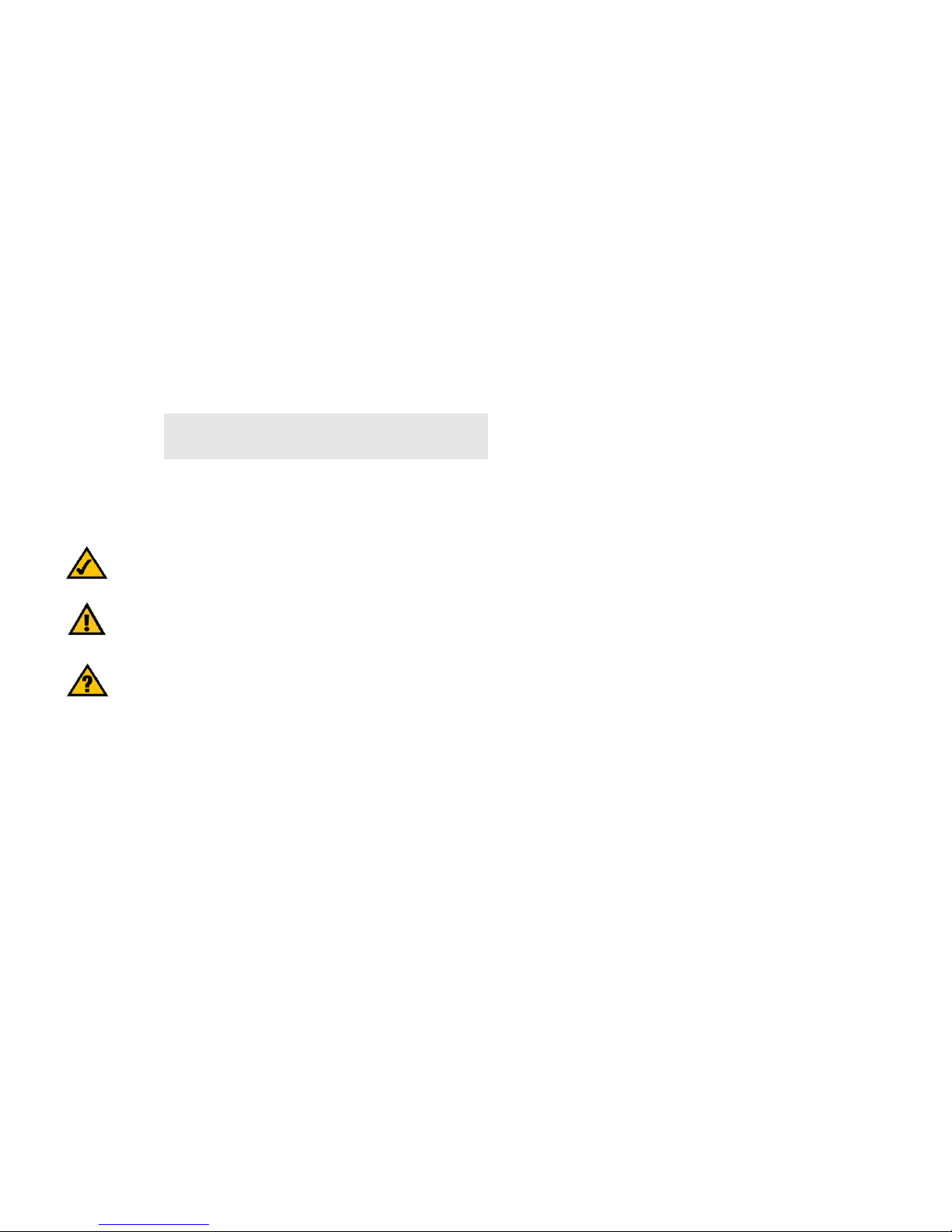
Dual-Band Wireless A+G Broadband Router
Copyright and Trademarks
Specifications are subject to change without notice. Linksys is a registered trademark or trademark of Cisco
Systems, Inc. and/or its affiliates in the U.S. and certain other countries. Copyright © 2004 Cisco Systems, Inc . All
rights reserved. Other brands and product names are trademarks or registered trademarks of their respective
holders.
How to Use This User Guide
This User Guide has been designed to make understanding networking with the Dual-Band Wireless A+G
Broadband Router easier than ever. Look for the following items when reading this User Guide:
In addition to these symbols, there are definitions for technical terms that are presented like this:
Also, each figure (diagram, screenshot, or other image) is provided with a figure number and description, like
this:
Figure numbers and descriptions can also be found in the “List of Figures” section in the “Table of Contents”.
This exclamation point means there is a caution or warning
and is something that could damage your property or the
Dual-Band Wireless A+G Broadband Router.
This checkmark means there is a note of interest and is
something you should pay special attention to while using
the Dual-Band Wireless A+G Broadband Router.
This question mark provides you with a reminder about
something you might need to do while using the
Dual-Band Wireless A+G Broadband Router.
word: definition.
Figure 0-1: Sample Figure Description
WRT55AG_V2-UG-40913NC JL
WARNING: This product contains chemicals, including lead, known
to the State of California to cause cancer, and birth defects or other
reproductive harm. Wash hands after handling.
Page 3
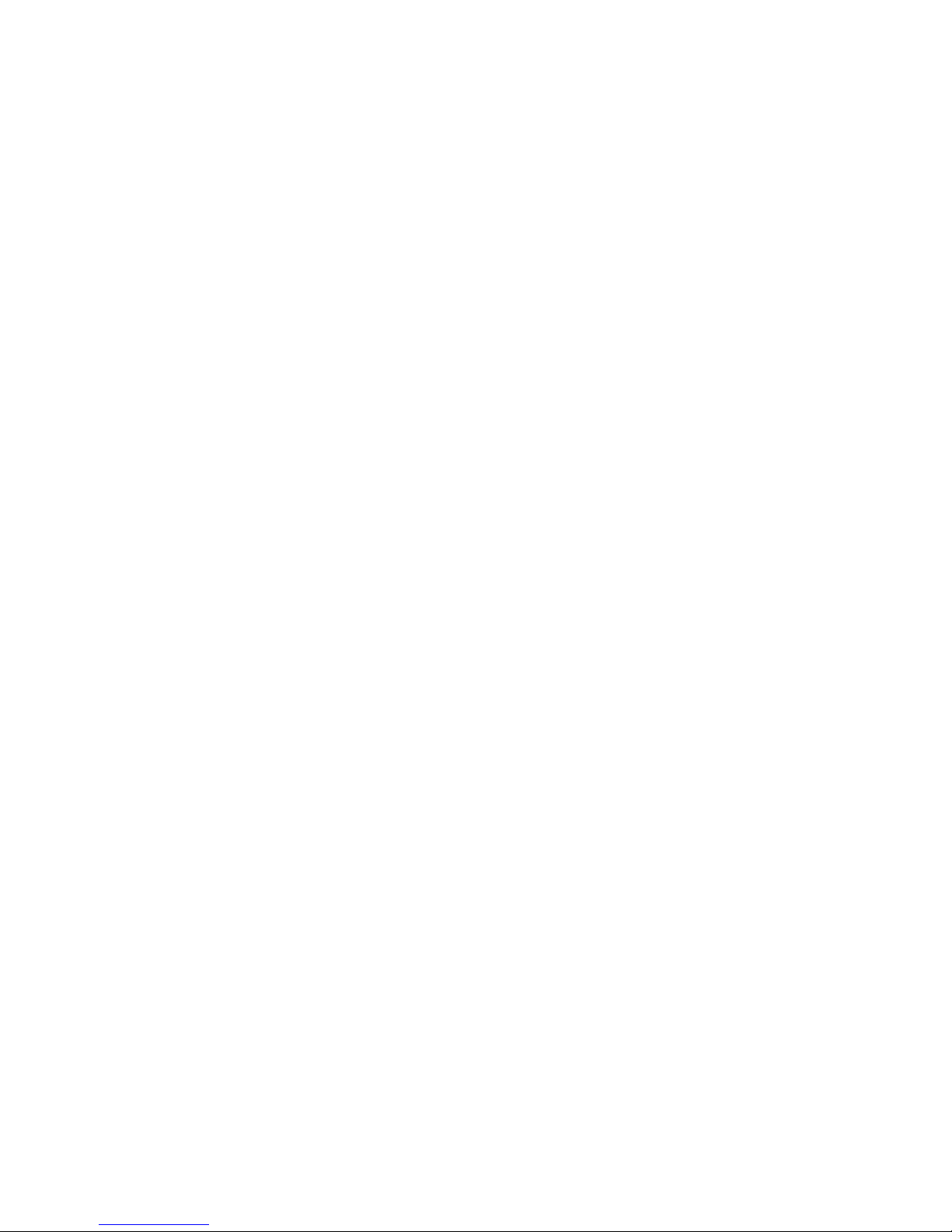
Dual-Band Wireless A+G Broadband Router
Table of Contents
Chapter 1: Introduction 1
Welcome 1
What’s in this Guide? 2
Chapter 2: Planning Your Wireless Network 4
Network Topology 4
Ad-Hoc versus Infrastructure Mode 4
Network Layout 4
Chapter 3: Getting to Know the Dual-Band Wireless A+G Broadband Router 6
The Back Panel 6
The Front Panel 7
Chapter 4: Connecting the Dual-Band Wireless A+G Broadband Router 8
Overview 8
Hardware Installation for Connection to Your Broadband Modem 8
Hardware Installation for Connection to Another Router 10
Chapter 5: Configuring the Dual-Band Wireless A+G Broadband Router 12
Overview 12
How to Access the Web-based Utility 13
The Setup Tab - Basic Setup 13
The Setup Tab - MAC Address Clone 17
The Wireless Tab - Basic Wireless Settings 18
The Wireless Tab - Wireless Security 20
The Wireless Tab - Wireless MAC Filter 22
The Wireless Tab - Advanced Wireless Settings 23
The Security Tab - Firewall 26
The Security Tab - VPN Passthrough 26
The Access Restrictions Tab - Internet Access Policy 27
The Applications and Gaming Tab - Port Range Forwarding 29
The Applications & Gaming Tab - Port Range Triggering 31
The Applications and Gaming Tab - DMZ 32
The Applications and Gaming Tab - QoS 33
The Administration Tab - Management 36
The Administration Tab - Log 38
Page 4
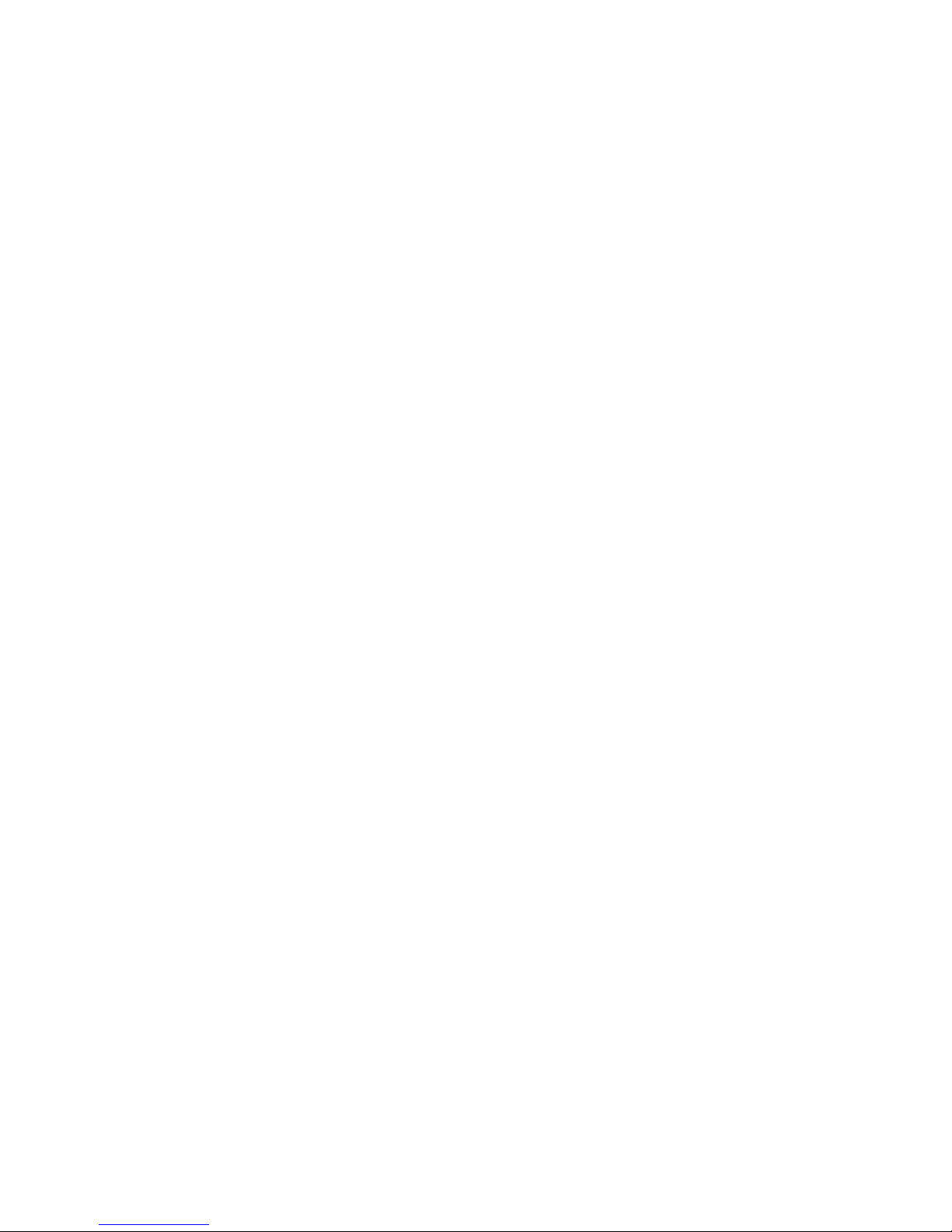
Dual-Band Wireless A+G Broadband Router
The Administration Tab - Diagnostics 39
The Administration Tab - Factory Defaults 40
The Administration Tab - Firmware Upgrade 40
The Status Tab - Router 41
The Status Tab - Local Network 42
The Status Tab - Wireless 43
Appendix A: Troubleshooting 44
Common Problems and Solutions 44
Frequently Asked Questions 52
Appendix B: Wireless Security 59
Security Precautions 59
Security Threats Facing Wireless Networks 59
Appendix C: Upgrading Firmware 62
Appendix D: Windows Help 63
Appendix E: Finding the MAC Address and IP Address for Your
Ethernet Adapter 64
Windows 98SE or Me Instructions 64
Windows 2000 or XP Instructions 64
For the Router’s Web-based Utility 65
Appendix F: Glossary 66
Appendix G: Specifications 73
Appendix H: Warranty Information 74
Appendix I: Regulatory Information 75
Appendix J: Contact Information 77
Page 5
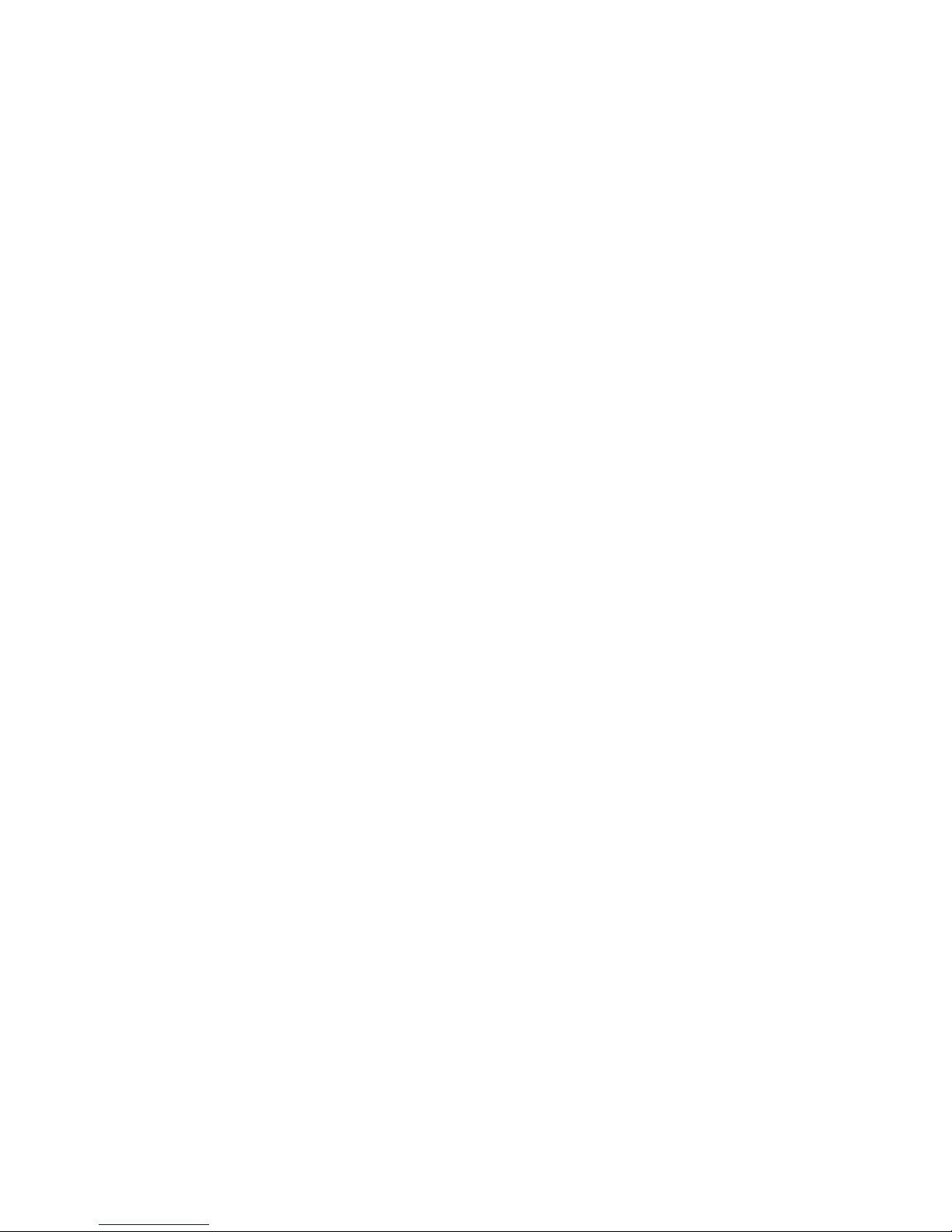
Dual-Band Wireless A+G Broadband Router
List of Figures
Figure 3-1: The Router’s Back Panel 6
Figure 3-2: The Router’s Front Panel 7
Figure 4-1: Connecting Your Broadband Modem 8
Figure 4-2: Connecting Your Network Devices 9
Figure 4-3: Connecting the Power 9
Figure 4-4: Diagram for Connection to Another Router 10
Figure 4-5: Connecting Another Router 10
Figure 4-6: Connecting Your Network Devices 11
Figure 4-7: Connecting the Power 11
Figure 5-1: Router’s IP Address 13
Figure 5-2: Router Login Screen 13
Figure 5-3: Setup Tab - Basic Setup 13
Figure 5-4: Static IP Connection Type 14
Figure 5-5: PPPoE Connection Type 14
Figure 5-6: Static DHCP Client List 15
Figure 5-7: DHCP Client Table 15
Figure 5-8: Setup Tab - MAC Address Clone 17
Figure 5-9: Wireless Tab - Basic Wireless Settings 18
Figure 5-10: Wireless Tab - Wireless Security (Pre-Shared Key) 20
Figure 5-11: Wireless Tab - Wireless Security (Pre-Shared Key + RADIUS) 20
Figure 5-12: Wireless Tab - Wireless Security (WEP) 21
Figure 5-13: Wireless Tab - Wireless MAC Filter 22
Figure 5-14: Wireless Client List 22
Figure 5-15: Wireless Tab - Advanced Wireless Settings 23
Figure 5-16: Security Tab - Firewall 26
Figure 5-17: Security Tab - VPN Passthrough 26
Figure 5-18: Access Restrictions Tab - Internet Access Policy 27
Figure 5-19: Summary 27
Figure 5-20: List of PCs 28
Figure 5-21: Applications and Gaming Tab - Port Range Forwarding 29
Page 6

Dual-Band Wireless A+G Broadband Router
Figure 5-22: Applications and Gaming Tab - Port Triggering 31
Figure 5-23: Applications and Gaming Tab - DMZ 32
Figure 5-24: Applications and Gaming Tab - QOS 33
Figure 5-25: Administration Tab - Management 36
Figure 5-26: Administration Tab - Log 38
Figure 5-27: Incoming Log 38
Figure 5-28: Outgoing Log 38
Figure 5-29: Administration Tab - Diagnostics 39
Figure 5-30: Ping 39
Figure 5-31: Administration Tab - Factory Defaults 40
Figure 5-32: Administration Tab - Firmware Upgrade 40
Figure 5-33: Status Tab - Router 41
Figure 5-34: Status Tab - Local Network 42
Figure 5-35: DHCP Client Table 42
Figure 5-36: Status Tab - Wireless 43
Figure C-1: Administration Tab - Firmware Upgrade 62
Figure E-1: IP Configuration Screen 64
Figure E-2: MAC Address/Adapter Address 64
Figure E-3: MAC Address/Physical Address 64
Figure E-4: Wireless MAC Filter List 65
Figure E-5: MAC Address Clone 65
Page 7
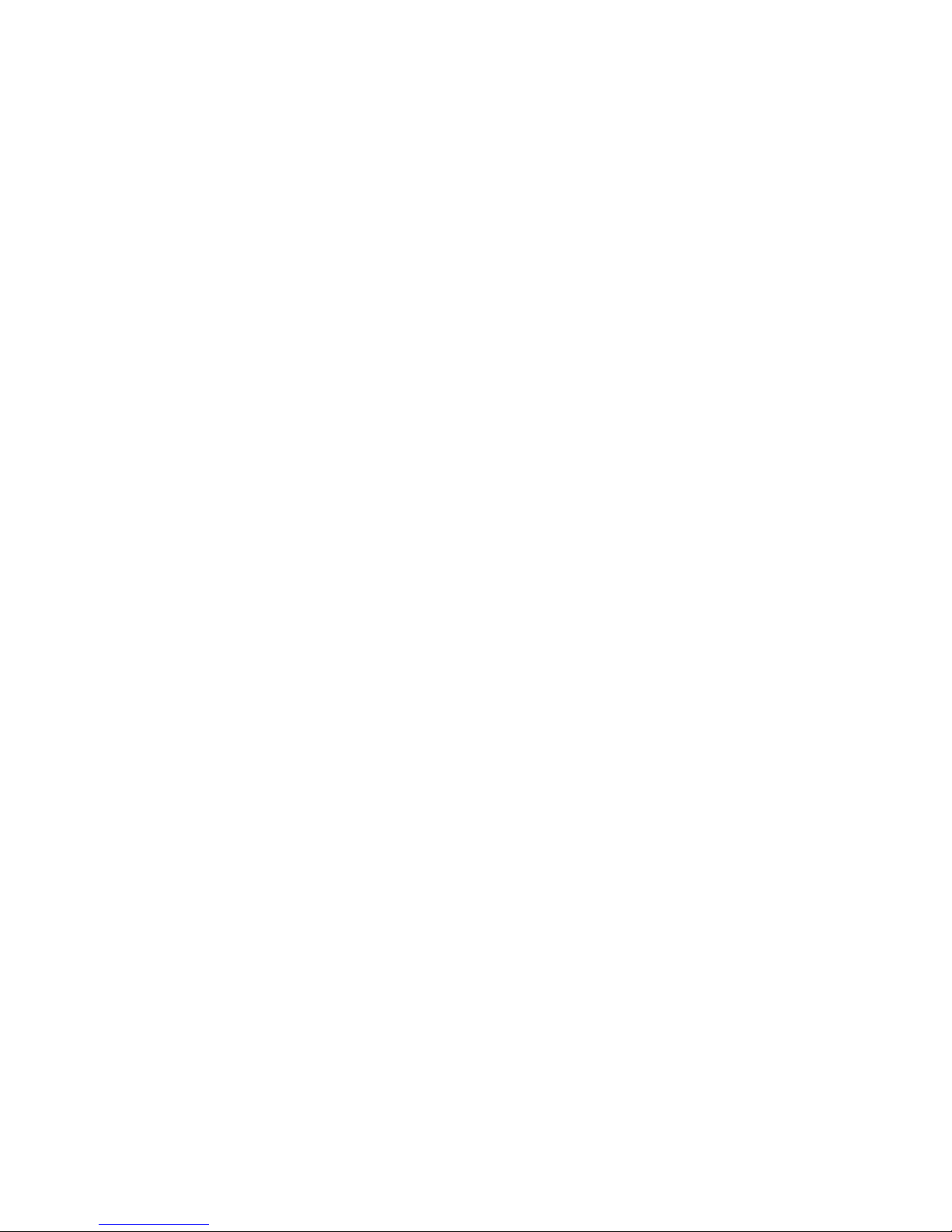
1
Chapter 1: Introduction
Welcome
Dual-Band Wireless A+G Broadband Router
Chapter 1: Introduction
Welcome
Thank you for choosing the Linksys Dual-Band Wireless A+G Broadband Router. The Dual-Band Wireless A+G
Broadband Router will allow you to network wirelessly better than ever, sharing Internet access, files and fun,
easily and securely.
How does the Dual-Band Wireless A+G Broadband Router do all of this? A router is a device that allows access to
an Internet connection over a network. With the Dual-Band Wireless A+G Broadband Router, this access can be
shared over the four switched ports or via the wireless broadcast at either up to 11Mbps for Wireless-B or up to
54Mbps for Wireless-A and/or Wireless-G. In addition, the whole network is protected by NAT technology. For
wireless networking, you also have a choice of wireless security methods. Additional security features, as well as
configuration options, are accessible through the easy-to-use, browser-based utility.
But what does all of this mean?
Networks are useful tools for sharing computer resources. You can access one printer from different computers
and access data located on another computer's hard drive. Networks are even used for playing multiplayer video
games. So, networks are not only useful in homes and offices, they can also be fun.
PCs on a wired network create a LAN, or Local Area Network. They are connected with Ethernet cables, which is
why the network is called “wired”.
PCs equipped with wireless cards or adapters can communicate without cumbersome cables. By sharing the
same wireless settings, within their transmission radius, they form a wireless network. This is sometimes called
a WLAN, or Wireless Local Area Network. The Dual-Band Wireless A+G Broadband Router bridges wireless
networks of 802.11a, 802.11b, and 802.11g standards and wired networks, allowing them to communicate with
each other.
With your wired and wireless networks connected to each other and the Internet, you can now share files and
Internet access—and even play games. All the while, the Dual-Band Wireless A+G Broadband Router protects
your networks from unauthorized and unwelcome users.
Linksys recommends using the Setup CD-ROM for first-time installation of the Router. If you do not wish to run
the Setup Wizard on the Setup CD-ROM, then use the instructions in this Guide to help you connect the
Dual-Band Wireless A+G Broadband Router, set it up, and configure it to bridge your different networks. These
instructions should be all you need to get the most out of the Dual-Band Wireless A+G Broadband Router.
ethernet: an IEEE standard network protocol that
specifies how data is placed on and retrieved from
a common transmission medium.
lan (local area network): the computers and
networking products that make up the network
in your home or office.
802.11b: an IEEE wireless networking standard
that specifies a maximum data transfer rate of
11Mbps and an operating frequency of 2.4GHz.
802.11g: an IEEE wireless networking standard
that specifies a maximum data transfer rate of
54Mbps, an operating frequency of 2.4GHz, and
backward compatibility with 802.11b devices.
browser: an application program that
provides a way to look at and interact with all
the information on the World Wide Web.
mbps: one million bits per second; a unit of
measurement for data transmission.
nat (network address translation): NAT
technology translated IP addresses of a
local area network to a different IP address
for the Internet.
802.11a: an IEEE wireless networking standard
that specifies a maximum data transfer rate of
54Mbps and an operating frequency of 5GHz.
Page 8
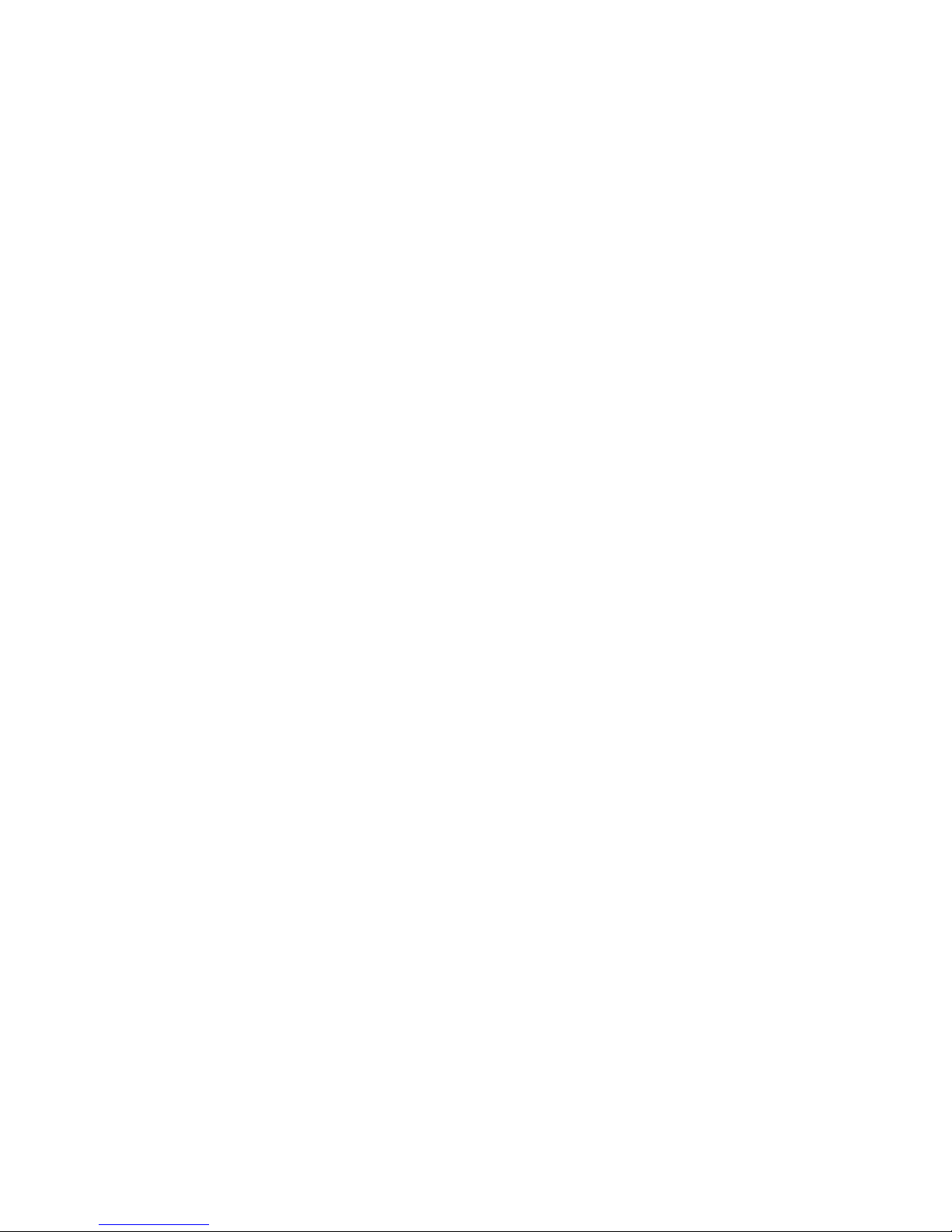
2
Chapter 1: Introduction
What’s in this Guide?
Dual-Band Wireless A+G Broadband Router
What’s in this Guide?
This user guide covers the steps for setting up and using the Dual-Band Wireless A+G Broadband Router.
• Chapter 1: Introduction
This chapter describes the Router’s applications and this User Guide.
• Chapter 2: Planning Your Wireless Network
This chapter describes the basics of wireless networking.
• Chapter 3: Getting to Know the Dual-Band Wireless A+G Broadband Router
This chapter describes the physical features of the Router.
• Chapter 4: Connecting the Dual-Band Wireless A+G Broadband Router
This chapter instructs you on how to connect the Router to your network.
• Chapter 5: Configuring the Dual-Band Wireless A+G Broadband Router
This chapter explains how to use the Web-Based Utility to configure the settings on the Dual-Band Wireless
A+G Broadband Router.
• Appendix A: Troubleshooting
This appendix describes some problems and solutions, as well as frequently asked questions, regarding
installation and use of the Dual-Band Wireless A+G Broadband Router.
• Appendix B: Wireless Security
This appendix explains the risks of wireless networking and some solutions to reduce the risks.
• Appendix C: Upgrading Firmware
This appendix instructs you on how to upgrade the firmware on the Router should you need to do so.
• Appendix D: Windows Help
This appendix describes how you can use Windows Help for instructions about networking, such as installing
the TCP/IP protocol.
• Appendix E: Finding the MAC Address and IP Address for your Ethernet Adapter.
This appendix describes how to find the MAC address for your computer’s Ethernet adapter so you can use
the MAC filtering and/or MAC address cloning feature of the Router.
• Appendix F: Glossary
This appendix gives a brief glossary of terms frequently used in networking.
Page 9
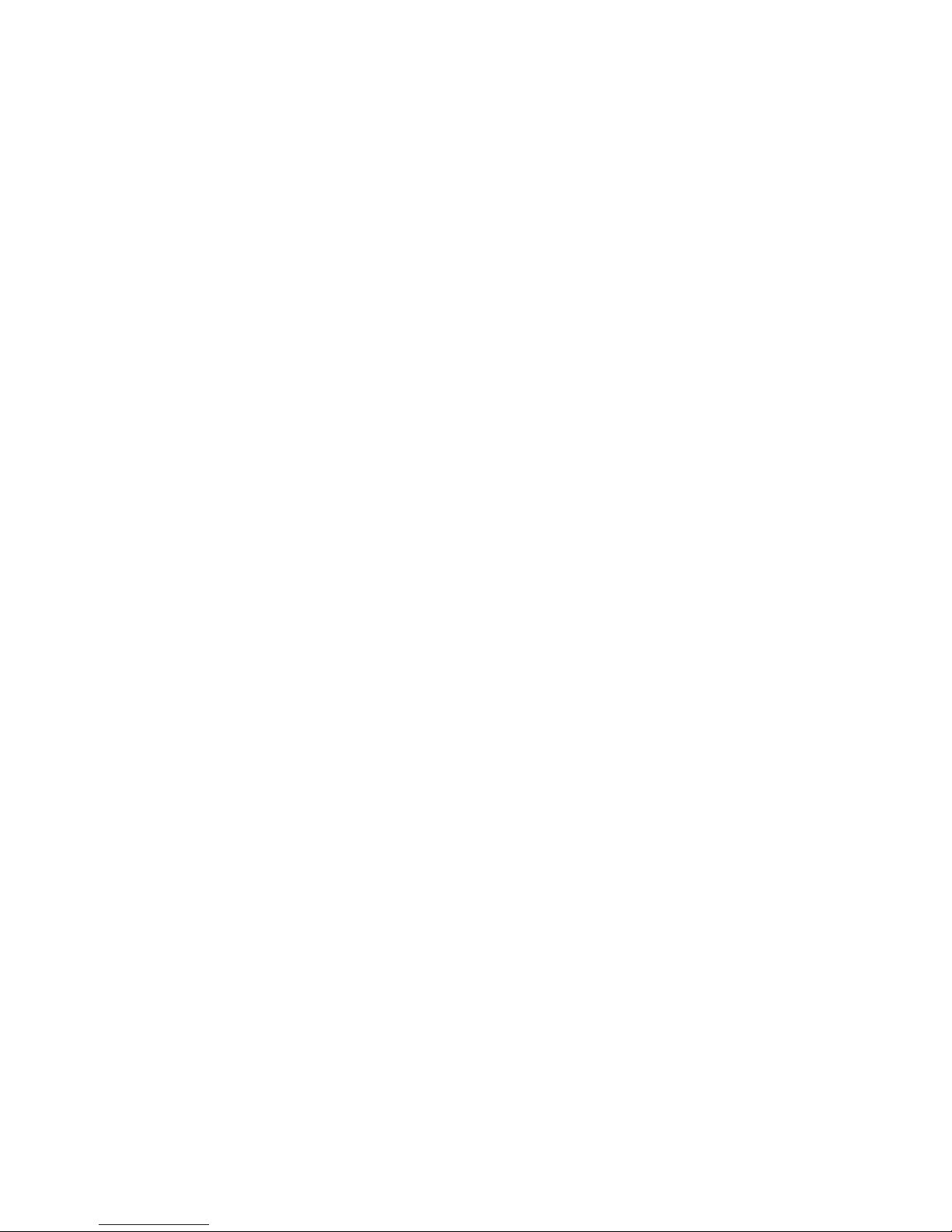
3
Chapter 1: Introduction
What’s in this Guide?
Dual-Band Wireless A+G Broadband Router
• Appendix G: Specifications
This appendix provides the technical specifications for the Router.
• Appendix H: Warranty Information
This appendix supplies the warranty information for the Router.
• Appendix I: Regulatory Information
This appendix supplies the regulatory information regarding the Router.
• Appendix J: Contact Information
This appendix provides contact information for a variety of Linksys resources, including Technical Support.
Page 10
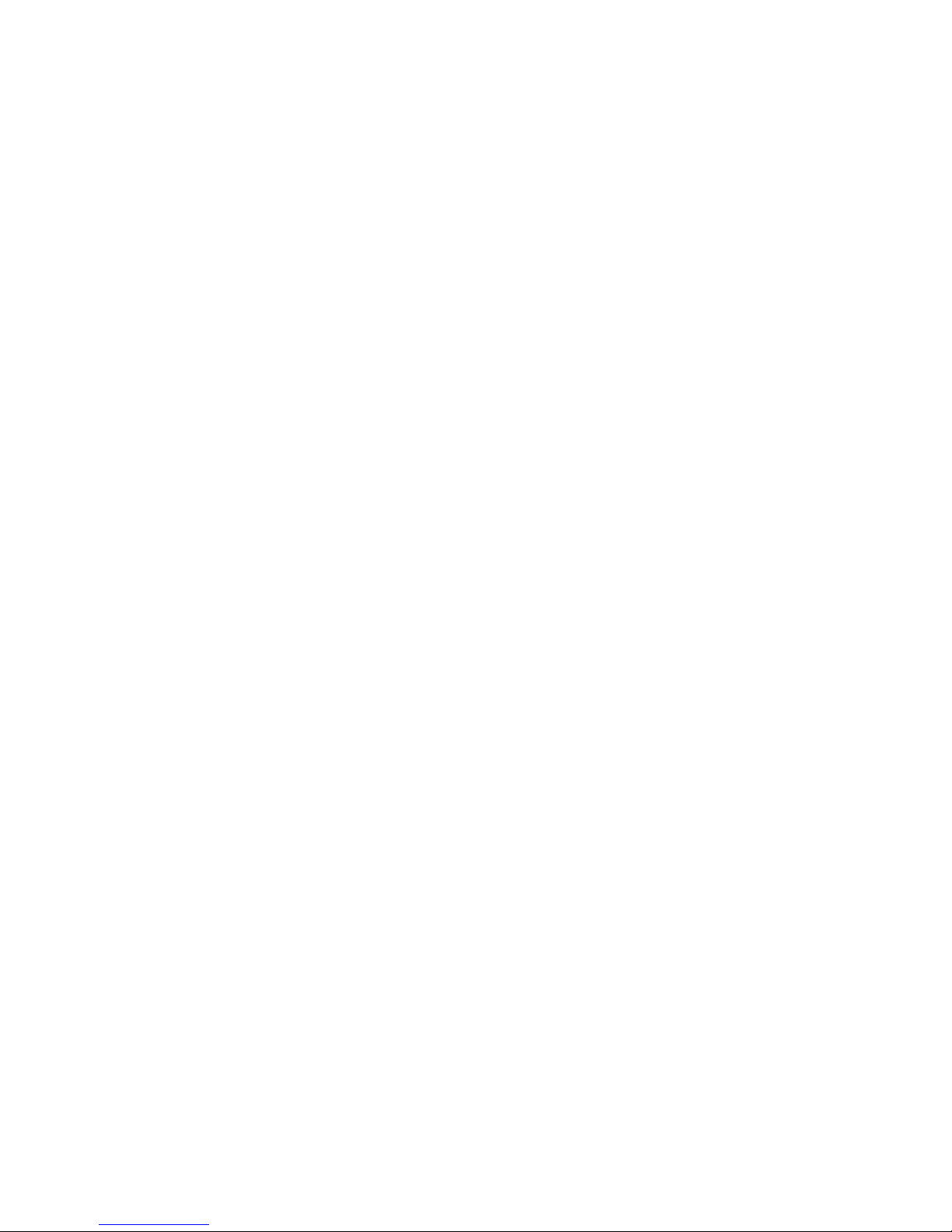
4
Chapter 2: Planning Your Wireless Network
Network Topology
Dual-Band Wireless A+G Broadband Router
Chapter 2: Planning Your Wireless Network
Network Topology
A wireless local area network (WLAN) is exactly like a regular local area network (LAN), except that each
computer in the WLAN uses a wireless device to connect to the network. Computers in a WLAN share the same
frequency channel and SSID, which is an identification name shared by the wireless devices belonging to the
same wireless network.
Ad-Hoc versus Infrastructure Mode
Unlike wired networks, wireless networks have two different modes in which they may be set up: infrastructure
and ad-hoc. An infrastructure configuration is a WLAN and wired LAN communicating to each other through an
access point. An ad-hoc configuration is wireless-equipped computers communicating directly with each other.
Choosing between these two modes depends on whether or not the wireless network needs to share data or
peripherals with a wired network or not.
If the computers on the wireless network need to be accessible by a wired network or need to share a peripheral,
such as a printer, with the wired network computers, the wireless network should be set up in Infrastructure
mode. The basis of Infrastructure mode centers around a wireless router or an access point, such as the DualBand Wireless A+G Broadband Router, whic h serves as the main point of communications in a wireless network.
The Router transmits data to PCs equipped with wireless network adapters, which can roam within a certain
radial range of the Router. You can arrange the Router and multiple access points to work in succession to
extend the roaming range, and you can set up your wireless network to communicate with your Ethernet
hardware as well.
If the wireless network is relatively small and needs to share resources only with the other computers on the
wireless network, then the Ad-Hoc mode can be used. Ad-Hoc mode allows computers equipped with wireless
transmitters and receivers to communicate directly with each other, eliminating the need for a wireless router or
access point. The drawback of this mode is that in Ad-Hoc mode, wireless-equipped computers are not able to
communicate with computers on a wired network. And, of course, communication between the wirelessequipped computers is limited by the distance and interference directly between them.
Network Layout
The Dual-Band Wireless A+G Broadband Router has been specifically designed for use with your 802.11a,
802.11b, and 802.11g products. Now, products using these standards can communicate with each other.
infrastructure: a wireless network
that is bridged to a wired network via
an access point.
ssid: your wireless network’s name.
ad-hoc: a group of wireless devices
communicating directly to each other
(peer-to-peer) without the use of an
access point.
access point: a device that allows wirelessequipped computers and other devices to
communicate with a wired network. Also used
to expand the range of a wireless network.
adapter: a device that adds
network functionality to your PC.
ethernet: IEEE standard network protocol that
specifies how data is placed on and retrieved
from a common transmission medium.
network: a series of computers or devices
connected for the purpose of data sharing,
storage, and/or transmission between users.
Page 11

5
Chapter 2: Planning Your Wireless Network
Network Layout
Dual-Band Wireless A+G Broadband Router
The Dual-Band Wireless A+G Broadband Router is compatible with all 802.11a, 802.11b, and 802.11g adapters,
such as the Notebook Adapters (WPC55AG, WPC54G, WPC11) for your laptop computers, PCI Adapters
(WMP55AG, WMP54G, WMP11) for your desktop PCs, and USB Adapters (WUSB54G, WUSB11) when you want to
enjoy USB connectivity. The Router will also communicate with the Wireless PrintServer (WPS54GU2, WPS11) and
Wireless Ethernet Bridges (WET54G, WET11).
When you wish to connect your wireless network with your wired network, you can use the Dual-Band Wireless
A+G Broadband Router’s four LAN ports. To add more ports, any of the Dual-Band Wireless A+G Broadband
Router's LAN ports can be connected to any of Linksys's switches (such as the EZXS55W or EZXS88W).
With these, and many other, Linksys products, your networking options are limitless. Go to the Linksys website at
www.linksys.com for more information about products that work with the Dual-Band Wireless A+G Broadband
Router.
Page 12
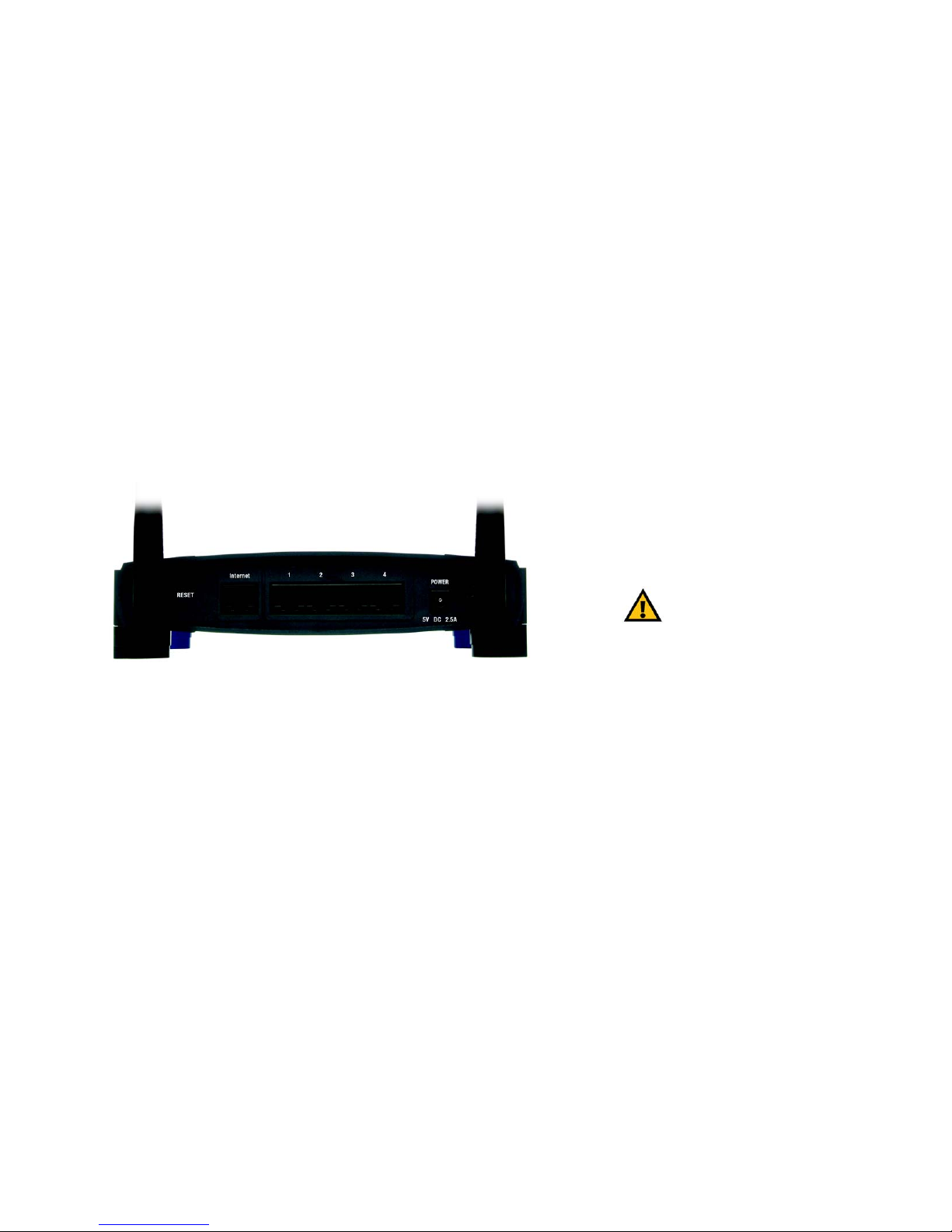
6
Chapter 3: Getting to Know the Dual-Band Wireless A+G Broadband Router
The Back Panel
Dual-Band Wireless A+G Broadband Router
Chapter 3: Getting to Know the Dual-Band Wireless A+G
Broadband Router
The Back Panel
The Router’s ports and Reset button are located on the back panel of the Router.
RESET Button There are two ways to reset the Router's factory defaults. Either press the RESET button, for
approximately five seconds, or restore the defaults from the Administration tab - Factory
Defaults in the Router's Web-based Utility.
Internet The Internet port is where you will connect your broadband Internet connection.
1, 2, 3, 4 These ports (1, 2, 3, 4) connect the Router to your networked PCs and other Ethernet network
devices.
POWER The POWER port is where you will connect the power adapter.
Figure 3-1: The Router’s Back Panel
IMPORTANT: If you reset the Router, all of
your settings, including Internet
connection, wireless, and security, will be
deleted and replaced with the factory
defaults. Do not reset the Router if you want
to retain these settings.
broadband: an always-on, fast Internet connection.
port: the connection point on a computer or networking
device used for plugging in cables or adapters.
Page 13

7
Chapter 3: Getting to Know the Dual-Band Wireless A+G Broadband Router
The Front Panel
Dual-Band Wireless A+G Broadband Router
The Front Panel
The Router’s LEDs, which indicate the status of the Router and network activities, are located on the front panel.
Power Green. The Power LED lights up and will stay on while the Router is powered on. When the
Router goes through its self-diagnostic mode during every boot-up, this LED will flash. When
the diagnostic is complete, the LED will be solidly lit.
DMZ Green. The DMZ LED indicates when the DMZ function is being used. This LED will remain lit
as long as DMZ is enabled.
Wireless-A
WLAN Green. The WLAN LED flashes when there is a successful Wireless-A connection.
Wireless-G
WLAN Green. The WLAN LED flashes when there is a successful Wireless-G connection.
Ethernet
1, 2, 3, 4 Green. These numbered LEDs, corresponding with the numbered ports on the Router’s back
panel, serve two purposes. If the LED is continuously lit, the Router is successfully connected
to a device through that port. A flashing LED indicates network activity over that port.
Internet Green. The Internet LED lights up when there is a connection made through the Internet port.
Figure 3-2: The Router’s Front Panel
Page 14
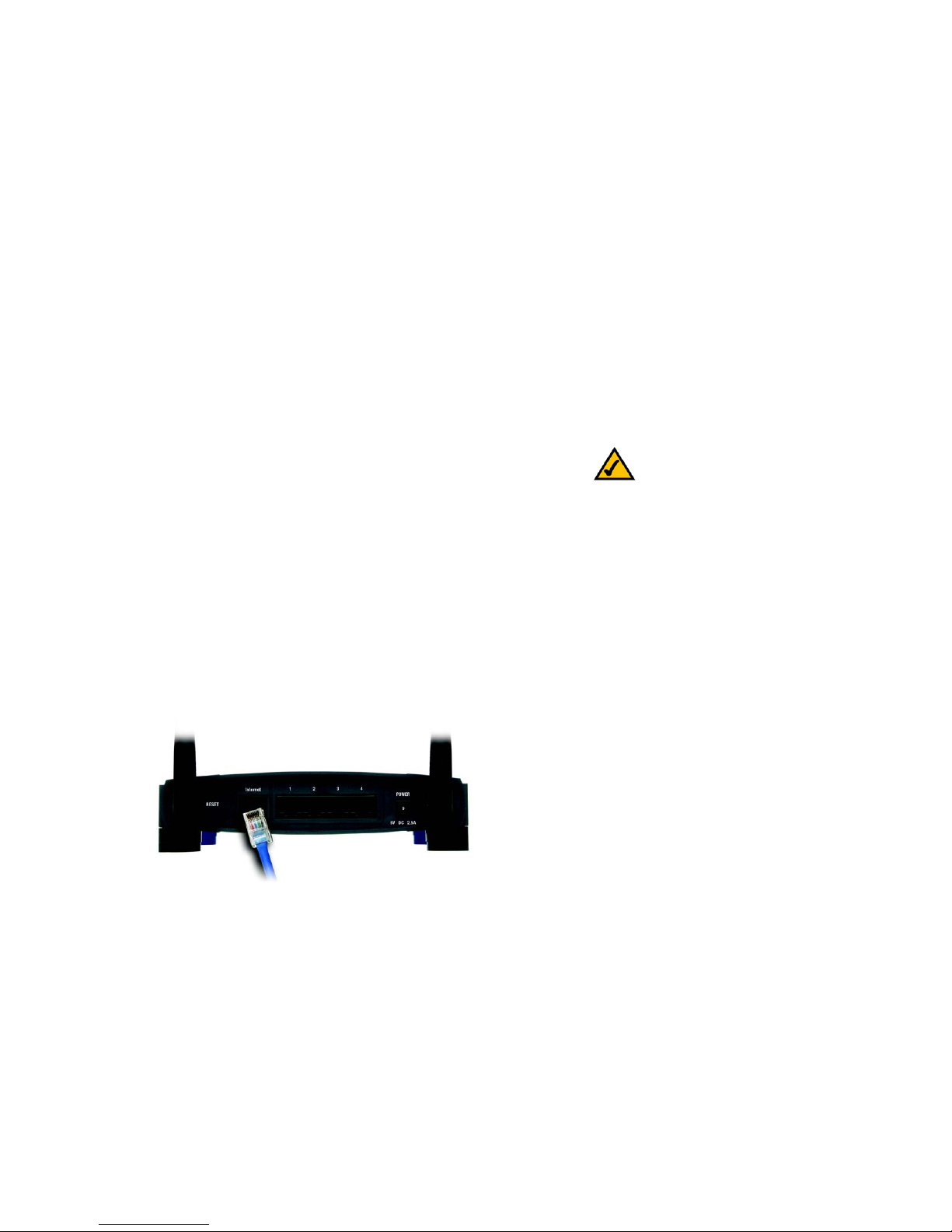
8
Chapter 4: Connecting the Dual-Band Wireless A+G Broadband Router
Overview
Dual-Band Wireless A+G Broadband Router
Chapter 4: Connecting the Dual-Band Wireless A+G
Broadband Router
Overview
Linksys recommends using the Setup Wizard on the Setup CD-ROM for first-time installation of the Router. For
advanced users, you may follow the instructions in this chapter, and then configure the Router through its Webbased Utility (refer to “Chapter 5: Configuring the Dual-Band Wireless A+G Broadband Router”).
This chapter includes two sets of instructions. If the Dual-Band Wireless A+G Broadband Router will be the only
router in your network, follow the instructions in “Hardware Installation for Connection to Your Broadband
Modem.” If you want to install the Dual-Band Wireless A+G Broadband Router behind another router in your
network, then follow the instructions in “Hardware Installation for Connection to Another Router.”
Hardware Installation for Connection to Your Broadband Modem
1. Power down your network devices.
2. Locate an optimum location for the Router. The best place for the Router is usually at the center of your
wireless network, with line of sight to all of your wireless devices.
3. Adjust the antennas. Normally, the higher you place the antennas, the better the performance will be.
4. Using a standard Ethernet network cable, connect the Router’s Internet port to your broadband modem.
Figure 4-1: Connecting Your Broadband Modem
NOTE: For first-time installation of the Router,
Linksys recommends using the Setup Wizard on the
Setup CD-ROM.
Page 15
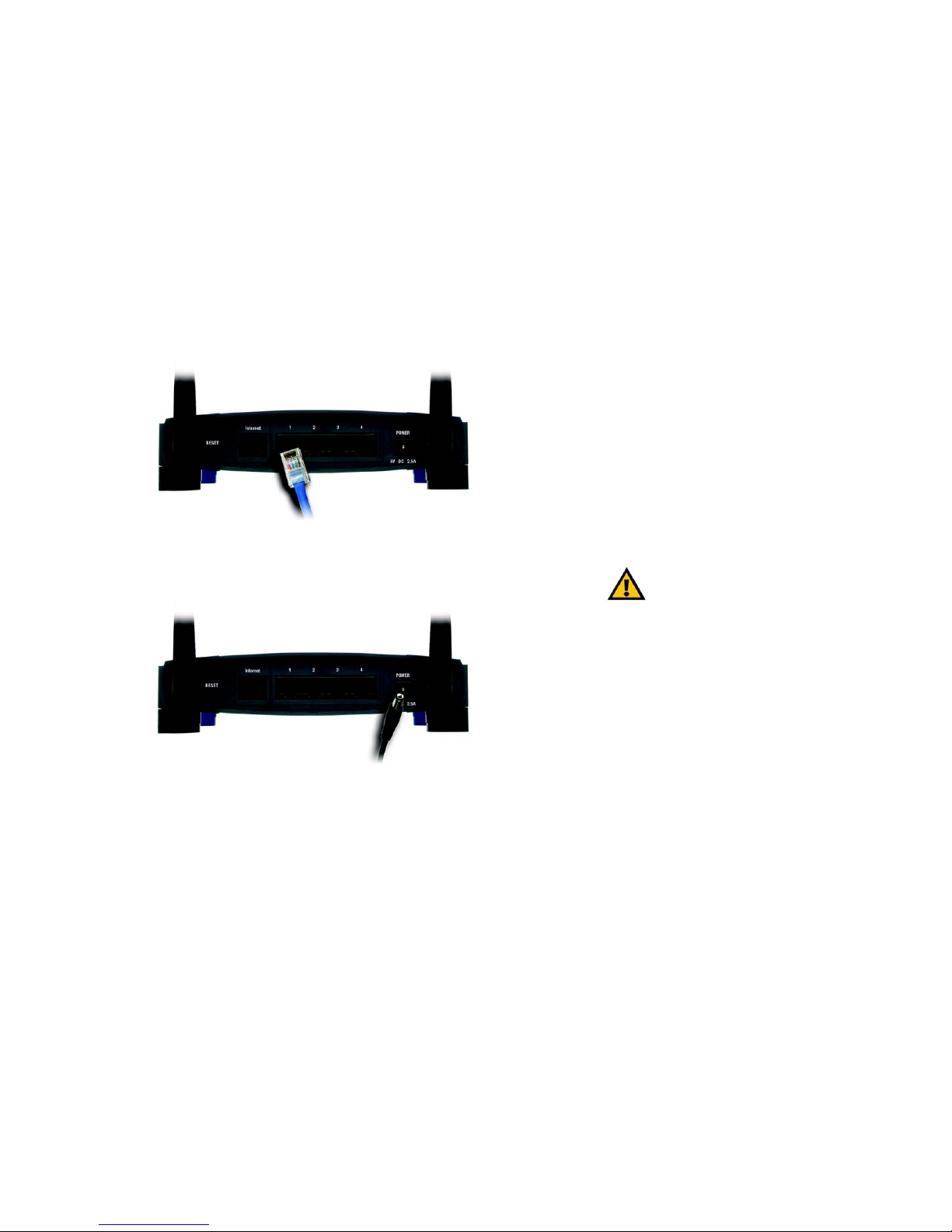
9
Chapter 4: Connecting the Dual-Band Wireless A+G Broadband Router
Hardware Installation for Connection to Your Broadband Modem
Dual-Band Wireless A+G Broadband Router
5. Connect your network PCs or Ethernet devices to the Router’s numbered ports using standard Ethernet
network cabling.
6. Connect the AC power adapter to the Router's Power port. Then connect the other end to an electrical outlet.
Only use the power adapter supplied with the Router. Use of a different adapter may cause product damage.
Now that the hardware installation is complete, proceed to “Chapter 5: Configuring the Dual-Band
Wireless A+G Router.”
Figure 4-2: Connecting Your Network Devices
Figure 4-3: Connecting the Power
IMPORTANT: Make sure you use the power
adapter that is supplied with the Router. Use of a
different power adapter could damage the Router.
Page 16
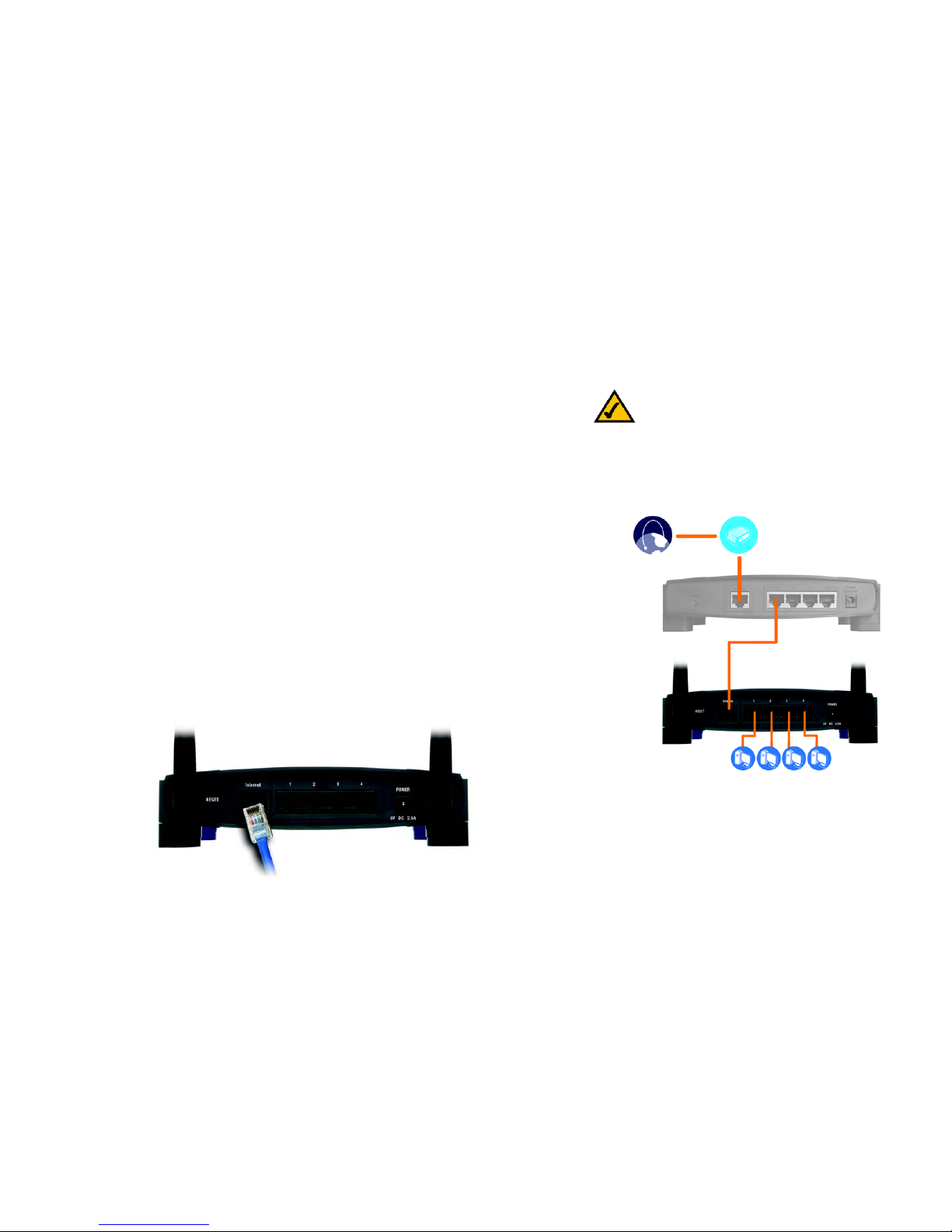
10
Chapter 4: Connecting the Dual-Band Wireless A+G Broadband Router
Hardware Installation for Connection to Another Router
Dual-Band Wireless A+G Broadband Router
Hardware Installation for Connection to Another Router
Before you install the Router, you must change the default IP address of the other router. This is mandatory
because both routers may be set to the same IP address by default. If you do not change the other router’s default
IP address, then you may not be able to set up the Router.
First, make sure the Router is NOT connected to your network. Then follow these instructions:
1. To access the other router’s Web-based Utility, launch Internet Explorer or Netscape Navigator, and enter the
other router’s default IP address, 192.168.1.1, in the Address field. Then press Enter.
2. A password request page will appear. Leave the User Name field blank. In the Password field, enter the
password you have set (the default password is admin). Then click the OK button.
3. The first screen that appears will display the Setup tab. In the Network Setup section, there is a setting called
Local IP Address (also called Router IP), which is set to 192.168.1.1. Change this to 192.168.2.1.
4. Click the Save Settings button to save your change, and then exit the Web-based Utility.
5. Power down your network devices. Now you will begin the hardware installation of the Router.
6. Locate an optimum location for the Router. The best place for the Router is usually at the center of your
wireless network, with line of sight to all of your wireless devices.
7. Adjust the antennas. Normally, the higher you place the antennas, the better the performance will be.
8. Connect a standard Ethernet network cable to the Router’s Internet port. Then, connect the other end of the
Ethernet cable to one of the numbered Ethernet ports on your other router.
Figure 4-4: Diagram for Connection to Another Router
NOTE: Steps 1-4 are instructions for a typical
Linksys router; however, if you are using a nonLinksys router, refer to the other router’s
documentation for instructions on how to change its
local IP address to 192.168.2.1.
Internet
Broadband
Modem
Router
Dual-Band
Wireless A+G
Broadband
Router
Figure 4-5: Connecting Another Router
Multiple PCs
Page 17

11
Chapter 4: Connecting the Dual-Band Wireless A+G Broadband Router
Hardware Installation for Connection to Another Router
Dual-Band Wireless A+G Broadband Router
9. Decide which network computers or Ethernet devices you want to connect to the Router.
Disconnect the selected computers or devices from the other router, and then connect them to the Router’s
numbered ports using standard Ethernet network cabling.
10. Connect the AC power adapter to the Router's Power port and the other end into an electrical outlet. Only use
the power adapter supplied with the Router. Use of a different adapter may result in product damage.
Now that the hardware installation is complete, proceed to “Chapter 5: Configuring the Dual-Band
Wireless A+G Router.”
Figure 4-6: Connecting Your Network Devices
Figure 4-7: Connecting the Power
IMPORTANT: Make sure you use the power
adapter that is supplied with the Router. Use of a
different power adapter could damage the Router.
Page 18
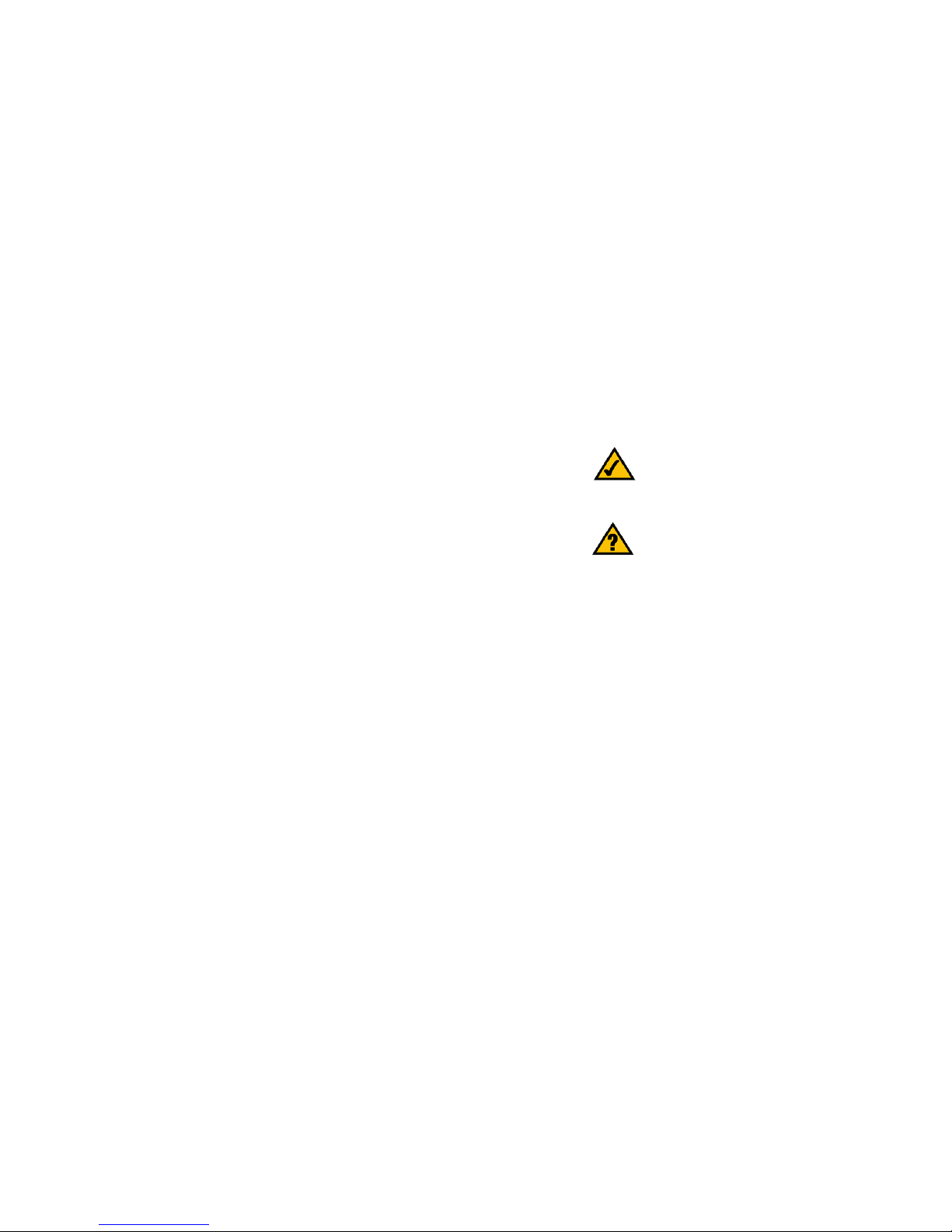
12
Chapter 5: Configuring the Dual-Band Wireless A+G Broadband Router
Overview
Dual-Band Wireless A+G Broadband Router
Chapter 5: Configuring the Dual-Band Wireless A+G
Broadband Router
Overview
Linksys recommends using the Setup Wizard on the Setup CD-ROM for first-time installation of the Router. For
advanced users, you may follow the instructions in the previous chapter, “Chapter 4: Connecting the Dual-Band
Wireless A+G Broadband Router”, and then configure the Router through its Web-based Utility.
This chapter will describe each web page in the Utility and each page’s key functions. The utility can be accessed
via your web browser through use of a computer connected to the Router. For a basic network setup, most users
will use these two screens of the Utility:
• Basic Setup. On the Basic Setup screen, enter the settings provided by your ISP.
• Management. Click the Administration tab and then the Management tab. The Router’s default password is
admin. To secure the Router, change the Password from its default.
There are seven main tabs: Setup, Wireless, Security , Access Restrictions, Applications & Gaming, Administration,
and Status. Additional tabs will be available after you click one of the main tabs.
Make the necessary changes through the Web-based Utility. On each screen, click the Save Settings button to
apply your changes or Cancel Changes to cancel your changes. Help information is shown on the right-hand side
of the screen. For additional information, click More.
HAVE YOU: Enabled TCP/IP on your PCs? PCs
communicate over the network with this protocol.
Refer to “Appendix D: Windows Help” for more
information on TCP/IP.
NOTE: For first-time installation of the Router,
Linksys recommends using the Setup Wizard on the
Setup CD-ROM.
Page 19
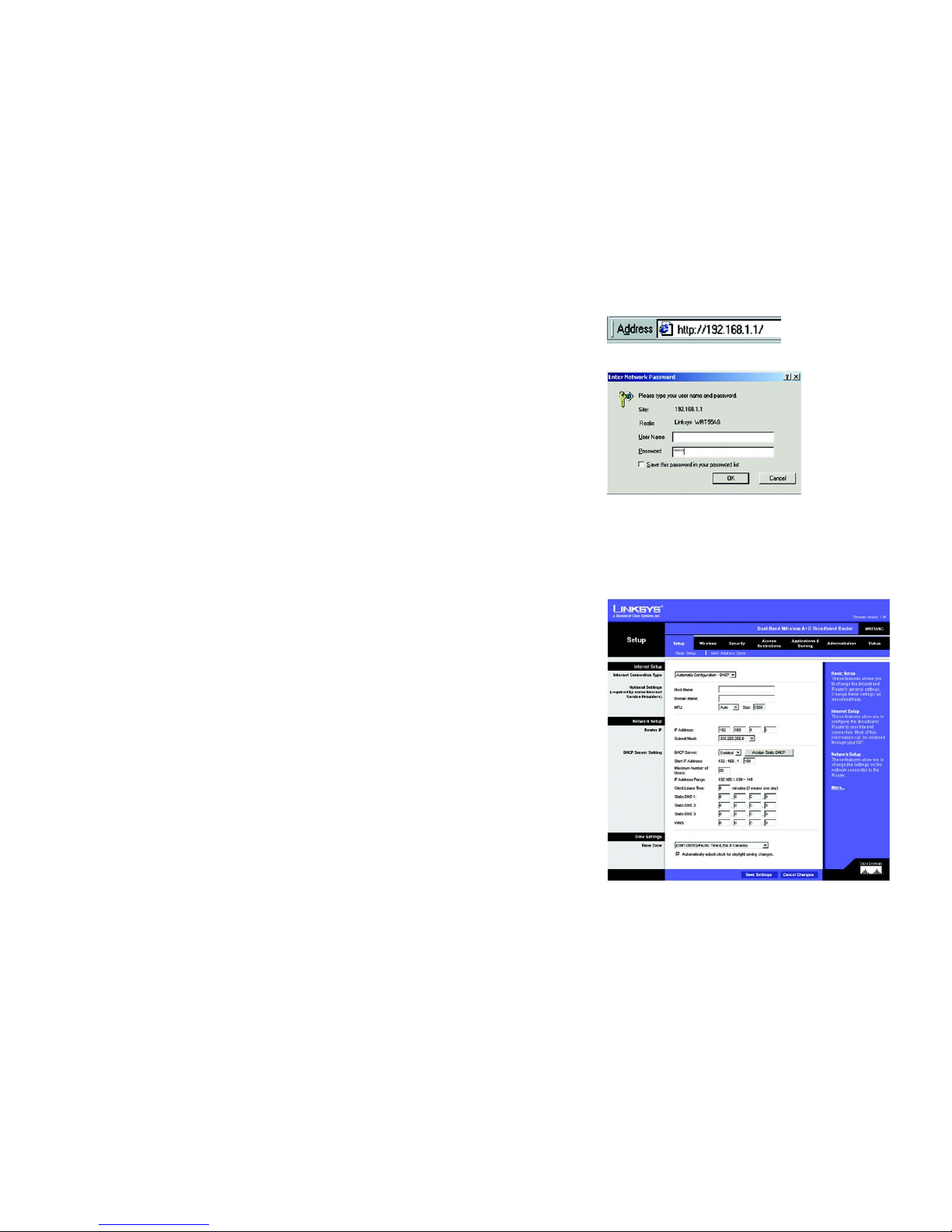
13
Chapter 5: Configuring the Dual-Band Wireless A+G Broadband Router
How to Access the Web-based Utility
Dual-Band Wireless A+G Broadband Router
How to Access the Web-based Utility
To access the Web-based Utility, launch Internet Explorer or Netscape Navigator, and enter the Router’s default IP
address, 192.168.1.1, in the Address field. Then press Enter.
A password request page will appear. Leave the User Name field blank. The first time you open the Web-based
Utility, use the default password admin. (Y ou can set a new passwor d from the Administration tab’ s Management
screen.) Then click the OK button.
The Setup Tab - Basic Setup
The first screen that appears displays the Setup tab. This allows you to change the Router's general settings.
Internet Setup
The Internet Setup section configures the Router to your Internet connection. Most of this information can be
obtained from your ISP.
Internet Connection Type
Choose the type of Internet connection your ISP provides from the drop-down menu.
• Automatic Configuration - DHCP. By default, the Router’s Internet Connection Type is set to Automatic
Configuration - DHCP, which should be kept only if your ISP supports DHCP or you are connecting through a
dynamic IP address.
Figure 5-3: Setup Tab - Basic Setup
Figure 5-1: Router’s IP Address
Figure 5-2: Router Login Screen
ip (internet protocol): a protocol used to
send data over a network.
ip address: the address used to identify
a computer or device on a network.
Page 20
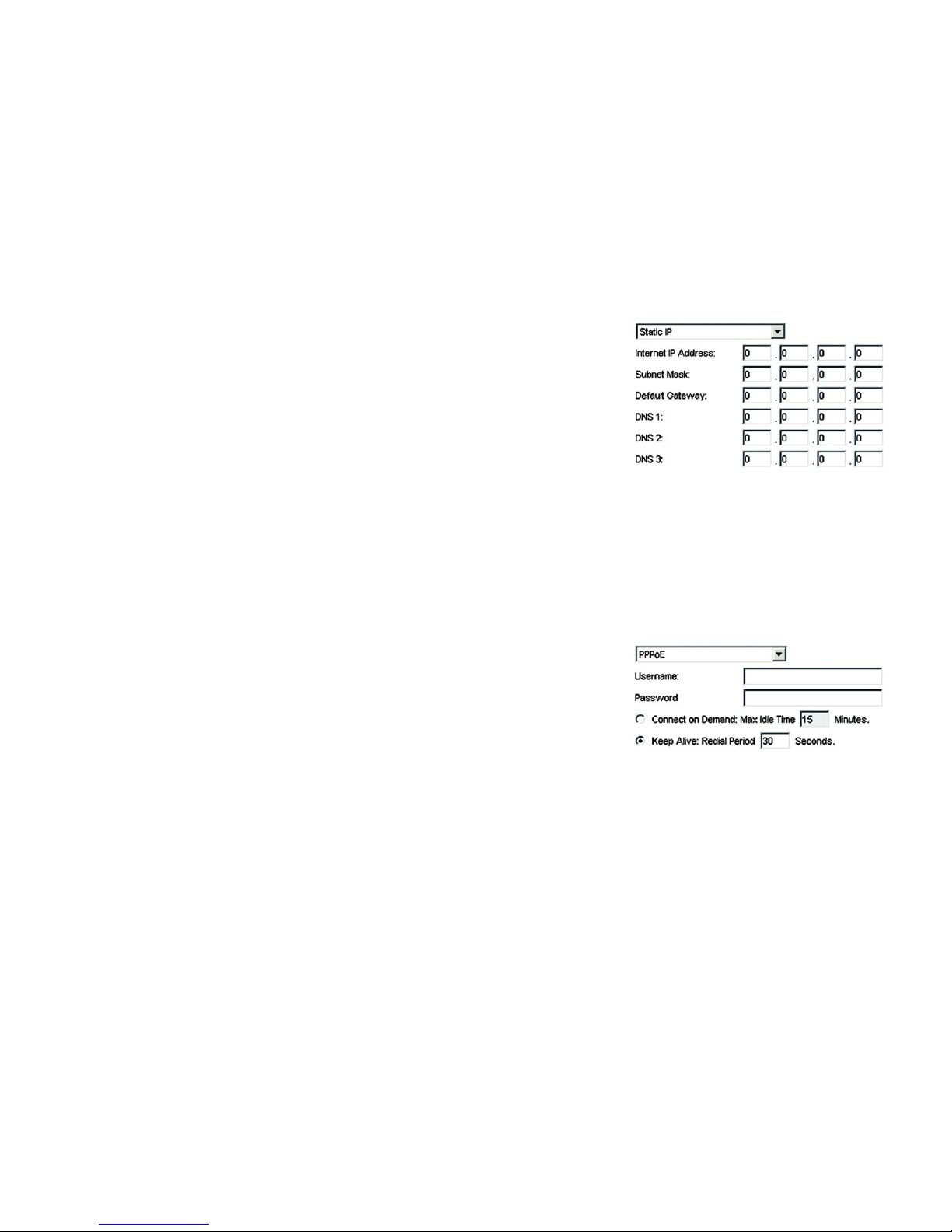
14
Chapter 5: Configuring the Dual-Band Wireless A+G Broadband Router
The Setup Tab - Basic Setup
Dual-Band Wireless A+G Broadband Router
• Static IP. If you are required to use a permanent IP address to connect to the Internet, select Static IP.
Internet IP Address. This is the Router’s IP address, when seen from the Internet. Your ISP will provide you
with the IP Address you need to specify here.
Subnet Mask. This is the Router’s Subnet Mask, as seen by users on the Internet (including your ISP). Your ISP
will provide you with the Subnet Mask.
Default Gateway. Your ISP will provide you with the Gateway Address, which is the ISP server’s IP address.
DNS (1-3). Your ISP will provide you with at least one DNS (Domain Name System) Server IP Address.
• PPPoE. Some DSL-based ISPs use PPPoE (Point-to-Point Protocol over Ethernet) to establish Internet
connections. If you are connected to the Internet through a DSL line, check with your ISP to see if they use
PPPoE. If they do, you will have to enable PPPoE.
User Name and Password. Enter the User Name and Password provided by your ISP.
Connect on Demand: Max Idle Time. You can co nfigure the Router to cut the Internet connection after it has
been inactive for a specified period of time (Max Idle Time). If your Internet connection has been terminated
due to inactivity, Connect on Demand enables the Router to automatically re-establish your connection as
soon as you attempt to access the Internet again. If you wish to activate Connect on Demand, click the radio
button. In the Max Idle Time field, enter the number of minutes you want to have elapsed before your Internet
connection terminates.
Keep Alive Option: Redial Period. If you select this option, the Router will periodically check your Internet
connection. If you are disconnected, then the Router will automatically re-establish your connection. To use
this option, click the radio button next to Keep Alive. In the Redial Period field, you specify how often you want
the Router to check the Internet connection. The default Redial Period is 30 seconds.
Optional Settings
Some of these settings may be required by your ISP. Verify with your ISP before making any changes.
Host Name and Domain Name. These fields allow you to supply a host and domain name for the Router. Some
ISPs, usually cable ISPs, require these names as identification. You may have to check with your ISP to see if your
broadband Internet service has been configured with a host and domain name. In most cases, leaving these
fields blank will work.
MTU. MTU is the Maximum Transmission Unit. It specifies the largest packet size permitted for Internet
transmission. Select Manual if you want to manually enter the largest packet size that will be transmitted. The
Figure 5-5: PPPoE Connection Type
Figure 5-4: Static IP Connection Type
static ip address: a fixed address
assigned to a computer or device
connected to a network.
subnet mask: an address code that
determines the size of the network.
default gateway: a device that forwards
Internet traffic from your local area network.
pppoe: a type of broadband connection that
provides authentication (username and
password) in addition to data transport
packet: a unit of data sent over a network
Page 21
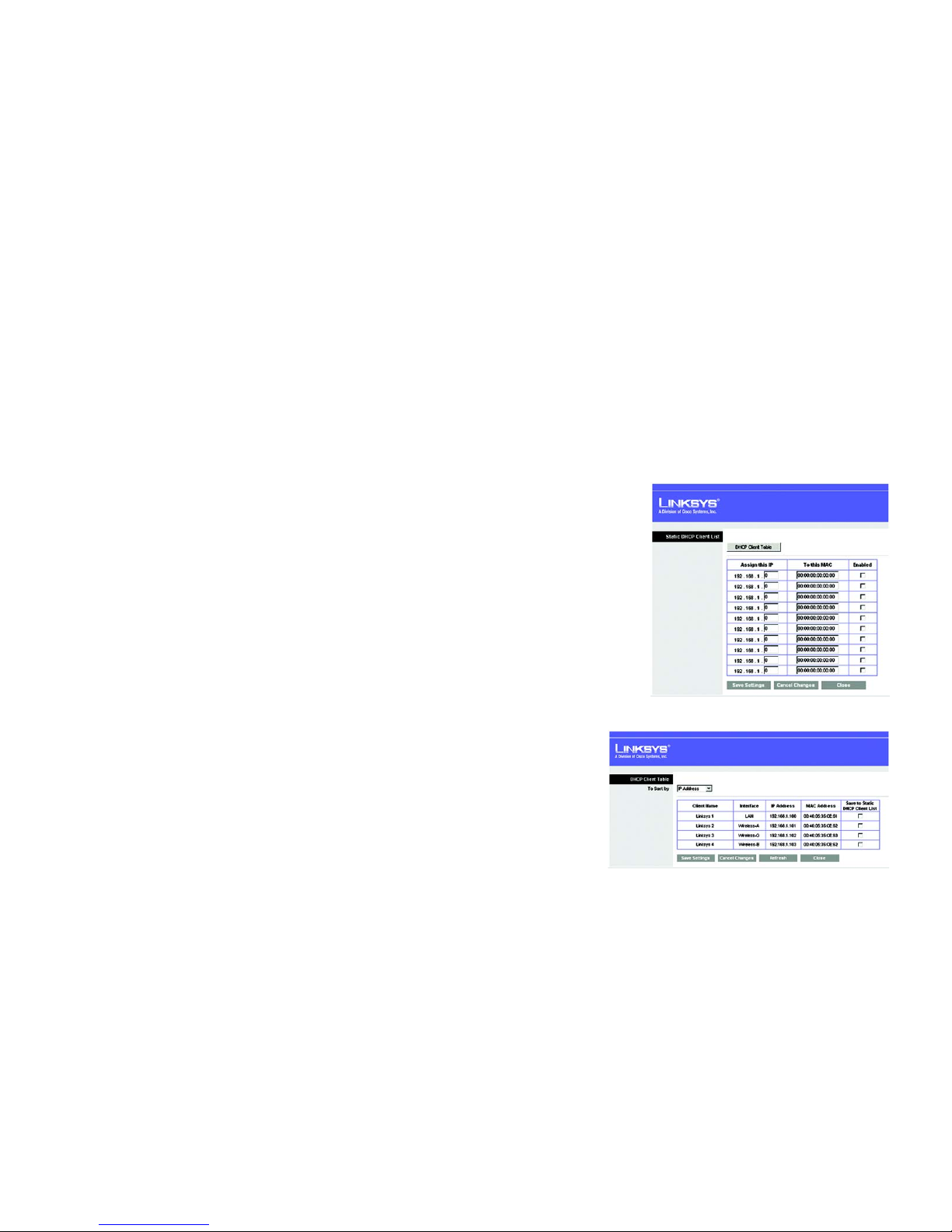
15
Chapter 5: Configuring the Dual-Band Wireless A+G Broadband Router
The Setup Tab - Basic Setup
Dual-Band Wireless A+G Broadband Router
recommended size, entered in the Size field, is 1500. You should leave this value in the 1200 to 1500 range. To
have the Router select the best MTU for your Internet connection, keep the default setting, Auto.
Network Setup
The Network Setup section changes the Router’s local network settings. Changes to the Router’s wireless
network settings are performed through the Wireless tab.
Router IP
IP Address and Subnet Mask. This shows both the Router’s IP Address and Subnet Mask, as seen by your
network. The default IP Address is 192.168.1.1, and the default Subnet Mask is 255.255.255.0. In most cases,
keeping the default values will work.
DHCP Server Settings
The settings allow you to configure the Router’s Dynamic Host Configuration Protocol (DHCP) server function. The
Router can be used as a DHCP server for your network. A DHCP server automatically assigns an IP address to
each computer on your network. If you choose to enable the Router’s DHCP server option, you must make sure
there is no other DHCP server on your network.
DHCP Server. DHCP is enabled by factory default. If you already have a DHCP server on your network, or you
don’t want a DHCP server, then select Disabled (no other DHCP features will be available).
Assign Static DHCP. Every time a PC reboots, it is assigned a new local IP address by the Router . If you w ant a PC
to be assigned the same IP address every time it reboots, then click the Assign Static IP button.
On the Static DHCP Client List screen, enter the static local IP address in the Assign this IP field, and enter the
MAC address of the PC in the To this MAC field. Then click the Enabled checkbox. When you have finished your
entries, click the Save Settings button to save your changes. Click the Cancel Changes button to cancel your
changes. To exit this screen, click the Close button.
If you want to see a list of DHCP clients, click the DHCP Client T able button. On the DHCP Client Table screen, you
will see a list of DHCP clients with the following information: Client Names, Interfaces, IP Addresses, and MAC
Addresses. From the To Sort by drop-down menu, you can sort the table by Client Name, Interface, IP Address, or
MAC Address. If you want to add any of the DHCP clients to the Static DHCP Client List, then click the Save to
Static DHCP Client List checkbox and then click the Save Settings button. Click the Cancel Changes button to
cancel your changes. To view the most up-to-date information, click the Refresh button. To exit this screen, click
the Close button.
Figure 5-6: Static DHCP Client List
Figure 5-7: DHCP Client Table
Page 22
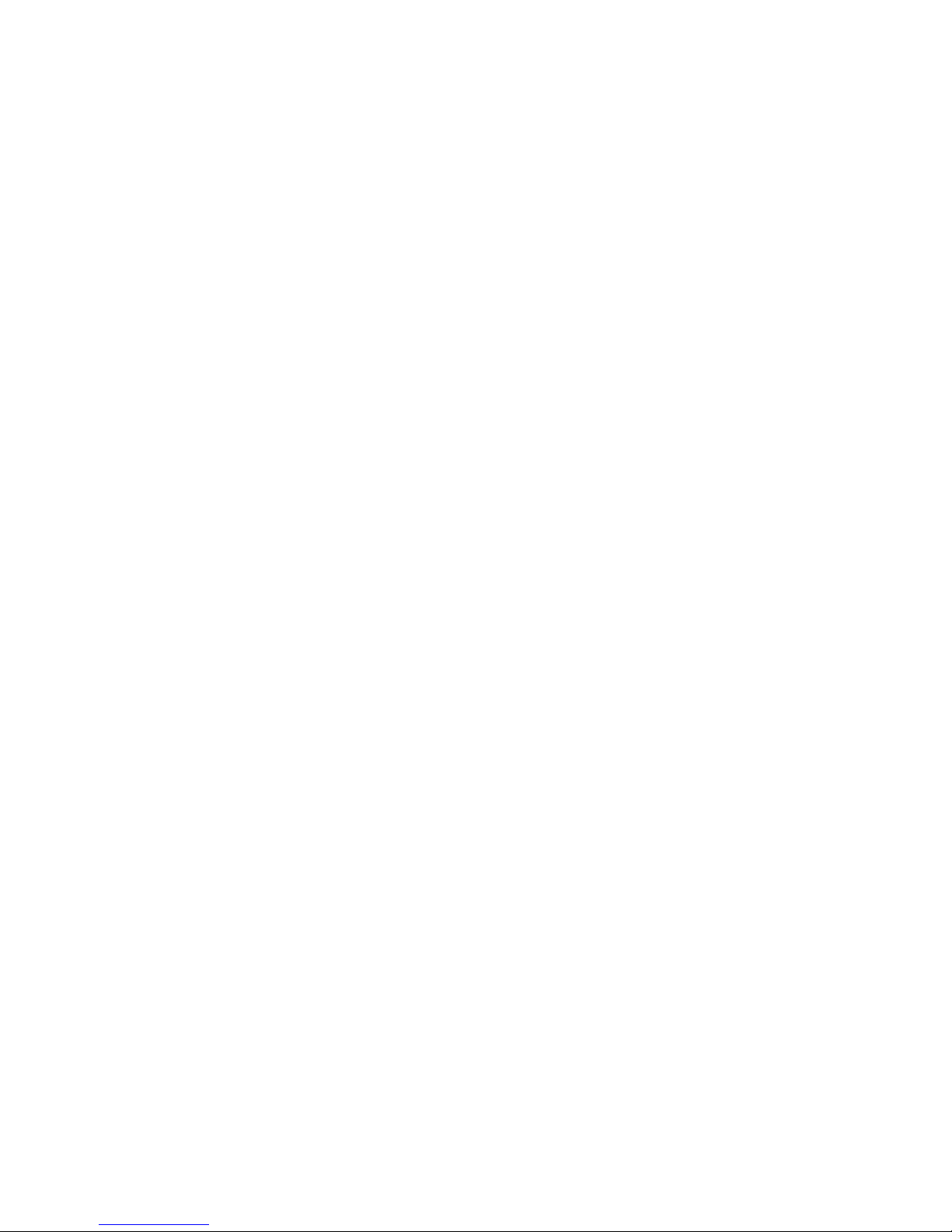
16
Chapter 5: Configuring the Dual-Band Wireless A+G Broadband Router
The Setup Tab - Basic Setup
Dual-Band Wireless A+G Broadband Router
Start IP Address. Enter a value for the DHCP server to start with when issuing IP addresses. Because the
Router’s default IP address is 192.168.1.1, the Starting IP Address must be 192.168.1.2 or greater, but smaller
than 192.168.1.254. The default Starting IP Address is 192.168.1.100.
Maximum Number of Users. Enter the maximum number of PCs that you want the DHCP server to assign IP
addresses to. This number cannot be greater than 253. The default is 50.
IP Address Range. The range of DHCP addresses is displayed here.
Client Lease Time. The Client Lease Time is the amount of time a network user will be allowed connecti on to the
Router with their current dynamic IP address. Enter the amount of time, in minutes, that the user will be “leased”
this dynamic IP address. After the time is up, the user will be automatically assigned a new dynamic IP address.
The default is 0 minutes, which means one day.
Static DNS 1-3. The Domain Name System (DNS) is how the Internet translates domain or website names into
Internet addresses or URLs. Your ISP will provide you with at least one DNS Server IP Address. If you wish to use
another, type that IP Address in one of these fields. You can type up to three DNS Server IP Addresses here. The
Router will use these for quicker access to functioning DNS servers.
WINS. The Windows Internet Naming Service (WINS) manages each PC’s interaction with the Internet. If you use
a WINS server, enter that server’s IP Address here. Otherwise, leave this blank.
Time Settings
Change the time zone in which your network functions from this pull-down menu. Click the checkbox if you want
the Router to automatically adjust for daylight savings time.
Change these settings as described here and click the Save Settings button to apply your changes or Cancel
Changes to cancel your changes. Help information is shown on the right-hand side of the screen. For additional
information, click More.
dynamic ip address: a temporary IP
address assigned by a DHCP server.
Page 23
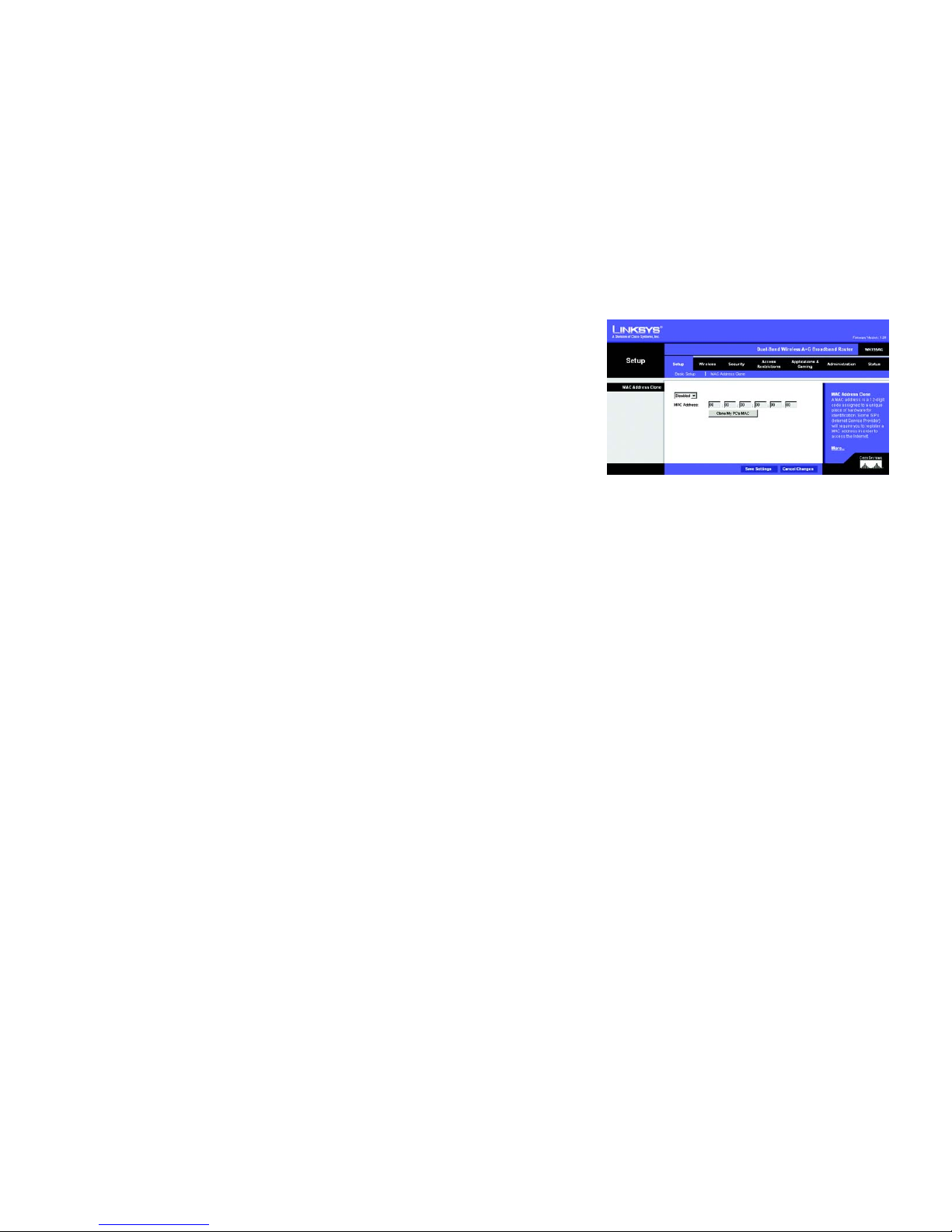
17
Chapter 5: Configuring the Dual-Band Wireless A+G Broadband Router
The Setup Tab - MAC Address Clone
Dual-Band Wireless A+G Broadband Router
The Setup Tab - MAC Address Clone
A MAC address is a 12-digit code assigned to a unique piece of hardware for identification. Some ISPs will
require you to register a MAC address in order to access the Internet. If you do not wish to re-register the MAC
address with your ISP, you may assign the MAC address you have currently registered with your ISP to the Router
with the MAC Address Clone feature.
MAC Address Clone
Enabled/Disabled. To have the MAC Address cloned, select Enabled from the drop-down menu.
MAC Address. Enter the MAC Address registered with your ISP here.
Clone My PC’s MAC. Clicking this button will clone the MAC address of the PC you are currently using.
Change these settings as described here and click the Save Settings button to apply your changes or Cancel
Changes to cancel your changes. Help information is shown on the right-hand side of the screen. For additional
information, click More.
Figure 5-8: Setup Tab - MAC Address Clone
mac address: the unique address that a
manufacturer assigns to each networking device.
Page 24
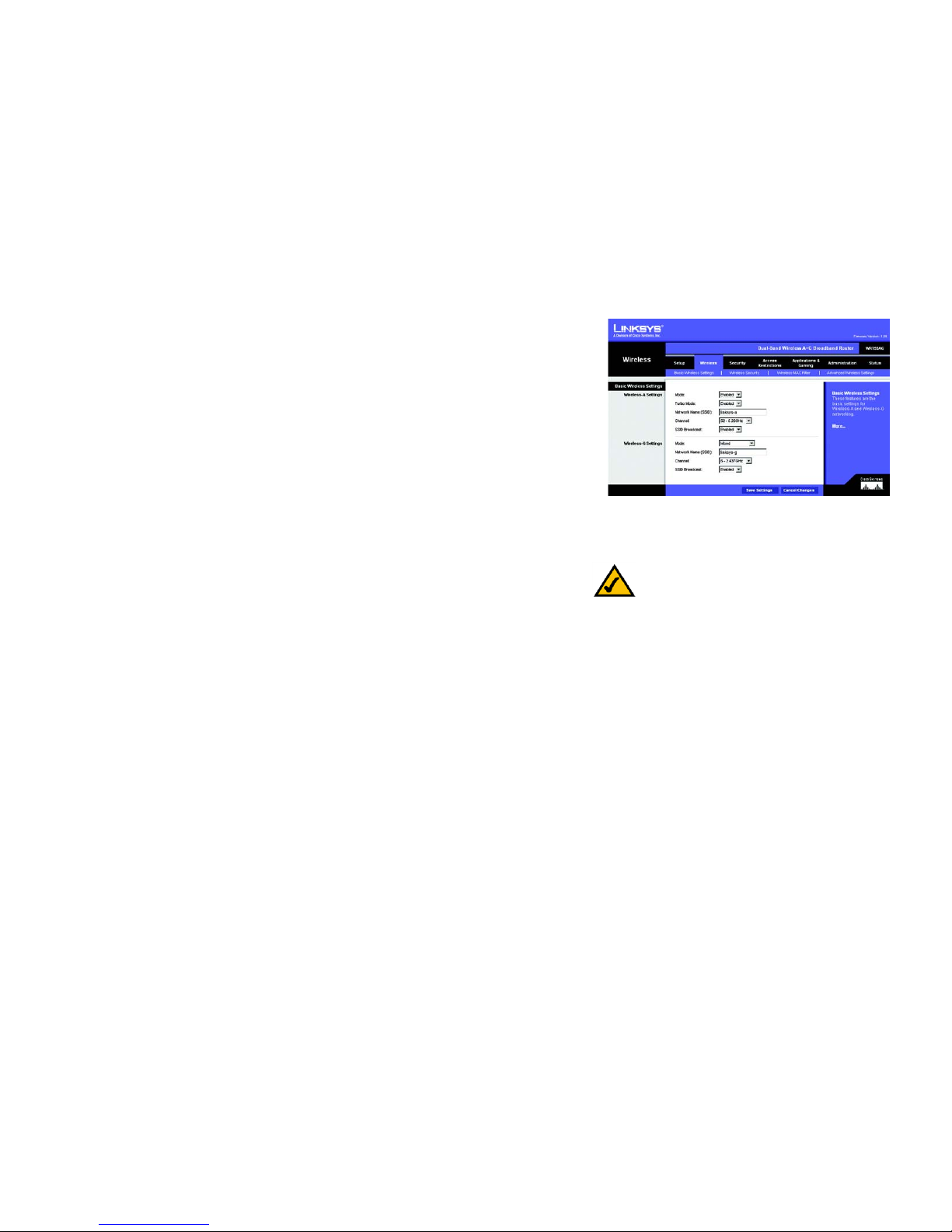
18
Chapter 5: Configuring the Dual-Band Wireless A+G Broadband Router
The Wireless Tab - Basic Wireless Settings
Dual-Band Wireless A+G Broadband Router
The Wireless Tab - Basic Wireless Settings
The basic settings for wireless networking are set on this screen.
Wireless Network
Wireless-A Settings
If you are using a Wireless-A network, then configure these settings.
Mode. To enable Wireless-A (802.11a) networking, select Enabled. Otherwise, select Disabled.
Turbo Mode . Using this mode enables high-speed connections but severely limits range. To function, Turbo Mode
must be enabled on both the Router and wireless PCs. Turbo Mode is not compatible with Windows XP and works
only with Linksys Wireless-A adapters. To increase the speed of your wireless transmissions up to
72 Mbps, select Enabled. (Keep in mind that the Router’s range diminishes in Turbo Mode.) If you do not want to
use Turbo Mode, select Disabled.
Network Name (SSID). The SSID is the network name shared by all devices in a wireless network. The SSID
must be identical for all devices in the wireless network. It is case-sensitive and must not exceed 32 keyboard
characters in length. Make sure this setting is the same for all devices in your wireless network. For added
security, you should change the default SSID (linksys-a) to a unique name.
Channel. Select the appropriate channel from the list provided to correspond with your network settings. All
devices in your wireless network must broadcast on the same channel in order to communicate. If you want the
Router to automatically scan for a clear channel, then select Auto (DFS).
SSID Broadcast. When wireless clients survey the local area for wireless networks to associate with, they will
detect the SSID broadcast by the Router. To broadcast the Router's SSID, keep the default setting, Enabled. If you
do not want to broadcast the Router's SSID, then select Disabled.
Wireless-G Settings
If you are using a Wireless-B, Wireless-G, or Wireless B+G network, then configure these settings.
Mode. From this drop-down menu, you can select the wireless standards running on your network. If you have
both 802.11g and 802.11b devices in your network, keep the default setting, Mixed. If you have only 802.11g
devices, select Wireless-G Only. If you have only 802.11b devices, select Wireless-B Only. If you do not have
any 802.11g and 802.11b devices in your network, select Disabled.
NOTE: If Turbo Mode is enabled, then the auto-scan
will not function, and you must select one of the
following channels: 42, 50, or 58.
Figure 5-9: Wireless Tab - Basic Wireless Settings
Page 25
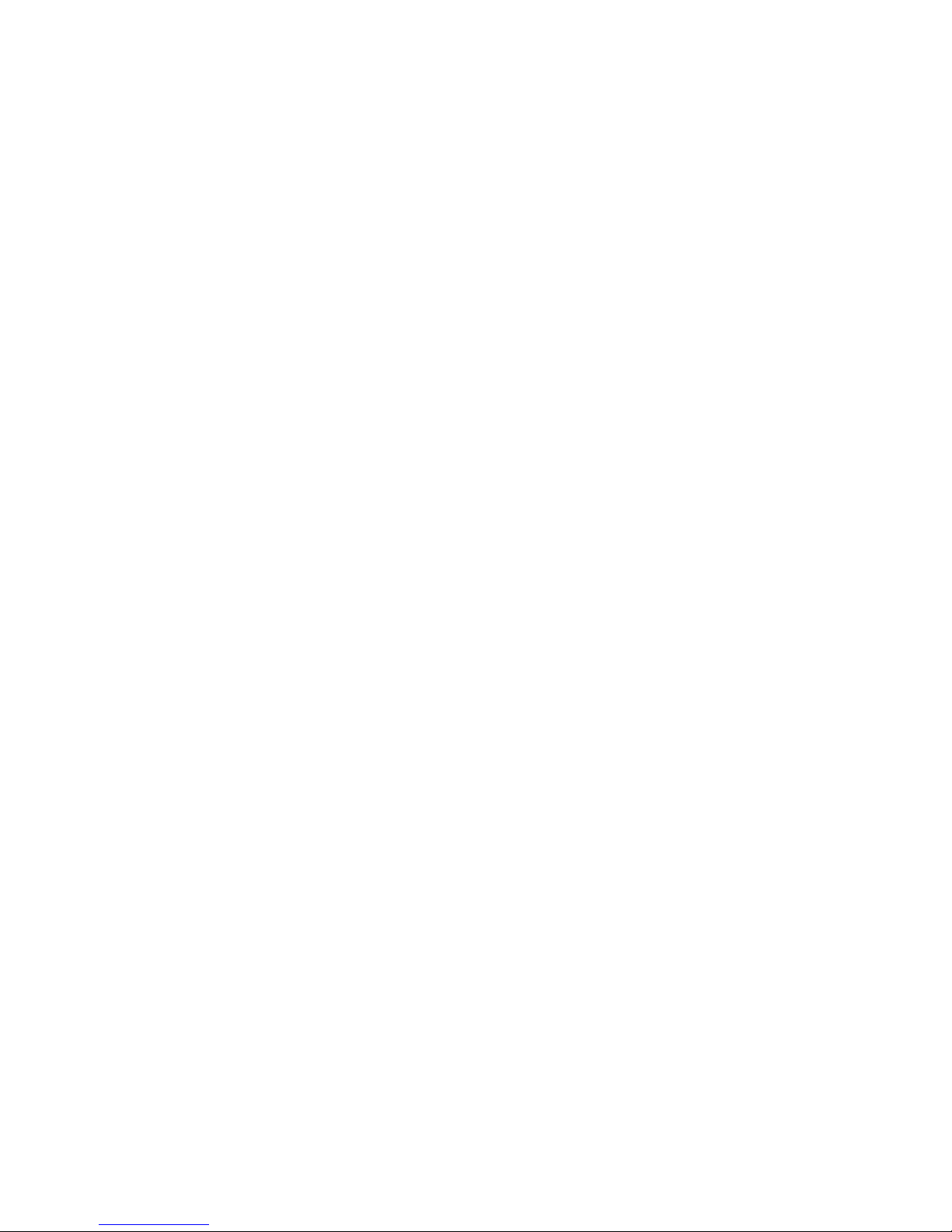
19
Chapter 5: Configuring the Dual-Band Wireless A+G Broadband Router
The Wireless Tab - Basic Wireless Settings
Dual-Band Wireless A+G Broadband Router
Network Name (SSID). The SSID is the network name shared by all devices in a wireless network. The SSID
must be identical for all devices in the wireless network. It is case-sensitive and must not exceed 32 keyboard
characters in length. Make sure this setting is the same for all devices in your wireless network. For added
security, you should change the default SSID (linksys-g) to a unique name.
Channel. Select the appropriate channel from the list provided to correspond with your network settings. All
devices in your wireless network must broadcast on the same channel in order to communicate.
SSID Broadcast. When wireless clients survey the local area for wireless networks to associate with, they will
detect the SSID broadcast by the Router. To broadcast the Router's SSID, keep the default setting, Enabled. If you
do not want to broadcast the Router's SSID, then select Disabled.
Change these settings as described here and click the Save Settings button to apply your changes or Cancel
Changes to cancel your changes. Help information is shown on the right-hand side of the screen. For additional
information, click More.
Page 26

20
Chapter 5: Configuring the Dual-Band Wireless A+G Broadband Router
The Wireless Tab - Wireless Security
Dual-Band Wireless A+G Broadband Router
The Wireless Tab - Wireless Security
The Wireless Security settings configure the security of your wireless network. There are three wireless security
mode options supported by the Router: Pre-Shared Key, Pre-Shared Key + RADIUS, and WEP. (WEP stands for
Wired Equivalent Privacy, while RADIUS stands for Remote Authentication Dial-In User Service.) These three are
briefly discussed here. For detailed instructions on configuring wireless security for the Router, turn to
“Appendix B: Wireless Security.”
Wireless Security
The security options are the same for your Wireless-A and Wireless-G networks. You can use different wireless
security methods for your networks; however, within each network (Wireless-A or Wireless-G), all devices must
use the same security method and settings.
Wireless-A Settings
Pre-Shared Key. This method offers two encryption methods, TKIP and AES, with dynamic encryption keys.
Select the type of encryption method you want to use, TKIP or AES. Enter the Passphrase , which can have 8 to 63
characters. Then enter the Key Renewal period, which instructs the Router how often it should change the
encryption keys.
Pre-Shared Key + RADIUS. This option features a Pre-Shared Key used in coordination with a RADIUS server
that uses either EAP-TLS or PEAP as its authentication method. (This should only be used when a RADIUS server
is connected to the Router.) First, select the type of encryption method you want to use, TKIP or AES. Enter the
RADIUS server’s IP address and port number, along with the authentication key shared by the Router and the
server. Last, enter the Key Renewal period, which instructs the Router how often it should change the encryption
keys.
Figure 5-10: Wireless Tab - Wireless Security
(Pre-Shared Ke y)
Figure 5-11: Wireless Tab - Wireless Security
(Pre-Shared Key + RADIUS)
radius: a protocol that uses an authentication
server to control network access.
IMPORTANT: If you are using the Pre-Shared Key
or Pre-Shared Key + RADIUS method, always
remember that each device in your wireless
network MUST use the same method and settings,
or else the network will not function properly.
Page 27

21
Chapter 5: Configuring the Dual-Band Wireless A+G Broadband Router
The Wireless Tab - Wireless Security
Dual-Band Wireless A+G Broadband Router
WEP. WEP is a basic encryption method, which is not as secure as the other two methods, Pre-Shared Key and
Pre-Shared Key + RADIUS. Select a level of WEP encryption, 40/64-bit, 128-bit, or 152-bit. If you want to use a
Passphrase, then enter it in the Passphrase field and click the Generate button. If you want to enter the WEP key
manually, then enter it in the WEP Key 1-4 field(s). To indicate which WEP key to use, select the appropriate TX
Key number.
Wireless-G Settings
Pre-Shared Key. This method offers two encryption methods, TKIP and AES, with dynamic encryption keys.
Select the type of encryption method you want to use, TKIP or AES. Enter the Passphrase , which can have 8 to 63
characters. Then enter the Key Renewal period, which instructs the Router how often it should change the
encryption keys.
Pre-Shared Key + RADIUS. This option features a Pre-Shared Key used in coordination with a RADIUS server
that uses either EAP-TLS or PEAP as its authentication method. (This should only be used when a RADIUS server
is connected to the Router.) First, select the type of encryption method you want to use, TKIP or AES. Enter the
RADIUS server’s IP address and port number, along with the authentication key shared by the Router and the
server. Last, enter the Key Renewal period, which instructs the Router how often it should change the encryption
keys.
WEP. WEP is a basic encryption method, which is not as secure as the other two methods, Pre-Shared Key and
Pre-Shared Key + RADIUS. Select a level of WEP encryption, 40/64-bit or 128-bit. If you want to use a
Passphrase, then enter it in the Passphrase field and click the Generate button. If you want to enter the WEP key
manually, then enter it in the WEP Key 1-4 field(s). To indicate which WEP key to use, select the appropriate TX
Key number.
Change these settings as described here and click the Save Settings button to apply your changes or Cancel
Changes to cancel your changes. Help information is shown on the right-hand side of the screen. For additional
information, click More. For detailed instructions on configuring wireless security for the Router, turn to
“Appendix B: Wireless Security.”
wep (wired equivalent privacy): a method of
encrypting network data transmitted on a
wireless network for greater security.
IMPORTANT: If you are using WEP
encryption, always remember that each
device in your wireless network MUST use
the same WEP encryption method and
encryption key, or else your wireless network
will not function properly.
Figure 5-12: Wireless Tab - Wireless Security (WEP)
Page 28

22
Chapter 5: Configuring the Dual-Band Wireless A+G Broadband Router
The Wireless Tab - Wireless MAC Filter
Dual-Band Wireless A+G Broadband Router
The Wireless Tab - Wireless MAC Filter
Wireless access can be filtered by using the MAC addresses of the wireless devices transmitting within your
network’s radius.
Wireless MAC Filter
Access Restrictions
To filter wireless users b y MAC Address, either permitting or blocking access, click Enabled. If you do not wish to
filter users by MAC Address, select Disabled.
Prevent PCs listed below from accessing the wireless network. Clicking this radio button will block wireless
access by MAC Address.
Permit PCs listed below to access the wireless network. Clicking this radio button will allow wireless access
by MAC Address.
Wireless Client List
Wireless Client List. Click the Wireless Client MAC List button to display a list of network users by MAC
Address.From the To Sort by drop-down menu, you can sort the table by Client Name, Interface, IP Address, MAC
Address, or Status. If you want to add any of the wireless clients to the Wireless MAC Filter List, then click the
Save to Wireless Client List checkbox and then click the Save Settings button. Click the Cancel Changes
button to cancel your changes. To view the most up-to-date information, click the Refresh button. To exit this
screen, click the Close button.
List users, by MAC Address, whose wireless access you want to control.
Change these settings as described here and click the Save Settings button to apply your changes or Cancel
Changes to cancel your changes. Help information is shown on the right-hand side of the screen. For additional
information, click More.
Figure 5-13: Wireless Tab - Wireless MAC Filter
Figure 5-14: Wireless Client List
Page 29

23
Chapter 5: Configuring the Dual-Band Wireless A+G Broadband Router
The Wireless Tab - Advanced Wireless Settings
Dual-Band Wireless A+G Broadband Router
The Wireless Tab - Advanced Wireless Settings
This tab is used to set up the Router’s advanced wireless functions. These settings should only be adjusted by an
expert administrator as incorrect settings can reduce wireless performance.
Advanced Wireless
Wireless-A Settings
Authentication Type. The default is set to Open System (Default) authentication, when the sender and the
recipient do NOT use a WEP key for authentication. With Shared Key authentication, the sender and recipient use
a WEP key for authentication.
Transmission Rate. The rate of data transmission should be set depending on the speed of your wireless
network. You can select from a range of transmission speeds, or you can select Auto (Default) to have the
Router automatically use the fastest possible data rate and enable the Auto-Fallback feature. Auto-Fallback will
negotiate the best possible connection speed between the Router and a wireless client. The default value is Auto
(Default).
Transmission Power. The greater the transmission power used, the larger the area a wireless network covers.
To minimize the likelihood of eavesdropping by unauthorized wireless users, do not use more transmission power
than necessary to cover the range needed by your wireless network. Try using the Router at different levels of
transmission power, and determine how much power is needed to reach the wireless client, such as a PC or
access point, that is farthest from the Router. Then select the appropriate level, Full (Default), Half, Quarter,
Eighth, or Min, from the drop-down menu. The default is Full (Default).
Frame Burst Mode. Enabling this option should provide your network with greater performance, depending on
the manufacturer of your wireless products. If you are not sure how to use this option, keep the default, Enabled
(Default).
Beacon Interval. The default value is 100. The Beacon Interval value indicates the frequency interval of the
beacon. A beacon is a packet broadcast by the Router to synchronize the wireless network.
DTIM Interval. This value indicates the interval of the Delivery Traffic Indication Message (DTIM). A DTIM field is
a countdown field informing clients of the next window for listening to broadcast and multicast messages. When
the Router has buffered broadcast or multicast messages for associated clients, it sends the next DTIM with a
DTIM Interval value. Its clients hear the beacons and awaken to receive the broadcast and multicast messages.
The default value is 1.
Fragmentation Threshold. This value specifies the maximum size for a packet before data is fragmented into
multiple packets. If you experience a high packet error rate, you may slightly increase the Fragmentation
Figure 5-15: Wireless Tab - Advanced Wireless Settings
beacon interval: data transmitted on your wireless
network that keeps the network synchronized.
dtim: a message included in data packets
that can increase wireless efficiency.
fragmentation: breaking a packet into smaller units
when transmitting over a network medium that
cannot support the original size of the packet.
Page 30

24
Chapter 5: Configuring the Dual-Band Wireless A+G Broadband Router
The Wireless Tab - Advanced Wireless Settings
Dual-Band Wireless A+G Broadband Router
Threshold. Setting the Fragmentation Threshold too low may result in poor network performance. Only minor
reduction of the default value is recommended. In most cases, it should remain at its default value of 2346.
RTS Threshold. Should you encounter inconsistent data flow, only minor reduction of the default value, 2346, is
recommended. If a network packet is smaller than the preset RTS threshold size, the RTS/CTS mechanism will
not be enabled. The Router sends Request to Send (RTS) frames to a particular receiving station and negotiates
the sending of a data frame. After receiving an RTS, the wireless station responds with a Clear to Send (CTS)
frame to acknowledge the right to begin transmission. The RTS Threshold value should remain at its default value
of 2346.
Wireless-G Settings
Authentication Type. The default is set to Auto (Default), allows either Open System or Shared Key
authentication to be used. With Open System authentication, the sender and the recipient do NOT use a WEP key
for authentication. With Shared Key authentication, the sender and recipient use a WEP key for authentication.
Basic Rate. The Basic Rate setting is not actually one rate of transmission but a series of rates at which the
Router can transmit. The Router will advertise its Basic Rate to the other wireless devices in your network, so
they know which rates will be used. The Router will also advertise that it will automatically select the best rate
for transmission. The default setting is Default, when the Router can transmit at all standard wireless rates
(1-2Mbps, 5.5Mbps, 11Mbps, 18Mbps, and 24Mbps). Other options are 1-2Mbps, for use with older wireless
technology, and All, when the Router can transmit at all wireless rates. The Basic Rate is not the actual rate of
data transmission. If you want to specify the Router’s rate of data transmission, configure the Transmission Rate
setting.
Transmission Rate. The rate of data transmission should be set depending on the speed of your wireless
network. You can select from a range of transmission speeds, or you can select Auto (Default) to have the
Router automatically use the fastest possible data rate and enable the Auto-Fallback feature. Auto-Fallback will
negotiate the best possible connection speed between the Router and a wireless client. The default value is Auto
(Default).
Transmission Power. The greater the transmission power used, the larger the area a wireless network covers.
To minimize the likelihood of eavesdropping by unauthorized wireless users, do not use more transmission power
than necessary to cover the range needed by your wireless network. Try using the Router at different levels of
transmission power, and determine how much power is needed to reach the wireless client, such as a PC or
access point, that is farthest from the Router. Then select the appropriate level, Full (Default), Half, Quarter,
Eighth, or Min, from the drop-down menu. The default is Full (Default).
CTS Protection Mode. CTS (Clear-To-Send) Protection Mode should be set to Auto (Default). The Router will
automatically use CTS Protection Mode when your Wireless-G products are experiencing severe problems and
are not able to transmit to the Router in an environment with heavy 802.11b traffic. This function boosts the
cts (clear to send): a signal sent by a wireless
device, signifying that it is ready to receive data.
Page 31

25
Chapter 5: Configuring the Dual-Band Wireless A+G Broadband Router
The Wireless Tab - Advanced Wireless Settings
Dual-Band Wireless A+G Broadband Router
Router’s ability to catch all Wireless-G transmissions but will severely decrease performance. If you do not want
to use CTS Protection Mode at all, select Disabled.
Frame Burst Mode. Enabling this option should provide your network with greater performance, depending on
the manufacturer of your wireless products. If you are not sure how to use this option, keep the default, Enabled.
Beacon Interval. The default value is 100. The Beacon Interval value indicates the frequency interval of the
beacon. A beacon is a packet broadcast by the Router to synchronize the wireless network.
DTIM Interval. This value indicates the interval of the Delivery Traffic Indication Message (DTIM). A DTIM field is
a countdown field informing clients of the next window for listening to broadcast and multicast messages. When
the Router has buffered broadcast or multicast messages for associated clients, it sends the next DTIM with a
DTIM Interval value. Its clients hear the beacons and awaken to receive the broadcast and multicast messages.
The default value is 1.
Fragmentation Threshold. This value specifies the maximum size for a packet before data is fragmented into
multiple packets. If you experience a high packet error rate, you may slightly increase the Fragmentation
Threshold. Setting the Fragmentation Threshold too low may result in poor network performance. Only minor
reduction of the default value is recommended. In most cases, it should remain at its default value of 2346.
RTS Threshold. Should you encounter inconsistent data flow, only minor reduction of the default value, 2347, is
recommended. If a network packet is smaller than the preset RTS threshold size, the RTS/CTS mechanism will
not be enabled. The Router sends Request to Send (RTS) frames to a particular receiving station and negotiates
the sending of a data frame. After receiving an RTS, the wireless station responds with a Clear to Send (CTS)
frame to acknowledge the right to begin transmission. The RTS Threshold value should remain at its default value
of 2347.
Change these settings as described here and click the Save Settings button to apply your changes or Cancel
Changes to cancel your changes. Help information is shown on the right-hand side of the screen. For additional
information, click More.
Page 32

26
Chapter 5: Configuring the Dual-Band Wireless A+G Broadband Router
The Security Tab - Firewall
Dual-Band Wireless A+G Broadband Router
The Security Tab - Firewall
The Firewall screen offers the Block Anonymous Internet Requests feature. The use of this feature enhances the
security of your network.
Firewall
Block Anonymous Requests. When enabled, this feature keeps your network from being “pinged,” or detected,
by other Internet users. It also reinforces your network security by hiding your network ports. Both functions of
this feature make it more difficult for outside users to work their way into your network. This feature is enabled
by default. Select Disabled to allow anonymous Internet requests.
Change this setting as described here and click the Save Settings button to apply your change or Cancel
Changes to cancel your change. Help information is shown on the right-hand side of the screen.
The Security Tab - VPN Passthrough
Use the settings on this tab to allow VPN tunnels using IPSec, L2TP, or PPTP protocols to pass through the
Router’s firewall.
VPN Passthrough
IPSec Passthrough. Internet Protocol Security (IPSec) is a suite of protocols used to implement secure exchange
of packets at the IP layer. IPSec Pass-Through is enabled by default. To disable IPSec Passthrough, select
Disabled.
L2TP Passthrough. Layer 2 Tunneling Protocol is the method used to enable Point-to-Point sessions via the
Internet on the Layer 2 level. L2TP Pass-Through is enabled by default. To disable L2TP Passthrough, select
Disabled.
PPTP Passthrough. Point-to-Point Tunneling Protocol (PPTP) allows the Point-to-Point Protocol (PPP) to be
tunneled through an IP network. PPTP Pass-Through is enabled by default. To disable PPTP Passthrough, select
Disabled.
Change these settings as described here and click the Save Settings button to apply your changes or Cancel
Changes to cancel your changes. Help information is shown on the right-hand side of the screen. For additional
information, click More.
Figure 5-16: Security Tab - Firewall
Figure 5-17: Security Tab - VPN Passthrough
ipsec: a VPN protocol used to implement
secure exchange of packets at the IP layer.
pptp: a VPN protocol that allows the Point to Point
Protocol (PPP) to be tunneled through an IP network.
This protocol is also used as a type of broadband
connection in Europe.
vpn: a security measure to protect data as it leaves
one network and goes to another over the Internet.
Page 33

27
Chapter 5: Configuring the Dual-Band Wireless A+G Broadband Router
The Access Restrictions Tab - Internet Access Policy
Dual-Band Wireless A+G Broadband Router
Figure 5-18: Access Restrictions Tab - Internet
Access Policy
Figure 5-19: Summary
The Access Restrictions Tab - Internet Access Policy
The Internet Access Policy screen allows you to block or allow specific kinds of Internet usage and traffic , such as
Internet access, designated applications, websites, and inbound traffic during specific days and times.
Internet Access Policy
Access Policy. Access can be managed by a policy. Use the settings on this screen to establish an access policy
(after the Save Settings button is clicked). Selecting a policy from the drop-down menu will display that policy’s
settings. To delete a policy, select that policy’s number and click the Delete This Policy button. To view all the
policies, click the Summary button.
On the Summary screen, the policies are listed with the following information: No., Policy Name, Access, Days,
Time, and status (Enabled). You can change the type of access, days, and times of a policy. To activate a policy,
click the Enabled checkbox. To delete a policy, click its Delete button. Click the Save Settings button to save
your changes, or click the Cancel Changes button to cancel your changes. To return to the Internet Access Policy
tab, click the Close button. To view the list of PCs for a specific policy, click the Edit List button.
On the List of PCs screen, you can select a PC by MAC Address or IP Address. You can also enter a range of IP
Addresses if you want this policy to affect a group of PCs. After making your changes, click the Save Settings
button to apply your changes or Cancel Changes to cancel your changes. Click the Close button to exit this
screen.
To create an Internet Access policy:
1. Select a number from the Access Policy drop-down menu.
2. Enter a Policy Name in the field provided.
3. To enable this policy, select Enabled from the Status drop-down menu.
Page 34

28
Chapter 5: Configuring the Dual-Band Wireless A+G Broadband Router
The Access Restrictions Tab - Internet Access Policy
Dual-Band Wireless A+G Broadband Router
4. Click the Edit List button to select which PCs will be affected by the policy. The List of PCs screen will appear.
You can select a PC by MAC Address or IP Address. You can also enter a range of IP Addresses if you want this
policy to affect a group of PCs. After making your changes, click the Save Settings button to apply your
changes or Cancel Changes to cancel your changes. Then click the Close button.
5. Click the appropriate option, Deny or Allow, depending on whether you want to block or allow Internet access
for the PCs you listed on the List of PCs screen.
6. Decide which days and what times you want this policy to be enforced. Select the individual days during
which the policy will be in effect, or select Everyday. Then enter a range of hours and minutes during which
the policy will be in effect, or select 24 Hours.
7. You can filter access to various applications accessed over the Internet, such as FTP or telnet, by selecting up
to three applications from the drop-down menus next to Blocked Application Port.
Each drop-down menu offers a choice of ten preset applications (select None if you do not want to use any of
the applications). For the preset applications you select, the appropriate range of ports will automatically be
displayed.
If the application you want to block is not listed or you want to edit an application’s settings, then select
Custom from the drop-down menu. Enter the port range you want to block. Then select its protocol(s), TCP
and/or UDP.
8. Click the Save Settings button to save the policy’s settings. To cancel the policy’s settings, click the Cancel
Changes button.
Help information is shown on the right-hand side of the screen. For additional information, click More.
Figure 5-20: List of PCs
tcp: a network protocol for transmitting
data that requires acknowledgement from
the recipient of data sent.
udp: a network protocol for transmitting
data that does not require
acknowledgement from the recipient of
the data that is sent.
Page 35

29
Chapter 5: Configuring the Dual-Band Wireless A+G Broadband Router
The Applications and Gaming Tab - Port Range Forwarding
Dual-Band Wireless A+G Broadband Router
The Applications and Gaming Tab - Port Range Forwarding
The Port Range Forwarding screen allows you to set up public services on your network, such as web servers, ftp
servers, e-mail servers, or other specialized Internet applications. (Specialized Internet applications are any
applications that use Internet access to perform functions such as videoconferencing or online gaming. Some
Internet applications may not require any forwarding.)
Before using forwarding, you should assign static IP addresses to the designated PCs.
Port Range Forwarding
To forward a port, enter the information on each line for the criteria required. Descriptions of each criteria are
described here.
Application Name. Each drop-down menu offers a choice of ten preset applications (select None if you do not
want to use any of the preset applications). Select up to five preset applications. For custom applications, enter
the name of your application in one of the available fields.
The preset applications are among the most widely used Internet applications. They include the following:
FTP (File Transfer Protocol). A protocol used to transfer files over a TCP/IP network (Internet, UNIX, etc.). For
example, after developing the HTML pages for a website on a local machine, they are typically uploaded to the
web server using FTP.
Telnet. A terminal emulation protocol commonly used on Internet and TCP/IP-based networks. It allows a user at
a terminal or computer to log onto a remote device and run a program.
SMTP (Simple Mail Transfer Protocol). The standard e-mail protocol on the Internet. It is a TCP/IP protocol that
defines the message format and the message transfer agent (MTA), which stores and forwards the mail.
DNS (Domain Name System). The way that Internet domain names are located and translated into IP addresses. A
domain name is a meaningful and easy-to-remember “handle” for an Internet address.
TFTP (Trivial File Transfer Protocol). A version of the TCP/IP FTP protocol that has no directory or password
capability.
Finger. A UNIX command widely used on the Internet to find out information about a particular user, such as a
telephone number, whether the user is currently logged on, and the last time the user w as logged on. The person
being “fingered” must have placed his or her profile on the system in order for the information to be available.
Fingering requires entering the full user@domain address.
Figure 5-21: Applications and Gami ng Tab - Port
Range Forwarding
Page 36

30
Chapter 5: Configuring the Dual-Band Wireless A+G Broadband Router
The Applications and Gaming Tab - Port Range Forwarding
Dual-Band Wireless A+G Broadband Router
HTTP (HyperText Transport Protocol). The communications protocol used to connect to servers on the World Wide
Web. Its primary function is to establish a connection with a web server and transmit HTML pages to the client
web browser.
POP3 (Post Office Protocol 3). A standard mail server commonly used on the Internet. It provides a message store
that holds incoming e-mail until users log on and download it. POP3 is a simple system with little selectivity. All
pending messages and attachments are downloaded at the same time. POP3 uses the SMTP messaging protocol.
NNTP (Network News Transfer Protocol). The protocol used to connect to Usenet groups on the Internet. Usenet
newsreaders support the NNTP protocol.
SNMP (Simple Network Management Protocol). A widely used network monitoring and control protocol. Data is
passed from SNMP agents, which are hardware and/or software processes reporting activity in each network
device (hub, router, bridge, etc.) to the workstation console used to oversee the network. The agents return
information contained in a MIB (Management Information Base), which is a data structure that defines what is
obtainable from the device and what can be controlled (turned off, on, etc.).
Start/End. This is the port range. Enter the port number or range of external ports used by the server or Internet
application. Check with the software documentation of the Internet application for more information.
Protocol. Select the protocol(s) used for this application, TCP and/or UDP.
To IP Address. For each application, enter the IP address of the PC running the specific application.
Enabled. Click the Enabled checkbox to enable port forwarding for the relevant application.
Change these settings as described here and click the Save Settings button to apply your changes or Cancel
Changes to cancel your changes. Help information is shown on the right-hand side of the screen. For additional
information, click More.
Page 37

31
Chapter 5: Configuring the Dual-Band Wireless A+G Broadband Router
The Applications & Gaming Tab - Port Range Triggering
Dual-Band Wireless A+G Broadband Router
The Applications & Gaming Tab - Port Range Triggering
The Port Range Triggering screen allows the Router to watch outgoing data for specific port numbers. The IP
address of the computer that sends the matching data is remembered by the Router, so that when the requested
data returns through the Router, the data is pulled back to the proper computer by way of IP address and port
mapping rules.
Port Range Triggering
Application Name. Enter the application name of the trigger.
Triggered Range. For each application, list the triggered port number range. Check with the Internet application
documentation for the port number(s) needed. In the first field, enter the starting port number of the Triggered
Range. In the second field, enter the ending port number of the Triggered Range.
Forwarded Range. For each application, list the forwarded port number range. Check with the Internet
application documentation for the port number(s) needed. In the first field, enter the starting port number of the
Forwarded Range. In the second field, enter the ending port number of the Forwarded Range.
Enabled. Click the Enabled checkbox to enable port range triggering for the relevant application.
Change these settings as described here and click the Save Settings button to apply your changes or Cancel
Changes to cancel your changes. Help information is shown on the right-hand side of the screen. For additional
information, click More.
Figure 5-22: Applications and Gaming T ab -
Port Triggering
Page 38

32
Chapter 5: Configuring the Dual-Band Wireless A+G Broadband Router
The Applications and Gaming Tab - DMZ
Dual-Band Wireless A+G Broadband Router
The Applications and Gaming Tab - DMZ
The DMZ feature allows one network user to be exposed to the Internet for use of a special-purpose service such
as Internet gaming or videoconferencing. DMZ hosting forwards all the ports at the same time to one PC. The Port
Range Forwarding feature is more secure because it only opens the ports you want to have opened, while DMZ
hosting opens all the ports of one computer, exposing the computer to the Internet.
Any PC whose port is being forwarded must have its DHCP client function disabled and should have a new static
IP address assigned to it because its IP address may change when using the DHCP function.
DMZ
To expose one PC, select Enabled.
Internet Source IP Address. If you want to allow any Internet IP address to access the exposed computer, select
Any IP Address. If you want to allow a specific IP address or range of IP addresses to access the exposed
computer, select the second option and enter the IP address or range of IP addresses in the fields provided.
Destination Host IP Address. Enter the IP address of the computer you want to expose.
Change these settings as described here and click the Save Settings button to apply your changes or Cancel
Changes to cancel your changes. Help information is shown on the right-hand side of the screen. For additional
information, click More.
Figure 5-23: Applications and Gaming Tab - DMZ
Page 39

33
Chapter 5: Configuring the Dual-Band Wireless A+G Broadband Router
The Applications and Gaming Tab - QoS
Dual-Band Wireless A+G Broadband Router
The Applications and Gaming Tab - QoS
QoS (Quality of Service) manages information as it is transmitted and received. It ensures better service to highpriority types of Internet traffic, which may involve demanding, real-time applications, such as
videoconferencing. QoS can also prioritize traffic for a specific device or the Router’s LAN ports.
Qos (Quality of Service)
There are three types of QoS available, Application Port Priority, MAC Address Priority, and LAN Port Priority.
Application Port Priority
Depending on the settings of the QoS screen, this feature will assign information a specific priority for up to five
preset applications and up to five additional applications that you specify.
Application Name. Each drop-down menu offers a choice of ten preset applications (select None if you do not
want to use any of the preset applications). Select up to five preset applications. For custom applications, enter
the name of your application in one of the available fields.
The preset applications are among the most widely used Internet applications. They include the following:
FTP (File Transfer Protocol). A protocol used to transfer files over a TCP/IP network (Internet, UNIX, etc.). For
example, after developing the HTML pages for a website on a local machine, they are typically uploaded to the
web server using FTP.
Telnet. A terminal emulation protocol commonly used on Internet and TCP/IP-based networks. It allows a user at
a terminal or computer to log onto a remote device and run a program.
SMTP (Simple Mail Transfer Protocol). The standard e-mail protocol on the Internet. It is a TCP/IP protocol that
defines the message format and the message transfer agent (MTA), which stores and forwards the mail.
DNS (Domain Name System). The way that Internet domain names are located and translated into IP addresses. A
domain name is a meaningful and easy-to-remember “handle” for an Internet address.
TFTP (Trivial File Transfer Protocol). A version of the TCP/IP FTP protocol that has no directory or password
capability.
Finger. A UNIX command widely used on the Internet to find out information about a particular user, such as a
telephone number, whether the user is currently logged on, and the last time the user w as logged on. The person
being “fingered” must have placed his or her profile on the system in order for the information to be available.
Fingering requires entering the full user@domain address.
Figure 5-24: Applications and Gaming Tab - QOS
Page 40

34
Chapter 5: Configuring the Dual-Band Wireless A+G Broadband Router
The Applications and Gaming Tab - QoS
Dual-Band Wireless A+G Broadband Router
HTTP (HyperText Transport Protocol). The communications protocol used to connect to servers on the World Wide
Web. Its primary function is to establish a connection with a web server and transmit HTML pages to the client
web browser.
POP3 (Post Office Protocol 3). A standard mail server commonly used on the Internet. It provides a message store
that holds incoming e-mail until users log on and download it. POP3 is a simple system with little selectivity. All
pending messages and attachments are downloaded at the same time. POP3 uses the SMTP messaging protocol.
NNTP (Network News Transfer Protocol). The protocol used to connect to Usenet groups on the Internet. Usenet
newsreaders support the NNTP protocol.
SNMP (Simple Network Management Protocol). A widely used network monitoring and control protocol. Data is
passed from SNMP agents, which are hardware and/or software processes reporting activity in each network
device (hub, router, bridge, etc.) to the workstation console used to oversee the network. The agents return
information contained in a MIB (Management Information Base), which is a data structure that defines what is
obtainable from the device and what can be controlled (turned off, on, etc.).
Priority. Select one of these priority levels: Highest, High, Above Normal, or Normal.
Port. For preset applications, the port number is automatically displayed. For custom applications, enter the
appropriate port number in the Port field.
Enabled. Click the Enabled checkbox to enable QoS for the relevant application.
MAC Address Priority
Depending on the settings of the QoS screen, this feature will assign a specific priority for up to five network
devices.
Name. Enter the name of your network device.
Priority. Select one of these priority levels: Highest, High, Above Normal, or Normal.
MAC. Enter the MAC address of the device.
Enabled. Click the Enabled checkbox to enable QoS for the appropriate MAC address.
LAN Port Priority
QoS allows you to prioritize performance for the Router’s LAN Ports (1-4). It does not require support from your
ISP because the prioritized ports are LAN ports going out to your network.
Page 41

35
Chapter 5: Configuring the Dual-Band Wireless A+G Broadband Router
The Applications and Gaming Tab - QoS
Dual-Band Wireless A+G Broadband Router
Port Number. The Router’s LAN port numbers are automatically displayed here.
Flow Control. For each port, if you want the Router to control the transmission of data between network devices,
select Enabled. To disable this feature, select Disabled.
Speed. This setting limits the speed possible for each port. To use this feature , select 50M, 20M, 10M, 5M, 2M,
1M, 512k, or 256k (M stands for Mbps, while k stands for kbps). If you do not want to use this feature, keep the
default, Unlimited.
Enabled. Click the Enabled checkbox to enable QoS for the appropriate LAN port.
Change these settings as described here and click the Save Settings button to apply your changes or Cancel
Changes to cancel your changes. Help information is shown on the right-hand side of the screen. For additional
information, click More.
Page 42

36
Chapter 5: Configuring the Dual-Band Wireless A+G Broadband Router
The Administration Tab - Management
Dual-Band Wireless A+G Broadband Router
The Administration Tab - Management
This section of the Administration tab allows the network’s administrator to manage specific Router functions for
access and security.
Management
Router Password
Router Password and Re-enter to Confirm. You can change the Router’s password from here. Enter a new
Router password and then type it again in the Re-enter to Confirm field to confirm.
Remote Router Access
Remote Management. To access the Router remotely, from outside the local network, select Enabled.
Otherwise, keep the default setting, Disabled.
Remote Upgrade. If you want to be able to upgrade the Router remotely, from outside the local network, select
Enabled. (You must have the Remote Management feature enabled as well.) Otherwise, keep the default setting,
Disabled.
Allow Remote IP Address. If you want to be able to access the Router from any external IP address, select Any
IP Address. If you want to specify an external IP address or range of IP addresses, then select the second option
and complete the fields provided.
Remote Management Port. Enter the port number that will be open to outside access.
UPnP
Universal Plug and Play (UPnP) allows Windows Me and XP to automatically configure the Router for various
Internet applications, such as gaming and videoconferencing.
UPnP. If you want to use UPnP, keep the default setting, Enabled. Otherwise, select Disabled.
Allow Users to Configure. Keep the default setting, Enabled, if you want to be able to make manual changes to
the Router while using the UPnP feature. Otherwise, select Disabled.
Note: When you are in a remote location and wish to manage the Router, enter
http://<Internet IP Address>: port. Enter the Router’s specific Internet IP address in place of
<Internet IP Address>, and enter the Administration Port number in place of the word port.
Figure 5-25: Administration Tab - Management
Page 43

37
Chapter 5: Configuring the Dual-Band Wireless A+G Broadband Router
The Administration Tab - Management
Dual-Band Wireless A+G Broadband Router
Allow Users to Disable Internet Access. Keep the default setting, Enabled, if you want to be able to prohibit
any and all Internet connections. Otherwise, select Disabled.
Backup and Restore
Backup Settings. To back up the Router’s configuration, click this button and follow the on-screen instructions.
Restore Settings. To restore the Router’s configuration, click this button and follow the on-screen instructions.
(You must have previously backed up the Router’s configuration.)
Change these settings as described here and click the Save Settings button to apply your changes or Cancel
Changes to cancel your changes. Help information is shown on the right-hand side of the screen. For additional
information, click More.
Page 44

38
Chapter 5: Configuring the Dual-Band Wireless A+G Broadband Router
The Administration Tab - Log
Dual-Band Wireless A+G Broadband Router
The Administration Tab - Log
The Router can keep logs of all traffic for your Internet connection.
Log
To disable the Log function, keep the default setting, Disabled. To monitor traffic between the network and the
Internet, select Enabled.
Logviewer IP Address. For a permanent record of the Router’s activity logs, Logviewer software must be used.
This software can be downloaded from the Linksys website, www.linksys.com. The Log viewer saves all
incoming and outgoing activity in a permanent file on your PC’s hard drive. In the Logviewer IP Address field,
enter the fixed IP address of the PC running the Log viewer software. The Router will now send updated logs to
that PC.
View Log. When you wish to view the logs, click View Log. A new screen will appear. Select Incoming Log or
Outgoing Log from the Type drop-down menu. The Incoming Log will display a temporary log of the Source IP
Addresses and Destination Port Numbers for the incoming Internet traffic. Click the Save the Log button to save
this information to a file on your PC’s hard drive. Click the Refresh button to update the log. Click the Clear button
to clear all the information that is displayed.
The Outgoing Log will display a temporary log of the LAN IP Addresses, Destination URLs or IP Addresses, and
Service or Port Numbers for the outgoing Internet traffic. Click the Save the Log button to save this information to
a file on your PC’s hard drive. Click the Refresh button to update the log. Click the Clear button to clear all the
information that is displayed.
Change these settings as described here and click the Save Settings button to apply your changes or Cancel
Changes to cancel your changes. Help information is shown on the right-hand side of the screen. For additional
information, click More.
Figure 5-27: Incoming Log
Figure 5-28: Outgoing Log
Figure 5-26: Administration Tab - Log
Page 45

39
Chapter 5: Configuring the Dual-Band Wireless A+G Broadband Router
The Administration Tab - Diagnostics
Dual-Band Wireless A+G Broadband Router
The Administration Tab - Diagnostics
The Ping test allows you to check the status of your Internet connection.
Diagnostics
Ping Test
To IP or URL Address. Enter the IP address or URL that you want to ping.
Packet Size. Enter the size of the packet you want to use.
Times to Ping. Select the number of times you wish to ping: 5, 10, 15, or Unlimited.
Start to Ping. Click this button to begin the test. A new screen will appear and display the test results. Click the
Close button to return to the Diagnostics screen.
Change these settings as described here and click the Save Settings button to apply your changes or Cancel
Changes to cancel your changes. Help information is shown on the right-hand side of the screen. For additional
information, click More.
Figure 5-29: Administration Tab - Di agnostics
Figure 5-30: Ping
Page 46

40
Chapter 5: Configuring the Dual-Band Wireless A+G Broadband Router
The Administration Tab - Factory Defaults
Dual-Band Wireless A+G Broadband Router
The Administration Tab - Factory Defaults
This screen allows you to restore the Router’s configuration to its factory default settings.
Factory Defaults
Restore Factory Defaults. Click this button to reset all configuration settings to their default values. Any settings
you have saved will be lost when the default settings are restored.
Help information is shown on the right-hand side of the screen.
The Administration Tab - Firmware Upgrade
This screen allows you to upgrade the Router’s firmware. Do not upgrade the firmware unless you are
experiencing problems with the Router or the new firmware has a feature you want to use.
Firmware Upgrade
Before upgrading the firmware, download the Router’s firmware upgrade file from the Linksys website,
www.linksys.com. Then extract the file.
Please select a file to upgrade. In the field provided, enter the name of the extracted firmware upgrade file, or
click the Browse button to find this file.
Start to Upgrade. After you have selected the appropriate file, click this button, and follow the on-screen
instructions.
Help information is shown on the right-hand side of the screen.
Note: Do not restore the factory defaults unless you are having difficulties with the Router and have
exhausted all other troubleshooting measures. Once the Router is reset, you will have to re-enter all
of your configuration settings.
Note: The Router will lose all of the settings you have customized. Before you upgrade its firmware,
write down all of your custom settings. After you upgrade its firmware, you will have to re-enter all
of your configuration settings.
download: to receive a file transmitted over a network.
firmware: the programming code
that runs a networking device.
upgrade: to replace existing software or
firmware with a newer version.
Figure 5-32: Administration Tab - Firmware Upgrade
Figure 5-31: Administration Tab - Factory Defaults
Page 47

41
Chapter 5: Configuring the Dual-Band Wireless A+G Broadband Router
The Status Tab - Router
Dual-Band Wireless A+G Broadband Router
The Status Tab - Router
The Router screen on the Status Tab displays information about the Router and its current settings. The onscreen information will vary depending on the Internet Connection Type you use.
Router Information
Firmware Version. This is the Router’s current firmware.
Current Time. This shows the time, based on the time zone you selected on the Setup Tab.
Internet MAC Address. This is the Router’s MAC Address, as seen by your ISP.
Host Name. If required by your ISP, this would have been entered on the Setup Tab.
Domain Name. If required by your ISP, this would have been entered on the Setup Tab.
Internet Connection
Connection Type. This indicates the type of Internet connection you are using.
Login Status. The status of the connection is displayed only for a PPPoE connection. For this dial-up style
connection, click the Connect button to click if there is no connection and you want to establish an Internet
connection. When your PPPoE connection is active, you can click the Disconnect button to end the connection.
IP Address. The Router’s Internet IP Address is displayed here.
Subnet Mask and Default Gateway. The Router’s Subnet Mask and Default Gateway addr ess are displayed here
for DHCP and static IP connections.
DNS1-3. Shown here are the DNS (Domain Name System) IP addresses currently used by the Router.
IP Release. Available for a DHCP connection, click this button to release the current IP address of the device
connected to the Router’s Internet port.
IP Renew. Available for a DHCP connection, click this button to replace the current IP address—of the device
connected to the Router’s Internet port—with a new IP address.
Click the Refresh button to update the on-screen information. Help information is shown on the right-hand side
of the screen. For additional information, click More.
Figure 5-33: Status Tab - Router
Page 48

42
Chapter 5: Configuring the Dual-Band Wireless A+G Broadband Router
The Status Tab - Local Network
Dual-Band Wireless A+G Broadband Router
The Status Tab - Local Network
The Local Network screen on the Status Tab displays the status of your network.
Local Network
Local MAC Address. This is the Router’s MAC Address, as seen on your local, Ethernet network.
Router IP Address. This shows the Router’s IP Address, as it appears on your local, Ethernet network.
Subnet Mask. When the Router is using a Subnet Mask, it is shown here.
DHCP Server
DHCP Server. The status of the Router’s use as a DHCP server is displayed here.
Start IP Address. For the range of IP Addresses used by devices on your local, Ethernet network, the beginning
of that range is shown here.
End IP Address. For the range of IP Addresses used by devices on your local, Ethernet network, the end of that
range is shown here.
DHCP Client Table. Clicking this button will open a screen showing you which PCs are utilizing the Router as a
DHCP server. On the DHCP Client Table screen, you will see a list of DHCP clients (PCs and other network devices)
with the following information: Client Names, Interfaces, IP Addresses, MAC Addresses, and the length of time
before their assigned IP addresses expire. From the To Sort by drop-down menu, you can sort the table by Client
Name, Interface, IP Address, or MAC Address. To remove a DHCP client from this list and sever its network
connection, click its Delete button. To view the most up-to-date information, click the Refresh button. T o exit this
screen, click the Close button.
Help information is shown on the right-hand side of the screen. For additional information, click More.
Figure 5-35: DHCP Client Table
Figure 5-34: Status Tab - Local Network
Page 49

43
Chapter 5: Configuring the Dual-Band Wireless A+G Broadband Router
The Status Tab - Wireless
Dual-Band Wireless A+G Broadband Router
The Status Tab - Wireless
The Wireless screen on the Status Tab displays the status of your Wireless-A and/or Wireless-G networks.
Wireless Network
Wireless-A
MAC Address. This is the Router’s MAC Address, as seen on your local, wireless network.
Mode. As selected from the Wireless tab, this displays the status of the Router’s Wireless-A networking mode.
Turbo Mode. As selected from the Wireless tab, this displays the status of the Router’s Wireless-A Turbo Mode.
Network Name (SSID). As entered on the Wireless tab, this displays the wireless network name or SSID of your
Wireless-A network.
Channel. As entered on the Wireless tab, this displays the channel on which your wireless network is
broadcasting.
Security. As selected on the Wireless Security tab , this displays the wireless security method used by the Router.
SSID Broadcast. As selected on the Wireless tab, this displays the status of the Router’s SSID Broadcast feature.
Wireless-G
MAC Address. This is the Router’s MAC Address, as seen on your local, wireless network.
Mode. As selected from the Wireless tab, this displays the status of the Router’s Wireless-G networking mode.
Network Name (SSID). As entered on the Wireless tab, this displays the wireless network name or SSID of your
Wireless-G network.
Channel. As entered on the Wireless tab, this displays the channel on which your wireless network is
broadcasting.
Security. As selected on the Wireless Security tab , this displays the wireless security method used by the Router.
SSID Broadcast. As selected on the Wireless tab, this displays the status of the Router’s SSID Broadcast feature.
Help information is shown on the right-hand side of the screen. For additional information, click More.
Figure 5-36: Status Tab - Wireless
Page 50

44
Appendix A: Troubleshooting
Common Problems and Solutions
Dual-Band Wireless A+G Broadband Router
Appendix A: Troubleshooting
This appendix consists of two parts: “Common Problems and Solutions” and “Frequently Asked Questions.”
Provided are possible solutions to problems that may occur during the installation and operation of the Router.
Read the descriptions below to help you solve your problems. If you can’t find an answer here, check the Linksys
website at www.linksys.com.
Common Problems and Solutions
1. I’m trying to access the Router’s Web-based Utility, but I do not see the login screen. Instead, I see a
screen saying, “404 Forbidden.”
If you are using Windows Explorer, perform the following steps until you see the Web-based Utility’s login
screen (Netscape Navigator will require similar steps):
1. Click File. Make sure Work Offline is NOT checked.
2. Press CTRL + F5. This is a hard refresh, which will force Windows Explorer to load new webpages,
not cached ones.
3. Click Tools. Click Internet Options. Click the Security tab. Click the Default level button. Make sure
the security level is Medium or lower. Then click the OK button.
2. I need to set a static IP address on a PC.
You can assign a static IP address to a PC by performing the following steps:
• For Windows 98SE and Me:
1. Click Start, Settings, and Control Panel. Double-click Network.
2. In The following network components are installed box, select the TCP/IP-> associated with your
Ethernet adapter. If you only have one Ethernet adapter installed, you will only see one TCP/IP line
with no association to an Ethernet adapter. Highlight it and click the Properties button.
3. In the TCP/IP properties window, select the IP address tab, and select Specify an IP address. Enter
a unique IP address that is not used by any other computer on the network connected to the Router.
Make sure that each IP address is unique for each PC or network device.
4. Click the Gateway tab, and in the New Gateway prompt, enter 192.168.1.1, which is the default IP
address of the Router. Click the Add button to accept the entry.
5. Click the DNS tab, and make sure the DNS Enabled option is selected. Enter the Host and Domain
names (e.g., John for Host and home for Domain). Enter the DNS entry provided by your ISP. If your
ISP has not provided the DNS IP address, contact your ISP to get that information or go to its website
for the information.
6. Click the OK button in the TCP/IP properties window, and click Close or the OK button for the Network
window.
7. Restart the computer when asked.
Page 51

45
Appendix A: Troubleshooting
Common Problems and Solutions
Dual-Band Wireless A+G Broadband Router
• For Windows 2000:
1. Click Start, Settings, and Control Panel. Double-click Network and Dial-Up Connections.
2. Right-click the Local Area Connection that is associated with the Ethernet adapter you are using, and
select the Properties option.
3. In the Components checked are used by this connection box, highlight Intern et Protocol (TCP/IP),
and click the Properties button. Select Use the following IP address option.
4. Enter a unique IP address that is not used by any other computer on the network connected to the
Router.
5. Enter the Subnet Mask, 255.255.255.0.
6. Enter the Default Gateway, 192.168.1.1 (Router’s default IP address).
7. Toward the bottom of the window, select Use the following DNS server addresses, and enter the
Preferred DNS server and Alternative DNS server (provided by your ISP). Contact your ISP or go on its
website to find the information.
8. Click the OK button in the Internet Protocol (TCP/IP) Properties window, and click the OK button in the
Local Area Connection Properties window.
9. Restart the computer if asked.
• For Windows XP:
The following instructions assume you are running Windows XP with the default interface. If you are using
the Classic interface (where the icons and menus look like previous Windows versions), please follow the
instructions for Windows 2000.
1. Click Start and Control Panel.
2. Click the Network and Internet Connections icon and then the Network Connections icon.
3. Right-click the Local Area Connection that is associated with the Ethernet adapter you are using,
and select the Properties option.
4. In the This connection uses the following items box, highlight Internet Protocol (TCP/IP). Click the
Properties button.
5. Enter a unique IP address that is not used by any other computer on the network connected to the
Router.
6. Enter the Subnet Mask, 255.255.255.0.
7. Enter the Default Gateway, 192.168.1.1 (Router’s default IP address).
8. Toward the bottom of the window, select Use the following DNS server addresses, and enter the
Preferred DNS server and Alternative DNS server (provided by your ISP). Contact your ISP or go on its
website to find the information.
9. Click the OK button in the Internet Protocol (TCP/IP) Properties window. Click the OK button in the
Local Area Connection Properties window.
3. I want to test my Internet connection.
A Check your TCP/IP settings.
For Windows 98SE, Me, 2000, and XP:
• Make sure Obtain IP address automatically is selected in the settings. Refer to Windows Help for details.
Page 52

46
Appendix A: Troubleshooting
Common Problems and Solutions
Dual-Band Wireless A+G Broadband Router
B Open a command prompt.
For Windows 98SE and Me:
• Click Start and Run. In the Open field, type command. Press the Enter key or click the OK button.
For Windows 2000 and XP:
• Click Start and Run. In the Open field, type cmd. Press the Enter key or click the OK button. In the
command prompt, type ping 192.168.1.1 and press the Enter key.
• If you get a reply, the computer is communicating with the Router.
• If you do NOT get a reply, please check the cable, and make sure Obtain an IP address automatically is
selected in the TCP/IP settings for your Ethernet adapter.
C In the command prompt, type ping followed by your Internet or WAN IP address and press the Enter key.
The Internet or WAN IP Address can be found on the Status screen of the Router’s web-based utility. For
example, if your Internet or WAN IP address is 1.2.3.4, you would enter ping 1.2.3.4 and press the Enter key.
• If you get a reply, the computer is connected to the Router.
• If you do NOT get a reply, try the ping command from a different computer to verify that your original
computer is not the cause of the problem.
D In the command prompt, type ping www.yahoo.com and press the Enter key.
• If you get a reply, the computer is connected to the Internet. If you cannot open a webpage, try the ping
command from a different computer to verify that your original computer is not the cause of the problem.
• If you do NOT get a reply, there may be a problem with the connection. Try the ping comm and from a
different computer to verify that your original computer is not the cause of the problem.
4. I am not getting an IP address on the Internet with my Internet connection.
• Refer to “Problem #2, I want to test my Internet connection” to verify that you have connectivity.
• If you need to register the MAC address of your Ethernet adapter with your ISP, please see “Appendix E:
Finding the MAC address and IP Address for Your Ethernet Adapter.” If you need to clone the MAC address
of your Ethernet adapter onto the Router, see the System section of “Chapter 5: Configuring the
Dual-Band Wireless A+G Broadband Router” for details.
• Make sure you are using the right Internet connection settings. Contact your ISP to see if your Internet
connection type is DHCP, Static IP Address, or PPPoE (commonly used by DSL consumers). Please refer to
the Setup section of “Chapter 5: Configuring the Dual-Band Wireless A+G Broadband Router” for details
on Internet connection settings.
• Make sure you have the right cable. Check to see if the Internet column has a solidly lit LED.
• Make sure the cable connecting from your cable or DSL modem is connected to the Router’s Internet port.
Verify that the Status page of the Router’s web-based utility shows a valid IP address from your ISP.
• Turn off the computer, Router, and cable/DSL modem. Wait 30 seconds, and then turn on the Router,
cable/DSL modem, and computer. Check the Status tab of the Router’s web-based utility to see if you get
an IP address.
Page 53

47
Appendix A: Troubleshooting
Common Problems and Solutions
Dual-Band Wireless A+G Broadband Router
5. I am not able to access the Setup page of the Router’s web-based utility.
• Refer to “Problem #2, I want to test my Internet connection” to verify that your computer is properly
connected to the Router.
• Refer to “Appendix E: Finding the MAC Address and IP address for Your Ethernet Adapter” to verify that
your computer has an IP Address, Subnet Mask, Gateway, and DNS.
• Set a static IP address on your system; refer to “Problem #1: I need to set a static IP address.”
• Refer to “Problem #10: I need to remove the proxy settings or the dial-up pop-up window (for PPPoE
users).”
6. I need to set up a server behind my Router and make it available to the public.
To use a server like a web, ftp, or mail server, you need to know the respective port numbers they are using.
For example, port 80 (HTTP) is used for web; port 21 (FTP) is used for FTP, and port 25 (SMTP outgoing) and
port 110 (POP3 incoming) are used for the mail server. You can get more information by viewing the
documentation provided with the server you installed.
Follow these steps to set up port forwarding through the Router’s web-based utility. We will be setting up
web, ftp, and mail servers.
1. Access the Router ’s web-based utility by going to http://192.168.1.1 or the IP address of the Router.
Go to the Applications & Gaming => Port Range Forwarding tab.
2. Enter any nam e you want to use for the custom Applicatio n.
3. Enter the External Port range of the service you are using. For example, if you have a web server , you
would enter the range 80 to 80.
4. Check the protocol you will be using, TCP and/or UDP.
5. Enter the IP address of the PC or network device that you want the port server to go to. For example,
if the web server’s Ethernet adapter IP address is 192.168.1.100, you would enter 100 in the field
provided. Check “Appendix E: Finding the MAC Address and IP Address for Your Ethernet Adapter” for
details on getting an IP address.
6. Check the Enabled option for the port services you want to use. Consider the example below:
When you have completed the configuration, click the Save Settings button.
Application Start ~ End Port Protocol IP Address Enabled
Web server 80 to 80 Both 192.168.1.100 X
FTP server 21 to 21 TCP 192.168.1.101 X
SMTP (outgoing) 25 to 25 Both 192.168.1.102 X
POP3 (incoming) 110 to 110 Both 192.168.1.102 X
Page 54

48
Appendix A: Troubleshooting
Common Problems and Solutions
Dual-Band Wireless A+G Broadband Router
7. I need to set up online game hosting or use other Internet applications.
If you want to play online games or use Internet applications, most will work without doing any port
forwarding or DMZ hosting. There may be cases when you want to host an online game or Internet
application. This would require you to set up the Router to deliver incoming packets or data to a specific
computer. This also applies to the Internet applications you are using. The best way to get the information on
what port services to use is to go to the website of the online game or application you want to use. Follow
these steps to set up online game hosting or use a certain Internet application:
1. Access the Router’s web interface by going to http://192.168.1.1 or the IP address of the Router . Go to
the Applications & Gaming => Port Range Forwarding tab.
2. Enter any name you want to use for the custom Application.
3. Enter the External Port range of the service you are using. For example, if you want to host Unreal
Tournament (UT), you would enter the range 7777 to 27900.
4. Check the protocol you will be using, TCP and/or UDP.
5. Enter the IP address of the PC or network device that you want the port server to go to. For example,
if the web server’s Ethernet adapter IP address is 192.168.1.100, you would enter 100 in the field
provided. Check “Appendix E: Finding the MAC Address and IP Address for Your Ethernet Adapter” for
details on getting an IP address.
6. Check the Enabled option for the port services you want to use. Consider the example below:
When you have completed the configuration, click the Save Settings button.
8. I can’t get the Internet game, server, or application to work.
If you are having difficulties getting any Internet game, server, or application to function properly, consider
exposing one PC to the Internet using DeMilitarized Zone (DMZ) hosting. This option is available when an
application requires too many ports or when you are not sure which port services to use. Make sure you
disable all the forwarding entries if you want to successfully use DMZ hosting, since forwarding has priority
over DMZ hosting. (In other words, data that enters the Router will be checked first by the forwarding
settings. If the port number that the data enters from does not have port forwarding, then the Router will send
the data to whichever PC or network device you set for DMZ hosting.)
Application Start ~ End Port Protocol IP Address Enabled
UT 7777 to 27900 Both 192.168.1.100 X
Halflife 27015 to 27015 Both 192.168.1.105 X
PC Anywhere 5631 to 5631 UDP 192.168.1.102 X
VPN IPSEC 500 to 500 UDP 192.168.1.100 X
Page 55

49
Appendix A: Troubleshooting
Common Problems and Solutions
Dual-Band Wireless A+G Broadband Router
Follow these steps to set DMZ hosting:
1. Access the Router ’s web-based utility by going to http://192.168.1.1 or the IP address of the Router.
Go to the Applications & Gaming => Port Range Forwarding tab.
2. Disable or remove the entries you have entered for forwarding. Keep this information in case you
want to use it at a later time.
3. Go to the Applications & Gaming => DMZ tab.
4. Select Enabled next to DMZ. In the Host IP Address field, enter the IP address of the computer you
want exposed to the Internet. This will bypass the NAT technology for that computer. Please refer to
“Appendix E: Finding the MAC Address and IP Address for Y our Ethernet Adapter” for details on getting
an IP address.
5. Once completed with the configuration, click the Save Settings button.
9. I forgot my password, or the password prompt always appears when I am saving settings to the
Router.
Reset the Router to factory default by pressing the Reset button for 10 seconds and then releasing it. If you
are still getting prompted for a password when saving settings, then perform the following steps:
1. Access the Router ’s web-based utility by going to http://192.168.1.1 or the IP address of the Router.
Enter the default password admin, and click the Administrations => Management tab.
2. Enter a different password in the Router Password field, and enter the same password in the second
field to confirm the password.
3. Click the Save Settings button.
10.I am a PPPoE user, and I need to remove the proxy settings or the dial-up pop-up window.
If you have proxy settings, you need to disable these on your computer . Because the Router is the gateway for
the Internet connection, the computer does not need any proxy settings to gain access. Please follow these
directions to verify that you do not have any proxy settings and that the browser you use is set to connect
directly to the LAN.
• For Microsoft Internet Explorer 5.0 or higher:
1. Click Start, Settings, and Control Panel. Double-click Internet Options.
2. Click the Connections tab.
3. Click the LAN settings button and remove anything that is checked.
4. Click the OK button to go back to the previous screen.
5. Click the option Never dial a connection. This will remove any dial-up pop-ups for PPPoE users.
• For Netscape 4.7 or higher:
1. Start Netscape Navigator, and click Edit, Preferences, Advanced, and Proxies.
2. Make sure you have Direct connection to the Internet selected on this screen.
3. Close all the windows to finish.
Page 56

50
Appendix A: Troubleshooting
Common Problems and Solutions
Dual-Band Wireless A+G Broadband Router
11.To start over, I need to set the Router to factory default.
Hold the Reset button for 10 seconds and then release it. This will return the password, forwarding, and other
settings on the Router to the factory default settings. In other words, the Router will revert to its original
factory configuration.
12.I need to upgrade the firmware.
In order to upgrade the firmware with the latest features, you need to go to the Linksys website and download
the latest firmware at www.linksys.com.
Follow these steps:
1. Go to the Linksys website at www.linksys.com and download the latest firmware.
2. To upgrade the firmware, follow the steps in “Appendix C: Upgrading Firmware.”
13.The firmware upgrade failed, and/or the Power LED is flashing.
The upgrade could have failed for a number of reasons. Follow these steps to upgrade the firmware and/or
make the Power LED stop flashing:
• If the firmware upgrade failed, use the TFTP program (it was downloaded along with the firmware). Open
the pdf that was downloaded along with the firmware and TFTP program, and follow the pdf’s
instructions.
• Set a static IP address on the PC; refer to “Problem #1, I need to set a static IP address.” Use the following
IP address settings for the computer you are using:
IP Address: 192.168.1.50
Subnet Mask: 255.255.255.0
Gateway: 192.168.1.1
• Perform the upgrade using the TFTP program or the Administration tab of the Router’s web-based utility.
14.My DSL service’s PPPoE is always disconnecting.
PPPoE is not actually a dedicated or always-on connection. The DSL ISP can disconnect the service after a
period of inactivity, just like a normal phone dial-up connection to the Internet.
• There is a setup option to “keep alive” the connection. This may not always work, so you may need to reestablish connection periodically.
1. To connect to the Router, go to the web browser, and enter http://192.168.1.1 or the IP address of
the Router.
2. Enter the password, if asked. (The default password is admin.)
3. On the Setup screen, select the option Keep Alive, and set the Redial Period option at 20 (seconds).
4. Click the Save Settings button.
5. Click the Status tab, and click the Connect button.
6. You may see the login status display as Connecting. Press the F5 key to refresh the screen, until you
see the login status display as Connected.
• Click the Save Settings button to continue.
• If the connection is lost again, follow steps 1- 6 to re-establish connection.
Page 57

51
Appendix A: Troubleshooting
Common Problems and Solutions
Dual-Band Wireless A+G Broadband Router
15.I can’t access my e-mail, web or I am getting corrupted data from the Internet.
The Maximum Transmission Unit (MTU) setting may need to be adjusted. By default, the MTU is set at 1500.
For most DSL users, it is strongly recommended to use MTU 1492.
• If you are having some difficulties, perform the following steps:
1. To connect to the Router, go to the web browser, and enter http://192.168.1.1 or the IP address of
the Router.
2. Enter the password, if asked. (The default password is admin.)
3. Look for the MTU option, and select Manual. In the Size field, enter 1492.
4. Click the Save Settings button to continue.
• If your difficulties continue, change the Size to different values. T ry this list of values, one value at a time,
in this order, until your problem is solved:
1462
1400
1362
1300
16.The Power LED keeps flashing.
The Power LED flashes when the device is first powered up. Meantime, the system will boot up itself and
check for proper operation. After finishing the checking procedure, the LED stays solid to show that the
system is working fine. If the LED keeps flashing after this time, the device is not working properly. Try to
flash the firmware by assigning a static IP address to the computer, and then upgrade the firmware. Try using
the following settings, IP Address: 192.168.1.50 and Subnet Mask: 255.255.255.0.
17.When I enter a URL or IP address, I get a time-out error or am prompted to retry.
• Check if other PCs work. If they do, ensure that your workstation’s IP settings are correct (IP Address,
Subnet Mask, Default Gateway, and DNS). Restart the computer that is having a problem.
• If the PCs are configured correctly, but still not working, check the Router. Ensure that it is connected and
powered on. Connect to it and check its settings. (If you cannot connect to it, check the LAN and power
connections.)
• If the Router is configured correctly, check your Internet connection (DSL/cable modem, etc.) to see if it is
working correctly. You can remove the Router to verify a direct connection.
• Manually configure the TCP/IP settings with a DNS address provided by your ISP.
• Make sure that your browser is set to connect directly and that any dial-up is disabled. For Internet
Explorer, click Tools, Internet Options, and then the Connection tab. Make sure that Internet Explorer is
set to Never dial a connection. For Netscape Navigator, click Edit, Preferences, Advanced, and Proxy.
Make sure that Netscape Navigator is set to Direct connection to the Internet.
Page 58

52
Appendix A: Troubleshooting
Frequently Asked Questions
Dual-Band Wireless A+G Broadband Router
Frequently Asked Questions
What is the maximum number of IP addresses that the Router will support?
The Router will support up to 253 IP addresses.
Is IPSec Pass-Through supported by the Router?
Yes, it is a built-in feature that the Router automatically enables.
Where is the Router installed on the network?
In a typical environment, the Router is installed between the cable/DSL modem and the LAN. Plug the Router into
the cable/DSL modem’s Ethernet port.
Does the Router support IPX or AppleTalk?
No. TCP/IP is the only protocol standard for the Internet and has become the global standard for communications.
IPX, a NetWare communications protocol used only to route messages from one node to another, and AppleTalk,
a communications protocol used on Apple and Macintosh networks, can be used for LAN to LAN connections, but
those protocols cannot connect from the Internet to a LAN.
Does the Internet connection of the Router support 100Mbps Ethernet?
The Router’s current hardware design supports up to 100Mbps Ethernet on its Internet port; however, the Internet
connection speed will vary depending on the speed of your broadband connection. The Router also supports
100Mbps over the auto-sensing Fast Ethernet 10/100 switch on the LAN side of the Router.
What is Network Address Translation and what is it used for?
Network Address Translation (NAT) translates multiple IP addresses on the private LAN to one public address that
is sent out to the Internet. This adds a level of security since the address of a PC connected to the private LAN is
never transmitted on the Internet. Furthermore, NAT allows the Router to be used with low cost Internet
accounts, such as DSL or cable modems, when only one TCP/IP address is provided by the ISP. The user may
have many private addresses behind this single address provided by the ISP.
Does the Router support any operating system other than Windows 98SE, Windows Millennium,
Windows 2000, or Windows XP?
Yes, but Linksys does not, at this time, provide technical support for setup, configuration or troubleshooting of
any non-Windows operating systems.
Does the Router support ICQ send file?
Yes, with the following fix: click ICQ menu -> preference -> connections tab->, and check I am behind a firewall
or proxy. Then set the firewall time-out to 80 seconds in the firewall setting. The Internet user can then send a file
to a user behind the Router.
Page 59

53
Appendix A: Troubleshooting
Frequently Asked Questions
Dual-Band Wireless A+G Broadband Router
I set up an Unreal Tournament Server, but others on the LAN cannot join. What do I need to do?
If you have a dedicated Unreal Tournament server running, you need to create a static IP for each of the LAN
computers and forward ports 7777, 7778, 7779, 7780, 7781, and 27900 to the IP address of the server. You can
also use a port forwarding range of 7777 ~ 27900. If you want to use the UT Server Admin, forward another port.
(Port 8080 usually works well but is used for remote admin. You may have to disable this.) Then in the
[UWeb.WebServer] section of the server.ini file, set the ListenPort to 8080 (to match the mapped port above) and
ServerName to the IP assigned to the Router from your ISP.
Can multiple gamers on the LAN get on one game server and play simultaneously with just one public IP
address?
It depends on which network game or what kind of game server you are using. For example, Unreal Tournament
supports multi-login with one public IP.
How do I get Half-Life: Team Fortress to work with the Router?
The default client port for Half-Life is 27005. The computers on your LAN need to have “+clientport 2700x”
added to the HL shortcut command line; the x would be 6, 7, 8, and on up. This lets multiple computers connect
to the same server. One problem: Version 1.0.1.6 won’t let multiple computers with the same CD key connect at
the same time, even if on the same LAN (not a problem with 1.0.1.3). As far as hosting games, the HL server does
not need to be in the DMZ. Just forward port 27015 to the local IP address of the server computer.
How can I block corrupted FTP downloads?
If you are experiencing corrupted files when you download a file with your FTP client, try using another FTP
program.
The web page hangs; downloads are corrupt, or nothing but junk characters are being displayed on the
screen. What do I need to do?
Force your Ethernet adapter to 10Mbps or half duplex mode, and turn off the “Auto-negotiate” feature of your
Ethernet adapter as a temporary measure. (Please look at the Network Control Panel in your Ethernet adapter’s
Advanced Properties tab.) Make sure that your proxy setting is disabled in the browser. Check our website at
www.linksys.com for more information.
If all else fails in the installation, what can I do?
Reset the Router by holding down the reset button until the Power LED fully turns on and off. Reset your cable or
DSL modem by powering the unit off and then on. Obtain and flash the latest firmware release that is readily
available on the Linksys website, www.linksys.com.
How will I be notified of new Router firmware upgrades?
All Linksys firmware upgrades are posted on the Linksys website at www.linksys.com, where they can be
downloaded for free. To upgrade the Router ’s firmware, use the Administration tab of the Router’s web-based
utility. If the Router’ s Internet connection is working well, there is no need to download a newer firmware version,
Page 60

54
Appendix A: Troubleshooting
Frequently Asked Questions
Dual-Band Wireless A+G Broadband Router
unless that version contains new features that you would like to use. Downloading a more current version of
Router firmware will not enhance the quality or speed of your Internet connection, and may disrupt your current
connection stability.
Will the Router function in a Macintosh environment?
Yes, but the Router’s setup pages are accessible only through Internet Explorer 4.0 or Netscape Navigator 4.0 or
higher for Macintosh.
I am not able to get the web configuration screen for the Router. What can I do?
You may have to remove the proxy settings on your Internet browser, e.g., Netscape Navigator or Internet
Explorer. Or remove the dial-up settings on your browser. Check with your browser documentation, and make
sure that your browser is set to connect directly and that any dial-up is disabled. Make sure that your browser is
set to connect directly and that any dial-up is disabled. For Internet Explorer, click Tools, Internet Options, and
then the Connection tab. Make sure that Internet Explorer is set to Never dial a connection. For Netscape
Navigator, click Edit, Preferences, Advanced, and Proxy. Make sure that Netscape Navigator is set to Direct
connection to the Internet.
What is DMZ Hosting?
Demilitarized Zone (DMZ) allows one IP address (computer) to be exposed to the Internet. Some applications
require multiple TCP/IP ports to be open. It is recommended that you set your computer with a static IP if you
want to use DMZ Hosting. To get the LAN IP address, see “Appendix E: Finding the MAC Address and IP Address
for Your Ethernet Adapter.”
If DMZ Hosting is used, does the exposed user share the public IP with the Router?
No.
Does the Router pass PPTP packets or actively route PPTP sessions?
The Router allows PPTP packets to pass through.
Is the Router cross-platform compatible?
Any platform that supports Ethernet and TCP/IP is compatible with the Router.
How many ports can be simultaneously forwarded?
Theoretically, the Router can establish 520 sessions at the same time, but you can only forward 10 ranges of
ports.
What are the advanced features of the Router?
The Router’s advanced features include Advanced Wireless settings, Internet Access Policies, and Port Range
Forwarding.
Page 61

55
Appendix A: Troubleshooting
Frequently Asked Questions
Dual-Band Wireless A+G Broadband Router
How do I get mIRC to work with the Router?
Under the Port Forwarding tab, set port forwarding to 113 for the PC on which you are using mIRC.
Can the Router act as my DHCP server?
Yes. The Router has DHCP server software built-in.
Can I run an application from a remote computer over the wireless network?
This will depend on whether or not the application is designed to be used over a network. Consult the
application’s documentation to determine if it supports operation over a network.
What is the IEEE 802.11a standard?
It is one of the IEEE standards for wireless networks. The 802.11a standard allows wireless networking hardware
from different manufacturers to communicate, provided that the hardware complies with the 802.11a standard.
The 802.11a standard states a maximum data transfer rate of 54Mbps and an operating frequency of 5GHz.
What is the IEEE 802.11b standard?
It is one of the IEEE standards for wireless networks. The 802.11b standard allows wireless networking hardware
from different manufacturers to communicate, provided that the hardware complies with the 802.11b standard.
The 802.11b standard states a maximum data transfer rate of 11Mbps and an operating frequency of 2.4GHz.
What is the IEEE 802.11g standard?
It is one of the IEEE standards for wireless networks. The 802.11g standard allows wireless networking hardware
from different manufacturers to communicate, provided that the hardware complies with the 802.11g standard.
The 802.11g standard states a maximum data transfer rate of 54Mbps and an operating frequency of 2.4GHz.
What IEEE 802.11a features are supported?
The product supports the following IEEE 802.11a functions:
• OFDM protocol
• Multi-Channel Roaming
• Automatic Rate Selection
• RTS/CTS feature
• Fragmentation
Page 62

56
Appendix A: Troubleshooting
Frequently Asked Questions
Dual-Band Wireless A+G Broadband Router
What IEEE 802.11b features are supported?
The product supports the following IEEE 802.11b functions:
• CSMA/CA plus Acknowledge protocol
• Multi-Channel Roaming
• Automatic Rate Selection
• RTS/CTS feature
• Fragmentation
• Power Management
What IEEE 802.11g features are supported?
The product supports the following IEEE 802.11g functions:
• CSMA/CA plus Acknowledge protocol
• OFDM protocol
• Multi-Channel Roaming
• Automatic Rate Selection
• RTS/CTS feature
• Fragmentation
• Power Management
What is ad-hoc mode?
When a wireless network is set to ad-hoc mode, the wireless-equipped computers are configured to
communicate directly with each other. The ad-hoc wireless network will not communicate with any wired
network.
What is infrastructure mode?
When a wireless network is set to infrastructure mode, the wireless network is configured to communicate with
a wired network through a wireless access point.
What is roaming?
Roaming is the ability of a portable computer to communicate continuously while moving freely throughout an
area greater than that covered by a single access point. Before using the roaming function, the user must make
sure that the workstation uses the same channel number as the access point of the dedicated coverage area.
To achieve true seamless connectivity, the wireless LAN must incorporate a number of different functions. Each
node and access point, for example, must always acknowledge receipt of each message. Each node must
maintain contact with the wireless network even when not actually transmitting data. Achieving these functions
simultaneously requires a dynamic RF networking technology that links access points and nodes. In such a
system, the user’s end node undertakes a search for the best possible access to the system. First, it evaluates
such factors as signal strength and quality, as well as the message load currently being carried by each access
point and the distance of each access point to the wired backbone. Based on that information, the node next
Page 63

57
Appendix A: Troubleshooting
Frequently Asked Questions
Dual-Band Wireless A+G Broadband Router
selects the right access point and registers its address. Communications between end node and host computer
can then be transmitted up and down the backbone.
As the user moves on, the end node’s RF transmitter regularly checks the system to determine whether it is in
touch with the original access point or whether it should seek a new one. When a node no longer receives
acknowledgment from its original access point, it undertakes a new search. Upon finding a new access point, it
then re-registers, and the communication process continues.
What is ISM band?
The FCC and their counterparts outside of the U.S. have set aside bandwidth for unlicensed use in the ISM
(Industrial, Scientific and Medical) band. Spectrum in the vicinity of 2.4 GHz, in particular, is being made available
worldwide. This presents a truly revolutionary opportunity to place convenient high-speed wireless capabilities in
the hands of users around the globe.
What is Spread Spectrum?
Spread Spectrum technology is a wideband radio frequency technique developed by the military for use in
reliable, secure, mission-critical communications systems. It is designed to trade off bandwidth efficiency for
reliability, integrity, and security. In other words, more bandwidth is consumed than in the case of narrowband
transmission, but the trade-off produces a signal that is, in effect, louder and thus easier to detect, provided that
the receiver knows the parameters of the spread-spectrum signal being broadcast. If a receiver is not tuned to
the right frequency, a spread-spectrum signal looks like background noise. There are two main alternatives,
Direct Sequence Spread Spectrum (DSSS) and Frequency Hopping Spread Spectrum (FHSS).
What is DSSS? What is FHSS? And what are their differences?
Frequency-Hopping Spread-Spectrum (FHSS) uses a narrowband carrier that changes frequency in a pattern that
is known to both transmitter and receiver. Properly synchronized, the net effect is to maintain a single logical
channel. To an unintended receiver, FHSS appears to be short-duration impulse noise. Direct-Sequence SpreadSpectrum (DSSS) generates a redundant bit pattern for each bit to be transmitted. This bit pattern is called a chip
(or chipping code). The longer the chip, the greater the probability that the original data can be recovered. Even if
one or more bits in the chip are damaged during transmission, statistical techniques embedded in the radio can
recover the original data without the need for retransmission. To an unintended receiver, DSSS appears as low
power wideband noise and is rejected (ignored) by most narrowband receivers.
What is WEP?
WEP is Wired Equivalent Privacy, a data privacy mechanism based on a 64-bit or 128-bit shared key algorithm, as
described in the IEEE 802.11 standard.
What is a MAC Address?
The Media Access Control (MAC) address is a unique number assigned by the manufacturer to any Ethernet
networking device, such as a network adapter, that allows the network to identify it at the hardware level. For all
Page 64

58
Appendix A: Troubleshooting
Frequently Asked Questions
Dual-Band Wireless A+G Broadband Router
practical purposes, this number is usually permanent. Unlike IP addresses, which can change every time a
computer logs onto the network, the MAC address of a device stays the same, making it a valuable identifier for
the network.
How do I reset the Router?
Press the Reset button on the back panel for about five seconds. This will reset the Router to its default settings.
How do I resolve issues with signal loss?
There is no way to know the exact range of your wireless network without testing. Every obstacle placed between
the Router and a wireless PC will create signal loss. Lead glass, metal, concrete floors, water and walls will
inhibit the signal and reduce range. Start with the Router and your wireless PC in the same room and move it
away in small increments to determine the maximum range in your environment.
You may also try using different channels, as this may eliminate interference affecting only one channel.
If your questions are not addressed here, refer to the Linksys website, www.linksys.com.
Page 65

59
Appendix B: Wireless Security
Security Precautions
Dual-Band Wireless A+G Broadband Router
Appendix B: Wireless Security
Linksys wants to make wireless networking as safe and easy for you as possible. The current generation of
Linksys products provide several network security features, but they require specific action on your part for
implementation. So, keep the following in mind whenever you are setting up or using your wireless network.
Security Precautions
The following is a complete list of security precautions to take (at least steps 1 through 5 should be followed):
1. Change the default SSID.
2. Disable SSID Broadcast.
3. Change the default password for the Administrator account.
4. Enable MAC Address Filtering.
5. Change the SSID periodically.
6. Use the highest encryption algorithm possible. Use WPA if it is available. Please note that this may reduce
your network performance.
7. Change the WEP encryption keys periodically.
For information on implementing these security features, refer to “Chapter 5: Configuring the Dual-Band Wireless
A+G Broadband Router.”
Security Threats Facing Wireless Networks
Wireless networks are easy to find. Hackers know that in order to join a wireless network, wireless networking
products first listen for “beacon messages”. These messages can be easily decrypted and contain much of the
network’s information, such as the network’s SSID (Service Set Identifier). Here are the steps you can take:
Change the administrator’s password regularly. With every wireless networking device you use, keep in
mind that network settings (SSID, WEP keys, etc.) are stored in its firmware. Your network administrator is the
only person who can change network settings. If a hacker gets a hold of the administrator’s password, he, too,
can change those settings. So, make it harder for a hacker to get that information. Change the administrator’s
password regularly.
Note: Some of these security features are
available only through the network router or
access point. Refer to the router or access
point’s documentation for more information.
Page 66

60
Appendix B: Wireless Security
Security Threats Facing Wireless Networks
Dual-Band Wireless A+G Broadband Router
SSID. There are several things to keep in mind about the SSID:
1. Disable Broadcast
2. Make it unique
3. Change it often
Most wireless networking devices will give you the option of broadcasting the SSID. While this option may be
more convenient, it allows anyone to log into your wireless network. This includes hackers. So, don’t broadcast
the SSID.
Wireless networking products come with a default SSID set by the factory. (The Linksys default SSID is “linksys”.)
Hackers know these defaults and can check these against your network. Change your SSID to something unique
and not something related to your company or the networking products you use.
Change your SSID regularly so that any hackers who have gained access to your wireless network will have to
start from the beginning in trying to break in.
MAC Addresses. Enable MAC Address filtering. MAC Address filtering will allow you to provide access to only
those wireless nodes with certain MAC Addresses. This makes it harder for a hacker to access your network with
a random MAC Address.
WEP Encryption. Wired Equivalent Privacy (WEP) is often looked upon as a cure-all for wireless security
concerns. This is overstating WEP’s ability. Again, this can only provide enough security to make a hacker’s job
more difficult.
There are several ways that WEP can be maximized:
1. Use the highest level of encryption possible
2. Use “Shared Key” authentication
3. Change your WEP key regularly
WPA. Wi-Fi Protected Access (WPA) is the newest and best available standard in Wi-Fi security. Two modes are
available: Pre-Shared Key and RADIUS. Pre-Shared Key gives you a choice of two encryption methods: TKIP
(Temporal Key Integrity Protocol), which utilizes a stronger encryption method and incorporates Message
Integrity Code (MIC) to provide protection against hackers, and AES (Advanced Encryption System), which utilizes
a symmetric 128-Bit block data encryption. RADIUS (Remote Authentication Dial-In User Service) utilizes a
RADIUS server for authentication and the use of dynamic TKIP, AES, or WEP.
Important: Always remember that each
device in your wireless network MUST use
the same encryption method and encryption
key or your wireless network will not function
properly.
Page 67

61
Appendix B: Wireless Security
Security Threats Facing Wireless Networks
Dual-Band Wireless A+G Broadband Router
WPA Pre-Shared Key. If you do not have a RADIUS server, Select the type of algorithm, TKIP or AES, enter a
password in the Pre-Shared key field of 8-64 characters, and enter a Group Key Renewal period time
between 0 and 99,999 seconds, which instructs the Router or other device how often it should change the
encryption keys.
WPA RADIUS. WPA used in coordination with a RADIUS server. (This should only be used when a RADIUS
server is connected to the Router or other device.) First, select the type of WPA algorithm, TKIP or AES. Enter
the RADIUS server’s IP Address and port number , along with a key shar ed between the device and the server.
Last, enter a Group Key Renewal period, which instructs the device how often it should change the encryption
keys.
RADIUS. WEP used in coordination with a RADIUS server. (This should only be used when a RADIUS server is
connected to the Router or other device.) First, enter the RADIUS server’s IP Address and port number, along
with a key shared between the device and the server. Then, select a WEP key and a level of WEP encryption,
and either generate a WEP key through the Passphrase or enter the WEP key manually.
Implementing encryption may have a negative impact on your network’s performance, but if you are transmitting
sensitive data over your network, encryption should be used.
These security recommendations should help keep your mind at ease while you are enjoying the most flexible
and convenient technology Linksys has to offer.
Page 68

62
Appendix C: Upgrading Firmware
Dual-Band Wireless A+G Broadband Router
Appendix C: Upgrading Firmware
The Broadband Router's firmware is upgraded through the Web-based Utility's Administration tab. Do not
upgrade the firmware unless you are experiencing problems with the Router or the new firmware has a feature
you want to use.
To upgrade the Router’s firmware, follow these instructions:
1. Download the firmware from Linksys's website at www.linksys.com. Then extract the firmware file.
2. Click Firmware Upgrade from the Web-Utility's Administration tab, and the Upgrade Firmware screen will
appear.
3. Enter the location of the extracted firmware file or click the Browse button to find the file.
4. Then click the Start to Upgrade button and follow the on-screen instructions.
Figure C-1: Administration Tab - Firmware Upgrade
Note: The Router will lose all of the settings you have customized. Before you upgrade its firmware,
write down all of your custom settings. After you upgrade its firmware, you will have to re-enter all
of your configuration settings.
Page 69

63
Appendix D: Windows Help
Dual-Band Wireless A+G Broadband Router
Appendix D: Windows Help
Almost all Linksys wireless products require Microsoft Windows. Windows is the most used operating system in
the world and comes with many features that help make networking easier. These features can be accessed
through Windows Help and are described in this appendix.
TCP/IP
Before a computer can communicate with the Broadband Router, TCP/IP must be enabled. TCP/IP is a set of
instructions, or protocol, all PCs follow to communicate over a network. This is true for wireless networks as well.
Your PCs will not be able to utilize wireless networking without having TCP/IP enabled. Windows Help provides
complete instructions on enabling TCP/IP.
Shared Resources
If you wish to share printers, folder, or files over your network, Windows Help provides complete instructions on
utilizing shared resources.
Network Neighborhood/My Network Places
Other PCs on your network will appear under Network Neighborhood or My Network Places (depending upon the
version of Windows you're running). Windows Help provides complete instructions on adding PCs to your
network.
Page 70

64
Appendix E: Finding the MAC Address and IP Address for Your Ethernet Adapter
Windows 98SE or Me Instructions
Dual-Band Wireless A+G Broadband Router
Appendix E: Finding the MAC Address and IP Address for Your
Ethernet Adapter
This section describes how to find the MAC address for your computer’s Ethernet adapter so you can use the MAC
filtering and/or MAC address cloning feature of the Router. You can also find the IP address of your computer’s
Ethernet adapter. This IP address is used for the Router’s filtering, forwarding, and/or DMZ features. Follow the
steps in this appendix to find the adapter’s MAC or IP address in Windows 98, Me, 2000, or XP.
Windows 98SE or Me Instructions
1. Click Start and Run. In the Open field, enter winipcfg. Then press the Enter key or the OK button.
2. When the IP Configuration screen appears, select the Ethernet adapter you have connected to the Router via a
Category 5 Ethernet network cable.
3. Write down the Adapter Address as shown on your computer screen. This is the MAC address for your
Ethernet adapter and is shown as a series of numbers and letters.
The MAC address/Adapter Address is what you will use for MAC address cloning or MAC filtering.
The example in Figure E-3 shows the Ethernet adapter’s IP address as 192.168.1.100. Your computer may
show something different.
Windows 2000 or XP Instructions
1. Click Start and Run. In the Open field, enter cmd. Press the Enter key or click the OK button.
2. At the command prompt, enter ipconfig /all. Then press the Enter key.
Figure E-2: MAC Address/Adapter Address
Figure E-1: IP Configuration Screen
Note: The MAC address is also called the Adapter Address.
Figure E-3: MAC Address/Physical Address
Page 71

65
Appendix E: Finding the MAC Address and IP Address for Your Ethernet Adapter
For the Router’s Web-based Utility
Dual-Band Wireless A+G Broadband Router
3. Write down the Physical Address as shown on your computer screen (Figure E-3); it is the MAC address for
your Ethernet adapter. This appears as a series of numbers and letters.
The MAC address/Physical Address is what you will use for MAC address cloning or MAC filtering.
The example in Figure E-3 shows the Ethernet adapter’s IP address as 192.168.1.100. Your computer may
show something different.
For the Router’s Web-based Utility
For MAC filtering, enter the 12-digit MAC address.
For MAC address cloning, enter the 12-digit MAC address in the MAC Address fields provided, two digits per field.
Figure E-4: Wireless MAC Filter List
Note: The MAC address is also called the Physical Address.
Figure E-5: MAC Address Clone
Page 72

66
Appendix F: Glossary
Dual-Band Wireless A+G Broadband Router
Appendix F: Glossary
802.11a - A wireless networking standard that specifies a maximum data transfer rate of 54Mbps and an
operating frequency of 5GHz.
802.11b - A wireless networking standard that specifies a maximum data transfer rate of 11Mbps and an
operating frequency of 2.4GHz.
802.11g - A wireless networking standard that specifies a maximum data transfer rate of 54Mbps, an operating
frequency of 2.4GHz, and backward compatibility with 802.11b devices.
Access Point - A device that allows wireless-equipped computers and other devices to communicate with a
wired network. Also used to expand the range of a wireless network.
Adapter - A device that adds network functionality to your PC.
Ad-hoc - A group of wireless devices communicating directly with each other (peer-to-peer) without the use of
an access point.
AES (Advanced Encryption Standard) - A security method that uses symmetric 128-bit block data encryption.
Backbone - The part of a network that connects most of the systems and networks together, and handles the
most data.
Bandwidth - The transmission capacity of a given device or network.
Beacon Interval - Data transmitted on your wireless network that keeps the network synchronized.
Bit - A binary digit.
Boot - To start a device and cause it to start executing instructions.
Bridge - A device that connects different networks.
Broadband - An always-on, fast Internet connection.
Browser - An application program that provides a way to look at and interact with all the information on the
World Wide Web.
Page 73

67
Appendix F: Glossary
Dual-Band Wireless A+G Broadband Router
Buffer - A shared or assigned memory area that is used to support and coordinate different computing and
networking activities so one isn't held up by the other.
Byte - A unit of data that is usually eight bits long
Cable Modem - A device that connects a computer to the cable television network, which in turn connects to the
Internet.
CSMA/CA (Carrier Sense Multiple Access/Collision Avoidance) - A method of data transfer that is used to prevent
data collisions.
CTS (Clear To Send) - A signal sent by a wireless device, signifying that it is ready to receive data.
Daisy Chain - A method used to connect devices in a series, one after the other.
Database - A collection of data that is organized so that its contents can easily be accessed, managed, and
updated.
DDNS (Dynamic Domain Name System) - Allows the hosting of a website, FTP server, or e-mail server with a
fixed domain name (e.g., www.xyz.com) and a dynamic IP address.
Default Gateway - A device that forwards Internet traffic from your local area network.
DHCP (Dynamic Host Configuration Protocol) - A networking protocol that allows administrators to assign
temporary IP addresses to network computers by “leasing” an IP address to a user for a limited amount of time,
instead of assigning permanent IP addresses.
DMZ (Demilitarized Zone) - Removes the Router's firewall protection from one PC, allowing it to be “seen” from
the Internet.
DNS (Domain Name Server) - The IP address of your ISP's server, which translates the names of websites into IP
addresses.
Domain - A specific name for a network of computers.
Download - To receive a file transmitted over a network.
DSL (Digital Subscriber Line) - An always-on broadband connection over traditional phone lines.
DSSS (Direct-Sequence Spread-Spectrum) - Frequency transmission with a redundant bit pattern resulting in a
lower probability of information being lost in transit.
Page 74

68
Appendix F: Glossary
Dual-Band Wireless A+G Broadband Router
DTIM (Delivery Traffic Indication Message) - A message included in data packets that can increase wireless
efficiency.
Dynamic IP Address - A temporary IP address assigned by a DHCP server.
EAP (Extensible Authentication Protocol) - A general authentication protocol used to control network access.
Many specific authentication methods work within this framework.
EAP-PEAP (Extensible Authentication Protocol-Protected Extensible Authentication Protocol) - A mutual
authentication method that uses a combination of digital certificates and another system, such as passwords.
EAP-TLS (Extensible Authentication Protocol-Transport Layer Security) - A mutual authentication method that
uses digital certificates.
Encryption - Encoding data transmitted in a network.
Ethernet - A networking protocol that specifies how data is placed on and retrieved from a common transmission
medium.
Finger - A program that tells you the name associated with an e-mail address.
Firewall - A set of related programs located at a network gateway server that protects the resources of a
network from users from other networks.
Firmware - The programming code that runs a networking device.
Fragmentation -Breaking a packet into smaller units when transmitting over a network medium that cannot
support the original size of the packet.
FTP (File Transfer Protocol) - A protocol used to transfer files over a TCP/IP network.
Full Duplex - The ability of a networking device to receive and transmit data simultaneously.
Gateway - A device that interconnects networks with different, incompatible communications protocols.
Half Duplex - Data transmission that can occur in two directions over a single line, but only one direction at a
time.
Hardware - The physical aspect of computers, telecommunications, and other information technology devices.
HTTP (HyperText Transport Protocol) - The communications protocol used to connect to servers on the World
Wide Web.
Page 75

69
Appendix F: Glossary
Dual-Band Wireless A+G Broadband Router
Infrastructure - A wireless network that is bridged to a wired network via an access point.
IP (Internet Protocol) - A protocol used to send data over a network.
IP Address - The address used to identify a computer or device on a network.
IPCONFIG - A Windows 2000 and XP utility that displays the IP address for a particular networking device.
IPSec (Internet Protocol Security) - A VPN protocol used to implement secure exchange of packets at the IP layer.
ISM band - Radio bandwidth utilized in wireless transmissions.
ISP (Internet Service Provider) - A company that provides access to the Internet.
LAN - The computers and networking products that make up your local network.
LEAP (Lightweight Extensible Authentication Protocol) - A mutual authentication method that uses a username
and password system.
MAC (Media Access Control) Address - The unique address that a manufacturer assigns to each networking
device.
Mbps (MegaBits Per Second) - One million bits per second; a unit of measurement for data transmission.
mIRC - An Internet Relay Chat program that runs under Windows.
Multicasting - Sending data to a group of destinations at once.
NAT (Network Address Translation) - NAT technology translates IP addresses of a local area network to a different
IP address for the Internet.
Network - A series of computers or devices connected for the purpose of data sharing, storage, and/or
transmission between users.
NNTP (Network News Transfer Protocol) - The protocol used to connect to Usenet groups on the Internet.
Node - A network junction or connection point, typically a computer or work station.
OFDM (Orthogonal Frequency Division Multiplexing) - Frequency transmission that separates the data stream
into a number of lower-speed data streams, which are then transmitted in parallel to prevent information from
being lost in transit.
Packet - A unit of data sent over a network.
Page 76

70
Appendix F: Glossary
Dual-Band Wireless A+G Broadband Router
Passphrase - Used much like a password, a passphrase simplifies the WEP encryption process by automatically
generating the WEP encryption keys for Linksys products.
PEAP (Protected Extensible Authentication Protocol) - A mutual authentication method that uses a combination
of digital certificates and another system, such as passwords.
Ping (Packet INternet Groper) - An Internet utility used to determine whether a particular IP address is online.
POP3 (Post Office Protocol 3) - A standard mail server commonly used on the Internet.
Port - The connection point on a computer or networking device used for plugging in cables or adapters.
Power over Ethernet (PoE) - A technology enabling an Ethernet network cable to deliver both data and power.
PPPoE (Point to Point Protocol over Ethernet) - A type of broadband connection that provides authentication
(username and password) in addition to data transport.
PPTP (Point-to-Point Tunneling Protocol) - A VPN protocol that allows the Point to Point Protocol (PPP) to be
tunneled through an IP network. This protocol is also used as a type of broadband connection in Europe.
Preamble - Part of the wireless signal that synchronizes network traffic.
RADIUS (Remote Authentication Dial-In User Service) - A protocol that uses an authentication server to control
network access.
RJ-45 (Registered Jack-45) - An Ethernet connector that holds up to eight wires.
Roaming - The ability to take a wireless device from one access point's range to another without losing the
connection.
Router - A networking device that connects multiple networks together.
RTS (Request To Send) - A networking method of coordinating large packets through the RTS Threshold setting.
Server - Any computer whose function in a network is to provide user access to files, printing, communications,
and other services.
SMTP (Simple Mail Transfer Protocol) - The standard e-mail protocol on the Internet.
SNMP (Simple Network Management Protocol) - A widely used network monitoring and control protocol.
Software - Instructions for the computer. A series of instructions that performs a particular task is called a
“program”.
Page 77

71
Appendix F: Glossary
Dual-Band Wireless A+G Broadband Router
SOHO (Small Office/Home Office) - Market segment of professionals who work at home or in small offices.
SPI (Stateful Packet Inspection) Firewall - A technology that inspects incoming packets of information before
allowing them to enter the network.
Spread Spectrum - Wideband radio frequency technique used for more reliable and secure data transmission.
SSID (Service Set IDentifier) - Your wireless network's name.
Static IP Address - A fixed address assigned to a computer or device that is connected to a network.
Static Routing - Forwarding data in a network via a fixed path.
Subnet Mask - An address code that determines the size of the network.
Switch - 1. A data switch that connects computing devices to host computers, allowing a large number of
devices to share a limited number of ports. 2. A device for making, breaking, or changing the connections in an
electrical circuit.
TCP (Transmission Control Protocol) - A network protocol for transmitting data that requires acknowledgement
from the recipient of data sent.
TCP/IP (Transmission Control Protocol/Internet Protocol) - A set of instructions PCs use to communicate over a
network.
Telnet - A user command and TCP/IP protocol used for accessing remote PCs.
TFTP (Trivial File Transfer Protocol) - A version of the TCP/IP FTP protocol that has no directory or password
capability.
Throughput - The amount of data moved successfully from one node to another in a given time period.
TKIP (Temporal Key Integrity Protocol) - a wireless encryption protocol that provides dynamic encryption keys for
each packet transmitted.
Topology - The physical layout of a network.
TX Rate - Transmission Rate.
UDP (User Datagram Protocol) - A network protocol for transmitting data that does not require acknowledgement
from the recipient of the data that is sent.
Upgrade - To replace existing software or firmware with a newer version.
Page 78

72
Appendix F: Glossary
Dual-Band Wireless A+G Broadband Router
Upload - To transmit a file over a network.
URL (Uniform Resource Locator) - The address of a file located on the Internet.
VPN (Virtual Private Network) - A security measure to protect data as it leaves one network and goes to another
over the Internet.
WAN (Wide Area Network)- The Internet.
WEP (Wired Equivalent Privacy) - A method of encrypting network data transmitted on a wireless network for
greater security.
WINIPCFG - A Windows 98 and Me utility that displays the IP address for a particular networking device.
WLAN (Wireless Local Area Network) - A group of computers and associated devices that communicate with
each other wirelessly.
WPA (Wi-Fi Protected Access) - a wireless security protocol using TKIP (Temporal Key Integrity Protocol)
encryption, which can be used in conjunction with a RADIUS server.
Page 79

73
Appendix G: Specifications
Dual-Band Wireless A+G Broadband Router
Appendix G: Specifications
Model WRT55G
Standards IEEE 802.3, IEEE 802.3u, IEEE 802.11a, IEEE 802.11g, IEEE 802.11b
Ports Internet: One 10/100 RJ-45 Port for Cable/DSL Modem
LAN: Four 10/100 RJ-45 Switched Ports
One Power Port
Button One Reset Button
Cabling Type UTP CAT 5 Ethernet Cable or Better
LEDs Power, DMZ, Internet, Ethernet (1, 2, 3, 4)
Wireless-A: WLAN, Wireless-G: WLAN
Dimensions 7.32" x 1.89" x 6.89"
(W x H x D) (186 mm x 48 mm x 175 mm)
Unit Weight 0.88 lbs. (0.4 kg)
Power External, 5V DC, 2.5A
Certifications FCC
Operating Temp. 0° C to 40° C (32° F to 104° F)
Storage Temp. -20° C to 70° C (-4° F to 158° F)
Operating Humidity 10% to 85% Non-Condensing
Storage Humidity 5% to 90% Non-Condensing
Warranty 3-Year Limited
Page 80

74
Appendix H: Warranty Information
Dual-Band Wireless A+G Broadband Router
Appendix H: Warranty Information
LIMITED WARRANTY
Linksys warrants to You that, for a period of three years (the “Warranty Period”), your Linksys Product will be substantially
free of defects in materials and workmanship under normal use. Your exclusive remedy and Linksys' entire liability under
this warranty will be for Linksys at its option to repair or replace the Product or refund Your purchase price less any
rebates. This limited warranty extends only to the original purchaser.
If the Product proves defective during the Warranty Period call Linksys Technical Support in order to obtain a Return
Authorization Number, if applicable. BE SURE TO HAVE YOUR PROOF OF PURCHASE ON HAND WHEN CALLING. If You are
requested to return the Product, mark the Return Authorization Number clearly on the outside of the package and include a
copy of your original proof of purchase. RETURN REQUESTS CANNOT BE PROCESSED WITHOUT PROOF OF PURCHASE. You
are responsible for shipping defective Products to Linksys. Linksys pays for UPS Ground shipping from Linksys back to You
only. Customers located outside of the United States of America and Canada are responsible for all shipping and handling
charges.
ALL IMPLIED WARRANTIES AND CONDITIONS OF MERCHANTABILITY OR FITNESS FOR A P AR TICULAR PURPOSE ARE LIMITED
TO THE DURATION OF THE WARRANTY PERIOD. ALL OTHER EXPRESS OR IMPLIED CONDITIONS, REPRESENTATIONS AND
WARRANTIES, INCLUDING ANY IMPLIED WARRANTY OF NON-INFRINGEMENT, ARE DISCLAIMED. Some jurisdictions do not
allow limitations on how long an implied warranty lasts, so the above limitation may not apply to You. This warranty gives
You specific legal rights, and You may also have other rights which vary by jurisdiction.
This warranty does not apply if the Product (a) has been altered, except by Linksys, (b) has not been installed, operated,
repaired, or maintained in accordance with instructions supplied by Linksys, or (c) has been subjected to abnormal
physical or electrical stress, misuse, negligence, or accident. In addition, due to the continual development of new
techniques for intruding upon and attacking networks, Linksys does not warrant that the Product will be free of
vulnerability to intrusion or attack.
TO THE EXTENT NOT PROHIBITED BY LAW, IN NO EVENT WILL LINKSYS BE LIABLE FOR ANY LOST DAT A, REVENUE OR PROFIT,
OR FOR SPECIAL, INDIRECT, CONSEQUENTIAL, INCIDENTAL OR PUNITIVE DAMAGES, REGARDLESS OF THE THEORY OF
LIABILITY (INCLUDING NEGLIGENCE), ARISING OUT OF OR RELATED TO THE USE OF OR INABILITY TO USE THE PRODUCT
(INCLUDING ANY SOFTWARE), EVEN IF LINKSYS HAS BEEN ADVISED OF THE POSSIBILITY OF SUCH DAMAGES . IN NO EVENT
WILL LINKSYS’ LIABILITY EXCEED THE AMOUNT PAID BY YOU FOR THE PRODUCT. The foregoing limitations will apply even
if any warranty or remedy provided under this Agreement fails of its essential purpose. Some jurisdictions do not allow the
exclusion or limitation of incidental or consequential damages, so the above limitation or exclusion may not apply to You.
Please direct all inquiries to: Linksys, P.O. Box 18558, Irvine, CA 92623 USA.
Page 81

75
Appendix I: Regulatory Information
Dual-Band Wireless A+G Broadband Router
Appendix I: Regulatory Information
FCC STATEMENT
This product has been tested and complies with the specifications for a Class B digital device, pursuant to Part 15
of the FCC Rules. These limits are designed to provide reasonable protection against harmful interference in a
residential installation. This equipment generates, uses, and can radiate radio frequency energy and, if not
installed and used according to the instructions, may cause harmful interference to radio communications.
However, there is no guarantee that interference will not occur in a particular installation. If this equipment does
cause harmful interference to radio or television reception, which is found by turning the equipment off and on,
the user is encouraged to try to correct the interference by one or more of the following measures:
Reorient or relocate the receiving antenna
Increase the separation between the equipment or devices
Connect the equipment to an outlet other than the receiver's
Consult a dealer or an experienced radio/TV technician for assistance
FCC Radiation Exposure Statement
This equipment complies with FCC radiation exposure limits set forth for an uncontrolled environment. This
equipment should be installed and operated with minimum distance 20cm between the radiator and your body.
INDUSTRY CANADA (CANADA)
This Class B digital apparatus complies with Canadian ICES-003, RSS210.
Cet appareil numérique de la classe B est conforme à la norme NMB-003 du Canada.
The use of this device in a system operating either partially or completely outdoors may require the user to obtain
a license for the system according to the Canadian regulations.
EC DECLARATION OF CONFORMITY (EUROPE)
Linksys declares that this product conforms to the specifications listed below, following the provisions of the
European R&TTE directive 1999/5/EC:
EN 301 489-1, 301 489-17 General EMC requirements for Radio equipment.
EN 609 50 Safety
Page 82

76
Appendix I: Regulatory Information
Dual-Band Wireless A+G Broadband Router
EN 300-328-1, EN 300-328-2 Technical requirements for Radio equipment.
Caution: This equipment is intended to be used in all EU and EFTA countries. Outdoor use may be restricted to
certain frequencies and/or may require a license for operation. Contact local Authority for procedure to follow.
Note: Combinations of power levels and antennas resulting in a radiated power level of above 100 mW equivalent
isotropic radiated power (EIRP) are considered as not compliant with the above mentioned directive and are not
allowed for use within the European community and countries that have adopted the European R&TTE directive
1999/5/EC.
For more details on legal combinations of power levels and antennas, contact Linksys Corporate Compliance.
Linksys vakuuttaa täten että dieses produkt tyyppinen laite on direktiivin 1999/5/EY oleellisten vaatimusten ja
sitä koskevien näiden direktiivien muiden ehtojen mukainen.
Linksys déclare que le produit est conforme aux conditions essentielles et aux dispositions relatives à la directive
1999/5/EC.
Belgique:
Dans le cas d'une utilisation privée, à l'extérieur d'un bâtiment, au-dessus d'un espace public, aucun
enregistrement n'est nécessaire pour une distance de moins de 300m. Pour une distance supérieure à 300m un
enregistrement auprès de l'IBPT est requise. Pour une utilisation publique à l'extérieur de bâtiments, une licence
de l'IBPT est requise. Pour les enregistrements et licences, veuillez contacter l'IBPT.
France:
2.4 GHz Bande : les canaux 10, 11, 12, 13 (2457, 2462, 2467, et 2472 MHz respectivement) sont complétement
libres d'utilisation en France (en utilisation intérieur). Pour ce qui est des autres canaux, ils peuvent être soumis à
autorisation selon le départment. L'utilisation en extérieur est soumis à autorisation préalable et très restreint.
Vous pouvez contacter l'Autorité de Régulation des Télécommunications (http://www.art-telecom.fr) pour de plus
amples renseignements.
SAFETY NOTICES
Caution: To reduce the risk of fire, use only No.26 AWG or larger telecommunication line cord.
Do not use this product near water, for exa mple, in a wet basement or near a swimming pool.
Avoid using this product during an electrical storm. There may be a remote risk of electric shock from lightning.
Page 83

77
Appendix J: Contact Information
Dual-Band Wireless A+G Broadband Router
Appendix J: Contact Information
Need to contact Linksys?
Visit us online for information on the latest products and updates
to your existing products at: http://www.linksys.com or
ftp.linksys.com
Can't find information about a product you want to buy
on the web? Do you want to know more about networking
with Linksys products? Give our advice line a call at: 800-546-5797 (LINKSYS)
Or fax your request in to: 949-823-3002
If you experience problems with any Linksys product,
you can call us at: 800-326-7114
Don't wish to call? You can e-mail us at: support@linksys.com
If any Linksys product proves defective during its warranty period,
you can call the Linksys Return Merchandise Authorization
department for obtaining a Return Authorization Number at: 949-823-3000
(Details on Warranty and RMA issues can be found in the Warranty
Information section in this Guide.)
