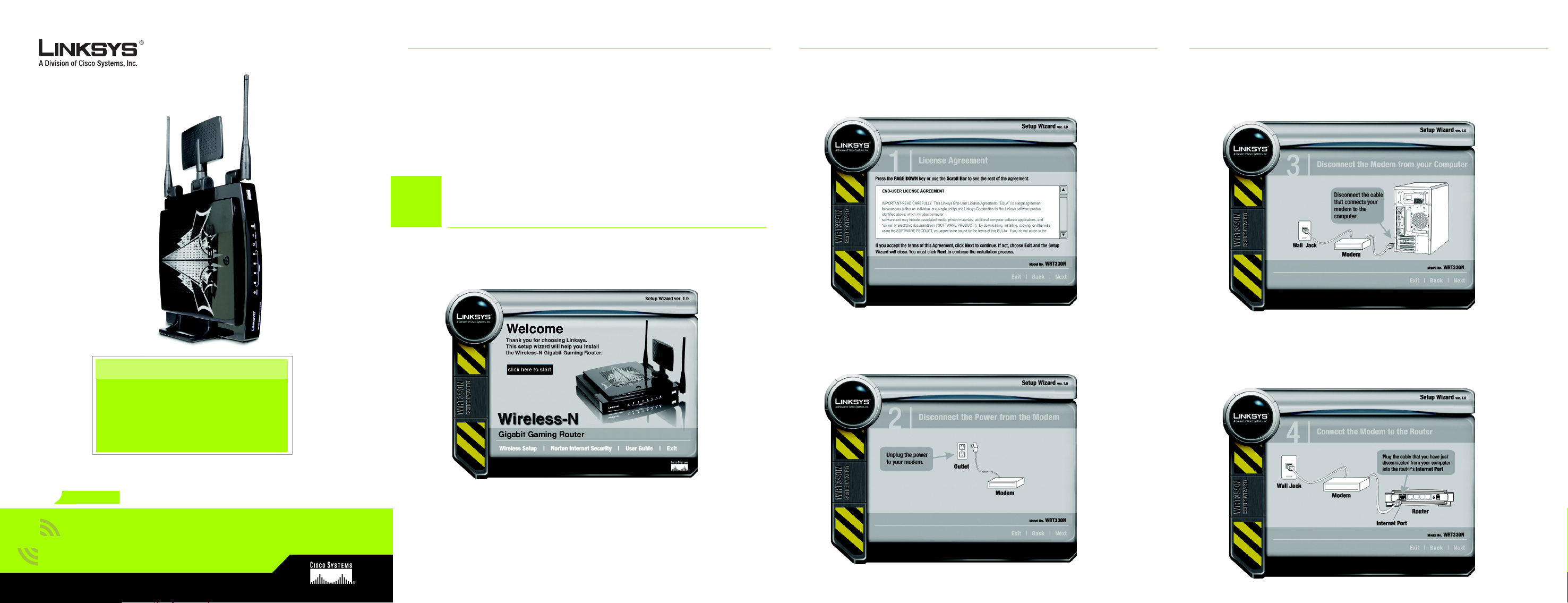
Use this Quick Installation guide for the first time setup of your Wireless-N
Gigabit Gaming Router
Setup requires a PC with Microsoft Windows 2000 or XP and Internet
Explorer 5.5 or Firefox 1.0 or higher
Start Here for Setup and Connection
B Screen 1,
review the agreement. If you accept the terms of the Agreement, click Next.
License Agreement
will display. Use the Page Down or Scroll bar to
D Screen 3,
you disconnect the cable that connects your modem to the computer,
click Next.
Disconnect the Modem from your Computer
will display. After
2
Wireless
Model No.
4
.
Model No.
Package Contents
• Wireless-N Gigabit Gaming Router
• Setup Wizard CD-ROM
•User Guide on CD-ROM
•Network Cable
• Power Adapter
• Quick Installation
GHz
WRT330N
Wireless-N
Gigabit Gaming Router
Quick Installation
A Insert the Setup Wizard CD into your CD-ROM drive The
appear on your monitor. Click the click here to start button.
Welcome
A
screen will
C Screen 2,
unplug the power to your modem, click Next.
Disconnect the Power from the Modem
B
will display. After you
C
E Screen 4,
cable that you just disconnect from your computer into the router’s internet
port, click Next.
Connect the Modem to the Router
will display. After you plug the
D
E
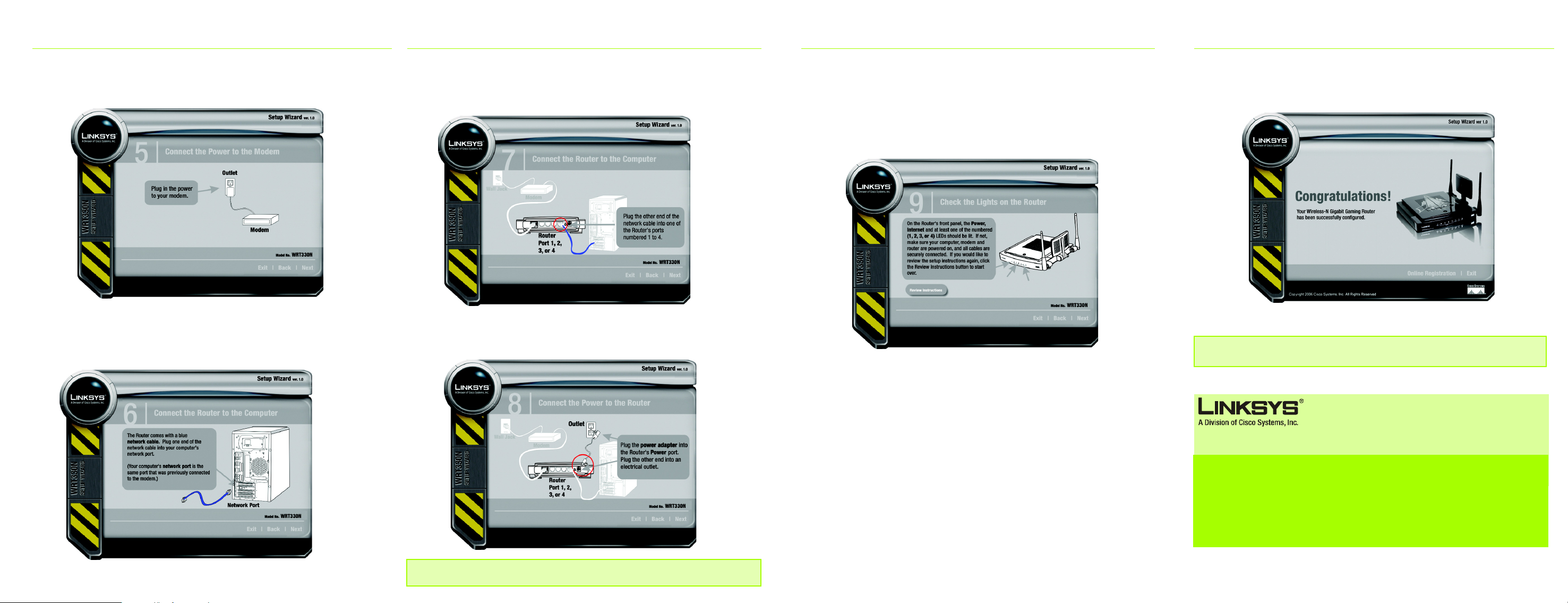
F Screen 5,
power to your modem, click Next.
Connect the Power to the Modem
will display. After you plug in the
H Screen 7,
the blue network cable into any of the Router’s ports that are numbered 1 to
4. When you are finished, click Next.
Connect the Router to the Computer
will display. Plug the end of
J Screen 9,
panel, the Power, Internet and at least one of the numbered (1,2,3 or 4)
LEDs should be on. If not, make sure the cables are securely connected. If
the lights are still not lit, you can click on the Review Instructions button, to
make sure all the connections are correct. After the Power, Internet and at
least one of the numbered (1,2,3 or 4) LEDs are lit, click Next.
Check the Lights on the Router
, will display. On the Router’s front
L When you have successfully finished setting up the Router you will see the
Congratulations!
screen.
G Screen 6,
came with a blue network cable. Plug one end of the blue network cable into
your computer’s network port, then click Next.
Connect the Router to the Computer
will display. Your Router
G
F
H
I Screen 8,
adapter that came with the Router, plug it into the Router’s Power port. Plug
the other end into an electrical outlet.
Connect the Power to the Router
will display. Using the power
I
IMPORTANT: Make sure you use the power adapter that is supplied with the Router. Use
of a different power adapter could damage the Router.
J
K Continue to follow the Setup Wizard’s on-screen instructions to to set up your
Internet connection and wireless settings.
L
NOTE: For more advanced settings and security options, refer to the User Guide on the
Setup CD-ROM.
For additional information or troubleshooting help, refer to the User Guide on the Setup CD-ROM. You can
also call or email for further support.
24-hour Technical Supportt
800-326-7114
(toll-free from US or Canada)
E-mail Support
support@linksys.com
Website
http://www.linksys.com or
http://support.linksys.com
Linksys is a registered trademark or trademark of Cisco Systems, Inc. and/or its affiliates in the U.S. and certain other countries. Copyright © 2006 Cisco Systems, Inc. All rights reserved.
RMA (Return Merchandise Authorization)
http://www.linksys.com/support
FTP Site
ftp://ftp.linksys.com
Sales Information
800-546-5797 (800-LINKSYS)
WRT330N-QI-61114 NC DF
