Page 1
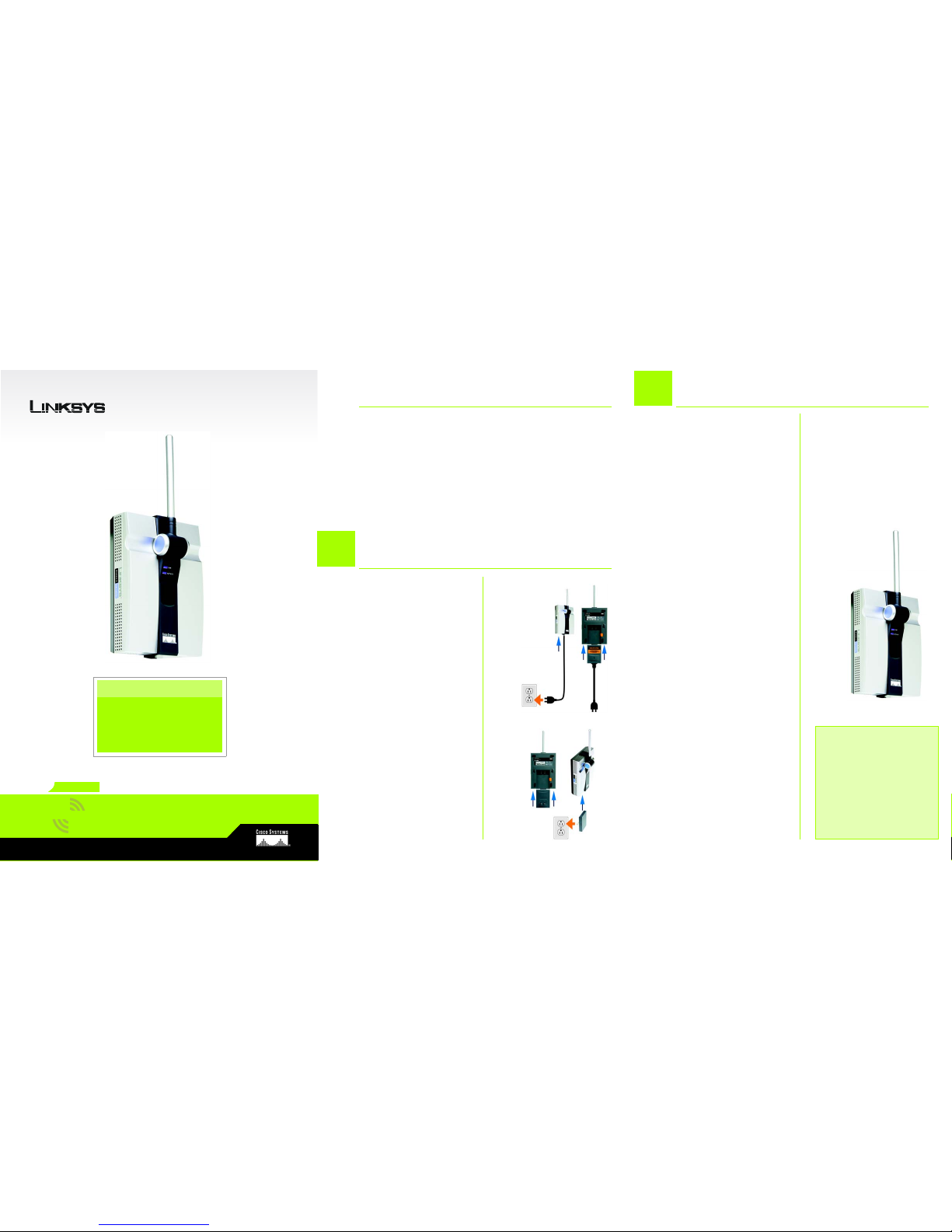
A Division of Cisco Systems, Inc.
®
Model No.
Quick Installation
Model No.
Wireless
A If you want to use the Auto
Configuration button, place
the Range Expander next to
your wireless router or access
point. Then proceed to step B.
If you want to connect the
Range Expander to a wired
network for setup, flip up the lid
covering the Ethernet network
port on the Range Expander’s
front panel. Connect the
Ethernet network cable to the
Range Expander and your
router. Proceed to step B.
B Connect the appropriate
power plate, and then
connect it to a power outlet,
preferably a surge protector.
A Press the Range Expander’s
Auto configuration button and
hold it down for five seconds.
Then release the button.
The LEDs on the Range
Expander will flash for up to
one minute while it is being
auto-configured. When both of
the LEDs are solidly lit blue, the
Range Expander is properly
configured and ready for use.
B To move the Range Expander,
unplug it from the power outlet.
C Place the Range Expander in
an optimum location. The best
placement is usually at the
edge of your wireless network.
D Fix the direction of the
antenna. Normally, the higher
you place the Range
Expander’s antenna, the better
the performance will be.
Proper positioning of the
antenna can enhance its
receiving sensitivity.
E Connect the power plate to a
power outlet, preferably a
surge protector.
Congratulations! The installation of
the Wireless-G Range Expander is
complete.
GHz
2.4
802.11g
WRE54G
Range Expander
Package Contents
• One Wireless-G Range Expander
• One AC Power Adapter
• One Setup Wizard CD with User Guide
• One Quick Installation
• One Registration Card
Wireless-G
B
IMPORTANT:If you install the
Range Expander into your
network using the Auto
configuration button and decide
that you want to enable wireless
security on your entire network,
use the Web-based Utility to
enable wireless security on the
Range Expander. Refer to the
User Guide on the CD for details.
OR
D
1
Connecting the Range Expander
Before you begin installation of the Range Expander, make sure your
wireless network is operational.
If your existing wireless network has security disabled, follow the instructions
in “Step 1: Connecting the Range Expander” and “Step 2: Using the Au to
Configuration Button.”
If your existing wireless network has security enabled, follow the instructions
in “Step 1: Connecting the Range Expander” and “Step 3: Using the Setup
Wizard.”
2
Using the Auto Configuration Button
Page 2
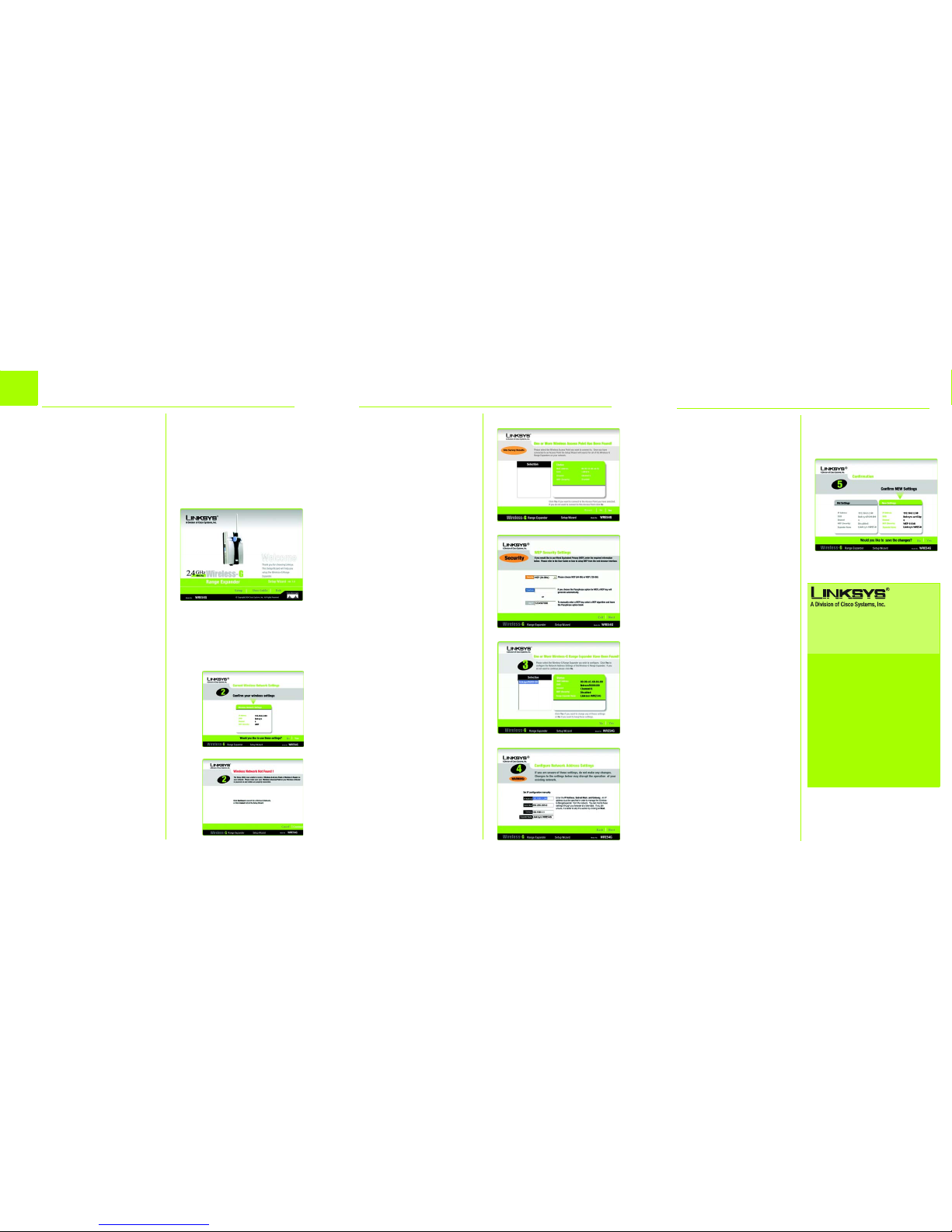
B
E
The site survey results will
display all available access
points and wireless routers.
Select the one you want and
click Yes.
F If security is disabled, then
proceed to step G. If security is
enabled, the appropriate
Security Settings screen will
appear. Enter the WEP or WPA
settings. Then click Next.
WEP - Select the level of WEP
encryption, WEP (64-Bits) or
WEP (128-Bits). Then enter the
passphrase or the WEP key.
WPA - Enter the passphrase or
pre-shared key.
G Now that the Setup Wizard has
found an access point or
wireless router with which to
communicate, it will now
search for the Range
Expander. Select the one you
want and click Yes.
H Enter the Range Expander’s
default password, admin, and
click Enter.
I Enter an IP Address and
appropriate Subnet Mask. Then
enter the IP Address of your
network gateway, as well as a
descriptive name for the
Range Expander. If you are not
I
After you have powered on the
Range Expander and placed it near
your wireless router or access point,
run the Setup Wizard.
A Insert the Setup Wizard CD into
your PC's CD-ROM drive. The
Setup Wizard should run
automatically, and the
Welcome screen should
appear. If it does not, click the
Start button and choose Run.
In the field that appears, enter
D:\setup.exe (if “D” is the letter
of your CD-ROM drive).
B Click the Setup button.
C Make sure your access point or
wireless router is working
properly. Then click Next.
D The Setup Wizard will run a
search for your wireless
network. If found, you will be
asked to confirm the settings. If
the settings are correct, click
Yes and proceed to step G. If
you’d like to choose a different
wireless network, proceed to
step E.
You will be notified if no wireless
network is found. Make sure
your wireless network is
operational. Then click
Continue to run the search
again, and proceed to step E.
J
3
D1
For additional information or troubleshooting
help, refer to the User Guide on the Setup CDROM. You can also call or e-mail for further
support.
24-hour Technical Support
800-326-7114
(toll-free from US or Canada)
E-mail Support
support@linksys.com
Website
http://www.linksys.com or
http://support.linksys.com
RMA (Return Merchandise Authorization)
http://www.linksys.com/support
FTP Site
ftp://ftp.linksys.com
Sales Information
800-546-5797 (800-LINKSYS)
Linksys is a registered trademark or trademark of
Cisco Systems, Inc. and/or its affiliates in the U.S.
and certain other countries. Copyright © 2005
Cisco Systems, Inc. All rights reserved.
Model No.
WRE54G_V2-QI-50415NC JL
sure what to enter, keep the
default settings. Click Next.
J Review the new settings, and
click Yes to save them.
K Click Online Registration to
register the Range Expander, or
click Exit to exit the Setup
Wizard.
L Unplug the Range Expander
from the power outlet.
M Locate an optimum location
for the Range Expander. The
best placement is usually at
the edge of your wireless
network.
N Fix the direction of the
antenna. Normally, the higher
you place the Range
Expander’s antenna, the better
the performance will be.
Proper positioning of the
antenna can enhance its
receiving sensitivity.
O Connect the power plate to a
power outlet, preferably a
surge protector.
Congratulations! The installation of
the Wireless-G Range Expander is
complete.
Using the Setup Wizard
D2
E
F
G
