Page 1
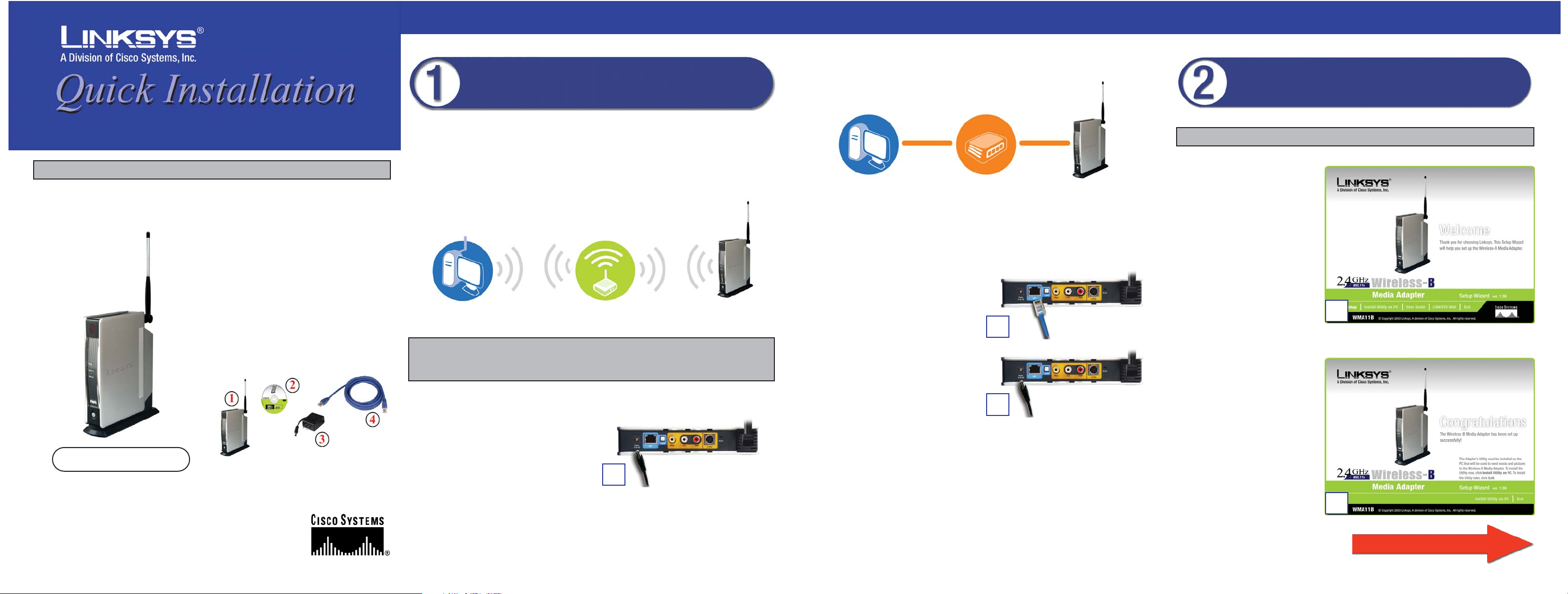
WMA11B
Package Contents
• Wireless-B Media Adapter (with base and
cable hood) (1)
• Infrared Remote Control (2 AAA batteries
included)
• Audio/Video Cable with 3 RCA
connectors at each end
• S-Video Cable
• Setup CD-ROM with User Guide (2)
• Power Adapter (3)
• Ethernet Network Cable (4)
• Quick Installation and Registration Card
This Quick Installation is meant to help you install the product quickly and easily. For detailed instructions, please consult
the User Guide.
Wireless-B Media Adapter
Before you set up the Adapter, connect it to your wireless or wired network. Proceed
to the appropriate instructions for your setup. If you want to set up the Adapter directly
from your TV (without using a computer), refer to the User Guide.
Connection to a Wireless Network
A. Attach the antenna to the Adapter.
B. Connect the power adapter to the
Adapter’s Power port and an electrical
outlet.
C. Press the Adapter’s power button, which
is located on the Adapter’s front panel.
D. The Wireless LED will light up. If it does not, then power the Adapter off and back
on again.
Proceed to Step 2.
Connecting the Wireless-B Media
Adapter to Your Network for Setup
A. Insert the Setup CD-ROM
into your PC’s CD-ROM
drive. The Setup Wizard
should run automatically, and
the Welcome screen (shown in
Figure A) should appear. If it
does not, click the Start
button and choose Run. In the
field that appears, enter
D:\setup.exe (if “D” is the
letter of your CD-ROM
drive).
B. To set up the Adapter, click Setup.
C. Follow the on-screen
instructions until you see the
Congratulations screen,
shown in Figure C.
D. Click the Install Utility on
PC button to install the
Adapter’s Utility on your PC.
This Utility will enable your
PC to send digital images and
music files to the Adapter.
A
Setting Up the Wireless-B Media
Adapter and Installing the Utility
C
Continued on back
Note: If your computer is NOT using Windows XP Wireless Zero Configuration,
then proceed to the next section, “Connection to a Wired Network,” and use a wired
connection to the Adapter instead.
Connection to a Wired Network
A. Attach the antenna to the Adapter.
B. Connect the Ethernet network cable to your PC, router, or switch.
C. Connect the other end of the cable to the
LAN port on the Adapter.
D. Connect the power adapter to the
Adapter’s Power port and an electrical
outlet.
E. Press the Adapter’s power button, which is located on the Adapter’s front panel.
F. The Ethernet LED will light up. If it does not, then push the Uplink button on the
Adapter’s back panel. Power the Adapter off and back on again. Make sure the
cable connections are secure.
Proceed to Step 2.
B
D
C
FFor
or WW
indo
indo
ws XP
ws XP
ONL
ONLYY
Wireless Access Point or Router
(optional)
Note: The default IP address of the Adapter is 192.168.1.230.
Computer Wireless-B Media
Adapter
Wireless-B Media
Adapter
Computer Router or Switch
(optional)
Page 2
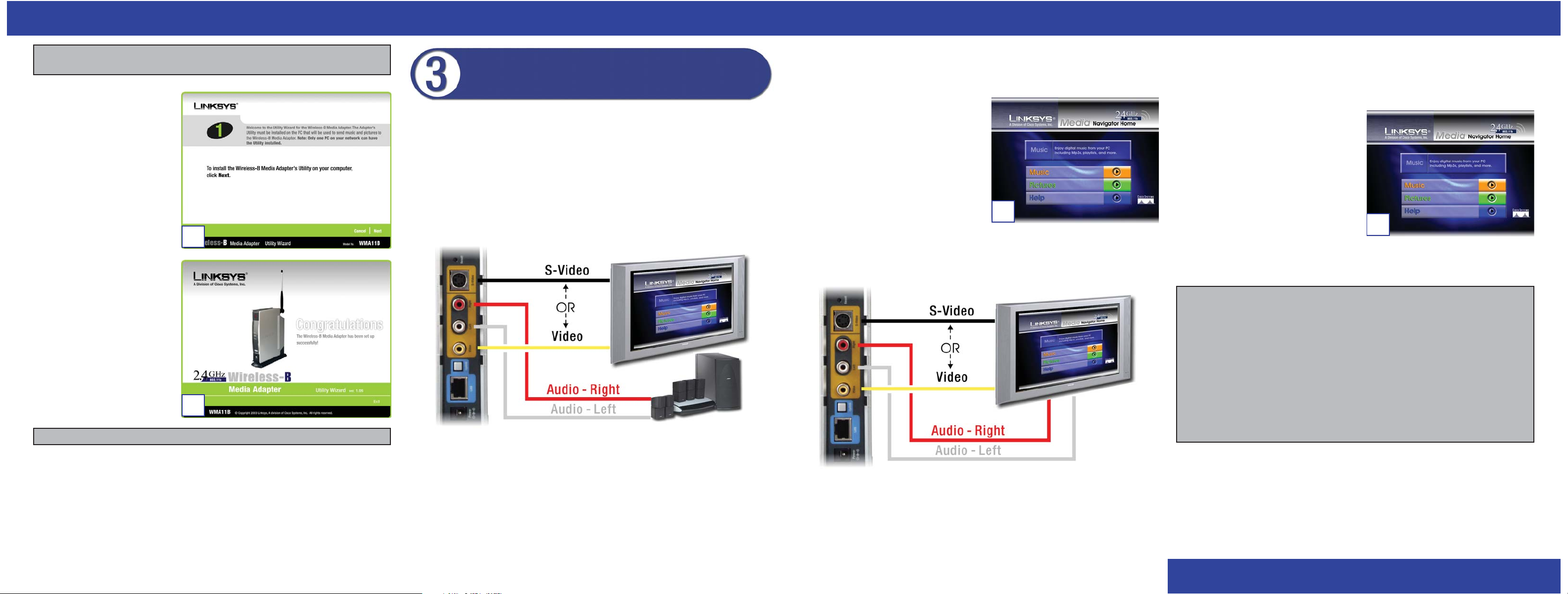
C. On your TV, select the input that matches the connection to the Adapter.
D. On your stereo, select the input that matches the connection to the Adapter.
E. Power on the Adapter. The main menu of
the Media Navigator will appear on your
TV (see Figure E).
F. Insert the batteries into the remote
control, and use the arrow and Select
buttons to select music to play and
pictures to show.
Congratulations! The installation of the Wireless-B Media Adapter is complete.
Connecting to Your TV Only
A. Do one of the following:
Connect the S-video cable to the Adapter’s S-video port and the TV’s S-VIDEO IN
port.
OR
Connect the yellow RCA connectors of the audio/video cable to the Adapter’s
Video port and the TV’s VIDEO IN port.
WWW.LINKS YS .C O M
WMA11B-QI-30530NC JL
B. Use the color-coded audio/video cable to connect the Adapter’s Left and Right
ports to the TV’s AUDIO IN ports.
C. On your TV, select the input that matches the connection to the Adapter.
D. Power on the Adapter. The main menu
of the Media Navigator will appear on
your TV (see Figure D).
E. Insert the batteries into the remote
control, and use the arrow and Select
buttons to select music to play and
pictures to show.
Congratulations! The installation of the Wireless-B Media Adapter is complete.
Power off the Adapter, and move it to your TV. If you are using a wireless network,
make sure the Adapter’s antenna is sticking straight up in the air. If you are using a
wired network, make sure the cable connections remain secure.
If you are using a stereo, go to the “Connecting to Your TV and Stereo” section. If you
are not using a stereo, then you will connect your audio cables to your TV. Go to the
“Connecting to Your TV Only” section.
Connecting to Your TV and Stereo
A. Do one of the following:
Connect the S-video cable to the Adapter’s S-video port and the TV’s S-VIDEO IN
port.
OR
Connect the yellow RCA connectors of the audio/video cable to the Adapter’s
Video port and the TV’s VIDEO IN port.
B. Use the color-coded audio/video cable to connect the Adapter’s Left and Right
ports to the stereo’s AUDIO IN ports.
Connecting the Wireless-B Media
Adapter to Your TV and Stereo
For information about the Media Navigator, Wireless-B Media Adapter Utility, or
troubleshooting help, refer to the User Guide on the Setup CD-ROM. You can also
call or e-mail for further support.
24-hour Technical Support 800-326-7114 (toll-free from US or Canada)
E-mail Support support@linksys.com
Website http://www.linksys.com or
http://support.linksys.com
RMA (Return Merchandise
Authorization) Issues http://www.linksys.com/support
FTP Site ftp://ftp.linksys.com
Sales Information 800-546-5797 (800-LINKSYS)
E. The screen shown in Figure E
will appear. Follow the onscreen instructions until you
see the Congratulations
screen shown in Figure F.
F. Click Exit.
Do not shut down the PC; it
will be used to send music
and pictures to the Adapter.
Proceed to Step 3.
E
F
E
D
Note: If Windows .NET Framework is not installed on your PC, then you
will be asked to install it. Click Next to install .NET Framework.
Note: The Utility can be installed on only one PC in your network.
