Page 1

Wireless-G MiniPCI
Module
User Manual
Rev 0.9
Page 2
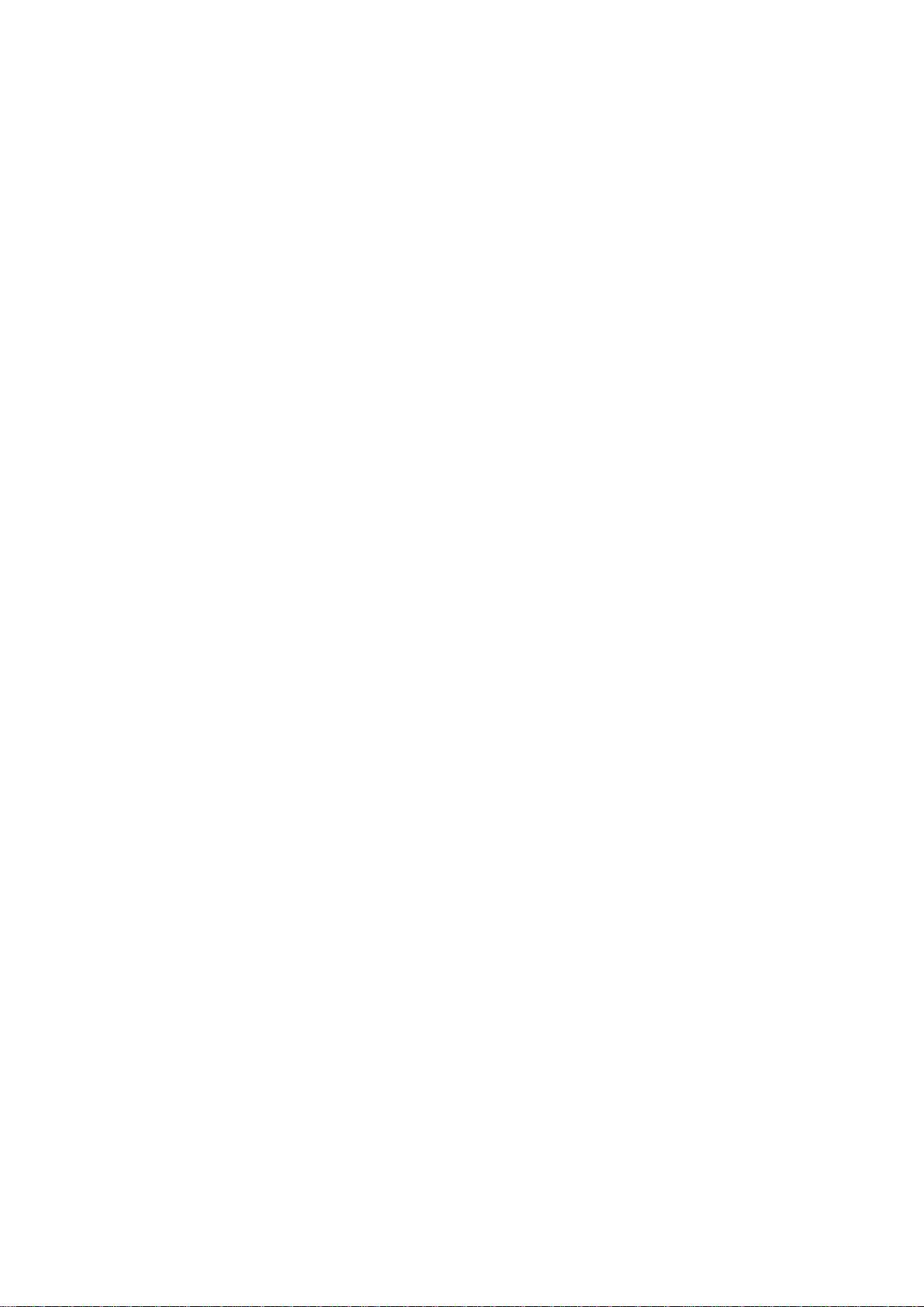
Page 3
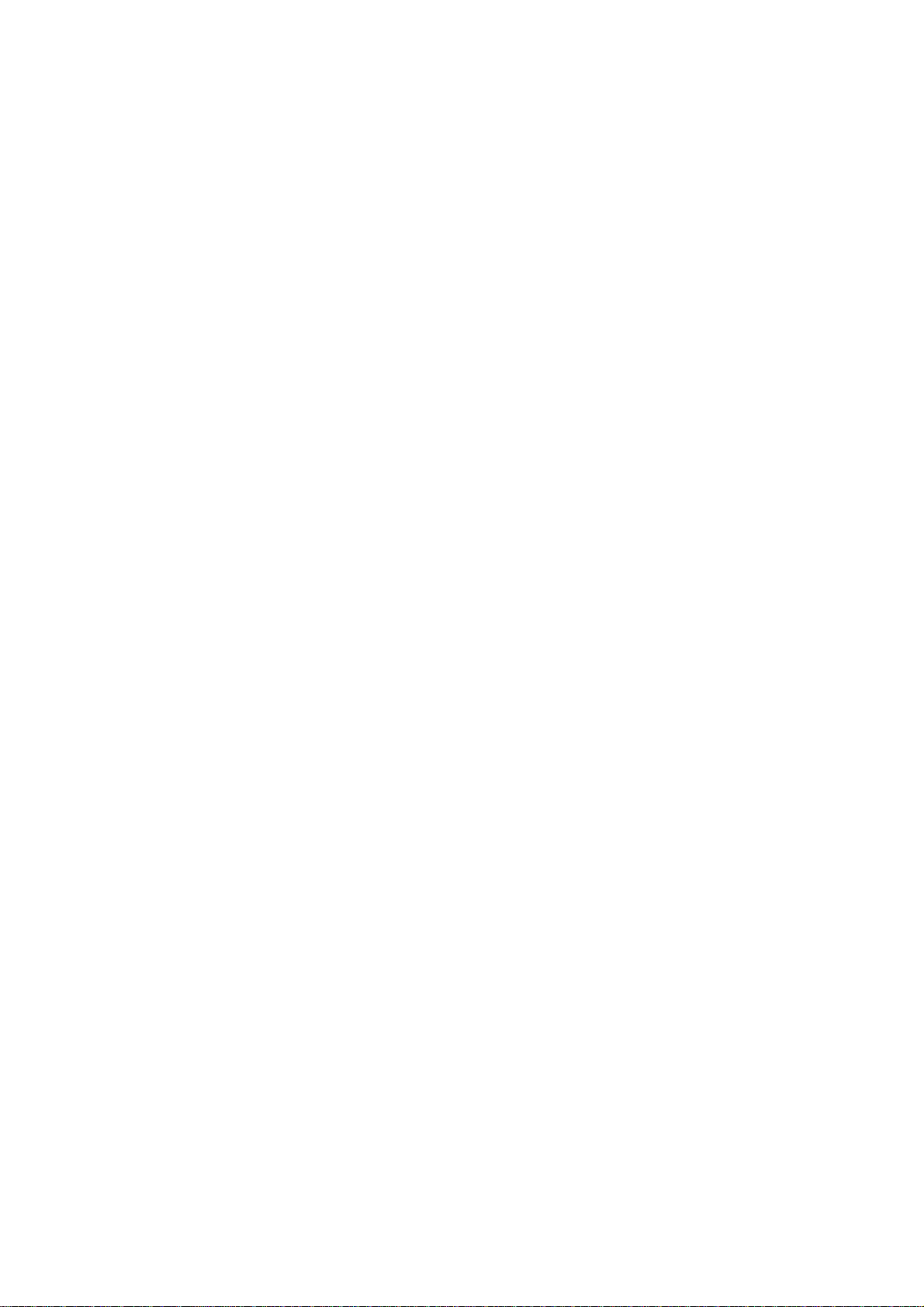
Federal Communication Commission Interference Statement
This equipment has been tes ted and found to c omply with the limits for
a Class B digital device, pursuant to Part 15 of the FCC Rules. T hese
limits are designed to provide reasonable protection against harmful
interference in a residential installation. T his equipment generates, uses
and can radiate radio frequency energy and, if not installed and used in
accordance with the instructions, may cause harmful interference to
radio communic ations. However, ther e is no guarantee that inter f erenc e
will not occur in a particular installation. If this equipm ent does cause
harmful interferenc e to radio or television reception, which can be determined by turning the equipment off and on, the user is encour aged to
try to correct the interference by one of the following measures:
- Reorient or relocate the receiving antenna.
- Increase the separation between the equipment and receiver.
- Connect the equipment into an outlet on a circuit different from that
to which the receiver is connected.
- Consult the dealer or an experienced radio/TV technician for help.
FCC Caution: To assure continued compliance, (example - use only
shielded interface cables when connecting to computer or peripheral
devices). Any changes or modifications not expressly approved by the
party responsible for compliance could void the user 's authority to operate this equipment.
This device com plies with Part 15 of the FCC Rules. Operation is subject to the following two conditions: (1) This device may not cause
harmful interf erence, and (2) this device must accept any interference
received, including interference that may cause undesired operation.
IMPORTANT NOTE:
FCC Radiation Exposure Statement:
This equipment complies with FCC radiation exposure limits set
forth for an uncont r olled environm ent . This equipment should be
installed and operated with minimum distance 20cm between the
radiator & your body.
This transmitter must not be co- locat ed or oper at ing in conjunction with any other antenna or transmitter.
Page 4
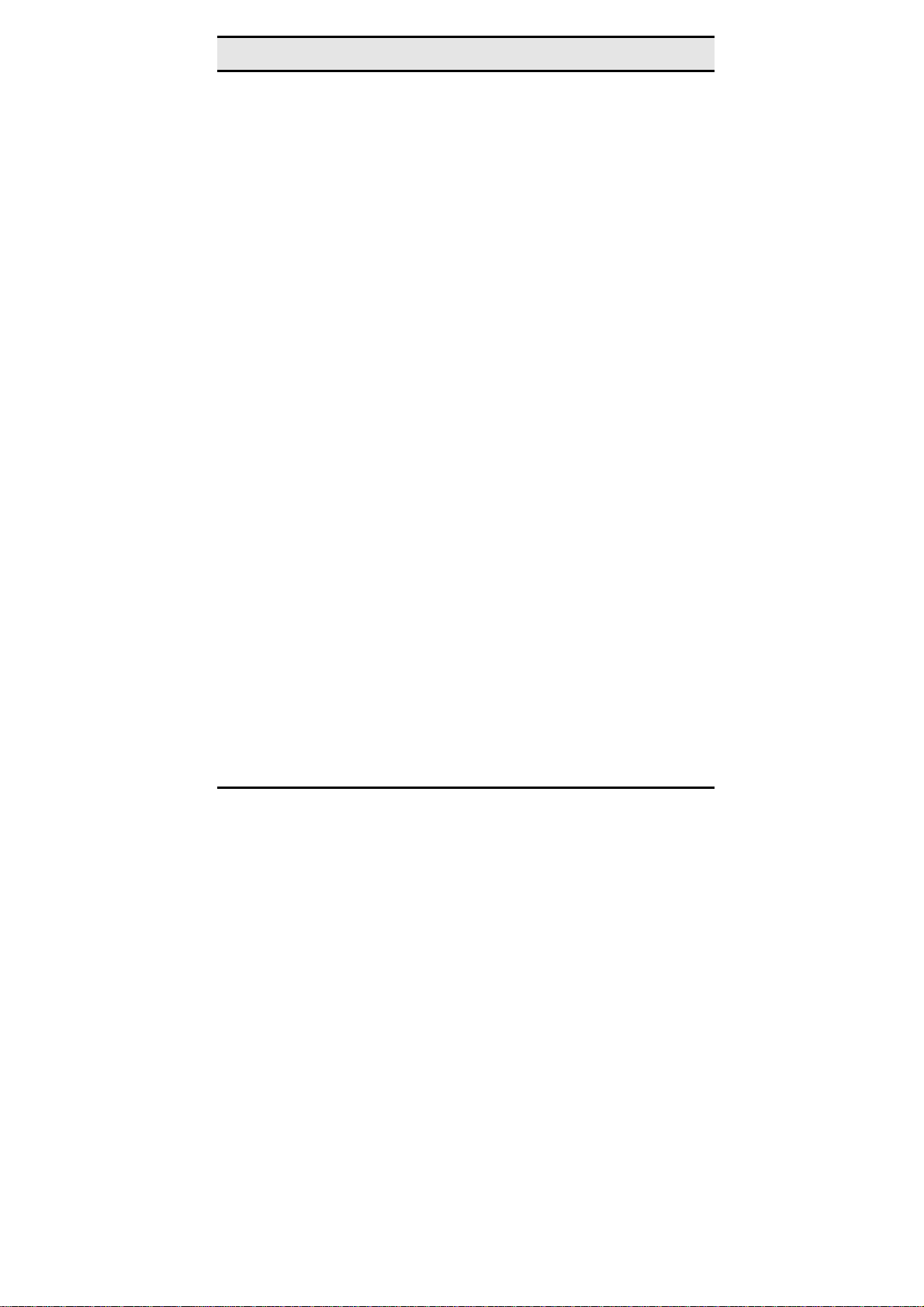
Wireless-G MiniPCI Module
This device is intended only for OEM integrators under t he following conditions:
1) The antenna must be installed such that 20 cm is m aintained
between the antenna and users, and
2) The transmitter module m ay not be co-locat ed with any other
transmitter or antenna.
As long as 2 conditions above are met, further transmitter test
will not be required. However, the OEM integrator is still responsible for testing their end- pr oduct for any additional compliance
requirements required with this m odule installed (for example,
digital device emissions, PC peripheral requirements, etc.).
IMPORTANT NOTE:
be met (for example certain laptop configurations or co-location
with another transmitter), then the FCC authorization is no longer
considered valid and the FCC ID can not be used on the final
product. In these circumstances, t he OEM integrator will be responsible for re-evaluating the end product (including the
transmitter) and obtaining a separate FCC authorization.
In the event that these conditions can not
End Product Labeling
This transmitter module is authorized only for use in device
where the antenna may be installed such that 20 cm may be
maintained between the antenna and users (for example access
points, routers, wireless ADSL modems, and similar equipment).
The final end product must be labeled in a visible area with the
following: “Contains TX FCC ID: PKW- WM54G”.
Manual Information That Must be Included
The users manual for end users must include the following information in a prominent location “ IMPORTANT NOTE: T o
comply with FCC RF exposure compliance requirements, the
antenna used for this transmitter must be installed to provide a
ii
Page 5

Preface
separation distance of at least 20 cm from all persons and must
not be co-located or operating in conjunct ion with any other antenna or transmitter.
iii
Page 6

Wireless-G MiniPCI Module
Table of contents
CHAPTER 1 ....................................................................................................1
Introduction 1
Features...............................................................................................1
What is Wireless LAN?......................................................................... 2
LAN Modes...........................................................................................3
Notes on wireless LAN configuration...................................................4
CHAPTER 2 ....................................................................................................5
Hardware installation 5
Hardware description..........................................................................5
Product Outlook.................................................................................5
CHAPTER 3 ....................................................................................................7
Using the Wireless Utility 7
Configuration Utility............................................................................ 7
APPENDIX A ................................................................................................10
Specifications..................................................................................... 10
iv
Page 7

Chapter 1
Introduction
Thank you for using the Wireless MiniPCI Module. This high-speed
54Mbps Wireless MiniPCI Module provides you with an innovative
wireless networking solution for your embedded system. The module
is easy to set up and use. With this innovative wireless technology,
you can share files and printers on the network—without inconvenient
wires! Now you can carry the LAN in your pocket!
This module is designed for
1. Wireless LAN Printer Server
2. Wireless LAN Ethernet Adapter
3. Wireless LAN Access Point
4. Wireless LAN Router / Gateway / Cable Modem
5. Wireless LAN Broadband Router
6. Wireless LAN Presentation Gateway
Features
• Wire-free access to networked resources from anywhere beyond
the desktop
• Low interference & high susceptibility guarantee reliable performance
1
Page 8

Wireless-G MiniPCI Module
• Delivers data rate up to 54 Mbps
• Dynamically shifts between 11G (draft) & 11B network speed,
based on signal strength, for maximum availability and reliability
of connection
• Uses 2.4GHz frequency band, which complies with worldwide
requirement
• Used on embedded operating systems
• Ensures great security by providing the Wired Equivalent Privacy
(WEP) defined in the IEEE 802.11 standard
What is Wireless LAN?
Wireless Local Area Network (WLAN) systems offer a great number of advantages over traditional wired systems. WLANs are
flexible and easy to setup and manage. They are also more economical than wired LAN systems.
Using radio frequency (RF) technology, WLANs transmit and receive data through the air. WLANs combine data connectivity
with user mobility. For example, users can roam from a conference room to their office without being disconnected from the
LAN.
Using WLANs, users can conveniently access shared information,
and network administrators can configure and augment networks
without installing or moving network cables.
WLAN technology provides users with many convenient and cost
saving features:
• Mobility: WLANs provide LAN users with access to real-
time information anywhere in their organization, providing
service opportunities that are impossible with wired networks.
2
Page 9

—Introduction
• Ease of Installation: Installing is easy for novice and ex-
pert users alike, eliminating the need to install network
cables in walls and ceilings.
• Scalability: WLANs can be configured in a variety of to-
pologies to adapt to specific applications and installations.
Configurations are easily changed and range from peer-topeer networks suitable for a small number of users to full
infrastructure networks of thousands of users roaming over
a broad area.
LAN Modes
Wireless LANs can be configured in one of two ways:
Ad-hoc
Networking
Infrastructure
Networking
Also known as a peer-to-peer network, an ad-hoc network is one that allows all workstations and computers
in the network to act as servers to all other users on
the network. Users on the network can share files,
print to a shared printer, and access the Internet with a
shared modem. However, with ad-hoc networking,
users can only communicate with other wireless LAN
computers that are in the wireless LAN workgroup, and
are within range.
Infrastructure networking differs from ad-hoc networking in that it includes an access point. Unlike the adhoc structure where users on the LAN contend the
shared bandwidth, on an infrastructure network the
access point can manage the bandwidth to maximize
bandwidth utilization.
Additionally, the access point enables users on a wireless LAN to access an existing wired network, allowing
wireless users to take advantage of the wired networks
resources, such as Internet, email, file transfer, and
printer sharing.
Infrastructure networking has the following advantages
over ad-hoc networking:
•
Extended range: each wireless LAN computer
3
Page 10

Wireless-G MiniPCI Module
within the range of the access point can communicate with other wireless LAN computers within
range of the access point.
• Roaming: the access point enables a wireless
LAN computer to move through a building and
still be connected to the LAN.
• Wired to wireless LAN connectivity: the access
point bridges the gap between wireless LANs and
their wired counterparts.
Notes on wireless LAN configuration
When configuring a wireless LAN (WLAN), be sure to note the
following points:
• Optimize the performance of the WLAN by ensuring that
the distance between access points is not too far. In most
buildings, WLAN cards operate within a range of 100 ~
300 feet, depending on the thickness and structure of the
walls.
• Radio waves can pass through walls and glass but not
metal. If there is interference in transmitting through a wall,
it may be that the wall has reinforcing metal in its structure.
Install another access point to circumvent this problem.
• Floors usually have metal girders and metal reinforcing
struts that interfere with WLAN transmission.
4
Page 11

Chapter 2
Hardware installation
This chapter covers how to installing the Wireless MiniPCI Module in
your embedded system.
Hardware description
The Wireless MiniPCI Module has a standard MiniPCI interface
for attaching to the MiniPCI connector on embedded system.
And this module has MMCX connector to connect to external antenna.
Outlook
Following is the MiniPCI module outlook
5
Page 12

Wireless-G MiniPCI Module
6
Page 13

Chapter 3
Using the Wireless Utility
This module also come with a wireless utility, following describe
how to use the utility.
Configuration Utility
The following table describes the configuration utility:
State: displays the connection status.
Current Channel: displays the chan-
nel.
Current Tx Rate: displays the wire-
less bandwidth in megabits per
second.
Throughput: displays the transfer
and receive rates in bytes per second.
Link Quality: when connected to the
wired LAN, displays the connection
integrity.
Signal Strength: when connected to
the wired LAN, displays the signal
strength.
Note: Link quality and signal strength
are not available when using a peerto-peer connection.
7
Page 14

Wireless-G MiniPCI Module
Mode: displays the current LAN
mode, either AdHoc or Infrastructure.
SSID: displays a list of Service Set
Identifications.
Ethernet Conversion: displays a list
of Ethernet conversion protocols.
Tx Rate: displays a list of transfer
rates.
WEP: allows you to enable or disable
Wired Equivalency Privacy (WEP) for
encryption, with either 64- or 128-bit
encryption.
PS Mode: allows you to enable or
disable power saving mode.
Channel: enables you to select a
transmission channel.
The Encryption window enables you
to create an encryption scheme for
Wireless LAN transmissions. Enter a
passphrase and press Generate to
automatically generate a 64- or 128bit key (selected from the WEP dropdown menu in the Configuration
screen).
You can also manually enter a set of
values for each key.
Note: 128-bit encryption requires
more system resources than 64-bit
encryption. Use 64-bit encryption for
better performance.
8
Page 15

Appendix B Error Messages of Enabler Program
This screen displays the version number of the Wireless LAN card and the
Configuration Utility.
9
Page 16

Specifications
Appendix A
Standards Compliance:
Type:
Data Rate:
Frequency:
External Antenna:
Roaming:
Network Architectures:
Modulation Technique:
Coverage Area:
Power:
Output Power:
Receiver Sensitivity:
Operating Environment:
IEEE802.11b WLAN Standard,
IEEE802.11g Draft Standard
MiniPCI
802.11b: 11, 5.5, 2, 1 Mbps
802.11g: 54, 48, 36, 24, 18, 12, 9, 6 Mbps
2.412 to 2.497GHz
Dipole Antenna
802.11 compliant
Infrastructure and Ad Hoc
802.11b: CCK (11 Mbps, 5.5 Mbps), DQPSK (2
Mbps), DBPSK (1 Mbps)
802.11g: OFDM
802.11g: 54Mbps up to 50m LOS, 20m indoors
Tx: 550mA @ 3.3V max.
Rx: 350mA @ 3.3V max.
15dBm
-82dBm
o
Temperature: 0
Humidity: 10% to 90%
to 55oC
10
