Page 1
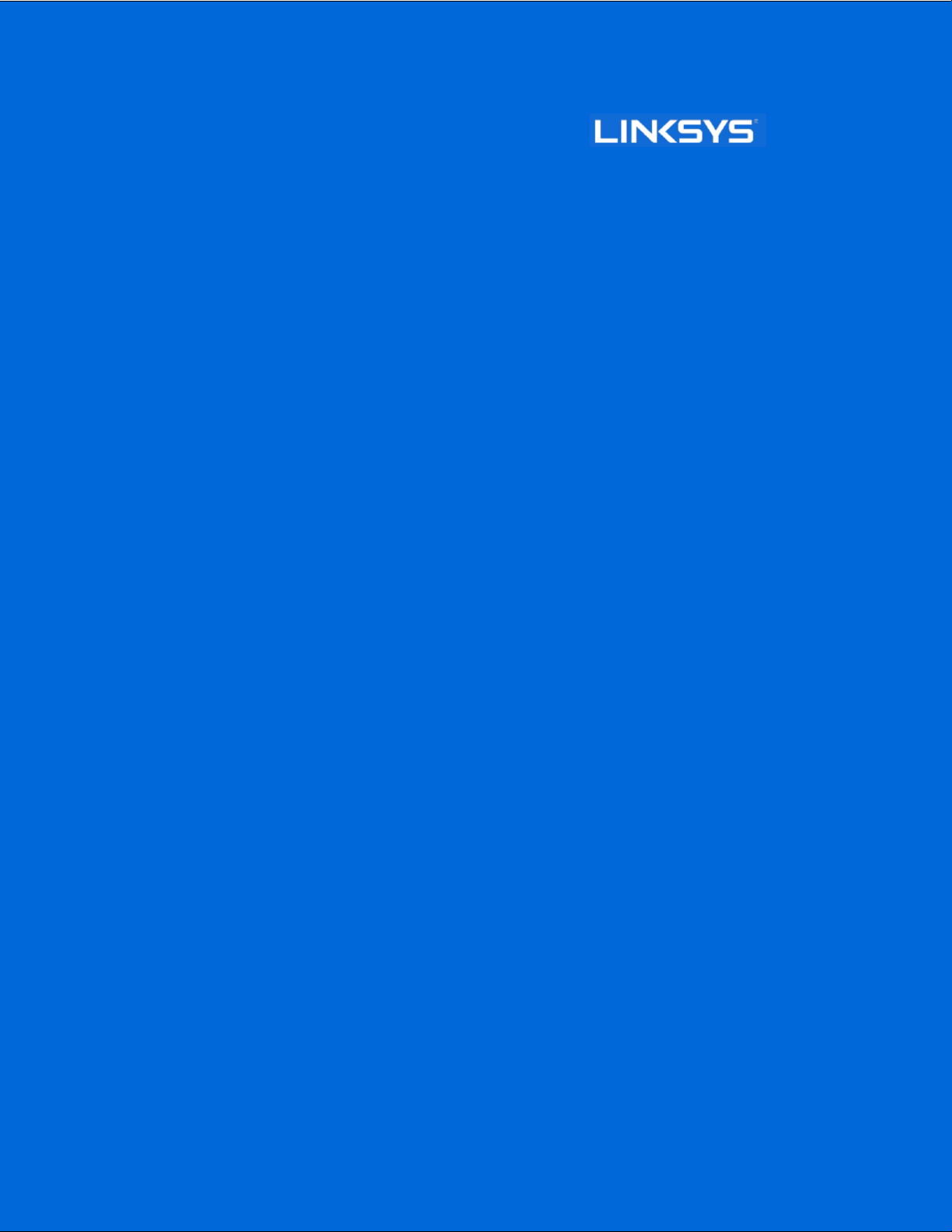
User Guide
Wireless Access Points
with Cloud Manager
1
Page 2
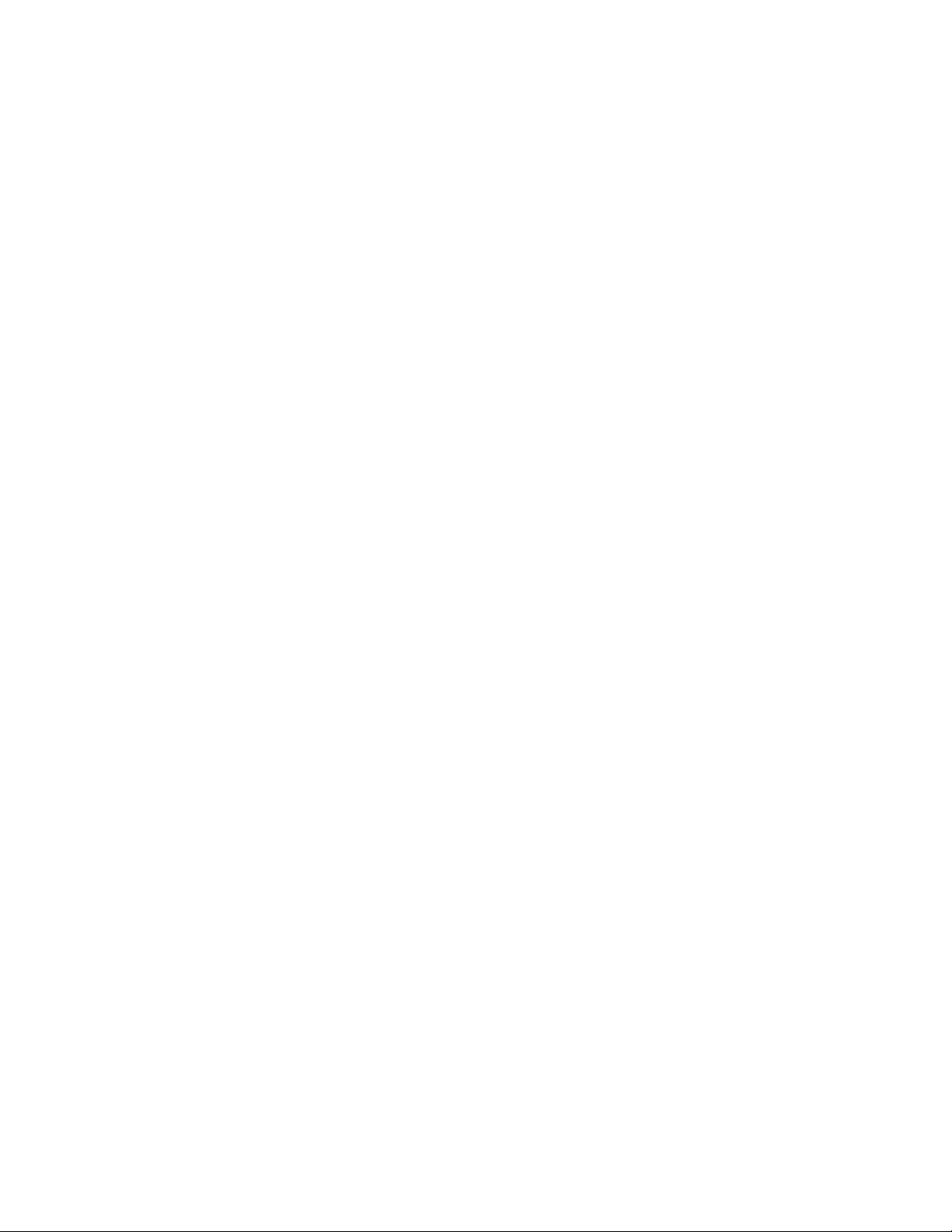
Contents
Access Point Setup Guide .......................................................................................... 3
Set up your access point with Linksys Cloud Manager ........................................................................... 3
Cloud Management Interface .................................................................................... 5
Networks ................................................................................................................................................. 5
Overview ................................................................................................................................................. 7
Devices .................................................................................................................................................... 8
Wi-Fi SSIDs ............................................................................................................................................ 14
Clients ................................................................................................................................................... 20
Settings ................................................................................................................................................. 22
Account settings .................................................................................................................................... 23
Inventory ............................................................................................................................................... 26
Support ..................................................................................................................... 27
Technical Support, Regulatory, Safety and Warranty ........................................................................... 27
2
Page 3

Access Point Setup Guide
Set up your access point with Linksys Cloud Manager
Step 1
Make sure the access point is powered on and connected with an ethernet cable to a networkwith internet access.
By factory default, the IP address is assigned by a DHCP server. If there is no DHCP server in your network, the
default IP address is 192.168.1.252/255.255.255.0.
Log in to the access point’s browser-based admin tool locally. Type in default username: admin, and password:
admin. Click the Configure LAN Settings link. Change the IP address or VLAN so the access point can access the
internet.
If the indicator LED is off, check that the AC power adapter, or PoE cable, is properly connected on both ends.
Step 2
Enter http://Cloudmanager.Linksys.com in a web browser to access the cloud dashboard. If you already have a
Linksys Cloud Manager account, log in.
If not, create an account by completing the on-screen forms. Then, register the access point at the new account.
3
Page 4
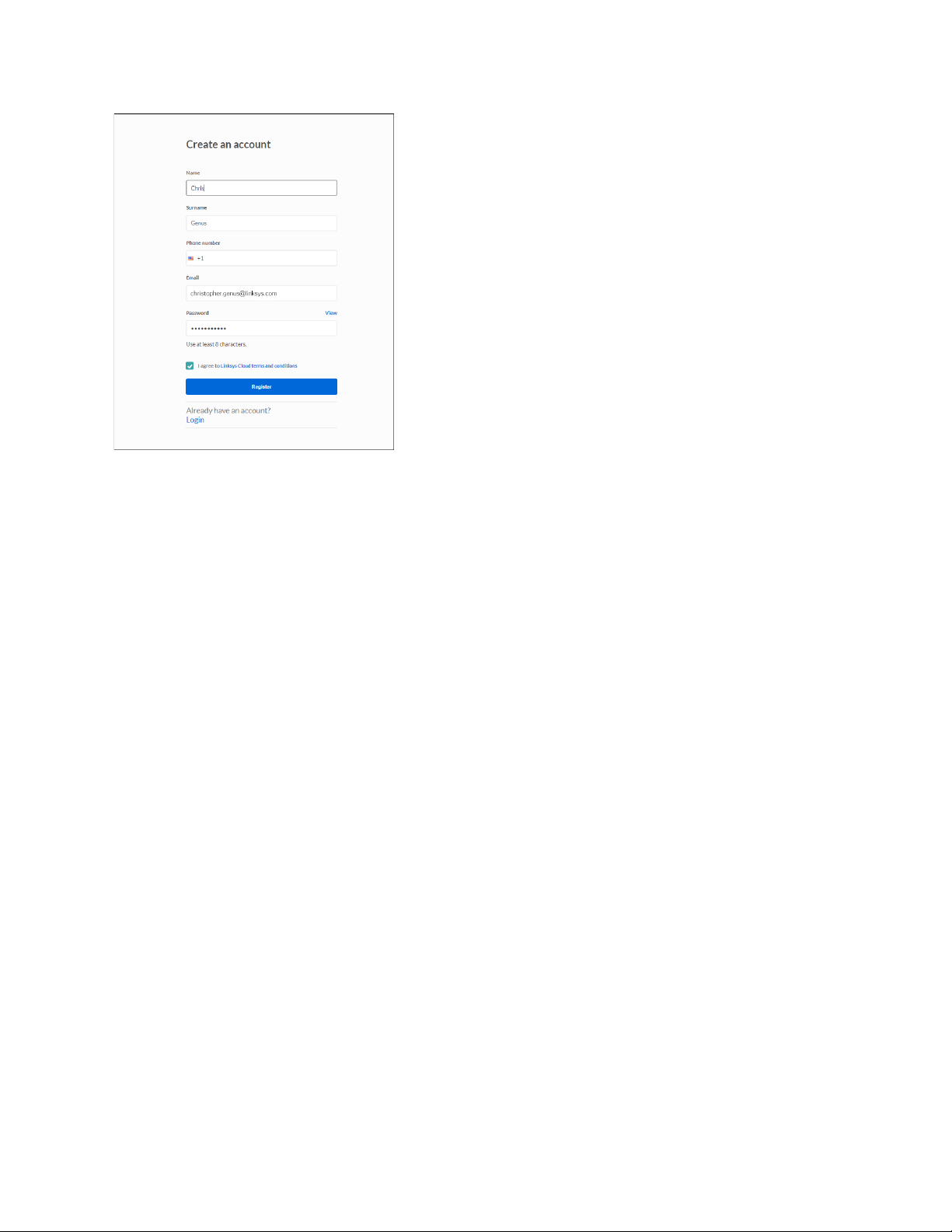
We'll send you a confirmation email. Click on the link and finish setting up your access point.
4
Page 5
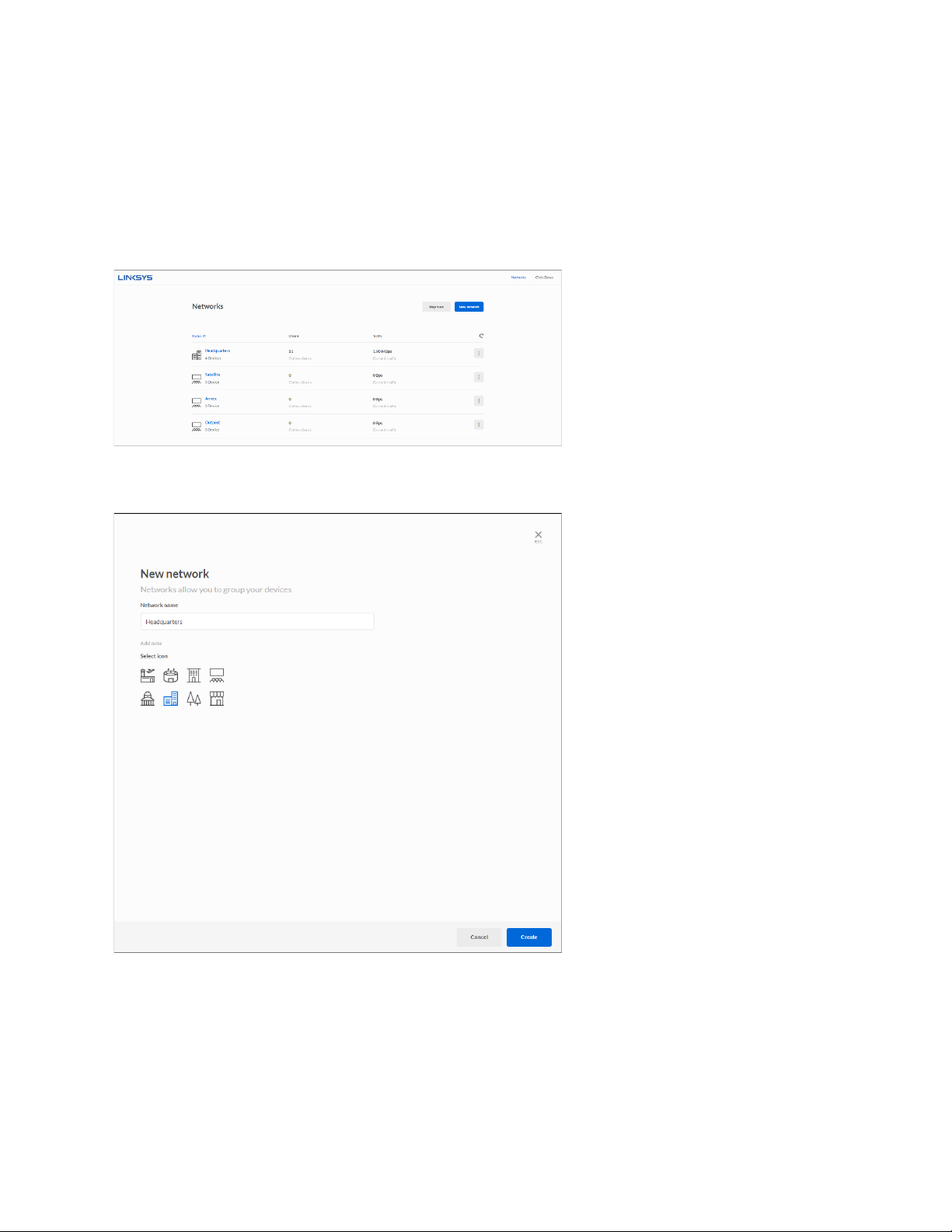
Cloud Management Interface
Once you are logged in to Cloudmanager.Linksys.com you can create and manage your networks.
Networks
Create network
To create a new network, go to Networks and click New Network
5
Page 6
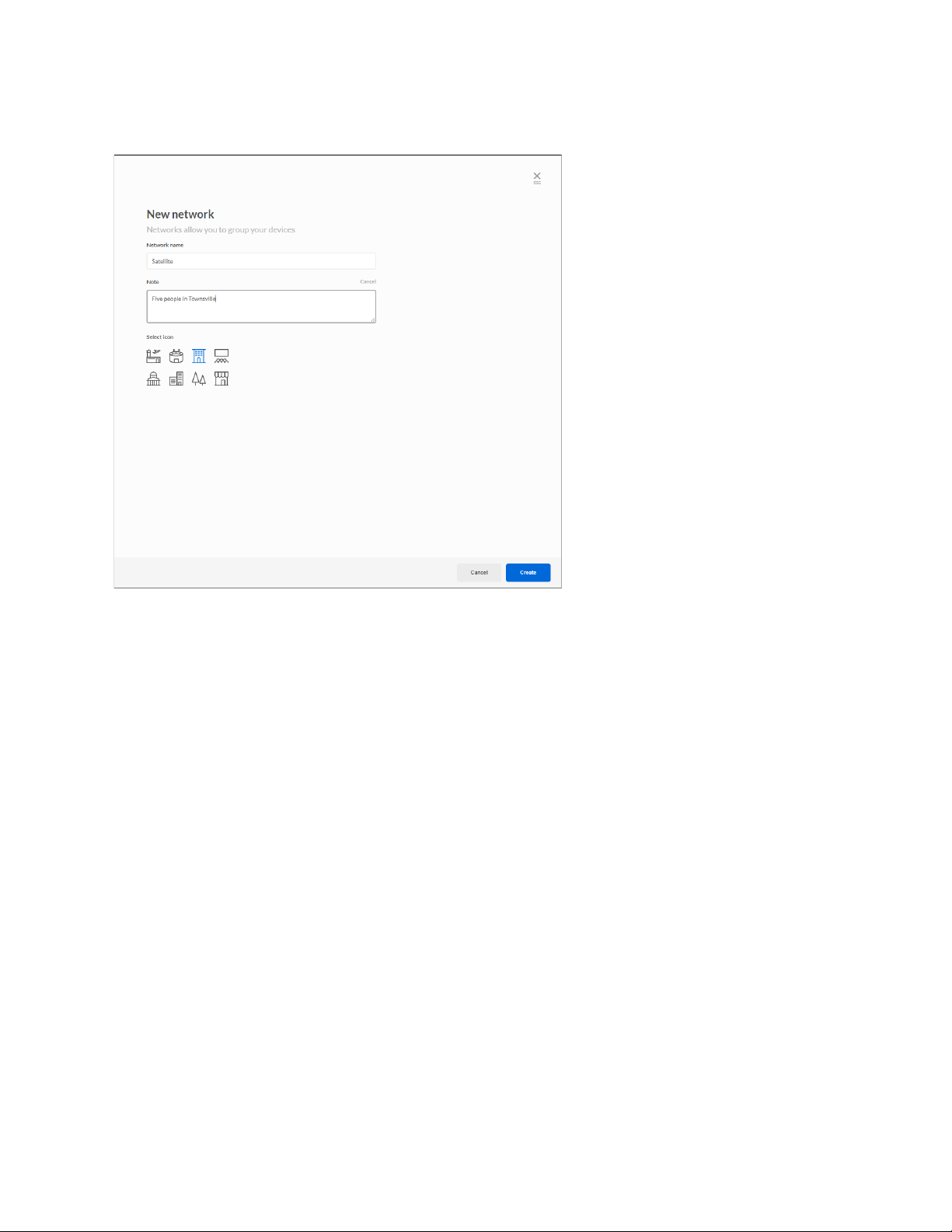
Choose a name for your network and add any descriptive notes about the network. Choose an icon to represent
your network.
6
Page 7
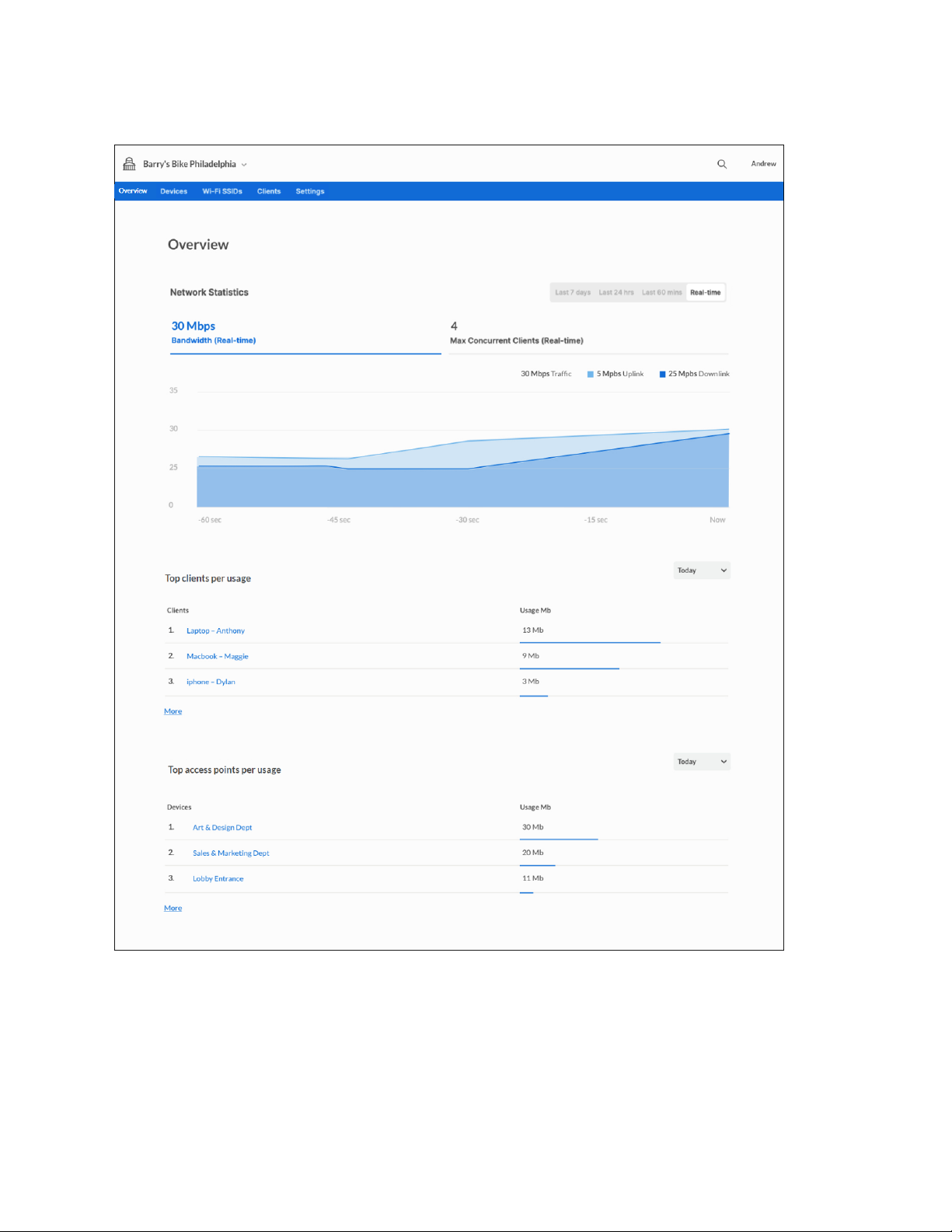
Overview
Overview provides information on a network, its access points, and client devices:
Network stats
•
Top clients per usage
•
Top access points per usage
•
Channel
•
Access points on map
•
7
Page 8
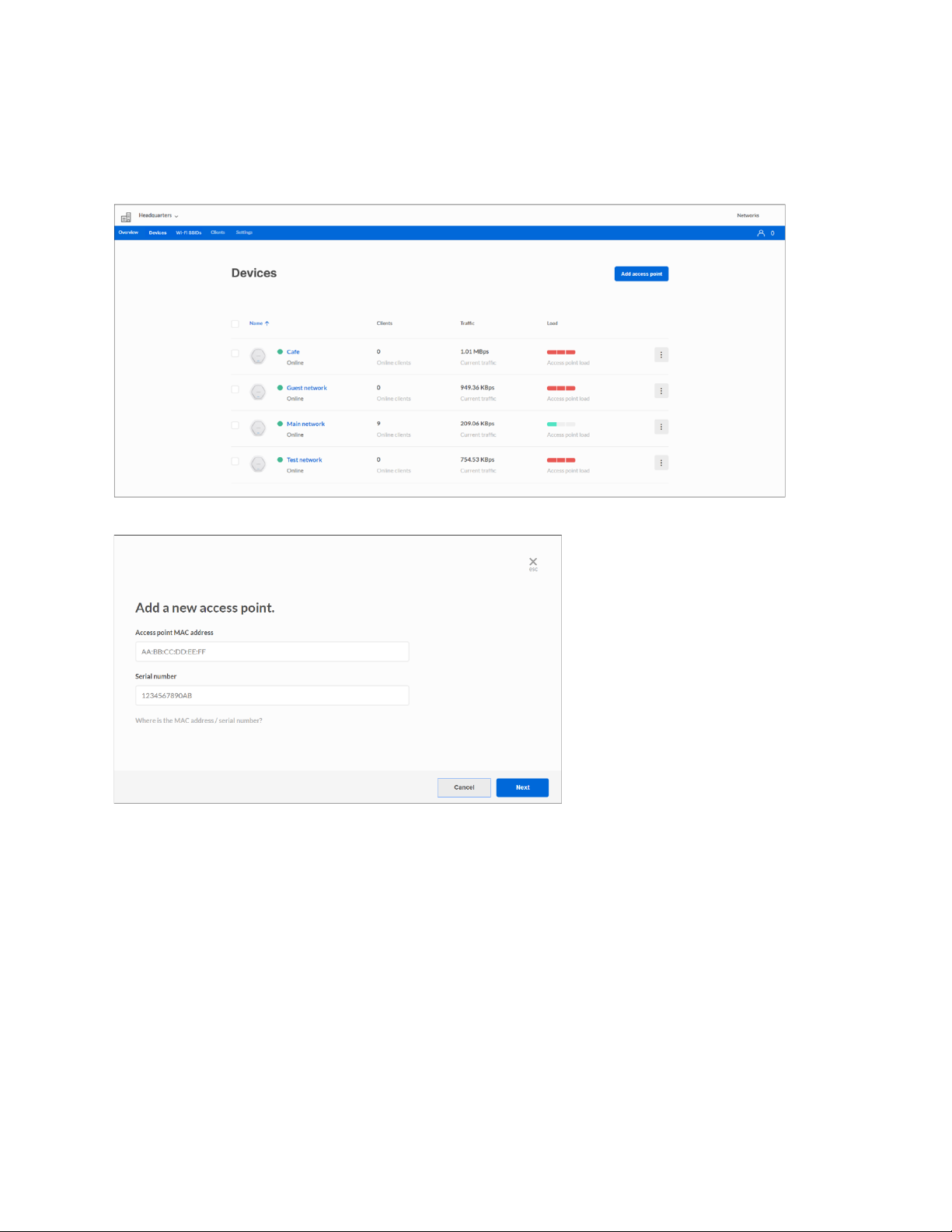
Devices
Go to Networks and click on a network name. Click on Devices in the menu bar to manage access points on your
network.
To add a new access point to the network, click Add access point.
1. Connect your access point to the internet.
2. Enter the MAC address and serial number of the access point you want to add, then click Next.
8
Page 9
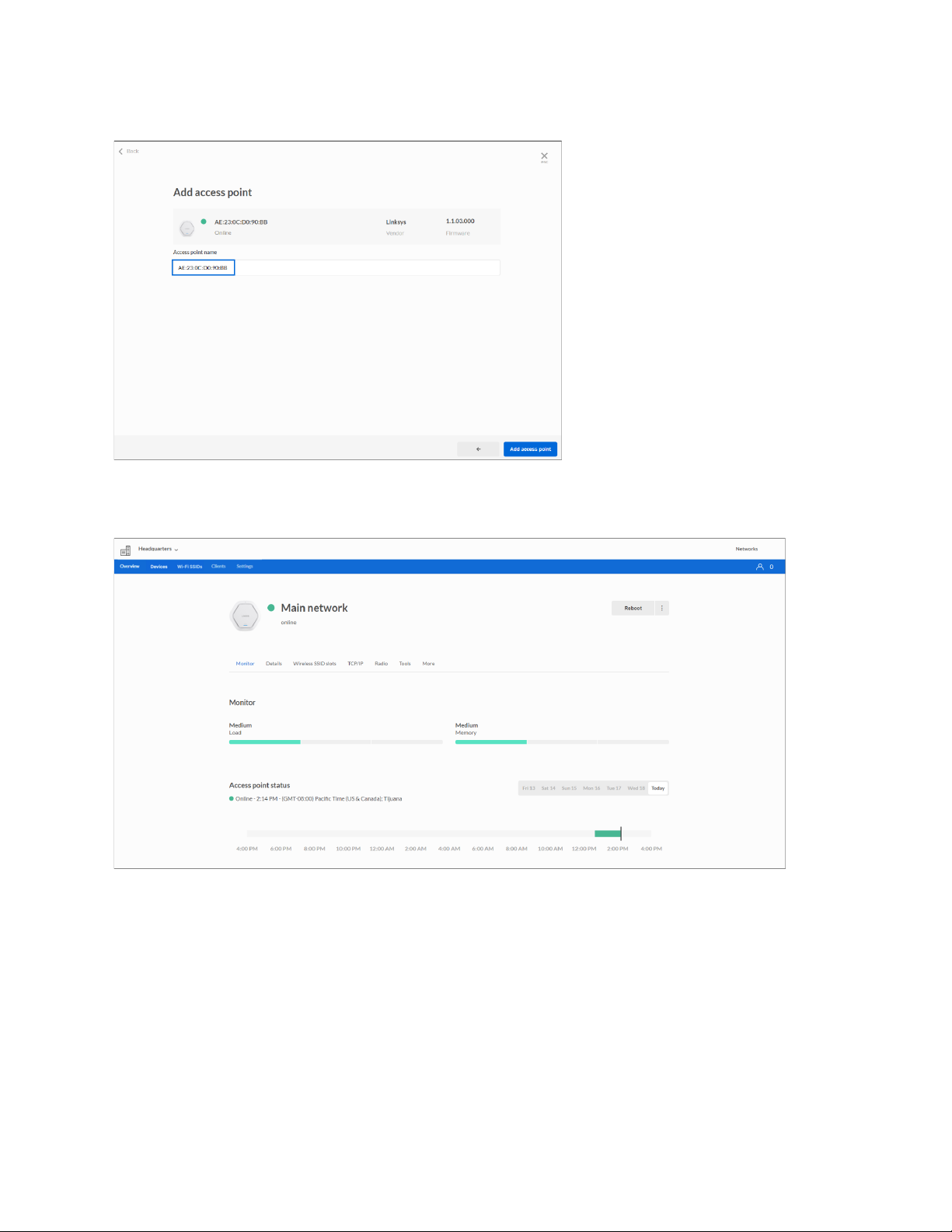
Once the access point has been found, you can rename it and click the Add access point button.
Monitor
Load—Shows the access point’s consumption of CPU load
Memory—Shows the access point’s consumption of memory
Access point status—Shows the access point’s status for the last 7 days
Device stats—Shows data about clients and traffic for the last 7 days
Connected clients—Shows the list of connected clients
9
Page 10

Details
View whether the access point is connected to the cloud. See the current firmware version and check for updates.
You can also see the MAC address, serial number, model number, hardware version, the name you gave it, any
device notes or description, and the location set for the access point.
Wireless SSID slots
To add a new SSID to the device, click Add wireless SSID and select one from the list.
Authentication—Shows whether the wireless name is open or requires a password
Broadcasting—Shows how many access points in the network are broadcasting the wireless name
Captive portal—Shows whether a captive portal is enabled or disabled
Bandwidth limit—Shows the bandwidth limit set for the SSID
Client bandwidth limit—Shows the bandwidth limit set per client connected to the SSID
10
Page 11

Band selection—Shows whether the SSID is set to Dual Band or Single Band
TCP/IP
Configure IP—Select Automatic Configuration or Static IP Address
IP Address—Enter an unused IP address from the address range used on your LAN
Gateway—Enter the gateway for IP Server
Subnet mask—Enter the subnet mask for the IP address
Primary DNS server—Enter the DNS Address
Secondary DNS server—Optional
VLAN tagging—Enter tag of your VLAN
Radio
11
Page 12

Radio mode—Choose a radio mode
Channel width—Choose 20 MHz, 40 MHz, or 80 MHz
Channel—Choose Auto or select a specific channel
TX power—Choose the strength of the signal when access point is transmitting
MU-MIMO—Choose to enabled or disable MU-MIMO
Tools
Ping tool—Determine the accessibility of a host on the network
12
Page 13

More
Time zone—View and edit the device time zone
Local access credentials—The username and password for local access to device. Default is “admin”
Device local web server—Choose whether to allow local access to the device through a browser
Remote syslog—Decide whether to send logs to a syslog server and enter the server’s IP address
Auto configuration rollback—Choose whether to enable or disable auto configuration rollback
Access point LED—Device LED status
13
Page 14

Wi-Fi SSIDs
Create, view, and edit the SSIDs on your networks.
To create a new SSID, choose a network, click SSID and then + New wireless SSID.
SSID Settings
To edit an SSID’s settings, click settings to the right of the SSID.
14
Page 15

General
Name—Choose a name of the SSID and decide whether to broadcast or hide it
Authentication—Choose whether to protect the SSID with a password or allow all devices to connect. If using a
password, choose a security type - either WPA2 or WPA2 Enterprise
Delete wireless name—Remove the SSID and all settings from the cloud
NOTE-Be sure to click the Save button when you are finished making changes
Broadcasting
Choose whether to broadcast the wireless names available on an access point.
15
Page 16
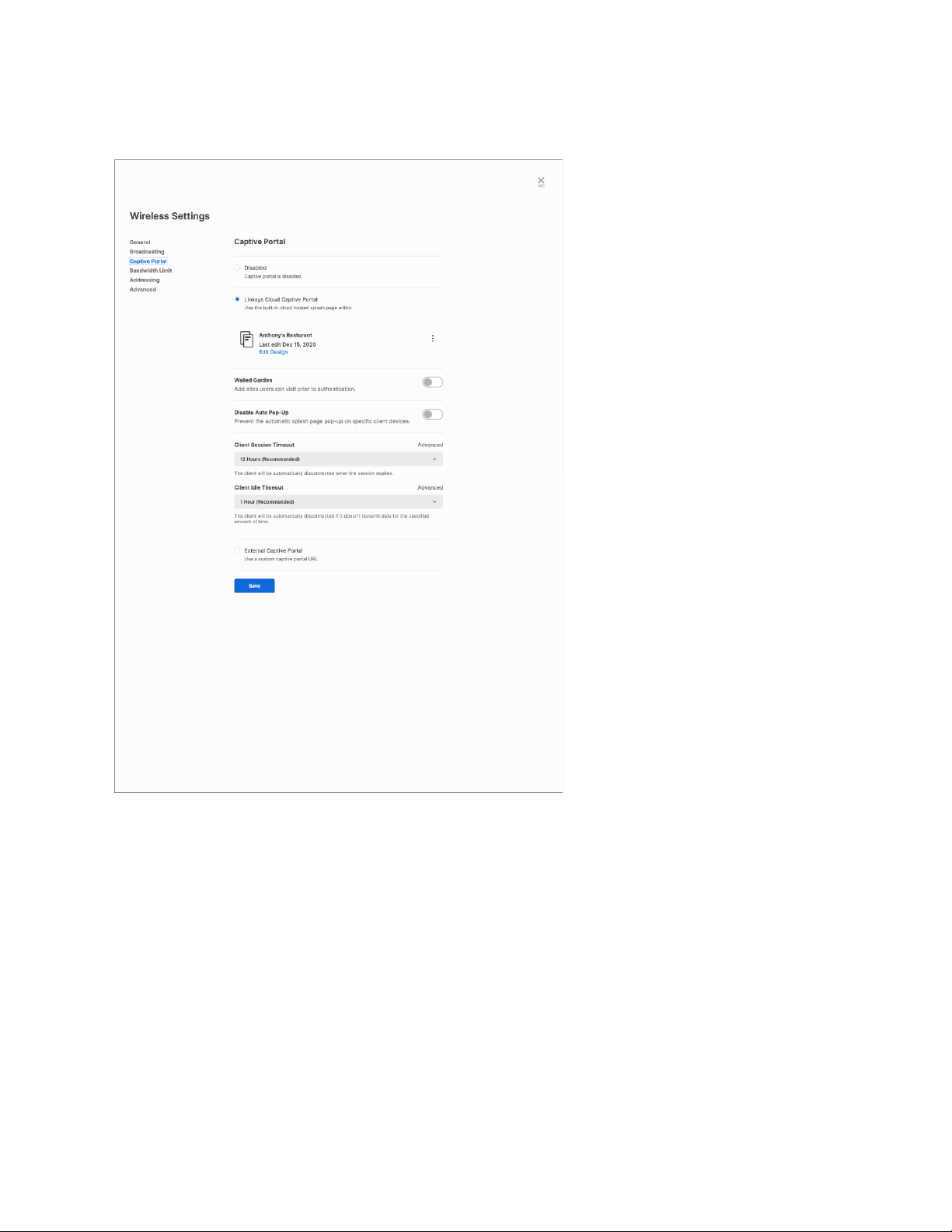
Captive Portal
Enabled/Disabled—Choose whether to send users to a splash page when connecting to the wireless name
Select spash page—Choose which splash page to display
Walled garden—Add sites users can visit prior to authenticating through the splash page
Disable auto pop-up—Prevent the splash page from displaying on specific client devices
Client session timeout—Select amount of time before clients are disconnected
Client idle timeout—Select amount of time before clients are disconnected if inactive
External captive portal—Enter the URL for an external captive portal
16
Page 17

Splash Page Editor
Content
• Add Content
o Text—Add text to the splash page for users to view before logging in
o Image—Upload an image to the splash page
o Terms—Create terms of use
o Login button—Add a login button
o Code field—Add a password for users to connect into the network
• Layout
o Header—Top of the splash page
o Body—Center of the splash page
o Footer—Bottom of the splash page
• Appearance
o Padding—Increase or decrease the padding size of a section.
o Background color—Add a background color to a section.
o Alignment—Adjust the location of content within a section.
Preview
Multiple displaying options to preview the splash page when viewed on phones, tablets and PCs.
17
Page 18

Be sure to click the Save and Exit button when you are finished making changes.
Bandwidth limit
Per wireless bandwidth limit—Turn on bandwidth limit and use the slider to set the maximum
bandwidth (in Mbps) for the SSID
Per wireless client bandwidth control—Turn on bandwidth limit and use the slider to set the maximum
bandwidth (in Mbps) per client within the SSID
18
Page 19
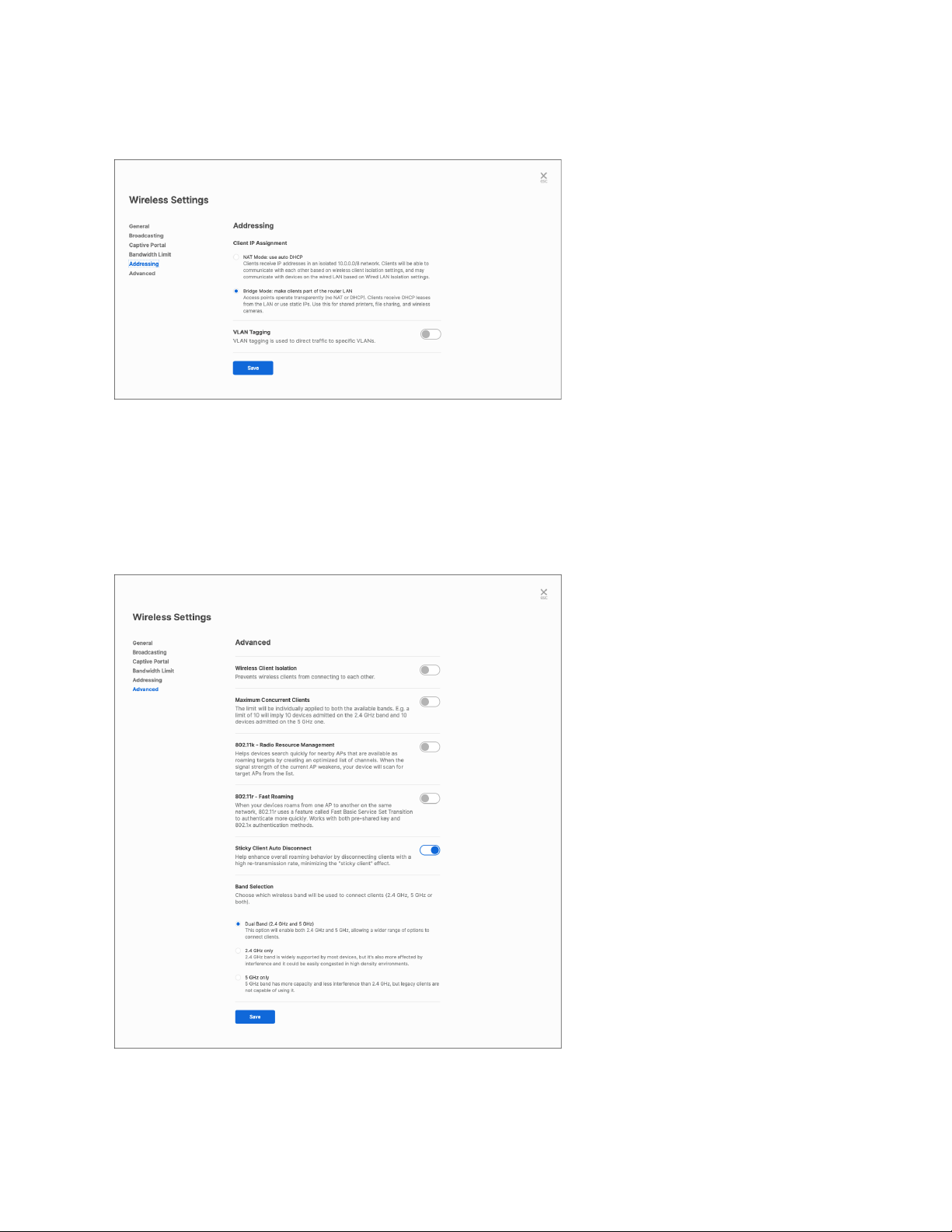
Addressing
NAT Mode—Selecting NAT mode enables NAT and DHCP, the option to set a custom DNS server, and the choice to
isolate wireless clients from the wired LAN.
Bridge Mode—Selecting bridge mode disables NAT and DHCP. VLAN tagging is optional by setting VLAN IDs on the
SSID
Advanced
Wireless client isolation—When turned on, prevents wireless clients from connecting to each other
19
Page 20

Maximum concurrent clients—When turned on, limits the number of clients that can be connected at the same
time
802.11k—When turned on, helps devices search faster for nearby access points as roaming options
802.11r concurrent clients—When turned on, helps devices authenticate more quickly when roaming
Sticky client auto disconnect—When turned on, automatically disconnects clients with a high retransmission rate
Band Selection—Select between dual band or single band operation for the SSID
Clients
Click the settings icon in the far column to view information about a specific client.
20
Page 21

Details
MAC address—Client MAC address
Name—Custom client label
Notes—Client note or description
First seen—The first time the client connected
Last seen—Last seen client date
Connection
Duration—How long the client has been connected
Bandwidth—The speed of the connection
Signal—The strength of the connection
Last seen—The last time the client was connected
IP Address—The client’s IP address
Wireless SSID—The Wi-Fi SSID the client connected to
Access Point—The access point the client is connected to
21
Page 22

Usage—Bandwidth usage by the client
Packets—Packets downloaded and uploaded by the client
Settings
Select a network and click on the Settings tab. Choose a setting to view or edit.
General
View or edit a network’s icon, name and any notes. You can also delete a network from cloud management.
Network-wide configuration
View or edit a network’s time zone, local login information, local web server status, remote syslog status,
scheduled reboots, auto configuration rollback status, and turn the access point’s LED on or off.
Notifications
Decide whether to send email notifications to network members when an access point goes offline.
22
Page 23
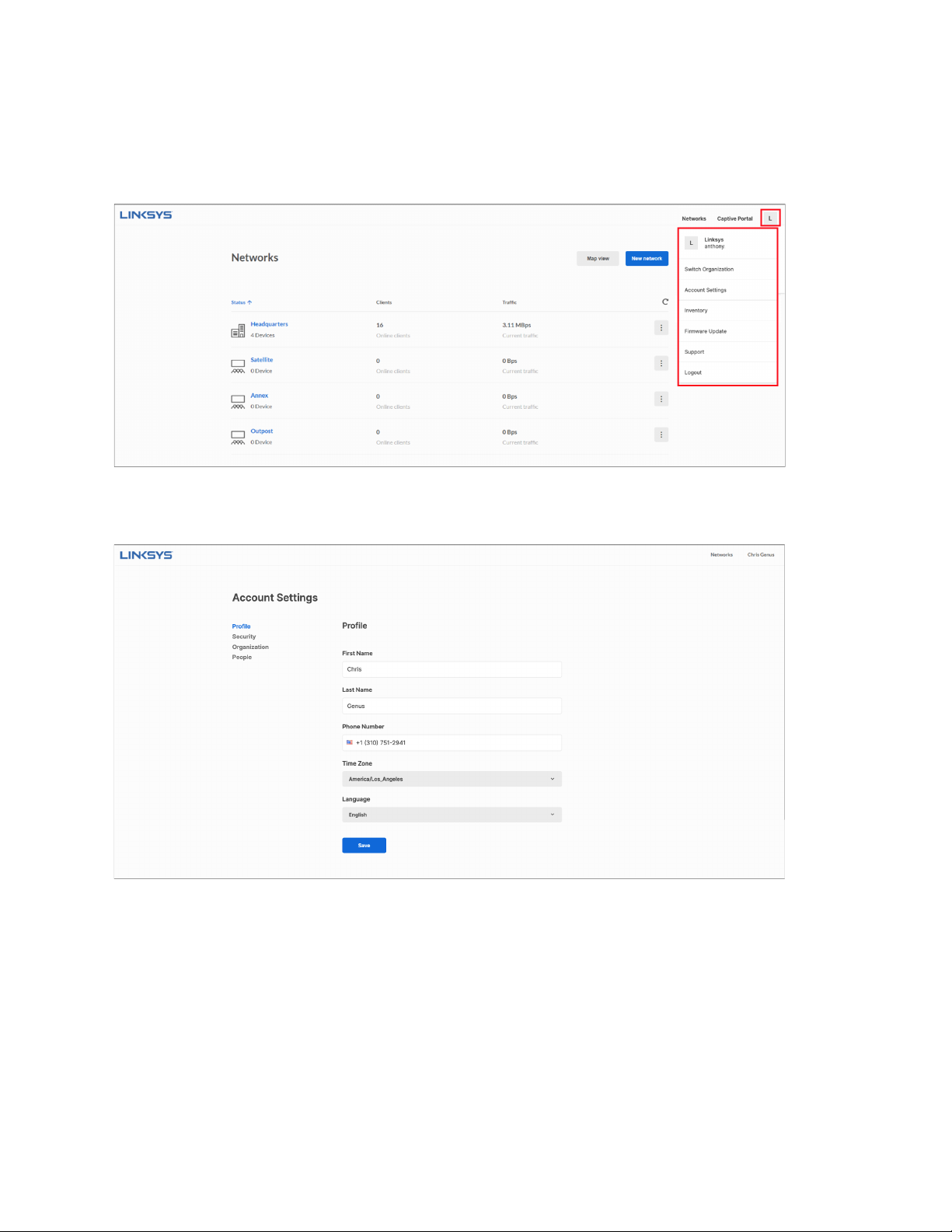
Account settings
To view or edit your account settings, click on your account name and choose Account Settings from the dropdown menu.
Profile
The profile screen shows your personal data:
First Name
•
Last Name
•
Phone Number
•
Time Zone
•
Language
•
23
Page 24
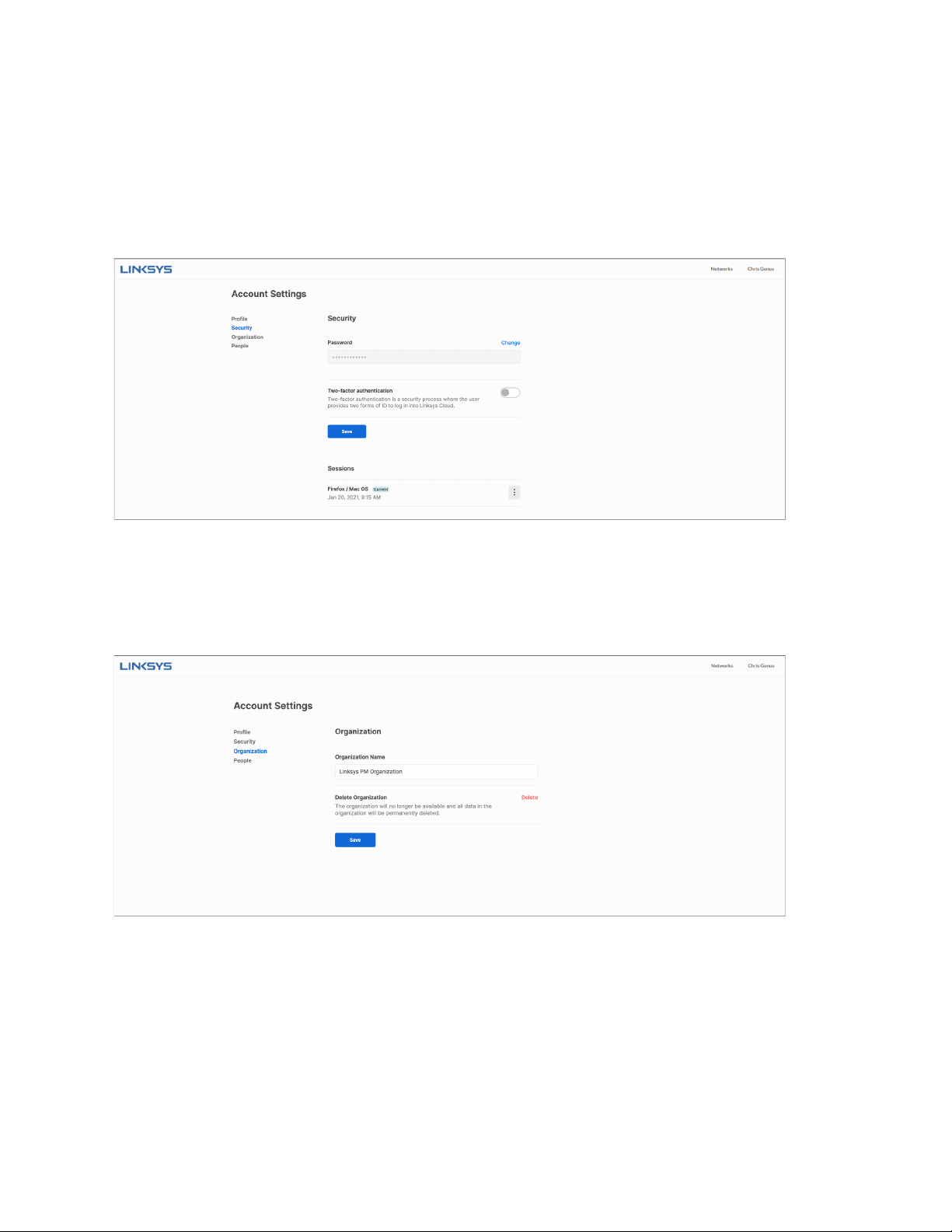
Security
Change your account password, and view information about users logged in to the cloud management
account. Enable 2-factor authentication for an additional layer of security requiring verification through
email.
Organization
Choose the option to change your organization name or delete the organization. Note that once an
organization has been deleted it cannot be recovered.
People
Lists all the members of the account. To add a new member to an account, click on Invite admin.
24
Page 25

You can also add a new member to your network by clicking the person icon on the far right of the menu bar. Click
Invite Member and enter and email address and assign permissions (Manager or Viewer).
To transfer ownership of your account, click Transfer ownership and enter the email address of the member you
would like to give ownership.
25
Page 26

Inventory
Inventory is the virtual deposit for the devices you're not using.
To add a device, click the Add new access point button.
Connect your device to the internet.
Enter the MAC address and serial number of the device you want to add. Click the Next button.
Once the device has been found, rename it and click the Add access point button.
26
Page 27

Support
Technical Support, Regulatory, Safety and Warranty
Additional support and information about this product can be found at www.linksys.com/support.
LNKPG-00821 RevA00
27
