Page 1
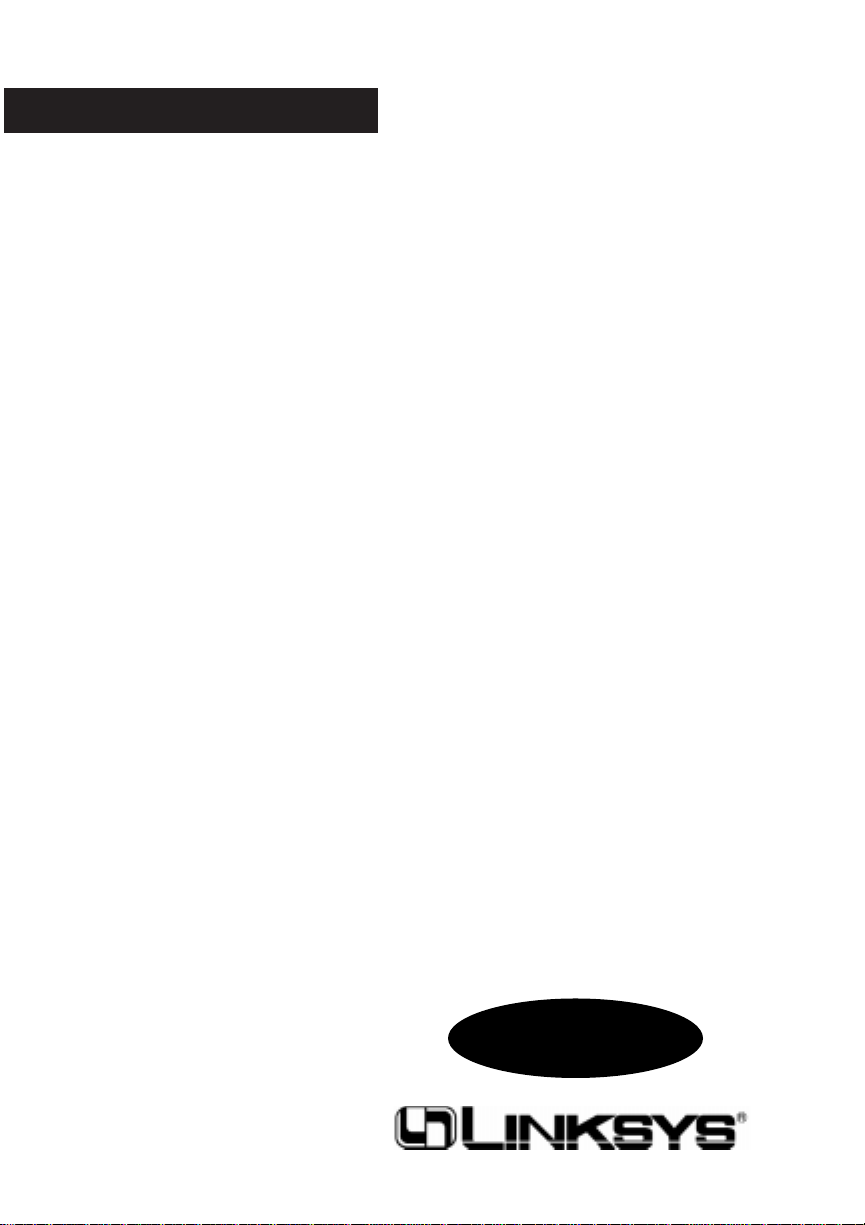
Instant EtherFast®Series
Simple Network
Management Protocol
(SNMP) Module
Use this guide to install this
Linksys product:
Simple Network Management Protocol Module (DSHSNMP)
User Guide
For Use With:
StackPro II 10/100 16-Port Dual-Speed Hub (DSHUB16)
StackPro II 10/100 24-Port Dual-Speed Hub (DSHUB24)
Page 2
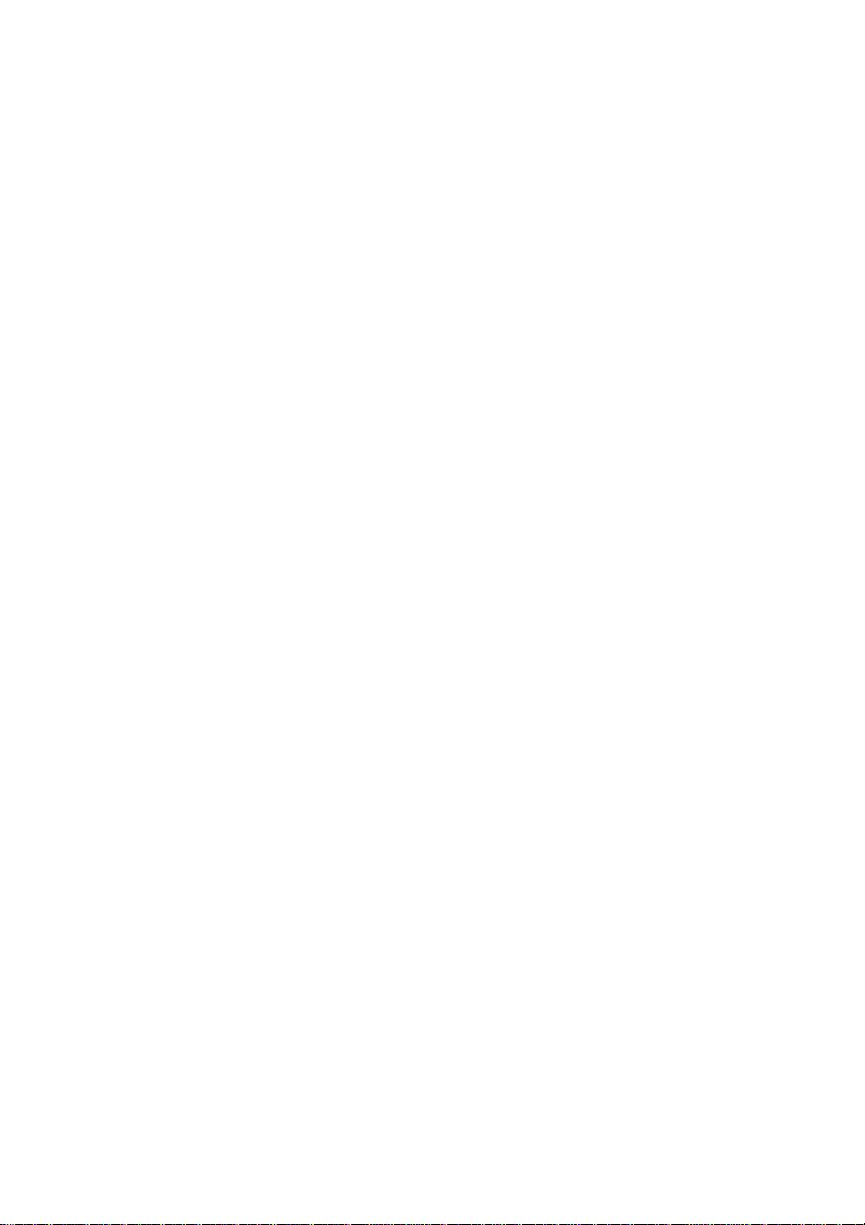
COPYRIGHT & TRADEMARKS
Copyright © 1999 Linksys, All Rights Reserved. Instant EtherFast is a registered trademark of Linksys. Microsoft, Windows, and the Windows logo are registered trademarks
of Microsoft Corporation. All other trademarks and brand names are the proper ty of
their respective proprietors.
LIMITED WARRANTY
Linksys guarantees that every SNMP Module is free from physical defects in material
and workmanship under normal use for one (1) year from the date of purchase.If the
product proves defective during this warranty period, call Linksys Customer Support in
order to obtain a Return Authorization number.Warranty is for repair or replacement
only. Linksys does not issue any refunds. BE SURE TO HAVE YOUR PROOF OF PURCHASE AND BAR CODE AND MODEL NUMBER ON HAND WHEN CALLING.
RETURN REQUESTS CANNOT BE PROCESSED WITHOUT PROOF OF PURCHASE AND BAR CODE FROM THE BOX. When returning a product, mark the Retur n
Authorization number clearly on the outside of the package and include your original
proof of purchase and bar code.
IN NO EVENT SHALL LINKSYS’ LIABILITY EXCEED THE PRICE PAID FOR THE
PRODUCT FROM DIRECT, INDIRECT, SPECIAL, INCIDENTAL, OR CONSEQUENTIAL DAMAGES RESULTING FROM THE USE OF THE PRODUCT, ITS ACCOMPANYING SOFTWARE, OR ITS DOCUMENTATION. Linksys makes no warranty or representation, expressed, implied, or statutory, with respect to its products or the contents
or use of this documentation and all accompanying software, and specifically disclaims
its quality, performance, merchantability, or fitness for any particular pur pose. Linksys
reserves the right to revise or update its products, software, or documentation without
obligation to notify any individual or entity. Please direct all inquir ies to:
Linksys P.O.Box 18558, Irvine, CA 92623.
FCC STATEMENT
This equipment has been tested and found to comply with the limits for a Class A digital device, pursuant to Part 15 of the FCC Rules. These limits are designed to provide
reasonable protection against harmful interference in a residential installation. This
equipment generates, uses, and can radiate radio frequency energy and, if not installed
and used according to the instructions, may cause harmful interference to radio communications. However, there is no guarantee that interference will not occur in a particular installation. If this equipment does cause harmful interference to radio or television
reception, which is found by turning the equipment off and on, the user is encouraged
to try to correct the interference by one or more of the following measures:
• Reorient or relocate the receiving antenna
• Increase the separation between the equipment or device
• Connect the equipment to an outlet other than the receiver’s
• Consult a dealer or an experienced radio/TV technician for
assistance
903
Page 3

Notice:
This is the first FINAL version of
the SNMP user guide for 10 March
1999.It was posted at 5:00PM PST.
Please report any errors via email:
support@linksys.com
Page 4

Contents
Introduction 2
About This Guide 3
Managing the Hub 5
Installing The Hardware 6
Using a Telnet Connection 9
The Command Line Interface 10
The Web-Based Interface 23
Page 5
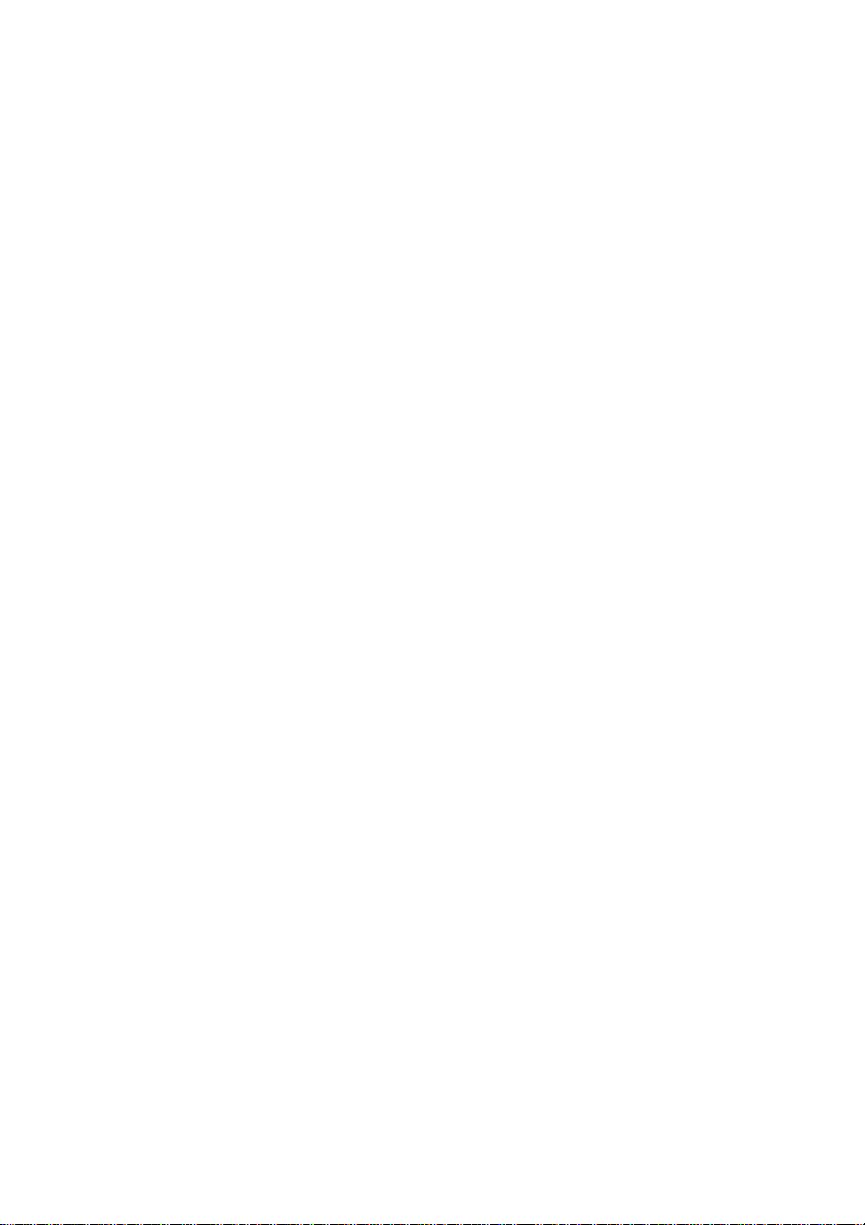
Introduction
Congratulations on your purchase of a Simple Network
Management Protocol (SNMP) Module for the StackPro II
10/100 Dual-Speed Hub. The module will allow you to control
your hub's activity through advanced SNMP and Remote
Monitoring (RMON) features, as well as adding network security and increased data negotiation capabilities.
Since the StackPro II hubs can stack up to six high, you can
manage your entire stack with only one SNMP module. You
can conf igure protocols, partition por ts on any hub in the
stack, set port speeds, manage 100BaseFX f iber optic distance
extender modules, monitor traffic, and perform a host of other
duties to make your network more secure, and to allow your
data to travel as smoothly and error-free as possible. The module provides you with the choice of using a command console
interface or a web-based interface to configure your network's
management settings.
As your network needs grow, your StackPro II 10/100 DualSpeed Hub Management Module can be updated - just log on
to the Linksys web site, at http://www.linksys.com, and download the latest free f irmware upgrade.
About this Guide
This user guide outlines the features, installation, and
f irmware upgrade procedures for the StackPro II Management
Module. This printed version of the user guide does not offer
full support for the conf iguration and use of the StackPro II
Management Module beyond the navigation and use of features in the command line interface and the web-based interface.
2
Page 6
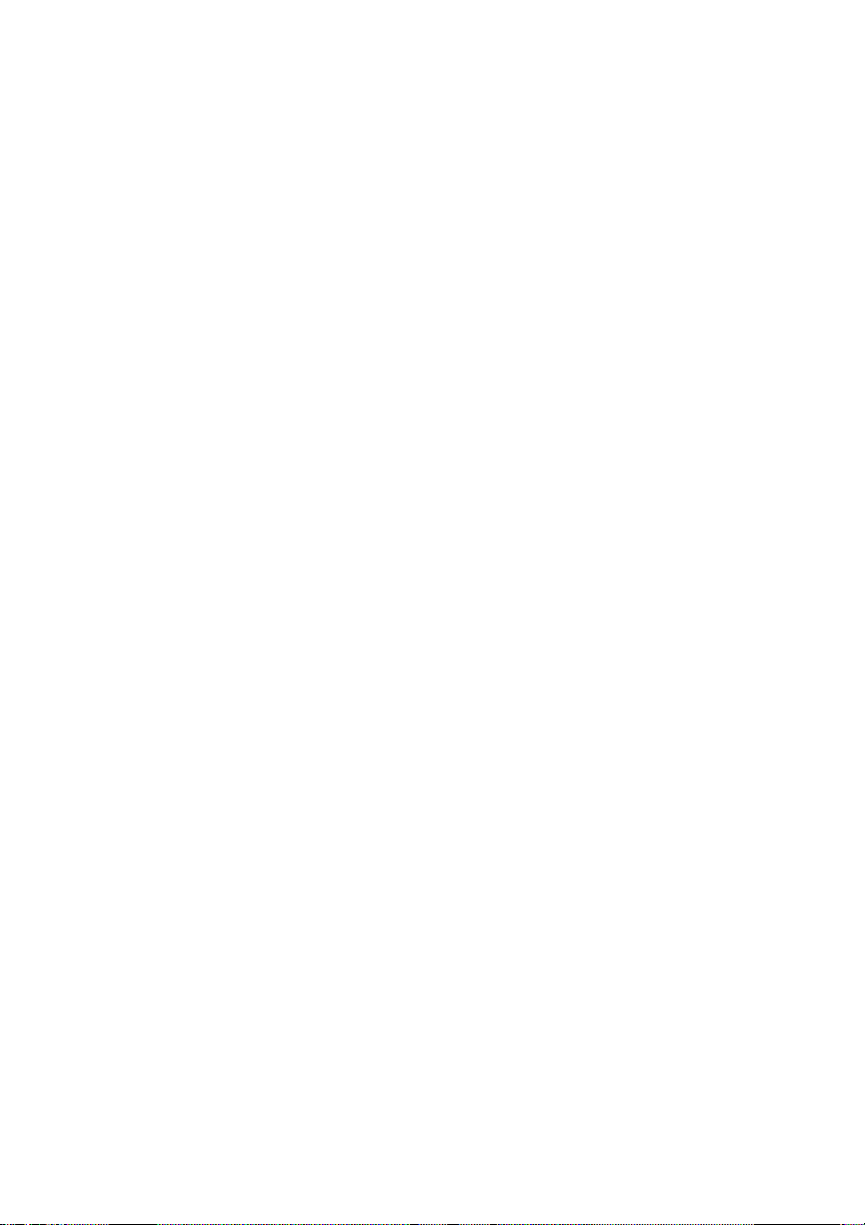
The module's f irmware, along with both the web interface and
the command console interface, will be updated regularly to
provide you with the most reliable and current network management utilities. For this reason, Linksys has made the
SNMP module's full and complete user guide available in PDF
format on the Linksys web site. Whenever you perform a
f irmware upgrade, please download or print out the latest versions of the full user guide and release notes that correspond
to the latest f irmware update.
This user guide is intended for system administrators who
have network management experience. If you have never used
an SNMP module or other network management device, it is
recommended that you read the entire user guide, including
the full version available in PDF format on the Linksys web
site before installing and conf iguring the module. Additional
research may be needed to obtain a full working knowledge of
some of the concepts and terms discussed in this guide.
Getting to Know the Hardware
The SNMP Management Module (DSHSNMP) provides
extensive management support for the following Linksys
products:
• StackPro II 10/100 Dual-Speed 16-Port Hub (DSHUB16)
• StackPro II 10/100 Dual-Speed 24-Port Hub (DSHUB24)
The StackPro II hubs also feature additional expansion options
for f iber optic networking:
• 100BaseFX Fiber Optic Distance Extender Module
SC-Type (DSHFXSC)
• 100BaseFX Fiber Optic Distance ExtenderModule
ST-Type (DSHFXST)
3
Page 7
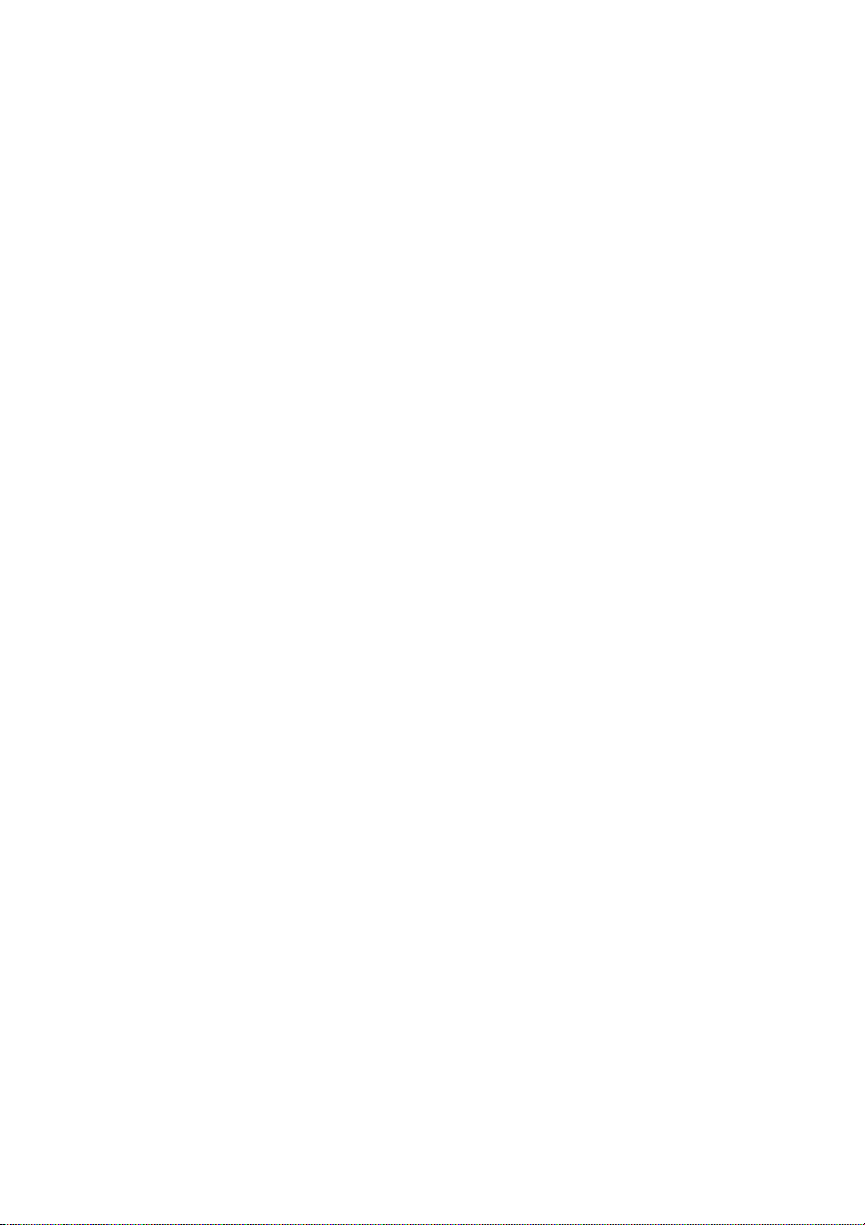
The StackPro II Management Module provides management
options for the Fiber Optic modules as well as the regular RJ45 ports for all hubs in the same collision domain. For example, when you install an SNMP module in a StackPro II Hub,
you are immediately able to control all of the ports in the
stack.
When used in conjunction with the web interface or the command console interface, you can use the StackPro II
Management Module to do the following:
• Display a picture of the StackPro II 10/100 hub and monitor
port activity using the web interface
• Generate graphs that show hub or port activity over a selected time period
• Conf igure each port's security settings
• View hub statistics with RMON on levels 1,2,3 and 9
• Manually control the speed settings (10Mbps, 100Mbps, or
10/100 auto-sensing) for each port on the hub or in the stack.
• Conf igure hub IP addresses, network protocols, and system
ID settings
• Enable or disable of any port on the hub or in the stack
• Enable, disable, and monitor fiber optic distance extender
modules
• Partition ports
• Generate traps
• Access three security levels of user control
• Conf igure the console port for use with a modem
• Download free firmware and software upgrades
4
Page 8
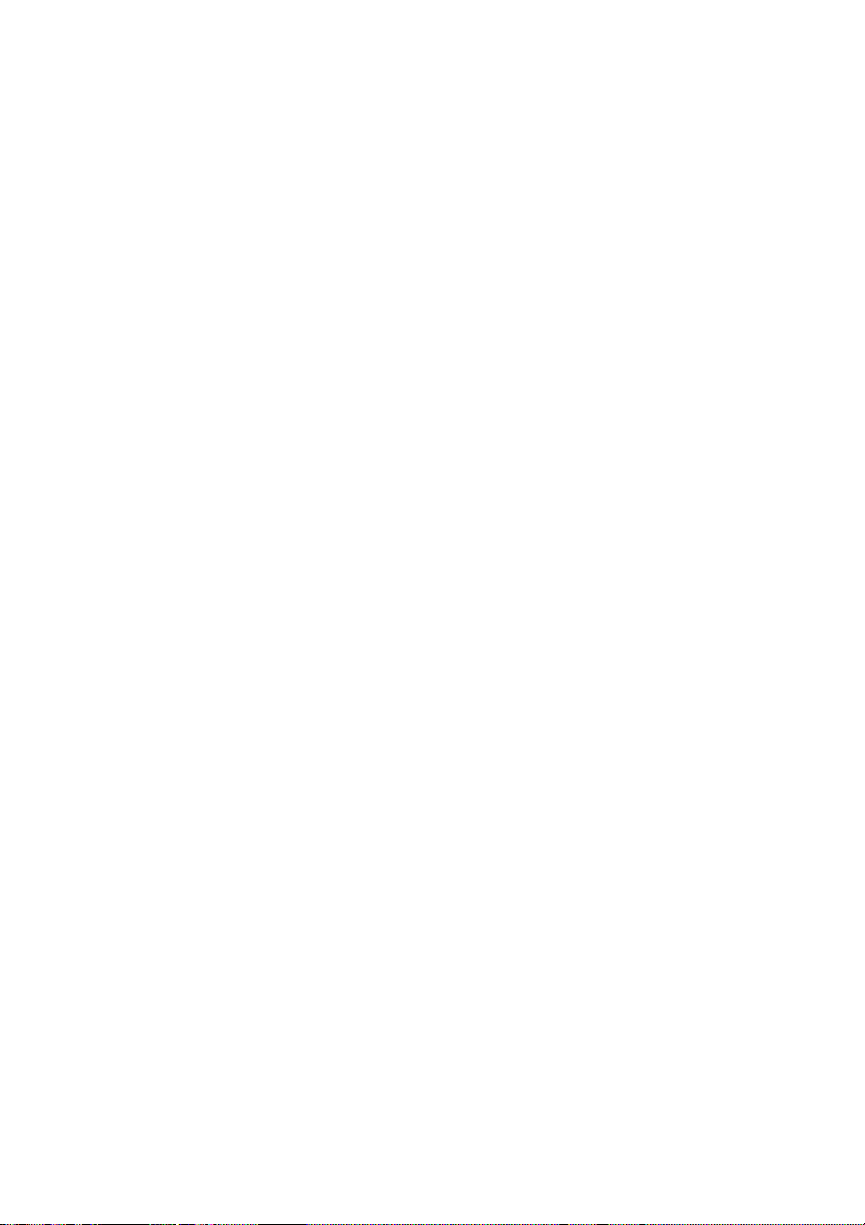
Managing Your Hub
Getting Started
There are two ways in which you can manage your StackPro II
10/100 Dual-Speed Hub with the SNMP Module - through a
command console interface and a Web-based interface.
The command console interface is the f irst one that you will
use when you first install the module and power on your hub.
The command console interface looks just like a basic textbased command-line terminal. You can change settings, save
f irmware upgrades, manage your ports, and perfor m other
basic functions. However, the command console interf ace is
meant to be used primarily as a way to set up your StackPro
Hub's SNMP module for use with the more powerful Webbased interface.
The Web-based interface allows you to access your management module over a network of any kind using a Web browser
or network management application. With a Web browser such
as Microsoft Internet Explorer or Netscape Navigator, (any
browser that supports Java, frames, and HTML 3.2 or higher
will do the trick), you can access the managed hub simply by
entering the IP address of the hub in the browser's address
box.
A network management application, such as Hewlett Packard
OpenView, allows greater control and more features than a
Web browser. The RMON feature of your management module can only be utilized by a compatible network management
application.
5
Page 9
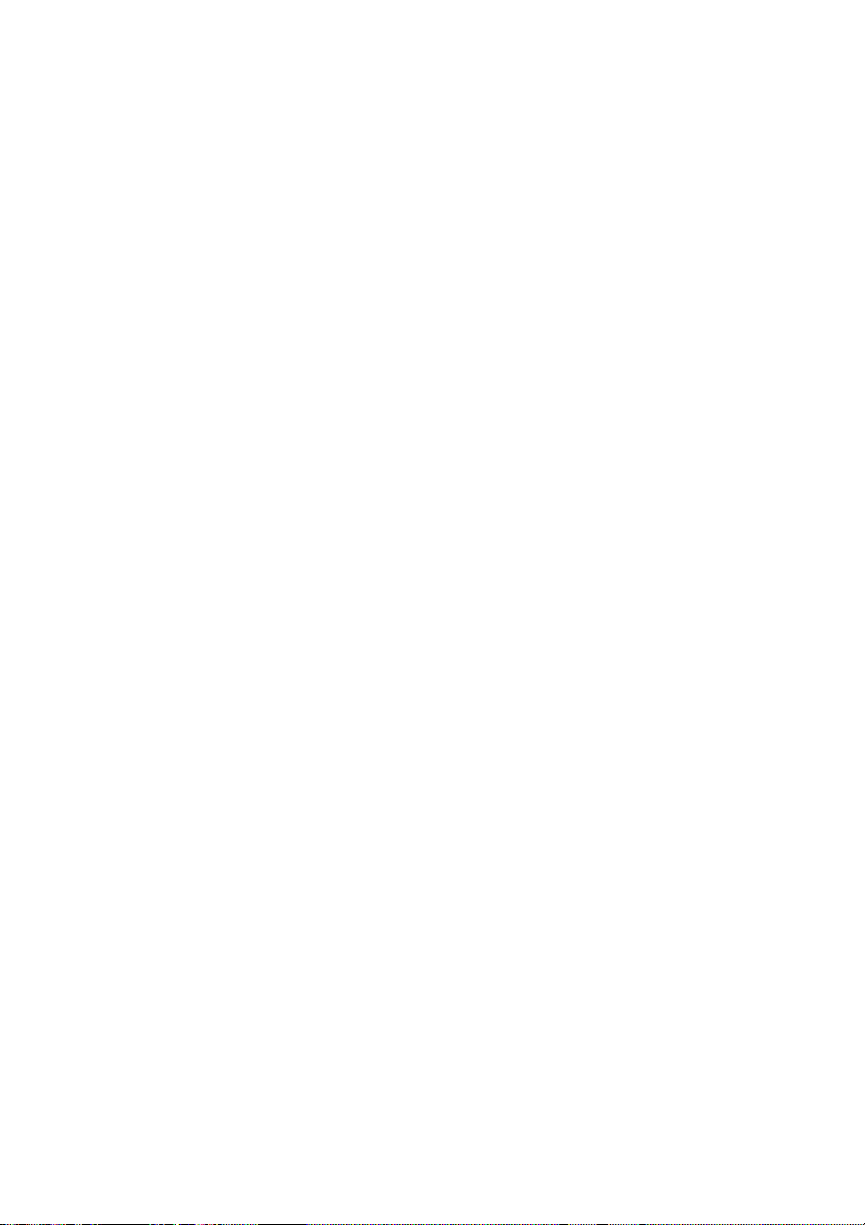
Installing the Hardware
In order to manage a single hub or stack of StackPro II DualSpeed hubs, you should insert one SNMP module into one of
the hubs in the stack. Only one SNMP module is needed to
manage each stack of up to 6 hubs.
Follow these instr uctions to install the SNMP module in a
StackPro II 10/100 hub or a stack of StackPro II 10/100 hubs.
Please read through all of the provided instructions before
continuing with the installation:
1. Turn off the StackPro II hub. If your hub is connected to a
rack, remove it from the rack. Remove the panel on the back
of the unit marked SNMP. For your safety, it is important to do
this in a safe working environment free of excessive clutter,
electromagnetic interference, and dormant static electricity.
2. Carefully insert the SNMP module (with the circuits and
chips facing up). Gently but fir mly slide the module into the
slot and push on it until you feel that the module is securely
connected to the slots inside of the hub. The module should be
f irmly set - if you can move it by wiggling it, then it is not
properly connected.
3. Find a PC with a free serial port to use as a "terminal". You
will use this computer to conf igure your SNMP module. Bring
the computer close to the hub and boot it up.
6
Page 10
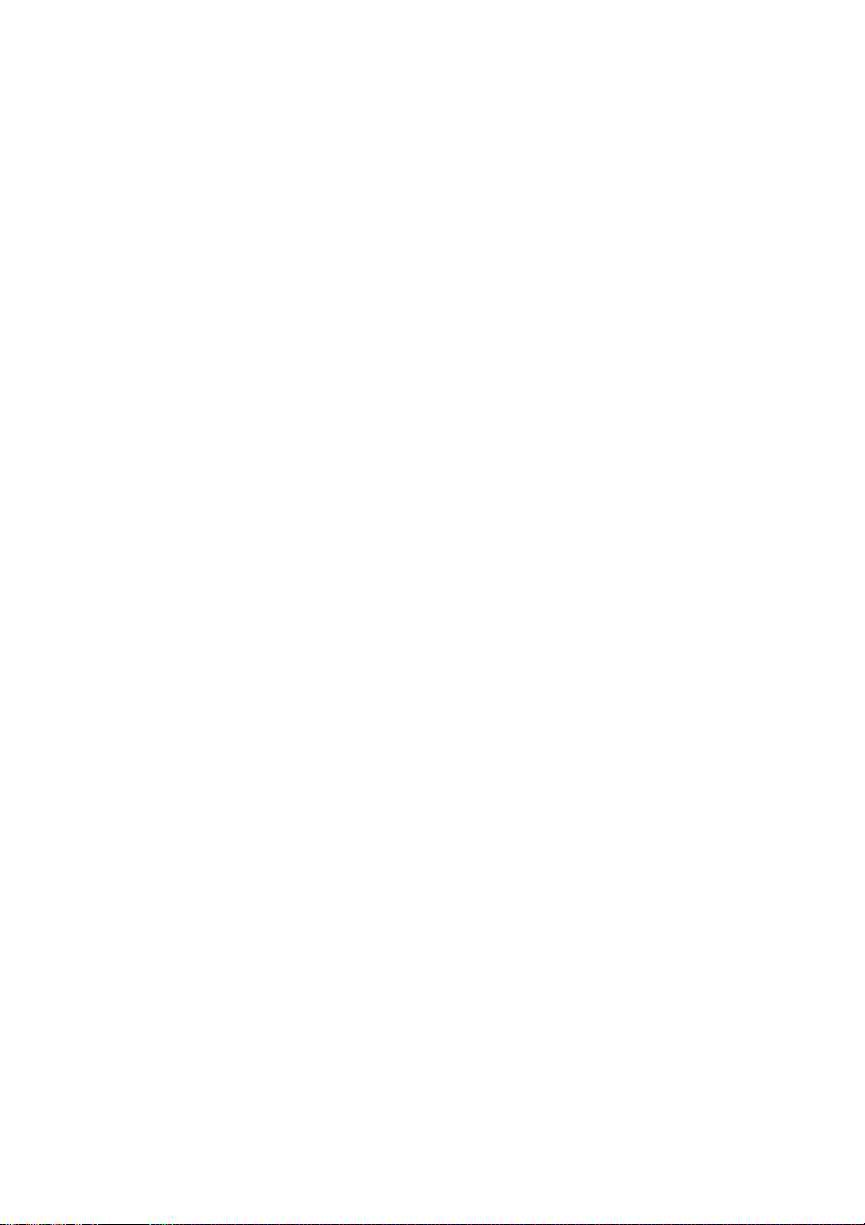
Run a terminal program on your PC - for example, run the
HyperTerm program under Windows 95/98 - and set the following parameters
Baud Rate: 38400
Data Bits: 8
Parity: None
Stop Bits: 1
Flow Control: No
4. Connect your PC to the SNMP module using one of the
PC's active serial ports. Directly connect them using a DB-9
male to DB-9 male serial cable. Do not use a null modem
cable.
5. Turn on the hub.
6. You will see diagnostic messages in the terminal window.
The hub is running a self-test. Please wait for it to finish, and
watch to make sure that the hub passes all of the tests.
7. After the hub finishes its self-test, you will notice that the
LEDs on the hub(s) are displaying management information.
On the hub that is managed, the MNGMNT light will be on.
You will be prompted to enter a password. There are three
access levels. Your access to the hub's management capabilities will be determined by the password that you give.
MANAGER
The manager has access to all functions on the hub and can
conf igure any of the hub's settings. The default password for
this level is "manager"
7
Page 11
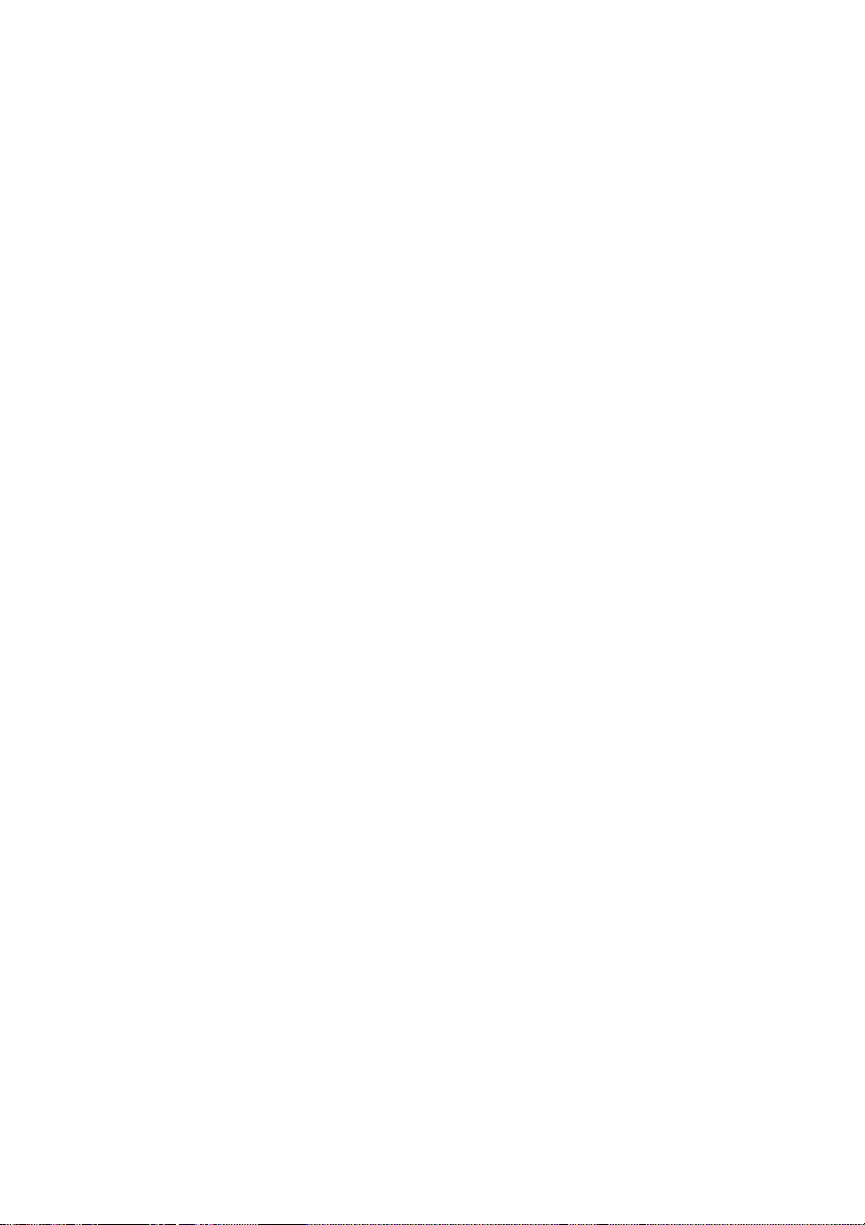
OPERATOR
The operator can set only the variables under the portconf iguration menu. All other variables are only read-only.
The default password for this level is "operator"
USER
The user level offers read-only access to the hub's settings.
The default password for the user level is "user"
You should change all three of the SNMP module's passwords
under the "Change Password" sub-menu later.
8. Enter the manager password. You will see a command
menu.
9. The first thing you should do is change the hub unit's IP
address. The default address for the hub is 192.168.0.1.
Press 2 to get to the "Protocol Conf iguration" menu. Give the
hub a unique IP address in this format: nnn.nnn.nnn.nnn
The values for each variable in the address should fall
between 0 and 255. Be sure that the IP address fits into the
Subnet addressing scheme of your network. You can also set
the Subnet Mask and the Routing Address from the "System
Setting" menu.
10. After the IP address has been set, you can manage your
hub by using a Network Management application (such as HP
OpenView) or a web browser from anywhere on the network.
Any browser you use must support frames, Java, and HTML
3.2 or higher.
8
Page 12
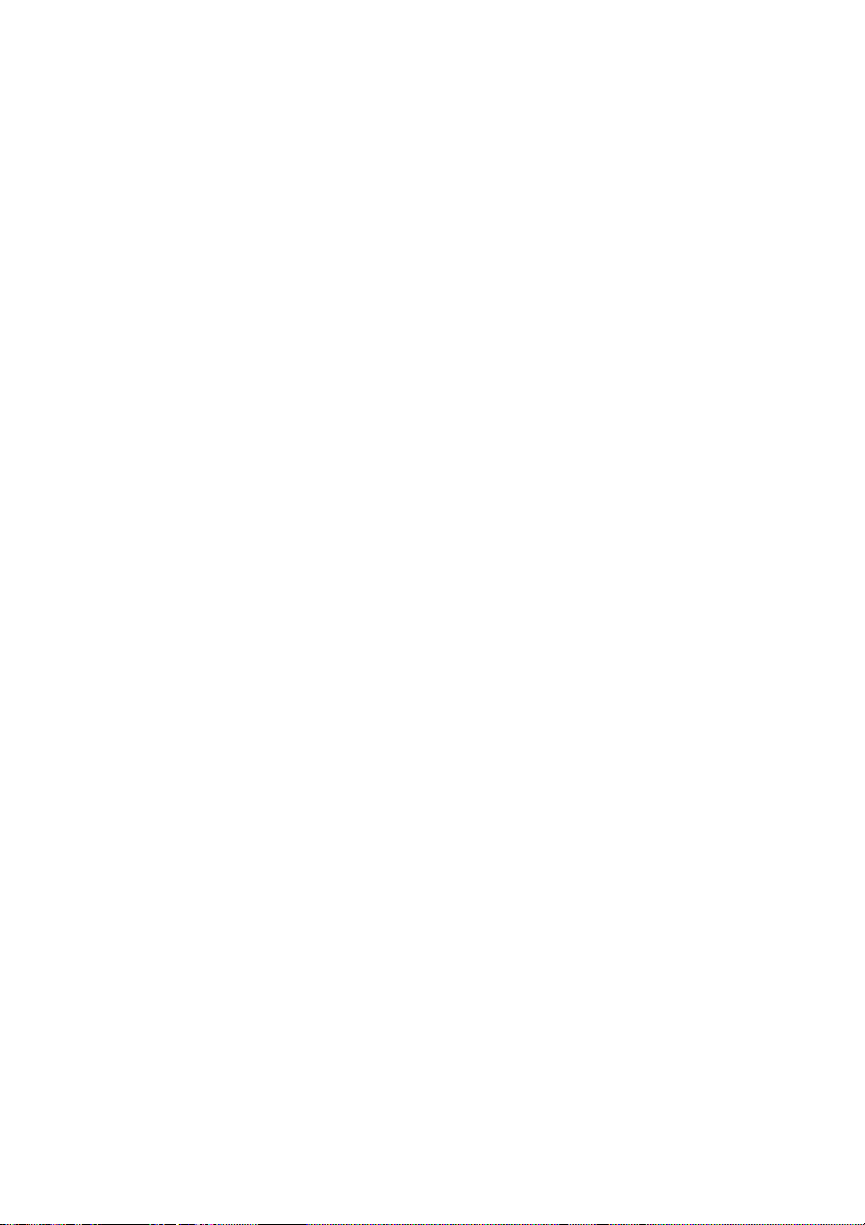
Locating Hubs in the Stack
The f ind a hub's unit number, start with Unit 1 at the top of
the stack and count downwards. In a stack of 6 StackPro II
hubs, Unit 1 is on the top and Unit 6 is on the bottom.
9
Page 13
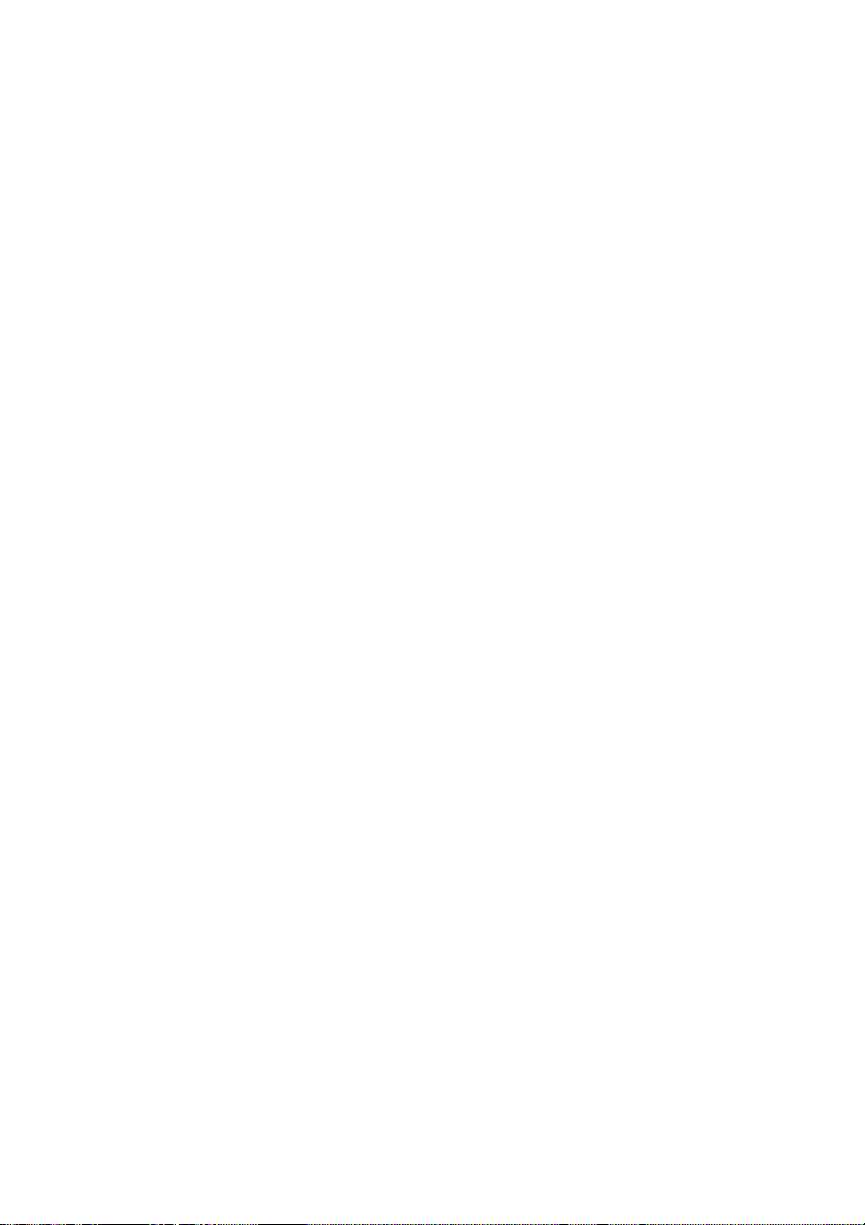
Using the Command Line Interface
The command line interface can be accessed through the terminal port on the back of the SNMP module or through a telnet connection from any computer on the network.
You must configure at least the IP address of the unit using
the command line interface before accessing it through the
web interface.
Before entering the command line interface, the hub will run
several diagnostic tests and it will prompt you to enter a password. Enter the manager's password. The def ault password for
the manager access level is "manager". It will remain "manager" until you change it.
The main menu for the command line interface looks like this
Network Management Module Setup Main Menu
-------------------------------------------[1] System Settings
[2] Protocol Configuration
[4] Restart Management Kit
[5] SNMP Configuration
[7] Port Management
[8] Firmware Update
[9] Modify Password
[S] Save Current Settings
[R] Restore Default Values
[S] Save Current Settings
[R] Restore Default Values
[X] Exit
10
Page 14

System Settings Menu
You can access the system settings menu by pressing 1 at the
main menu.
Network Management Module Setup System Settings
-------------------------------------------------
[1] System Name: TEST
[2] System Location: LINKSYS
[3] System Contact: SYSADMIN
[X] Exit
Press one of the keys above to change a setting
or Exit: _
Entering any one of the menu options will allow you to
change the information about the managed hub's name, location, and contact name.
Once you have entered the new names that you wish to use,
press X to return to the main menu.
11
Page 15

Protocol Configuration Menu
You can access the protocol configuration menu by pressing 2
at the main menu.
Use this menu to change the hub's IP address, subnet mask,
and default gateway address. The default values for these variables are shown in the menu below.
Network Management Module Setup Protocol Configuration
-------------------------------------------------[1] This Hub's IP Address: 192.168.0.1
[2] Subnet Mask: 255.255.255.0
[3] Default Gateway: 192.168.0.254
[X] Exit
Press one of the keys above to change a setting
or Exit: _
Once you have entered the new values that you wish to use,
press X to return to the main menu.
12
Page 16

Restart Management Kit
This menu is accessed by pressing 4 at the main menu. It
allows you to reset the stack, which simulates the action of
powering the stack of hubs off and then back on. This requires
you to log in again.
Resetting the stack will cause an interruption in Network traff ic and some data may be lost.
If you wish to keep any work that you've done, be sure to save
your current settings (selection S at the main menu) before
you continue.
13
Page 17

SNMP Configuration Menu
You can access the SNMP configuration menu by pressing 5
at the main menu. The Trap Receivers menu is a sub-menu of
the SNMP conf iguration menu and can be accessed by pressing T.
Network Management Module Setup SNMP Configuration
--------------------------------------------------
[1] SNMP Read Community: PUBLIC
[2] SNMP Read/Write Community: PRIVATE
[3] SNMP Authentication: ENABLED
[T] Trap Receivers Menu
[X] Exit
Press one of the keys above to change a setting
or Exit: _
Use this menu to change the SNMP access properties. The can
SNMP authentication can be toggled by pressing 3. The
default values and locations for these variables are shown in
the menu above.
Once you have entered the new values that you wish to use,
press T to enter the trap receivers menu or X to return to the
main menu.
14
Page 18

Trap Receivers Sub-Menu
Once inside the trap menu, you can add, delete, or change
entries on the table. A sample menu is shown below.
Network Management Module Setup SNMP/Trap Menu
-------------------------------------------------Entry Address Community Protocol
-------------------------------------------------[1] 192.168.0.100 PUBLIC IP
[2] 192.168.0.34 PUBLIC IP
[3] 192.168.0.76 PUBLIC IP
[A] Add New Table Entry
[D] Delete Table Entry
[X] Exit
Press a number (1-3) to change an existing table
entry, or press A to Add, D to Delete, or X to
Exit:
By pressing the table entry ID number, you can edit the entry's
IP address, read community and protocol values. Once you are
f inished editing the table, press X to return to the SNMP
Conf iguration menu. Press X once more to return to the main
menu.
15
Page 19

Port Management Menu
You can access the port management menu by pressing 7 at
the main menu.
Use this menu to set the speed of any particular port or multiple ports on any hub in the stack. You can also partition any
port in the stack.
The menu looks like this:
Network Management Module Setup Port Management
-------------------------------------------------[1] Currently Selected Hub:
[2] Hub's Port Speed:
[3] Enable/Disable Ports:
[X] Exit
Press one of the keys above to change a setting
or Exit: _
16
Page 20

Currently Selected Hub -- selection [1]
Here, you have an opportunity to select which hub in the stack
you want to manage. Choose an ID number between 1 and 6.
Network Management Module Setup Port Management/Choose Hub
-------------------------------------------------Each hub in the stack has its own ID number.
Enter the ID number of the hub to configure, or X
to Exit: _
The f ind a hub's unit number, start with Unit 1 at the top of
the stack and count downwards. In a stack of 6 StackPro II
hubs, Unit 1 is on the top and Unit 6 is on the bottom.
After you have selected the hub that you want to manage,
press X to return to the port management menu.
17
Page 21

Port Speed - selection [2]
The port speed sub-menu will allow you to view and set the
speeds of every port in the stack.
Network Management Module Setup Port Management/Speed
--------------------------------------------------
Port [1][2][3][4][5][6][7][8][9][10][11][12][13][14][15][16]
Status [A][A][A][A][A][A][A][A][A][A][A][A][A][A][A][A]
-------------------------------------------------Port [17][18][19][20][21][22][23][24]
Status [A][A][A][A][A][A][A][A]
[A] Auto-Sensing 10BaseT/100BaseTX (10Mbps or 100Mbps)
[F] 100BaseTX only (100Mbps)
[E] 10BaseT only (10Mbps)
Select one port number .. <1..24, X for Exit>
Each port can be set to run in auto-sensing (10/100) mode
[A], 10Mbps only [E], or 100Mbps only [F] modes. Press the
ID number of the port to select it, and then select the value
(denoted by A, F, or E) to set the por t's speed. If you are using
f iber optic distance extender modules in any of your hubs,
they will appear at the end of the port list. For example, if you
are using a 24-Port StackPro II hub with a fiber module, the
f iber module will be listed as port 25. The modules are f ixed
at 100Mbps and cannot be set to different speeds.
After you have f inished your port management commands,
press X to return to the Port Management menu. Here you can
select another hub in the stack and manage more ports, or you
can press X again to go to the main menu.
18
Page 22

Enable/Disable Ports - selection [3]
The enable/disable sub-menu will allow you to partition particular ports in the stack from the rest of the network.
Network Management Module Setup Port Management/Partition
--------------------------------------------------
Port [1][2][3][4][5][6][7][8][9][10][11][12][13][14][15][16]
Status [E][E][E][E][E][E][E][E][E][E][E][E][E][E][E][E]
-------------------------------------------------Port [17][18][19][20][21][22][23][24]
Status [E][E][E][E][E][E][E][E]
[E] Enable
[D] Disable
Select one port number .. <1..24, X for Exit>
By keying in the port ID number of the particular port on the
hub, you can toggle the port's partition status. If you are using
f iber optic distance extender modules, they will appear at the
end of the port list. For example, if you are using a 24-Port
StackPro II hub, the f iber module will be listed as port 25.
Press X to return to the Port Management menu, and then X
again if you want to return to the main menu.
19
Page 23

Firmware Update
Use this menu to upgrade the SNMP module's f ir mware version.
Network Management Module Setup Firmware Update
-------------------------------------------------Hub HUB_ID_NUMBER's is currently using firmware
version 1.1
[U] Update Hub with New Firmware
[X] Exit
Press U to Update or X to Exit: _
By pressing U at this menu, you will begin the update
process.
You should download the latest f irmware upgrade from the
Linksys FTP site and save it to the terminal PC’s hard drive
before performing the upgrade.
Check the Linksys web site for information about the current
f irmware version for the SNMP module. The firmware
upgrade will include detailed instructions regarding how to
install your upgrade. When you upgrade the firmware, be sure
to download the newest version of the user guide as well.
Some features will change with each f irmware version.
20
Page 24

Modify Password
Use this command to change the passwords used for entry into
the management interfaces at different security levels.
Save Current Settings
This command will save the variables that you have defined to
the SNMP module's EEPROM. All of your settings will be
saved in the process. It is recommended that you always do
this before the end of every management session.
You will receive a message that looks like this:
Updating the EEPROM. Don't shut down the system.
Please wait…
When the save is finished, a message will read:
EEPROM updated successfully. Press any key to continue.
You may now continue with you management session or exit.
21
Page 25

Restore Defaults
This menu will allow you to completely reset all of the variables on your SNMP module to the factory defaults.
Network Management Setup Restore Default Values
--------------------------------------------------
WARNING:
Pressing [R] below will replace the stack configuration back to its original factory settings.
[R] Restore Default Values
[X] Exit
Press R to Restore factory settings or X to Exit:
Pressing R at this menu will replace all of your settings for the
entire stack with the manufacturer default settings, leaving you
with a clean slate.
22
Page 26

Using the Web Interface
The SNMP module includes a web-based interface that lets
you control all of the hub’s management features in an easy-touse environment.
You can use this interface much in the same way that you
would use the command line interface. The web-based interface has additonal features such as an RMON management,
active status counters, and a real-time graphical represtentation
of each hub in the managed stack.
Getting Started
In order to use the web interface, your SNMP module must be
active on your network and configured with a unique IP
address. You must do this via the console port and command
line interface before continuing. See the instructions on page 6
for more information.
For best results, use a web browser such as Microsoft Internet
Explorer or Netscape Navigator, (any browser that supports
Java, frames, and HTML 3.2 or higher will do the trick).
Simply launch your browser anywhere on the network and
type the IP address of the hub into the browser’s address window. The most information will be viewable if you leave your
browser in full screen mode.
23
Page 27

Password Authentication
The f irst window in your web-based management session will
prompt you for your system password. Choose the access level
at which you wish to work by highlighting your choice in the
drop-down menu.
If you have set the system passwords in a previous command
line or web-based management session, enter the correct password. If you haven’t changed the passwords, they will be at
their defualt settings.
The default password settings are the same as their level name.
For example, the password for “manager” is “manager”.
Once you have entered the correct password, you will be greeted with a welcome screen and a picture of the first managed
hub in your stack. This is the unit that has Hub ID #1.
The Picture of Your Hub
You will notice that the picture of the hub at the top of your
screen looks exactly like the phsyical front panel of the
StackPro II 10/100 Dual Speed hub that you are managing.
The LEDs on the browser’s picture depict the same readouts
that you would see if you were to look at the actual hub.
If a port is colored blue, it indicates that there is an active link
on that particular port.
To the immediate right of the hub picture, you will see a
graphical representation of the managed stack of hubs. The
hub that you are viewing will be indicated by a green light. To
switch the view between hubs, simply click on the hub that
you wish to view.
24
Page 28

Navigation and Changing Fields
Navigation throughout the management program is simple. On
the left-hand side of your web browser, you will see a menu of
headings that indicate different tasks. Clicking on a heading
will initiate that specif ic task in the main browser window.
Some headings will expand into sub-headings when clicked
on. More detailed information is provided by these specific
sub-headings.
Most f ields in the management program are for display only.
You can view the information (such as counters, addresses,
and toggles) as it updates, but you cannot change the values
that are shown.
If a f ield is shown in blue, then the value can be changed.
Variable f ields such as passwords, names, and the hub IP
address can be changed. Simply click your mouse on the field
that you’d like to change and enter the new information.
Some f ields are variable but only offer a few choices for their
settings. These fields are expressed by drop-down menus.
25
Page 29

System Information Menu
By clicking on the System Information heading in the menu
on the left-hand side of the screen, you will be able to view
your managed hub’s system settings.
The settings have the following meanings:
Firmware Version displays the version of Linksys
f irmware that you are using in your
SNMP module
Web Page Version displays the version of the web interf ace
that you are using to access the SNMP
module
MAC Ad dress displays the numerical media access
controller address for the managed
device
IP Address displays the IP (Internet Protocol)
address for the managed device
Contact contact name for reference, usually
the name of the system administrator
Name name of the managed Hub unit
Location the physical location of the hub -- usu-
ally either the city, address, or floor
location of the managed hub. This setting is useful in a WAN situation.
You can change the contact, unit name, and location settings
for the SNMP managed device.
26
Page 30

Device Control Menu
If you click on the device control option in the left-hand window or your browser, you will see two sub menus drop down,
Port Status and Reset System
Port Status Sub-Menu
The port status menu will only display 8 ports at a time. You
can go to the next or previous set of 8 ports on your StackPro
II Hub by simply clicking on the buttons marked Next and
Previous at the bottom of the display.
The menu will display the following information about each
port. To refresh the display, click again on the Port Status submenu option in the left-hand browser window.
Link Status displays whether or not a link is detect-
ed on the designated port
Patition Status displays whether or not the hub has
automatically partitioned the designated
port
Port Speed displays if the port is running at either
10Mbps or 100Mbps
Link Control displays whether or not the port’s capa-
bility to hold a link has been enabled
Port Enable displays whether or not the given por t
has been enabled or disabled by the user
27
Page 31

Reset System
Click on the reset system sub-menu option under the Device
Control heading if you want to reset your hub unit.
When you choose reset system, you will be given an opportunity to f inalize your decision. Click on the Submit button
when you are sure you want to reset the system. This will
cause a temporary disruption in the LAN communication
through the hub. A system reset will clear all of the data collected in the RMON layer 1 and Por t Statistics menus.
Keep in mind that if you reset the system without first saving
your settings, all of your changes to the unit’s settings will be
lost.
28
Page 32

System Setup Heading
If you click on the System Setup heading, you will see three
sub-menus, Network Configuration, SNMP Community
Setup, and Trap Receivers. Click on which ever sub-menu you
would like to modify.
Network Configuration
In the network configuration menu, you can change the values
of the network information for your hub’s management unit. All
f ields except the MAC address can be changed.
MAC Ad dress diplays your hub’s current MAC address
IP Address displays the IP address of your managed
hub on the network. You can change it
to any valid IP address you would like.
Subnet Mask displays your network’s subnet address-
ing scheme information
Default Gateway displays the address of your network’s
defualt gateway
29
Page 33

SNMP Community Setup
Click on the SNMP community setup menu under the System
Setup heading to view and change the community settings.
The community f ields basically allow you to give unique
names to to your Read Only and Read & Write access levels.
The default name for the Read Only community is public. The
default name for the Read & Write community is private.
Page 34

Trap Receiver Setup
If you are running performance tests on your managed stack of
hubs, you can configure your SNMP module to send the test
results to a specif ic IP address on the network. Trapping is
useful for determining the cause of collisions, data loss, and
isolating and studying any number of network or networked
application performance statistics.
The SNMP module’s Trap Receiver menu allows you to set the
IP address that will receive all of the information collected
when the trap is performed. You can also view the trap receiver’s community name, and you can view the status of the node
at the specif ied IP address.
The StackPro II SNMP application allows you to set up to
four trap receivers on your local network.
Page 35

RMON Statistics
RMON, (short for Remote MONitoring), allows you to view
detailed statistical information about your managed hubs’ performance. There are nine levels, or layers, that an RMON
application can collect information about. The current
f irmware version on the Linksys StackPro II SNMP module
supports layer 1, the statistical layer. Later firmware versions
will support other RMON layers.
You can view the statistics for any hub in the managed stack.
First, select RMON Statistics from the menu in the left hand
frame of the browser. You will see the statistics for the active
hub. To view the statistics for another hub, f irst choose another
hub by clicking on its location in the stack in the top browser
frame. Next, click on RMON Statistics in the menu in the lefthand frame of the browser window to refresh the data.
The RMON layer 1 statistics use numerical counters to measure the number of frames, packets, and octets travelling on the
network. The ter ms frame and packet can, in this case, be used
interchangeably to describe a block of information that is sent
over a network. The network drivers on your computer takes
the piece of information to be sent over the network and
breaks it up into packets.
A good packet is between 64 and 1,518 octets long. An octet,
which is often refered to as a byte, is a group of eight bits of
data. If a packet is too short, too long, or fragmented, then it is
corrupted and is refered to as a bad packet or and er ror packet.
Every packet or frame contains a Frame Check Sequence, or
FCS. This is a basic algorithmic sequence that is used to detect
errors within the frame or packet. If the FCS is bad or missing, then the packet is corrupted
Page 36

The RMON Statistics will provide the following perfor mance
information for the hub you have chosen:
Octets displays the total number of octets
received, including good and bad octets.
An octet, commonly referred to as a
byte, is a set of eight bits of data.
Receive Packets displays the total number of packets
received from the network, including
both good and bad, or corr upt, packets.
Good Broadcast displays the number of braodcast
Packets packets received from the network. A
broadcast packet is a transmission that is
sent to all of the nodes on the network.
Good Multicast displays the number of multicast packets
Packets received from the network. A multicast
packet is sent to one or more specific
locations on the network, and is different from a broadcast packet.
CRC-Align Error displays the number of valid-length
Packets packets (between 64 and 1,518 octets
long) that had a bad or corrupted FCS.
Undersize Packets displays the number of received good
packets less than 64 octets long.
Oversize Packets displayes the number of received good
packets more than 1,518 octets long.
Fragment Packets displays the number of received bad
packets less than 64 octets long.
Page 37

Jabbers displays the number of received bad
packets more than 1,518 octets long.
Collision displays the total number of collisions
on the hub that you are viewing.
64 Octets Long displays the number of good and bad
Pkts packets that were 64 octets long.
65-127 Octets Pkts displays the number of good and bad
packets that were between 65 and 127
octets long.
128-255 Octets Pkts displays the number of good and bad
packets that were between 128 and 255
octets long.
256-511 Octets Pkts displays the number of good and bad
packets that were between 256 and 511
octets long.
512-1023 Octets displays the number of good and bad
Pkts packets that were between 512 and 1023
octets long.
1024-1518 Octets displays the number of good and bad
Pkts packets that were between 128 and 255
octets long.
Total Octets displays the number of good packets
received from the network. Bad packets,
incomplete packets, or frames with FCS
errors are not counted in this field.
Page 38

Port Information
This menu allows you to view the performance statistics of
each port in the stack. Choose Port Information from the menu
in the left-hand frame of your browser window to view these
statistics.
You will see a por t number in a drop-down menu at the top of
the main browser window. To change the active port that you
wish to view statistics for, choose a new port number form the
drop-down menu and click Submit.
To change the hub that you are viewing, choose a hub from
the stack and click on its location in the picture of the stack in
the frame at the top of the browser window.
To refresh the data on the screen, make sure that you have the
proper port selected in the port drop-down meny and click
Submit again.
The Port Information menu offers the following performance
information:
Readable Frames displays the number of good, collision-
free packets between 64 and 1,518
octets long.
Readable Octets displays the number of octets in good,
collision-free packets between 64 and
1,518 received by the port. This number
does not include framing bits or preamble bits.
Check Sum Error displays the number of packets that had
FCS errors but were otherwise valid and
between 64 and 1,518 octets long.
Page 39

Alignment Error displays the number of packets that had
FCS errors and were also of invalid
length.
Frame Too Long displays the total number of packets that
were longer than 1,518 octets.
Short Events displays the total number of events that
had bit time values of 82 or less. A bit
time is the amount of time that a transmission is left at a particular voltage in
order to determine the transmission rate.
The longer the bit time, the slower the
transmission rate.
Runts displays the total number of events that
had bit times longer than 82 but shorter
than 512.
Collisions displays the number of collisions on the
specif ied port. This number does not
include late event collisions.
Late Events displays the number of late collisions.
Any collision detected after 512 bit
times from the start of the transmission
is a late collision.
Very Long Events displays the number of transmissions
that lasted longer than 4 milliseconds
Data Rate displays the number of times that a
Mismatch transmission was mismatched in speed
enough to cause a data buffer overflow
or underflow on the port.
Page 40

Auto Par tition displays the number of times that the
port has been auto-partitioned due to
exessive errors.
Source Addr ess displays the number of times that the
Change transmission source address for the port
has changed.
Broadcast Packets displays the number of good broadcast
packets received by the port.
Multicast Packets displays the number of good multicast
packets received by the port.
The following statistics apply only to ports r unning at
100Mbps
Isolates displays the number of times the port
has gone into auto-isolation.
Symbol Errors displays the number of symbol er rors
detected in the packets received by the
ports. Only one symbol error per packet
will register on this counter.
Page 41

Modify Password
Use this menu to change the passwords for the three access
levels. Remember to write them down in a safe place. Once
you have changed your passwords, be sure to save your settings.
Save Configuration
This menu option will save your settings and any changes that
you have made to the SNMP module since you last saved your
settings. Always do this before you end a session if you wish
to keep the settings that you defined during the session.
Always save your configuration after you change passwords or
system settings information.
Getting Help
This menu option provides a link to the Linksys web site. In
the technical support pages for the StackPro II Hub SNMP
module, you will find the latest version of this user guide, as
well as pertinent information about feature changes, common
errors, and quick solutions to common problems.
Page 42

© Copyright 1999 Linksys, All Rights Reserved.
Printed in the USA.
http://www.linksys.com
