Lincoln Navigator 2003 User Manual
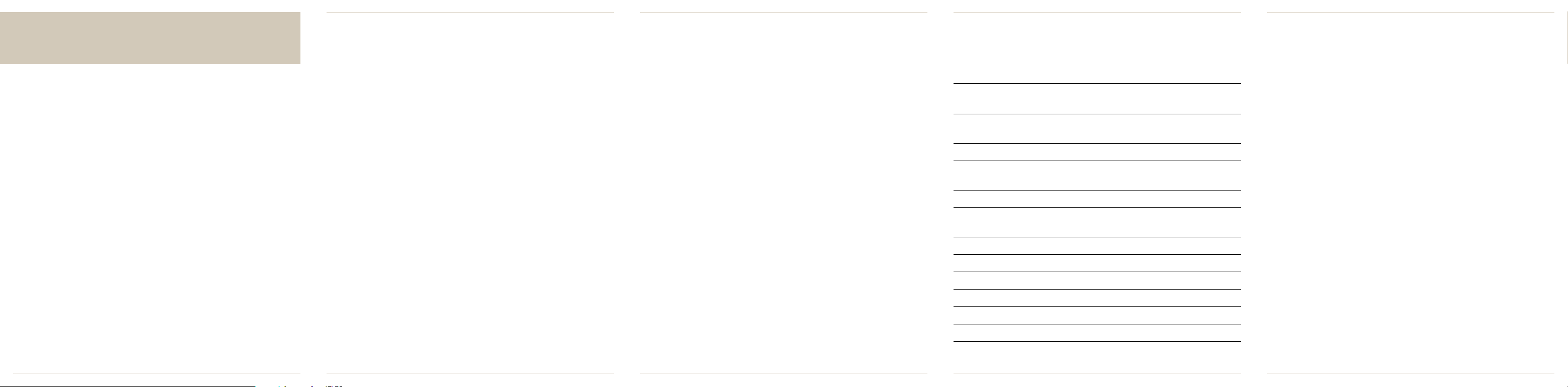
Lincoln Navigation System Features
Get Directions for Life
With the Lincoln Navigation System, Lincoln makes life,
and traveling, easier.
Voice Commands
To aid and assist drivers by providing
the ability to interact with the navigation
& audio system, the vehicle is equipped
with voice recognition capability. To
engage the voice command system, the
VOICE switch located on the steering
wheel must be pressed each time a
command is spoken. See owner’s guide
for a complete list of commands and
some are listed below. Speak commands
in natural voice after hearing the beep.
The Lincoln Navigation System uses an
on-board computer that interacts with the
GPS (Global Positioning System) satellites,
vehicle sensors and the Map Database
to give you the precise location of your
vehicle and guide you to your destination.
Vehicle location is gathered by a combination of three navigation calculations:
GPS signal, dead-reckoning and mapmatching.
The
GPS signal is obtained through the
GPS receiver located on your Lincoln.
There are currently 24 earth-orbiting
GPS satellites that are constantly transmitting time radio signals. Your Lincoln
Navigation System requires a minimum
of four satellites at any given time to calculate your vehicle’s position. GPS signals
may be temporarily lost when traveling in
tunnels, mountains or areas with large
buildings. The Lincoln Navigation System
will continue to function as normal despite
the temporary GPS signal loss because
of dead-reckoning.
Dead-reckoning allows the Lincoln
Navigation System to accurately predict
the vehicle position despite the degradation or loss of a GPS signal. A speed
sensor on the wheels of your Lincoln
and an internal gyroscope provide the
navigation system with distance and
direction data respectively, that is then
used to store a highly accurate image of
the path your vehicle has traveled. This
information, used in conjunction with
map-matching, enables the system to
provide precise guidance advice despite
the temporary loss of a GPS signal.
Map-matching is the process of
comparing the vehicle’s position, heading,
distance and speed data produced by
the vehicle sensors against the data from
the map database, to determine the most
likely location of the vehicle relative to
the map.
The display menus that prompt you for
your destination selection are part of
the navigation software. The navigation
software is stored in the navigation
system and interacts with a map database
DVD to guide you through the process
of selecting your destination.
Voice Guided
Turn-by-Turn Directions
Proximity POI
Directory Search
Detailed Area Map
Map Display with Dynamic
Vehicle Location
Visual Route Maneuvers List
Automatic Trip Updating
While On Route
Automatic Rerouting*
Alternate Routing**
Usage Service Fee
Vehicle Location Information
Storage of Favorite Locations
Voice Command Recognition
* If you get off your planned route
** In event of construction or congestion ©2002. All rights reserved.
Benefits of a Navigation System
Navigation
System
X
X
X
X
X
X
X
X
X
X
X
Paper
Map
X
Internet
Mapping
Service
X
X
X
X
Telematics
Service
Provider
X
X
X
X
X
• Travel, journey – explore – with
confidence. You’ll always know where
you’re headed, wherever you go.
• No more reading maps – the system
will be able to route you across the
continental United States and parts
of Canada.
• Need to know where to exit for local
attractions? No problem. The system
pinpoints millions of points of interest,
in 53 different categories, and shows
you how to get where you want to go.
• Even in a strange city, you’ll feel more
secure with directions to everything
from police stations to gas stations. You
can even use the
voice recognition
software
to verbally request the
system to route you to some important
points of interest.
• When you are looking for entertainment, find restaurants, golf courses,
tourist attractions and other venues.
• For convenience, get instant directions
to the nearest ATM or bank, or even
to hotels, airports and shopping.
• Plan your entire day’s route before you
travel. The system allows you to select
5 way points to route through to get
to your final destination.
• The system even relieves some of
the headaches of driving, gives you
driving directions that account for
important details for the road you’re
on, including one-ways, turn restrictions, highway dividers, and other
navigable attributes.
Navigation Related Commands
“Zoom In”
“Zoom Out”
“Maximum Scale”
“Minimum Scale”
“Gas Station”
“Hotel”
“Hospital”
“Police Station”
“Restaurant”
“Home”
“Detour”
Audio Related Commands
“AM”
“FM1”
“FM2”
“CD”
“Seek Up”
“Seek Down”
“Track Up”
“Track Down”
“Disc Up”
“Disc Down”
“DVD”
(if equipped)
How does the Lincoln Navigation System work?
Address Selection – Allows you to
search and route to a specific address
within your map region.
POI (Point of Interest) Selection –
Allows you to search from and route to a
list of restaurants, hotels, banks, and
other venues.
Freeway Entrance/Exit – Allows you to
search and route to a specific entrance/
exit on freeways included on your map.
Route Guidance – Provides audible and
visual guidance instructions for each driving maneuver along the planned route.
Automatic Rerouting – Automatically
recalculates a new route to your destination if you miss a turn.
Previous Destination – Allows you
to view, and route to, your last 20
destinations.
Special Memory Points – Allows you
to save up to five of your most frequently
used destinations so that you can calculate
a route to those destinations with a touch
of a button.
Location Memory Points – Allows you
to store up to 100 locations/destinations
in your system.
Detour – Allows you to specify specific
detour options that you want your navigation system to take into consideration.
Touch Screen – A 6.5" touch screen
makes for a simple and self-explanatory
menu driven navigation system.
Route Calibration – Allows you to
specify your general driving habits that
are then taken into consideration during
the generation of your route.
DVD System – Contains all of the United
States and the southern parts of Canada
on a single DVD.
Voice Recognition – Allows you to
speak a pre-defined set of voice commands that let you operate certain
key features of your navigation system.
Way Points – Allows you to specify up
to 5 locations that you can route through
to get to your final destination.
On Route Scrolling – Allows you to
preview your entire route before you
drive your route.
Dual Map Screen – A split screen map
display can show you your vehicle on
a map screen as well as a turn-by-turn list
with distances between each maneuver
simultaneously.
2L7J• 19G217• FA December 2002• 1st Printing• Litho in U.S.A.
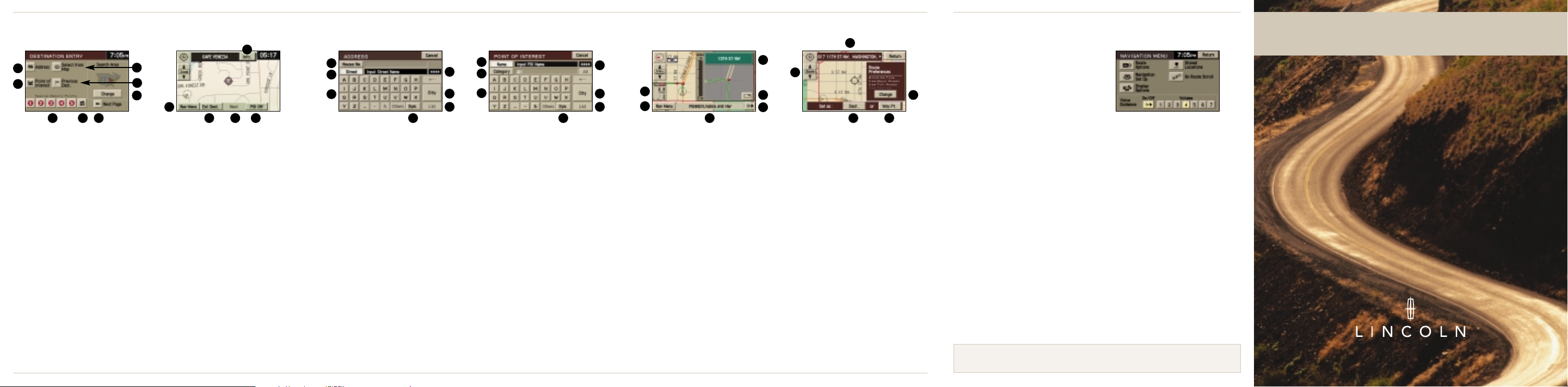
Quick System Guide (The Lincoln Navigation System)* Map Database Facts
Destination Entry
A
Select a Street Address. Address can
be entered in any order of: Street
Number, Street Name, or City Name
B Select a destination or way point
directly from the Map Screen
C Select a Point of Interest (ATM, Hotel,
Restaurants, Hospitals, etc)
D Select from the last 20 destinations or
way points
E Route to 1 of 5 pre-programmed Special
Memory Points at the touch of a button
F Route to your HOME at the touch of
a button
G Go to the 2nd page of the Destination
Entry screen where you can select a
destination or way point using your
address book (up to 100 addresses)
or at a Freeway Entrance/Exit
H Although the entire US/Canada map
is stored on a single DVD, searches
outside your current region require you
to change your search area
Map with POI Information
(invoked by touching the map
screen & a particular desired
POI icon)
A
Displays the main navigation
settings menu
B Enter cursor location on map as
a destination or a way point
C Step through the POIs on the
map screen
D Toggle the POI display On/Off
E Display the name, address, and
telephone number of the POI
* Consult your owner’s guide for full system details.
Address Entry
A
Enter the House Number using the
keyboard
B Enter the name of the Street using
the keyboard
C As you spell the name of the
city/street, the next valid characters
will be highlighted
D Switch to a keyboard that contains
symbols for entry in city/street name
E List all the entries in the database that
match the letters spelled out. This can
be used at any time during the process
of spelling a city/street name
F Enter the name of the City using the
keyboard
G Displays the number of entries you
would see if you pressed LIST. This field
gets updated as you keep spelling out
the city/street name
POI Entry
A
Enter the name of the POI using the
keyboard
B Toggle through a list of pre-defined POI
Categories to narrow your search
C As you spell the name of the POI,
the next valid characters will be
highlighted
D Switch to a keyboard that contains
symbols for entry in POI name
E List all the entries in the database that
match the letters spelled out
F Enter a city name in which to find
your POI
G Displays the number of entries you
would see if you pressed LIST. This field
gets updated as you keep spelling out
the POI name
Guidance Maneuver Map*
A
Distance and time to destination
B Displays the main navigation
settings menu
C Display of the current Street name
D Manually request voice guidance
for next maneuver
E Show/hide maneuver map
F Name of the next street to turn onto
* Right half of the screen can be set to
arrow guidance mode, as shown above,
or turn-by-turn guidance mode.
Route Selection
A
Address of the selection
B Set the Zoom level of the map
C Set the selection as your final
destination
D Set the selection as a way point
(a point you want to go to on the
way to your final destination)
E Change the route calculation
preferences to include/exclude the
four routing options
• The Map Data DVD contains road
data for all of the continental United
States and parts of Canada. This road
data includes information such as
city names, street names, as well as
up to 150 attributes associated with
each road segment. Information such
as one-way streets, turn restrictions,
speed limits, medians, etc., are all
included attributes on your Map
Data DVD.
• The Map Database is continually
updated to provide additional coverage, account for changes in the road
network, and account for changes in
points of interest. It is recommended
that map updates be purchased
when available to ensure you have
the most current information.
Voice Guidance
Volume Control
Your Lincoln Navigation System provides
voice-guided directions to you during
the route to your destination. For your
convenience, the volume of the voiceguided directions can be controlled.
It is recommended that the volume for
voice-guidance be manually set to Level 2.
From the Map Screen/Guidance Maneuver
Map Screen, press the Navigation Menu
button. Once in the Navigation Menu
screen, set the volume of voice-guidance
to 2 or a level convenient to you. Press
return on the upper right hand corner of
this screen to return back to the map.
A
A
A
C
C
C
E
E
E
F
G
F
G
H
B
B
B
D
D D
A
C
E
F
B
D
G
A
C
E
F
B
D
A
C
E
B
D
Get Directions for Life.
Navigation System Quick Start Guide
To get more information about the Map Data or to order extra Map Data DVDs
contact your local Lincoln dealer or call toll free at
1-866-422-8176.
