Page 1
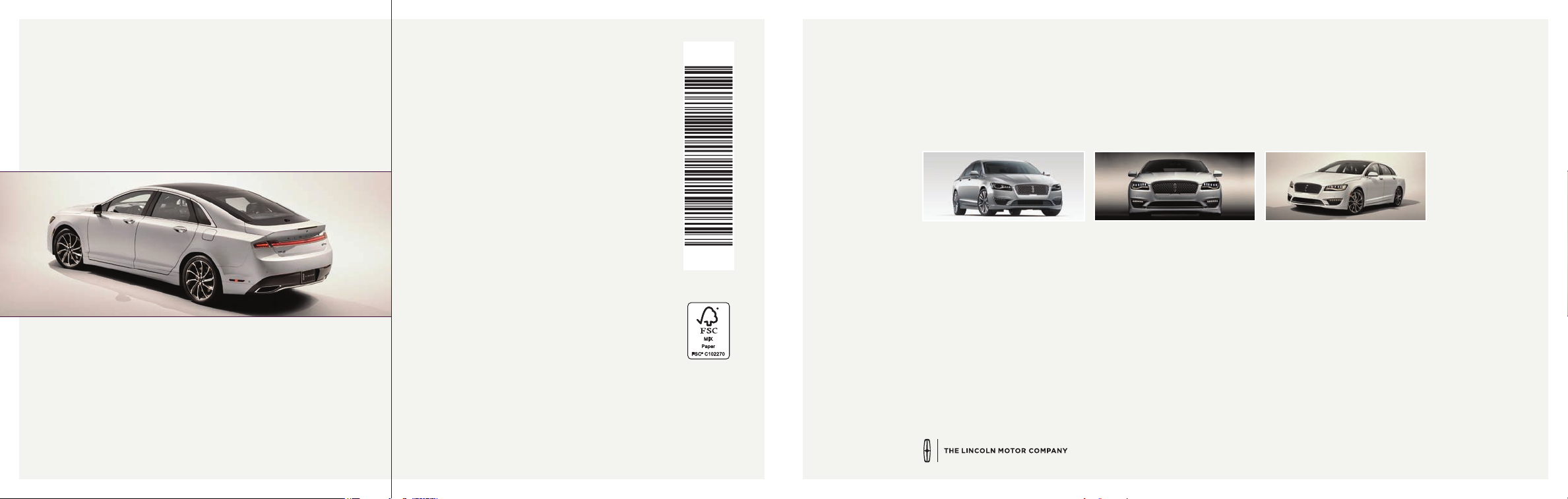
WARNING
Driving while distracted can result in loss of vehicle control, crash and
injury. We strongly recommend that you use extreme caution when using
any device that may take your focus off the road. Your primary responsibility
is the safe operation of your vehicle. We recommend against the use of any
hand-held device while driving and encourage the use of voice-operated
systems when possible. Make sure you are aware of all applicable local
laws that may affect the use of electronic devices while driving.
United States
Lincoln Client Relationship Center
1-800-521-4140
(TDD for the hearing impaired: 1-800-232-5952)
owner.lincoln.com
Canada
Lincoln Client Relationship Centre
1-800-387-9333
(TDD for the hearing impaired: 1-888-658-6805)
lincolncanada.com
This Quick Reference Guide is not intended to
replace your vehicle Owner’s Manual, which
contains more detailed information concerning
the features of your vehicle, as well as important
safety warnings designed to help reduce the
risk of injury to you and your passengers. Please
read your entire Owner’s Manual carefully as
you begin learning about your new vehicle and
refer to the appropriate chapters when questions
arise. All information contained in this Quick
Reference Guide was accurate at the time of
duplication. We reserve the right to change
features, operation and/or functionality of any
vehicle specification at any time. Your Lincoln
dealer is the best source for the most current
information. For detailed operating and safety
information, please consult your Owner’s Manual.
March 2018
Second Printing
Quick Reference Guide
Lincoln MKZ
Litho in USA
JH6J 19G217 AA
2018 MKZ
Quick Reference Guide
Page 2
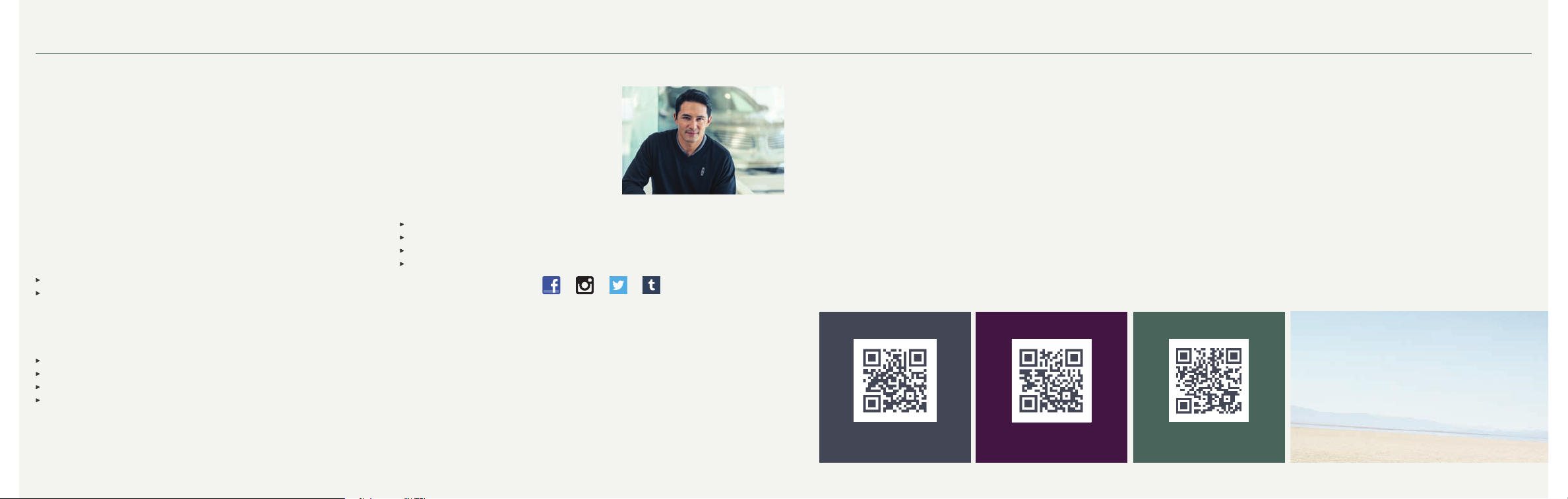
The Lincoln Way
1
Table of Contents
2018 MKZ
A premier collection of services and experiences
designed around you.
Lincoln Pickup & Delivery
At the Lincoln Motor Company, we make moving through life seamless by picking
up your vehicle when it’s time for service and dropping it off when finished. We
also lend you a Lincoln in between, so your time remains distinctly yours.*
Arrange Pickup & Delivery service by calling your Service Advisor.
Lincoln Way App
This smartphone-compatible app combines vehicle service, client ownership and
driver convenience features. For more details, visit www.lincoln.com/lincolnway.
Lincoln Concierge
Our team is ready to help and is your personal connection to all things Lincoln.
The Lincoln Concierge is your connection to all things Lincoln.
Provides owner benefit details
Talks through features
Empowered to handle your calls from beginning to end.
Roadside Assistance for Life**
We’re here to help you out – no matter where, no matter when.
Locked out
Flat tire
Drained battery
Out of gas
Call 24/7 when you need assistance.
Complimentary Car Wash
After every service visit at select dealers, a clean start to your drive is on us.†
Complimentary Lincoln Loaner
Should your Lincoln require service,
we’ll provide you with a Lincoln loaner.††
Dedicated Support:
Lincoln Client Relationship Center
and Roadside Assistance
1-800-521-4140
TDD for the Hearing Impaired
1-800-232-5952
owner.lincoln.com
How-to and informational videos.
Warranty and maintenance information.
Make your payment or schedule service online.
Shop for accessories.
Join us in Conversation
1
Canadian Roadside coverage and benefits may differ from the United States coverage.
Canadian clients should refer to the Lincoln Roadside Assistance section of the Warranty
Guide, call 1-800-387-9333 or visit the website at LincolnCanada.com for more details.
* Pickup and delivery is valid for owners of new 2017 model-year Lincoln vehicles. Service is
available for retail and warranty repairs. Mileage limitations may apply. See your dealer for details.
Lincoln reserves the right to change program details at any time without obligation.
**Roadside assistance for life is only available for model-year 2013 and newer for the original owner.
† Availability depends on dealer participation.
†† Valid for owners of Lincoln models 2010 to present. See dealer for complete details.
Lincoln reserves the right to change program details at any time without obligation.
Our caring agents are empowered
to handle your call and concerns
from beginning to end.
Instrument Panel ........................................ 4 – 5
SYNC 3
Convenience
......................................................... 6 – 9
............................................. 10 – 11
Comfort.....................................................12 – 13
Function
Essential Information
Commonly Used Voice Commands
................................................... 14 – 15
.............................. 16 – 18
.................19
owner.lincoln.com lincolncanada.com
LEARN MORE ABOUT YOUR NEW VEHICLE
Scan the country-appropriate QR code with
your smartphone (make sure you install a
scanner app) and you can access even more
information about your vehicle.
Lincoln Way
2 3
Page 3
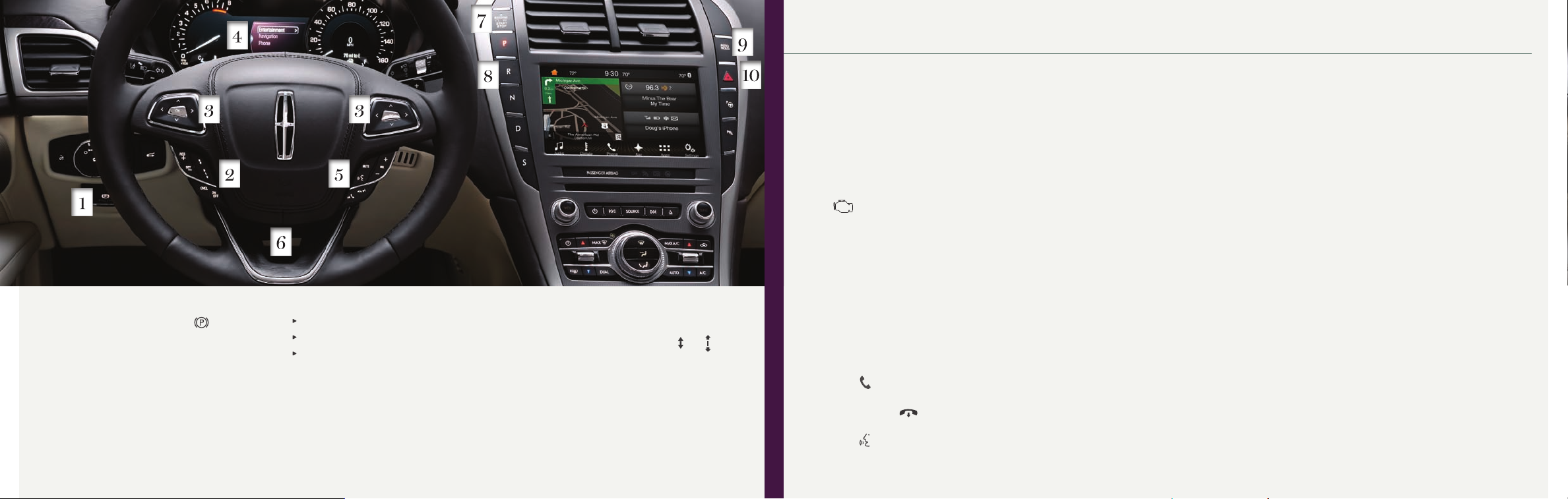
Instrument Panel
3 Information Displays
Provide information about various systems on
your vehicle. Use the 5-way controls located
on the steering wheel to choose and confirm
settings and messages.
Refer to the Information Displays chapter of your
Owner’s Manual for more information.
4 Service Engine Soon Light
Lights briefly when you switch on the
ignition. If it remains on or is blinking after you
start the engine, the On-Board Diagnostics
(OBD-II) system has detected a problem. Drive
in a moderate fashion and have your vehicle
checked as soon as possible.
1 Electric Parking Brake
The electric parking brake switch replaces
the conventional hand brake. It is on the
instrument panel, to the left of the steering wheel.
To use, pull the electric parking brake switch.
The brake system warning lamp lights to confirm
that you applied the electric parking brake. You
can release the electric parking brake manually
by switching on the ignition, pressing the brake
pedal and then pressing the electric parking
brake switch.
4 5
The parking brake automatically releases when:
The driver door is closed.
You are accelerating.
There are no faults detected in the parking
brake system.
Refer to the Brakes chapter of your Owner's
Manual for more details.
2 Adaptive Cruise Control*
In addition to cruise control, your vehicle may also
include adaptive cruise control.
The system adjusts your speed to maintain a set
distance between you and the vehicle in front of
you in the same lane. You can select from one of
four gap settings by pressing the
on the steering wheel. See page 15 of this guide
for more details.
Note: Driving aids do not replace the need to
watch where the vehicle is moving and brake
when necessary. Refer to the Cruise Control
chapter of your Owner’s Manual for safety
information, more details and limitations.
and
controls
*if equipped *if equipped
5 Steering Wheel Audio and Media Controls
Press VOL + or – to increase or decrease
volume levels.
Press
Press
Press and hold
Press
Press MUTE to silence the current media.
|⊳ or ⊲| to access the previous or next
radio station preset, CD track or preset satellite
radio channel*.
to answer an incoming call or switch
between calls.
to exit phone mode
or end a call.
to access voice recognition.
6 Power Adjustable Steering Column*
Your power tilt steering column has a 4-way
rocker control that allows you to adjust the
steering wheel to your desired position.
7 Keyless Starting
Allows you to start your vehicle by pressing the
START STOP button when fully pressing down on
the brake pedal. Press the button again to switch
off the engine.
Note: Your intelligent access transmitter must be
inside the vehicle for the ignition to start.
8 Push Button Shift Transmission
The transmission shift buttons are on the
instrument panel, next to the touchscreen. Press
the brake pedal down and press one of the
PRNDS buttons to select a gear. The button
you select illuminates and the instrument cluster
shows the selected gear.
Note: When entering an automatic car wash,
always put your vehicle in Stay in Neutral
mode. To put your vehicle in Stay in Neutral
mode, make sure your vehicle is stationary
first, and then:
A. Press the neutral (N) button on the shifter
assembly once. A message will appear in
your information display screen prompting
you to press the neutral (N) button.
B. Press the neutral (N) button on the shifter
assembly again. A message appears in
the information display and the neutral (N)
button flashes continuously to confirm
your selection.
To exit Stay in Neutral mode, select
another gear.
9 Auto Hold
Auto Hold uses your vehicle brakes to hold
the vehicle stationary and prevent it from
rolling after you come to a stop. See page 18
for more information.
10 Hazard Warning Control
2018 MKZ
Page 4

SYNC® 3
2018 MKZ
General Tips
Press the home icon at any time to return to the home screen.
For additional support, refer to your Owner's Manual, visit owner.lincoln.com
or call the toll-free number. See the inside back cover of this guide for
more details.
To operate the touchscreen, you can simply touch the item or option that you
want to select. The button changes color when you select it.
Why Do You Need a SYNC Owner Account?
A SYNC owner account allows you to receive the latest software updates
and, when you have questions, free client support. Some services may not be
available in your area.
Create Your Account
Using SYNC 3
The SYNC 3 system allows you to interact with a variety of features using the
touchscreen and voice commands. By integrating with your Bluetooth wireless
technology-enabled phone, the touchscreen provides easy interaction with
audio, multimedia, climate control, navigation and your phone's SYNC 3
compatible apps.
Press Settings on the feature bar on your touchscreen to personalize the many
features and settings of your vehicle all in one place.
6 7
Create your account by visiting the website.
Call the toll-free number for more information.
In the United States:
owner.lincoln.com
1-800-521-4140
In Canada:
syncmyride.ca
1-800-387-9333
Pairing Your Phone with SYNC 3
Pair your Bluetooth wireless technology-enabled
phone with the system before using the functions in
hands-free mode.
Switch on Bluetooth on your device to begin pairing.
See your phone’s manual if necessary.
1. Select Add Phone.
2. Follow the on-screen instructions.
3. A prompt alerts you to search for the system on
your phone.
4. Select your vehicle’s make and model as it
displays on your phone.
5. Confirm that the six-digit number appearing
on your phone matches the six-digit number
on the touchscreen.
6. The touchscreen indicates when the pairing
is successful.
7. Your phone may prompt you to give the system
permission to access information. To check your
phone’s compatibility, see your phone’s manual
or visit the website.
Phone
After pairing your phone, you can access more
phone-dependent features:
Recent call lists.
Contacts: Sort alphabetically and choose a
specific letter to begin viewing your entries.
Phone settings: Pair another phone, and set ring
tones and alerts.
Text messages.
Note: Use the voice commands to make calls. Say,
“Call James at home” or “Dial 555-1212”. You can
use the touchscreen to place calls as well. Refer to
the SYNC 3 chapter in your Owner's Manual for
more details.
Making a Phone Call
Use SYNC 3 to make a phone call to anyone in your
phone book through the touchscreen:
Press Contacts, and then select the name of the
contact you want to call.
To call using a number from your recent calls,
press Recent Call List, and then select an entry
you want to call.
To call a number that is not stored in your
Contacts list, use the Keypad feature to manually
dial the number. Press Call to initiate the call.
Note: Pressing the backspace button deletes the
last typed digit.
Receiving Calls
Whenever you have an incoming call, an audible
tone sounds. Caller information also appears in the
display, if the information is available.
Press Accept on the touchscreen or the phone
button on the steering wheel to answer an
incoming call.
Do nothing to ignore an incoming call, and SYNC
3 logs it as a missed call.
Reject any incoming call by pressing Reject on
the touchscreen.
Ending the Call
Press and hold the phone button on your
steering wheel.
Do Not Disturb Mode
Touch the Do Not Disturb button to send all calls
directly to your voicemail. All ring tones and alerts
are set to silent.
Page 5

SYNC® 3
2018 MKZ
Navigation*
Select one of two ways to find your destination:
Destination mode lets you key in a specific
address or use a variety of search methods to
locate where you want to go.
Map mode shows advanced viewing of 2D city
maps, 3D landmarks and 3D city models
(when available).
Set a Destination
Press Destination on your touchscreen and then
press Search. Enter a street address, intersection,
city or a Point Of Interest (POI).
After you choose your destination, press Start. The
system uses a variety of screens and visible prompts
to guide you to your destination.
The navigation map shows your estimated time of
arrival, remaining travel time or the distance to
your destination.
Navigation Menu
When you are on your route, you can change your
touchscreen view. Touch Menu and then select
Screen View to select from these options:
Full Map.
Highway Exit Info displays on the right side of the
touchscreen. View POI icons (restaurants, ATMs,
etc.) as they pertain to each exit. You can select a
POI as a waypoint, if you wish.
Turn List shows all of the available turns on
your current route.
Refer to the SYNC 3 chapter in your Owner's
Manual for more details.
Lincoln Connect with Lincoln Way
With a Lincoln Connect-equipped vehicle, you can
use the Lincoln Way mobile app to track your vehicle
location and remotely access vehicle features such
as start, lock and unlock and vehicle status including
fuel level and approximate mileage. You can also
schedule specific times to remotely start your vehicle
so it’s ready to hit the road as soon as you are. Your
vehicle is capable of providing a Wi-Fi hotspot if you
have a vehicle hotspot data plan. Lincoln Connect is
an optional feature on select vehicles. Lincoln Way®
is available through a free download via the Apple
App Store or Google Play
may apply. Services may be limited by mobile phone
network coverage area.
TM
. Message and data rates
Audio
Press the Audio icon on the touchscreen and select
Sources. Choose from AM, FM, SiriusXM*, CD, USB,
Bluetooth Stereo or Apps.
Set Your Radio Presets
Tune to the station and then press and hold one
of the preset buttons. The audio mutes briefly
when the system saves the station, and then the
audio returns.
Two preset banks are available for AM, three for
FM and three for SiriusXM*. To access additional
presets, tap the preset button. The indicator on
the preset button shows which bank of presets
you are currently viewing.
Climate
Touch the Climate icon on the touchscreen
to access climate control features, including the
temperature, airflow direction, fan speed and other
climate features for you and your front passenger.
Say, “Climate set temperature 72 degrees” and
SYNC 3 makes the adjustment.
You can also use the ▲ or ▼ buttons to change
the temperature setting.
8 9
*if equipped*if equipped
Using SYNC 3 to Access Digital Media
Play all of your favorite music from phones, flash
drives and other devices.
Plug your device into a USB port, select Sources and
then choose USB.
You can even create random playlists using the
Shuffle feature.
Apps
The system supports the use of certain types of apps
through a USB or Bluetooth wireless technologyenabled device. Each app gives you different onscreen options depending on the app’s content. To
find new apps, use the voice command, “Find
mobile apps”.
Refer to the SYNC 3 chapter in your
Owner's Manual for details. For support, visit
owner.lincoln.com or call the toll-free number.
Smartphone Connectivity
SYNC 3 allows you to use Apple CarPlay and
Android Auto to access your phone over a
USB connection.
When you use Apple CarPlay or Android Auto,
you can:
Make calls.
Send and receive messages.
Listen to music.
Use your phone’s voice assistant.
To disable Android Auto or Apple CarPlay, select
Settings then Android Auto or Apple CarPlay
preferences. Your device is listed if SYNC detects
Android Auto or Apple CarPlay. Select the name of
your device and select Disable.
For more information, refer to the SYNC 3 chapter in
your Owner’s Manual for details.
Page 6

Convenience
2018 MKZ
Universal Garage Door Opener
The universal garage door opener replaces the common hand-held garage door
opener with a three-button transmitter located on the driver sun visor.
The system includes two primary features, a garage door opener and a platform
for remote activation of devices within the home. This functionality allows you to
program garage doors, as well as entry gates, security systems, entry door locks
and home or office lighting.
Remote Start
Remote start allows you to start your vehicle from the outside. To start, press
and then press
press the START STOP button. Shift into drive (D) and go. To switch off your
vehicle after using remote start, press
An LED on the intelligent access key provides
status feedback of remote start or stop commands:
Solid green: The remote start was successful.
Solid red: The remote stop was successful.
Blinking red: The remote start or stop failed.
Blinking green: The system is waiting for a
status update.
10 11
twice within three seconds. When inside, apply the brake and
once.
Intelligent Access
You can unlock and lock the vehicle without taking the key out of your pocket
or purse when your intelligent access key is within 3 feet (1 meter) of your
vehicle. To unlock, touch the unlock sensor on the back of the door handle for
a brief period and then pull on the door handle, being careful to not touch the
lock sensor at the same time or pull the door handle too quickly. To lock, touch
the door handle lock sensor on the door for approximately one second, being
careful to not touch the unlock sensor on the back of the door handle at the
same time.
Remote Control Icons
Press once to lock all doors.
Press again within three seconds to confi rm that you locked all doors.
Press
once to unlock the driver door. Press again within three seconds to
unlock all doors.
Press
to deactivate.
Press
Car fi nder: Press
The horn sounds and the direction indicators fl ash.
Note: The intelligent access transmitter also contains a mechanical key blade that
you can use to unlock the driver door, if necessary.
to activate the panic alarm. Press again or switch the ignition on
twice within three seconds to open the luggage compartment.
twice within three seconds to locate your vehicle.
Luggage Compartment Release
When your intelligent access transmitter is within
3 feet (1 meter) of the vehicle, you can open your
luggage compartment by pressing the release button.
Power Decklid Close
Press the button in the luggage compartment
to use the power-close feature.
Autowipers*
Use the rotary control to adjust the sensitivity of the
autowipers. The autowiper system turns the wipers
on only when moisture is present on the windshield.
A low sensitivity means the wipers turn on when
the system detects a large amount of moisture
on the windshield. A high sensitivity means the
wipers turn on when the rain sensor detects a
small amount of moisture on the windshield.
Autowipers default to on and remain on until you
switch them off in the information display.
Note: Make sure that you switch
off this feature before entering a car wash.
Power Windows: Global Opening and Closing
For a short time after you unlock your vehicle with
the remote control, you can open the windows
and vent the moonroof* with the ignition off.
After you unlock your vehicle, press and hold ther
button to open the windows and vent the moonroof*.
Release ther
the
orr button to stop movement.
To close the windows and moonroof*, press and hold
the
button. Release the button once movement
starts. Press the
button once movement starts. Press
or button to stop movement.
Note: You can switch this feature on or off in the
information display. See the Information Displays
chapter in your Owner's Manual for more details.
Note: To operate this feature, accessory
delay must not be active.
Armrest Pass-Through
Release the latch, then pull down on the door
located in the back of the armrest. You can store
cargo of a longer length such as skis or lumber.
Note: Do not exceed 80 pounds (36 kilograms)
of weight on the pass-through door.
*if equipped
Page 7

Comfort
2018 MKZ
Climate Controlled* Front Seats
Press the heated seat symbol or the cooled seat symbol to cycle
through the various settings and off. More lights indicate warmer or
cooler settings.
The cooled seats only operate when the engine is running.
Heated Steering Wheel*
Press the button on the climate control panel to switch this feature on and off.
Rear Heated Seats*
The rear heated seat controls are on the rear of the center console. To use, press
the heated seat button to cycle through the various heat settings and off.
More lights indicate warmer settings. The rear heated seats only operate when
the ignition is on.
Memory Function
Use the memory buttons on the driver door to program and recall the positions of
the driver seat, power mirrors and power tilt and telescopic steering column*.
To program position 1, press and hold the SET button until you hear a single tone,
then press and hold the 1 button until you hear another single tone. Use this same
procedure to set position 2. You can recall the set memory positions by pressing
the preset button.
You can also program your memory seat to your intelligent access key. That way,
when you unlock your door with the intelligent access key, your memory features
automatically move into your saved positions. See the Seats chapter in your
Owner’s Manual for more details.
12 13
Head Restraints
You can adjust your front-row head restraints.
Pull up to raise the head restraint. To lower,
press the head restraint down while pressing
and holding the guide sleeve adjust and
release button. Tilt the head restraint forward
for additional comfort by gently pulling the top
of the head restraint. After the head restraint
reaches the forward-most tilt position, pivoting
it forward again releases it to the rearward,
untilted position.
Multi-Contour Front Seats with Active Motion*
Using the button mounted on
the outside of the front seats
or through the touchscreen
menu, you and a front-seat
passenger can adjust the
massage and support settings.
You can also control the
intensity of the massage,
increase or decrease the lumbar
bolster and cushion support,
and adjust the height of the bolster.
*if equipped
Retractable Sunshade and Moonroof *
Located on the overhead console, your controls have a one-touch open and
close feature.
To open the moonroof, press and release
fully opened position. To open the moonroof fully, press and release the control
again. To close the moonroof, press and release
To vent the moonroof, press and release
The sunshade automatically opens with the moonroof. You can also open the
sunshade with the moonroof closed. To open the sunshade, press and release
. The sunshade stops short of its fully opened position for the comfort of rear
passengers. To open the sunshade fully, press the control again.
To close the sunshade, press and release
fully closed position. To close the sunshade fully, press the control again.
*if equipped
. The moonroof stops short of the
.
.
. The sunshade stops short of its
Ambient Lighting*
To access and make adjustments:
1. Press the Settings icon then select Ambient Lighting.
2. Tap the color you desire.
3. Drag the scroll bar up or down to increase or decrease the intensity.
To switch ambient lighting off, tap the active color once or drag the scroll bar for
the active color all the way down to zero intensity.
Welcome Lighting
The Lincoln welcome mat projection lights are on the bottom of the exterior mirror
housings. They project an image onto the ground a short distance from your
vehicle when welcome lighting or lighted entry turns on.
Page 8

Function
2018 MKZ
Rear View Camera*
This system provides a video image of the area behind your
vehicle. The display appears in the touchscreen when the
transmission is in reverse (R) and uses green, yellow and red
guides to alert you of your proximity to objects.
Note: Mud, water or debris can obstruct the camera's view. Clean
the lens with a soft, lint-free cloth and non-abrasive cleaner.
Front and Rear Parking Aids*
Sounds a warning tone if there is an obstacle near the front or rear
bumper. The front sensors are active when the transmission is in
any position other than park (P) and your vehicle is traveling at low
speed. The rear sensors are active when the transmission is in
reverse (R) and your vehicle speed is below 3 mph (5 km/h). The
warning tone increases in frequency as the object gets closer.
See the Parking Aids chapter in your Owner's Manual for
complete information on your vehicle's sensing systems.
Adaptive Headlamps*
The headlamp beams move in the same direction as the steering
wheel, providing more visibility when driving around curves. Active
at speeds above 3 mph (5 km/h), it has a power-up movement
check feature. When you start your vehicle, the lamps track to a
predetermined position, then back to center to let you know the
system is working properly. To use, place the lighting control into
the autolamps* position
14 15
.
Active Park Assist with Parallel Parking,
Perpendicular Parking and Parallel Park Out Assist*
Detects an available parallel or perpendicular
parking space and automatically steers the vehicle
into the space (hands-free) while you control the
accelerator, gearshift and brakes. The system
visually and audibly instructs you to park
your vehicle.
To use active park assist, press the button once for parallel
parking, or twice for perpendicular parking.
To stop the parking procedure, grab the steering wheel or
press the
the Parking Aids chapter of your Owner’s Manual.
Note: The driver is always responsible for controlling the vehicle,
supervising the system and intervening, if required.
button again. For complete information, refer to
*if equipped *if equipped
Configurable Daytime Running Lamps*
When you switch this feature on in the information display, daytime running
lamps turn on when you are driving, the lighting control is in the autolamps*
position
You can switch the Confi gurable Daytime Running Lamps feature on or off using
the information display controls. See the Lighting chapter in your Owner’s
Manual for complete information.
MyKey
MyKey allows you to program certain driving restrictions in order to promote good
driving habits. You can program things such as speed restrictions and limited
volume levels. For complete information, refer to the MyKey chapter in your
Owner’s Manual.
Lincoln Drive Control
Lincoln Drive Control delivers the Lincoln driving experience through a suite of
sophisticated electronic vehicle systems. These systems continuously monitor
your driving inputs and the road conditions to optimize ride comfort, steering
and handling.
and the headlamps are off .
TM
There are a range of modes from which you can choose to customize your ideal
driving experience. Use the information display to set your preference:
Normal: Delivers a balanced combination of comfortable, controlled ride and
confident handling.
Comfort: Provides a more relaxed driving experience, maximizing comfort.
Sport: Provides a sportier driving experience with an emphasis on handling
and control.
Refer to the Driving Aids chapter of your Owner's Manual for more details.
Adaptive Cruise Control*
The system adjusts your speed to maintain a set distance between you and the
vehicle in front of you in the same lane. You can select from one of four gap
settings by pressing the
To set a cruise speed, accelerate to the desired speed, switch cruise control on,
select a gap setting and press the SET- button. An indicator light, the current gap
setting and your set speed appear in the information display.
Press CNCL to cancel cruise control. To resume your set speed, press the RES+
button and your vehicle returns to the set speed and gap setting.
To resume your set speed from a complete stop:
If your vehicle stops for less than three seconds, it automatically accelerates to
follow the vehicle ahead when you release the brake pedal.
If your vehicle stops for more than three seconds, you must press the RES+
button or the accelerator pedal to resume following the vehicle ahead.
Press the OFF button or switch off the ignition to turn off cruise control. See the
Cruise Control chapter in your Owner's Manual for complete details.
and
buttons on the steering wheel.
Page 9

Essential Information
2018 MKZ
Refueling
When refueling your vehicle:
1. Put your vehicle in park (P) and switch
the ignition off.
2. Open the fuel filler door and slowly
insert the fuel filler nozzle into the fuel
system up to the first notch.
3. Leave the nozzle fully inserted until you stop pumping fuel. Stop refueling
when the fuel pump nozzle automatically shuts off for the first time. Allow at
least 10 seconds after pumping fuel before removing the fuel filler nozzle.
This allows residual fuel to drain back into the fuel tank and not spill onto
the vehicle.
4. Slowly remove the fuel filler nozzle and close the fuel filler door.
Note: When using a portable fuel container, do not use aftermarket funnels, as
they do not work with the Easy Fuel system and may cause damage. Always use
the plastic funnel that comes with your vehicle. Clean the funnel after each use or
dispose of it properly.
Fuel Tank Capacity and Fuel Info
Fuel tank capacity varies on your MKZ, 16.5 gallons (62.5 liters) for 2.0L frontwheel drive models and 18.0 gallons (68.1 liters) for 2.0L all-wheel drive and 3.0L
models. Use only UNLEADED gasoline blended with a maximum of 15% ethanol
and a minimum of 87 octane rating. Do not use E85 (ethanol), diesel, fuel-
methanol, leaded fuel or any other fuel because it could damage or impair the
emission control system.
16 17
Automatic Engine Shutdown
Your vehicle includes a feature that automatically shuts down the engine if it
has been idling for an extended period of time. The ignition also turns off in
order to save battery power. You can override this feature temporarily by
pressing the brake or accelerator pedal, or by pressing OK or the RESET button
in your information display. Refer to the Information Displays chapter of your
Owner’s Manual for more details.
Towing
Towing your vehicle behind an RV or any other vehicle may be limited. Refer to
the Towing the Vehicle on Four Wheels section in the Towing chapter of your
Owner's Manual for more information.
Open Window Buffeting
You may hear a pulsing noise when just one of the windows is open. Lower
the opposite window slightly to reduce this noise.
Lane Keeping System*
This system uses a camera mounted behind the interior mirror to detect
unintentional drifting toward the outside of the lane. If drifting is detected, the
system either vibrates the steering wheel (Alert mode) or assists the driver by
gently steering back toward the center of the lane (Aid mode) or both
(Alert + Aid). The activation button
See the Driving Aids chapter in your Owner's Manual for complete information.
is on the end of the steering wheel stalk.
Blind Spot Information System (BLIS)
and Cross Traffic Alert*
BLIS uses radar sensors to help you determine if a
vehicle may be in your blind spot zone. Cross Traffic
Alert warns you of vehicles approaching from the
sides when the transmission is in reverse (R). BLIS
and Cross Traffic Alert display an indicator light in
your exterior mirrors, and Cross Traffic Alert also
sounds tones and displays messages to warn you
from which direction vehicles are approaching.
Note: Visibility aids do not replace the need to watch
where the vehicle is moving. Refer to the Driving
Aids chapter in your Owner's Manual for safety
information and system limitations.
*if equipped*if equipped
Tire Pressure Monitoring System
Your vehicle displays a low tire pressure warning light
in your information display when one or more of
your tires are under-inflated. If this happens, stop and
check your tires as soon as possible. Inflate your tires
to the proper pressure. Refer to the Tire Pressure
Monitoring System section in the Wheels and Tires
chapter of your Owner’s Manual for more information.
Tire Sealant and Inflator Kit*
The kit is under the load floor of the luggage
compartment. The kit consists of an air compressor
to reinflate the tire and a sealing compound in a
canister that effectively seals most punctures caused
by nails or similar objects. The canister contains
only enough sealant compound for one tire. See an
authorized dealer for a replacement sealant canister
after each use.
This kit provides a temporary tire repair seal,
allowing you to drive your vehicle up to 120 miles
(200 kilometers) at a maximum speed of 50 mph
(80 km/h) to reach a tire service location.
Note: After sealant use, the tire pressure monitoring
system sensor and valve stem on the wheel must be
replaced by an authorized dealer. For more details,
refer to the Wheels and Tires chapter of your
Owner’s Manual.
Location of Spare Tire and Tools*
Your spare tire and tools are under the load floor
of the luggage compartment. The spare tire is
designed for emergency use only. Replace it as
soon as possible. For complete details, refer to the
Wheels and Tires chapter of your Owner’s Manual.
Page 10

Essential Information (continued)
Commonly Used Voice Commands
Press the voice button on the right-hand side of your steering wheel and then say:
2018 MKZ
Auto Hold
Auto Hold can assist you while stopping at traffic lights or while in traffic jams by
holding the brakes when you stop the vehicle. Press the AUTO HOLD button to
switch the system on. The AUTO HOLD button illuminates. When the system is on
and actively holding the vehicle, AUTO HOLD displays in the instrument cluster.
When you press the accelerator pedal, auto hold automatically releases the
brakes. In certain situations, auto hold may apply the electric parking brake and
illuminate the brake warning lamp in the instrument cluster.
Auto hold turns off when you power down your vehicle, or you can switch the
feature off manually by pressing the AUTO HOLD button. Switch auto hold off if
you are towing a trailer or having the vehicle towed. See the Brakes chapter in
your Owner’s Manual for more information.
All-Wheel Drive*
All-Wheel Drive (AWD) uses all four wheels to power the vehicle. This increases
traction, allowing you to drive over terrain and road conditions that a conventional
two-wheel drive vehicle cannot. The AWD system is on all the time and requires
no input from the driver.
Note: Your AWD vehicle is not for off-road use. The AWD feature gives your
vehicle some limited off-road capabilities. See the All-Wheel Drive chapter in
your Owner's Manual for complete details.
Pre-Collision Assist*
This system is designed to detect your vehicle's rapid approach to a stationary
vehicle, another vehicle traveling in the same direction as yours or a pedestrian
within your driving path. The system has three types of functionality:
18 19
*if equipped *if equipped
Alert: A red light flashes, a warning tone sounds and a message shows in the
information display.
Brake Support: Lightly applies the brakes to reduce collision speed. If the
collision risk increases after the warning light illuminates, brake support
prepares the brakes for rapid braking. The brakes do not automatically turn
on, but if you press the brake pedal, the system may apply full force, even if
you press the brake pedal lightly.
Active Braking: Turns on if the system determines a collision is imminent.
The system may help the driver reduce impact damage or avoid the
crash completely.
Note: The system does not detect cyclists, animals, pedestrians at night or
vehicles traveling in a different direction. Adverse weather conditions, extreme
outside temperatures and debris on the camera lens can affect system operation.
Failure to take care may result in the loss of control of your vehicle, serious
personal injury or death.
See your Owner's Manual for safety information, complete details and
system limitations.
Basic Commands
Main menu
Go back
Cancel
List of commands
Next page
Previous page
Help
Apps
List mobile apps
Find mobile apps
Some services may not be available in your area. For additional support, refer to your Owner’s Manual, visit the website or call the toll-free number.
U.S. clients: Visit owner.lincoln.com or call 1-800-521-4140 (select Option 1 or 2 for language, then press 3).
Canadian clients: Visit syncmyride.ca or call 1-800-387-9333 (select Option 1 or 2 for language, then press 3).
Phone
Phone list of commands
Pair phone
Call <name> <on cell/at home/
at work>
Dial <number>
Listen to message
Climate
Set temperature <# degrees>
Audio
AM <530-1710>
FM <87.9-107.9>
USB
Sirius <0-233>
<Sirius channel name>
Bluetooth audio
Navigation*
Navigation list of commands
Drive home
Find
<a POI/an address/an
intersection>
Show route
Where am I?
SiriusXM Traffi c and Travel Link*
list of commands
• Show
<traffi c/weather map/
5-day forecast/fuel prices>
• Help
