lighting MultiCom LAN Access Center User Manual
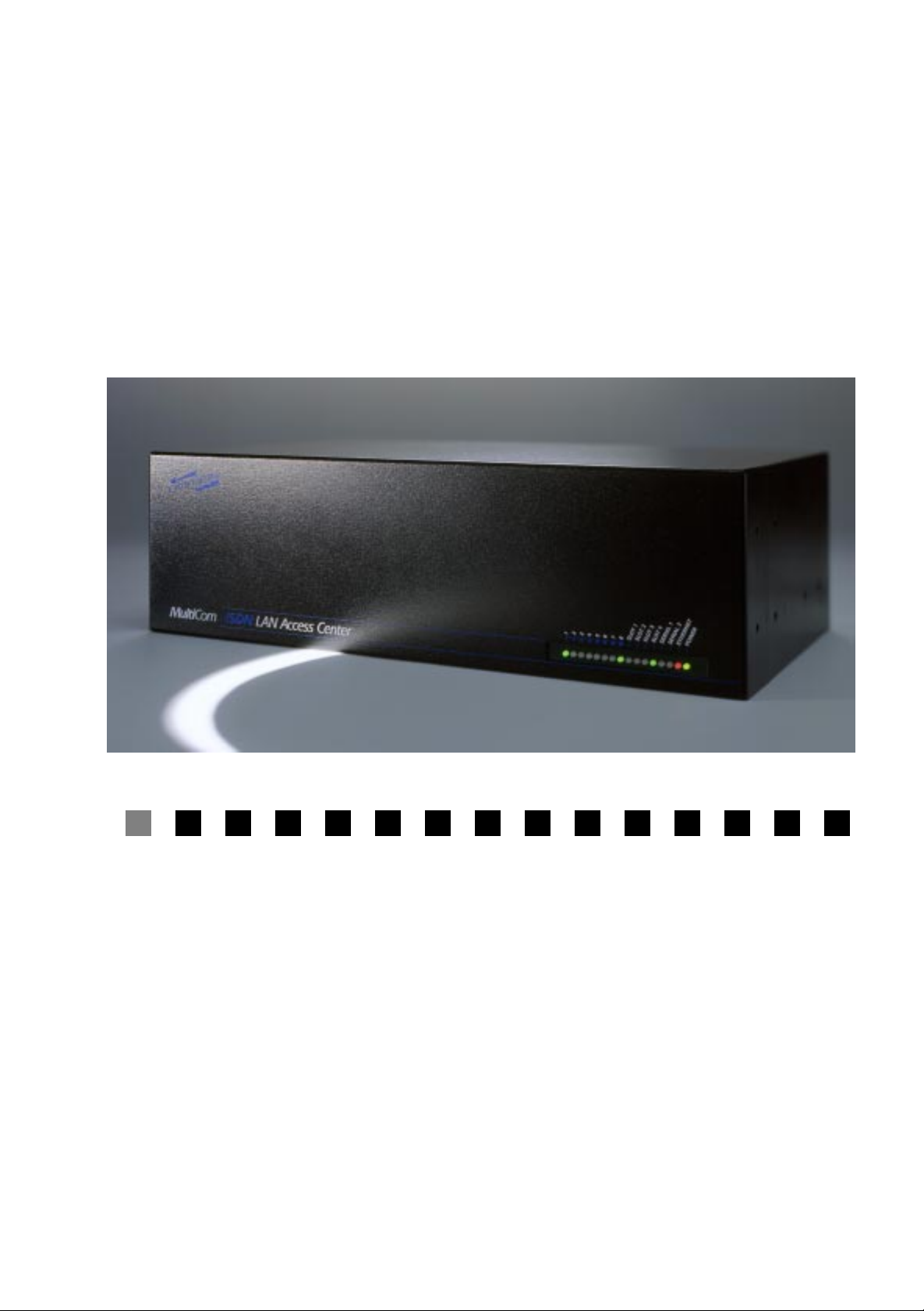
Multi Com LAN
Access Center
User’s Manual
Version 1.5 - 99/2/25
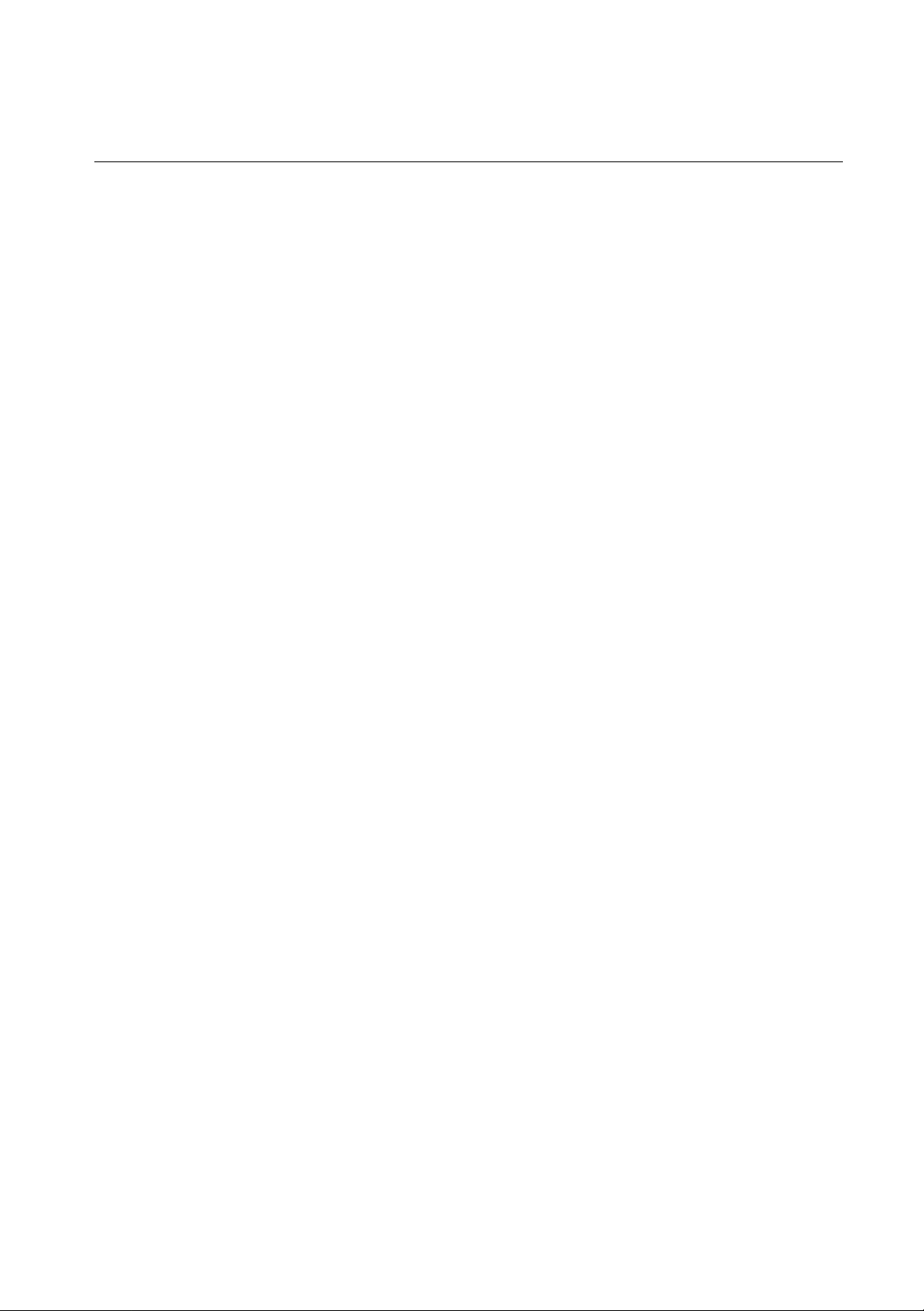
❏
❏
❏
❏
❏
❏
❏
❏
❏
❏
❏
❏
P
ACKING
✔
1
Multi Com LAN Access Center
… LACxPRI with one shielded ISDN cable (option)
… LACx4BRI with four ISDN cables (option)
✔
1 Power cable
✔
1 Straight Ethernet cable
✔
1 DB9 console cable
✔
2 Rack mount metal pieces with 8 screws
✔
4 Plastic legs
L
IST
✔
1 User’s Manual with Warranty Registration Card for one free update
✔
1 CD-ROM including the Reference Manual and configuration software
… CBL-530F-V35M (option)
… CBL-530F-X21M (option)

Warranty
1
Warranty
Multi Com LAN Access Center — User’s Manual
I
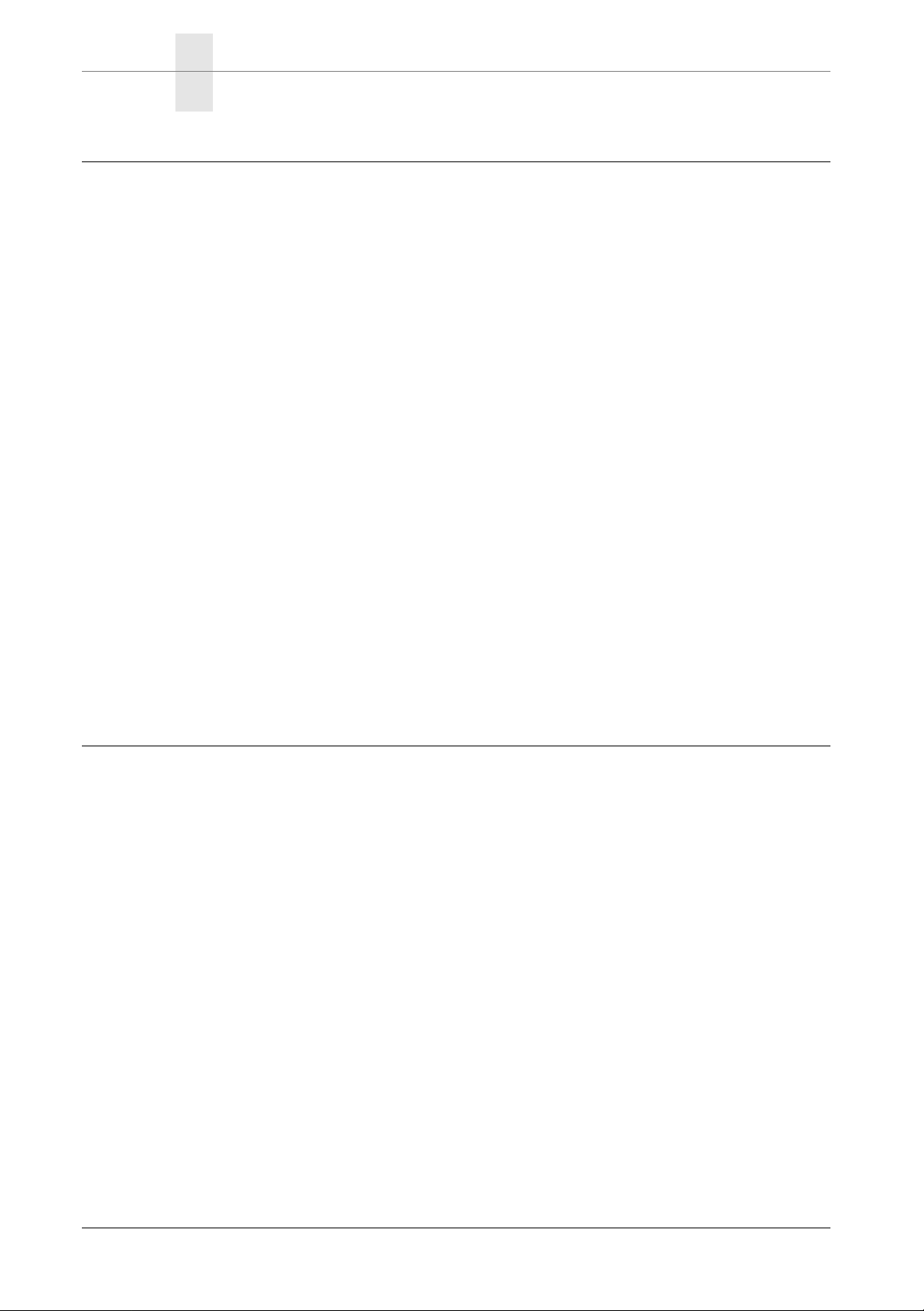
W
ARRANTY
C
OPYRIGHT
NO WARRANTIES ARE EXTENDED BY THIS DOCUMENT. The technical
information in this document is proprietary to LIGHTNING Instrumentation S.A.
and the recipient has a personal, non–exclusiv e and non transferable license to use
this information solely with the use of LIGHTNING Instrumentation products.
The only product warranties made by LIGHTNING Instrumentation, if any, are
set forth in the agreed terms and conditions for the purchase of LIGHTNING
Instrumentation products. LIGHTNING Instrumentation declaims liability for
any and all direct and indirect damages that may result from publication or use of
this document and/or its contents.
The information in this document is subject to change without notice. Revisions
may be issued at any time.
Copyright © 1997-1999 LIGHTNING Instrumentation SA. No part of this document may be reproduced in any manner without the prior written consent of
LIGHTNING Instrumentation SA
W
ARRANTY
LIGHTNING Instrumentation SA warrants all hardware products of its manufacture to be free from defects in material and workmanship for 12 months from date
of delivery. Opening the cover voids the warranty.
Upon prompt notification by the purchaser, Lightning will correct, within the w ar ranty period, any defects in equipment of its manufacture, either by repair at its
factory or by supply of replacement parts to the purchaser.
ON
H
ARDWARE
Lightning must decide to its own satisfaction that the equipment is defective and
has not developed malfunctions as a result of misuse, modification, or abnormal
conditions of operation. Opening the products also voids the warranty. Lightning
assumes no liability for consequential damages, and its liability shall in no case
exceed the original purchase price of the equipment.
II
Multi Com LAN Access Center — User’s Manual

W
ARRANTY
LIGHTNING Instrumentation SA provides no warranty on software and
firmware. Software and firmware are provided “as is” and no w arranty is made for
perfect function or fitting to particular applications.
Lightning provides its best effort in issuing high quality software and firmware,
and will devote its best effort in finding and correcting potential problems occurring with other equipment following international standards, but does not make
any express warranty to correct such problems, if they arise. Lightning assumes
no liability for consequential damages, and its liability shall in no case exceed the
original purchase price of the equipment.
The warranties set forth above for hardware, software and firmware are the sole
warranties applicable to Lightning products. THE IMPLIED WARRANTY OF
MERCHANTABILITY AND ALL OTHER WARRANTIES, EXPRESS OR
IMPLIED, ARE EXCLUDED.
ON
S
OFTWARE
AND
F
IRMWARE
IMITATION
L
UNDER NO CIRCUMSTANCES, INCLUDING NEGLIGENCE, SHALL
LIGHTNING INSTRUMENTATION SA BE LIABLE FOR LOSS OF USE,
INTERRUPTION OF BUSINESS, OR ANY INDIRECT, SPECIAL, INCIDENTAL, OR CONSEQUENTIAL DAMAGES OF ANY KIND (INCLUDING
LOST PROFITS) REGARDLESS OF THE FORM OF ACTION WHETHER IN
CONTRACT, TORT (INCLUDING NEGLIGENCE), STRICT PRODUCT LIABILITY OR OTHERWISE, EVEN IF LIGHTNING HAS BEEN ADVISED OF
THE POSSIBILITY OF SUCH DAMAGES.
In no event shall Lightning be liable for costs of procurement of substitute goods.
The potential liability of Lightning arising out of this product is in any case limited to the purchase price paid to Lightning for its products.
OF
IABILITY
L
Multi Com LAN Access Center — User’s Manual
III
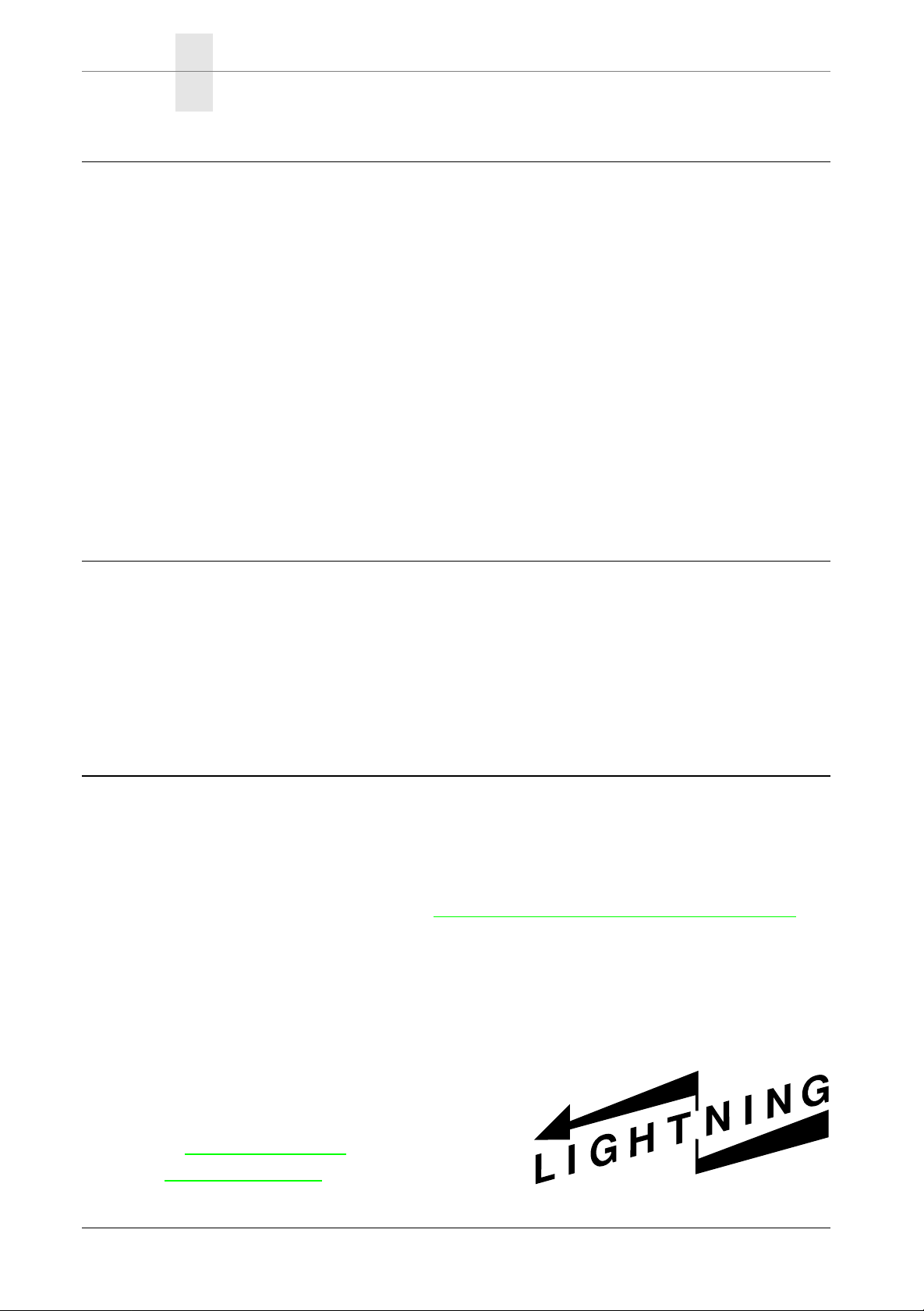
W
ARRANTY
ISDN C
In no event shall Lightning be liable for costs incurred by a user on its ISDN line.
The
Multi Com LAN Access Center
matically, depending on traffic on the Ethernet and ISDN line and on parameters
set in the configuration. Front-panel signals and specific commands may indicate
the current state and activity of the ISDN line, and the user should keep an eye on
those status indications to avoid excessive bills, due to misconfiguration, protocol
errors, polling applications, potential software or firmware errors and so forth.
THE USER AND THE USER ONLY IS SOLELY RESPONSIBLE
FOR ALL INCURRED ISDN COSTS.
RADEMARKS
T
OSTS
is designed to open and close ISDN lines auto-
Multi Com
tion SA. All other trademarks are property of their respective owners.
R
EVISIONS
The information in this document is subject to change without notice. Revisions
may be issued at any time. Watch http://www
the latest revision of our manuals.
LIGHTNING Instrumentation SA
Avenue des Boveresses 50
1010 Lausanne
SWITZERLAND
Phone: +41 21 654-2000
Fax: +41 21 654-2001
E-mail: info@lightning.ch
Web: www.lightning.ch
and Lightning are registered trademarks of LIGHTNING Instrumenta-
.lightning.ch/products/manual for
IV
Multi Com LAN Access Center — User’s Manual
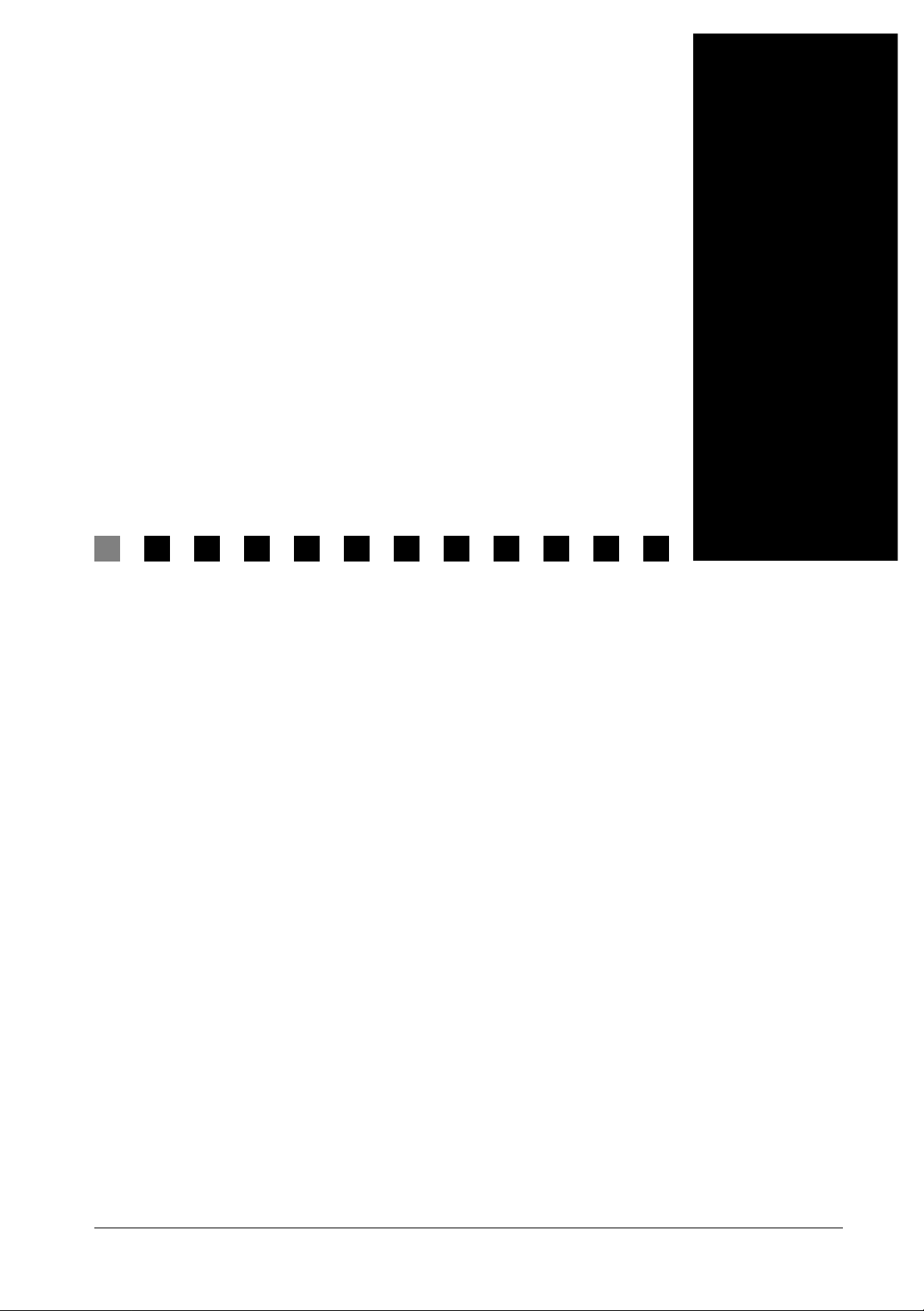
Contents 2
INSTALLATION ...................................... 7 C HAPTER 1
HECKING YOUR PACKAGE CONTENTS ..................8 § 1.1
C
Contents
TO RETURN THE PRODUCT......................................8 § 1.2
CONNECTING THE CONSOLE....................................9 § 1.3
CONNECTING THE ETHERNET NETWORK ..............11 § 1.4
E
THERNET PORTS ..............................................................11 § 1.4.1
THERNET LEDS...............................................................12 § 1.4.2
E
INSTALLATION FOR THIN ETHERNET ................................13 § 1.4.3
INSTALLATION FOR TWISTED-PAIR ETHERNET..................14 § 1.4.4
CONNECTING SERIAL DEVICES..............................15 § 1.5
CONNECTING PRI CARDS ......................................16 § 1.6
CONNECTING 4BRI CARDS....................................18 § 1.7
CONNECTING THE POWER CABLE .........................20 § 1.8
STARTING UP YOUR MultiCom...........................21 § 1.9
GETTING S TARTED ...............................23 C HAPTER 2
O NOT CONNECT TO A NETWORK BEFORE….......24 § 2.1
D
EASYCONFIG .........................................................24 § 2.2
NSTALLING EASYCONFIG ON WINDOWS 95/98/NT.........24 § 2.2.1
I
MultiCom LAN Access Center — User’s Manual V
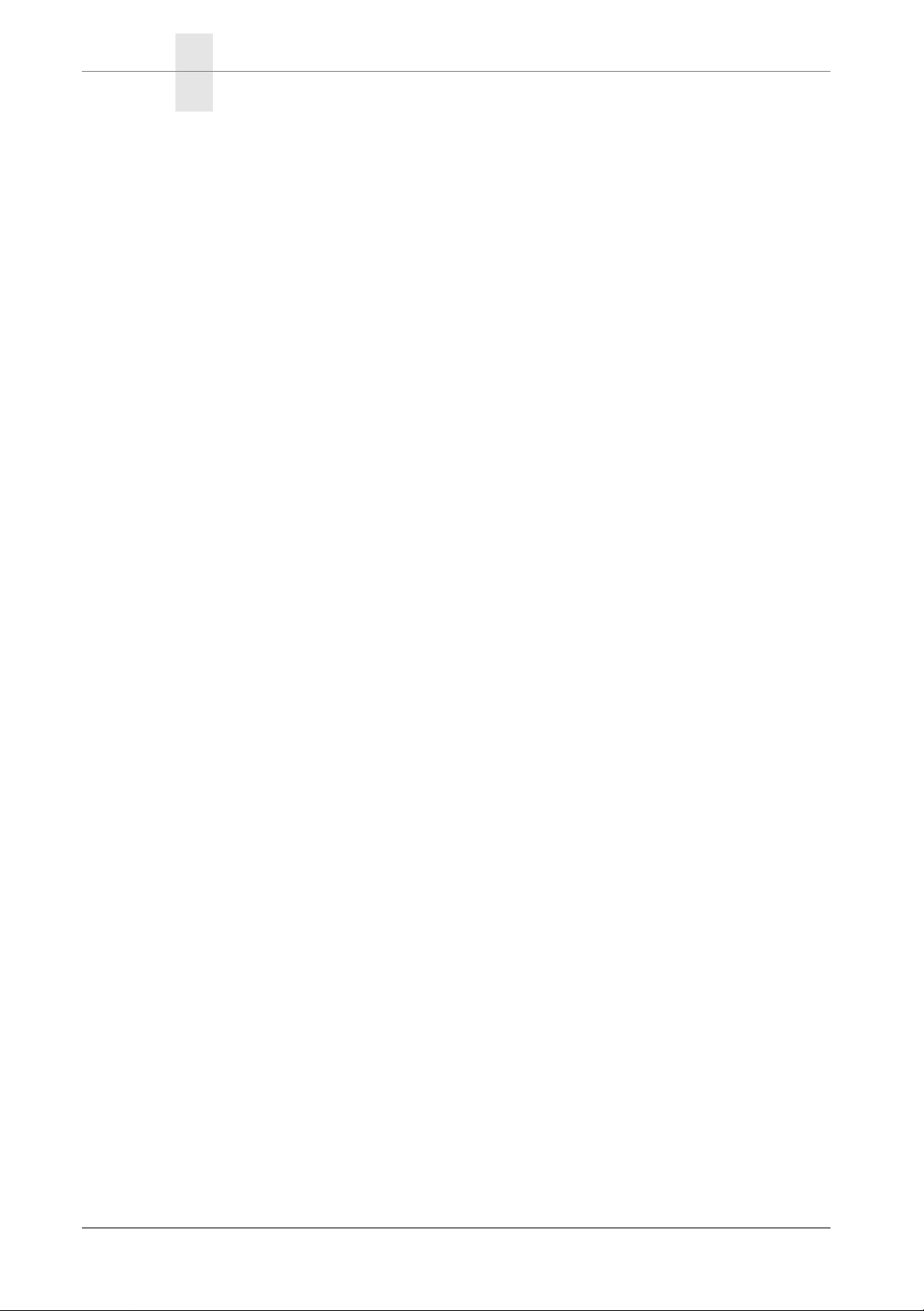
CONTENTS
USING EASYCONFIG..........................................................25 § 2.2.2
USING EASYCONFIG TO SET STATIC IP ADDRESSING .......26 § 2.2.3
USING EASYCONFIG WITH EXAMPLE CONFIGURATIONS ..26 § 2.2.4
REFERENCE MANUAL, WEB, AND FAQ................27 § 2.3
FINE-TUNING THE CONFIGURATION.......................27 § 2.4
CONNECTING TO THE COMMAND INTERFACE .......27 § 2.5
SING TELNET TO ACCESS THE COMMAND INTERFACE...27 § 2.5.1
U
USING THE CONSOLE.........................................................28 § 2.5.2
TESTING ............................................. 29 C HAPTER 3
REQUENTLY ASKED QUESTIONS (FAQ)..............30 § 3.1
F
GENERAL TROUBLE-SHOOTING SCHEME ..............32 § 3.2
CONNECTING TO A DISTANT SITE .........................33 § 3.3
CHECKING THE ETHERNET CONNECTION..............33 § 3.4
CHECKING THE ISDN CONNECTION......................33 § 3.5
FURTHER TROUBLE-SHOOTING .............................34 § 3.6
CONFIGURATION ..................................35 C HAPTER 4
NSTALLING FOR CONFIGURATION ........................36 § 4.1
I
DEFAULT CONFIGURATION ...................................36 § 4.2
RESETTING THE DEFAULT CONFIGURATION .........37 § 4.3
APPENDIX ........................................... 39 C HAPTER 5
PECIFICATIONS.....................................................40 § 5.1
S
ULTICOM LAN ACCESS CENTER HARDWARE...............40 § 5.1.1
M
CONSOLE PORT..................................................................40 § 5.1.2
ETHERNET PORTS ..............................................................41 § 5.1.3
SERIAL PORTS....................................................................41 § 5.1.4
ISDN (BRI).......................................................................41 § 5.1.5
ISDN (PRI) .......................................................................41 § 5.1.6
DECLARATION OF CONFORMITY ...........................42 § 5.2
WARRANTY REGISTRATION CARD........................43 § 5.3
VI MultiCom LAN Access Center — User’s Manual
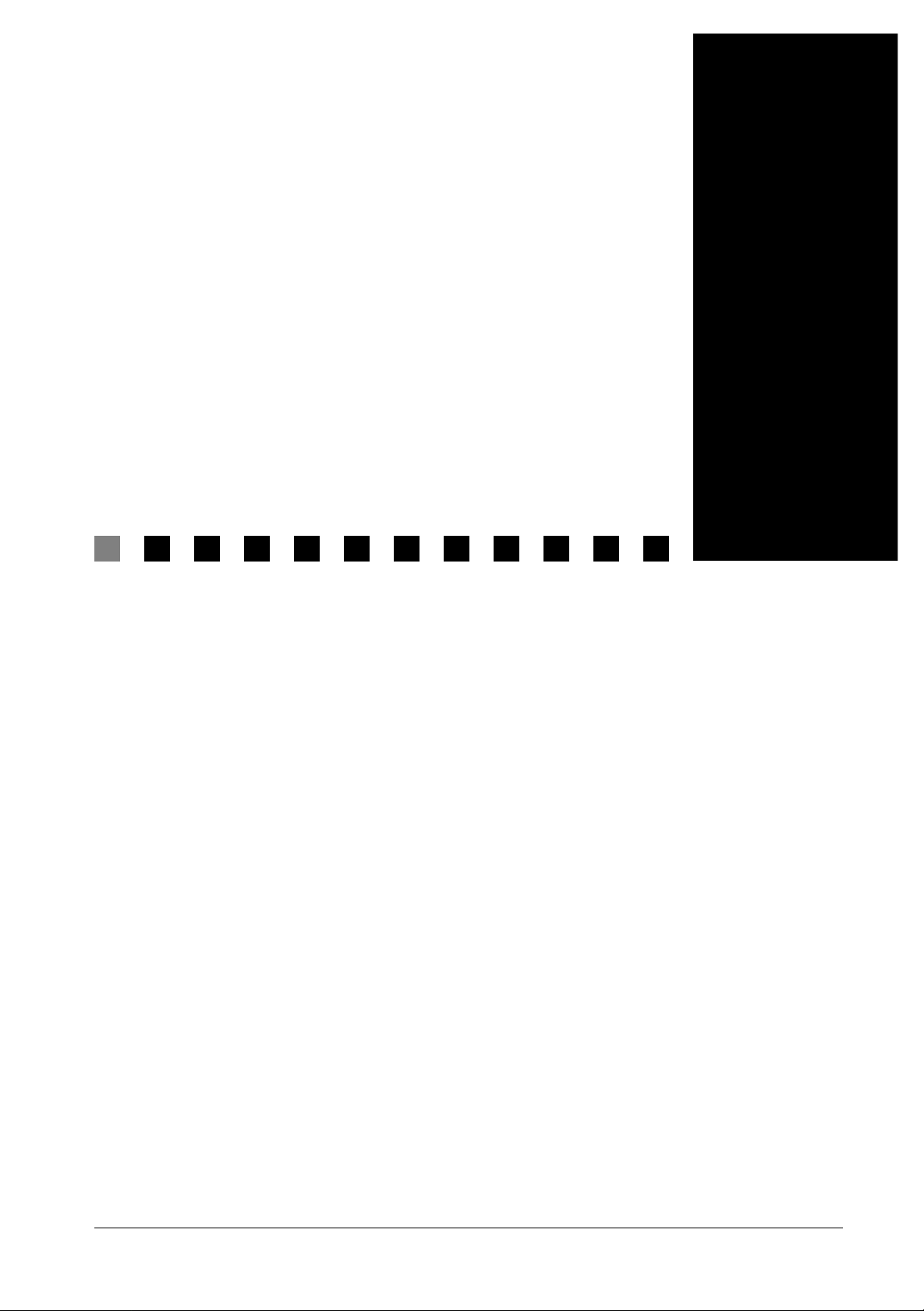
Installation
The MultiCom LAN Access Center is a device
designed to connect remote Ethernet networks
through Basic-Rate ISDN, Primary-Rate ISDN or synchronous serial leased lines. It is easy to install and
works with standard T CP/IP and IPX/SPX software. To
set up your MultiCom LAN Access Center, simply follow the steps described in the following chapter.
1
Chapter 1
MultiCom LAN Access Center — User’s Manual 7
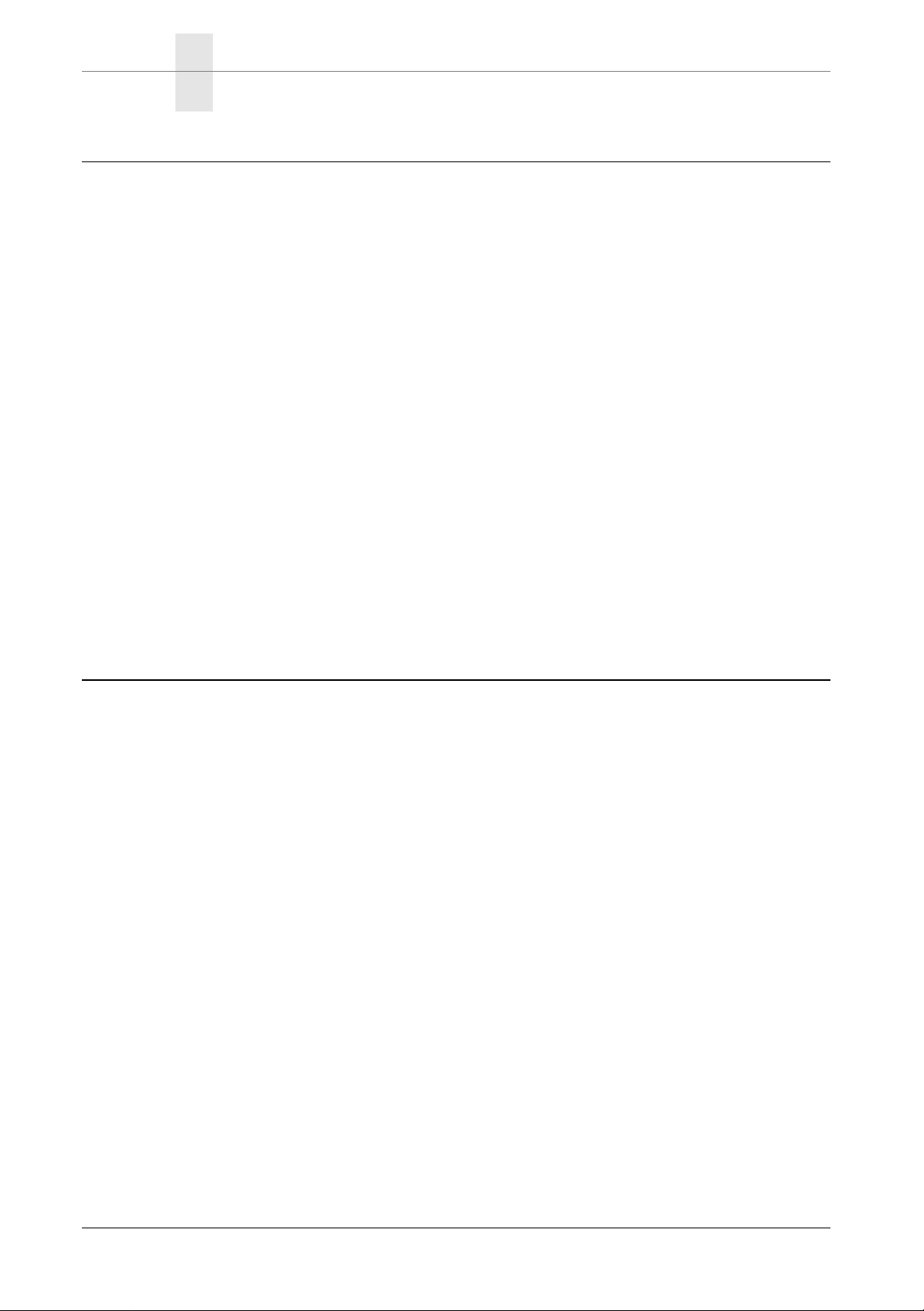
CHAPTER 1INSTALLATION CHECKING YOUR PACKAGE CONTENTS
CHECKING YOUR PACKAGE CONTENTS
Firstly, please check the packing list on the reverse side of the cover.
If something is missing or if the product is received damaged, forward an immediate request to the delivering carrier to perform an inspection and prepare a
report. Save the container and packing material until contents are verified.
Report the nature and extent of the damage to Customer Support so that action
can be initiated to repair or replace damaged or missing items, or instructions
issued for returning items.
The responsibility of the manufacturer ends at the deliv ery to the first carrier. ALL
CLAIMS for loss, damage, or nondelivery must be made against the delivering
carrier WITHIN 8 DAYS OF RECEIPT of shipment.
1.1
TO RETURN THE PRODUCT
Please obtain instructions from Customer Support before
returning any item(s). Report the fault or deficiency along with the model,
type, and serial number of the item(s) to Customer Support. Upon receipt of this
information, Customer Support will provide service instructions or shipping
information.
1.2
8 MultiCom LAN Access Center — User’s Manual
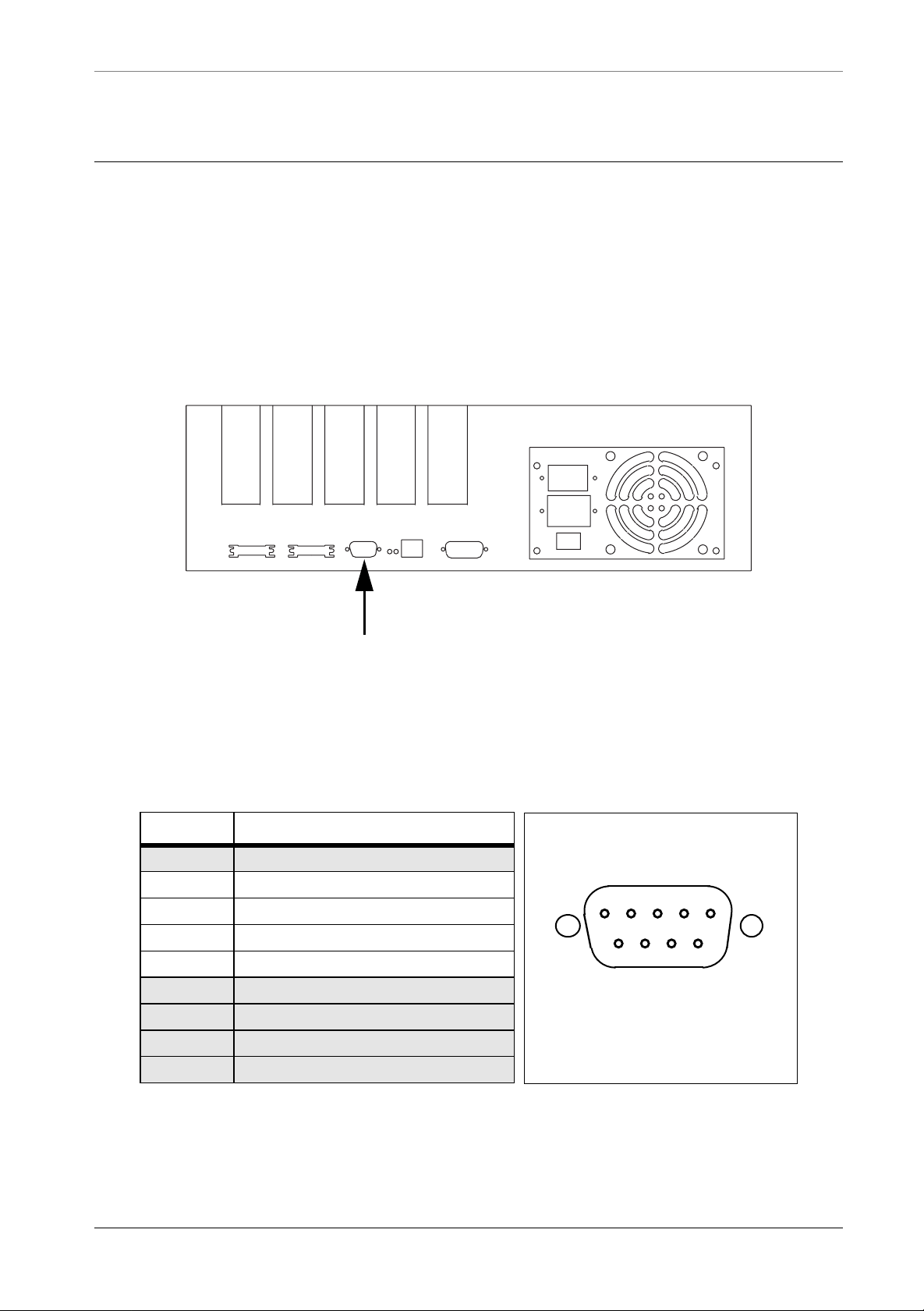
CONNECTING THE CONSOLE
CONNECTING THE CONSOLE
The console port is used to connect a terminal to your MultiCom. The standard
DB-9 connector for this port is located on the rear panel, as shown in Figure 1.
The pin-out for the console connector is shown in Figure 2. The fifth slot is
reserved for future use and cannot accept standard expansion modules.
Slot 1
Slot 2
Slot 3
Console EthernetSerial2Serial1
Slot 4
Slot 5
1.3
Console port
Figure 1 Location of the console connector
Pin # Description
1 (not connected)
2 Receive Data
3 Transmit Data
4 Data Terminal Ready
5 Ground
6 (not connected)
7 (reserved)
8 (reserved)
9 (not connected)
12345
6789
DB-9 male
Figure 2 Pin-out of the console connector.
MultiCom LAN Access Center — User’s Manual 9
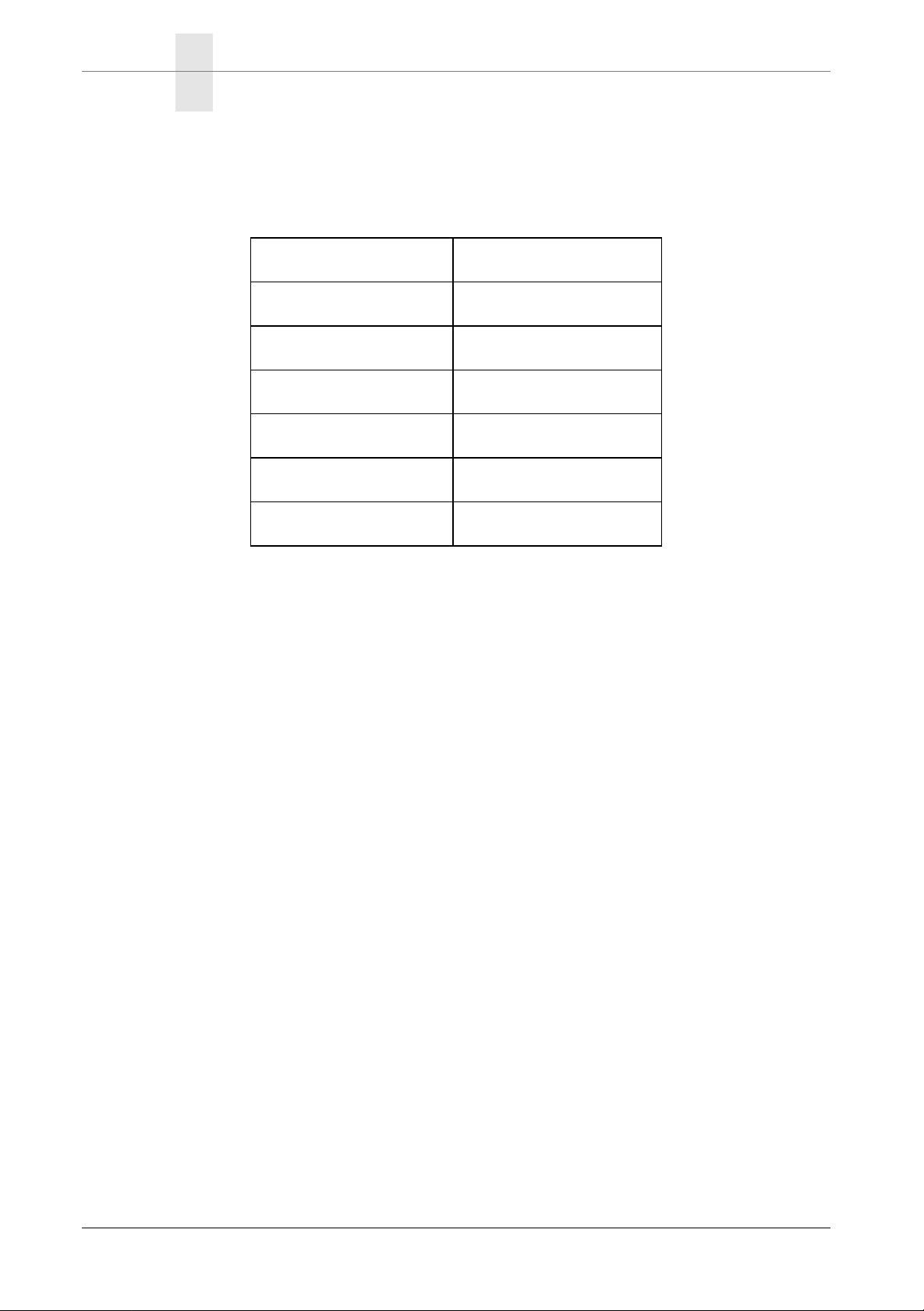
CHAPTER 1INSTALLATION CONNECTING THE CONSOLE
The protocol used by this port is a standard asynchronous serial protocol with the
following parameters :
Protocol Asynchronous
Baud rate 9600 bps
Number of data bits 8
Parity No parity
Number of stop bits 1
Handshake None
Line drivers RS-232, V.28
Figure 3 Serial configuration
10 MultiCom LAN Access Center — User’s Manual
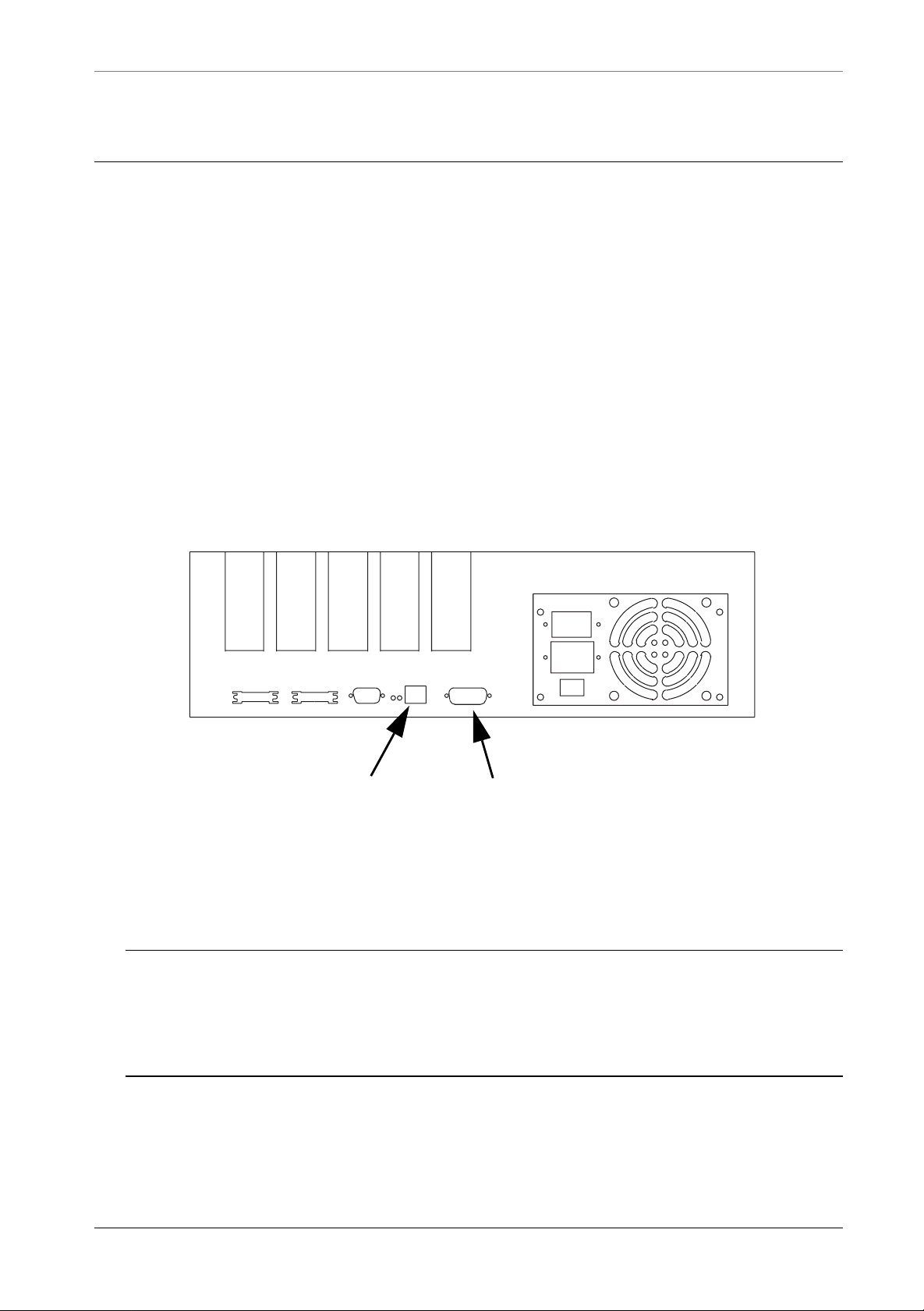
CONNECTING THE ETHERNET NETWORK ETHERNET PORTS
CONNECTING THE ETHERNET NETWORK
ETHERNET PORTS
The connection to an Ethernet network may be done in two ways:
1. With the RJ-45 connector, to connect directly a Twisted-Pair (10-Base-T) Ethernet link.
2. With the Adapter Unit Interface (AUI) connector, to connect an adapter to a
Thick (10-Base-5), a Thin (10-Base-2) or an Optical Fiber (10-Base-FL)
Ethernet link.
Slot 1
Slot 2
Slot 3
Slot 4
Slot 5
1.4
1.4.1
Console EthernetSerial2Serial1
RJ-45 AUI
Figure 4 Ethernet connectors
NOTE - The MultiCom LAN Access Center automatically detects the type of Ether-
net connection used. When both connectors are used, 10-Base-T takes precedence
over AUI. If the 10-Base-T link goes down, the AUI connector will be used
instead, providing backup functionality over AUI.
MultiCom LAN Access Center — User’s Manual 11
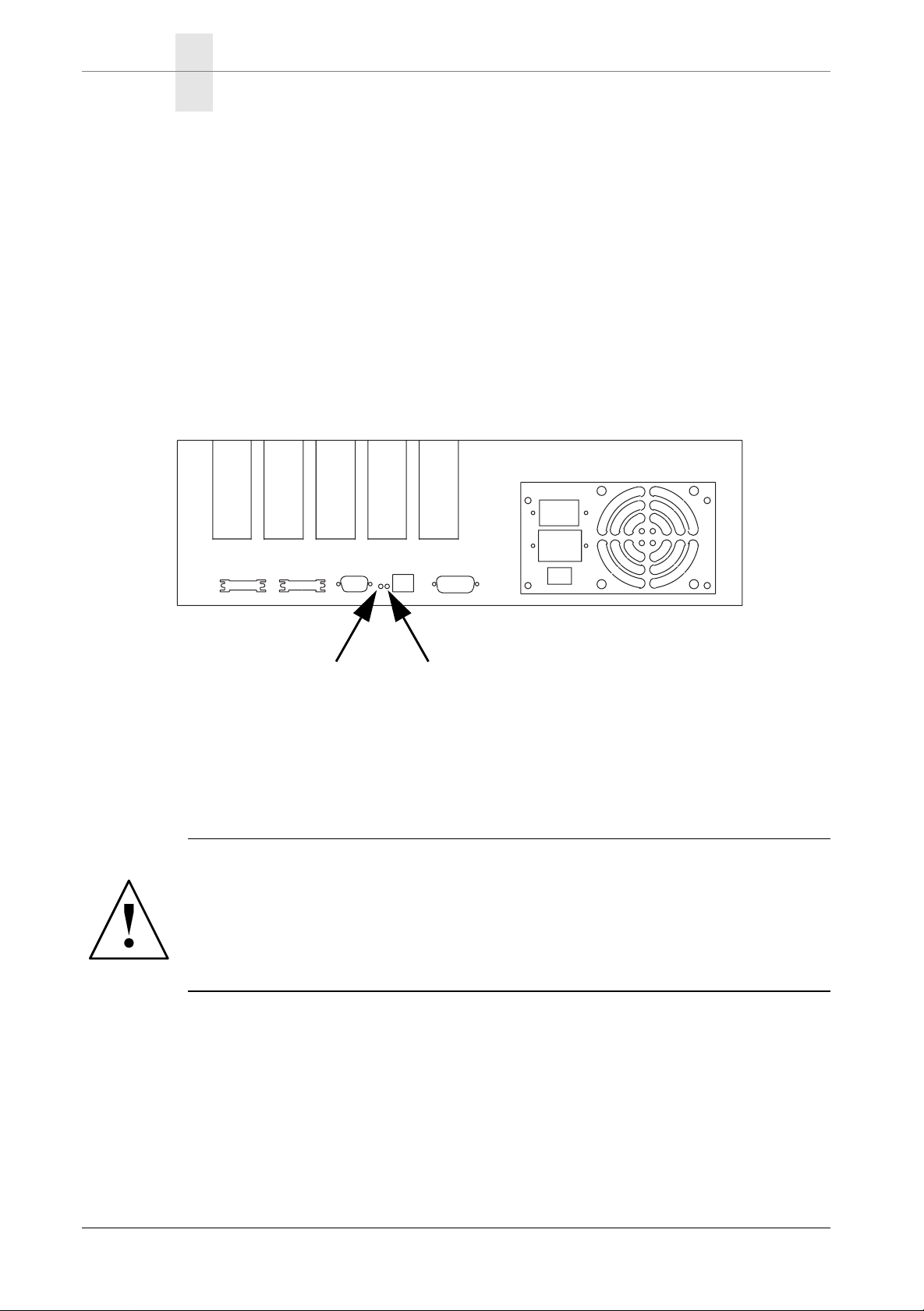
CHAPTER 1INSTALLATION CONNECTING THE ETHERNET NETWORK
ETHERNET LEDS
• Front-panel Ethernet LED
This LED indicates all Ethernet traffic to and from the MultiCom.
• Rear-panel Link LED
This LED indicates that the Ethernet connection is properly wired. The Link
detection is only possible on the 10-Base-T connector.
• Rear-panel Rx LED
This LED indicates all Ethernet traffic on the connected network.
Slot 1
Slot 2
Slot 3
Console EthernetSerial2Serial1
Slot 4
1.4.2
Slot 5
Link Rx
Figure 5 Rear-panel Ethernet LEDs
WARNING — Do not connect the MultiCom to an ISDN line with any
cable other than the one delivered with the MultiCom. Twisted pair Ethernet (10-Base-T) cables use the same RJ-45 connectors as ISDN but they
are not compatible. Using the wrong cable or connecting the ISDN port
to an Ethernet Hub may damage the MultiCom.
12 MultiCom LAN Access Center — User’s Manual
