Page 1
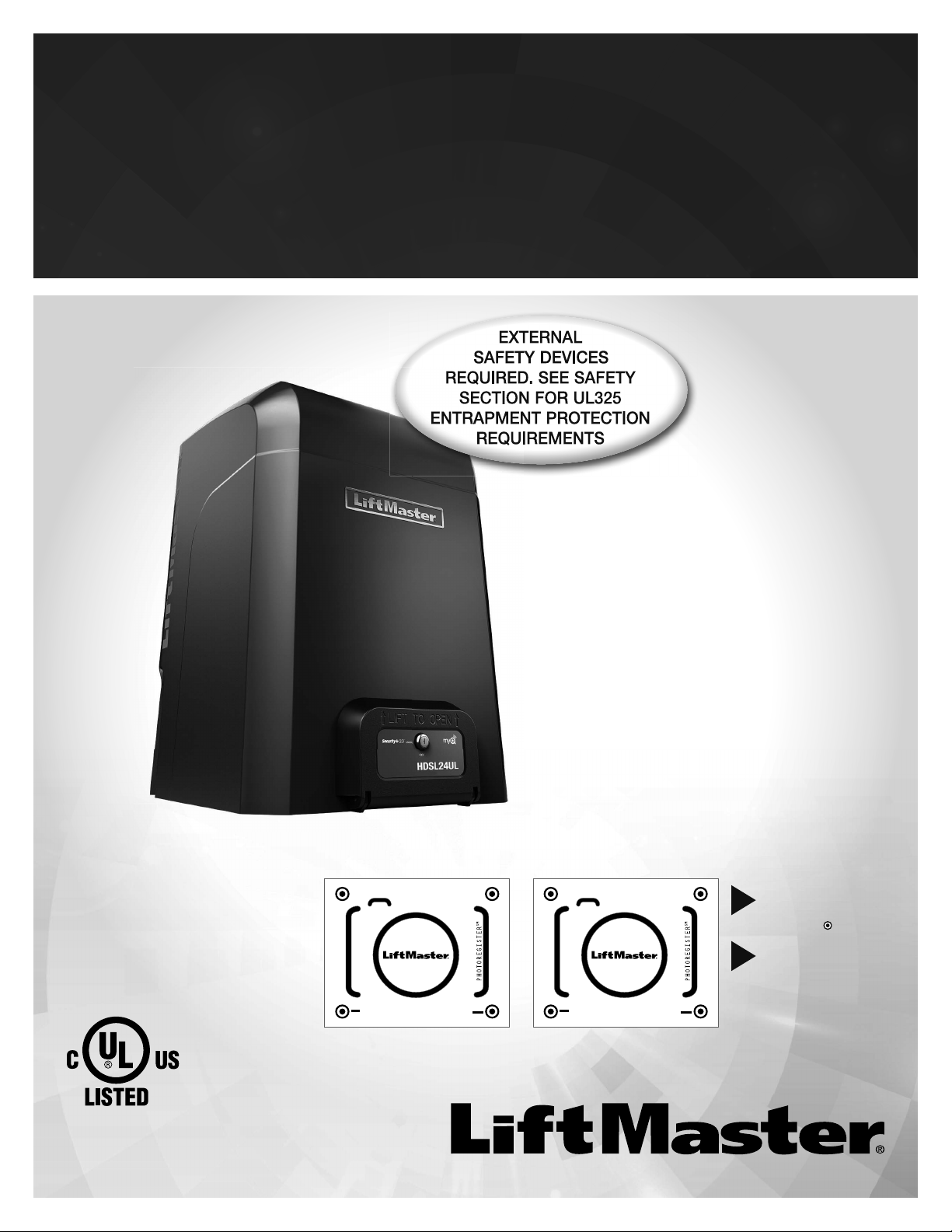
COMMERCIAL DC
VEHICULAR SLIDE GATE OPERATOR
INSTALLATION MANUAL
• THIS PRODUCT MUST BE INSTALLED AND
SERVICED IN ACCORDANCE WITH THIS
MANUAL BY A TRAINED GATE SYSTEMS
TECHNICIAN ONLY.
• This operator is for use on vehicular passage
gates ONLY and not intended for use on
pedestrian passage gates.
• HDSL24UL is intended for use in Class I, II,
III, and IV vehicular slide gate applications.
• HDFSL24UL is intended for use in Class III
and IV vehicular slide gate applications
ONLY.
• Visit LiftMaster.com to locate a professional
installing dealer in your area.
• This gate operator is compatible with MyQ
and Security+ 2.0® accessories.
®
Models HDSL24UL • HDFSL24UL
LiftMaster
300 Windsor Drive
Oak Brook, IL 60523
Access installation and technical support guides or register this product
HDSL24ULTECH
HDFSL24ULTECH
Take a photo of the
1.
camera icon including
the points (
Send it in by texting
2.
the photo to 71403.
).
Page 2
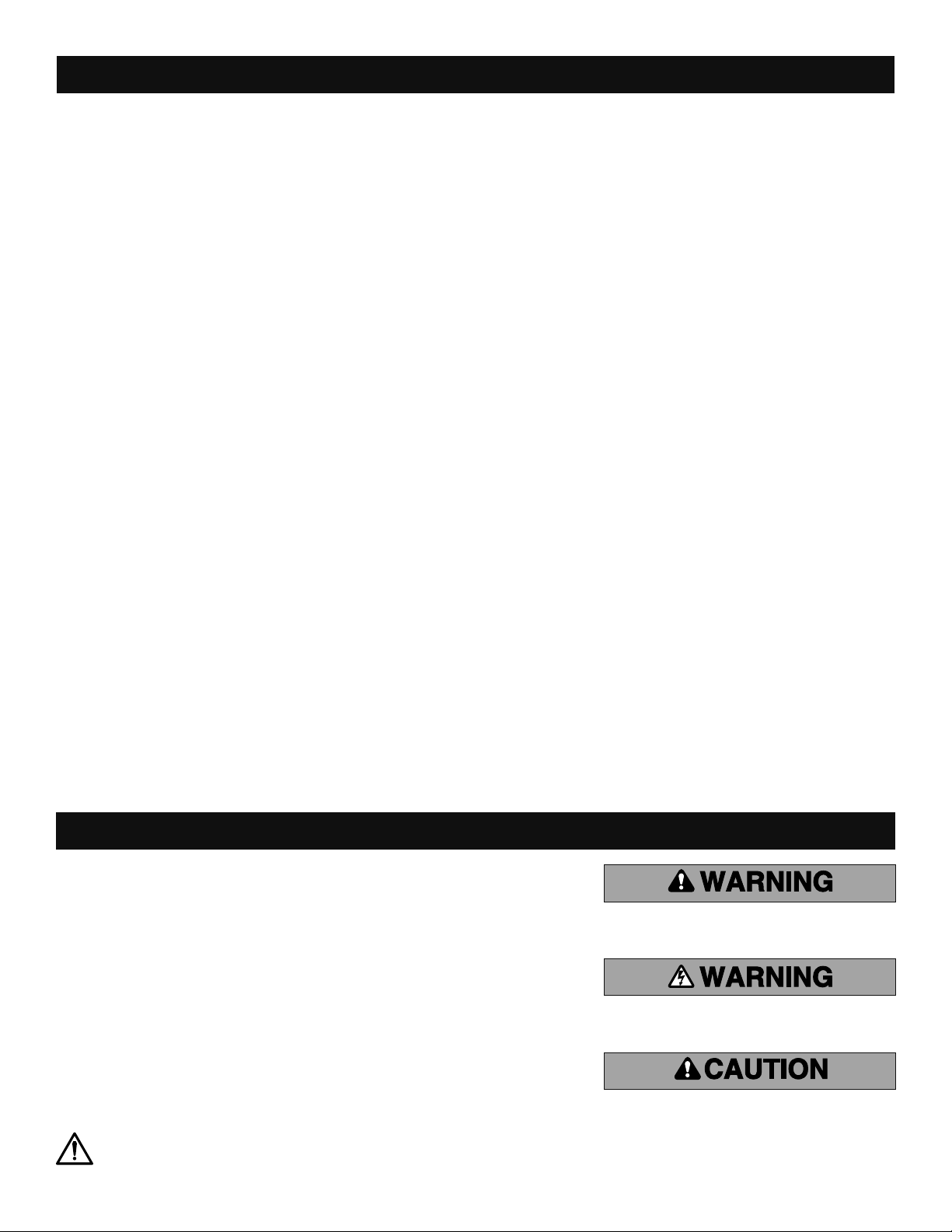
TABLE OF CONTENTS
SAFETY 2
Safety Symbol and Signal Word Review ................................................2
Usage Class ........................................................................................... 3
UL325 Entrapment Protection Requirements ........................................3
Safety Installation Information ...............................................................4
Gate Construction Information ...............................................................5
INTRODUCTION 6
Carton Inventory ....................................................................................6
Operator Specifications ..........................................................................7
Site Preparation ..................................................................................... 8
INSTALLATION 9
Types of Installations .............................................................................9
Step 1 Determine Location for Operator .............................................. 10
Step 2 Install the Operator ...................................................................11
Step 3 Attach the Chain ....................................................................... 12
Step 4 Install Entrapment Protection ...................................................14
Step 5 Earth Ground Rod .....................................................................17
Step 6 Power Wiring ............................................................................17
Step 7 Connect Batteries .....................................................................19
Step 8 Dual Gate Setup ........................................................................20
Step 9 Install the Cover .......................................................................22
Step 10 Install Warning Signs ............................................................. 22
ADJUSTMENT 23
Limit, Speed, and Force Adjustment .................................................... 23
Obstruction Test Model HDSL24UL ONLY ...........................................24
PROGRAMMING 26
Remote Controls (Not Provided) .........................................................26
LiftMaster Internet Gateway (not provided) .........................................27
CAPXL Connected Access Portal ......................................................... 27
Erase All Codes .................................................................................... 28
Erase Limits ......................................................................................... 28
Constant Pressure Override (CPO) ......................................................28
Gate Hold Open Feature .......................................................................28
To Remove and Erase Monitored Entrapment Protection Devices .......28
OPERATION 29
Gate Operator Setup Examples ............................................................29
Control Board Overview ....................................................................... 30
Manual Disconnect ..............................................................................31
Reset Switch ........................................................................................ 31
Relay Adapter Board and Terminal Block Access ................................31
Operator Alarm ....................................................................................32
Remote Control ....................................................................................32
ACCESSORY WIRING 33
External Control Devices ...................................................................... 33
Locks ...................................................................................................34
Miscellaneous Wiring ...........................................................................34
EXPANSION AND RELAY ADAPTER BOARDS 35
Expansion and Relay Adapter Boards Overview ...................................35
Auxiliary Relays ...................................................................................36
Wiring Accessories to the Expansion Board ........................................37
MAINTENANCE 38
Important Safety Instructions ..............................................................38
Maintenance Chart ............................................................................... 39
Batteries ............................................................................................... 39
Drive Train ........................................................................................... 39
TROUBLESHOOTING 40
Diagnostic Codes ................................................................................. 40
Control Board LEDs ............................................................................. 41
Troubleshooting Chart ......................................................................... 42
SOLAR PANELS 45
Step 6 Solar Panel(s) ...........................................................................45
REPAIR PARTS 49
ACCESSORIES 50
WARRANTY 52
APPENDIX 53
SAMS Wiring With Relays Not Energized ............................................53
Dual Gate Settings ............................................................................... 53
Limit Setup With a Remote Control .....................................................54
Wiring Diagram ....................................................................................55
Diagnostic Codes Table .......................................................................56
Site Planning Safety Checklist .............................................................58
SAFETY
Safety Symbol and Signal Word Review
When you see these Safety Symbols and Signal Words on the following pages, they will alert
you to the possibility of Serious Injury or Death if you do not comply with the warnings that
accompany them. The hazard may come from something mechanical or from electric shock.
Read the warnings carefully.
When you see this Signal Word on the following pages, it will alert you to the possibility of
damage to your gate and/or the gate operator if you do not comply with the cautionary
statements that accompany it. Read them carefully.
IMPORTANT NOTE:
• BEFORE attempting to install, operate or maintain the operator, you must read and fully
understand this manual and follow all safety instructions.
• DO NOT attempt repair or service of your gate operator unless you are a Trained Gate
Systems Technician.
WARNING: This product can expose you to chemicals including lead, which are known to the State of California to cause cancer or birth defects
or other reproductive harm. For more information go to www.P65Warnings.ca.gov.
2
MECHANICAL
ELECTRICAL
Page 3
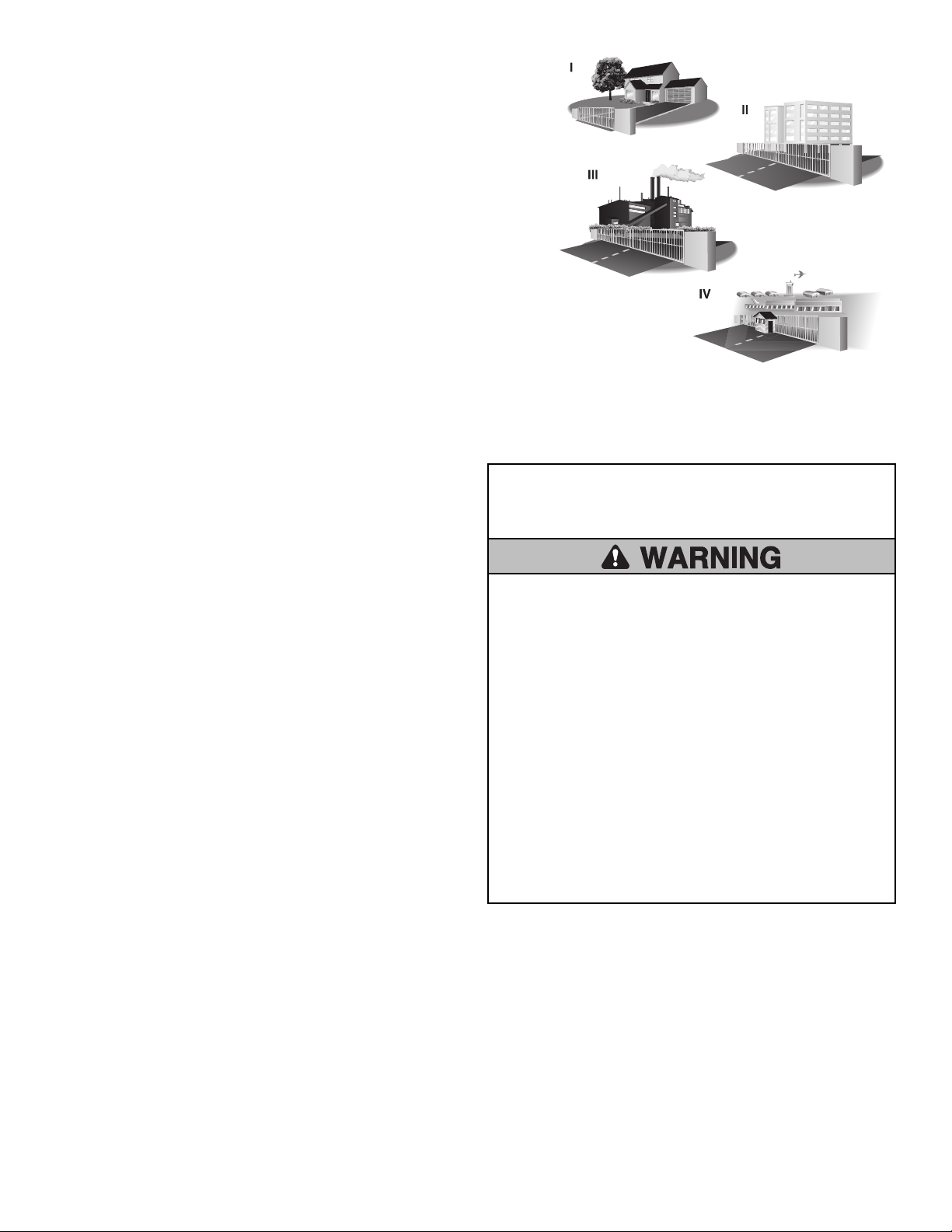
Usage Class
Class I - Residential Vehicular Gate Operator
A vehicular gate operator (or system) intended for use in garages or parking areas
associated with a residence of one-to four single families.
Class II - Commercial/General Access Vehicular Gate
A vehicular gate operator (or system) intended for use in a commercial location or
building such as a multi-family housing unit (five or more single family units), hotel,
garages, retail store, or other buildings accessible by or servicing the general public.
Class III - Industrial/Limited Access Vehicular Gate
A vehicular gate operator (or system) intended for use in an industrial location or
building such as a factory or loading dock area or other locations not accessible by or
intended to service the general public.
Class IV - Restricted Access Vehicular Gate Operator
A vehicular gate operator (or system) intended for use in a guarded industrial location
or building such as an airport security area or other restricted access locations not
servicing the general public, in which unauthorized access is prevented via supervision
by security personnel.
UL325 Entrapment Protection Requirements
Definitions
ENTRAPMENT: The condition when a person is caught or held in a
position that increases the risk of injury.
SLIDE GATE ENTRAPMENT ZONE: An entrapment zone exists if at any
point during travel, the gap between the gate and any opposing fixed
edge or surface such as posts, walls, pillars, columns or the operator
itself, is less than 16" (406 mm) in a location up to 6 ft. (1.8 m) above
grade.
INDEPENDENT MONITORED ENTRAPMENT PROTECTION DEVICE: An
entrapment protection device is independent if it is a different type
(photoelectric sensors, edge device, inherent protection device) from the
other devices in the same entrapment zone.
Use the Site Planning Safety Checklist in the appendix to identify
entrapment zones found in your installation.
Requirements
•
A minimum of two independent monitored entrapment protection
devices are required to be installed at each entrapment zone.
• It is the responsibility of the installer to install external monitored
entrapment protection devices for each entrapment zone.
•
The operator will only operate with a minimum of two independent
monitored entrapment protection devices installed in each direction;
two in the open direction and two in the closed direction.
Acceptable entrapment protection device types include:
• Inherent (built into the operator) - Model HDSL24UL ONLY.
NOTE: Model HDFSL24UL does not rely on the inherent built into the
operator and mandates the use of external entrapment protection
devices to operate.
• LiftMaster monitored external photoelectric sensors, see page 50 for
acceptable sensors.
• LiftMaster monitored external edge sensors, see page 50 for
acceptable sensors.
IMPORTANT SAFETY
To reduce the risk of INJURY or DEATH:
• READ AND FOLLOW ALL INSTRUCTIONS.
• NEVER let children operate or play with gate controls. Keep the
remote control away from children.
• ALWAYS keep people and objects away from the gate. NO ONE
SHOULD CROSS THE PATH OF THE MOVING GATE.
• Test the gate operator monthly. The gate MUST reverse on
contact with an object or reverse when an object activates the
noncontact sensors. After adjusting the speed, force, or the limit
of travel, retest the gate operator. Failure to adjust and retest the
gate operator properly can increase the risk of INJURY or DEATH.
• Use the manual release ONLY when the gate is not moving.
• KEEP GATES PROPERLY MAINTAINED. Read this manual. Have a
Trained Gate Systems Technician make repairs to gate hardware.
• The entrance is for vehicles ONLY. Pedestrians MUST use separate
entrance.
• SAVE THESE INSTRUCTIONS.
INSTRUCTIONS
3
Page 4
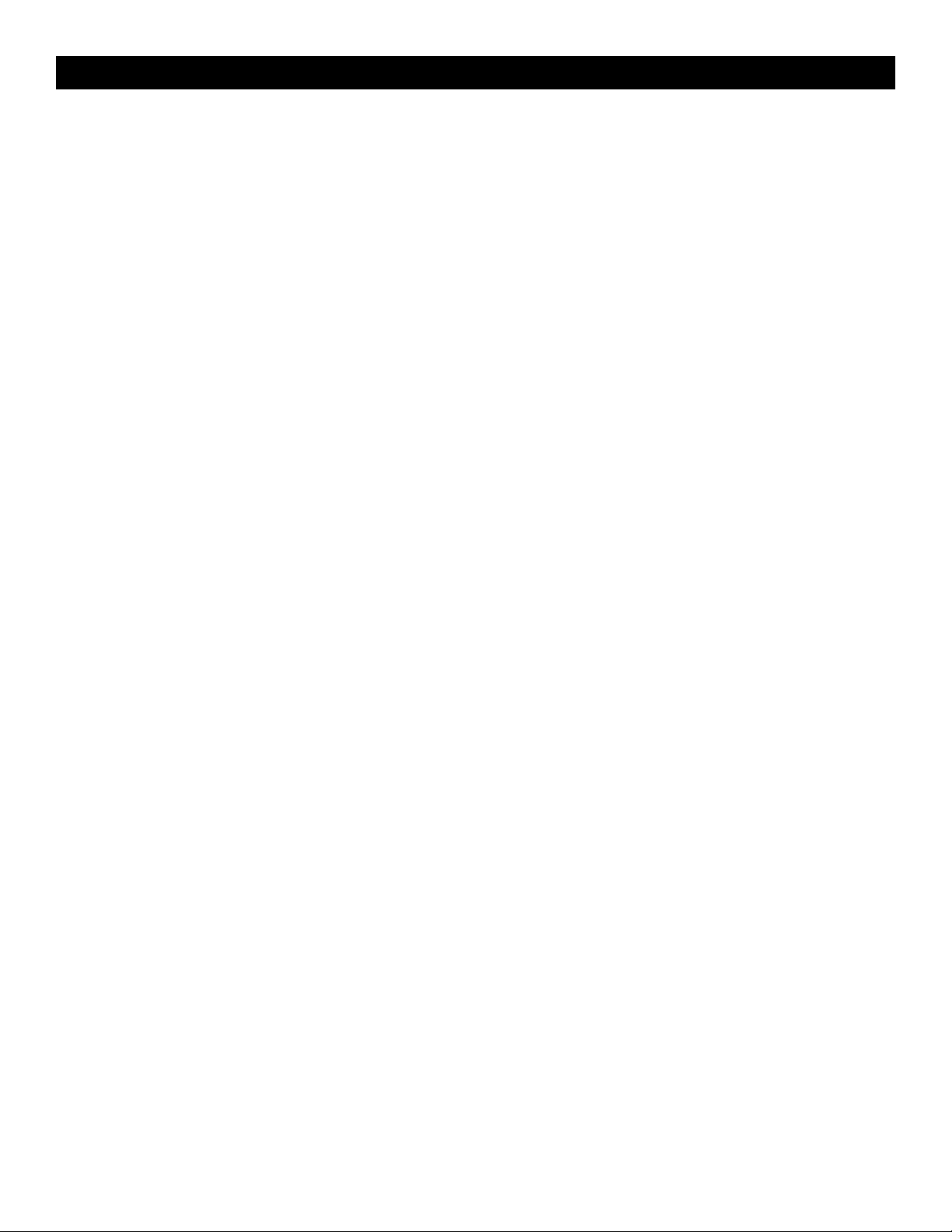
Safety Installation Information
SAFETY
1. Vehicular gate systems provide convenience and security. Gate systems
are comprised of many component parts. The gate operator is only one
component. Each gate system is specifically designed for an individual
application.
2. Gate operating system designers, installers and users must take into
account the possible hazards associated with each individual
application. Improperly designed, installed or maintained systems can
create risks for the user as well as the bystander. Gate systems design
and installation must reduce exposure to potential hazards.
3. A gate operator can create high levels of force in its function as a
component part of a gate system. Therefore, safety features must be
incorporated into every gate system design. Specific safety features
include:
• Edges Sensors (contact)
• Guards for Exposed Rollers
• Photoelectric Sensors
• Screen Mesh
• Instructional and Precautionary Signage
4. Install the gate operator only when:
a. The operator is appropriate for the construction and the usage
class of the gate.
b. All openings of a horizontal slide gate are guarded or screened
from the bottom of the gate to a minimum of 6 feet (1.8 m) above
the ground to prevent a 2-1/4 inches (6 cm) diameter sphere from
passing through the openings anywhere in the gate, and in that
portion of the adjacent fence that the gate covers in the open
position.
c. All exposed pinch points are eliminated or guarded, and guarding
is supplied for exposed rollers.
5. The gate operator is intended for installation only on gates used for
vehicles. Pedestrians must be supplied with a separate access opening.
The pedestrian access opening shall be designed to promote pedestrian
usage. Locate the pedestrian access such that persons will not come in
contact with the vehicular gate during the entire path of travel of the
vehicular gate.
6. The gate must be installed in a location so that enough clearance is
supplied between the gate and adjacent structures when opening and
closing to reduce the risk of entrapment.
7. The gate must be properly installed and work freely in both directions
prior to the installation of the gate operator.
8. Permanently mounted access controls intended for users to activate,
must be located at least 6 feet (1.8m) away from any moving part of
the gate and where the user is prevented from reaching over, under,
around or through the gate to operate the controls. Outdoor or easily
accessible controls shall have a security feature to prevent unauthorized
use. Exception: Emergency access controls only accessible by
authorized personnel (e.g. fire, police) may be placed at any location in
the line-of-sight of the gate.
9. For a gate operator utilizing a Stop and/or Reset button, it must be
located in the line-of-sight of the gate. Activation of the reset control
shall not cause the operator to start.
10. A minimum of two (2) WARNING SIGNS shall be installed in the area
of the gate. Each warning sign is to be visible by persons located on
the side of the gate on which the sign is installed.
11. For a gate operator utilizing a non-contact sensor:
a. See Install Entrapment Protection section for placement of non-
contact sensor for each type of application.
b. Care shall be exercised to reduce the risk of nuisance tripping,
such as when a vehicle trips the sensor while the gate is still
moving.
c. One or more non-contact sensors shall be located where the risk of
entrapment or obstruction exists, such as the perimeter reachable
by a moving gate or barrier.
12. For a gate operator utilizing a contact sensor such as an edge sensor:
a. One or more contact sensors shall be located where the risk of
entrapment or obstruction exists, such as at the leading edge,
trailing edge and post mounted both inside and outside of a
vehicular horizontal slide gate.
b. A hard wired contact sensor shall be located and its wiring
arranged so the communication between the sensor and the gate
operator is not subject to mechanical damage.
c. A wireless device such as one that transmits radio frequency (RF)
signals to the gate operator for entrapment protection functions
shall be located where the transmission of the signals are not
obstructed or impeded by building structures, natural landscaping
or similar obstruction. A wireless device shall function under the
intended end-use conditions.
Role of Dealers, Installers, and Trained Gate System Technicians
• Ensure entire system being designed manufactured and installed meets
all applicable standards and codes including UL 325 and ASTM F2200.
• Demonstrate the basic functions and safety features of the gate system to
owners/end users/general contractors, including how to turn off power
and how to operate the manual disconnect feature.
• Leave safety instructions, product literature, installation manual and
maintenance manual with end user.
• Explain to the owners the importance of testing by a trained gate system
technician that includes a routine re-testing of the entire system
including the entrapment protection devices, and explain the need for
the owners to insure that this testing is performed monthly.
Role of End Users/Home Owners
• Contact a trained gate systems technician to maintain and repair the gate
system (End users should never attempt to repair the gate system).
• Retain and utilize the installation manual and maintenance and
important safety instructions; see page 38.
• Routinely check all gate operator functions and gate movement.
• Discontinue use if safety systems operate improperly, the gate is
damaged, or the gate is difficult to move. Contact trained gate systems
technician to repair the gate system.
• Prominently display and maintain warning signs on both sides of the
gate.
4
Page 5
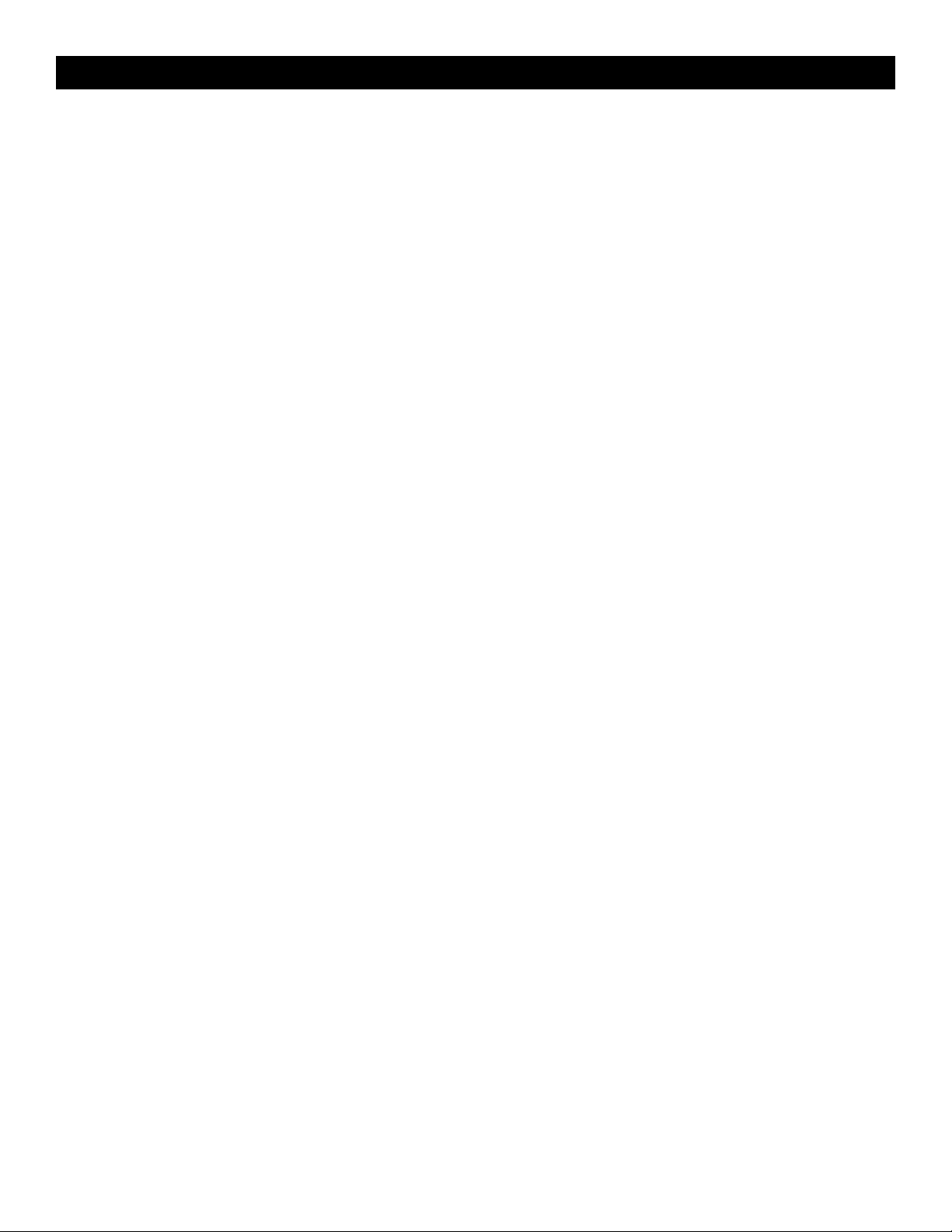
SAFETY
Gate Construction Information
Vehicular gates should be installed in accordance with ASTM F2200: Standard Specification for Automated Vehicular Gate Construction. For a copy,
contact ASTM directly at 610-832-9585 or www.astm.org.
1. General Requirements
1.1 Gates shall be constructed in accordance with the provisions
given for the appropriate gate type listed, refer to ASTM F2200
for additional gate types.
1.2 Gates shall be designed, constructed and installed to not fall
over more than 45 degrees from the vertical plane, when a
gate is detached from the supporting hardware.
1.3 Gates shall have smooth bottom edges, with vertical bottom
edged protrusions not exceeding 0.50inches (12.7 mm) when
other than the exceptions listed in ASTM F2200.
1.4 The minimum height for barbed tape shall not be less than 8
feet (2.44m) above grade and for barbed wire shall not be
less than 6 feet (1.83m) above grade.
1.5 An existing gate latch shall be disabled when a manually
operated gate is retrofitted with a powered gate operator.
1.6 A gate latch shall not be installed on an automatically operated
gate.
1.7 Protrusions shall not be permitted on any gate, refer to ASTM
F2200 for Exceptions.
1.8 Gates shall be designed, constructed and installed such that
their movement shall not be initiated by gravity when an
automatic operator is disconnected, in accordance with the
following.
1.8.1 Vehicular horizontal slide gate shall not result in continuous,
unimpeded movement in either lineal direction of its travel.
1.9 For pedestrian access in the vicinity of an automated vehicular
gate, a separate pedestrian gate shall be provided. The
pedestrian gate shall be installed in a location such that a
pedestrian shall not come in contact with a moving vehicular
access gate. A pedestrian gate shall not be incorporated into
an automated vehicular gate panel.
2. Specific Applications
2.1 Any non-automated gate that is to be automated shall be
upgraded to conform to the provisions of ASTMF2200.
2.2 This specification shall not apply to gates generally used for
pedestrian access and to vehicular gates not to be automated.
2.3 When the gate operator requires replacement, the existing gate
shall be upgraded to conform to the provisions of
ASTMF2200.
2.4 When the gate of an automated gate system requires
replacement, the new gate shall conform to the provisions of
ASTMF2200.
3. Vehicular Horizontal Slide Gates
3.1 The following provisions shall apply to Class I, Class II and Class III
vehicular horizontal slide gates:
3.1.1 All weight bearing exposed rollers 8feet (2.44m), or less, above
grade shall be guarded or covered.
3.1.2 All openings shall be designed, guarded, or screened from the
bottom of the gate to the top of the gate or a minimum of 6 ft.
(1.83m) above grade, whichever is less, to prevent a 2 1⁄4in.
(57mm) diameter sphere from passing through the openings
anywhere in the gate, and in that portion of the adjacent fence that the
gate covers in the open position. The gate panel shall include the
entire section of the moving gate, including any back frame or
counterbalance portion of the gate.
3.1.3 A gap, measured in the horizontal plane parallel to the roadway,
between a fixed stationary object nearest the roadway, (such as a gate
support post) and the gate frame when the gate is in either the fully
open position or the fully closed position, shall not exceed
2-1/4inches (57mm). Exception: All other fixed stationary objects
greater than 16 in. (406 mm) from the gate frame shall not be
required to comply with this section.
3.1.4 Positive stops shall be required to limit travel to the designed fully
open and fully closed positions. These stops shall be installed at
either the top of the gate, or at the bottom of the gate where such
stops shall horizontally or vertically project no more than is required
to perform their intended function.
3.1.5 All gates shall be designed with sufficient lateral stability to assure
that the gate will enter a receiver guide, refer to ASTM F2200 for
panel types.
3.2 The following provisions shall apply to Class IV vehicular horizontal
slide gates:
3.2.1 All weight bearing exposed rollers 8feet (2.44m), or less, above
grade shall be guarded or covered.
3.2.2 Positive stops shall be required to limit travel to the designed fully
open and fully closed positions. These stops shall be installed at
either the top of the gate, or at the bottom of the gate where such
stops shall horizontally or vertically project no more than is required
to perform their intended function.
5
Page 6
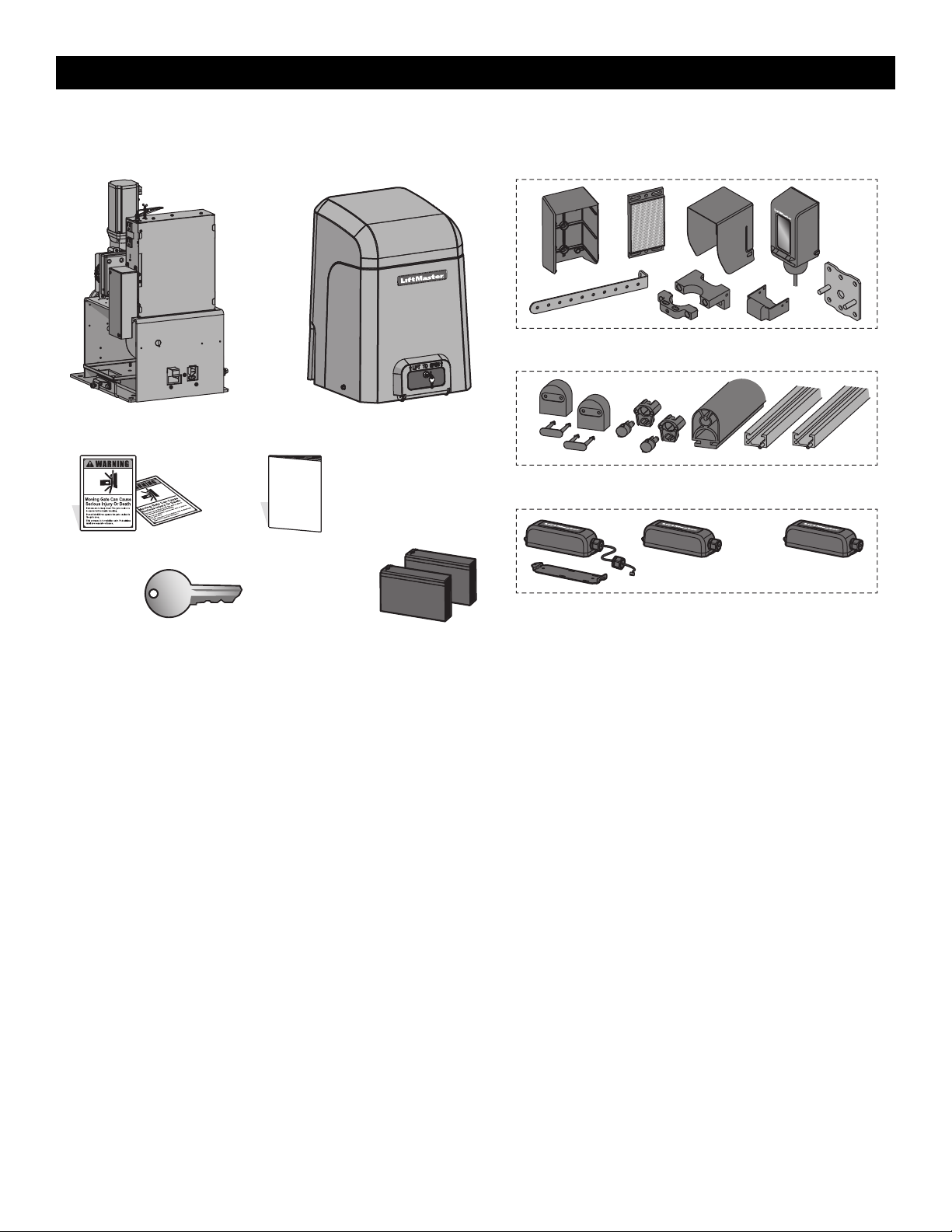
LiftMaster Monitored Retro-Reflective Photoelectric Sensor Model LMRRUL
HDSL24UL (1), HDFSL24UL (2)
5 ft. Edge Sensor Kit Model S505AL
HDSL24UL (1), HDFSL24UL (2)
Wireless Edge Kit Model LMWEKITU and Wireless Edge Receiver Model LMWETXU
HDFSL24UL only
Key (2)
Battery 12 Vdc 7AH (2)
Warning Signs (2) Installation Manual
Cover
Operator
MONITORED ENTRAPMENT PROTECTION DEVICES
INTRODUCTION
Carton Inventory
NOT SHOWN: Documentation Packet, Chain #40 - 30 feet with #40 master link, Eye Bolt Kit
6
Page 7

Operator Specifications
25.1"
(50.8 cm)
17.51"
(44.5 cm)
16.77
[42.6 cm]
10.31" (26.2 cm)
10.4"
(26.4 cm)
2.52"
(6.4 cm)
INTRODUCTION
Usage Classification
HDSL24UL: Class I, II, III, and IV
HDFSL24UL: Class III and IV
Main AC Supply HDSL24UL: 120 Vac, 4 Amps (10 Amps including Accessory Outlets) OR 240 Vac, 2 Amps
HDFSL24UL: 120 Vac, 7 Amps (13 Amps including Accessory Outlets) OR 240 Vac, 4
Amps
When Optional Transformer Kit Model 3PHCONV is installed in the field, operator is rated
208/240/480/575 VAC, 5.2/4.5/2.3/1.9 A, 60 Hz, 1 PH
System Operating Voltage
Accessory Power
Solar Power Max
Maximum Gate Weight
Minimum Gate Travel Distance
Maximum Gate Travel Distance
Maximum Gate Travel Speed
Maximum Daily Cycle Rate
Maximum Duty Cycle
Operating Temperature
24 Vdc Transformer Run / Battery Backup
24 Vdc, 1A max. for ON + SW (switched)
24 Vdc at 60 watts max.
HDSL24UL: 3,000 lbs. (1,360 kg) HDFSL24UL: 2,000 lbs. (907 kg)
4 feet (1.2 m)
75 feet (22.86 m)
HDSL24UL: 1 ft./sec. HDFSL24UL: 2 ft./sec
Continuous for line voltage, not continuous for solar
Continuous
Without Heater: -20°C to 60°C (-4°F to 140°F)
With Optional Heater: -40°C to 60°C (-40°F to 140°F)
120VAC accessory power outlets
6 amps
When the 3PHCONV kit is used, the outlets are only rated 1 Amp
External Entrapment Protection Device Inputs (non-contact
and/or contact)
Main board - up to 2 close entrapment protection devices and 1 open entrapment
protection device.
Expansion board - up to 3 entrapment protection devices configurable to either the close or
open direction and up to 8 edge sensors when using the wireless edge sensor kit model
LMWEKITU and LMWETXU.
7
Page 8
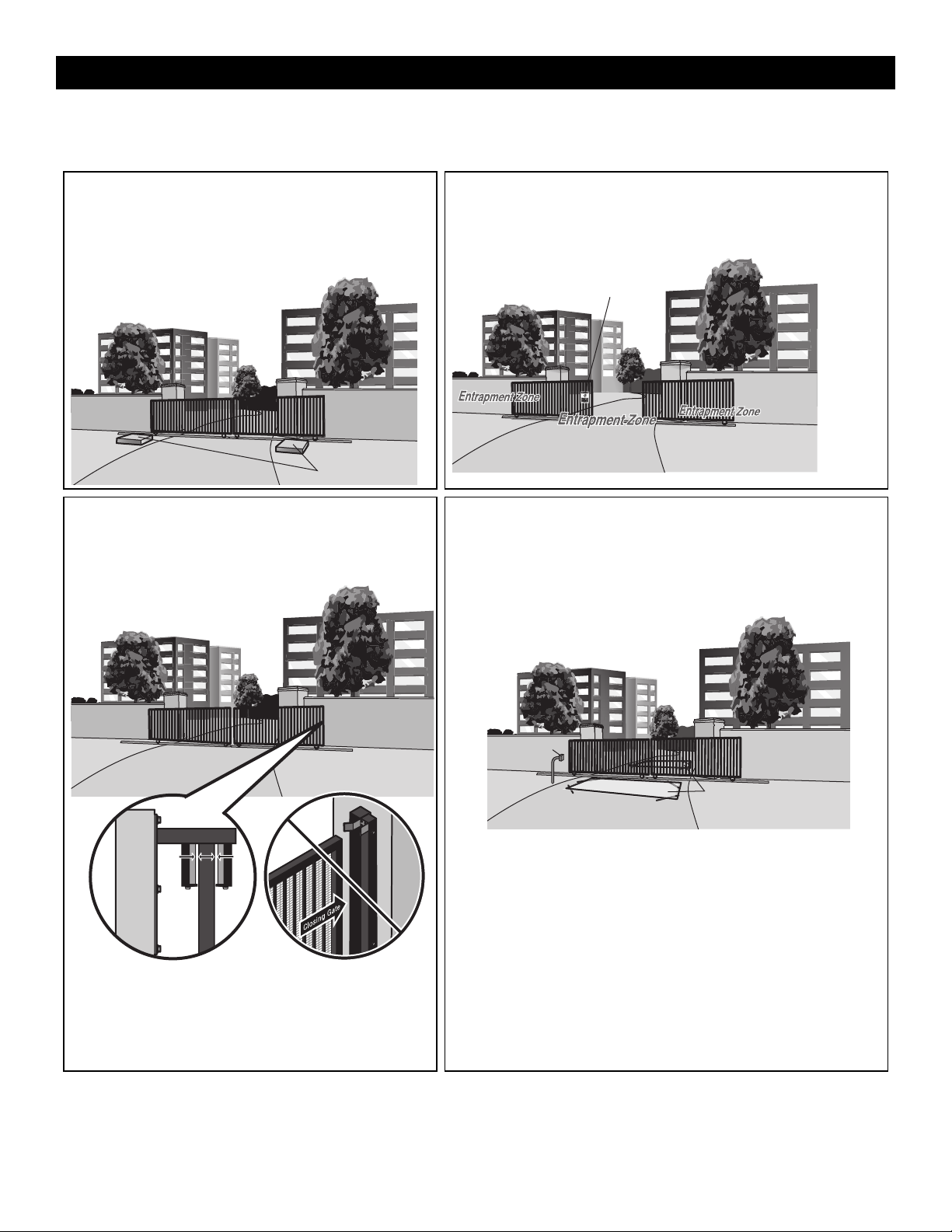
Concrete Pads
Warning Sign
SAFETY CATCH ROLLERS
Install catch rollers with safety covers
on the side of a post or wall with a
minimal distance of half an inch
between the rollers and gate
DO NOT use a gate catch post.
Because the coasting distance may
vary due to changes in temperature, it
is NOT recommended to install a
catch post in front of the gate's path.
To do so will cause the gate to hit the
post in certain instances.
Outside Property
Vehicle Loops
Access Control
Device
INTRODUCTION
Site Preparation
Check the national and local building codes BEFORE installation. Refer also to the Site Planning Safety Checklist in the Appendix.
Conduit and Concrete Pad
Trench and install conduit. Before trenching, contact underground
utility locating companies. Conduit must be UL approved for low
and high voltage. Consider the operator placement BEFORE
installing the pad or post.
Gate
Gate must be constructed and installed according to ASTM F2200
standards (refer to page 4). Gate must fit specifications of operator
(refer to specifications).
Safety
Entrapment protection devices are required to protect against any entrapment or
safety conditions encountered in your gate application. Install a warning sign
(two provided) on the inside and outside of the property, where easily visible.
Additional Accessories
The vehicle loops allow the gate to stay open when vehicles are obstructing the
gate path. Suggested for vehicles 14 feet (4.27 m) or longer. Vehicle loops are
not required but are recommended. Before installing your Access Control
Device(s) be sure to complete a site survey and determine the best device for
your site needs.
8
Page 9
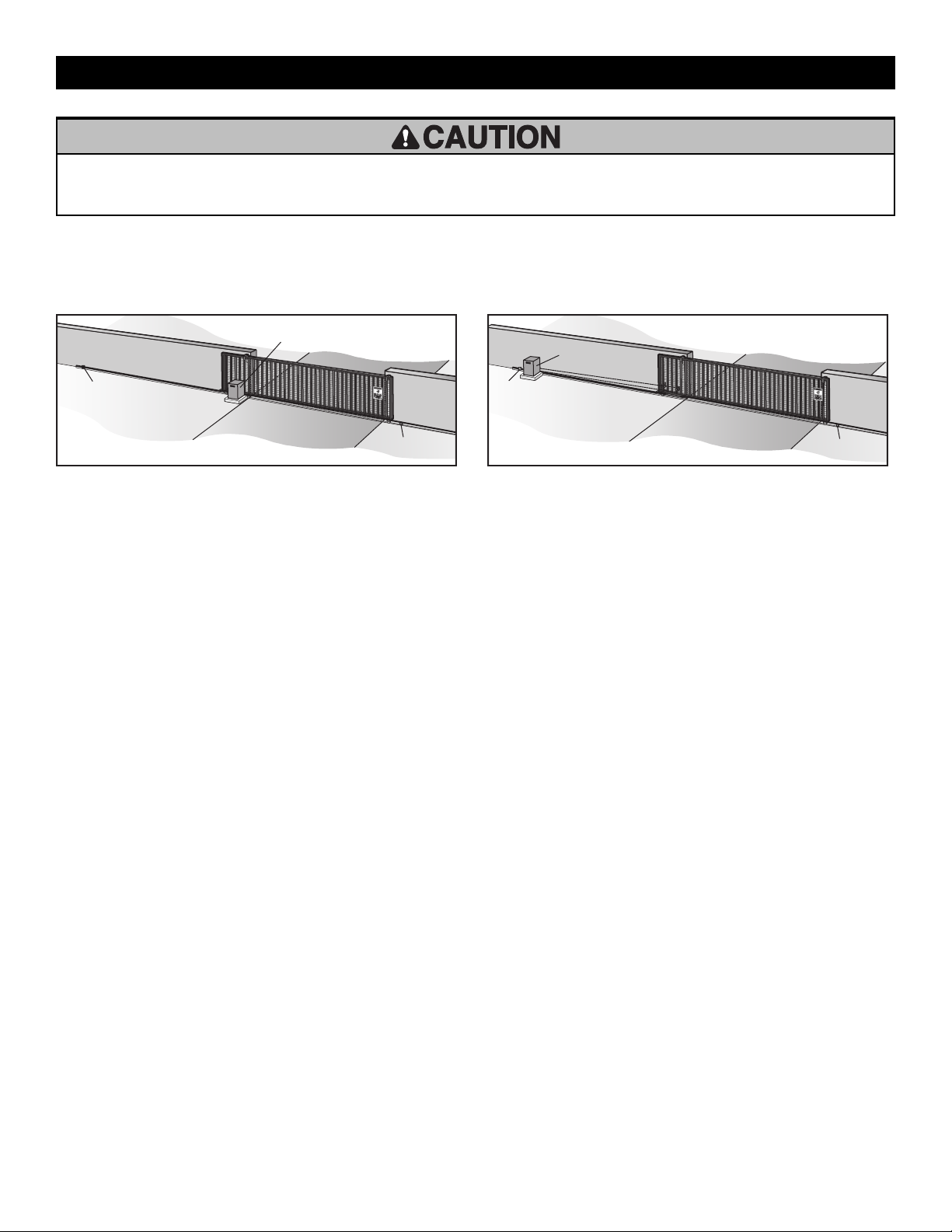
Gate Rail Stop
Operator
(Inside Property)
Gate Rail Stop
(Inside Property)
Gate Rail Stop
Operator
Gate Rail Stop
INSTALLATION
• To AVOID damaging gas, power or other underground utility lines,
contact underground utility locating companies BEFORE digging more
than 18 inches (46 cm) deep.
Types of Installations
Standard Installation
• ALWAYS wear protective gloves and eye protection when changing
the battery or working around the battery compartment.
Rear Installation
9
Page 10

(Gate)
Front gate roller
(conduit)
Below the frost
line. Check all
national and local
codes.
6" (15.2 cm)
Above Ground
1/2" (1.8 cm) 1"-2" (2.5-5.1 cm)
(Pad)
(conduit
location)
(conduit)
Back of gate
(Gate in open position)
Below the frost
line. Check all
national and local
codes.
6" (15.2 cm)
Above Ground
1/2" (1.8 cm) 1"-2" (2.5-5.1 cm)
(Pad)
(conduit
location)
INSTALLATION
Step 1 Determine Location for Operator
Check the national and local building codes before installation.
Standard Installation
1. The gate operator should be installed near the front roller of the gate. Lay out the concrete pad.
2. Install the electrical conduit.
3. Pour a concrete pad (reinforced concrete is required).
Rear Installation
1. The gate operator should be installed near the back of the gate in the OPEN position. Lay out the concrete pad.
2. Install the electrical conduit.
3. Pour a concrete pad (reinforced concrete is required).
10
Page 11
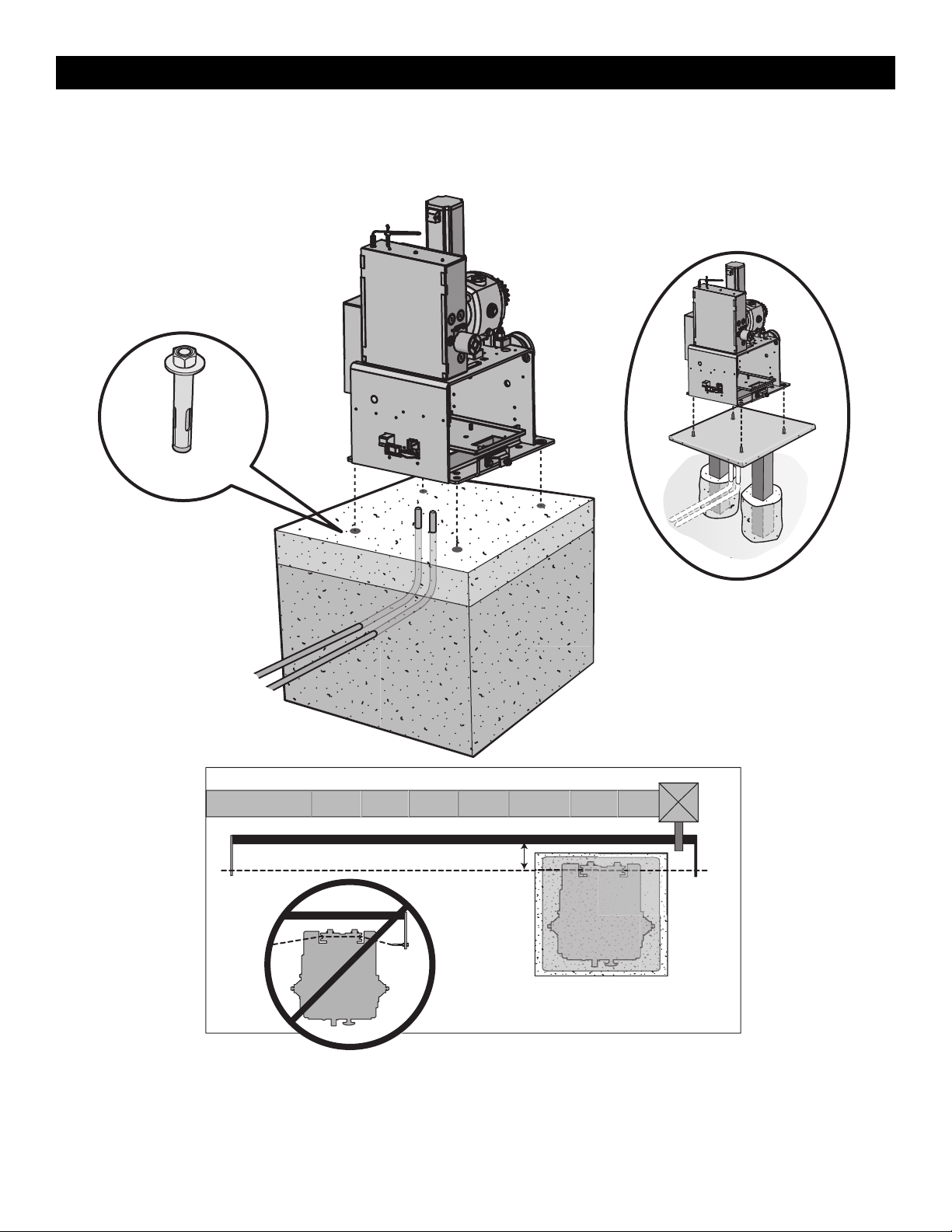
Post Mount
4 Concrete Anchors
1/2" x 3 1/2"
4" (10.2 cm)
(chain location)
INSTALLATION
Step 2 Install the Operator
Attach the operator to the concrete pad with appropriate fasteners. The gate operator should be installed near the front roller of the gate or near the back of
the gate (in the OPEN position). The space between the gate and the output sprocket must be a minimum of 4 inches (10.2 cm). NOTE: An alternative to a
concrete pad is to post mount the operator (refer to Accessories).
11
Page 12
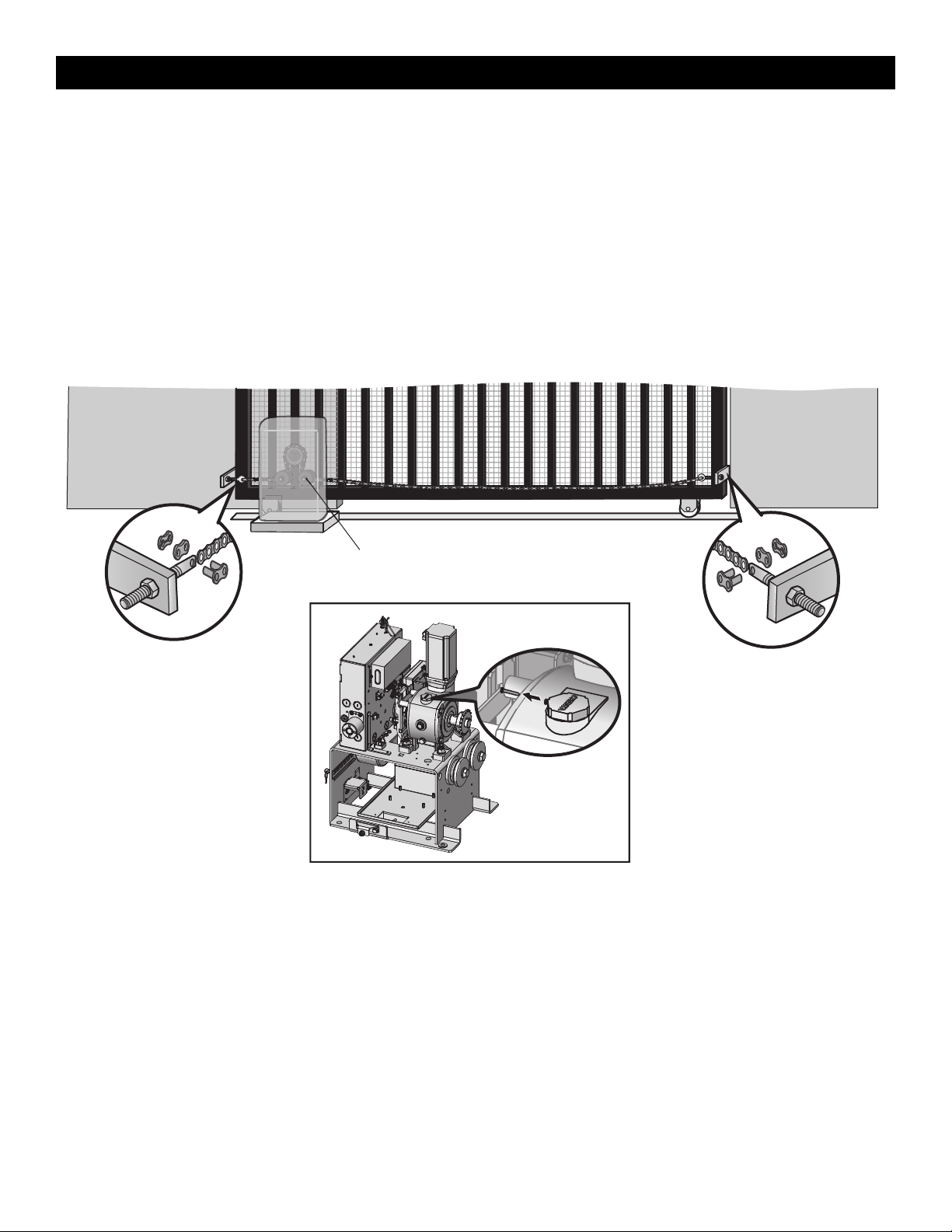
Idler Pulley
Rear Bracket
Front Bracket
Pin
Vent Plug
INSTALLATION
Step 3 Attach the Chain
Standard Installation
DO NOT run the operator until instructed.
1. Manually open the gate and line up the front bracket so the chain will be level with the idler pulley and parallel to the ground. Weld the front bracket in
this position.
2. Manually close the gate and line up the rear bracket so the chain will be level with the idler pulley and parallel to the ground. Weld the rear bracket in
this position.
3. Route the chain through the operator.
4. Connect the chain to the brackets using the eye bolt hardware. Chain should not be too tight or have excessive slack.
5. Remove the pin from the vent plug on the gear box.
NOTE: The chain should have no more than 1 inch (2.5 cm) of sag for every 10 feet (3 m) of chain length.
12
Page 13
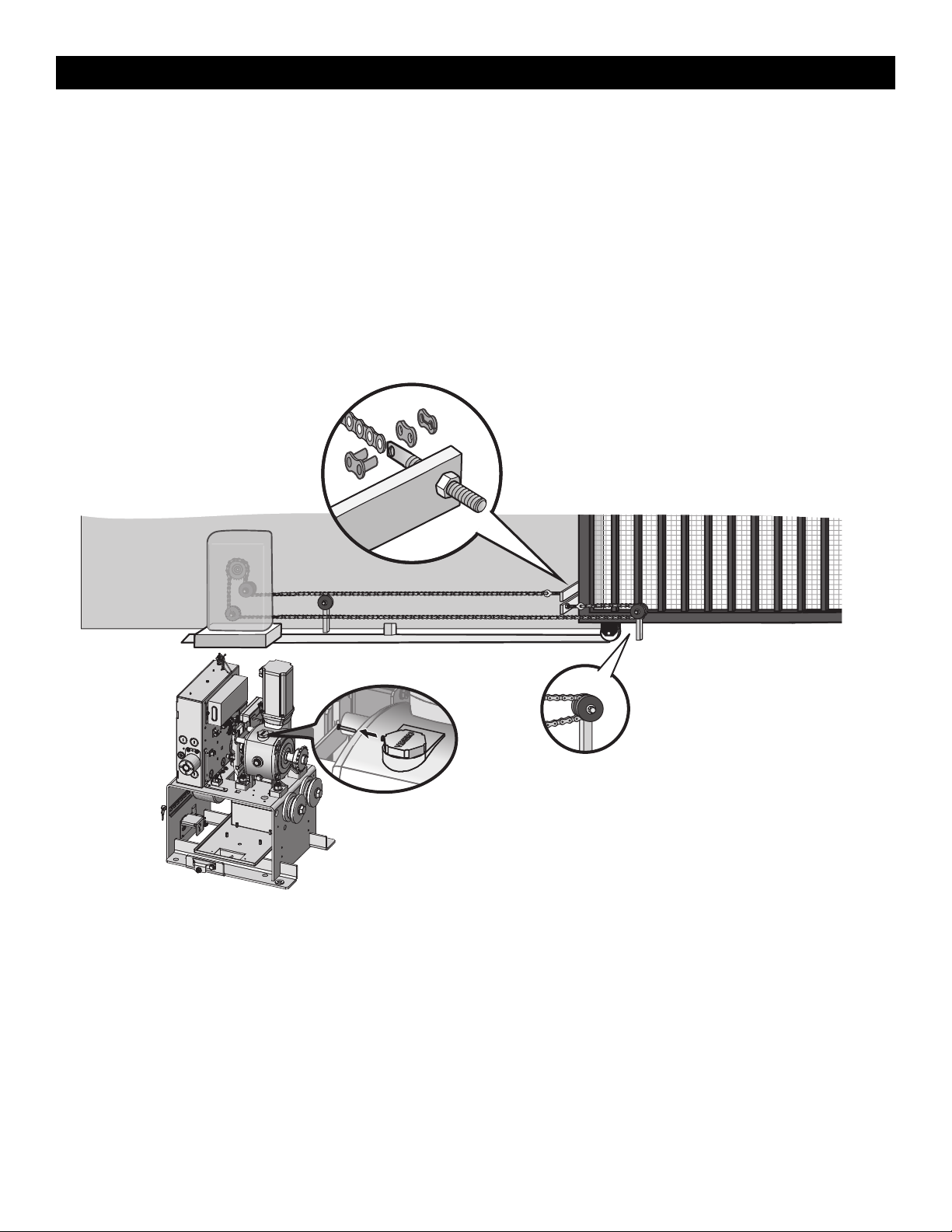
Idler Pulley MUST have
safety cover.
Pin
Vent Plug
INSTALLATION
Rear Installation
DO NOT run the operator until instructed.
NOTE: This installation will require two extra idler pulleys. Make sure all exposed pinch points are guarded. Refer to Gate Construction Information
onpage5.
1. Move the back pulley to the bottom hole in the operator.
2. Manually close the gate and align the bottom bracket so the chain will be level with the bottom idler pulley and parallel to the ground. Weld the bottom
bracket in this position.
3. Align the top bracket so the chain will be level with the top idler pulley and parallel to the ground. Weld the upper bracket in this position.
4. Route the chain through the operator.
5. Connect the chain to the brackets using the eye bolt hardware. Chain should not be too tight or have excessive slack.
6. Remove the pin from the vent plug on the gear box.
NOTE: The chain should have no more than 1 inch (2.5 cm) of sag for every 10 feet (3 m) of chain length.
13
Page 14

INSTALLATION
To prevent SERIOUS INJURY or DEATH from a moving gate:
• ALL gate operator systems REQUIRE two independent entrapment
protection systems for each entrapment zone.
• Entrapment protection devices MUST be installed to protect anyone
who may come near a moving gate.
Step 4 Install Entrapment Protection
Definitions
ENTRAPMENT:
The condition when a person is caught or held in a position that
increases the risk of injury.
SLIDE GATE ENTRAPMENT ZONE:
An entrapment zone exists if at any point during travel, the gap between
the gate and any opposing fixed edge or surface such as posts, walls,
pillars, columns or operator itself, is less than 16" (406 mm) in a
location up to 6 ft. (1.8 m) above grade.
• Entrapment protection devices MUST be located to protect in BOTH
the open and close gate cycles.
• Locate entrapment protection devices to protect between moving gate
and RIGID objects, such as posts, walls, pillars, columns, or operator
itself.
14
Page 15
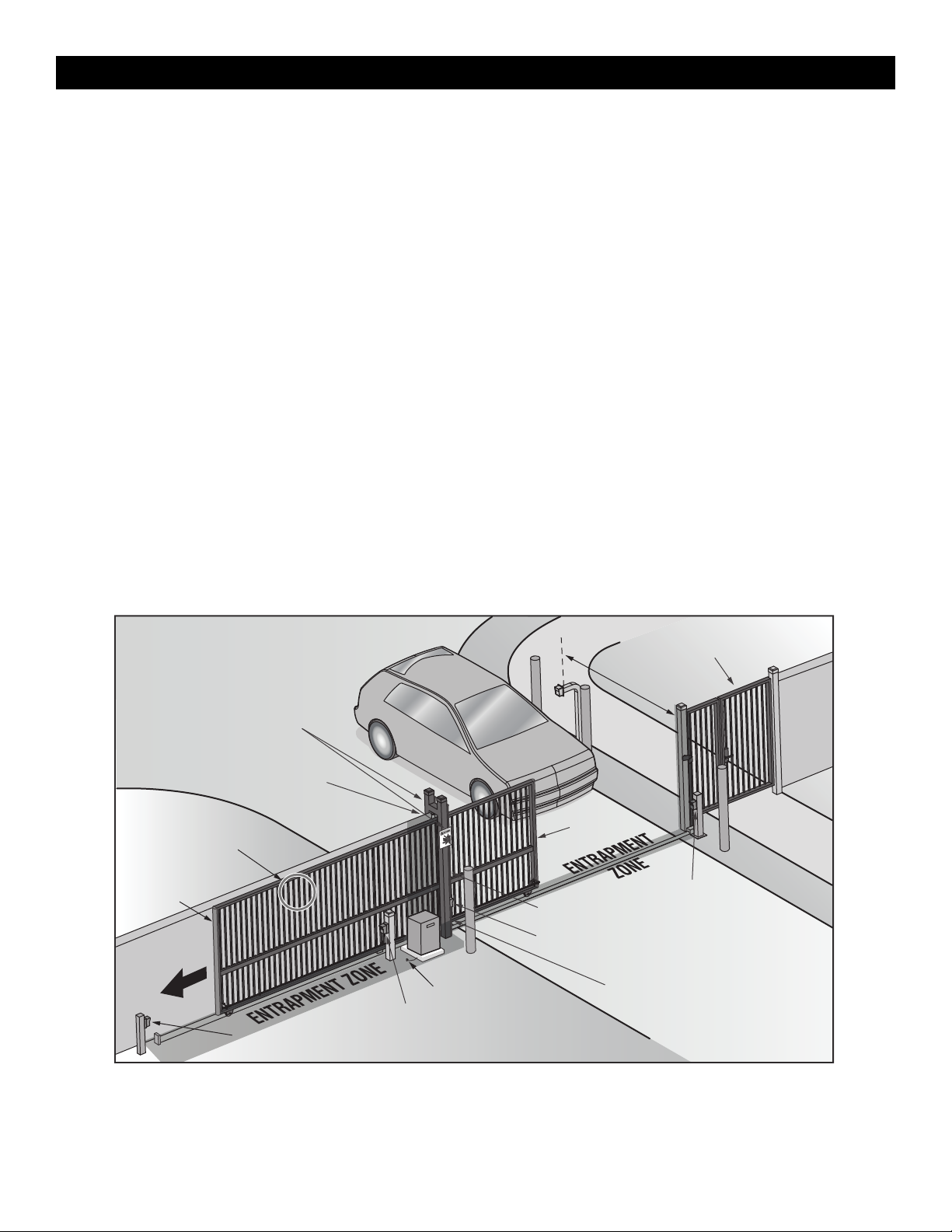
Secure Side
Public Side
Gap between vertical
bars MUST be less
than 2-1/4" (57 mm)
Interior posts,
non-pinch rollers (2x)
Place warning signs on both
sides of the gate in clear view
Take a photograph of the complete installation site for your records
Any gap larger than 2-1/4" (57 mm) between
gate and fixed objects MUST be protected.
Install edge sensors where gap between post
and gate creates an entrapment zone.
Pedestrian gate located near the slide gate.
Make sure a separate pedestrian entrance is
available and the path is clearly designated.
6' (1.8 m)
minimum
Photoelectric sensor
(close direction)
Photoelectric sensor
(close direction)
Photoelectric sensor (open direction)
Photoelectric sensor (open direction)
Left hand
gate opening
Edge sensor
Edge sensor
Edge sensor
Earth ground
INSTALLATION
Install entrapment protection devices according to the UL 325 Entrapment Protection Requirements section, see page 3. Use the Site Planning Safety
Checklist in the appendix, to identify entrapment zones that will result from the installation. See Accessories for approved entrapment protection devices.
Model HDSL24UL Requirements
1. Install entrapment protection devices for ALL entrapment zones. This
operator has an inherent entrapment protection device built-in. The
installer MUST provide one additional entrapment protection device
for each entrapment zone.
2.
The operator will NOT run unless a minimum of two external devices
are connected; one in the open direction and one in the closed
direction.
3. Test ALL entrapment protection devices AFTER installing the
operator, refer to the manual provided with your entrapment
protection device. Test the inherent entrapment protection by
following the Obstruction Test instructions page 25.
Model HDFSL24UL Requirements
1. Install entrapment protection devices for ALL entrapment zones. The
installer MUST provide two different external independent monitored
entrapment protection devices, a photoelectric sensor and an edge
sensor, for each entrapment zone.
2.
The operator will NOT run unless a minimum of four external
acceptable devices are connected; photoelectric sensor and edge
sensor in the close direction and photoelectric sensor and edge sensor
in the open direction.
3.
Photoelectric sensors: Wire the provided photoelectric sensors to the
CLOSE EYES/INTERRUPT and OPEN EYES/EDGE inputs on the control
board. The first two photoelectric sensors MUST be connected to the
control board inputs for the operator to function.
4.
Edge sensors: Install the provided wireless edge kit LMWEKITU, for
the OPEN direction. For the CLOSE direction, install either the
provided wireless edge transmitter LMWETXU (recomended) or wire
the edge sensor to the CLOSE EDGE input on the control board. The
first two edge devices MUST be connected to the open and close
directions as noted for the operator to function.
5. Test ALL entrapment protection devices AFTER installing the operator.
Refer to the manual provided with your entrapment protection device.
See Wire Entrapment Protection Devices page 16.
Illustration is for example only; your site may have additional entrapment
zones which MUST be protected.
Illustrations provided by DASMAGate Systems Safety Guide
15
Page 16
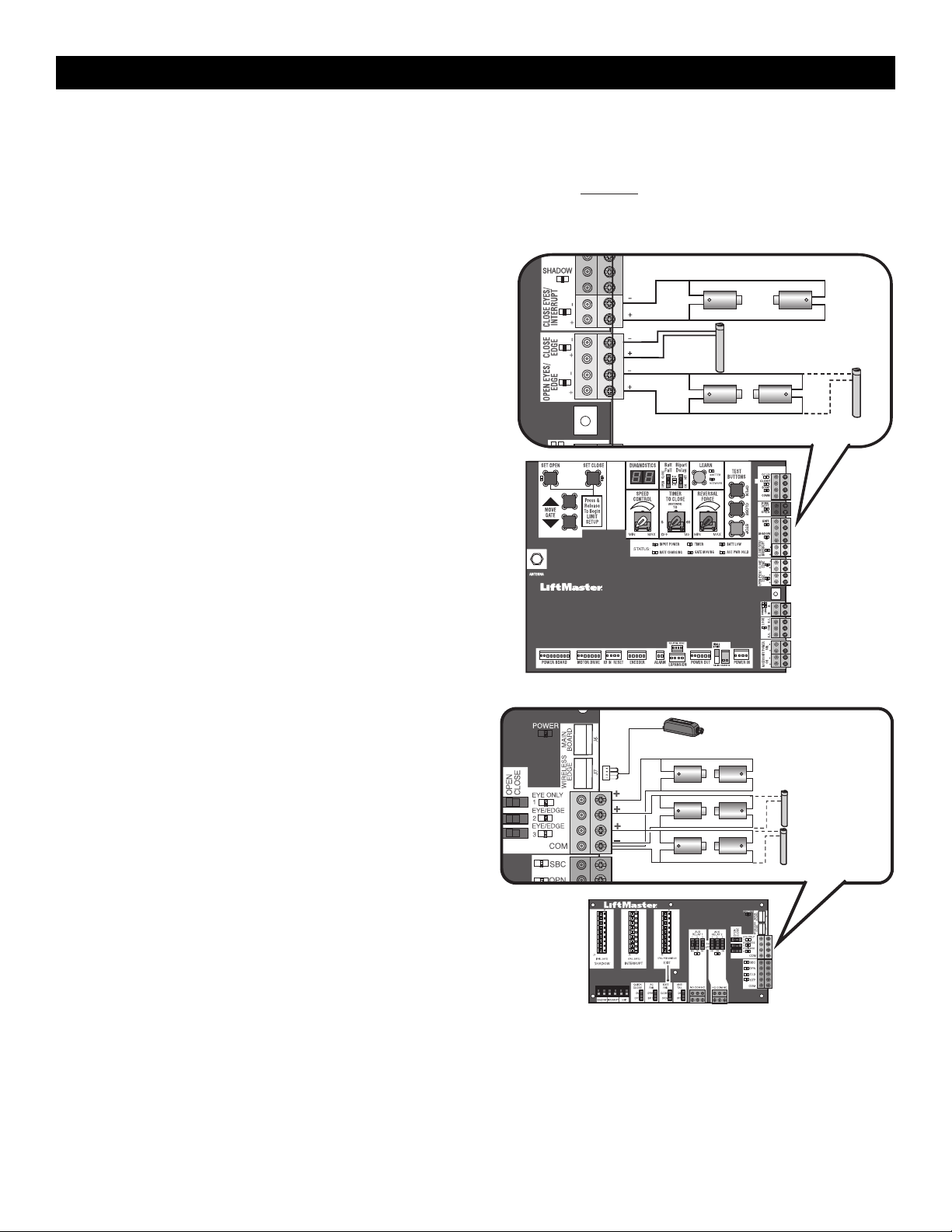
Close Photoelectric Sensors
Open Photoelectric Sensors OR Open Edge
Close Edge
Photoelectric Sensors
Wireless Edge Receiver
Photoelectric
Sensors
OR
Edge
Sensor
INSTALLATION
Wire Entrapment Protection Devices
There are three options for wiring external entrapment protection devices depending on the specific device and how the device will function. Refer to the
manual included with your entrapment protection device for more information. These entrapment protection device inputs are for monitored devices, which
include pulsed photoelectric sensors, resistive edge sensors, and pulsed edge sensors. Only one monitored entrapment protection device may be wired
to each input. Additional monitored entrapment protection devices may be wired to the expansion board.
NOTE: Board inputs for entrapment protection devices are yellow.
Control Board
CLOSES EYES/INTERRUPT
(2 Terminals) The CLOSE EYES/INTERRUPT input is for photoelectric
sensor entrapment protection for the close direction. When an
obstruction is sensed during gate closing the gate will open to the full
open position and resets the Timer-to-Close. This input will be
disregarded during gate opening.
CLOSE EDGE
(2 Terminals) The CLOSE EDGE input is for edge sensor entrapment
protection for the close direction. When an obstruction is sensed during
gate closing the gate will reverse to the full open position, disengaging
the Timer-to-Close. This input will be disregarded during gate opening.
OPEN EYES/EDGE
(2 Terminals) The OPEN EYES/EDGE input is for photoelectric sensor or
edge sensor entrapment protection for the open direction. When an
obstruction is sensed during gate opening the gate will reverse for 4
seconds then stop. This input will be disregarded during gate closing.
Expansion Board
EYE ONLY and COM
Open or Close Direction Photoelectric Sensors, the functionality is based
on the switch settings (located next to the terminals)
Switch set to CLOSE: gate reverses fully when an obstruction is sensed
Switch set to OPEN: gate reverses 4 seconds when an obstruction is
sensed
EYE/EDGE and COM
Open or Close Direction Photoelectric Sensors or Edge Sensor, the
functionality is based on the switch settings (located next to the
terminals)
Switch set to CLOSE: gate reverses fully when an obstruction is sensed
Switch set to OPEN: gate reverses 4 seconds when an obstruction is
sensed
WIRELESS EDGE
Connection for wireless edge receiver. NOTE: ONLY one wireless edge
receiver may be connected to an operator. Up to 4 wireless edge
transmitters LMWETXU may be programmed to the receiver.
16
Page 17
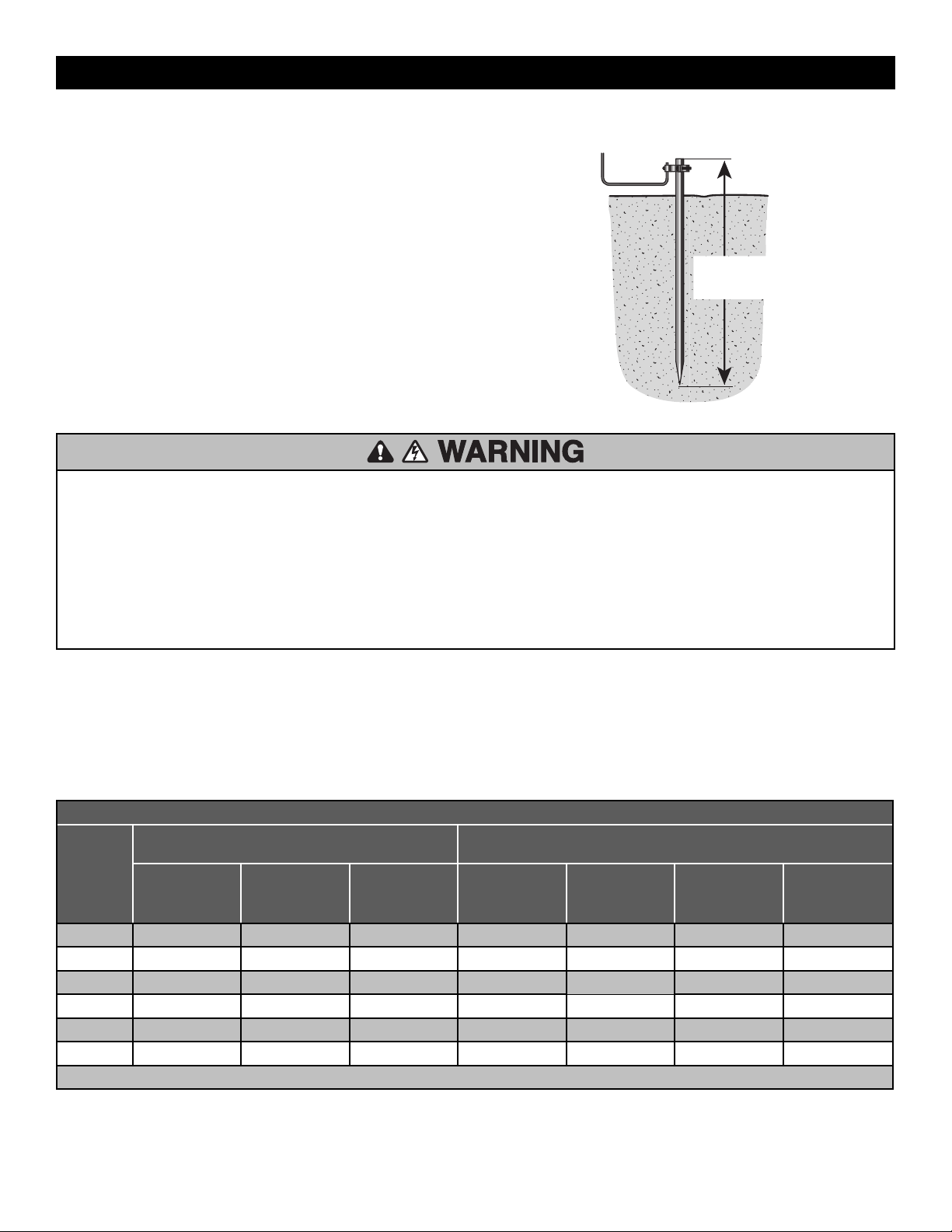
To operator
Check national and
local codes for
proper depth
INSTALLATION
Step 5 Earth Ground Rod
Use the proper earth ground rod for your local area. The ground wire
must be a single, whole piece of wire. Never splice two wires for the
ground wire. If you should cut the ground wire too short, break it, or
destroy its integrity, replace it with a single wire length.
1. Install the earth ground rod within 3 feet (.9 m) of the operator.
2. Run wire from the earth ground rod to the operator.
NOTE: If the operator is not grounded properly the range of the remote
controls will be reduced and the operator will be more susceptible to
lightning and surge damage.
Step 6 Power Wiring
To reduce the risk of SEVERE INJURY or DEATH:
• ANY maintenance to the operator or in the area near the operator
MUST NOT be performed until disconnecting the electrical power (AC
or solar and battery) and locking-out the power via the operator power
switch. Upon completion of maintenance the area MUST be cleared
and secured, at that time the unit may be returned to service.
• Disconnect power at the fuse box BEFORE proceeding. Operator
MUST be properly grounded and connected in accordance with
national and local electrical codes. NOTE: The operator should be on a
separate fused line of adequate capacity.
• ALL electrical connections MUST be made by a qualified individual.
• DO NOT install ANY wiring or attempt to run the operator without
consulting the wiring diagram.
• ALL power wiring should be on a dedicated circuit and well protected.
The location of the power disconnect should be visible and clearly
labeled.
• ALL power and control wiring MUST be run in separate conduit.
The operator can be wired for either 120 Vac or 240 Vac or a solar panel (not provided). Follow the directions according to your application. An
optional Transformer Kit (Model 3PHCONV) can be used to change the input voltage (208/240/480/575 Vac) to an output voltage of 120 Vac (refer to
Accessories). For dual gate applications, power will have to be connected to each operator. Main power supply and control wiring MUST be run in
separate conduits.
SOLAR APPLICATIONS: For solar applications see page 48 in the Solar Panels section. Follow the directions according to your application.
NOTE: If using an external receiver use shielded wire for the connections and mount the receiver away from the operator to avoid interference from the
operator.
MAXIMUM WIRE LENGTH
AMERICAN
WIRE
GAUGE
(AWG)
14
12
10
8
6
4
Chart assumes: copper wire, 65°C, 5% drop
120 VAC, 10A
(includes fully
loaded outlets)
75 150 600 200 450 1,700 2,500
125 225 900 300 700 2,800 4,000
200 360 1,500 500 1,200 4,400 6,400
300 600 2,300 800 1,800 7,000 10,000
500 900 3,600 1,200 2,800 11,000 16,000
800 1,500 5,800 2,000 4,500 18,000 25,000
STANDARD OPERATOR
120 VAC, 4A 240 VAC, 2A 208 VAC, 4.8A 240 VAC, 4.2A 480 VAC, 2.1A 575 VAC, 1.7A
OPERATOR + ACCESSORIES POWERED BY TRANSFORMER KIT
accessory po wer outlets rated at 1 a mp when the 3PHCONV kit i s used
17
Page 18
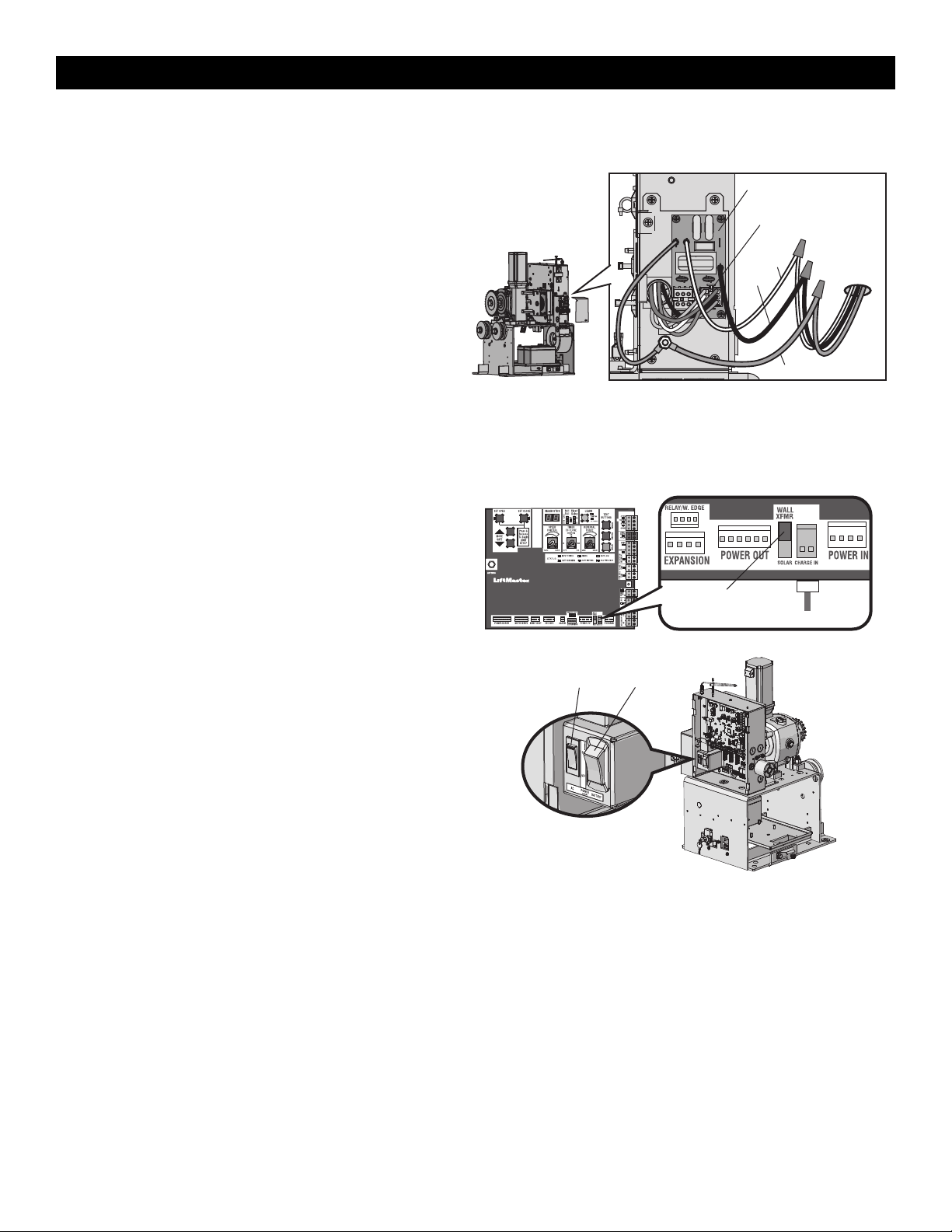
Power Wiring
Connector
EMI Board
Incoming
Power
White
Black
Green ground wire
Plug in transformer
Control Board
Set switch to
WALL XFMR
AC Power Switch Battery Switch
INSTALLATION
All control wiring used to connect external devices to Class 2 circuits of the operator must be (QPTZ) Power-Limited Circuit Cables, Type CL2, CL2P,
CL2R, or CL2X or other cable with equivalent or better electrical, mechanical, and flammability ratings.
1. Turn off the AC power from the main power source circuit breaker.
2. Run the AC power wires to the operator.
3. Make sure the operator AC switch is in the OFF position, see page
18.
4. Remove the junction box cover from the electrical box by loosening
the screws and sliding the cover to the side.
5.
120 Vac: Factory default is 120 Vac. Skip to 5.
240 Vac: Unplug the power wiring connector from the 120 Vac
socket (factory default location) and plug it into the 240 Vac socket.
NOTE: The accessory outlets are disabled and cannot be used with
the 240 Vac option.
6. Connect the incoming green wire to the earth ground nut.
7. Connect the white wire to NEUTRAL using a wire nut.
8. Connect the black wire to HOT using a wire nut.
9. Replace the junction box cover. Ensure the wires are not pinched.
Plug In Transformer Power
Wire plug in transformer power as shown.
AC Power Switch
The AC switch on the operator turns the incoming 120/240 Vac power
ON or OFF. The AC switch ONLY turns off AC power to the control board
and DOES NOT turn off battery power.
Battery Switch
The battery switch turns the battery power on or off.
18
Page 19

Red Wire
Black Wire
Jumper
Battery Wiring
Battery Wiring
Red Wire
Black Wire
Jumper
Red wire from
battery harness
33AH, HD Gates
K41-0102-000
Black wire
from battery
harness 33AH,
HD Gates
K41-0102-000
INSTALLATION
Step 7 Connect Batteries
7AH Batteries
The batteries are charged in the circuit by the integrated transformer.
1. Turn the AC power switch to OFF.
2. Turn the battery switch OFF .
3. Connect a jumper between the positive(+) terminal of the battery to
the negative terminal(-) of the other battery.
4. Connect the red battery wire from the operator to the positive(+)
terminal of the battery.
5. Connect the black battery wire from the operator to the negative (-)
terminal of the battery.
6. Turn the battery switch ON .
7. Turn the AC power switch to ON to restore AC power.
33AH Batteries
The batteries are charged in the circuit by the integrated transformer. The
33AH application requires battery harness K41-0102-000, see
Accessories.
1. Turn the AC power switch to OFF.
2. Turn the battery switch OFF.
3. Connect a jumper between the positive(+) terminal of the battery to
the negative terminal(-) of the other battery.
4. Connect the (+) terminal of the battery to the red battery wire from
the operator using the RED harness kit wire .
5. Connect the (-) terminal of the battery to the black battery wire from
the operator using the BLACK harness kit wire.
6. Turn the battery switch ON .
7. Turn the AC power switch to ON to restore AC power.
33AH batteries are NOT compatible if transformer kit model 3PHCONV is
installed.
19
Page 20

Outside
P
roperty
Inside
Property
INSTALLATION
Step 8 Dual Gate setup
There are two options for dual gate communication: wired or wireless. Follow the directions according to your application. Do not use wired and
wireless communication simultaneously. Use only the same operator models in a dual gate setup. Wired dual gate applications will have a longer
battery standby time than wireless applications.
Wireless setup
To activate the wireless feature:
1. Choose an operator to be the network primary operator. Program all wireless accessories to the primary operator except for any wireless entrapment
protection devices required for the second operator. NOTE: We recommend that all accessories, except entrapment protection devices, and board
configurations are set on the primary operator.
2.
Press and release the LEARN button on the primary operator. The green XMITTER LED will light. NOTE: The operator will time out of programming
mode after 180 seconds.
3. Press and release the LEARN button again on the primary operator. The yellow NETWORK LED will light.
4. Press and release the OPEN test button to assign this operator as network primary.
5. Press and release the LEARN button on the second operator. The green XMITTER LED will light.
6. Press and release the LEARN button again on the second operator. The yellow NETWORK LED will light.
7. Press and release the CLOSE test button to assign this operator as network second.
Both operators will beep and the yellow NETWORK LEDs will turn off indicating programming is successful.
To deactivate the wireless feature:
1. Press and release the LEARN button on either operator. The green XMITTER LED will light.
2. Press and release the LEARN button again on the same operator. The yellow NETWORK LED will light.
3. Press and hold the LEARN button for 5 seconds. The yellow NETWORK LED will blink (operator will beep) then turn off indicating successful
deactivation.
4. Press and release SET OPEN and SET CLOSE buttons simultaneously. The yellow SET OPEN and SET CLOSE LEDs will light.
5. Press and release SET OPEN and SET CLOSE buttons simultaneously again. Both yellow LEDs will turn off and entrapment protection devices will be
relearned.
6. Repeat the steps for the other operator.
20
Page 21

Com Link Data A
Com Link Data B
Com Link Data A
Com Link Data B
INSTALLATION
Wired setup
Use only the same operator models in a dual gate setup. Before digging,
contact local underground utility locating companies. Use PVC conduit to
prevent damage to cables.
1. Disconnect ALL power to the operator and turn OFF the battery and
AC power switches.
2. Trench across driveway to bury the shielded twisted pair cable.
3. Connect the wires from the shielded twisted pair cable to the Com Link
terminals on the primary gate operator control board. NOTE: We
recommend that all accessories, except entrapment protection devices,
and board configurations are set on the primary operator.
4. Route the shielded twisted pair cable to the secondary gate operator's
control board.
5. Connect the wires from the shielded twisted pair cable to the Com Link
terminals on the secondary control board (Com Link A to Com Link A
and Com Link B to Com Link B). Ground the shield of the cable to the
chassis ground of one operator.
6. Connect ALL power to the operator and turn ON the battery and AC
power switches.
DUAL GATE WIRE TYPE (SHIELDED TWISTED PAIR CABLE)
22AWG up to 200feet (61m) 18AWG - 200-1000feet (61-305m)
Wire must be rated at 30 Volt minimum
Bipart delay/synchronized close
The BIPART DELAY switch is used only with dual gate applications and serves two functions:
•
BIPART DELAY
Not applicable for slide gate applications.
•
SYNCHRONIZED CLOSE
To synchronize the closing of the gates, set the BIPART DELAY switch to ON for both operators.
21
Page 22

Screw
Screw
Place warning signs
on both sides of the
gate in clear view
INSTALLATION
Step 9 Install the cover
Before installing the cover, follow the instructions in the Adjustment
section to adjust the limits, speed, and force.
1. Slide the cover over the operator.
2. Align the holes in the cover with the threaded holes in the operator's
chassis and secure the cover with the provided screws.
Step 10 Install Warning Signs
Installers MUST install the UL required warning signs. The signs MUST
be installed in plain view on both sides of each gate installed. Use the
fastening holes in each corner to permanently secure the sign.
The basic installation is complete.
22
Page 23

5
2
6
3
4
1
7
ADJUSTMENT
Limit, Speed, and Force Adjustment
To reduce the risk of SEVERE INJURY or DEATH:
• Without a properly installed safety reversal system, persons
(particularly small children) could be SERIOUSLY INJURED or
KILLED by a moving gate.
• Too much force on gate will interfere with proper operation of safety
reversal system.
• NEVER increase force beyond minimum amount required to move
gate.
• NEVER use force adjustments to compensate for a binding or sticking
gate.
• If one control (force, speed or travel limits) is adjusted, the other
controls may also need adjustment.
• After ANY adjustments are made, the safety reversal system MUST be
tested. Gate MUST reverse on contact with an object.
• Faster gate speed increases risk to pedestrians. Use minimum speed
necessary to move gate.
Introduction
Your operator is designed with electronic controls to make travel limit
and force adjustments easy. The adjustments allow you to program
where the gate will stop in the open and close position. The electronic
controls sense the amount of force required to open and close the gate.
The force is adjusted automatically when you program the limits but
should be fine tuned using the REVERSAL FORCE dial on the control
board (refer to Fine Tune the Force section) to compensate for
environmental changes. The limit setup LEDs (located next to the SET
OPEN and SET CLOSE buttons) indicate the status of the limits, refer to
the table to the right.
The limits can be set using the control board (below) or a remote control
(refer to Limit Setup with a Remote Control in the Appendix). Setting the
limits with a remote control requires a 3-button remote control
programmed to OPEN, CLOSE, and STOP.
NOTE: The TEST buttons on the control board will not work until the
limits have been set and the required entrapment protection devices are
installed.
Set the Initial Limits, Speed, and Force
For dual gate applications the limits will have to be set for each
operator. The gate MUST be attached to the operator before setting
the limits and force.
For slide gate applications the open limit and closed limit MUST be set
at least four feet apart.
1. Press and release the SET OPEN and SET CLOSE buttons
simultaneously to enter limit setting mode.
2. Press and hold one of the MOVE GATE buttons to move the gate to
the open or close limit.
3. Press and release the SET CLOSE or SET OPEN button depending
on which limit is being set.
4. Press and hold one of the MOVE GATE button to move the gate to
the other limit.
5. Press and release the SET CLOSE or SET OPEN button depending
on which limit is being set.
6. Set the speed dial to the desired setting, see page 24.
HDSL24UL: 0.5 ft/sec. min - 1 ft./sec. max.
HDFSL24UL: 1 ft/sec. min - 2 ft./sec. max.
7. Cycle the gate open and close. This automatically sets the force.
When limits are set properly the operator will automatically exit limit
setting mode.
LIMIT SETUP LEDS
SET
OPEN
LED
OFF OFF NORMAL MODE Limits are set
BLINKING BLINKING LIMIT SETTING
BLINKING ON LIMIT SETTING
ON BLINKING LIMIT SETTING
ON ON LIMIT SETTING
SET
CLOSE
LED
OPERATOR
MODE
MODE
MODE
MODE
MODE
EXPLANATION
Limits are not set
Open limit is not set
Close limit is not set
Limits are set
23
Page 24

ADJUSTMENT
Speed Control
The SPEED CONTROL dial controls the speed of the operator. The dial is
preset to minimum from the factory. Set the speed as low as possible for
the intended application.
Gate operating speed for HDSL24UL 0.5 ft./sec. - 1 ft./sec.
Gate operating speed for HDFSL24UL 1 ft./sec. - 2 ft./sec.
For dual gate setup, set the SPEED CONTROL dial on each operator to the
same setting or make sure the gate that travels further is set faster than
the other operator for the smoothest operation.
After any speed adjustment:
1. Cycle the gate open and close to automatically relearn the forces.
2. Perform the Obstruction Test, see page 25.
Fine Tune the Force
Once the initial limits have been set, the REVERSAL FORCE DIAL on the control board is used for fine tuning the force where wind or environmental
changes may affect the gate travel. The REVERSAL FORCE DIAL is set to minimum at the factory.
Based on the length and weight of the gate it may be necessary to make additional force adjustments. The force setting should be high enough that the gate
will not reverse by itself nor cause nuisance interruptions, but low enough to prevent serious injury to a person. The force setting is the same for both the
open and close gate directions.
1. Open and close the gate with the TEST BUTTONS.
2. If the gate stops or reverses before reaching the fully open or closed position, increase the force by turning the force control slightly clockwise.
3. Perform the “Obstruction Test” after every limit, speed, and force setting adjustment see page 25.
Settings 1-3: Fixed force settings (gate will not adjust due to gate wear
or temperature changes).
Settings 4-10: Automatically increase the force due to gate wear or
temperature changes.
24
Page 25

2
3
1
OR
OR
ADJUSTMENT
Adjust the Limits
After both limits are set and the operator is ready to run, one limit can be
adjusted independently from the other by following steps 1-3 of the
Initial Limit and Force Adjustment section.
After any limit adjustment:
1. Cycle the gate open and close to automatically relearn the forces.
2. Perform the Obstruction Test, see page 25.
Obstruction Test Model HDSL24UL
ONLY
The HDSL24UL operator is equipped with an inherent (built in to the
operator) obstruction sensing device. If the gate encounters an
obstruction during motion, the operator will reverse direction of the gate
and then stop. The following procedure will test ONLY the inherent (built
in to the operator) obstruction sensing device:
1. Open and close the gate with the TEST BUTTONS, ensuring that the
gate is stopping at the proper open and close limit positions.
2. Either place an object between the open gate and the fixed closed
catch post or obstruct the gate by hand. Make sure that any external
entrapment protection devices, such as an edge or photoelectric
sensor will NOT be activated by the object or by hand.
3. Run the gate in the close direction. The gate should stop and reverse
upon contact with the object or hand. If the gate does not reverse,
reduce the force setting by turning the force control slightly counterclockwise. The gate should have enough force to reach both the
open and close limits, but MUST reverse after contact with an object
or hand.
4. Repeat the test for the open direction.
Test the operator after any adjustments are made.
25
Page 26

PROGRAMMING
Remote Controls (Not Provided)
A total of 50 Security+ 2.0®remote controls or KPW250 keypads and 2
keyless entries (1 PIN for each keyless entry) can be programmed to the
operator. When programming a third keyless entry to the operator, the
first keyless entry will be erased to allow the third keyless entry to be
programmed. When the operator’s memory is full it will exit the
programming mode and the remote control will not be programmed. The
memory will need to be erased before programming any additional
remote controls. NOTE: If installing an 86LM to extend the range of the
remote controls DO NOT straighten the antenna.
There are 3 different options for programming the remote control depending on how you would like the remote control to function. Choose a
programming option:
OPTION DESCRIPTION PROGRAMMING STEPS
Single button as OPEN
only
Single button (SBC) as
OPEN, CLOSE, and STOP
Three separate buttons as
OPEN, CLOSE, and STOP
Program a single button on the remote
control for open only. The Timer-to-Close
can be set to close the gate.
Program one remote control button as an
open, close, and stop.
Program each remote control button as an
open, close, and stop.
1. Press and release the LEARN button (operator will beep and green
XMITTER LED will light). NOTE: The operator will time out of
programming mode after 30 seconds.
2. Press the OPEN button.
3. Press the remote control button that you would like to program.
1. Press and release the LEARN button (operator will beep and green
XMITTER LED will light). NOTE: The operator will time out of
programming mode after 30 seconds.
2. Press the remote control button that you would like to program.
1. Press and release the LEARN button (operator will beep and green
XMITTER LED will light). NOTE: The operator will time out of
programming mode after 30 seconds.
2. Press the OPEN, CLOSE, or STOP button, depending on the desired
function.
3. Press the remote control button that you would like to program.
The operator will automatically exit learn mode (operator will beep and green XMITTER LED will go out) if programming is successful. To program
additional Security+ 2.0®remote controls or remote control buttons, repeat the programming steps above.
Entering programming mode using external reset switch or 3-button control station:
1. Make sure gate/door is closed.
2. Give the operator an OPEN command.
3. To put the operator into high band programming mode, give the operator an OPEN command. Within 30 seconds, when the gate is at the open limit,
toggle the reset switch between RESET and NORMAL OPERATION three times or push the button on the control station three times. NOTE: The
operator will time out of programming mode after 30 seconds.
NOTICE: This devicecomplies with Part 15 of the FCC rules and Industry Canada’s license-exempt RSSs.Operation is subject to the following two conditions: (1) this device may not cause
harmful interference, and (2) this device must accept any interference received, including interference that may cause undesired operation.
Any changes or modifications not expressly approved by the party responsible for compliance cou ld void the user’s auth ority to operate the equipment.
This device must be installed to ensure a minimum 20 cm (8 in.) distance is maintained between users/bystanders and device.
This device has been tested and found to comply with the limits for a Class B digital device, pursuant to part 15 of the FCC rules and Industry Canada ICES standard. T hese limit s aredesigned
to provide reasonable protection against harmful interference in a residential installation. This equipment generates, uses and can radiate radio frequency energy and, if not installed and used
in accordance with th e instructions, may cause harmful in terference to radio communications. However,there is no guarantee that interference will not occur in a particular installation. If this
equipment do es cause harmful interference to radio or television reception, which can be determined by turning the equipment off and on, the user is encouraged to try to correct the
interference by one or more of the following measures:
- Reorient or relocate the receiving antenna.
- Increase the separation between the equipment and receiver.
- Co nnect the equipment into an outlet on a circuit different from that to which the receiver is connected.
- Co nsult th e dealeror an experienced radio/TV t echnician for help.
26
Page 27

CAPXL
ON
ON
PROGRAMMING
LiftMaster Internet Gateway
(notprovided)
To program the operator to the LiftMaster Internet Gateway:
1. Connect the ethernet cable to the LiftMaster Internet Gateway and the
router.
2. Connect power to the LiftMaster Internet Gateway.
3. Download the myQ®App.
4. Set up an account and follow the app instructions to add your gate
operator.
5. The LiftMaster Internet Gateway will pair to the operator if it is within
range and the operator will beep if programming is successful.
The gate operator can then be controlled through the myQ®App.
CAPXL Connected Access Portal
The CAPXL can communicate wirelessly to LiftMaster®UL325 2016 gate
operators to send open commands, monitor gate position, and send email
notifications if an error occurs in the operator (email notifications are
configured in myQ®Business™). Up to 8 gate operators can be paired with
the CAPXL - one for each primary and auxiliary relay. If using dual gates,
program the CAPXL to the primary operator.
To Program the CAPXL:
1. Enter Admin Mode - Flip dipswitch #1 to the ON position to enter
Admin Mode. NOTE: For new installations press the login button
without entering information in the Admin Username and Admin
Password fields.
3. Press LEARN button on gate operator - Press and release the LEARN
button on the primary operator. The green XMITTER LED will light.
NOTE: The operator will time out of programming mode after 180
seconds.
4. Press LEARN button on gate operator again - Press and release the
LEARN button again on the primary operator. The yellow NETWORK
LED will light.
5. Select LEARN on display - Select the LEARN button on the display and
the Learn button will go from blue to red. The gate operator and the
CAPXL will beep once and the NETWORK LED on the gate operator
will turn off indicating programming is successful. NOTE: 4
beeps/blinks indicate you are not programming to the primary
operator. Reattempt programming from the other operator.
2. Select Outputs and Relay - Select the Outputs tab. Then select the
desired relay on the left-hand side (1 through 4).
27
Page 28

PROGRAMMING
6. Validate - Validate functionality by selecting Test Relay on the CAPXL
display.
For more information refer to the CAPXL documentation.
myQ®Business™:
To find out more on how to simply secure all of your access points with an
easy to manage integrated system, myQ Business, please visit:
www.myqbusiness.com.
Erase All Codes
1. Press and release the LEARN button (operator will beep and green
XMITTER LED will light).
2. Press and hold the LEARN button again until the green XMITTER LED
flashes and then release the button (approximately 6 seconds). All
remote control codes are now erased.
Erase Limits
1. To erase the limits, press and hold the SET OPEN and SET CLOSE
buttons simultaneously (5 seconds) until both the SET OPEN and SET
CLOSE LEDs blink rapidly and the operator beeps.
2. Release the buttons and the SET OPEN and SET CLOSE LEDs will blink
slowly indicating the limits will need to be set.
Constant Pressure Override (CPO)
Constant Pressure Override is for use with KPW5 and KPW250 keypads
(not provided). The KPW5/KPW250 wireless commercial keypads are
security keypads and can only be programmed to ONE gate operator (see
the KPW5/KPW250 manual for complete programming instructions).
The Constant Pressure Override feature is intended to temporarily override a
fault in the entrapment protection system, in order to operate the gate until
the external entrapment protection device is realigned or repaired. Use the
feature only in line of sight of the gate when no obstructions to travel are
present. External entrapment protection devices include LiftMaster
monitored photoelectric sensors and LiftMaster monitored wired and
wireless edge sensors. Be sure to repair or replace these devices promptly if
they are not working properly.
To use Constant Pressure Override:
1. Enter a valid 4-digit PIN.
2. Press and hold # for 5 seconds to enter CPO. Continue to hold # to
keep the operator in motion. A continuous tone will sound until limit is
met and/or # is released.
3. The operator will stop when either the operator reaches a limit or the
user releases #.
Gate Hold Open Feature
The gate hold open feature will disable the timer and keep the gate at the
open limit. The gate hold open feature can be activated with the reset
switch, see page 31 or on the KPW5 and KPW250 keypads (not provided).
To use the gate hold open feature on a keypad:
1. Enter a valid 4-digit PIN when the gate is at the open limit and the timer
is running
2. The operator will chirp indicating the timer is canceled.
To restart the gate:
1. Re-enter the 4-digit PIN
2. Activate a hard input or a programmed remote
To Remove and Erase Monitored
Entrapment Protection Devices
1. Remove the entrapment protection device wires from the terminal
block.
2. Press and release the SET OPEN and SET CLOSE buttons
simultaneously. The SET OPEN and SET CLOSE LEDs will turn on
(entering learn limit mode).
3. Press and release both SET OPEN and SET CLOSE buttons again to
turn off the SET OPEN and SET CLOSE LEDs (exiting learn limit
mode).
28
Page 29

OPERATION
Gate Operator Setup Examples
The following are example setups for the gate operator. Your specific site requirements may be different. Always setup the operator system to the site
requirements, including all necessary entrapment protection devices.
RESIDENTIAL: One to four residential homes sharing a gated entrance/exit, allowing vehicle access trumps security concerns
COMMERCIAL/GENERAL ACCESS: A residential community (more than four homes) having one or more gated entrances/exits, allowing vehicle access
trumps security concerns
COMMERCIAL: Business site where security (gate closed) is important
INDUSTRIAL: Large business site where security is required
SETTING RESIDENTIAL
Quick Close switch
setting
AC Fail Open switch
setting
Low Batter y switch
setting
Anti-Tail switch setting
Bipart Delay switch
setting
Aux Relay O ut – Open
Limit Switch
Aux Relay O ut – Close
Limit Switch
Aux Relay O ut – Gate
Motion
Aux Relay O ut – PreMotion Delay
Aux Relay O ut – Power
Aux Relay O ut – Tamper
(Slide Gates Only)
Cycle Quantity Feedback
Fire Dept Open Input
Heater Accessory
(Model HTR)
Normally set toOFF. Normal gate
close (timer or control).
Normally set toBATT. R un on
battery if AC power fails.
Normally set toOPEN. If powered
from battery and battery is low,
gate automatically opens andstays
open.
Normally set toOFF. CLOSE
EYES/Interrupt loop reverses a
closinggate.
For DUAL-G ATE site, set toON for
gate that delays uponopening.
Typically not required. Use withSAMS (Sequence Access
Typically not required. Typically not required. Connect “Gate Close/Secure”
Attach alert signal (audible or
visual alert system).
Attach alert signal (audible or
visual alert system).
Attach visual alert toknow when
system is chargingbatteries (i.e.
not running on batteries).
Attach alert signal (audible or
visual alert system) to indicate if
gate is manually tampered with by
beingpushed off of close limit.
Use duringservicingonly to
determine operator cycles.
Typically not required. Connect emergency access
The heater keeps the gearbox and
batteries at a suitable temperature
when the outside temperature is
below-4°F. The thermostat MUST
be set between 45°F and60°F to
ensure proper gate operation.
COMMERCIAL/GENERAL
ACCESS
Normally set toOFF. Normal gate
close (timer or control).
Normally set toBATT. For local
jurisdictionrequirement, set to
OPEN so that the gate willopen
approximately 15 seconds after AC
power fail.
Normally set toOPEN. If powered
from battery and battery is low,
gate automatically opens andstays
open.
Normally set toOFF. CLOSE
EYES/Interrupt loop reverses a
closinggate.
For DUAL-G ATE site, set toON for
gate that delays uponopening.
Management System).
Attach alert signal (audible or
visual alert system).
Attach alert signal (audible or
visual alert system).
Attach visual alert toknow when
system is chargingbatteries (i.e.
not running on batteries).
Attach alert signal (audible or
visual alert system) to indicate if
gate is manually tampered with by
beingpushed off of close limit.
Use duringservicingonly to
determine operator cycles.
system (Knox box switch, SOS
system, etc.).
The heater keeps the gearbox and
batteries at a suitable temperature
when the outside temperature is
below-4°F. The thermostat MUST
be set between 45°F and60°F to
ensure proper gate operation.
COMMERCIAL INDUSTRIAL
Normally set toOFF. Normal gate
close (timer or control).
Normally set toBATT. R un on
battery if AC power fails.
Normally set toCLOSE. If powered
from battery and battery is low,
gate stays closed.
Set to ON. In attempt to prevent
vehicle tail-gating, CLOSE EYES/
Interruptlooppauses a closing
gate.
For DUAL-G ATE site, set toON for
gate that delays uponopening.
1. Use withSAMS (Sequence
Access Management
System).
2. Connect “Gate Open”
indicator (e.g. light).
indicator (e.g. light).
Attach alert signal (audible or
visual alert system).
Attach alert signal (audible or
visual alert system).
Attach visual alert toknow when
system is chargingbatteries (i.e.
not running on batteries).
Attach alert signal (audible or
visual alert system) to indicate if
gate is manually tampered with by
beingpushed off of close limit.
Use duringservicingonly to
determine operator cycles.
Typically not required. Typically not required.
The heater keeps the gearbox and
batteries at a suitable temperature
when the outside temperature is
below-4°F. The thermostat MUST
be set between 45°F and60°F to
ensure proper gate operation.
Set to ON, so that gate closes
immediately after vehicle passes
CLOSE EYES/Interrupt loop.
Normally set toBATT. R un on
battery if AC power fails.
Normally set toCLOSE. If powered
from battery and battery is low,
gate stays closed.
Set to ON. In attempt to prevent
vehicle tail-gating, CLOSE EYES/
Interruptlooppauses a closing
gate.
For DUAL-G ATE site, set toON for
gate that delays uponopening.
1. Use withSAMS (Sequence
Access Management
System).
2. Connect “Gate Open”
indicator (e.g. light).
Connect “Gate Close/Secure”
indicator (e.g. light).
Attach alert signal (audible or
visual alert system).
Attach alert signal (audible or
visual alert system).
Attach visual alert toknow when
system is chargingbatteries (i.e.
not running on batteries).
Attach alert signal (audible or
visual alert system) to indicate if
gate is manually tampered with by
beingpushed off of close limit.
Use duringservicingonly to
determine operator cycles.
The heater keeps the gearbox and
batteries at a suitable temperature
when the outside temperature is
below-4°F. The thermostat MUST
be set between 45°F and60°F to
ensure proper gate operation.
29
Page 30

1 2 4 5 6
9
3
12
10 11
7
8
OPERATION
Control Board Overview
1 SET OPEN Button: The SET OPEN button sets the OPEN limit. See Adjustment section.
2 SET CLOSE Button: The SET CLOSE button sets the CLOSE limit. See Adjustment section.
3 DIAGNOSTICS Display: The diagnostics display will show the operator type, firmware version, and codes. The operator type will display as "HD" or "HF"
followed by a "24" which indicates the operator type as HDSL24UL or HDFSL24UL. The firmware version will show after the operator type, example "1.2".
4 BATT FAIL:
• When AC power is OFF and battery voltage is critically low the gate will latch at a limit until AC power is restored or batteries voltage increases.
• Option select switch set to OPEN forces gate to automatically open and then latch at the OPEN limit until AC power is restored or battery voltage
increases.
• Option select switch set to CLOSE forces gate to latch at CLOSE limit if at CLOSE limit or on next CLOSE command until AC power restored or battery
voltage increases.
• Constant pressure on a hard command input overrides to open or close the gate.
• Critically low battery is less than 23 Vdc.
5 BIPART DELAY Switch: The LOCK/BIPART DELAY switch is used only for dual gates. See Bipart delay/synchronized closed page 21.
6 LEARN Button: The LEARN button is for programming remote controls and the network.
7 TEST BUTTONS: The TEST BUTTONS will operate the gate (OPEN, STOP and CLOSE).
8 MOVE GATE Buttons: The MOVE GATE buttons will either open or close the gate when the operator is in Limit setting mode. See Adjustment section.
9 SPEED CONTROL dial: Sets maximum gate speed, see Speed Control page 24.
10 TIMER-TO-CLOSE dial: The TIMER-TO-CLOSE (TTC) dial can be set to automatically close the gate after a specified time period. The TTC is factory set
to OFF. If the TTC is set to the OFF position, then the gate will remain open until the operator receives another command from a control. Rotate the TIMERTO-CLOSE dial to the desired setting. The range is 0 to 180 seconds, 0 seconds is OFF. NOTE: Any radio command, single button control, or CLOSE
command on the control board prior to the TTC expiring will close the gate. The TTC is reset by any signals from the open controls, loops, close edges,
and close photoelectric sensors (IR’s).
11 REVERSAL FORCE dial: The REVERSAL FORCE dial fine tunes the force, see Fine Tune the Force page 24.
12 STATUS LEDs: The STATUS LEDs indicate the status of the operator. See Status LED Chart in the Troubleshooting section.
30
Page 31

Reset Switch
Manual Release Handle
Screws
Terminal Block
Relay Adapter Board
OPERATION
Manual Disconnect
1. Set the reset switch to the RESET position.
2. Pull the manual release handle.
To resume normal function, release the handle and set the switch to
NORMAL OPERATION. On a dual gate application the handle must be
released on both operators.
Reset Switch
The reset switch has the following functions:
• Set the switch to the RESET position to disable gate operation. Use
this switch before servicing the gate or manually disconnecting the
gate. The stop LED will be illuminated.
• To hold the gate open, run the gate to the open position and then set
the switch to the RESET position.
• Toggle the reset switch to RESET then back to NORMAL OPERATION
when the operator alarm has been set off, see page 32.
• To put the operator into high band programming mode, give the
operator an OPEN command. Within 30 seconds, when the gate is at
the open limit, toggle the reset switch between RESET and NORMAL
OPERATION three times.
Relay Adapter Board and Terminal
Block Access
To access the relay adapter board and terminal block, loosen the two
screws of the control board bracket, slide the whole bracket to the right,
then swing open.
31
Page 32

E
D
B
C
A
OPERATION
Operator Alarm
When the inherent force of the operator detects the following twice
consecutively, the alarm will sound up to 5 minutes and the operator will
need to be reset.
A. The gate is hitting an obstruction.
B. The gate does not meet specifications.
C. Debris is on the gate's track such as mud, rocks, dirt, etc.
D. The gate has one or more broken axles or wheels.
E. The gate wheel is off the gate rail.
The operator alarm will beep 3 times with a command if the battery is
low.
Remove any obstructions or repair gate system. Toggle the reset switch
to RESET then back to NORMAL OPERATION to shut off the alarm and
reset the operator. After the operator is reset, normal functions will
resume.
Remote control
There are 3 different options for programming the remote control depending on how you would like the remote control to function, see page 26.
Single Button Open Only
When gate is in the closed position, activation of the remote control button will open the gate. The Timer-to-Close can be set to close the gate.
Single Button Control (SBC) Functionality
Program one remote control button as an open, close, and stop
When gate is in the closed position, activation of the remote control button will open the gate. During the open cycle another activation of the remote
control will stop the gate and the next activation of the remote control will close the gate.
When the gate is in the open position, activation of the remote control button will close the gate. If the remote control is activated while the gate is closing,
the gate will stop and the next activation will open the gate.
Three Button Remote Control
Program each remote control button as an open, close, and stop.
32
Page 33

Access Control Device
Exit
Com
Control board
Interrupt Loop
Control board
Exit
Com
Shadow
Com
Interrupt
Com
Exit Loop
ACCESSORY WIRING
All control wiring used to connect external devices to Class 2 circuits of the operator must be (QPTZ) Power-Limited Circuit Cables, Type CL2, CL2P,
CL2R, or CL2X or other cable with equivalent or better electrical, mechanical, and flammability ratings.
External Control Devices
NOT TO BE USED AS ENTRAPMENT PROTECTION
EXIT (2 Terminals)
This input is a soft open command (maintained switch does not override
external safeties and does not reset alarm condition). Used for exit probe,
telephone entry, external exit loop detector, or any device that would
command the gate to open.
• Opens a closed or closing gate and holds open an open gate, if
maintained, pauses Timer-to-Close at OPEN limit.
SHADOW (2 Terminals)
This input is used for external shadow loop detector when loop is
positioned under the swing of the gate.
• Holds open gate at open limit
• Only active when the gate is at the OPEN limit, disregarded at all
other times
• Pauses Timer-to-Close at OPEN limit
INTERRUPT (2 Terminals)
This input is used for an external interrupt loop detector when loop is on
the outside of the gate.
• Holds open gate at open limit
• Stops and reverses a closing gate to open limit
• Pauses Timer-to-Close at OPEN limit, activates quick close and antitailgate features when enabled on the expansion board
Access control device wiring
Loop wiring
33
Page 34

CONTROL BOARD MAGLOCK
NOT
PROVIDED
MAIN CONTROL BOARD
Three Button Control Station
Open
Close
N.C.
Stop
Com
Fire Dept
Com
Fire Department
MAIN CONTROL BOARD
Accessory Power Switched
Com (-)
Acc power +24 Vdc
Com (-)
Acc power +24 Vdc
Accessory Power Unswitched
Terminal Block
ACCESSORY WIRING
Locks
Maglock (2 Terminals, N.C. and COM)
Relay contact output, Normally - closed (N.C.) output for maglocks.
Relay activates prior to motor activation and during motor run. Relay is
off when motor is off.
Miscellaneous Wiring
Three button control station (4 Terminals)
• OPEN and COM: Opens a closed gate. Hard open (maintained switch
overrides external safeties and resets alarm condition). If maintained, pauses
Timer-to-Close at OPEN limit. Opens a closing gate and holds open an open
gate (within line-of-sight).
• CLOSE and COM: Closes an open gate. Hard close (maintained switch
overrides external safeties and resets alarm condition within line-of-sight)
• STOP and COM: Stops a moving gate. Hard stop (maintained switch
overrides Open and Close commands and resets alarm condition). If
maintained, pauses Timer-to-Close at OPEN limit. Overrides Open and Close
commands (within line-of-sight).
Fire department open input (2 Terminals)
Acts as hard open.
Maintained input overrides (ignores) external safeties (photoelectric sensor and
edge), pauses Timer-to-Close momentary input logic as single button control
and safeties remain active, re-enables Timer-to-Close.
Accessory power class 2 supply 24 VDC, MAX 1 Amp
(4 Terminals)
• SWITCHED: Switched ON with gate motion and at the open limit when
Timer-to-Close is active. Turns off 5 seconds after motion.
• UNSWITCHED: 24 Vdc voltage out to power accessories, always ON.
Terminal Block
The terminal block provides additional space for accessory wiring.
34
Page 35

1 2 3 4
6
9
8
7
10
5
RELAY ADAPTER BOARDEXPANSION BOARD
5
8
EXPANSION AND RELAY ADAPTER BOARDS
• To AVOID damaging the circuit board, relays or accessories, DO NOT connect more than 42 Vdc (32 Vac) to the AUX relay contact terminal blocks.
Expansion and Relay Adapter Boards Overview
1. QUICK CLOSE switch:
OFF: No change to the gate's normal operation.
ON: When CLOSE EYES/Interrupt loop is deactivated it causes an
opening or a stopped gate to close (ignores the Timer-to-Close).
2. AC FAIL switch:
OPEN: Loss of AC power will cause the gate to open approximately 15
seconds after AC power fail and remain OPEN until AC power is
restored (enabling the Timer-to-Close).
BATT: With loss of AC power, gate will remain in present position and
operator is powered from batteries.
3. EXIT FAIL switch:
When set to OPEN, if the EXIT plug-in loop detector (Model
LOOPDETLM) detects a fault, then the gate will open and remain open
until fault is cleared. When set to CLOSE, then plug-in EXIT loop
detector faults are ignored (EXIT loop is faulted and inoperative).
4. ANTI-TAIL switch:
OFF: When CLOSE EYES/Interrupt loop is activated it causes a closing
gate to stop and reverse.
ON: When CLOSE EYES/Interrupt loop is activated it causes a closing
gate to pause. Once the vehicle is clear the gate will continue to close.
5. AUX RELAY switches:
Set the AUX RELAY switches as needed to obtain the desired function
as shown on the following page.
6. EYE/EDGE switches:
Set the EYE/EDGE switches as needed to obtain the desired OPEN or
CLOSE functionality.
7. 1, 2, and 3 LEDs:
LEDs indicating the status of the EYE/EDGE inputs. Also used to check
the firmware version of the expansion board:
1. Locate the 1, 2, and 3 LEDs on the expansion board.
2. Disconnect AC/DC power to the main control board for 15
seconds.
3. Connect power. The 1, 2, and 3 LEDs will flash in sequence until
the main control board firmware revision is displayed. When the
green POWER LED glows solid the LED 1 will flash the version
number, then stop, then the LED 2 will flash the revision number
(for example: For version 5.1 when the green POWER LED is solid
the LED 1 will flash 5 times, then stop, then the LED 2 will flash
once).
8. J6 and J7 inputs:
Communication bus connects control board, expansion board, or relay
adapter board. Also connects LiftMaster wireless edge receiver
LMWEKITU. NOTE: ONLY one wireless edge receiver may be
connected to an operator. Up to 4 wireless edge transmitters
LMWETXU may be programmed to the receiver.
9. Input LEDs:
LEDs indicating the status of the SBC, OPN, CLS, and STP inputs.
10. Loop detector inputs:
Inputs for the Plug-In Loop Detectors (Model LOOPDETLM)
35
Page 36

N.O.
Com
N.C.
N.O.
Com
N.C.
EXPANSION BOARD RELAY ADAPTER BOARD
N.O.
Com
N.C.
N.O.
Com
N.C.
Control board
Expansion board
RED
COM
GREEN
Red/green light RGL24LY
EXPANSION AND RELAY ADAPTER BOARDS
Auxiliary Relays
The expansion board and relay adapter board provide Normally Open (N.O.) and Normally Closed (N.C.) relay contacts to control external devices, for
connection of Class 2, low voltage (42 Vdc [34 Vac] max 5 Amps) power sources only. Function of relay contact activation determined by switch settings.
AUX RELAY
SETTING
Off (no feature
selected)
Open Limit Switch
Close Limit Switch
Gate Mot ion
Pre-Motio n D ela y -
Expan sion Board Onl y
Power
Tamper
Cycle Count - Expansion
Board Only
* Cycle count
First, note the current Aux Relay switch positions. To determine the
actual cycles that the gate operator has run (in thousands), set all three
Aux Relay switches to the ON setting for Aux Relay 1. The Expansion
Board’s 1, 2, and 3 LEDs will blink out the cycle count, with 1 LED
blinking 1000’s, 2 LED blinking 10,000’s, 3 LED blinking 100,000’s, and
simultaneously all three LED’s blink 1,000,000’s (e.g. 1 LED blinks 3
times, 2 LED blinks 6 times, and 3 LED blinks once. Cycle count is
163,000.). Cycle count displayed is between 1,000 and 9,999,000 cycles.
After servicing, set Aux Relay switches back to their appropriate
positions. Cycle count cannot be reset or changed. If under 1,000 cycles
the 1, 2, and 3 LEDs will turn on for 10 seconds, then turn off.
NOTE: The expansion board will flash the cycle count 3 times then all the
LEDs will turn on solid for 10 seconds then turn off.
SWITCH SETTINGS
1 2 3
OFF OFF OFF Relay always off. Use t his Aux Relay setting to conserve battery power.
OFF OFF ON Energizes at o pen limit. Use with SAMS (Sequenced Access Management System, jointly with barriergate).
OFF ON OFF Energizes when n ot at close limit. For an addit ional audible or visu al display,connect an external light (low voltage).
OFF ON ON
ON OFF OFF
ON ON OFF
ON OFF ON
ON ON O N
Energizes when motor is on (gate in motion). For an additional audible or visu al display,connect an external buzzer or light (low
voltage).
Energizes 3 seconds before gate mot ion and remains energized
during gate mo tion . The onboard alarm will sound. For an
additional audible or visual display, con nect an external bu zzer or
light (low voltage).
Energizes when AC power or solar power ispresent. There is
approximately a 10-12 second delay before relay cutoff, aft er AC
shutdown.
Energizes if gate ismanually tampered with by being pushed of f of close limit. For an additional audible or visual display, connect an
external buzzer or light (low volt age).
The 1, 2 , and 3 LEDs will blink out the cycle count (cycle count is
stored on the control board). See below.
AUX RELAY 1 AUX RELAY 2
Energizes 3 seconds before gate mot ion and remains energized
during gate mo tion . For an additional audible or visual display,
connect an external b uzzer or ligh t (low voltage).
Energizes when on battery power. There is approximately a10-12
second delay before relay cutoff, aft er ACshutdown.
Red/green light functionality, see below.
RED/GREEN LIGHT FUNCTIONALITY
Red light wired to AUX RELAY 1. Green light wired to AUX RELAY 2.
GATE STATE
Closed
Opening
Open
Closin g
Defined Mid Sto p
Undefined Mid Stop
Timer more than 5
seconds
Timer less than 5
seconds
* For red light ON when gate is closed, set swit ch 1 on AUX RELAY 1 to ON
AUX RELAY 1 SWITCHES
1 OFF 2 OFF 3 OFF 1 ON 2 ON 3 ON
Red light OFF* Green light OFF
Red light ON/Flash Green light OFF
Red light OFF Green light ON
Red light ON/Flash Green light OFF
n/a n/a
Red light ON Green light OFF
Red light OFF Green light ON
Red light ON/Flash Green light OFF
AUX RELAY 2 SWITCHES
36
Page 37

Shadow Loop
Interrupt Loop
Exit Loop
Photoelectric Sensor
Photoelectric
Sensor or Edge
Photoelectric
Sensor or Edge
7
6
5
4
3
2
9
8
1
Wireless edge receiver,
control board, or relay
adapter board
EXPANSION AND RELAY ADAPTER BOARDS
Wiring Accessories to the Expansion Board
Refer to the chart below and the corresponding image for a description of the expansion board inputs.
1 Wireless edge, control board, or
relay adapter board
2 Entrapment Protection Device
Inputs (4 terminals total), Open or
Close Direction based on switch
setting next to inputs
3 Single Button Control, SBC
(2terminals)
4 Open Input (& common) (3-Button
Control Station, 4 terminals total)
5 Close Input (& common) (3-Button
Control Station, 4 terminals total)
6 Stop Input (& common) (3-PB
station, 4 terminals total)
7 Exit Loop Input (2 terminals)
8 Shadow Loop Input (2 terminals)
9 Interrupt Loop Input (2 terminals)
Connection for wireless edge receiver, control board or relay adapter board. NOTE: ONLY one wireless
edge receiver may be connected to an operator. Up to 4 wireless edge transmitters LMWETXU may be
programmed to the receiver.
EYES ONLY Input: Open or Close Direction Photoelectric Sensors, Close: reverses fully, Open: reverses 4
seconds.
EYES/EDGE Input(s): Open or Close Direction Photoelectric Sensors, Infra-red detector wired or Edge
Sensor, Close: reverses fully, Open: reverses 4 seconds.
Gate command sequence - Open, Stop, Close, Stop, ... Soft Open ,Soft Close, Soft Stop (maintained
switch does not override external safeties and does not reset alarm condition)
Open command - opens a closed gate.
Soft open (maintained switch does not override external safeties and does not reset alarm condition) If
maintained, pauses Timer-to-Close at OPEN limit.
Opens a closing gate and holds open an open gate.
Close command - closes an open gate.
Soft close (maintained switch does not override external safeties and does not reset alarm condition).
Stop command - stops a moving gate.
Hard stop (maintained switch overrides Open and Close commands and resets alarm condition) If
maintained, pauses Timer-to-Close at OPEN limit.
Overrides an Open or Close command.
Loop wire connection for plug-in loop detector when loop is inside secured area near gate.
Open command - opens a closed gate.
Soft open (maintained switch does not override external safeties and does not reset alarm condition) If
maintained, pauses Timer-to-Close at OPEN limit.
Opens a closing gate and holds open an open gate.
Loop wire connection for plug-in loop detector when loop is positioned under the gate.
• Holds open gate at open limit
• Disregarded during gate motion
• Pauses Timer-to-Close at Open Limit
Loop wire connection for plug-in loop detector when loop is along the side of the gate.
• Holds open gate at open limit
• Stops and reverses a closing gate
• Pauses Timer-to-Close at Open Limit
37
Page 38

MAINTENANCE
IMPORTANT SAFETY INSTRUCTIONS
To reduce the risk of SEVERE INJURY or DEATH:
• READ AND FOLLOW ALL INSTRUCTIONS.
• ANY maintenance to the operator or in the area near the operator
MUST NOT be performed until disconnecting the electrical power
(AC or solar and battery) and locking-out the power via the operator
power switch. Upon completion of maintenance the area MUST be
cleared and secured, at that time the unit may be returned to service.
• Disconnect power at the fuse box BEFORE proceeding. Operator
MUST be properly grounded and connected in accordance with
national and local electrical codes. NOTE: The operator should be on
a separate fused line of adequate capacity.
• NEVER let children operate or play with gate controls. Keep the
remote control away from children.
• ALWAYS keep people and objects away from the gate. NO ONE
SHOULD CROSS THE PATH OF THE MOVING GATE.
• The entrance is for vehicles ONLY. Pedestrians MUST use separate
entrance.
•
TEST THE GATE OPERATOR MONTHLY. The gate MUST reverse on
contact with an object or reverse when an object activates the
noncontact sensors. After adjusting the force, speed, or the limit of
travel, retest the gate operator. Failure to adjust and retest the gate
operator properly can increase the risk of INJURY or DEATH.
• Use the manual disconnect release ONLY when the gate is NOT
moving.
• KEEP GATES PROPERLY MAINTAINED. Read this manual carefully.
Have a qualified service person make repairs to gate hardware.
• ALL maintenance MUST be performed by a Trained Gate Systems
Technician.
• Activate gate ONLY when it can be seen clearly, is properly adjusted
and there are no obstructions to gate travel.
• To reduce the risk of FIRE or INJURY to persons use ONLY LiftMaster
part 29-NP712 for replacement batteries.
• SAVE THESE INSTRUCTIONS.
• ALWAYS wear protective gloves and eye protection when changing the battery or working around the battery compartment.
38
Page 39

MAINTENANCE
Maintenance Chart
Disconnect all power (AC, solar, battery) to the operator before servicing.
DESCRIPTION TASK CHECK AT LEAST ONCE EVERY
MONTH 6 MONTHS 3 YEARS
Entrapment Protection Devices
Warning Signs
Manual Disconnect Check and test for proper operation X
Sprockets and Chains Check for excessive slack and lubricate X
Gate Inspect for wear or damage; ensure it still complies with ASTM F2200, see
Accessories Check all for proper operation X
Electrical Inspect all wire connections X
Chassis Mounting Bolts Check for tightness X
Operator Inspect for wear or damage X
Diagnostic History Review diagnostic history for identification of intermittent problems
Batteries Replace
NOTES:
• Limits may have to be reset after any major drive chain adjustments.
• If lubricating chain, use only lithium spray. Never use grease or silicone spray.
• It is suggested that while at the site voltage readings be taken at the operator. Using a digital voltmeter, verify that the incoming voltage to the operator
is within ten percent of the operator’s rating.
Check and test inherent (built into the operator) and external devices for
proper operation
Make sure they are present and replace if worn or broken, see Accessories
page 5
X
X
X
X
X
Batteries
Batteries will degrade over time depending on temperature and usage.
The operator alarm will beep 3 times with a command if the battery is
low. Batteries do not perform well in extremely cold temperatures. For
best performance, the batteries should be replaced every 3 years. Use
only LiftMaster part 29-NP712 for replacement batteries. The batteries
contain lead and need to be disposed of properly.
The operator comes with two 7AH batteries. Two 33AH batteries
(A12330SGLPK), with battery harness model K41-0102-000 (not
provided), may be used in place of the 7AH batteries.
33AH batteries are NOT compatible if transformer kit model 3PHCONV is
installed.
Drive Train
Over time, the drive chain on the operator will stretch and need to be tightened.
To tighten the drive chain adjust either of the two chain eye bolts. NOTE:The
chain should have no more than 1 inch of sag for every 10 feet of chain length.
39
Page 40

Press and
hold the
STOP
button...
...then press
and hold the
CLOSE button...
...then press
and hold the
OPEN button
until "Er"
shows on
the display.
A SECOND
LATER....
CODE SEQUENCE NUMBER
The first number shown is the
most recent code (example:
"01"). The display will show the
sequence of codes that
occurred starting with "01" and
going up to code "20".
CODE NUMBER
The second number shown after
the code sequence number is
the code itself (31-99, example"
"31"). Refer to the chart on the
following page for an
explanation of each code.
Press the OPEN button
to cycle to the most
recent code ("01").
Press the CLOSE button
to cycle to the oldest
code (up to "20").
DIAGNOSTICS DISPLAY
OPEN, CLOSE, & STOP BUTTONS
TROUBLESHOOTING
To protect against fire and electrocution:
• DISCONNECT power (AC or solar and battery) BEFORE installing or
servicing operator.
Diagnostic Codes
To View the Codes
The codes will show on the diagnostic display.
The operator will show the code sequence number followed by the code
number:
For continued protection against fire:
• Replace ONLY with fuse of same type and rating.
To Scroll Through the Saved Codes
The operator will only keep track of up to 20 codes, then will start saving
over the oldest codes as new codes occur.
See the diagnostic codes table page 56.
To Exit
Press and release the STOP button to exit. The display will also time out
after two minutes of inactivity.
To Reset the Code History
1. Press and hold the STOP button for six seconds. The display will
show "Er" then "CL" alternately for six seconds.
2. Release the STOP button. The code history has now been reset and the
display will show "- -" until a new code occurs.
3. Press and release the STOP button to exit.
40
Page 41

Control Board LEDs
TROUBLESHOOTING
INPUT
POWER
BATT
CHARGING
TIMER
GATE
MOVING
BATT LOW
ACC PWR
OVLD
STATUS LEDS
OFF OFF state
ON AC charger or Solar power
available
OFF Not charging
ON Three stage battery charging
OFF The timer is disabled
ON The timer is enabled
MEDIUM BLINK (1
blink per second)
FAST BLINK (2
blinks per second)
FASTEST BLINK (8
blinks per second)
OFF The gate is stopped
ON The gate is opening or closing
MEDIUM BLINK (1
blink per second)
FASTEST BLINK (8
blinks per second)
OFF No battery error
ON Battery low
MEDIUM BLINK (1
blink per second)
OFF Accessory power is okay
ON Accessory overload protector
The timer is running
The timer is paused
The timer is canceled
Operator is in E1 (single
entrapment)
The operator is in E2 (double
entrapment)
Battery critically low
opened
OPEN, CLOSE,
STOP INPUT
FIRE DEPT INPUT
EXIT
SHADOW
CLOSE
EYES/INTERRUPT
CLOSE EDGE
OPEN EYES/EDGE
LOCK
INPUT LEDS
OFF Input inactive
ON Input active
BLINK Input active on other operator or
expansion board
OFF Input inactive
ON Input active
BLINK Input active on other operator
OFF Input inactive
ON Input active
BLINK Input active on other operator
OFF Input inactive
ON Input active
BLINK Input active on other operator
OFF Input inactive
ON Input active
BLINK Input active on other operator
OFF Input inactive
ON Input active
BLINK Input active on other operator
OFF Input inactive
ON Input active
BLINK Input active on other operator
OFF Maglock relay inactive
ON Maglock relay active
41
Page 42

TROUBLESHOOTING
Troubleshooting Chart
SYMPTOM POSSIBLE CAUSES SOLUTIONS
Operator does not
run and diagnostic
display not on.
Control board
powers up, but
motor does not
run.
Gate moves, but
cannot set correct
limits.
Gate does not fully
open or fully close
when setting
limits.
Operator does not
respond to a wired
control/command
(example: open,
close, SBC, etc.)
Operator does not
respond to a
wireless control or
transmitter
Gate stops during
travel and reverses
immediately.
a. No power to control board
b. Open fuse
c. If on battery power only, low or dead
batteries
d. Inoperable control board
e. Inoperable power board
a. Reset switch is in the RESET position
b. Jumper is not in place for stop circuit
c. If on battery power only, low or dead
batteries
d. Open or close input active
e. Entrapment protection device active
f. Vehicle loop detector or probe active
g. Inoperable control board
h. Inoperable motor or motor control module
a. Gate does not move to a limit position
b. Gate is too difficult to move
c. Limits are set too close
a. Gate does not move to a limit position
b. Gate is too difficult to move
a. Check open and close command input
LEDs
b. Reset switch is in the RESET position
c. If on battery power only, low or dead
batteries
d. Entrapment protection device active
e. Vehicle loop detector or vehicle probe
active
a. Check XMITTER LED when wireless
control is active
b. Reset switch is in the off position
c. Poor radio reception
a. Control (open, close) becoming active
b. Vehicle loop detector active
c. Low battery voltage
d. Inherent entrapment protection was
activated while moving
a. Check AC and battery power
b. Check fuses on the power board
c. Charge batteries by AC or solar power or replace batteries
d. Replace inoperable control board
e. Replace power board
a. Set reset switch to NORMAL OPERATION
b. Put a jumper on the stop circuit
c. Charges batteries by AC or solar power or replace batteries
d. Check all open and close inputs for a “stuck on” input
e. Check all entrapment protection device inputs for a “stuck on” sensor
f. Check all vehicle detector inputs for a “stuck on” detector
g. Replace inoperable control board
h. Replace motor or motor control module
a. Use manual disconnect, manually move gate, and ensure gate moves
easily limit to limit. Repair gate as needed.
b. Gate must move easily and freely through its entire range, limit to limit.
Repair gate as needed.
c. Ensure the gate moves at least four feet between the OPEN limit and the
CLOSE limit.
a. Use manual disconnect, manually move gate, and ensure gate moves
easily limit to limit. Repair gate as needed.
b. Gate must move easily and freely through its entire range, limit to limit.
Repair gate as needed.
a. Check all open and close inputs for a “stuck on” input
b. Set reset switch to NORMAL OPERATION, see page 31
c. Charges batteries by AC or solar power or replace batteries
d. Check all entrapment protection device inputs for a “stuck on” sensor
e. Check all vehicle detector inputs for a “stuck on” detector
a. Activate wireless control and check XMITTER LED is on. Re-learn
wireless control/transmitter to control board. Replace wireless control as
needed.
b. Set reset switch to NORMAL OPERATION, see page 31
c. Check if similar wired control operates correctly. Check if wireless
controls works properly when within a few feet of operator. Check
operator’s antenna and antenna wire. Check other wireless controls or
devices.
a. Check all open and close inputs for an active input
b. Check all vehicle detector inputs for an active detector
c. Battery voltage must be 23 Vdc or higher. Charge batteries by AC or
solar power or replace batteries
d. If there are no obstructions in gate path, manually disconnect the gate,
and ensure it moves easily limit to limit. Repair gate as needed.
42
Page 43

TROUBLESHOOTING
SYMPTOM POSSIBLE CAUSES SOLUTIONS
Gate opens, but
will not close with
transmitter or
Timer-to-Close.
Gate closes, but
will not open.
Exit loop activation
does not cause
gate to open.
Interrupt loop does
not cause gate to
stop and reverse.
Shadow loop does
not keep gate at
open limit.
Obstruction in
gate's path does
not cause gate to
stop and reverse.
Photoelectric
sensor does not
stop or reverse
gate.
Edge sensor does
not stop or reverse
gate.
Alarm sounds for 5
minutes or alarm
sounds with a
command.
Alarm beeps three
times with a
command.
Alarm beeps when
running.
Expansion board
function not
controlling gate.
a. Open control active
b. Vehicle loop detector active
c. Loss of AC power with AC FAIL set to
OPEN
d. Low battery with LOW BATT set to OPEN
e. Fire dept input active
f. Timer-to-Close not set
g. Close entrapment protection device active
a. Vehicle loop detector active
b. Low battery with LOW BATT option set to
CLOSE
a. Exit vehicle detector setup incorrectly
b. Inoperable exit loop detector
c. Low battery with LOW BATT option set to
CLOSE
a. Vehicle detector setup incorrectly
b. Inoperable vehicle loop detector
c. Anti-tail set to ON
a. Vehicle detector setup incorrectly
b. Inoperable vehicle loop detector
a. Force adjustment needed a. Refer to the Adjustment section to conduct the obstruction test and
a. Incorrect photoelectric sensor wiring
b. Inoperable photoelectric sensor
a. Incorrect edge sensor wiring
b. Inoperable edge sensor
a. Double entrapment occurred (two
obstructions within a single activation)
a. Low battery a. Check if AC power is available. If no AC power, then running on
a. Expansion board setting
b. Constant pressure to open or close is given
a. Inoperable main board to expansion board
wiring
b. Incorrect input wiring to expansion board
c. Inoperable expansion board or inoperable
main board
a. Check all open inputs for an active input
b. Check all vehicle detector inputs for an active detector
c. Check AC power and AC Fail option setting
d. Check if AC power is available. If no AC power, then running on
batteries and battery voltage must be 23 Vdc or higher. Charge batteries
by AC or solar power or replace batteries.
e. Check Fire Dept input
f. Check Timer-to-Close (TTC) setting
g. Check all entrapment protection device inputs for an active sensor
a. Check all vehicle detector inputs for an active detector
b. Check if AC power is available. If no AC power, then running on
batteries and battery voltage must be 23 Vdc or higher. Charge batteries
by AC or solar power or replace batteries.
a. Review exit loop detector settings. Adjust settings as needed.
b. Replace inoperable exit loop detector.
c. Check if AC power is available. If no AC power, then running on
batteries and battery voltage must be 23 Vdc or higher. Charge batteries
by AC or solar power or replace batteries.
a. Review Interrupt loop detector settings. Adjust settings as needed.
b. Replace inoperable Interrupt loop detector.
c. Set anti-tail to OFF.
a. Review shadow loop detector settings. Adjust settings as needed.
b. Replace inoperable shadow loop detector.
perform the proper force adjustment that is needed.
a. Check photoelectric sensor wiring. Retest that obstructing photoelectric
sensor causes moving gate to stop, and may reverse direction.
b. Replace inoperable photoelectric sensor. Retest that obstructing
photoelectric sensor causes moving gate to stop, and may reverse
direction.
a. Check edge sensor wiring. Retest that activating edge sensor causes
moving gate to stop and reverse direction.
b. Replace inoperable edge sensor. Retest that activating edge sensor
causes moving gate to stop and reverse direction.
a. Check for cause of entrapment (obstruction) detection and correct. Press
the reset button to shut off alarm and reset the operator.
batteries and battery voltage must be 23 Vdc or higher. Charge batteries
by AC or solar power or replace batteries
a. Pre-warning is set to "ON"
b. Constant pressure to open or close is given
a. Check main board to expansion board wiring. If required, replace wire
cable.
b. Check wiring to all inputs on expansion board.
c. Replace inoperable expansion board or main board
43
Page 44

TROUBLESHOOTING
SYMPTOM POSSIBLE CAUSES SOLUTIONS
Maglock not
working correctly.
Solenoid lock not
working correctly.
Switched (SW)
accessory power
remaining on.
Accessories
connected to
switched (SW)
accessory power
not working
correctly, turning
off, or resetting.
Accessories
connected to
Accessory power
not working
correctly, turning
off, or resetting.
Quick close not
working correctly.
Anti-tailgating not
working correctly.
AUX relay not
working correctly.
Solar operator not
getting enough
cycles per day.
Solar operator,
insufficient standby
time.
a. Maglock wired incorrectly a. Check that maglock is wired to N.C. and COM terminals. Check that
a. Solenoid wired incorrectly a. Check that solenoid is wired to N.O. and COM terminals. Check that
a. In limit setup mode a. Learn the limits
a. Normal behavior a. Move accessory to accessory power "ON"
a. Accessory power protector active
b. Inoperable control board
a. Quick close setting incorrect
b. Interrupt loop detector
c. Inoperable expansion board
a. Anti-tail setting incorrect
b. Interrupt loop detector
c. Inoperable expansion board
a. AUX relay setting incorrect
b. AUX relay wiring incorrect
c. Inoperable expansion board or relay
adapter board
a. Insufficient panel wattage
b. Excessive accessory power draw
c. Old batteries
d. Solar panels are not getting enough
sunlight
a. Insufficient panel wattage
b. Excessive accessory power draw
c. Battery capacity too low
maglock has power (do not power maglock from control board
accessory power terminals). If shorting lock’s NO and COM wires does
not activate maglock, then replace maglock or maglock wiring (refer to
wiring diagram).
solenoid has power (do not power solenoid from control board
accessory power terminals). If shorting lock’s NC and COM wires does
not activate solenoid, then replace solenoid lock or solenoid wiring
(refer to wiring diagram).
a. Disconnect all accessory powered devices and measure accessory power
voltage (should be 23 – 30 Vdc). If voltage is correct, connect
accessories one at a time, measuring accessory voltage after every new
connection.
b. Replace inoperable control board
a. Check that quick close setting is ON
b. Check operation of interrupt loop detector
c. Replace inoperable expansion board
a. Check that anti-tail setting is ON
b. Check operation of Interrupt loop detector
c. Replace inoperable expansion board
a. Check AUX relay switches settings
b. Check that wiring is connected to either N.O. and COM or to N.C. and
COM.
c. Set AUX relay to another setting and test. Replace inoperable expansion
board or relay adapter board.
a. Add more solar panels
b. Reduce the accessory power draw by using LiftMaster low power
accessories
c. Replace batteries
d. Relocate the solar panels away from obstructions (trees, buildings, etc.)
a. Add more solar panels
b. Reduce the accessory power draw by using LiftMaster low power
accessories
c. Use batteries with higher amp hour (AH) rating
44
Page 45

ZONE 1 (6 Hours of Sunlight/Day): Ideal for
solar application
ZONE 2 (4 Hours of Sunlight/Day):
Recommended for solar application
ZONE 3 (2 Hours of Sunlight/Day): Success
of solar application will depend on type of
gate operator and location of the solar panel
NOT AVAILABLE
1
2
3
3
2
1
1
NOT AVAILABLE
SOLAR PANELS
Step 6 Solar Panel(s)
SOLAR PANELS ARE NOT PROVIDED. SEE ACCESSORIES
NOTE: The use of photoelectric sensor heaters (models LMRRUL and LMTBUL) is NOT recommended in solar applications.
Solar Application Requirements
• A minimum of two 10W solar panels in series (Model SP10W12V).
• A maximum of six 10W solar panels (Model SP10W12V).
• A heater cannot be used with a solar application.
Solar Zones
Solar panel recommendations are based upon the average solar radiation
and the temperature effects on batteries in the given zones as shown on the
map below. Local geography and weather conditions may require
additional solar panels. Solar powered gate operator installations are not
supported in northern climates due to cold weather and a reduced number
of hours of sunlight during the winter months. The cycles/day ratings are
approximations. Ratings vary based on gate construction, installation, and
temperature. Solar panels cannot be installed in areas that experience long
periods of heavy fog, lake effect snow, or rain.
45
Page 46

SOLAR PANELS
Solar usage guide
All performance metrics are estimates and are subject to change at any time. Actual results will vary due to variables specific to the site.
Typical System Standby Battery Current Consumption (mA)
System voltage 24V
Main board with no radios programmed 2.7 mA
One or more LiftMaster®remote controls programmed +1 mA
myQ®device or wireless dual gate programmed +2.4 mA
Expansion board +11.1 mA
Relay adapter board +11.1 mA
Per loop detector LOOPDETLM (up to 3 loop detectors can be plugged in to the expansion board) +3.8 mA
Add up current draw by feature and accessory to determine total current draw
NOTE: The use of photoelectric sensor heaters (models LMRRUL and LMTBUL) is NOT recommended in solar applications.
SOLAR GATE CYCLES PER DAY - HDSL24UL, 1,250 lb. g ate 20 ft. t ravel
BATTERY
CURRENT
DRAW (mA)
5 12 14
20W
SOLAR
PANEL
40W
SOLAR
PANEL
60W
SOLAR
PANEL
20W
SOLAR
PANEL
40W
SOLAR
PANEL
60W
SOLAR
PANEL
15 11 13
20 11 13
50
100
5 23 32 14 20
15 22 31 13 18
20 21 31 12 18
100 21 21
200 10
5 28 51 17 31 13
15 27 50 16 30 12
20 27 49 16 29 11
100 17 39 20
250 20
SOLAR GATE CYCLES PER DAY - HDF SL24UL, 1 ,250 lb. gat e 20 f t. t ravel
BATTERY
CURRENT
DRAW (mA)
5 22 25 13 15
15 20 23 11 13
20 19 22 10 13
50 14 17
100
5 41 57 24 35 10 1 4
15 39 55 23 33 13
20 37 54 22 32 12
100 22 37
200 18
5 50 90 30 55 13 2 3
15 48 88 28 53 11 2 1
20 47 87 27 51 10 2 0
100 31 68 35
250 36
ZONE 1 ZONE 2 ZONE 3
7AH
batteries
7AH
batteries
33AH
batteries
ZONE 1 ZONE 2 ZONE 3
33AH
batteries
7AH
batteries
7AH
batteries
33AH
batteries
33AH
batteries
7AH
batteries
7AH
batteries
33AH
batteries
33AH
batteries
SOLAR GATE CYCLES PER DAY - HDSL24UL, 1,250 lb. g ate 20 ft. t ravel
BATTERY
CURRENT
DRAW (mA)
5
20W
SOLAR
PANEL
40W
SOLAR
PANEL
60W
SOLAR
PANEL
20W
SOLAR
PANEL
40W
SOLAR
PANEL
60W
SOLAR
PANEL
15
20
50
100
5 15 21 13
15 14 21 12
20 14 20 12
100 14
200
5 19 34 11 2 0
15 18 33 11 2 0
20 18 32 10 1 9
100 11 25 13
250 13
SOLAR GATE CYCLES PER DAY - HDF SL24UL, 1 ,250 lb. gat e, 2 0 ft. t ravel
BATTERY
CURRENT
DRAW (mA)
5 18 21 11 1 3
15 17 20 11
20 16 19 11
50 11 14
100
5 34 48 21 2 9 12
15 32 46 19 2 7 11
20 32 45 18 2 7
100 18 31 14
200 15
5 42 76 26 4 6 11 19
15 40 74 24 4 4 18
20 40 73 23 4 3 17
100 26 57 11 2 9
250 30
ZONE 1 ZONE 2 ZONE 3
7AH
batteries
7AH
batteries
33AH
batteries
ZONE 1 ZONE 2 ZONE 3
33AH
batteries
7AH
batteries
7AH
batteries
33AH
batteries
33AH
batteries
batteries
batteries
7AH
7AH
33AH
batteries
33AH
batteries
46
Page 47

TIP: The area around the solar panel(s)
should be clear of shadows or obstructions
to the sun for a 180° arc east to west.
Sun’s position
Summer Sun Height
Winter Sun Height
Up to 15°
South
South
180°
TIP: To optimize the system for winter
operation the angle can be increased an
additional 15° (solar panel(s) sits more
vertical).
Hex Nut
Washer
Hex Bolt
Mounted panel must face SOUTH
1 2 3
Mounting
Surface
Mounting
Surface
SOLAR PANELS
Position
The location of the panel(s) is critical to the success of the installation. In
general, the panel(s) should be mounted using the provided angle bracket
facing due south. The solar panel(s) should be mounted in an area clear of
all obstructions and shade from buildings and trees. If the panel(s) is not
casting a shadow, the battery is not being charged.
NOTE: Tall trees or buildings that do not shade the solar panel(s) in the
summer could shade the solar panel(s) during the winter months when the
sun sits lower in the sky.
MAXIMUM WIRE LENGTH
AMERICAN
WIRE
20 WATTS OF
PANELS
40 WATTS OF
PANELS
60 WATTS OF
GAUGE
(AWG)
16 235 (71.6 m) 115 (35.1 m) 80 (24.4 m)
14 375 (114.3 m) 190 (57.9 m) 125 (38.1 m)
12 600 (182.9 m) 300 (91.4 m) 200 (61 m)
10 940 (286.5 m) 475 (144.8 m) 315 (96 m)
Chart assumes: copper wire, 65°C, 5% drop, 30V nominal
PANELS
Installation
Solar panel(s) MUST be installed facing south. Use a compass to determine direction. Below are general instructions for installing the solar panel(s). Your
installation may vary slightly depending on the solar panel purchased.
1. Position the mounting bracket on the mounting surface. Mark and drill holes.
2. Secure the solar panel to the mounting bracket using the hex bolts, hex nuts and washers provided.
3. Secure the solar panel to the mounting surface using lag screws provided.
47
Page 48

10W 10W
10W 10W
40W APPLICATION IN SERIES
10W 10W
10W 10W
20W 20W
60W APPLICATION IN SERIES
10W 10W
10W 10W
10W 10W
20W 20W
Red Wire
Black Wire
Jumper
7AH Batteries
20W APPLICATION IN SERIES
Battery Wiring
33AH Batteries
Red Wire
Black Wire
Jumper
Black wire
from battery
harness 33AH,
HD Gates
K41-0102-000
Red wire from
battery harness
33AH, HD Gates
K41-0102-000
Set Switch to SOLAR
Control Board
SOLAR PANELS
Wire the Solar Panels and Batteries
24W min. - 60Wmax. for solar applications.
NOTE: 33AH batteries are strongly recommended for optimal solar
performance.
1. Connect (+) wire from solar panels to (+) pin on CHARGE IN
connector on control board.
2. Connect (-) wire from solar panels to (-) pin on CHARGE IN
connector on Control board.
3. Set the WALL XFMR/SOLAR switch to SOLAR.
48
Page 49

NOT SHOWN
K41-0047-000 Wire Harness Kit, HD Gates
K94-34778 Wire Harness - control board
to expansion board
K41-0065-000 Gear Box Vent Plug
19-50310 #40 Master Link
19-40240D #40 Chain - 10 feet
K77-36764 Hardware Kit (chain bolt and
chain bracket)
K07-50637 Chain Bolt
K41-0093-000 Reset Switch
K41-0097-000 BLDC Motor, Motor Drive,
Power Board Kit
K41-0102-000 Battery Harness, 33AH, HD
Gates
40-39235 Warning Sign
Battery, 7AH 12 Vdc
K74-30762 (2)
29-NP712 (1)
Gear Reducer,
39:1, HD Gates
K41-0062-000
Pivot Bracket
Assembly, HD Gates
K41-0074-000
Cover, HDSL24UL,
HDFSL24UL
K41-0055-000
Gear Box
Disconnect,
HDSL24UL,
HDFSL24UL
K41-0079-000
Bridge Rectifier, HD Gates
K41-0083-000
Limit Assembly Base, HDSL24UL
K41-0053-000
Limit Assembly Base, HDFSL24UL
K41-0054-000
Dust Guard, HD Gates
K41-0075-000
Expansion Board
K1D8387-1CC
Relay Adapter Board,
HD Gates
K41-0072-000
HD Power Board
K41-0071-000
Main Board, HD Gates
K41-0073-000
Transformer,
HD Gates
K41-0067-000
Alarm,
HDSL24UL,
HDFSL24UL
K41-0068-000
Limit Reduction Chain, HDSL24
K41-0056-000
Limit Reduction Chain, HDFSL24
K41-0057-000
Output Sprocket, HDSL24UL
K41-0063-000
Output Sprocket, HDFSL24UL
K41-0064-000
BLDC Motor Drive,
HD Gates
K41-0095-000
Motor, BLDC,
HD Gates
K41-0082-000
EMI Board, HD Gates
K1D7078
Interlock Switch,
HDSL24UL,
HDFSL24UL
K41-0081-000
Door Access Cover
13-37266
Idler Pulley Kit
K41-0118-000
Key Set with
Cam Lock
80-50142
APE, HDSL24UL, HDFSL24UL
K41-0051-00
REPAIR PARTS
49
Page 50

ACCESSORIES
Entrapment Protection
LiftMaster monitored through beam photoelectric
sensor
Models LMTBUL and LMTBU
LiftMaster monitored retro-reflective photoelectric
sensor
Models LMRRUL andLMRRU
LiftMaster Monitered Commercial Protector
®
System
Models CPS-UN4 andCPSUN4G
LiftMaster monitored wireless edge kit (transmitter
and receiver)
Model LMWEKITU
LiftMaster monitored wireless edge transmitter
Model LMWETXU
Remote Controls
LiftMaster offers a variety of LiftMaster remote controls to satisfy your application
needs. Single-button to 4-button, visor or key chain. The followingremote controls are
compatible withoperators manufactured by LiftMaster after 1993. Contact your
authorizedLiftMaster dealer for additional details and options.
3-button remote control
The 3-button remote controlcan be programmed tocontrol
the operator. Includes visor clip.
Model 893MAX
3-button mini-remote control
The 3-button remote controlcan be programmed tocontrol
the operator. Includes key ringand fastening strip.
Model 890MAX
Security+ 2.0®learning remote controls
One button can control a gate operator and the other(s)
can controlgarage door(s). It can also be programmed to
Security+®or Security+ 2.0®code format.
Models 892LT and 894LT
Universal single and 3-button remote contr ols
Ideal for applications requiringa large number of remote
controls.
Models 811LM and 813LM
Large profile monitored edge (82 ft. roll)
Model L50
Large profile ends kit (10 pair)
Model L50E
Small profile monitored edge (82 ft. roll)
Model S50
Small profile ends kit (10 pair)
Model S50E
Plastic channel
8 ft. (2.4 m) for bothsmalland large profile edges (pack of 10).
Model L50CHP
Aluminum channel
10 ft. (3.1 m) for bothsmall andlarge edge profiles (pack of 8).
Model L50CHAL
LiftMaster large profile monitored edges (4ft.,5ft., 6ft.)
Model L504AL, L505AL, L506AL
Keyless entry
Enables homeowner to operate gate operator from outside
by enteringa 4-digit code on a specially designed keypad.
Model 877MAX
Wireless commercial keypad
Durable wireless keypad with blue LED backlight metal
keypad, zinc-alloy metal front cover and 5 year 9V lithium
battery. Security+ 2.0®compatible.
Model KPW250
Commercial access control receiver
Access controlreceiver for upto 1,000 devices (any
combination of remote contr ols and wireless keyless
entries).
Model STAR1000
50
Page 51

ACCESSORIES
Miscellaneous
Post-mounting plate
For post-mounting models CSL24UL, CSW24UL,
CSW200UL, SL3000UL, HDSL24UL,
HDFSL24UL, and HD SW24UL commercial gate
operators. Posts not included.
Model MPEL
Remote antenna extension kit
The remote antenna extensionkit allows the
antenna to be remotely installed.
Model 86LM
Plug-in loop detector
Lowpower. Conveniently plugs into existing
control board. Not tobe used as entrapment
protection.
Model LOO PDETLM
Loop D etector
Lowpower loop detectors mounted and wired
separately inside controlbox. LiftMaster low
power accessory. Not tobe used as entrapment
protection.
Model LD7LP
Vehicle sensing probe
The vehicle sensingprobe is buriedin the ground
and can detect a car as itapproaches and will
then open the gate.
Model CP3
Solar panel kit
This kit is to replace or add a solar panelto the
operator application. 60W maximumfor 24Vdc
operators and 30W maximum for 12 Vdc
operators.
Models SP10W12V (10Watt, 12V) and
SP20W12V (20 Watt, 12V)
Magnetic gate lock
Outdoor magnetic lock, transformer, junction
box, mountingplate and hardware. Not for use
withSolar Applications. Must be power ed
separately.
Model MG1300
Heater
The heater keeps the gearbox andbatteries at a
suitable temperature whenthe outside
temperature is below -4°F (-20°C). The
thermostat MUST be set between 45°F and60°F
(7°C and15.5°C) to ensure proper gate
operation. The heater can be power ed by 110 to
250Vac.
Model HTR
Long range RFID reader
Model LMSC1000
LiftMaster®Internet Gateway
Internet enabledaccessory which connects your gate
operator to your WiFi network and allows you to monitor
and control gate operators andlighting accessories
enabled by myQ®technology.
Model 828LM
myQ®Business™ connected access protocol - high
capacity
Modesl CAPXLand CAPXLV
Transformer kit
Changes input voltage (208/240/480/575Vac) to anoutput
voltage of 120Vac. Rated 208/240/480/575 Vac,
5.2/4.5/2.3/1.9 A, 60 Hz, 1 PH
Model 3PHCONV
Transformer kit is NOT compatible with 33AH batteries.
Batteries
Gate access system batteries replace or upgrade the gate operator batteries. Two
identical 12 Vdc batteries are required for each gate operator. Do not mix 7AH and
33AH batteries within a gate operator.
7AH batteries
Standard 7AMP-Hour Battery, 12 Vdc, to replace original
batteries provided with operator. Reuse existing
harnesses.
Models 29-NP712 (1) andK74-30762 (2)
33AH batteries
Upgrade 33AMP-Hour Battery, 12Vdc. Ideal for solar
applications and extended battery backup. Two required.
Model A12330SGLPK
33AH batteries are NOT compatible if transformer kit
model 3PHCONV is installed.
Battery harness, 33AH, HD Gates
For 33AH battery applications.
Model K41-0102-000
Solenoid lock harness kit
Model K77-37972
Warning sign
Model 40-39235
51
Page 52

WARRANTY
LiftMaster 7 year residential / 5 year commercial Limited Warranty
LiftMaster (“Seller”) warrants to the first purchaser of this product, for the structure in which this product is originally installed, that it is free from defect in
materials and/or workmanship for a period of 7 year residential installation / 5 year commercial installation from the date of purchase [and that the
HDSL24UL is free from defect in materials and/or workmanship for a period of 7 year residential installation / 5 year commercial installation from the date
of purchase]. The proper operation of this product is dependent on your compliance with the instructions regarding installation, operation, maintenance
and testing. Failure to comply strictly with those instructions will void this limited warranty in its entirety.
If, during the limited warranty period, this product appears to contain a defect covered by this limited warranty, call 1-800-528-2806, toll free, before
dismantling this product. Then send this product, pre-paid and insured, to our service center for warranty repair. You will be advised of shipping
instructions when you call. Please include a brief description of the problem and a dated proof-of-purchase receipt with any product returned for warranty
repair. Products returned to Seller for warranty repair, which upon receipt by Seller are confirmed to be defective and covered by this limited warranty, will
be repaired or replaced (at Seller’s sole option) at no cost to you and returned pre-paid. Parts will be repaired or replaced with new or factory-rebuilt parts
at Seller’s sole option.
ALL IMPLIED WARRANTIES FOR THE PRODUCT, INCLUDING BUT NOT LIMITED TO ANY IMPLIED WARRANTIES OF MERCHANTABILITY AND FITNESS
FOR A PARTICULAR PURPOSE, ARE LIMITED IN DURATION TO THE 7 YEAR RESIDENTIAL / 5 YEAR COMMERCIAL LIMITED WARRANTY PERIOD SET
FORTH ABOVE [EXCEPT THE IMPLIED WARRANTIES WITH RESPECT TO THE HDSL24UL, WHICH ARE LIMITED IN DURATION TO THE 7 YEAR
RESIDENTIAL / 5 YEAR COMMERCIAL LIMITED WARRANTY PERIOD FOR THE HDSL24UL, AND NO IMPLIED WARRANTIES WILL EXIST OR APPLY
AFTER SUCH PERIOD. Some states do not allow limitations on how long an implied warranty lasts, so the above limitation may not apply to you. THIS
LIMITED WARRANTY DOES NOT COVER DAMAGE CAUSED BY IMPROPER INSTALLATION, OPERATION OR CARE (INCLUDING, BUT NOT LIMITED TO
ABUSE, MISUSE, FAILURE TO PROVIDE REASONABLE AND NECESSARY MAINTENANCE, UNAUTHORIZED REPAIRS OR ANY ALTERATIONS TO THIS
PRODUCT), LABOR CHARGES FOR REINSTALLING A REPAIRED OR REPLACED UNIT, OR REPLACEMENT OF BATTERIES.
THIS LIMITED WARRANTY DOES NOT COVER ANY PROBLEMS WITH, OR RELATING TO, THE GATE OR GATE HARDWARE, INCLUDING BUT NOT
LIMITED TO THE GATE SPRINGS, GATE ROLLERS, GATE ALIGNMENT OR HINGES. THIS LIMITED WARRANTY ALSO DOES NOT COVER ANY
PROBLEMS CAUSED BY INTERFERENCE. ANY SERVICE CALL THAT DETERMINES THE PROBLEM HAS BEEN CAUSED BY ANY OF THESE ITEMS
COULD RESULT IN A FEE TO YOU.
UNDER NO CIRCUMSTANCES SHALL SELLER BE LIABLE FOR CONSEQUENTIAL, INCIDENTAL OR SPECIAL DAMAGES ARISING IN CONNECTION WITH
USE, OR INABILITY TO USE, THIS PRODUCT. IN NO EVENT SHALL SELLER’S LIABILITY FOR BREACH OF WARRANTY, BREACH OF CONTRACT,
NEGLIGENCE OR STRICT LIABILITY EXCEED THE COST OF THE PRODUCT COVERED HEREBY. NO PERSON IS AUTHORIZED TO ASSUME FOR US ANY
OTHER LIABILITY IN CONNECTION WITH THE SALE OF THIS PRODUCT.
Some states do not allow the exclusion or limitation of consequential, incidental or special damages, so the above limitation or exclusion may not apply to
you. This limited warranty gives you specific legal rights, and you may also have other rights which vary from state to state.
52
Page 53

AUX Relay 1
APPENDIX
SAMS Wiring with Relays Not Energized
SAMS Operation
To keep vehicles from rushing the gate, the barrier arm stays in closed position until the gate reaches fully open position then the barrier arm is released to
open and allow vehicles to pass.
Dual Gate Settings
NOTE: We recommend that all accessories, except entrapment protection devices, and board configurations are set on the primary operator.
Main control board
FEATURE PRIMARY OPERATOR SECONDARY OPERATOR
Timer-toClose
Bi-Part
Delay
Switch
Speed Set the speed control dial on each operator to the desired
Set the TTC dial to desired
setting
Synchronized Close: ON Synchronized Close: ON
setting, see page 24 for more details
OFF
Expansion board
FEATURE PRIMARY OPERATOR
QUICK CLOSE Switch ON OFF
ANTI-TAIL Switch ON OFF
LOW BATT Switch Battery Fail OPEN:
OPEN
Battery Fail CLOSE:
CLOSE
AC FAIL OPEN/BATT
Switch
OPEN OPEN
SECONDARY
OPERATOR
Battery Fail OPEN:
OPEN
Battery Fail CLOSE:
CLOSE
Accessories
ACCESSORY PRIMARY OPERATOR
Remote Controls Program remote
controls 1 to 50 to the
primary operator.
LiftMaster Internet
Gateway
Garage and Gate
Monitor
Program to primary
operator.
Program to primary
operator.
SECONDARY
Program remote
controls 51 to 100 to the
secondary operator
OPERATOR
53
Page 54

3-Button Remote Control programmed for OPEN, CLOSE, and STOP
APPENDIX
Limit Setup with a Remote Control
To set the limits using a remote control, first you will need a 3-button remote control that has been programmed for OPEN, CLOSE, and STOP. Refer to the
Programming section.
Initial Limits and Force Adjustment
For dual gate applications the limits will have to be set for each
operator. The gate MUST be attached to the operator before setting
the limits and force.
Ensure the gate is closed.
1. Press and release the SET OPEN and SET CLOSE buttons
simultaneously to enter limit setting mode.
2. Press and hold the OPEN or CLOSE button on the remote control
until the gate reaches the desired open position. The gate can be
jogged back and forth using the OPEN and CLOSE buttons on the
remote control.
3. Once the gate is in the desired open position, press and release the
STOP button on the remote control.
4. Press and release the OPEN button on the remote control again to
set the open limit.
5. Press and hold the CLOSE or OPEN button on the remote control
until the gate reaches the desired close position. The gate can be
jogged back and forth using the OPEN and CLOSE buttons on the
remote control.
6. Once the gate is in the desired close position, press and release the
STOP button on the remote control.
7. Press and release the CLOSE button on the remote control again to
set the close limit.
8. Cycle the gate open and close. This automatically sets the force.
When limits are set properly the operator will automatically exit limit
setting mode.
Refer to the Adjustment section and follow the instructions for Speed
Control, Fine Tune the Force, and Obstruction Test.
Adjust the limits
If the limits have already been set the operator will exit the limit setting
mode after resetting each limit.
Set the Close Limit Only
1. Press and release the SET OPEN and SET CLOSE buttons
simultaneously to enter limit setting mode.
2. Press and hold the CLOSE button on the remote control until the gate
reaches the desired close position. The gate can be jogged back and
forth using the OPEN and CLOSE buttons on the remote control.
3. Once the gate is in the desired close position, press and release the
STOP button on the remote control.
4. Press and release the CLOSE button on the remote control again to set
the close limit.
When the close limit is set properly the operator will automatically exit limit
setting mode.
Set the Open Limit Only
1. Press and release the SET OPEN and SET CLOSE buttons
simultaneously to enter limit setting mode.
2. Press and hold the OPEN button on the remote control until the gate
reaches the desired open position. The gate can be jogged back and
forth using the OPEN and CLOSE buttons on the remote control.
3. Once the gate is in the desired open position, press and release the
STOP button on the remote control.
4. Press and release the OPEN button on the remote control again to set
the open limit.
When the open limit is set properly the operator will automatically exit limit
setting mode.
Perform the obstruction test after every limit, speed, and force setting
adjustment see page 25.
54
Page 55

Wiring Diagram
N.C.
Jumper
PRODUCT ID
ALARM
HD POWER
BOARD
Control function
of photoelectric
sensor or edge
sensor for the
OPEN or CLOSE
cycle.
PLUG-IN
LOOP
DETECTOR
Model
LOOPDETLM
EXPANSION BOARD
N.C.
Jumper
SINGLE BUTTON
CONTROL STATION
WIRELESS EDGE
RECEIVER
PHOTOELECTRIC SENSORS
PHOTOELECTRIC SENSORS
or EDGE SENSORS
LOCKS
ACCESSORY
POWER
DUAL
GATES
ENTRAPMENT
PROTECTION LOOPS CONTROLS
EDGE SENSOR
for CLOSE cycle
SHADOW LOOP
EXIT LOOP
PHOTOELECTRIC SENSORS or EDGE SENSOR
for OPEN cycle
Shielded Twisted Pair Cable
(Primary/Secondary link to other gate operator) Ground the
shield of the cable to the chassis ground of each operator.
CONTROL BOARD
ANTENNA
RESET SWITCH
COM
NC
MOTOR DRIVE
APS ENCODER
BLDC
MOTOR
BATTERY SWITCH
AC POWER
SWITCH
TRANSFORMER
BRIDGE RECTIFIER
29-NP712
EMI BOARD
12V SOLAR PANELS
IN SERIES
INPUT POWER
CONNECTION
12V BATTERIES
IN SERIES
RELAY ADAPTER
BOARD
SHADOW
LOOP
EXIT
LOOP
INTERRUPT
LOOP
Control
function of
Auxiliary
Relays
Attach ground wires
to metal chassis with
single PEM stud. Each
ring term needs a
separate nut.
Red
Black
3-BUTTON
CONTROL STATION
OPEN and COM: Hard Open (line-of-sight)
CLOSE and COM: Hard Close (line-of-sight)
STOP and COM: Hard Stop(line-of-sight)
EXIT: Soft Open (used for exit probe, telephone
entry, external exit loop detector, or any device that
would command the gate to open)
PHOTOELECTRIC
SENSORS
for CLOSE cycle
POWER SW - 24 VDC 1 A Maximum
ACCESSORY ON POWER - 24 VDC 1 A Maximum
MECHANICAL INTERLOCK
APPENDIX
To protect against fire and electrocution:
• DISCONNECT power (AC or solar and battery) BEFORE installing or
servicing operator.
For continued protection against fire:
• Replace ONLY with fuse of same type and rating.
55
Page 56

APPENDIX
Diagnostic Codes Table
Some codes are saved in the code history and some are not. If a code is not saved it will briefly appear on the display as it occurs, then disappear.
LiftMaster System Installed System Informational
Code Meaning Solution Saved
31
34
35
36
37
38
40
41
42
43
44
45
46
47
48
50
53
54
60
61
62
63
64
65
66
Control board has experienced an internal failure. Disconnect all power, wait 15 seconds, then reconnect power (reboot). If
issue continues, replace main control board.
Absolute Position Encoder error, not getting
position information from encoder
Max-run-time exceeded error Check for an obstruction, then reprogram the limits. YES
Product ID error Was the control board just replaced? If so, erase limits, enter limit setup
Product ID failure Unplug product ID harness then plug back in. Disconnect all power, wait
Hard stop limit (Arm 1) Limit may be set too tightly against a non-resilient hard stop (re-adjust
Battery overvoltage Too much voltage on the battery. Check harness. Make sure there is NOT a
Battery overcurrent Possible short of the battery charge harness. Check harness. Make sure
No battery at boot up Check battery connections and installation. Replace batteries if depleted to
Exit loop error Failure or missing loop (SHORT or OPEN - LiftMaster Plug-in Loop
Shadow loop error
Interrupt loop error
Wireless edge battery low Replace batteries in wireless edge. YES
Motor Drive Fault Check motor drive connections. Disconnect all power, wait 15 seconds,
Hall Sensor Fault Check motor and motor drive connections. Disconnect all power, wait 15
Gate overspeed detected Make sure the gate is installed on a level surface and not on an excessive
Brownout occurred
Wireless second operator communication error
Minimum number of monitored entrapment
protection devices not installed.
CLOSE EYE/INTERRUPT held more than 3 minutes
CLOSE EDGE held more than 3 minutes
OPEN EYE/EDGE held more than 3 minutes
CLOSE EYE/INTERRUPT held more than 3 minutes
CLOSE EYE/EDGE held more than 3 minutes
OPEN EYE/EDGE held more than 3 minutes
Check APE assembly and wiring connections. Replace the APE assembly
if necessary.
mode and set limits. If not, disconnect all power, wait 15 seconds, then
reconnect power before changing product ID harness.
15 seconds, then reconnect power before replacing product ID harness.
limit). Operator may be at end of travel (re-adjust mounting).
24V battery on a 12V system.
you do NOT have a 12V battery on a 24V system.
less than 20V on a 24V system or less than 10V on a 12V system. Make
sure there is NOT a single 12V battery on a 24V system.
Detector only). Check loop wiring throughout connection. May be a short
in the loop, or an open connection in the loop.
then reconnect power (reboot). If issue persists, replace motor drive.
seconds, then reconnect power (reboot). If issue persists, replace motor.
grade.
AC/DC board supply dipped below allowable level. Review power supply
and wiring. If rebooting, ensure enough time for discharge of power to
force a fresh boot.
Check the second operator for power. If OFF, restore power and try to run
the system. If powered, deactivate the wireless feature and then re-learn
the second operator.
Review monitored entrapment protection device connections. See page 15
for minimum requirements.
Check wired input on main control board; check for alignment or
obstruction.
Check wired input on expansion board; check for alignment or
obstruction.
External Entrapment
Protection
Inherent Entrapment
Protection
NO
YES
YES
YES
NO
YES
YES
YES
YES
YES
YES
YES
YES
YES
NO
YES
YES
56
Page 57

APPENDIX
Code Meaning Solution Saved
67
68
69
70
71
72
73
74
75
80
81
82
83
84
91
93
95
96
99 Normal operation No action required YES
Wireless edge triggered more than 3 minutes Check wired input for wiring issue or obstruction. YES
Wireless edge loss of monitoring Check wireless edge inputs. YES
Wireless edge triggered
CLOSE EYE/INTERRUPT triggered, causing
reversal, preventing close, or resetting TTC
CLOSE EDGE triggered, causing reversal, NO
preventing close, or canceling TTC
OPEN EYE/EDGE triggered, causing reversal or
preventing opening
CLOSE EYE/INTERRUPT triggered, causing
reversal, preventing close, or resetting TTC
CLOSE EYE/EDGE triggered, causing reversal and
preventing close or canceling TTC
OPEN EYE/EDGE triggered, causing reversal or
preventing opening
Close input (EYE/EDGE) communication fault from
other operator
Open input (EYE/EDGE) communication fault from
other operator
Close input (EYE/EDGE) communication fault
(expansion board)
Open input (EYE/EDGE) communication fault
(expansion board)
Non-monitored device detected on the wireless
safety system
Force reversal
RPM / STALL reversal
Motor start failure
Power board fault
IF an obstruction occurred, no action required. If an obstruction did NOT
occur, check inputs and wiring.
IF an obstruction occurred, no action required. If an obstruction did NOT
occur, check alignment, inputs, and wiring on main control board
IF an obstruction occurred, no action required. If an obstruction did NOT
occur, check alignment, inputs, and wiring on expansion board.
Check inputs and communication method between operators, either wired
bus or radio. Ensure operator is powered. May have to erase the wireless
communication and reprogram the two operators.
Check the connections between the main board and the expansion board. YES
Non-monitored contact closure devices are not supported. Make sure
connected devices are monitored. Check edges for proper orientation and
resistive end cap connection.
Check for obstruction. If no obstruction, check that the mechanical
assembly is engaged and free to move. See Limit, Speed and Force
Adjustment page 23.
Check for obstruction. If no obstruction, check the operator wiring and
that the mechanical assembly is engaged and free to move. Replace APE
assembly.
Operator attempted to run, no response from motor drive assembly. Check
connector and harness. If connected properly and still not working,
replace motor and/or motor drive.
Check connections to power board. Power cycle and retry. Replace power
board if issue persists.
NO
NO
NO
YES
YES
YES
YES
YES
YES
57
Page 58

Please Print
Name:
Address:
Swing and Slide Gate Operator UL 325 and
ASTM F2200 Site Planning Safety Checklist
Phone:
City/State/ZIP:
Email:
Satisfactory
Gate Safety Check —
UL 325 Standard
Component: Result (Circle)
1. Gate Operator is approved to current UL 325 standards (check operator label) Pass / Fail
2. Proper gate warning signs attached to both sides of gate area Pass / Fail
3. All entrapment zones protected by 2 safety devices/obstruction tested
Close Side (circle two) Photo Eye
Open Side
Other Entrapment Zones Pass / Fail
*Entrapment Zone:
ASTM F2200 Standards
Gate Construction Evaluation: Gate Constructed with Safety in mind. ASTM F2200 Standards are followed
All Gates
Gates have smooth bottom edges, no protrusions exceed 1/2” beyond base of gate Pass / Fail
All access controls at least 6 ft. from gate Pass / Fail
Barbed tape (razor wire) at least 8 ft. above grade Pass / Fail
Barbed wire at least 6 ft. above grade Pass / Fail
Separate pedestrian gate – out of reach of a moving gate – vehicular gate is
for automotive traf
Gate does not move on its own if disconnected from operator Pass / Fail
Gates prevented from falling over if disconnected from supporting hardware Pass / Fail
SWING
Distance from pivot point to column edge is less than 4 in. or external
entrapment protection is pr
Distance from open gate to wall, column, or other fi xed object is greater than
16 in. or external entrapment protection is provided
SLIDE
Roller covers on weight bearing exposed rollers 8 ft., or less, above grade Pass / Fail
Meshing installed up to 6 ft. above grade if pickets spaced equal to or
greater than 2 1/4 in. apart
Gap between gate and fence post less than 2 1/4 in. & gap protected with safety device Pass / Fail
Positive stops at both fully open and fully closed positions Pass / Fail
Receiver guides recessed behind receiver post for receiver guides less than 8 ft. Pass / Fail
Other: Pass / Fail
(circle two) Photo Eye
The location where a person can be caught or held in a position that increases the risk of injury
Component: Result (Circle) Comments: Figures (On Back)
fi c
only
ovided
Simple steps to quickly determine if an End User’s gate operator is safe.
Reversing Edge Inherent Reverse
Reversing Edge Inherent Reverse
Pass / Fail
Pass / Fail
Pass / Fail
Pass / Fail
Pass / Fail
Pass / Fail
Needs Repair/Replacement
Comments: Figures (On Back)
1,4
1,4
5
1,4
1,4
4
4
1
3
2
1
Please Print
First & Last Name of Dealer:
Name of Dealership:
Dealership Address (Street Address/City/State/Zip):
Dealer Signature:
Customer Signature:
© 2019 LiftMaster All Rights Reserved
300 Windsor Drive, Oak Brook, IL 60523
LMSPCLSWSL 12/19
First & Last Name of Installer:
Phone:
Installer Signature:
Page 59
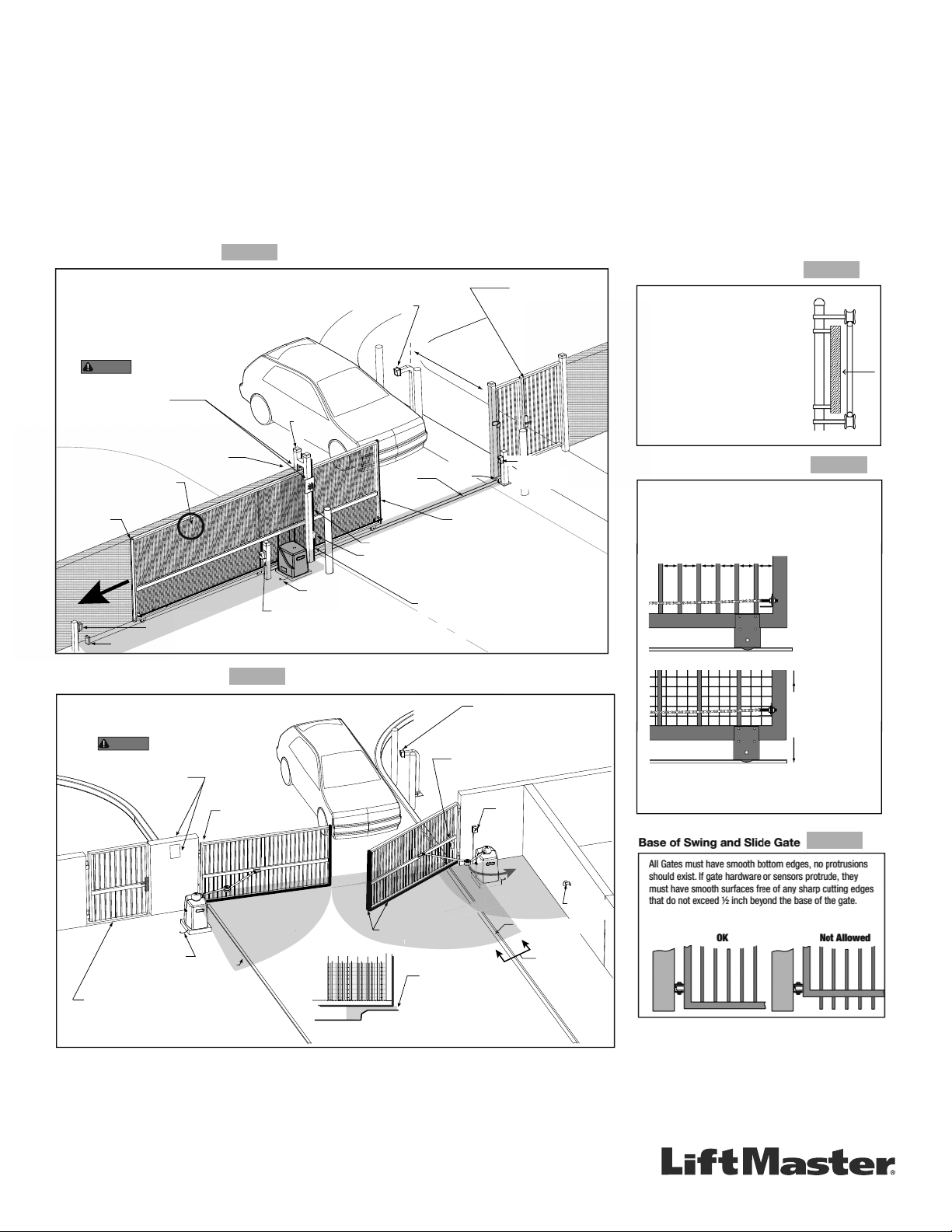
GETTING STARTED WITH SWING AND SLIDE GATE OPERATORS.
Ed
sensor
C
Always design, install and maintain safe gate access systems in accordance with UL 325 & ASTM F2200 standards.
• Only install the operator on gates used for vehicular traf c.
• A separate pedestrian entry/exit must be clearly visible to promote pedestrian usage
and located so pedestrians do not come in contact with the vehicular gate while it is
moving.
• Install two independent
zone.
†
entrapment protection devices protecting each entrapment
• Pickets of a slide gate must be designed or screened to prevent persons from
reaching through, or passing through a gate.
• Every Installation is unique. It is the responsibility of the installer to ensure all
SLIDE GATE SITE LAYOUT GUIDELINES
PUBLIC SIDE
Be sure to place the
WARNING
sides of the gate in clear view.
For your records, take a photograph of the
completed installation site.
Gap between vertical bars
must be less than 2¼" (57 mm)
Edge sensor
on Trailing Edge
of gate
Left Hand Gate
opening
WARNING signs on both
Photo eye (Emitter or Reflector in the Open direction)
Physical stop - at both ends of gate rail.
FIGURE 1
Interior posts,
Non-pinch
rollers (2x)
ENTRAPMENT
Guide
posts
Earth ground
Photo eye (Receiver)
Mount access control
devices at least 6 ft
(1.8 m) beyond the gate.
V track
(gate rail)
Edge sensor (Draw-in zone)
Photo eye (Receiver)
6 ft (1.8 m) minimum
ZONE
NOTE: Any gap larger than 2¼" (57 mm) between
gate and fixed objects must be protected. Install
edge sensors where gap between post and gate
creates an entrapment zone.
entrapment zones are protected with a minimum of two independent
protection devices.
• A slide gate operator will only operate with a minimum of two independent monitored
entrapment protection devices installed in each direction, two in the open direction
and two in the closed direction
• A swing gate operator will only operate with a minimum of two independent monitored
†
.
entrapment protection devices installed in either the open or closed direction. If
no entrapment zone exists in the other direction, only one means of entrapment
protection is required in that direction
†
Independent the same type of device shall not be utilized for both entrapment
†
.
protection devices.
SLIDE GATE SPACING GUIDELINES
Physical
stop
Edge sensor on
Leading Edge of gate
Pedestrian gate located
near the slide gate.
Make sure a separate walkthrough entrance is available
and its pedestrian path is
clearly designated.
Photo eye
Emitter or Reflector
(Close direction)
Slide Gate Gaps
A gap, measured in the horizontal plane
parallel to the roadway, between a fixed
stationary object nearest the roadway (such
as a gate support post) and the gate frame
when the gate is in either the fully open
position or the fully closed position, shall not
exceed 2 ¼ in.. Exception: All other fixed
stationary objects greater than 16 in. from
the gate frame shall not be required to
comply with this section. Any gap must be
protected. Install safety device to protect
entrapment zone.
SLIDE GATE OPENINGS GUIDELINES
Openings of a horizontal slide gate must be smaller than 2 1/4"
or else be guarded or screened. These design rules apply to
both the moving gate as well as the portion of adjacent fence
that the gate covers in the open position. See Illustrations
below.
SECURE SIDE
X X XX X XX X X XXXXXX X X X
Gate Frame and Adjacent Fence Area
†
entrapment
FIGURE 2
FIGURE 3
If gaps (xxx)
between vertical
bars of the gate or
fence are less
than 2 1/4", no
further screening
is required.
SWING GATE SITE LAYOUT GUIDELINES
PUBLIC SIDE
Be sure to place the
WARNING
sides of the access point in clear view of vehicles.
For your records, take a photograph of the
completed installation site.
WARNING signs on both
FIGURE 4
Photo eye
(public side)
Mount access control
devices at least 6 ft
(1.8 m) beyond the gate.
Photo eye
(public side)
Photo
eyes
ZONE
Reector
for Photo
Eye
A
Earth ground
Curb
ENTRAPMENT
Edge
ge
sensor
ENTRAPMENT
Curb
ENTRAPMENT
Pedestrian gate located
near the swing gate.
Make sure a separate walk-through entrance is
available and its pedestrian path is clearly designated.
**Swing Gate Entrapment Zones: Locations between a moving gate or moving, exposed operator components and a counter
opposing edge or surface where entrapment is possible up to 1.8m (6 ft) above grade. Such locations occur if during any point in travel:
a) The gap between the bottom of a moving gate and the ground is greater than 101.6mm (4 in) and less than 406mm (16 in); or
b) The distance between the center line of the pivot and the end of the wall, pillar, or column to which it is mounted when in the open
or closed position exceeds 101.6mm (4 in). Any other gap between a moving gate and xed counter opposing edges or surfaces or
other xed objects is less than 406mm (16 in) (examples are walls, curbs, berms, or other immovable objects).
The above examples are two of many installation possibilities and are for illustration purposes only.
See device and operator manuals for complete instruction.
Visit DAMSA.com for more information.
View A
Cross Section
ZONE
SECURE SIDE
For gaps (xxx)
equal to or larger
than 2 1/4", a wire
mesh screen must
be applied to the
gate. Wire mesh
Gate Frame and Adjacent Fence Area
6 ft. minimum
screen openings
must be smaller
than 2 1/4". The
minimum height of
wire mesh screen:
6 ft. above grade.
FIGURE 5
Defi nitions
Entrapment: The condition when a person is caught or held in
a position that increases the risk of injury.
Slide Gate Entrapment Zones: An entrapment zone exists if
at any point during travel, the gap between the moving gate
and xed counter opposing edges or surfaces is less than
406mm (16”) in a location up to 1.8 m (6ft.) above grade.
Page 60

Contact Information
LiftMaster.com
LiftMaster Dealer Extranet:
dealer.liftmaster.com/login
LiftMaster Training Academy:
liftmastertraining.com
800-528-2806
Mon-Fri 5:00 am to 6:00 pm MST
300 Windsor Drive
Oak Brook, IL 60523
LiftMaster.com
© 2019, The Chamberlain Group, Inc. - All Rights Reserved
114-5331-000D
