Liesegang Solid Cinema User Manual
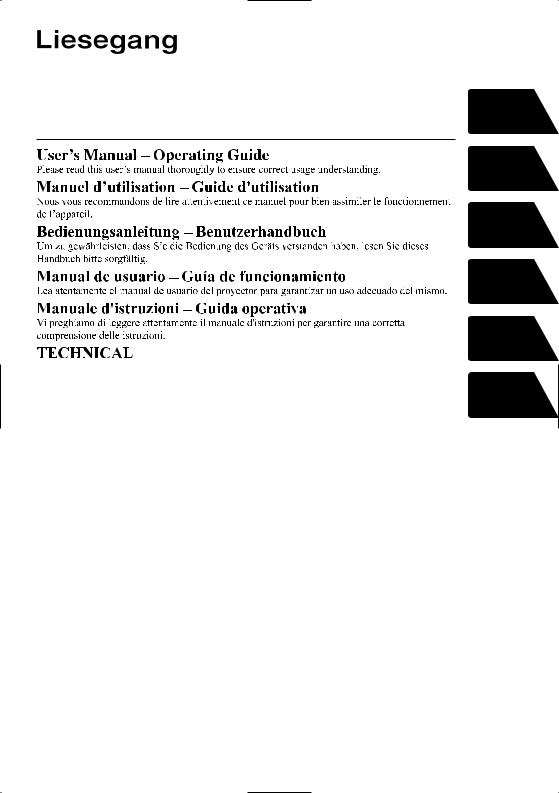
Projector
Solid Cinema |
ENGLISH |
Model No.215 |
|
|
FRANÇAIS |
|
DEUTSCH |
|
ESPAÑOL |
|
ITALIANO |
|
TECHNICAL |

Projector
Solid Cinema
Model No.215
User's Manual - Operating Guide
Thank you for purchasing this projector.
WARNING Before using, read the "User's Manual - Safety Guide" and
 these manuals to ensure correct usage through understanding. After reading, store them in a safe place for future reference.
these manuals to ensure correct usage through understanding. After reading, store them in a safe place for future reference.
NOTE • The information in this manual is subject to change without notice.
•The manufacturer assumes no responsibility for any errors that may appear in this manual.
•The reproduction, transmission or use of this document or contents is not permitted without express written authority.
TRADEMARK ACKNOWLEDGMENT :
•VGA and XGA are registered trademarks of the International Business Machines Corporation.
•Apple and Mac are registered trademarks of Apple Computer, Inc.
•VESA and SVGA are trademarks of the Video Electronics Standard Association.
•Windows is a registered trademark of Microsoft Corporation.
All other trademarks are the property of their respective owners.
1
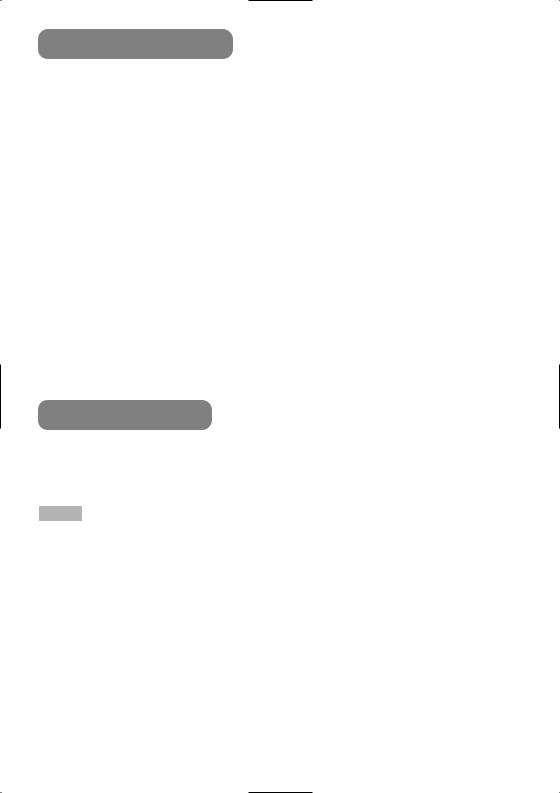
Projector Features
This multimedia projector is used to project various computer signals as well as NTSC / PAL / SECAM video signals onto a screen. Little space is required for installation and large images can easily be realized.
by using a UHB (ultra high brightness) lamp and a highly
projector noise to achieve quieter operation.
MY MEMORY function.
for closer viewing.
.
Package” of the “User’s Manual – Quick Guide”. the items shown there. Contact your dealer
NOTE • Keep the original packing material for future reshipment.
2
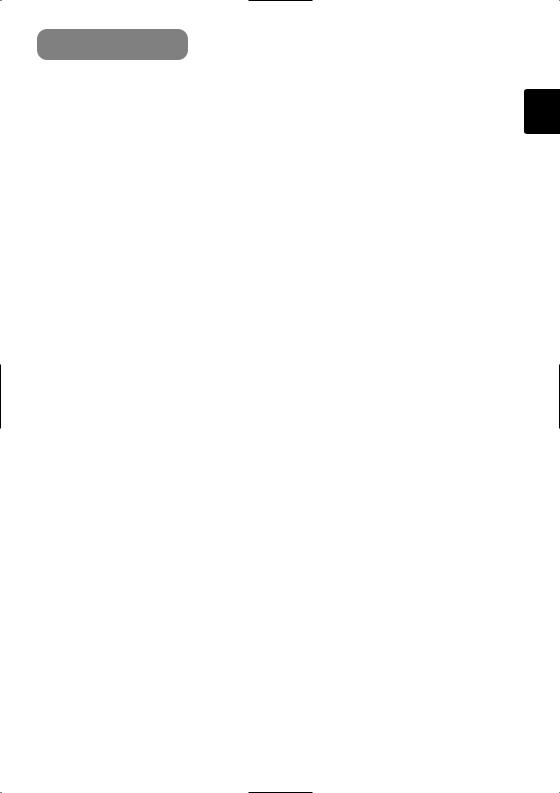
Contents
…………2
…………2
…………4
4
…………4 6
…………7
7
8
…………9
………11
…………12
12 …13
…………14
…………14
………15
…………16
…………17
…………17 Sound…17
…………18
19
19
……20 20 21
Selecting The Aspect Ratio ……21 Temporarily Blanking
The Screen ………………………21
Multifunctional Settings …………22
Using The Menu Functions ……22 MAIN Menu ………………………23 PICTURE-1 Menu ………………24 PICTURE-2 Menu ………………26 INPUT Menu ……………………27 AUTO Menu ………………………29 SCREEN Menu …………………30 OPTION Menu ……………………31
Lamp ………………………………32
Replacing The Lamp ……………33
Air Filter ……………………………34
Caring For The Air Filter…………34 Replacing The Air Filter …………35
Other Care …………………………36
Caring For The Inside
Of The Projector …………………36 Caring For The Lens ……………36 Caring For The Cabinet
And Remote Control ……………36
Troubleshooting …………………37
Related Messages ………………37 Regarding
The Indicator Lamps ……………39 Phenomena That May Easily Be Mistaken For Machine Defects …41 Warranty And After-Service ……42
Specifications ……………………43
TECHNICAL
3
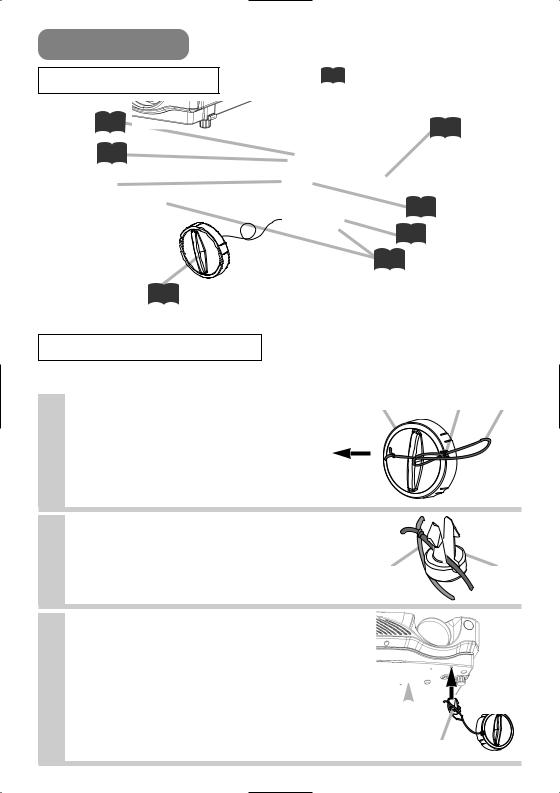
Part Names
The Projector |
Indicates the corresponding |
|
reference page |
||
|
||
Zoom ring 15 |
34 |
|
|
Focus ring 15 |
Air filter cover |
|
(An air filter is |
Lens |
inside.) |
|
|
(The picture is |
13 Remote sensor |
projected from |
|
here.) |
8 Elevator button |
8 |
Elevator feet |
Lens cap 14
Projector (Front/Right)
Fastening The Lens Cap
To avoid losing, please fasten the lens cap to the projector using the strap.
1 |
Fix the strap to the strap ring of lens |
Lens cap Strap ring Strap |
|
cap, as the right drawing. |
|
Pull
2 |
Put one piece of the strap into the |
|
groove on rivet, as the right drawing. |
Strap |
Rivet |
3 Push the rivet into the strap hole.
 Strap
Strap
hole


 Push in (Bottom side)
Push in (Bottom side)
Rivet
4

Part Names (continued)
The Projector (continued)
15
14
prepares for turning the
power on/off. Refer to the
STANDBY/ON INPUT
section “Power ON/OFF”.
AUDIO |
R port 10 |
L port 10
(from a video equipment)
AUDIO port 10
(from a computer)
S-VIDEO port 10
VIDEO port 10
COMPONENT VIDEO - Y 10
COMPONENT VIDEO - CB/PB 10
COMPONENT VIDEO - CR/PR 10
14 |
39 TEMP indicator |
of power |
lights or blinks when any |
the section |
problem about internal |
”. |
temperature has happened. |
|
39 LAMP indicator |
|
lights or blinks when any |
TEMP |
problem about the lamp has |
LAMP |
happened. |
MENU |
22 MENU buttons |
|
|
|
operate the menu function. |
10 CONTROL port
10 RGB port
14 Power switch
11 AC inlet
Projector (Rear/Left)
5
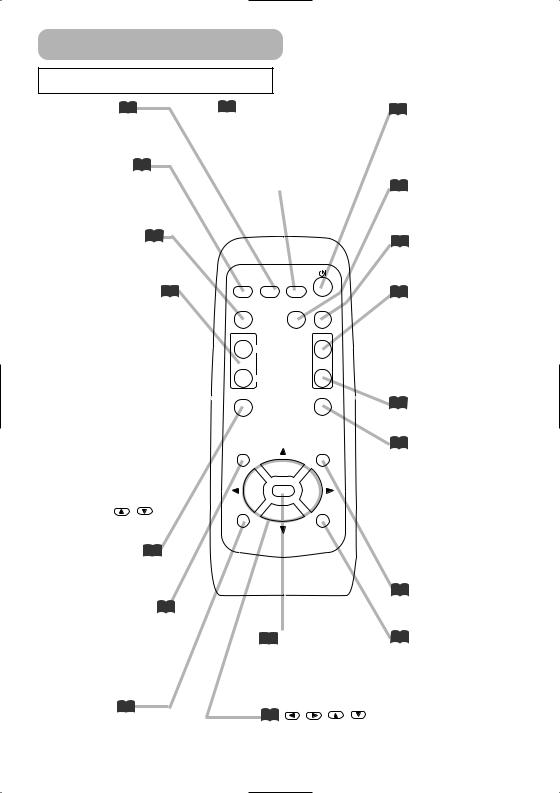
Part Names (continued)
15 |
21 |
button |
|
|
input |
|
|
the |
|
|
ports of |
15 |
|
-VIDEO |
|
|
VIDEO. |
21
20
AUTO BLANK
VOLUME
MUTE
KEYSTONE
MENU
|
|
RESET |
|
|
20 |
|
|
|
18 |
|
|
|
22 |
button |
|
|
|
to the next |
|
|
|
at the menu |
|
|
|
. |
|
ESC button 22 |
22 |
, , , |
|
returns to the previous |
|||
|
|
display at the menu
(Cursor) buttons
works for adjusting or
functions.
menu controlling.
14  (STANDBY/ON) button
(STANDBY/ON) button
prepares for turning the power on/off.
19 AUTO button executes automatic adjustment.
21 BLANK button blanks the screen temporarily.
17 VOLUME button turns on/off the VOLUME mode.
In the VOLUME mode,
To adjust the volume, use the cursor  /
/  buttons.
buttons.
17 MUTE button mutes/restores the sound.
19KEYSTONE button
turns on/off the KEYSTONE mode.
In the KEYSTONE mode,
To adjust the keystone,
use the cursor  /
/  buttons.
buttons.
22 MENU button opens/closes the menu.
22 RESET button cancels the adjustment in progress.
* The adjustments of the volume etc. are not reset.
6

Setting Up
Arrangement
 WARNING • Install the projector in a suitable environment according to instructions of the “User’s Manual – Safety Guide” and this manual.
WARNING • Install the projector in a suitable environment according to instructions of the “User’s Manual – Safety Guide” and this manual.
• The power outlet should be close to the projector and easily accessible.
Refer to the illustrations and tables below to determine the screen size and projection distance.
The values shown in the table are calculated for a full size screen:854×480 (a):Distance from the projector to the screen (±10%)
(b):Distance from the lens center to the bottom of the screen (±10%) (c):Distance from the lens center to the top of the screen (±10%)
|
|
Reference for |
|
Screen Size [inch (m)] |
(a) [inch (m)] |
(b) |
||||||||||||||
|
|
the 16:9 aspect ratio |
|
|
Min. |
Max. |
[inch (cm)] |
|||||||||||||
|
|
|
30 (0.8) |
35(0.9) |
43(1.1) |
15(37) |
||||||||||||||
|
|
|
|
|
|
|
|
|
|
|
|
|
|
|
|
|
|
|
|
|
|
|
|
|
|
|
|
|
|
|
|
|
|
|
|
|
|
40 (1.0) |
48(1.2) |
57(1.5) |
20(50) |
|
|
|
|
|
|
|
|
|
|
|
|
|
|
|
|
|
|
|
|
|
|
|
|
|
|
|
|
|
|
|
|
|
|
|
|
|
|
50 (1.3) |
60(1.5) |
72(1.8) |
25(62) |
|
|
|
|
|
|
|
|
Screen |
|
|
||||||||||
|
|
|
|
|
|
|
|
|
|
|
|
|
|
|||||||
|
60 (1.5) |
72(1.8) |
87(2.2) |
29(75) |
||||||||||||||||
|
|
|
|
|
|
|
|
|
|
|
|
|
|
|
|
|
||||
|
|
|
|
|
|
|
|
|
|
|
Lens center |
|
70 (1.8) |
85(2.2) |
101(2.6) |
34(87) |
||||
|
(b) |
|
|
|
|
|
|
|
|
|
||||||||||
|
|
|
|
|
|
|
|
|
|
|||||||||||
|
80 (2.0) |
97(2.5) |
116(3.0) |
39(100) |
||||||||||||||||
|
|
|
|
|
|
|
|
|
|
|
|
|
|
|
|
|
|
|
|
|
|
|
|
|
|
|
|
|
|
|
|
|
|
|
|
|
|
90 (2.3) |
109(2.8) |
131(3.3) |
44(112) |
|
|
|
|
|
|
|
|
|
|
|
|
|
|
|
|
|
|
|
|
|
|
|
|
|
|
|
|
|
|
|
|
|
|
|
|
|
|
100 (2.5) |
122(3.1) |
146(3.7) |
49(125) |
|
|
|
|
|
|
|
|
|
|
|
|
|
|
|
|
|
||||
|
|
|
|
|
|
|
|
|
|
|
|
|
|
|
|
|
||||
|
|
|
|
|
|
|
|
|
|
|
|
|
|
|
|
|
|
|
|
|
|
|
|
|
|
|
|
|
|
|
|
|
|
|
|
|
|
120 (3.0) |
146(3.7) |
175(4.4) |
59(149) |
|
|
|
|
|
|
|
|
|
(a) |
|
|
|
|
|
|
|
|
|
|
|
|
Side View |
150 (3.8) |
183(4.7) |
219(5.6) |
74(187) |
|||||||||||||||
|
|
|
|
|
|
|
|
|||||||||||||
|
|
|
|
|
|
|
|
|
|
|
|
|
|
|
||||||
|
|
|
|
|
|
|
|
|
|
|
|
|
|
|
|
|
|
|
||
|
|
|
|
|
|
|
|
|
|
|
|
|
|
|
200 (5.0) |
245(6.2) |
293(7.4) |
98(249) |
||
|
|
|
|
|
|
|
|
|
|
|
|
|
|
|
|
|
250 (6.3) |
306(7.8) |
366(9.3) |
123(311) |
|
|
|
|
|
|
|
|
|
|
|
|
|
|
|
|
|
|
|
|
|
|
|
|
|
|
|
|
|
|
|
|
|
|
|
|
|
|
300 (7.5) |
368(9.3) |
440(11.2) |
147(374) |
|
|
|
|
|
|
|
|
|
|
|
|
|
|
|
|
|
|
|
|
|
|
|
|
|
|
|
|
|
|
|
|
|
|
|
|
|
|
|
|
|
|
|
|
Reference for |
|
Screen Size [inch (m)] |
(a) [inch (m)] |
(b) |
||||||||||||||
|
|
|
Min. |
Max. |
[inch (cm)] |
|||||||||||||||
|
|
the 4:3 aspect ratio |
|
|
||||||||||||||||
|
|
|
30 (0.8) |
39(1.0) |
47(1.2) |
18(46) |
||||||||||||||
|
|
|
|
|
|
|
|
|
|
|
|
|
|
|
|
|
|
|
|
|
|
|
|
|
|
|
|
|
|
|
|
|
|
|
|
|
|
40 (1.0) |
52(1.3) |
63(1.6) |
24(61) |
|
|
|
|
|
|
|
|
|
|
|
|
|
|
|
|
|
|
|
|
|
|
|
|
|
|
|
|
|
|
|
|
|
|
|
|
|
|
50 (1.3) |
66(1.7) |
79(2.0) |
30(76) |
|
|
|
|
|
|
|
|
Screen |
|
|
||||||||||
|
|
|
|
|
|
|
|
|
|
|
|
|
||||||||
|
|
|
|
|
|
|
|
60 (1.5) |
79(2.0) |
95(2.4) |
36(91) |
|||||||||
|
|
|
|
|
|
|
|
|
|
|
|
|
|
|
|
|
||||
|
|
|
|
|
|
|
|
|
|
|
Lens center |
|
70 (1.8) |
92(2.4) |
111(2.8) |
42(107) |
||||
|
(b) |
|
|
|
|
|
|
|
||||||||||||
|
|
|
|
|
|
|||||||||||||||
|
80 (2.0) |
106(2.7) |
127(3.2) |
48(122) |
||||||||||||||||
|
|
|
|
|
|
|
|
|
|
|
|
|
|
|
|
|
|
|
|
|
|
|
|
|
|
|
|
|
|
|
|
|
|
|
|
|
|
90 (2.3) |
119(3.0) |
143(3.6) |
54(137) |
|
|
|
|
|
|
|
|
|
|
|
|
|
|
|
|
|
|
|
|
|
|
|
|
|
|
|
|
|
|
|
|
|
|
|
|
|
|
100 (2.5) |
133(3.4) |
159(4.0) |
60(152) |
|
|
|
|
|
|
|
|
|
|
|
|
|
|
|
|
|
||||
|
|
|
|
|
|
|
|
|
|
|
|
|
|
|
|
|
|
|
|
|
|
|
|
|
|
|
|
|
|
|
|
|
|
|
|
|
|
120 (3.0) |
159(4.1) |
191(4.8) |
72(183) |
|
|
|
|
|
|
|
|
|
(a) |
|
|
|
150 (3.8) |
200(5.1) |
239(6.1) |
90(229) |
||||
|
|
|
|
|
|
|
|
|
|
|
|
|
|
|
Side View |
|||||
|
|
|
|
|
|
|
|
|
|
|
|
|
|
|
||||||
|
|
|
|
|
|
|
|
|
|
|
|
|
|
|
|
|
|
|
||
|
|
|
|
|
|
|
|
|
|
|
|
|
|
|
200 (5.0) |
267(6.8) |
319(8.1) |
120(305) |
||
|
|
|
|
|
|
|
|
|
|
|
|
|
|
|
|
|
250 (6.3) |
334(8.5) |
399(10.1) |
150(381) |
|
|
|
|
|
|
|
|
|
|
|
|
|
|
|
|
|
|
|
|
|
|
|
|
|
|
|
|
|
|
|
|
|
|
|
|
|
|
300 (7.5) |
401(10.2) |
479(12.2) |
180(457) |
|
|
|
|
|
|
|
|
|
|
|
|
|
|
|
|
|
|
|
|
|
7

Setting Up (continued)
Elevator
buttons without holding the projector, the your fingers and possibly result in
and injuring yourself, ALWAYS HOLD buttons to adjust the elevator feet.
if the surface on which you need to set need to adjust the angle of projection. The
9 degrees.
buttons.
Elevator buttons
to the the
the elevator
finely
by twisting the elevator feet by hand.
Elevator feet
8
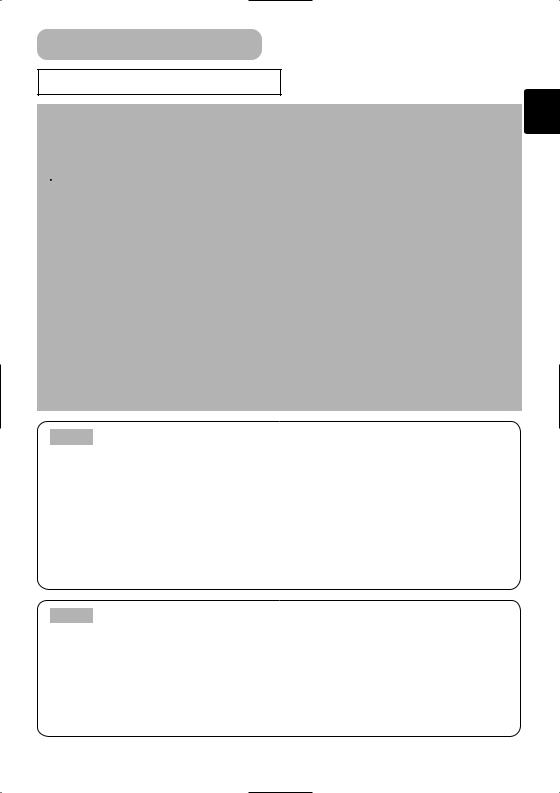
Setting Up (continued)
Connecting Your Devices
 WARNING • Incorrect connecting could result in fire or electrical shock. Whenever attempting to connect other devices to the projector, please thoroughly read the "User's Manual - Safety Guide", this manual and the manual of each device to be connected.
WARNING • Incorrect connecting could result in fire or electrical shock. Whenever attempting to connect other devices to the projector, please thoroughly read the "User's Manual - Safety Guide", this manual and the manual of each device to be connected.
 CAUTION • TURN OFF ALL DEVICES prior to connecting them to the projector. Attempting to connect a live device to the projector may generate extremely loud noises or other abnormalities that may result in malfunction and/or damage to the device and/or projector.
CAUTION • TURN OFF ALL DEVICES prior to connecting them to the projector. Attempting to connect a live device to the projector may generate extremely loud noises or other abnormalities that may result in malfunction and/or damage to the device and/or projector.
ATTENTION • Make sure that you connect devices to the correct port. Incorrect connection may result in malfunction and/or damage to the device and/or projector. Refer to the section “TECHNICAL” of this manual for the pin assignment of connectors and RS-232C communication data.
•Some cables have to be used with core set. Use the accessory cable or a designated-type cable for the connection. For cables that have a core only at one end, connect the core to the projector.
•Secure the screws on the connectors and tighten.
•Whenever attempting to connect a laptop computer to the projector, be sure to activate the laptop’s RGB external image output (set the laptop to CRT display or to simultaneous LCD and CRT display). For details on how this is done, please refer to the instruction manual of the corresponding laptop computer.
NOTE About Plug-and-Play Capability
•This projector is compatible with VESA DDC 1/2B. Plug-and-Play can be achieved by connecting this projector to computers that are VESA DDC (display data channel) compatible. Please take advantage of this function by connecting the accessory RGB cable to the RGB port (DDC 1/2B compatible). Plug-and-Play may not work properly if any other type of connection is attempted.
•Plug-and-Play is a system composed of the computer, its operating system and peripheral equipment (i.e. display devices).
•Please use the standard drivers in your computer as this projector is a Plug-and-Play monitor.
NOTE • Some computers may have multiple display screen modes. Use of some of
these modes will not be possible with this projector.
•For some RGB input modes, the optional Mac adapter is necessary.
•When the image resolution is changed on a computer, depending on an input, automatic adjust function may take some time and may not be completed. In this case, you may not be able to see a check box to select “Yes/No” for the new resolution on Windows. Then the resolution will go back to the original. It might be recommended to use other CRT or TFT monitors to change the resolution.
9
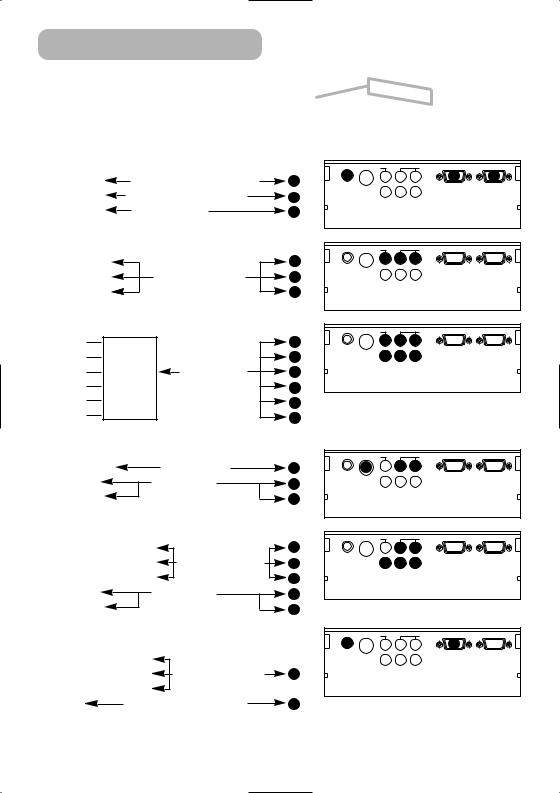
Setting Up (continued)
Please refer to the following for connecting your devices. See the rear of the projector. You can see the ports.
Connecting to a computer
RGB out |
RGB cable (D-sub 15 pin) |
1 |
2 |
|
AUDIO |
||||
Audio out |
Audio cable (Stereo mini) |
2 |
|
|
RS-232C port |
RS-232C cable |
3 |
|
|
Connecting to a DVD/VCR player |
|
|
||
Video out |
|
|
4 |
AUDIO |
Audio out (L) |
|
Audio/Video cable |
5 |
|
Audio out (R) |
|
|
6 |
|
If using a SCART RGB input, |
|
|
||
Video |
|
|
4 |
AUDIO |
AUDIO-L |
|
|
5 |
|
AUDIO-R |
SCART |
SCART cable |
6 |
|
G |
out port |
|
7 |
|
B |
|
|
8 |
|
R |
|
|
9 |
|
If using a S-video input, |
|
|
||
S-video out port |
S-video cable |
10 |
AUDIO |
|
Audio out (L) |
|
Audio cable |
5 |
|
Audio out (R) |
|
|
6 |
|
If using a component input, |
|
|
||
Component (Y) out |
|
7 |
AUDIO |
|
Component (CB/PB) out |
Component cable |
8 |
|
|
Component (CR/PR) out |
|
9 |
|
|
Audio out (L) |
|
Audio cable |
5 |
|
Audio out (R) |
|
|
6 |
|
If using a component input from RGB |
|
|||
port, |
|
|
|
2 |
Component (Y) out |
|
|
AUDIO |
|
|
|
|
||
Component (CB/PB) out |
Component cable |
1 |
|
|
Component (CR/PR) out |
(with D-sub 15 pin) |
|
|
|
Audio out |
Audio cable(Stereo mini) |
2 |
VIDEO |
L-AUD IO - R |
1
RGB
S-VIDEO
Y CB/PB CR/PR
COMPONENT VIDEO
VIDEO |
L-AUD IO - R |
4 5 6
RGB
S-VIDEO
Y CB/PB CR/PR
COMPONENT VIDEO
VIDEO |
L-AUD IO - R |
4 5 6
RGB
S-VIDEO 7 8 9
Y CB/PB CR/PR
COMPONENT VIDEO
VIDEO |
L-AUD IO - R |
10 |
5 6 |
S-VIDEO |
RGB |
|
|
Y |
CB/PB CR/PR |
COMPONENT VIDEO |
|
VIDEO |
L-AUD IO - R |
|
5 6 |
|
RGB |
S-VIDEO 7 8 9 |
|
Y |
CB/PB CR/PR |
COMPONENT VIDEO |
|
VIDEO |
L-AUD IO - R |
|
1 |
RGB
S-VIDEO
Y CB/PB CR/PR
COMPONENT VIDEO
3
CONTROL
CONTROL
CONTROL
CONTROL
CONTROL
CONTROL
10

Setting Up (continued)
Connecting Power Supply
 WARNING • Please use extra caution when connecting the power cord as incorrect or faulty connections may result in FIRE and/or ELECTRICAL SHOCK. Please adhere to the “User’s manual – Safety Guide” and the following.
WARNING • Please use extra caution when connecting the power cord as incorrect or faulty connections may result in FIRE and/or ELECTRICAL SHOCK. Please adhere to the “User’s manual – Safety Guide” and the following.
•Only plug the power cord into outlets rated for use with the power cord’s specified voltage range.
•Only use the power cord that came with the projector. If it is damaged, contact your dealer to newly get correct one.
•Never modify the power cord. Never attempt to defeat the ground connection of the three-pronged plug.
•Make sure that you firmly connect the power cord to the projector and wall outlet.
1Connect the connector of the power cord to the AC inlet of the
projector. 1
|
|
AC Inlet |
Connector Side |
|
Firmly plug the power cord’s plug |
1 |
|
2 |
|
||
|
|
||
|
into the outlet. |
|
|
11
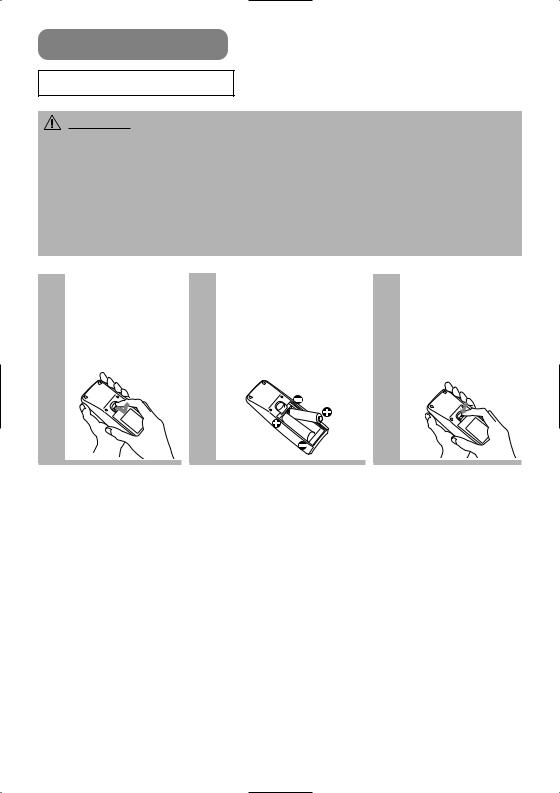
Remote Control
Putting Batteries
batteries with care and use them only as directed. cracking or leakage, which could result in fire, injury environment.
and pets.
specified for use with the remote control. Do not mix
the plus and minus terminals are aligned correctly
.
should obey the law in the relative area or country.
Slide back and remove the battery cover in the direction of the arrow.
the
.
Align and insert the two AA batteries according to their plus and minus terminals (as indicated in the remote control).
Close the
3 battery cover.
Replace the battery cover in the direction of the arrow and snap it back into place.
12
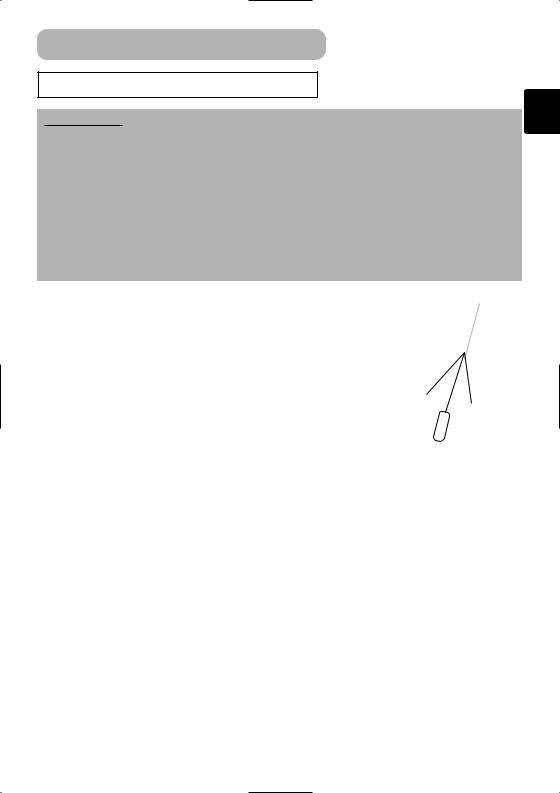
Remote Control (continued)
remote control to physical
objects. Doing so may result in
them in a safe place if you
.
starts to malfunction.
an extremely close range ’s remote sensor, the
of the projector to keep light
sensor.
•The range of the remote sensor is 3 meters with a 60degree range (30 degrees to the left and right of the remote sensor).
Also a remote signal reflected in the screen etc. may be available. If it is difficult to send a remote signal to the sensor directly, please try.
•Since the remote control uses infrared light to send signals to the projector (Class1 LED), be sure to use the remote control in an area free from obstacles that could block the remote control’s output signal to the projector.
Remote sensor
30° 30°
approximately 3 meters
13
