Liesegang dv 400 User Manual

Liquid Crystal Projector
Model No.288
USER'S MANUAL
Please read this user's manual thoroughly to ensure correct usage through understanding.
BEDIENUNGSANLEITUNG
Bitte lessen Sie diese Bedienungsanleitung zugunsten der korrekten Bedienung aufmerksam.
MANUEL D'UTILISATION
Nous vous recommandons de lire attentivement ce manuel pour bien assimiler le fonctionnement de l'appareil.
MANUALE D'ISTRUZIONI
Vi preghiamo voler leggere attentamente il manuale d'sitruzioni in modo tale da poter comprendere quanto riportato ai fini di un corretto utilizzo del proiettore.
MANUAL DE USUARIO
Lea cuidadosamente este manual del usuario para poder utilizar corretamente el producto.
GEBRUIKSAANWIJZING
Lees voor het qebruik alstublieft deze handleiding aandachtig door, om volledig profijt te hebben van de uitgebreide mogelijkheden.
BRUKERHÅNDBOK
Vennligst les denne bruksanvisningen grundig for å være garantert driftssikker bruk.
INSTRUÇÕES DO PROPRIETÁRIO
Para assegurar o uso correto do equipamento, por favor leia atentamente este manual do usuário.
TECHNICAL
REGULATORY NOTICES
PORTGÊS NORSK NEDERLANDS ESPAÑOL ITALIANO FRANÇAIS DEUTSCH ENGLISH
TECHNICAL
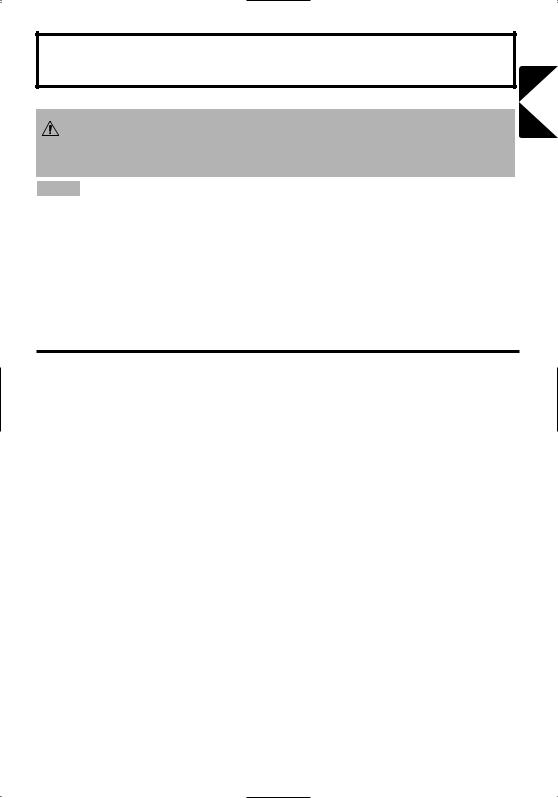
Liquid Crystal Projector
USER'S MANUAL
Thank you for purchasing this liquid crystal projector.
WARNING • Please read the accompanying manual “SAFETY INSTRUCTIONS” and this “USER'S MANUAL” thoroughly to ensure correct
usage through understanding. After reading, store this instruction manual in a safe place for future reference.
NOTE • The information in this manual is subject to change without notice.
•The manufacturer assumes no responsibility for any errors that may appear in this manual
•The reproduction, transmission or use of this document or contents is not permitted without express written authority.
TRADEMARK ACKNOWLEDGMENT : PS/2, VGA and XGA are registered trademarks of International Business Machines Corporation. Apple, Mac and ADB are registered trademarks of Apple Computer, Inc. VESA and SVGA are trademarks of the Video Electronics Standard Association. Windows is a registered trademark of Microsoft Corporation. Carefully observe the trademarks and registered trademarks of all companies, even when not mentioned.
CONTENTS
|
Page |
|
Page |
|
FEATURES ....................................... |
2 |
TROUBLESHOOTING .................... |
20 |
|
BEFORE USE ................................... |
2 |
OSD Message ...................................... |
20 |
|
Contents of Package .............................. |
2 |
Indicators Message .............................. |
21 |
|
Part Names............................................. |
3 |
Symptom .............................................. |
22 |
|
Loading the Batteries.............................. |
5 |
SPECIFICATIONS........................... |
23 |
|
INSTALLATION ................................ |
6 |
WARRANTY AND AFTER-SERVICE...... |
24 |
|
Installation of the Projector and Screen........ |
6 |
....................................................................................... |
||
Angle Adjustment |
6 |
|||
TABLES |
|
|||
Cabling |
7 |
|
||
Table 1. Installation Reference |
6 |
|||
Power Connection |
8 |
|||
Table 2. Cabling |
7 |
|||
Example of System Setup |
8 |
|||
Table 3. Basic Operations |
10 |
|||
Plug & Play |
8 |
|||
Table 4. Setup Menu |
12 |
|||
OPERATIONS |
9 |
|||
Table 5. Input Menu |
13 |
|||
Power ON |
9 |
|||
Table 6. Image Menu |
14 |
|||
Power OFF |
9 |
|||
Table 7. Options Menu |
15 |
|||
Basic Operation |
10 |
|||
Table 8. No Signal Menu |
16 |
|||
Setup Menu |
12 |
|||
Table 9. OSD Message |
20 |
|||
Input Menu |
13 |
|||
Table 10. Indicator Message |
21 |
|||
Image Menu |
14 |
|||
Table 11. Symptom |
22 |
|||
Options Menu |
15 |
|||
Table 12. Specifications |
23 |
|||
No Signal Menu |
16 |
|||
|
|
|||
MAINTENANCE .............................. |
17 |
....................................................................................... |
|
|
Lamp..................................................... |
17 |
For "TECHNICAL" and "REGULATORY |
||
Air Filter ................................................ |
19 |
NOTICE", see the end of this manual. |
|
|
Other Maintenance ............................... |
19 |
|
|
|
ENGLISH
ENGLISH-1
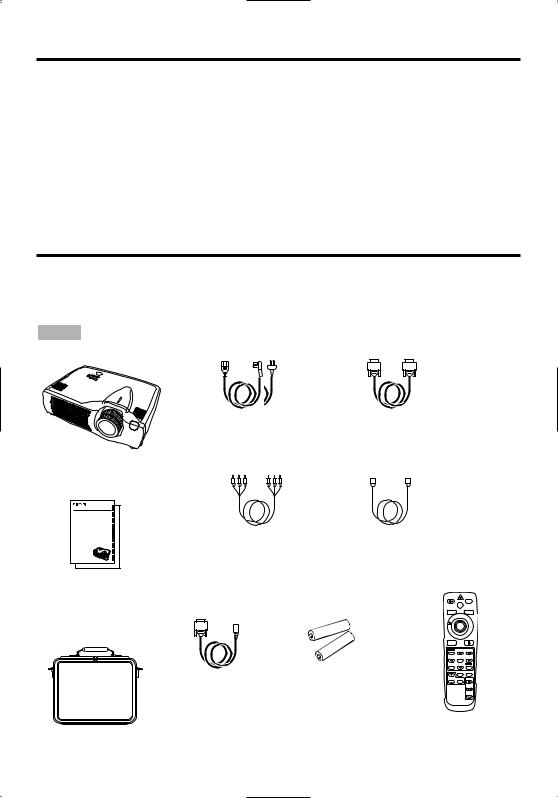
FEATURES
This liquid crystal projector is used to project various computer signals as well as NTSC / PAL / SECAM video signals onto a screen. Little space is required for installation and large images can easily be realized.
Outstanding Brightness
The UHB lamp and high-efficiency optical system assure a high level of brightness.
Partial Magnification Function
Interesting parts of images can be magnified for closer viewing.
Distortion Correction Function
Distortion-free images are quickly available.
Extra-low Noise Function
Acoustic noise level from the unit can be reduced.
BEFORE USE
Contents of Package
Make sure all of the following items are included in the package. If anything is missing, please contact your dealer.
NOTE • Keep the original packing material for future reshipment.
Power Cord |
RGB Cable |
(UK,Europe Type) |
|
Projector
CP-X430W |
USER'S MANUAL |
BEDIENUNGSANLEITUNG |
MANUEL D'UTILISATION |
MANUALE D'ISTRUZIONI |
MANUAL DE USUARIO |
GEBRUIKSAANWIJIZNG |
BRUKERHÅNDBOK |
INSTRUÇÕES DO PROPRIETÁRIO |
TECHNICAL |
REGULATORY NOTICES |
Component |
S-Video Cable |
Video Cable |
|
User’s Manual
(this manual) |
|
STANDBY/ON |
BLANK |
Safety Instructions |
|
|
LASER |
|
VIDEO |
RGB |
|
|
|
AUTO |
|
|
|
MENU |
KEYSTONE |
|
|
MENU SELECT |
|
|
Batteries |
POSITION |
RESET |
|
MAGNIFY |
MUTE |
|
Mouse cable |
|
|
FREEZE PinP |
for Remote Control |
|
OFF |
|
(PS/2) |
|
VOLUME |
|
Transmitter |
|
|
|
|
|
|
|
Carrying Bag |
|
Remote Control |
|
|
Transmitter |
||
ENGLISH-2

BEFORE USE (continued)
Part Names
Speaker
|
Zoom Knob |
Carrying Handle |
Focus Ring |
|
Remote Control Sensor
|
Lens |
|
AC Inlet |
Foot Adjuster |
|
|
||
(to the Power Cord) |
|
|
Power Switch |
Lens Cap |
|
Foot Adjuster |
|
|
Ventilation Openings |
FRONT/LEFT VIEW OF |
|
(Intake) |
||
THE PROJECTOR |
||
|
||
Control Panel (Refer to P.9 "OPERATIONS") |
||
STANDBY/ON Button |
INPUT Button |
|
KEYSTONE Button |
LAMP Indicator |
|
|
TEMP Indicator |
|
|
POWER Indicator |
|
Foot Adjuster Button |
RESET Button |
|
|
MENU Button |
|
Filter Cover
(Air Filter and Intake )
for the Cooling Fan Ventilation Openings
(exhaust)
REAR/RIGHT VIEW OF |
Terminal Panel |
THE PROJECTOR |
(Refer below) |
S-VIDEO Terminal |
Remote Control Sensor |
|
COMPONENT VIDEO
Y Terminal
CB/PB Terminal
CR/PR Terminal
VIDEO IN Terminal
AUDIO IN R Terminal
AUDIO IN L Terminal
AUDIO IN 1 Terminal
AUDIO IN 2 Terminal
AUDIO OUT Terminal
COMPONENT VIDEO |
|
DVI |
|
CR/PR CB/PB |
Y |
|
|
|
1 |
RGB IN |
2 |
|
|
|
|
S-VIDEO IN |
AUDIO |
R |
L |
VIDEO IN |
|
IN |
|
|
|
|
AUDIO 1 |
2 |
AUDIO OUT |
USB |
|
IN |
|
|
|
|
RGB OUT |
CONTROL |
TERMINAL PANEL
DVI Terminal
RGB IN 1 Terminal
RGB IN 2 Terminal
CONTROL Terminal
RGB OUT Terminal
USB Terminal
ENGLISH
ENGLISH-3
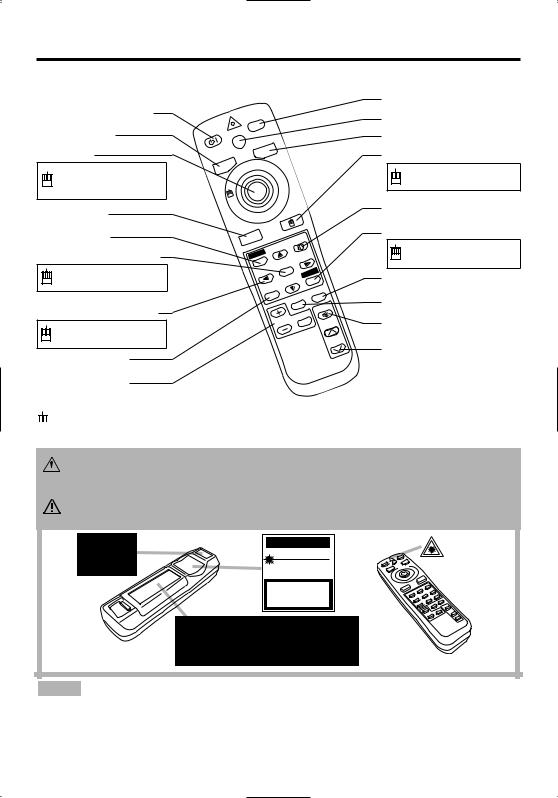
BEFORE USE (continued)
Part Names (continued)
STANDBY/ON Button
VIDEO Button
Disk Pad
Used to operate the mouse shift function and left click function.
AUTO Button
|
|
|
BLANK |
STA |
|
/ON |
LASER |
BY |
|||
ND |
|
|
|
|
|
|
RGB |
|
|
VIDEO |
|
BLANK Button
LASER Button
RGB Button
MOUSE / RIGHT Button
Used to click the right mouse button.
KEYSTONE Button
MENU Button
MENU SELECT Button
Used to click the left mouse button.
 ,
, ,
, ,
, Button
Button
Used to operate the mouse shift function.
POSITION Button
AUTO |
E |
|
KEYSTON |
||
|
||
MENU |
CT |
|
|
||
|
SELE |
|
MENU |
RESET |
|
|
||
POSITION |
PinP |
|
|
ZE |
|
|
EE |
|
|
FR |
MUTE
MAGNIFY |
OFF |
VOLUME
RESET Button
Used to click the right mouse button.
PinP Button
FREEZE Button
MUTE Button
VOLUME Button
MAGNIFY Button |
REMOTE CONTROL |
|
TRANSMITTER |
||
|
||
|
(Refer to P.9 "OPERATIONS") |



 These functions works when the mouse control function is activated. Remember, the POSITION, BLANK ON and MENU ON functions disable the mouse control function.
These functions works when the mouse control function is activated. Remember, the POSITION, BLANK ON and MENU ON functions disable the mouse control function.
WARNING • The laser pointer of the remote control transmitter is used in
 place of a finger or rod. Never look directly into the laser beam outlet or point the laser beam at other people. The laser beam can cause vision problems.
place of a finger or rod. Never look directly into the laser beam outlet or point the laser beam at other people. The laser beam can cause vision problems.
CAUTION • Use of controls or adjustments or performance of procedures other than those specified herein may result in hazardous radiation exposure.
AVOID EXPOSURE-
LASER RADIATIONS IS
EMITTED FROM THIS
APERTURE
C A U T I O N
LASER RADIATION-
DO NOT STARE INTO BEAM
MAX. OUTPUT: 1mW
WAVE LENGTH: 650nm
CLASS2 LASER PRODUCT
LASER RADIATION
DO NOT STARE INTO BEAM
CLASS2 LASER PRODUCT
MAX. OUTPUT: 1mW
WAVE LENGTH: 650nm
IEC60825-1 : 1993+A1:1997
Complies with 21 CFR 1040. 10 and 1040. 11 except for deviations pursuant to Laser Notice No.50, dated 2001.7.26
SMK CORPORATION
6-5-5 Togoshi Shinagawa-ku, Tokyo, JAPAN 142-8511 MANUFACTURED Novemver 2001
PLACE OF MANUFACTURER: A
NOTE • Keep the remote control transmitter away from children and pets.
•Do not give the remote control transmitter any physical impact. Take care not to drop.
•Do not place the heavy objects on the remote control transmitter.
•Do not wet the remote control transmitter or place it on any wet object.
•Do not place the remote control transmitter close to the cooling fan of the projector.
•Do not disassemble the remote control transmitter.
ENGLISH-4
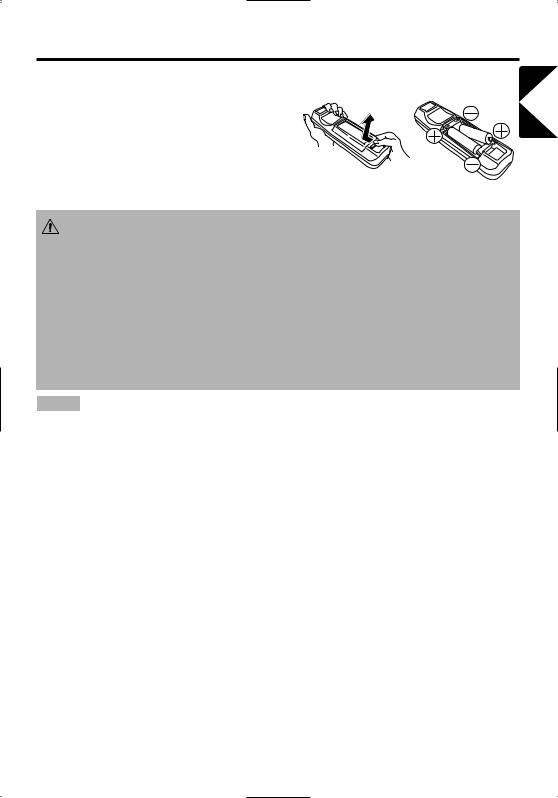
BEFORE USE (continued)
Loading the Batteries
Install the AA batteries into the remote control
transmitter. |
|
|
|
1. |
Remove the battery cover. |
|
|
|
Push the knob while lifting up the battery cover. |
|
|
2. |
Load the batteries. |
|
|
|
Make sure the plus and minus poles are correctly |
1 |
2 |
|
oriented. |
||
|
|
|
|
3. |
Close the battery cover. |
|
|
CAUTION • Use only the specified batteries with this remote control transmitter. Also, do not mix new and old batteries. This could cause in
battery cracking or leakage, which could result in fire or personal injury.
•When loading the batteries, make sure the plus and minus terminals are correctly oriented as indicated in the remote control transmitter. Incorrect orientation could cause battery cracking or leakage, which could result in personal injury or pollution of the surrounding environment.
•When you dispose the battery, you should obey the law in the relative area or country.
•Keep the battery away from children and pets.
•When not to be used for an extended period, remove the batteries from the remote control transmitter.
NOTE Replace the batteries when remote control transmitter operation becomes difficult.
ENGLISH
ENGLISH-5

INSTALLATION
Installation of the Projector and Screen
Refer to the drawing and table below for determining of the screen size and projection distance.
The projection distances shown in the table below are for full size (1024 x 768 dots).
a: Distance from the projector to the screen. (±10%)
Table 1. Installation Reference |
|
|
|
|
|||
Screen size |
|
a [inches (m)] |
|
|
|
||
[inches (m)] |
Min. |
Max. |
|
Top View |
|||
40 |
(1.0) |
62 |
(1.6) |
82 |
(2.1) |
|
|
60 |
(1.5) |
94 |
(2.4) |
123 |
(3.1) |
|
|
80 |
(2.0) |
127 |
(3.2) |
164 |
(4.2) |
|
|
100 |
(2.5) |
160 |
(4.1) |
205 |
(5.2) |
|
|
120 |
(3.0) |
192 |
(4.9) |
246 |
(6.3) |
|
|
150 |
(3.8) |
241 |
(6.1) |
308 |
(7.8) |
|
|
200 |
(5.0) |
323 |
(8.2) |
411 (10.4) |
a |
Side View |
|
|
|
|
|
|
|
||
CAUTION • Install the projector in a suitable environment according to instructions of the accompanying manual “SAFETY INSTRUCTIONS” and this manual.
• When you fix this unit with a metal tool and the like, you must connect it with ground wire; otherwise, fire or electric shock can result.
Connect the ground terminal of AC inlet of this unit with the ground terminal provided at the building using an optional three-core power-supply cord.
•Please basically use liquid crystal projector at the horizontal position. If you use liquid crystal projector by the lens up position, the lens down position and the side up position, this may cause the heat inside to build up and become the cause of damage. Be especially careful not to install it with ventilation holes blocked.
•Do not install LCD projector in smoke effected environment. Smoke residue may buildup on critical parts (i.e.LCD panel, Lens Assy etc.).
Angle Adjustment
Use the foot adjusters on the bottom of the projector to adjust the projection angle. It is variable within 0˚ to 9˚ approximately.
Foot Adjusters |
Press the foot |
|
adjuster button |
||
|
1.Lift up the front side of the projector, and pressing the foot adjuster button, adjust the projection angle.
2.Release the button to lock at the desired angle.
3.Make the foot adjusters screw for fine adjustment. Do not force the adjusters to make screw. This could damage the adjusters or cause the lock to fail.
CAUTION • Do not release the foot adjuster button unless the projector is being held; otherwise, the projector could overturn or the fingers could get caught and cause
personal injury.
ENGLISH-6
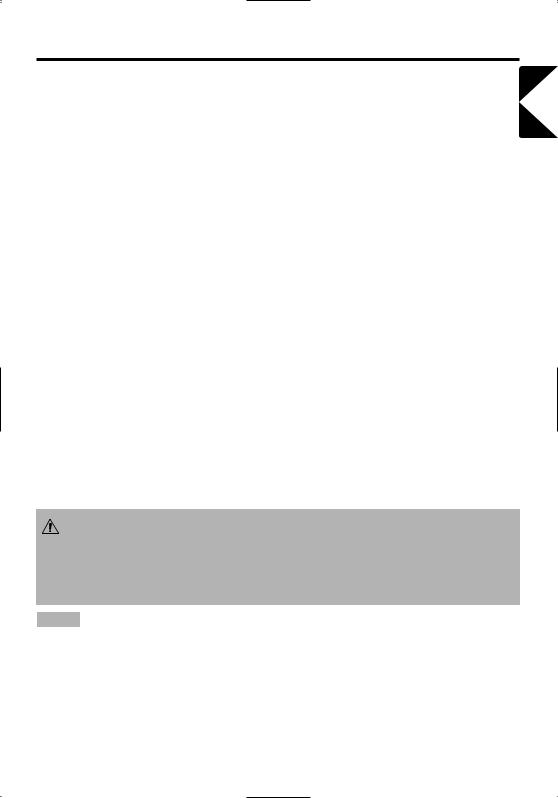
INSTALLATION (continued)
Cabling
Refer to the table below for connecting each terminal of the projector to each device.
Table 2. Cabling
Function |
Terminal |
Cable |
|
|
|
|
|
RGB input |
RGB IN 1 |
Accessory or optional RGB cable with D- |
|
|
|||
RGB IN 2 |
|||
|
sub 15-pin shrink jack and inch thread |
||
|
|
screws |
|
RGB output |
RGB OUT |
||
|
|||
|
|
|
|
DVI input |
DVI |
Optional DVI cable with inch thread screws |
|
|
|
|
|
|
AUDIO IN 1 |
|
|
Audio input |
(interlocked with RGB IN 1 or DVI) |
Optional audio cable with stereo mini jack |
|
|
|||
(from the computer) |
AUDIO IN 2 |
||
|
|||
|
|
||
|
(interlocked with RGB IN 2) |
|
|
|
|
|
|
PS/2 mouse control |
|
Accessory PS/2 mouse cable |
|
|
|
|
|
ADB mouse control |
CONTROL |
Optional ADB mouse cable |
|
|
|
||
Serial mouse control |
Optional Serial mouse cable |
||
|
|||
|
|
|
|
RS-232C communication |
|
Optional RS-232C cable |
|
|
|
|
|
USB mouse control |
USB |
Optional USB cable |
|
|
|
|
|
S-video input |
S-VIDEO IN |
Accessory S-video cable with mini DIN |
|
4-pin jack |
|||
|
|
||
|
|
|
|
Video input |
VIDEO IN |
Optional video/audio cable |
|
|
|
|
|
|
COMPONENT VIDEO Y |
|
|
|
|
|
|
Component video input |
COMPONENT VIDEO CB/PB |
Accessory component video cable |
|
|
|
|
|
|
COMPONENT VIDEO CR/PR |
|
|
|
|
|
|
Audio input |
AUDIO IN L |
Optional video/audio cable or optional |
|
|
|||
(from video equipment) |
AUDIO IN R |
audio cable with RCA jack |
|
|
|
|
|
Audio output |
AUDIO OUT |
Optional audio cable with stereo mini jack |
|
|
|
|
CAUTION • Incorrect connecting could result in fire or electrical shock. Please read this manual and the separate “SAFETY INSTRUCTIONS”.
•Before connecting, turn off to all devices to be connected, except for the USB cable.
•The cables may have to be used with the core set to the projector side. Use the cables which are included with the projector or specified.
NOTE • Before connecting, read instruction manuals of the devices to be connected, and make sure that the projector is compatible with the device.
•Secure the screws on the connectors and tighten.
•For some RGB input modes, the optional Mac adapter is necessary.
•To select the DVI input, the comuter may need some settings. See the manuals of the computer for details.
•Some computers may have multiple display screen modes. Use of some of these modes will not be possible with this projector.
•Refer to the “TECHNICAL” section for the pin assignment of connectors and RS-232C communication data.
•When the DVI terminal is used, the RGB OUT terminal may not function.
ENGLISH
ENGLISH-7
