Page 1
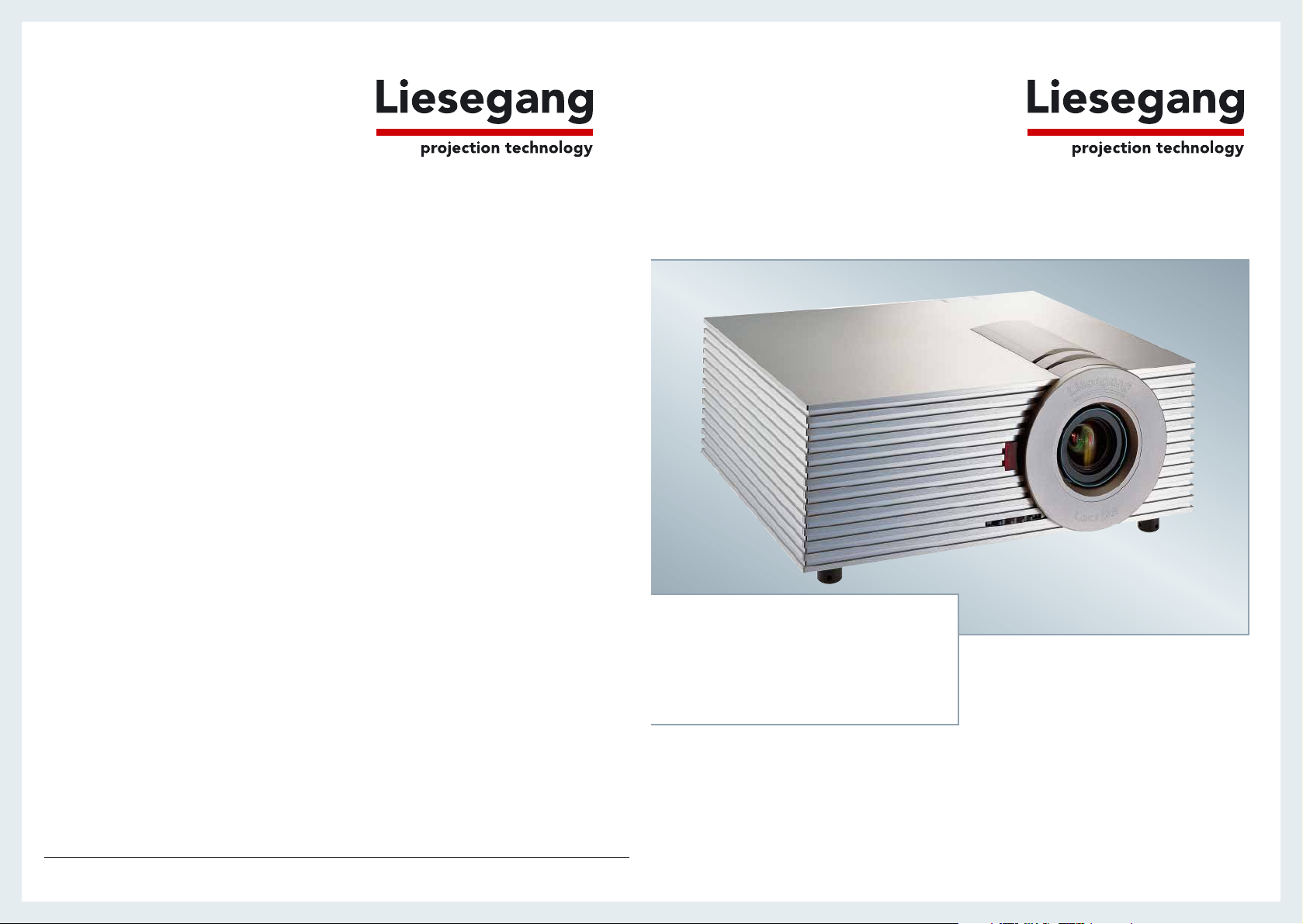
Luxor / Luxor plus
Bedienungsanleitung
User manual
Liesegang Optoelectronics GmbH
Kaistraße 5
D-40221 Duesseldorf
Germany
Telefon +49 (0) 211 / 3901-1
Telefax +49 (0) 211 / 3901-227
info@liesegang.de
www.liesegang.de
Technische Änderungen vorbehalten, Subject to modification
Liesegang Corp.
1001 W. Cypress Creek Rd. 103
Ft. Lauderdale, FL 33309
USA
phone (954) 489 23 01
fax (954) 489 23 18
info@liesegangcorp.com
www.liesegangcorp.com
Page 2
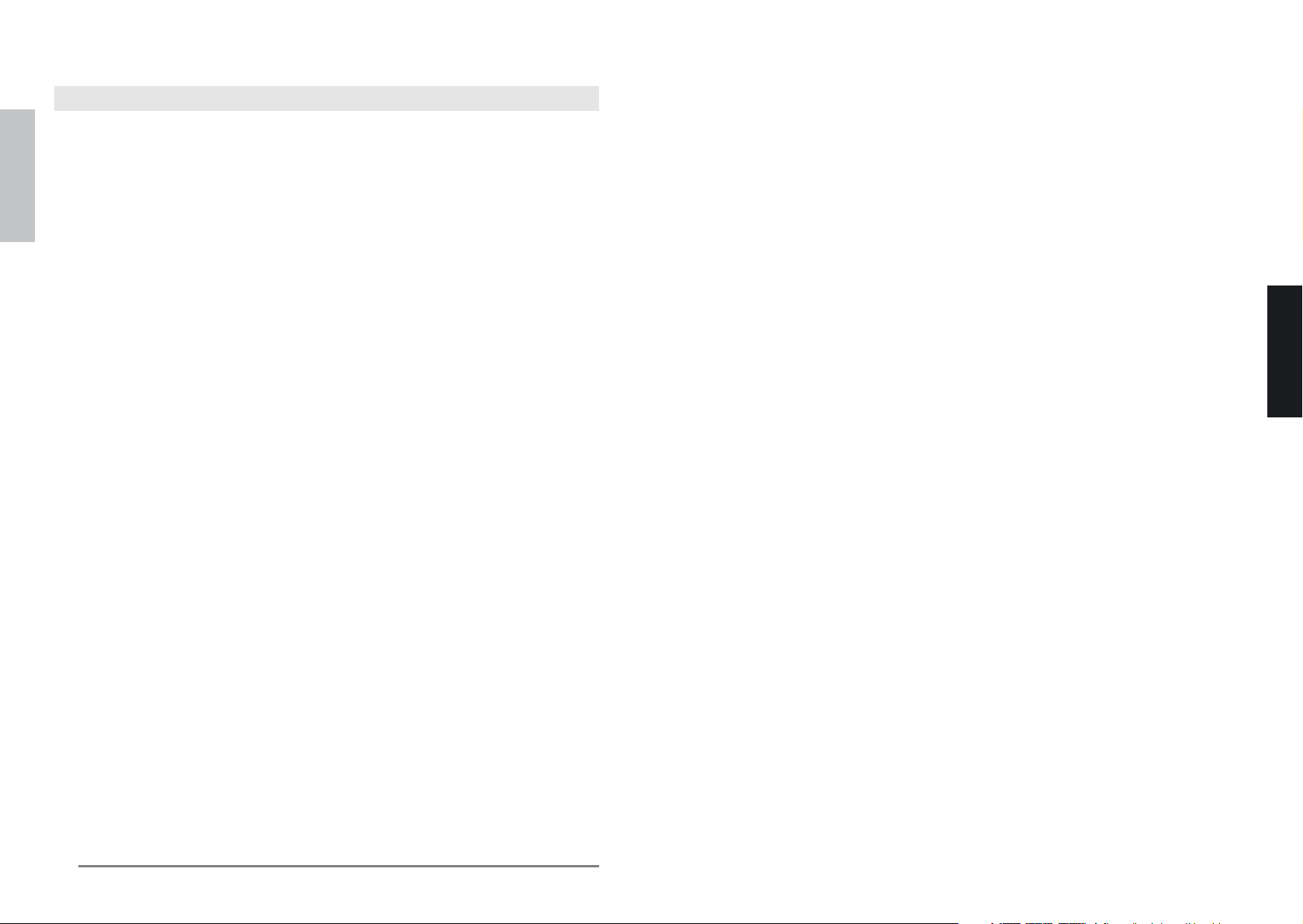
– 31 –
ÜBEREINSTIMMUNG MIT VORSCHRIFTEN
FCC-Warnung
Dieses Gerät ist aufgrund von Tests in Übereinstimmung mit den Einschränkungen eines
Digitalgeräts der Klasse B, gemäß Teil 15 der FCC-Vorschriften, zugelassen. Diese Einschränkungen
haben den Zweck, einen angemessenen Schutz gegen schädigende Störungen zu bieten, wenn das
Gerät in einer Wohnumgebung betrieben wird.
Dieses Gerät erzeugt und arbeitet mit Hochfrequenzenergie und kann, wenn es nicht gemäß der
Bedienungsanleitung installiert und bedient wird, den Radioempfang empfindlich stören. Die
Inbetriebnahme dieses Geräts in einer Wohnumgebung kann empfindliche Störungen verursachen,
wobei der Benutzer diese Störungen auf eigene Kosten abstellen muss.
Änderungen oder Modifizierungen, die nicht eigens von der Partei genehmigt sind, die für die
Übereinstimmung verantwortlich ist, kann die Befugnis des Benutzers zur Inbetriebnahme des Geräts
ungültig machen.
Kanada
Dieses Digitalgerät der Klasse B stimmt mit ICES-003 von Kanada überein.
Sicherheitszertifikate
UL, cUL, CB, TÜV-GS, CE
Garantie und Kundendienst
Tritt ein Problem mit dem Projektor auf, versuchen Sie, es anhand der »Fehlerbehebung« auf Seite
28 zu beheben. Lässt sich das Problem nicht beheben, erkundigen Sie sich bei Ihrem Händler oder
dem Kundendienst detailliert nach den Garantiebedingungen.
DEUTSCH
ENGLISH
Luxor / Luxor plus
User manual
ENGLISH
Page 3
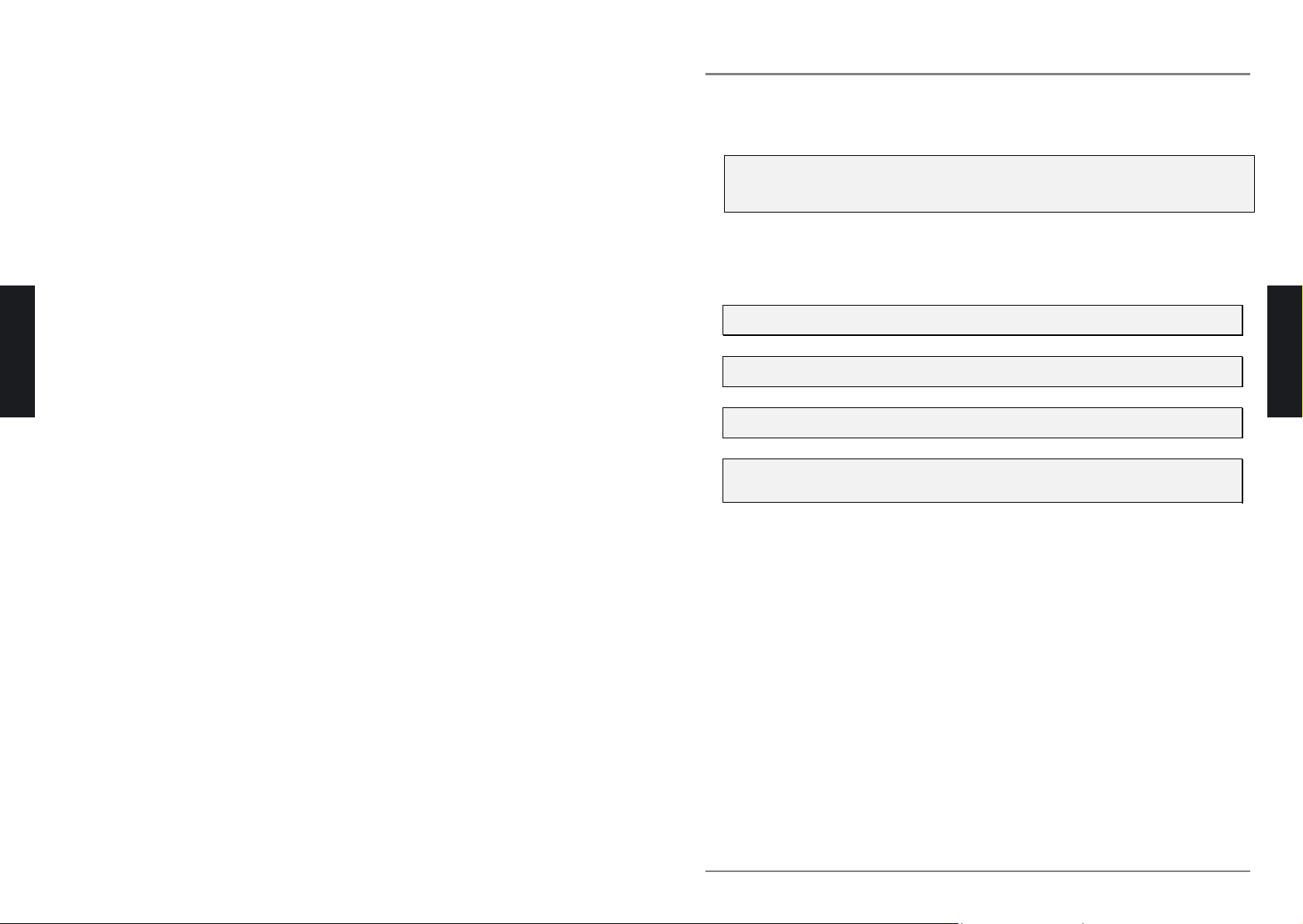
D
D
D
L
L
L
P
P
P
P
P
P
r
r
r
o
o
o
j
j
j
e
e
e
c
c
c
t
t
t
o
o
o
r
r
r
—
—
—
U
U
U
s
s
s
e
e
e
r
r
r
M
M
M
a
a
a
n
n
n
u
u
u
a
a
a
l
l
l
– II –
Important Safety Information
Congratulations on purchasing the DLP projector!
Important:
It is strongly recommended that you read this section carefully before using the projector. These
safety and usage instructions will ensure that you enjoy many years safe use of the projector. Keep
this manual for future reference.
Symbols Used
Warning symbols are used on the unit and in this manual to alert you of hazardous situations.
The following boxes are used in this manual to alert you to important information.
Note:
Provides additional information on the topic at hand.
Important:
Provides additional information that should not be overlooked.
Caution:
Alerts you to situations that may damage the unit.
Warning:
Alerts you to situations that may damage the unit, create a hazardous environment, or cause personal injury.
Throughout this manual, remote control buttons are denoted in bold upper case, while component parts
and items in the OSD menus are denoted in bold as in this example:
“Press MENU on the remote control to open the Main menu.”
Main Features
x Flexible setup allows for front rear and ceiling projection
x Line-of-vision projections remain square, with advanced keystone correction for angled
projections
x Input source automatically detected
ENGLISH
Copyright
This publication, including all photographs, illustrations and software, is protected under international copyright laws, with all rights reserved. Neither this manual, nor any of the material contained herein, may be
reproduced without written consent of the author.
© Copyright September, 2004
Disclaimer
The information in this document is subject to change without notice. The manufacturer makes no representations or warranties with respect to the contents hereof and specifically disclaims any implied
warranties of merchantability or fitness for any particular purpose. The manufacturer reserves the right to
revise this publication and to make changes from time to time in the content hereof without obligation of
the manufacturer to notify any person of such revision or changes.
Trademark Recognition
All product names used in this manual are the properties of their respective owners and are acknowledged.
ENGLISH
Page 4
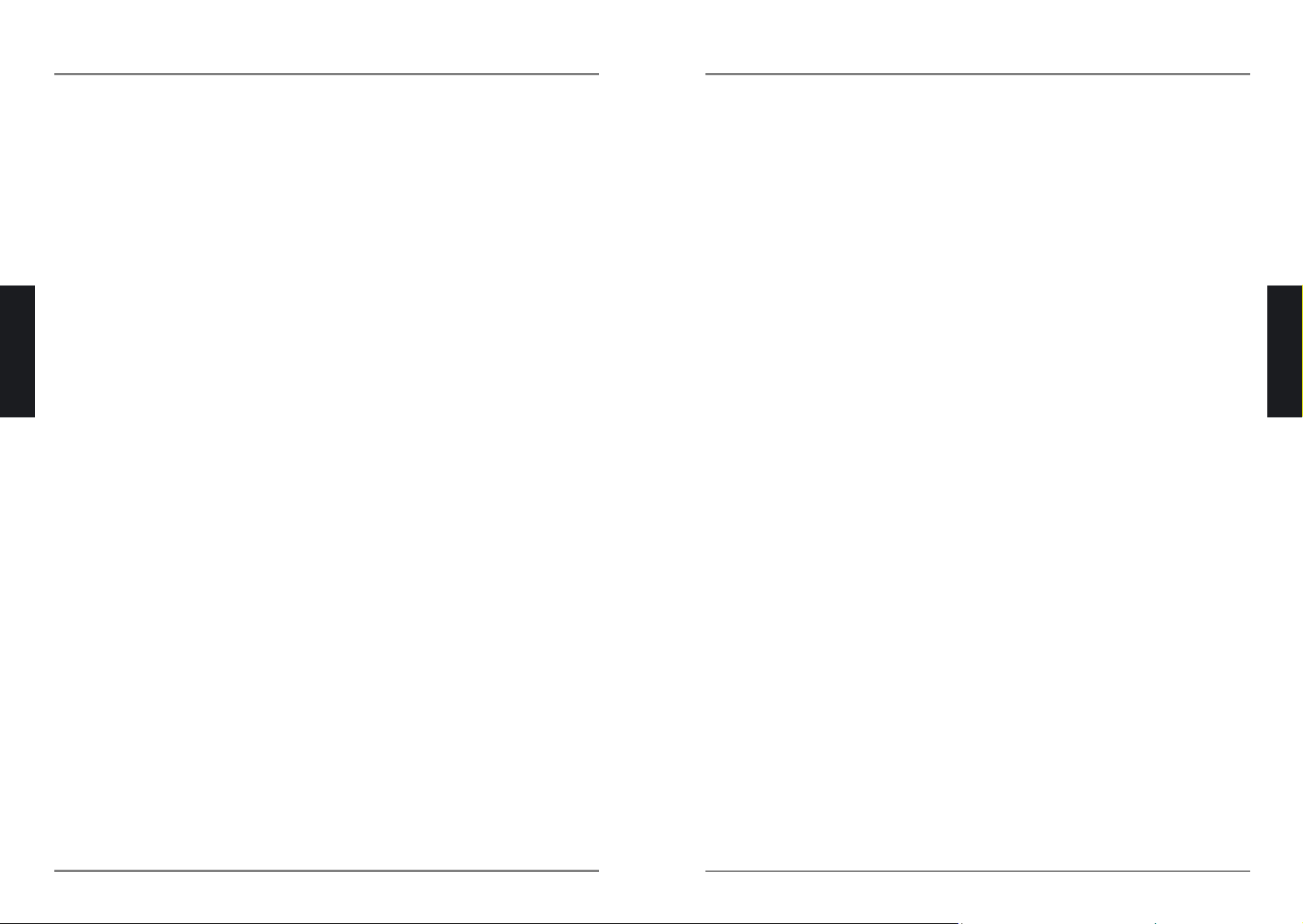
D
D
D
L
L
L
P
P
P
P
P
P
r
r
r
o
o
o
j
j
j
e
e
e
c
c
c
t
t
t
o
o
o
r
r
r
—
—
—
U
U
U
s
s
s
e
e
e
r
r
r
M
M
M
a
a
a
n
n
n
u
u
u
a
a
a
l
l
l
– IV –
Table of contents
GETTING STARTED..............................................................................................................................................1
P
ACKING CHECKLIST .............................................................................................................................................1
V
IEWS OF PROJECTOR PARTS................................................................................................................................2
Front-right view................................................................................................................................................2
Rear view—connectors ...................................................................................................................................3
R
EMOTE CONTROL PARTS .....................................................................................................................................4
R
EMOTE CONTROL OPERATING RANGE ..................................................................................................................5
SETUP AND OPERATION.....................................................................................................................................7
I
NSERTING THE REMOTE CONTROL BATTERIES .......................................................................................................7
C
ONNECTING INPUT DEVICES.................................................................................................................................8
S
TARTING AND SHUTTING DOWN THE PROJECTOR ................................................................................................10
A
DJUST THE ZOOM, FOCUS AND KEYSTONE .........................................................................................................11
A
DJUSTING THE IMAGE.........................................................................................................................................12
Contrast Control ............................................................................................................................................12
Sharpness Control.........................................................................................................................................12
Tint Control....................................................................................................................................................13
Color Control .................................................................................................................................................13
Brightness Control.........................................................................................................................................14
Aspect Control ...............................................................................................................................................14
Color Temperature Control............................................................................................................................15
ON-SCREEN DISPLAY MENU SETTINGS.........................................................................................................16
O
N-SCREEN DISPLAY MENU CONTROLS...............................................................................................................16
Navigating the OSD.......................................................................................................................................16
Setting the OSD Language ...........................................................................................................................17
Image Menu (PC) ..........................................................................................................................................18
Image Menu (Video)......................................................................................................................................19
Advanced Menu (PC and Video)...................................................................................................................20
Install Menu (PC)...........................................................................................................................................21
Install Menu (Video).......................................................................................................................................22
Setup Menu (PC and Video) .........................................................................................................................23
Service Menu.................................................................................................................................................25
MAINTENANCE ...................................................................................................................................................26
C
LEANING THE PROJECTOR .................................................................................................................................26
Cleaning the Lens..........................................................................................................................................26
Cleaning the Case.........................................................................................................................................26
TROUBLESHOOTING .........................................................................................................................................27
C
OMMON PROBLEMS AND SOLUTIONS ...................................................................................................................27
T
IPS FOR TROUBLESHOOTING ..............................................................................................................................27
LED E
RROR MESSAGES......................................................................................................................................28
I
MAGE PROBLEMS ...............................................................................................................................................28
L
AMP PROBLEMS.................................................................................................................................................29
R
EMOTE CONTROL PROBLEMS.............................................................................................................................29
H
AVING THE PROJECTOR SERVICED .....................................................................................................................29
REGULATORY COMPLIANCE ...........................................................................................................................30
FCC W
ARNING ...................................................................................................................................................30
C
ANADA..............................................................................................................................................................30
S
AFETY CERTIFICATIONS .....................................................................................................................................30
ENGLISH
P
P
P
r
r
r
e
e
e
f
f
f
a
a
a
c
c
c
e
e
e
– III –
General Safety Information
¾Do not open the unit case. Aside from the projection lamp, there are no user-serviceable parts in
the unit. For servicing, contact qualified service personnel.
¾Follow all warnings and cautions in this manual and on the unit case.
¾The projection lamp is extremely bright by design. To avoid damage to eyes, do not look into the
lens when the lamp is on.
¾Do not place the unit on an unstable surface, cart, or stand.
¾Avoid using the system near water, in direct sunlight, or near a heating device.
¾Do not place heavy objects such as books or bags on the unit.
Power Safety
¾Only use the supplied power cord.
¾Do not place anything on the power cord. Place the power cord where it will not be in the way of
foot traffic.
¾Remove the batteries from the remote control when storing or not in use for a prolonged period.
Cleaning the Projector
¾Unplug the power cord before cleaning. Refer to “Cleaning the Projector” on page 26.
¾Allow the lamp sufficient time to cool.
Regulatory Warnings
¾Before installing and using the projector, read the regulatory notices in the “Regulatory Compli-
ance” section on page 30.
About this manual
This manual is intended for end users and describes how to install and operate the DLP projector. Wherever possible, relevant information—such as an illustration and its description—has been kept on one
page. This printer-friendly format is both for your convenience and to help save paper and thereby protect
the environment. It is suggested that you only print sections that are relevant to your needs.
ENGLISH
Page 5
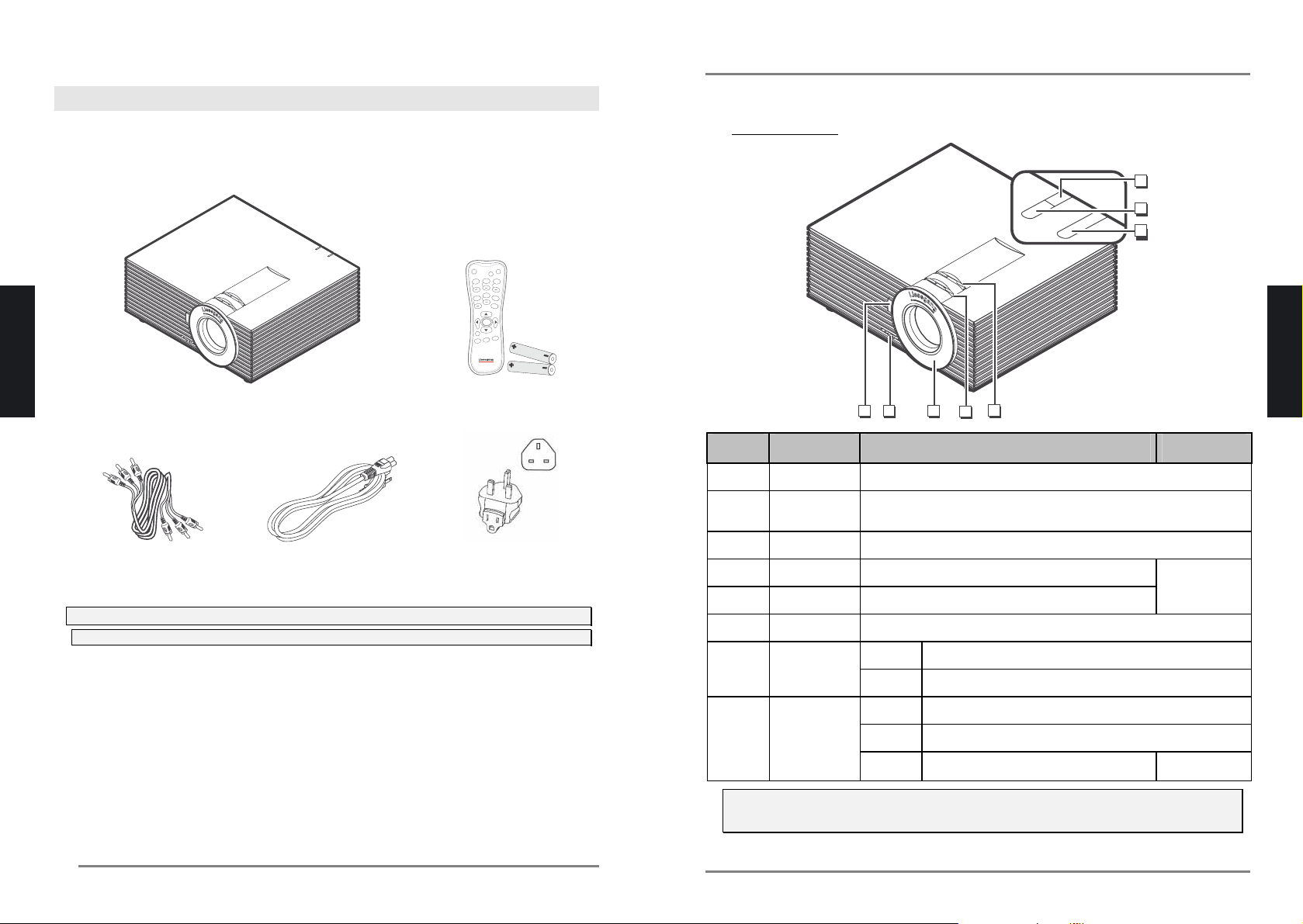
D
D
D
L
L
L
P
P
P
P
P
P
r
r
r
o
o
o
j
j
j
e
e
e
c
c
c
t
t
t
o
o
o
r
r
r
—
—
—
U
U
U
s
s
s
e
e
e
r
r
r
M
M
M
a
a
a
n
n
n
u
u
u
a
a
a
l
l
l
– 2 –
Views of Projector Parts
Front-right view
L
u
x
o
r
p
l
u
s
3
4
5
21
8
6
7
ITEM LABEL DESCRIPTION SEE PAGE:
1.
IR receiver Front receiver for IR signal from remote control
2.
Vertical lens
shift
Adjusts the vertical position of the lens
3.
Lens Remove cover before operation
4.
Focus ring Sharpens the projected image
5.
Zoom ring Enlarges the projected image
11
6.
IR LED Flashes green when signal from remote control is received
Red Lamp ready—you can safely turn on or off the projector
7.
Lamp LED
Flashing Lamp not ready–do not press the power button
Blue Unit is powered on and working correctly
Off Unit is powered off
8.
Power LED
Flashing Operational error code
28
Important:
Grill openings on the projector allow for good air circulation, which keeps the projector lamp cool.
Do not obstruct any of the grill openings.
ENGLISH
– 1 –
GETTING STARTED
Packing Checklist
Carefully unpack the projector and check that besides this user manual the following items are included:
L
u
x
o
r
p
l
u
s
+
+
+
+
+
POWER
PIP
LIGHT
C
O
N
T
R
SHARPN
T
I
N
T
C
O
L
O
R
BRIGHTN
A
S
P
E
C
T
C
O
L
O
R
T
E
M
P
UP
RIGHT
LEFT
DOWN
F
R
E
E
Z
E
B
L
A
N
K
EXIT
ENTER
M
E
N
U
DLP PROJECTOR WITH LENS CAP REMOTE CONTROL
(WITH TWO AAA BATTERIES)
COMPONENT CABLE 2POWER CORDS (US; EU MODELS) EU-TO-UK ADAPTER
Contact your dealer immediately if any items are missing, appear damaged, or if the unit does not work.
Caution:
Avoid using the projector in dusty environments.
ENGLISH
Page 6
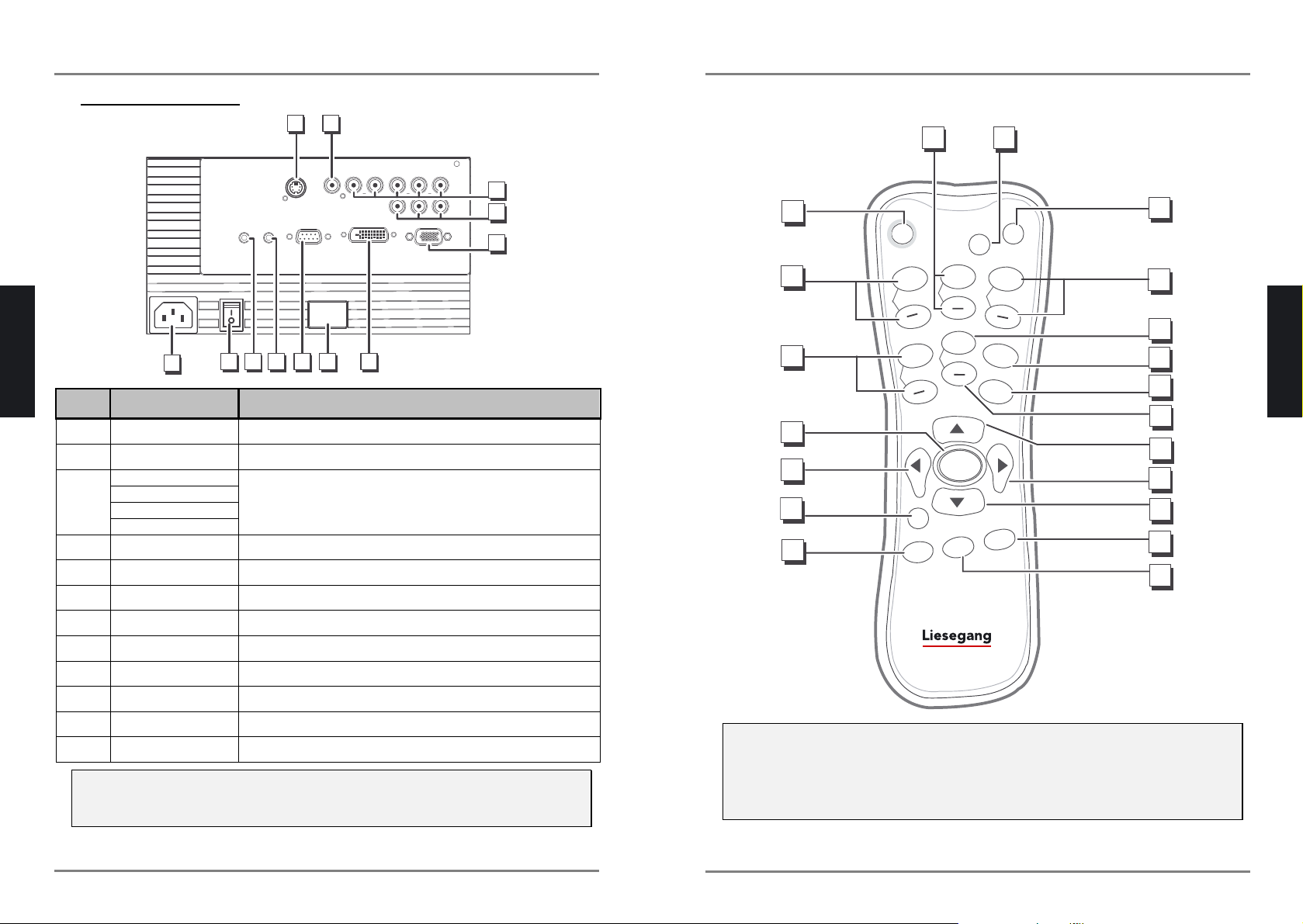
D
D
D
L
L
L
P
P
P
P
P
P
r
r
r
o
o
o
j
j
j
e
e
e
c
c
c
t
t
t
o
o
o
r
r
r
—
—
—
U
U
U
s
s
s
e
e
e
r
r
r
M
M
M
a
a
a
n
n
n
u
u
u
a
a
a
l
l
l
– 4 –
Remote Control Parts
+
+
+
+
+
POWER
PIP
LIGHT
C
O
N
T
R
SHARPN
T
I
N
T
C
O
L
O
R
BRIGHTN
A
S
P
E
C
T
C
O
L
O
R
T
E
M
P
UP
RIGHT
LEFT
DOWN
F
R
E
E
Z
E
B
L
A
N
K
EXIT
ENTER
M
E
N
U
1
2
3
4
6
7
5
9
10
8
12
13
11
19
20
18
17
15
14
16
Important:
1. Avoid using the projector with bright fluorescent lighting turned on. Certain high-frequency fluo-
rescent lights can disrupt remote control operation.
2. Be sure nothing obstructs the path between the remote control and the projector. If the path between remote and projector is obstructed, you can bounce the remote signal off certain reflective
surfaces such as projector screens.
ENGLISH
D
D
D
L
L
L
P
P
P
P
P
P
r
r
r
o
o
o
j
j
j
e
e
e
c
c
c
t
t
t
o
o
o
r
r
r
—
—
—
U
U
U
s
s
s
e
e
e
r
r
r
M
M
M
a
a
a
n
n
n
u
u
u
a
a
a
l
l
l
– 3 –
Rear view—connectors
1 2
3
4
5
689 7111210
ITEM LABEL DESCRIPTION
1.
S-video Connect an S-video enabled device.
2.
Video (composite) Connect a composite video enabled device.
RGBHV (5-cable)
RGSB (sync on green)
RGBCS (SCART)
3.
PrYPb
Connect a component video enabled device.
4.
PrYPb (component) Connect a component video enabled device.
5.
VGA input Connect to a computer.
6.
DVI input Connect a DVI (digital) cable from a computer or video source.
7.
IR receiver Rear receiver for IR signal from remote control
8.
RS232 in This is a service port for firmware upgrades.
9.
Screen Connect to the screen.
10.
Aspect ratio Connect to the screen.
11.
Main power switch Turns the main power to the unit on or off
12.
Power Connect to an electrical outlet
Note:
If your video equipment has both S-video and RCA jacks (composite video) connect to the S-video
connector.
S-video provides a better quality signal.
ENGLISH
Page 7

D
D
D
L
L
L
P
P
P
P
P
P
r
r
r
o
o
o
j
j
j
e
e
e
c
c
c
t
t
t
o
o
o
r
r
r
—
—
—
U
U
U
s
s
s
e
e
e
r
r
r
M
M
M
a
a
a
n
n
n
u
u
u
a
a
a
l
l
l
– 6 –
the projector, the remote will function well within a radius of about 10 meters (33 feet) and 30 degrees
above or below the projector level. If the projector does not respond to the remote control, try bouncing the IR signal off the screen or move a little closer to the projector.
ENGLISH
D
D
D
L
L
L
P
P
P
P
P
P
r
r
r
o
o
o
j
j
j
e
e
e
c
c
c
t
t
t
o
o
o
r
r
r
—
—
—
U
U
U
s
s
s
e
e
e
r
r
r
M
M
M
a
a
a
n
n
n
u
u
u
a
a
a
l
l
l
– 5 –
ITEM LABEL DESCRIPTION SEE PAGE:
SHARPN +
1.
SHARPN -
Increases/decreases the sharpness of the projected
image
12
2.
PIP Activates PIP (picture-in-picture)
24
3.
LIGHT Switches on the remote control backlight
—
TINT +
4.
TINT -
Increases/decreases the tint of the projected image
13
5.
BRIGHTN + Increases the brightness of the projected image
14
6.
ASPECT Aspect ratio settings hot key
14
7.
COLOR TEMP Color temperature settings hot key
15
8.
BRIGHTN - Decreases the brightness of the projected image
14
9.
UP Opens the Input Source menu
Navigates and changes settings in the OSD
10.
RIGHT Navigates and changes settings in the OSD
11.
DOWN Opens the Input Source menu
Navigates and changes settings in the OSD
16
12.
BLANK Makes the screen blank
—
13.
FREEZE Freeze/unfreezes the on-screen picture
—
14.
MENU Opens the On-Screen Display (OSD)
15.
EXIT Exits the OSD, or returns to previous menu
16.
LEFT Navigates and changes settings in the OSD
17.
ENTER Changes settings in the OSD
16
COLOR +
18.
COLOR -
Increases/decreases the color (saturation) of the projected image
13
CONTR +
19.
CONTR -
Increases/decreases the contrast of the projected image
12
20.
POWER Turns the projector on or off
10
Remote Control Operating Range
The remote control uses infrared transmission to control the projector. It is not necessary to point the
remote directly at the projector. Provided you are not holding the remote perpendicular to the sides of
ENGLISH
Page 8

D
D
D
L
L
L
P
P
P
P
P
P
r
r
r
o
o
o
j
j
j
e
e
e
c
c
c
t
t
t
o
o
o
r
r
r
—
—
—
U
U
U
s
s
s
e
e
e
r
r
r
M
M
M
a
a
a
n
n
n
u
u
u
a
a
a
l
l
l
– 8 –
Connecting Input Devices
A PC or notebook computer as well as video devices can be connected to the projector at the same time.
Video devices include DVD, VCD, and VHS players, as well as movie camcorders and digital still cameras. Check the user manual of the connecting device to confirm it has the appropriate output connector.
1 2
3
4
5
678
10
9
ITEM LABEL DESCRIPTION
1.
S-video Connect an S-video cable from the S-video out connector on the
video device to this connector.
2.
Video (composite) Connect a composite video cable from the video (composite) out con-
nector on the video device to this connector.
RGBHV (5-cable)
RGSB (sync on
green)
RGBCS (SCART)
3.
PrYPb
Connect a 5-cable RGB cable from the video (component) out connectors on the video device to these connectors.
4.
PrYPb (component) Connect an RGB cable from the video (component) out connectors on
the video device to these connectors.
5.
VGA input Connect a VGA (analog) cable from a computer to this connector.
6.
DVI input Connect a DVI (digital) cable from a computer or video source to this
connector.
7.
RS232 in This is a service port for firmware upgrades or RS232 control of the
projector.
8.
Screen 12-Volt DC out.
ENGLISH
– 7 –
SETUP AND OPERATION
Inserting the Remote Control Batteries
1.
Remove the battery compartment
cover by pushing down on the latch
in the direction of the arrow.
2.
Insert the supplied batteries taking
note of the polarity (+/-) as shown
here.
3.
Replace the cover at the bottom first,
then push the cover until it “clicks”
closed.
Caution:
1. Only use AAA alkaline batteries or NiMH rechargeable batteries.
2. Dispose of used batteries according to local ordinance regulations.
3. Remove the batteries when not using the projector for prolonged periods.
ENGLISH
Page 9

D
D
D
L
L
L
P
P
P
P
P
P
r
r
r
o
o
o
j
j
j
e
e
e
c
c
c
t
t
t
o
o
o
r
r
r
—
—
—
U
U
U
s
s
s
e
e
e
r
r
r
M
M
M
a
a
a
n
n
n
u
u
u
a
a
a
l
l
l
– 10 –
Starting and Shutting down the Projector
1.
Connect the power cord to the projector. Connect the other end to a
wall outlet.
Turn on the main power switch. The
Power LED blinks (blue) slowly.
2.
Remove the lens cover.
3.
Turn on the connected devices.
4.
Press the POWER button to turn on
the projector.
The projector splash screen displays and connected devices are
detected.
5.
If more than one input device is
connected, press the UP/DOWN
buttons to open the Input Source
menu. Press the UP/DOWN buttons
to change the input device and
press ENTER.
6.
To turn off the projector, press and
hold the POWER button for two
seconds.
The projector turns off.
7.
Turn off the main power switch.
ENGLISH
D
D
D
L
L
L
P
P
P
P
P
P
r
r
r
o
o
o
j
j
j
e
e
e
c
c
c
t
t
t
o
o
o
r
r
r
—
—
—
U
U
U
s
s
s
e
e
e
r
r
r
M
M
M
a
a
a
n
n
n
u
u
u
a
a
a
l
l
l
– 9 –
ITEM LABEL DESCRIPTION
9.
Aspect ratio 12-Volt DC out.
10.
Power Connect the female connector of the supplied power cable to this con-
nector. Connect the other end to an electrical outlet only after you
have finished all other connections.
Warning:
As a safety precaution, disconnect all power to the projector and connecting devices before making
connections.
ENGLISH
Page 10

D
D
D
L
L
L
P
P
P
P
P
P
r
r
r
o
o
o
j
j
j
e
e
e
c
c
c
t
t
t
o
o
o
r
r
r
—
—
—
U
U
U
s
s
s
e
e
e
r
r
r
M
M
M
a
a
a
n
n
n
u
u
u
a
a
a
l
l
l
– 12 –
Adjusting the Image
There are hot keys on the remote control that let you adjust contrast, sharpness, tint, color, brightness, aspect ratio, and color temperature. When you press one of these hot keys, a slide bar is
overlayed on the source image. Use the +/- button to adjust the value. Press the EXIT or MENU button to close an image slide bar, or press an image hot key to automatically close the current slide bar
and open the next.
Contrast Control
Use the contrast control to adjust the contrast between light and dark areas of the projected image.
1.
Press the CONTR+/- button.
The contrast slide bar appears.
2.
Press the CONTR+/- button
to increase/decrease the contrast.
3.
Press the EXIT or MENU button to close the contrast slide
bar.
+
+
+
+
+
C
O
N
T
R
SHARPN
T
IN
T
C
O
L
O
R
BRIGHTN
A
S
P
E
C
T
C
O
L
O
R
T
E
M
P
Contrast 128
0
255
Sharpness Control
Use the sharpness control to adjust the image sharpness. The sharpness control is not available in
PC mode.
1.
Press the SHARPN+/- button.
The sharpness slide bar appears.
2.
Press the SHARPN +/- button
to increase/decrease the
sharpness.
3.
Press the EXIT or MENU button to close the sharpness
slide bar.
+
+
+
+
+
C
O
N
T
R
SHARPN
T
I
N
T
C
O
L
O
R
BRIGHTN
A
S
P
E
C
T
C
O
L
O
R
T
E
M
P
Sharpness 128
0
255
ENGLISH
D
D
D
L
L
L
P
P
P
P
P
P
r
r
r
o
o
o
j
j
j
e
e
e
c
c
c
t
t
t
o
o
o
r
r
r
—
—
—
U
U
U
s
s
s
e
e
e
r
r
r
M
M
M
a
a
a
n
n
n
u
u
u
a
a
a
l
l
l
– 11 –
Adjust the Zoom, Focus and Keystone
1.
Use the ZOOM ring (on
the projector) to resize
the projected image
and screen size.
2.
Use the FOCUS ring
(on the projector) to
sharpen the projected
image.
3.
Press MENU on the
remote control to open
the OSD.
4.
Press to select
Setup and then press
ENTER.
5.
Press to adjust the
horizontal keystone and
then press ENTER.
6.
Press to adjust the
vertical keystone and
then press ENTER.
7.
Press the EXIT button
twice to close the OSD.
ENGLISH
Page 11

D
D
D
L
L
L
P
P
P
P
P
P
r
r
r
o
o
o
j
j
j
e
e
e
c
c
c
t
t
t
o
o
o
r
r
r
—
—
—
U
U
U
s
s
s
e
e
e
r
r
r
M
M
M
a
a
a
n
n
n
u
u
u
a
a
a
l
l
l
– 14 –
Brightness Control
Use the brightness control to adjust the overall light output.
1.
Press the BRIGHTN+/- button.
The brightness slide bar appears.
2.
Press the BRIGHTN +/- button to increase/decrease the
brightness.
3.
Press the EXIT or MENU but-
ton to close the brightness
slide bar.
+
+
+
+
+
C
O
N
T
R
SHARPN
T
I
N
T
C
O
L
O
R
BRIGHTN
A
S
P
E
C
T
C
O
L
O
R
T
E
M
P
Brightness
128
0
255
Aspect Control
Use the aspect control to adjust the aspect ratio of the projected image. The following settings are
supported:
ASPECT RATIO DESCRIPTION
16:9 Wide screen TV format (anamorphic format)
4:3 Standard TV format
2.35:1 Panavision or Cinemascope format
1.88:1 Flat movie format
1.
Press the ASPECT button.
The Aspect ratio screen appears.
2.
Press to select the
desired aspect ratio.
3.
Press ENTER to confirm the
setting.
4.
Press the EXIT button to
close the Aspect ratio screen.
+
+
+
+
+
C
O
N
T
R
SHARPN
T
I
N
T
C
O
L
O
R
BRIGHTN
A
S
P
E
C
T
C
O
L
O
R
T
E
M
P
ENGLISH
D
D
D
L
L
L
P
P
P
P
P
P
r
r
r
o
o
o
j
j
j
e
e
e
c
c
c
t
t
t
o
o
o
r
r
r
—
—
—
U
U
U
s
s
s
e
e
e
r
r
r
M
M
M
a
a
a
n
n
n
u
u
u
a
a
a
l
l
l
– 13 –
Tint Control
Use the tint control to adjust color hue to obtain true color reproduction. The tint control is not available in PC mode.
1.
Press the TINT+/- button.
The tint slide bar appears.
2.
Press the TINT+/- button to
increase/decrease the tint.
3.
Press the EXIT or MENU button to close the tint slide bar.
+
+
+
+
+
C
O
N
T
R
SHARPN
T
I
N
T
C
O
L
O
R
BRIGHTN
A
S
P
E
C
T
C
O
L
O
R
T
E
M
P
Tint 128
0
255
Color Control
Use the color control to adjust the color saturation level. The color control is not available in PC mode.
1.
Press the COLOR+/- button.
The color slide bar appears.
2.
Press the COLOR+/- button
to increase/decrease the
color.
3.
Press the EXIT or MENU button to close the color slide
bar.
+
+
+
+
+
C
O
N
T
R
SHARPN
T
I
N
T
C
O
L
O
R
BRIGHTN
A
S
P
E
C
T
C
O
L
O
R
T
E
M
P
Color
128
0
255
ENGLISH
Page 12

– 16 –
ON-SCREEN DISPLAY MENU SETTINGS
On-Screen Display Menu Controls
The projector has an On-Screen Display (OSD) that lets you make image adjustments and change
various settings.
Navigating the OSD
Press MENU to open the OSD, and then use the arrow buttons (up/down
,
left/right
) to navi-
gate and make changes. Press ENTER to enter menus and confirm settings. Press the EXIT button
to exit menus. Press MENU to close the OSD.
The example below demonstrates how to change the Brightness setting in the Image menu, and
then navigate to the Horizontal setting in the Advanced menu.
1. Press MENU. The Image menu (or last open menu) appears.
2. Press ENTER to select Brightness.
3. Press to adjust the brightness.
4. Press EXIT to leave the Image menu.
5. Press
until Advanced is highlighted and press ENTER. The Advanced menu opens;
the Horizontal setting is selected.
6. Press
to adjust the horizontal setting.
7. Press MENU to close the OSD.
ENGLISH
D
D
D
L
L
L
P
P
P
P
P
P
r
r
r
o
o
o
j
j
j
e
e
e
c
c
c
t
t
t
o
o
o
r
r
r
—
—
—
U
U
U
s
s
s
e
e
e
r
r
r
M
M
M
a
a
a
n
n
n
u
u
u
a
a
a
l
l
l
– 15 –
Color Temperature Control
Select the color temperature according to the source. The calibrated 9300K/6500K/5300K setting
provides optimum color tracking. The White setting provides maximum projector light output.
1.
Press the COLOR TEMP button.
The Color temperature
screen appears.
2.
Press to select the
desired color temperature.
3.
Press ENTER to confirm the
setting.
4.
Press the EXIT button to
close the Color temperature
screen.
+
+
+
+
+
C
O
N
TR
SHARPN
T
I
N
T
C
O
L
O
R
BRIGHTN
A
S
P
E
C
T
C
O
L
O
R
T
E
M
P
ENGLISH
Page 13

D
D
D
L
L
L
P
P
P
P
P
P
r
r
r
o
o
o
j
j
j
e
e
e
c
c
c
t
t
t
o
o
o
r
r
r
—
—
—
U
U
U
s
s
s
e
e
e
r
r
r
M
M
M
a
a
a
n
n
n
u
u
u
a
a
a
l
l
l
– 18 –
Image Menu (PC)
Press MENU to open the OSD. If necessary, press to move to the Image menu and press
ENTER. Press
to move up and down in the Image menu. Press to adjust values and press
ENTER to confirm the setting.
ITEM DESCRIPTION DEFAULT
Brightness Press
to adjust the brightness. (Range: 0—255) 128
Contrast Press
to adjust the contrast. (Range: 0—255) 128
Color
Press
to adjust the color. (Range: 0—255) 128
Tint
Press
to adjust the video tint/hue. (Range: 0—255) 128
Gamma
Press
to adjust the gamma correction of the display.
(Range: 1.0; 1.6; 2.2; 2.8; 3.1)
2.2
Color
Temperature
Press
to adjust the video tint/hue.
(Range: 9300 Warm; 6500 Normal; 5400 Cool; White)
6500
Normal
5RCA
Press
to change the source for 5RCA.
Range:
1. RGB - RGBHV (5-cable)
2. YUV - Sync on green
- PrYPb
3. Scart
RGB
Auto Adjust
Image
Press ENTER to auto adjust the image for the current source.
—
Reset Resets all items except 5RCA in the image menu to the default values.
—
ENGLISH
D
D
D
L
L
L
P
P
P
P
P
P
r
r
r
o
o
o
j
j
j
e
e
e
c
c
c
t
t
t
o
o
o
r
r
r
—
—
—
U
U
U
s
s
s
e
e
e
r
r
r
M
M
M
a
a
a
n
n
n
u
u
u
a
a
a
l
l
l
– 17 –
Setting the OSD Language
You may want to reference the OSD on your projector while reading this section. Set the OSD language to your preference before continuing. (Available languages are English, German, French, and
Italian. The default language is English.)
1. Press MENU. The Image menu (or the last open menu) appears.
2. Press
until Install is highlighted and then press ENTER.
3. Press until Language is highlighted.
4. Press
to select the language you want.
5. Press ENTER to confirm.
ENGLISH
Page 14

D
D
D
L
L
L
P
P
P
P
P
P
r
r
r
o
o
o
j
j
j
e
e
e
c
c
c
t
t
t
o
o
o
r
r
r
—
—
—
U
U
U
s
s
s
e
e
e
r
r
r
M
M
M
a
a
a
n
n
n
u
u
u
a
a
a
l
l
l
– 20 –
Advanced Menu (PC and Video)
Press MENU to open the OSD menu. Press to move to the Advanced menu and press ENTER.
Press
to move up and down in the Advanced menu. Press
to adjust values and press
ENTER to confirm the setting.
ITEM DESCRIPTION DEFAULT
Horizontal
size
Press
to adjust the screen size horizontally. (Range: -255— +255) 0
Vertical size
Press
to adjust the screen size vertically. (Range: -255— +255) 0
Aspect ratio Press
to adjust the video aspect ratio.
(Range: 16:9 – 4:3 – 2.35:1 – 1.88:1 )
16:9
Blank Press
to select a background color for blank screen
(Range: Red – Green – Blue – Black – White)
Black
Pane Select this item and press ENTER. Then use the arrow buttons to pan
the onscreen image.
—
Reset Resets all items in the Advanced menu to the default values. —
ENGLISH
D
D
D
L
L
L
P
P
P
P
P
P
r
r
r
o
o
o
j
j
j
e
e
e
c
c
c
t
t
t
o
o
o
r
r
r
—
—
—
U
U
U
s
s
s
e
e
e
r
r
r
M
M
M
a
a
a
n
n
n
u
u
u
a
a
a
l
l
l
– 19 –
Image Menu (Video)
Press MENU to open the OSD. If necessary, press to move to the Image menu and press
ENTER. Press
to move up and down in the Image menu. Press
to adjust values and press
ENTER to confirm the setting.
ITEM DESCRIPTION DEFAULT
Brightness Press
to adjust the brightness. (Range: 0—255) 128
Contrast Press
to adjust the contrast. (Range: 0—255) 128
Color Press
to adjust the color. (Range: 0—255) 128
Tint
Press
to adjust the video tint/hue. (Range: 0—255) 128
Sharpness
Press
to adjust the sharpness. (Range: 0—255) 128
Gamma
Press
to adjust the gamma correction of the display.
(Range: 1.0; 1.6; 2.2; 2.8; 3.1)
2.2
Color
Temp.
Press
to adjust the video tint/hue.
(Range: 9300 Warm; 6500 Normal; 5400 Cool; White)
6500
Normal
5RCA
Press
to change the source for 5RCA.
Range:
1. RGB - RGBHV (5-cable)
2. YUV - Sync on green
- PrYPb
3. Scart
RGB
Auto Adjust
Image
Press ENTER to auto adjust the image for the current source.
—
Reset Resets all items except 5RCA in the Image menu to the default values. —
ENGLISH
Page 15

D
D
D
L
L
L
P
P
P
P
P
P
r
r
r
o
o
o
j
j
j
e
e
e
c
c
c
t
t
t
o
o
o
r
r
r
—
—
—
U
U
U
s
s
s
e
e
e
r
r
r
M
M
M
a
a
a
n
n
n
u
u
u
a
a
a
l
l
l
– 22 –
Install Menu (Video)
Press MENU to open the OSD menu. Press to move to the Install menu and press ENTER.
Press
to move up and down in the Install menu. Press to adjust values and press ENTER to
confirm the setting.
ITEM DESCRIPTION DEFAULT
Language Press
to change the language.
(Range: English; German; French; Italian)
English
Press
to choose from four projection methods:
Front/Table Desktop mount, front of screen
Rear/Table Desktop mount, rear of screen
Front/Ceiling Ceiling mount, front of screen
Projection
Rear/Ceiling
Ceiling mount, rear of screen
Front/Table
Reset Resets all items in the Install menu to the default val-
ues.
—
ENGLISH
D
D
D
L
L
L
P
P
P
P
P
P
r
r
r
o
o
o
j
j
j
e
e
e
c
c
c
t
t
t
o
o
o
r
r
r
—
—
—
U
U
U
s
s
s
e
e
e
r
r
r
M
M
M
a
a
a
n
n
n
u
u
u
a
a
a
l
l
l
– 21 –
Install Menu (PC)
Press MENU to open the OSD menu. Press to move to the Install menu and press ENTER.
Press
to move up and down in the Install menu. Press to adjust values and press ENTER to
confirm the setting.
ITEM DESCRIPTION DEFAULT
White Red Gain Press
to adjust the white color temperature on
red. (Range: 0 — 255)
128
White Blue Gain Press
to adjust the white color temperature on
blue. (Range: 0 — 255)
128
Black Red Gain Press
to adjust the black color temperature on
red. (Range: 0 — 255)
128
Black Blue Gain Press
to adjust the black color temperature on
blue. (Range: 0 — 255)
128
Language Press
to change the language.
(Range: English; German; French; Italian)
English
Press
to choose from four projection methods:
Front/Table Desktop mount, front of screen
Rear/Table Desktop mount, rear of screen
Front/Ceiling Ceiling mount, front of screen
Projection
Rear/Ceiling Ceiling mount, rear of screen
Front/Table
Reset Resets all items in the Install menu to the default val-
ues.
—
ENGLISH
Page 16

D
D
D
L
L
L
P
P
P
P
P
P
r
r
r
o
o
o
j
j
j
e
e
e
c
c
c
t
t
t
o
o
o
r
r
r
—
—
—
U
U
U
s
s
s
e
e
e
r
r
r
M
M
M
a
a
a
n
n
n
u
u
u
a
a
a
l
l
l
– 24 –
PIP Setting Menu
Press MENU to open the OSD menu. Press to move to the Setup menu. Press in the Setup
menu to select PIP Setting Page and press ENTER to open this menu. Press
to move up and
down in the PIP Configuration menu.
ITEM DESCRIPTION DEFAULT
PIP input Press
to select the PIP source. PC
PIP Horizontal Shift Press
to adjust the horizontal position of the PIP window. —
PIP Vertical Shift Press
to adjust the vertical position of the PIP window. —
PIP Window Size Press
to adjust the size of the PIP window. —
Auto Switch Off Settings
You can set the projector to power off automatically after a set time if no signal is detected. Refer to
the following.
1. Press MENU to open the OSD
menu. Press
to move to the
Setup menu and press ENTER.
2. Select Auto Switch Off and press
ENTER.
3. Press
to select Shutdown:.
4. Press
to toggle the setting to
Yes.
5. Press
to select Delay (min.):.
6. Press
to toggle the setting for 1
(minute) or 2 (minutes).
7. Press
to select Back and press
ENTER to confirm the setting.
ENGLISH
D
D
D
L
L
L
P
P
P
P
P
P
r
r
r
o
o
o
j
j
j
e
e
e
c
c
c
t
t
t
o
o
o
r
r
r
—
—
—
U
U
U
s
s
s
e
e
e
r
r
r
M
M
M
a
a
a
n
n
n
u
u
u
a
a
a
l
l
l
– 23 –
Setup Menu (PC and Video)
Press MENU to open the OSD menu. Press to move to the Setup menu and press ENTER.
Press
to move up and down in the Setup menu. Press to adjust values and press ENTER to
confirm the setting.
ITEM DESCRIPTION DEFAULT
H keystone Press
to adjust the horizontal keystone.
(Range: 0 — 255)
128
V keystone Press
to adjust the vertical keystone.
(Range: 0 — 255)
128
PIP (on/off) Press
to enable/disable PIP. Off
PIP (setting page) Press
to open the PIP Configuration menu.
(See “PIP Setting Menu” on page 24.)
OSD Position Press
to select the OSD screen position.
(Range: 1 (upper left) — 9 (bottom right)
4 (right center)
OSD Timer Continue Press
to select how long the OSD is displayed.
(Range: Continue (OSD appears until manually
closed)
- 10 Sec. – 20 Sec.)
Continue
Auto Input Detection Press
to enable/disable Auto Input Detection.
Note: When this setting is disabled, you need to select the source from the Input Source menu.
Yes
Auto Switch Off Press ENTER to change settings for Auto Switch Off.
(See Auto Switch Off Settings on page 24.)
1
Reset Resets all items in the setup menu to the default val-
ues.
—
ENGLISH
Page 17

– 26 –
MAINTENANCE
Cleaning the Projector
Cleaning the projector to remove dust and grime will help ensure trouble-free operation.
Warning:
1. Be sure to turn off and unplug the projector at least an hour before cleaning. Failure to do so
could result in a severe burn.
2. Use only a dampened cloth when cleaning. Do not allow water to enter the ventilation openings
on the projector.
3. If a little water gets into the projector interior while cleaning, leave unplugged in a well-ventilated
room for several hours before using.
4. If a lot of water gets into the projector interior when cleaning, have the projector serviced.
Cleaning the Lens
You can purchase optic lens cleaner from most camera stores. Refer to the following to clean the projector lens.
1. Apply a little optic lens cleaner to a clean soft cloth. (Do not apply the cleaner directly to
the lens.)
2. Lightly wipe the lens in a circular motion.
Caution:
1. Do not use abrasive cleaners or solvents.
2. To prevent discoloration or fading, avoid getting cleaner on the projector case.
Cleaning the Case
Refer to the following to clean the projector case.
1. Wipe off dust with a clean dampened cloth.
2. Moisten the cloth with warm water and mild detergent (such as used to wash dishes), and
wipe the case.
3. Rinse all detergent from the cloth and wipe the projector again.
Caution:
To prevent discoloration or fading of the case, do not use abrasive alcohol-based cleaners.
ENGLISH
D
D
D
L
L
L
P
P
P
P
P
P
r
r
r
o
o
o
j
j
j
e
e
e
c
c
c
t
t
t
o
o
o
r
r
r
—
—
—
U
U
U
s
s
s
e
e
e
r
r
r
M
M
M
a
a
a
n
n
n
u
u
u
a
a
a
l
l
l
– 25 –
Service Menu
Press MENU to open the OSD menu. Press to move to the Service menu and press ENTER.
Press
to move up and down in the Service menu. The Service menu items are displayed only.
ITEM DESCRIPTION DEFAULT
Video
Information
Displays the resolution and H/V in PC mode.
Displays the color standard of the connected video device.
Software
Version
Information about firmware version.
Lamp Hours Number of hours lamp has been in use.
These
items are
display
only.
ENGLISH
Page 18

D
D
D
L
L
L
P
P
P
P
P
P
r
r
r
o
o
o
j
j
j
e
e
e
c
c
c
t
t
t
o
o
o
r
r
r
—
—
—
U
U
U
s
s
s
e
e
e
r
r
r
M
M
M
a
a
a
n
n
n
u
u
u
a
a
a
l
l
l
– 28 –
LED Error Messages
Number of times LED flashes
Power (blue) Lamp (red)
Condition Remedy
3 1 System overheating 1
3 3 System overheating 1
Allow the projector to cool.
5 1 Lamp error 1
5 2 Lamp error 2
5 3 Lamp error 3
Call the service center.
6 1 Fan error 1
6 2 Fan error 2
6 3 Fan error 3
6 4 Fan error 4
6 5 Fan error 5
6 6 Fan error 6
8 - DMD error
Have the projector serviced.
(See “Having the Projector Serviced on
page 29.”)
Image Problems
Problem: No image appears on the screen
1. Verify the settings on your video source.
2. Turn off all equipment and power up again in the correct order. (See “Starting and
Shutting down the Projector” on page 10.)
Problem: The image is blurred
1. Adjust the Focus on the projector.
2. Ensure the projector-to-screen distance is within the 10-meter (33-feet) specified range.
3. Check that the projector lens is clean.
4. Make sure the output native resolution from the PC is 1024 x 720 for the Luxor Plus
model and 800 x 576 for the Luxor model.
Problem: The image is wider at the top or bottom (trapezoid effect)
1. Position the projector so it is as perpendicular to the screen as possible.
2. Use the Keystone settings in the OSD to correct the problem. (See H/V keystone on the
Image Menu (PC) on page 18 and Image Menu (Video) on page 19.)
Problem: The image is reversed or upside down
1. Check the Projector setting on the Install menu of the OSD.
Problem: The image is flat with no contrast
1. Adjust the Contrast setting on the Image menu of the OSD.
Problem: The color of the projected image does not match the source image.
1. Adjust the Color Temp. and Gamma settings on the Image menu of the OSD.
ENGLISH
– 27 –
TROUBLESHOOTING
Common problems and solutions
These guidelines provide tips to deal with problems you may encounter while using the projector. If
the problem remains unsolved, contact your dealer for assistance.
Often after time spent troubleshooting, the problem is traced to something as simple as a loose connection. Check the following before proceeding to the problem-specific solutions.
x Use some other electrical device to confirm that the electrical outlet is working.
x Ensure the projector is turned on.
x Ensure all connections are securely attached.
x Ensure the attached device is turned on.
x Ensure a connected PC is not in suspend mode.
x Ensure a connected notebook computer is configured for an external display. (This is usu-
ally done by pressing an Fn-key combination on the notebook.)
Tips for Troubleshooting
In each problem-specific section, try the steps in the order suggested. This may help you to solve the
problem more quickly.
Try to pin point the problem and thus avoid replacing non-defective parts.
For example, if you replace batteries and the problem remains, put the original batteries back and go
to the next step.
Keep a record of the steps you take when troubleshooting: The information may be useful when calling for technical support or for passing on to service personnel.
ENGLISH
Page 19

– 30 –
REGULATORY COMPLIANCE
FCC Warning
This equipment has been tested and found to comply with the limits for a Class B digital device pursuant to Part 15 of the FCC Rules. These limits are designed to provide reasonable protection
against harmful interference when the equipment is operated in a commercial environment.
This equipment generates, uses, and can radiate radio frequency energy and, if not installed and
used in accordance with the instruction manual, may cause harmful interference to radio communications. Operation of this equipment in a residential area is likely to cause harmful interference in which
case the user will be required to correct the interference at his own expense.
Changes or modifications not expressly approved by the parties responsible for compliance could
void the user’s authority to operate the equipment.
Canada
This class B digital apparatus complies with Canadian ICES-003.
Safety Certifications
UL, cUL, CB, TUV-GS, CE
Warranty and After-Sales-Service
If a problem occurs with the projector, refer to “Troubleshooting” on page 27 to try to fix the problem.
If you still can not solve the problem, contact your dealer or service company for details on warranty
conditions.
ENGLISH
D
D
D
L
L
L
P
P
P
P
P
P
r
r
r
o
o
o
j
j
j
e
e
e
c
c
c
t
t
t
o
o
o
r
r
r
—
—
—
U
U
U
s
s
s
e
e
e
r
r
r
M
M
M
a
a
a
n
n
n
u
u
u
a
a
a
l
l
l
– 29 –
Lamp Problems
Problem: There is no light from the projector
1. Check that the power cable is securely connected.
2. Ensure the power source is good by testing with another electrical device.
3. Restart the projector in the correct order and check that the Power LED is green.
4. Have the lamp module replaced.
Problem: The lamp goes off
1. Power surges can cause the lamp to turn off. Press the power button twice to turn off the
projector. When the Lamp Ready LED is on, press the power button.
2. Have the lamp module replaced.
Remote Control Problems
Problem: The projector does not respond to the remote control
1. Direct the remote control towards remote sensor on the projector.
2. Ensure the path between remote and sensor is not obstructed.
3. Turn off any fluorescent lights in the room.
4. Check the battery polarity.
5. Replace the batteries.
6. Turn off other Infrared-enabled devices in the vicinity.
7. Have the remote control serviced.
Having the Projector Serviced
If you are unable to solve the problem, you should have the projector serviced. Pack the projector in
the original carton. Include a description of the problem and a checklist of the steps you took when
trying to fix the problem. The information may be useful to the service personnel. Return the projector
to the place you purchased it.
ENGLISH
Page 20

Notizen
