LG XG1, External User Manual

LG External HDD
Hard Disk Drive
XG1
- Thank you for purchasing this product.
- This user manual contains instructions on how to use the product properly.
- Please read this manual carefully.
- Be sure to follow the instructions and notices.
- Backup Program (Nero BackItUp & Burn) and its manual are in the external HDD.
- Appearance of product and components may differ from the image.
- User Manuals and Backup Program can be deleted if you format external HDD.
Please save user manuals and backup program into other computer.
If you delete them, you can download through http://www.nero.com/lgehdd
without charge.
(For download method, please refer to the FAQ, page 30)
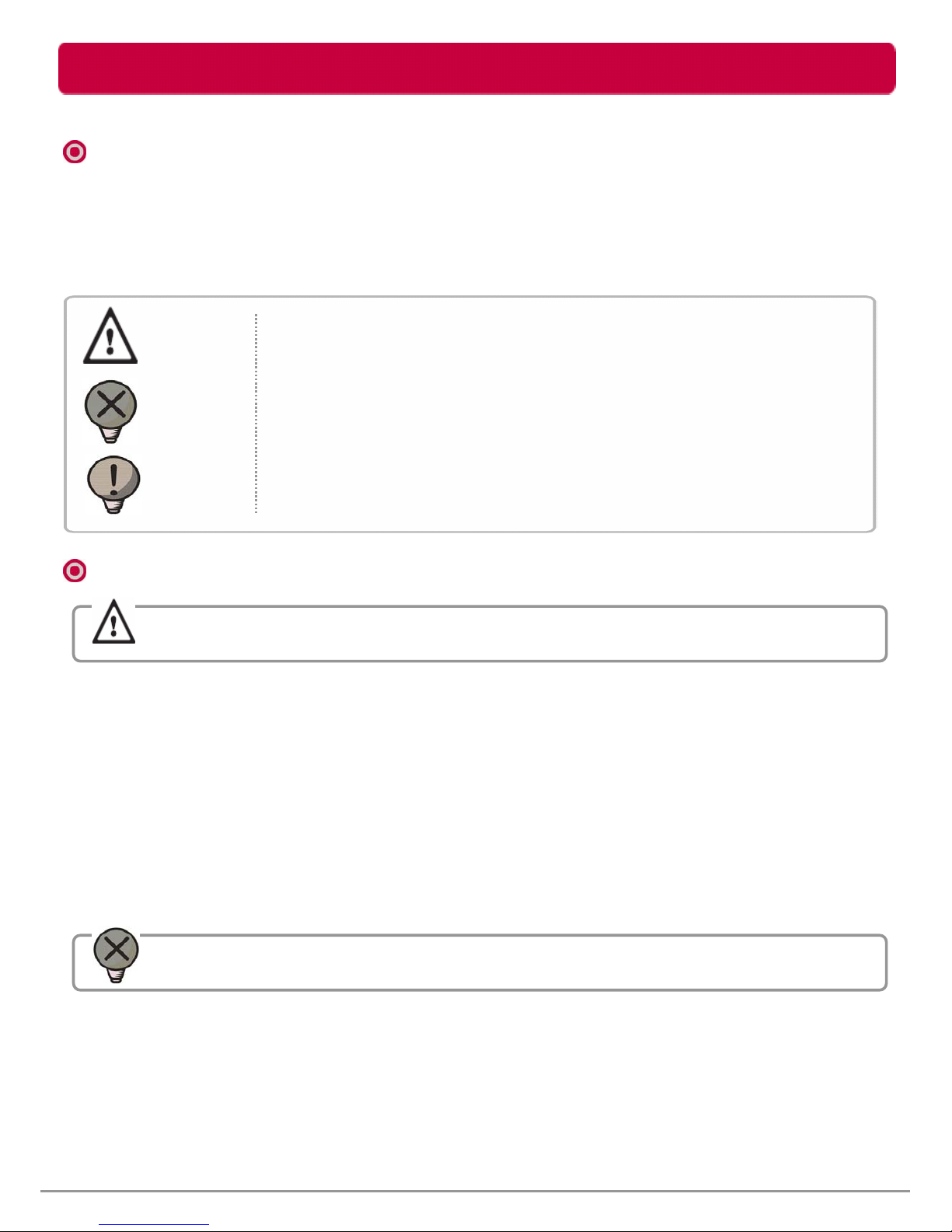
- This user manual contains instructions on how to use the product properly.
- Please read this manual carefully.
- Be sure to follow the instructions and notices.
Check before use
2
Failure to follow the instructions below may result in injuries
or product damage.
Failure to follow the instructions below may result in serious injuries
or product damage.
Warning
Caution
Tip
It provides a recommendation to prevent product failure or
malfunction in advance when using the product.
Warning & Caution During Use
LG External HDD Manual
z Notes are divided into “Warning” and “Caution”, each denotes the following:
z It may cause defect under following circumstance.
- Keep away from humidity, dust, and soot (may cause fire or electrocution)
- Keep away from areas with temperature of above 35 ℃ (95 ℉)
- Keep away from magnetic fields, water, heat
- Do not use during thunder and lightning.
- Do not drop the product or place heavy objects on it.
z The product may not work properly in areas with high static electricity.
z Make sure no dust or other foreign matter gets inside the USB port. It may cause data
damage.
z Keep important data separately. We shall not be responsible for any loss of or damage to
saved or recorded data caused by product defect, product repair, or any other reason.
z If smoke, unpleasant odor or noise is produced, turn off the computer and peripherals
immediately and remove the power adapter.
z Do not disassemble, repair or rebuild the product.
z Do not pull out the USB or turn power off while the external HDD is connected.
(The product may cause malfunction.)
Warning
Caution
Warning and Caution
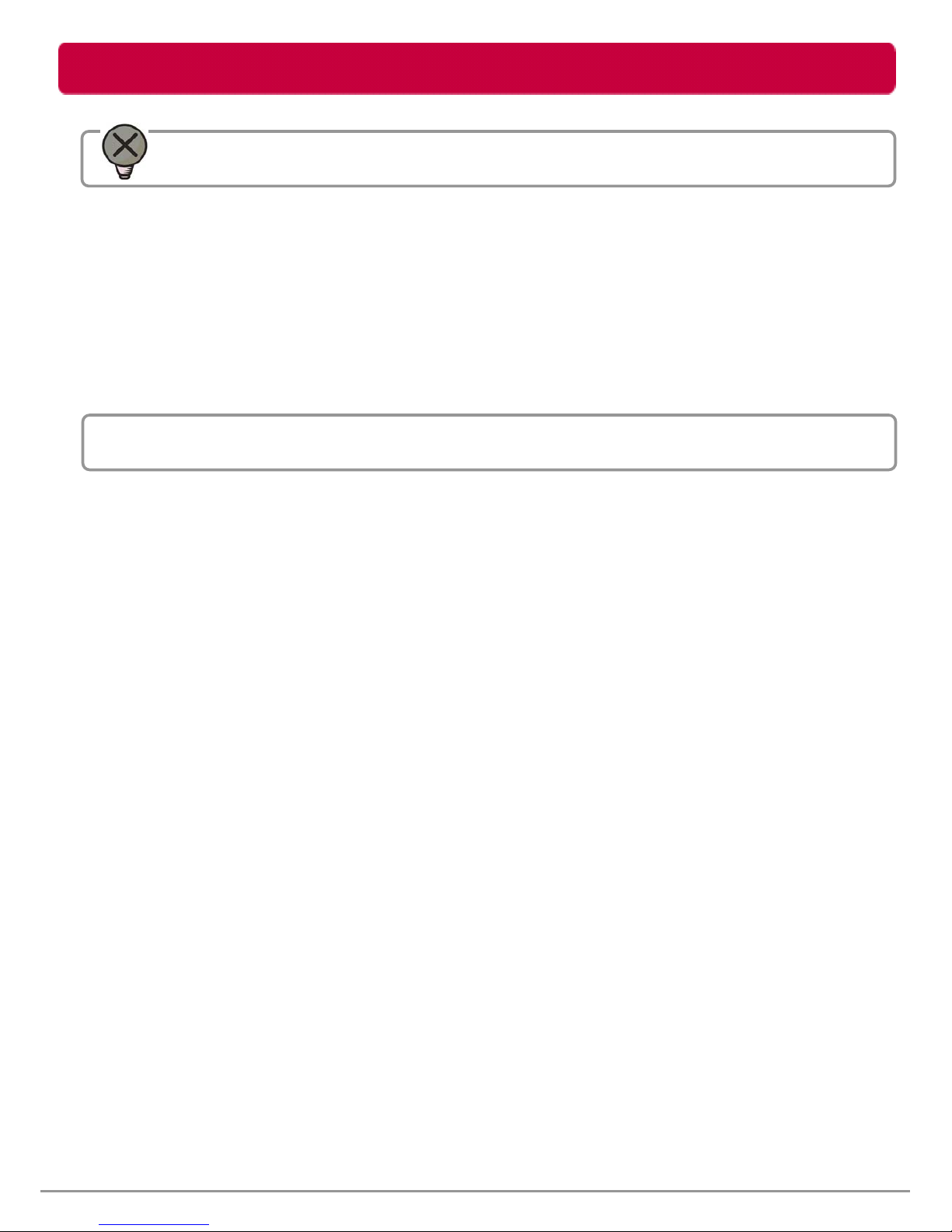
Warranty & Caution During Use
- LG Electronics will replace this prod uct if it is faulty due to a manufacturing or
materials defect, except where damage is caused by your use or negligence.
- LG EXCLUDES LIABILITY FOR ALL CONSEQUENTIAL AND OTHER LOSS,
INCLUDING LOSS OF DATA.
Caution
1. Any defect found after normal use and during the warranty period shall be
repaired free of charge.
2. Fees shall be charged for the type of repair other than that covered by the
warranty even during the warranty period.
3. Present this warranty when requesting for repair.
The following repair services shall be provided for a fee:
- Defect caused by careless use.
- Defect caused by repair performed at places other than the authorized service centers.
- Defect caused by the disassembly of the device by the user.
- Defect caused by natural disasters such as flood, fire, and earthquake.
Warranty
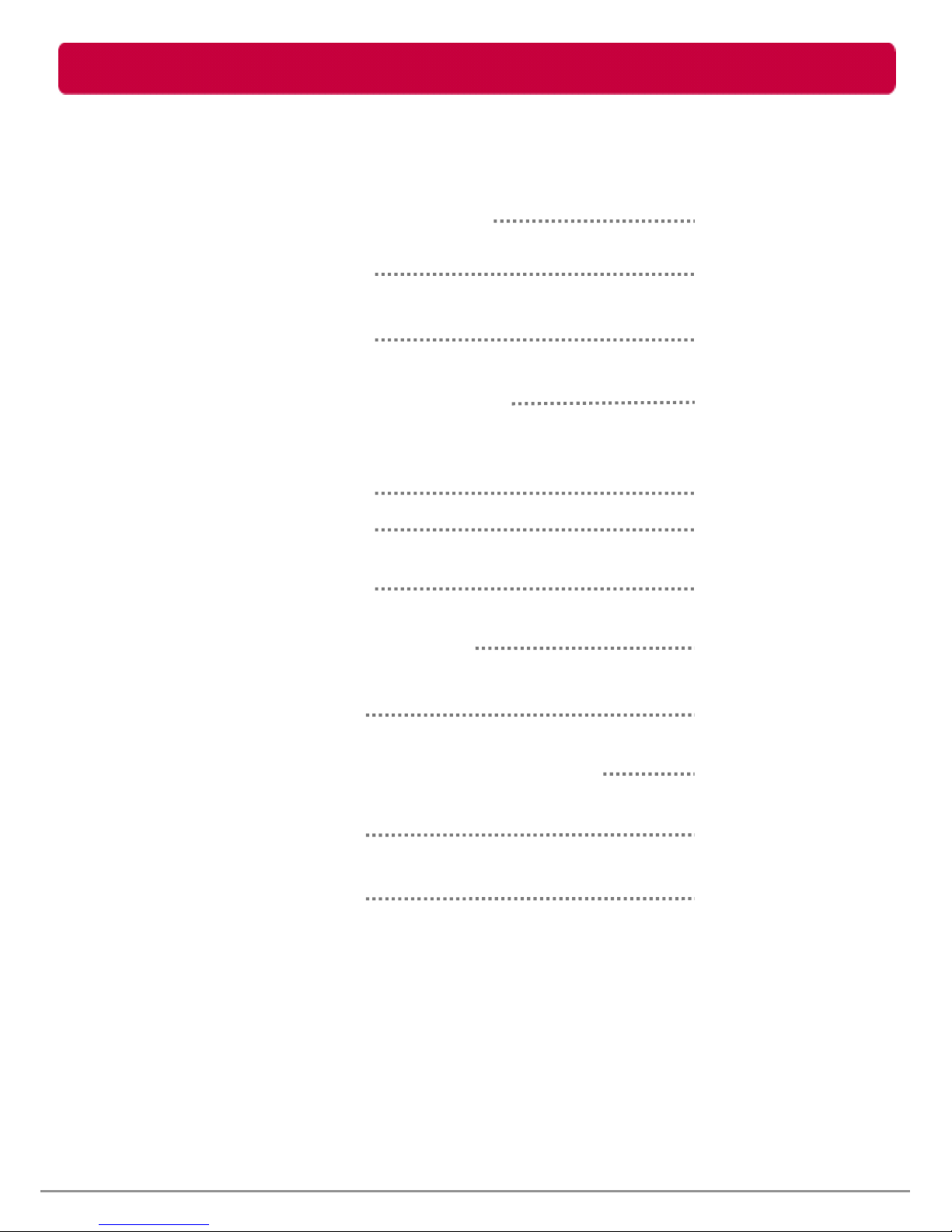
Table of Contents
z Warning & Caution During Use
z Table of Contents
z Package Contents
z Name of Parts & Connect Cable
z USB Port Connect
- Windows User
- Mac OS User
z Safely remove
z Partition Creation and Format
z Mac Format
z Backup Program (Nero BackItUp & Burn)
z Troubleshooting
z LG Service Site
4
2
4
5
6
7
8
9
10
11
12
31
32
LG External HDD Manual
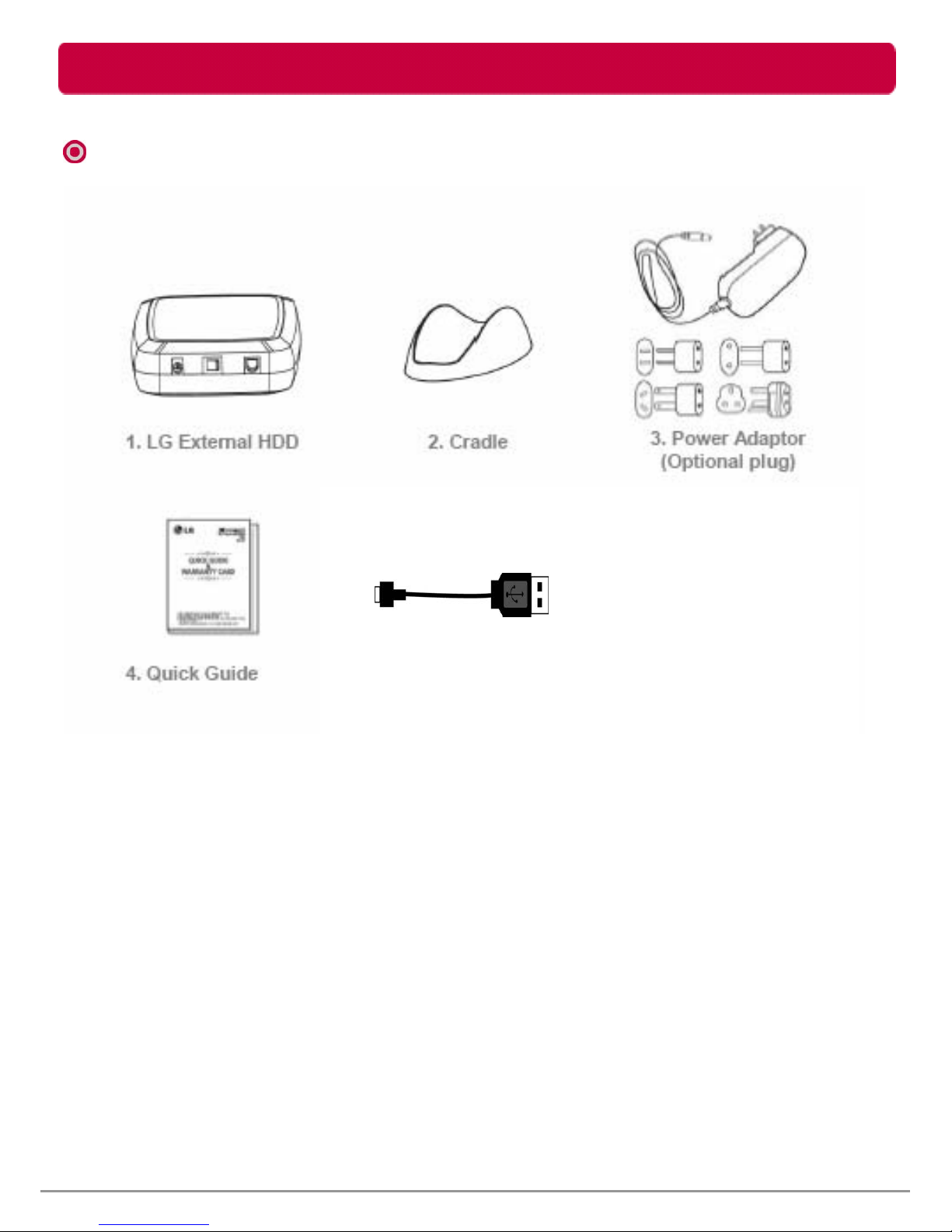
Package Contents
※ The components are subject to change without prior notice.
※ Appearance of product may differ from the image.
5
Components
5. USB Cable
LG External HDD Manual
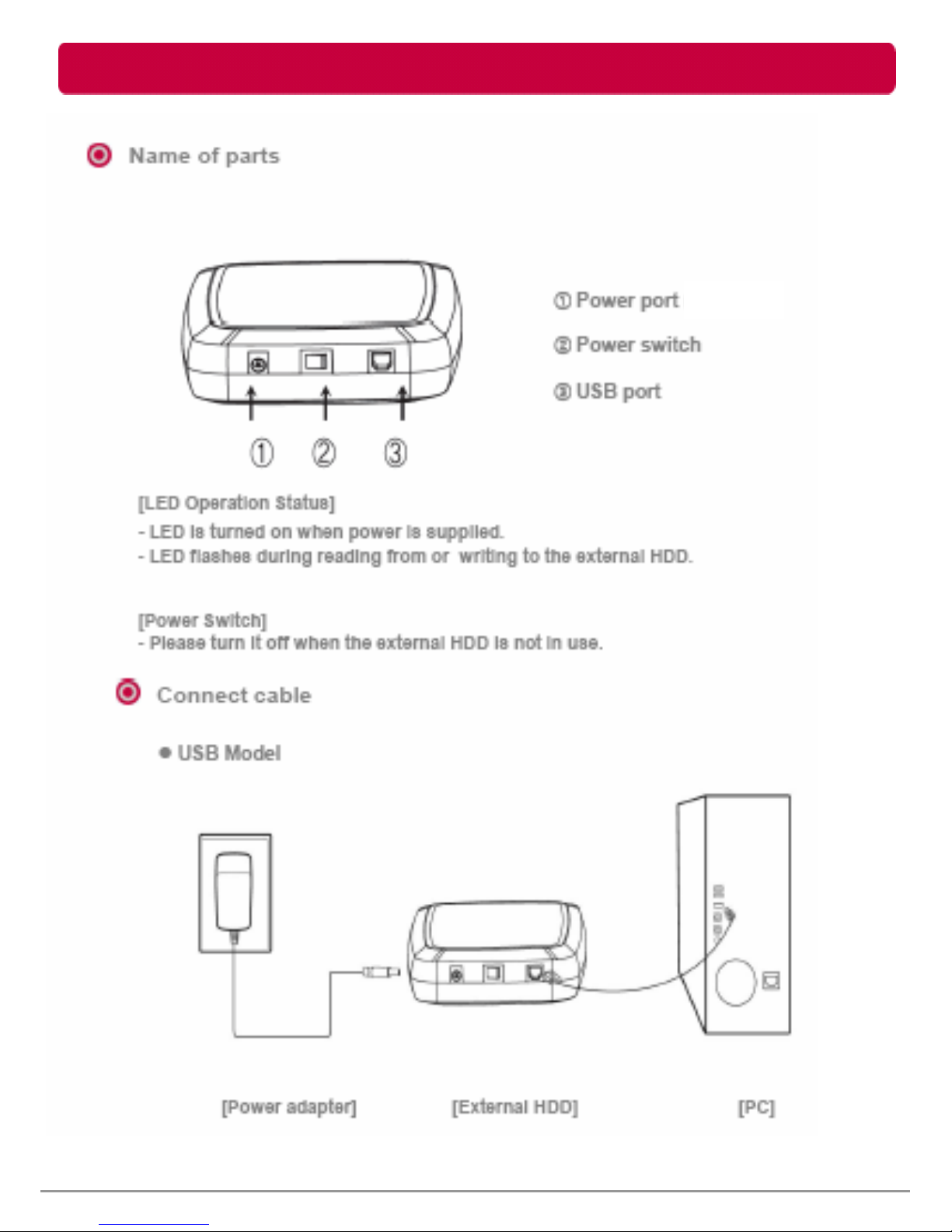
Name of Parts & Connect Cable
6
LG External HDD Manual
(12 V, 2 A)
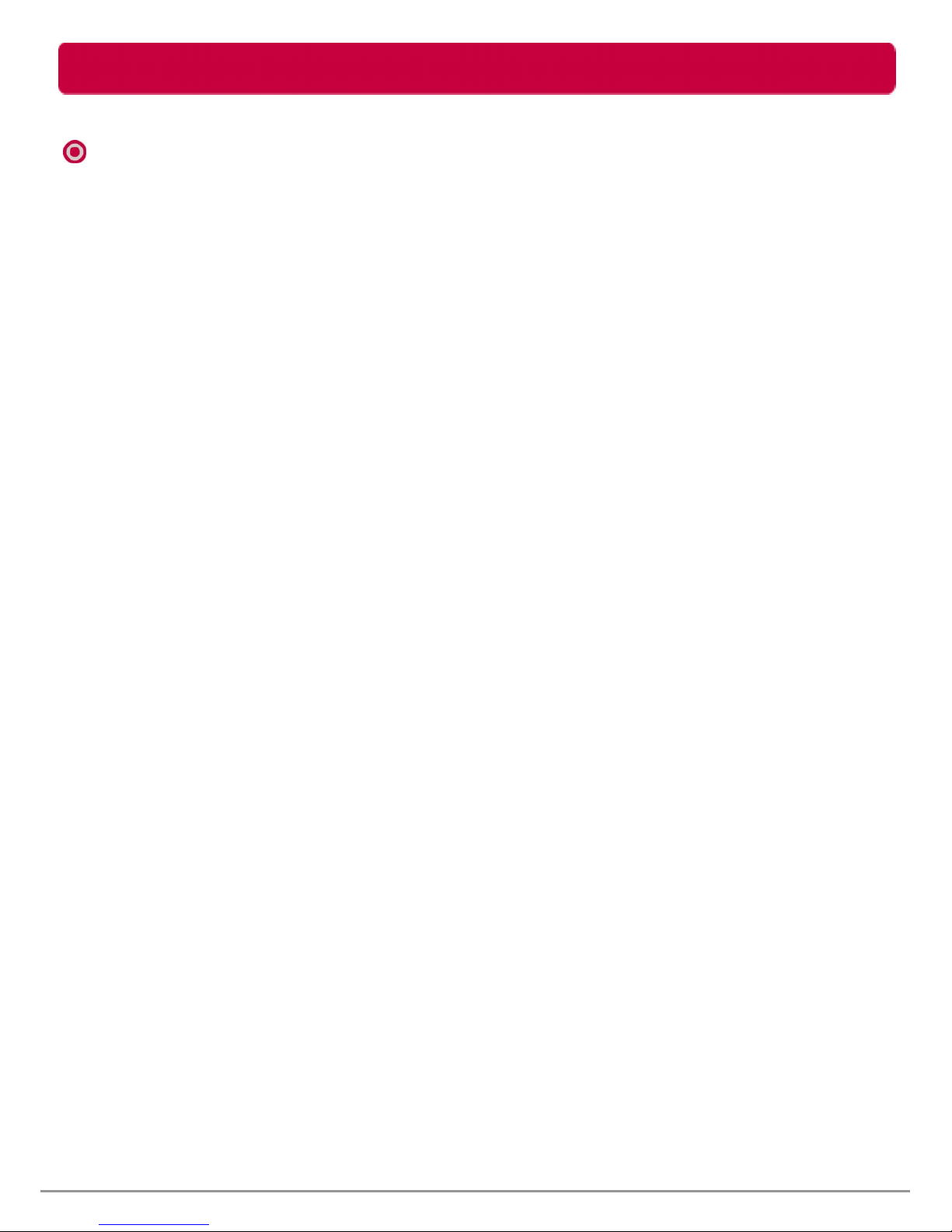
USB Port Connect
Windows User
- Windows XP / Vista, Windows 7
- When connected to a computer using the USB cable, the external HDD is recognized and
can be used immediately.
※ When installing on Windows ME, and files such as usbntmap.sys are being requested,
specify the base2.cab file in the Win9X folder on the Windows ME original CD to enable
automatic installation.
- If the mobile storage is connected properly to your computer, the mobile storage icon will
appear in the notification area.
(The icon shape may vary according to your computer environment.)
z Connecting to Windows XP / VISTA, Windows 7
7
LG External HDD Manual
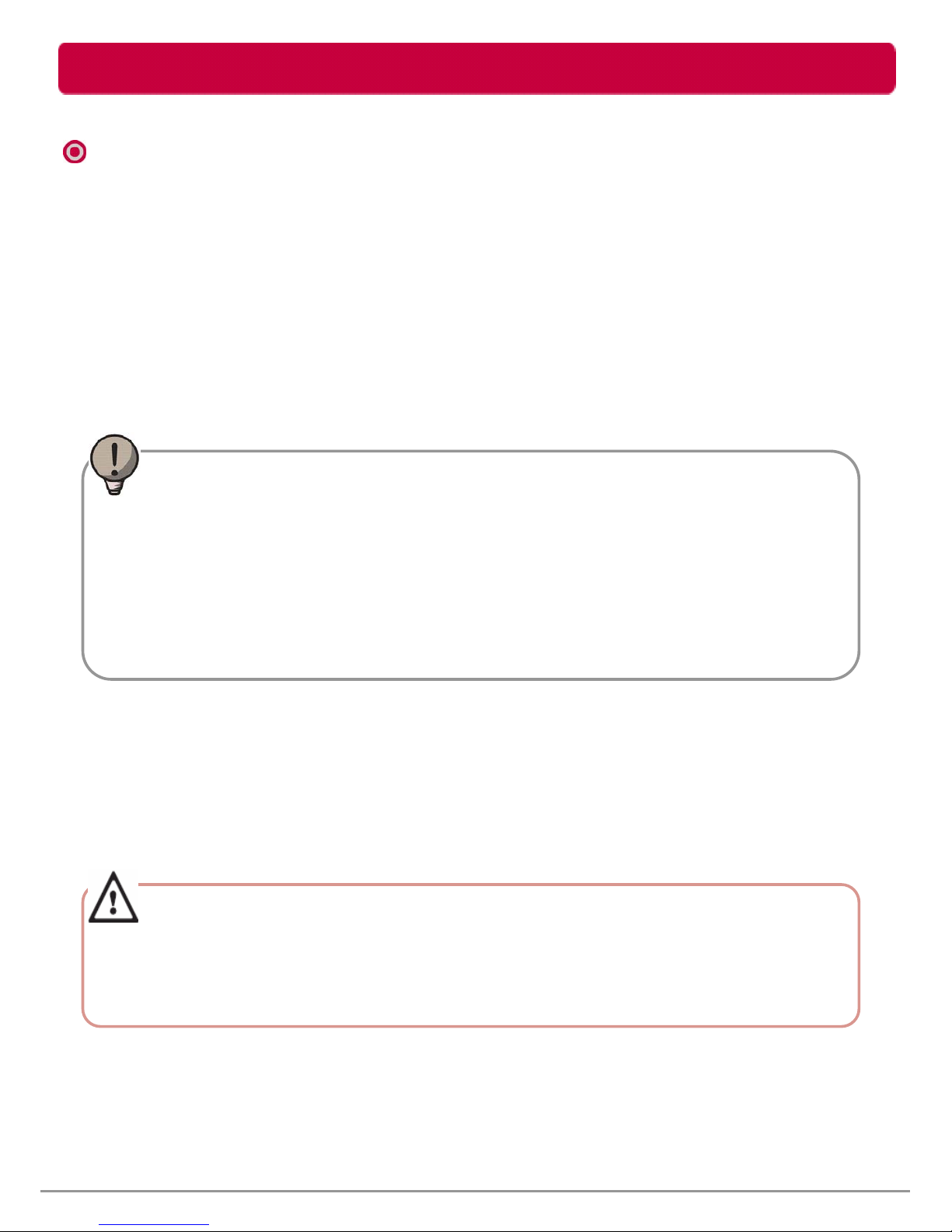
USB Port Connect
1. There is no need to install an additional driver on Mac OS 10.0 or later.
2. When using Mac OS, format as extended Mac format (HFS+).
※ If formatted as NTFS, the external HDD can be recognized by Mac; data cannot be copied
to / from it, however. Format as FAT32 to enable use in both PC and Mac.
z Connecting to Mac OS
If formatted as FAT32 on PC, the following problems may occur on Mac:
- Files more than 4 GB cannot be copied at one time.
- The attribute of the compression file is not changed when files such as Quick data are
included.
- The size of the stored data is increased. Thus, formatting as extended format on Mac
is recommended.
z Safely remove (unplug)
1. Remove the device after moving the driver icon of the device to “Trash.”
※ Failure to move the driver icon of the device to “Trash” before removing the device
may cause damage to the volume of the disk.
Warning
Tip
8
Mac User
- Mac OS
LG External HDD Manual
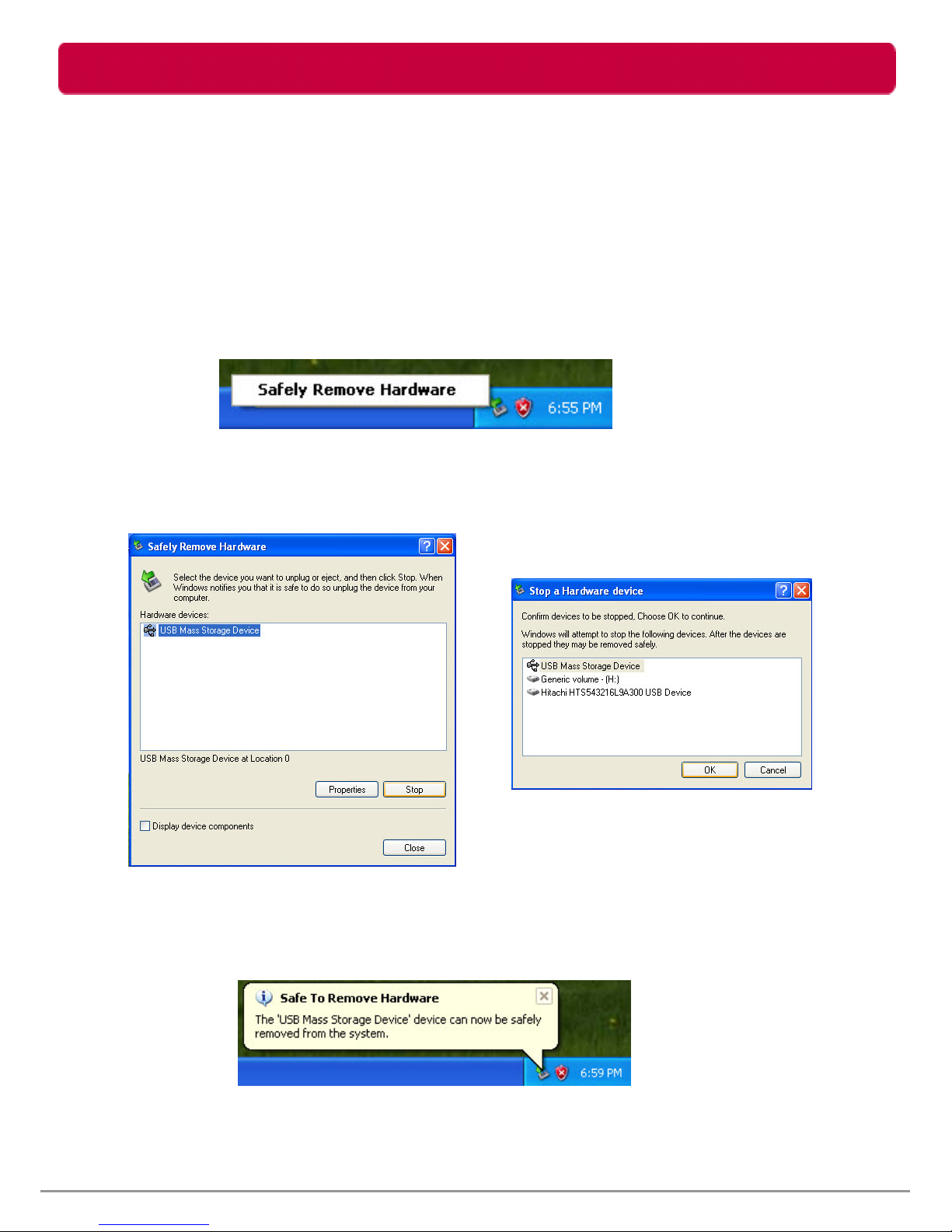
Safely remove (Unplug)
z Safely remove (unplug)
9
※ Removing the external HDD from the PC without following the safe removal instruction
may cause problem to the stored data or operation of the external HDD.
1. Double-click the Safely Remove Hardware Icon in the notification area.
2. On the window, click the Stop button followed by OK.
3. When the message indicates that is safe to remove the device appears,
click OK and remove the external HDD after checking LED Operation Status.
LG External HDD Manual
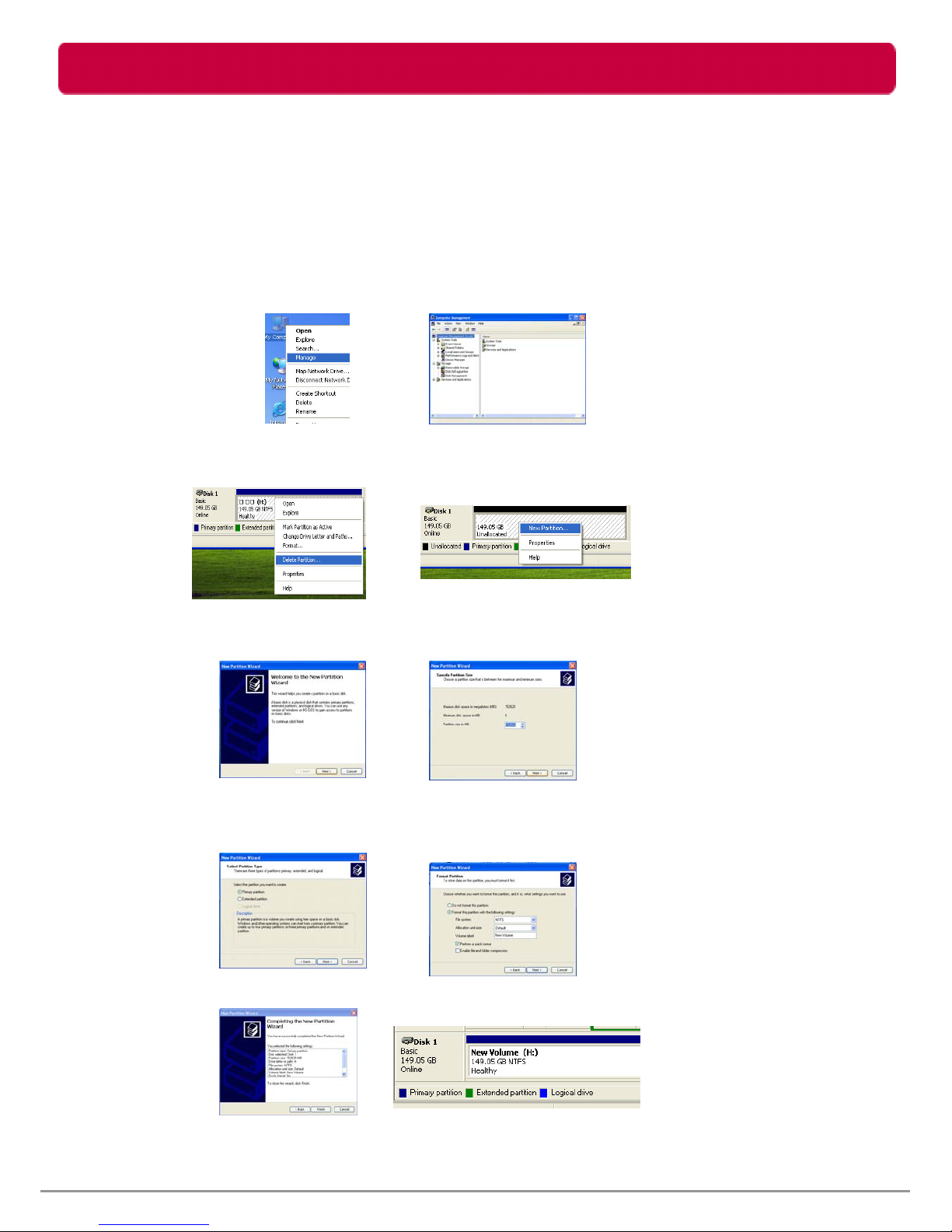
Partition Creation and Format
- LG external HDD is already NTFS-formatted, but if you want to create or divide partition,
follow this instruction.
(Attention: all data in external HDD will be deleted if you use this function.)
z Windows XP / Vista / Windows 7 User
10
1. Left button click “My Computer” and Click “Manage”.
2. Click the Disk Management.
3. Choose the Disk Drive you want to delete partition and click “Delete Partition”.
4. Choose the Disk Drive which is partition deleted and click “ New Partition”.
5. Click “Next” at the New Partition Wizard and select “Primary Partition”.
※ If you want FAT32-Format, the size of partition should be under 32GB.
6. Choose the partition size and click “Next”.
7. Assign drive letter or path and click “Next”.
8. Choose “NTFS” and check “Perform a quick format” and click “Next”.
9. Click “Finish” to complete New Partition Wizard. NTFS format is completed.
LG External HDD Manual
