Page 1
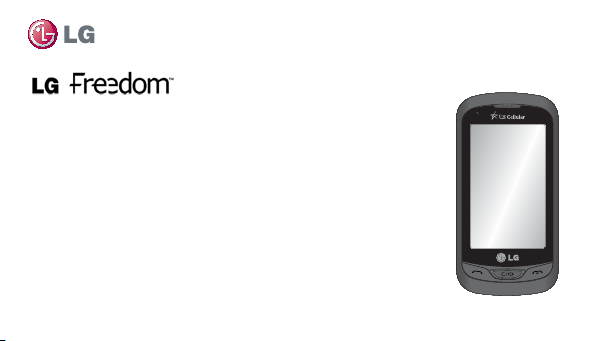
User Guide
All screen shots in this guide are simulated.
Actual displays and the color of the phone may vary.
Some of the contents in this manual may differ from
your phone depending on the software of the phone
or your service provider.
ENGLISH
MFL67607301 (1.0)
Page 2
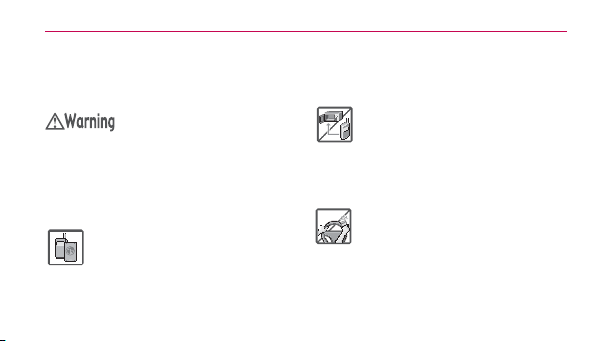
2
Important Safety Precautions
Read these instructions. Breaking the rules
may be dangerous or illegal. Further detailed
information is given in this user guide.
Violation of the instructions may
cause serious injury or death.
sThis product contains chemicals
known to the State of California to
cause cancer and birth defects or
other reproductive harm.
Wash hands after handling
sNever use an unapproved battery
since this could damage the phone
and/or battery and could cause the
battery to explode.
.
sNever place your phone in a
microwave oven as i t will cause the
battery to explode.
sNever store your phone in
temperatures less than -4°F or
greater than 122°F.
sDo not dispose of your battery near
fire or with hazardous or flammable
materials.
sWhen riding in a car, do not leave
your phone or set up the handsfree kit near the air bag. If wireless
equipment is improperly installed
and the air bag is deployed, you may
be seriously injured.
Page 3
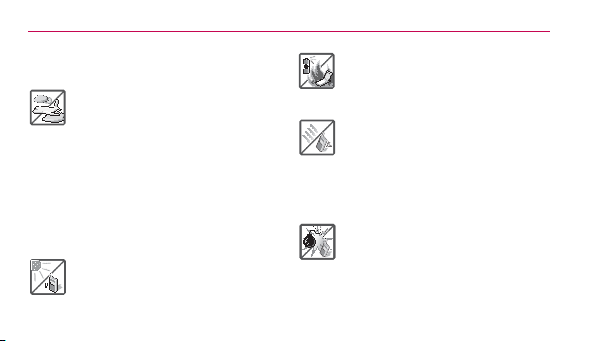
Important Safety Precautions
3
sDo not use a hand-held phone while
driving.
sDo not use the phone in areas
where its use is prohibited. (For
example: aircraft)
sDo not use your device for long
periods of time while a part of your
body is making direct contact with it.
The temperature of the product may
increase during normal operation
and this may result in harming or
burning your skin.
sDo not expose the battery charger or
adapter to direct sunlight or use it in
places with high humidity, such as a
bathroom.
sDo not use harsh chemicals (such as
alcohol, benzene, thinners, etc.) or
detergents to clean your phone. This
could cause a fire.
sDo not drop, strike, or shake your
phone severely. It may harm the
internal circuit boards of the phone.
sDo not use your phone in high
explosive areas as the phone may
generate
sDo not damage the power cord by
bending, twisting, pulling, or heating.
Do not use the plug if it is loose as it
may cause a fire or electric shock.
Page 4
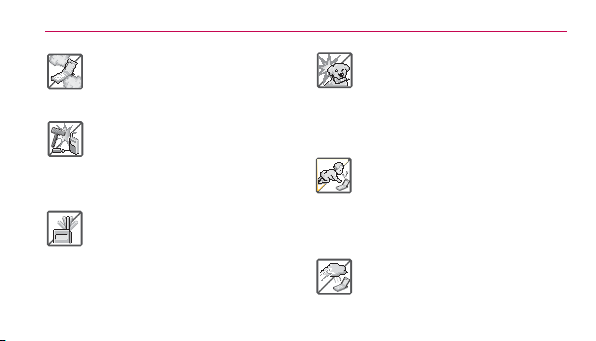
4
Important Safety Precautions
sDo not place any heavy items on the
power cord. Do not allow the power
cord to be crimped as it may cause
electric shock or fire.
sDo not handle the phone with wet
hands while it is being charged.
It may cause an electric shock or
seriously damage your phone.
sDo not disassemble the phone.
sDo not place or answer calls while
charging the phone as it may shortcircuit the phone and/or cause
electric shock or fire.
sDo not hold or let the antenna come
in contact with your body during a
call.
sMake sure that no sharp-edged
items such as animal’s teeth or nails,
come into contact with the battery.
This could cause a fire.
sStore the battery out of reach of
children.
sBe careful that children do not
swallow any parts (such as rubber
plugs, earphone, connection parts
of the phone, etc.) This could cause
asphyxiation or suffocation resulting
in serious injury or death.
sUnplug the power cord and charger
during lightning storms to avoid
electric shock or fire.
Page 5
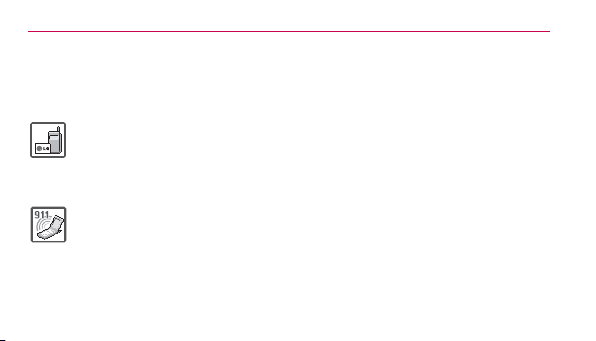
Important Safety Precautions
5
sOnly use the batteries and chargers
provided by LG. The warranty will
not be applied to products provided
by other suppliers.
sOnly authorized personnel
should service the phone and its
accessories. Faulty installation or
service may result in accidents and
consequently invalidate the warranty.
sYour service provider programs
one or more emergency phone
numbers, such as 911, that you
can call under any circumstances,
even when your phone is locked.
Your phone’s preprogrammed
emergency number(s) may not work
in all locations, and sometimes an
emergency call cannot be placed
due to network, environmental, or
interference issues.
Page 6
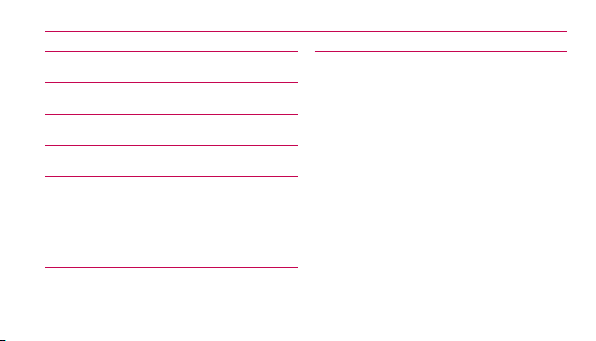
6
Contents
Important Safety Precautions ...............2
Contents ..................................................6
Welcome .................................................11
Technical Details ................................... 13
Phone Overview ................................... 20
Quick Keys ..................................................... 22
Shortcuts Menu ............................................ 25
Quick Keys ..................................................... 26
Main Overview .....................................28
Menu Access .................................................28
Getting Started with Your Phone ....... 33
The Battery .....................................................33
Charging the Battery ................................... 34
How to Install Your microSD™ Card .........35
How to Remove Your microSD™ Card .... 36
Battery Charge Level ....................................37
Turning the Phone On and Off ..................37
Signal Strength ..............................................37
Screen Icons ..................................................38
Making Calls ..................................................38
Correcting Dialing Mistakes ....................... 39
Redialing Calls .............................................. 39
Receiving Calls .............................................. 39
Page 7
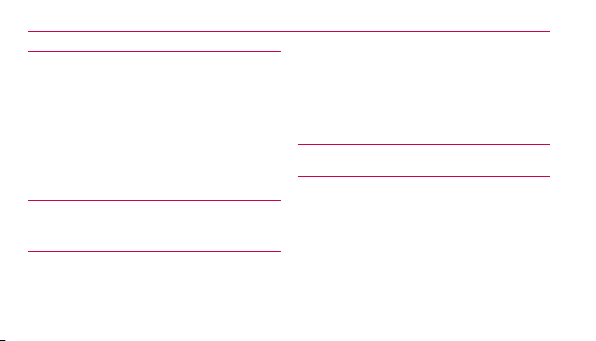
Contents
7
Quick Access to Convenient Features 40
Lock Mode .....................................................40
Speakerphone Function..............................40
Quick Volume Adjustment .......................... 41
Call Waiting ..................................................... 41
Caller ID ..........................................................42
Speed Dialing ...............................................42
Entering and Editing Information ...... 44
Text Input ........................................................44
Contacts in Your Phone’s Memory .....45
The Basics of Storing Contacts Entries .. 45
Phone Numbers With Pauses ................... 45
Searching Your Phone’s Memory ..............47
Accessing Options .......................................48
Making a Call From Your Phone’s
Memory ........................................................... 48
Using Phone Menus ............................ 50
Contacts.................................................. 50
1. New Contact ..............................................50
2. Contact List...............................................50
3. Groups .........................................................51
4. Speed Dials ................................................ 51
5. My vCard ....................................................52
Page 8
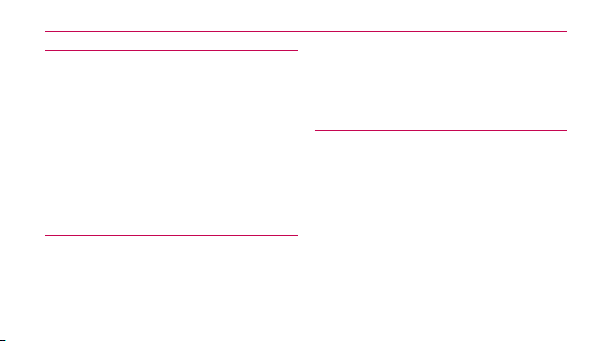
8
Contents
Messaging ...............................................52
1. New Text Message .................................... 53
2. New Media Message ..............................55
3. Messages ................................................... 56
4. Drafts .......................................................... 59
5. Voicemail....................................................60
6. Templates ................................................... 61
7. Delete All ..................................................... 61
8. Message Settings .................................... 62
Call History ..............................................65
1. Missed Calls ............................................... 65
2. Received Calls .......................................... 66
3. Dialed Calls ...............................................66
4. All Calls .......................................................67
5. Call Timer ...................................................67
6. Data Counter ............................................ 68
Multimedia ...............................................68
1. Take Photos ................................................ 68
2. Record Video ............................................ 70
3. Record Voice ............................................. 70
4. Images ..........................................................71
5. Videos ...........................................................71
6. Ringtones ....................................................71
7. Music ............................................................72
Page 9
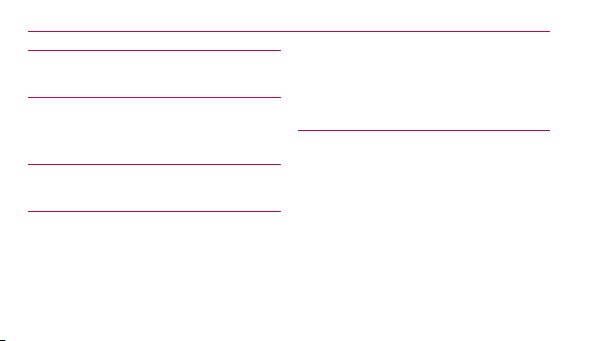
Contents
9
easyedge .................................................. 76
easyedge Shop ..............................................77
My Schedule ............................................ 77
1. Alarm Clock ................................................77
2. Calendar..................................................... 78
Browser ....................................................79
Start Browser ................................................. 79
Tools .........................................................82
1. Voice Command ....................................... 82
2. Calculator...................................................84
3. Ez Tip Calculator ...................................... 85
4. World Clock ...............................................85
5. Unit Converter ..........................................86
6. Drawing Panel........................................... 87
7. Stopwatch................................................... 87
8. Notepad ..................................................... 88
Settings ....................................................89
1. Sounds Settings .......................................89
2. Display Settings ........................................ 91
3. Call Settings .............................................. 95
4. Touch Settings .........................................98
5. Phone Settings ........................................98
6. Bluetooth®................................................ 104
7. USB Connection..................................... 108
8. Memory .................................................... 108
Page 10
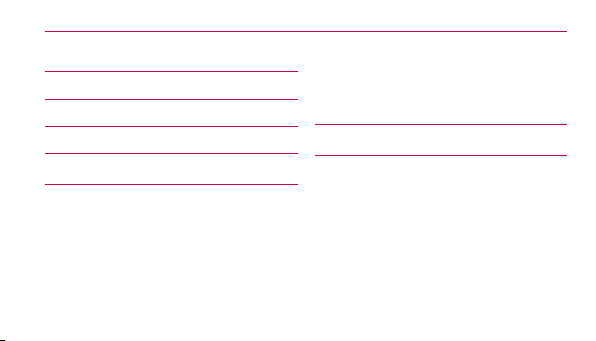
10
Contents
9. Phone Info ............................................... 109
Tone Room Deluxe .................................110
My Contacts Backup ..............................111
PAC-MAN ................................................ 111
Troubleshooting ...................................112
Safety ....................................................115
TIA Safety Information ................................115
Battery Information and Care....................121
Safety Information .......................................122
Warning! Important safety information .129
FDA Consumer Update ..............................131
10 Driver Safety Tips ................................... 147
Consumer Information on SAR ................151
FCC Hearing-Aid Compatibility (HAC)
Regulations for Wireless Devices ............156
Limited Warranty Statement ..............161
Index .................................................... 167
Page 11
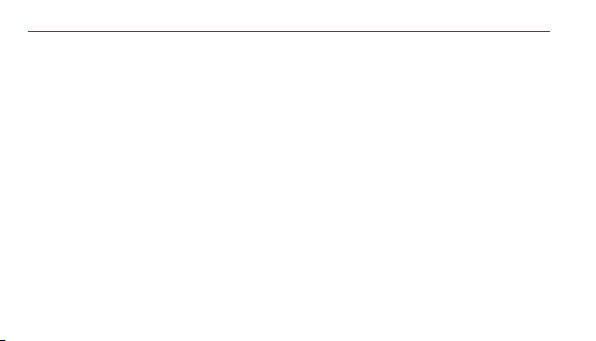
Welcome
11
Thank you for choosing the LG Freedom™
cellular phone designed to operate with
the latest digital mobile communication
technology, Code Division Multiple
Access (CDMA). Along with the many
advanced features of the CDMA system,
this compact phone offers:
sMusic playing capability.
smicroSD™ card slot.
sSignificantly enhanced voice clarity.
sSlim and sleek design with internal
antenna.
sLarge, easy-to-read, backlit LCD with
status icons.
sMessaging, voicemail, and caller ID.
s7 exterior keys, QWERTY keypad, and
touchscreen.
sSpeakerphone feature.
s1.3 megapixel camera
sMenu-driven interface with prompts
for easy operation and configuration.
sAny key answer, auto with handsfree
answer, auto retry, one-touch and
Page 12
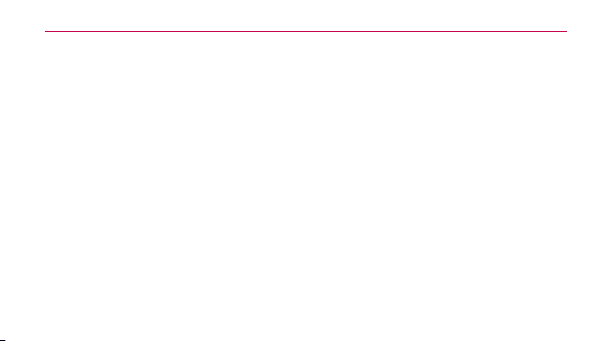
12
Welcome
speed dialing with 99 memory
locations.
sBilingual (English and Spanish)
capabilities.
®
sBluetooth
NOTE
owned by the Bluetooth
of such marks by LG Electronics is under license.
Other trademarks and trade names are those of their
respective owners.
wireless technology.
®
The Bluetooth
word mark and logos are
®
SIG, Inc. and any use
Page 13
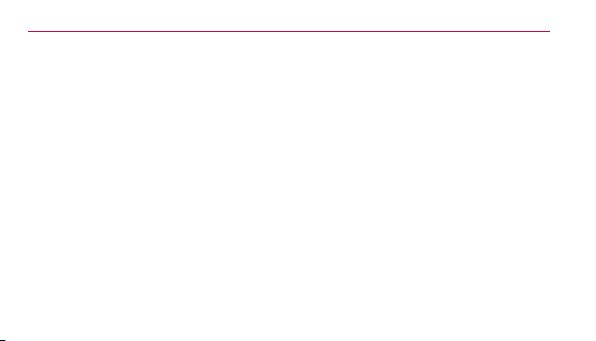
Technical Details
13
Important Information
This user’s guide provides important
information on the use and operation
of your phone. Please read all the
information carefully prior to using the
phone for the best performance and
to prevent any damage to or misuse of
the phone. Any unapproved changes or
modifications will void your warranty.
Technical Details
The LG Freedom™ is an all digital phone
that operates on both Code Division
Multiple Access (CDMA) frequencies:
Cellular services at 800 MHz and
Personal Communication Services (PCS)
at 1.9 GHz.
CDMA technology uses a feature
called DSSS (Direct Sequence Spread
Spectrum) that enables the phone
to keep communication from being
crossed and to use one frequency
channel by multiple users in the same
specific area. This results in a 10-fold
capacity increase when compared with
analog mode. In addition, features such
as soft / softer handoff, hard handoff, and
dynamic RF power control technologies
Page 14
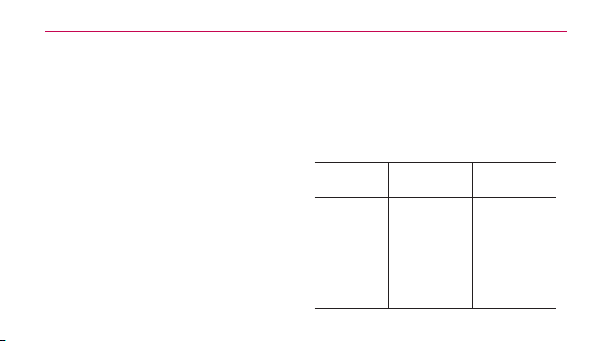
14
Technical Details
combine to reduce call interruptions.
The Cellular and PCS CDMA networks
consist of MSO (Mobile Switching
Office), BSC (Base Station Controller),
BTS (Base Station Transmission
System), and MS (Mobile Station).
* TSB-74: Protocol between an IS-95A
system and ANSI J-STD-008
Its battery life is twice as long as IS-95.
High-speed data transmission is also
possible.
The following table lists some major
CDMA standards.
CDMA
Standard
Basic Air
Interface
Designator Description
CDMA DualMode Air Interface
14.4kbps radio link
TIA/EIA-95A TSB-74
ANSI J-STD-008
TIA/EIA-IS2000
protocol and interband operations IS95 adapted for PCS
frequency band
CDMA2000 1xRTT
Air Interface
Page 15
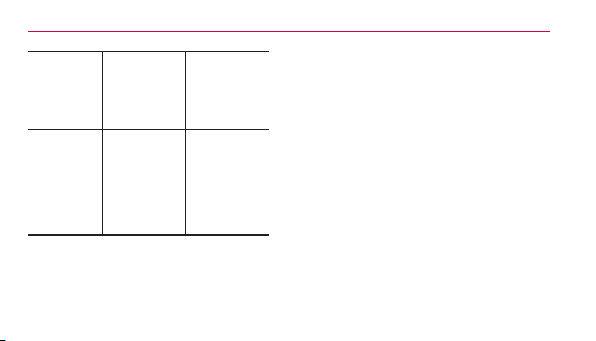
Technical Details
15
Network
Service
TIA/EIA/IS-634
TIA/EIA/IS/651
TIA/EIA/IS-41-C
TIA/EIA/IS-124
TIA/EIA/IS-96-B
TIA/EIA/IS-637
TIA/EIA/IS-657
IS-801
TIA/EIA/IS-707-A
MAS-BS
PCSC-RS
Intersystem
operations
Non-signaling data
comm.
Speech CODEC
Short Message
Service Packet Data
Position
Determination
Service (gpsOne)
High Speed Packet
Data
FCC RF Exposure Information
WARNING! Read this information
before operating the phone.
In August 1996, the Federal
Communications Commission (FCC)
of the United States, with its action
in Report and Order FCC 96-326,
adopted an updated safety standard for
human exposure to Radio Frequency
(RF) electromagnetic energy emitted
by FCC regulated transmitters. Those
guidelines are consistent with the safety
standard previously set by both U.S.
and international standards bodies. The
Page 16
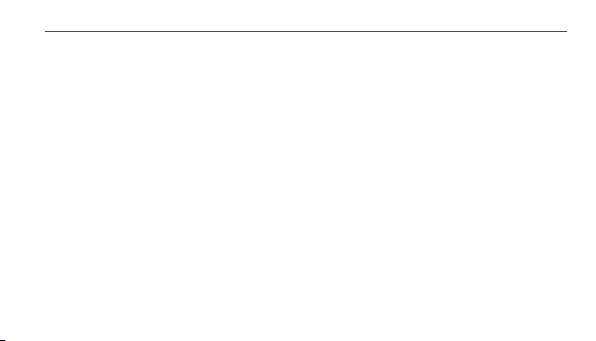
16
Technical Details
design of this phone complies with the
FCC guidelines and these international
standards.
Vehicle-Mounted the External
Antenna (Optional, if available.)
To satisfy FCC RF exposure
requirements, keep 8 inches (20
cm) between the user / bystander
and vehicle-mounted the external
antenna. For more information about
RF exposure, visit the FCC website at
www.fcc.gov.
Caution
Use only the supplied and approved
antenna. Use of unauthorized antennas
or modifications could impair call
quality, damage the phone, void your
warranty and/or result in violation of
FCC regulations. Do not use the phone
with a damaged antenna. If a damaged
antenna comes into contact with the
skin a minor burn may result. Contact
your local dealer for a replacement
antenna.
Page 17
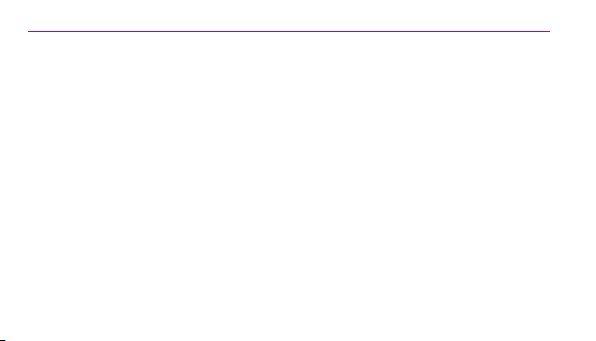
Technical Details
17
Part 15.19 statement
This device and its accessories complies
with part15 of FCC rules. Operation is
subject to the following two conditions:
(1) This device may not cause harmful
interference.
(2) This device must accept any
interference received, including
interference that may cause
undesired operation.
Part 15.21 statement
Changes or modifications that are not
expressly approved by the manufacturer
could void the user's authority to
operate the equipment.
Part 15.105 statement
This equipment has been tested and
found to comply with the limits for a
class B digital device, pursuant to Part
15 of the FCC Rules.
These limits are designed to provide
reasonable protection against harmful
interference in a residential installation.
This equipment generates, uses, and
can radiate radio frequency energy and,
if not installed and used in accordance
Page 18
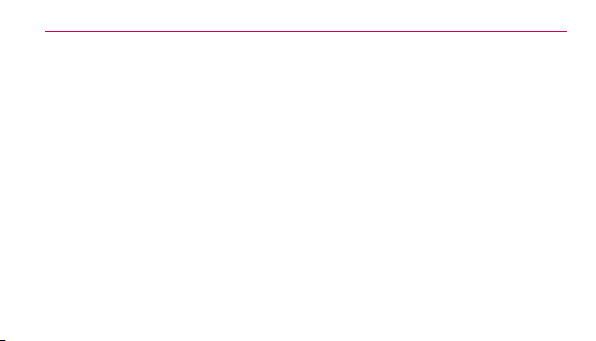
18
Technical Details
with the instructions, may cause harmful
interference to radio communications.
However, there is no guarantee that
interference will not occur in a particular
installation. if this equipment does
cause harmful interference or television
reception, which can be determined
by turning the equipment off and on,
the user is encouraged to try to correct
the interference by one or more of the
following measures:
- Reorient or relocate the receiving
antenna.
- Increase the separation between the
equipment and receiver.
- Connect the equipment into an outlet
on a circuit different from that to which
the receiver is connected.
- Consult the dealer or an experienced
radio/TV technician for help.
Page 19
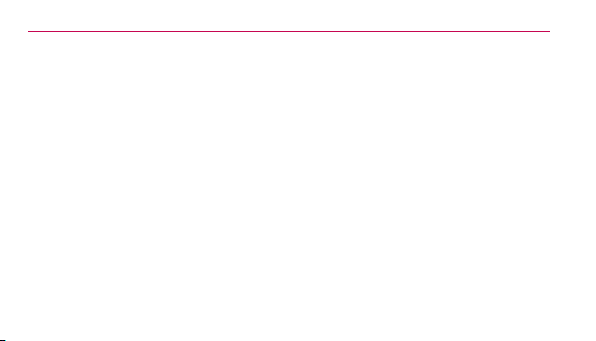
Technical Details
19
HAC
This phone has been tested and rated
for use with hearing aids for some of
the wireless technologies that it uses.
However, there may be some newer
wireless technologies used in this
phone that have not been tested yet for
use with hearing aids.
It is important to try the different
features of this phone thoroughly and
in different locations, using your hearing
aid or cochlear implant, to determine if
you hear any interfering noise.
Consult your service provider or
the manufacturer of this phone for
information on hearing aid compatibility.
If you have questions about return or
exchange policies, consult your service
provider or phone retailer.
Page 20

20
Phone Overview
4
5
1
9
2
3
6
7
8
19
Page 21
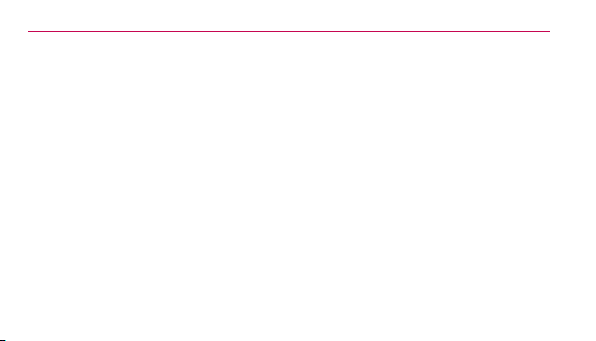
Phone Overview
21
1. Earpiece Lets you hear the caller.
2. Home screen Displays incoming
calls, messages and status icons
as well as a wide variety of content
you select to view.
3. Send Key Use to place or answer
calls. You can also press to access
your Call History.
4. Lock/Unlock Key Allows you to
lock and unlock the screen.
5. Earphone Jack Allows the use of a
headset to hear caller's voice.
6. Clear/Speaker Key Deletes single
spaces or characters with a quick
press. To delete entire words, press
and hold this key. This key will also
allow you to back out of menus,
one level at a time. Press and hold
from the standby screen to enable/
disable the Speakerphone.
7. Power/End Key Use to end a call.
Also returns you to the Home
screen.
8. Microphone Allows other callers
to hear you clearly when you are
speaking to them.
Page 22
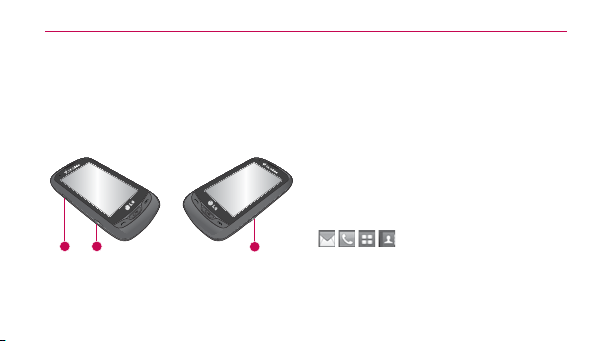
22
Phone Overview
9. QWERTY Keyboard Use to enter
numbers and characters and select
menu items.
10. Camera Lens Use to take photos.
Keep it clean for optimal photo
quality.
1 2
1. Volume Keys Use to adjust the
Master Volume from the Home
3
screen and the Earpiece volume
during a call.
2. Accessory/Charger Port Connects
the phone to the battery charger or
other compatible accessories.
3. Camera Key Use for quick access
to Multimedia functions. Press and
hold to open the Camera.
Quick Keys
( , , , )
1. For optimal performance, make
sure your hands are clean and dry.
Remove any moisture from the
Page 23
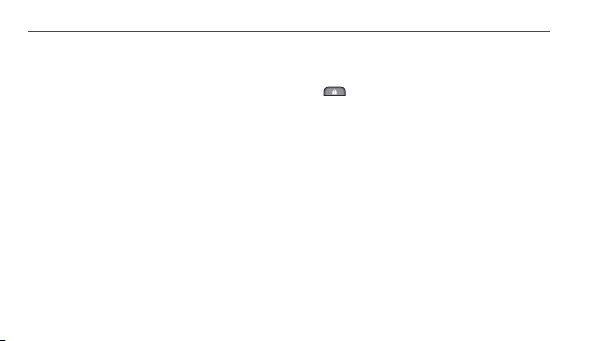
Phone Overview
23
surface of your hands. Don't use in
a humid environment.
2. The Quick Key sensors are sensitive
to your light touch. You don't need
to press them forcefully to use
them. Protect your phone from
severe impact and can cause the
Quick Key sensors to become
damaged from harsh use.
3. Use the tip of your finger to touch
the Quick Key. If you touch offcenter, it may activate the nearby
function instead.
4. The touch feedback level can be
adjusted to your preference.
5. When the LCD screen is off, the
Quick Keys are deactivated. Press
to turn on the touchscreen and
access the Quick Keys.
6. The Screen Lock feature protects
against accidental key presses
during phone calls.
7. Keep metal and other conductive
material away from the surface of
the Quick Keys. Contact may cause
electronic interference.
WARNING
s$ONOTPUTHEA
s"ECAREFULWHENSITTING3ITTINGONYOURPHONECAN
cause damage to the touchscreen.
VYOBJECTSONTHETOUCHSCREEN
Page 24
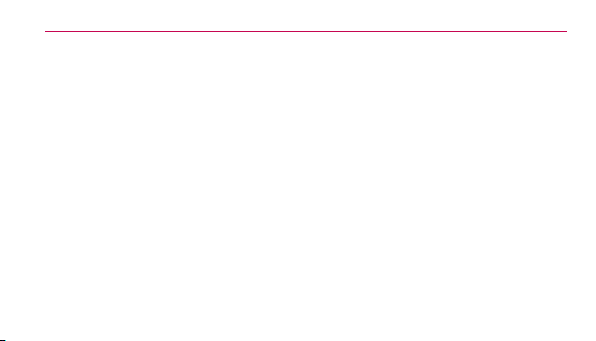
24
Phone Overview
s$ONOTDRAGORSCRATCHYOURPHONEWITHANYSHARP
materials.
s$ONOTKEEPYOURPHONEINEXTREMECONDITIONS
(places that are too humid, hot, or cold).
s+EEPCHEMICALSAWAYFROMYOURPHONEBECAUSE
they may change the cosmetic or functional features
of your phone.
The touchscreen is a great way
to interact with the LG Freedom’s
software. Take a little time to become
accustomed to using it. If it doesn’t react
as you expect, adjust the touchscreen
calibration.
TIP
Keep in mind that the smaller the text appears
on the screen, the smaller the area of touch
activation. Try zooming the screen in, if available, to
increase the touch area.
Home screens
Customize your touchscreen to have
instant access to features you want to
keep as close as a single finger touch.
The LG Freedom™ has three Home
screens for quick, direct access to
several frequently used device features.
Main: Displays your clock and/or date,
shortcuts or the calendar. Customize
your preferences through the Display
Settings menu.
Page 25
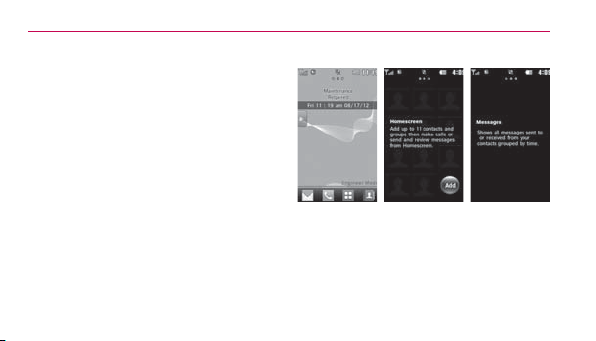
Phone Overview
25
Contact: Add up to 11 contacts and
groups then make calls or send and
review messages from the Home
screen.
Messages: Shows all messages sent to
or received from your contacts grouped
by time.
Main Contact Messages
Shortcuts Menu
The Shortcuts Menu allows instant
access to menus and phone features
with the quick touch of your fingertip. To
use the Shortcuts Menu:
Page 26
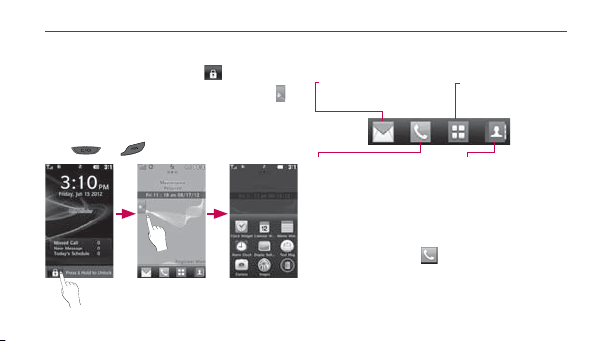
26
Phone Overview
1. Unlock the touch screen by
touching and holding
2. Touch the Shortcuts Menu icon
on the Home screen.
3. To close the Shortcuts Menu, press
or .
.
Quick Keys
Message: Displays the
Messaging menu.
Call: Displays the Dialpad
so you can make a call. Dial
manually using the numeric
keys or easily from your
Recent Calls, Contacts, or
Voice Dial.
When you touch , the following
Dialpad is displayed:
Menu: Displays the
Main Menu.
Contact list: Displays
your Contact List.
Page 27
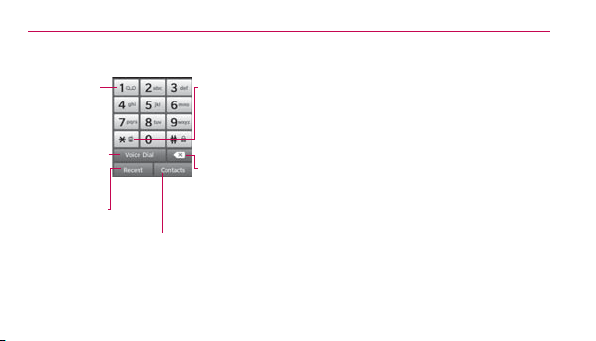
Phone Overview
27
Touch and hold
this key to call
your voicemail
box.
Touch this key to
dial using Voice
Commands.
Touch this key to
view the recent
call history.
Touch and hold this
key to toggle your
phone between
Vibrate Mode and
Normal Mode.
Touch this key to
delete digits entered
one by one. Hold
down to delete the
entire entry.
Touch this key to display
your Contact List to view or
call a Contact.
Page 28
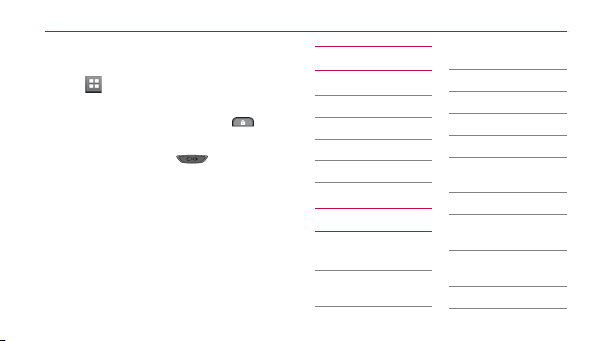
28
Main Overview
Menu Access
Touch to access the phone's main
menu. To access the main menu, first
unlock the phone by pressing
right side of your phone. To return to the
Home screen, press .
on the
Contacts
1. New Contact
2. Contact List
3. Groups
4. Speed Dials
5. My vCard
Messaging
1. New Text
Message
2. New Media
Message
3. Messages
4. Drafts
5. Voicemail
6. Templates
7. Delete All
1. Delete Inbox/
Outbox
2. Delete Drafts
3. Delete All
Messages
8. Message
Settings
1. Reply Settings
Page 29
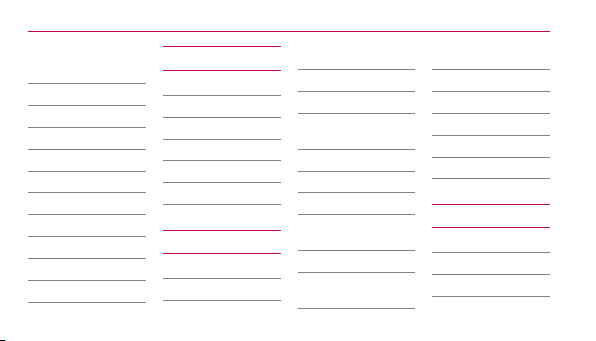
Main Overview
29
2. Messages
View
3. Entry Mode
4. Auto Save
5. Auto Delete
6. Auto View
7. Auto Play
8. Auto Receive
9. Voicemail #
0. Callback #
#. Signature
*. CMAS Alert
Call History
1. Missed Calls
2. Received Calls
3. Dialed Calls
4. All Calls
5. Call Timer
6. Data Counter
Multimedia
1. Take Photos
2. Record Video
3. Record Voice
4. Images
1. My Images
2. Default
Images
5. Videos
6. Ringtones
1. My Ringtones
2. Default
Ringtones
7. Music
1. Last Played
Song
2. All Songs
3. Artists
4. Albums
5. Genres
6. My Playlists
7. Settings
easyedge
1. easyedge Shop
2. Settings
3. Help
Page 30
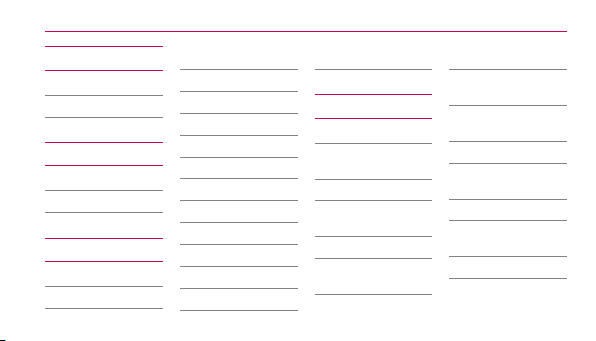
30
Main Overview
My Schedule
1. Alarm Clock
2. Calendar
Browser
1. Launch
2. Prompt
Tools
1. Voice Command
2. Calculator
3. Ez Tip Calculator
4. World Clock
5. Unit Converter
1. Currency
2. Area
3. Length
4. Mass
5. Temperature
6. Volume
7. Velocity
6. Drawing Panel
7. Stopwatch
8. Notepad
Settings
1. Sounds Settings
1. Master
Volume
2. Call Sounds
1. Call
Ringtone
2. Call Vibrate
3. Caller ID
Readout
3. Alert Sounds
1. Text
Message
2. Media
Message
3. Voicemail
4. Emergency
Tone
5. Missed Call
4. Button
Sounds
5. Service Alerts
1. Minute
Page 31

Main Overview
31
Beep
2. Call
Connect
3. Low
Battery
6. Power On/Off
2. Display Settings
1. Banner
2. Display
Backlight
3. Keypad
Backlight
4. Brightness
5. Wallpaper
6. Charging
Screen
7. Themes
8. Font Settings
9. Dial Font Size
0. Clock Format
#. Name Match
for Dialing
3. Call Settings
1. Answer
Options
2. End Call
Options
3. Auto Retry
4. TTY Mode
5. One Touch
Dial
6. Voice Privacy
4. Touch Settings
1. Auto Touch
Lock
2. Tone Type
5. Phone Settings
1. Airplane Mode
2. Languages
(Idiomas)
3. Location
4. Security
1. Change
Lock Code
2. Restrictions
3. Emergency
Numbers
4. Auto
Device
Lock
5. Lock Phone
Page 32

32
Main Overview
6. Master
Reset
5. System
Select
6. NAM Select
6. Bluetooth
7. USB Connection
1. USB Modem
2. USB Mass
Storage
3. Setting
Reminder
8. Memory
1. Phone
Memory
2. Card Memory
3. Save Options
9. Phone Info
1. My Number
2. ESN/MEID
3. Icon Glossary
4. SW/HW
Version
5. Software
Update
Tone Room
Deluxe
My Contacts
Backup
PAC-MAN
Page 33

Getting Started with Your Phone
33
The Battery
NOTE
It is important to fully charge the battery
before initial use of the phone.
The phone comes with a rechargeable
battery. The battery charge level is
shown at the top right of the Home
screen.
Installing the Battery
1. Remove the battery from its
packaging.
2. Insert the battery into the battery
compartment in the back of the
phone. Make sure the connectors
align (see step 1 in the following
illustration).
3. Gently press down to secure the
battery (see step 2 in the following
illustration).
4. Position the back cover over the
battery compartment and press
down until you hear a click (see step
3 in the following illustration).
Page 34

34
Getting Started with Your Phone
Removing the Battery
1. Turn the power off.
2. Lift the back cover using the
fingertip cutout located at the
bottom of the cover and remove it.
3. Lift the battery using the fingertip
cutout located at the bottom of the
battery compartment and remove it
from the phone.
Do not handle a damaged or leaking
WARNING
Li-Ion bat
tery as you can be burned.
Charging the Battery
Your LG Freedom™ device comes with
a travel adapter and a USB cable which
connect together to charge your phone.
To charge your phone:
Please use only an approved charging
NOTE
accessory to charge your LG phone. Improper
handling of the Accessory/Charger Port, as well as the
use of an incompatible charger, may cause damage to
your phone and void the warranty.
Page 35

Notice
Please make sure that
the 'B' side faces
up before inserting a
charger or USB cable
into the Accessory/
Charger Port of your
phone.
Plug one end of the USB cable into the
phone’s Accessory/Charger Port and the
other end into an electrical outlet.
The charge time varies depending upon
the battery level.
Getting Started with Your Phone
NOTE
Always unplug the charger from the wall
socket after the phone is fully charged to save
unnecessary power consumption of the charger.
How to Install Your microSD™ Card
1. Remove the back cover and locate
the microSD™ slot (refer to image
below).
MicroSD™
card slot
35
Page 36

36
Getting Started with Your Phone
2. Insert the microSD™ card with the
label side facing upwards and the
gold contact area downwards. Then
gently push in until it clicks into the
slot. If you insert the card in the
wrong direction, it may damage
your phone or your card.
How to Remove Your microSD™ Card
1. Remove the back cover and locate
the microSD™ card slot. Then gently
press and release the exposed
edge of the microSD™ card to
eject it.
2. Remove the microSD™ card from
the slot and replace the back cover.
NOTE
Do not attempt to remove the microSD™ card
while reading or writing to the card.
Page 37

Getting Started with Your Phone
37
Battery Charge Level
The battery charge level is shown at the
top right corner of the Home screen.
When the battery charge level becomes
low, the low battery sensor alerts you in
three ways: sounding an audible tone,
blinking the battery icon, and displaying
a warning message.
If the battery charge level becomes
exceedingly low, the phone
automatically switches off and any
function in progress is not saved.
Turning the Phone On and Off
Turning the Phone On
1. Install a charged battery or connect
the phone to an external power
source if the battery level is low.
2. Press
the LCD screen lights up.
Turning the Phone Off
1. Press and hold
turns off.
for about 3 seconds until
until the LCD
Signal Strength
Call quality depends on the signal
strength in your area. The signal
strength is indicated on the screen as
Page 38

38
Getting Started with Your Phone
the number of bars next to the signal
strength icon
. The more bars, the
better the signal strength. If the signal
quality is poor, move to an open area. If
you are in a building, the reception may
be better near a window.
Screen Icons
To see the icon glossary, touch Menu
> Settings > Phone Info > Icon
Glossary. Then choose the type of icons
you want to see.
Making Calls
lf the phone is locked, press at the
top of your phone.
1. Touch
2. Press
NOTE
phone numbers saved in the Emergency Numbers
list. To change your Emergency Numbers, touch the
following:
Menu
Enter your Lock Code
>
Then edit an emergency number.
and enter the phone
number (include the area code if
needed).
or touch .
If the phone is restricted, you can only dial
Settings
>
Phone Settings
>
Emergency Numbers
>
>
Security
3. Press to end the call.
.
Page 39

Getting Started with Your Phone
39
Correcting Dialing Mistakes
If you make a mistake while dialing a
number, press or touch once
to erase the last digit entered, or hold
down or for at least 2 seconds
to erase all the digits you have entered.
Redialing Calls
1. Press twice to redial the last
number you dialed. If you press
once, the most recent (Missed,
Received and Dialed) calls in your
history list will display. You can
select any of these calls to place an
outgoing call.
Receiving Calls
1. When the phone rings and/or
vibrates, press
TIP
The Call Settings menu allows you to choose
your answer options. To access the Answer Options,
touch
Answer Options
Any Key, Auto with Handsfree, Slide
Open
NOTE
the phone is ringing, the ringing or vibration is muted
for that call.
Settings
Menu
>
. The following options are available:
(Speakerphone)
If you press
2. Press to end the call.
to answer.
Call Settings
>
or (Volume Keys), while
>
Page 40

40
Quick Access to Convenient Features
Lock Mode
Sets your phone to require a 4-digit
Lock Code in order to use the phone.
To set Lock Mode on when turning on
the phone, touch Menu
> Phone Settings > Security >
Enter your Lock Code > Lock Phone
> On Power Up. To lock the phone
immediately, touch Lock instead of On
Power Up.
NOTE
Until you change it, the default Lock Code is
the last 4 digits of your phone number.
> Settings
Speakerphone Function
This function can be accessed during a
phone call or from the Home screen.
During a phone call, press
activate the speakerphone. Press
again to deactivate the speakerphone
function.
OR
From the Home screen, press and hold
.
once to
Page 41

Quick Access to Convenient Features
41
Quick Volume Adjustment
Use the Volume Keys to adjust the
Master Volume from the Home screen,
and the Earpiece volume during a call.
The upper Volume Key increases the
volume and the lower Volume Key
decreases the volume.
NOTE
The keypad volume is adjusted through the
Button Sounds submenu of the Sounds Settings
Menu
menu. (
Button Sounds
Settings
>
).
Sounds Settings
>
Call Waiting
Your cellular service may offer call
waiting. While a call is in progress, two
beep sounds indicate another incoming
call. When call waiting is enabled, you
may put the active call on hold while you
answer the other incoming call. Check
with your cellular service provider for
information about this function.
>
1. Press
2. Press
calls.
to answer a waiting call.
again to switch between
Page 42

42
Quick Access to Convenient Features
Caller ID
Caller ID displays the phone number
or name of the incoming call. If the
caller’s identity is stored in Contacts,
the name will appear along with the
phone number. Check with your service
provider to ensure they offer this
feature.
Speed Dialing
Speed dialing is a convenient feature
that allows you to make phone calls
quickly. A number key can be assigned
to a specific phone number. By touching
and holding down a number key, your
phone will recall the phone number
associated from the Contact List and
dial that phone number for you. Speed
Dial Number 1 is set to Voicemail by
default and is unchangeable.
Dialing Single Digit Speed Dials (from
2 to 9)
Enter and hold the Speed Dial
number.
OR
Page 43

Enter the Speed Dial number and
press .
Dialing Double Digit Speed Dials
(from 10 to 99)
Enter the first digit and then touch
and hold the key of the second digit.
OR
Enter the first and second digits and
press
.
Quick Access to Convenient Features
43
Page 44

44
Entering and Editing Information
Text Input
Each time you touch a data entry field,
the touchscreen automatically displays
a keypad allowing you to enter text,
numbers, and symbols. For example, in
a text field, an alphabet keypad appears,
but you can also switch to number
mode to enter digits.
Options:
Insert Template/Save As Draft/
Add/ Priority Level/ Callback #/
Save Template/Cancel Message
Touch to change the text input:
T9 Word/Abc/ABC/123/Symbols
Handwriting input mode.
Touch to delete text.
Page 45

Contacts in Your Phone’s Memory
45
The Basics of Storing Contacts Entries
1. Enter the phone number you want
to save (up to 48 digits).
2. Touch Save and select either Add
New Contact or Update Existing
on the pop-up screen.
3. Touch a Phone Label.
Mobile 1/ Home 1/ Office 1/
Mobile 2/ Fax/ Home 2/ Office 2
NOTE
Existing Entry
Use
number to a contact already stored in memory.
to add another phone
4. Touch the Name field and enter
a name for the contact (up to 32
characters). Then touch Done and
Save. A confirmation message is
displayed briefly.
Phone Numbers With Pauses
When you call automated systems
such as voicemail or credit billing
numbers, you often have to enter a
series of numbers to navigate through
the system. Instead of entering these
numbers by hand, you can store the
numbers in your Contacts separated by
Page 46

46
Contacts in Your Phone’s Memory
special pause characters (W, P). There
are two different types of pauses you
can use when storing a number:
Wait (W)
The phone stops dialing until you touch
Release to advance to the next number.
Pause (P)
The phone waits 2 seconds before
sending the next string of digits.
Storing a Number with Pauses
1. Touch
> Contacts > New.
2. Enter a name (up to 32 characters)
and touch the number field to enter
a number.
3. Touch
4. Enter the additional number(s),
and select Add Wait or
Add 2-Sec Pause.
touch Done and then Save.
Adding a Pause to an Existing
Number
1. Touch
2. Scroll through the list and touch the
> Contacts > Contact
List.
Contact entry you wish to edit.
3. Touch Edit.
Page 47

Contacts in Your Phone’s Memory
47
4. Touch the number.
5. Touch
6. Touch Add Wait or Add 2-Sec
7. Enter the additional number(s),
.
Pause.
touch Done and then Save.
Searching Your Phone’s Memory
The LG Freedom™ phone is able to
perform a dynamic search of the
contents in your phone’s memor y. A
dynamic search compares entered
letters or numbers against the entries
in your Contacts. A matching list is
displayed in descending order. You can
then select a number from the list to call
or edit.
Searching by Letter
1. Touch
2. Touch Go To followed by the key(s)
Scrolling Through Your Contacts
1. Touch
to display your contacts.
on the alphanumeric keypad that
corresponds with the letters in
the Contact's name. The matching
contacts will be displayed.
to display your Contacts.
Page 48

48
Contacts in Your Phone’s Memory
2. Use your finger to scroll up and
down through the list.
Accessing Options
1. Touch to display your Contacts.
2. Touch
3. Touch one of the following options:
Send via Bluetooth: Send a
contact(Name Card) via Bluetooth
Delete: Delete the selected entry from
your Contacts.
Message: Send a text message or
picture message to the selected contact.
.
®
.
Lock/Unlock: Lock or Unlock your
contacts.
Copy to Card: Copies your contacts to
your memory card.
Making a Call From Your Phone’s Memory
Once you have stored phone numbers
in your Contacts, you can place calls to
those numbers quickly and easily.
sBy touching a phone number in
Contacts or Call History and pressing
or touching .
Page 49

Contacts in Your Phone’s Memory
49
sBy using Speed Dialing.
From Contacts
1. Touch
to display your Contacts.
2. Touch the Contact entry.
3. Touch the phone number.
From Recent Calls
1. Touch
> Call History .
2. Touch the type of recent call.
Missed Calls/ Received Calls/
Dialed Calls/ All Calls
3. Touch the phone number.
4. Touch Call or press
the call.
to place
Speed Dialing
For a single-digit Speed Dial, press and
hold the digit or press the digit, then
press
. For a double-digit Speed Dial,
press the first digit and hold the second
digit or press the first and second digits,
then press
.
Page 50

50
Using Phone Menus
Contacts
The Contacts menu allows you to store
names, phone numbers and other
information in your phone’s memory.
1. New Contact
Allows you to add a new contact to your
Contact List.
NOTE
Existing Entry
Use
number to a contact already stored in memory.
1. Touch > Contacts > New.
2. Enter the name.
to add another phone
3. Continue entering Contact
information by touching the
corresponding fields and entering
the desired information.
4. Touch Save to save the new
contact.
2. Contact List
Allows you to view your Contact List.
1. Touch
2. Choose from the following options:
> Contacts > Contact
List.
Scroll through your Contacts
alphabetically.
Page 51

Touch
to select one of the
following options:
Send via Bluetooth/ Delete /
Message / Lock/Unlock / Copy
to Card
3. Groups
Allows you to view your grouped
Contacts, add a new group, change
the name of a group, or delete a whole
group.
1. Touch
2. Choose from the following options:
> Contacts > Groups.
Touch a group to view.
Using Phone Menus
Touch a group, then touch
choose from the following options:
Remove/ New Text Message/
New Media Message/ Mark All/
Unmark All/ Remove All
to
4. Speed Dials
Allows you to view your Speed Dials list,
designate new Speed Dials, or remove
Speed Dial designations entered in your
Contacts.
1. Touch
2. Touch the desired Unassigned
> Contacts > Speed
Dials.
51
Page 52

52
Using Phone Menus
number from the list.
3. Touch the Contact you would like to
assign a Speed Dial to. Then touch
Ye s. A confirmation message is
displayed.
5. My vCard
Allows you to view all of your personal
Contact information including name and
phone numbers.
1. Touch
2. Touch Edit.
3. Touch the field you want to edit.
> Contacts > My
vCard.
4. Edit the information as necessary
and touch Save.
NOTE
You cannot edit your mobile phone number,
but you can add an additional phone number.
Messaging
The LG Freedom™ can store up to 690
messages and notifications (including a
maximum of 300 SMS and 100 MMS in
the Inbox). Other limits, such as available
characters per message, may exist.
Please check with your service provider
for system features and capabilities.
Page 53

Using Phone Menus
53
1. New Text Message
Allows you to send text messages and
e-mail. Each message will be formatted
and sent according to the destination
address.
The Basics of Sending a Text
Message
1. Touch Messaging
Message.
2. Touch Edit Number to manually
enter the address or Add Contact
to add the address from your
Contacts List.
> New Text
3. Touch the Text field to enter text.
4. Type your message.
5. Touch Done, then touch Save.
A confirmation message is
displayed.
Text Message Options
1. Touch Messaging
Message.
2. Touch
3. Touch the option(s) to customize.
Preview Allows you to preview the
message bef
.
ore sending it. You can
> New Text
Page 54

54
Using Phone Menus
touch Edit to continue editing or Send
to send it.
Save As Draft Save the current
message draft.
Priority Level Choose High/ Normal
to set the priority level of your message.
Callback # Choose On/ Off to set your
callback number to be sent with the
message.
Cancel Message Allows you to cancel
the message.
4. Complete the message and send it.
ext Options
T
While you are composing the text of a
message, you have various options to
customize the text.
1. Touch Messaging
Message.
> New Text
2. Touch the Text field to enter text.
3. Touch
.
4. The following options are available:
Insert Template/ Save As Draft/
Add/ Copy Text/ Priority Level/
Callback #/ Save Template/ Cancel
Message
Page 55

Using Phone Menus
55
5. Complete your message and send
or save it.
2. New Media Message
Allows you to send messages with text,
pictures, sounds, and a subject.
1. Touch Messaging
Media Message.
2. Touch Edit Number to manually
enter the address or Add Contact
to add the address from your
Contacts List.
3. Touch the corresponding field to
add Text, Image/ Video, Sound
> New
and Subject to your message.
4. Touch the file you want to add.
5. When you touch the audio field, you
have the option of attaching a saved
audio file, or recording a new one.
6. The following options are available
by touching
Preview Allows you to preview the
message before sending it. You can
touch Edit to continue editing or Send
to send it.
Save As Draft Saves the message into
ts folder.
the Draf
:
Page 56

56
Using Phone Menus
Add Slide Inserts a slide to add more
pictures to the message.
Priority Level Choose High/ Normal to
set the priority level of your message.
Cancel Message Allows you to cancel
sending the message.
7. Touch Send to send the message.
3. Messages
The phone alerts you in 3 ways when
you receive a new message:
sDisplaying a notification message on
the screen.
sDisplaying the message icon
sPlaying an audio tone or vibrating,
depending on your personal sound
settings.
Received text messages and media
messages may be searched and the
contents viewed. Received messages
are displayed from newest to oldest.
Viewing Your Inbox
Up to 500 messages (300 SMS, 100
MMS, and 100 MMS notifications) can
be stored in the Inbox.
.
Page 57

Using Phone Menus
57
1. Touch Messaging > Messages.
2. Touch a message thread, then
select the desired message.
sTouch Reply to reply to the
message.
sTouch Delete to delete the
message.
sTouch Chat to view the
conversation in Chat view mode.
- OR -
sTouch
to choose from the
following options:
Delete/ Lock/ Unlock/ Delete All
Msgs/ Settings
3. While viewing the selected
message, touch
options:
for the following
Forward Forwards a received message
to other destination address(es).
Reply with Copy Allows you to reply
with the copied sentences/phrases.
Save Picture Allows you to save the
ures you received.
pict
Save Template Allows you to save the
template.
Page 58

58
Using Phone Menus
Play Again Allows you to play the
attached file again.
Save As Ringtone Allows you to save
sound as your ringtone.
Save Sound Allows you to save the
attached media to your phone. (Only for
messages with audio attached.)
Lock/Unlock Locks or unlocks the
selected message.
Go to URL Accesses the website
y starting the Browser. (Only for
b
messages containing a URL.)
Add To Contacts Choose Add New
Entry/ Update Existing to sa
ve the
phone number in your Contacts.
Extract Address Allows the address
included in the message to be extracted
for viewing.
Message Info Shows the message's
Type, Priority, Status Subject, Size and
Attachment name.
Message Icon Reference
New Text Message
Page 59

Using Phone Menus
59
Text Message Read
New MMS Message
New MMS Message Received
MMS Message Unread
MMS Message Read
Message Delivered
Message Failed
Pending Message
Message Sent
Multiple Messages Delivered
Multiple Messages Failed
Multiple Messages Delivery Incomplete
Multiple Pending Messages
Multiple Messages Sent
Text Message Draft
MMS Message Draft
Namecard
High Priority
Lock
4. Drafts
Displays saved draft messages.
1. Touch Messaging
> Drafts.
Page 60

60
Using Phone Menus
2. Touch to choose from the
following options:
Delete Deletes the selected message
from Drafts.
Lock/Unlock Locks or unlocks the
selected message(s).
Delete Draft Deletes all Draft messages
at one time.
Settings Reply Settings/ Messages
V
iew/ Entry Mode/ Auto Save/ Auto
Delete/ Auto View/ Auto Play/ Auto
Receive/ Voicemail #/ Callback #/
Signature/ CMAS Alert
3. Touch a Draft message to edit it.
5. Voicemail
Allows you to view new voice messages
recorded in your voicemail box. Your
phone will alert you when you receive a
new voice message.
Checking Your Voicemail Box
1. Touch Messaging
2. Choose from the following options:
Touch Clear to clear the voicemail
counter.
Touch Call to listen to the
> Voicemail.
Page 61

Using Phone Menus
61
message(s).
6. Templates
Allows you to display, edit, and add text
templates. These text templates allow
you to reduce manual text input into
messages.
1. Touch Messaging
2. Touch New to create a new
template.
3. After editing the new template,
touch Save to save it.
> Templates.
7. Delete All
Allows you to erase all the messages
stored in your Inbox, Outbox, or Drafts
message folders. You can also erase all
messages at the same time.
1. Touch Messaging
2. Touch Delete Inbox/ Delete
Outbox/ Delete Drafts/ Delete All
Messages.
3. Confirm in the pop-up message.
> Delete All.
Page 62

62
Using Phone Menus
8. Message Settings
Allows you to configure settings for
Messaging.
1. Touch Messaging
Settings.
Message Settings Sub-Menu
Descriptions
1. Reply Settings (Text Message Only/
Selection)
Allows you to choose what reply
option is allowed when replying to
messages. Choose Text Message
Only to only reply with text messages
> Message
or choose Selection to have the
option to reply with a text or picture
message.
2. Messages View
Select Time to display messages
chronologically in Inbox and Outbox
folders. Select Contact to sort all
messages chronologically by Contact
in one message folder.
3. Entry Mode (T9 Word, Abc, ABC, 123)
Allows you to select the default input
method.
Page 63

Using Phone Menus
63
4. Auto Save (Auto Save/ Prompt/ Do
Not Save)
With this feature on, messages are
automatically saved in the Outbox
folder when sent.
5. Auto Delete (ON/ OFF)
With this feature ON, read messages
are automatically deleted when you
exceed the storage limit.
6. Auto View (On/ On + Readout/ Off)
When set to On, new messages will
automatically display on your screen
when they are received.
7. Auto Play (ON/ OFF)
Allows the display to automatically
scroll down while viewing messages.
8. Auto Receive (ON/ OFF)
With this set to ON, attached content
will automatically download when a
new picture message is received.
9. Voicemail #
Allows you to manually enter the
access number for your Voicemail
Page 64

64
Using Phone Menus
Service. This feature should only be
used when a VMS (Voicemail Ser vice)
access number is not provided from
the network.
10. Callback # (On/ Off)
With this feature on, you can input
the callback number that will be
automatically included when you send
a message.
11. Signature (On/ Off)
Allows you to create/edit a signature
and choose to automatically send it
with your messages.
12. CMAS Alert
Allows you to opt in/out Emergency
Alerts. Presidential alert are
mandatory. For more detail, you can
see help text by pressing Help.
Page 65

Using Phone Menus
65
Call History
The Call History menu is a list of the last
phone numbers or Contact entries for
calls you missed, received, and dialed. It
is continually updated as new numbers
are added to the beginning of the list
and the oldest entries are removed from
the bottom of the list.
NOTE
To view a quick list of all your recent calls,
press
from the Home screen.
1. Missed Calls
Allows you to view the list of missed
calls; up to 90 entries.
1. Touch
2. Touch an entry and touch
3. Press
> Call History >
Missed Calls.
following options:
Save To Contacts (Contact Info)/
Delete/ Lock/ Call Timer/ Data
Counter
screen.
to return to the Home
for the
Page 66

66
Using Phone Menus
2. Received Calls
Allows you to view the list of received
calls; up to 90 entries.
1. Touch
2. Touch an entry and touch
3. Press
> Call History >
Received Calls.
following options:
Save To Contacts (Contact Info)/
Delete/ Lock/ Call Timer/ Data
Counter
screen.
to return to the Home
for the
3. Dialed Calls
Allows you to view the list of dialed
calls; up to 90 entries.
1. To u ch
2. Touch an entry and touch
3. Press
> Call History >
Dialed Calls.
following options:
Save To Contacts (Contact Info)/
Delete/ Lock/ Call Timer/ Data
Counter
screen.
to return to the Home
for the
Page 67

Using Phone Menus
67
4. All Calls
Allows you to view a list of the most
recent Missed, Received and Dialed
calls.
1. Touch
2. Touch an entry and touch
3. Press
> Call History > All
Calls.
following options:
Save To Contacts (Contact Info)/
Delete/ Lock/ Call Timer/ Data
Counter
screen.
to return to the Home
for the
5. Call Timer
Allows you to view the duration of
selected calls.
1. Touch
2. Call times are displayed for the
3. Touch
> Call History > Call
Timer.
following types of calls:
Last Call/ Dialed Calls/ Received
Calls/ Roaming Calls/ All Calls/
Last Reset/ Lifetime Calls
to reset an individual timer
or
to reset all timers.
Page 68

68
Using Phone Menus
6. Data Counter
Allows you to view the list of received
and transmitted data.
1. Touch
2. Transmitted data is displayed for the
Received Data/ Sent Data/ All Data
3. Touch
> Call History > Data
Counter.
following types:
to reset an individual
counter or
to reset all counters.
Multimedia
View, take, and share your digital
pictures and audio right from your
wireless phone.
1. Take Photos
1. Touch > Multimedia > Take
Photos.
The following Camera options are
available:
Back To return to the Multimedia
menu.
Page 69

Using Phone Menus
69
Brightness To adjust the brightness.
White Balance Auto/ Sunny/ Cloudy/
Fluorescent/ Glow
Video Takes a video.
Take Takes a picture.
Images To view the photos in the
Images folder.
Settings
Resolution 1600X1200/
1280X960/ 640X480/ 320X240
Shutter Sound Shutter 1/ No
Sound/ Shutter 2/ Cllick
Color Effects Normal/ Negative/
Aqua/ Sepia/ Black & White
Self Timer Off/ 3 Seconds/ 5
Seconds/ 10 Seconds
Night Mode On/ Off
Noise Reduction On/ Off
Auto Save On/ Off
Save Option Internal/ External
Send Reminder On/ Off
Quality Normal/ Fine/ Super Fine
Fun Frame Allows you to choose
fun frames for
Page 70

70
Using Phone Menus
Multishot Off/ 3 Shots/ 6 Shots
Back
Brightness
White Balance
Settings
2. Take a picture by pressing or
touching
3. A menu with options to send the
image is displayed. You can choose
from Send, to send the photo
via picture message, To Online
Album, to send the photo to your
online album, or View, to view the
image.
.
Video
Tak e
My
Images
2. Record Video
1. Touch > Multimedia >
Record Video.
2. Touch
to start recording.
3. Touch Stop to stop the video.
3. Record Voice
Allows you to record voice and sounds.
1. Touch
2. Touch
3. Once recording has started, the
> Multimedia >
Record Voice.
to start recording.
following options are available:
Page 71

Using Phone Menus
71
sTouch to stop the recording.
sTouch
Once the recording has stopped,
the audio file will be automatically
saved.
to pause the recording.
4. Images
1. Touch > Multimedia >
Images.
2. Touch My Images to view pictures
you've taken or touch Default
Images to view pre-loaded images.
5. Videos
Allows you to view Images and Sound
saved in your phone.
1. Touch
2. Touch a video to view it.
> Multimedia >
Videos.
6. Ringtones
1. Touch > Multimedia >
Ringtones.
2. Touch My Ringtones to view
and listen to the ringtones you've
created or touch Default Ringtones
Page 72

72
Using Phone Menus
to view and listen to pre-loaded
ringtones.
7. Music
Allows you to listen to songs stored in
your memory card.
To access this feature, there should be
stored music in your memory card.
Notes
ESURETOUSEONLYRECOMMENDED
s "
microSD™ cards. Using non-recommended
microSD™ cards could cause data loss and
damage your phone.
s 4HEMICRO3$™ card and its adapter can
be easily damaged by improper operation.
Please be careful when inserting, removing,
or handling it.
s $ONOTREMOVEAMICRO3$™ card while files
are being accessed or transferred. It may
result in loss or damage of data.
Supported music formats
MP3, WMA, AAC, M4A
:
7.1 Last Played Song
Allows you to play the last played song.
1. Touch
> Multimedia >
Music > Last Played Song.
Page 73

Using Phone Menus
73
7.2 All Songs
Allows you to play all songs.
1. Touch
2. Touch a music file to play it or touch
Options available while playing music:
– Shuffle off
– Shuffle on
> Multimedia >
Music > All Songs.
for the following options:
Add To Playlist/ Move To Card/
Move To Phone/ Send/ Delete/
Song Info.
– Repeat off
– Repeat once
– Repeat all
– Rewind
– Fast forward
– Play
– Pause
Or touch
options:
Exit Player/ Add To Playlist/ Song Info
Options for the following
Page 74

74
Using Phone Menus
7.3 Artists
Allows you to view and listen to your
music by artists.
1. Touch
2. Touch the Artist that you want to
> Multimedia >
Music > Artists.
listen to and choose the song to
play.
7.4 Albums
Allows you to view and listen to your
music by albums.
1. Touch
> Multimedia >
Music > Albums.
2. Touch the Album that you want to
listen to and choose the song to
play.
7.5 Genres
Allows you to view and listen to your
music by genres.
1. Touch
2. Touch the Genre that you want to
> Multimedia >
Music > Genres.
listen to and choose the song to play.
7.6 My Playlists
Allows you to view and listen to your
music by playlist.
Page 75

Using Phone Menus
75
1. Touch > Multimedia >
Music > My Playlists.
2. When the pop- up appears to
ask you whether to create a new
playlist, touch Yes or No.
3. Name the playlist and touch Save.
4. Touch the playlist and then touch
Add Songs to select the songs you
want to add.
5. Touch Done when you finish
selecting the songs you want to add.
7.7 Settings
Allows you to customize Music settings.
7.7.1 Repeat
Allows you to set repeat settings.
1. Touch
2. Touch Repeat to alternate between
7.7.2 Shuffle
Allows you to set the music player to
shuffle your songs.
1. Touch > Multimedia >
> Multimedia >
Music > Settings.
the following options:
Repeat All/ Repeat Once/
Repeat Off
Music > Settings.
Page 76

76
Using Phone Menus
2. Touch Shuffle to turn the feature
On or Off.
easyedge
easyedgeSM allows you to do more than
just talk on your phone. easyedgeSM is a
technology and service that allows you
to download and use applications on
your phone. With easyedge
and easy to personalize your phone to
your lifestyle and tastes. Just download
the applications that appeal to you most.
You can find something useful, practical,
or down right entertaining, including
SM
, it is quick
ringtones, games, and productivity tools.
There are new applications constantly
available for your use.
Downloading Applications
You can download applications and use
easyedge
SM
only wherever service is
available.
Incoming Calls
Incoming calls will disrupt the
download. You will have to download the
application again.
Page 77

Using Phone Menus
77
easyedge Shop
Get your news, weather, sports,
ringtones, e-mail, and games on your
phone. Call 888-BUY-USCC for unlimited
access.
1. Touch
2. Search for an application you like
> easyedge >
easyedge Shop > Catalog.
and follow the instructions to
download it.
My Schedule
1. Alarm Clock
Allows you to set up to ten alarms. At
the alarm time, any set alarm will sound
and/or vibrate the tone of your choice
(depending on your sound settings), and
a notification message will be displayed
on your screen.
1. Touch
2. Touch Alarm Clock, then Add.
3. Touch the Set Time field to set the
> My Schedule .
alarm time.
Page 78

78
Using Phone Menus
4. Touch Repeat to set the recurrence
for the alarm. Available options are:
Once/ Daily/ Mon - Fri/ Weekends/
Select Days
5. Touch Ringtone to set the ringtone
for the alarm.
6. Touch Save to save.
2. Calendar
Allows you to store and access
your agenda(s). Simply store your
appointments in your Calendar and your
phone will alert you with a reminder.
1. Touch
> My Schedule >
Calendar.
2. Touch the day you wish to edit.
3. Touch Add.
4. Enter your schedule information
including:
s Subject s Start Time
s End Time s Repeat
s Until s Alerts
s Tones s Vibrate
5. Touch Save.
Page 79

Using Phone Menus
79
Browser
The Browser feature allows you to
view Internet content. Accessibility
and selections within this feature are
dependent upon your service provider.
For specific information on the Web,
contact your service provider.
Start Browser
Allows you to initiate a Web session.
1. Touch
2. Touch Launch. Your default home
> Browser .
page will load.
Ending an Web Session
End a Web session by pressing
Browser Menu
The Browser Menu provides the
following toolbar options:
sHome
sBack
sForward
sBookmarks
Returns you to the
Homepage.
To go back to the previous
page.
If available, takes you
back to the next page.
Takes you to the
.
Page 80

80
Using Phone Menus
Bookmarks menu where you can add,
edit, and delete your bookmarks.
sGo to URL
Allows you to enter a
Web address to visit.
sRefresh
Allows you to reload the
current Web page.
sHistory
Displays a list of visited
web pages.
sClear Memory
Allows you to clear
the memory.
sSearch
Directs you to the Google
search engine.
sSend Link
Allows you to send
the link of the current page via a text
message.
sShow URL
Shows you the current
URL.
sSave Items
Allows you to save
items from the web page.
sSettings
Allows you to configure
the following Browser settings:
Homepage Allows you to set your
Homepage.
Downloads Allows you to configure
whether y
ou want to enable or
Page 81

Using Phone Menus
81
disable image, background, and object
downloads.
Restart Browser Allows you to restart
the Browser.
Scroll Mode Allows you to customize
the scrolling settings.
Send Referrer Allows you to turn the
HTTP Send Referrer Header on or off.
Key Press Timeout Set the key press
timeout.
Connection Timeout Set the
connection timeout.
sAdvanced
Shows you the
information of the Browser, including
the version and license information.
Allows you to exit the
sExit
Browser.
Page 82

82
Using Phone Menus
Tools
Your phone’s tools include: Voice
Command, Calculator, Ez Tip Calculator,
World Clock, Unit Converter, Drawing
Panel, and Stopwatch.
1. Voice Command
Allows you to make phone calls quickly
and easily by voice. Your phone recalls
the number from your Contacts and
then dials it. This menu is useful for
those who are driving or are blind. It
delivers time and date information by
voice and allows you to check missed
calls, messages and voicemails.
TIP
To open Voice Command quicker, open the
QWERTY keyboard, then press and hold
.
1.1 Call <Name or Number>
1. Touch > Tools > Voice
Command.
2. Touch or say Call <Name or
Number>.
3. Say the name as it is saved in your
Contact List or say the number.
Page 83

Using Phone Menus
83
1.2 Send Msg to <Name or Number
or Group>
1. Touch > Tools > Voice
Command.
2. Touch or say Send Msg to <Name
or Number or Group>.
3. Touch or say Text Message or
Media Message and then say the
Contact’s name.
1.3 Check <Item>
1. Touch > Tools > Voice
Command.
2. Touch or say Check <Item>.
3. Touch or say one of the available
options.
1.4 Contacts <Name>
1. Touch > Tools > Voice
Command.
2. Touch Contacts <Name> or say
‘Contacts’ followed by the Contact’s
name.
1.5 Play
1. Touch > Tools > Voice
Command.
2. Touch or say Play.
Page 84

84
Using Phone Menus
3. Say the name of the music playlist.
1.6 Help
Allows you to view more information
about the features in Voice Control.
1. Touch
2. Touch or say Help.
> Tools > Voice
Command.
2. Calculator
Allows you to perform simple
mathematical calculations. You can enter
numbers up to the tenth decimal place.
1. Touch
2. Enter data.
> Tools > Calculator.
sTouch the keypad to enter
numbers.
sTouch
sTouch
sTouch the corresponding touch
sTouch
to enter decimals.
to delete the last digit
entered, or touch and hold to
erase the entire entry.
keys to enter functions ( +, -, x, ÷ ).
to complete the
equation.
Page 85

Using Phone Menus
85
3. Ez Tip Calculator
Allows you to quickly and easily
estimate the tip and total amount of a
bill by inputting the bill amount before
tip, the tip percentage, and divide it by
the number of people paying.
1. Touch
2. Enter the variable fields (Total bill,
> Tools > Ez Tip
Calculator.
Tip %, Split). Touch the Total bill
field to display a keypad to enter
the amount. Touch the left and right
arrow keys to increase or decrease
the Tip % and Split amount(s).
Corresponding calculation fields
(Tip and Total for each person) are
automatically calculated.
3. Touch Reset to begin another
calculation.
4. World Clock
Allows you to determine the current
time in another time zone or country.
1. Touch
2. Scroll through continents by
> Tools > World
Clock.
touching the arrows below the
globe.
Page 86

86
Using Phone Menus
3. Touch Select to view cities.
4. Touch the arrows below the
continent to view the current date and
time in that city.
Or
5. Touch Cities to choose from a list
of available cities from around the
world.
6. Touch Set DST to turn Daylight
Savings Time on or off.
7. Touch a city from the list. Touch
Save to save the city as the default
city to display when opening World
Clock.
5. Unit Converter
Allows you to convert units of
measurement.
1. Touch
2. Touch the unit of measurement you
3. Choose the types of measurement
4. The conversion will be automatically
> Tools > Unit
Converter.
want to convert:
Currency/ Area/ Length/ Mass/
Temperature/ Volume/ Velocity
you would like to convert and
change the Rate, if applicable.
calculated.
Page 87

Using Phone Menus
87
6. Drawing Panel
This function allows you to draw freely
so that you can save the image, send it
in a message or set it as a Wallpaper.
1. Touch
2. Touch Add to create a new
3. Create a drawing, then touch
> Tools > Drawing
Panel.
drawing.
save it.
A confirmation message displays
briefly, then displays your list of
drawings.
to
Options for a Drawing Pad Entry
1. Access Drawing Panel and select
the desired drawing.
2. To erase, touch Delete.
sTo edit, touch Edit.
sTo send as a Picture Message,
touch Send.
7. Stopwatch
Allows you to use your phone as a
Stopwatch.
1. Touch
> Tools > Stopwatch.
Page 88

88
Using Phone Menus
2. Touch Start to start the stopwatch,
and touch Stop to stop it.
You can use the Lap function by
touching Lap to record up to 20 laps
and lap times.
3. Touch Reset to reset the stopwatch
or Resume to resume it.
8. Notepad
Allows you to add, read, edit, and erase
notes to yourself.
1. Touch
2. Touch Add to write a new note.
3. Type the note, then touch Save.
> Tools > Notepad.
A confirmation message displays
briefly, then displays your list of
notes.
Viewing a Notepad Entry
1. Access Notepad.
2. To erase a note, touch it to open it.
Then, touch
- Or -
To add a note or erase all of the
notes, touch Add or Delete All.
.
Page 89

Using Phone Menus
89
Settings
This menu allows you to configure
various phone settings.
1. Sounds Settings
This menu allows you to customize the
phone’s sounds.
1.1 Master Volume
Allows you to configure the master
volume level.
1. Touch
> Settings > Sounds
Settings > Master Volume.
2. Touch the bars to set the volume
level, then touch Set.
1.2 Call Sounds
Allows you to configure your phone’s
call sounds.
1. Touch
2. Touch an available option to
> Settings > Sounds
Settings > Call Sounds.
configure it.
1.3 Alert Sounds
Allows you to select the alert tones for
new messages.
Page 90

90
Using Phone Menus
1. Touch > Settings > Sounds
Settings > Alert Sounds.
2. Touch Text Message/
Media Message/ Voicemail/
Emergency Tone/ Missed Call.
3. Configure the setting.
1.4 Button Sounds
Allows you to configure the button
sounds for the QWERTY keyboard.
1. Touch
2. Touch the bars to set the volume
> Settings > Sounds
Settings > Button Sounds.
level, then touch Set.
1.5 Service Alerts
Allows you to configure the 3 available
Service Alerts.
1. Touch
2. Touch an alert option.
Minute Beep
Alerts you 10 seconds before the end of
every minute during a call.
Call Connect
Alerts you when the call is connected.
> Settings > Sounds
Settings > Service Alerts.
Page 91

Using Phone Menus
91
Low Battery
Allows you to choose the alert type
between Announce and Tone.
1.6 Power On/Off
Allows you to set the phone to sound
a tone when the phone is powered on
and off.
1. Touch
2. Toggle the setting between ON/
> Settings > Sounds
Settings > Power On/ Off.
OFF for the available options.
2. Display Settings
This menu allows you to customize your
phone's display screen.
2.1 Banner
Allows you to enter a string of
characters which display on the Main
Homescreen and Lock Screen.
1. Touch
2. Touch the text field and type your
> Settings > Display
Settings > Banner > Personal
Banner.
desired text.
Page 92

92
Using Phone Menus
3. When you are finished, touch Save.
To select whether to display the
banner or not: Toggle the Banner button
between ON and OFF.
2.2 Display Backlight
Allows you to set the display backlight
timer.
1. Touch
2. Touch a duration time:
> Settings > Display
Settings > Display Backlight.
7 Seconds / 15 Seconds / 30
Seconds / 1 Minute
2.3 Keypad Backlight
Allows you to set the keypad backlight
timer.
1. Touch
2. Touch a duration time:
> Settings > Display
Settings > Keypad Backlight.
7 Seconds / 15 Seconds / 30
Seconds / Always Off
2.4 Brightness
Adjust your screen‘s brightness to suit
your surroundings.
1. Touch
> Settings > Display
Page 93

Using Phone Menus
93
Settings > Brightness.
2. Touch a brightness level bar to
select it and touch Set.
2.5 Wallpaper
Allows you to choose the kind of
background to be displayed on the
phone.
1. Touch > Settings > Display
Settings > Wallpaper.
2. Touch the desired image, then
touch Adjust to edit the image to fit
your screen and then Set.
2.6 Charging Screen
Allows you to configure your phone’s
charging screen.
1. Touch
2. Touch a setting.
> Settings > Display
Settings > Charging Screen.
No Image/ Desk Clock/ Calendar
2.7 Themes
Allows you to configure your phone
themes.
1. Touch
> Settings > Display
Settings > Themes.
Page 94

94
Using Phone Menus
2. Touch a setting.
Space/ Cartoon.
2.8 Font Settings
Allows you to select the type of font
displayed on the LCD screen.
1. Touch
2. Touch a setting.
> Settings > Display
Settings > Font Settings.
LG Gothic/ LG Serif/ LG Joy/ LG
Mint
2.9 Dial Font Size
Allows you to set the font size on the
Dialpad when dialing a number.
1. Touch
2. Touch a setting.
> Settings > Display
Settings > Dial Font Size.
Normal/ Large
2.0 Clock Format
Allows you to select the type of clocks
displayed on the Main Home screen.
1. Touch
> Settings > Display
Settings > Clock Format.
Page 95

Using Phone Menus
95
2. Touch a setting.
Normal/ Analog/ Digital 12/ Large
Digital 12/ Digital 24/ Large Digital
24/ Dual/ Off
2.# Name Match for Dialing
Matches a saved Contact entry with the
corresponding letters entered on the
Dialpad.
1. Touch
2. Touch the Name Match for
> Settings > Display
Settings.
Dialing button to toggle the setting
between ON and OFF.
3. Call Settings
The Call Settings menu allows you to
designate how the phone handles both
incoming and outgoing calls.
3.1 Answer Options
Allows you to determine how to answer
an incoming call.
1. Touch
2. Touch a setting.
3. Touch Done.
> Settings > Call
Settings > Answer Options.
Any Key/ Auto with Handsfree/
Slide Open(Speakerphone)
Page 96

96
Using Phone Menus
3.2 End Call Options
Allows you to determine how to end a
call.
1. Touch
2. Touch a setting.
> Settings > Call
Settings > End Call Options.
End Key Only/ Close Slide.
3.3 Auto Retry
Allows you to set the length of time
the phone waits before automatically
redialing a number when the attempted
call fails.
1. Touch
2. Touch a setting.
> Settings > Call
Settings > Auto Retry.
Off/ Every 10 Seconds/ Every 30
Seconds/ Every 60 Seconds
3.4 TTY Mode
Allows you to attach a TTY (Teletype
writer) device enabling you to
communicate with parties also using a
TTY device. A phone with TTY support
is able to translate typed characters to
voice. Voice can also be translated into
characters and then displayed on the TTY.
Page 97

Using Phone Menus
97
1. Touch > Settings > Call
Settings > TTY Mode.
2. Touch a setting.
TTY Full/ TTY + Talk/ TTY + Hear/
TTY Off
3.5 One Touch Dial
Allows you to initiate a Speed Dial call
by pressing and holding the Speed Dial
digit. If set to Off, Speed Dial numbers
designated in your Contacts will not
function.
1. Touch
> Settings > Call
Settings
2. Touch the One Touch Dial button
to toggle the setting between ON
and OFF.
3.6 Voice Privacy
Allows you to set the voice privacy
feature for CDMA calls as Enhanced
or Standard. CDMA offers inherent
voice privacy. Check with your service
provider for availability.
1. Touch
2. Touch a setting.
> Settings > Call
Settings > Voice Privacy.
Enhanced/ Standard
Page 98

98
Using Phone Menus
4. Touch Settings
The Touch Settings menu allows you to
configure various touchscreen settings.
4.1 Auto Touch Lock
Allows you to set the screen to
automatically lock to prevent accidental
presses on the external screen when
the backlight turns off.
1. Touch
2. Touch a setting.
> Settings > Touch
Settings > Auto Touch Lock.
On/ Off
4.2 Tone Type
Allows you to set the tone type that
is used when touching items on the
screen.
1. Touch
2. Touch a setting.
> Settings > Touch
Settings > Tone Type.
Click/ Wood Block/ Beep/ Off
5. Phone Settings
The Phone Settings menu allows you
to configure various phone and security
settings.
Page 99

Using Phone Menus
99
5.1 Airplane Mode
Airplane Mode turns off the phone's
wireless signal and allows you to use
features on your phone that do not
require wireless communications.
1. Touch
2. Touch a setting.
> Settings > Phone
Settings > Airplane Mode.
On/ Off
5.2 Language(Idiomas)
Allows you to set the bilingual feature
according to your preference. Choose
between English and Spanish.
1. Touch
2. Touch English or Español.
> Settings > Phone
Settings > Language(Idiomas).
5.3 Location
Allows you to set your settings for GPS
(Global Positioning System: Satellite
assisted location information system)
mode.
1. Touch
2. Read the message about this
> Settings > Phone
Settings > Location.
feature and touch Next until you
reach the final page, then touch OK.
Page 100

100
Using Phone Menus
3. Touch a setting.
On/ Off
NOTE
GPS satellite signals are not always
transmitted, especially under bad atmospheric and
environmental conditions, indoors etc.
5.4 Security
The Security menu allows you to change
Security and Restriction settings.
5.4.1 Change Lock Code
Allows you to enter a new four-digit
Lock Code.
1. Touch
> Settings > Phone
Settings > Security.
2. Enter the four-digit Lock Code.
3. Touch Change Lock Code.
4. Touch Phone Only or Call &
Applications.
5. Enter the current Lock Code
followed by a new 4-digit Lock
Code.
6. For confirmation, it will ask you to
enter the new Lock Code again.
5.4.2 Restrictions
Allows you to restrict incoming and/
or outgoing calls and messages. Also
provides the option to restrict Data.
