Page 1

Quick Start
Page 2
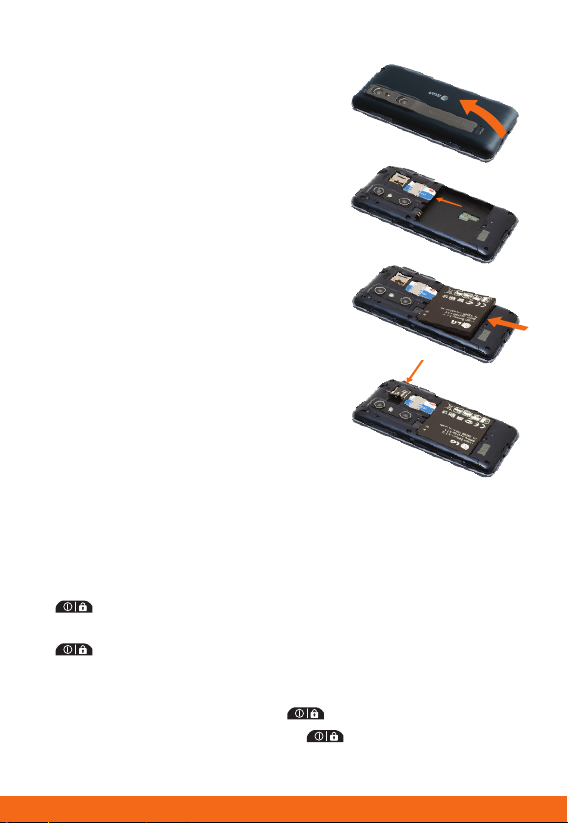
Set Up Your Phone
Install the SIM Card and Battery
1. Lift off the battery cover via the
notch at the bottom of the cover.
2. Slide the SIM card into the SIM
card holder with the gold contacts
facing downward.
3. Insert the battery by aligning the
gold contacts on the phone and
the battery.
4. Replace the back cover.
Install the Memory Card
1. Turn the phone off before inserting
or removing the memory card.
Remove the back cover.
2. Slide up on the slot protector to
open it. Insert the memory card with
the gold contacts facing downward.
3. Close the slot protector and slide
it down until it locks into place.
4. Replace the back cover.
Turn On/Off Phone
• To turn on your phone, press and hold the
Power/Lock Key.
• To turn off your phone, press and hold the
Power/Lock Key and tap Power off > OK.
Lock/Unlock Phone
• To lock your phone, press the Power/Lock Key.
• To unlock your phone, press the
and then swipe up on the screen.
Power/Lock Key
Page 3

Get to Know Your Phone
FRONT
Earpiece
Touch
Screen
Home Key
Menu Key
Microphone
Power/
Lock Key
Camera
Lens
Flash
Camera
Lens
BACK
Proximity and Light Sensors
Front-Facing
Camera Lens
LEFT RIGHT
Micro USB
Charging
Port
HDMI® Port
Back Key
Search Key
3.5mm
Headset
Jack
Volume
Up/
Down
Keys
3D Key
Speaker
Page 4
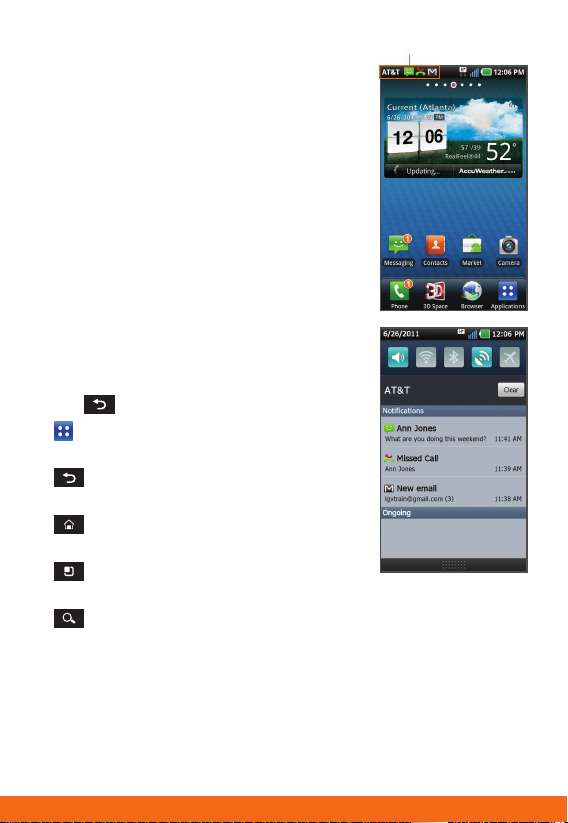
Touch Screen
Notification Bar
and Navigation
Navigation Tips
• Use your fingertip to lightly tap
the screen to select options.
• Use quick flicks of your finger on
the touch screen to scroll up/down
and left/right.
• Press and hold a screen for
additional options.
• The Notification Bar includes new
message, email, and voicemail
notifications; missed calls; and
calendar reminders. Tap the bar and
slide it down to see full details. Press
the
•
Application Launcher.
•
previous screen.
•
main home screen.
•
more options for the current screen.
•
Back Key to close the bar.
Applications: Open the
Back Key: Return to
Home Key: Return to the
Menu Key: Open a menu with
Search Key: Open an application-specific search field.
Enter Text
Tap in a text field to show the keyboard. Use the full keyboard
for entering text when composing text messages, emails, etc.
Note: Turn your LG Thrill™ 4G to a horizontal position to use the larger
landscape keyboard.
Page 5
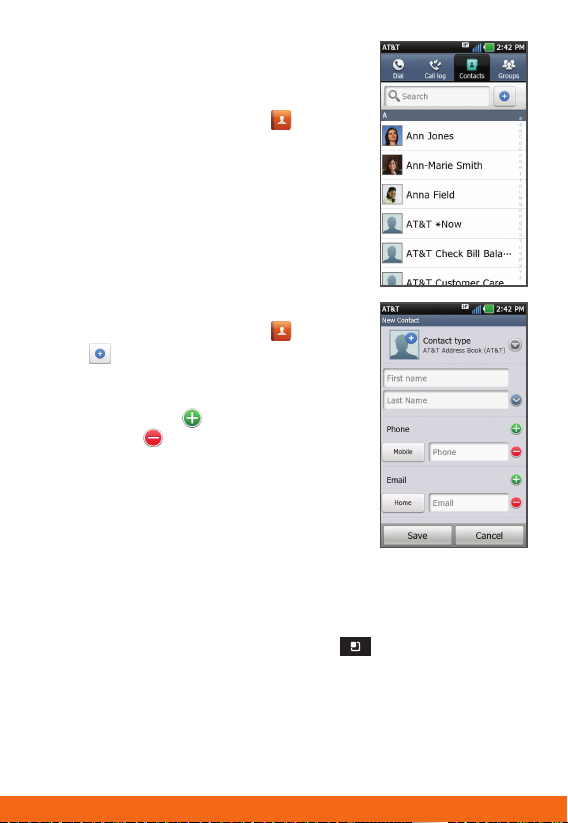
Address Book
Activate AT&T Address Book
1. From the home screen, tap .
2. Upon first launch, you may sync
your phone with the contacts in
your online AT&T Address Book.
To do so, tap Start Sync.
Note: For more information and to
access your online Address Book, visit
att.com/AddressBook.
Add a Contact
1. From the home screen, tap .
2. Tap
3. Tap each field and enter the
4. Tap More to see more categories.
5. Tap Save to save the contact.
Note: To add a recent call to your Address
Book, locate the number in your call log, press
and hold the number, and select Add to
contacts. Tap Create new contact or
choose from existing contacts.
Import Contacts from SIM Card
1. From the Contacts screen, press the Menu Key.
2. Tap a contact name or tap Select All to import all contacts.
3. Tap Import and then tap OK.
.
contact’s information. To add
more fields, tap
a field, tap
. To remove
.
Then tap More > Import/Export > Import from SIM card
> AT&T Address Book.
Page 6

Make a Call,
Access Voicemail, and
Change Ringtones
Make a Call
1. From the home screen, tap .
2. Dial the number you want to
call or start spelling the name
of the desired contact. You will
see a list of contact options.
Tap
to expand the list.
3. Tap contact and then tap
to place the call.
Note: To view your call log, tap and
then Call log.
Access Voicemail
1. From the home screen, tap .
2. Press and hold the 1 Key.
3. Follow voice prompts to listen
to messages.
Change Ringtones
1. To change your ringtone,
press the
Then tap Settings > Sound >
Phone ringtone.
2. To change ringtone volume, press
the
Settings > Sound > Volume.
Menu Key.
Menu Key. Then tap
Page 7

Set Up and Send Email
Set Up Gmail™
1. From the home screen, tap
2. Tap Next > Sign in.
3. Enter your username and password
and tap Sign in.
4. Tap
Note: When you log in to Gmail, your
LG Thrill™ 4G will also sync with your other
Google™ services, such as contacts, calendar,
and Picasa™ photo albums.
to view your inbox.
Set Up Additional Accounts
1. From the home screen, tap
2. Tap MS Exchange, Gmail, or
Other. Contact your IT administrator
to help set up your corporate
MS Exchange account.
3. Enter your email address and
password and tap Next.
4. Follow any additional instructions.
When complete, tap Done to view
your inbox.
Send an Email
1. From the home screen, tap
2. Press the
3. Enter your message and tap
Menu Key and select Compose.
>
.
>
.
>
or Send.
or
>
.
Page 8

Browse the Web
1. From the home screen, tap .
2. To enter a URL, swipe down and tap
the web address bar
at the top of the page, enter an
address, and tap
3. Scroll up and down the screen
to navigate and tap links to open
them. Double-tap the screen to
zoom in and out.
4. Several options are visible at the
bottom of the screen:
•
•
•
•
Press the
additional settings.
– Go forward or back
a page.
– View all windows open
in browser.
– Open a new browser window.
– Access browser settings.
.
Menu Key to access
Text and Picture
Messaging
1. From the home screen, tap .
2. Tap New Message.
3. In the To field, enter a number or a contact name
or tap
4. Tap the Enter Message field and enter your message.
5. Tap
6. Tap Send to send the message.
to select a name from your contact list.
to attach a file.
Please don’t text and drive.
Page 9

Social Networking
Use Social Networking Applications
1. From the home screen, tap .
2. Tap
3. Log in to access your updates,
Use Social Networking Widgets
• The Facebook® and Twitter™ widgets
• Tap your profile picture to open the
Sync Facebook Friends
with Contacts
1. Log in to your Facebook account
2. Press the
3. Scroll down and tap Sync Contacts.
4. Tap a sync option and then tap OK.
Share Photos
1. From the home screen, tap
2. Tap an image stack and then press and
3. Tap Share.
4. Tap a social network and follow the
or .
upload photos, and more.
show your friends’ latest Facebook
updates and Twitter Tweets right
on your home screen.
full application.
and tap
tap Settings.
hold the photo you wish to share.
on-screen instructions to upload
your photo.
.
Menu Key and
>
.
Page 10

Download Apps
Android Market™
1. From the home screen, tap .
2. Select an app and accept the
access requirements.
3. Once the app has been downloaded
and installed, you will see a
notification in the Notification Bar.
Notes: You will first need to create or
sign in to a Google Account if you have
not done so already.
To purchase a paid app, you’ll need to set
up a payment method with Google Checkout™.
Access Gameloft™ 3D Store
1. From the home screen, tap
2. Scroll down and tap All Games for a
complete list.
3. Select a game and a payment option.
4. Follow on-screen instructions to
download and install the game.
>
.
Page 11

Key Apps and Indicators
AT&T Code Scanner: Reads UPC, QR, and Data Matrix
barcodes that you find on products, in ads, or online.
AT&T FamilyMap: Locate a family member’s wireless
phone on a map from your mobile phone or PC.
myAT&T: Access billing, usage, and feature information
and manage your account.
AT&T Navigator®: Get voice-guided, turn-by-turn driving
directions and traffic updates.
Live TV: Watch LIVE, on-demand, and downloadable mobile
TV, including ESPN Mobile TV, Fox News, and more.
YP: Find restaurants, bars, businesses, and more.
Qik Lite: Video chat, record great moments as they
happen, and share your videos with your friends.
Movies: Stream and watch movies right on your phone
with mSpot.
YouTube 3D: View 3D videos and upload your own
3D recordings.
Get 3D Games: Download the latest 3D games, share
games with your friends, or invite friends to join you in
a game.
Note: Data usage and subscription charges may apply. For more AT&T
apps, visit the AT&T tab in Android Market.
Signal strength
Data network
Battery status
Wi-Fi status
New text message
Missed call
New voicemail
Updates available
Application downloading
Application installed
Page 12

Use the
2D/3D* Camera
Take a Photo
1. From the home screen,
press the
2. Press and drag the
carousel to center 3D
Camera. Tap 3D Camera.
To take 2D photos and
videos, move the slider
to
.
Record a Video
1. From the 3D camera
viewfinder, slide the camera indicator to camcorder
2. Tap
to start recording. Tap to stop recording video.
Share Photos and Videos
1. Your photos and videos are saved in the Gallery.
From the home screen, tap >
2. Tap an image stack and then press and hold the
photo or video you wish to share.
3. Tap Share.
4. Select a destination from the list.
Upload Video to YouTube 3D
1. From the Gallery, tap an image stack and then press and
hold the 3D video you wish to share.
2. Tap Share > YouTube.
3. Enter your YouTube username and password and tap Sign in.
4. Add a title to your video and then tap Upload.
* For health and safety information for 3D content viewing, please visit
att.com/3Dinfo.
3D Key.
.
.
Page 13

3D Key
3D* Space
1. Press the 3D Key.
2. From here, you can
• View the 3D Guide
• Check out 3D games
and apps
• Find and view 3D YouTube™ videos
• View 3D photos and videos in the Gallery
• Take your own 3D photos with the Camera app
Notes: Do not wear 3D glasses when viewing. Hold the device
approximately 12 to 16 inches from your face. Adjust the viewing
distance and angle until you can comfortably see the 3D effects.
You can also find 3D apps in the 3D Applications section of the
Launch Screen. 3D games have a 3D icon.
Transfer Media
1. Connect your LG Thrill™ 4G to your computer with a
USB cable and tap Turn on USB storage > OK.
2. Your phone will appear as another hard drive on your
computer. Click on the drive to view files.
3. Create new folders, like Music,** Camera, or Contacts,***
and then drag and drop files into the folders.
4. When you’re finished transferring files, tap Turn off
USB storage.
*
For health and safety information for 3D content viewing, please
visit att.com/3Dinfo.
** Files must be DRM-free.
*** To view newly added contacts, you must first import them from
your microSD card.
Page 14

Customize Your Phone
Home Screen
1. Press and hold a blank space
on a home screen. You will be
presented with 4 options:
• Widgets: Add dynamically
updating widgets to allow access
to applications without opening
the full app.
• Shortcuts: Add shortcuts to apps,
web bookmarks, contacts, music
playlists, and more.
• Folders: Add folders to organize
contacts and shortcuts.
• Wallpaper: Change your home
screen wallpaper.
2. Tap the option you desire and follow
instructions.
3. To move an item, press and hold it
and drag it to a new location. To
delete it, press and hold it and drag
.
it to
App Screen
1. From the home screen, tap
You will be presented with 3 options:
• Layout: Change your screen view to display your
applications by category, page, or list.
• Manage app: Move or uninstall apps.
• Manage category: Add, delete, rename, or reorder
categories.
and press the
Menu Key.
Page 15

Manage Connections
To manage your wireless and Bluetooth®
settings, from the home screen, press
the
Settings > Wireless & networks.
Use Bluetooth
1. From the Wireless & networks
2. Tap Bluetooth settings > Scan
3. Tap the name of the device you wish to pair with. See
Connect to Wi-Fi®
See insert in box for detailed connection instructions.
Tethering and Mobile Hotspots
Tether your device or create a hotspot and share your
connection with up to 4 other devices.
• To use tethering, attach the device you want to tether to
• To enable a portable hotspot, tap Tethering & portable
Note: Requires a DataPro 4 GB Plan. Devices connected to your Mobile
Hotspot use data from your DataPro 4 GB Plan. Overage charges apply
if the included monthly data allowance is exceeded. The number of
devices you can connect depends on your device. Performance may
vary depending on the number of devices connected and other factors.
If you do not use a password, others will be able to use your Mobile
Hotspot connection.
Menu Key and then tap
screen, tap Bluetooth to enable
Bluetooth.
for devices.
the Bluetooth device’s user manual for more information
on pairing.
your phone with a USB cable and tap Tethering & portable
hotspot > USB tethering.
hotspot > Portable Wi-Fi hotspot. Set a password upon
first use.
Page 16

Find More Information
On The
Web
On The
Phone
– Detailed support information, including device specifications,
troubleshooting, user forums, and knowledge base articles,
is available at att.com/DeviceSupport.
– For information about your wireless account, service plan,
or network, visit att.com/Wireless.
– For health and safety information for 3D content viewing,
please visit att.com/3Dinfo.
– Call AT&T Customer Care at 1-800-331-0500 or dial
611 from any AT&T mobile phone for assistance with
your service or device.
Find Accessories
Accessories for your smartphone are available at
att.com/WirelessAccessories or visit your local AT&T store.
Bluetooth Headset
4G speeds delivered by HSPA+ with enhanced backhaul. Available in
limited areas. Availability increasing with ongoing backhaul deployment.
Requires 4G device. Learn more at att.com/Network.
LG is a registered trademark of LG Electronics, Inc. Thrill™ 4G is a
trademark of LG Electronics, Inc. Google and the Google logo are
trademarks of Google Inc. Android and Android Market are trademarks
of Google Inc. The Bluetooth® word mark and logos are registered
trademarks owned by Bluetooth SIG, Inc. and any use of such marks by
LG Electronics MobileComm, U.S.A., Inc. is under license. © 2011 AT&T
Intellectual Property. All rights reserved. AT&T, the AT&T logo and all
other AT&T marks contained herein are trademarks of AT&T Intellectual
Property and/or AT&T affiliated companies. All other marks contained
herein are the property of their respective owners.
Custom Cases
Vehicle Power Charger
MBM63499701
