Page 1
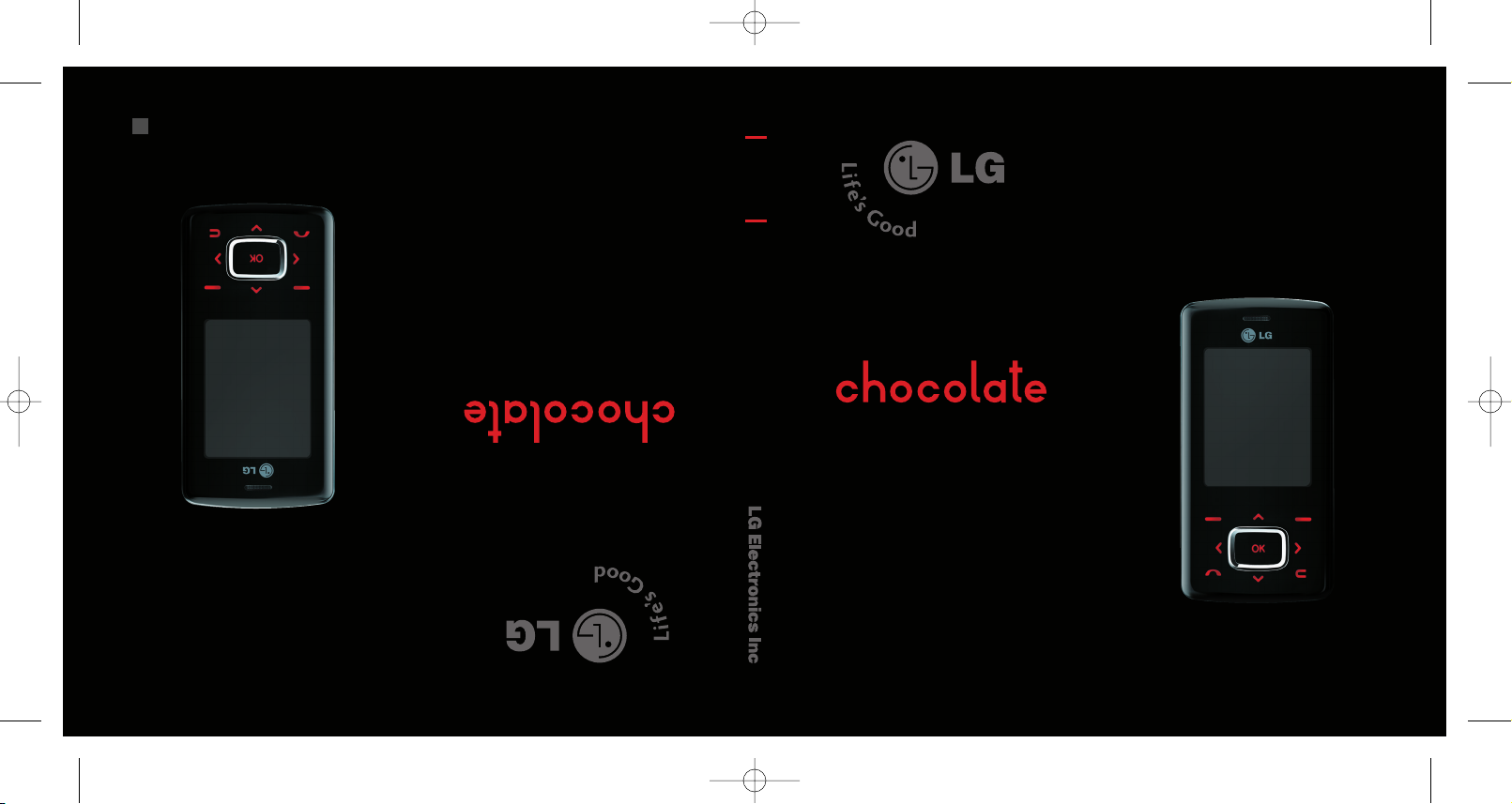
Some of contents in this manual may differ
from your phone depending on the software
of the phone or your service provider.
ENGLISH
TG800
TG800
USER GUIDE
Veuillez lire attentivement ce manuel avant
d’utiliser votre téléphone et conservez-le
pour la référence.
FRANÇAIS
TG800
P/N : MMBB0208224
(
1.0
)
G
TG800 Cover_1024 2006.10.24 10:32 AM ˘`1
Page 2
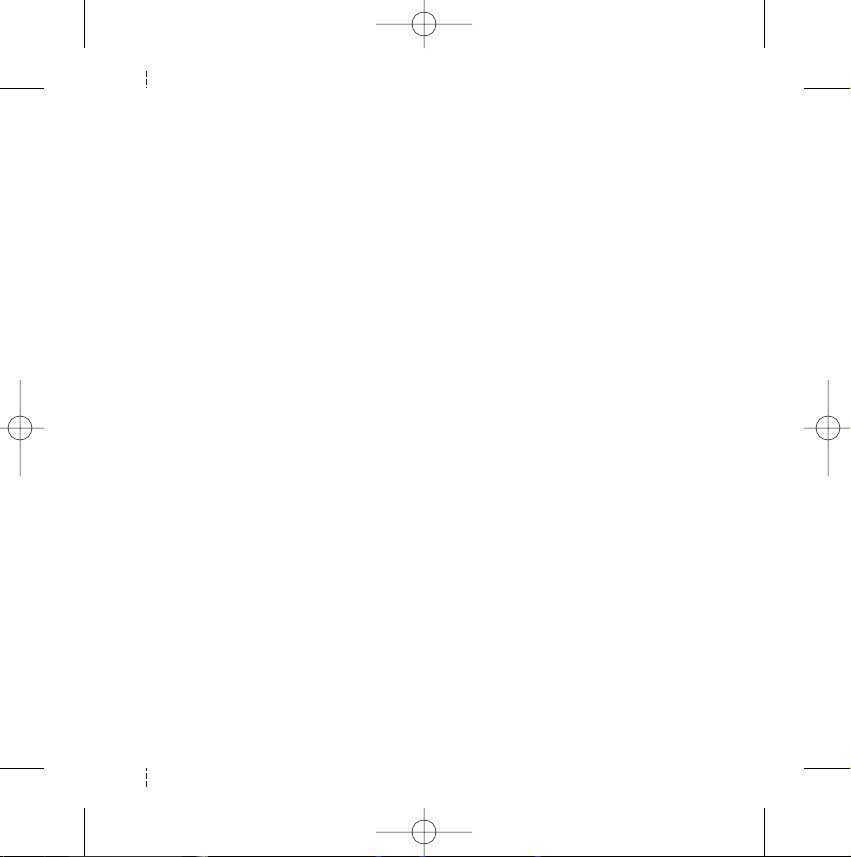
LIMITED WARRANTY STATEMENT
1. WHAT THIS WARRANTY COVERS:
LG offers you a limited warranty that the enclosed subscriber unit and its enclosed accessories will be free
from defects in material and workmanship, according to the following terms and conditions:
1. The limited warranty for the product extends for ONE (1) year beginning on the date of purchase of the
product by the original end user.
2. The limited warranty extends only to the original end user of the product and is not assignable or
transferable to any subsequent purchaser/end user.
3. This warranty is good only to the original end user of the product during the warranty period as long as
it is in Canada.
4. Upon request from LG, the consumer must provide information to reasonably prove the date of
purchase.
5. During the applicable warranty period, LG will repair or replace at LG’s sole option, without charge to the
original end user, any defective component part of the phone or accessory.
6. LG may use rebuilt, reconditioned or new parts or components when repairing any product or replace a
product with a rebuilt, reconditioned or new product.
2. WHAT THIS WARRANTY DOES NOT COVER:
1. Defects or damages resulting from use of the product in other than its normal and customary manner.
2. Defects or damages from abnormal use, abnormal conditions, improper storage, exposure to moisture or
dampness, unauthorized modifications, unauthorized connections, unauthorized repair, misuse, neglect,
abuse, accident, alteration, improper installation or other acts which are not the fault of LG, including
damage caused by spills of food or liquids.
3. Breakage or damage to antennas unless caused directly by defects in material or workmanship.
4. The fact that the Customer Service Department at LG was not notified by the original end user of the
alleged defect or malfunction of the product, during the warranty period.
5. Products which have had their serial numbers removed or made illegible.
6. Damage resulting from use of non-LG approved accessories.
TG800 ¿•–˘…(¿„fi_”)_1030 2006.10.30 1:52 PM ˘`1
Page 3
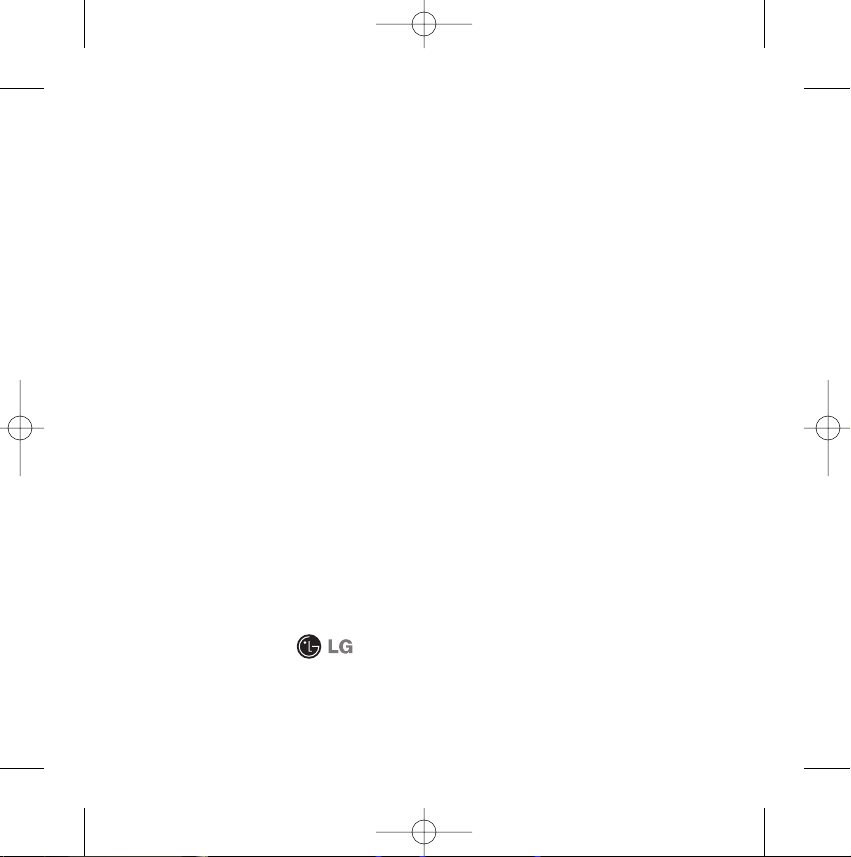
7. All plastic surfaces and all other externally exposed parts that are scratched or damaged due to normal
customer use.
8. Products serviced by non-authorized persons or companies.
Notes:
1. This limited warranty supersedes all other warranties, expressed or implied either in fact or by operations
of law, statutory or otherwise, including, but not limited to any implied warranty of merchantability or
fitness for a particular purpose.
2. Shipping damage is the sole responsibility of the shipping company.
3. EXCLUSION OF LIABILITY:
No other express warranty is applicable to this product.
THE DURATION OF ANY IMPLIED WARRANTIES, INCLUDING THE IMPLIED WARRANTY OF
MARKETABILITY, IS LIMITED TO THE DURATION OF THE EXPRESS WARRANTY HEREIN. LG
ELECTRONICS CANADA, INC. SHALL NOT BE LIABLE FOR THE LOSS OF THE USE OF THE PRODUCT,
INCONVENIENCE, LOSS OR ANY OTHER DAMAGES, DIRECT OR CONSEQUENTIAL, ARISING OUT OF
THE USE OF, OR INABILITY TO USE, THIS PRODUCT OR FOR ANY BREACH OF ANY EXPRESS OR
IMPLIED WARRANTY, INCLUDING THE IMPLIED WARRANTY OF MARKETABILITY APPLICABLE TO THIS
PRODUCT.
4. HOW TO GET WARRANTY SERVICE:
To obtain warranty service, please call the following telephone number from anywhere in Canada:
LG Electronics Canada, Inc.
Tel. 1-888-542-2623
www.lg.ca (see links to “Wireless Phone Service”)
Electronics Canada Inc.
Mississauga, Ontario
TG800 ¿•–˘…(¿„fi_”)_1030 2006.10.30 1:52 PM ˘`2
Page 4
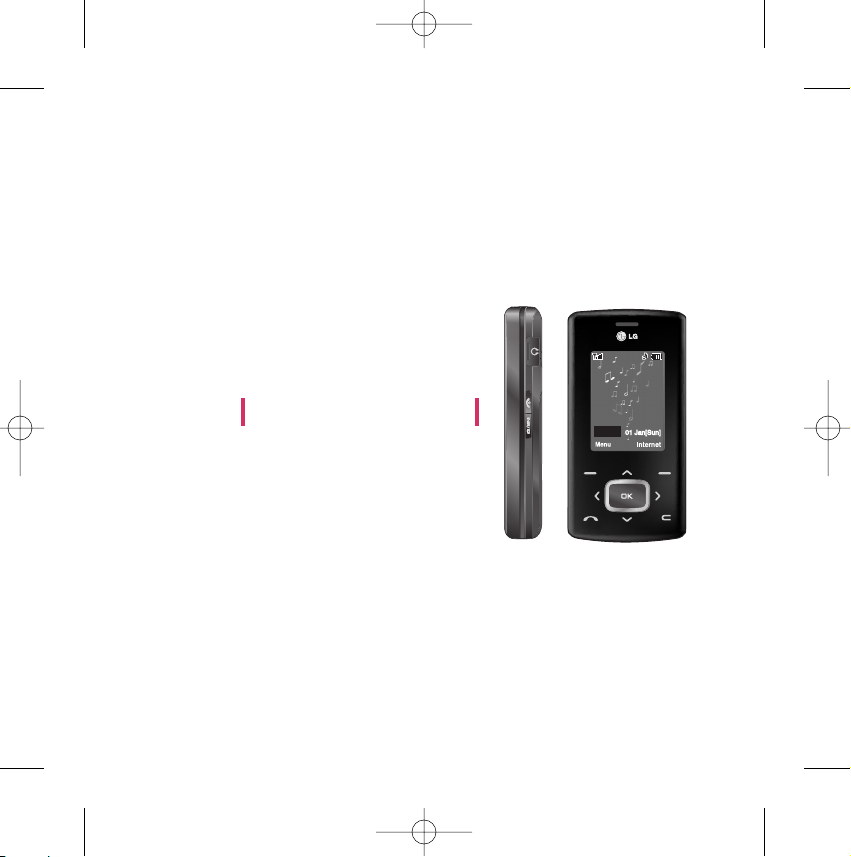
TG800 User Guide
- English
TG800 Canada Rogers_ENG_1030 2006.10.30 10:19 AM ˘`1
20:56
01 Jan[Sun]
Page 5
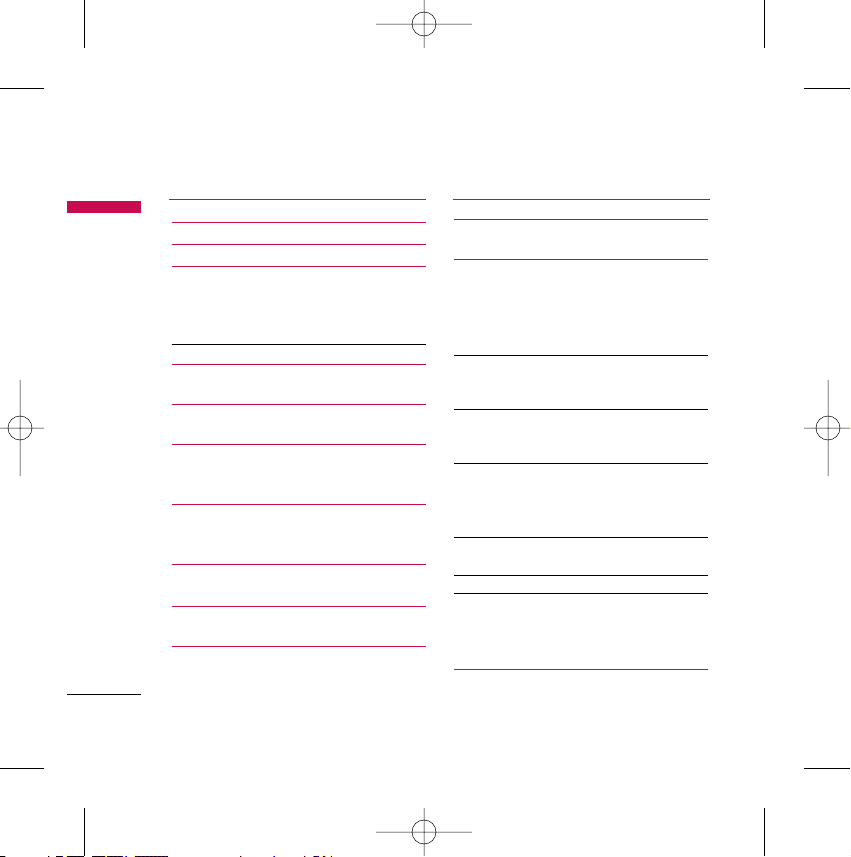
How to Use Touch Button 6
Introduction 9
For Your Safety 10
Guidelines for safe and
efficient use 11
Radio wave exposure and Specific
Absorption Rate (SAR) information
Product care and maintenance 12
Efficient phone operation 14
Electronics devices
Road safety 15
Blasting area
Potentially explosive atmospheres 16
In aircraft
Battery information and care
Network service 17
Avoid damage to your hearing
TG800 features 18
Parts of the phone
Display Information 22
Installation 25
Installing the SIM card and the
handset battery
Charging the Battery 27
Disconnecting the charger 28
General Functions 29
Making and answering calls
Making a call
Making a call from the call history list
Making international call
Ending a Call 30
Making a call from the phonebook
Adjusting the volume
Answering a call 31
Manner mode (Quick)
Signal strength
Entering text 32
T9 mode
ABC mode
123 mode (Number mode)
Changing the text input mode 33
Using the T9 mode
Using the ABC mode 35
Using the 123 (Number) mode 37
Using the Symbol Mode
Contacts
Selecting Functions and
Options 38
Table of Contents
Table of Contents
2
TG800 Canada Rogers_ENG_1030 2006.10.30 10:19 AM ˘`2
Page 6
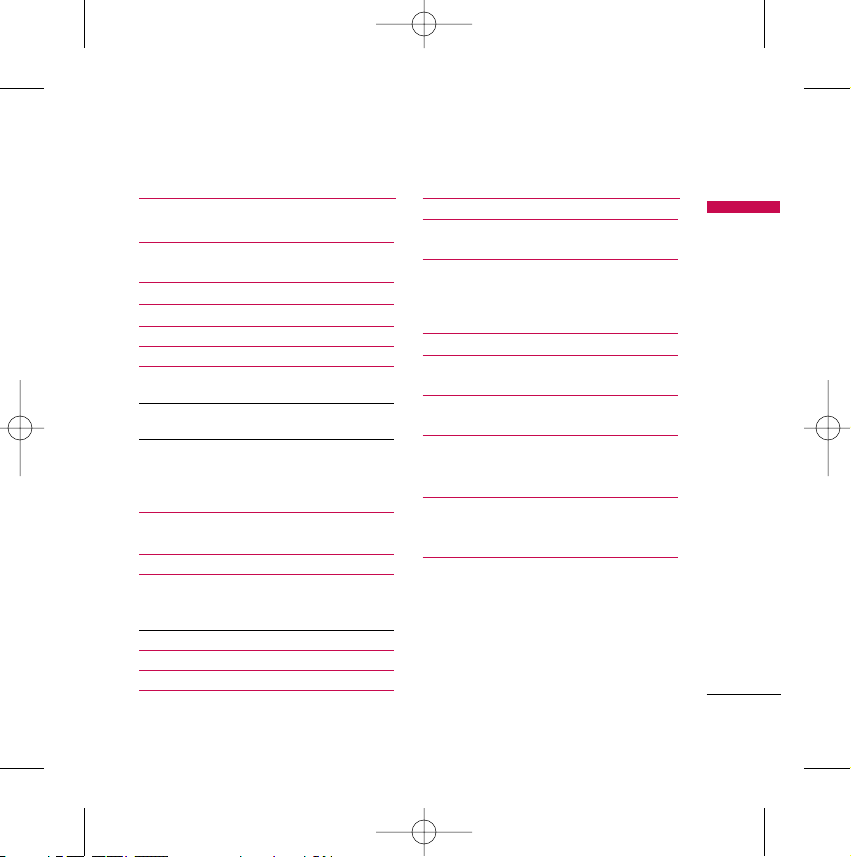
In-call menu 39
During a call
Multiparty or conference calls 41
Menu Tree 43
Internet 46
Home 47
Bookmarks 48
Settings 49
Profiles
Cache 50
Cookie
Clear cache 51
Clear cookie
Security
Media 52
Camera
Video camera 54
Voice recorder 55
Record
View List
MP3 player 56
Ring Tunes 59
Photo album 60
Video album 61
Graphics 61
Sounds 62
Others
Settings 63
Camera
Video camera
Games & Apps 64
Download Games 65
My Games & Apps
Profiles 66
Call history 67
Missed calls
Received calls
Dialed calls 68
All calls
Delete recent calls
Call Timer 69
Last call
All calls
Received calls
Dialed calls
Reset all
Table of Contents
3
TG800 Canada Rogers_ENG_1030 2006.10.30 10:19 AM ˘`3
Page 7
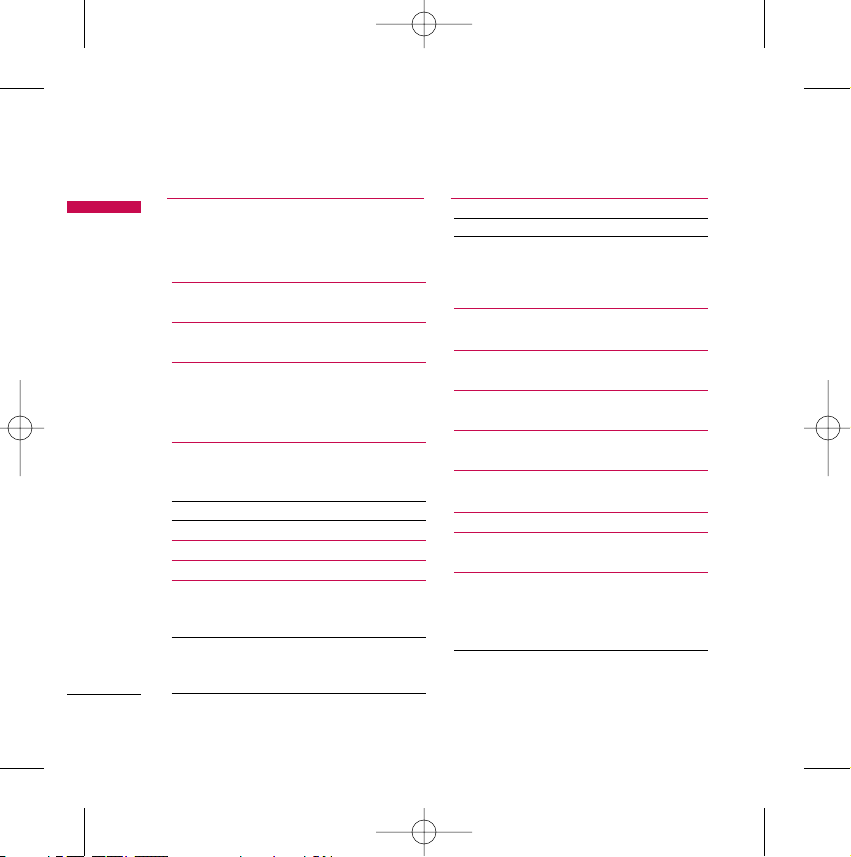
Rogers Mall 70
Search
Music & Tones
Games
Graphics 71
Email/Chat
TV/Video 72
Caller Ring Trax
Celebrity Voicemail 73
News & Info
Internet
Messages 74
New Message
Write text message
Write multimedia message 76
Inbox 79
Drafts 80
Outbox 81
Listen to voice mail 82
Info message
Read
Topics 83
Templates
Text templates
Multimedia templates 84
Settings
Text message 84
Multimedia message 85
Voice mailbox number 86
Info message
Push message
Tools 87
Calendar
Memo 88
Alarm clock
Calculator 89
Unit converter
World time 90
Contacts 91
Search contacts
Add new 92
Caller groups 93
Speed dial
Own number 94
My business card
Settings
Default memory
View options 95
Copy all
Move all
Table of Contents
Table of Contents
4
TG800 Canada Rogers_ENG_1030 2006.10.30 10:19 AM ˘`4
Page 8
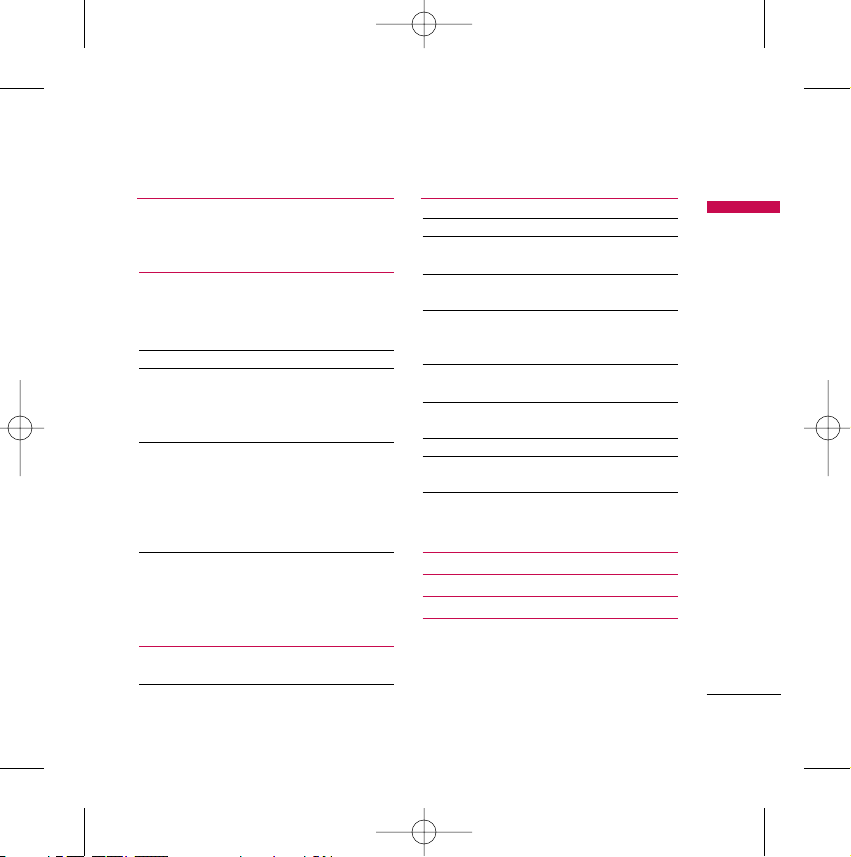
Memory in use 96
Clear contacts
Service dial number
Settings 97
Profiles
Activate
Personalise
Rename 98
Date & time 99
Date
Time
Auto Update
Display 100
Wallpaper
Menu colour
Standby text
Backlight
Brightness
Network name 101
Home screen shortcut
Dial font colour
Power saving
Language
Connectivity 102
Bluetooth
Modem 105
Network 105
GPRS attach 106
Calling 107
Call Forward
Answer mode 109
Send my number
Call waiting 110
Minute minder
Auto redial
Security 111
PIN code request
Handset lock 112
Call barring
Fixed dial number 113
Change codes 114
Touchpad lock
Memory status 115
Reset settings
Q&A 116
Accessories 119
Safety Guidelines 121
Glossary 143
Table of Contents
5
TG800 Canada Rogers_ENG_1030 2006.10.30 10:19 AM ˘`5
Page 9
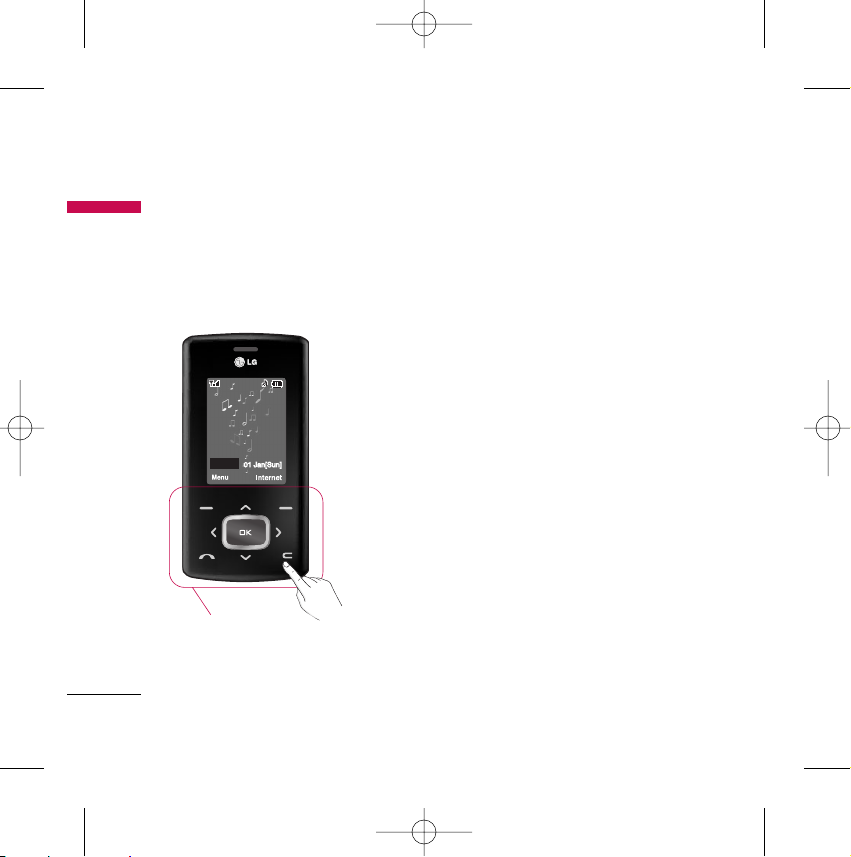
]
This product’s buttons on the slide are touch buttons.
]
Be sure to read “Cautions for Touch Buttons” before using touch buttons.
Cautions for Touch Buttons
1. Make sure your hands are clean and dry.
- Remove all moisture from the surface of your hands or
the touch buttons in a humid environment.
2. You do not need to press hard on the touch buttons to
make it work normally.
Keep product from severe impact, as sensors of the
touch buttons may be damaged.
3. Use the tip of your finger to press exactly on the touch
button you want, being careful not to touch the buttons
for other functions.
4. When the lights of the home screen and the touch
button are off, the home screen light will not be turned
on by pressing the touch button. Press End button then
the home screen light will turn back on. (touch buttons
do not work when the touch button lights are off).
How to Use Touch Button
How to Use Touch Button
6
Touch Button
TG800 Canada Rogers_ENG_1030 2006.10.30 10:19 AM ˘`6
20:56
01 Jan[Sun]
Page 10
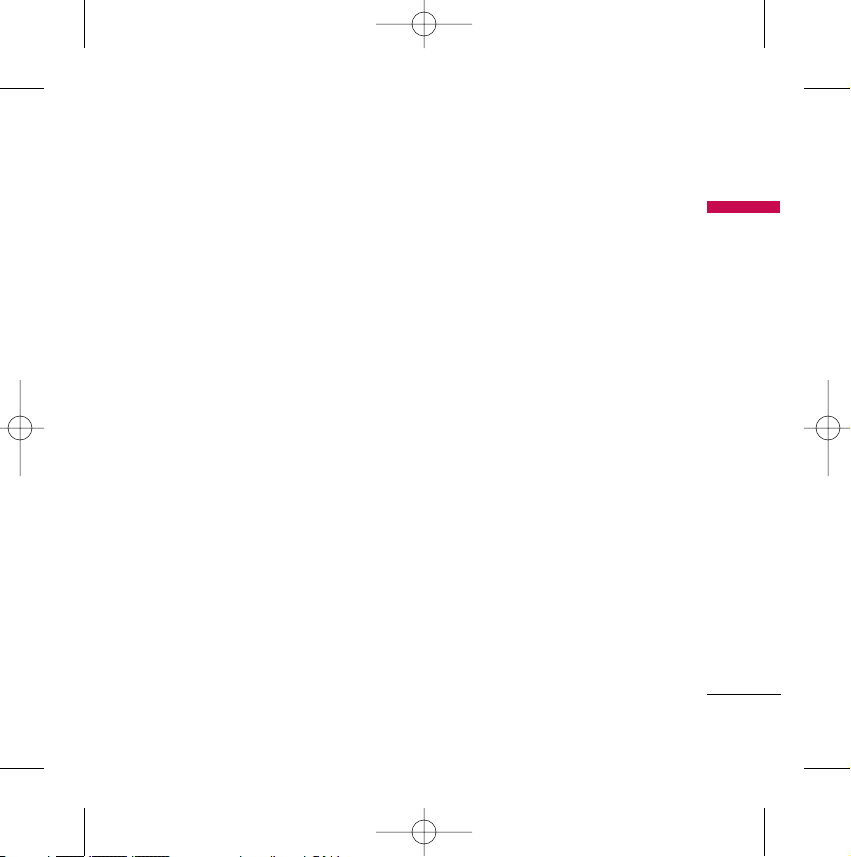
5. If the slide is closed and the Touch Protection function is on, the Touch button
Lock function is automatically enabled during calls. (For details, see ‘Touch Button
Status When Using Mobile Phone’.)
6. Touch buttons may not work properly if a mobile phone case or plastic covers the
touch buttons. Also, touch buttons may not work properly if you use it with
wearing a glove.
7. Keep metal and other conductive material away from the surface of touch buttons,
as contact with them may result in error.
Touch Button Status When Using Mobile Phone
When the slide is closed, the Touch Protection function is automatically enabled in
order to prevent indiscreet action of the touch buttons while using the phone or
during calls. (In this case, the touch buttons will not work even if they are pressed)
1. When slide is closed
- When the slide is closed, Touch Protection function is automatically enabled.
(Opening the slide will automatically disable it.)
- To disable Touch Protection when slide is closed, press volume button twice.
- After disabling Touch Protection, if there is no button action for a certain duration
(5 seconds), Touch Protection function will be enabled again.
How to Use Touch Button
7
TG800 Canada Rogers_ENG_1030 2006.10.30 10:19 AM ˘`7
Page 11
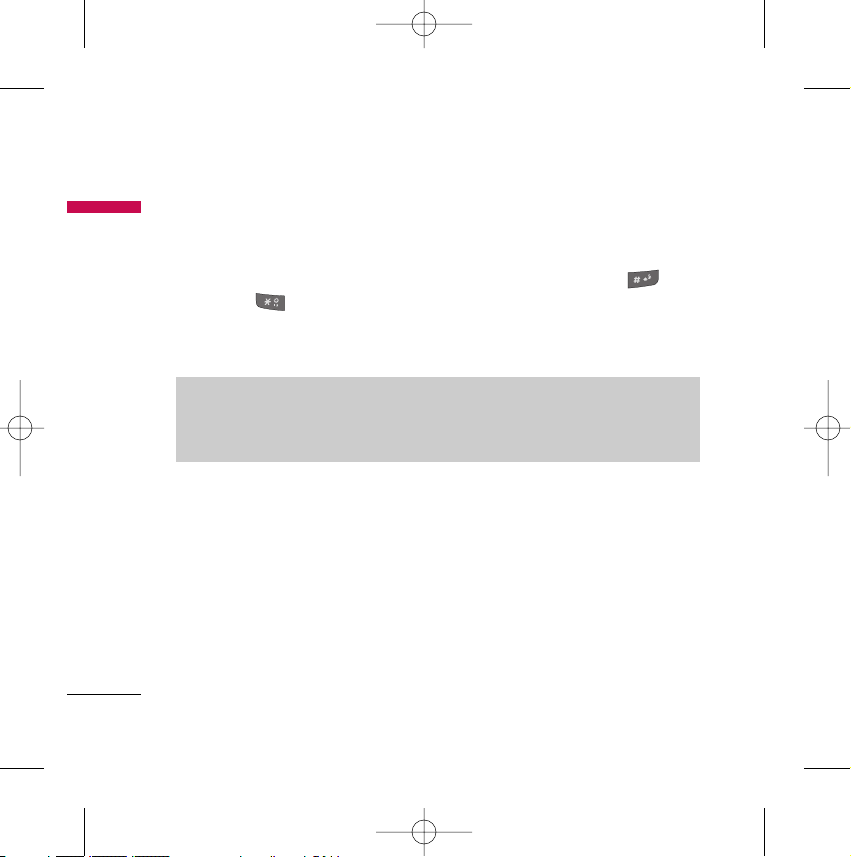
2. During calls
- During calls, regardless of slide status,Touch Protection function is automatically
enabled.
- To disable Touch Protection, press the MP3 button or number button,
button, or button.
- After disabling Touch button Lock, if there is no button action for a certain duration
(5 seconds), the Touch Protection function will be enabled.
Note
]
For user convenience, touch button image with functions of each touch
button is shown on the home screen when purchasing products.
How to Use Touch Button
How to Use Touch Button
8
TG800 Canada Rogers_ENG_1030 2006.10.30 10:19 AM ˘`8
Page 12
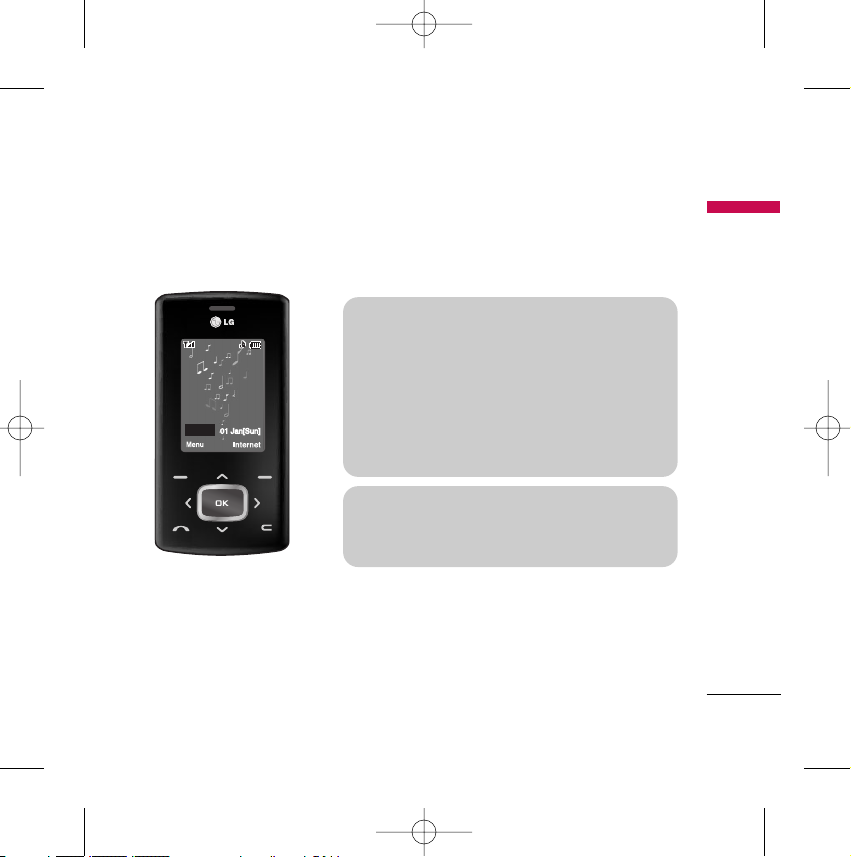
Introduction
Introduction
9
Congratulations on your purchase of the advanced and compact TG800 cellular
phone, designed to operate with the latest digital mobile communication technology.
This user’s guide contains important
information on the use and operation of this
phone. Please read all the information carefully
for optimal performance and to prevent any
damage to or misuse of the phone. Any changes
or modifications not expressly approved in this
user’s guide could void your warranty for this
equipment.
Use of phone cases with magnetic locks for slide
type phones has caused problems such as loss
of network signal and phones powering off.
TG800 Canada Rogers_ENG_1030 2006.10.30 10:19 AM ˘`9
20:56
01 Jan[Sun]
Page 13
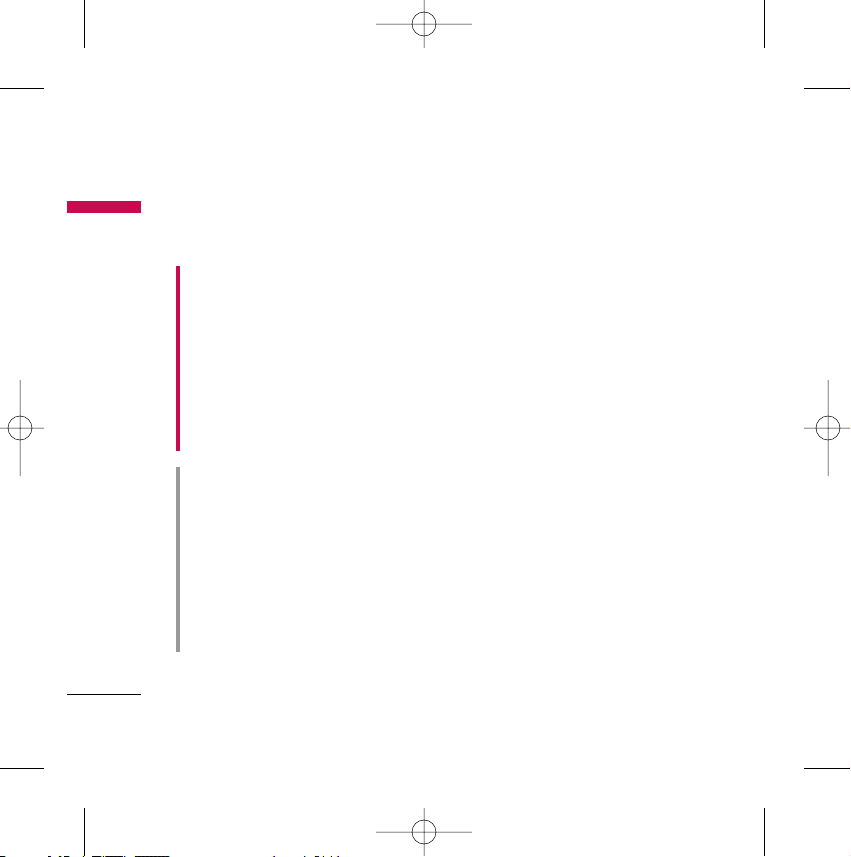
For Your Safety
For Your Safety
10
Please read these simple guidelines. Not following these guidelines may be dangerous
or illegal. Further detailed information is given in this manual.
CAUTION!
• Switch off the phone in any area where required by special regulations. For example, do not
use your phone in hospitals or it may affect sensitive medical equipment.
• Emergency calls may not be available under all mobile networks. Therefore, you should
never depend solely on your mobile phone for emergency calls.
• Only use ORIGINAL accessories to avoid damage to your phone.
• All radio transmitters carry risks of interference with electronics in close proximity. Minor
interference may affect TVs, radios, PCs, etc.
• Batteries should be disposed of in accordance with relevant legislation.
• Do not dismantle the phone or battery.
WARNING!
• Mobile Phones must be switched off at all times in aircrafts.
• Do not hold the phone in your hand while driving.
• Do not use your phone near petrol stations, fuel depots, chemical plants or blasting
operations.
• For your safety, use ONLY specified ORIGINAL batteries and chargers.
• Do not handle the phone with wet hands while it is being charged. It may cause an electric
shock or serious damage to your phone.
• Keep the phone in a safe place out of small children’s reach. It includes small parts which, if
detached, may cause a choking hazard.
TG800 Canada Rogers_ENG_1030 2006.10.30 10:19 AM ˘`10
Page 14
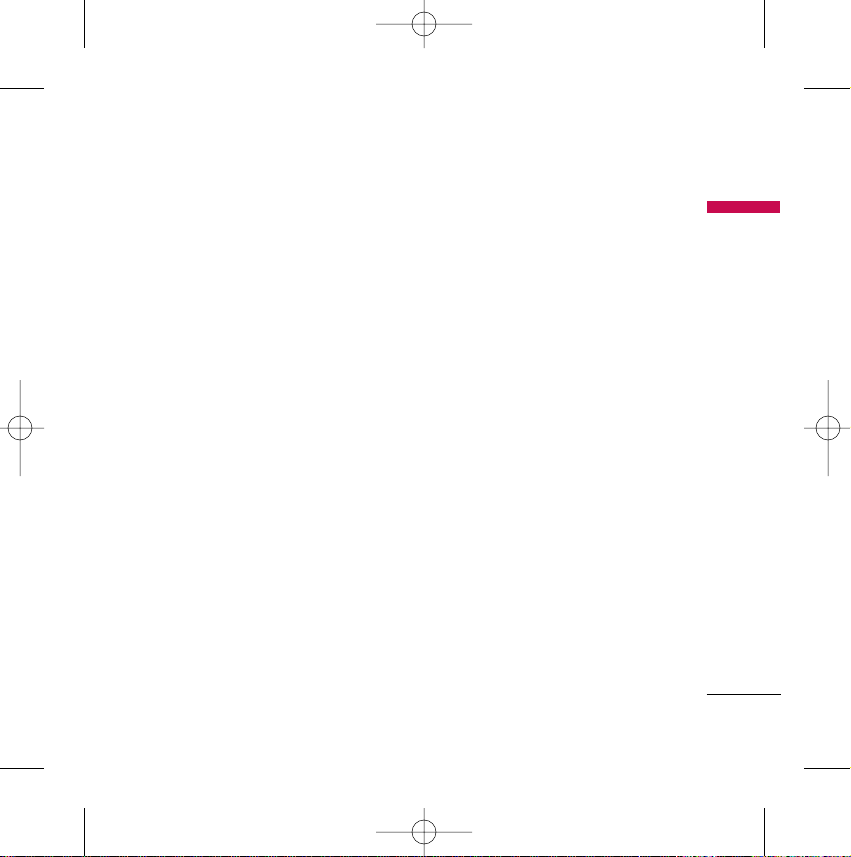
Radio wave exposure and Specific Absorption Rate
(SAR) information
This mobile phone model TG800 has been designed to comply with applicable
safety requirements for exposure to radio waves. This requirement is based on
scientific guidelines that include safety margins designed to assure the safety of
all persons, regardless of age and health.
]
The radio wave exposure guidelines employ a unit of measurement known as the
Specific Absorption Rate, or SAR. Tests for SAR are conducted by using
standardised methods with the phone transmitting at its highest certified power
level in all used frequency bands.
]
While there may be differences between the SAR levels of various LG phone
models, they are all designed to meet the relevant guidelines for exposure to
radio waves.
]
The SAR limit recommended by the International Commission on Non-Ionizing
Radiation Protection (ICNIRP) is 2W/kg averaged over ten (10) gram of tissue.
]
SAR data information for residents in countries/ regions that have adopted the
SAR limit recommended by the Institute of Electrical and Electronics Engineers
(IEEE) is 1.6 W/kg averaged over one (1) gram of tissue.
Guidelines for safe and efficient use
Guidelines for safe and efficient use
11
TG800 Canada Rogers_ENG_1030 2006.10.30 12:4 PM ˘`11
Page 15
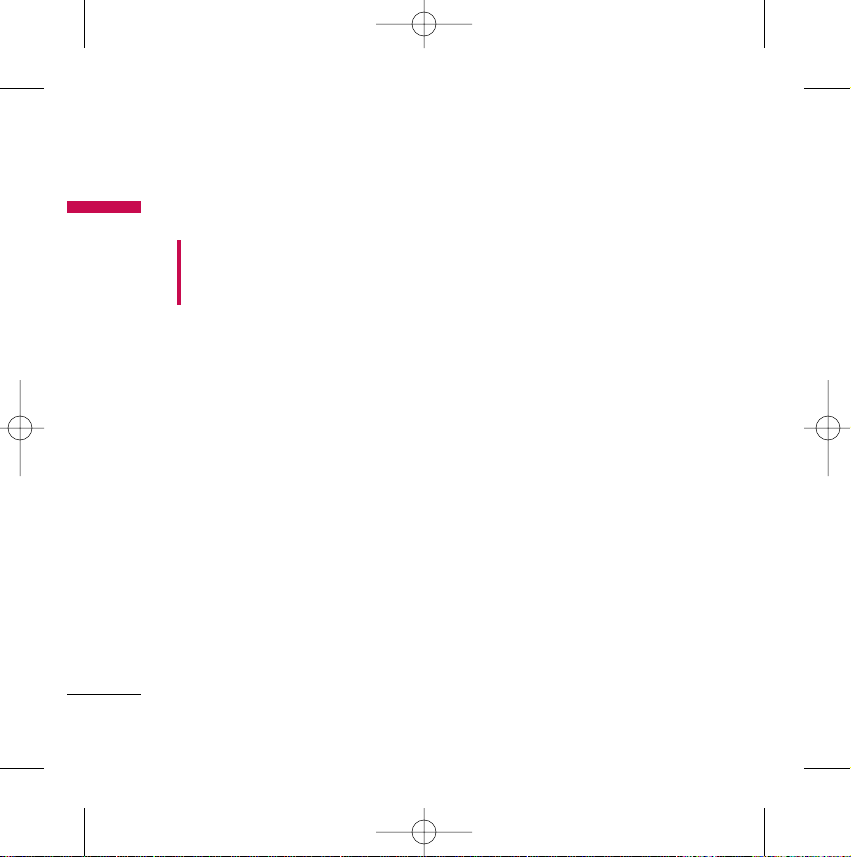
Guidelines for safe and efficient use
Guidelines for safe and efficient use
12
Product care and maintenance
]
Do not disassemble this unit. Take it to a qualified service technician when the
repair is required.
]
Keep away from electrical appliances such as no a TV's, radios and personal
computers.
]
The unit should be kept away from heat sources such as radiators or cookers.
]
Do not drop.
]
Do not subject this unit to mechanical vibration or shock.
]
The coating of the phone may be damaged if covered with wrap or vinyl
wrapper.
]
Do not use harsh chemicals (such as alcohol, benzene, thinners, etc.) or
detergents to clean your phone. There is a risk of this causing a fire.
]
Do not subject this unit to excessive smoke or dust.
]
Do not keep the phone next to credit cards or transport tickets; it can affect
the information on the magnetic strips.
]
Do not tap the screen with sharp objects. it may damage the phone.
WARNING!
Only use batteries, chargers and accessories approved for use with this particular phone
model. The use of any other types may invalidate any approval or warranty applying to the
phone, and may be dangerous.
TG800 Canada Rogers_ENG_1030 2006.10.30 10:19 AM ˘`12
Page 16
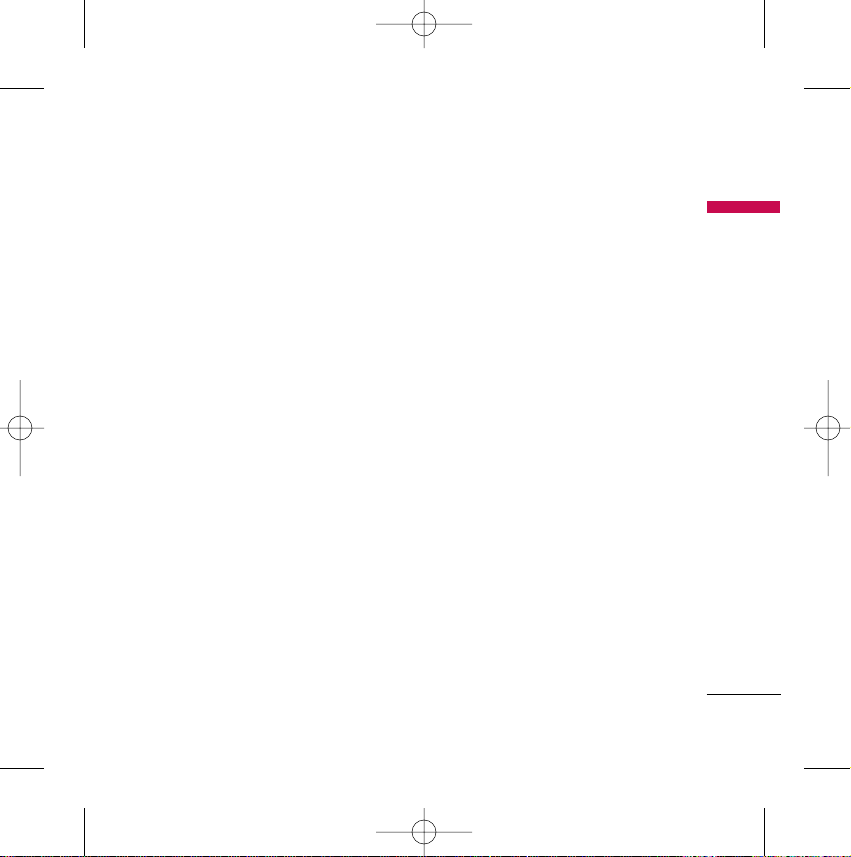
]
Do not expose the phone to liquid or moisture.
]
Use the accessories like an earphone cautiously.
]
If you put your phone in a pocket or bag without covering the receptacle of the
phone (power plug pin), metallic articles (such as a coin, paperclip or pen) may
short-circuit the phone. Always cover the receptacle when not in use.
]
Never place your phone in a microwave oven as it will cause the battery to
explode.
]
Only authorised personnel should service the phone and its accessories. Faulty
installation or service may result in accidents and consequently invalidate the
warranty.
]
Do not use the phone if the antenna is damaged. If a damaged antenna contacts
skin, it may cause a slight burn. Please contact an LG Authorised Service Centre
to replace the damaged antenna.
]
The label on the phone contains important information for customer support
purposes. Do not remove it.
]
Use accessories, such as earphones and headsets, with caution. Ensure that
cables are tucked away safely and do not touch the antenna unnecessarily.
Guidelines for safe and efficient use
13
TG800 Canada Rogers_ENG_1030 2006.10.30 10:19 AM ˘`13
Page 17
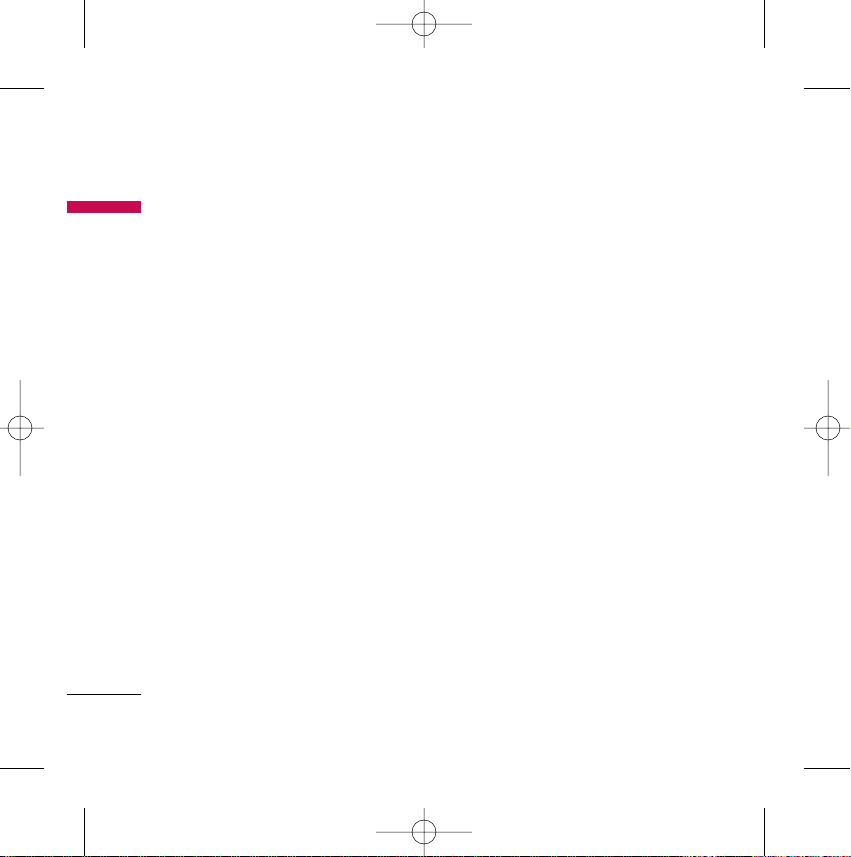
Guidelines for safe and efficient use
Guidelines for safe and efficient use
14
Efficient phone operation
To enjoy optimum performance with minimum power consumption please:
]
Hold the phone as you speak to any other telephone. While speaking directly
into the microphone, angle the antenna in a direction up and over your
shoulder. If the antenna is extendable/retractable, it should be extended during
a call.
]
Do not hold the antenna when the phone is in use. If you hold it, it can affect
call quality, it also may cause the phone to operate as a higher power level that
needed and shorten talk and standby times.
]
If your mobile phone supports infrared, never direct the infrared ray at anyone’s
eyes.
Electronics devices
All mobile phones may get interference, which could affect the performance.
]
Do not use your mobile phone near medical equipment without requesting
permission. Avoid placing the phone over pacemakers, (i.e. in your breast
pocket).
]
Some hearing aids might be disturbed by mobile phones.
]
Minor interference may affect TVs, radios, PCs, etc.
]
Do not bend, scratch, or expose to static electricity.
TG800 Canada Rogers_ENG_1030 2006.10.30 10:19 AM ˘`14
Page 18
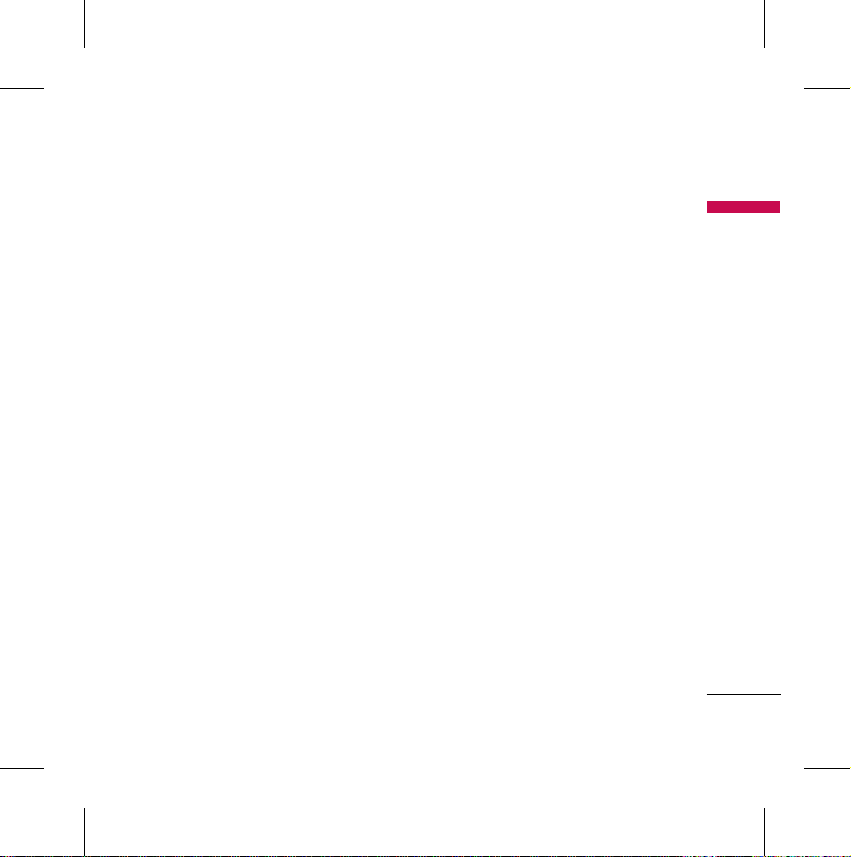
Road safety
Check the laws and regulations on the use of mobile phones in the areas when
you drive.
]
Do not use a hand-held phone while driving.
]
Give full attention to driving.
]
Use a hands-free kit, if available.
]
Pull off the road and park before making or answering a call if driving condition
is so required.
]
RF energy may affect some electronic systems in your motor vehicle such as a
car stereo or safety equipment.
]
When riding in a car, do not leave your phone or set up the hands-free kit near
to the air bag. If wireless equipment is improperly installed and the air bag is
activated, you may be seriously injured.
Blasting area
Do not use the phone where blasting is in progress. Observe restrictions, and
follow any regulations or rules.
Guidelines for safe and efficient use
15
Page 19
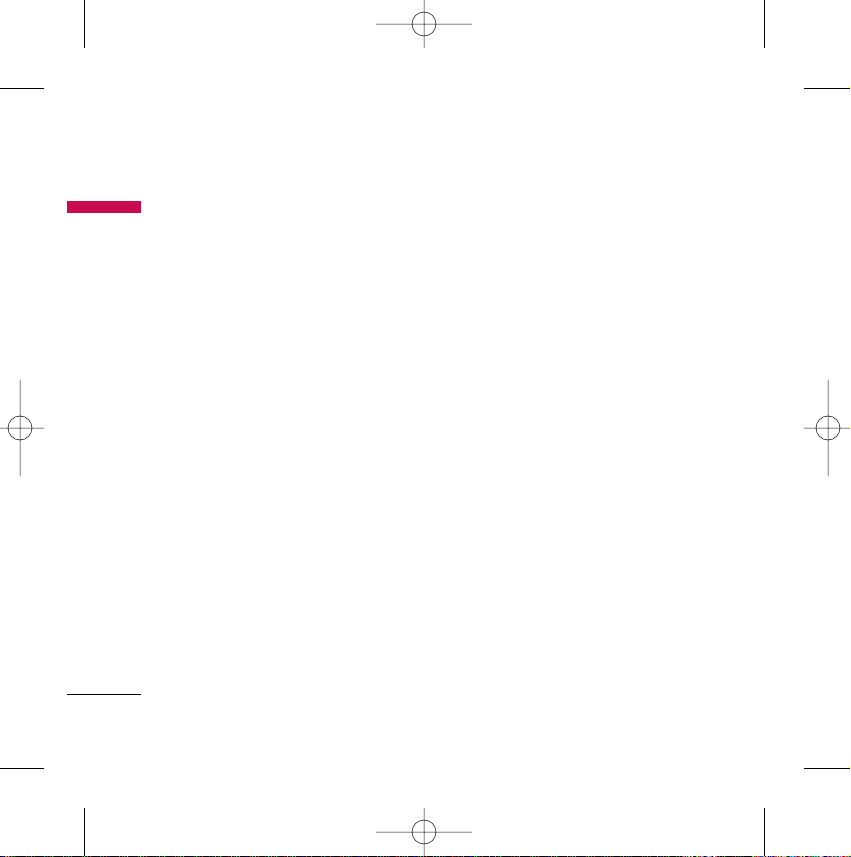
Guidelines for safe and efficient use
Guidelines for safe and efficient use
16
Potentially explosive atmospheres
]
Do not use the phone at a refueling point. Don’t use near fuel or chemicals.
]
Do not transport or store flammable gas, liquid, or explosives in the
compartment of your vehicle, which contains your mobile phone and
accessories.
In aircraft
Wireless devices can cause interference in aircraft.
]
Turn off your mobile phone before boarding any aircraft.
]
Do not use it on the ground without crew permission.
Battery information and care
]
You do not need to completely discharge the battery before recharging. Unlike
other battery systems, there is no memory effect that could compromise the
battery’s performance.
]
Use only LG batteries and chargers. LG chargers are designed to maximize the
battery life.
]
Do not disassemble or short-circuit the battery pack.
]
Keep the metal contacts of the battery pack clean.
TG800 Canada Rogers_ENG_1030 2006.10.30 10:19 AM ˘`16
Page 20
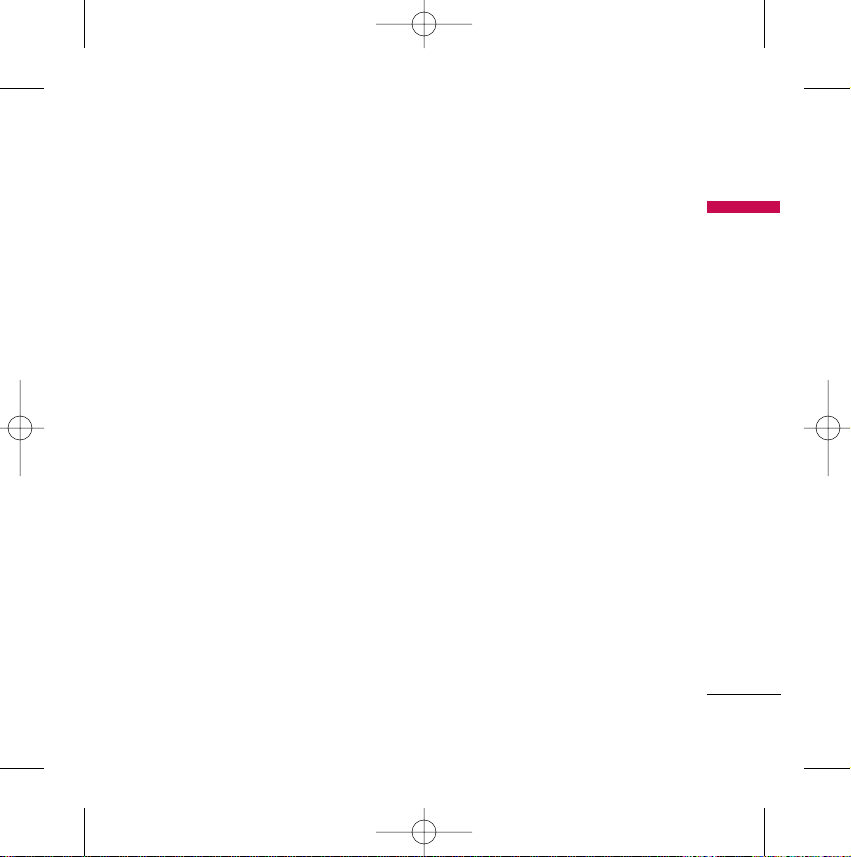
]
Replace the battery when it no longer provides acceptable performance. The
battery pack may be recharged hundreds of times until it needs replacing.
]
Recharge the battery if it has not been used for a long time to maximize
usability.
]
Do not expose the battery charger to direct sunlight or use it in high humidity,
such as the bathroom.
]
Do not leave the battery in hot or cold places, this may deteriorate the battery
performance.
Network service
]
Some services and functions described in this user's guide are dependent on
network or subscription. Therefore, all menu may not be available in your phone.
Please consult your network operator for more information about your
subscription.
Avoid damage to your hearing
]
Damage to your hearing can occur if you are exposed to loud sound for long
periods of time. We therefore recommend that you do not turn the handset on
or off close to your ear. We also recommend that music and call volumes are set
to a reasonable level.
]
If you are listening to the music whilst out and about, please ensure that the
volume is at a reasonable level so that you are aware of your surroundings. This
is particularly imperative when attempting to cross the street.
Guidelines for safe and efficient use
17
TG800 Canada Rogers_ENG_1030 2006.10.30 10:19 AM ˘`17
Page 21
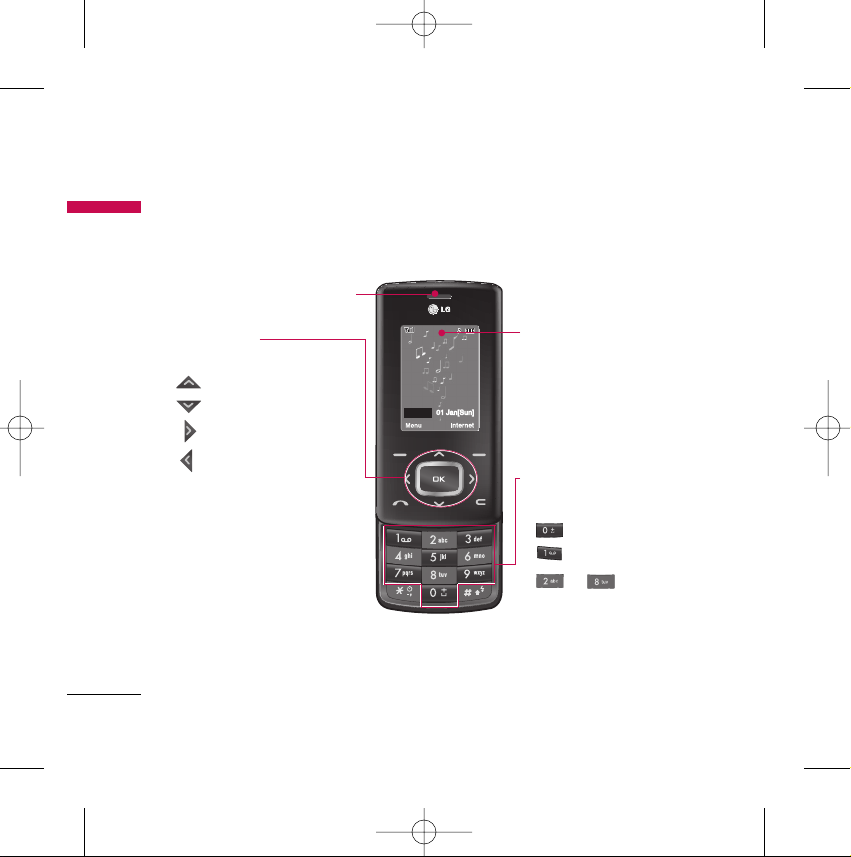
Parts of the phone
Open view
TG800 features
TG800 features
18
Earpiece
Navigation keys
]
In standby mode:
Briefly: List of Media
Briefly: List of Contacts
Briefly: List of Messages
Briefly: List of Call history
]
In menu: scroll up & down
Main LCD
]
Top: Icons showing signal
strength, battery level and
various other functions.
]
Bottom: Soft key indications
Alpha numeric keys
]
In standby mode: Input
numbers to dial. Hold down
- International calls
- Dial Voice mail centre.
to - Speed dials
]
In editing mode: Enter
numbers & characters
TG800 Canada Rogers_ENG_1030 2006.10.30 10:19 AM ˘`18
20:56
01 Jan[Sun]
Page 22
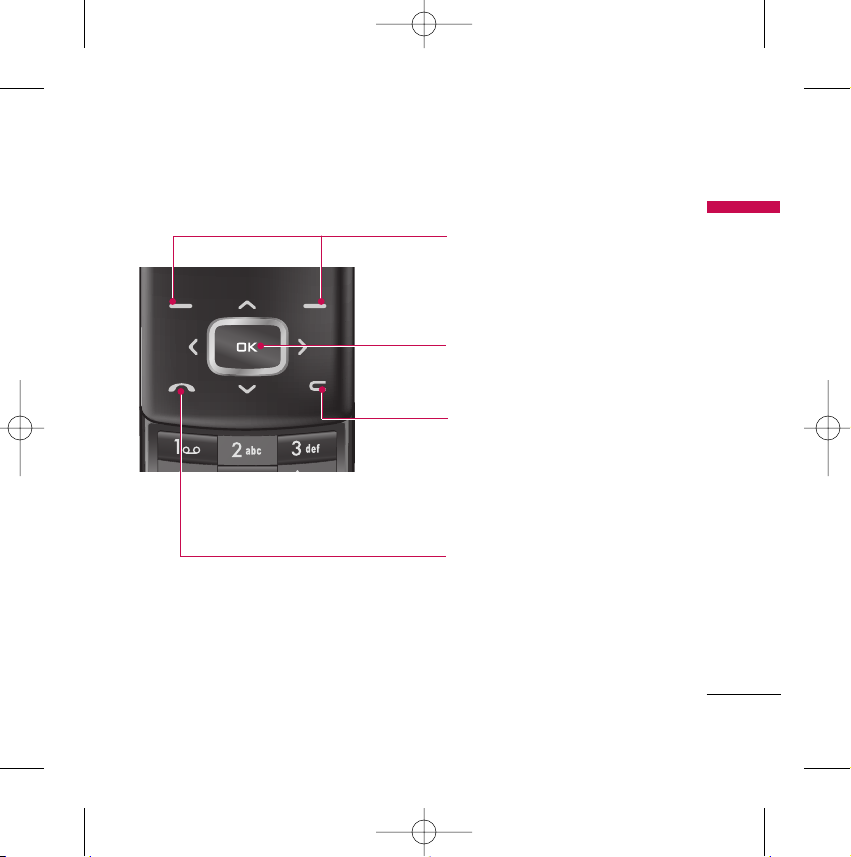
TG800 features
19
Send key
]
Dial a phone number and answer a
call.
]
In standby mode: shows a history
of calls made, received, and
missed.
Confirm key
Selects menu options and confirms
actions.
Clear key
Deletes a character with each press.
Hold the key down to clear all input.
Use this key to go back to a
previous screen.
Left soft key/Right soft key
These keys perform the function
Indicated in the bottom of the
display.
TG800 Canada Rogers_ENG_1030 2006.10.30 10:19 AM ˘`19
Page 23
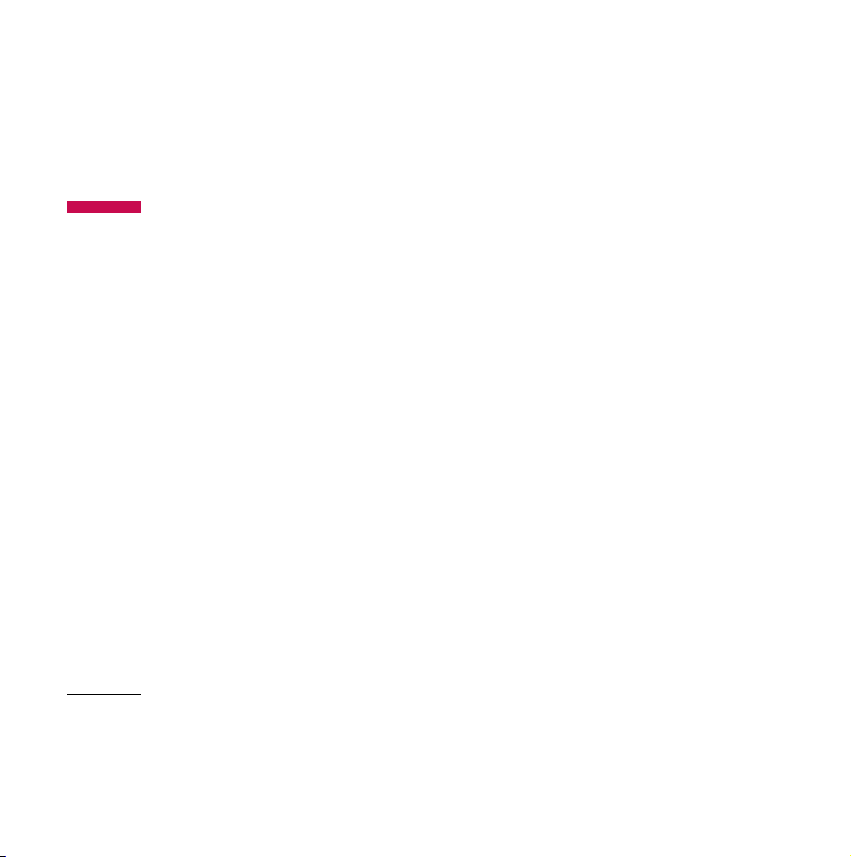
TG800 features
TG800 features
20
Page 24
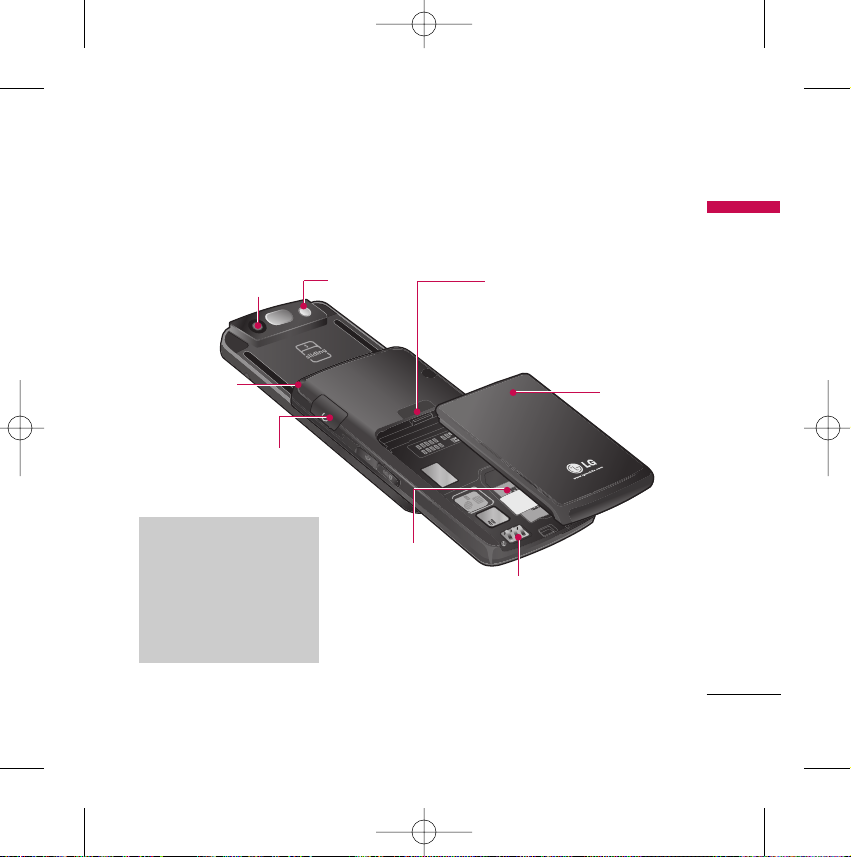
TG800 features
21
Rear view
Camera lens
Holes for a
carrying strap
SIM card
socket
Battery terminals
Battery charging
connector/Cable connector
and Ear jack
Note
]
Please ensure phone
is powered on and in
idle mode before
connecting the USB
cable.
Battery latch
Press this button to
remove the battery cover.
Flash
Battery
TG800 Canada Rogers_ENG_1030 2006.10.30 10:19 AM ˘`21
Page 25
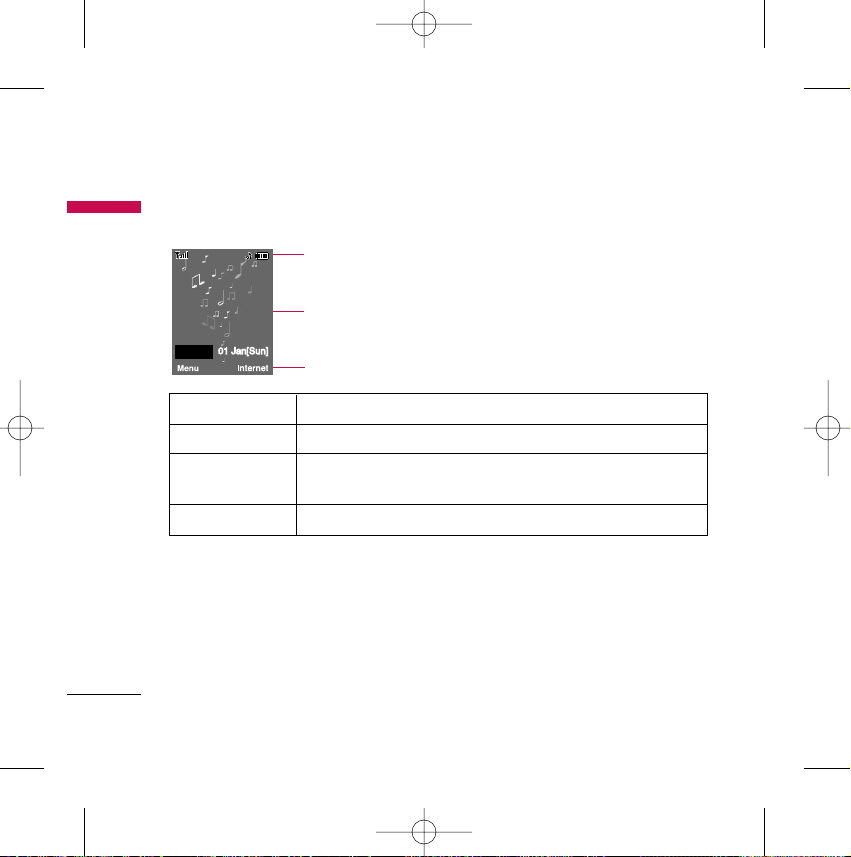
Display Information
TG800 features
TG800 features
22
Icon area
Text and graphic area
Soft key indications
Area Description
First line Displays various icons.
Middle lines Display messages, instructions and any information that you
enter, such as number to be dialed.
Last line Shows the functions currently assigned to the two soft keys.
TG800 Canada Rogers_ENG_1030 2006.10.30 10:19 AM ˘`22
01 Jan[Sun]
20:56
Page 26
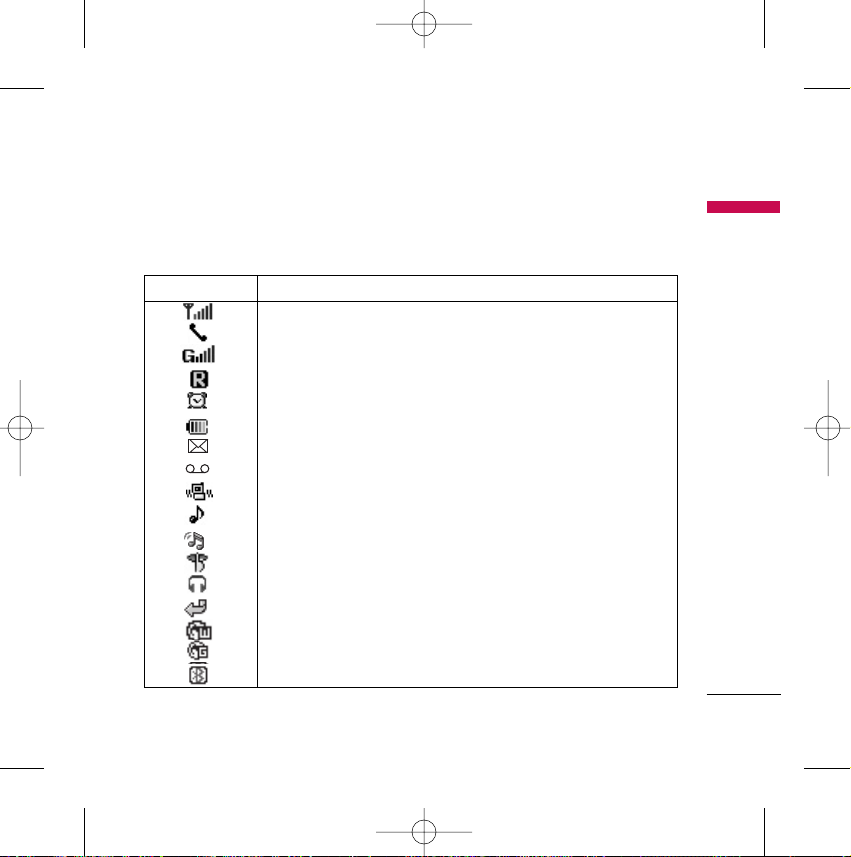
TG800 features
23
The screen displays several icons. These are described below.
On-Screen Icons
Icon/Indicator Description
Tells you the strength of the network signal.
Call is connected.
You can use GPRS service.
Shows that you are using a roaming service.
The alarm has been set and is on.
Tells you the status of the battery.
You have received a text message.
You have received a voice message.
Vibrate only menu in profile.
General menu in profile.
Loud menu in profile.
Silent menu in profile.
Headset menu in profile.
You can divert a call.
Indicates that the phone is accessing the WAP.
Indicates that you are using GPRS.
You have activated Bluetooth menu.
TG800 Canada Rogers_ENG_1030 2006.10.30 10:19 AM ˘`23
Page 27

TG800 features
TG800 features
24
Note
]
The quality of the conversation may change depending on network coverage.
When the signal strength is below 2 bars, you may experience muting, call
drop and poor audio. Please refer to this signal as an indicator for your calls.
When there are no bars, that means that there is no network coverage: in this
case, you won’t be able to access the network for any service (call, messages
and so on).
TG800 Canada Rogers_ENG_1030 2006.10.30 10:19 AM ˘`24
Page 28
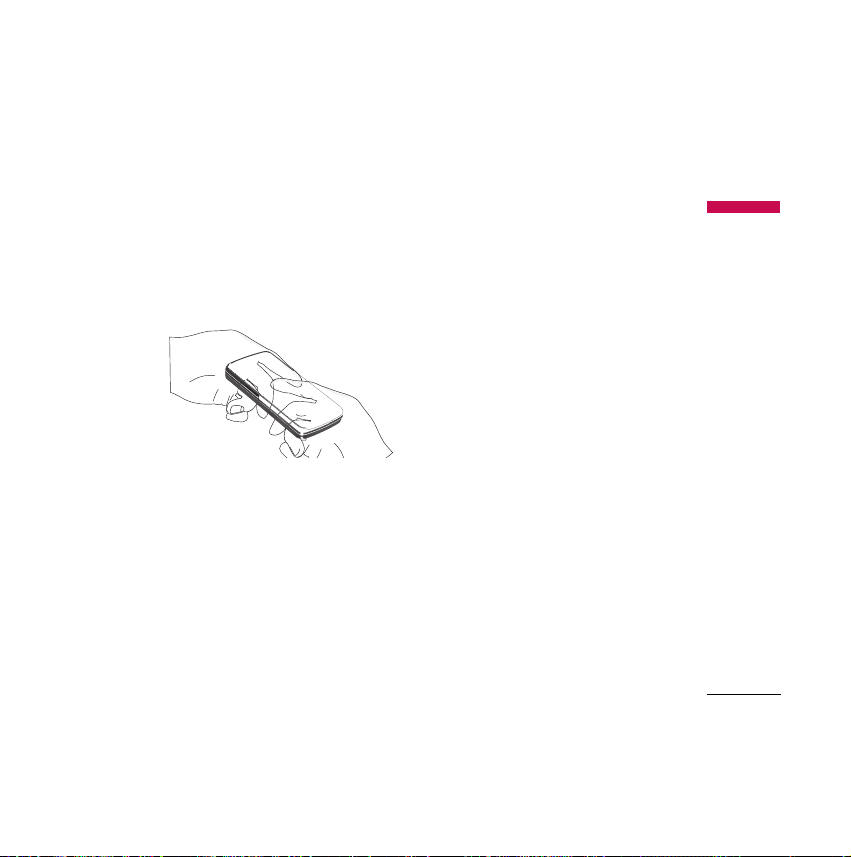
Installing the SIM card and the handset battery
Make sure the power is off before you remove the battery.
1. Remove the battery.
Press and hold down the battery release button and slide the battery down.
2. Install the SIM card.
Insert and slide the SIM card into the SIM card holder. Make sure that the SIM card is
inserted properly and that the gold contact area on the card is facing downwards.
To remove the SIM card, press down lightly and pull it in the reverse direction.
Installation
Installation
25
Page 29
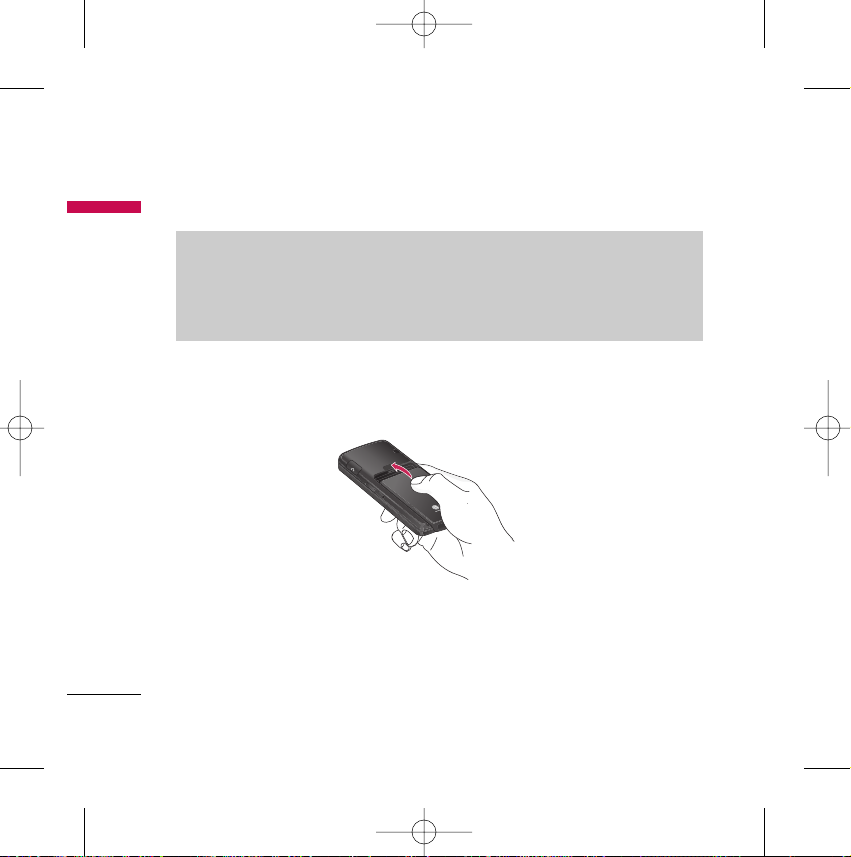
To insert the SIM card To remove the SIM card
3. Install the battery.
Slide the battery upwards until it snaps back into place.
Note
]
The metal contact of the SIM card can be easily damaged by scratches. Pay
special attention to the SIM card while handling. Follow the instructions
supplied with the SIM card.
Installation
Installation
26
TG800 Canada Rogers_ENG_1030 2006.10.30 10:19 AM ˘`26
Page 30
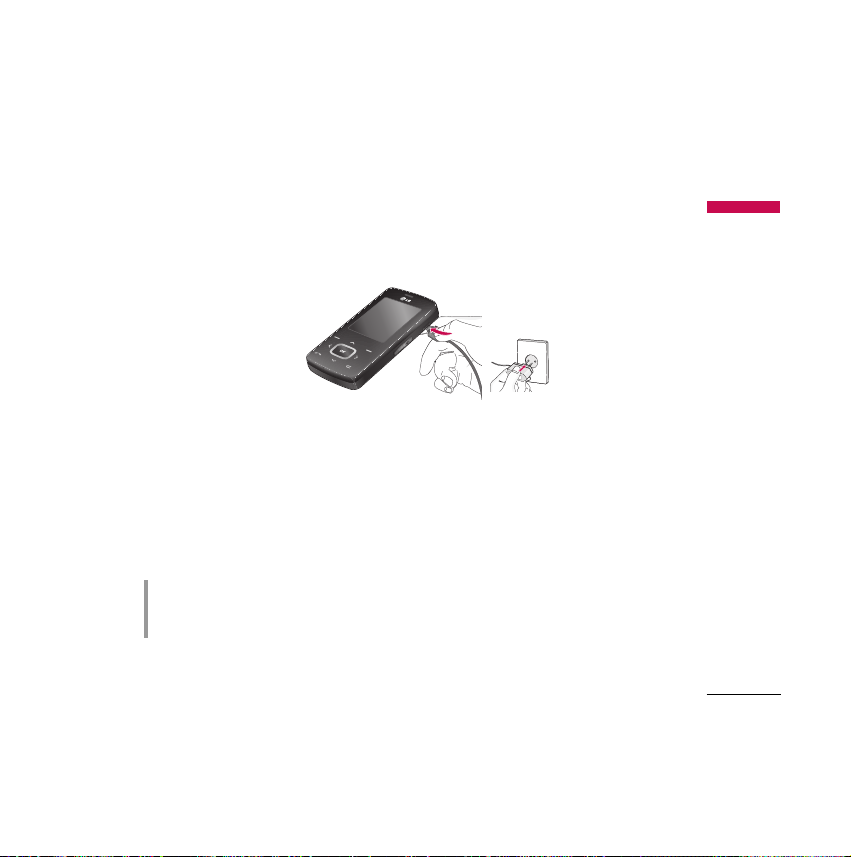
Charging the Battery
Before connecting the travel adapter to the phone, you must first install the battery.
1. Ensure the battery is fully charged before using the phone for the first time.
2. With the arrow facing you as shown in the diagram push the plug on the battery
adapter into the socket on the side of the phone until it clicks into place.
3. Connect the other end of the travel adapter to the mains socket. Use only the
charger included in the box.
4. The moving bars of battery icon will stop after charging is complete.
CAUTION!
• Do not force the connector as this may damage the phone and/or the travel adapter.
• Do not remove your battery or the SIM card while charging.
Installation
27
Page 31

Disconnecting the charger
Disconnect the travel adapter from the phone as shown in the diagram below.
WARNING!
• Unplug the power cord and charger during lightning storms to avoid electric shock or fire.
• Make sure that no sharp-edged items such as animal teeth or nails, come into contact with
the battery. There is a risk of this causing a fire.
• Do not place or answer calls while charging the phone as it may short-circuit the phone
and/or cause electric shock or fire.
Installation
Installation
28
Page 32

General Functions
General Functions
29
Making and answering calls
Making a call
1. Make sure your phone is switched on.
2. Enter a phone number, including the area code.
]
Press and hold the clear key to erase the entire number.
3. Press the send key to call the number.
4. To end the call, press the end key .
Making a call from the call history list
1. In standby mode, press the send key , then the latest incoming, outgoing
and missed phone numbers will be displayed.
2. Select the desired number by using the up/down navigation keys.
3. Press to call the number.
Making international call
1. Press and hold the key for the international prefix. The ‘+’ character
automatically selects the international access code.
2. Enter the country code, area code, and the phone number.
TG800 Canada Rogers_ENG_1030 2006.10.30 10:19 AM ˘`29
Page 33

3. Press to call the number.
Ending a Call
When you have finished your call, press the end key.
Making a call from the phonebook
You can save the names and phone numbers dialed regularly in Contacts. You can
save them to the SIM card and/or phone memory. You can dial a number by simply
looking up the desired name in the phonebook and pressing the key.
Adjusting the volume
If you want to adjust the earpiece volume during a call, use the side keys .
Press the up side key to increase and down side key to decrease the
volume.
Note
]
In standby mode with the phone open, pressing the side keys adjusts the key
tone volume.
General Functions
General Functions
30
TG800 Canada Rogers_ENG_1030 2006.10.30 10:19 AM ˘`30
Page 34

General Functions
31
Answering a call
When you receive a call, the phone rings and the flashing phone icon appears on the
screen. If the caller can be identified, the caller’s phone number (or name/photo if
saved in the phonebook) is displayed.
1. To answer an incoming call, open the phone. (When Slide open has been set as the
answer mode. (Menu 9.7.2).)
]
You can answer a call while using the address book or other menu features.
2. To end the call, close the phone or press the key.
Manner mode (Quick)
You can activate the manner mode by pressing and holding down the key
after opening the phone.
Signal strength
You can check the strength of your signal by the signal indicator (
) on the LCD
screen of your phone. Signal strength can vary, particularly
inside buildings. Moving near to a window may improve reception.
Note
]
If Press any key has been set as the answer mode any key press will answer a
call except for the or the right soft key.
TG800 Canada Rogers_ENG_1030 2006.10.30 10:19 AM ˘`31
Page 35

Entering text
You can enter alphanumeric characters by using the phone’s keypad. For example,
storing names in the phonebook, writing a message, creating a personal greeting. The
following text input methods are available in the phone.
T9 mode
This mode lets you enter words with only one keystroke per letter. Each key on the
keypad has more than one letter. The T9 mode automatically compares your
keystrokes with an internal dictionary to determine the correct word, thus this mode
requires far fewer keystrokes than the traditional ABC mode. This is sometimes known
as predictive text.
ABC mode
This mode lets you enter letters by pressing the key labelled with the required letter
once, twice, three or four times until the letter is displayed.
12 3 mode (Number mode)
Type numbers using one keystroke per number. To change to 123 mode in a text
entry field, press the key until 123 mode is displayed.
General Functions
General Functions
32
TG800 Canada Rogers_ENG_1030 2006.10.30 10:19 AM ˘`32
Page 36

General Functions
33
Changing the text input mode
1. When you are in a field that allows characters to be entered, you will notice the
text input mode indicator in the top right corner of the LCD screen.
2. Change the text input mode by pressing You can check the current text
input mode in the top right corner of
the LCD screen.
Using the T9 mode
The T9 predictive text input mode lets you enter words easily with a minimum
number of key presses. As you press each key, the phone begins to display the
characters that it thinks you are typing based on the built-in dictionary.
You can also add new words in the dictionary. As new words are added, the word
changes to reflect the most likely candidate from the dictionary. You can turn the T9
mode on or off, and change the T9 language by holding down the ( ) key.
1. When you are in the T9 predictive text input mode, start entering a word by
pressing keys to . Press one key per letter.
]
The word changes as letters are typed. Ignore what is on the screen until the
word is typed completely.
]
If the word is still incorrect after typing completely, press the down navigation
key once or more to cycle through the other word options.
TG800 Canada Rogers_ENG_1030 2006.10.30 10:19 AM ˘`33
Page 37

Example: Press to type Good.
Press [down navigation key] to type Home.
]
If the desired word is missing from the word choice list, add it using the ABC
mode.
]
You can select the language of the T9 mode. Press the left soft key [Options],
then select T9 languages. Select the desired language of T9 mode. You can also
turn off the T9 mode by selecting T9 off. The default setting on the phone is
T9 enabled mode.
2. Enter the whole word before editing or deleting any keystrokes.
3. Complete each word with a space by pressing the key. To delete letters,
press . Press and hold down to erase entire words.
Note
]
To exit from the text input mode without saving your input, press .
The phone goes back to standby mode.
General Functions
General Functions
34
TG800 Canada Rogers_ENG_1030 2006.10.30 10:19 AM ˘`34
Page 38

General Functions
35
Using the ABC mode
Use the
to keys to enter your text.
1. Press the key labelled with the required letter:
]
Once for the first letter.
]
Twice for the second letter.
]
And so on.
2. To insert a space, press the key once. To delete letters, press the
key. Press and hold down the key to clear the whole display.
Note
]
Refer to the table below for more information on the characters available
using the alphanumeric keys.
TG800 Canada Rogers_ENG_1030 2006.10.30 10:19 AM ˘`35
Page 39

General Functions
General Functions
36
Key
Characters in the order display
Upper Case Lower Case
. , / ? ! - : ' " 1 . , / ? ! - : ' " 1
A B C 2 a b c 2
D E F 3 d e f 3
G H I 4 g h i 4
J K L 5 j k l 5
M N O 6 m n o 6
P Q R S 7 p q r s 7
T U V 8 t u v 8
W X Y Z 9 w x y z 9
Space 0 Space 0
TG800 Canada Rogers_ENG_1030 2006.10.30 10:19 AM ˘`36
Page 40

General Functions
37
Using the 123 (Number) mode
The 123 mode enables you to enter numbers in a text message (a telephone
number, for example).
Press the keys corresponding to the required digits before manually switching back
to the appropriate text entry mode. You can quickly switch from letters to numbers
by pressing and holding down the ( ) key.
Using the Symbol Mode
The Symbol Mode enables you to enter various symbols or special characters.
To enter a symbol, press the key. Use the navigation keys to scroll through the
symbols and press the corresponding key and then press the [OK] key.
Contacts
You can store phone numbers and their corresponding names in the memory of your
SIM card.
In addition, you can store up to 1000 numbers and names in the phone memory.
The SIM card and phone are both used in the same way in the Contacts menu.
TG800 Canada Rogers_ENG_1030 2006.10.30 10:19 AM ˘`37
Page 41

Your phone offers a set of functions that allow you to customise the phone. These
functions are arranged in the menus and submenus, accessed via the two soft keys
marked and . Each menu and sub-menu lets you view and alter the
settings of a particular function.
The role of the soft keys vary according to the current context or the label on the
bottom line of the screen just above each key indicates its current role.
Selecting Functions and Options
Selecting Functions and Options
38
20:56
01 Jan[Sun]
Press the left soft
key to access the
available menu.
Press the right soft
key to access the
available Internet.
TG800 Canada Rogers_ENG_1030 2006.10.30 10:19 AM ˘`38
Page 42

Your phone provides a number of control functions that you can use during a call. To
access these functions during a call, initially press the MP3 key to unlock the touch
screen and then press the left soft key [Options].
During a call
The menu displayed on the handset screen during a call is different to the default
main menu displayed when in standby mode, and the options are described below.
Making a second call
You can get a number you wish to dial from the phonebook to make a second call.
Press the right soft key selecting Contacts. To save the dialed number into the
phonebook during a call, press the right soft key then select Add new.
Switching between two calls
To switch between two calls, press the left soft key then select Swap.
Answering an incoming call
To answer an incoming call when the handset is ringing, slide open the phone then
press the key. The handset is also able to warn you of an incoming call while
you are already on a call. A tone sounds in the earpiece, and the display will show that
a second call is waiting.
In-call menu
In-call menu
39
TG800 Canada Rogers_ENG_1030 2006.10.30 10:19 AM ˘`39
Page 43

This feature, known as Call waiting, is only available if your network supports it. For
details of how to activate and deactivate it see Call waiting (Menu 9.7.4)
If Call waiting is activated, you can put the first call on hold and answer the second,
by pressing or by selecting the left soft key, then Hold & Answer. You can end the
current call and answer the waiting call by selecting the Right soft key and then End
& Answer.
Rejecting an incoming call
You can reject an incoming call without answering by simply pressing the key.
During a call, you can reject an incoming call by pressing the Right soft key [Menu]
key and selecting the Conference/Reject or by pressing the .
Muting the microphone
You can mute the microphone during a call by pressing the [Options] key then
selecting Mute on. The handset can be unmuted by selecting Mute off. When the
handset is muted, the caller cannot hear you, but you can still hear them.
Switching DTMF tones on during a call
To turn DTMF tones on during a call, press the left soft key, and then select DTMF
on. DTMF tones can be turned off the same way. DTMF tones allow your phone to
make use of an automated switchboard.
In-call menu
In-call menu
40
TG800 Canada Rogers_ENG_1030 2006.10.30 10:19 AM ˘`40
Page 44

Multiparty or conference calls
The multiparty or conference service provides you with the ability to have a
simultaneous conversation with more than one caller, if your network operator
supports this feature. A multiparty call can only be set up when you have one active
call and one call on hold, both calls having been answered.
Once a multiparty call is set up, calls can be added, disconnected or separated (that
is, removed from the multiparty call but still connected to you) by the person who set
up the multiparty call. These options are all available from the In-Call menu. The
maximum callers in a multiparty call are five. Once started, you are in control of the
multiparty call, and only you can add callers to the multiparty call.
Making a second call
You can make a second call while currently on a call. Enter the second number and
press the key. When the second call is connected, the first call is automatically
placed on hold. You can swap between calls by pressing the left soft key then
selecting Swap.
Setting up a conference call
Place one call on hold and while the active call is on, press the left soft key and then
select the Conference/Join all.
Putting a conference call on hold
Press the left soft key, then select the Conference/Hold all.
In-call menu
41
TG800 Canada Rogers_ENG_1030 2006.10.30 10:19 AM ˘`41
Page 45

Activate the conference call on hold
Press the left soft key, then select the Conference/Join all.
Adding calls to the conference call
To add a call to an existing conference call, press the left soft key, then select the
Conference/Join all.
Displaying callers in a conference call
To scroll through the numbers of the callers who make up a conference call on the
handset screen, use the up/down navigation keys.
Taking a private call during a conference call
To have a private call with one caller from a conference call, display the number of the
caller you wish to talk to on the screen, then press the left soft key. Select the
Conference/Private to put all the other callers on hold.
Ending a conference call
The currently displayed caller from a conference call can be disconnected by pressing
the key. To end a conference call, press the left soft key, then select the
Conference/End multiparty.
After pressing the left soft key, selecting all will end all the active and onhold calls.
In-call menu
In-call menu
42
TG800 Canada Rogers_ENG_1030 2006.10.30 10:19 AM ˘`42
Page 46

The following illustration shows the available menu structure and indicates the:
]
Number assigned to each menu option.
Menu Tree
Menu Tree
43
3.1 Download Games
3.2 My Games & Apps
3.3 Profiles
4.1 Missed calls
4.2 Received calls
4.3 Dialed calls
4.4 All calls
4.5 Delete recent calls
4.6 Call Timer
1.1 Home
1.2 Bookmarks
1.3 Settings
2.
1 Camera
2.
2 Video camera
2.
3 Voice recorder
2.
4 MP3 player
2.
5 Ring Tunes
2.6 Photo album
2.7 Video album
2.8 Graphics
2.9 Sounds
2.0 Others
2.* Settings
1. Internet 3. Games & Apps
4. Call history
2. Media
TG800 Canada Rogers_ENG_1030 2006.10.30 10:19 AM ˘`43
Page 47

Menu Tree
Menu Tree
44
6.1 New Message
6.2 Inbox
6.3
Drafts
6.4
Outbox
6.5
Listen to voice mail
8.6
Info message
6.7
Templates
6.8
Settings
5.1 Search
5.2 Music & Tones
5.3 Games
5.4 Graphics
5.5 Email/Chat
5.6 TV/Video
5.7 Caller Ring Trax
5.8 Celebrity Voicemail
5.9 News & Info
5.0 Internet
5. Rogers Mall 6. Messages
TG800 Canada Rogers_ENG_1030 2006.10.30 10:19 AM ˘`44
Page 48

Menu Tree
45
7.
1 Calendar
7.
2 Memo
7.
3 Alarm clock
7.4 Calculator
7.5 Unit converter
7.6 World time
8.1 Search contacts
8.2 Add new
8.3
Caller groups
8.4
Speed dial
8.5
Own number
8.6
My business card
8.7
Settings
7. Tools
8. Contacts
9.1 Profiles
9.2 Date & time
9.3 Display
9.4 Power saving
9.5 Language
9.6 Connectivity
9.7 Calling
9.8 Security
9.9 Memory status
9.0 Reset settings
9. Settings
TG800 Canada Rogers_ENG_1030 2006.10.30 10:19 AM ˘`45
Page 49

You can access various WAP (Wireless Application Protocol) services such as banking,
news, weather reports, and flight information. These services are specially designed
for mobile phones and they are maintained by the WAP service providers.
Check the availability of WAP services, pricing and tariffs with your network operator
and/or the service provider whose service you wish to use. Service providers will also
give you instructions on how to use their services.
To launch the browser in standby mode, press the right soft key.
Once connected, the homepage is displayed. The content depends on the service
provider.
You can open any WWW page by entering its URL address.
To exit the browser at any time, press the key. The idle screen is displayed.
Navigating with the WAP Browser
You can surf the Internet using either the phone keys or the WAP Browser menu.
Using the Phone Keys
When surfing the Internet, the phone keys function differently from the phone mode.
Key Description
up/down navigation key
Scroll each line of the
content area
Internet
Internet
46
TG800 Canada Rogers_ENG_1030 2006.10.30 10:19 AM ˘`46
Page 50

Using the WAP Browser Menu
Page 51

Bookmarks
Menu 1.2
This menu allows you to store the URL of favourite web pages for easy access at a later
time.
To create a bookmark
1. Press the left soft key [Options].
2. Select Add new and press the OK key.
3. After entering the desired URL and title, press the OK key.
After selecting a desired bookmark, the following options are available.
]
Connect: Connects to the selected bookmark.
]
Add new: Select this to create a new bookmark.
]
Edit: You can edit the URL and/or the title of the selected bookmark.
]
Delete: Deletes the selected bookmark.
]
Delete all: Deletes all the bookmarks.
Internet
Internet
48
TG800 Canada Rogers_ENG_1030 2006.10.30 10:19 AM ˘`48
Page 52

Settings
Menu 1.3
You can set the profile, cache, cookie and security related to the internet service.
Profiles
(Menu 1.3.1)
A profile is the network information used to connect to the Internet.
There are default profiles for some operators, stored in phone memory. It is impossible to
rename default profiles.
Each profile has submenus as follows:
]
Activate: Activates the selected profile.
]
Settings: Use this to edit and change WAP settings for the selected profile.
- Homepage: This setting allows you to enter the address (URL) of a site you want to
use as homepage. You do not need to type http:// at the front of each URL as the
WAP Browser will automatically add it.
- Bearer: You can set the bearer data service. 1 Data/2 GPRS
- GPRS settings: The service settings are only available when GPRS is chosen as a
bearer service.
APN: Input the APN of the GPRS.
User ID: The users identify for your APN server.
Password: The password is required by your APN server.
Internet
49
TG800 Canada Rogers_ENG_1030 2006.10.30 10:19 AM ˘`49
Page 53

- Proxy settings
Proxy: Activates or cancels proxy.
IP address: Input the IP address of the Proxy server you access.
Port number: Input the Proxy Port.
- DNS settings
Primary server: Input the IP address of the primary DNS server you access.
Secondary server: Input the IP address of the secondary DNS server you access.
]
Rename: You can change the profile name.
]
Add new: You can add a new profile.
Cache
(Menu 1.3.2)
The information or services you have accessed are saved in the cache memory of the
phone.
Cookie
(Menu 1.3.3)
The information or services you have accessed are saved in the cache memory of the
phone.
Internet
Internet
50
TG800 Canada Rogers_ENG_1030 2006.10.30 10:19 AM ˘`50
Page 54

Clear cache
(Menu 1.3.4)
Removes all context saved in cache.
Clear cookie
(Menu 1.3.5)
Removes all context saved in cookie.
Security
(Menu 1.3.6)
A list of the available certification is shown.
]
Authority: You can see the list of authority certificates that have been stored in your
phone.
]
Personal: You can see the list of personal certificates that have been stored in your
phone.
Note
]
A cache is a buffer memory, which is used to save data temporarily.
Internet
51
TG800 Canada Rogers_ENG_1030 2006.10.30 10:19 AM ˘`51
Page 55

Camera
Menu 2.1
This application enables you to take a still picture. You can take a picture in your desired
size, and use it for the contacts photo, home screen and other more general purposes.
Once taken, a still image can be sent via Multimedia msg or Email.
Press the left soft key to display the following popup menu items.
]
Brightness: Determines the brightness.
]
Size: Determines the size of an image.
]
Timer: Determines the delay time.
]
Quality: Determines the quality of an image.
]
White Balance : Allows you to change the settings according to the environment.
]
Album: Shows the still images taken.
]
Exit: To exit the Camera.
]
Mode: Determines whether to take a single , multishot or frame shot photo.
Note
]
When you connect the phone to a PC using the USB cable, the Photo folder is
dedicated for images which are taken by users using handset's camera. If you copy
your own images into this folder, you will not be able to view from the handset. In
order to view your own images from the handset, you need to put these images in
Others folder.
Media
Media
52
TG800 Canada Rogers_ENG_1030 2006.10.30 10:19 AM ˘`52
Page 56

]
Effect: Determines the special effect to the picture.
]
Flash: Determines the flash operation.
]
Zoom: Determines the zoom rate.
Note
]
Frame shots are only available with the pixel resolution set to 176 x 220.
]
Multi shots are only available when the pixel resolution is set to 320 x 240 or
640 x 480.
]
To use the Photo Caller ID feature, you must take photos you wish to associate
with your contacts in 72x72 resolution.
]
Once the photo has been taken and saved, go to Contacts and select the contact
you wish to associate the photo to or select Add new to create a new
contact(please note that a photo can only be associated with a contact stored in
the phone's memory and not on the SIM).
]
Select Edit. Unless you wish to edit the name, press OK and then use the
navigation keys to highlight the picture tab.
Media
53
TG800 Canada Rogers_ENG_1030 2006.10.30 10:19 AM ˘`53
Page 57

Video camera
Menu 2.2
This application enables you to record a video clip. You can play and watch a saved video
file while using this function.
Press the left soft key to display the following popup menu items.
]
Brightness: Determines the brightness.
]
Size: Determines the size of an image.
]
Timer: Determines the delay time.
]
Quality: Determines the quality of a video clip.
]
White Balance : Allows you to change the settings according to the environment.
]
Record Time: Determines the recording time.
]
Exit: To exit the Video camera.
Note
]
Use the , keys to scroll through the photos (please note that only pictures
taken in 72x72 resolution will be listed here).
]
Once you have selected the photo you wish to use press the left soft key to save
this in the contacts profile.
]
The photo will be shown when this particular contact calls you (as long as the
contact does not have their telephone number set to hidden).
Media
Media
54
TG800 Canada Rogers_ENG_1030 2006.10.30 10:19 AM ˘`54
Page 58

]
Effect: Determines the special effect to the video clip.
]
Flash: Determines the flash operation.
]
Zoom: Determines the zoom rate.
Voice recorder
Menu 2.3
With the voice memo feature you can record up to 20 voice messages and each memo can
be up to 20 seconds long.
Record
(Menu 2.3.1)
You can record a voice memo in the Voice recorder menu.
1. Once recording has started, the message Recording and the remaining time is displayed.
2. If you want to finish recording, press the left soft key [Save].
3. Key in Voice memo title, press the left soft key [OK].
View List
(Menu 2.3.2)
The list of voice memos are displayed. You can playback and delete the recorded voice
memo. The following [Options] menus are available
Media
55
TG800 Canada Rogers_ENG_1030 2006.10.30 10:19 AM ˘`55
Page 59

MP3 player
Menu 2.4
The TG800 has an integrated MP3 player built-in. You can enjoy listening to the MP3
music files on your phone memory using a compatible headset or via the internal
loudspeaker.
The music player supports:
• MPEG-1 Layer III, MPEG-2 Layer III, MPEG-2.5 Layer III Sampling frequency up from
8KHz to 48KHz. Bit rate up to 320Kbps, stereo.
• AAC: ADIF, ADTS formats (Sampling frequency from 8KHz to 48KHz)
• AAC+: V1 : (Bit rate 16-128Kbps)
V2 : (Bit rate 16-48Kbps) (Sampling frequency from 8KHz to 48KHz)
• MP4, M4A: Sampling frequency up from 8KHz to 48KHz, Bit rate up to 320Kbps,
stereo.
• WMA: Sampling frequency up from 8KHz to 48KHz, Bit rate up to 320Kbps, stereo.
Note
]
Because of the small dimension of the speaker, in some cases the audio could be
distorted, especially at maximum volume and when there are lots of bass sounds.
Therefore, we recommend you to use the stereo headset in order to appreciate the
high quality of your music.
Media
Media
56
TG800 Canada Rogers_ENG_1030 2006.10.30 10:19 AM ˘`56
Page 60

You can transfer MP3 files from a compatible PC to the memory in your phone using the
Mass Storage. When you connect the phone to a PC using the USB cable(supplied in the
same package), this will be displayed as a removable disk through Windows Explorer. If you
are using Win98 SE, you will have to install the Mass storage driver for Windows 98 on
CD-ROM.
This menu allows you to view the whole play list. You can move through the tracks by
pressing the navigation key. In addition, once you have selected the track, you can delete
the file or view its information via the options menu.
1. Go to MP3 player : Move to MP3 player.
Press the left soft key [Options] to access the following menus.
]
View play list: You can view the play list on listening to the music.
Note
]
You should copy MP3 to my media\Music folder. If you copy to another folder,
you will not be able to view the MP3 files.
]
The PC should run Windows 98 SE, Windows ME, Windows 2000, Windows XP
operating system.
Note
]
TG800 doesn't support the variable rate of MP3 and AAC file. Therefore, you
can't change the file from VBR MP3 format to AAC.
Media
57
TG800 Canada Rogers_ENG_1030 2006.10.30 10:19 AM ˘`57
Page 61

]
Area repeat: The special area part of the current music is repeated when you select ON
of the menu.
]
Set as ring tone: This menu allows to set the MP3 file as a ring tone. You can also set it
as a ring tone in Profile.
]
Setting
- Equalizer
This menu helps you to adjust to a variety of environments when listening to the
music. This phone supports four preset menus. When you enter this menu, you can
view current value of equalizer.
- Playmode
This menu allows to set the play mode.
- Set shuffle
You can listen to your MP3 music randomly.
- Visual effect
You can select the visual effect menus: Rainbow, Basic and Blue. This menu allows to
change the backgroud of main LCD and sub LCD on playing MP3 file.
2. Delete: Deletes the file selected.
3. View details: To view the information of the file you selected.
4. Delete all: Deletes all of the files.
Media
Media
58
TG800 Canada Rogers_ENG_1030 2006.10.30 10:19 AM ˘`58
Page 62

Ring Tunes
Menu 2.5
This option allows you to select the required ring melody. You can choose between
many different melodies. If you have downloaded any sounds from the Internet or
received any ring tone messages, you can view the list in this menu.
Note
]
Music is copyright protected in international treaties and national copyright laws. It
may be necessary to obtain permission or a license to reproduce or copy music. In
some countries national law prohibits private copying of copyrighted material.
Please check the national legislation of the applicable country concerning the use
of such material.
Media
59
TG800 Canada Rogers_ENG_1030 2006.10.30 10:19 AM ˘`59
Page 63

Photo album
Menu 2.6
You can view and send a picture. In addition, you can set the picture as a wallpaper.
]
Multi view: You can view the maximum of 9 thumbnails in a screen.
]
Send via Bluetooth: You can send a picture by Bluetooth.
]
Write multimedia message: You can write and edit multimedia messages, checking
message size.
]
Set as wallpaper: You can set a picture as a wallpaper.
]
Slide show: You can view the pictures in a slide show.
]
Delete: You can delete a picture.
]
Edit title: You can edit the title of picture.
]
Information: Displays information about the saved picture.
Note
]
The Photo Album will only display pictures taken by the handsets camera.
Media
Media
60
TG800 Canada Rogers_ENG_1030 2006.10.30 10:19 AM ˘`60
Page 64

Video album
Menu 2.7
You can view videos which have been saved in the memory.
]
Play: You can play the video file when pressing the OK key or selecting Play menu of the
Options menu.
]
Send via Bluetooth: Send the selected file to another device via Bluetooth.
]
Rename: Change the file name of the selected file.
]
Delete: Delete a file.
]
Delete all: Delete all files in the list
]
Information: Show the file information.
Graphics
Menu 2.8
After selecting a image, press the left key [View] and then you can check the
options as follows:
]
Set as wallpaper: Currently selected image can be set as a wallpaper.
]
Write messages: The images downloaded from the network can be sent by
Multimedia or Email service. Maximum message size is 100 kb for MMS message and
300 kb for E-mail message.
]
Send via Bluetooth: The sound downloaded from network can be sent by
Bluetooth.
Media
61
TG800 Canada Rogers_ENG_1030 2006.10.30 10:19 AM ˘`61
Page 65

Media
Media
62
Sounds
Menu 2.9
After selecting a sound, press the left key [Options].
You can check the options as follows:
]
Set as ring tune: Currently selected sound can be set as a ringtone.
]
Write messages: The sound downloaded from network can be sent by SMS or
MMS, Email service. Maximum MMS message is 100 kb, and for e-mail is 300 kb.
]
Send via Bluetooth: The sound downloaded from network can be sent by
Bluetooth.
Others
Menu 2.0
Any type of file can be stored here. This folder is mainly used for transporting files
from one PC to another.
]
View: You can view a file if it is one of the following types; JPG, GIF, WBMP, PNG
and TXT. The handset can preview JPG (Max 460K), GIF (Max 100K).
]
Send via Bluetooth: Send the selected file to another device via Bluetooth
TG800 Canada Rogers_ENG_1030 2006.10.30 10:19 AM ˘`62
Page 66

Settings
Menu 2.*
Camera
(Menu 2.*.1)
]
Auto save: If you set this feature to On, the images will be saved automatically without
displaying the menu bar to save.
]
Delete all photos: You can delete all the photos which have been saved in the memory.
Video camera
(Menu 2.*.2)
]
Delete all videos: Allows you to delete all the videos which have been saved in the
memory.
Media
63
TG800 Canada Rogers_ENG_1030 2006.10.30 10:19 AM ˘`63
Page 67

Java is a technology developed by Sun Microsystems. Similar to the way you would
download the Java Applet using the standard Netscape or MS Internet Explorer
browsers, Java MIDIet can be downloaded using the WAP enabled phone. Depending
on the service provider, all Java based programs such as Java games can be
downloaded and run on a phone. Once downloaded, the Java program can be viewed
within the Games & Apps menu where you can select, execute or delete. The Java
Page 68

Games & Apps
65
Download Games
Menu 3.1
Download a game from the carrier URL address.
My Games & Apps
Menu 3.2
• Default Games: In this menu, you can manage the Java applications installed in your
phone. You can play or delete downloaded applications, or set the connect option. The
downloaded applications are organised in folders. Press the left soft key [OK] to
open the selected slide or launch the selected midlet.
Java
TM
, is a technology developed by Sun Microsystems. Similar to the way you would
download the Java Applet using the standard MS Internet Explorer browsers, Java
MIDlet can be downloaded using a WAP enabled phone. Depending on the service
provider, all Java based programs such as Java games can be downloaded and run on
a phone. Once downloaded, the Java program can be viewed in the
Games & Apps
menu where you can select, execute, or delete. The Java program files saved in the
phone are in .JAD or .JAR format.
TG800 Canada Rogers_ENG_1030 2006.10.30 10:19 AM ˘`65
Page 69

Profiles
Menu 3.3
A profile is the network information used to connect to the Internet.
There are default profiles for some operators, stored in phone memory. It is impossible to
rename default profiles.
Each profile has submenus as follows:
]
Activate: Activates the selected profile.
]
Settings: Use this to edit and change WAP settings for the selected profile.
- Bearer: You can set the bearer data service. 1 Data/2 GPRS
- GPRS settings: The service settings are only available when GPRS is chosen as a
bearer service.
APN: Input the APN of the GPRS.
User ID: The users identify for your APN server.
Password: The password is required by your APN server.
- Proxy settings
IP address: Input the IP address of the Proxy server you access.
Port: Input the Proxy Port.
- DNS settings
Primary server: Input the IP address of the primary DNS server you access.
Secondary server: Input the IP address of the secondary DNS server you access.
]
Rename: You can change the profile name.
Games & Apps
Games & Apps
66
TG800 Canada Rogers_ENG_1030 2006.10.30 10:19 AM ˘`66
Page 70

Call history
Call history
67
You can check the record of missed, received, and dialed calls only if the network supports
the Calling Line Identification (CLI) within the service area.
The number and name (if available) are displayed together with the date and time at which
the call was made. You can also view call times.
Missed calls
Menu 4.1
This option lets you view the last 10 unanswered calls. You can also:
]
View the number if available and call it, or save it in the Address Book
]
Enter a new name for the number and save both in the Address Book
]
Send a message to this number
]
Delete the call from the list
Received calls
Menu 4.2
This option lets you view the last 10 incoming calls. You can also:
]
View the number if available and call it or save it in the Address Book
]
Enter a new name for the number and save both in the Address Book
]
Send a message to this number
]
Delete the call from the list
TG800 Canada Rogers_ENG_1030 2006.10.30 10:19 AM ˘`67
Page 71

Call history
Call history
68
Dialed calls
Menu 4.3
This option lets you view the last 20 outgoing calls (called or attempted).
You can also:
]
View the number if available and call it or save it in the Address Book
]
Enter a new name for the number and save both in the Address Book
]
Send a message to this number
]
Delete the call from the list
All calls
Menu 4.4
You can view all the lists of outgoing or incoming calls.
Delete recent calls
Menu 4.5
Allows you to delete Missed calls and Received calls lists. You can delete Dialed calls and
All calls lists at one time.
TG800 Canada Rogers_ENG_1030 2006.10.30 10:19 AM ˘`68
Page 72

Call history
69
Call Timer
Menu 4.6
Allows you to view the duration of your incoming and outgoing calls. You can also reset
the call times.
Last call
(Menu 4.6.1)
Length of the last call.
All calls
(Menu 4.6.2)
Total length of all calls made and incoming calls since the timer was last reset.
Received calls
(Menu 4.6.3)
Length of the incoming calls.
Dialled calls
(Menu 4.6.4)
Length of the outgoing calls.
Reset all
(Menu 4.6.5)
Allows you to reset the timers of all calls by pressing the left soft key [Yes].
TG800 Canada Rogers_ENG_1030 2006.10.30 10:19 AM ˘`69
Page 73

Rogers Mall
Rogers Mall
70
Search
Menu 5.1
This menu option connects to Rogers’ application download site. This allows users to
search the various applications by connecting to the Internet.
Music & Tones
Menu 5.2
This menu option connects to Rogers’ Music and Tones download site.
Games
Menu 5.3
This menu option connects to Rogers’ game download site. This allows users to
download the various games by connecting to the Internet.
Note
]
Additional charges may incur when downloading games. Contact your service
provider for further information.
Note
]
Additional charges may incur when downloading ringtone. Contact your
service provider for further information.
TG800 Canada Rogers_ENG_1030 2006.10.30 10:19 AM ˘`70
Page 74

Rogers Mall
71
Graphics
Menu 5.4
This menu option connects to Rogers’ graphic download site.
Email/Chat
Menu 5.5
This menu option connects to Rogers’ Email and Chat site.
Note
]
Additional charges may incur when downloading graphics. Contact your service
provider for further information.
Note
]
Additional charges may incur when downloading graphics. Contact your service
provider for further information.
TG800 Canada Rogers_ENG_1030 2006.10.30 10:19 AM ˘`71
Page 75

Rogers Mall
Rogers Mall
72
TV/Video
Menu 5.6
This menu option connects to Rogers’ TV and Video site.
Caller Ring Trax
Menu 5.7
This menu option connects to Rogers's Caller Ring Trax site.
Note
]
Additional charges may incur when downloading ring trax. Contact your service
provider for further information.
Note
]
Additional charges may incur when downloading graphics. Contact your service
provider for further information.
TG800 Canada Rogers_ENG_1030 2006.10.30 10:19 AM ˘`72
Page 76

Rogers Mall
73
Celebrity Voicemail
Menu 5.8
This menu option connects to Rogers’ Celebrity Voicemail download site. This allows
user's to record a celebrity or other personalities for the voicemail greeting.
News & Info
Menu 5.9
This menu option connects to Rogers’ application download site. This allows users to
get the general information by connecting to the Internet.
Internet
Menu 5.0
For further details, see page 46(Menu.1).
Note
]
Additional charges may incur when downloading Celebrity Voicemail. Contact
your service provider for further information.
TG800 Canada Rogers_ENG_1030 2006.10.30 10:19 AM ˘`73
Page 77

Messages
Messages
74
New Message
Menu 6.1
This menu includes functions related to SMS (Short Message Service), MMS (Multimedia
Message Service), Email, voice mail, as well as the network’s service messages.
Write text message
(Menu 6.1.1)
You can write and edit text message, checking the number of message pages.
1. Enter the New messages menu by pressing the left soft key [OK].
2. If you want to write a new message, select Write text message.
3. To make text input easier, use T9.
4. Press [Insert] to attach the following;
Insert
]
Images: You can insert the Default graphics or graphics in My pictures that are available
for short messages.
]
Sounds: You can insert sounds that are available for short messages.
]
Text templates: You can use Text templates already set in the phone.
]
Contacts: You can add phone numbers or e-mail addresses in the address book.
]
Symbol: You can add special characters.
]
My business card: You can add your Business card to the message.
5. After you complete the message, to select the required option, press the left soft key
[Options].
TG800 Canada Rogers_ENG_1030 2006.10.30 10:19 AM ˘`74
Page 78

Messages
75
Options
]
Send: Sends text messages.
1. Enter numbers of recipient.
2. Press key to add more recipients.
3. You can add phone numbers in the address book.
4. Once the numbers have been entered, press the left soft key to send the message.
All messages will automatically be saved in the outbox folder, even after a sending
failure.
]
Save to drafts: Stores messages in the Drafts folder.
]
Font & Alignment: You can select the Size and Style of font, and the Alignment of
text.
]
Colour: You can also set the Colour of the text (foreground) and the background.
]
Add T9 dictionary: You can add your own words. This menu will only be shown when
the edit mode has been set to T9ABC/T9Abc/T9abc.
]
T9 languages: Select the desired language for T9 input mode. You can also deactivate
the T9 input mode by selecting ‘T9 off’.
]
Exit: If you press Exit whilst writing a message, you will be taken back to the message
menu. Also the written message will not have been saved.
TG800 Canada Rogers_ENG_1030 2006.10.30 10:19 AM ˘`75
Page 79

Messages
Messages
76
Write multimedia message
(Menu 6.1.2)
A multimedia message can contain text, images, and/or sound clips. This feature can be
used only if it is supported by your network operator or service provider. Only devices
that offer compatible multimedia message or e-mail features can receive and send
multimedia messages.
1. Enter the New message menu by pressing the left soft key [OK].
2. If you want to write a new message, select Write multimedia message.
3. You can create a new message or choose one of the multimedia message templates
already made.
4. Press Insert to add Photos, Graphics, Sound, Contacts, Symbol, New photo, New
sound, Text templates, My business card.
Maximum available file size, that can be inserted to MMS-message, is 100 kb.
Note
]
This phone supports EMS release 5, so is available to send colour pictures, sounds,
text styles, etc.. If the other parties handsets do not support such options, the
pictures, sounds or texts sent may not be displayed correctly on their phones.
TG800 Canada Rogers_ENG_1030 2006.10.30 10:19 AM ˘`76
Page 80

Messages
77
Options
]
Send: You can send multimedia messages to multiple recipients, as well as save it to
send at a later time.
]
Preview: You can preview multimedia messages you have created.
]
Save: You can save multimedia messages To drafts or As template.
]
Edit subject: Allows you to modify the multimedia message you have chosen.
]
Add slide: You can add a slide before or after current slide.
]
Move to slide: You can move to the previous or the next slide.
]
Delete slide: You can delete current folders.
]
Set slide format
- Set timer: You can set a timer for slide, text, picture and sound.
- Swap text and picture: You can switch the position of picture and text of the
message.
]
Remove media: You can remove a picture or sound in the slide. This option can be
shown only when any media file has been added.
Note
]
All messages will be automatically saved in the outbox folder, even after a sending
failure.
TG800 Canada Rogers_ENG_1030 2006.10.30 10:19 AM ˘`77
Page 81

Messages
Messages
78
]
Add T9 dictionary: You can add your own words. This menu will only be shown when
the edit mode has been set to T9ABC/T9Abc/T9abc.
]
T9 languages: Select the desired language for T9 input mode. You can also deactivate
T9 input mode by selecting ‘T9 off’.
]
Exit: Will take you back to the Message menu.
Note
]
When creating a multimedia message, if you upload a picture (50K) you may find
that whilst the picture is loading you will not be able to carry out any other actions
until the picture has competed loading.
TG800 Canada Rogers_ENG_1030 2006.10.30 10:19 AM ˘`78
Page 82

Messages
79
Inbox
Menu 6.2
You will be alerted when you have received a message. They will be stored in the Inbox. In
the Inbox, you can identify each message by icons. For detail, see the icon directive.
Icon Icon directive
Multimedia message
Short message
Page 83

Messages
Messages
80
To read a message, select one of the messages by pressing the left soft key
[Options].
]
View: You can view the received messages.
]
Reply: You can reply to the sender.
]
Forward: You can forward the selected message to another party.
]
Delete: You can delete the current message.
]
Return call: You can call back to the sender.
]
Information: You can view information about received messages; Sender’s address,
Subject (only for Multimedia message), Message date & time, Message type, Message
size.
]
Delete all: You can delete all messages.
Drafts
Menu 6.3
Using this menu, you can preset up to five multimedia messages that you use most
frequently. This menu shows the preset multimedia message list.
The following options are available.
]
View: You can see the multimedia messages.
]
Edit: Allows you to modify the chosen message.
]
Delete: Deletes the message you choose.
TG800 Canada Rogers_ENG_1030 2006.10.30 10:19 AM ˘`80
Page 84

Messages
81
]
Information: To view the information of the message.
]
Delete all: Deletes all of the messages in the slide.
Outbox
Menu 6.4
This menu allows you to view the messages which you have sent, those that are currently
sending or messages that have failed sending previously.
Icon Icon directive
MMS Unsent
MMS sent
MMS delivery confirmed
SMS unsent
SMS sent
SMS delivery confirmed
]
View: You can view the message.
]
Forward: You can forward the selected message to another party.
]
Delete: You can delete the message.
]
Information: You can check the information of each message.
]
Delete all: You can delete all the messages in the outbox.
TG800 Canada Rogers_ENG_1030 2006.10.30 10:19 AM ˘`81
Page 85

Messages
Messages
82
Listen to voice mail
Menu 6.5
Once this menu has been selected, simply press the left soft key [OK] to listen to
the voice mail. You can also hold down the key in
standby mode to listen to the voice mail.
Info message
Menu 6.6
Info service messages are text messages delivered by the network to your handset. They
provide general information such as weather reports, traffic news, taxis, pharmacies, and
stock prices. When you receive an info service message, you will see a popup message
show you that or the info service message is directly displayed. To view the message again
follow the sequence shown below;
Read
(Menu 6.6.1)
1. When you have received an info service message and select Read to view the
message, it will be displayed on the screen. You can read another message by
scrolling , or [OK].
2. The message will be shown until another message is selected.
Note
]
When you receive a voice mail, your phone will display an icon and you will hear an
alert. Please check with your network provider for details of their service in order to
configure the handset correctly.
TG800 Canada Rogers_ENG_1030 2006.10.30 10:19 AM ˘`82
Page 86

Messages
83
Topics
(Menu 6.6.2)
]
Add new: You can add Info service message numbers in the Phone memory with its
nickname.
]
View list: You can see Info service message numbers which you have added. If you press
[Options], you can edit and delete info message categories which you have added.
]
Active list: You can select info service message numbers in the active list. if you activate
an info service number, you can receive messages sent from the number.
Templates
Menu 6.7
There are 6 predefined messages in the list. You can view and edit the template
messages or create new messages.
Te xt templates
(Menu 6.7.1)
You have 6 text templates as below;
• Please call me back.
• I’m late. I will be there at
• Where are you now?
• I am on the way.
• Top urgent. Please contact.
• I love you.
TG800 Canada Rogers_ENG_1030 2006.10.30 10:19 AM ˘`83
Page 87

Messages
Messages
84
Multimedia templates
(Menu 6.7.2)
After you have saved a new template, you can use the following options.
]
View: You can see multimedia templates.
]
Delete: You can delete multimedia templates.
]
Add new: Allows you to add new multimedia templates.
]
Write messages: You can write and send multimedia messages.
]
Edit: You can edit multimedia templates.
]
Delete all: Allows you to delete all multimedia messages.
Settings
Menu 6.8
Te xt message
(Menu 6.8.1)
]
Message types:
Text, Voice, Fax, Natl. paging, X.400, Email, ERMES
Usually, the type of message is set to Text. You can convert your text into alternative
formats. Contact your service provider for the availability of this function.
]
Validity period: This network service allows you to set how long your text messages will
be stored at the message centre.
]
Delivery report: If you set to Yes, you can check whether your message is sent
successfully.
TG800 Canada Rogers_ENG_1030 2006.10.30 10:19 AM ˘`84
Page 88

Messages
85
]
Reply charging: When a message is sent, it allows the recipients to reply and charge the
cost of the reply to your telephone bill.
]
SMS centre: If you want to send the text message, you can receive the address of SMS
centre through this menu.
Multimedia message
(Menu 6.8.2)
]
Priority: You can set the priority of the message you choose.
]
Validity period: This network service allows you to set how long your text messages will
be stored at the message centre.
]
Subject: You can enter multimedia messages subject when this menu is on.
]
Delivery report: If it is set to Yes in this menu, you can check whether your message is
sent successfully.
]
Auto retrieve: If you select On, you receive multimedia messages automatically. If you
select Off, you receive only notification message in the inbox and then you can check
this notification. If you select Home network only, you receive multimedia messages
depends on Homenetwork.
]
Network settings: If you select multimedia message server, you can set URL for
multimedia message server.
]
Permitted message types
Personal: Personal message.
Advertisements: Commercial message.
Information: Necessary information.
TG800 Canada Rogers_ENG_1030 2006.10.30 10:19 AM ˘`85
Page 89

Messages
Messages
86
Voice mailbox number
(Menu 6.8.3)
You can receive voicemail if your network service provider supports this feature. When a
new voicemail has arrived, the symbol will be displayed on the screen. Please check with
your network service provider for details of their service in order to configure the phone
accordingly.
Info message
(Menu 6.8.4)
]
Receive
Yes: If you select this menu, your phone will receive Info service messages.
No: If you select this menu, your phone will not receive Info service messages any more.
]
Alert
Yes: Your phone will beep when you have received Info service message numbers.
No: Your phone will not beep even though you have received info service messages.
]
Languages
You can select the language you want by pressing [On/Off]. Then, the info service
message will be shown in the language that you selected.
Push message
(Menu 6.8.5)
You can set the option whether you will receive the message or not.
TG800 Canada Rogers_ENG_1030 2006.10.30 10:19 AM ˘`86
Page 90

Tools
Tools
87
Calendar
Menu 7.1
When you enter this menu a calendar will be displayed. The month and year are shown at
the top of the screen. Whenever you no the change the date under the Settings menu, the
calender will update automatically. The current date will be highlighted in green and any
schedule or memos will be indicated with a red triangle at the top left hand corner of the
corresponding square. An audible alarm can be set for memo’s and reminders.
To change the day, month and year.
Key Description Key Description
Yearly Weekly
Monthly Daily
In calendar mode, press the left soft key [Options] as follows;
]
Add new:
Allows you to add a new schedule and memo for the chosen day. You can
store up to 20 notes. Input the subject and then press left soft key [OK]. You
enter the appropriate information in the following section; Time,
Repeat and Alarm.
]
View daily schedules:
View all schedules and memo for the chosen day. Use ,
to browse through the note lists. If you set the alarm for a note, the alarm icon is
displayed.
Page 91

]
Delete all:
You can delete all the notes.
]
Go to date:
You can go to chosen date directly.
]
Set alarm tone:
You can set the alarm tone of each chosen date.
Memo
Menu 7.2
1. Select the Memo by pressing the left soft key [OK].
2. If the entry is empty, press the left soft key [Write].
3. Input the memo and then press the left soft key [OK].
Alarm clock
Menu 7.3
You can set up to 5 alarm clocks to go off at a specified time.
1. Select On and enter the alarm time you want.
2. Select the repeat period: Once, Mon Fri, Mon Sat, Everyday.
3. Select the alarm tone you want and press [OK].
4. Edit the alarm name and press [OK].
Note
]
If you want to change the text input mode, press the in order.
Tools
Tools
88
TG800 Canada Rogers_ENG_1030 2006.10.30 10:19 AM ˘`88
Page 92

Calculator
Menu 7.4
This contains the standard functions such as +, _, x, ÷ : Addition, Subtraction,
Multiplication, and Division.
Furthermore, you can use the various function of calculator such as +/_, sin, cos, tan, log,
In, exp, sqrt.
1. Input the numbers by pressing numeric keys.
2. Use a navigation key to select a sign for calculation.
3. Then input the numbers.
4. Press key to view the result.
5. To input the decimal number, press key. If you press key, you can enter
( ).
6. To end Calculator, press the right soft key [Back].
Unit converter
Menu 7.5
This converts any measurement into a unit you want. There are 9 types that can be
converted into units: Currency, Area, Length, Weight, Temperature, Volume, Velocity,
Shoes and Clothes.
1. You can select one of nine unit types by pressing [OK] key.
2. Select the unit you want to convert by pressing and . It is impossible to input
“-” symbol in unit converter.
3. Select the standard value by using , .
Tools
89
TG800 Canada Rogers_ENG_1030 2006.10.30 10:19 AM ˘`89
Page 93

World time
Menu 7.6
You can check the current time of Greenwich Mean Time (GMT) and major cities around
the world, using the left/right navigation keys.
The screen shows the city name, current date and time.
To select the time zone in which you are located, proceed as follows:
1. Select the city corresponding to your time zone by pressing the left/right navigation
keys one or more times. The local date and time are displayed.
2. If you want to change the time display in standby mode to the selected time, press the
left soft key and select Set.
Tools
Tools
90
TG800 Canada Rogers_ENG_1030 2006.10.30 10:19 AM ˘`90
Page 94

Search contacts
Menu 8.1
1. Select Search contacts by pressing the left soft key [OK] or [OK].
2. Enter the name that you want to search.
3. If you want to edit, delete or copy an entry, select the left soft key [Options]. The
following menu will be displayed.
]
Edit: You can edit the name, number, group, character and picture by using the
navigation key.
]
Write messages: After you have found the number you want, you can send a
text/multimedia message to the selected number.
]
Send via Bluetooth: You can send the data of the phone book to the devices which are
compatible with Bluetooth through Bluetooth.
]
Copy to handset: You can copy an entry from SIM to phone or from phone to SIM.
]
Assign speed dial: You can assign the entry as a speed dial.
]
View caller groups: For further details see (Menu 8.3).
]
Delete: You can delete an entry.
Note
]
Instant searching is available by inputting the initial letter of the name or number
you want to search.
Contacts
Contacts
91
TG800 Canada Rogers_ENG_1030 2006.10.30 10:19 AM ˘`91
Page 95

Add new
Menu 8.2
You can add a phonebook entry by using this function. Phone memory capacity is 1000
entries. SIM card memory capacity depends on the mobile service provider. You can also
save 40 characters of name in The Phone memory, and save characters in the SIM card.
The number of characters is a SIM dependent feature.
1. Select Add new by pressing the left soft key [OK] or [OK].
2. Select the memory you want to save: SIM or Handset. If you set to Phone, you need to
select which number you want as a main number.
a. Press [OK] to input a name.
b. Press [Save], then you can input a number.
c. You can set a group for the entry by pressing , .
d. You can set a picture for the entry by pressing , .
Note
]
Maximum stored name and number length depends on SIM-card type.
Note
]
To use the Photo Caller ID feature, contacts must exist within the Phone Book and
photos must be taken in 72x72 resolution. For more information about
associating a photo to a contact please refer to the Camera section.
Contacts
Contacts
92
TG800 Canada Rogers_ENG_1030 2006.10.30 10:19 AM ˘`92
Page 96

Caller groups
Menu 8.3
You can add up to 20 members per group, with up to a maximum of 7 groups in total.
]
Member list: Shows the group members you have selected.
]
Group ring tune: Allows you to specify ring tone for the group members’ call.
]
Group icon: Allows you to select the icon depends on Group.
]
Add member: You can add group members. Each group should not exceed 20 members.
]
Remove member: You can remove the member from the Group member list. But the
name and the number will remain in the phonebook.
]
Rename: You can change a group name.
]
Remove all: Allows you to delete all the members in the group.
Speed dial
Menu 8.4
Assign contacts to any of the keys to .
You can then call that contact by pressing the corresponding number key.
1. Scroll to Speed dial, then press the left soft key [OK].
2. If you want to add speed dial, select (empty). Then, you can search the name in from
the phonebook.
3. After assigning the number as speed dial, you can change and delete the entry. You can
also make a call or send a message to this number.
Contacts
93
TG800 Canada Rogers_ENG_1030 2006.10.30 10:19 AM ˘`93
Page 97

Own number
Menu 8.5
You can save and check your own number in SIM card.
My business card
Menu 8.6
This option allows you to create your own business card featuring Name and a mobile
phone number. To create a new business card, press the left soft key [Add] and
enter the information into the fields.
Settings
Menu 8.7
Default memory
(Menu 8.7.1)
Scroll to Settings, then press the left soft key [OK].
]
Default memory
Scroll to highlight Default memory, and then press the left soft key [OK].
- If you select Always ask, when adding an entry, the phone will ask where to store it.
- If you select SIM or Handset, the phone will store an entry to the SIM or phone.
Contacts
Contacts
94
TG800 Canada Rogers_ENG_1030 2006.10.30 10:19 AM ˘`94
Page 98

View options
(Menu 8.7.2)
Scroll to highlight View options, and then press the left soft key [OK].
]
Name only: Set the phonebook list by displaying the name only.
]
Name & number: Set the phonebook list by displaying the name and number.
]
With pictures: Set the phonebook list with the information and picture of contact.
Copy all
(Menu 8.7.3)
You can copy entries from SIM card memory to Phone memory and vice versa.
Scroll to Copy all, and then press the left soft key [OK] to enter this menu.
]
SIM to Handset: You can copy the entries from SIM Card to Phone memory.
]
Handset to SIM: You can copy the entries from Phone memory to SIM Card.
Move all
(Menu 8.7.4)
You can move entries from SIM card memory to Phone memory and vice versa.
Scroll to Move all, and then press the left soft key [OK] to enter this menu.
]
SIM to Handset: You can move the entries from SIM Card to Phone memory.
]
Handset to SIM: You can move the entries from Phone memory to SIM Card.
Contacts
95
TG800 Canada Rogers_ENG_1030 2006.10.30 10:19 AM ˘`95
Page 99

Memory in use
(Menu 8.7.5)
This feature allows you to see how many entries are in use, or free in your phonebook.
Clear contacts
(Menu 8.7.6)
You can delete all the entries in the SIM and Phone. This function requires the Security
code.
1. Scroll to highlight Clear contacts, and then press the left soft key [OK].
2. Highlight the memory you wish to erase, and then press the left soft key [OK].
3. Enter the security code and press the left soft key [OK] or the right soft key
[Back].
Service dial number
(Menu 8.7.7)
Use this function to access a particular list of services provided by your network operator
(if supported by the SIM card).
Contacts
Contacts
96
TG800 Canada Rogers_ENG_1030 2006.10.30 10:19 AM ˘`96
Page 100

Profiles
Menu 9.1
In Profiles, you can adjust and customise the phone tones for different events,
environments, or caller groups.
There are five preset profiles: General, Silent, Vibrate only, Loud and Headset. Each
profile can be personalised. Press the left soft key [Menu] and select Profiles using
up/down navigation keys.
Activate
(Menu 9.1.X.1)
1. A list of profiles is displayed.
2. In the Profiles list, scroll to the profile you want to activate and press the left soft key
OK key.
3. Then, select Activate.
Personalise
(Menu 9.1.X.2)
Scroll to the desired profile in the Profile list. After pressing the left soft key or the
OK key, select Personalise. The profile setting option opens. Set the option as required.
]
Call alert type: Set the alert type for incoming calls.
]
Ring tone: Select the desired ring tone from the list.
]
Ring volume: Set the volume of the ringing tone.
]
Message alert type: Set the alert type for messages.
]
Message tone: Select the alert tone for messages.
Settings
Settings
97
TG800 Canada Rogers_ENG_1030 2006.10.30 10:19 AM ˘`97
