Page 1
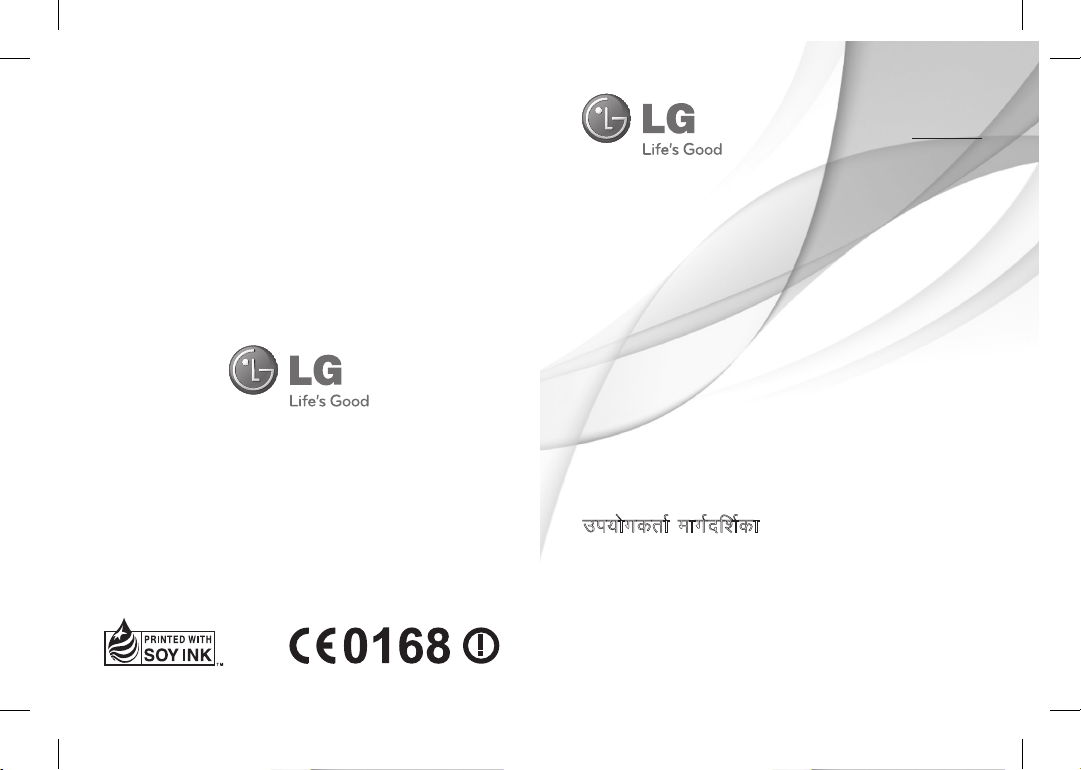
User Guide
mi;ksxdrkZ ekxZnf’kZdk
LG-T310i
P/N :
MMBB0390473 (1.0)
E N G L I S H
fganh
www.lg.com
LG-T310i_IND_India_Cover_1.0_1221 1 2010.12.29 11:7:57 AM
Page 2
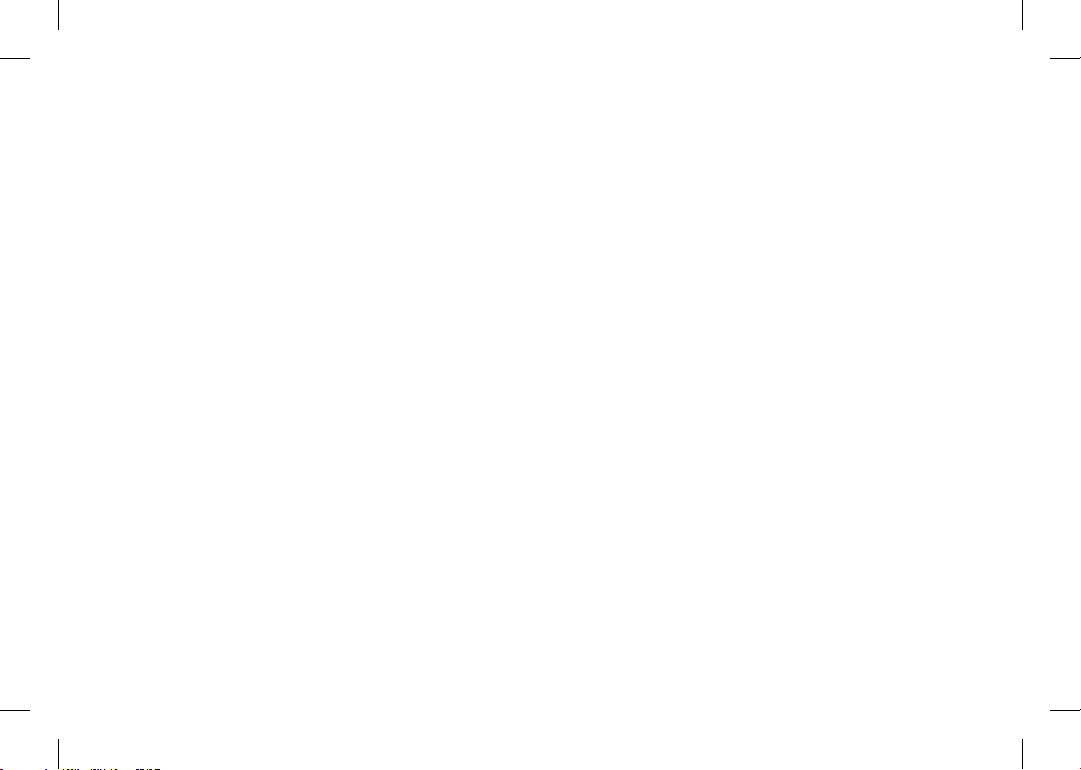
Bluetooth QD ID B016848
LG-T310i_IND_India_Cover_1.0_1222 2 2010.12.29 11:7:58 AM
Page 3
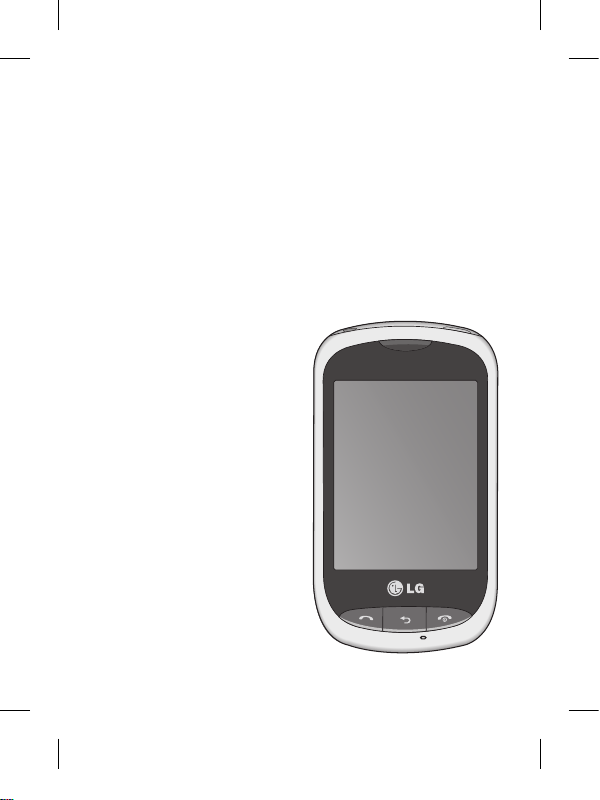
LG-T310i User Guide
-
English
Some of the contents in this manual may differ from your phone
depending on the software of the phone or your service provider.
Page 4
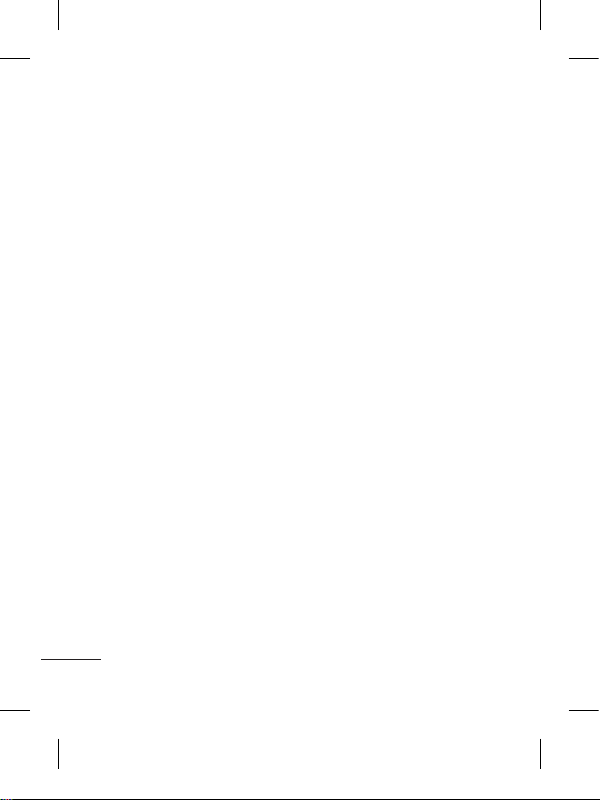
2
Contents
Guidelines for safe and
efficient use .......................... 4
Installing the SIM card and the
handset battery .................. 10
Installing the SIM Card ....... 10
Illustrations ........................ 10
Phone Components ............. 11
Using your touch screen ..... 12
Touch screen tips ............... 12
Control the touch screen .... 12
Your home screen ............... 13
Your menu screen ............... 14
Calls .................................... 15
Making a Call ..................... 15
Making a call from your
contacts ............................ 15
Answering and rejecting a
call .................................... 15
Changing the common call
setting ............................... 16
Contacts .............................. 16
Searching for a contact ...... 16
Adding a new contact ......... 17
Changing your contact
settings ............................. 17
Messaging .......................... 18
Entering Text ...................... 19
Handwriting recognition ...... 19
Setting up your email ......... 19
Changing your text message
settings ............................ 20
Changing your multimedia
message settings ............... 20
Social network services
(SNS) ................................... 22
Facebook (Continued SNS).. 22
Camera ...............................22
Taking a quick photo .......... 22
After taking a photo ............ 23
Using the advanced settings 23
Video camera ...................... 24
Making a quick video ......... 24
After making a video ..........25
Using the advanced settings . 25
Page 5
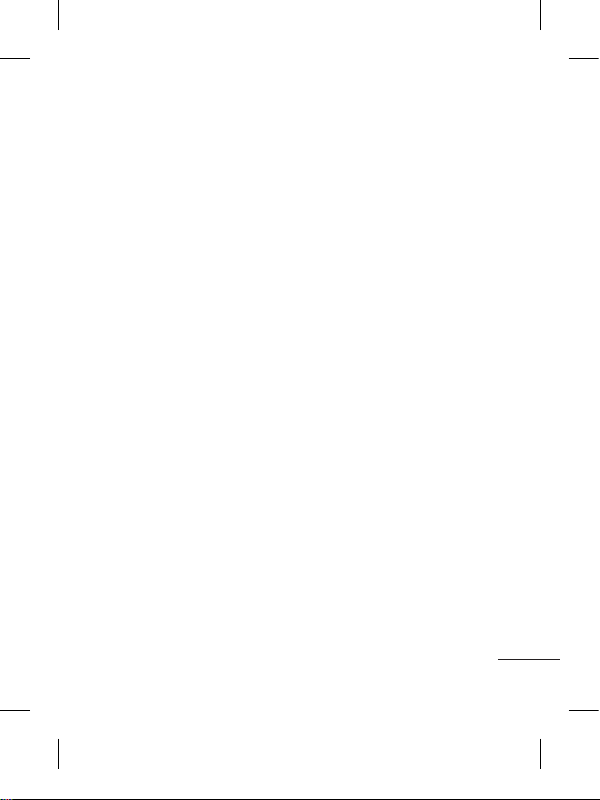
3
Music .................................. 26
Transferring music onto your
phone ............................... 26
Managing files .................... 27
Games and Applications .... 27
FM Radio .......................... 28
Searching for stations ....... 29
Recording the Radio ........... 29
Application .......................... 30
Adding an event to your
calendar ............................ 30
Setting your alarm .............. 30
Using the Dictionary ...........30
Voice recorder ................... 30
Using your calculator .......... 30
Converting a unit ................ 30
PC Suite .............................. 30
The web .............................. 31
Accessing the web ............. 31
Access to Google Service ... 31
Settings .............................. 32
Personalising your profiles .. 32
Changing your phone
settings ............................. 32
Changing your connectivity
settings ............................. 33
Sending and receiving your
files using Bluetooth ........... 33
Pairing with another Bluetooth
device ............................... 34
Wi-Fi ...................................35
Software update ................. 36
Phone Software update ......36
Accessories ........................ 37
Technical data..................... 38
Troubleshooting .................. 39
Page 6
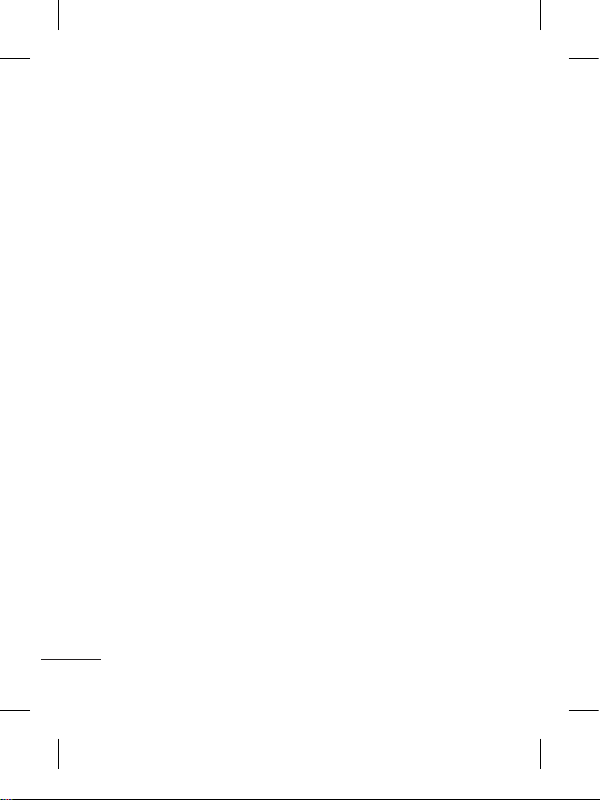
4
Guidelines for safe and efficient use
Please read these simple
guidelines. Not following these
guidelines may be dangerous
or illegal.
Exposure to radio
frequency energy
Radio wave exposure and
Specific Absorption Rate
(SAR) information
This mobile phone model
LG-T310i has been designed
to comply with applicable
safety requirements for
exposure to radio waves. These
requirements are based on
scientific guidelines that include
safety margins designed to
assure the safety of all users,
regardless of age and health.
• The radio wave exposure
guidelines employ a unit of
measurement known as the
Specific Absorption Rate,
or SAR. Tests for SAR are
conducted using standardised
methods with the phone
transmitting at its highest
certified power level in all
used frequency bands.
• While there may be
differences between the
SAR levels of various LG
phone models, they are all
designed to meet the relevant
guidelines for exposure to
radio waves.
• The SAR limit recommended
by the International
Commission on Non-Ionising
Radiation Protection (ICNIRP)
is 2 W/kg averaged over 10g
of tissue.
• The highest SAR value for
this model phone tested by
DASY4 for use close to the
ear is 0.961 W/kg (10g) and
when worn on the body is
0.974 W/kg (10g).
• SAR data information for
residents in countries/regions
that have adopted the SAR
Page 7
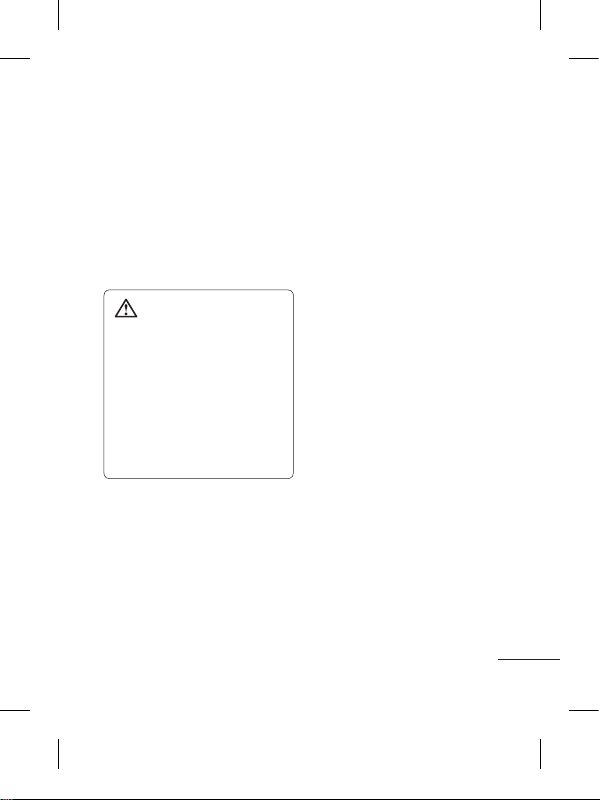
5
limit recommended by the
Institute of Electrical and
Electronics Engineers (IEEE),
which is 1.6 W/kg averaged
over 1g of tissue.
Product care and
maintenance
WARNING: Only use
batteries, chargers and
accessories approved for
use with this particular
phone model. The use of any
other types may invalidate
any approval or warranty
applying to the phone, and
may be dangerous.
• Do not disassemble this unit.
Take it to a qualified service
technician when repair work
is required.
•
Keep away from electrical
appliances such as TVs, radios,
and personal computers.
• The unit should be kept away
from heat sources such as
radiators or cookers.
• Do not drop.
• Do not subject this unit to
mechanical vibration or shock.
• Switch off the phone in any
area where you are required
by special regulations. For
example, do not use your
phone in hospitals as it may
affect sensitive medical
equipment.
• Do not handle the phone
with wet hands while it is
being charged. It may cause
an electric shock and can
seriously damage your phone.
• Do not charge a handset near
flammable material as the
handset can become hot and
create a fire hazard.
• Use a dry cloth to clean the
exterior of the unit (do not use
solvents such as benzene,
thinner or alcohol).
Page 8
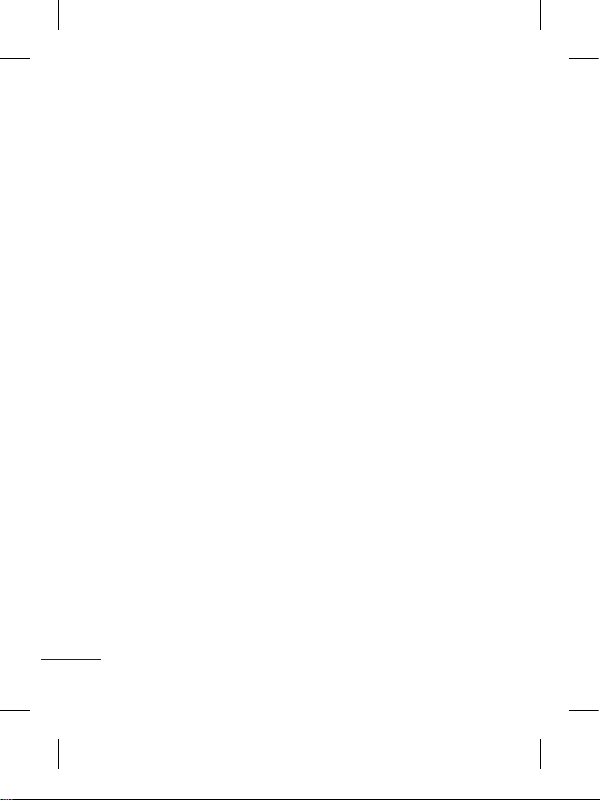
6
Guidelines for safe and efficient use
• Do not charge the phone
when it is on soft furnishings.
• The phone should be charged
in a well-ventilated area.
• Do not subject this unit to
excessive smoke or dust.
•
Do not keep the phone next to
credit cards or transport tickets;
it can affect the information on
the magnetic strips.
• Do not tap the screen with
a sharp object as it may
damage the phone.
• Do not expose the phone to
liquid, moisture or humidity.
•
Use accessories like earphones
cautiously. Do not touch the
antenna unnecessarily.
• Do not use the phone or
accessories in places with
high humidity such as pools,
greenhouses, solariums or
tropical environments, it may
cause damage to the phone
and invalidation of warranty.
Efficient phone
operation
Electronic devices
• Do not use your mobile
phone near medical
equipment without requesting
permission. Avoid placing the
phone over pacemakers, i.e.
in your breast pocket.
• Some hearing aids might be
disturbed by mobile phones.
• Minor interference may affect
TVs, radios, PCs, etc.
Road safety
Check the laws and regulations
on the use of mobile phones in
the area when you drive.
• Do not use a hand-held
phone while driving.
• Give full attention to driving.
• Use a hands-free kit, if
available.
Page 9
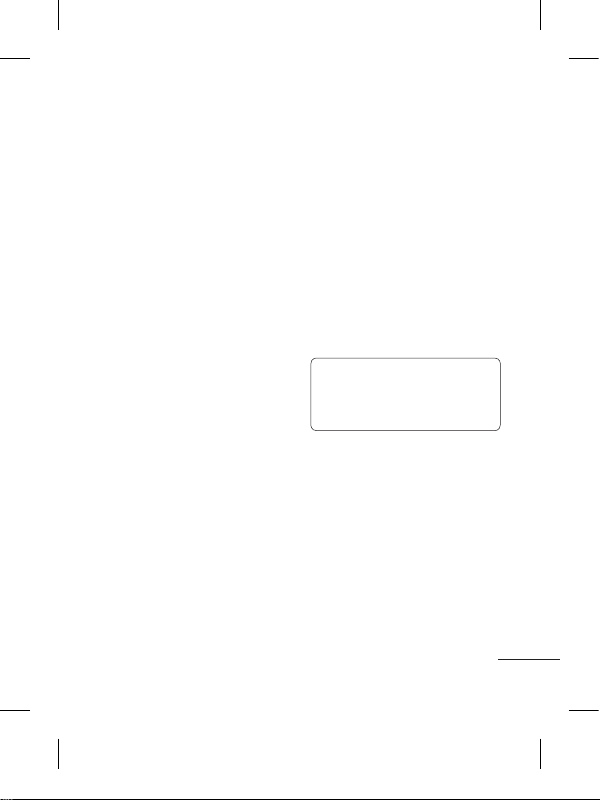
7
• Pull off the road and park
before making or answering
a call if driving conditions so
require.
• RF energy may affect some
electronic systems in your
vehicle such as car stereos
and safety equipment.
• When your vehicle is
equipped with an air bag, do
not obstruct it with installed or
portable wireless equipment.
It can cause the air bag to fail
or cause serious injury due to
improper performance.
• If you are listening to music
whilst out and about, please
ensure that the volume
is at a reasonable level
so that you are aware of
your surroundings. This is
particularly important when
near roads.
Avoid damage to your
hearing
Damage to your hearing can
occur if you are exposed to loud
sound for long periods of time.
We therefore recommend that
you do not turn the handset on
or off close to your ear. We also
recommend that music and call
volumes are set to a reasonable
level.
NOTE: Excessive sound
pressure from earphones
can cause hearing loss.
Blasting area
Do not use the phone where
blasting is in progress. Observe
restrictions, and follow the rules
and regulations.
Page 10
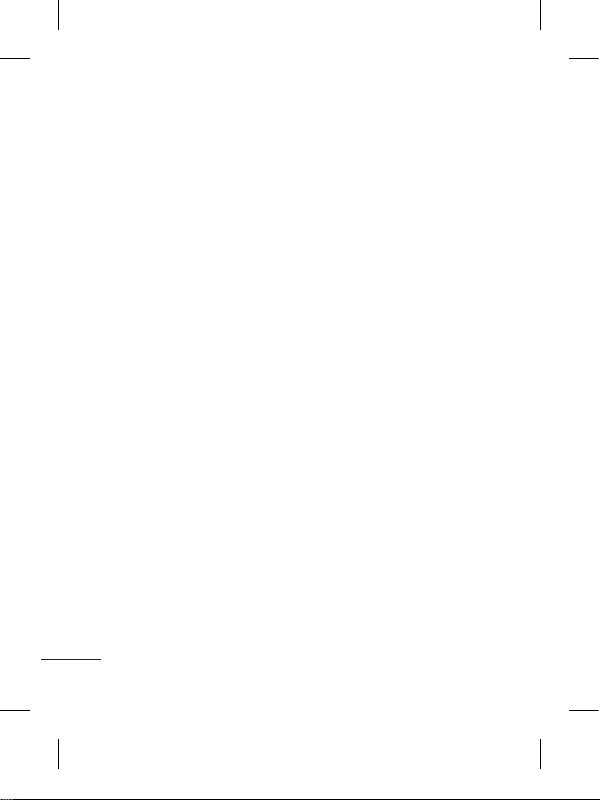
8
Guidelines for safe and efficient use
Potentially explosive
atmospheres
• Do not use the phone at a
refuelling point.
• Do not use near fuel or
chemicals.
• Do not transport or store
flammable gas, liquid, or
explosives in the same
compartment of your vehicle
as your mobile phone and
accessories.
In aircraft
Wireless devices can cause
interference in aircraft.
• Turn your mobile phone off
before boarding any aircraft.
• Do not use it on the ground
without permission from the
crew.
Children
Keep the phone in a safe
place out of the reach of small
children. It includes small parts
which may cause a choking
hazard if detached.
Emergency calls
Emergency calls may not
be available with all mobile
networks. Therefore, you should
never depend solely on the
phone for emergency calls.
Check with your local service
provider.
Battery information and
care
• You do not need to completely
discharge the battery before
recharging. Unlike other
battery systems, there is no
memory effect that could
compromise the battery’s
performance.
• Use only LG batteries and
chargers. LG chargers are
designed to maximise the
battery life.
Page 11
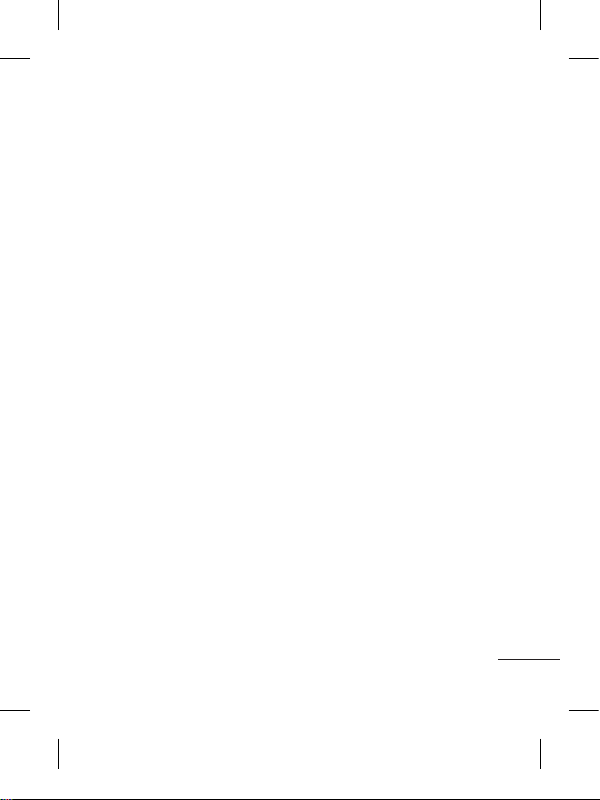
9
• Do not disassemble or short-
circuit the battery pack.
• Keep the metal contacts of
the battery pack clean.
• Replace the battery when it
no longer provides acceptable
performance. The battery
pack may be recharged
hundreds of times until it
needs replacing.
• Recharge the battery if it has
not been used for a long time
to maximise usability.
• Do not expose the battery
charger to direct sunlight or
use it in high humidity, such
as in the bathroom.
• Do not leave the battery
in hot or cold places, this
may deteriorate the battery
performance.
• There is a risk of explosion if
the battery is replaced by an
incorrect type.
• Dispose off used
batteries according to the
manufacturer’s instructions.
Please recycle when possible.
Do not dispose as household
waste.
• If you need to replace the
battery, take it to the nearest
authorised LG Electronics
service point or dealer for
assistance.
• Always unplug the charger
from the wall socket after
the phone is fully charged
to save unnecessary power
consumption of the charger.
• Actual battery life will depend
on network configuration,
product settings, usage
patterns, battery and
environmental conditions.
Page 12
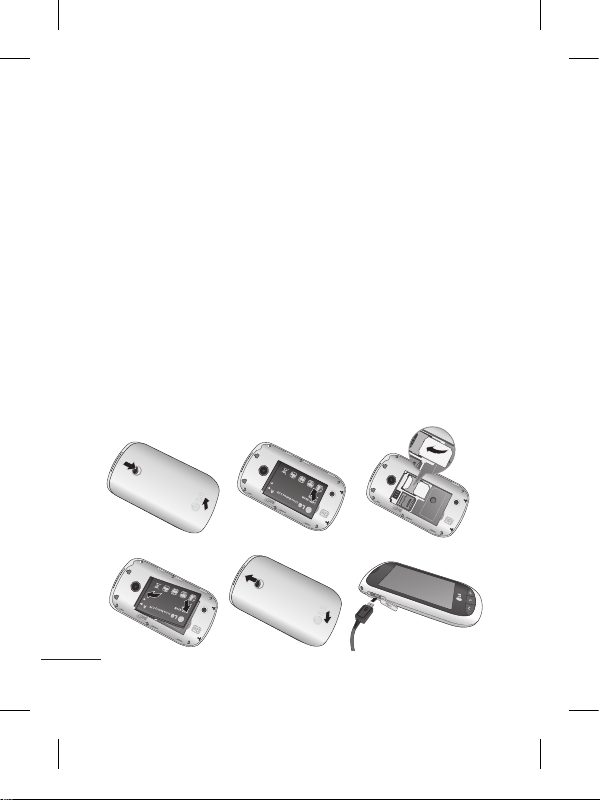
10
Installing the SIM card and the handset battery
Installing the SIM Card
When you subscribe to a
cellular network, you are
provided with a plug-in
SIM card loaded with your
subscription details, such as
your PIN, any optional services
available and many others.
Important!
The plug-in SIM card and its
contacts can be easily damaged
by scratches or bending, so be
careful when handling, inserting
or removing the card. Keep all
SIM cards out of the reach of
small children.
Illustrations
Always switch the device off
and disconnect the charger
before removing the battery.
1 Remove the back cover.
2 Lift battery away.
3 Insert the SIM card.
4 Insert the battery pack.
5 Attach the back cover.
6 Charge the battery.
1
4 5 6
2
3
Page 13
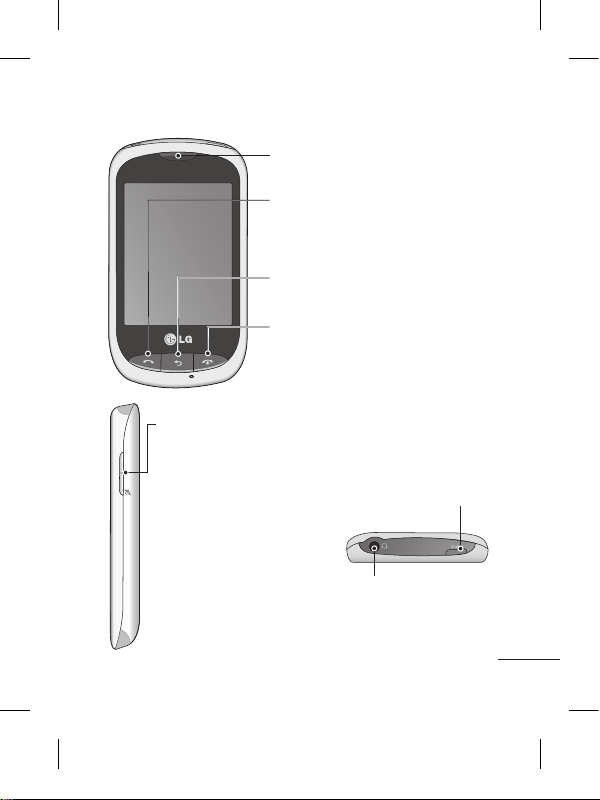
11
Phone Components
Earpiece
Call key
Dials a phone number and answers
incoming calls.
End key
• End or reject a call.
• Come back to idle screen
from menu.
Back key
Go back to a previous screen.
Volume keys
• When the screen
is at the Home
screen: Ring tone
and touch tone
volume.
• During a call:
Earpiece volume.
• Down volume key:
Press and hold to
activate/ deactivate
Silent mode.
Handsfree or Stereo
earphone connector
Power/Lock key
• Short press to turn on/off the
screen.
• Long press for power on/off.
Page 14
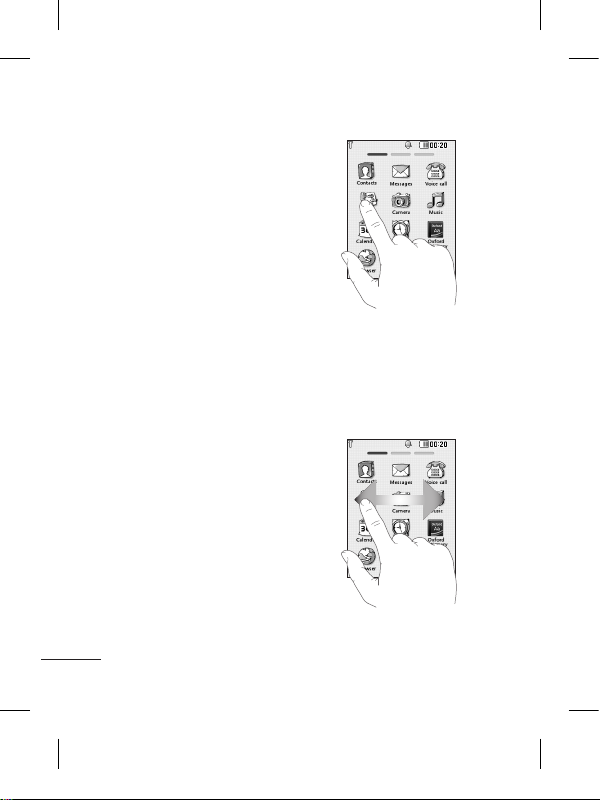
12
Using your touch screen
Touch screen tips
• To select an item, touch the
centre of the icon.
• Do not press too hard. The
touchscreen is sensitive
enough to pick up a light, firm
touch.
• Use the tip of your finger to
touch the option you require.
Be careful not to touch any
other keys.
• Whenever your LG-T310i is
not in use, it will return to the
lock screen.
Control the touch screen
The controls on the LGT310i touch screen change
dynamically depending on the
task you are carrying out.
Opening Applications
To open any application, simply
touch its icon.
Scrolling
Drag from side to side to scroll.
On some screens, such as the
Logs list, you can also scroll up
or down.
Page 15
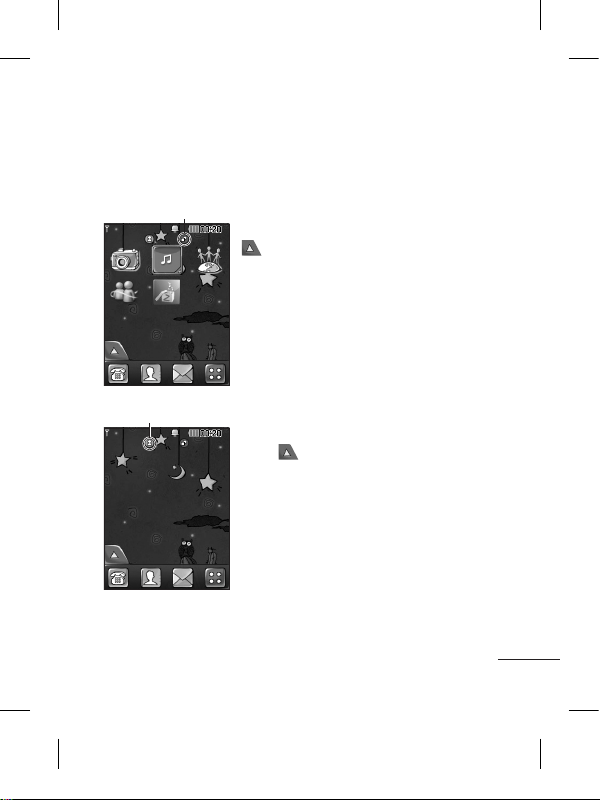
13
You can drag and click what you need right away in all home
screen types.
Your home screen
Widget home screen - When you touch
on the bottom left of the screen, the
mobile widget panel appears. When you
register widget by dragging it, the widget is
created in the spot.
Speed dial home screen - When you
touch , the speed dial list appears. You
can call, send a message, edit or remove
the contact directly in this home screen.
Active
Active
Page 16
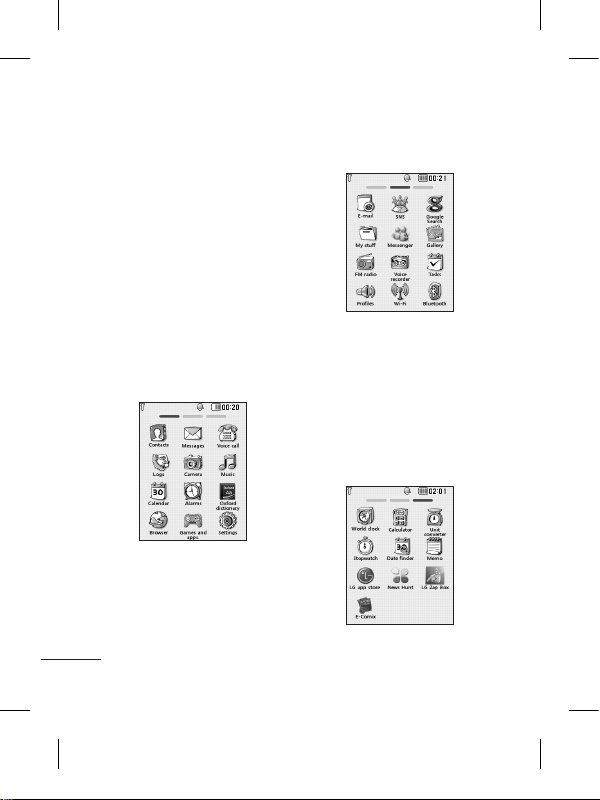
14
Your menu screen
You can drag from side to
side to scroll what you need
right away in all menu screen.
To swap between the menu
screens just wipe quickly over
the display from left to right, or
right to left.
Screen 1
You can open Contacts,
Messages, Voice call, Logs,
Camera, Music, Calendar,
Alarms, Oxford dictionary,
Browser, Games and apps and
Settings modules from this
screen.
Screen 2
You can open E-mail, SNS,
Google search, My stuff,
Messenger, Gallery, FM radio,
Voice recorder, Tasks, Profiles,
Wi-Fi and Bluetooth modules
from this screen.
Screen 3
You can open World clock,
Calculator, Unit converter,
Stopwatch, Date finder, Memo,
LG app store, News Hunt, LG
Zap Box, E-Comix and STK (if
supported by network) modules
from this screen.
Page 17
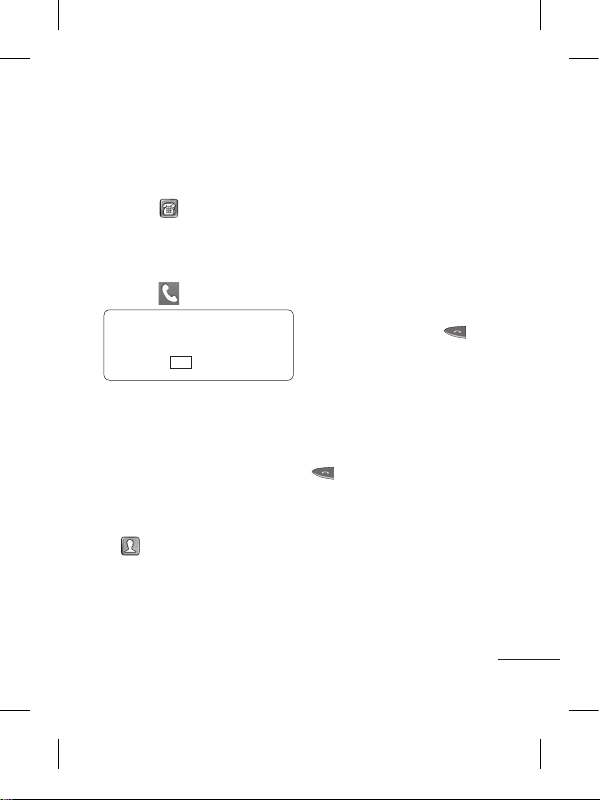
15
Calls
Making a Call
1 Touch to open the
keypad.
2 Key in the number using the
keypad.
3 Touch to initiate the call.
TIP! To enter + for making
an international call, press
and hold
0
+
.
Press the power key to lock the
touchscreen to prevent calls
being made by mistake.
Making a call from your
contacts
1 From the home screen touch
to open the Contacts.
2 Tap the Name field box on
the top of the screen and
enter the first few letters of
the contact you would like to
call using the keypad.
3 From the filtered list, touch
the Call icon next to the
contact you want to call.
The call will use the default
number if there is more than
one for that contact.
4 Or, you can touch the contact
name and select the number
to use if there is more than
one for that contact to use.
You can also touch to
initiate the call to the default
number.
Answering and rejecting
a call
When your phone rings, press
key to answer the call.
To mute the ringing, touch on
Silent tab in alerting screen.
This is useful if you forgot to
change your profile to Silent
for a meeting. Touch on Reject
tab to reject an incoming call in
alerting screen.
Page 18
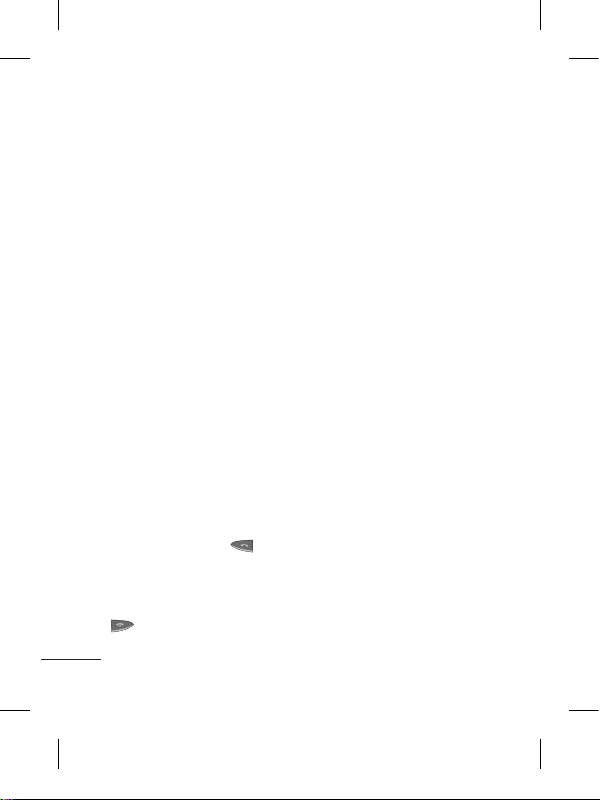
16
Changing the common
call setting
1 Touch Call settings in the
Settings menu.
2 Scroll and touch Common
settings.
• Call reject - Slide the switch
left for ON. You can touch
the Reject list to choose
All calls, Contacts, Groups,
All unknown callers and All
unknown numbers.
• Send my number - Choose
whether to display your
number on an outgoing call.
• Auto-redial - Slide the switch
left for ON or right for OFF.
• Answer mode
Press send key: Allows you
to only answer an incoming
call by pressing the key.
Press any key: Allows you to
answer an incoming call by
pressing any key, except the
key.
• Minute minder - Slide the
switch left to ON to hear a
tone every minute during
a call.
• BT answer mode - Select
Always to handsfree to be
able to answer a call using a
Bluetooth headset, or select
Always to handset to press a
handset key to answer a call.
• Save new number - Select
ON or OFF to save a new
number.
Contacts
Searching for a contact
1 Touch Contacts.
2 You see a list of contacts.
Typing in the first letter of a
contact’s name in the Name
field will jump the menu to
that alphabetical area of
the list.
Page 19
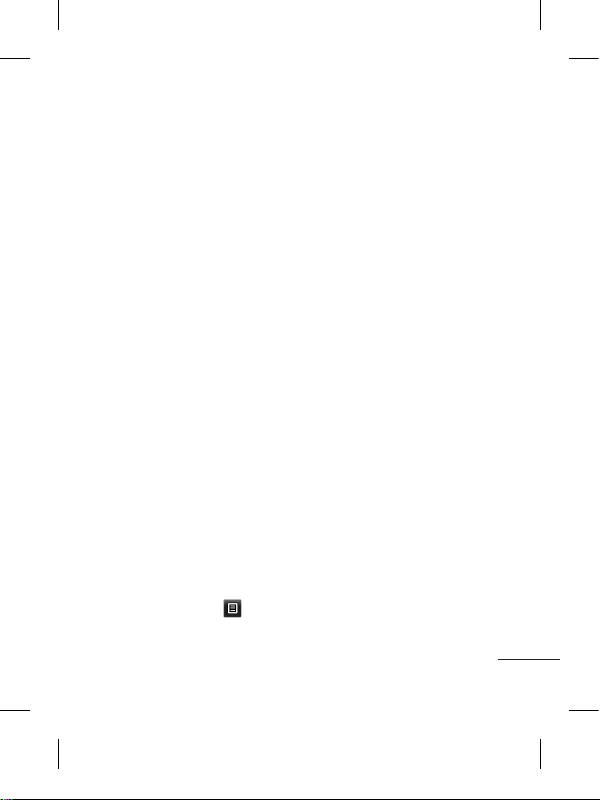
17
Adding a new contact
1 Touch Contacts and touch
Add.
2 Choose whether to save
the contact to your Internal
memory or SIM.
3 Enter your first and last name.
4 You can enter up to five
different numbers per
contact.
5 Add an email addresses. You
can enter up to two different
email addresses per contact.
6 Assign the contact to one or
more groups.
7 Touch Save to save the
contact.
Changing your contact
settings
You can adapt your contact
settings so that your Contacts
suits your own preferences.
Touch Options key and
touch Settings.
• Display name - Choose
whether to display the first or
last name of a contact first.
• Copy - Copy your contacts
from your SIM to Internal
memory, or vice versa.
•
Move - This works in the same
way as Copy, but the contact
is stored at the new location
only. Therefore, once a contact
is moved from the SIM to
the Internal memory it will be
deleted from the SIM memory.
• Send all contacts via
Bluetooth - Sends all contacts
to other handset via Bluetooth.
• Back up contacts/ Restore
contacts - Save or restore
the contacts data to the other
storage.
• Delete all contacts - Delete
all your contacts. Touch Yes
if you are sure you want to
delete all your contacts.
Page 20
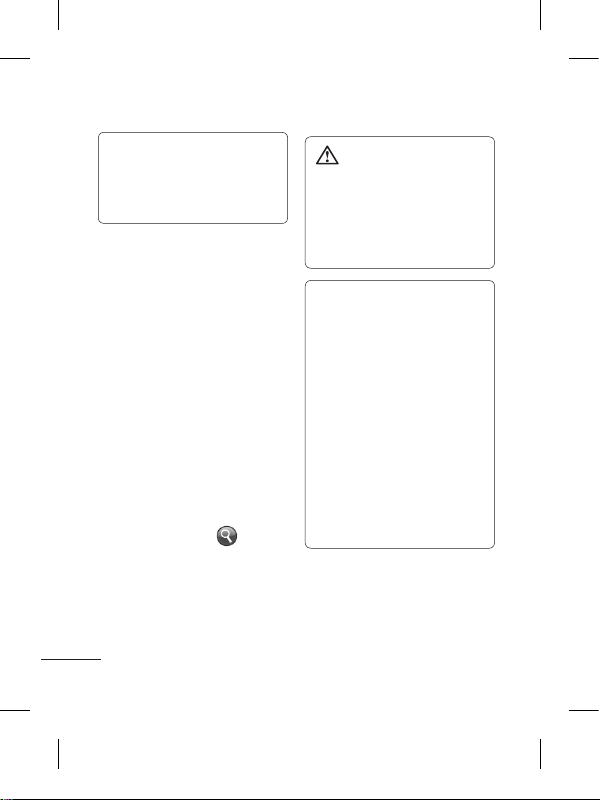
18
TIP: LG Customer Care
number is available by
default in Contact list
(18001809999)
Messaging
Your LG-T310i combines SMS
and MMS into one intuitive and
easy-to-use menu.
Sending a message
1
Touch Messages in menu and
touch Write message to begin
composing a new message.
2 Touch Insert to add an
image, video, sound,
template and so on.
3 Touch To at the top of
the screen to enter the
recipients. Then enter the
number or touch to
select a contact. You can
even add multiple contacts.
4 Touch Send when ready.
WARNING: If an
image, video or sound is
added to an SMS it will be
automatically converted to
an MMS and you will be
charged accordingly.
TIP: User can Copy a
selected text from any
editor and can paste the
same in any other editor.
Ex: Go to Message
Editor,Type some text. Now
Select the Text you want to
copy by scrolling over the
text. Now Place the cursor
at a point you want to
paste the text. Go to Option
and Click on Paste,so that
copied text will get Pasted.
Page 21
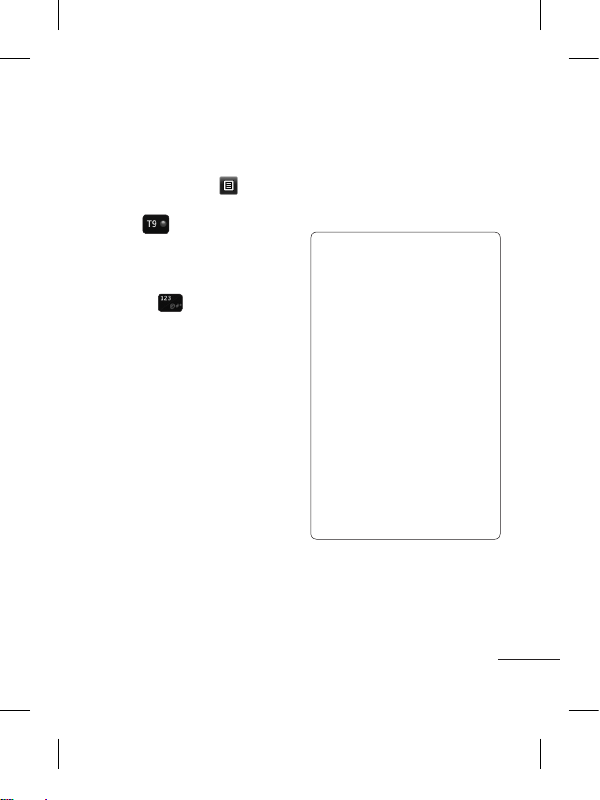
19
Entering Text
You can choose your input
method by tapping and
Input method.
Touch to turn on T9 mode.
This icon is only shown when
you choose Keypad as the
input method.
Touch to change between
numbers, symbols and text
input.
U
se Shift key to change between
capital or lowercase input.
Handwriting recognition
In Handwriting mode you simply
write on the screen and your
LG-T310i will convert your
handwriting into your message.
Setting up your email
Touch E-mail from screen 2.
If the email account is not set
up, start the email set up wizard
and finish it.
You can check and edit
settings also you can check the
additional settings that were
filled in automatically when you
created the account.
Note:
After creating the account,
Go to Settings → Refresh
→ Show amount.
On this screen, 3 options will
be displayed and user can
select any one. By default,
only 25 messages will be
shown. If user wants to see
more emails, then either
increase the count to 50 or
100 from this menu or select
Load more options from
- Email Account → Inbox →
Option → Load more.
Page 22
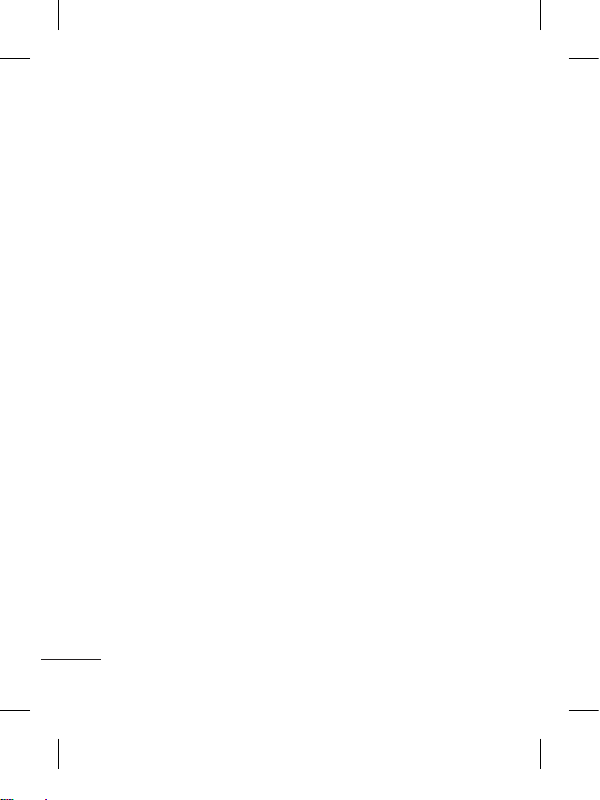
20
Changing your text
message settings
Touch Messages and
touch Settings. Select Text
message.
Text message centre - Enter
the details of your message
centre.
Delivery report - Slide
the switch left to receive
confirmation that your
messages have been delivered.
Validity period - Choose how
long your messages are stored
at the message centre.
Message types - Convert
your text into Text, Voice, Fax,
X.400 or E-mail.
Character encoding - Choose
how your characters are
encoded. This impacts the size
of your messages and therefore
data charges.
Send long text as - Choose
to send long messages as
Multiple SMS or as an MMS.
Changing your
multimedia message
settings
Touch Messages and, touch
Settings and Multimedia
message.
Retrieval mode - Choose
between Home network or
Roaming network. If you then
choose Manual you will receive
only notifications of MMS and
you can then decide whether to
download them in full.
Delivery report - Choose to
request and/or allow a delivery
report.
Read receipt - Choose to
request and/or allow a reply.
Priority - Choose the priority
level of your MMS.
Validity period - Choose how
long your message is stored at
the message centre.
Slide duration - Choose how long
your slides appear on the screen.
Page 23
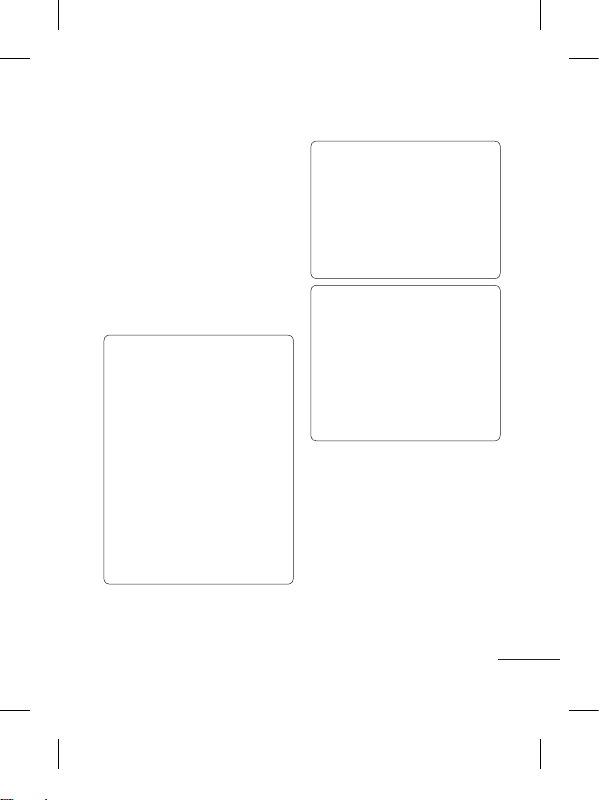
21
Unsupported attachment -
Choose whether the
unsupported attachment is
restricted or not.
Delivery time - Choose how
long to wait before a message
is delivered.
MMS centre - Choose one
from the list or add a new
message centre.
TIP: You can send SMS to
many contacts at a time.
User can select/deselect
all contacts for sending the
message. Only 20 contacts
can be marked and if user
select Select all only first 20
contacts will be marked.
To send the SMS to a
particular group of contacts
select Group Option and
select perticular group.
NOTE:
Excuse message:
During Incoming call alert,a
preset Message can be
send as SMS on clicking
Excuse msg.
NOTE:
SMS Sorting:
Inbox Messages can be
sorted with the given
sorting options for an easy
access of messages. (Date,
Sender and Read/Unread)
Page 24
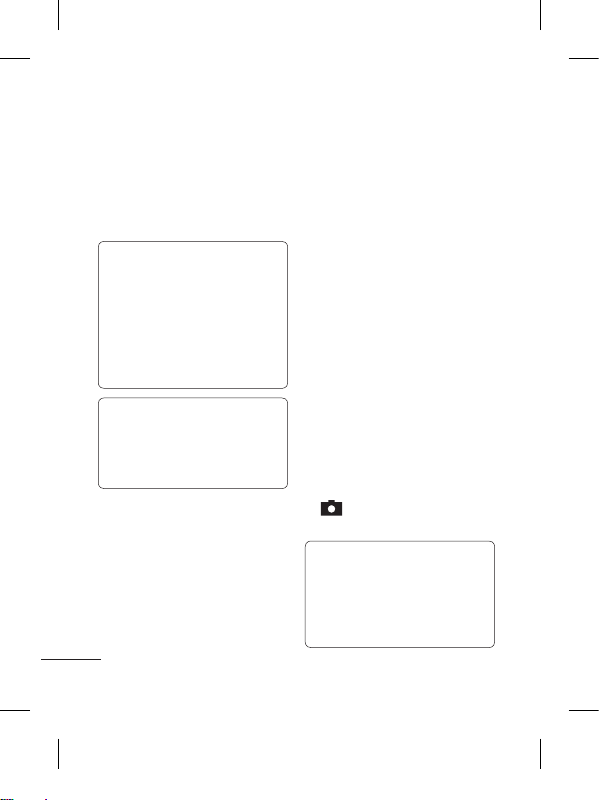
22
Social network
services (SNS)
Your LG-T310i has SNS that
lets you enjoy and manage your
social network.
NOTE: SNS feature is a
data intensive application.
An additional costs may be
incurred when connecting
and using online services.
Check your data charges
with your network provider.
TIP: Facebook, MySpace
and Twitter are java
application based on Java
technology.
Facebook (Continued SNS)
Home: Log in and you will see
your friend’s updated status.
Input your comment about new
status or check others.
Profile: You can select the Wall
> Status updates and write the
current status. See your info detail
and upload the photo by touching
Album > Upload Photo.
Friends: Search your friends in
facebook by selecting Search
tap.
Message: You can see the
Inbox/Sent folder, and write a
SN message.
Camera
Taking a quick photo
1 Touch Camera menu.
2 When the camera has focused
on your subject, touch the
on the right-center of the
screen to take a photo.
TIP:
To switch to the camera
mode or video mode, slide
up/down the camera or video
icon on the centre-right of
the viewfinder.
Page 25

23
After taking a photo
Your captured photo will appear
on the screen.
The following options are
available.
Touch .
Send - Touch to send the photo
as a Message, Email or via
Bluetooth.
Set as - Touch to set as
Homescreen wallpaper,
Lockscreen wallpaper, Contacts
image, Incoming call image,
Outgoing call image, Startup
image and Shutdown image.
Rename - Touch to rename
the photo.
Edit - Touch to edit the photo.
Touch to delete the image.
Touch to take another
photo immediately.
Touch to view a gallery of
your saved photos.
Using the advanced
settings
From the viewfinder, touch
to open all advanced settings
options.
After selecting the option, touch
the OK button.
Size - Change the size of the
photo to save memory.
White balance - Choose
between Auto, Incandescent,
Sunny, Fluorescent, and
Cloudy.
Colour effect - Choose a color
tone for your new photo.
Continuous shot - Position the
subject in the viewfinder, then
press the capture button as
if taking a normal photo. The
camera will take shots in quick
succession.
Page 26
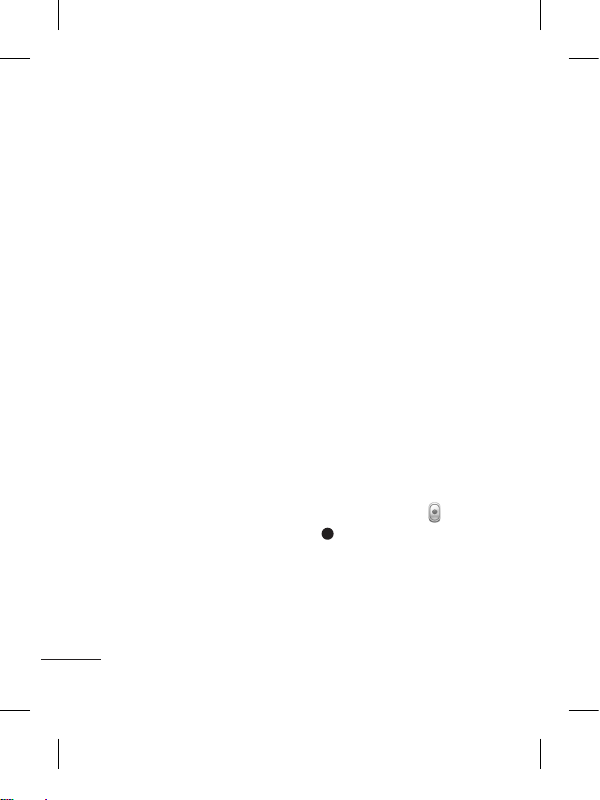
24
Self-timer - The self-timer
allows you to set a delay after
the shutter is pressed. Select
Off, 3 seconds, 5 seconds, or
10 seconds. This is ideal if you
want to be included in a photo.
Night mode - Useful to user in
dark places.
Image quality - Choose
between Super fine, Fine, and
Normal. The finer the quality,
the sharper the photo. However,
the file size will increase as a
result, which means you’ll be
able to store fewer photos in
the memory.
Select storage - Choose
whether to save your photos to
the Handset memory or to the
External memory.
Hide icons - Choose the
camera setting icons to hide
manually or automatically.
Show captured image -
Choose On to check the picture
you took right away.
Shutter sound - Select one of
the three shutter sounds.
Grid screen - Choose
between Off, Simple cross, or
Trisection.
Reset settings - Restore all
camera default settings.
Video camera
Making a quick video
To switch to the camera mode
or video mode, slide up/down
the camera or video icon on the
right centre of the viewfinder.
1
Holding the phone horizontally,
point the lens towards the
subject of the video.
2 Press the red dot .
3 Rec will appear at the
bottom of the viewfinder
with a timer at the bottom
showing the length of the
video.
Page 27
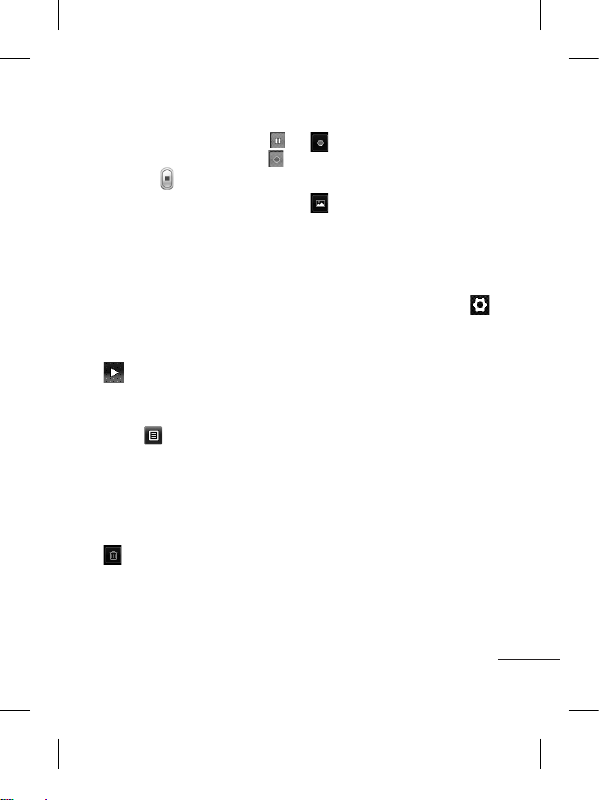
25
4 To pause the video, touch
and resume by selecting .
5 Touch on screen to stop
video recording.
After making a video
A still image representing your
captured video will appear on
the screen. The name of the
video runs along the bottom of
the screen together with icons
down the left and right sides.
Touch to play the video.
The following options are
available.
Touch .
Send - Touch to send the video
as a Message, Email or via
Bluetooth.
Rename - Touch to rename
the video.
Touch to delete the video
you have just made and
confirm by touching
Yes. The viewfinder will
reappear.
Touch to shoot another
video immediately. Your
current video will be saved.
Touch to view a gallery of
saved videos and images.
Using the advanced
settings
From the viewfinder, touch
to open all advanced settings
options. You can change the
video camera setting after
selecting the option, touch the
OK button.
Colour Effect - Choose a color
tone to use for your new view.
White balance - The white
balance ensures any the white
areas in your video are realistic.
To enable your camera to adjust
the white balance correctly, you
may need to determine the light
conditions. Choose between
Auto, Incandescent, Sunny,
Fluorescent, and Cloudy.
Page 28

26
Quality - Choose between
Super fine, Fine and Normal.
The finer the quality, the
sharper a video will be, but
the file size will increase. As a
result, you will be able to store
fewer videos in the phone’s
memory.
Duration - Set a duration limit
for your video. Choose between
Normal and MMS to limit the
maximum size to send as an
MMS message.
Select storage - Choose
whether to save your videos to
the Handset memory or to the
External memory.
Audio recording - Choose
Mute to record a video without
sound.
Hide icons - Select whether
to hide the icons in the camera
menu automatically or manually.
Reset settings - Reset all the
video camera settings.
Music
To access the music player,
touch Music. From here, you
can access a number of folders:
Recently played - Plays the
songs you have played recently.
All tracks - Contains the songs
you have on your phone except
the pre-loaded default music.
Artists - Browse through your
music collection by artist.
Albums - Browse through your
music collection by album.
Genres - Browse through your
music collection by genre.
Playlists - Contains all the
playlists you have created.
Shuffle tracks - Play your
tracks in a random order.
Transferring music onto
your phone
The easiest way to transfer
music onto your phone is via
Bluetooth or the data cable.
Page 29

27
To transfer music using
Bluetooth:
1 Make sure both devices have
Bluetooth switched on and
are connected to each other.
2 Select the music file on the
other device and select send
via Bluetooth.
3 When the file is sent, you
will have to accept it on your
phone by touching Yes.
4 The file should appear in
Music > All tracks.
Managing files
You can store multimedia files
in your phone’s memory so
you have easy access to all
your images, sounds, videos,
documents and Other content.
You can also save your files to a
memory card. Using a memory
card allows you to free up
space in your phone’s memory.
By touching My stuff, you can
open a list of the folders that
store all your multimedia files.
NOTE:
Secret box
You can Move the
multimedia files to Secret
box to avoid unauthorized
use. You will need a security
code to access the data.
Games and Applications
You can download new games
and applications to your phone
to keep you enjoy.
NOTE: Date and Time
should be set to current,
matching to the server date
and time settings, to login
to Instant Messenger.
Page 30

28
News Hunt - News Hunt is
a unique mobile application
designed to enable viewing
and reading newspapers in the
regional languages on the go.
LG Zap Box - It is an interactive
application where user can
download MP3 / Image files
from the connected site, also
playlist can be created.
Messenger - It is an chatting
application through which user
can get connected with friends.
LG app Store - This application
launches the LG Application
store.
E-Comix - E-Comix is a
digital e-comics reader that
allow you to read your favorite
comics under one application.
Application comes up with
some preloaded comics & you
can also download more comics
by visiting the E-Comix store
within application.
How it work: Tab on EComix application & select
the comic of your own
choice. Flick on the text you
want to read, it shall open in
the bigger window for you.
FM Radio
Your LG-T310i has Wireless FM
radio feature so you can tune
into your favourite stations to
listen to while on the move.
Page 31

29
Searching for stations
You can tune your phone to
radio stations by searching
for them either manually or
automatically. They will then
be saved to specific channel
numbers, so you don‘t have to
keep re-tuning.
Note: If you are in an area
with bad radio reception,
you may have difficulty
listening to the radio. It is
recommended that you
insert headphones into
the handsfree connector
when listening to the
radio to ensure good radio
reception.
To auto tune:
1 Scroll and touch FM radio,
and touch .
2 Touch Auto scan. A
confirmation message
appears. Select Yes, then the
stations will be automatically
found and allocated to a
channel in your phone.
NOTE: You can also
manually tune into a
station by using and
displayed in the centre of
the screen. If you press and
hold and , the stations
will be automatically found.
Recording the Radio
1 Select Record during
listening to the radio.
2 The recording time is
displayed on your phone.
If you want to stop the
recording, press Stop key.
If recording is done, the
recorded contents will be
saved as mp3 file in My
stuff.
Page 32

30
Application
Adding an event to your
calendar
1 Touch Calendar.
2 Select the date you would
like to add an event to.
3 Touch Add.
Setting your alarm
1 Touch Alarms.
2 Touch Add, then you can set
and save your alarm in this
menu.
Using the Dictionary
Touch Oxford dictionary from
Screen 1 which contains an
alphabetical list of words with
information about them.
Voice recorder
Use your voice recorder to
record voice memos or other
audio files.
Using your calculator
1 Touch Calculator.
2 Touch the number keys to
enter numbers.
Converting a unit
1 Touch Unit converter.
2 Choose whether you want
to convert Currency, Area,
Length, Weight, Temperature,
Volume or Velocity.
3 Then select the unit and
enter the value you would
like to convert from.
PC Suite
You can synchronise your PC
with your phone to make sure
all your important details and
dates match. You can also
backup your files to put your
mind at ease.
Page 33

31
NOTE: Install PC Suite using
CD provided and follow the
Installation Guide.
WARNING: Do not
disconnect your phone
during the transfer.
The web
Browser gives you a fast, full-
colour world of games, music,
news, sport, entertainment and
loads more, straight to your
mobile phone. Wherever you
are and whatever you’re into.
Accessing the web
1 Touch the Browser.
2 To go straight to the browser
home page, select Home.
Alternately, select Enter
address and type in the
URL, followed by Connect.
NOTE: You will incur extra
cost by connecting to these
services and downloading
content. Check data charges
with your network provider.
Access to Google
Service
Touch Google Search to launch
google search application.
TIP: LG-T310i has default
bookmarks to launch below
Social Networking Sites.
Orkut: http://m.orkut.com
Picasa: http://picasaweb.
google.com
Flickr: http://m.flickr.com
Page 34

32
Settings
Personalising your profiles
You can personalise each profile
setting.
1 Touch Profiles.
2 Choose the profile you want
to edit.
3 You can then change all the
sounds and alert options
available in the list, including
your Ringtone and Volume,
Message tone settings and
more.
NOTE:
Timed Profile
User can set a required
profile automatically for the
pre define Time.
For Ex: If user wants
handset profile to be silent
from 2:00 PM~3:00 PM,
then set the time and select
profile as silent for the time
frame.
Changing your phone
settings
Use the freedom of adapting
the LG-T310i to your own
preferences.
From the home screen, select
and touch Settings then
scroll to Device settings.
NOTE:
Anti Theft Mobile Tracker When the handset is stolen,
handset sends the SMS to
the pre-defined numbers
configured by real owner.
ATMT SMS will contain
information about the stolen
phone IMEI, Owners name
& Phone number of the
person who is using that
handset.
To activate the ATMT
feature,configure the ATMT
settings with Owner Name,
Alternate numbers(3) and
set ATMT ‘ON’. Default
ATMT code is “000000.”
Page 35

33
TIP: You can set the
application lock to avoid
unauthorized use of
Contact, Message, Email,
Call history, My stuff,
Calendar, Alarm, Memo,
Voice recorder, Tasks and
Browser. You will need a
security code to access
the data.
Changing your
connectivity settings
Your connectivity settings
have already been set up by
your network operator, so you
can enjoy your new phone
immediately. To change any
settings, use this menu:
Touch Connectivity.
Sending and receiving
your files using Bluetooth
To send a file:
1 Open the file you want to
send, typically this will be a
photo, video or music file.
2 Choose Send via. Choose
Bluetooth.
3 If you have already paired the
Bluetooth device, your LG-
T310i will not automatically
search for other Bluetooth
devices. If not, your LGT310i will search for other
Bluetooth enabled devices
within range.
4 Choose the device you want
to send the file to.
5 Your file will be sent.
Page 36

34
To receive a file:
1 To receive files, your
Bluetooth must be both ON
and Visible. See Changing
your Bluetooth settings
below for more information.
2 A message will prompt you
to accept the file from the
sender. Touch Yes to receive
the file.
3 You will see where the file
has been saved. For image
files, you can choose to View
the file. Files will usually be
saved to the appropriate
folder in My stuff.
Changing your Bluetooth
settings:
Touch Bluetooth then select
Options and choose
Settings.
Pairing with another
Bluetooth device
By pairing your LG-T310i
and another device, you can
set up a passcode protected
connection.
1 Check that your Bluetooth
is ON and Visible. You can
change your visibility in the
Settings menu.
2 Touch Search.
3 Your LG-T310i will search
for devices. When the search
is completed, Refresh will
appear on screen.
4 Choose the device you want
to pair with and enter the
passcode, then touch OK.
5 Your phone will then connect
to the other device, on which
you will need to enter the
same passcode.
6 Your passcode protected
Bluetooth connection is now
ready.
Page 37

35
Wi-Fi
Wireless Manager allows you
to manage Internet connections
your phone’s Wi-Fi (a wireless
LAN). It allows the phone
to connect to local wireless
networks or access the Internet
wirelessly. Wi-Fi is faster and
has a greater range than
Bluetooth wireless technology.
It allows fast emailing and
Internet browsing.
NOTE: The LG-T310i supports
WEP and WPA/WPA2PSK security. If your Wi-Fi
service provider or network
administrator sets encryption
for network security, fill in the
key in the pop-up window. If
encryption is not set, this popup window will not be shown.
You can obtain the key from
your Wi-Fi service provider or
network administrator.
Page 38

36
Software update
Phone Software update
LG Mobile Phone Software
update from internet
For more information on using
this function, please visit the
http://update.lgmobile.com or
http://www.lg.com/common/
index.jsp → select country
and language → Support. This
Feature allows you to update
the firmware of your phone to
the latest version conveniently
from the internet without the
need to visit a service centre.
As the mobile phone firmware
update requires the user’s full
attention for the duration of the
update process, please make
sure to check all instructions
and notes that appear at each
step before proceeding. Please
note that removing the USB
data cable or battery during the
upgrade may seriously damage
you mobile phone.
Page 39

37
NOTE
• Always use genuine LG accessories.
• Failure to do this may invalidate your warranty.
• Accessories may vary in different regions.
Accessories
There are various accessories for your mobile phone. You can
select these options according to your personal communication
requirements.
Charger Stereo
headset
Battery Data
cable and
CD
Page 40

38
Ambient Temperatures
Max.: +55°C (discharging) +45°C (charging)
Min.: -10°C
Technical data
Page 41

39
This chapter lists some problems you might encounter while
using your phone. Some problems require you to call your service
provider, but most are easy to correct yourself.
Message Possible Causes Possible Corrective Measures
USIM error
There is no USIM
card in the phone
or it is inserted
incorrectly.
Make sure that the SIM card is
correctly inserted.
No network
connection/
Loosing
network
Weak Signal outside
of GSM network area
Operator applied new
services
Move towards a window or into
an open area. Check the network
operator coverage map.
See if the SIM card is older than
6~12 month.
If so, change your SIM at the office
of your network provider.
Codes do
not match
To change a security
code, you will need
to confirm the new
code by entering it
again.
The two codes you
have entered do not
match.
The default code is [0000]. If you
forget the code, contact your service
provider.
Any
application
cannot be
set
Not supported by
service provider or
registration required
Contact your service provider.
Troubleshooting
Page 42

40
Message Possible Causes Possible Corrective Measures
Calls not
available
Dialing error
New SIM card
inserted
Prepaid charge limit
reached
New network not authorised.
Check for new restrictions.
Contact your service provider or
reset limit with PIN 2.
Phone
cannot be
switched on
On/Off key pressed
long enough
Battery is not
charged
Battery contacts
are dirty
Press the On/Off key down for at
least two seconds.
Keep charger attached for a longer
time Clean the contacts.
Take out the battery and insert
again.
Charging
error
Battery is not
charged
Outside temperature
is too hot or cold
Contact problem
No voltage
Charger defective
Wrong charger
Battery defective
Charge battery.
Make sure phone is charging under
normal temperatures.
Check the charger and connection
to the phone. Check the battery
contacts and clean them if
necessary.
Plug into a different socket.
If the charger does not warm up,
replace it.
Only use original LG accessories.
Replace battery.
Troubleshooting
Page 43

41
Message Possible Causes Possible Corrective Measures
Touch function
doesn’t work
or is abnormal
Touchpad calibration
fault
Perform the touchpad calibration via
phone setting menu.
Number not
permitted
The Fixed Dial
Number function
is on.
Check settings.
Impossible to
receive/send
SMS & Picture
Memory full
Delete some existing messages in
the phone.
Files not
open
Unsupported file
format
Check the file format that can be
supported
The screen
does not
turn on when
I receive a
call.
Proximity sensor
problem
If you use any protection tape or
case, check it is covered the area
around proximity sensor
Make sure that the area around the
proximity sensor is clean.
No sound
Vibration or manner
mode
Check the setting status of sound
menu to make sure you are not in
vibrate or silent mode.
Hang up or
freeze
Intermittent software
problem
Take out the battery and insert
battery.
Turn on the phone.
Try to do software update service
via web site
Page 44

Memo
Page 45

LG-T310i mi;ksxdrkZ ekxZnf’kZdk
bl eSU;qvy dh dqN lkexzh Qksu ds l‚¶Vos;j ;k vkids lsok
çnkrk ds vk/kkj ij vkids Qksu ls vyx gks ldrh gS-
- fganh
Page 46

lkexzh
lqjf{kr vkSj çHkkoh mi;ksx ds fy,
ekxZnf’kZdk,¡ ...............................4
fle dkMZ vkSj gSaMlsV cSVjh LFkkfir
djuk .....................................10
fle dkMZ LFkkfir djuk .........10
mnkgj.k ...............................10
Qksu ?kVd ..............................11
Vp LØhu dk mi;ksx djuk ....... 12
Vp LØhu fVIl ..................... 12
Vp LØhu dks fu;af=r djsa ...... 12
vkidh gkse LØhu ..................... 13
vkidh esuw LØhu......................14
d‚Yl ..................................... 16
d‚y djuk ........................... 16
vius laidksaZ ls d‚y djuk .....16
dky dks Lohdkj v©j vLohdkj
djuk ..................................16
lkekU; d‚y lsfVax esa ifjorZu
laidZ ......................................18
laidZ [kkstuk ........................18
u;k laidZ tksM+uk ................18
viuh laidZ lsfVaXl dks cnyuk
..........................................18
2
lans’k Hkstuk ............................19
ikB ntZ djuk ...................... 20
viuh bZesy lsV djuk ............20
viuh ikB lans’k lsfVaXl ifjofrZr
djuk ................................. 21
viuh eYVhehfM;k lans’k lsfVaXl
ifjofrZr djuk ...................... 21
lkekftd usVodZ lsok,¡ ¼SNS½
Facebook ¼tkjh SNS½ ...........23
dSejk .....................................24
rqjar QksVks ysuk ..................... 24
QksVks ysus ds ckn ..................24
mUur lsfVaXl dk mi;ksx djuk
ohfM;ks dSejk ........................... 25
rqjar ohfM;ks cukuk ................25
ohfM;ks cukus ds ckn ..............26
mUur lsfVaXl dk mi;ksx djuk
laxhr ..................................... 27
vius Qksu ij laxhr LFkkukarfjr
. 17
djuk ..................................28
Qkbysa çcaf/kr djuk ..................28
[ksy vkSj vuqç;ksx ...............29
FM jsfM;ks ........................... 30
LVs’kuksa dh [kkst ...................30
. 23
.24
. 26
Page 47

vuqç;ksx .................................31
vius dSysaMj ij bosaV tksM+uk ..31
viuk vykeZ lsV djuk ..........31
’kCndks’k dk mi;ksx djuk .....31
o‚bl fjd‚MZj ....................... 31
vius dSydqysVj dk mi;ksx
djuk ..................................31
bdkbZ duoVZ djuk ...............31
PC lqbV ................................31
osc ......................................... 32
osc rd igq¡p çkIr djuk ........ 32
Google lfoZl rd igqpuk .....32
lsfVaXl ...................................33
vius çksQkby dks O;fäxr :i
nsuk .....................................33
vius Qksu dh lsfVaXl cnyuk .33
viuh dusfDVfoVh lsfVaXl cnyuk
..........................................34
fdlh vU; CywVwFk fMokbl ls
;qfXer djuk .........................35
Wi-Fi ..................................... 36
al‚¶Vo;sj uohuhdj.k ................ 37
Qksu l‚¶Vo;sj uohuhdj.k ...... 37
lgk;d midj.k ......................38
rduhdh MsVk ...........................39
3
Page 48

lqjf{kr vkSj çHkkoh mi;ksx ds fy, ekxZnf’kZdk,¡
—i;k bu ljy fn’kkfunsZ’kksa dks i<+sabu fn’kkfunsZ’kksa dk ikyu u djuk
[krjukd ;k xSjdkuwuh gks ldrk gS-
jsfM;ks ÝhDosalh ÅtkZ ds laidZ
esa vkuk
jsfM;ks rjax ,Dlikstj vkSj
LisflfQd vCtkiZ’ku jsV (SAR) dh
tkudkjh
;g eksckby Qksu LG-T310i
jsfM;ks rjaxksa ds ,Dlikstj ds fy,
ykxw lqj{kk vko’;drkvksa ds lkFk
vuqikyu djus ds fy, fMtkbu
fd;k x;k gS- ;g vko’;drk,¡ mu
oSKkfud ekxZnf’kZdkvksa ds
vk/kkj ij cukbZ xbZ gSa] tks fd
vk;q vkSj LokLFk ij /;ku fn, fcuk
lHkh mi;ksxdrkZvksa dh lqj{kk dks
lqfuf’pr djus ds fy, fMtkbu
fd, x, lqj{kk mik;ksa dks ’kkfey
djrk gS-
•
jsfM;ks rjax ,Dlikstj fn’kkfunsZ’k]
LisflfQd vCtkiZ’ku jsV ;k SAR
dgykus okyh ,d ekiu bdkbZ dk
mi;ksx djrs gSa- SAR ds ijh{k.k]
mi;ksx fd, x, lHkh ÝhDosalh
cSaM~l esa mPpre
4
çekf.kr i‚oj Lrj ij
djus okys Qksu ds lkFk ekuo
fof/k;ksa ds mi;ksx ls fd, tkrs gSa-
•
oSls rks dbZ LG Qksu e‚My ds
SAR Lrj esa fHkUurk gks ldrh
gS] fdarq mu lHkh dks jsfM;ks rjaxksa
ds çfr ,Dlikstj ds fy, lac)
fn’kkfunsZ’kksa dks iwjk djus ds fy,
cuk;k x;k gS-
•
xSj&vk;ukbftax jsfM;s’ku
çksVsD’ku ¼ICNIRP½ ij
deh’ku }kjk vuq’kaflr SAR
lhek]10g fV’kw ij 2 W/kg dh
vkSlr ls gS-
•
DASY4 }kjk ifjf{kr] dku ds
ikl mi;ksx ds fy, bl e‚My
Qksu dk mPpre SAR eku 0.961
W/kg ¼10xzk½ gS vkSj tc ’kjhj
ij iguk tk, rks 0.974 W/kg
¼10xzk½ gS-
•
ftu ns’k¨a@{ks=¨a us baLVhVîwV
v‚Q bysfDVªdy ,aM bysDVª‚fuDl
bathfu;lZ ¼IEEE½ }kjk vuq’kaflr
SAR lhek dks Lohdkj fd;k gS]
ogk¡ ds fuokfl;ksa ds fy, SAR
MsVk tkudkjh 1g fV’;w ij
vkSlru 1.6 W/kg gS-
Page 49

mRikn dh ns[kHkky vkSj
j[kj[kko
psrkouh: bl e‚My
ds fy, Loh—r cSVfj;ksa] pktZlZ
vkSj lgk;d midj.k dk gh
mi;ksx djsa- fdlh Òh nwljs çdkj
dk mi;ksx djus ij Qksu ij
ykxw gksus okys vuqeksnu ;k o‚jaVh
vekU; gks ldrh gSa vkSj ;g
[krjukd gks ldrk gS-
•
bl ;wfuV dks u [kksysasa- lq/kkjus dh
vko’;drk gksus ij bls ;ksX; lsok
rduhf’k;u ds ikl ys tk,¡-
•
fctyh ds midj.kksa tSls Vhoh]
jsfM;ks vkSj ilZuy daI;wVj ls
nwj j[ksa-
•
;wfuV dks xehZ ds lzksrksa tSls
jsfM,VlZ ;k dqdj ls nwj j[kuk
pkfg,-
•
bls fxjk,¡ ugha-
•
;wfuV dks eSdsfudy daiu ;k
>Vdksa ls cpk,¡-
•
ftl fdlh Hkh {ks= esa
fu;e ds rgr vko’;d gks] ogk¡
Qksu can dj nsa- mnkgj.k ds fy,]
vius Qksu dk mi;ksx vLirkyksa
esa u djsa] D;ksafd ;g laosnu’khy
esfMdy midj.kksa dks çHkkfor dj
ldrk gS-
•
pktZ gksrs le; Qksu dks xhys
gkFkksa ls u idM+sa- blls fctyh dk
>Vdk yx ldrk gS vkSj vkids
Qksu dks xaHkhj :i ls {kfr gks
ldrh gS-
•
gSaMlsV dks Toyu’khy inkFkksaZ
ds utnhd pktZ u djsa] D;ksafd
gSaMlsV xeZ gks ldrk gS vkSj vkx
ds [krjs dk dkj.k cu ldrk gS-
•
;wfuV dks ckgj ls lkQ djus ds
fy, lw[ks diM+s dk mi;ksx djsa
¼csathu] fFkuj] ;k ,Ydksgy tSls
foyk;dksa dk mi;ksx u djsa½-
•
Qksu dks gYds lkt&lkeku ij
j[k dj pktZ u djsa-
5
Page 50

lqjf{kr vkSj çHkkoh mi;ksx ds fy, ekxZnf’kZdk,¡
•
Qksu dks vPNs goknkj {ks= esa pktZ
fd;k tkuk pkfg,-
•
bl ;wfuV dks vR;f/kd /kq,¡ ;k /
kwy esa u j[ksa-
•
Qksu dks ØsfMV dkMZ~l ;k VªkaliksVZ
fVdVksa ds ikl u j[ksa ;g pqacdh;
ifê;ksa ij vafdr tkudkjh dks
çHkkfor dj ldrk gS-
•
LØhu dks uqdhyh oLrq ls u
BdBdk,¡] D;ksafd blls Qksu dks
uqdlku gks ldrk gS-
•
Qksu dks rjy inkFkZ ;k ueh esa
u j[ksa-
• bZ;jQksu tSls lgk;d midj.k dk
mi;ksx lko/kkuh ls djsa- ,aVhuk dks
vuko’;d :i ls u Nq,¡-
dk;Zdq’ky Qksu dk;Zokgh
bysDVª‚fud fMokblst
•
fcuk vuqefr ds vius eksckby
Qksu dk mi;ksx esfMdy midj.k
ds ikl u djsa- Qksu dks islesdj
ds ikl vFkkZr~ vius ’kVZ Åijh
tsc esa u j[ksa-
6
•
eksckby Qksu }kjk dqN Jo.k
lqfo/kk,¡ ckf/kr gks ldrh gSa-
•
NksVk&lk O;o/kku Hkh Vhoh] jsfM;ks]
ihlh bR;kfn dks çHkkfor dj
ldrk gS-
lM+d lqj{kk
ftu {ks=ksa esa vki okgu pykrs
gSa] ogk¡ eksckby Qksu ds mi;ksx
ls lacaf/kr dkuwu vkSj fu;eksa dh
tkudkjh ys ysa-
•
okgu pykrs le; gSaM&gsYM Qksu
dk mi;ksx u djsa-
•
okgu pykus ij iwjk /;ku nsa-
•
;fn miyC/k gks] rks gSaM~l&Ýh
fdV dk mi;ksx djsa-
•
;fn okgu pykrs le; vko’;d
gks] rks d‚y djus ;k mÙkj nsus ls
igys okgu dks lM+d ds fdukjs
yxk,¡-
•
RF ÅtkZ vkids okgu ds dqN
bysDVª‚fud flLVEl tSls dkj
LVhfj;ks vkSj lqj{kk midj.k dks
çHkkfor dj ldrh gS-
•
tc vkidk okgu ,;j cSx ls
lqlfTtr gks] rks blesa LFkkfir ;k
Page 51

iksVsZcy ok;jysl midj.k ls ck/
kk u Mkysa- blls ,;j cSx foQy
gks ldrk gS ;k vuqi;qä dk;Z ds
pyrs xaHkhj pksV igq¡pk ldrk gS-
•
;fn vki ;k=k ds le; laxhr
lqu jgs gSa] rks —i;k lqfuf’pr
djsa fd o‚Y;we mfpr Lrj ij jgs]
ftlls vki vius pkjksa vksj ds
okrkoj.k ds çfr lpsr jgsa:i ls lM+dksa ds ikl gksus ij ;g
egRoiw.kZ gksrk gS-
vius lquus dh {kfr ls cpsa
;fn vki yacs le; rd rst /ofu
lqurs gSa rks vkidh lquus dh {kerk
dks {kfr igq¡p ldrh gS- blfy, ge
lykg nsrs gSa fd vki dku ds ikl
gSaMlsV dks pkyw ;k can u djsa- ge
bldh Hkh lykg nsrs gSa fd laxhr
vkSj d‚y o‚Y;we mfpr Lrj ij
lsV gksa-
uksV %
bZ;jQksu ds vf/kd /ofu ncko
ls lquus fd {kerk dks {kfr igq¡p
ldrh gSA
foLQksVu {ks=
Qksu dk mi;ksx ,sls LFkku ij u
djsa tgk¡ foLQksV gks jgs gksa- çfrca/
kksa ij /;ku nsa] vkSj fu;eksa&fofu;eksa
dk ikyu djsa-
laHkkfor :i ls foLQksV okys
okrkoj.k
•
bZa/ku Hkjus ds LFkku ij Qksu dk
mi;ksx u djsa-
•
bZa/ku ;k jlk;uksa ds ikl mi;ksx
u djsa-
•
eksckby Qksu vkSj lgk;d midj.
kksa dks Toyu’khy xSl] rjy ;k
foLQksVdksa ds lkFk vius okgu esa
u ys tk,¡ ;k u gh j[ksa-
foeku esa
ok;jysl fMokbl ls ,;jØ‚¶V esa
O;o/kku mRiUu gks ldrk gS-
•
fdlh Hkh ,;jØ‚¶V esa p<+rs le;
viuk eksckby Qksu can dj nsa-
•
Øw dh vuqefr ds fcuk foekury
ij bldk mi;ksx u djsa-
7
Page 52

lqjf{kr vkSj çHkkoh mi;ksx ds fy, ekxZnf’kZdk,¡
•
cPps
Qksu dks NksVs cPpksa dh igq¡p ls
nwj fdlh lqjf{kr LFkku ij j[ksablesa NksVs&NksVs Hkkx gksrs gSa tks
;fn vyx gks tk,¡ rks xys esa Q¡l
ldrs gSa-
vkikrdkyhu d‚Yl
vkikrdkyhu d‚Yl lHkh eksckby
usVodZ~l ds lkFk miyC/k gks ldrh
gSa- blfy,] vkidks vkikrdkyhu
d‚Yl ds fy, dsoy Qksu ij
gh fuHkZj ugha jguk pkfg,- vius
LFkkuh; lsok çnkrk ls bldh
tkudkjh ysa-
cSVjh tkudkjh vkSj ns[kHkky
•
cSVjh fjpktZ djus ds igys vkidks
mls iwjh rjg fMLpktZ djus dh
vko’;drk ugha gS- vU; cSVjh
flLVEl ds foijhr] ,slk dksbZ
eseksjh çHkko ugha gS ftlls cSVjh
ds çn’kZu ij vlj iM+rk gS-
8
dsoy LG cSVfj;ksa vkSj pktZlZ dk
mi;ksx djsa- LG pktZlZ] cSVjh dh
vk;q vf/kdre lhek rd c<+kus ds
fy, fMtkbu fd, x, gSa-
•
cSVjh iSd dks vyx&vyx u djsa
;k mls ’kkVZ lfdZV ls cpk,¡-
•
cSVjh iSd ds /kkrq okys fgLlksa dks
lkQ j[ksa-
•
cSVjh dk çn’kZu vis{kkuqlkj u
jgus ij mls cny nsa- cSVjh iSd
dks lSdM+ksa ckj jhpktZ fd;k tk
ldrk gS] tc rd fd bls cnyus
dh vko’;drk u gks-
•
;fn cSVjh dks yacs le; ls
ç;ksx ugha fd;k x;k gS]rks bldh
mi;ksfxrk dks vf/kdre c<+kus ds
fy, bls jhpktZ djsa-
•
cSVjh dks xeZ ;k BaMs LFkkuksa ij u
j[ksa] blls cSVjh ds çn’kZu ij cqjk
vlj gks ldrk gS-
•
;fn cSVjh dks xyr çdkj dh
cSVjh ls cnyk tkrk gS rks
foLQksV dk [krjk gS-
Page 53

•
mi;ksx dh xbZ cSVfj;ksa dk
fuiVku] fuekZrk ds funsZ’kksa ds
vuqlkj gh djsa- tc Hkh laHko gks
bls jhlk;dy djsa- bls ?kjsyw
dpjs dh rjg u Qsadsa-
•
;fn vkidks cSVjh cnyus dh
vko’;drk gks] rks lgk;rk ds
fy, bls fudVre vf/k—r LG
Electronics lfoZl i‚baV ;k Mhyj
ds ikl ys tk,a-
•
Qksu iwjh rjg pktZ gks tkus ij
pktZj dks o‚y l‚dsV ls fudky
nsa rkfd pktZj dh vuko’;d
ÅtkZ [kir dks cpk;k tk lds-
•
okLrfod cSVjh thou usVodZ
d‚fUQxjs’ku] mRikn lsfVaXl]
mi;ksx i)fr] cSVjh vkSj okrkoj.k
dh ifjfLFkfr;ksa ij fuHkZj djsxk-
9
Page 54

fle dkMZ vkSj gSaMlsV cSVjh LFkkfir djuk
fle dkMZ LFkkfir djuk
tc vki fdlh lsY;qyj usVodZ dh
lnL;rk ysrs gSa] rks vkidks vkidh
lnL;rk fooj.kksa ls yksM fd;k
x;k ,d Iyx&bu fle dkMZ çnku
fd;k tkrk gS] tSls vkidk fiu]
dksbZ miyC/k oSdfYid lsok,¡ vkSj
vusd vU;-
egRoiw.kZ!
Iyx&bu fle dkMZ vkSj mlds
laidZ] [kjkaspusa ;k eqM+us ls vklkuh
ls [kjkc gks ldrs gSa] blfy, dkMZ
dks gSaMy djrs le;] Mkyrs vkSj
fudkyrs le; lko/kkuh j[ksa-
lHkh fle dkMZ NksVs cPpksa dh igq¡p
ls nwj j[ksa-
mnkgj.k
cSVjh fudkyus ls igys fMokbl
ges’kk can djsa vkSj pktZj fMLdusDV
dj nsa-
1 cSVjh doj fudkysa2 cSVjh ckgj fudkysa3 fle dkMZ Mkysa4 cSVjh iSd Mkysa5 cSd doj layXu djsa6 cSVjh pktZ djsa-
1
4 5 6
10
2
3
Page 55

Qksu ?kVd
o‚Y;we dqaft;k¡
• tc LØhu gkse LØhu
ij gks: fjax Vksu vkSj
Vp Vksu o‚Y;we-
• d‚y ds nkSjku: b;jihl
o‚Y;we-
• uhps o‚Y;we dqath: ’kkar
eksM dks
djus ds fy, nckdj
j[ksa-
bZ;jihl
d‚y dqath
blls Qksu uacj Mk;y fd, tkrs gSa vkSj
vkod d‚y ds mÙkj fn, tkrs gSa-
lkQ dqath
fdlh fiNyh LØhu ij okil tkus ds fy,.
lekIr dqath
• dky lekIr ;k jÌ djus ds fy,.
• esuq ls vbMy LØhu esa okil
tkus ds fy,.
ikoj/y‚d dqath
• LØhu dks pkyw/can djus ds fy,
de nck,¡-
• ikoj pkyw/can djus ds fy, nsj
rd nck,¡-
gSaM~lÝh ;k LVhfj;ks bZ;jQksu dusDVj
11
Page 56

Vp LØhu dk mi;ksx djuk
Vp LØhu fVIl
• fdlh vkbVe dk p;u djus ds
fy,] vkbdu ds e/; dks Vp djsa-
• t~;knk tksj ls u nck,¡- VpLØhu
ykbV] QeZ Vp dks fid vi djus
ds fy, vf/kd laosnu’khy gS-
• vkidks ftl fodYi dh
vko’;drk gS] mls Vp djus ds
fy, viuh vaxqyh ds fVi dk
mi;ksx djsa- lko/kku jgsa fd vU;
dqaft;k¡ Vp u gks-
• tc Hkh vkidk LG-T310i mi;ksx
eas u gks] rks ;g y‚d LØhu ij
okil pyk tk,xk-
Vp LØhu dks fu;af=r djsa
vki tks dk;Z dj jgsa gSa] ml ij
fuHkZj djrs gq, LG-T310i Vp
LØhu ij fu;a=.k Mk;usfed :i ls
cnyrs gSa-
vuqç;ksx [kksyuk
dksbZ vuqç;ksx [kksyus ds fy,] dsoy
blds vkbdu dks Vp djsa-
12
LØ‚fyax
LØ‚y djus ds fy, fdukjs ls
fdukjs rd [khpsa- dqN LØhuksa ij]
tSls d‚y bfrgkl lwph] vki Åij
;k uhps LØ‚y dj ldrs gSa-
Page 57

vkidh gkse LØhu
vkidks lHkh LØhu çdkjksa esa vHkh ftldh vko’;drk gS] vki mls [khap
ldrs gSa ;k ml ij fDyd dj ldrs gSa-
lfØ;
fotsV gkse LØhu & tc vki LØhu ds dks
LØhu ds ckbZa vksj ij Vp djrs gSa] rks eksckby
fotsV iSuy çdV gksrk gS- tc vki fotsV dks
[khapdj iath—r djrs gSa] rks ml txg ij fotsV
cu tkrk gS] tgk¡ bls NksM+k x;k Fkk-
lfØ;
LihM Mk;y gkse LØhu & tc vki dks Vp
djrs gSa] rks LihM Mk;y lwph çdV gksrh gS- vki
bl gkse LØhu esa lans’k Hkst ldrs gSa] d‚y dj
ldrs gSa] ;k lh/ks laidZ dks laikfnr dj ldrs gSa-
13
Page 58

vkidh esuw LØhu
vkidks lHkh esuw LØhu esa ftldh
vko’;drk gS] mls LØ‚y djus
dh fy, vki fdukjs ls fdukjs rd
[khpsa- esuw LØhu ds chp Losi djus
ds fy,] çn’kZu ij ck,¡ ls nk,¡
;k nk,¡ ls ck,¡ dsoy rhozrk ls
okbi djsa-
LØhu 1 & vki bl LØhu ls
laidZ] lans’k] okWbl dkWy] ykWXl]
dSejk] laxhr] dSysaMj ] vykeZ]
Oxford dictionary] czkmtj][ksy
,oa vuqÁ;ksx]lsfVaXl Hkkx [kksy
ldrs gSa A
LØhu 2 & vki bl LØhu ls
bZ-esy] SNS] Google [kkst] esjh
phtsa] lans’k okgd] xSysjh] FM
jsfM;ks] okWbl fjdkMZj] dk;Z]ÁksQkbYl]
WI-FI] CywVwFk Hkkx [kksy ldrs gSa A
14
LØhu 3 & vki bl LØhu ls foÜo
?kM+h] dSydqysVj] bdkbZ ifjorZd]
LVkiokWp] frfFk [kkstd] eseks] LG
app store, News Hunt, LG Zap
Box, E-Comix Hkkx [kksy ldrs gSa A
Page 59

15
Page 60

d‚Yl
d‚y djuk
1 dhiSM dks [kksyus ds fy,
ij Vp djsasa-
2 dhiSM dk mi;ksx djds la[;k
fy[ksa-
3 d‚y vkjHak djus ds fy,
ij Vp djsasa-
;qfä! d‚y djus
gsrq + ntZ djus ds fy, 0+
nck, j[ksa.
xyrh ls d‚y vkjaHk gksus ls cpus
ds fy, VpLØhu dks y‚d djus gsrq
ikoj dqath nck,a-
vius laidksaZ ls d‚y djuk
1 gkes LØhu ls liadkZas dks [kkysus
ds fy,
2 LØhu ds ij uke QhYM
c‚Dl FkiFkik,a vkSj vki ftl
laidZ dks d‚y djuk pkgrs
gSa] dhiSM dk mi;ksx djrs gq,
16
ij Vp djsa-
mlds uke ds igys dqN v{kj
ntZ djsa-
3 fQYVj dh xbZ lwph ls] vki
ftl laidZ dks d‚y djuk
pkgrs gSa mlds vkxs d‚y
vkbdu dks Vp djsa- ;fn ml
laidZ ds fy, ,d ls vf/kd
uacj gq,] rks d‚y fMQ‚YV uacj
dk mi;ksx djsxh-
4 ;k vki laidZ ds uke dks Vp
dj ldrs gSa vkSj ;fn ml
laidZ ds fy, mi;ksx djus
gsrq ,d ls vf/kd uacj gSa] rks
vki uacj dk p;u dj ldrs
gSa- fMQ‚YV uacj ij d‚y vkjaHk
djus ds fy, Hkh vki
dj ldrs gSaSa-
Vp
dky dks Lohdkj v©j
vLohdkj djuk
tc vkidk Qksu fjax djrk gS rc
dqath nckdj dky dk
vki
mRrj ns ldrs gSaA fjax dks e©u
djus ds fy, LØhu ij “e©u“
VSc dks Vp djsa] ;g mi;ksxh gS
vxj vki ehfVax ls igys ÁksQkby
dks e©u djuk Hkwy x, gSaA dky
Page 61

djus ds fy, LØhu ij
“vLohdkjsa” VSc dks Vp djsaA
lkekU; d‚y lsfVax esa ifjorZu
1 lsfVaXl esuw esa d‚y lsÇVx
Vp djsa-
2 lkekU; lsfVaXl ij LØ‚y vkSj
Vp djsa-
• d‚y NksM+sa & fLop dks ck,¡
f[kldkdj pkyw djsa- vki] lHkh
d‚y]
viath—r uaclZ dh d‚Yl ¼vFkkZr~
tks vkidh laidZ lwph esa ugha gSa½
dks pquus ds fy,] vLohdkj djsa
lwph Vp dj ldrs gSa-
• esjk uacj Hkstsa & pqusa fd
vkmVxksbax d‚y ij vkidk uacj
çnf’kZr djsa ;k ugha-
• vkVks-jhMk;y & fLop dks pkyw
djus ds fy, ck,¡ ;k can djus ds
fy, nk,¡ f[kldk,¡-
laidZ ;k lewg ;k
• mÙkj eksM
Hkstas daqth nck,¡¡: daqth]
vkidks dsoy budfeax d‚y dk
mÙkj nsus dh vueqfr nsrk gSA
dksbZ dqath nck,¡¡: dqath ds
vykok dksbZ Hkh daqth nckdj]
vkidks budfeax d‚y dk mÙkj
nsus dh vuqefr nsrk gSA
• feuV ekbaMj & d‚y ds nkSjku
çR;sd feuV ,d Vksu lquus ds
fy, fLop dks pkyw djus ds fy,
ck,¡ f[kldk,¡-
• BT mÙkj eksM & CywVwFk gsMlsV
ds mi;ksx ls d‚y dk mÙkj nsus
ds ;ksX; gksus ds fy, gSaM~l¶jh
dk p;u djsa ;k d‚y dk mÙkj
nsus gsrq gSaMlsV dh nckus ds fy,
gSaMlsV dk p;u djsa-
• u;k uacj lgstsa & u;k uacj
lgstus ds fy, pkyw ;k can dk
p;u djsa-
17
Page 62

laidZ
laidZ [kkstuk
1 laidksaZ dks Vp djsa2 [kkstsa Vp djsa3 vki laidksaZ dh ,d lwph ns[krs
gSa- uke QhYM esa laidZ uke dk
çFke v{kj fy[kus ij esuw dks
lwph ds ml o.kZekyk {ks= ij
ys tk,xk-
u;k laidZ tksM+uk
1 laidksaZ dks Vp djsa vkSj tksM+sa dks
Vp djsa-
2 vkidh vkarfjd esejh ;k SIM
ij laidZ lgstsa, pqusa-
3 viuk çFke vkSj vafre uke
ntZ djsa-
4 ,d laidZ ds lkFk vki ikap
uacjksa rd ntZ dj ldrs gSa-
5 bZesy irk tksM+sa- vki çfr laidZ
nks fHkUu bZesy irs ntZ dj
ldrs gSa-
6 laidZ dks ,d ;k vf/kd lewgksa
dks vlkbu djsa-
18
7 laidZ lgstus ds fy, jf{kr
Vp djsa-
viuh laidZ lsfVaXl dks
cnyuk
vki viuh laidZ lsfVaXl dks vuqdwy
cuk ldrs gSa rkfd vkids laidZ
vkidh viuh çkFkfedrkvksa dks
lwV djsa-
fodYi dqath Vp djsa
lsfVaXl Vp djsa-
• uke n’kkZ,W & igys laidZ dk
çFke ;k vafre uke çnf’kZr djsa
;k ugha] pqusa-
• d‚ih & vius fle ls vius
gSaMlsV esa ;k blds myV laidksaZ
dks d‚ih djsa- vki ,d le; esa
,d laidZ ;k lHkh ,d ckj esa
d‚ih dj ldrs gSa-
• LFkkukarfjr djsa & ;g d‚ih dh
rjg dk;Z djrk gS] ysfdu dsoy
laidZ u, LFkku ij laxzghr fd;k
tkrk gS- blfy,] laidZ dks ,dckj
fle ls vkarfjd eseksjh ij ys tk,
tkus ij mls fle eseksjh ls gVk
fn;k tk,xk-
vkSj
Page 63

• CywVwFk }kjk lHkh laidZ Hkstsa &
CywVwFk }kjk lHkh laidksaZ dks vU;
gSaMlsV ij Hkstrk gS-
• lEiZd dk cSdvi ysa / lEiZd dh
iwokZoLFkk dks çkIr djsa & laidksaZ
dk MsVk vU; laxzg.k ij lgstsa ;k
iqulZ~Fkkfir djsa-
• lHkh laidZ gVk,¡ & vius lHkh
laidksaZ dks gVk,¡- ;fn vki
lqfuf’pr gSa fd vki vius lHkh
laidksaZ dks gVkuk pkgrs gSa rks gk¡
Vp djsa-
;qfä% LG dLVej ds;j dk
uacj igys ls gh liadZ fyLV eas
miyC/k gS (18001809999).
lans’k Hkstuk
vkidk LG-T310i] SMS vkSj MMS
dks ,d lgt vkSj vklkuh ls
mi;ksx fd, tkus okys esuw esa la;qä
djrk gS-
lans’k Hkstuk
1 esuw esa lan’kksa dks Vp djsa vkSj
Vp djsa lans’k fy[k]sa u;k lans’k
fy[kuk ’kq: djus ds fy,]
lans’k fy[ksa-
2 fPk=] ohfM;ks] /ofu] VsEiysV vkSj
bR;kfn tksM+us ds fy,] lfEefyr
Vp djsa-
3 çkIrdrkZvksa dks ntZ djus ds
fy, LØhu ds Åijh fgLls esa]
dk ij Vp djsa- laidZ dk p;u
djus ds fy, uacj ntZ djsa ;k
Vp djsa- vki ,dkf/kd
laidZ Hkh tksM+ ldrs gSa-
4 rS;kj gksus ij Hkstsa Vp djsa-
psrkouh: ;fn fp=] ohfM;ks
;k /ofu SMS ij tksM+s tkrs gSa]
rks os Lopkfyr :i ls MMS ij
duoVZ fd, tk,¡xs vkSj vkidks
mlh ds vuqlkj ’kqYd nsuk gksxk-
19
Page 64

;fqä!
mi;ksxdrkZ laiknd ls p;fur
ikB dh çfrfyfi cukdj v©j
fdlh vU; laiknd esa mldks
isLV dj ldrs gSaA
mnkgj.k Lo:i : lans’k laiknd
es tkdj dqN ikB Vkbi djsaA
ikB ds Åij LØkWy djds ml
ikB dk p;u djsa] ftldk vki
Áfrfyfi cukuk pkgrs gSaA vki
vc ikB tgk¡ isLV djuk pkgrs
gSa] ml fcanq ij dlZj j[ksa v©j
fodYi esa tkdj isLV pqusa] rkfd
çfrfyfi fd, x, ikB isLV
gks ldsaA
20
ikB ntZ djuk
vki ij VSfiax vkSj
fof/k }kjk viuh
ldrs gSa-
Vp djsa
ds fy,- ;g vkbdu dsoy rHkh
fn[kk;k tkrk gS] tc vki dhiSM dks
fof/k ds :i esa pqurs gSa-
Vp djsa
ikFk buiqV ds chp cnyus ds fy,-
SHIFT dqath dk mi;ksx djsa, dSfiVy
;k yksvjdsl buiqV ds chp cnyus
ds fy,-
fof/k pqu
T9 eksM pkyw djus
uaclZ] çrhdksa vkSj
viuh bZesy lsV djuk
vuqç;ksx LØhu esa bZ&esy Vp djsa;fn bZesy [kkrk lsV ugha gS] rks
bZesy lsVvi fotkMZ çkjaHk djsa vkSj
lekIr djsa- p;u djus ds }kjk vki
lsfVaXl dh tk¡p vkSj laiknu dj
gSa-
ldrs
vki Lopkfyr :i ls vkids }
kjk [kkrk cuk, tkus ij Hkjh xbZa
vfrfjä lsfVaXl Hkh tk¡p ldrs gSa-
Page 65

uksV %
vdkmUV cukus ds ckn lsfVaXl
-> iquÜp;kZ -> ek=k fn[kk,¡
ij tk,¡A
bl LØhu ij 3 fodYi fn[ksaxs
vkSj mi;ksxdrkZ dksbZ Hkh ,d dk
p;u dj ldrs gSaA vius vki
flQZ 25 eSlst fn[ksaxsA vxj
vki T;knk bZesy ns[kuk pkgrs
gSa rks blh esuq ls vki la[;k 50
;k 100 dj ldrs gSa ;k vf/kd
yksM djsa fodYi dk p;u djsa
- bZesy vdkmUV -> bUckDl ->
fodYi -> vf/kd yksM djsaA
viuh ikB lans’k lsfVaXl
ifjofrZr djuk
lans’kksa dks Vp djsa vkSj lsfVaXl Vp
djsa- p;u djsa ikBÓ lans’k-
lans’k dsaæ & vius lans’k dsaæ ds
fooj.k ntZ djsa-
Msfyojh fjiksVZ & ;g
çkIr djus ds fy, fLop dks ck,¡
f[kldk,¡ fd vkids lans’k Msfyoj
gks x, gSa-
ekU;rk vof/k & pqusa] lans’k dsaæ
ij vkids lans’k fdrus le; rd
laxzghr jgrs gSa-
lans’k çdkj & vius ikBÓ dks
ikBÓ] okbl] -QSDl] X-400 ;k
bZ&esy esa duoVZ djsa-
o.kZ ,UdksfMax & pqusa] vkids o.kZ
dSls ,udksMsM fd, tkrs gSa- blls
vkids lans’kksa dk vkdkj vkSj Qyr%
MsVk ’kqYd çHkkfor gksrk gS-
yacs ikBÓ dks ,sls Hkstsaa & cM+s lans’kksa
dks ,dkf/kd SMS ;k MMS ds :i
esa Hkstuk pqusa-
viuh eYVhehfM;k lans’k
lsfVaXl ifjofrZr djuk
lans’kksa dks Vp djsa vkSj] lsfVaXl
vkSj eYVhehfM;k lans’k Vp djsa-
iquçkZfIr eksM & ?kjsyw ra= ;k jksfeax
ra= ds chp pqusa- ;fn vki pqurs
gSa eSU;qvy] rks vki dsoy MMS
dh lwpuk,¡ çkIr djsaxs vkSj vki
fQj fu.kZ; dj ldrs gSa mUgsa iwjs esa
MkmuyksM djsa ;k ugha-
21
Page 66

Msfyojh fjiksVZ & vuqjks/k vkSj/;k
Msfyojh fjiksVZ dh vuqefr nsa] pqusa-
çkfIr i<+uk & vuqjks/k vkSj/;k mÙkj
dh vuqefr nsa] pqusa-
çkFkfedrk & vius MMS dk
çkFkfedrk Lrj pqusa-
ekU;rk vof/k & pqusa fd vkidk
lans’k dc rd lans’k dsaæ esa laxzg
fd;k tkuk gS-
LykbM dh vof/k & vkidh
LykbM~l LØhu ij dc rd çdV
jgsaxh] pqusa-
vlefFkZr layXud & vlefFkZr
layXud çfrcaf/kr gS ;k ugha] pqusasa-
forj.k le; & lans’k forj.k fd,
tkus ls igys dc rd çrh{kk djsa]
pqusa-
dsaæ & lwph ls ,d pqusa ;k
MMS
,d u;k lans’k dsaæ tksM+sa-
22
;qfDr!
mi;ksxdrkZ ,d le; eas dÃ
liadkZs dks ,l,e,l Hkst ldrs
gaS A mi;ksxdrkZ liadkZs dk
p;u@vp;u dj ds lans’k Hkst
ldrs gaSA dsoy 20 liadZ p;u
dj ldrs gSa, vxj mi;kxsdrkZ
“ lHkh Pkqusa ” p;u djrs gSa rks
dsoy igys 20 liadZ fpfUgr
gksaxs A fdlh
lewg dks
,l,e,l Hkstuss ds fy;s Hkstsa
fodYi ls *lewg*a fodYi pqusa
v©j Bhd nck,¡ A
uksV %
buckWDl ds lans’k rd vklkuh
ls igqapus ds fy,] fn, x,
l‚fVaZx fodYiksa ¼ls Øec/n djsa½
ds lkFk l‚VZ fd;k tk ldrk
gS ¼fnukad]
] i<+k x;k@u
i<+k x;k½A
Page 67

uksV %
[ksn lans’k: budfeax dky ds
n©jku [ksn lans’k ij fDyd
djds ,d iwoZfuf’pr eSlst SMS
ds :i esa Hkstk tk ldrk gSA
;fqä!
Facebook, Myspace vkSj
Twitter tkok vuqÁ;ksx gS tks
tkok rduhd ij vk/kkfjr gSA
lkekftd usVodZ lsok,¡ ¼SNS½
vkids LG-T310i esa SNS gS] tks
vkidks vkids lkekftd usVodZ dk
vkuan ysus vkSj mls çcaf/kr djus
nsrk gS-
uksV: SNS lqfo/kk ,d MsVk
ç/kku vuqç;ksx gS- v‚uykbu
lsok,¡ dusDV djus vkSj mi;ksx
djrs le;] vfrfjä
ldrk gS- vius usVodZ çnkrk ls
viuk MsVk
yx
tk¡psa-
Facebook ¼tkjh SNS½
gkse: y‚x bu djsa vkSj vki vius
fe= dh v|ru fLFkfr ns[ksaxs- ubZ
fLFkfr ds ckjs esa viuh fVIi.kh
buiqV djsa ;k vU; dh tk¡p djsa-
çksQkby: vki o‚y > fLFkfr viMsV
dk p;u dj ldrs gSa vkSj orZeku
fLFkfr fy[ksa- viuh tkudkjh fooj.k
ns[ksa vkSj ,Yce Vp dj QksVks
viyksM djsa > QksVks viyksM djsa-
fe=: [kkst VSi dk p;u dj
facebook esa vius fe= [kkstsa-
lans’k: vki buc‚Dl/Hkstsa QksYMj
ns[k ldrs gSa vkSj ,d SN lans’k
fy[k ldrs gSa-
23
Page 68

dSejk
rqjar QksVks ysuk
1 dSejk esuw Vp djsa2 tc dSejs dk Qksdl vkidh
oLrq ij gks] rks QksVks ysus ds
fy, LØhu ds nk,¡&dsaæ ij
dks Vp djsa-
;qfä: dSejk eksM ;k ohfM;ks
eksM ij fLop djus ds fy,]
O;wQkbaMj ds nk,¡&dsaæ esa dSejk
;k ohfM;ks vkbdu dks Åij/uhps
f[kldk,¡-
QksVks ysus ds ckn
vkids }kjk dSIpj fd;k x;k QksVks
LØhu ij çdV gksxk-
fuEu fodYi miyC/k gSa-
-
Vp
Hkstsa &
QksVks dks lans’k] bZesy ds
:i esa ;k CywVwFk }kjk Hkstus ds
fy, Vp djsa-
24
,sls lsV djsa & LØhu Nfo
LØhu o‚yisij] y‚dLØhu
¼
o‚yisij] laidZ Nfo] vkod d‚y
Nfo] tkod d‚y Nfo] LVkVZ-vi
Nfo vkSj ’kV Mkmu Nfo½ lsV djus
ds fy, Vp djsa-
uke cnysa & QksVks dk uke cnyus
ds fy, Vp djsa-
laikfnr djsa & QksVks laikfnr djus
ds fy, Vp djsa-
Nfo gVkus ds fy, Vp djsa rqjar ,d vU; QksVks ysus ds
fy, Vp djsa-
vkidh lgsth xbZ QksVks dh
xSysjh ns[kus ds fy, Vp djsa-
mUur lsfVaXl dk mi;ksx
djuk
O;wQkbaMj ls] lHkh mUur lsfVaXl
fodYi [kksyus ds fy,
fodYi dk p;u djus ds ckn] Bhd
cVu Vp djsa-
vkdkj & eseksjh cpkus ds fy, QksVks
dk vkdkj cnysa-
Vp djsa-
Page 69

OgkbV cSysal & v‚Vks] mÌhl] /
kwi] Áfrnhl vkSj esÄkPNkfnr ds
chp pqusa-
jax çHkko & viuh ubZ QksVks ds fy,
,d jax Vksu pqusa-
’kkWV tkjh & O;wQkbaMj esa oLrq dks
mi;qä fLrfFk esa j[ksa] ;fn lkekU;
QksVks ysuh gS] rks fQj dSIpj cVu
nck,¡- dSejk rqjar vuqØe esa ’kkWV
ysxk-
lsYQ-Vkbej & lsYQ-Vkbej] ’kVj
nckus ds ckn vkidks foyac lsV
djus dh vuqefr nsrk gS- 3 lsdaM] 5
lsdaM ;k 10 lsdaM esa can dk p;u
djsa- ;fn vki QksVks esa ’kkfey gksuk
pkgrs gSa] rks ;g mi;qä gS-
ukbV eksM & mi;ksxdrkZ ds fy,
va/ksjs LFkkuksa esa mi;ksxh gS-
Nfo xq.koÙkk & vR;qRre] vPNk vkSj
lkekU; ds chp pqusa- xq.koÙkk ftruh
vPNh gksxh] QksVks mruh
gkyk¡fd] ifj.kkeLo:i Qkby dk
vkdkj c<+ tk,xk] ftldk vFkZ gS
fd vki eseksjh esa de QksVks laxzfgr
dj ik,axs-
gksxh-
laxzg pqusa & viuh QksVkst gSaMlsV
eseksjh ;k cká eseksjh esa lgstus ds
fy, pqusa-
Nqis vkbdkWUl & dSejk lsfVax
vkbdkWUl dks eSU;qvyh ;k Lopkfyr
:i ls Nqikuk pqusa-
dSIpj dh xbZ Nfo fn[kk,¡ & vkius
fp= lgh rjhds ls fy;k gS] tkapus
ds fy, pkyw djsa-
’kVj /ofu & ’kVj dh rhu /ofu;ksa
esa ls dksbZ ,d pqusa-
fxzM LØhu & can] flEiy ØkWl ;k
rhu [kaM ds chp pqusa-
lsfVaXl jhlsV djsa & lHkh fMQ‚YV
dSejk lsfVaXl dks iquZLFkkfir djsa-
ohfM;ks dSejk
rqjar ohfM;ks cukuk
dSejk eksM ;k ohfM;ks eksM ij fLop
djus ds fy,] O;wQkbaMj ds nk,a
dsaæ esa dSejk ;k ohfM;ks vkbdu dks
Åij/uhps LykbM djsa-
1 Qksu dks {kSfrt :i ls idM+
dj] ySal dks ohfM;ks ds
ij dsafær djsa-
25
Page 70

2 yky fcanq nck,a 3 O;wQkbaMj ds uhps Vkbej ds lkFk
ohfM;ks dh yackbZ fn[kkrs gq,
Rec fn[kkbZ nsxk-
4 ohfM;ks dks fojke nsus ds fy,]
dk p;u djrs gq, Vp
djsa vkSj nqckjk ’kq: djsa-
5 [kRe djus ds fy, LØhu ij
djsa-
Vp
ohfM;ks cukus ds ckn
LØhu ij vkids dSIpj fd, x,
ohfM;ks dks çLrqr djus okyh ,d
fLFkj Nfo çdV gksxh- LØhu ds uhps
ckbZ~a vkSj nkbZa vksj vkbdUl ds lkFk
ohfM;ks dk uke pyrk gS-
ohfM;ks pykus ds fy, Vp
djsafuEu fodYi miyC/k gSaVp dj
Hkstsa & ohfM;ks dks lans’k] bZesy ds
:i esa ;k CywVwFk ds ek/;e ls Hkstus
ds fy, Vp djsa-
uke cnysa & ohfM;ks dk uke cnyus
ds fy, Vp djsa-
26
-
vkius vHkh tks ohfM;ks cuk;k
gS] mls gVkus ds fy, Vp djsa
vkSj gk¡ Vp dj
O;wQkbaMj iqu% çdV gksxk-
rqjar ,d vU; ohfM;ks ’kwV
djus ds fy, Vp djsa- vkidk
orZeku ohfM;ks lgstk tk,xk-
lgsts x, ohfM;kst vkSj
Nfo;ksa dh xSyjh ns[kus ds
fy, Vp djsa-
mUur lsfVaXl dk mi;ksx
djuk
O;wQkbaMj ls] lHkh mUur lsfVaXl
fodYi [kksyus ds fy,
djsa- vki Oghy dks LØ‚y djrs gq,
ohfM;ks dSejk lsfVaXl cny ldrs
gSa- fodYi dk p;u djus ds ckn]
Bhd cVu Vp djsa-
jax çHkko & vius u, O;w ds fy,
mi;ksx djus gsrq jax Vksu pqusa-
OgkbV cSysal & OgkbV cSysal
lqfuf’pr djrk gS fd vkids ohfM;ks
esa dksbZ Hkh OgkbV {ks= okLrfod
gS- vius dSejs dk OgkbV cSysal
lgh :i ls lek;ksftr djus ds
djsa-
Vp
Page 71

fy, l{ke djus gsrq] vkidks çdk’k
ifjfLFkfr;ksa dks fu/kkZfjr djus dh
vko’;drk gks ldrh gS- v‚Vks]
mÌhl] /kwi] Áfrnhl vkSj esÄkPNkfnr
ds chp pqusa-
xq.koÙkk & vR;qRre] vPNk vkSj
lkekU; ds chp pqusa- xq.koÙkk ftruh
cf<+;k gksxh] ohfM;ks mruk
gksxk ysfdu Qkby dk vkdkj c<+
tk,xk- ifj.kkeLo:i] vki Qksu dh
eseksjh esa de ohfM;kst laxzghr djus
ds ;ksX; gksaxs-
vof/k & vius ohfM;ks ds fy, vof/k
lhek lsV djsa- MMS lans’k ds :i
esa Hkstus ds fy, vf/kdre vkdkj
lhek gsrq lkekU; vkSj MMS ds
chp pqusa-
laxzg.k pqusa & pqusa fd vkids
ohfM;kst gSaMlsV eseksjh esa lgstus gSa
;k cká eseksjh esa-s
v‚fM;ks fjd‚fMaZx & fcuk /ofu ds
ohfM;ks fjd‚MZ djus ds fy, E;wV
pqusa-
Nqis vkbdkWUl & p;u djsa fd
dSejk esuw esa vkbdUl dks Lopkfyr
:i ls ;k eSU;qvyh Nqikuk gS-
lsfVaXl jhlsV djsa & ohfM;ks dSejk
dh lHkh lsfVaXl dks jhlsV djsa-
laxhr
E;wftd Iys;j rd igqap ds fy,]
Vp djsa laxhr- ;gka ls vki vusd
QksYMlZ rd igqap ldrs gSa:
gky gh esa pyk;k x;k & vkids
}kjk gky gh esa pyk, x, xkus
pykrk gS-
lHkh VªSDl & blesa igys ls yksM
fMQ‚YV laxhr dks NksM+ dj os lHkh
xkus gksrs gSa] tks vkids Qksu esa gSa-
dykdkj & laxhr laxzg esa dykdkj
ds vuqlkj czkmt djrk gS-
,YcEl & vkids laxhr laxzg dks
,Yce ds vuqlkj czkmt djrk gS-
fo|k & vkids laxhr laxzg esa fo|k
ds vuqlkj czkmt djrk gS-
IysfyLV & blesa vkids }kjk cukbZ
xbZ lHkh IysfyLV~l gksrh gSa-
VªSDl ’kQy djsa & vkids VªSDl dks
vkdfLed Øe esa pykrk gS-
27
Page 72

vius Qksu ij laxhr
LFkkukarfjr djuk
laxhr dks vius Qksu ij LFkkukarfjr
djus dk lcls vklku rjhdk CywVwFk
;k MsVk dscy ds ek/;e ls djuk gS-
CywVwFk dk mi;ksx djrs gq, laxhr
LFkkukarfjr djus ds fy,:
1 lqfuf’pr djsa fd nksuksa
fMokblst ij CywVwFk fLop
v‚u gks vkSj os ,d&nwljs ls
dusDV gksa-
2 vU; fMokbl ij laxhr Qkby
dk p;u djsa vkSj CywVwFk ds
ek/;e ls Hkstus dk p;u djsa-
3 tc Qkby Hksth tkrh gS] rks
vkidks bls vius Qksu ij gka
Vp djrs gq, Lohdkj djuk
gksxk-
4 Qkby laxhr > lHkh VªSDl esa
çdV gksuh pkfg,-
28
Qkbysa çcaf/kr djuk
vki viuh Qksu eseksjh esa
eYVhehfM;k Qkbyksa dks laxzfgr
dj ldrs gSa] rkfd vki vius lHkh
fp=ksa] /ofu;ksa] ohfM;kst vkSj xsEl
rd vklkuh ls igqapsa- vki viuh
Qkbyksa dks eseksjh dkMZ esa Hkh lgst
ldrs gSa- eseksjh dkMZ dk mi;ksx
djuk] vkidks] vkids Qksu dh
eseksjh esa Lisl eqä djus dh vuqefr
nsrk gS-
esjh phtsa Vp dj] vki mu QksYMlZ
dh lwph [kksy ldrs gSa] ftuesa
vkidh lHkh eYVhehfM;k Qkbysa
laxzfgr gksrh gSa-
uksV %
xqIr ckWDl :
vukf/kÑr bLrseky ls cPkkus ds
fy, vki eYVhehfM;k Qkby dks
xqIr ckDl esa Mky ldrs gksA
MkVk dks bLrseky djus ds fy,
vkidks xqIr dksM pkfg, gksxkA
Page 73

[ksy vkSj vuqç;ksx
vki vkuan ysus ds fy,] vius
Qksu ij u, [ksy vkSj vuqç;ksx
MkmuyksM dj ldrs gSa-
uksV %
Instant messenger es ykx bu
djus ds fy, orZeku fnukad v©j
le; dks ljoj ds fnukad v©j
le; tSlk lsV djsaA
LG Zap Box : ;g baVjSfDVo
vuqç;ksx gS] ftlesa mi;ksxdrkZ
dusDV dh xbZ lkbV ls MP3 /
Nfo Q+kbysa MkmuyksM dj ldrk gS]
IysfyLV Hkh cukbZ tk ldrh gSSa-
News Hunt : jkg esa gksus ij Hkh
{ks=h;
vkSj i<+us gsrq l{ke fd, tkus
ds fy, fMt+kbu fd;k x;k ,d
eSlsatj : ;g ,d pSfVax vuqÁ;ksx gS
ftlls vki vius nksLrksa ls dusDV
gks ldrs gSa-
sa esa U;wt+isilZ ns[kus
eksckby vuqç;ksx gSa A
LG app Store : ;g vuqÁ;ksx LG
vuqÁ;ksx LVksj dks pkyw djrk gS-
Ã-dkWfeDl - ÃdkWfeDl ,d ,slk
fMftVy jhMj gS tks vkidks vkidh
ilafnrk dkWfeDl dks i<us dk
ekSdk nsrk gSA ;g dqN Áh-yksMsM
dkWfeDl ds lkFk vkrk gS rFkk vki
dkWfeDl LVksj eas tkdj vius ilan
ds dkWfeDl dks MkmuyksM Hkh dj
ldrs gSaA
fooj.k: Ã-dkWfeDl ij tk,¡
vkSj vius ilan ds dkWfeDl dks
i<us ds fy, puqasA
dks cMs LØhu esa i<+usa ds fy,
fDyd djsa A
oLrq
29
Page 74

FM jsfM;ks
vkids LG-T310i esa vkidks
ok;jysl FM jsfM;ks dh lqfo/kk nh
xà gS ftlls vki vius ilafnrk
LVs’ku ls /kquks dks lqu ldrs gS
LVs’kuksa dh [kkst
vki vius fy;s Lo;a ;k Lor% [kkst
ls jsfM;ks LVs’kuksa dks vius Qksu esa /
kqu dj ldrs gSa A
mlds ckn mu
dks lgst fy;k tk,xk] rks vkidks
mu
djus dh t#jr ugh iM+sxh A
uksV% vxj vki ,d ,sls {ks= esa gSa
tgk¡ vkidks jsfM;ks lquus esa dfBukÃ
gks jgh gS rks ;g lykg nh tkrh gS
fd vki gSaMLÝh dusDVj esa gsaMlsV
Mkyds lqfu, rkdh vkidks jsfM;ks
lquus esa dksà dfBukà uk gks A
vkVks /kqu djus ds fy;s :
1 LØksy vkSj Vp djsa FM jsfM;ks,
vkSj Vp dj
30
pSuy la[;k
pSuyks dks iqu% V~;wu
.
2 Lor% LdSu ij Vp djsa A ,d
lans’k izdV gksrk gS
fQj mlds ckn LVs’ku Lor%
pSuYl dks [kst dj Qksu esa lsV
gks tkrk gS A
uksV% vki vkSj dk
mi;ksx djds tks LØhu ds e/;
esa miyC/k gS Lo;a Hkh LVs’ku dks
/kqu dj ldrs gSa A vxj vki
vkSj dks cgqr nsj rd
nck dj j[ksaxs rks LVs’ku Lor%
fey tk,xkA
jsfM;ks dks fjdkMZ djuk %
1 jsfM;ks lqurs le; fjdkMZ dks pqusaA
2 fjdkfMZax dk le; vkids Qksu esa
fn[kkbZ nsxkA vxj vki fjdkfMZax
dks jksduk pkgrs gSa] rks LVki
cVu dks nck,¡A fjdkfMZax iwjk gksus
ij fjdkMZM va’k esjh phtsa esa
MP3 Qkby ds #i esa lqjf{kr
gks tk,xkA
Page 75

vuqç;ksx
vius dSysaMj ij bosaV tksM+uk
1 dSysaMj Vp djsa2 vki ml fnukad dk p;u djsa]
ftl ij vki bosaV tksM+uk
pkgsaxs-
3 tksM+sa Vp djsa A
viuk vykeZ lsV djuk
1 vykeZ~l Vp djsa2 Vp djsa tksM+sa] fQj vki bl esuw
esa viuk vykeZ lsV vkSj lgst
ldrs gSa-
’kCndks’k dk mi;ksx djuk
Oxford Dictionary dks LØhu 1 ls
pqusa tks ’kCnksa dh o.kZekyk ds ckjs esa
tkudkjh nsrk gS A
o‚bl fjd‚MZj
o‚;l esekst ;k vU; v‚fM;ks Qkbyksa
dks fjd‚MZ djus ds fy, viuk
o‚bl fjd‚MZj mi;ksx djsa-
vius dSydqysVj dk mi;ksx
djuk
1 eYVhehfM;k LØhu esa dSydqysVj
Vp djsa-
2 la[;k,¡ ntZ djus ds fy, la[;k
dqaft;ksa dks Vp djsa-
bdkbZ duoVZ djuk
1 vuqç;ksx LØhu esa bdkbZ
ifjorZd Vp djsa-
2 pqusa fd vki eqæk] {ks=Qy]
yackbZ] Hkkj] rkieku] o‚Y;we ;k
osx duoVZ djuk pkgrs gSa-
3 fQj bdkbZ dk p;u djsa vkSj
og eku ntZ djsa] ftlls vki
duoVZ djuk pkgsaxs-
PC lqbV
vki vius PC dks vius Qksu ds
lkFk flaØukbt dj ldrs gSa- ;g
vkids lHkh egRoiw.kZ fooj.k vkSj
fnukad dk feyu lqfuf’pr djsxk
vkSj ,d cSdvi ds :i esa Hkh dk;Z
djsxk rkfd vki fuf’par jg ldsa
31
Page 76

uksV: çnku fd, x, CD mi;ksx
djds PC lqbV baLVky djsa ,ca
baLVkyslu xkbM dk ikyu djsa
psrkouh % vki vius Qksu dks
Lrkuarfjr ds nkSjku fMLdusDV
uk djsa
osc
czkmtj lh/ks vkids Qksu ij rst]
xsEl] laxhr] lekpkj] [ksy] euksjatu
vkSj vf/kd dh iw.kZ jax nqfu;k nsrk
gS- pkgsa vki dgha Hkh gksa vkSj dqN
Hkh dj jgs gksa-
osc rd igq¡p çkIr djuk
1 czkmtj Vp djsa2 lh/ks czkmtj ds gkse ij
tkus ds fy,] gkse dk p;u djsaoSdfYid :i ls] p;u djsa irk
ntZ djsa vkSj dusDV djus ds
ckn URL esa fy[ksa-
32
uksV: bu lsokvksa ls dusDV djus
vkSj lkexzh MkmuyksM djus ij
vkidks vfrfjä ’kqYd yxsxkvius usVodZ çnkrk ls MsVk
’kqYd tk¡psa-
Google lfoZl rd igqpuk
Google [kkst vuqÁ;ksx [ksyus ds
fy, “Google [kkst” ij Vp djsaA
;qfä!
uhps nh xb Social Networking
Sites [kksyus ds fy, igys ls gh
cqdekdZ gSa :
Orkut: http://m.orkut.com
Picasa: http://picasaweb.
google.com
Flickr: http://m.flickr.com
Page 77

lsfVaXl
vius çksQkby dks O;fäxr
:i nsuk
vki lsfVaXl esuw ds mi;ksx ls]
çR;sd çksQkby lsfVax dks O;fäxr
cuk ldrs gSa-
1 çksQkbYl Vp djsa2 og çksQkby pqusa] ftls vki
laikfnr djuk pkgrs gSa-
3 vki fQj lwph esa miyC/k lHkh
/ofu;k¡ vkSj vyVZ fodYi cny
ldrs gSa] lkFk gh viuh fjaxVksu
vkSj o‚Y;we] lans’k Vksu lsfVaXl
vkSj vf/kd-
uksV %
VkbEM ÁksQkby : mi;ksxdrkZ
vko’;d ÁksQkby dks iwoZ fu/
kkZfjr le; ij Lpkfyr :i ls
lsV dj ldrs gSaA
mnkgj.k Lo:i : ;fn
miHkksxdrkZ gSaMlsV ÁksQkby
dks 2:00~3:00 cts rd e©u
pkgrk gS rks le; v©j ml
le; lhek ds fy, ÁksQkby dks
e©u ds :i esa pqusaA
vius Qksu dh lsfVaXl cnyuk
viuh Lo;a dh çkFkfedrkvksa ds
fy,] LG-T310i :ikUrfjr djus dh
Lora=rk dk mi;ksx djsa-
gkse LØhu ls]
fQj lsfVaXl dk p;u djsa v©j
fMokbl lsfVaXl ij LØ‚y djsa-
dk p;u djsa]
33
Page 78

;fqä!
Pkksjh jks/kd VªSdj :
tc gSaMlsV pksjh gksrk gS rc
gSaMlsV ds vlyh ekfyd }kjk
dkWfUQxj fd, x, iwoZ fu/kkZfjr
ucjksa ij ,l ,e ,l Hkstrk gSA
,l,e,l pksjh gq, Qksu ds
IMEI uacj] orZeku LFkku ¼orZeku
LFkku lsy çlkj.k lans’k ds
vuqlkj fy;k tk,xk½ v©j ml
O;fDr dk Qksu uacj tks gSaMlsV
bLrseky dj jgk gS] ds ckjs esa
tkudkjh nsrk gS-
Pkksjh jks/kd VªSdj lqfo/kk dks
lfØ; djus ds fy, Pkksjh jks/
kd VªSdj ds lsfVax esa uke]
çkFkfed v©j ek/;fed uacjksa ds
lkFk dkWfUQxj djsa v©j Pkksjh jks/
kd VªSdj dks pkyw ij lsV djsaA
fMQkWYV Pkksjh jks/kd VªSdj dksM
“000000” gSA
34
;fqä!
vuqç;ksx ykWd:
vki vuqç;ksx ykWd dks laidZ]
eSlst] Ã- esy] dky bfrgkl]
esjh phtsa] dSysaMj] vykeZ] eseks]
okWbl fjdkWMZj] dk;Z v©j czkmt+j
ds vukf/kÑr mi;ksx ls cpus ds
fy, fu/kkZfjr dj ldrs gSaA MsVk
dk mi;ksx djus ds fy, vkidks
lqjk{kk dksM dh vko’;drk
gksxhA
viuh dusfDVfoVh lsfVaXl
cnyuk
vkidh dusfDVfoVh lsfVaXl] vkids
usVodZ v‚ijsVj ds }kjk igys gh
lsV dj nh xbZ gS] rkfd vki vius
u, Qksu dk vkuan rqjar ys ldsa-
dksbZ lsfVaXl cnyus ds fy,] bl esuw
dk mi;ksx djsa:
la;kstdrk Vp djsasa-
Page 79

CywVwFk dk mi;ksx djds viuh
Qkbysa Hkstuk vkSj çkIr djuk Qkby
Hkstus ds fy,:
1 ml Qkby dks [kksysa ftls vki
Hkstuk pkgrs gSa]
;g dksbZ QksVks] ohfM;ks ;k laxhr
Qkby gksxh2 Hkstsa pqusa- CywVwFk pqusa3
;fn vkius igys ls CywVwFk
fMokbl ;qfXer fd;k gS] rks
vkidk LG-T310i Lopkfyr
:i ls vU; CywVwFk fMokblst
ugha [kkstsxk- ;fn ugha] rks
vkidk LG-T310i lhek ds
vanj vU; CywVwFk l{ke fd,
fMokblst [kkstsxk4 og fMokbl pqusa] ftl ij vki
Qkby Hkstuk pkgrs gSa5 vkidh Qkby Hksth tk,xhQkby çkIr djus ds fy,:
1 Qkbysa çkIr djus ds fy,]
vkidk CywVwFk pkyw vkSj –’;eku]
nksuksa gksuk vko’;d gS- vf/
kd tkudkjh ds fy, uhps ns[ksa
viuh CywVwFk lsfVaXl cnyuk-
:i ls
2 vkidks dh vksj ls Qkby
Lohdkj djus ds fy, ,d lans’k
}kjk ladsr feysxk- Qkby çkIr
djus ds fy, gk¡ Vp djsa-
3 vki ns[ksaxs] Qkby dgk¡ lgsth
xbZ gS- Nfo Qkbyksa ds fy,] vki
Qkby ns[kus ;k o‚yisij ds :i
esa mi;ksx djuk pqu ldrs gSalkekU;r: Qkbysa mfpr QksYMj
esa esjh phtsa ij lgsth tk,¡xhCywVwFk lsfVaxl cnyuk :
CywVwFk Vp djsa fQj fodYi
v©j lsfVaXkl Vp djsaA
fdlh vU; CywVwFk fMokbl ls
;qfXer djuk
viuk LG-T310i vkSj vU; fMokbl
;qfXer dj] vki ikldksM jf{kr
dusD’ku lsV dj ldrs gSa-
1 tk¡ps fd vkidk CywVwFk pkyw vkSj
–’;eku gS- lsfVaXl esuw esa vki
viuh –’;rk cny ldrs gSa2 [kkstsa Vp djsa-
35
Page 80

3 vkidk LG-T310i fMokblst
[kkstsxk- tc [kkst iw.kZ gks tkrh
gS] rktk djsa LØhu ij çdV
gksxk-
4 og fMokbl pqusa] ftlds lkFk
vki ;qXe djuk pkgrs gSa vkSj
ikldksM ntZ djsa] fQj Vp
djsa Bhd-
5 vkidk Qksu fQj vU; fMokbl
ls dusDV gksxk] ftl ij vkidks
ogh ikldksM ntZ djus dh
vko’;drk gksxh-
6 vc vkidk ikldksM jf{kr
CywVwFk dusD’ku rS;kj gS-
Wi-Fi
ok;jysl Áca/kd vkidks vuqerh nsrk
gS fd vki baVjusV dusD’ku dk Áca/
ku vius Qksu ds Wi-Fi ( ok;jysl
ySu ) esa mi;ksx dj ldrs gS A
;g Qksu LFkkuh; ok;jysl usVodZ
ls dusDV djus ds fy, ;k baVjusV
dks fcuk ok;j ds mi;ksx djus
dh vuqerh nsrk gS A Wi-Fi rst gS
vkSj bldh lhek CywVwFk ok;jysl
rduhd ls Hkh T;knk gS A+ ;g rsth
36
ls Ã&esy vkSj baVjusV czkmftax dh
vuqerh nsrk gS A
uksV% LG-T310i WEP vkSj WPA/
WPA2-PSK lqj{kk dk leFkZu
djrk gS- ;fn vkids Wi-Fi lsok
Ánkrk ;k usVodZ O;oLFkkid usVodZ
lqj{kk ds fy, ,fUØi’ku lsV djs]
rks vki ikWi vi foaMks esa dqath dks
Hkjsa A vxj ,fUØi’ku lsV ugha gS]
rks ikWi vi foaMks fn[kkà ugh nsxk
A vki vius Wi-Fi lsok Ánkrk ;k
usVodZ O;oLFkkid ls dqath ÁkIr dj
ldrs gSa A
Page 81

al‚¶Vo;sj uohuhdj.k
Qksu l‚¶Vo;sj uohuhdj.k
LG ekcskby Qksu l‚¶Vo;sj
uohuhdj.k çkxskze
bl çksxzke dks LFkkfir vkSj mi;ksx
djus dh vf/kd tkudkjh ds fy,]
—i;k : http://update.lgmobile.
com. vkSj http://www.lg.com/
common/index. Jsp . ij tk,¡ →
ns’k p;u djsa - ;g lqfo/kk vkidks
gekjs lsok dsaæ ij tk, fcuk vkids
l‚¶Vos;j dks baVjusV ij tYnh
vkSj vklkuh ls uohure laLdj.k
esa uohuh—r djus dh vuqefr
nsrk gS A tSls dh eksckby Qksu esa
QeZos;j viMsV gksrk jsgrk gS ml
oDr mi;ksxdrkZ dk iwjk /;ku jsguk
pkfg, ] Ñi;k vkxs c<us ls isgys
lHkh funsZ’kksa vkSj uksV dks vPNh
rjg tk¡p ysa. Ñi;k /;ku j[ksa fd
uouhdj.k ds nkSjku ;q,lch ;k
MkVk dscy dks fudkyus ls vkids
Qksu dk xaHkhj jwi ls uqdlku gks
ldrk gS
37
Page 82

lgk;d midj.k
vkids eksckby Qksu ds fy, fofHkUu lgk;d midj.k gSa- vki bu fodYiksa
dk viuh O;fäxr lapkj vko’;drkvksa ds vuqlkj p;u dj ldrs gSa-
pktZj LVhfj;ks
gsMlsV
cSVjh MsVk dscy
v©j lhMh
uksV
• ges’kk çkekf.kd LG lgk;d midj.kksa dk mi;ksx djsa-
• ,slk ugha djus ij vkidh o‚jaVh vekU; gks ldrh gS-
• lgk;d midj.k fofHkUu {ks=ksa esa fHkUu gks ldrs gS-
38
Page 83

rduhdh MsVk
ifjos’kh rkieku
vf/kdre-: +55°C ¼fMLpkftaZx½ +45°C ¼pkftaZx½
U;wure: &10°C
39
Page 84

Page 85

Page 86

Page 87

Page 88

Customer Information Center
For any query related to the after sales service and customer
support please contact us at below details
Page 89

Memo
Page 90

Memo
