LG SL10Y User Guide
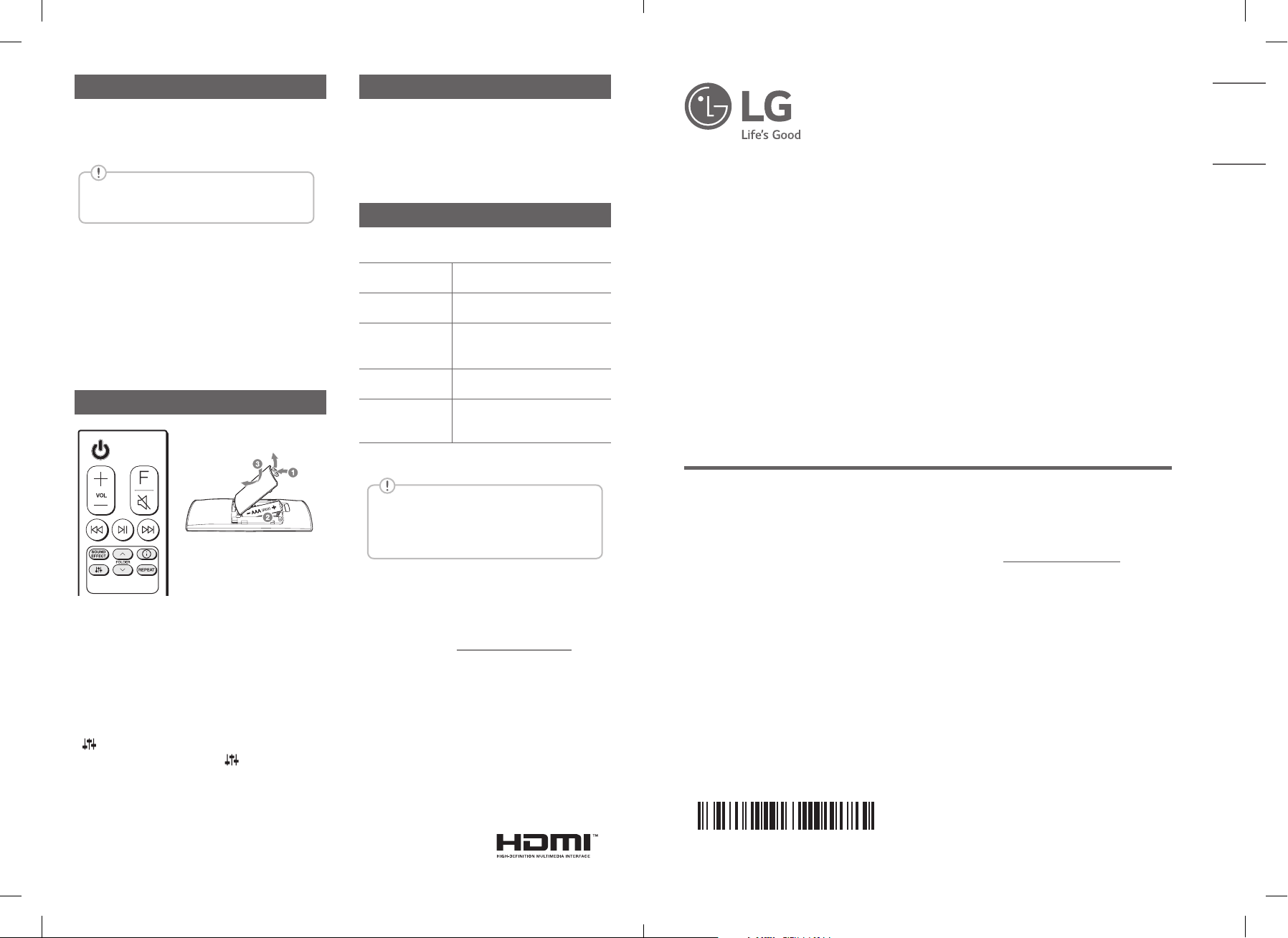
www.lg.com
Copyright © 2019 LG Electronics Inc. All Rights Reserved.1902_Rev01
MFL71446022
SIMPLE MANUAL
Please read this manual carefully before operating your set and retain it for
future reference.
To view the instructions of advanced features, visit http://www.lg.com and
then download Owner’s Manual. Some of the content in this manual may
differ from your unit.
MODEL
SL10Y
LG Wi-Fi
Sound Bar
ENGLISH
Bluetooth Connection
Additional
Step 1. Connect the Wi-Fi
Make sure the speaker connects to Wi-Fi by using
“Google Home” app.
Bluetooth function is inactive before
connecting to Wi-Fi.
Step 2. Change Function
Select the Bluetooth function by pressing F
repeatedly.
Step 3. Find and Select your speaker
name
Select speaker name that was set on “Google Home”
app on the device list of your smart device. When
successfully connected Bluetooth, “PAIRED” will
appear on display window.
Remote control
Replacement of Battery
SOUND EFFECT: Selects a sound effect mode.
- TV remote: Long press SOUND EFFECT and
press it again to use TV remote control.
FOLDER W/S: Searches a folder.
J: Displays the information of a le, an input
source, a connected Bluetooth device name or an
application name.
- Auto Power ON/OFF: Long press J and press
it again.
: Adjusts sound level of each speaker.
- Surround sound: Long press
again.
REPEAT: Listens to your les repeatedly or randomly.
and press it
Download LG Wi-Fi Speaker Application
You can manage the speaker settings and control the
speaker by using “LG Wi-Fi Speaker”.
Download “LG Wi-Fi Speaker” on the App Store or
Google Play Store.
Additional Information
Specication
Power
requirements
Power
consumption
Dimensions
(W x H x D)
Bus Power
Supply (USB)
Amplier
(Total RMS
Output power)
Design and specications are subject to change
without notice.
Refer to the main label.
Refer to the main label.
Approx.
1443.0 mm x 63.0 mm x
146.0 mm (with foot)
5 V 0 500 mA
570 W RMS
Rear Speakers Ready
Ready for surround sound with Rear
Speakers Kit sold separately. (SPK8-S)
OPEN SOURCE SOFTWARE NOTICE
INFORMATION
To obtain the source code under GPL, LGPL, MPL, and
other open source licenses, that is contained in this
product, please visit http://opensource.lge.com.
In addition to the source code, all referred license
terms, warranty disclaimers and copyright notices are
available for download.
LG Electronics will also provide open source code to
you on CD-ROM for a charge covering the cost of
performing such distribution (such as the cost of
media, shipping, and handling) upon email request to
opensource@lge.com.
This offer is valid for a period of three years after our
last shipment of this product. This offer is valid to
anyone in receipt of this information.
SL10Y.DMYSLLK_SIMPLE (Sheet)_ENG_MFL71446022.indd 1-2 2019-04-15 3:10:25
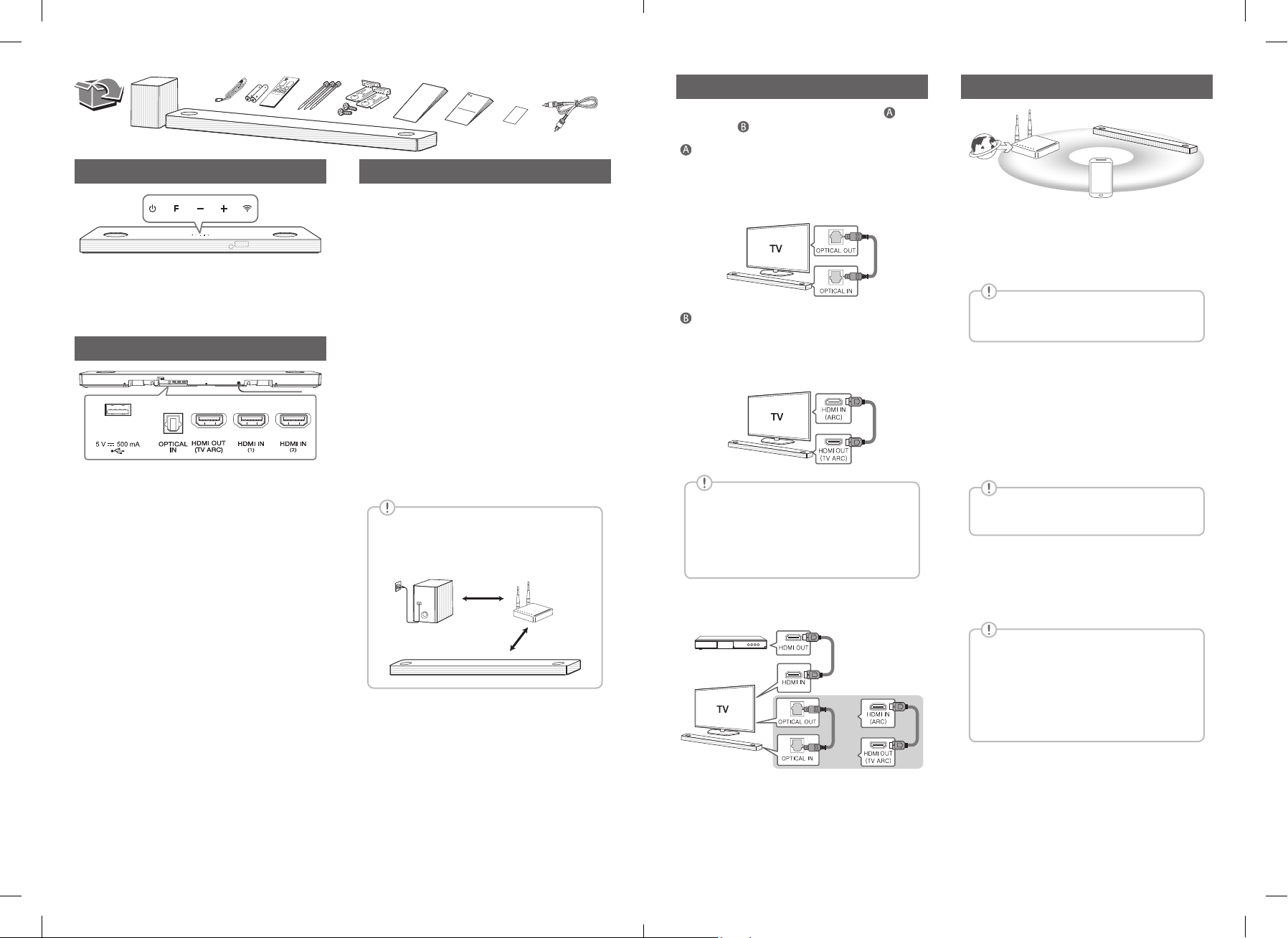
TV Connection
Network Connection
Front Panel
1 (Standby) ············Switches the unit ON or OFF.
F (Function) ··························Selects function.
p/o (Volume)······················Adjusts volume.
/ (Wi-Fi) ····················Selects Wi-Fi function.
Rear Panel
USB port ····················Connect to a USB device.
OPTICAL IN·············Connect to an optical device.
HDMI OUT (TV ARC)··············· Connect to a TV.
HDMI IN (1) / HDMI IN (2) ····················
Connect to device with HDMI OUT.
Subwoofer Connection
Place the wireless subwoofer near the sound bar and
follow steps below.
a Connect the power cord of the sound bar and the
wireless subwoofer to the outlet.
b Turn on the sound bar.
• The sound bar and wireless subwoofer will be
automatically connected. The subwoofer's
green LED turns on.
Manually Subwoofer Connection
If the subwoofer does not make sound, try to
connect manually.
a Press Pairing on the rear of the wireless
subwoofer.
• The green LED on the rear of the wireless
subwoofer blinks quickly.
(If the green LED does not blink, press and
hold the Pairing.)
b Turn on the sound bar.
• Pairing is completed. The green LED on the
rear of the wireless subwoofer turns on.
Keep the sound bar and the subwoofer
away from the device (ex. wireless router,
microwave oven, etc.) over 1 m to prevent
wireless interference.
1 m
!
Connect the sound bar and TV using Optical ( ) or
HDMI ARC ( ).
Optical Connection
a Connect the sound bar to the TV using Optical
cable.
b Set up [External Speaker (Optical)] on your TV
setting menu.
HDMI (ARC) Connection
a Connect the sound bar to the TV using HDMI
cable.
b Set up [External Speaker (HDMI ARC)] on your
TV setting menu.
• HDMI connection is unavailable if your TV
does not support HDMI ARC.
• If this unit is connected by OPTICAL and
ARC at the same time, the ARC signal is a
high priority.
Additional Device Connection
a Connect to the external device like as follow.
(Set-top Box,
Player etc.)
OR
a
c
b
a Check network condition. A router connected to
network should be installed.
b Connect your smart device to your home
network.
c Connect the sound bar to the power supply.
All devices should be connected to same
router.
Step.1 Install “Google Home” App
Download the Google Home App from the Google
Play or App Store.
Step.2 Set up the Wi-Fi connection with
app
a Connect your smart device to the Wi-Fi network
that you’ll use for your speaker.
In case of iOS devices, it should be turned
on Bluetooth setting on your smart device.
b Launch the “Google Home” app.
c Follow the steps for Wi-Fi connection on the app.
• When the speaker is properly connected
to Wi-Fi, “CONNECTED” will appear on the
display window with sound.
• When connect to Wi-Fi, this app may
request to create a Google Account. You
will need a Google account to use this app.
• “Google Home” app is provided by Google.
It might be revised by a change of Google
Policy.
b Set the input source by pressing F repeatedly.
SL10Y.DMYSLLK_SIMPLE (Sheet)_ENG_MFL71446022.indd 3-4 2019-04-15 3:10:27
