 Loading...
Loading...S
- SH72PZ-S
- SH72PZ-W
- SH72TN-S
- SH72TN-W
- SH7B6
- SH833
- SH85TM-W11
- SH86PE-S10
- SH86TM-C10
- SH86TM-S10
- SH86TM-S- C
- SH86TQ-C10
- SH92SB-C
- SH92SB-S
- SH92SB-W
- SH96SB-C
- SH96TA-S
- SH96TA-W
- Shine5
- Shine 3g
- Shine II
- Shine Plus
- Shine Touch
- SHS36-D
- SJ091CM
- SJ126
- SJ121CD
- SJ121CM
- SJ121HZ
- SJ122CD3
- SJ122CM
- SJ122HD
- SJ182CD3
- SJ182CM
- SJ269
- SJ242CD2
- SJ242CM
- SJ363
- SJ3C3
- SJ461
- SJ4R39
- SJ4Y8
- SJ565
- SJ5B10
- SJ5Y5
- SJ5Y-S
- SJ636
- SJ6B4
- SJ756
- SJ7S2
- SJ867
- SJ8S12
- SJ967
- sk-07c
- sk-07h. sk-09h
- sk-09c
- SK149
- SK10Y66
- sk-12c
- sk-12h
- sk-18c
- SK-18H2
- SK-19H
- SK1D22
- sk-24c
- SK3E2
- SK4D20
- SK567
- SK5R35
- SK5Y9
- SK624
- SK6F29
- SK6FF
- SK6RF
- SK6Y6
- SK859
- SK8000PUA
- SK8Y14
- SK95
- SK9Y51
- SK-D19C
- SK-D21C
- SK-D21H
- SKSDR360GS
- SKSDR480SIS
- SKSDW2401S
- SKSDW2402P
- SKSFD3604P3
- SKSFD3613S2
- SKSFJ800P
- SKSGR360GS
- SKSIT3601G
- SKSMC2401S
- SKSOV2411S
- SKSPK185CS
- SKSPK245CS
- SKSPK305CS
- SKSPK360FS
- SKSWK185LS
- SK-T30H
 Loading...
Loading... Loading...
Loading...Nothing found
SJ8
Instruction manual [nl]
73 pgs11.04 Mb0
User manual [fa]
73 pgs11.87 Mb0
User guide [it]
4 pgs2.25 Mb0
User guide [fr]
2 pgs2.24 Mb0
User manual [sk]
73 pgs10.89 Mb0
User Guide
4 pgs2.24 Mb0
User guide [he]
2 pgs2.11 Mb0
User manual [sv]
73 pgs10.72 Mb0
User Manual [da]
4 pgs2.25 Mb0
User guide [hr]
4 pgs2.26 Mb0
User manual [bg]
73 pgs10.87 Mb0
User Guide [ar]
4 pgs2.13 Mb0
User manual [no]
73 pgs10.88 Mb0
Owner's Manual [sr]
73 pgs10.9 Mb0
User's Guide [es]
4 pgs2.1 Mb0
Manual book [id]
73 pgs10.59 Mb0
User Manual
72 pgs10.82 Mb0
Quick Guide
8 pgs2.24 Mb0
User Guide [hu]
73 pgs10.81 Mb0
Instruction book [da]
73 pgs10.85 Mb0
User Manual [es]
73 pgs10.9 Mb0
User manual [fr]
73 pgs10.83 Mb0
User Guide
6 pgs2.13 Mb0
User Manual [ru]
72 pgs9.54 Mb0
Owner’s Manual [ar]
73 pgs11.81 Mb0
User Guide [tr]
20 pgs2.3 Mb0
User Guide
2 pgs2.07 Mb0
User guide [sr]
4 pgs2.26 Mb0
User Guide [de]
4 pgs2.29 Mb0
User manual [hr]
73 pgs10.8 Mb0
User Guide [fr]
6 pgs2.16 Mb0
User Manual [ru]
76 pgs13 Mb0
Owner’s Manual [tr]
74 pgs9.43 Mb0
User guide [es]
73 pgs10.86 Mb0
User guide [lt,lv]
73 pgs10.8 Mb0
User guide [lt]
73 pgs10.8 Mb0
Quick Guide [lt,lv]
4 pgs2.26 Mb0
Quick Guide [ru]
4 pgs2.26 Mb0
Quick Guide
8 pgs2.45 Mb0
User guide [fa]
2 pgs2.11 Mb0
User guide [no]
4 pgs2.27 Mb0
User guide [hu]
4 pgs2.26 Mb0
USER GUIDE
4 pgs2.07 Mb0
User guide
8 pgs1.88 Mb0
User manual [pl]
73 pgs10.8 Mb0
User's Guide [pl]
4 pgs2.26 Mb0
User manual [nl]
4 pgs2.24 Mb0
User guide [sv]
4 pgs2.26 Mb0
User Guide [de]
73 pgs11.21 Mb0
User manual [pt]
73 pgs10.94 Mb0
User Guide [pt]
4 pgs2.26 Mb0
User Guide [id]
2 pgs2.16 Mb0
User Guide [fr]
4 pgs2.25 Mb0
User manual [sk]
4 pgs2.27 Mb0
User Guide [bg]
4 pgs2.32 Mb0
User's Guide [es]
4 pgs2.25 Mb0
User manual [th]
73 pgs10.8 Mb0
User Guide [th]
2 pgs2.08 Mb0
User manual [fi]
73 pgs10.75 Mb0
USER GUIDE [fi]
4 pgs2.23 Mb0
User Guide
2 pgs2.42 Mb0
User's Guide [es]
2 pgs2.11 Mb0
User Manual [it]
73 pgs11.06 Mb0
User manual [el]
73 pgs10.89 Mb0
Usage manual [el]
4 pgs2.32 Mb0
User manual [cs]
73 pgs10.79 Mb0
User Manual [cs]
4 pgs2.26 Mb0
Table of contents
 Loading...
Loading...Specifications and Main Features
Frequently Asked Questions
User Manual
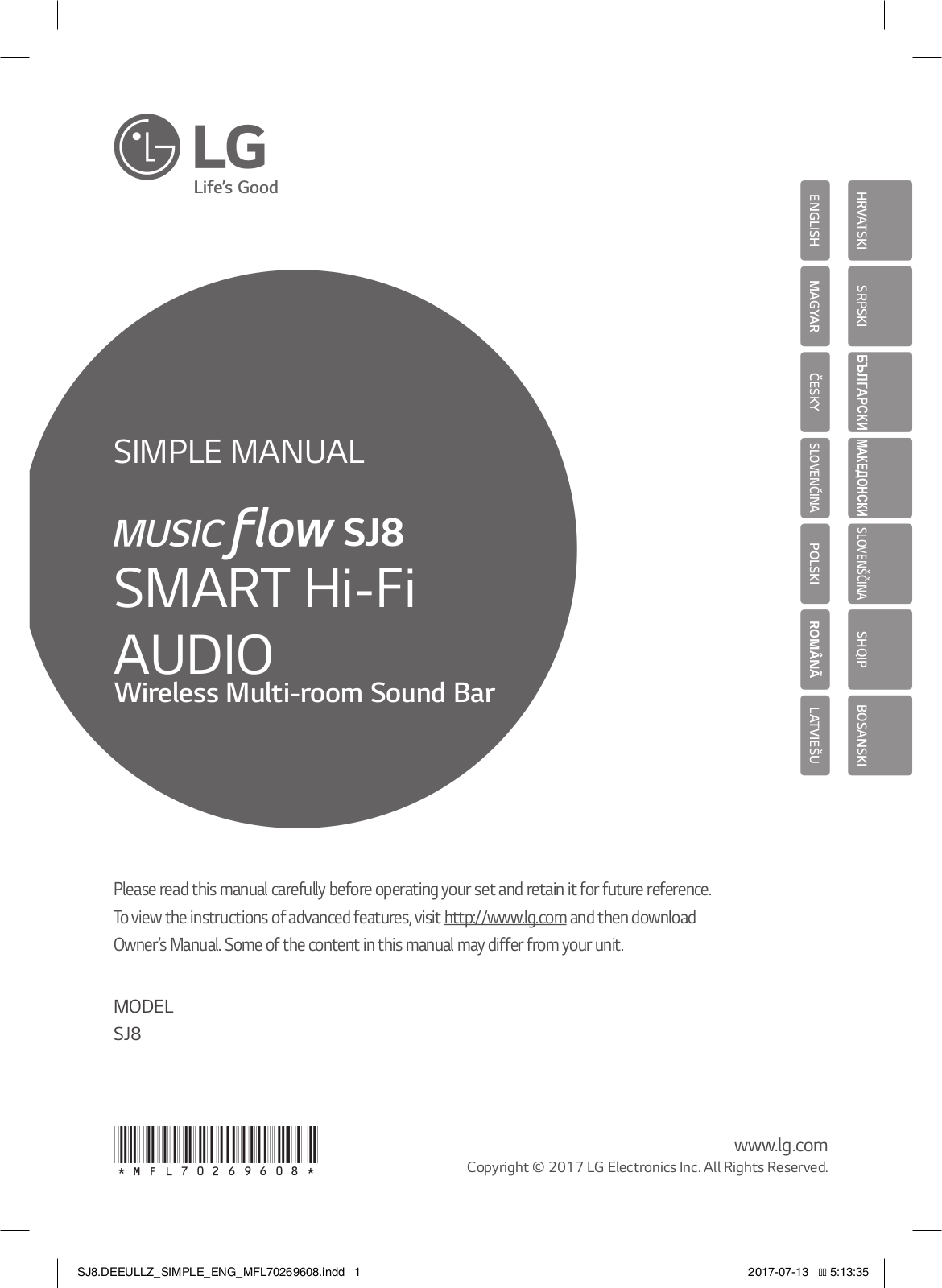
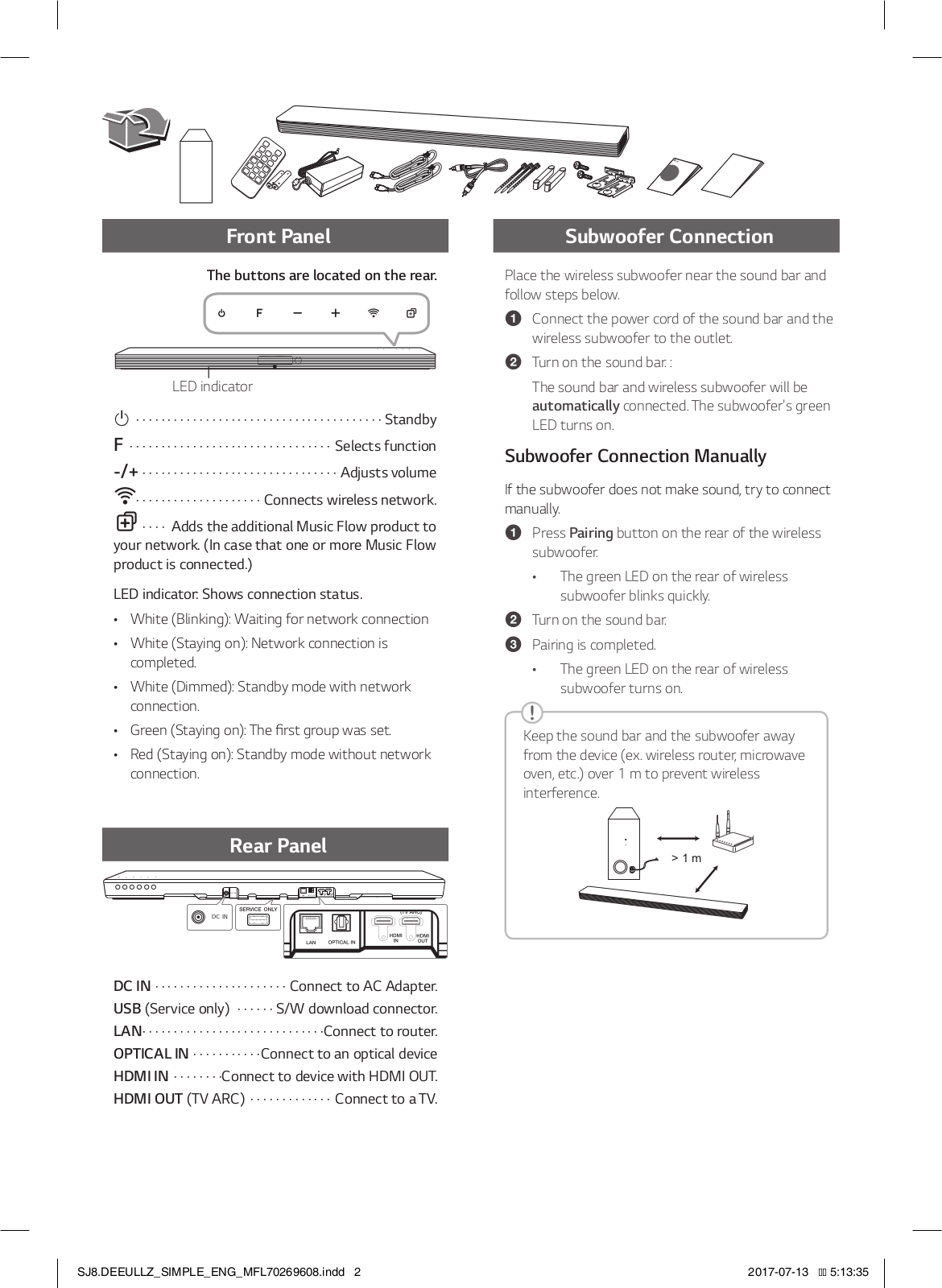
 Loading...
Loading...+ 2 hidden pages