
S5200
USER GUIDE
USER GUIDE
S5200
USER GUIDE
S5200
Some of contents in this manual may differ from your phone depending on the
software of the phone or your service provider.
ENGLISH
P/N : MMBB0192701(1.0
)
H
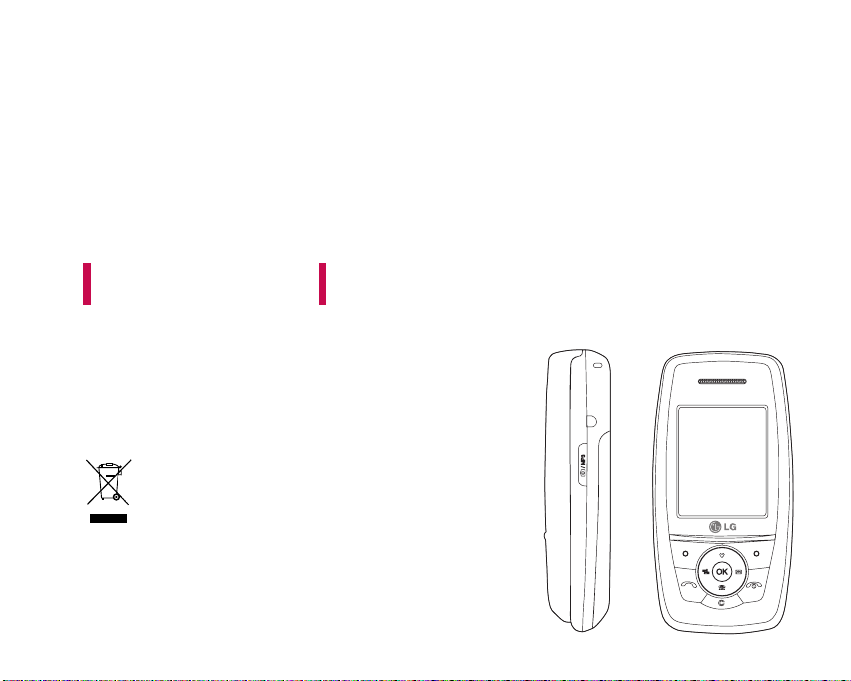
Some of contents in this manual may differ from your
phone depending on the software of the phone or
your service provider.
S5200 USER GUIDE
Disposal of your old appliance
1. When this crossed-out wheeled bin symbol is attached to a product it means the
product is covered by the European Directive 2002/96/EC.
2. All electrical and electronic products should be disposed of separately from the
municipal waste stream via designated collection facilities appointed by the
government or the local authorities.
3. The correct disposal of your old appliance will help prevent potential negative
consequences for the environment and human health.
4. For more detailed information about disposal of your old appliance, please contact
your city office, waste disposal service or the shop where you purchased the
product.
ENGLISH

TABLE OF CONTENTS
2
TABLE OF CONTENTS
INTRODUCTION 6
GUIDELINES FOR SAFE
AND EFFICIENT USE 7
S5200 FEATURES 11
Parts of the phone
Display information 15
GETTING STARTED 17
Installing the SIM card and
battery
16
Charging the Battery 18
Disconnecting the adapter 19
Turning your phone
on and off 20
Access codes
Barring password 21
GENERAL FUNCTIONS 22
Making and answering calls 19
Contacts 26
In-call menu
Multiparty or
conference calls
28
MENU TREE 30
SELECTING FUNCTIONS
AND OPTIONS 33
PROFILES 34
Activate
Personalise
Rename 35
CALL REGISTER 36
Missed calls 32
Received calls 32
Dialled calls 32
Delete recent calls 37
Call charges 33
Call duration 33
Call costs 33
Settings 33
GPRS information 38
Call duration 34
Data volumes 34
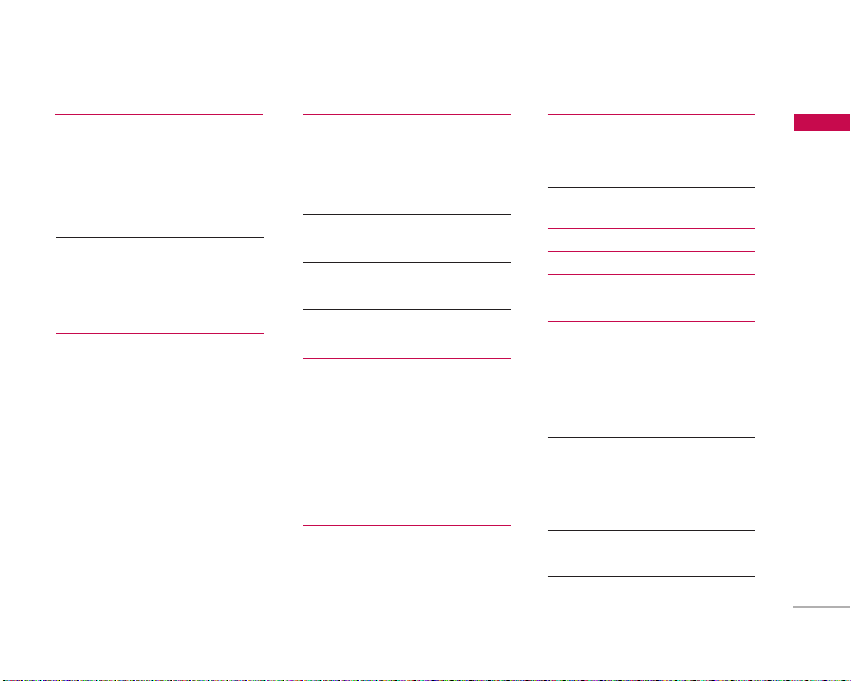
3
TABLE OF CONTENTS
TOOLS 39
Alarm clock
Bluetooth 36
Paired devices 36
Handsfree devices 36
Settings 40
Calculator 35
Unit converter
World time 35
Modem 41
ORGANISER 42
Contacts 38
Search 38
Add new 38
Caller groups 43
Speed dial 41
Settings 44
Copy all 40
Delete all 45
Information 41
Calendar 46
Add new 42
View daily schedules 42
Delete past
Delete all 42
Go to date
Set alarm tone
Memo 47
MESSAGES 48
New message
Write text message
Write multimedia
message 49
Inbox 51
Outbox 52
Drafts 53
Listen to voice mail
Info message 54
Read 49
Topics 51
Templates
Text templates 50
Multimedia templates 55
My business card
Settings
Text message 50
Multimedia message 56
Voice mailbox number
Info message 57
Push messages 52

TABLE OF CONTENTS
4
MULTIMEDIA 58
Camera 53
Video camera
My photos 59
My video 55
MP3 60
MP3 player 61
Playlist
Settings 62
Voice recorder
Record
View list
Settings
Camera
Video camera
SETTINGS 63
Date & Time 57
Date 57
Time 57
Phone settings 57
Display settings
Theme Settings 64
Language
Call settings 58
Call divert 58
Answer mode 65
Send my number
Call waiting
Minute minder 66
Auto redial
Security settings 66
PIN code request 60
Handset lock
Auto key lock timeout 67
Call barring
Fixed dial number
Change codes 68
Network settings
Network selection
Band selection 69
GPRS setting
Reset settings
Memory status
Internal memory
Multimedia memory
64
TABLE OF CONTENTS

5
SERVICE 70
Internet
Home 66
Bookmarks 71
Go to URL
Settings 66
SIM service 73
DOWNLOADS 74
Games & Apps
Games & Apps 66
Profiles 75
Images
Sounds 73
File storage 76
ACCESSORIES 79
TECHNICAL DATA 80
TABLE OF CONTENTS

Congratulations on your purchase of the advanced
and compact S5200 mobile phone, designed to
operate with the latest digital mobile communication
technology.
This user’s guide contains important information on
the use and operation of this phone. Please read all
the information carefully for optimal performance
and to prevent any damage to or misuse of the
phone. Any changes or modifications not expressly
approved in this user’s guide could void your
warranty for this equipment.
INTRODUCTION
6
INTRODUCTION
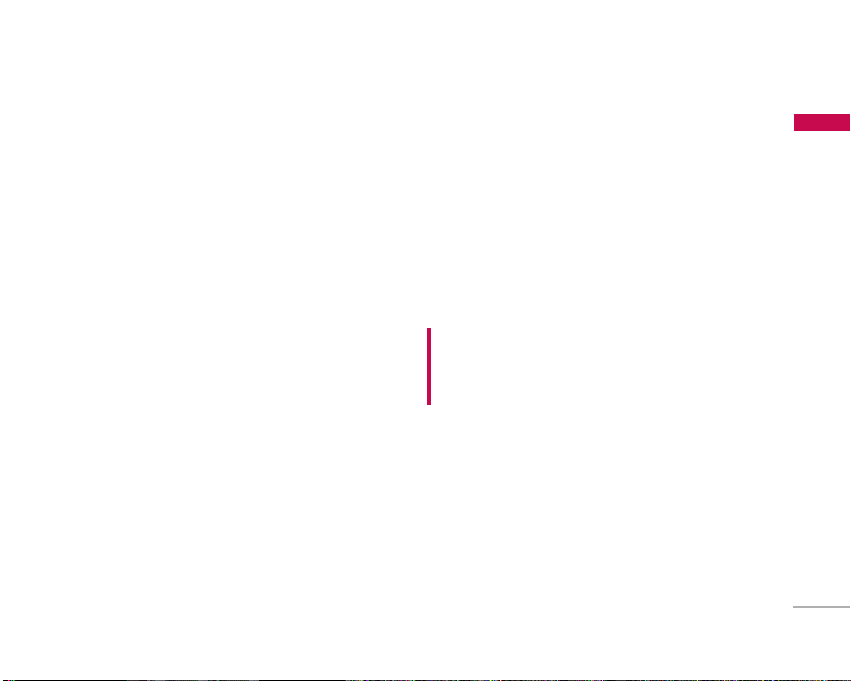
GUIDELINES FOR SAFE AND EFFICIENT USE
7
Please read these simple guidelines. Not following
these guidelines may be dangerous or illegal. Further
detailed information is given in this manual.
EXPOSURE TO RADIO
FREQUENCY ENERGY
Radio wave exposure and Specific Absorption
Rate (SAR) information
This mobile phone model S5200 has been designed
to comply with applicable safety requirement for
exposure to radio waves. This requirement is based
on scientific guidelines that include safety margins
designed to assure the safety of all persons,
regardless of age and health.
]
The radio wave exposure guidelines employ a unit
of measurement known as the Specific Absorption
Rate, or SAR. Tests for SAR are conducted using
standardized methods with the phone transmitting
at its highest certified power level in all used
frequency bands.
]
While there may be differences between the SAR
levels of various LG phone models, they are all
designed to meet the relevant guidelines for
exposure to radio waves.
]
The SAR limit recommended by the international
Commission on Non-Ionizing Radiation Protection
(ICNIRP), which is 2W/kg averaged over ten (10)
gram of tissue.
]
The highest SAR value for this model phone tested
by DASY4 for use at the ear is 0.117 W/kg (10g).
PRODUCT CARE AND
MAINTENANCE
WARNING!
Only use batteries, chargers and
accessories approved for use with this particular phone
model. The use of any other types may invalidate any
approval or warranty applying to the phone, and may be
dangerous.
]
Do not disassemble this unit. Take it to a qualified
service technician when repair work is required.
]
Keep away from electrical appliances such as a TV,
radio or personal computer.
]
The unit should be kept away from heat sources
such as radiators or cookers.
]
Do not drop.
]
Do not subject this unit to mechanical vibration or
shock.
GUIDELINES FOR SAFE AND EFFICIENT USE

GUIDELINES FOR SAFE AND EFFICIENT USE
8
]
The coating of the phone may be damaged if
covered with wrap or vinyl wrapper.
]
Use dry cloth to clean the exterior of the unit.
(Do not use solvent such as benzene, thinner or
alcohol.)
]
Do not subject this unit to excessive smoke or
dust.
]
Do not keep the phone next to credit cards or
transport tickets; it can affect the information on
the magnetic strips.
]
Do not tap the screen with a sharp object as it
may damage the phone.
]
Do not expose the phone to liquid or moisture.
]
Use the accessories like an earphone cautiously.
Do not touch the antenna unnecessarily.
ELECTRONICS DEVICES
All mobile phones may get interference, which could
affect performance.
]
Do not use your mobile phone near medical
equipment without requesting permission. Avoid
placing the phone over pacemakers (i.e. in your
breast pocket.)
]
Some hearing aids might be disturbed by mobile
phones.
]
Minor interference may affect TVs, radios, PCs, etc.
ROAD SAFETY
Check the laws and regulations on the use of mobile
phones in the areas when you drive.
]
Do not use a hand-held phone while driving.
]
Give full attention to driving.
]
Use a hands-free kit, if available.
]
Pull off the road and park before making or
answering a call if driving conditions so require.
GUIDELINES FOR SAFE AND EFFICIENT USE
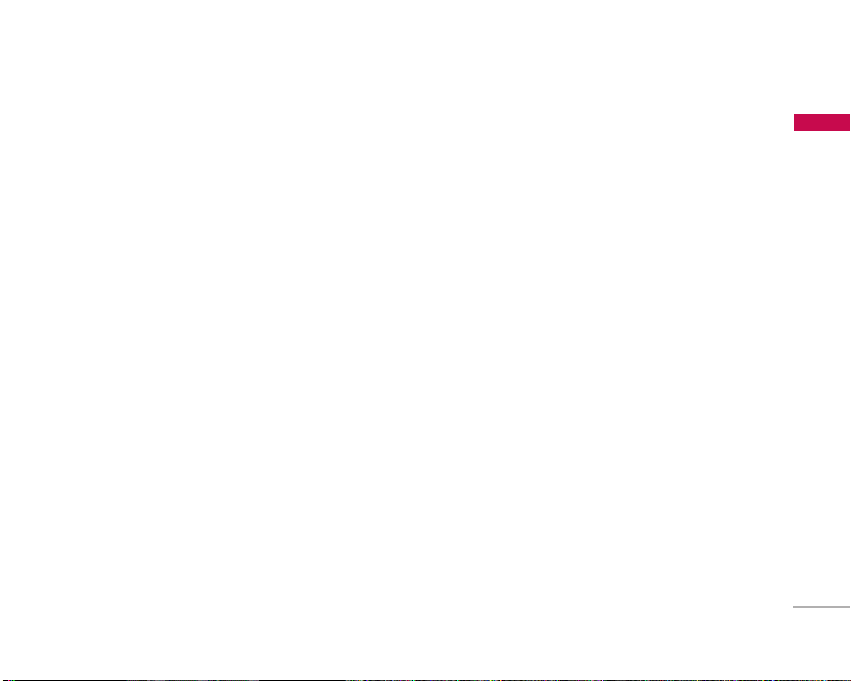
9
]
RF energy may affect some electronic systems in
your motor vehicle such as car stereo or safety
equipment.
]
When your vehicle is equipped with an air bag, do
not obstruct with installed or portable wireless
equipment. It can cause serious injury due to
improper performance.
BLASTING AREA
Do not use the phone where blasting is in progress.
Observe restrictions, and follow any regulations or
rules.
POTENTIALLY EXPLOSIVE
ATMOSPHERES
]
Do not use the phone at a refueling point. Don’t
use near fuel or chemicals.
]
Do not transport or store flammable gas, liquid, or
explosives in the compartment of your vehicle,
which contains your mobile phone and accessories.
IN AIRCRAFT
Wireless devices can cause interference in aircraft.
]
Turn off your mobile phone before boarding any
aircraft.
]
Do not use it on the ground without crew
permission.
CHILDREN
Keep the phone in a safe place out of small children’s
reach. It includes small parts which if detached may
cause a choking hazard.
EMERGENCY CALLS
Emergency calls may not be available under all
cellular networks. Therefore, you should never
depend solely on the phone for emergency calls.
Check with your local service provider.
GUIDELINES FOR SAFE AND EFFICIENT USE
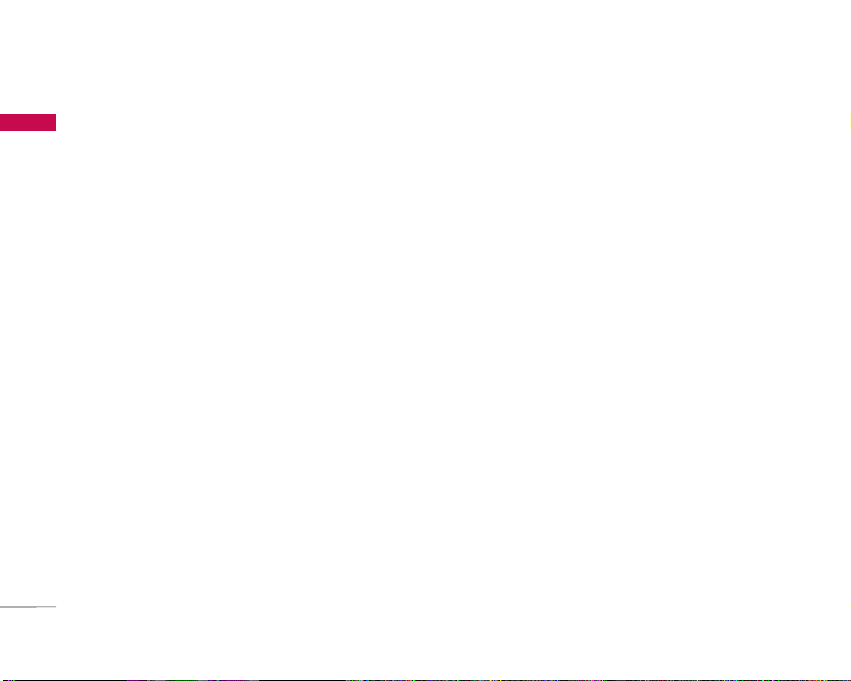
GUIDELINES FOR SAFE AND EFFICIENT USE
10
BATTERY INFORMATION AND
CARE
]
You do not need to completely discharge the
battery before recharging. Unlike other battery
systems, there is no memory effect that could
compromise the battery’s performance.
]
Use only LG batteries and chargers. LG chargers are
designed to maximize the battery life.
]
Do not disassemble or short-circuit the battery pack.
]
Keep the metal contacts of the battery pack clean.
]
Replace the battery when it no longer provides
acceptable performance. The battery pack may be
recharged hundreds of times until it needs
replacing.
]
Recharge the battery if it has not been used for a
long time to maximize usability.
]
Do not expose the battery charger to direct
sunlight or use it in high humidity, such as the
bathroom.
]
Do not leave the battery in hot or cold places, this
may deteriorate the battery performance.
GUIDELINES FOR SAFE AND EFFICIENT USE
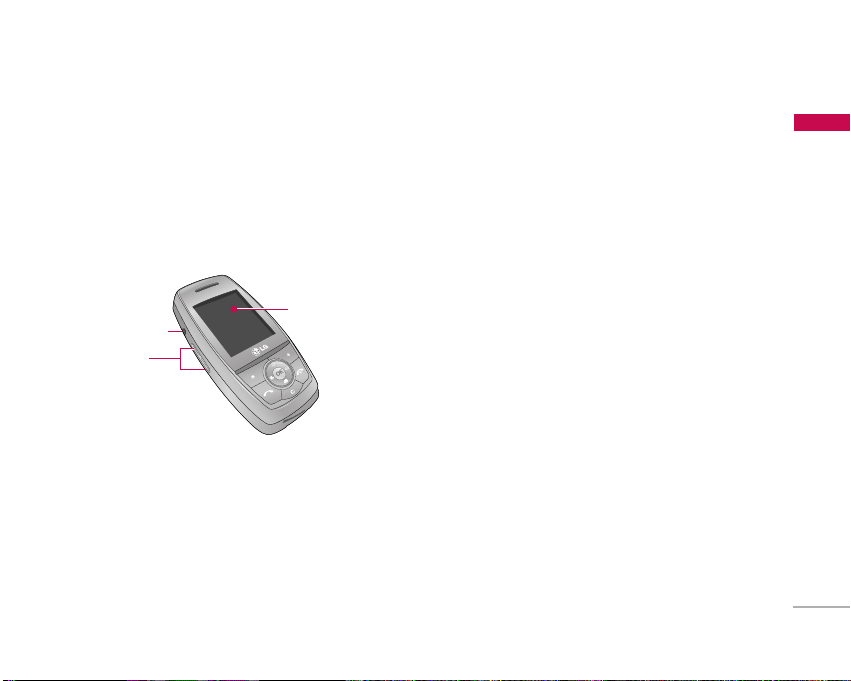
S5200 FEATURES
11
Parts of the phone
Front view
1. Headset jack
] Connect a headset here.
2. Up/down side keys
] Controls the volume of keypad tone in standby
mode with the phone open.
] Controls the earpiece volume during a phone
call.
3. Front screen
S5200 FEATURES
Up/down
side keys
Headset jack
Front screen
!
@
#

S5200 FEATURES
12
Right side view Rear view
S5200 FEATURES
Camera/MP3 key
]
Open the slide to reveal the
camera lens. Press and hold down
this key to activate the camera
mode. Also use this key to take a
shot. Use the front screen as a
viewfinder.
Holes for a
carrying strap
SIM card
socket
Battery terminals
SIM card terminals
Battery latch
] Press this button to
remove the battery cover.
Camera lens
] Dirt on the camera lens
could affect the image quality.
Battery pack
Flash
Microphone (Video)
Charger connector/
Cable connector
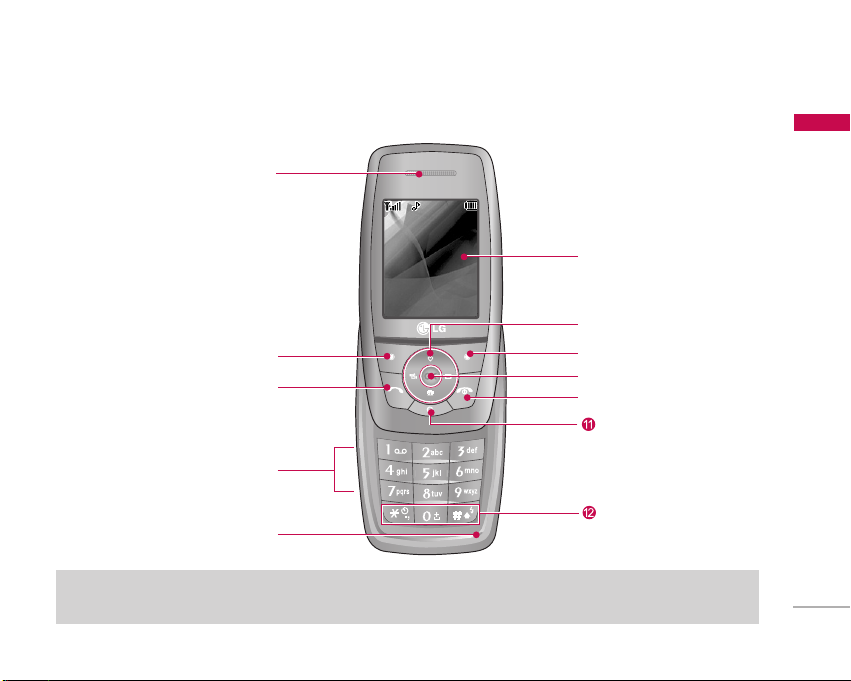
13
Open view
S5200 FEATURES
!
@
$
Menu Contacts
Earpiece
Left soft key
Send key
Alphanumeric keys
%
Microphone
Main screen
^
&
Navigation keys
Right soft key
*
(
Clear key
Special function keys
End/Power key
)
Confirm key
#
Note
]
To prevent the difficulty in hearing of the other side, slide open while using phone.
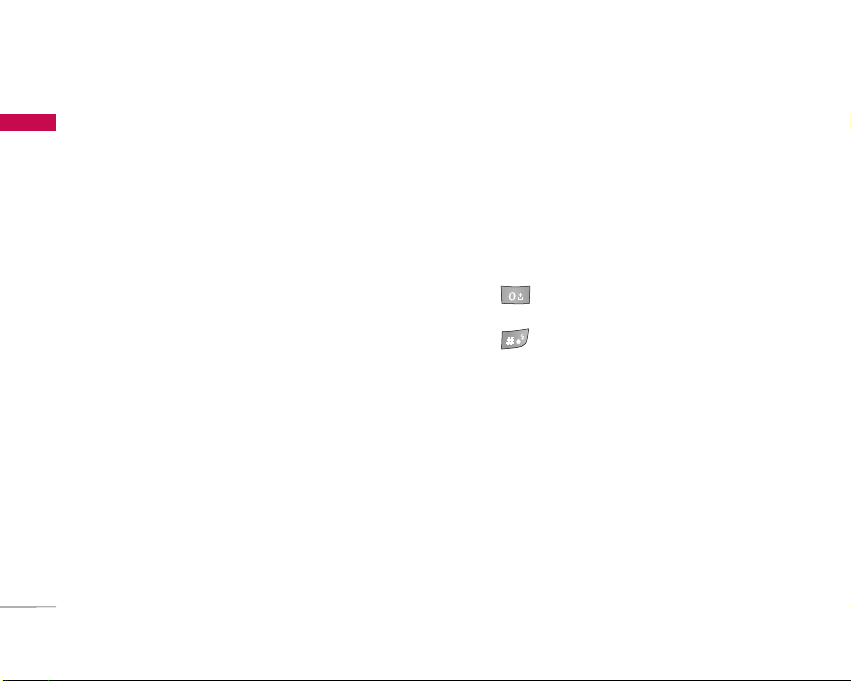
1. Earpiece
2, 8. Left soft key/ Right soft key: Performs the
function indicated by the text on the screen
immediately above it.
3. Send key: Dials a phone number and answers
incoming calls. You can also quickly access the
latest incoming, outgoing and missed calls by
pressing the key in standby mode.
4. Alphanumeric keys: Enter numbers, letters and
some special characters.
5. Microphone: Can be muted during a call for
privacy.
6. Main screen: Displays phone status icons, menu
items, Web information, pictures and more in full
colour.
7. Navigation keys: Use to scroll through menus and
move the cursor.
9. Confirm key: Selects menu options and confirms
actions.
10. End/Power key: Used to end a call or reject a
call and also to go back to standby mode. Hold
this key down to turn the phone on/off.
11. Clear key: Deletes a character with each press.
Hold the key down to clear all input. Use this key
to go back to a previous screen.
12. Special function keys
]
: A long press of this key enters the
international call character “+”.
]
: While keying in a phone number, a long
press of this key enters a pause.
S5200 FEATURES
14
S5200 FEATURES

Display Information
The table below describes various display indicators
or icons that appear on the phone’s display screen.
On-Screen Icons
15
Icon Description
Indicates the strength of the
network signal. *
Indicates a call is in progress.
Indicates that you are roaming on
another network.
S5200 FEATURES
Icon Description
Indicates that GPRS service is
available.
Indicates the alarm has been set
and is on.
Indicates the status of the battery
charge.
Indicates the receipt of a
message.
Indicates the receipt of a voice
message.
Indicates that the vibration ringer
has been set.
Indicates the Loud profile is
activated.
Indicates the Silent profile is
activated.
Indicates the Headset profile is
activated.
Indicates the General profile is
activated.
Note
]
*The quality of the conversation may change
depending on network coverage. When the signal
strength is below 2 bars, you may experience
muting, call drop and bad audio. Please take the
network bars as indicator for your calls. When
there are no bars, that means that there is no
network coverage: in this case, you won’t be able
to access the network for any service (call,
messages and so on).

S5200 FEATURES
16
Note
]
When the status of the battery indicates low,
you may not use Camera or Multimedia
function.
]
While using Multimedia function, the status of
the battery is changeable.
Icon Description
Indicates that you can use the
push message service.
Indicates that the phone is
accessing the WAP.
Indicates that you are using GPRS.
Agenda event set
Call divert service active
Bluetooth enabled
S5200 FEATURES

GETTING STARTED
17
Installing the SIM card and
battery
Make sure the power is off before you remove the
battery.
1. Remove the battery.
Press the button to release the battery, then slide
the battery down till it stops. Now lift the battery
from its compartment.
2. Install the SIM card.
Insert the SIM card into the holder. Slide the SIM
card into the SIM card holder. Make sure that the
SIM card is inserted properly and that the gold
contact area on the card is facing downwards. To
remove the SIM card, press down lightly and pull it
in the reverse direction.
Note
]
Removing the battery from the phone when the
power is on may cause the phone to
malfunction.
GETTING STARTED
To insert the SIM card
To remove the SIM card
Caution!
]
The metal contact of the SIM card can be easily
damaged by scratches. Pay special attention to
the SIM card while handling.
Follow the instructions supplied with the SIM
card.

GETTING STARTED
18
3. Install the battery.
Charging the Battery
To connect the mains adapter to the phone, you
must have installed the battery.
1. With the arrow facing you as shown in the diagram
push the plug on the battery adapter into the
socket on the bottom of the phone until it clicks
into place.
2. Connect the other end of the mains adapter to
the mains socket. Only use the charger included in
the box.
3. The moving bars of battery icon will stop after
charging is complete.
Caution!
]
Do not force the connector as this may damage
the phone and/or the charger.
]
If you use the battery pack charger out of your
own country, use an attachment plug adapter
for the proper configuration.
]
Do not remove your battery or the SIM card
while charging.
GETTING STARTED

19
Disconnecting the adapter
Disconnect the travel adapter from the phone by
pressing its side buttons as shown in the diagram.
1. When charging is finished, the moving bars of the
battery icon stop and ‘Full’ is displayed on the
screen.
2. Unplug the adapter from the power outlet.
Disconnect the adapter from the phone by
pressing the grey tabs on both sides of the
connector and pull the connector out.
Warning!
]
Unplug the power cord and charger during
lightning storms to avoid electric shock or fire.
]
Make sure that no sharp-edged items such as
animal teeth or nails come into contact with the
battery. There is a risk of this causing a fire.
]
Do not place or answer calls while charging the
phone as it may short-circuit the phone and/or
cause electric shock or fire.
Note
]
Ensure the battery is fully charged before using
the phone for the first time.
]
Do not remove the battery or SIM card while
charging.
]
In the case the battery is not properly charged,
please turn the phone off and on using the
power key. Then detach and reattach the
battery, and recharge the phone.
GETTING STARTED

GETTING STARTED
20
Turning your phone on and off
Turning your phone ON
1. Install a battery to the handset and connect the
phone to an external power source such as the
travel adapter, cigarette lighter adapter or handsfree car kit. Or install a charged battery pack to
the handset.
2. Press and hold for a few seconds until the
LCD screen is turned on.
3. Depending on the status of the PIN code request
setting you may need to enter your PIN code.
Turning your phone OFF
1. Press and hold for a few seconds until the
LCD screen is turned off.
Access codes
You can use the access codes described in this
section to avoid unauthorised use of your phone.
The access codes (except PUK and PUK2 codes) can
be changed by using the Change codes feature
[Menu 7-4-6].
PIN code (4 to 8 digits)
The PIN (Personal Identification Number) code
protects your SIM card against unauthorised use.
The PIN code is usually supplied with the SIM card.
When the PIN code request is set to Enable, your
phone will request the PIN code every time the
phone is switched on. When the PIN code request is
set to Disable, your phone connects to the network
directly without the PIN code.
PIN2 code (4 to 8 digits)
The PIN2 code, supplied with some SIM cards, is
required to access functions such as Advice of Call
Charge and Fixed dial number. These functions are
only available if supported by your SIM card. Check
with your network operator for further information.
GETTING STARTED

21
PUK code (4 to 8 digits)
The PUK (PIN Unblocking Key) code is required to
unlock a PIN blocked phone. The PUK code may be
supplied with the SIM card. If not, contact your
network operator for the code. If you lose the code,
also contact your network operator.
PUK2 code (4 to 8 digits)
The PUK2 code, supplied with some SIM cards, is
required to change a blocked PIN2 code. If you lose
the code, please contact your network operator.
Security code (4 to 8 digits)
The security code protects the unauthorised use of
your phone. The default security code is set to
‘0000’ and the security code is required to delete all
phone entries and to activate the Reset settings
menu. Also, the security code is required to enable or
disable the phone lock function to prevent
unauthorised use of the phone. The security code
default setting can be modified from the Security
settings menu.
Barring password
The barring password is required when you use the
Call barring function. You can obtain the password
from your network operator when you subscribe to
this function.
GETTING STARTED

General Functions
22
Making and answering calls
Making a call
1. Make sure your phone is switched on.
2. Enter a phone number, including the area code.
]
Press and hold the clear key ( ) to erase
the entire number.
3. Press the send key ( ) to call the number.
4. To end the call, press the end key ( ) or the
right soft key.
Making a call from the call history list
1. In standby mode, press the send key ( ), and
the latest incoming, outgoing and
missed phone numbers will be displayed.
2. Select the desired number by using the up/down
navigation keys.
3. Press to call the number.
Making an international call
1. Press and hold the key for the international
prefix. The ‘+’ character automatically selects the
international access code.
2. Enter the country code, area code, and the phone
number.
3. Press to call the number.
Ending a call
When you have finished your call, press the end
() key.
Making a call from the phonebook
You can save the names and phone numbers dialled
regularly in Contacts. You can save them to the SIM
card and/or phone memory. You can dial a number
by simply looking up the desired name in the
phonebook and pressing the ( ) key.
General Functions

23
Adjusting the volume
If you want to adjust the earpiece volume during a
call, use the side keys ( ) . Press the up side key to
increase and down side key to decrease the volume.
Answering a call
When you receive a call, the phone rings and the
flashing phone icon appears on the screen. If the
caller can be identified, the caller’s phone number
(or name/photo if saved in the phonebook) is
displayed.
1. To answer an incoming call, open the phone.
(When Slide open has been set as the answer
mode. [Menu 7-3-2].)
]
To reject an incoming call, press and hold one of
the side keys on the left side of the phone
without opening the phone.
]
You can answer a call while using the address
book or other menu features.
2. To end the call, close the phone or press the
key.
Manner mode (Quick)
You can activate the manner mode by pressing and
holding down the key after opening the phone.
Signal strength
You can check the strength of your signal by the
signal indicator ( ) on the LCD screen of your
phone. Signal strength can vary, particularly inside
buildings. Moving near to a window may improve
reception.
Note
]
In standby mode with the phone open, pressing
the side keys adjusts the key tone volume.
Note
]
If Press any key has been set as the answer
mode any key press will answer a call except for
the or the right soft key.
General Functions

General Functions
24
Entering text
You can enter alphanumeric characters by using the
phone’s keypad. For example, storing names in the
phonebook, writing a message, creating a personal
greeting.
The following text input methods are available in the
phone.
T9 mode
This mode lets you enter words with only one
keystroke per letter. Each key on the keypad has more
than one letter. The T9 mode automatically compares
your keystrokes with an internal dictionary to
determine the correct word, thus requiring far fewer
keystrokes than the traditional ABC mode. This is
sometimes known as predictive text.
ABC mode
This mode lets you enter letters by pressing the key
labelled with the required letter once, twice, three or
four times until the letter is displayed.
123 mode (Number mode)
Type numbers using one keystroke per number. To
change to 123 mode in a text entry field, press the
key until 123 mode is displayed.
Changing the text input mode
1. When you are in a field that
allows characters to be
entered, you will notice the
text input mode indicator in
the top right corner of the
LCD screen.
2. Change the text input mode
by pressing . You can
check the current text input
mode in the top right corner
of the LCD screen.
Using the T9 mode
The T9 predictive text input mode lets you enter
words easily with a minimum number of key presses.
As you press each key, the phone begins to display
the characters that it thinks you are typing based on
the built-in dictionary.
General Functions
text input mode
Options Insert

25
You can also add new words in the dictionary. As new
words are added, the word changes to reflect the
most likely candidate from the dictionary. You can
turn the T9 mode on or off, and change the T9
language by holding down the ( ) key.
1. When you are in the T9 predictive text input
mode, start entering a word by pressing keys
to . Press one key per letter.
]
The word changes as letters are typed. Ignore
what’s on the screen until the word is typed
completely.
]
If the word is still incorrect after typing
completely, press the down navigation key once
or more to cycle through the other word
options.
Example: Press to type
Good.
Press [down
navigation key] to type Home.
]
If the desired word is missing from the word
choice list, add it using the ABC mode.
]
You can select the language of the T9 mode.
Press the left soft key [Option], then select T9
languages. Select the desired language of T9
mode. You can also turn off the T9 mode by
selecting T9 off. The default setting on the
phone is T9 enabled mode.
2. Enter the whole word before editing or deleting
any keystrokes.
3. Complete each word with a space by pressing the
key. To delete letters, press . Press and
hold down to erase entire words.
Using the ABC mode
Use the to keys to enter your text.
1. Press the key labelled with the required letter:
]
Once for the first letter.
]
Twice for the second letter.
]
And so on.
Note
]
To exit from the text input mode without saving
your input, press . The phone goes back to
standby mode.
General Functions

26
2. To insert a space, press the key once. To
delete letters, press the key. Press and hold
down the key to clear the whole display.
Using the 123 (Number) mode
The 123 mode enables you to enter numbers in a text
message (a telephone number, for example).
Press the keys corresponding to the required digits
before manually switching back to the appropriate text
entry mode. You can quickly switch from letters to
numbers by pressing and holding down the ( ) key.
Contacts
You can store phone numbers and their
corresponding names in the memory of your SIM
card.
In addition, you can store up to 1000 numbers and
names in the phone memory.
The SIM card and phone are both used in the same
way in the Contacts menu.
In-call menu
Your phone provides a number of control functions
that you can use during a call. To access these
functions during a call, press the left soft key
[Options].
Note
]
Refer to the table below for more information
on the characters available using the
alphanumeric keys.
Key
Upper Case Lower Case
. , / ? ! - : ' '' 1 . , / ? ! - : ' '' 1
A B C 2 a b c 2
D E F 3 d e f 3
G H I 4 g h i 4
J K L 5 j k l 5
M N O 6 m n o 6
P Q R S 7 p q r s 7
T U V 8 t u v 8
W X Y Z 9 w x y z 9
Space 0 Space 0
Characters in the order display
General Functions
General Functions

27
During a call
The menu displayed on the handset screen during a
call is different to the default main menu displayed
when in standby mode, and the options are
described below.
Making a second call
You can get a number you wish to dial from the
phonebook to make a second call. Press the right
soft key then select Search. To save the dialled
number into the phonebook during a call, press the
right soft key then select Add new.
Switching between two calls
To switch between two calls, press the left soft key
then select Swap.
Answering an incoming call
To answer an incoming call when the handset is
ringing, simply press the key. The handset is
also able to warn you of an incoming call while you
are already on a call. A tone sounds in the earpiece,
and the display will show that a second call is waiting.
This feature, known as Call waiting, is only available
if your network supports it. For details of how to
activate and deactivate it see Call waiting
[Menu 7-3-4].
If Call waiting is activated, you can put the first call
on hold and answer the second, by pressing or
by selecting the left soft key, then Hold & Answer.
You can end the current call and answer the waiting
call by selecting the left soft key and then End &
Answer.
Rejecting an incoming call
You can reject an incoming call without answering by
simply pressing the key.
During a call, you can reject an incoming call by
pressing the left soft key [Menu] key and selecting
the Conference/Reject or by pressing the .
Muting the microphone
You can mute the microphone during a call by
pressing the [Menu] key then selecting Mute on. The
handset can be unmuted by selecting Mute off.
When the handset is muted, the caller cannot hear
you, but you can still hear them.
General Functions

General Functions
28
Switching DTMF tones on during a call
To turn DTMF tones on during a call, press the left
soft key, and then select DTMF on. DTMF tones can
be turned off the same way. DTMF tones allow your
phone to make use of an automated switchboard.
Multiparty or conference calls
The multiparty or conference service provides you
with the ability to have a simultaneous conversation
with more than one caller, if your network operator
supports this feature. A multiparty call can only be
set up when you have one active call and one call on
hold, both calls having been answered. Once a
multiparty call is set up, calls can be added,
disconnected or separated (that is, removed from the
multiparty call but still connected to you) by the
person who set up the multiparty call. These options
are all available from the In-Call menu. The maximum
callers in a multiparty call are five. Once started, you
are in control of the multiparty call, and only you can
add callers to the multiparty call.
Making a second call
You can make a second call while currently on a call.
Enter the second number and press the key.
When the second call is connected, the first call is
automatically placed on hold. You can swap between
calls by pressing the left soft key then selecting
Swap.
Setting up a conference call
Place one call on hold and while the active call is on,
press the left soft key and then select the
Conference/Join all.
Putting a conference call on hold
Press the left soft key, then select the
Conference/Hold all.
Activate the conference call on hold
Press the left soft key, then select the
Conference/Join all.
General Functions

29
Adding calls to the conference call
To add a call to an existing conference call, press the
left soft key, then select the Conference/Join all.
Displaying callers in a conference call
To scroll through the numbers of the callers who
make up a conference call on the handset screen, use
the up/down navigation keys.
Taking a private call during a
conference call
To have a private call with one caller from a
conference call, display the number of the caller you
wish to talk to on the screen, then press the left soft
key. Select the Conference/Private to put all the
other callers on hold.
Ending a conference call
The currently displayed caller from a conference call
can be disconnected by pressing the key. To end
a conference call, press the left soft key, then select
the Conference/End multiparty.
After pressing the left soft key, selecting
Conference/End all will end all the active and onhold calls.
General Functions

MENU TREE
30
1. Profiles
1.1 Vibrate only
1.2 Silent
1.3 General
1.4 Loud
1.5 Headset
2. Call register
2.1 Missed calls
2.2 Received calls
2.3 Dialled calls
2.4 Delete recent calls
2.5 Call charges
2.5.1 Call duration
2.5.2 Call costs
2.5.3 Settings
2.6 GPRS information
2.6.1 Call duration
2.6.2 Data volumes
3. Tools
3.1 Alarm clock
3.2 Bluetooth
3.2.1 Paired devices
3.2.2 Handsfree devices
3.2.3 Settings
3.3 Calculator
3.4 Unit converter
3.5 World time
3.6 Modem
4. Organiser
4.1 Contacts
4.1.1 Search
4.1.2 Add new
4.1.3 Caller groups
4.1.4 Speed dial
4.1.5 Settings
4.1.6 Copy all
4.1.7 Delete all
4.1.8 Information
4.2 Calendar
4.2.1 Add new
4.2.2 View daily
schedules
4.2.3 Delete past
4.2.4 Delete all
4.2.5 Go to date
4.2.6 Set alarm tone
4.3 Memo
MENU TREE

31
MENU TREE
5. Messages
5.1 New message
5.1.1 Write text message
5.1.2 Write multimedia
message
5.2 Inbox
5.3 Outbox
5.4 Drafts
5.5 Listen to voice mail
5.6 Info message
5.6.1 Read
5.6.2 Topics
5.7 Templates
5.7.1 Text templates
5.7.2 Multimedia
templates
5.7.3 My business card
5.8 Settings
5.8.1 Text message
5.8.2 Multimedia
message
5.8.3 Voice mailbox number
5.8.4 Info message
5.8.5 Push messages
6. Multimedia
6.1 Camera
6.2 Video camera
6.3 My photos
6.4 My video
6.5 MP3
6.5.1 MP3 player
6.5.2 Playlist
6.5.3 Settings
6.6 Voice recorder
6.6.1 Record
6.6.2 View list
6.7 Settings
6.7.1 Camera
6.7.2 Video camera
7. Settings
7.1 Date & Time
7.1.1 Date
7.1.2 Time
7.2 Phone settings
7.2.1 Display settings
7.2.2 Theme Settings
7.2.3 Language
7.3 Call settings
7.3.1 Call divert
7.3.2 Answer mode
7.3.3 Send my number
7.3.4 Call waiting
7.3.5 Minute minder
7.3.6 Auto redial

MENU TREE
32
MENU TREE
7.4 Security settings
7.4.1 PIN code request
7.4.2 Handset lock
7.4.3 Auto key lock
timeout
7.4.4 Call barring
7.4.5 Fixed dial number
7.4.6 Change codes
7.5 Network settings
7.5.1 Network selection
7.5.2 Band selection
7.6 GPRS setting
7.7 Reset settings
7.8 Memory status
7.8.1 Internal memory
7.8.2 Multimedia
memory
8. Service
8.1 Internet
8.1.1 Home
8.1.2 Bookmarks
8.1.3 Go to URL
8.1.4 Settings
8.2 SIM service
9. Downloads
9.1 Games & Apps
9.1.1 Games & Apps
9.1.2 Profiles
9.2 Images
9.3 Sounds
9.4 File storage

SELECTING FUNCTIONS AND OPTIONS
33
SELECTING FUNCTIONS AND OPTIONS
Your phone offers a set of functions that allow you to
customise the phone. These functions are arranged in
the menus and sub-menus, accessed via the two soft
keys marked [ ] and [ ]. Each menu and
sub-menu lets you view and alter the settings of a
particular function.
The role of the soft keys vary according to the
current context or the label on the bottom line of the
screen just above each key indicates its current role.
Press the left soft key
to access the available
menu.
Press the right soft
key to access the
available Contacts.
Menu Contacts

PROFILES
34
In Profiles, you can adjust and customise the phone
tones for different events, environments, or caller
groups. There are five preset profiles: Vibrate only,
Silent, General, Loud and Headset. Each profile can
be personalised. Press the left soft key [Menu] and
select Profiles using up/down navigation keys.
Activate MENU 1.X.1
1. A list of profiles is displayed.
2. In the Profiles list, scroll to the profile you want to
activate and press the left soft key [OK] or
OK key.
3. Then, select Activate.
Personalise MENU 1.X.2
Scroll to the desired profile in the Profile list. After
pressing the left soft key or the OK key, select
Personalise. The profile setting option opens. Set
the options as required.
]
Call alert type: Set the alert type for incoming
calls.
]
Ring tone: Select the desired ring tone from the
list.
]
Ring volume: Set the volume of the ringing tone.
]
Message alert type: Set the alert type for
messages.
]
Message tone: Select the alert tone for messages.
]
Keypad tone: Select the desired keypad tone.
]
Keypad volume: Set the volume of keypad tone.
]
Slide tone: Allows to set the slide tone for
adjusting environment.
]
Effect sound volume: Set the volume of effect
sound.
]
Power on/off volume: Set the volume of the
ringing tone when switching the phone on/off.
Note
]
To protect the sense of hearing while Slide
open, maximum volume level is 3.
PROFILES

35
]
Auto answer: This function will be activated only
when your phone is connected to the headset.
•
Off: The phone will not answer automatically.
•
After 5 secs: After 5 seconds, the phone will
answer automatically.
•
After 10 secs: After 10 seconds, the phone will
answer automatically.
Rename MENU 1.X.3
You can rename a profile and give it any name you
want.
1. To change the name of a profile, scroll to the
profile in the profile list and after pressing the left
soft key or the OK key, select Rename.
2. Key in the desired name and press the OK key or
the left soft key [OK].
Note
]
Vibrate only, Silent and Headset profiles
cannot be renamed.
PROFILES

CALL REGISTER
36
You can check the record of missed, received, and
dialled calls only if the network supports the Calling
Line Identification (CLI) within the service area.
The number and name (if available) are displayed
together with the date and time at which the call was
made. You can also view call times.
Missed calls MENU 2.1
This option lets you view the last 10 unanswered
calls. You can also:
]
View the number if available and call it, or save it in
the phonebook
]
Enter a new name for the number and save both in
the phonebook
]
Send a message to this number
]
Delete the call from the list
Received calls MENU 2.2
This option lets you view the last 10 incoming calls.
You can also:
]
View the number if available and call it, or save it in
the phonebook
]
Enter a new name for the number and save both in
the phonebook
]
Send a message to this number
]
Delete the call from the list
Dialled calls MENU 2.3
This option lets you view the last 20 outgoing calls
(called or attempted).
You can also:
]
View the number if available and call it or save it in
the phonebook
]
Enter new name for the number and save both in
the phonebook
]
Send a message to this number
]
Delete the call from the list
CALL REGISTER

37
Delete recent calls MENU 2.4
Allows you to delete Missed calls and Received calls
lists. You can delete Dialled calls and All calls lists at
one time.
Call charges MENU 2.5
Call duration (Menu 2.5.1)
Allows you to view the duration of your incoming and
outgoing calls. You can also reset the call times. The
following timers are available:
]
Last call: Length of the last call.
]
All calls: Total length of all calls made and
incoming calls since the timer was last reset.
]
Received calls: Length of the incoming calls.
]
Dialled calls: Length of the outgoing calls.
]
Reset all: Allows you to reset the timers of all calls
by pressing the left soft key [Yes ].
Call costs (Menu 2.5.2)
Allows you to check the cost of your last call, all calls,
remaining and reset the cost. To reset the cost, you
need to know your PIN2 code.
Settings (Menu 2.5.3)
(SIM Dependent)
]
Set tariff: You can set the currency type and the
unit price. Contact your service providers to obtain
charging unit prices. To select the currency or unit
in this menu, you need the PIN2 code.
]
Set credit: This network allows you to limit the
cost of your calls by selected charging units. If you
select Read, the number of remaining unit is
shown. If you select Change, you can change your
change limit.
]
Auto display: This network service allows you to
see automatically the cost of your last calls. If set
to On, you can see the last cost when the call is
released.
CALL REGISTER

CALL REGISTER
38
GPRS information MENU 2.6
You can check the amount of data transferred over
the network through the GPRS information option. In
addition, you can also view how much time you are
online.
Call duration (Menu 2.6.1)
You can check the duration of Last call and All calls.
You can also reset the call timers.
Data volumes (Menu 2.6.2)
You can check the Sent(Last/All), Received(Last/All)
or All data volumes and Reset all.
CALL REGISTER

TOOLS
39
Alarm clock MENU 3.1
You can set up to 5 alarm clocks to go off at a
specified time.
1. Select On and enter the alarm time you want.
2. Select the repeat period: Once, Mon~Fri,
Mon~Sat, Everyday.
3. Select the alarm tone you want and press
[OK].
4. Edit the alarm name and press [OK].
Bluetooth MENU 3.2
Bluetooth enables compatible mobile devices,
peripherals and computers that are in close proximity
to communicate directly with each other without
wires. This handset supports built-in Bluetooth
connectivity, which makes it possible to connect
them with compatible Bluetooth headsets, computer
applications and so on.
When you receive data from another Bluetooth
device, the phone requests for a confirmation. After
confirming the transfer, the file will be copied in your
phone.
Depending on the file type, it will be stored in the
following folders:
]
MP3: MP3 folder (Menu 6.5.2)
]
Video (.3GP): video folder (Menu 6.4)
]
Phonebook contacts (.VCF): Phonebook
(Menu 4.1.1)
]
Other files: File storage folder (Menu 9.4)
Paired devices (Menu 3.2.1)
You can view all devices which are compatible with
your Bluetooth phone.
Handsfree devices (Menu 3.2.2)
You can view the list of handsfree devices which are
compatible with your Bluetooth phone.
TOOLS
Note
]
Due to a compatibility problem, some devices
may not support this function.

TOOLS
40
Settings (Menu 3.2.3)
You can register a new device which is compatible
with Bluetooth. If you already have added the device,
you can connect to it after entering a password
(usually 0000).
Calculator MENU 3.3
This contains the standard functions such as +, –, x,
÷ : Addition, Subtraction, Multiplication, and
Division.
1. Input the numbers by pressing numeric keys.
2. Use a navigation key to select a sign for
calculation.
3. Then input the numbers.
4. Press the left soft key [Result] to view the
result.
5. Press the left soft key [Reset] or enter
numbers to repeat the procedure above.
6. To end Calculator, press the right soft key
[Back].
Unit converter MENU 3.4
This converts any measurement into a unit you want.
1. You can select one of unit types by pressing
[Unit] key.
2. Select the unit you want to convert by pressing
and .
3. You can check the converted value for the unit
you want.
World time MENU 3.5
You can view clocks of the world’s major cities.
1. Select the city belonged to the time zone by
pressing , key.
2. You can set the current time to the city time you
select by pressing the left soft key [Set].
TOOLS
Note
]
Use key to erase any numbers or signs. If
you press key, you can input a minus
number. In addition, press key, you can
input a decimal number.

41
Modem MENU 3.6
You can access the network services through Modem.
If you want to use PCsync, Contents banks, Internet
Cube, you should access the menu and activate the
modem and then plug in the USB cable.
TOOLS

ORGANISER
42
Contacts MENU 4.1
Search (Menu 4.1.1)
(Calling from phonebook)
1. Select Search by press the left soft key
[Select] or [OK].
2. If you want to edit, delete or copy an entry, select
the left soft key [Options]. The following
menu will be displayed.
]
Edit: You can edit the name, number, group,
character and picture by using the navigation key.
]
Write text/multimedia message: After you have
found the number you want, you can send a text/
multimedia message to the selected number.
]
Send via Bluetooth: You can send the data of
phone book to devices which is compatible with
Bluetooth through Bluetooth.
]
Copy: You can copy an entry from SIM to phone
or from phone to SIM.
]
Main number: You can select the one out of
mobile, home, office that you often use. After you
set this, the main number will be displayed first,
when you search.
]
Delete: You can delete an entry.
Add new (Menu 4.1.2)
You can add phonebook entry by using this function.
Phone memory capacity is 1000 entries. SIM card
memory capacity depends on the service provider.
The number of characters you can save in the SIM
card is a SIM dependent feature.
Note
]
Instant searching is available by inputting the
initial letter of the name you want to search.
Note
]
In standby mode, press right soft key
[Contacts] to access directly.
ORGANISER

43
ORGANISER
1. Select Add new by pressing the left soft key
[Select] or [OK].
2. Select the memory you want to save to: SIM or
Phone. If you set to Phone, you need to select
which number you want as Main number.
a. Press [OK] to input a name.
b. Press [Save], then you can input a
number.
c. Press [Save].
d. You can set a group for the entry by pressing
, .
e. You can set a character and a picture for the
entry by pressing , , , .
Caller groups (Menu 4.1.3)
You can add up to 20 members per group, with up to
a maximum of 7 groups in total.
]
Member list: Shows the group members you have
selected.
]
Group ring tone: Allows you to specify ring tone
for the group members’ call.
]
Group icon: Allows you to select the icon
dependent on Group.
]
Add member: You can add group members. Each
group should not exceed 20 members.
]
Remove member: You can remove the member
from the Group member list. But the name and the
number will remain in the phonebook.
]
Rename: You can change a group name.
Speed dial (Menu 4.1.4)
Assign contacts to any of the keys to . You
can then call that contact by pressing the
corresponding number key.
1. Open the phonebook first by pressing the Right
soft key [Contacts] in standby mode.
2. Scroll to Speed dial, then press the left soft key
[OK].
3. If you want to add Speed dial, select (empty).
Then, you can search the name in phonebook.
4. After assigning the number as speed dial, you can
change and delete the entry. You can also make a
call or send a message to this number.

ORGANISER
44
ORGANISER
Settings (Menu 4.1.5)
1. Press the right soft [Contacts] in standby
mode.
2. Scroll to Settings, then press the left soft key
[OK].
]
Set memory
Scroll to highlight Set memory, and then press
the left soft key [OK].
- If you select Variable, when adding entry, the
phone will ask whether you wish to store on
the sim or phone.
- If you select SIM or Phone, the phone will
store an entry to SIM or phone.
]
View options
Scroll to highlight View options, and then press
the left soft key [OK].
- Name only: Set the phonebook list by
displaying the name only.
- With pictures: Set the phonebook list with
the information of character and picture.
- Name & number: Set the phonebook list by
displaying the name and number.
Copy all (Menu 4.1.6)
You can copy/move entries from SIM card memory to
Phone memory and vice versa.
1. Open the Phonebook first by pressing the right
soft key [Contacts] in standby mode.
2. Scroll to Copy all, and then press the left soft key
[OK] to enter this menu.
]
SIM to Phone: You can copy/move the entries
from SIM Card to Phone memory.
]
Phone to SIM: You can copy/move the entries
from Phone memory to SIM Card.
3. You can see the following submenus.
]
Keep original: When copying, the Original Dial
Number is kept.
]
Delete original: When copying, the Original
Dial Number is erased.

45
ORGANISER
Delete all (Menu 4.1.7)
You can delete all entries in the SIM and Phone. This
function requires the Security code.
1. Press the right soft key [Contacts] in
standby mode and select Delete all, press
[OK].
2. Highlight the memory you wish to erase, and then
press the left soft key ( ) [OK].
3. Enter the security code and press the left soft key
[OK] or the right soft key [Back].
Information (Menu 4.1.8)
]
Service dial number
Use this function to access a particular list of
services provided by your network operator (if
supported by the SIM card).
1. Open the phonebook first by pressing the right
soft key [Contacts] in standby mode and
select Information.
2. Scroll to Service dial number, then press the
left soft key [OK] to enter.
3. The names of the available services will be
shown.
4. Use and to select a service. Press
[Send].
]
Memory status
This feature allows you to see how many entries are
in use, or free in your phonebook.
1. Open the phonebook first by pressing the right
soft key [Contacts] in standby mode.
Select Information by pressing the left soft key
[OK].
2. Scroll to Memory status, then press the left
soft key [OK].
]
Own number (SIM dependent)
You can check and save your own number in the
SIM card.

ORGANISER
46
Calendar MENU 4.2
When you enter this menu a Calendar will be
displayed. The month and year are shown at the top
of the screen. Whenever you change the date under
the Settings menu, the calender will update
automatically. The current date will be highlighted in
green and any schedule or memos will be indicated
with a red triangle at the top left hand corner of the
corresponding square. An audible alarm can be set
for memo's and reminders.
To change the day, month, and year.
In the scheduler mode, press left soft key
[Options] as follows;
Add new (Menu 4.2.1)
Allows you to add a new schedule for the chosen day.
Input the subject and then press the left soft key
[OK].
View daily schedules (Menu 4.2.2)
You can refer to a detailed schedule, that is the
whole contents of the schedule configured by you.
Delete past (Menu 4.2.3)
You can delete the past schedule that is no longer
required.
Delete all (Menu 4.2.4)
You can delete all notes.
Go to date (Menu 4.2.5)
You can go to the chosen date directly.
Set alarm tone (Menu 4.2.6)
You can set the alarm tone.
ORGANISER
Key Description
Yearly
Monthly
Weekly
Daily

47
ORGANISER
Memo MENU 4.3
1. Select the Memo by pressing the left soft key
[OK].
2. If the entry is empty, add new by pressing the left
soft key [Add].
3. Input the memo and then press the left soft key
[Ok].
Note
]
If you want to change the text input mode,
press the in order.

MESSAGES
48
Press the Menu key ( ) and select Messages
using navigation keys.
New message MENU 5.1
Write text message (Menu 5.1.1)
Your phone receives voice mail notification messages
and Short Message Service(SMS) messages.
Voice mail and SMS are network services. Please
contact your network operator for more information.
When the icon appears, you have received a
new voice mail. When the icon appears, you
have received a new text message. If the message
memory is full, a message is displayed, the icon
flashes and you cannot receive any new messages.
Use the Delete option in the Inbox menu to delete
obsolete messages.
Once there is space in the message memory, any
undelivered SMS messages will be received (provided
sufficient space is available).
1. Key in your message. For details on how to enter
text, refer to page 25 through 28 (Entering Text).
2. After you complete the message, to select the
required option, press the left soft key [Options].
The following options are available.
]
Send: Enter the number or select the number from
the phonebook or the recent numbers. You can
send a message up to 5 phone numbers at a time.
Press the left soft key [Options]. The following
options will be displayed.
1 Send (It only shows after a phone number is
entered)
2 Recent numbers
3 Search
]
Save to drafts: Allows you to save the message so
that it can be sent later.
]
Font: Sets the font size and style.
]
Colour: You can also set colour of the text
(foreground) and the background.
]
Alignment: You can set the position of the
message - Right, Centre or Left.
MESSAGES

49
MESSAGES
]
Add T9 dictionary: You can add your own words.
This menu will only be shown when the edit mode
has been set to T9ABC/T9Abc/T9abc.
]
T9 languages: Select the desired language for T9
input mode. You can also deactivate the T9 input
mode by selecting ‘T9 off ’.
]
Exit: If you select this whilst writing a message,
you will be taken back to the message menu. Also
the written message will not have been saved.
3. You can also send attachments with the message
by pressing the right soft key [Insert], while you’re
entering a message.
]
Images: You can send and receive text messages
that contain pictures, known as ‘picture messages’.
Several preset pictures are available in the phone
and they can be replaced with new ones received
from other sources.
]
Sounds: If available, you can attach a sound
available for a short message.
]
Text templates: You can use text templates already
set in the phone.
]
Contacts: You can add phone numbers in the
message.
]
Symbol: You can attach special characters.
]
My business card: You can attach your name card.
Write multimedia message (Menu 5.1.2)
A multimedia message can contain text, images,
and/or sound clips. This feature can be used only if it
is supported by your network operator or service
provider. Only devices that offer compatible
multimedia message or e-mail features can receive
and send multimedia messages.
1. Key in the multimedia message. Using the right
soft key, you can input symbols and numbers, or
use T9 input mode. After the multimedia message
input, press the left soft key [OK].
2. Add an image and/or sound. You can move to the
next section using the up/down navigation.
3. You can add a slide by option menu using the left
soft key. If press the left key and select "Add slide"
from the option menu, you can add the new slide.

MESSAGES
50
4. Press the left soft key [Options]. The following
options are available.
]
Send: Supports multiple numbers and email
addresses.
]
Preview: Displays the multimedia message you
wish to send.
]
Save: Saves the multimedia message in drafts or as
a template.
]
Add slide: Adds a slide before or after the current
slide.
]
Move to slide: Moves to the next or previous slide.
]
Delete slide: Deletes the selected slide.
]
Set slide format
- Set timer: You can set the timer for slide, text,
picture and sound.
- Swap text and picture: You can switch the
position of picture and text of the message.
]
Remove media: You can remove a picture or
sound in the slide. This option can be shown only
when any media file has been added.
]
Add T9 dictionary: You can add your own word.
This menu will only be shown when the edit mode
has been set to T9ABC/T9Abc/T9abc.
]
T9 languages: Select the language for T9 input
mode. You can also deactivate the T9 input mode
by selecting 'T9 off'.
]
Exit: If you select this whilst writing a message,
you will be taken back to the message menu. Also
the written message will not have been saved.
5. Press the right soft key [Insert]. You can insert a
symbol, photo, or create a new photo, sound, and
new sound.
MESSAGES

51
MESSAGES
Inbox MENU 5.2
You will be alerted when you have received messages.
They will be stored in the Inbox.
In the Inbox, you can identify each message by icons.
For detail, see the icon directive.
If the phone shows ‘No space for SIM message’, you
only have to delete the SIM messages from the Inbox.
If the phone displays ‘No space for message’, you will
then need to delete messages, media or applications
to free up space.
When you are notified that you have received a
multimedia message, you have to wait for the
message to be downloaded before you can view it.
To read a message, select one of the messages by
pressing the left soft key .
]
View: You can view the received messages.
]
Delete: You can delete the current message.
]
Reply: You can reply to the sender.
]
Forward: You can forward the selected message to
another party.
]
Return call: You can call back to the sender.
SIM message
SIM message means that the message is
exceptionally stored in the SIM card. You can
move this message to the phone.
Icon Icon directive
Multimedia message
Short message
SIM message
Read multimedia message
Read text message
Push message
Read push message
Notified multimedia message

MESSAGES
52
]
Information: You can view information about
received messages; Sender’s address, Subject (only
for Multimedia message), Message date & time,
Message type, Message size.
]
Delete all: You can delete all messages.
Specific MMS options
]
Repeat: Allows you to repeat reproduction of the
selected multimedia message.
]
Receive: (for multimedia message notification
only). Multimedia messages, unlike text messages,
must be downloaded from the server automatically
or manually. The network initially sends multimedia
message notification: If the Auto retrieve option is
off or an error has occurred, receipt must be
confirmed by selecting [Receive]. If the Auto
retrieve option is on, the message is automatically
downloaded after receipt of notification.
Specific download message options
]
Information: Shows the content of the
downloaded messages.
]
Load: Launches the WAP connection to the URL
contained in the download message. The phone
must be configured for WAP services to download
messages.
Outbox MENU 5.3
You can see the sent and unsent messages here. For
sent messages, you can see the delivery status. The
browsing is same as that for the inbox message.
When you already sent the message:
]
View: You can view the sent messages.
MESSAGES
Icon Icon directive
MMS Sent
MMS Unsent
MMS delivery confirmed
SMS sent
SMS unsent
SMS delivery confirmed

53
MESSAGES
]
Forward: You can forward the current message to
other recipients.
]
Delete: You can delete the current message.
]
Information: You can view information about
outbox messages; Recipient’s address, Subject
(only for Multimedia message), Message date &
time, Message type, Message size.
]
Delete all: You can delete all messages in the
outbox.
When you didn’t send the message:
]
View: You can view messages you didn't.
]
Delete: You can delete the current message.
]
Send: You can send the message.
]
Information: You can view information about
outbox
]
Send all: You can send all the messages that have
not not been sent.
]
Delete all: You can delete all messages that have
not been sent.
Drafts MENU 5.4
Using this menu, you can preset up to five
multimedia messages that you use most frequently.
This menu shows the preset multimedia message list.
The following options are available.
]
View: You can see the multimedia messages.
]
Edit: Allows you to modify the chosen message.
]
Delete: Deletes the message you choose.
]
Information: To view the information of the
message.
]
Delete all: Deletes all of the messages in the
folder.
Listen to voice mail MENU 5.5
This menu provides you with a quick way of accessing
your voice mailbox (if provided by your network).
Before using this feature, you must enter the voice
server number obtained from your network operator.

MESSAGES
54
When new voice message is received, the
symbol will be displayed on the screen. Please check
with your network provider for details of their service
in order to configure the handset correctly.
Info message MENU 5.6
(DEPENDANT TO NETWORK AND
SUBSCRIPTION)
Info service messages are text messages sent by the
network to mobile phone users. They provide general
information such as weather reports, traffic news,
taxis, pharmacies, and stock prices. When you receive
an info service message, a popup message will
indicate a new message receipt or the info service
message will be displayed directly. In standby mode,
the following options are available when viewing info
service messages.
Read (Menu 5.6.1)
When you have received broadcast messages and
select Read to view the message, it will be displayed
on the screen.
Topics (Menu 5.6.2)
To create new topics, press the left soft key [Option]
then select Add new. If you already have topics, you
can deactivate, edit, or delete them by using the left
soft key [Options].
Templates MENU 5.7
There are pre-defined messages in the list. You can
view and edit the template messages or create new
messages. Two types of templates are available: Text
and Multimedia.
Text templates (Menu 5.7.1)
MESSAGES
• Please call me back.
• I’m late. I will be there at
• Where are you now?
• I am on the way.
• Top urgent. Please contact.
• I love you.

55
MESSAGES
The following options are available.
]
View: Views the selected message.
]
Delete: Deletes the template.
]
Add new: Uses this to create new template.
]
Send via: To send via Text message or Multimedia
message.
]
Edit: Use this to edit the selected template.
]
Delete all: Deletes all templates.
Multimedia templates (Menu 5.7.2)
You can use the following options.
]
Preview: Displays the draft multimedia message.
]
Save: Saves multimedia messages as templates.
]
Add Slide: Adds a slide before or after the current
slide.
]
Move to slide: Moves to the next or previous slide.
]
Delete slide: Deletes the highlighted slide.
]
Set slide format: Sets the timer for slide, text, or
to align the message contents right, left, top and
bottom.
]
Add T9 dictionary: You can add our own word.
This menu can be shown only when the edit mode
is Predictive.
]
T9 languages: Selects T9 input mode.
]
Exit: Exits the menu.
My business card (Menu 5.7.3)
This option helps you to make your own name card.
Key in the name, mobile phone number, office
number, Fax number, and E-mail address.
Settings MENU 5.8
Text message (Menu 5.8.1)
]
Message types:
Text, Voice, Fax, Natl. paging, X.400, Email,
ERMES
Usually, the type of message is set to Tex t. You can
convert your text into alternative formats. Contact
your service provider for the availability of this
function.

MESSAGES
56
]
Validity period: This network service allows you to
set how long your text messages will be stored at
the message centre.
]
Delivery report: If you set to Yes , you can check
whether your message is sent successfully.
]
Reply charging:
When a message is sent, it allows
the recipients to reply and charge the cost of the
reply to your telephone bill. This feature is not
supported by some network operators.
]
SMS centre: If you want to send the text message,
you can receive the address of SMS centre through
this menu.
Multimedia message (Menu 5.8.2)
]
Priority: You can set the priority of the message
you choose.
]
Validity period: This network service allows you to
set how long your multimedia messages will be
stored at the message centre.
]
Delivery report: If it is set to Yes in this menu,
you can check whether your message is sent
successfully.
]
Auto retrieve: If you select on, you receive
multimedia messages automatically. If you select
Off, you receive only notification message in the
inbox and then you can check this notification. If
you select Home network only, you receive
multimedia messages depends on Homenetwork.
]
Network settings: If you select multimedia
message server, you can set URL for multimedia
message server.
]
Permitted message types
Personal: Personal message.
Advertisements: Commercial message.
Information: Necessary information.
Voice mailbox number (Menu 5.8.3)
You can receive the voicemail if your network service
provider supports this feature. When a new voicemail
has arrived, the symbol will be displayed on the
screen. Please check with your network service
provider for details of their service in order to
configure the phone accordingly.
]
Home: You can listen to voice mails by selecting
Home.
MESSAGES

57
MESSAGES
]
Roaming: Even when you are in abroad, you can
listen to voice mails if a roaming service is
supported.
Info message (Menu 5.8.4)
]
Receive
Ye s : If you select this menu, your phone will
receive Info service messages.
No: If you select this menu, your phone will not
receive Info service messages any more.
]
Alert
Ye s : Your phone will beep when you have received
Info service message numbers.
No: Your phone will not beep even though you
have received info service messages.
]
Languages
You can select the language you want by pressing
[On/Off]. Then, the info service message will be
shown in the language that you selected.
Push messages (Menu 5.8.5)
You can set the option whether you will receive the
message or not.

MULTIMEDIA
58
Camera MENU 6.1
This application enables you to take a still picture.
You can take a picture in your desired size, and use it
for the contacts photo, home screen and other more
general purposes. Once taken, a still image can be
sent via Multimedia msg or Email.
Press the left soft key [Options] to display the
following popup menu items.
]
Brightness: Determines the brightness.
]
Size: Determines the size of an image.
]
Timer: Determines the delay time.
]
Quality: Determines the quality of an image.
]
White Balance : Allows you to change the settings
according to the environment.
]
Album: Shows the still images taken.
]
Exit: To exit the Camera.
]
Mode: Determines whether to take a single or
multishot photo.
]
Effect: Determines the special effect to the
picture.
]
Flash: Determines the flash operation.
]
Zoom: Determines the zoom rate.
Video Camera MENU 6.2
This application enables you to record a video clip.
You can play and watch a saved video file while using
this function. Once recorded, a video clip can be sent
via Multimedia message or Email.
Press the left soft key [Options] to display the
following popup menu items.
]
Brightness: Determines the brightness.
]
Size: Determines the size of an image.
]
Timer: Determines the delay time.
]
Quality: Determines the quality of a video clip.
]
White Balance : Allows you to change the settings
according to the environment.
]
Record Time: Determines the recording time.
]
Album: Shows the video clips recorded.
MULTIMEDIA
Note
]
Frame shots are only available with the 128x160
pixel resolution.

59
MULTIMEDIA
]
Exit: To exit the Video camera.
]
Effect: Determines the special effect to the video
clip.
]
Flash: Determines the flash operation.
]
Zoom: Determines the zoom rate.
My Photos MENU 6.3
You can view and send a picture. In addition, you can
set the picture as a wallpaper.
Options
]
Multi view: You can view the maximum of 9
thumbnails in a screen.
]
Send via Bluetooth: You can send a picture via
Bluetooth.
]
Write multimedia messages: You can send a
picture via MMS.
]
Set as wallpaper: You can set a picture as a
wallpaper.
]
Slide show: This menu allows you to view as a slide
show automatically.
]
Delete: You can delete a picture.
]
Edit title: You can edit the title of picture.
]
Information: You can view the information about
Title, Size, Date and Time you’ve taken.
My Video MENU 6.4
You can play and send a video.
Options
]
Play: Play the video
]
Send via Bluetooth: You can send the video by
bluetooth.
]
Rename: You can edit the title of video.
]
Delete: You can delete the video.
]
Delete All: You can delete all the videos.
]
Information: You can view the information of the
video.

MULTIMEDIA
60
MP3 MENU 6.5
The S5200 has an integrated MP3 player built-in.
You can enjoy listening to MP3 music files on your
phone memory using a compatible headset or via the
internal loudspeaker.
The music player supports:
]
MPEG-1 Layer III, MPEG-2 Layer III, MPEG-2.5
Layer III Sampling frequency up from 8KHz to
48KHz. Bit rate up to 320Kbps, stereo.
]
AAC: ADIF, ADTS formats (Sampling frequency
from 8KHz to 48KHz)
]
AAC+: V1 : (Bit rate 16~128Kbps)
V2 : (Bit rate 16~48Kbps)
(Sampling frequency from 8KHz to 48KHz)
]
MP4 , M4A: Sampling frequency up from 8KHz to
48KHz, Bit rate up to 320Kbps, stereo.
]
WMA: Sampling frequency up from 8KHz to
48KHz, Bit rate up to 320Kbps, stereo.
You can transfer MP3 files from a compatible PC to
the memory in your phone using the Mass Storage.
when you connect the phone to a PC using the USB
cable(supplied in the same package), you just try to
connect to PC via USB cable. If you use on win98
SE, you have to install Mass storage drive for windows
98 on CD-ROM.
MULTIMEDIA
Note
]
Because of the small dimension of the speaker,
in some cases the audio could be distorted,
especially at maximum volume and when there
are lots of bass sounds. Therefore, we
recommend you to use the stereo headset in
order to appreciate the high quality of your
music.
Note
]
S5200 doesn't support the variable rate of
MP3 and AAC file. Therefore, you can't change
the file from VBR MP3 format to AAC.
Note
]
You should copy MP3 to my media\Music
folder. If you copy another folder, you cannot
see MP3 files.
]
The PC should run Windows 98 SE, Windows
ME, Windows 2000, Windows XP operating
system.

61
MULTIMEDIA
MP3 player (Menu 6.5.1)
1. Press MP3 menu, and then select MP3 player.
2. Press the left soft key [Options] to access
the following menus.
]
View play list: You can view the play list on
listening to the music.
]
Area repeat: The special area part of the current
music is repeated when you select ON of the
menu.
]
Set as ring tone: This menu allows to set the MP3
file as a ring tone. You can also set it as a ring tone
in Profile.
]
Setting
- Equalizer
This menu helps you to adjust a varity of
environment on listening to the music. This
phone supports four preset menus. When you
enter this menu, you can view current value of
equalizer.
- Playmode
This menu allows to set the play mode.
- Set shuffle
You can listen to MP3 music all randomly.
- Visual effect
You can select the visual effect menus:Light,
Bounce and Guitarist. This menu allows to change
the backgroud of main LCD and sub LCD on
playing MP3 file.
Playlist (Menu 6.5.2)
This menu allows to view the whole play list. You can
move the track by pressing the navigation key.
In addition, if you select option menu, you can delete
the file or view its information .
Note
]
The copyright of music files can be protected in
international treaties and national copyright
laws. Therefore, it may be necessary to obtain a
permission or a license to reproduce or copy
music. In some countries national law prohibits
private copying of copyrighted material. Before
downloading or copying the file, please check
the national legislation of the applicable
country concerning the use of such material.

MULTIMEDIA
62
Settings (Menu 6.5.3)
This menu allows to set the following items; Equalizer,
Playmode, Set shuffle and Visual effect.
Voice Recorder MENU 6.6
The voice memo feature you to record up to 10 voice
messages and each memo is up to 20 Seconds.
Record (Menu 6.6.1)
You can record a voice memo in the Voice recorder
menu.
1. Once recording has started, the message
Recording and the remaining time is displayed.
2. If you want to finish recording, press the left soft
key [Save].
3. Key in Voice memo title, press the left soft key
[OK].
View list (Menu 6.6.2)
The phone shows voice memo list. You can Playback
and Delete the recorded voice memo.
Settings MENU 6.7
Camera (Menu 6.7.1)
]
Auto save: If you set On, the images will be saved
automatically without displaying menu bar to save.
]
Delete all photos: This menu allows to delete all
photos after asking your confirmation.
Video camera (Menu 6.7.2)
]
Delete all videos: This menu allows you to delete
all the videos.
MULTIMEDIA

SETTINGS
63
SETTINGS
You can set the following menus for your
convenience and preferences.
1. Press [Menu] in standby mode.
2. Press for direct access to enter Settings.
DATE & TIME MENU 7.1
You can set functions relating to the date and time.
Date (Menu 7.1.1)
]
Set Date: You can enter the current date.
]
Date format: You can set the Date format such as
DD/MM/YYYY, MM/DD/YYYY, YYYY/MM/DD.
(D: Day / M: Month / Y: Year)
Time (Menu 7.1.2)
]
Set Time: You can enter the current time.
]
Time format: Your can set the time format
between 24-hour and 12-hour.
PHONE SETTINGS MENU 7.2
You can set functions relating to the phone.
Display settings (Menu 7.2.1)
]
Wallpaper: You can select the background pictures
in standby mode.
Default
You can select a picture or an animation of
wallpaper by pressing or .
My folder
You can select a picture or an animation as
wallpaper.
]
Standby text: If you select On, you can edit the
text which is displayed in standby mode.
]
Backlight time: You can set the light-up duration
of the display.
]
Network name: If you set ON, Network name
(the name of service provider) will be appeared in
Internal LCD.

Theme settings (Menu 7.2.2)
Allows you to choose from one of the preset themes.
Language (Menu 7.2.3)
You can change the language for the display texts in
your phone. This change will also affect the Language
Input mode.
CALL SETTINGS MENU 7.3
You can set the menu relevant to a call by pressing
[OK] in the Setting menu.
Call divert (Menu 7.3.1)
The Call divert service allows you to divert incoming
voice calls, fax calls, and data calls to another
number. For details, contact your service provider.
]
All voice calls
Diverts voice calls unconditionally.
]
If busy
Diverts voice calls when the phone is in use.
]
If no reply
Diverts voice calls which you do not answer.
]
If out of reach
Diverts voice calls when the phone is switched off
or out of coverage.
]
All data calls
Diverts to a number with a PC connection
unconditionally.
]
All fax calls
Diverts to a number with a fax connection
unconditionally.
]
Cancel all
Cancels all call divert service.
The submenus
Call divert menus have the submenus shown below.
•
Activate
Activate the corresponding service.
To voice mail centre
Forwards to message centre. This function is not
shown at All data calls and All fax calls menus.
SETTINGS
64
SETTINGS

65
SETTINGS
To other number
Inputs the number for diverting.
To favourite number
You can check recent 5 diverted numbers.
•
Cancel
Deactivate the corresponding service.
•
View status
View the status of the corresponding service.
Answer mode (Menu 7.3.2)
]
Slide open
If you select this menu, you can receive an
incoming call by simply opening flip.
]
Any key
If you select this menu, you can receive a call by
pressing any key except [End] key.
]
Send key only
If you select this menu, you can receive a call by
only pressing [Send] key.
Send my number (Menu 7.3.3)
(network and subscription dependent)
]
Set by network
If you select this, you can send your phone number
depending on two line service such as line 1 or line 2.
]
On
You can send your phone number to another party.
Your phone number will be shown on the receiver’s
phone.
]
Off
Your phone number will not be shown.
Call waiting (Menu 7.3.4)
(network dependent)
]
Activate
If you select Activate, you can accept a waiting
(receiving) call.
]
Cancel
If you select Cancel, you cannot recognize the
waiting (receiving) call.

SETTINGS
66
]
View status
Shows the status of Call waiting.
Minute minder (Menu 7.3.5)
If you select On, you can check the call duration by
a deep sound given every minute during a call.
Auto redial (Menu 7.3.6)
]
On
When this function is activated, the phone will
automatically try to redial in the case of failure to
connect a call.
]
Off
Your phone will not make any attempts to redial
when the original call has not connected.
SECURITY SETTINGS MENU 7.4
PIN code request (Menu 7.4.1)
In this menu, you can set the phone to ask for the
PIN code of your SIM card when the phone is
switched on. If this function is activated, you’ll be
requested to enter the PIN code.
1. Select PIN code request in the security settings
menu, and then press [OK].
2. Set On/Off.
3. If you want to change the setting, you need to
enter PIN code when you switch on the phone.
4. If you enter wrong PIN code more than 3 times,
the phone will lock out. If the PIN is blocked, you
will need to key in the PUK code.
5. You can enter your PUK code up to 10 times. If
you put wrong PUK code more than 10 times, you
can not unlock your phone. You will need to
contact your service provider.
Handset lock (Menu 7.4.2)
You can use security code to avoid unauthorized use
of the phone. Whenever you switch on the phone,
the phone will request security code if you set phone
lock to On. If you set phone lock to Automatic, your
phone will request security code only when you
change your SIM card.
SETTINGS

67
SETTINGS
Auto key lock timeout
(Menu 7.4.3)
This menu allows to set the time of Auto key lock.
Call barring (Menu 7.4.4)
The Call barring service prevents your phone from
making or receiving certain category of calls. This
function requires the call barring password. You can
view the following submenus.
]
All outgoing
The barring service for all outgoing calls.
]
International
The barring service for all outgoing international
calls.
]
International when roaming
The barring service for all international outgoing
calls except home network.
]
All incoming
The barring service for all incoming calls.
]
Incoming when roaming
The barring service for all incoming calls when
roaming.
]
Cancel all
You can cancel all barring services.
]
Change password
You can change the password for Call Barring
Service.
The submenus:
• Activate
Allows to request the network to set call restriction
on.
• Cancel
Set the selected call restriction off.
• View status
View the status whether the calls are barred or not.
Fixed dial number (Menu 7.4.5)
(SIM dependent)
You can restrict your outgoing calls to selected
phone numbers.
The numbers are protected by your PIN2 code.

SETTINGS
68
]
Enable
You can restrict your outgoing calls to selected
phone numbers.
]
Disable
You can cancel fixed dialling function.
]
Number list
You can view the number list saved as Fixed dial
number.
Change codes (Menu 7.4.6)
PIN is an abbreviation of Personal Identification
Number to prevent use by unauthorized person.
You can change the access codes: PIN2 code,
Security code.
1. If you want to change the Security
code/PIN/PIN2 code input your original code,
and then press [OK].
2. Input new Security code/PIN/PIN2 code and
verify them.
NETWORK SETTINGS MENU 7.5
You can select a network which will be registered
either automatically or manually. Usually, the network
selection is set to Automatic.
Network selection (Menu 7.5.1)
Automatic
If you select Automatic mode, the phone will
automatically search for and select a network for you.
Once you have selected “Automatic”, the phone will
be set to “Automatic” even though the power is off
and on.
Manual
The phone will find the list of available networks and
show you them. Then you can select the network
which you want to use if this network has a roaming
agreement with your home network operator. The
phone will let you select another network if the
phone fails to access the selected network.
SETTINGS

69
SETTINGS
Preferred
You can set a list of preferred networks that the
phone will attempt to register with first, before
attempting to register to any other networks. This list
is set from the phone’s predefined list of known
networks.
Band selection (Menu 7.5.2)
Use this to set the network band between two
choices, GSM 900/1800 or GSM1900.
GPRS SETTING MENU 7.6
You can set GPRS service depending on various
situations.
RESET SETTINGS MENU 7.7
You can initialize all default settings. You need the
Security code to activate this function.
MEMORY STATUS MENU 7.8
Internal memory (Menu 7.8.1)
]
This function shows the status of the user memory
of the handset.
Multimedia memory (Menu 7.8.2)
]
This function shows the status of the multimedia
memory of the handset.

SERVICE
70
SERVICE
You can access various WAP (Wireless Application
Protocol) services such as banking, news, weather
reports and flight information. These services are
specially designed for mobile phones and they are
maintained by WAP service providers.
Check the availability of WAP services, pricing and
tariffs with your network operator and/or the service
provider whose service you wish to use. Service
providers will also give you instructions on how to
use their services.
Once connected, the homepage is displayed. The
content depends on the service provider. To exit the
browser at any time, press the ( ) key. The
phone will return to the previous menu.
Navigating with the WAP browser
You can surf the Internet using either the phone keys
or the WAP browser menu.
Using the phone keys
When surfing the Internet, the phone keys function
differently to phone mode.
Using the WAP browser menu
There are various menu options available when
surfing the Mobile Web.
Internet MENU 8.1
Home (Menu 8.1.1)
Connects to a homepage. The homepage will be the
site which is defined in the activated profile. It will be
defined by the service provider if you have not
defined it in the activated profile.
Note
]
The WAP browser menus may vary, depending
on your browser version.
Key Description
Scrolls each line of the content
area
Returns to the previous page
Selects options and confirms
actions

71
SERVICE
Bookmarks (Menu 8.1.2)
This menu allows you to store the URL of favourite
web pages for easy access at a later time. Your phone
has several pre-installed bookmarks.
These pre-installed bookmarks cannot be deleted.
To create a bookmark
1. Press the left soft key [Options].
2. Select Add new and press the OK key.
3. After entering the desired URL and title, press the
OK key.
✽
Tip: Use the “ ” key and key to enter
symbols. To enter “.”, press “ ”.
After selecting a desired bookmark, the following
options are available.
]
Connect: Connects to the selected bookmark.
]
Add new: Select this to create a new bookmark.
]
Edit: You can edit the URL and/or the title of the
selected bookmark.
]
Delete: Deletes the selected bookmark.
]
Delete all: Deletes all the bookmarks.
Go to URL (Menu 8.1.3)
You can connect directly to the site you want. After
entering a specific URL, press the OK key.
Settings (Menu 8.1.4)
Profiles
A profile is the network information used to connect
to the Internet.
Each profile has submenus as follows:
]
Activate: Activates the selected profile.
]
Settings: Use this to edit and change WAP settings
for the selected profile.
Note
]
In case the SIM card support SAT(i.e. SIM
Application Toolkit) services, this menu will be
the operator specific service name stored on
the SIM card. In case the SIM card does not
support SAT services, this menu will be Profiles.

SERVICE
72
SERVICE
- Homepage: This setting allows you to enter the
address (URL) of a site you want to use as
homepage. You do not need to type http:// at
the front of each URL as the WAP Browser will
automatically add it.
- Bearer: You can set the bearer data service.
1 Data
2 GPRS
- Data settings: Appears only if you select Data
Settings as a Bearer / service.
Dial number: Enter the telephone number to
dial to access your WAP gateway.
User ID: The users identity for your dial-up
server (and NOT the WAP gateway).
Password: The password required by your
dial-up server (and NOT the WAP gateway) to
identify you.
Call type: Select the type of data call : Analogue
of Digital (ISDN)
Linger time: You need to enter timeout period.
After entering that, the WAP navigation service
will be unavailable if any data is not input or
transferred.
Call speed: The speed of your data connection ;
9600 or 14400
- GPRS settings: The service settings are only
available when GPRS is chosen as a bearer
service.
APN: Input the APN of the GPRS.
User ID: The users identify for your APN server.
Password: The password required by your APN
server.
- Proxy settings
Proxy: On/Off
IP address: Input the IP address of the Proxy
server you access.
Port number: Input the Proxy Port
- DNS settings
Primary server: Input the IP address of the
primary DNS server you access
Secondary server: Input the IP address of the
secondary DNS server you access
]
Rename: You can change the profile name.

73
SERVICE
]
Delete: Deletes the selected profile from the list.
]
Add new: You can add a new profile.
Cache
Set a value whether a connection attempt is made
through cache or not.
Cookie
Check whether a cookie is used or not.
Clear cache
Removes all context saved in cache.
Clear cookie
Removes all context saved in cookie.
Security
A list of the available certification is shown.
]
Authority: You can see the list of authority
certificates that have been stored in your phone.
]
Personal: You can see the list of personal
certificates that have been stored in your phone.
SIM service MENU 8.2
(SIM DEPENDENT)
Your service provider can offer special applications
through the SIM card, such as home banking, stock
market, etc. If you are registered for one of these
services, the service name will appear at the end of
the Main Menu. With the SIM Services menu your
phone is future-proof and will support additions to
your service provider’s service.
For more information contact your service provider.

DOWNLOADS
74
DOWNLOADS
Games & Apps MENU 9.1
Games & Apps (Menu 9.1.1)
In this menu, you can manage the Java applications
installed in your phone. You can play or delete
downloaded applications, or set the connect option.
The downloaded applications are organised in
folders. Press the left soft key [OK] to open
the selected folder or launch the selected midlet.
Using the left soft key [Options], the following
menus are available.
]
Launch: Start the selected application.
]
Information: Shows the information of the
application.
]
Permissions: Some Java applications may require a
data connection to be made. Select this to set the
connecting options.
- Always: The connection is created immediately
without a notification.
- Prompt: You will be asked before the application
makes the connection.
- Never: No connection is allowed.
Java
TM
, is a technology developed by Sun
Microsystems. Similar to the way you would
download the Java Applet using the standard MS
Internet Explorer browser, Java MIDlets can be
downloaded using the WAP enabled phone.
Depending on the service provider, all Java based
programs such as Java games can be downloaded and
run on a phone. Once downloaded, the Java program
can be viewed in the Games & Apps menu where
you can select, execute, or delete. The Java program
files saved in the phone are in .JAD or .JAR format.
Note
]
You cannot remove or rename the preinstalled
folder or a game in the folder.
Note
]
After downloading any Java game, press the
“Ok” Key ( ) to save it in the root folder.

DOWNLOADS
75
Profiles (Menu 9.1.2)
This menu contains the same settings of the Internet
menu. In fact, in order to download new applications,
a WAP connection is needed.
Images MENU 9.2
The left soft key [Options] will bring up the
following options.
]
Set as wallpaper: Currently selected Picture can
be set as a Wallpaper.
]
Write multimedia message: Downloaded Picture
can be sent via MMS.
]
Send via Bluetooth : The picture can be sent via
Bluetooth.
Sounds MENU 9.3
The left soft key [Options] will bring up the
following options.
]
Set as ringtone: This sets the Ring Tone with
currently selected Sound.
]
Write messages: Melody Sound can be sent via
SMS and MMS.
Note
]
The JAR file is a compressed format of the Java
program and the JAD file is a description file
that includes all detailed information. From the
network, prior to download, you can view all
detailed file descriptions from the JAD file.
]
While being based on a standard language
(J2ME), not all Java applications are compatible
with all handsets on sale in so far as specific
libraries may be used for a telephone model.
The software may be blocked or switch itself on
when Java applications not specifically
developed for the phone is downloaded. We
would like to point out that these problems are
caused by incompatible applications and are
not a product fault.
Caution!
]
Only J2ME (Java 2 Micro Edition) based
programs will run in a phone environment.
The J2SE (Java 2 Standard Edition) based
programs will only run in a PC environment.

DOWNLOADS
76
DOWNLOADS
]
Send via Bluetooth : Melody Sound can be sent
via Bluetooth.
File Storage MENU 9.4
This folder is similar to a file storage. It contains all
the file transferred through UMS functionality or
Bluetooth, as images, sounds and generic files not
supported by the phone.
Pressing the [Option] softkey, you can view or play
the file (if supported), delete it or send it via
Bluetooth.
USB connectivity
S5200 can be connected to a PC through a USB
cable in order to transfer files, contents and to use
the built-in modem. You can find all the details
related to this functionality in the following section.
USB Media Storage (UMS)
The UMS functionality (USB Media Storage) allows
to handle multimedia files stored in the phone’s
internal memory (64MB), treating it as a common
USB memory key. This function doesn’t require the
installation of additional software.
You can preview JPG(Max 460K), GIF(Max 100K)
and can play sound can be attached in MMS.
1. From the phone’s stand-by screen, connect the
USB cable to the phone and the PC. The PC will
identify the peripheral after some seconds.
2. The phone will display “USB” on the main LCD
3. On the PC, the phone will be identified as
“Removable disk” in My Computer folder. Also, a
system disk letter will be assigned, such as “E:\”.
After that, you can upload or download files from
the phone treating it just as a common Windows
folder.
4. Double-click on “Removable disk” and open the
folder “My Media”. Four new folders will appear:
- Music: In this folder you can copy music files.
The supported formats are: MP3, AAC, AAC+,
AAC++, WMA, MP4 (audio) and WAV. The files
in this folder can be played using the MP3 player
of the phone.
Note
]
While using the UMS functionality, you won’t be
able to receive any call or message.

77
DOWNLOADS
- Photos: This folder is reserved for the pictures
taken with the phone’s digital camera. You can
transfer the pictures from the phone to the PC
using the commands copy and paste of the PC.
- Storage: This folder is similar to a file storage.
You can upload any kind of file here, images,
audio or even files not specifically supported by
the phone (i.e. word and excel files) just to carry
them with you and download them later to
another PC. On the phone, the files stored in
this folder are listed in the (Menu – Downloads
– File Storage).
- Videos: In this folder you can download on PC
the videos taken with the phones’ digital camera
and upload new videos on the phone. This folder
supports the 3GP file format. On the phone, you
can view the files in this folder in the (Menu –
Multimedia – My video).
5. Once the file transfer is finished, disconnect the
USB peripheral from Windows and disconnect the
cable from the phone.
Note
]
Even though you can upload new pictures from
the PC, the phone won’t list them in the My
photo menu. Therefore, we recommend not to
upload anything to this folder. If you want to
upload new wallpapers to the phone, please use
the dedicated program available in the CD-Rom.
Note
]
You can upload files of any size, until the
memory is full.
]
You can create up to 10 nested folders in the 4
default folders.
]
Do not change the defualt folder name, or it
does not work properly.
Warning!
]
Never disconnect the phone while there’s a file
transfer in progress. Doing so may damage the
memory. Always disconnect the peripheral
through Windows options before disconnecting
the cable.

DOWNLOADS
78
DOWNLOADS
PC programs and Internet
You can connect the phone to your PC to manage
your phonebook contacts, upload new contents such
as wallpapers and ringtones or use the built in
modem.
1. Install the programs included in the CD-Rom.
2. On the phone, open the menu Tools – Modem
and confirm the activation.
3. Connect the phone to the PC using the USB cable
and start the desired program.
4. After using the modem, it is recommended to
deactivate it from the menu Tools - Modem.
Note
]
To connect USB, several minutes after power on
phone and in the idle window.

ACCESSORIES
79
ACCESSORIES
Standard Battery
Headset
Allows hands-free operation.
Includes earpiece and
microphone.
Travel Adapter
This charger allows you to
charge the battery while away
from home or your office.
Data cable/CD
You can connect your
phone to PC to exchange
the data between them.
There are various accessories for your mobile phone. You can select these options according to your
personal communication requirements.
Note
]
Always use genuine LG accessories.
]
Failure to do this may invalidate your warranty.
]
Accessories may be different in different
regions; please check with our regional service
company or agent for further enquires.

TECHNICAL DATA
80
TECHNICAL DATA
General
Product name : S5200
System : GSM 900 / DCS 1800 / PCS 1900
Ambient Temperatures
Max : +55°C (discharging)
+45°C (charging)
Min : -10°C

Appendix 1. RF Exposure Statement
WARNING! Read this information before operating the phone.
In August 1996, the Federal Communications (FCC) of the United States, with its action in Report
and Order FCC 96-326, adopted an updated safety standard for human exposure to radio
frequency(RF) electromagnetic energy emitted by FCC regulated transmitters. Those guidelines
are consistent with the safety standard previously set by both U.S. and international standards
bodies.
The design of this phone complies with the FCC guidelines and these international standards.
CAUTION
Use only the supplied and approved antenna. Use of unauthorized antennas or modifications could
impair call quality, damage the phone, void your warranty and/or result in violation of FCC
regulations.
Do not use the phone with a damaged antenna. If a damaged antenna comes into contact with skin,
a minor burn may result. Contact your local dealer for a replacement of antenna.
Body Worn Operation
This device was tested for typical body-worn operations with the back of the phone kept 1.5
cm from the body. To comply with FCC RF exposure requirements, a minimum separation
distance of 1.5 cm must be maintained between the user’s body and the back of the phone,
including the antenna, whether extended or retracted. The use of belt-clips, holsters, and
similar accessories should not containing metallic components in its assembly. The use of
accessories that do not satisfy these requirements may not comply with FCC RF exposure
requirements, and should be avoided.
* This GSM phone has Bluetooth function.
For Your Safety FCC Part 15 Class B Compliance
This device and its accessories comply with part 15 of FCC rules. Operation is subject to the
following two conditions: (1) This device and its accessories may not cause harmful
interference, and (2) this device and its accessories must accept any interference received,
including interference that may cause undesired operation.

Appendix 2. Consumer Information on SAR
(Specific Absorption Rate)
This Model Phone Meets the Government’s Requirements for Exposure to Radio Waves. Your
wireless phone is a radio transmitter and receiver. It is designed and manufactured not to exceed
the emission limits for exposure to radio frequency (RF) energy set by the Federal
Communications Commission of the U.S. Government. These limits are part of comprehensive
guidelines and establish permitted levels of RF energy for the general population. The guidelines
are based on standards that were developed by independent scientific organizations through
periodic and thorough evaluation of scientific studies. The standards include a substantial safety
margin designed to assure the safety of all persons, regardless of age and health.
The exposure standard for wireless mobile phones employs a unit of measurement known as the
Specific Absorption Rate, or SAR. The SAR limit set by the FCC is 1.6 W/kg. Tests for SAR are
conducted using standard operating positions specified by the FCC with the phone transmitting at
its highest certified power level in all tested frequency bands. Although SAR is determined at the
highest certified power level, the actual SAR level of the phone while operating can be well below
the maximum value. Because the phone is designed to operate at multiple power levels to use only
the power required to reach the network, in general, the closer you are to a wireless base station
antenna, the lower the power output.
Before a phone model is available for sale to the public, it must be tested and certified to the FCC
that it does not exceed the limit established by the government-adopted requirement for safe
exposure. The tests are performed in positions and locations (e.g., at the ear and worn on the
body) as required by the FCC for each model.
The highest SAR value for this model phone when tested for use at the ear is 0.161W/kg and
when worn on the body, as described in this user guide, is 0.254 W/kg (body-worn measurements
differ among phone models, depending upon available accessories and FCC requirements). While
there may be differences between SAR levels of various phones and at various positions, they all
meet the government requirement for safe exposure.
The FCC has granted an Equipment Authorization for this model phone with all reported SAR
levels evaluated as in compliance with the FCC RF emission guidelines. SAR information on this
model phone is on file with the FCC and can be found under the Display Grant section of
http://www.fcc.gov/oet/fccid after searching on FCC ID BEJS5200



MEMO

