LG S4NQ12JARTB Owner’s Manual
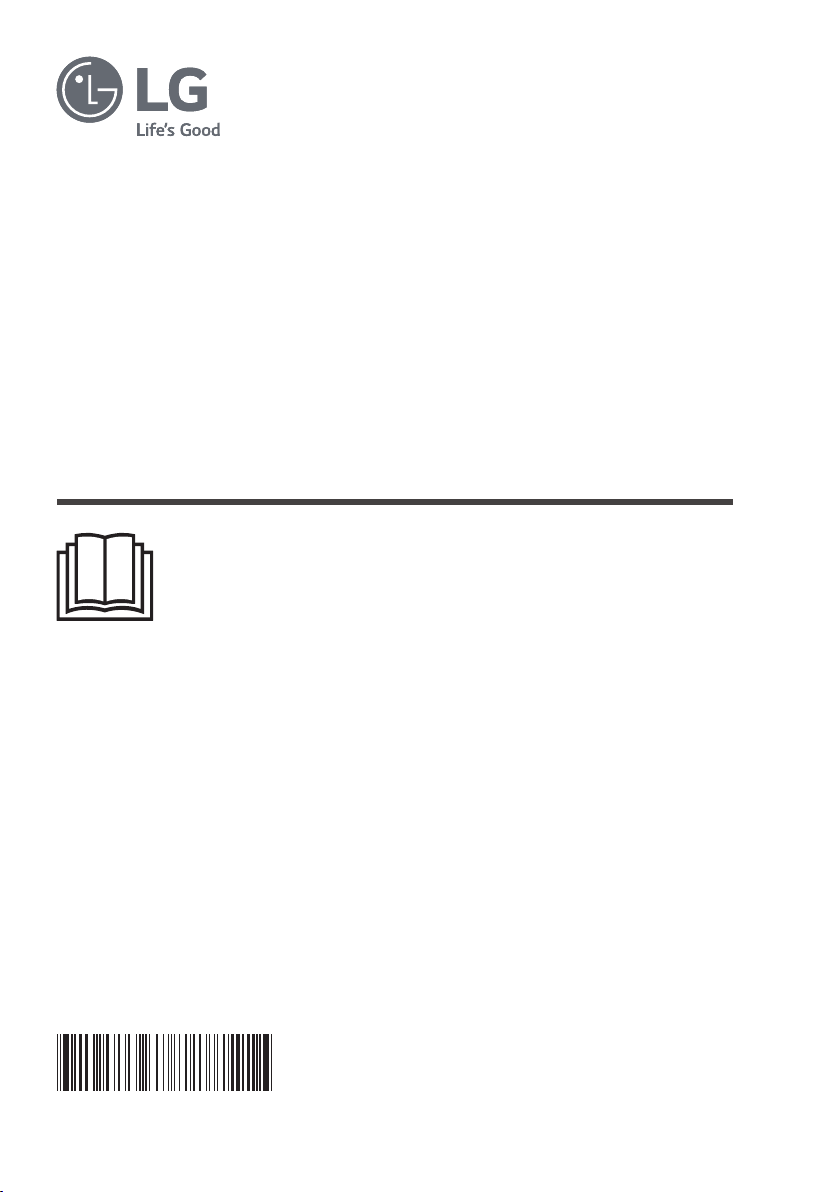
OWNER’S MANUAL
AIR CONDITIONER
Read this owner's manual thoroughly before operating the
appliance and keep it handy for reference at all times.
TYPE: WALL MOUNTED
EN ENGLISH FR FRANÇAIS PT PORTUGUÊS
MFL69781402
Rev.00_021621
www.lg.com
Copyright © 2021 LG Electronics Inc. All Rights Reserved
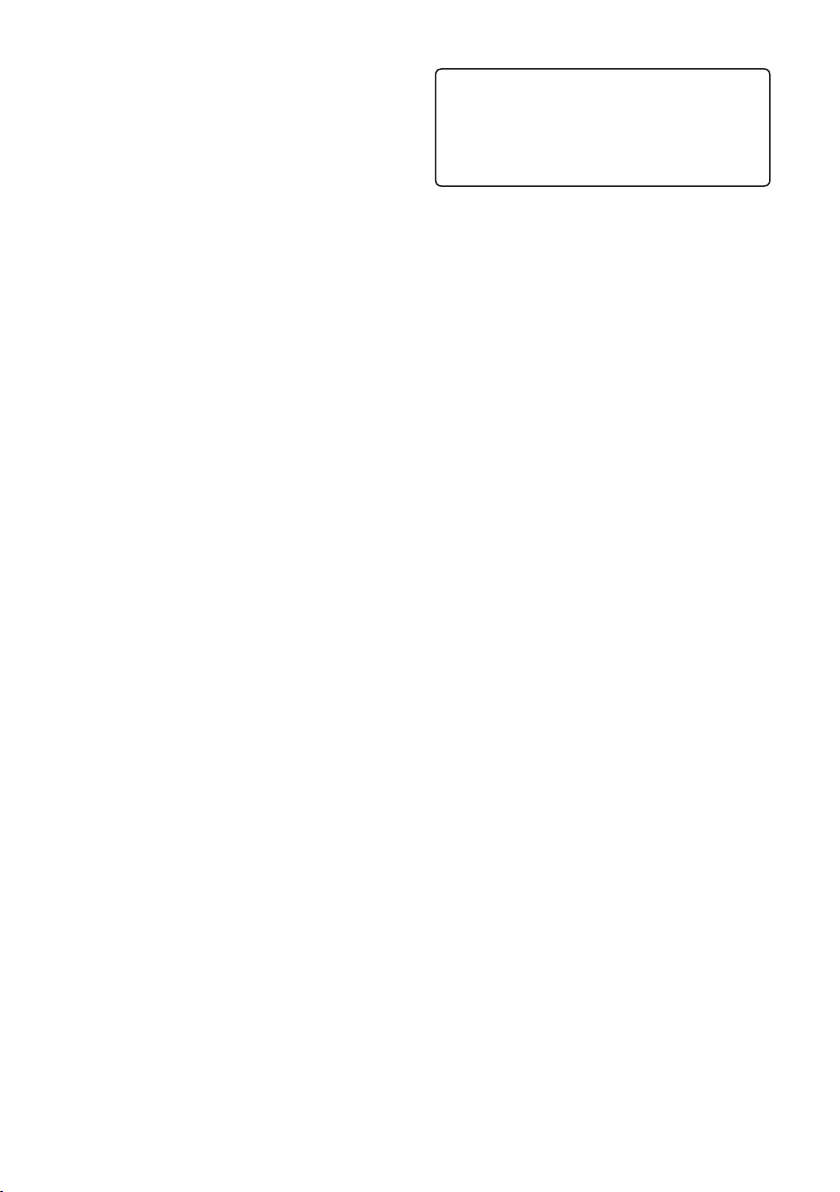
TABLE OF CONTENTS
SAFETY INSTRUCTIONS ................................................... 3
IMPORTANT SAFETY INSTRUCTIONS ................................................3
OPERATION ....................................................................... 11
Notes for Operation .............................................................................. 11
Parts and Functions .............................................................................. 11
Wireless Remote Control ...................................................................... 12
Restarting the Air Conditioner Automatically ........................................17
Using the Mode Function ...................................................................... 17
Using the Jet Mode Function ................................................................ 19
Using the Fan Speed Function ............................................................. 20
Using the Air Flow Direction Function ...................................................20
Setting the On/Off Timer ....................................................................... 21
Using the Sleep Function (Optional) ..................................................... 22
Using the Simple Timer Function (Optional) .........................................22
Using the Energy Display Function (Optional) ...................................... 23
Using the Light Off Function (Optional) ................................................23
Using the Comfort Air Function (Optional) ............................................23
Using the Energy Control Function (Optional) ...................................... 24
Using the Generator Mode Function (Optional) .................................... 24
Using UVnano Function (Optional) ....................................................... 25
Using Special Functions ....................................................................... 26
This manual may contain images or
content different from the model you
purchased.
This manual is subject to revision by the
manufacturer.
SMART FUNCTIONS ......................................................... 28
LG ThinQ Application ............................................................................28
Smart Diagnosis ...................................................................................30
MAINTENANCE .................................................................. 31
Clean the Air Filter ................................................................................33
Clean the Micro Dust, Triple and Allergy Filter (Optional) .....................34
TROUBLESHOOTING ....................................................... 35
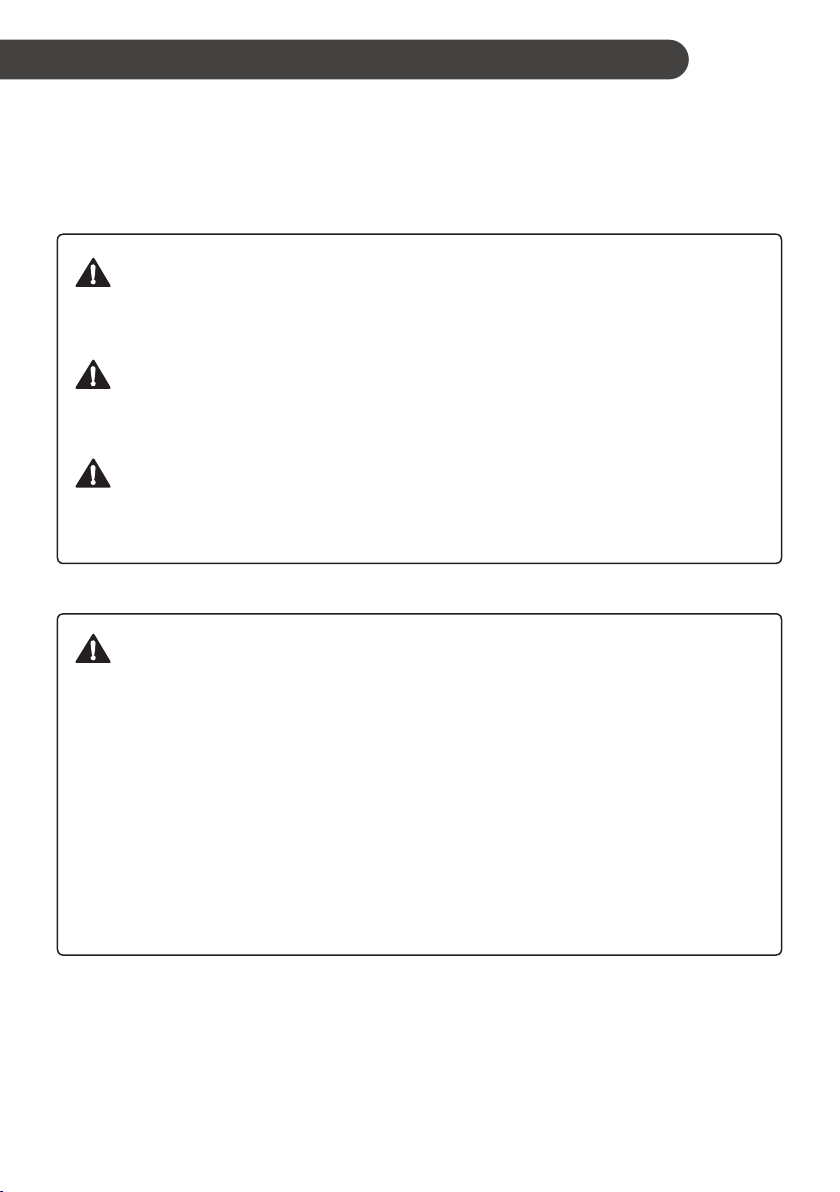
SAFETY INSTRUCTIONS
The following safety guidelines are intended to prevent
unforeseen risks or damage from unsafe or incorrect
operation of the appliance.
The guidelines are separated into ‘WARNING’ and ‘CAUTION’
as described below.
This symbol is displayed to indicate matters and
operations that can cause risk. Read the part with this
symbol carefully and follow the instructions in order to
avoid risk.
WARNING
This indicates that the failure to follow the instructions can
cause serious injury or death.
CAUTION
This indicates that the failure to follow the instructions can
cause the minor injury or damage to the product.
IMPORTANT SAFETY INSTRUCTIONS
EN
WARNING
To reduce the risk of explosion, fire, death, electric shock,
injury or scalding to persons when using this product,
follow basic precautions, including the following:
Children in the Household
This appliance is not intended for use by persons (including
children) with reduced physical, sensory or mental capabilities, or
lack of experience and knowledge, unless they have been given
supervision or instruction concerning use of the appliance by a
person responsible for their safety. Children should be supervised
to ensure that they do not play with the appliance.
3
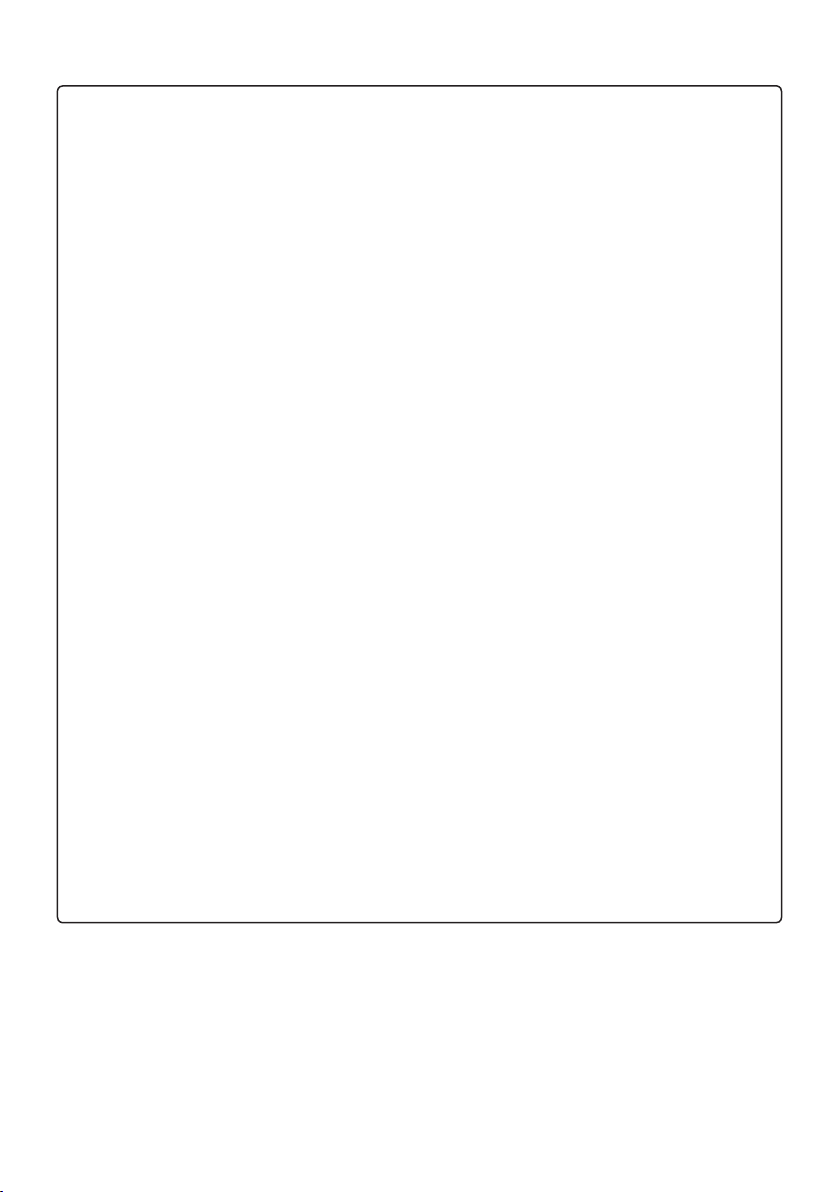
Installation
•Do not install the air conditioner on an unstable surface or in a
place where there is danger of it falling.
•Contact an authorized service center when installing or relocating
the air conditioner.
•Install the panel and the cover of the control box safely.
•Do not install the air conditioner in a place where flammable
liquids or gases such as gasoline, propane, paint thinner, etc., are
stored.
•Make sure that the pipe and the power cable connecting the
indoor and outdoor units are not pulled too tight when installing
the air conditioner.
•Use standard circuit breaker and fuse that conform to the rating of
the air conditioner.
•Do not input air or gas into the system except with the specific
refrigerant.
•Use non-flammable gas (nitrogen) to check for leak and to purge
air; using compressed air or flammable gas may cause fire or
explosion.
•The indoor/outdoor wiring connections must be secured tightly,
and the cable should be routed properly so that there is no force
pulling the cable from the connection terminals. Improper or loose
connections can cause heat generation or fire.
•Install dedicated electric outlet and circuit breaker before using the
air conditioner.
•Do not connect the ground wire to a gas pipe, a lightning rod, or a
telephone ground wire.
•Means for disconnection must be incorporated in the fixed wiring
in accordance with the wiring rules.
•Do not install the unit in potentially explosive atmospheres.
EN
4
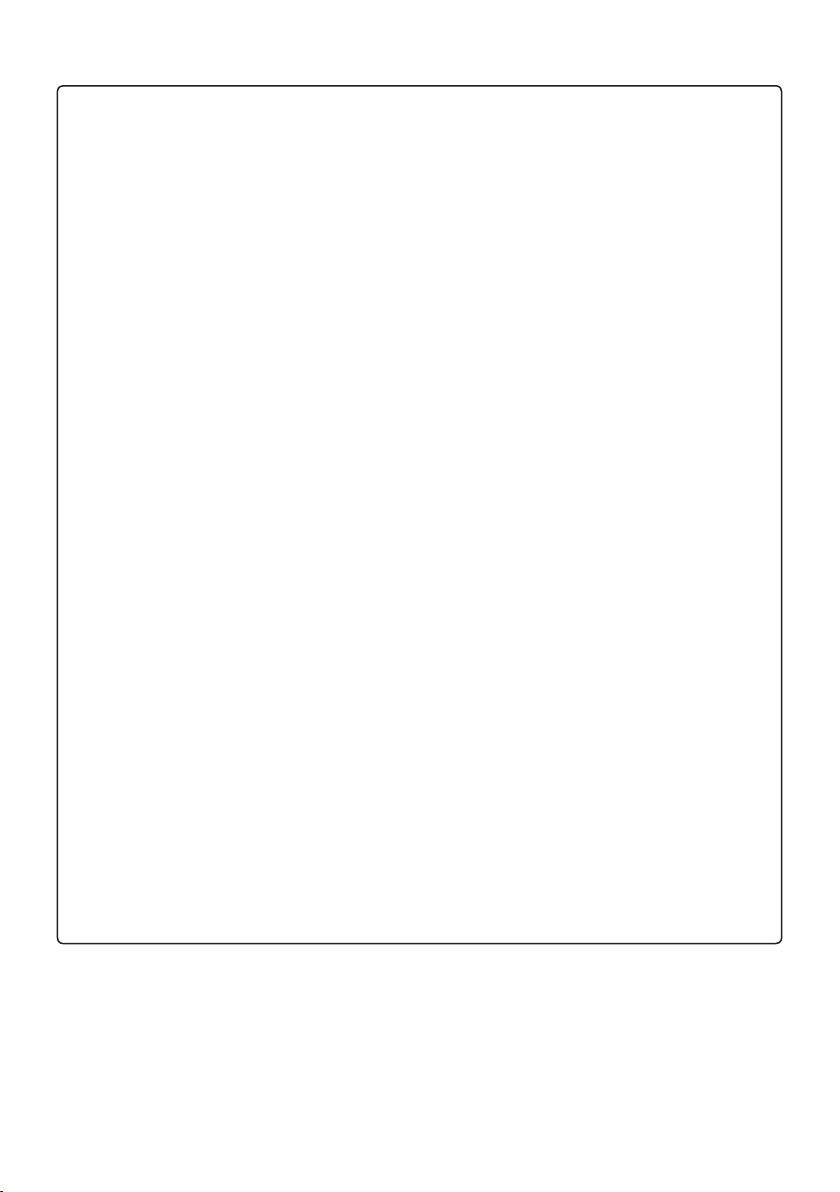
Operation
•Be sure to use only those parts listed in the service parts list.
Never attempt to modify the equipment.
•Make sure that children do not climb on or hit the outdoor unit.
•Dispose of the batteries in a place where there is no danger of
fire.
•Use only the refrigerant specified on the air conditioner label.
•Cut off the power supply if there is any noise, smell, or smoke
coming from the air conditioner.
•Do not leave flammable substances such as gasoline, benzene, or
thinner near the air conditioner.
•Contact an authorized service center when the air conditioner is
submerged by flood waters.
•Do not use the air conditioner for an extended period of time in a
small place without proper ventilation.
•In the event of a gas leak (such as Freon, propane gas, LP gas,
etc.) ventilate sufficiently before using the air conditioner again.
•To clean the interior, contact an authorized service center or
dealer. Using harsh detergents may cause corrosion or damage to
the unit.
•Be sure to ventilate sufficiently when the air conditioner and a
heating appliance such as a heater are used simultaneously.
•Do not block the inlet or outlet of air flow.
•Do not insert hands or other objects through the air inlet or outlet
while the air conditioner is operating.
•Make sure that the power cable is neither dirty, loose, nor broken.
•Never touch, operate, or repair the air conditioner with wet hands.
•Do not place any objects on the power cable.
•Do not place a heater or other heating appliances near the power
cable.
EN
5
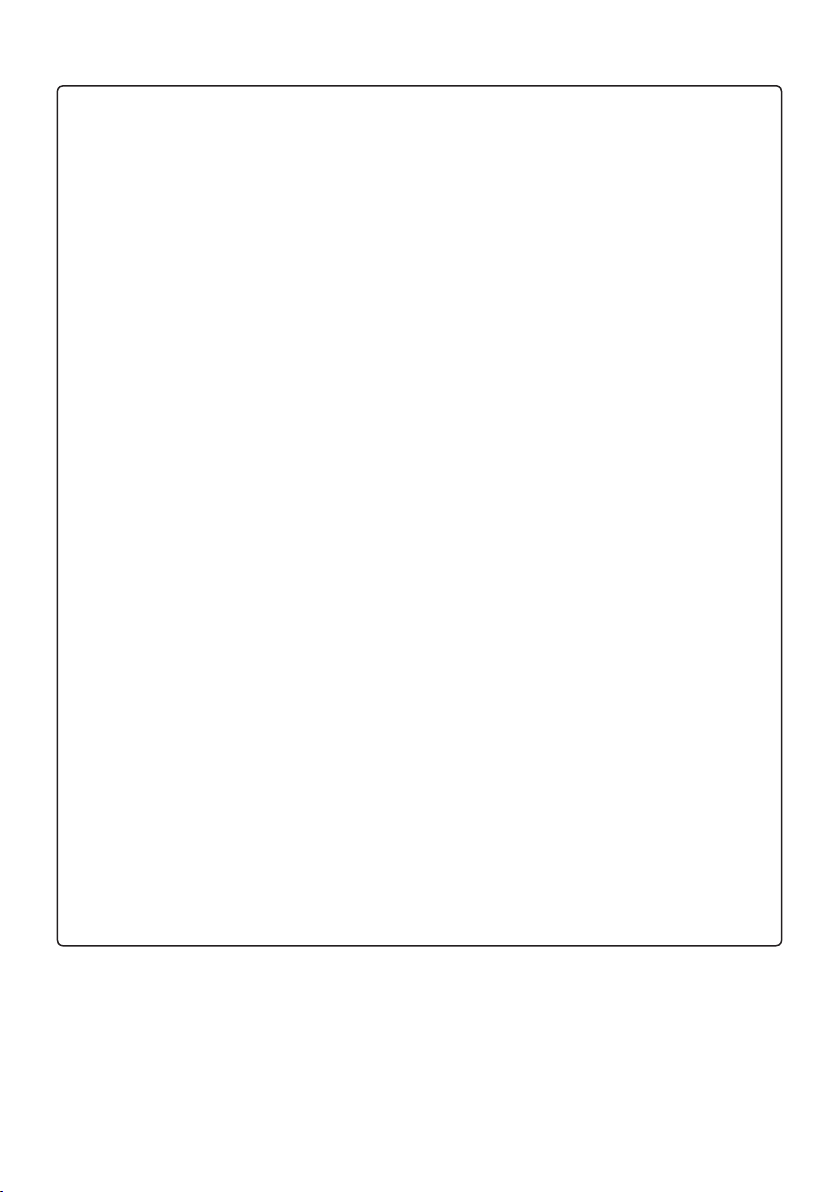
•Do not modify or extend the power cable. Scratches or peeling
insulation on the power cables may result in fire or electric shock,
and should be replaced.
•Cut off the power supply immediately in the event of a blackout or
a thunderstorm.
•Take care to ensure that power cable could not be pulled out or
damaged during operation.
•Do not touch refrigerant pipe, water pipe and any internal parts
while the unit is operating or immediately after operation.
Maintenance
•Do not clean the appliance by spraying water directly onto the
product.
•Before cleaning or performing maintenance, disconnect the power
supply and wait until the fan stops.
Technical Safety
•Installation or repairs made by unauthorized persons can pose
hazards to you and others.
•The information contained in the manual is intended for use by a
qualified service technician who is familiar with the safety
procedures and equipped with the proper tools and test
instruments.
•Failure to read and follow all instructions in this manual can result
in equipment malfunction, property damage, personal injury and/or
death.
•The appliance shall be installed in accordance with national wiring
regulations.
•When the power cord is to be replaced, the replacement work
shall be performed by authorized personnel using only genuine
replacement parts.
EN
6
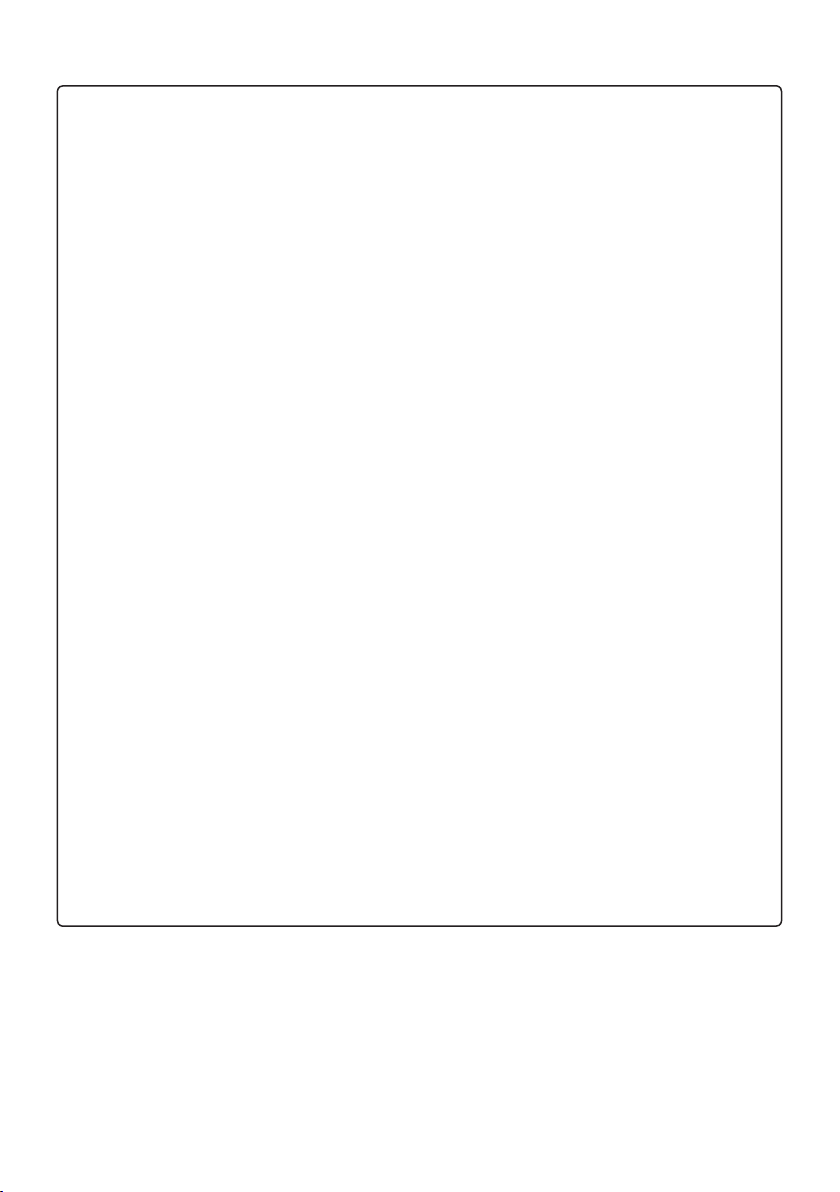
EN
•This appliance must be properly grounded to minimize risk of
electric shock.
•Do not cut or remove the grounding prong from the power plug.
•Attaching the earth wire to the power outlet cover screw does not
ground the appliance unless the cover screw is metal, uninsulated,
and the power outlet is grounded through house wiring.
•If you have any doubt whether the air conditioner is properly
grounded, have the power outlet and circuit checked by a qualified
electrician.
•The refrigerant and insulation blowing gas used in the appliance
require special disposal procedures. Consult a service agent or a
similarly qualified person before disposing of them.
•If the supply cord is damaged, it must be replaced by the
manufacturer, its service agent or similarly qualified person in
order to avoid a hazard.
•Unintended use of the appliance or damage to the housing may
result in the escape of dangerous UV-C radiation. UV-C radiation
may, even in little doses, cause harm to the eyes and skin.
•This appliance contains a UV-C lamp.
•When the appliances are damaged or need to replaced,
disconnect the power supply and contact the service center.
•Do not operate UV-C lamp outside of the appliance.
•Do not clean and touch air deflector during operation.
•Before opening doors and access panels bearing the ultraviolet
radiation hazard symbol for the conducting user maintenance, it is
recommended to disconnect the power.
•Read the maintenance instructions before opening the appliance.
•Appliances that are obviously damaged must not be operated.
•The appliance must be disconnected from the supply before
replacing the UV-C lamp.
7
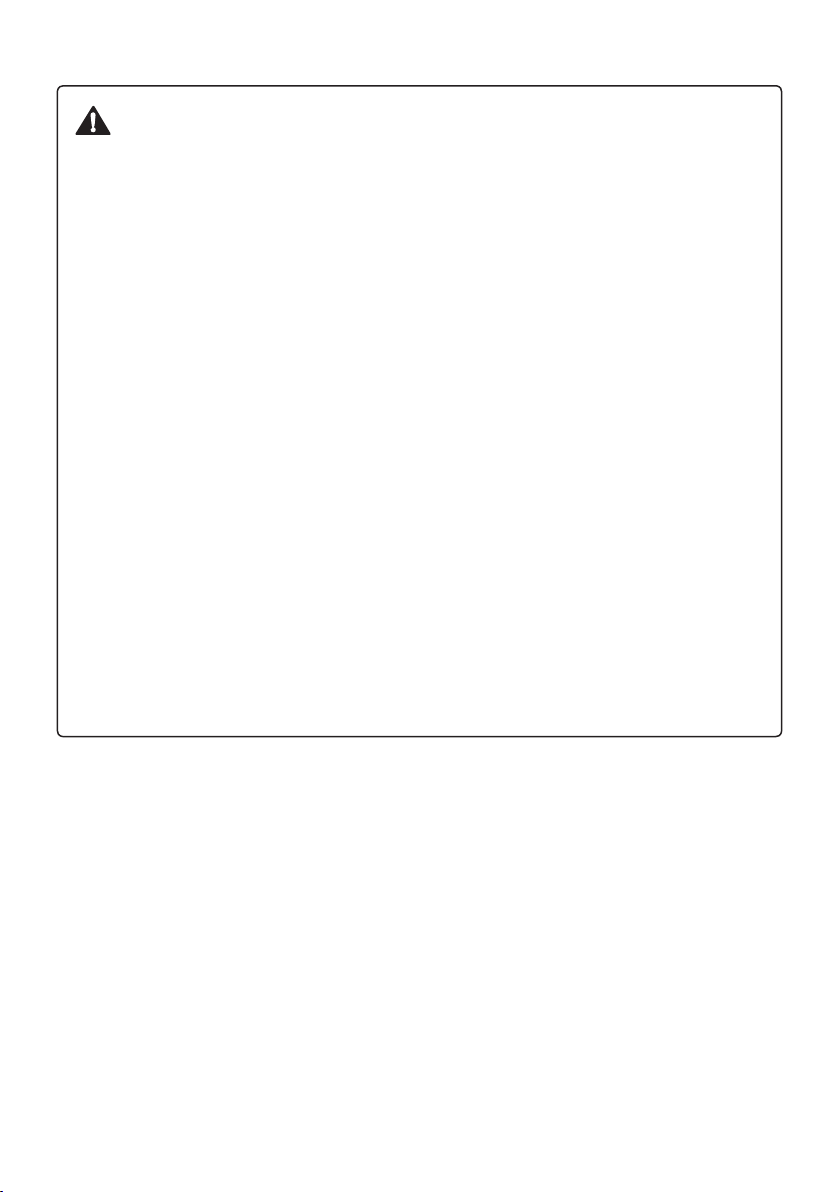
CAUTION
To reduce the risk of minor injury to persons, malfunction,
or damage to the product or property when using this
product, follow basic precautions, including the following:
Installation
•Do not install the air conditioner in an area where it is directly
exposed to sea wind (salt spray).
•Install the drain hose properly for the smooth drainage of water
condensation.
•Exercise caution when unpacking or installing the air conditioner.
•Do not touch the leaking refrigerant during installation or repair.
•Transport the air conditioner with two or more people or use a
forklift.
•Install the outdoor unit such that it is protected from direct
sunlight. Do not place the indoor unit in a place where it is directly
exposed to sunlight via the windows.
•Safely dispose of packing materials such as screws, nails, plastic
bag or batteries using proper packaging after installation or repair.
•Install the air conditioner in a place where the noise from the
outdoor unit or the exhaust fumes will not inconvenience the
neighbors. Failure to do so may result in conflict with the
neighbors.
EN
8

Operation
•Remove the batteries if the remote control is not to be used for an
extended period of time.
•Make sure that the filter is installed before operating the air
conditioner.
•Be sure to check if there is a refrigerant leak after installing or
repairing the air conditioner.
•Do not place any object on the air conditioner.
•Never mix different types of batteries, or old and new batteries for
the remote control.
•Do not let the air conditioner run for a long time when humidity is
very high or when a door or a window has been left open.
•Stop using the remote control if there is a fluid leak in the battery.
If your clothes or skin are exposed to the leaking battery fluid,
wash off with clean water.
•Do not expose people, animals, or plants to the cold or hot wind
from the air conditioner for extended periods of time.
•If the leaking battery fluid has been swallowed, rinse the inside of
the mouth thoroughly and consult a doctor.
•Do not drink the water drained from the air conditioner.
•Do not use the product for special purposes, such as preserving
foods, works of art, and etc. It is an air conditioner for consumer
purposes, not a precision refrigeration system. There is risk of
damage or loss of property.
•Do not recharge or disassemble the batteries.
EN
9
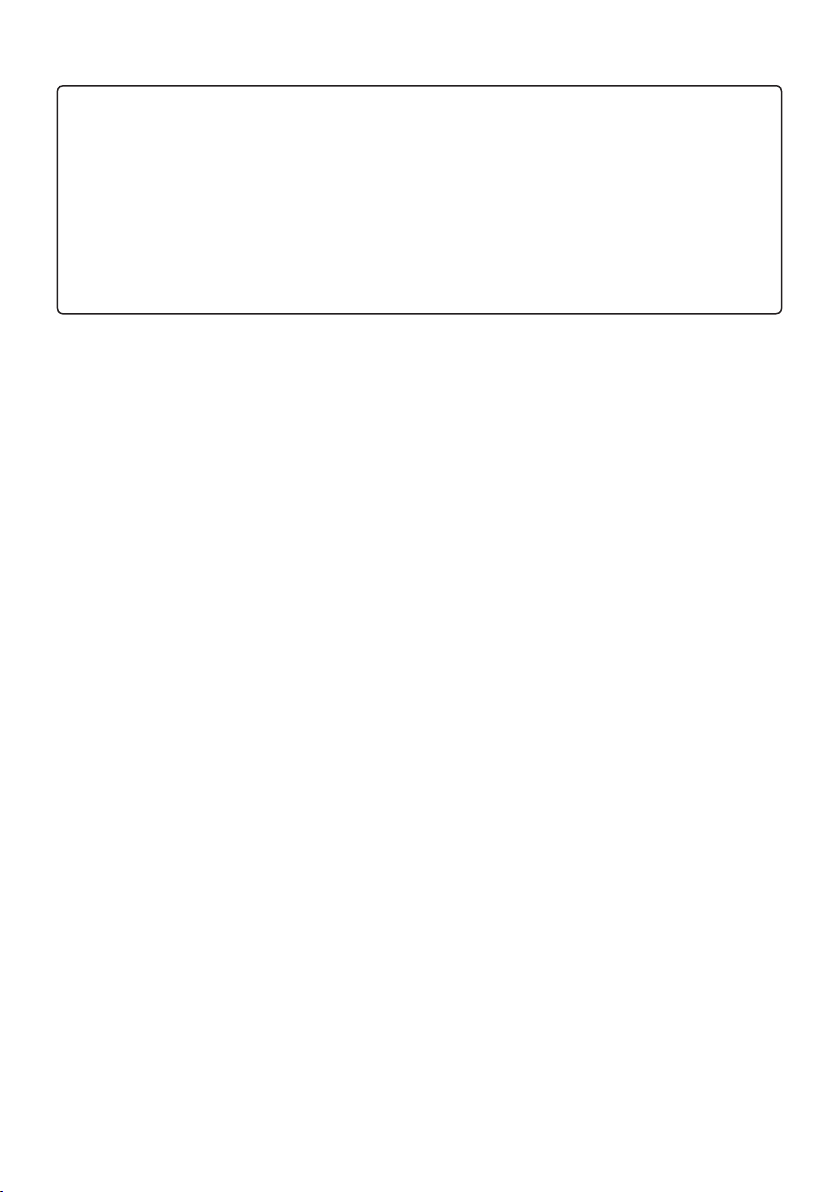
Maintenance
•Never touch the metal parts of the air conditioner when removing
the air filter.
•Use a sturdy stool or ladder when cleaning, maintaining, or
repairing the air conditioner at a height.
•Never use strong cleaning agents or solvents when cleaning the
air conditioner or spray water. Use a smooth cloth.
EN
10
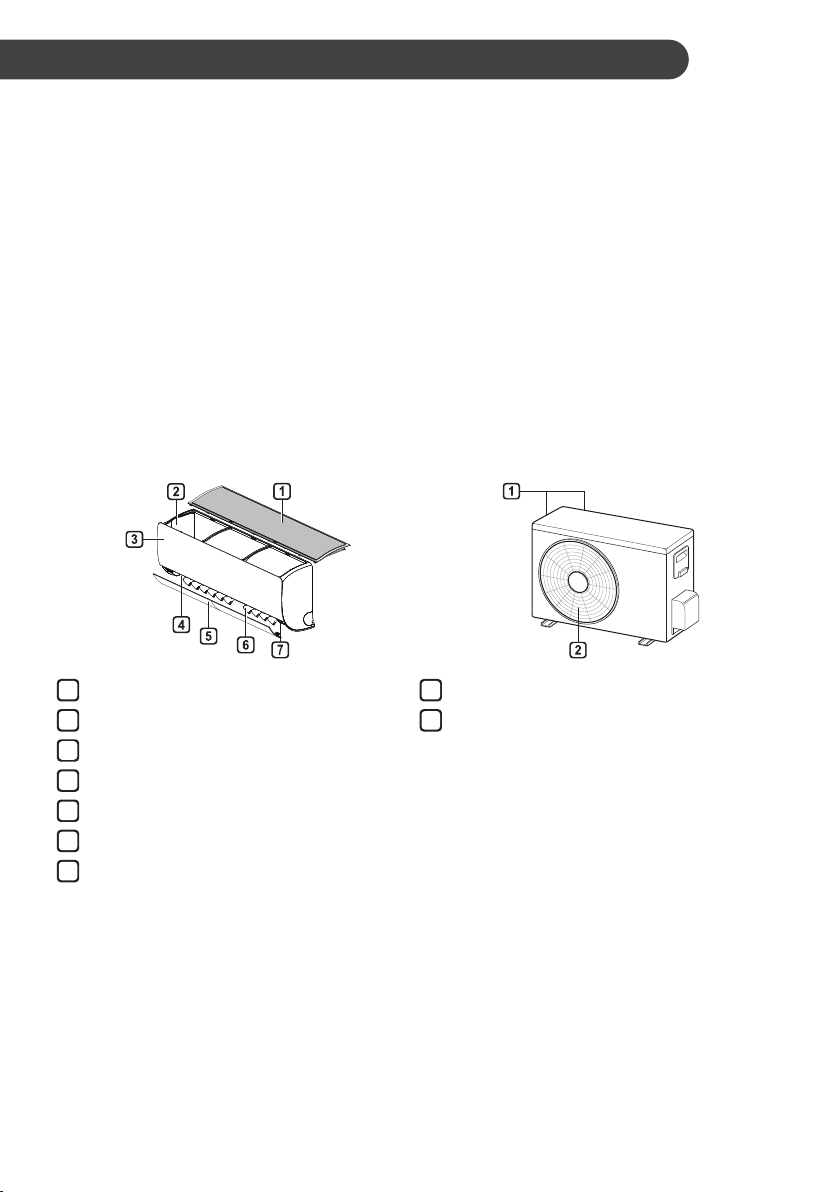
OPERATION
5
6
7
Notes for Operation
Suggestion for Energy Saving
• Do not over-cool the space. This may be harmful for your health and may consume more
electricity.
• Block sunlight with blinds or curtains while you are operating the air conditioner.
• Keep doors or windows closed tightly while you are operating the air conditioner.
• Adjust the direction of the air flow vertically or horizontally to circulate indoor air.
• Speed up the fan to cool or warm indoor air quickly, within a short period of time.
• Open windows regularly for ventilation. The indoor air quality may deteriorate if the air conditioner
is used for long durations.
• Clean the air filter once every 2 weeks. Dust and impurities collected in the air filter may block the
air flow or reduce the unit performance.
Parts and Functions
Indoor Unit Outdoor Unit
EN
Air Filter
1
Air Intake
2
Front Cover
3
Air Outlet
4
Air Deflector (Horizontal Vane)
Air Deflector (Vertical Louver)
On/Off Button
Air Intake Vents
1
Air Outlet Vents
2
NOTE
• The number and location of operation lamps may vary according to the model of the air
conditioner.
• The feature may be changed according to the type of model.
11
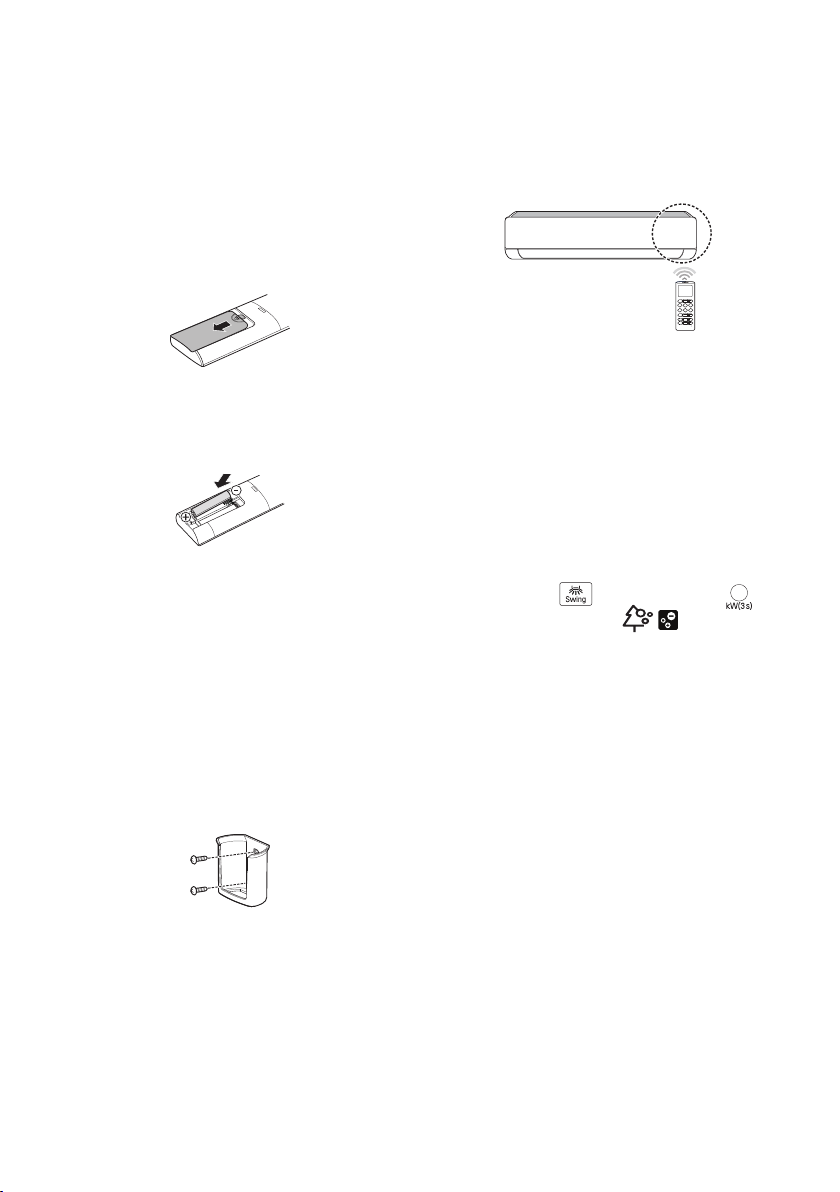
EN
Wireless Remote Control
Inserting Batteries
If the display screen of the remote control
begins to fade, replace the batteries. Insert AAA
(1.5 V) batteries before using the remote
control.
Remove the battery cover.
1
Insert the new batteries and make sure that
2
the + and - terminals of the batteries are
installed correctly.
Installing the Remote Control
Holder
To protect the remote control, install the holder
where there is no direct sunlight.
Choose a safe and easily accessible
1
location.
Operating Method
Point the remote control towards the signal
receiver at the right side of the air conditioner to
operate it.
NOTE
• The remote control may operate other
electronic devices if it is directed towards
them. Make sure to point the remote control
towards the air conditioner signal receiver.
• For proper operation, use a soft cloth to clean
the signal transmitter and receiver.
• In case of a function not provided in the
product, no buzzer sound occurs from the
product when a button for such function on
the remote control is pressed except for Air
Flow Direction ( ), Energy Display ( ),
Air Purification function ( ).
Fix the holder by fastening 2 screws firmly
2
with a screwdriver.
12

EN
ON/OFF
ON/OFF
Setting the Current Time
Insert batteries.
1
• The icon below blinks at the bottom of the
display screen.
Press or button to select the
2
minutes.
Press Set/Cancel button to finish.
3
NOTE
• The On/Off Timer is available after setting the
current time.
Using the °C/°F Conversion
Function (Optional)
This function changes unit between °C and °F
• Press and hold button about 5 seconds.
Operating the Air Conditioner
without the Remote Control
You can use the ON/OFF button of the indoor
unit to operate the air conditioner when the
remote control is unavailable.
Open the front cover (Type2) or horizontal
1
vane (Type1).
Press the ON/OFF button.
2
Type1
Type2
NOTE
• The stepping motor may be broken, if the
horizontal vane opens rapidly.
• The fan speed is set to high.
• The feature may be changed according to the
type of model.
• The temperature cannot be altered when
using this emergency ON/OFF button.
• For cooling-only models, the temperature is
set to 22 °C
• For cooling & heating models, the temperature
is set from 22 °C to 24 °C
13
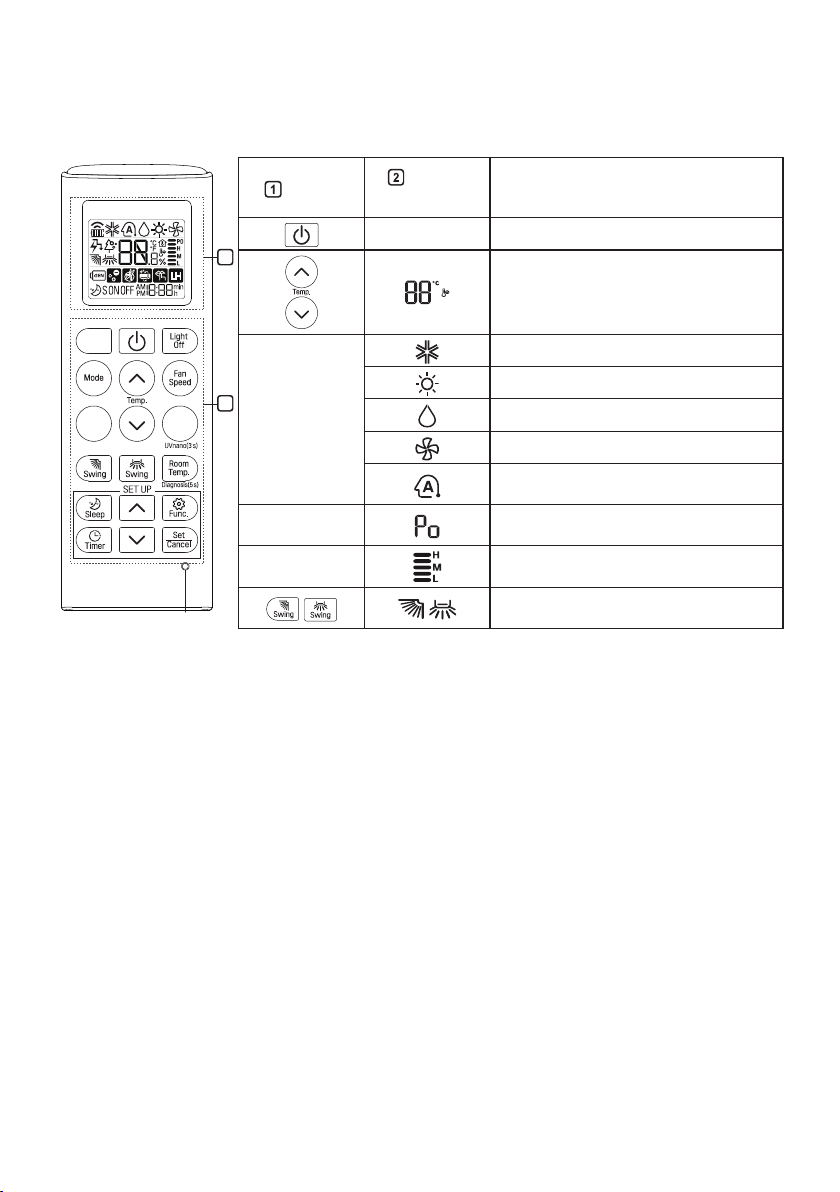
Using Wireless Remote Control
Reset
You can operate the air conditioner more conveniently with the remote control.
EN
Button
2
Display
Screen
- To turn on/off the air conditioner.
To adjust the desired room
temperature in cooling, heating or auto
changeover mode.
Description
*
To select the cooling mode.
*
1
*
Mode
*
*
*Jet
Mode
Fan
Speed
To select the heating mode.
To select the dehumidification mode.
To select the fan mode.
To select the auto changeover/auto
operation mode.
To change room temperature quickly.
To adjust the fan speed.
To adjust the air flow direction
vertically or horizontally.
NOTE
• * buttons may be changed according to the type of model.
14
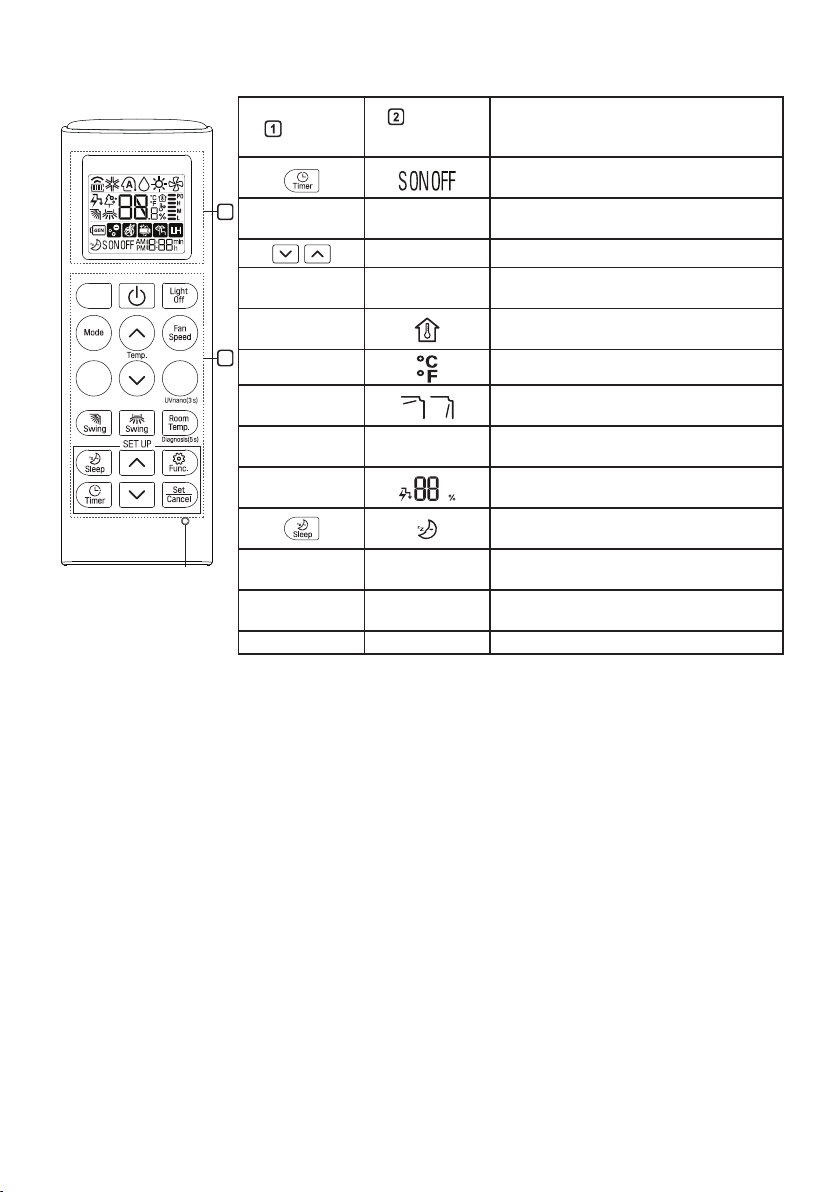
EN
Reset
Button
Display
Screen
Description
To turn on/off air conditioner
automatically at desired time.
2
*
Set/
Cancel
Light
Off
-
- To adjust time.
-
Room
Temp.
*
*
*
1
*
*°C↔°F(5 s) To change unit between °C and °F
*Comfort
Air
*kW(3 s) -
*Energy
Ctrl.
To set/cancel the special functions and
timer.
To set the brightness of the display on
the indoor unit.
To display the room temperature.
To adjust the air flow to deflect wind.
To set whether or not to display
information regarding energy.
To bring the effect of the power saving.
To set the sleeping mode
automatically.
Diagnosis
(5 s)
*Gen Mode -
-
To conveniently check maintenance
information of a product.
To operate air conditioner under the
previously set power consumption.
UVnano(3 s) - To keep the fan clean.
15
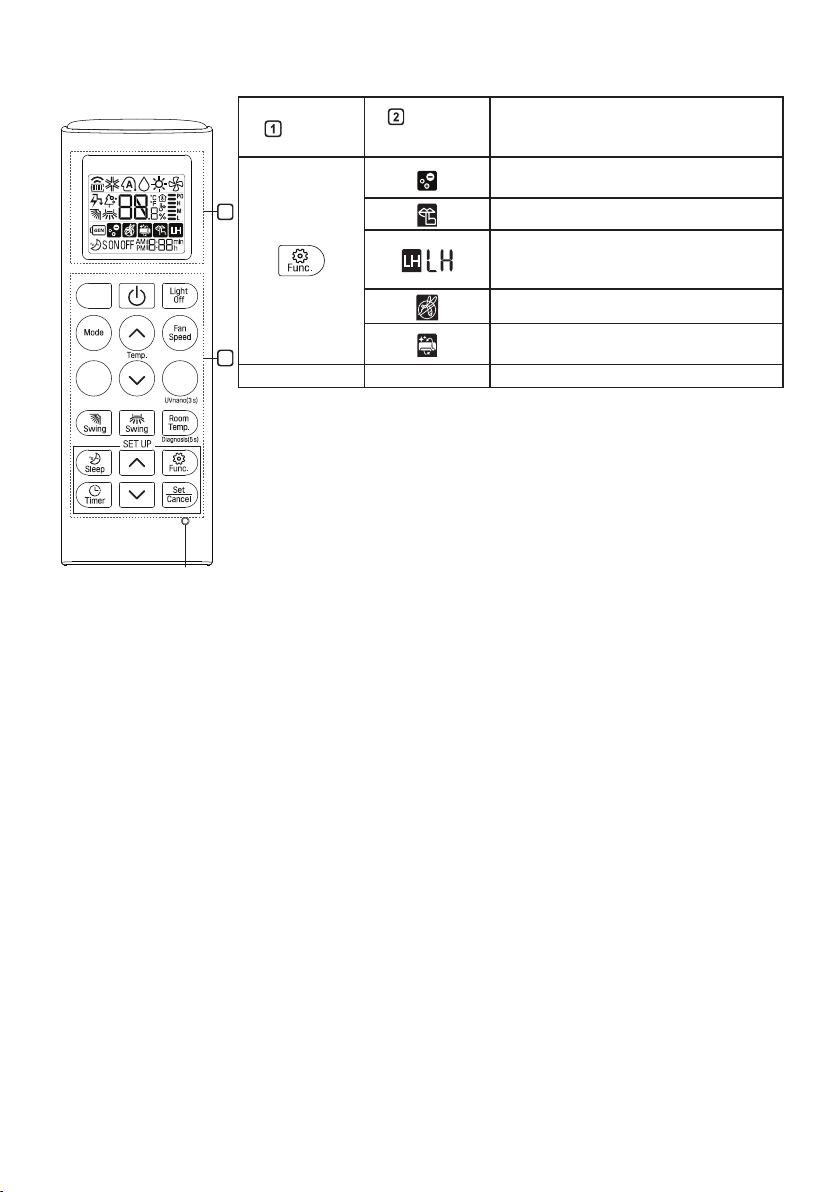
EN
Reset
Button
Display
Screen
Description
The Ion generator uses millions of ions
to help improve indoor air quality.
2
To reduce noise from outdoor units.
To maintain a minimum room
*
temperature and prevent objects in the
room from freezing.
To scare away a mosquito.
To remove moisture generated inside
*
*
*
1
*
Reset - To initialize the remote control settings.
NOTE
• Some functions may not be supported, depending on the model.
the indoor unit.
• * buttons may be changed according to the type of model.
• Press the Set/Cancel button to operate the selected Func.
16
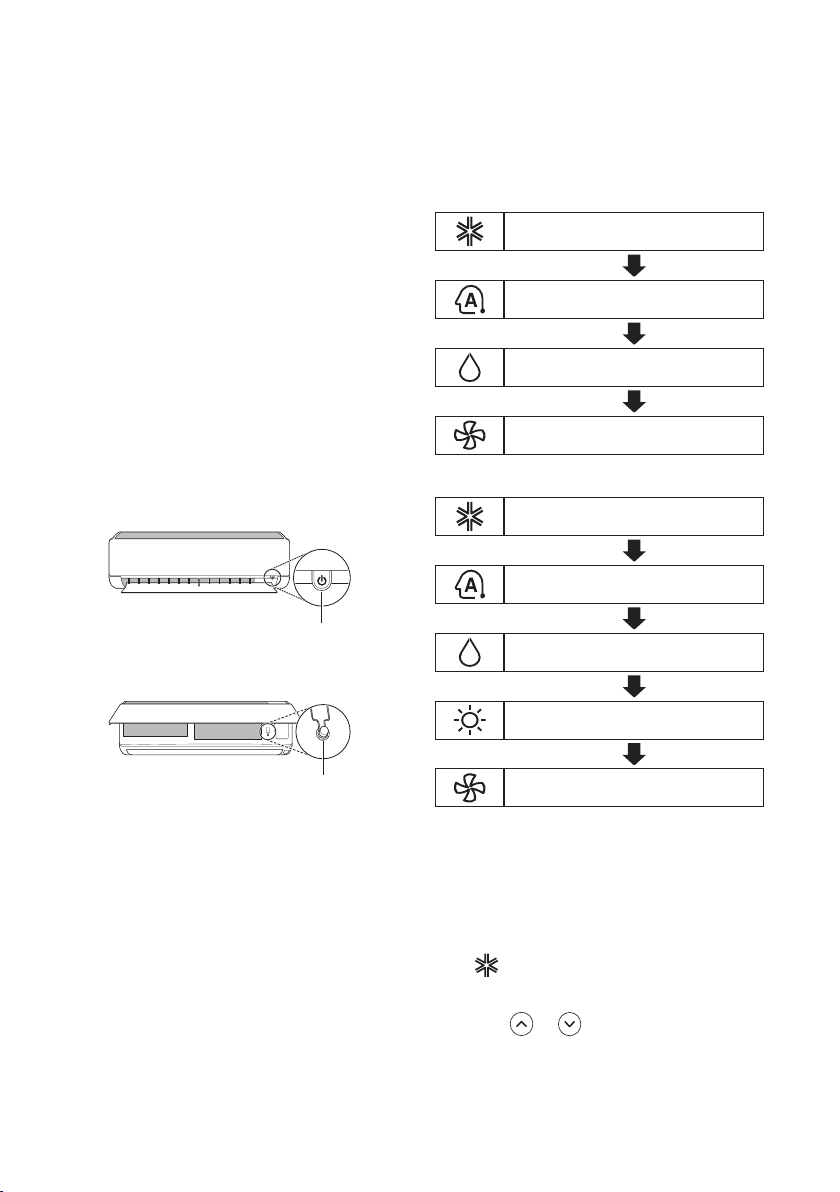
EN
ON/OFF
ON/OFF
Restarting the Air Conditioner Automatically
When the air conditioner is turned on again
after a power failure, this function restores the
previous settings.
Disabling Auto Restart
Open the front cover (Type2) or horizontal
1
vane (Type1).
Press the ON/OFF button and hold it for 6
2
seconds, then the unit will beep twice and
the lamp will blink twice 4 times.
• To re-enable the function, press the ON/
OFF button and hold it for 6 seconds. The
unit will beep twice and the lamp will blink
4 times.
Type1
Type2
Using the Mode Function
This function allows you to select the desired
function.
Cooling Only Model
Cooling Mode
Auto Operation(AI) Mode
Dehumidification Mode
Fan Mode
Cooling & Heating Model
Cooling Mode
Auto Changeover Mode
Dehumidification Mode
NOTE
• The feature may be changed according to the
type of model.
• If you press and hold the ON/OFF button for 3
– 5 seconds, instead of 6 seconds, the unit
will switch to the test operation. In the test
operation, the unit blows out strong cooling air
for 18 minutes and then returns to factory
default settings.
Heating Mode
Fan Mode
Cooling Mode
Turn the appliance on.
1
Press Mode button repeatedly to select the
2
Cooling Mode.
• is displayed on the display screen.
3
Press or button to set the desired
temperature.
17
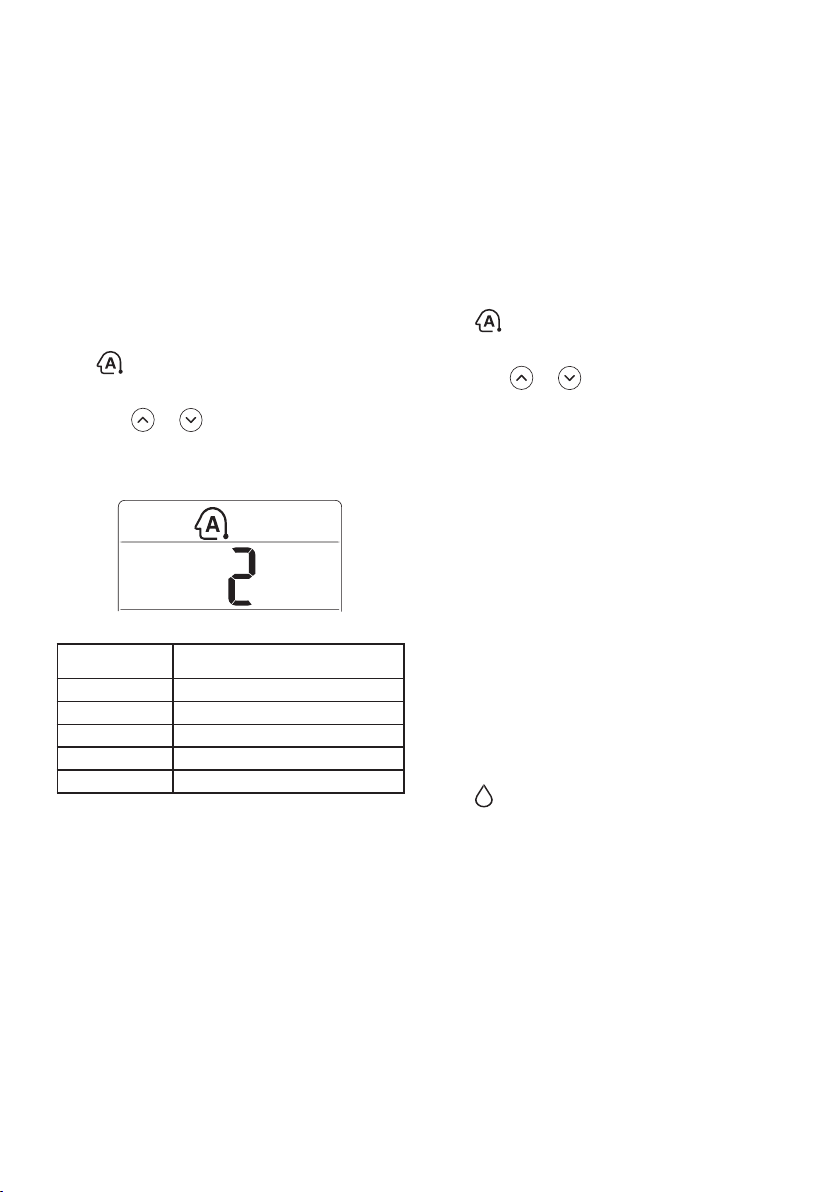
EN
Auto Operation (Artificial
Intelligence)
Cooling Only Model
This mode automatically sets the fan speed and
temperature depending on the room
temperature.
Turn the appliance on.
1
Press Mode button repeatedly to select the
2
Auto Operation.
• is displayed on the display screen.
3
Press or button to select the desired
operation code if the temperature is higher
or lower than the desired temperature.
Code Description
2 Cold
1 A little cold
0 Maintain room temperature
-1 A little hot
-2 Hot
NOTE
• In this mode, you cannot adjust the fan speed,
but you can set the air deflector to rotate
automatically.
Auto Changeover Mode
Cooling & Heating Model
This mode changes the mode automatically to
maintain the set temperature at ±2 °C
Turn the appliance on.
1
Press Mode button repeatedly to select the
2
Auto Changeover Mode.
• is displayed on the display screen.
3
Press or button to set the desired
temperature.
Press Fan Speed button to adjust the fan
4
speed.
Dehumidification Mode
This mode removes excess moisture from a
highly humid environment or during the rainy
season, in order to prevent mildew from setting
in. This mode adjusts the room temperature and
the fan speed automatically to maintain the
optimal level of humidity.
Turn the appliance on.
1
Press Mode button repeatedly to select the
2
Dehumidification Mode.
• is displayed on the display screen.
NOTE
• In this mode you cannot adjust the room
temperature, it is adjusted automatically.
• The room temperature is not displayed on the
display screen.
• In the dehumidification mode, compressor and
indoor fan may not operate when the room
temperature is below 24 °C
18
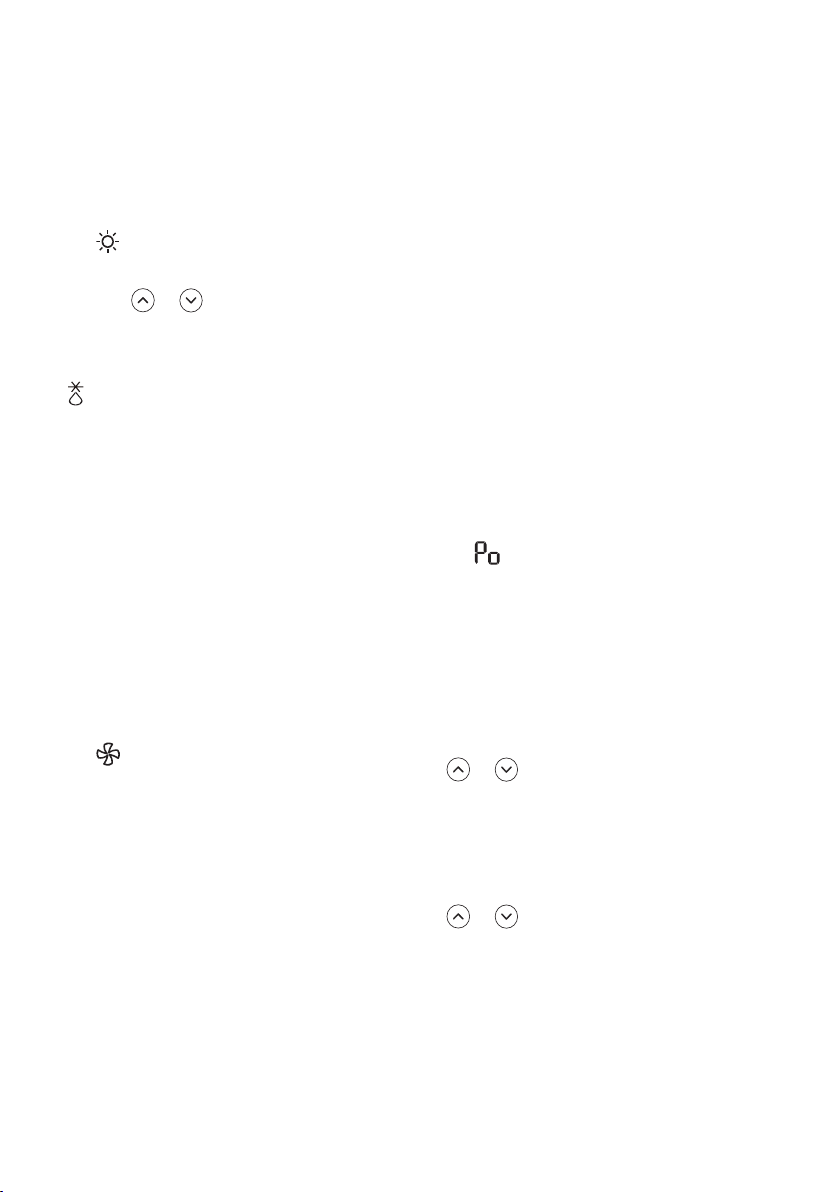
EN
Heating Mode
Turn the appliance on.
1
Press Mode button repeatedly to select the
2
Heating Mode.
• is displayed on the display screen.
3
Press or button to set the desired
temperature.
NOTE
• will be displayed on the indoor unit when
defrosting is operating.
• Furthermore, this indication will be displayed
on the indoor unit:
− When preheating is operating.
− When the room temperature has been
reached to the set temperature.
Fan Mode
This mode only circulates the indoor air without
changing the room temperature.
Turn the appliance on.
1
Press Mode button repeatedly to select the
2
Fan Mode.
• is displayed on the display screen.
Press Fan Speed button to adjust the fan
3
speed.
Using the Jet Mode Function
Changing Room Temperature
Quickly
This function allows you to cool indoor air
quickly during the summer or warm it quickly
during winter.
• Cooling & Heating model : The Jet Mode
function is available with Cooling, Heating and
Dehumidification Mode.
• Cooling Only model : The Jet Mode function is
available with Cooling, Dehumidification, Fan,
Auto Operation Mode and Air Purification
function.
Turn the appliance on.
1
Press Mode button repeatedly to select the
2
desired mode.
Press Jet Mode button.
3
• is displayed on the display screen.
NOTE
• Jet Heating Mode is not available on some
models.
• In Jet Cooling Mode, strong air blows out for
30 minutes.
• After 30 minutes later, setting temperature is
maintaining 18 °C
If you want to change the temperature, Press
or button to set the desired
temperature.
• In Jet Heating Mode, strong air blows out for
30 minutes.
• After 30 minutes later, setting temperature is
maintaining 30 °C
If you want to change the temperature, Press
or button to set the desired
temperature.
• This function may operate differently from the
remote control display.
19
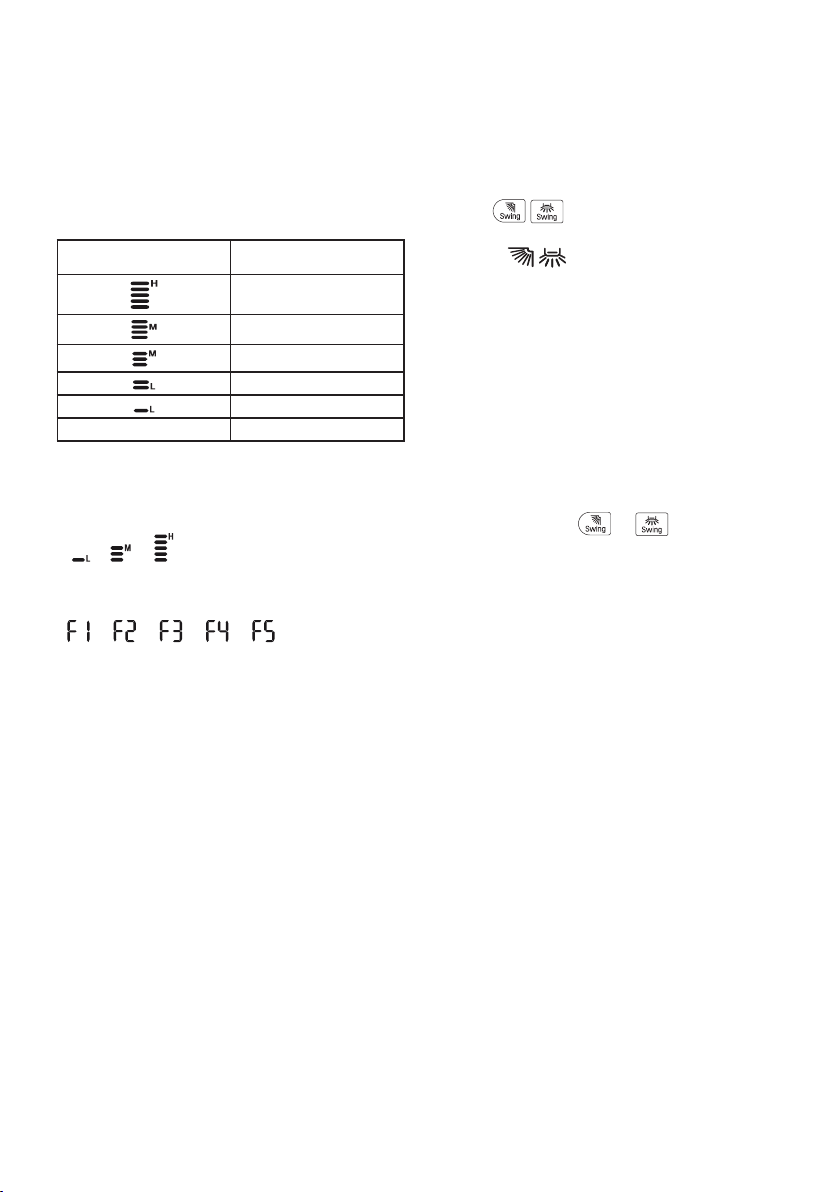
EN
→ →
→ → → →
Using the Fan Speed Function
Adjusting the Fan Speed
• Press Fan Speed button repeatedly to adjust
the fan speed.
Display Screen Speed
High
Medium - High
Medium
Medium - Low
Low
- Natural Wind
NOTE
• The fan speed of Natural Wind adjusts
automatically.
• The fan speed icons are displayed on some
indoor units.
• Indoor unit display is displayed only 5 seconds
and return to the setting temperature on some
models.
Using the Air Flow Direction Function
This function adjusts the direction of the air flow
vertically (horizontally).
• Press ( ) button repeatedly and select
the desired direction.
− Select ( ) to adjust the direction of the
air flow automatically.
NOTE
• Adjusting the air flow direction horizontally
may not be supported, depending on the
model.
• Adjusting the air deflector arbitrarily may
cause product failure.
• If you restart the air conditioner, it starts to
operate with the previously set direction of air
flow, so the air deflector may not match the
icon displayed on the remote control. When
this occurs, press or button to
adjust the direction of the air flow again.
• This function may operate differently from the
remote control display.
20
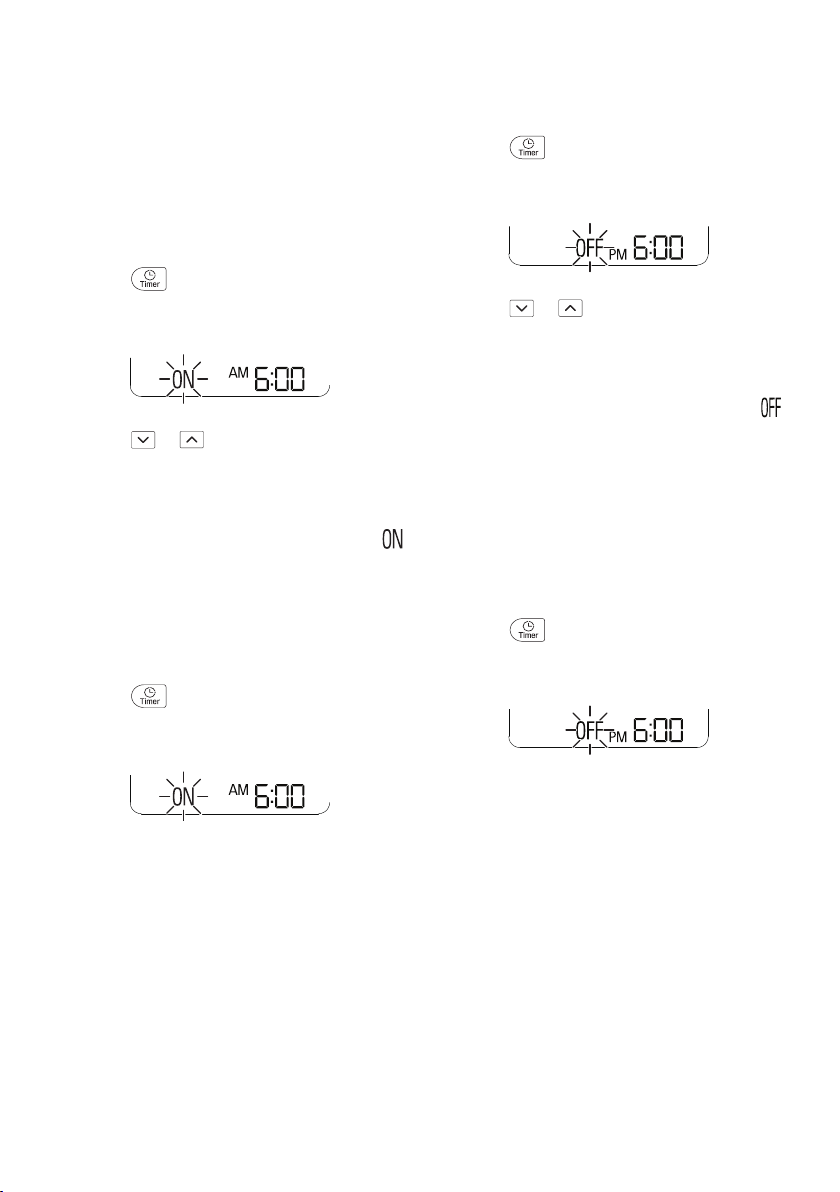
EN
Setting the On/Off Timer
This function sets the air conditioner to turn on/
off automatically at desired time.
On/Off Timer can be set together.
Setting the On Timer
Press button repeatedly.
1
• The icon below blinks at the bottom of the
display screen.
Press or button to select the
2
minutes.
Press Set/Cancel button to finish.
3
• After setting the timer, current time and
icon are displayed on the display screen
indicating that the desired time is set.
Canceling the On Timer
Press button repeatedly.
1
• The icon below blinks at the bottom of the
display screen.
Setting the Off Timer
Press button repeatedly.
1
• The icon below blinks at the bottom of the
display screen.
Press or button to select the
2
minutes.
Press Set/Cancel button to finish.
3
• After setting the timer, current time and
icon are displayed on the display screen
indicating that the desired time is set.
NOTE
• This function is disabled when you set Simple
Timer.
Canceling the Off Timer
Press button repeatedly.
1
• The icon below blinks at the bottom of the
display screen.
Press Set/Cancel button to cancel the
2
setting.
Press Set/Cancel button to cancel the
2
setting.
Canceling the Timer Setting
• Press Set/Cancel button to cancel all timer
settings.
21
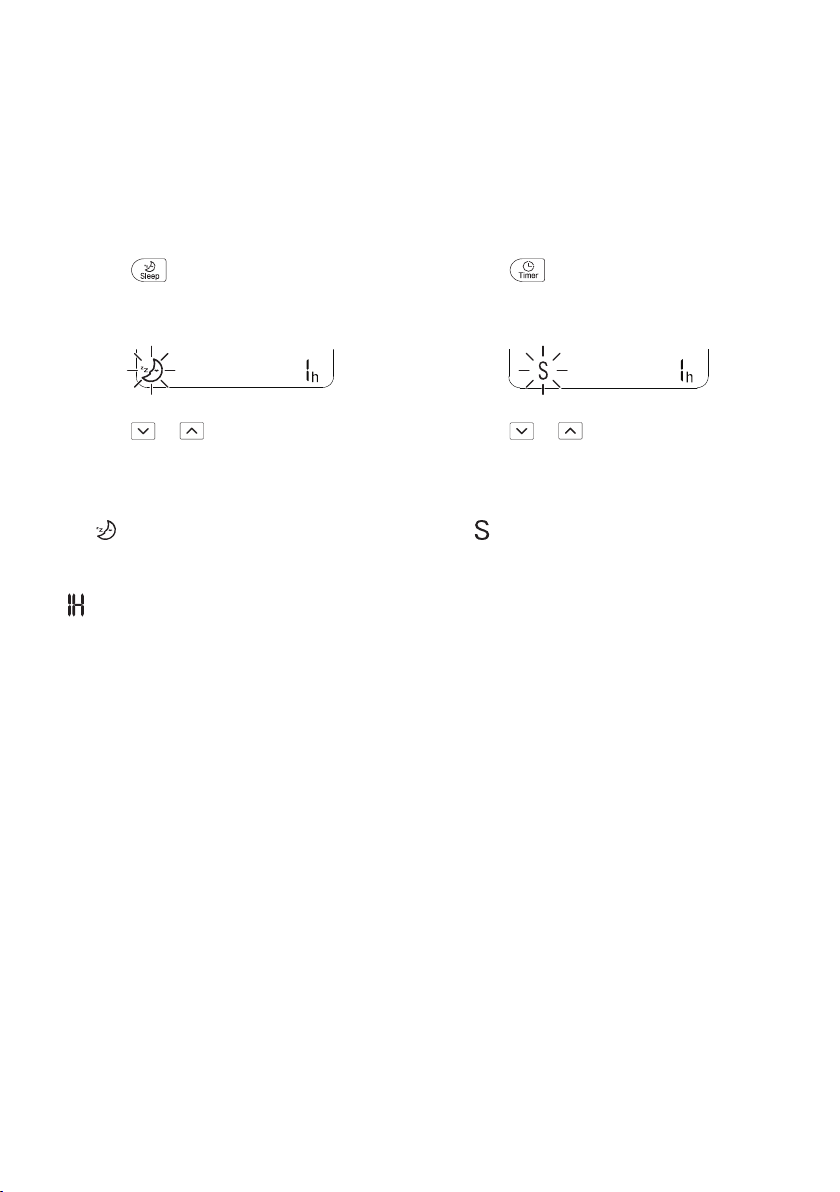
EN
Using the Sleep Function (Optional)
This function turns off the air conditioner
automatically when you go to sleep.
Turn the appliance on.
1
Press button.
2
• The icon below blinks at the bottom of the
display screen.
Press or button to select the hour
3
(up to 7 hours).
Press Set/Cancel button to finish.
4
• is displayed on the display screen.
NOTE
• is displayed on some indoor units.
• Indoor unit display is displayed from 1H to 7H
which is displayed only 5 seconds and then
return to the setting temperature.
• In the Cooling and Dehumidification Mode, the
temperature increases by 1 °C after 30
minutes and additional 1 °C after another 30
minutes for a more comfortable sleep.
• The temperature increases up to 2 °C from
the preset temperature.
• Although the remark for fan speed on the
display screen may be changed, the fan
speed is adjusted automatically.
Using the Simple Timer Function (Optional)
This function turns off the air conditioner
automatically when you go to sleep.
Turn the appliance on.
1
Press button repeatedly.
2
• The icon below blinks at the bottom of the
display screen.
Press or button to select the hour
3
(up to 7 hours).
Press Set/Cancel button to finish.
4
• is displayed on the display screen.
NOTE
• This function is disabled when you set Off
Timer.
22
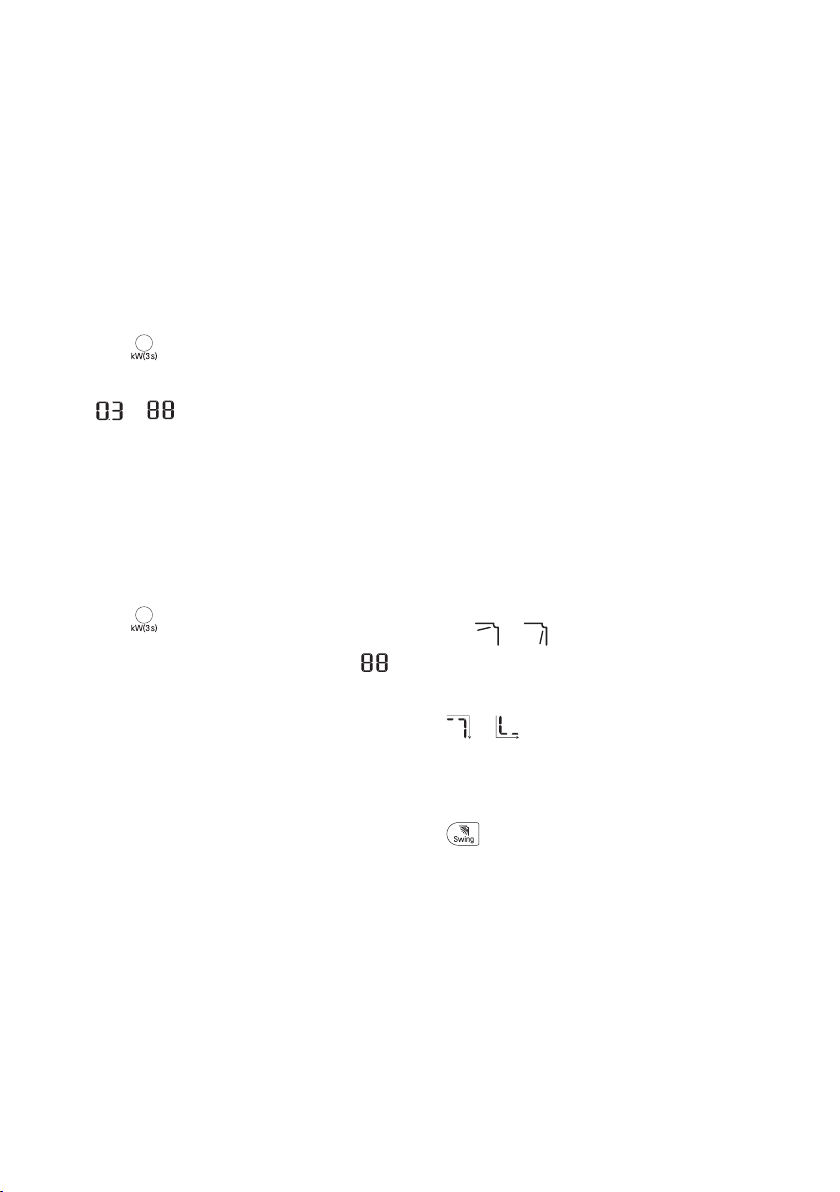
EN
Using the Energy Display Function (Optional)
This function displays the amount of electricity
generated on the indoor display as the product
operates.
Display the Current Energy Usage
Turn the appliance on.
1
Press button and hold it about 3
2
seconds.
• The instantaneous power consumption (
or is displayed for a while on
some indoor units.
Display the Cumulative Energy
Usage (Optional)
Turn the appliance on.
1
Press button and hold it about 3
2
seconds twice.
• The cumulative power consumption ( )
is displayed for a while on some indoor
units.
NOTE
• The unit of the displayed value is kW.
• It is not displayed on the wireless remote
control.
• kW refers to instantaneous power
consumption.
• kWh refers to cumulative power consumption.
• If it is more than 99 kWh, which is the range
of expression, maintain it as 99 kWh.
• Power off resets its value.
• Display wattage under 10 kW(h) with 0.1
kW(h) unit, and display one over 10 kW(h)
with 1 kW(h) unit.
• The actual power may differ from the power
displayed.
Using the Light Off Function (Optional)
Display Screen Brightness
You can set the brightness of the indoor unit
display screen.
• Press Light Off button.
NOTE
• Turn on/off the Display screen.
Using the Comfort Air Function (Optional)
Comfort Vane Operation
This function conveniently sets the vane to a
preset position to deflect the supply air away
from blowing directly onto the occupants in the
room.
Turn the appliance on.
1
Press Comfort Air button repeatedly and
2
select the desired direction.
• or is displayed on the display
screen.
NOTE
• or is displayed on some indoor units.
• This function is disabled when you press
Mode or Jet Mode button.
• This function is disabled and auto swing of
vertical direction is set up when you press
button.
• When this function is off, the horizontal vane
operates automatically depending on the set
mode.
23
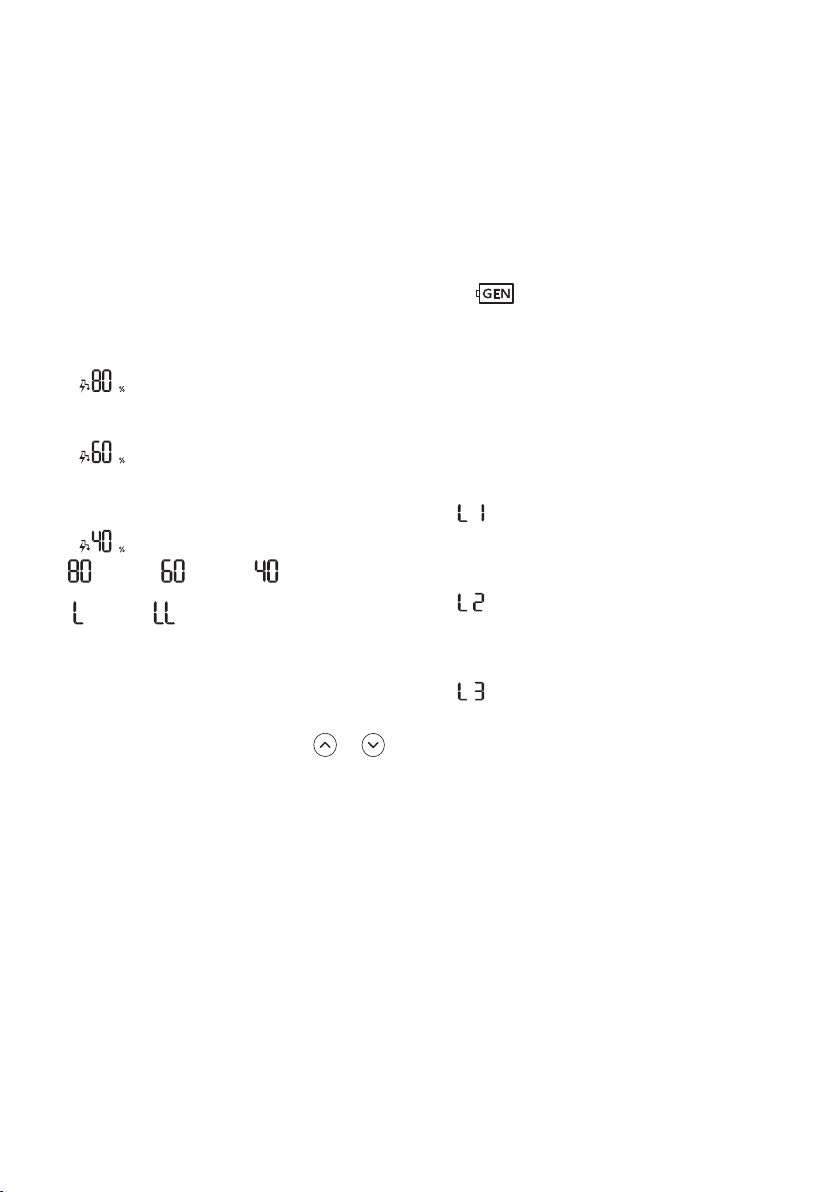
EN
Using the Energy Control Function (Optional)
Turn the appliance on.
1
Press Energy Ctrl button.
2
• Press Energy Ctrl button repeatedly to
select each step.
NOTE
• 1 step : The power Input is decreased by 20
% compared to rated power input.
− is displayed on the display screen.
• 2 step : The power Input is decreased by 40
% compared to rated power input.
− is displayed on the display screen.
• 3 step (Optional) : The power Input is
decreased by 60 % compared to rated power
input.
− is displayed on the display screen.
• (1 step), (2 step), (3 step) is
displayed on some indoor units.
( (1 step), (2 step) is displayed on some
indoor units.)
• This function is available with Cooling Mode.
• Capacity may decrease when Energy Control
mode is selected.
• Desired temperature is displayed about 5
seconds if you press Fan Speed, or
button.
• Room temperature is displayed about 5
seconds if you press Room Temp button.
Using the Generator Mode Function (Optional)
This function operate air conditioner under the
previously set power consumption.
Turn the appliance on.
1
Press Gen Mode button.
2
• is displayed on some indoor units.
• Press Gen Mode button repeatedly to
select each step.
NOTE
• Operate the appliance by setting the set
power consumption to the value displayed on
the indoor unit.
• The Unit of the displayed value is kVA.
• 1 Step
− is displayed on the display screen.
− The cooling capacity is approximately 60 %
of the rated capacity.
• 2 Step
− is displayed on the display screen.
− The cooling capacity is approximately 75 %
of the rated capacity.
• 3 Step
− is displayed on the display screen.
− The cooling capacity is approximately 90 %
of the rated capacity.
• This function is available with Cooling Mode.
• This function is disabled when you press
Mode or Jet Mode button.
• When using Generator Power Supply, air
conditioner must use ‘Gen Mode’.(It may not
operate properly in Normal Mode.)
24
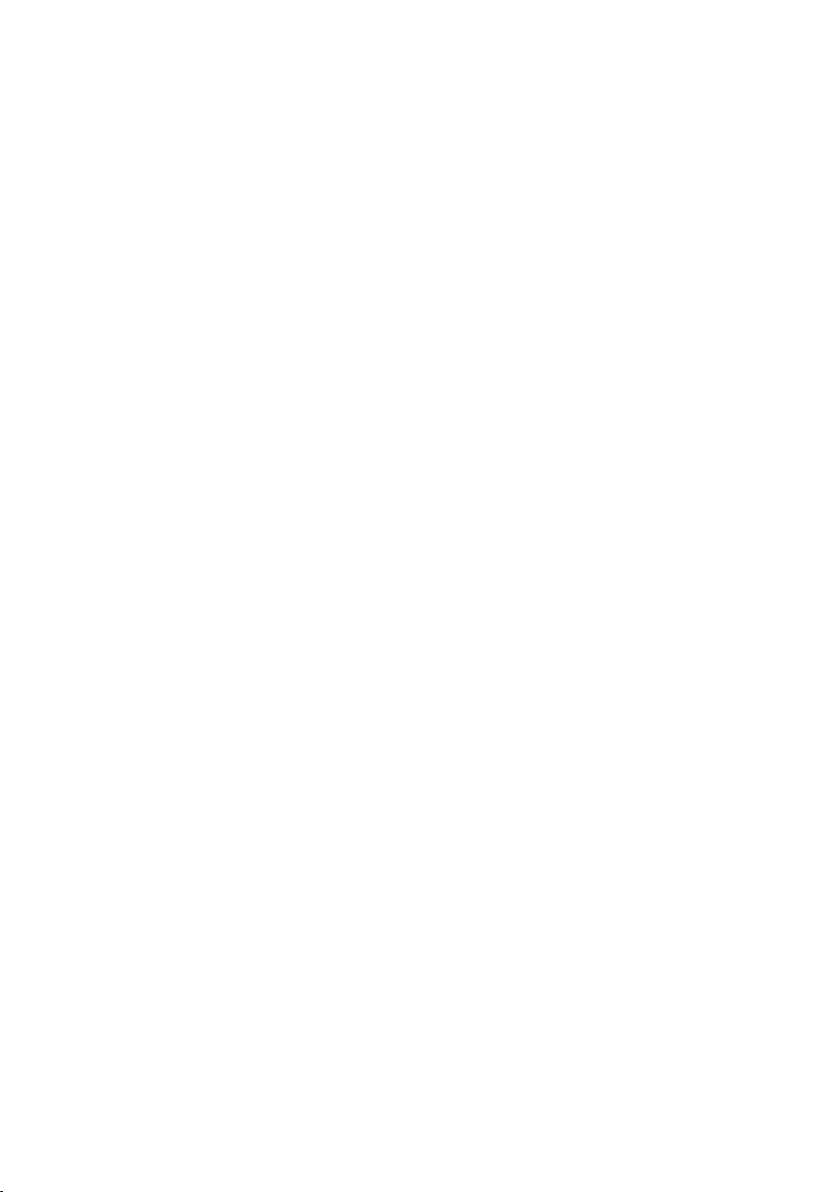
EN
• When using Generator Power Supply, If there
are many applications being used together,
air-conditioner may not operate properly for
overload on Generator.
• Generator should be maintained properly
according to Manufacture’s Manual. Nonproperly maintained Generator may cause
unexpected effect on air-conditioner. (Engine
Oil, Fuel Level and continuous usage time
should be in Manufacturer recommended
condition.)
• ‘Gen Mode’ is memorized. (In case of
restarting the Air-Conditioner during ‘Gen
Mode’. It operates ‘Gen Mode’ automatically.)
• When using Generator Power Source,
Outdoor Unit may operate the outdoor fan
Automatically for protecting the AirConditioner.
• Capacity may decrease when Gen Mode is
selected.
• The actual power consumption may differ from
the displayed power consumption depending
on the usage environment.
• The displayed power consumption is based on
laboratory testing under following conditions:
− Standard voltage
− Properly insulated room
− Suitable A/C tonnage for room size
− Correctly installed unit with R410A gas and
vacuum work
Using UVnano Function (Optional)
UVnano is a compound word of UV (ultraviolet
rays) and nanometer (length unit).
This function reduces various bacteria inside
the air conditioner.
Model name: LTPL-G35UV275GS-JA
LTPL-G35UV275GS-TWA
CUD7GF1A
Press Jet Mode button and hold it about 3
seconds.
NOTE
• UV is displayed on some indoor units,
depending on the model.
• The UV LED operates at regular intervals to
keep the fan clean.
• The UVnano function stops when the air
conditioner is turned off.
• When Auto Clean Function starts, UVnano
Function works together to keep the fan clean.
• This function is disabled with Heating Mode.
25
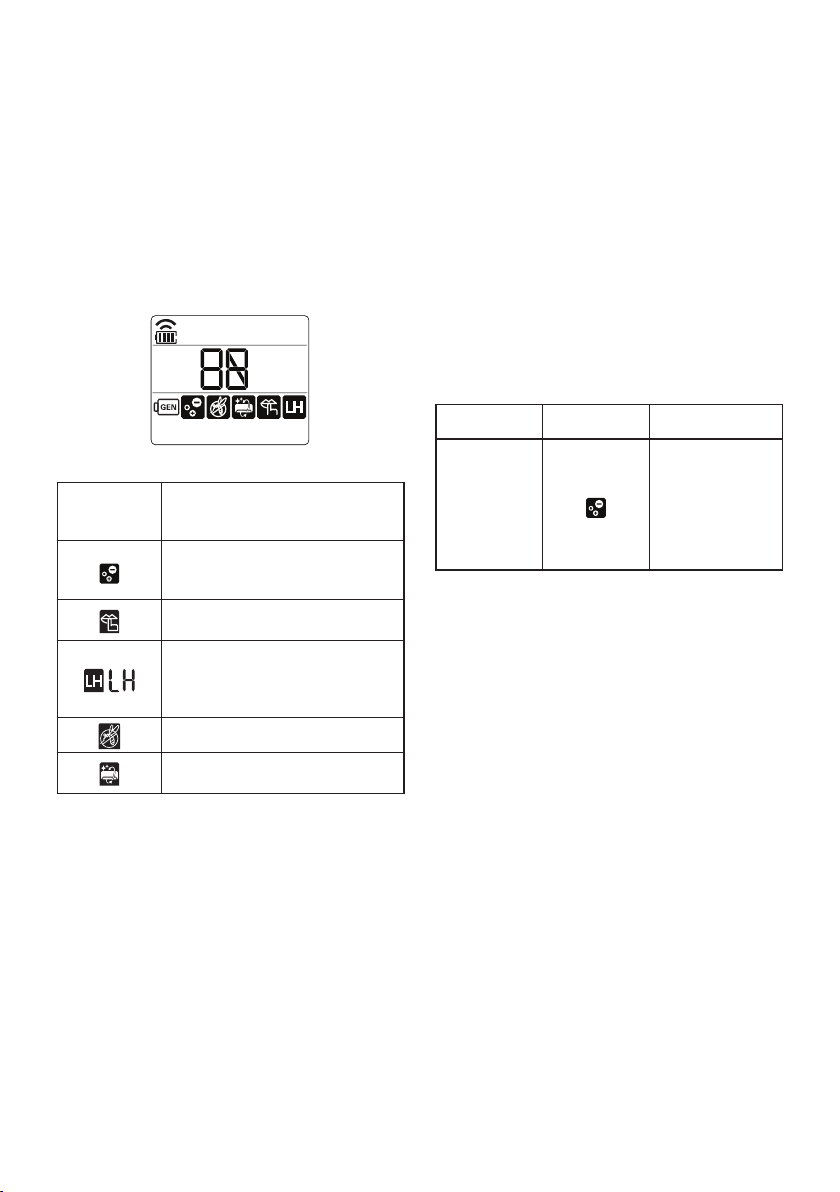
EN
Using Special Functions
Turn the appliance on.
1
Press Func button repeatedly to select the
2
desired function.
Press Set/Cancel button to finish.
3
Display
Screen
The Ion generator uses millions
of ions to help improve indoor
air quality.
To reduce noise from outdoor
units.
To maintain a minimum room
temperature and prevent
objects in the room from
freezing.
To scare away a mosquito.
To remove moisture generated
inside the indoor unit.
Description
Canceling Special Functions
Press Func button repeatedly to select the
1
desired function.
Press Set/Cancel button to cancel the
2
function.
Using the Air Purification
Function
These functions supply clean and fresh air by
ion particles and the filter.
Function Display Description
Ion particles
from Ionizer
Ionizer
NOTE
• You can use this function without turning the
air conditioner on.
• Both the plasma lamp and the cooling lamp
light up while Smoke Away/Plasma is in
operation on some models.
• Do not touch ionizer during operation.
• This function may operate differently from the
remote control display.
reduce the
surface bacteria
and other
harmful
substances.
NOTE
• Some functions may not be supported,
depending on the model.
• Some functions may operate differently from
the remote control display.
26
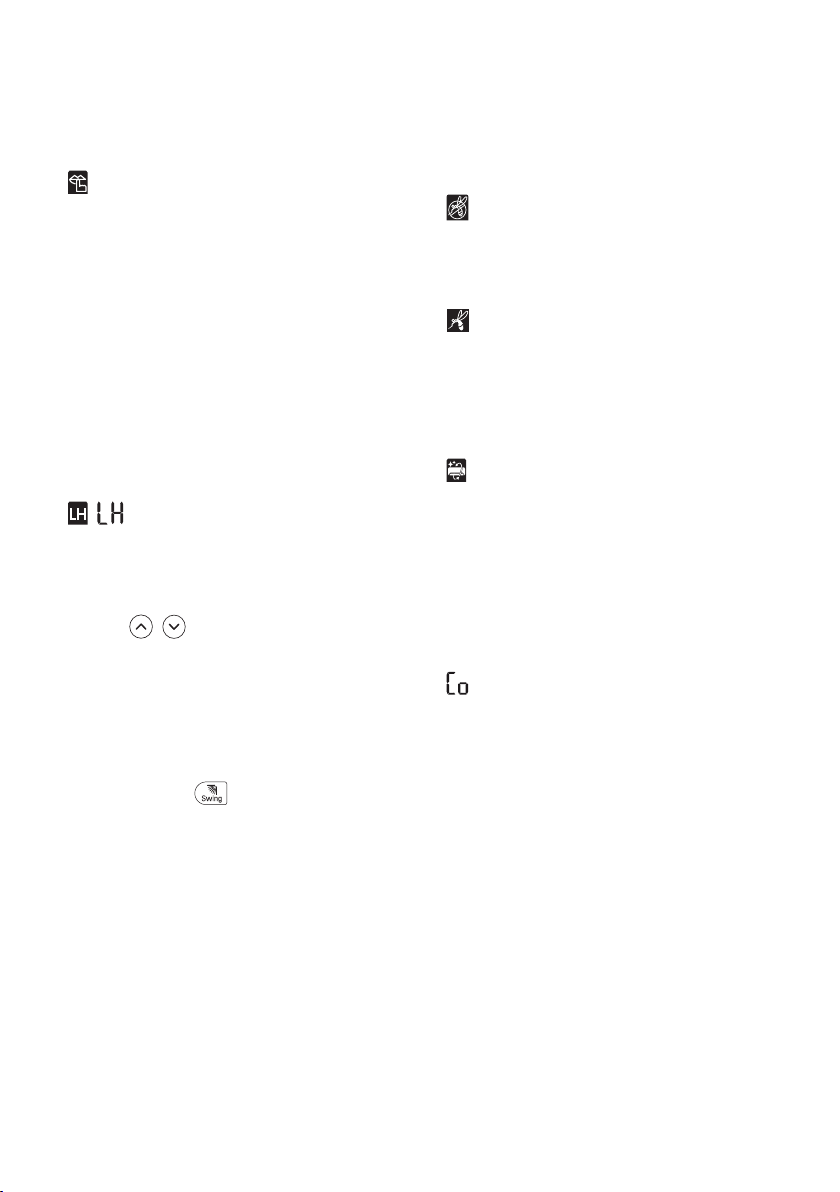
EN
Using the Silent Function
This function prevents potential claims by
neighbors, reducing noise from outdoor units.
• is displayed on the display screen.
NOTE
• This function is disabled when you press
Mode or Energy Ctrl or Jet Mode button.
• This function is available with Cooling,
Heating, Auto Changeover, Auto Operation
Mode.
Using the Low Heating Function
This function operates the heating system to
maintain a minimum room temperature and
prevent objects in the room from freezing where
there is no permanent resident, such as a
vacation.
• , are displayed on the display screen.
NOTE
• This function is available with Heating Mode.
• During LH operation, when you press buttons
such as , , Mode, Fan Speed, and then
return to Heating Mode.
• If Jet Mode button is pressed during LH
operation, this function is disabled and Power
Heating Mode is operated immediately. (only
for power heating model)
• In case an error occurred, operation can be
interrupted for the protection of the product.
• Comfort Air and button cannot be used
while the LH function is in operation.
Using the Mosquito Away
Function
This function fans away mosquitos by
generating a high-frequency wave.
• is displayed on the display screen.
NOTE
• You can use this function without turning the
air conditioner on.
• is displayed on some indoor units.
Using the Auto Clean Function
In the Cooling and Dehumidification Mode,
moisture is generated inside the indoor unit.
This function removes such moisture.
• is displayed on the display screen.
NOTE
• Some functions cannot be used while the Auto
Clean function is in operation.
• When UVnano Function is set, Auto Clean
Function works together.
• If you turn off the unit, the fan continues to run
for 30 minutes and cleans the inside of the
indoor unit.
• is displayed on some indoor units,
depending on the model.
27
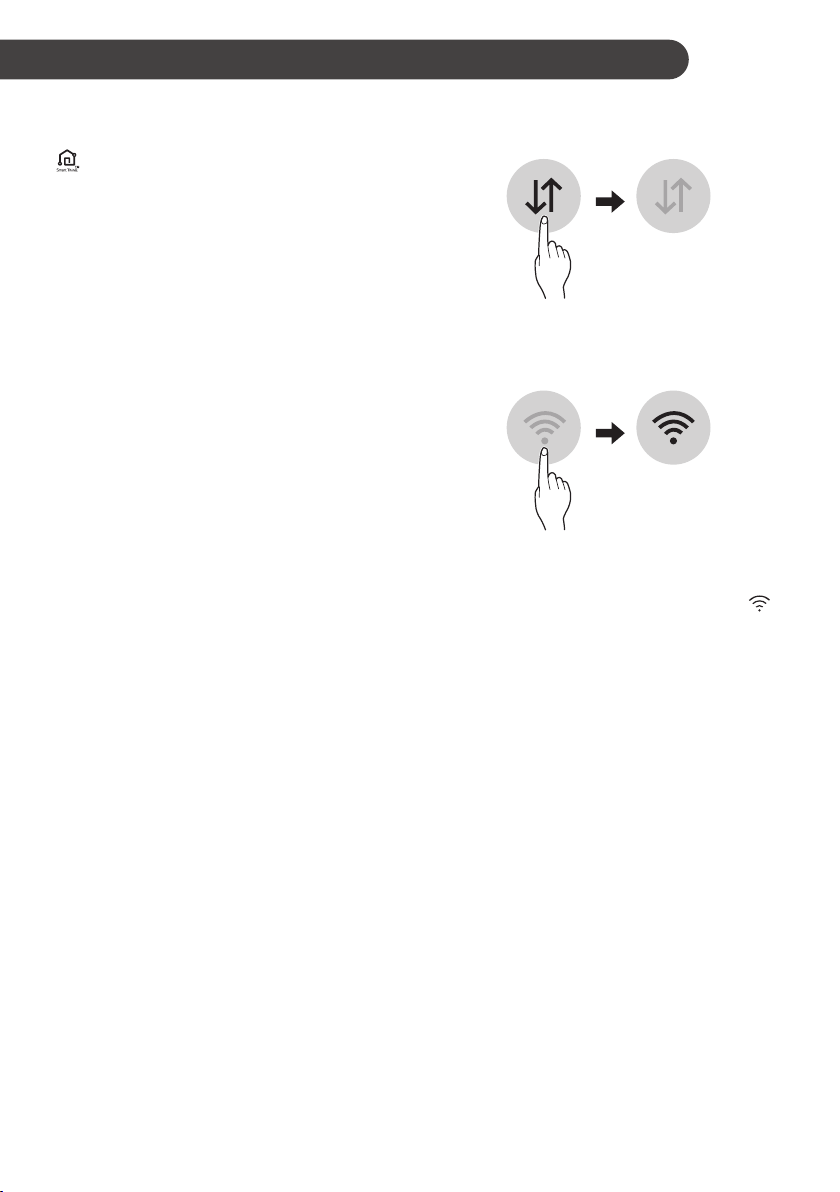
SMART FUNCTIONS
EN
LG ThinQ Application
This feature is only available on models with the
or ThinQ logo.
The LG ThinQ application allows you to
communicate with the appliance using a
smartphone.
LG ThinQ Application Features
Communicate with the appliance from a
smartphone using the convenient smart
features.
Smart Diagnosis
If you experience a problem while using the
appliance, this smart diagnosis feature will help
you diagnose the problem.
Settings
Allows you to set various options on the
appliance and in the application.
NOTE
• If you change your wireless router, internet
service provider, or password, delete the
registered appliance from the LG ThinQ
application and register it again.
• The application is subject to change for
appliance improvement purposes without
notice to users.
• Functions may vary by model.
Before Using LG ThinQ
Application
Check the distance between the appliance
1
and the wireless router (Wi-Fi network).
• If the distance between the appliance and
the wireless router is too far, the signal
strength becomes weak. It may take a
long time to register or installation may
fail.
Turn off the Mobile data or Cellular Data
2
on your smartphone.
Connect your smartphone to the wireless
3
router.
NOTE
• To verify the Wi-Fi connection, check that
icon on the control panel is lit.
• The appliance supports 2.4 GHz Wi-Fi
networks only. To check your network
frequency, contact your Internet service
provider or refer to your wireless router
manual.
• LG ThinQ is not responsible for any network
connection problems or any faults,
malfunctions, or errors caused by network
connection.
• If the appliance is having trouble connecting to
the Wi-Fi network, it may be too far from the
router. Purchase a Wi-Fi repeater (range
extender) to improve the Wi-Fi signal strength.
• The Wi-Fi connection may not connect or may
be interrupted because of the home network
environment.
• The network connection may not work
properly depending on the Internet service
provider.
• The surrounding wireless environment can
make the wireless network service run slowly.
28
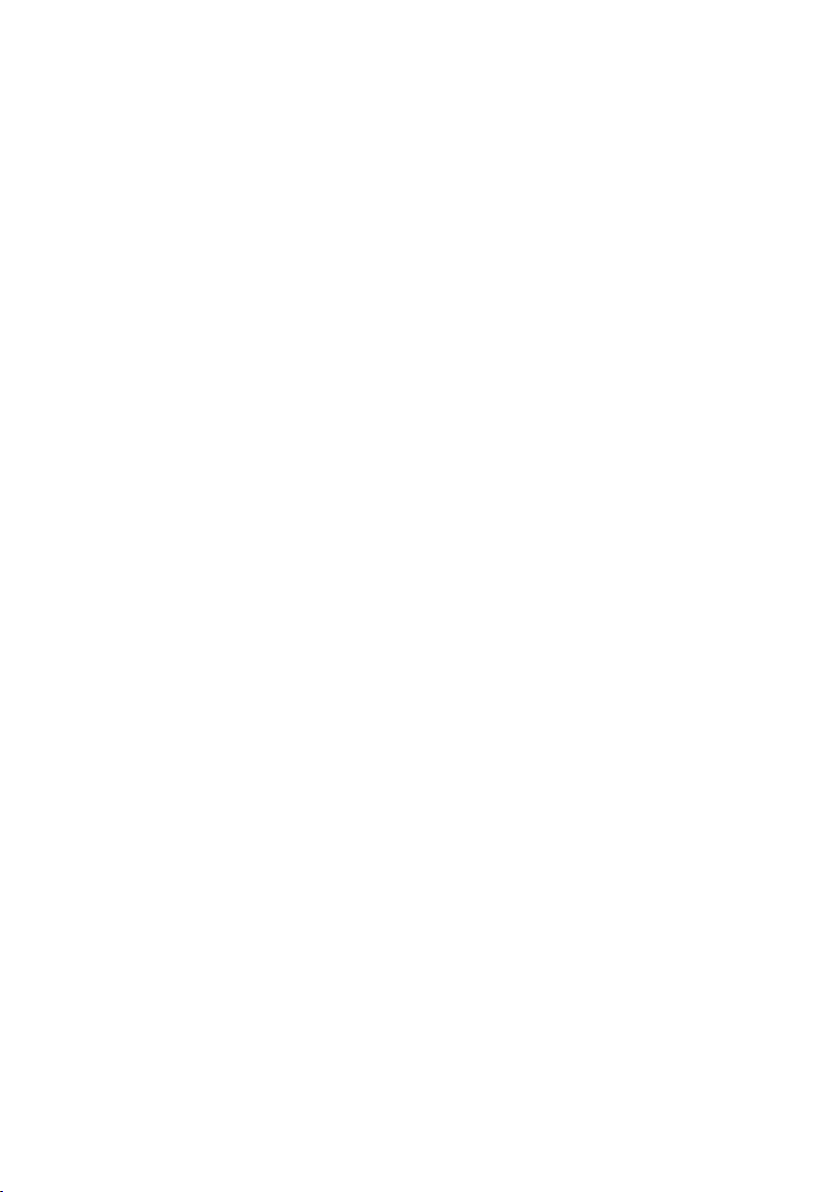
EN
• The appliance cannot be registered due to
problems with the wireless signal
transmission. Unplug the appliance and wait
about a minute before trying again.
• If the firewall on your wireless router is
enabled, disable the firewall or add an
exception to it.
• The wireless network name (SSID) should be
a combination of English letters and numbers.
(Do not use special characters.)
• Smartphone user interface (UI) may vary
depending on the mobile operating system
(OS) and the manufacturer.
• If the security protocol of the router is set to
WEP, you may fail to set up the network.
Please change it to other security protocols
(WPA2 is recommended) and register the
product again.
Installing the LG ThinQ
Application
Search for the LG ThinQ application from the
Google Play Store or Apple App Store on a
smartphone. Follow instructions to download
and install the application.
Open Source Software Notice
Information
To obtain the source code under GPL, LGPL,
MPL, and other open source licenses, that is
contained in this product, please visit https://
opensource.lge.com.
In addition to the source code, all referred
license terms, warranty disclaimers and
copyright notices are available for download.
LG Electronics will also provide open source
code to you on CD-ROM for a charge covering
the cost of performing such distribution (such as
the cost of media, shipping, and handling) upon
email request to opensource@lge.com. This
offer is valid for a period of three years after our
last shipment of this product. This offer is valid
to anyone in receipt of this information.
29
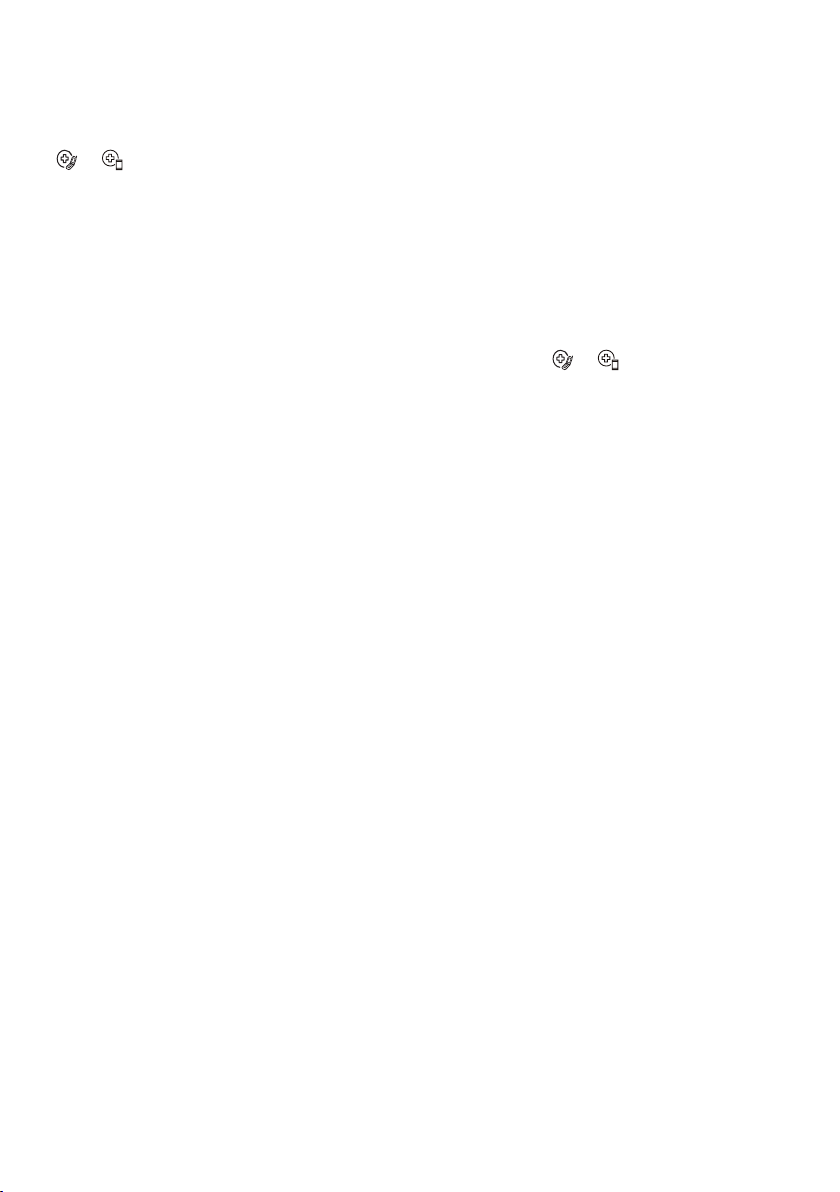
EN
Smart Diagnosis
This feature is only available on models with the
or logo.
Use this feature to help you diagnose and solve
problems with your appliance.
NOTE
• For reasons not attributable to LGE’s
negligence, the service may not operate due
to external factors such as, but not limited to,
Wi-Fi unavailability, Wi-Fi disconnection, local
app store policy, or app unavailability.
• The feature may be subject to change without
prior notice and may have a different form
depending on where you are located.
Using LG ThinQ to Diagnose
Issues
If you experience a problem with your Wi-Fi
equipped appliance, it can transmit
troubleshooting data to a smartphone using the
LG ThinQ application.
• Launch the LG ThinQ application and select
the Smart Diagnosis feature in the menu.
Follow the instructions provided in the LG
ThinQ application.
Using Audible Diagnosis to
Diagnose Issues
Follow the instructions below to use the audible
diagnosis method.
• Launch the LG ThinQ application and select
the Smart Diagnosis feature in the menu.
Follow the instructions for audible diagnosis
provided in the LG ThinQ application.
Plug the power plug in the outlet properly.
1
Place the mouthpiece of your smartphone
2
close to the or logo.
Press and hold the Diagnosis(5 s) button
3
for 5 seconds or longer while holding the
smartphone mouthpiece to the logo until the
data transfer is complete.
• Keep the smartphone in place until the
data transfer has finished. Time remaining
for data transfer is displayed.
After the data transfer is complete, the
4
diagnosis will be displayed in the
application.
NOTE
• For best results, do not move the phone while
the tones are being transmitted.
• Be sure to keep ambient noise to a minimum
or the phone may not correctly receive the
buzzer beeps from the indoor unit.
30
