Page 1
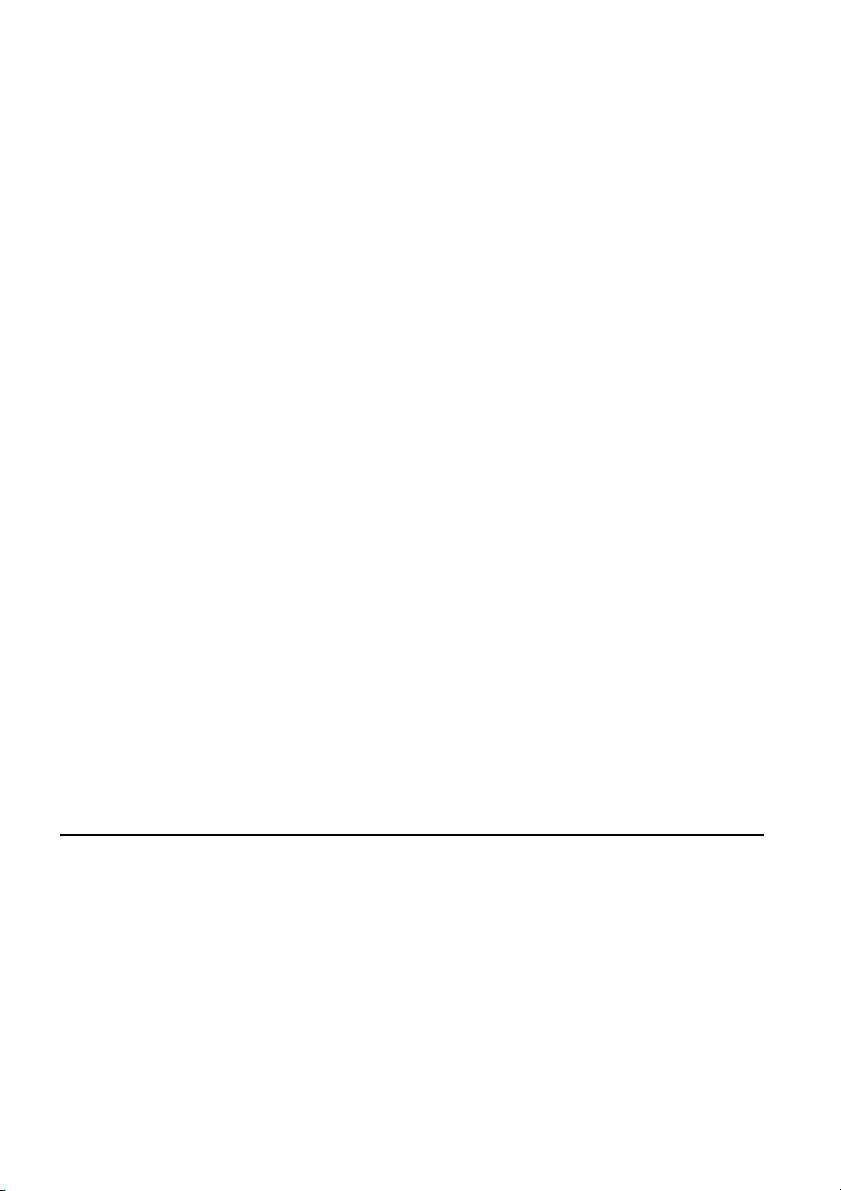
DLP PROJECTOR
USER’S GUIDE
Thank you for purchasing the DLPTM Projector.
Please read this user’s guide to ensure correct use of the device. Save this user’s
guide for future reference.
OUTLINE
This DLPTM Projector can display various computer signals and NTSC/PAL/SECAM video
signals.
FEATURES
1. High Brightness
2. High Resolution
3. Compact Size, Feather Weight for Portability
4. RGB and DVI-D Input Terminal
5. One Touch Auto-Adjustment Function
6. Easy Keystone Adjustment
Page 2
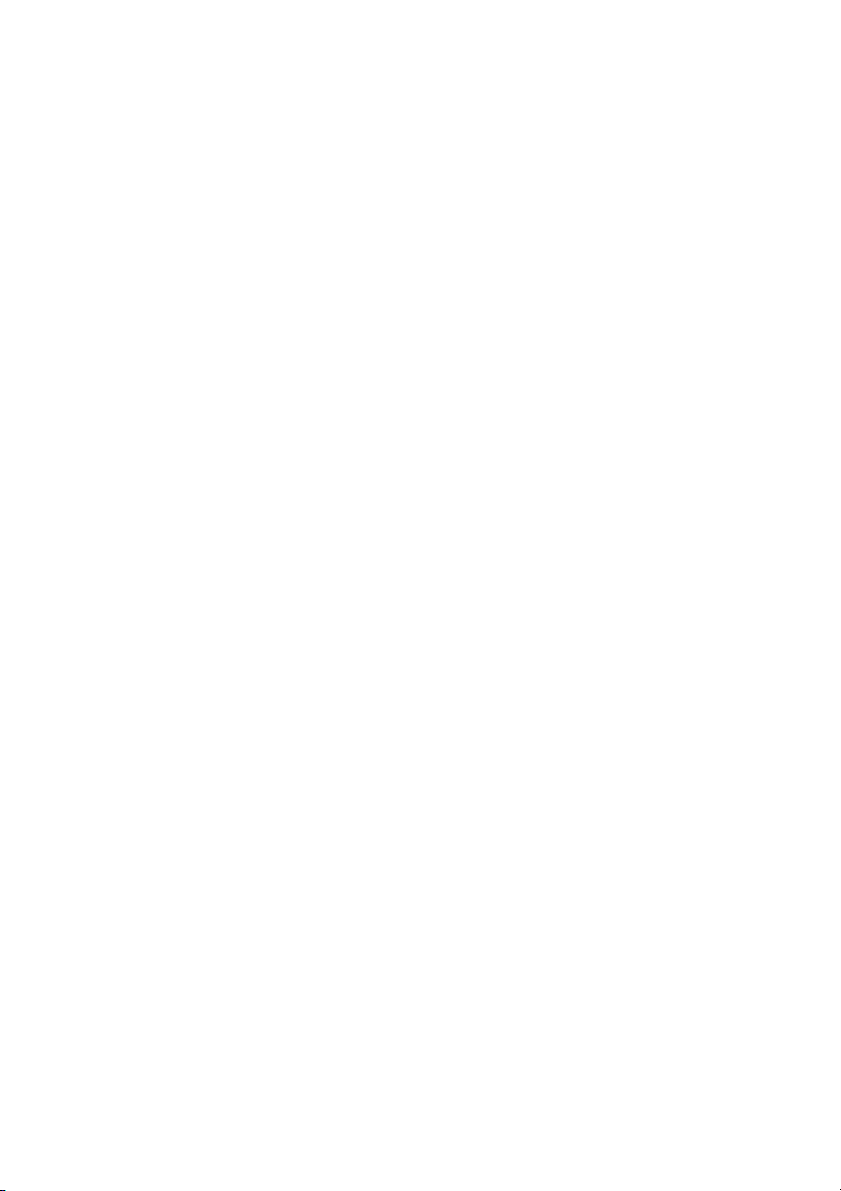
Copyright
Copyright © 2003. All rights reserved. No part of this publication may be reproduced,
transmitted, transcribed, stored in a retrieval system or translated into any language or
computer language, in any form or by any means, electronic, mechanical, magnetic,
optical, chemical, manual or otherwise, without the prior written permission of the
company.
Disclaimer
The company makes no representations or warranties, either expressed or implied, with
respect to the contents hereof and specifically disclaims any warranties, merchantability or
fitness for any particular purpose. Furthermore, the company reserves the right to revise
this publication and to make changes from time to time in the contents hereof without
obligation of the company to notify any person of such revision or changes.
Page 3
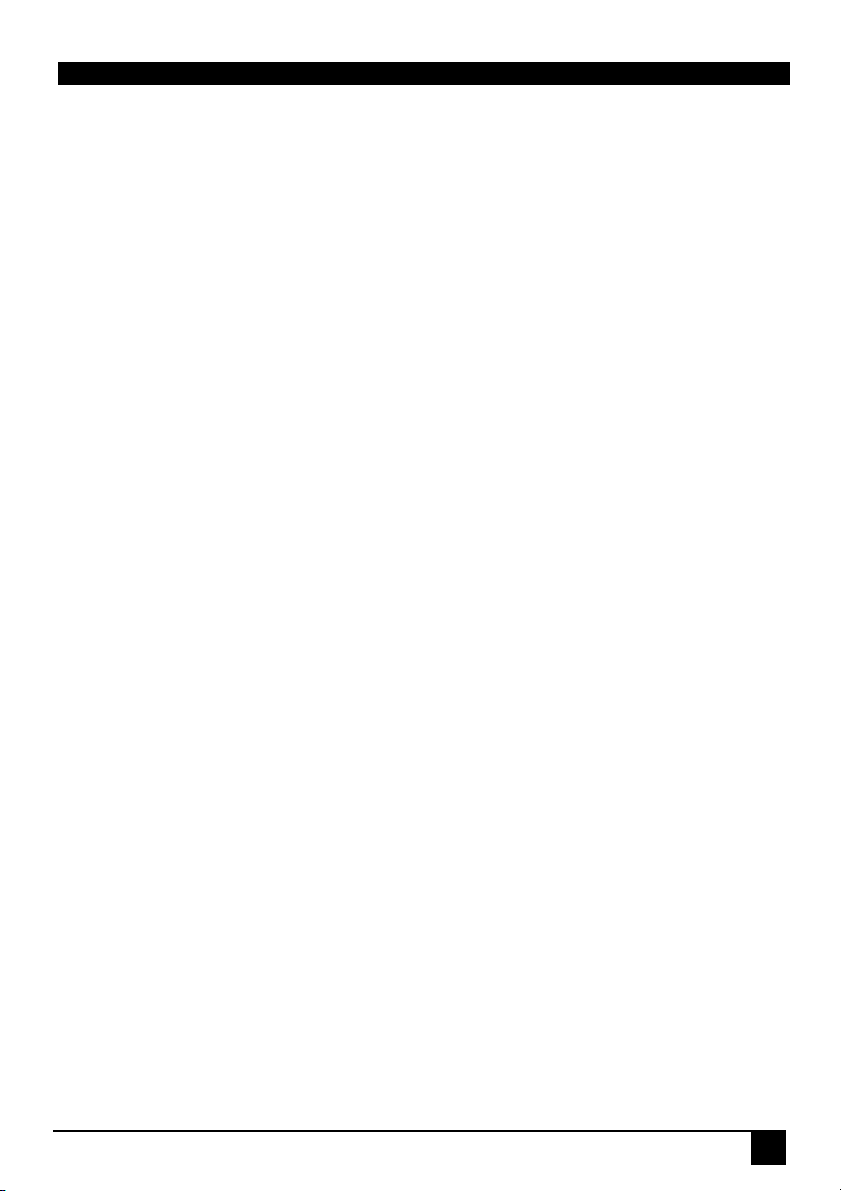
Table of Contents
Introduction . . . . . . . . . . . . . . . . . . . . . . . . . . . .1
Safety Instructions . . . . . . . . . . . . . . . . . . . . . . . . . . . . . . . . . . . . . . . . . . . . . . . . 1
FCC Statement . . . . . . . . . . . . . . . . . . . . . . . . . . . . . . . . . . . . . . . . . . . . . . . . . . . 2
EEC STATEMENT . . . . . . . . . . . . . . . . . . . . . . . . . . . . . . . . . . . . . . . . . . . . . . . . . 2
Shipping Contents . . . . . . . . . . . . . . . . . . . . . . . . . . . . . . . . . . . . . . . . . . . . . . . . 3
Optional Accessories . . . . . . . . . . . . . . . . . . . . . . . . . . . . . . . . . . . . . . . . . . 3
Projector Description . . . . . . . . . . . . . . . . . . . . . . . . . . . . . . . . . . . . . . . . . . . . . 4
Projector . . . . . . . . . . . . . . . . . . . . . . . . . . . . . . . . . . . . . . . . . . . . . . . . . . . . . 4
External Control Panel . . . . . . . . . . . . . . . . . . . . . . . . . . . . . . . . . . . . . . . . 5
Adjuster . . . . . . . . . . . . . . . . . . . . . . . . . . . . . . . . . . . . . . . . . . . . . . . . . . . . . . 6
Projector Features . . . . . . . . . . . . . . . . . . . . . . . . . . . . . . . . . . . . . . . . . . . . . 6
Remote Control Description . . . . . . . . . . . . . . . . . . . . . . . . . . . . . . . . . . . . . . . . 7
Installing or Replacing Batteries (“AAA” type) . . . . . . . . . . . . . . . . . . . . . . 9
Installation . . . . . . . . . . . . . . . . . . . . . . . . . . .10
Display Size . . . . . . . . . . . . . . . . . . . . . . . . . . . . . . . . . . . . . . . . . . . . . . . . . . . . 10
Connecting to Various Equipment . . . . . . . . . . . . . . . . . . . . . . . . . . . . . . . . . . 11
Operation . . . . . . . . . . . . . . . . . . . . . . . . . . . . .14
Start Up . . . . . . . . . . . . . . . . . . . . . . . . . . . . . . . . . . . . . . . . . . . . . . . . . . . . . . . . 14
Digital Keystone Correction . . . . . . . . . . . . . . . . . . . . . . . . . . . . . . . . . . . . . . . 15
Auto Adjustment . . . . . . . . . . . . . . . . . . . . . . . . . . . . . . . . . . . . . . . . . . . . . . . . 15
Source Selection . . . . . . . . . . . . . . . . . . . . . . . . . . . . . . . . . . . . . . . . . . . . . . . . 16
Blank . . . . . . . . . . . . . . . . . . . . . . . . . . . . . . . . . . . . . . . . . . . . . . . . . . . . . . . . . . 16
Menu System . . . . . . . . . . . . . . . . . . . . . . . . . . . . . . . . . . . . . . . . . . . . . . . . . . . 17
1. Display Menu . . . . . . . . . . . . . . . . . . . . . . . . . . . . . . . . . . . . . . . . . . . . . . 18
2. Image Menu . . . . . . . . . . . . . . . . . . . . . . . . . . . . . . . . . . . . . . . . . . . . . . . 19
3. Source Menu . . . . . . . . . . . . . . . . . . . . . . . . . . . . . . . . . . . . . . . . . . . . . . 20
4. Control Menu . . . . . . . . . . . . . . . . . . . . . . . . . . . . . . . . . . . . . . . . . . . . . . 21
5. PIP Menu . . . . . . . . . . . . . . . . . . . . . . . . . . . . . . . . . . . . . . . . . . . . . . . . . . 22
Shutdown . . . . . . . . . . . . . . . . . . . . . . . . . . . . . . . . . . . . . . . . . . . . . . . . . . . . . . 23
Maintenance . . . . . . . . . . . . . . . . . . . . . . . . . .25
Lamp Information . . . . . . . . . . . . . . . . . . . . . . . . . . . . . . . . . . . . . . . . . . . . . . . . 25
Use and Replacement of the Lamp . . . . . . . . . . . . . . . . . . . . . . . . . . . . . . 25
Lamp Replacement . . . . . . . . . . . . . . . . . . . . . . . . . . . . . . . . . . . . . . . . . . . 25
Operative Information . . . . . . . . . . . . . . . . . . . . . . . . . . . . . . . . . . . . . . . . . . . . 26
Troubleshooting . . . . . . . . . . . . . . . . . . . . . . .27
Common Problems & Solutions . . . . . . . . . . . . . . . . . . . . . . . . . . . . . . . . . . . . 27
DLP Personal Projector
iii
Page 4
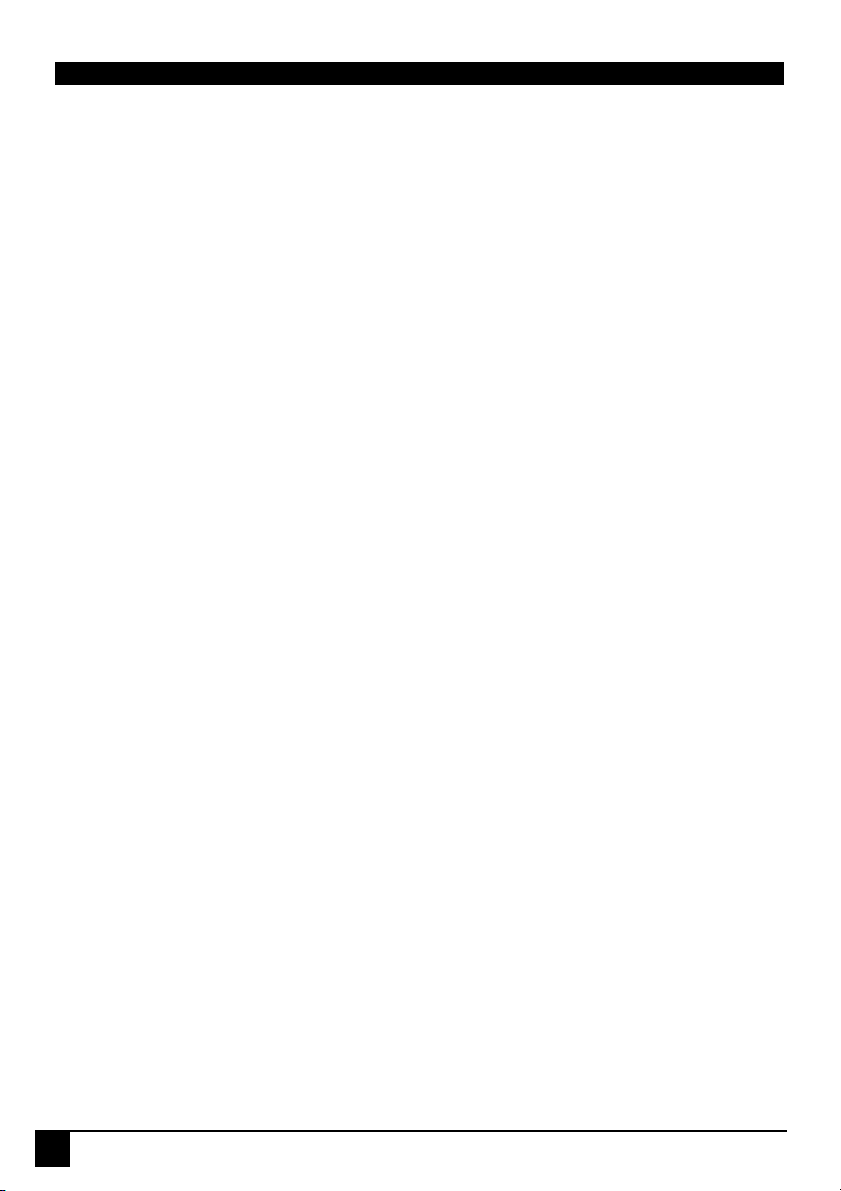
Status Messages . . . . . . . . . . . . . . . . . . . . . . . . . . . . . . . . . . . . . . . . . . . . . . . . 28
Specifications . . . . . . . . . . . . . . . . . . . . . . . . .29
Projector Specifications . . . . . . . . . . . . . . . . . . . . . . . . . . . . . . . . . . . . . . . . . . 29
Timing Chart . . . . . . . . . . . . . . . . . . . . . . . . . . . . . . . . . . . . . . . . . . . . . . . . . . . . 30
Suppoted timing for Analog RGB and DVI inputs . . . . . . . . . . . . . . . . . . . 30
Supported timing for YPbPr input . . . . . . . . . . . . . . . . . . . . . . . . . . . . . . . 30
Supported timing for Video and S-Video inputs . . . . . . . . . . . . . . . . . . . . 31
Dimensions . . . . . . . . . . . . . . . . . . . . . . . . . . .32
iv
DLP Personal Projector
Page 5
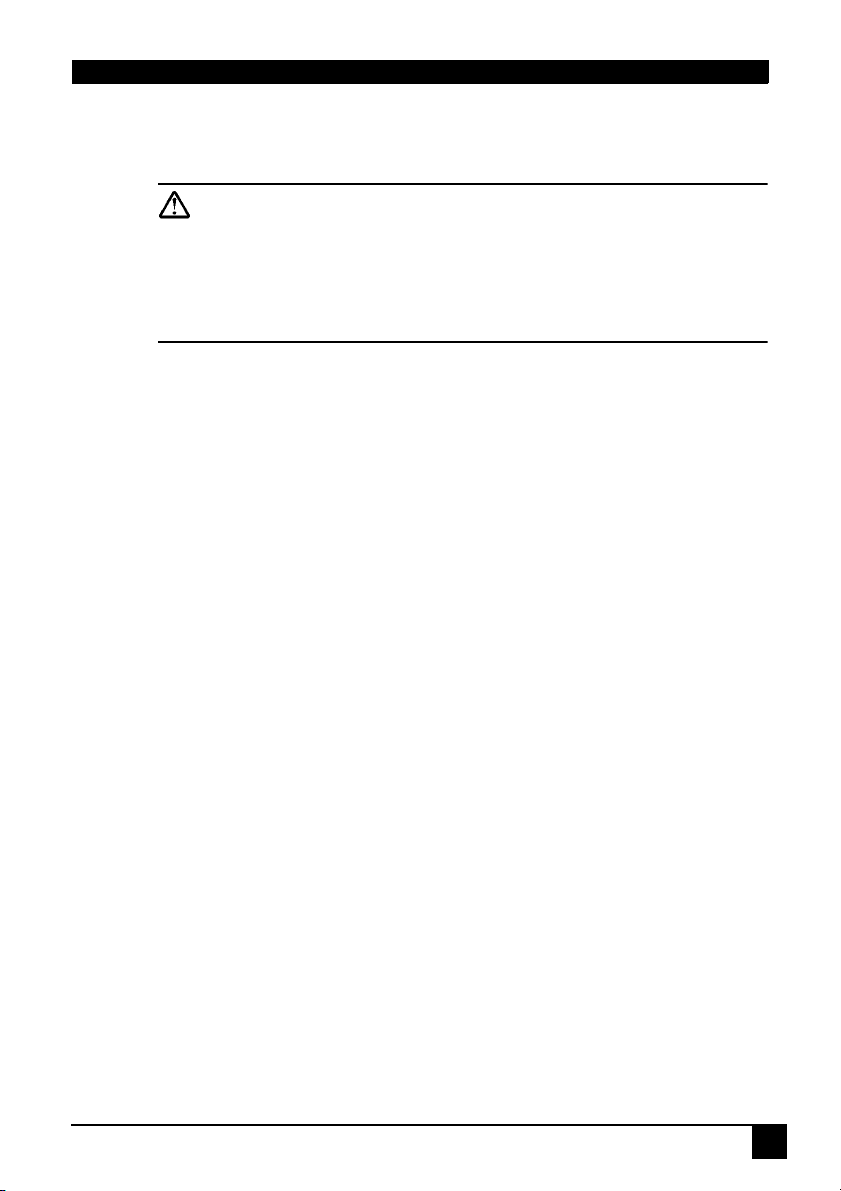
INTRODUCTION
Caution
TO PREVENT SHOCK, DO NOT OPEN THE CABINET. NO USER –SERVICEABLE PARTS INSIDE. REFER SERVICING TO QUALIFIED SERVICE
PERSONNEL. PLEASE READ THIS USER’S GUIDE BEFORE YOU
OPERATE YOUR PROJECTOR. SAVE THIS USER’S GUIDE FOR
FUTURE REFERENCE .
Safety Instructions
1. Read this user’s guide before you operate your projector and save it for
future reference.
2. The lamp becomes extremely hot during operation. Allow the projector to
cool for approximately 45 minutes prior to removing the lamp assembly
for replacement. Do not operate lamps beyond the rated lamp life.
Excessive operation of lamps beyond the rated life could cause them to
explode on rare occasions.
3. Never replace the lamp assembly or any electronic components unless
the projector is unplugged.
4. To reduce the risk of electric shock, do not disassemble this appliance.
Take it to a qualified technician when service or repair is required.
Incorrect reassembly can cause electric shock when the appliance is
subsequently used.
5. Do not place this product on an unstable cart, stand, or table. The
product may fall, sustaining serious damage.
6. Do not touch the top cover when the projector is under operation.
7. The projector must be packaged into a carry bag while moving to
another place for operation.
8. To avoid the lamp being damaged, never turn the Main Power Switch off
in the back of the projector during operation. The normal operation
procedures are to turn the power button off, and, after a 90-second
cooling process, turn off the Main Power Switch.
DLP Personal Projector
1
Page 6
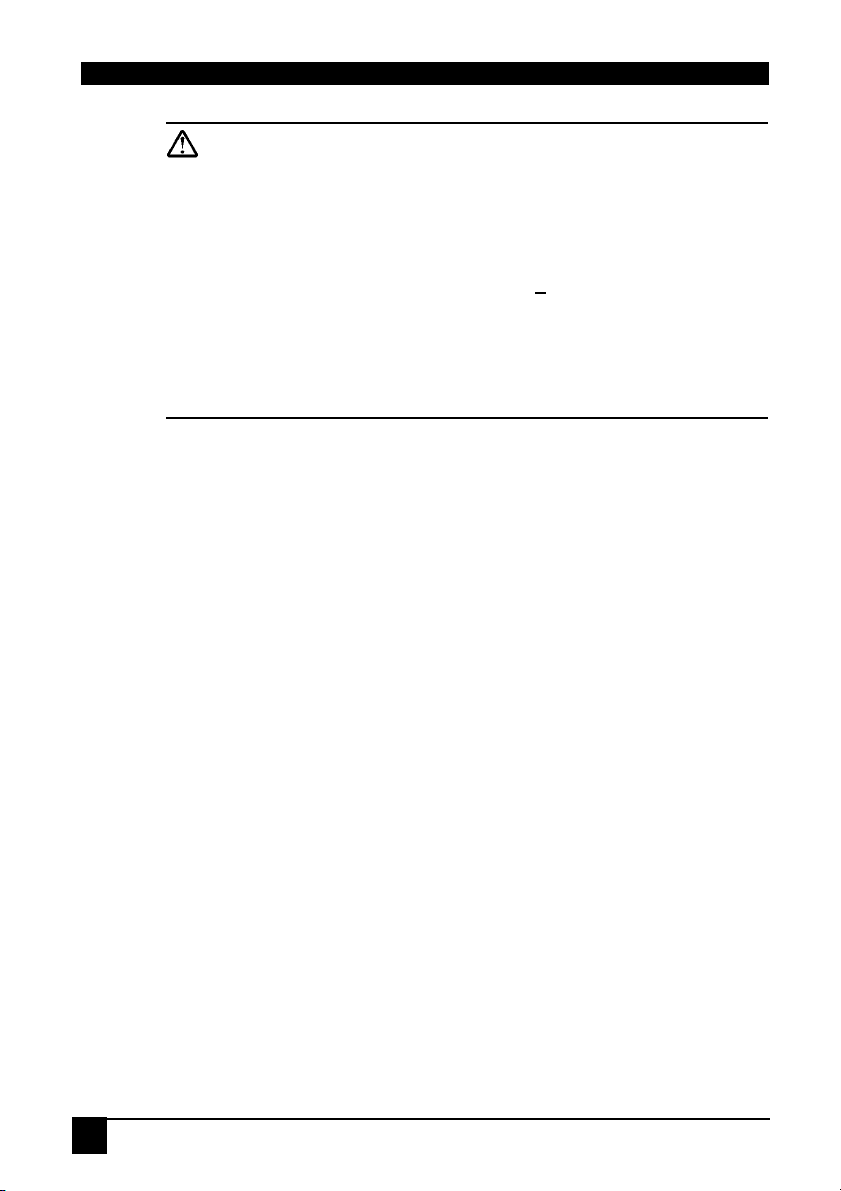
Caution
• Always open the lens shutter when the projector lamp is on.
• Do not look straight at the projector lens during operation. The
intense light beam may damage your eyes.
• In some countries, the line voltage is NOT stable. This projector is
designed to operate safely within a bandwidth of 100 to 240 volts,
but could fail if power cuts or surges of + 10 volts occur. In these
high-risk areas, it is recommended that a power stabilizer unit be
used in conjuction with this projector.
• Do not place this projector on the top of cloth or carpet.
• Do not touch the ventilation grill when the projector is under operation.
Save this user’s guide: The information contained in this manual will assist
you in operating and maintaining your personal projector.
FCC Statement
CLASS B: This equipment generates, uses and can radiate radio frequency
energy and, if not installed and used in accordance with the instructions,
may cause harmful interference to radio communications. However, there is
no guarantee that interference will not occur in a particular installation. If this
equipment does cause harmful interference to radio or television reception,
which can be determined by turning the equipment off and on, the user is
encouraged to try to correct the interference by one or more of the following
measures:
— Reorient or relocate the receiving antenna.
— Increase the distance between the equipment and receiver.
— Connect the equipment into an outlet on a circuit different from
that to which the receiver is connected.
— Consult the dealer or an experienced radio/TV technician for
help.
EEC STATEMENT
This machine was tested against the 89/336/EEC (European Economic
Community) for EMC (Electro Magnetic Compatibility) and fulfills these
requirements.
2
DLP Personal Projector
Page 7
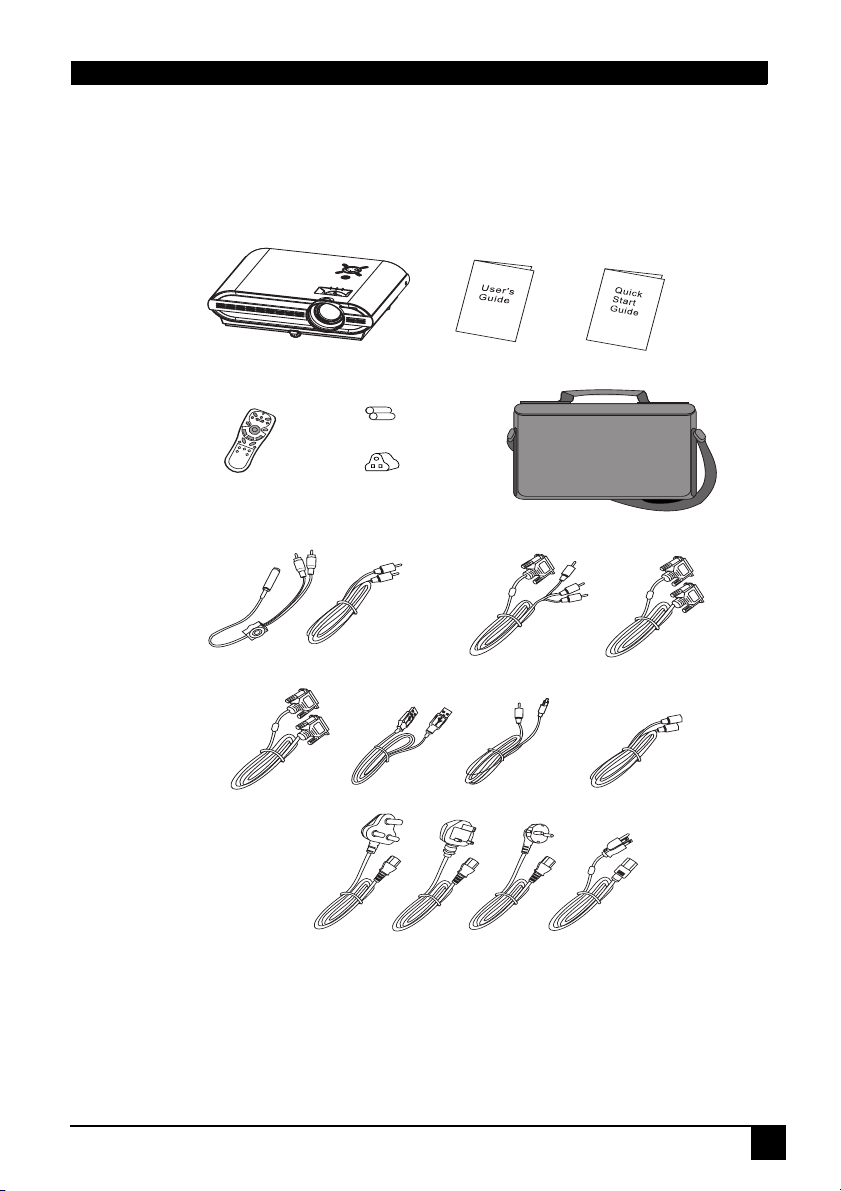
Shipping Contents
The projector is shipped with the cables required for connection to standard
PC or laptop computers. Carefully unpack and verify that you have all the
items shown below. If any of these items are missing, please contact
personnel at the place of purchase.
Projector
Audio Cable
DVI-D Cable
3-2 ConverterRemote Control
USB Cable
S.A. & India
Batteries
Power Cord
User’s Guide
HDTV Cable
(YPbPr)
Video Cable
240V
Quick Start Guide
Deluxe Soft Carry Case
VGA Cable
S-Video Cable
220V
110V
Optional Accessories
1. 250W lamp module
2. Macintosh adapter
3. Ceiling mount kit
DLP Personal Projector
3
Page 8
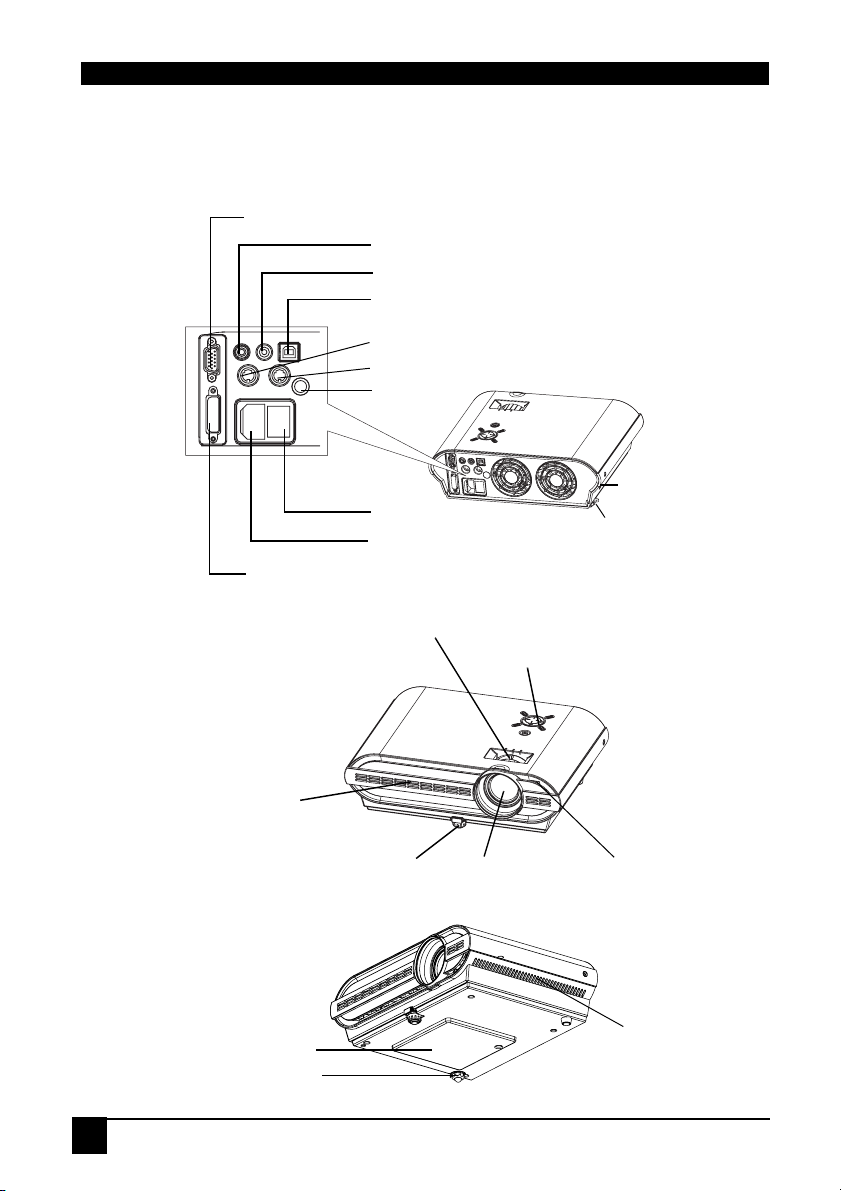
Projector Description
Projector
RGB (PC / Mac) / YPbPr signal input
Video connector
Audio input
USB mouse connector
Video
Audio USB
D-SUBIN
S-Video RS-232
DVI-D
ACIN
DVI-D signal input
Projection lens adjuster
S-Video connector
RS232 control port
IR remote sensor
Main power switch
AC power cord inlet
Kensington lock
Rear adjuster foot
External control panel
"External Control Panel" on
(See
for more detailed information.)
page 5
Ventilation grill
Projection lensFront adjuster foot
IR remote sensor
Speaker
Lamp door
Rear adjuster foot
4
DLP Personal Projector
Page 9
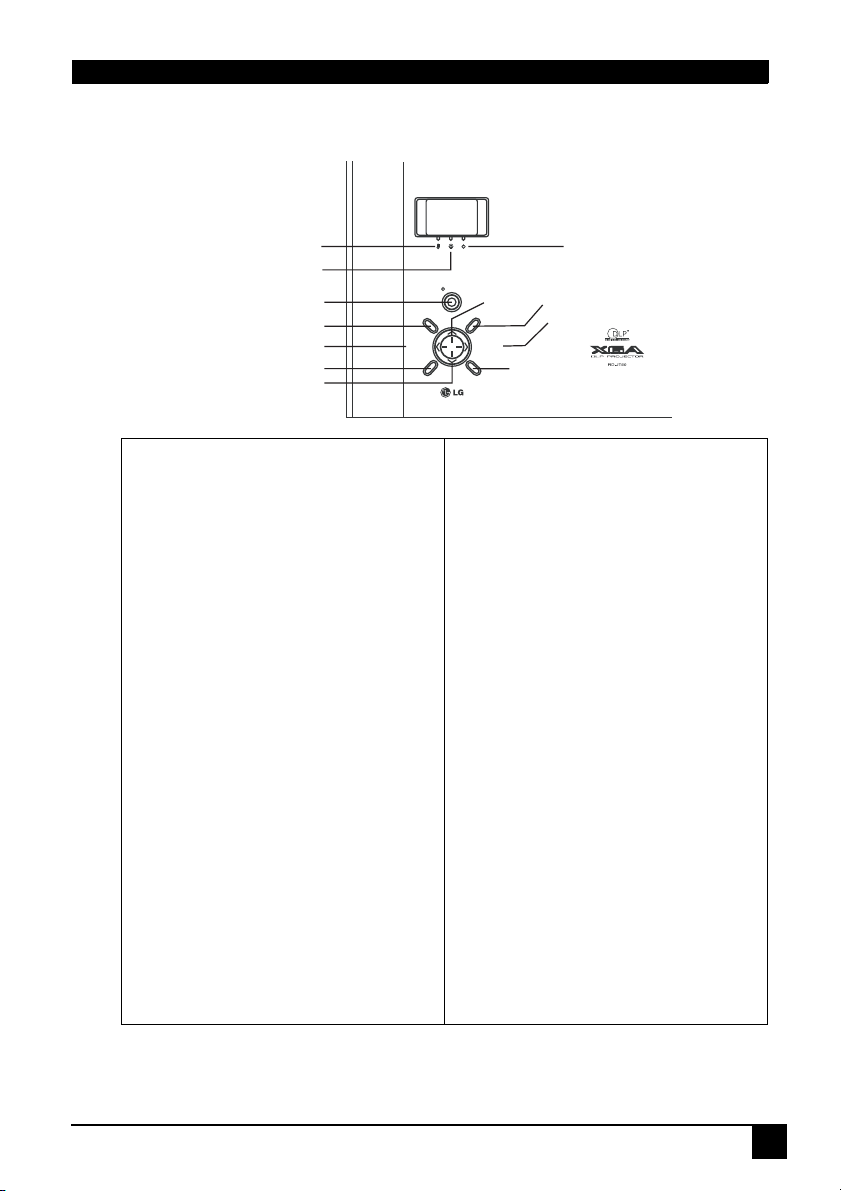
External Control Panel
2. Temp Indicator
3. Lamp Indicator
4. POWER
5. MENU / EXIT
9. KEYSTONE - / Left
KEYSTONE
7. AUTO
12. DOWN
1. Power indicator
The indicator shows green for a normal
state. When the projector is in Standby
mode, it shows orange toggle. See
"Operative Information" on page 26 for
more detailed information.
2. Temp indicator
The Temp indicator shows red or flashed
red when the system temperature is too
high or has fan problems, which may
occur if the projector is operated
improperly. See "Operative Information"
on page 26 for more detailed information.
3. Lamp Indicator
The Lamp Indicator will light up when the
lamp needs service, cooling or
replacement. See “Lamp Information” on
page 25 and "Operative Information" on
page 26 for more detailed information.
4. POWER
Press and hold the POWER key for 1
second to turn on or off the projector.
5. MENU / EXIT
Brings the OSD menu or leaves the OSD
menu.
1. Power Indicator
POWER
MENU
/EXIT
KEYSTONE
-
AUTO BLANK
11. U p
SOURCE
6. SOURCE
10.KEYSTONE + / Right
+
8. BLANK
6. SOURCE
Selects signal sources from among
Analog RGB, DVI, YP
bPr, S-Video and
Composite Video.
7. AUTO
Automatically determines the suitable
frequency and clock for current received
signals. The auto adjustment function will
not affect the current brightness and
colors settings.
8. BLANK
Uses BLANK to hide the screen image.
You can press BLANK again or RETURN
to bring the image back.
When this function is activated, the sound
will not stop, unless you press MUTE.
9. KEYSTONE - 10. KEYSTONE +
Presses KEYSTONE - to correct a image
that is wider at the top. Presses
KEYSTONE + to correct a image that is
wider at the bottom.
9. Left < 10. Right >
11. Up ^ 12. Down v
When the On-Screen Menu system is
activated, the four buttons help you
navigate among choices and settings in
the menus and sub-menus.
DLP Personal Projector
5
Page 10
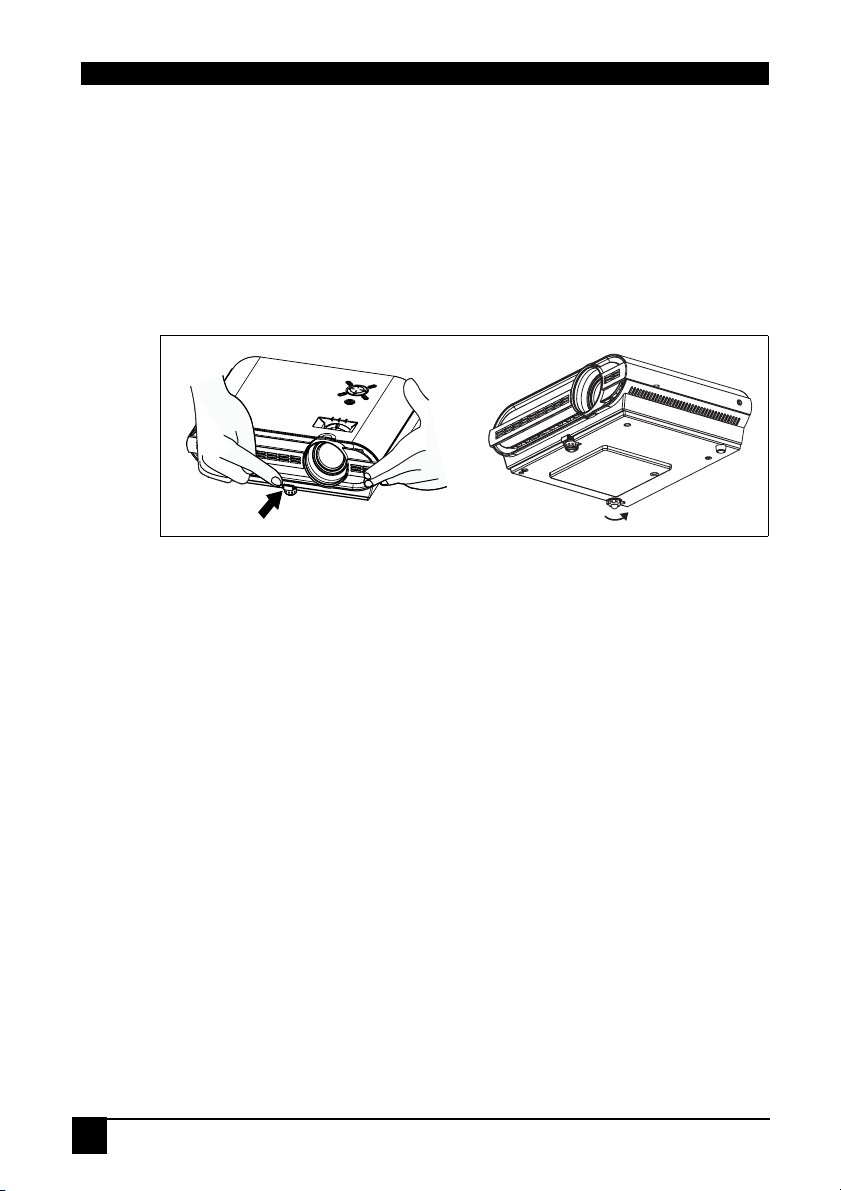
Adjuster
The projector is equipped with 1 quick-release adjuster foot. Push the button
to adjust its tilt angle.
1. Lift the projector up and press the adjuster button to release the
adjuster. The adjuster will drop into position and be locked.
2. Screw the rear adjuster to fine-tune the tilt angle.
Note: The adjuster can only bear the weight of the projector itself .
Please do not place any additional burden on it.
1.
2
Projector Features
The projector integrates high-performance optical engine projection and a
user-friendly design to deliver high reliability and ease of use.
The projector offers the following features:
• Small and light for portability.
• Full-function remote control with laser pointer/ remote mouse function.
• High quality manual zoom lens.
• One-key auto-adjustment to display the best picture quality in PC mode.
• Easy digital keystone correction through hot keys to correct distorted
images.
• High resolution.
• Ultra-high brightness projection lamp.
• Ability to display 16.7 million colors.
• On-screen menus in 8 languages: English, French, German, Italian,
Spanish, Korean, Simplified Chinese, and Traditional Chinese.
• Powerful AV function to provide high quality AV picture.
• HDTV compatibility (YPbPr).
• RGB and DVI-D input terminal
Note: The brightness of the projected image will vary depending on the
ambient lighting conditions and contrast/brightness settings.
6
DLP Personal Projector
Page 11
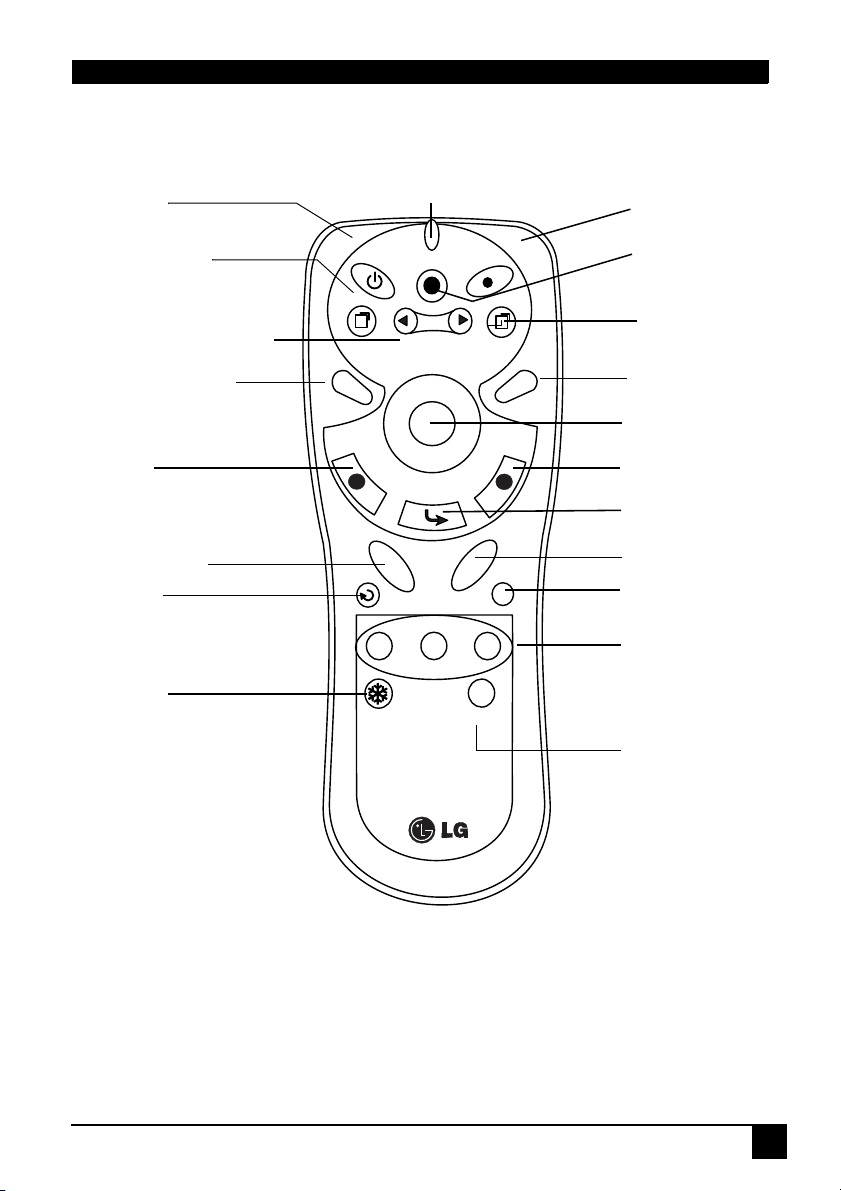
Remote Control Description
The remote control sensors are located in the front/ back of the projector.
POWER
MENU (DOWN)
3 LEFT / KEYSTONE -
4 RIGHT / KEYSTONE +
AUTO TRACKING
L-CLICK
ZOOM IN/ OUT
RETURN
FREEZE
LED
POWER
MENU
AUTO
L
SOURCE
KEYSTONE
L-CLICK
DRAG
+ZOOM-
-VOLUME+
RETURN
PIP-Pos
PIP-Source PIP-Size
FREEZE RATIO
R-CLICK
MUTE
LASER
EXIT
BLANK
R
LASER
SOURCE
EXIT
BLANK
MOUSE PAD
R-CLICK
Mouse DRAG
VOLUME +/-
MUTE
PIP SOURCE
PIP POS.
PIP SIZE
RATIO
1. 3 LEFT / KEYSTONE - ,4 RIGHT / KEYSTONE +
Whe the OSD menu is activated, the buttons function as 3 Left / 4 Right.
For the rest of time, the buttons function as Keystone - / Keystone +.
2. MOUSE PAD, MOUSE , L-CLICK, R-CLICK
When a PC or notebook is connected to the projector with a USB connector,
these buttons work as a mouse.
DLP Personal Projector
7
Page 12

3. ZOOM IN/ OUT
By pressing ZOOM IN +, the center of the picture will be magnified. When
the + button is pressed again, the picture is further magnified, up to four
times the original size. By pressing ZOOM OUT -, the size of the image is
reduced. When the - button is pressed again, the picture is further reduced
until it is restored to its original size. To return to the normal display mode,
press the RETURN button. (This function can be used in combination with
FREEZE. )
4. FREEZE
The image is frozen when FREEZE is pressed. A “Pause” icon will appear in
the lower right corner of the screen. To stop the freeze function, press the
FREEZE button, RETURN button or SOURCE button (when the input
source is switched over during display) again.
5. PIP SOURCE, PIP POS., PIP SIZE
By pressing the PIP-Source, PIP-Pos and PIP-Size buttons, you can enable
the PIP (Picture In Picture) function and choose the position and size of the
PIP image.
6. RATIO
By pressing the Ratio button, you can select the screen aspect ratio you
prefer: 4:3,16:9 or native input source resolution in RGB or DVI mode (when
the input source’s resolution is lower than the projector provides, you don’t
need to rescale the image.).
7. RETURN
Back to the last state from “ZOOM”, “BLANK”, “FREEZE” or “PIP”.
8
DLP Personal Projector
Page 13

Installing or Replacing Batteries (“AAA” type)
Push and open the
1
battery
compartment lid in
the direction shown.
Install batteries
2
as indicated by
the diagram
inside the
compartment.
Position the lid
3
over the
compartment
and snap it back
into place.
Caution
Avoid excessive heat and humidity. There may be danger of an explosion if batteries are incorrectly replaced. Replace only with the same or
equivalent type recommended by the manufacturer. Dispose of used
batteries according to the manufacturer’s instructions.
DLP Personal Projector
9
Page 14

INSTALLATION
Display Size
Place the projector at the required distance from the screen according to the
desired picture size (see the table below).
RD-JT50 / RD-JT52 display size chart (4:3 aspect ratio)
Distance from
screen
feet inches feet inches feet inches meters cm meters cm meters cm
6 72 3.73 44.8 4.57 54.9 1.5 150 0.93 93.3 1.14 114.3
8 96 4.98 59.7 6.10 73.2 2.0 200 1.24 124.5 1.52 152.4
10 120 6.22 74.7 7.62 91.4 2.5 250 1.56 155.6 1.91 190.5
12 144 7.47 89.6 9.14 109.7 3.0 300 1.87 186.7 2.29 228.6
14 168 8.71 104.5 10.67 128.0 3.5 350 2.18 217.8 2.67 266.7
16 192 9.96 119.5 12.19 146.3 4.0 400 2.49 248.9 3.05 304.8
18 216 11.20 134.4 13.72 164.6 4.5 450 2.80 280.0 3.43 342.9
20 240 12.45 149.4 15.24 182.9 5.0 500 3.11 311.2 3.81 381.0
22 264 13.69 164.3 16.76 201.2 5.5 550 3.42 342.3 4.19 419.1
24 288 14.94 179.2 18.29 219.5 6.0 600 3.73 373.4 4.57 457.2
Diagonal measurement
Minimum
zoom
Maximum
zoom
Distance from
screen
Diagonal measurement
Minimum zoom Maximum zoom
10
DLP Personal Projector
Page 15

RD-JT50 / RD-JT52 (XGA) screen size chart (16:9 aspect ratio)
Distance from
screen
feet inches feet inches feet inches meters cm meters cm meters cm
6 72 3.44 41.3 4.20 50.4 1.5 150 0.86 86.0 1.05 105.0
8 96 4.59 55.1 5.60 67.2 2.0 200 1.15 114.7 1.40 140.0
10 120 5.74 68.8 7.00 84.0 2.5 250 1.43 143.4 1.75 179.4
12 144 6.88 82.6 8.40 100.8 3.0 300 1.72 172.1 2.10 209.9
14 168 8.03 96.4 9.80 117.6 3.5 350 2.01 200.8 2.45 244.9
16 192 9.18 110.1 11.20 134.4 4.0 400 2.29 229.4 2.80 279.9
18 216 10.32 123.9 12.60 151.2 4.5 450 2.58 258.1 3.15 314.9
20 240 11.47 137.7 14.00 167.9 5.0 500 2.87 286.8 3.50 349.9
22 264 12.62 151.4 15.39 184.7 5.5 550 3.15 315.5 3.85 384.9
24 288 13.77 165.2 16.79 201.5 6.0 600 3.44 344.1 4.20 419.9
There is 3% ~ 5% tolerance among these numbers due to optical component limits.
* 1m = 3.28 feet, 1 feet = 0.305m, 1m = 100cm, 1 feet = 12 inches
Diagonal measurement
Minimum
zoom
Maximum
zoom
Distance from
screen
Diagonal measurement
Minimum zoom
Maximum
zoom
Connecting to Various Equipment
HDTV description
The projector is capable of displaying various High Definition TV display
modes. Some of these sources are:
• Digital-VHS (D-VHS) player • DVD player
• Satellite Dish HDTV receiver • DTV tuners
Most of these sources will provide an analog composite video output, a
standard VGA output, or a YPbPr (default) format.
The projector is capable of accepting HDTV data through a YPbPr connector.
Use a HDTV cable that came with your projector to display HDTV images.
The following standards are supported in the HDTV function:
• 480i • 480p
• 576i • 576p
• 720p • 1080i
Please refer to "Menu System" on page 17 for information on the HDTV
bPr) OSD selections.
(YP
Connecting to Various Equipment
It only takes a few seconds to connect your projector to your desktop or
notebook computer, VCR, or other systems. However, a Mac adapter (an
optional accessory) is needed for connection to Macintosh computers.
DLP Personal Projector
11
Page 16

Connecting to Various Equipment
It only takes a few seconds to connect your projector to your desktop or
notebook computer, VCR, or other systems. However, a Mac adapter (an
optional accessory) is needed for connection to Macintosh computers.
1. Notebook/ Computer (Macintosh computer is only supported with DSub IN connector.)
PC Audio
USB
bPr
RGB
To RGB Input
DVI-D
Video
D-SUBIN
S-Video RS-232
DVI-D
Audio USB
D-SUBIN
DVI-D
USBPC Audio
ACIN
Audio USB
Video
S-Video RS-232
Control
ACIN
PC / Notebook
The USB cable is not needed unless you have a remote control with mouse
functions.
2. DVD player or HDTV signal can only support D-SUB IN.
DVD Player
YP
12
3. S-video device
DLP Personal Projector
S-Video
Video
D-SUBIN
S-Video RS-232
DVI-D
Audio USB
ACIN
Page 17

4. Video device or VCR
Video
D-SUBIN
S-Video RS-232
Audio USB
Video / Audio
DVI-D
ACIN
DLP Personal Projector
13
Page 18

OPERATION
Start Up
1. Plug the power cord into a wall socket.
(110V)
(220V)
2. Turn the Main Power Switch on.
3. Press and hold POWER to start the unit. The Power Indicator flashes
green and stays green when the power is turned on.
Projector
POWER
MENU
/EXIT
KEYSTONE
-
AUTO BLANK
SOURCE
KEYSTONE
+
Remote Control
(When the power is turned off, there is a 90-second cooling period before
the projector can be re-started.)
4. Switch on all connected equipment.
14
DLP Personal Projector
Page 19

Digital Keystone Correction
Keystoning refers to the
situation where the projected
image is noticeably wider at
either the top or bottom. To
correct this, press
KEYSTONE
3/ 4 (hot key)
on the remote control, and
then adjust the sliding bar
POWER
MENU
/EXIT
KEYSTONE
-
AUTO BLANK
KEYSTONE
SOURCE
+
labeled Keystone, as
needed. Press
3 to correct
keystoning at the top of the
image. Press
4 to correct
keystoning at the bottom of
the image.
KEYSTONE
Auto Adjustment
In some cases, you may need to optimize the picture quality. To do this, press
the AUTO key on the control panel of the projector or on the remote control.
The built-in Intelligent Auto Adjustment function will re-adjust settings to
provide the best picture quality.
*This function is available only in Analog RGB mode.
Projector
Remote control
Projector
Remote control
POWER
MENU
/EXIT
KEYSTONE
AUTO BLANK
SOURCE
KEYSTONE
-
+
DLP Personal Projector
15
Page 20

Source Selection
When several input sources are available, press the SOURCE key to make
a selection from the control panel of the projector or the remote control.
Because Analog RGB and YPbPr inputs share the same terminal in the back of the
projector, there’s only one signal can be applied at one time.
Projector
POWER
MENU
/EXIT
KEYSTONE
AUTO BLANK
SOURCE
KEYSTONE
+
-
Remote control
Blank
Uses BLANK to hide the screen image and press BLANK again or
RETURN to bring the image back.
16
Projector
POWER
MENU
/EXIT
-
KEYSTONE
AUTO BLANK
SOURCE
KEYSTONE
+
DLP Personal Projector
Remote control
BLANK
Page 21

Menu System
To use the MENU button on the remote control:
1. Press MENU to display the main OSD menu.
2. Press
3. Press MENU again to select items in the sub-menu.
4. Press
5. Press EXIT to return to the previous menu.
To use the MENU / EXIT button on the projector contol panel:
1. Press MENU / EXIT to display the main OSD menu.
2. Press
3. Press v (DOWN) to select items in the sub-menu.
4. Press <, >, ^ or v to adjust / select items.
5. Press MENU/ EXIT to return to the previous menu. :
Menu Bar
Sub-menu Display Image Source Control PIP
Analog RGB
DVI
Y/Pb/Pr
(480p / 576p /
720p / 1080i)
Y/Pb/Pr
(480i / 576i)
Video
S-Video
3or 4 to select a sub-menu.
3or 4 to adjust / select items.
< or > to select a sub-menu.
Auto Resize
H Position
V Position
Keystone
Brightness
Contrast
Phase
H Size
Keystone
Brightness
Contrast
Keystone
Brightness
Contrast
Color
Tint
Color Temp
Information
Ratio
H Position
V Position
Color
Tint
Color Temp
Ratio
System
Color Temp
Information
Ratio
System
Sharpness
Color Temp
Information
Mirror
Source
Volume
Mute
Main Page:
Language
OSD:
Setup
Economic Mode
Reset
Lamp Hour
OSD Sub
Page:
OSD Pos.
OSD Time
Set Up Sub
Page:
Source Scan
Keystone Hold
Mirror Hold
Blank Time
Auto Off
User Logo
Main Page:
PIP Source
PIP Size
PIP Pos.
H Position
V Position
More Options
Sub Page:
Brightness
Contrast
Sharpness
System
Color
Tint
DLP Personal Projector
17
Page 22

1. Display Menu
FUNCTION DESCRIPTION
Corrects any keystoning of the image.
Keystone
+-
Adjusts the brightness of the image.
Brightness
Adjusts the degree of difference between dark and light in the
image.
Contrast
Adjusts to avoid the occurrence of flicker.
18
Phase
H Size
Color
Tint
This function is not available when the input mode is Video, S-
Video, DVI or YPbPr 480i / 576i.
Adjusts to fit in the desired image size.
This function is not available when the input mode is Video, SVideo, DVI or YPbPr 480i / 576i.
Increases or decreases the color range (R, G, B) of the
image.
This function is not available when the input mode is Analog RGB,
DVI or YP
bPr.
Adjusts the image to make it appear more red or green.
This function is not available when the input mode is Analog RGB,
DVI or YP
bPr and the input system is PAL or SECAM.
DLP Personal Projector
Page 23

2. Image Menu
FUNCTION DESCRIPTION
Makes the best fit of the image to the screen,
Auto Resize
Ratio
H Position
V Position
1. On 2. Off 3. 16:9
This function is available only when the input mode is Analog RGB and
DVI.
Users have 2 options for the image ratio.
1. 4 : 3 2. 16 : 9
This function is available when the input mode is YPbPr, Video or SVideo.
Adjusts the horizontal position of the projected image.
This function is available only when the input mode is Analog RGB.
Adjusts the vertical positon of the projected image.
Color Temp
Information
System
Sharpness
Color
Tint
This function is available only when the input mode is Analog RGB.
Adjusts the color temperature to fit your preference.
Shows the current resolution.
System information will be shown:
1.NTSC 2. PAL 3.SECAM
The input System cannot be changed by selection.
Adjusts the image to make it look sharper or softer.
This function is not available when the input mode is Analog RGB, DVI
or YPbPr.
Increases or decreases the color range (R, G, B) of the image.
This function is available only when the input mode is YPbPr.
Adjusts the image to make it appear more red or green.
This function is not available when the selected System is PAL.
DLP Personal Projector
19
Page 24

3. Source Menu
FUNCTION DESCRIPTION
Mirror
Source
Vol ume
1. Default
2. Ceiling mounted
projection
3. Rear screen projection
4. Ceiling mounted and rearscreen projection
Shows the input source from among RGB, DVI, YP
bPr, S-Video
and Composite Video when several sources are available.
The input Source cannot be changed by selection.
Adjusts the volume level.
20
Mute
Off
DLP Personal Projector
On
Page 25

4. Control Menu
FUNCTION DESCRIPTION
Language sets the language for the OSD control menus.
Language
OSD
Setup
Economic
Mode
Reset
Use the 3 / 4 key to select the desired language from among
English, French, German, Italian, Spanish, Korean, Traditional
Chinese and Simplified Chinese.
OSD Pos.
Selects a desired OSD position.
OSD Time
Sets the length of time the OSD will remain active after the last
time you pressed the button. The range is from 5 to 60
seconds in 5-second increments.
Source Scan
When svelected, activates the Source scan function.
Keystone Hold
When selected, preserves the last keystone correction value
even when the projector is restarted.
Mirror Hold
When selected, preserves the last mirror correction value even
when the projector is restarted.
Blank Time
Determines the length of time before the projector is shut off
when Blank is activated.
Auto Off
Sets the length of time before the system is shut off when no
input is detected.
User Logo
Enables the user to define his/her own logo screen that will
display during strat-up. Three modes are available: Default (LG
logo), black screen and blue screen.
Selects Economic mode to lower brightness and extend the
lamp life.
Returns all settings to their factory preset values.
Lamp Hour
Shows lamp usage time.
DLP Personal Projector
21
Page 26

5. PIP Menu
These functions are available only when the input mode is Analog RGB and
the PIP source is Video or S-Video.
FUNCTION DESCRIPTION
PIP Source
PIP Size
PIP Position
Selects the source for the PIP.
Enables use of the 3 / 4 key to scroll through the four
alternatives: Off, Small, Medium, Large.
Selects a desired position for the PIP.
More Options
22
H Position
V Position
Brightness
Contrast
Color
Tint
Sharpness
System
Adjusts the horizontal position of the PIP image.
Adjusts the vertical position of the PIP image.
Enables use of the 3 / 4 key to select more PIP functions
including Brightness, Contrast, Color, Tint, Sharpness and
System.
Adjusts the brightness of the PIP image.
Adjusts the degree of difference between dark and light for the
PIP image.
Increases or decreases the color range (R, G, B) of the image.
Adjusts the image to make it appear more red or green.
Adjusts the image to make it appear sharper or softer.
Shows PIP image systems: NTSC, PAL, SECAM.
The input System cannot be changed by selection.
DLP Personal Projector
Page 27

Shutdown
1. Press and hold POWER and a warning message will appear. To turn off
the projector, press and hold POWER again.
POWER
MENU
SOURCE
/EXIT
KEYSTONE
+
KEYSTONE
-
AUTO BLANK
2. The fan will continue to run for approximately 90 seconds.
3. Turn off the main power switch.
* After the projector is turned off, there is a 90-second cooling period before the
projector can be re-started.
DLP Personal Projector
23
Page 28

4. Disconnect the power cord from the wall socket.
(110V)
(220V)
Caution
• Please do not unplug the power cord before POWER is shut down
or during the two-minute cooling process.
• If the projector is not properly shut down, to protect the lamp, the
system will detect this and cool the lamp for 90 seconds automatically before turning on again.
24
DLP Personal Projector
Page 29

MAINTENANCE
Lamp Information
Use and Replacement of the Lamp
The lamp life is 1500 hours. When the Lamp Indicator lights up orange
suggesting the time of lamp replacement, please install a new lamp or
consult your dealer. An old lamp could cause a malfunction in the projector
and in rare instances may even explode.
Lamp Replacement
Please check with LG service center for the information of lamp replacement.
Caution
HIGH VOLTAGE/ HIGH TEMPERATURE/ HIGH PRESS
WHEN REPLACING THE LAMP, TURN OFF THE PROJECTOR AND
PULL OUT THE CORD FROM THE RECEPTACLE BEFORE REPLACING
THE LAMP.
WAIT UNTIL THE LAMP BECOMES COOL (MINIMUM 45 MINUTES).
TOUCHING THE LAMP WHEN IT IS HOT MAY CAUSE A BURN ON YOUR
HAND.
A HIGH-PRESSURE LAMP WHICH WHEN HOT, MAY EXPLODE IF
IMPROPERLY HANDLED.
To reduce the risk of injuries to fingers and damage to internal components, use caution when removing lamp glass that has shattered into
sharp pieces.
To reduce the risk of injuries to fingers and/or compromising image
quality by touching the lens, do not touch the empty lamp compartment
when the lamp is removed.
This lamp contains mercury. Consult your local hazardous waste regulations to dispose of this lamp in a proper manner.
DLP Personal Projector
25
Page 30

Operative Information
When the three LEDs light up, they indicate the power, lamp or internal
temperature status or possible problems:
LED Indicator LEDs Display Description
Standby (The AC power switch is on,
and the projector is off.)
When the power button is pressed, the
indicator blinks green until the LG logo
shows up.
POWER-DOWN. It will cools down for
90 seconds after the power is turned off.
The lamp has been in operation for over
1400 hours. The OSD message
“CHANGE LAMP, AND RESET LAMP
TIMER.” will be displayed on the screen
for 30 seconds.
The lamp has been in operation for over
1500 hours. The OSD message “OUT
OF LAMP USAGE TIME. CHANGE THE
LAMP!” will be displayed on the screen
for 30 seconds.
Something is wrong with the lamp power
supply. Please turn off the projector
within 3 seconds.
The internal temperature of the projector
is too hot.
When the temperature inside the
projector is too high, the OSD message
“Temperature is too high. Going to shut
down.” will be displayed on the screen
for 10 seconds and then the projector
will automatically shutdown. The fans
will be continuing to run for 90 seconds,
then you can restart the projector.
Something is wrong with the fans. The
OSD message “Fan or Diode error.
Going to shut down.” will be displayed
on the screen for 10 seconds, and then
the projector will automatically
shutdown. Please turn the projector off.
Power
Indicator
Lamp
Indicator
Temperature
Indicator
Orange
Blinking Green
Green The projector is working,
Blinking Orange
- Off (The AC power switch is off.)
Orange
Red
Blinking Red
Red
Blinking Red
26
DLP Personal Projector
Page 31

TROUBLESHOOTING
Common Problems & Solutions
NO POWER
Try these solutions:
• Make sure the power cord is inserted snuged into the AC adapter socket.
• Make sure the power cord is inserted snuged into the power outlet.
• Toggle the power switch to the position “ I ”.
• Wait 90 seconds after the projector is turned off before turning the projector
back on.
NO PICTURE
Try these solutions:
• Check for the proper input source.
• Ensure all cables are connected properly.
• Adjust the brightness and contrast.
• Remove the lens cap.
TRAPEZOID IMAGE ON THE SCREEN
Try these solutions:
• Reposition the unit to improve its angle on the screen.
•Use the KEYSTONE correction key on the control panel of the projector or
the remote control unit.
POOR COLOR
Try these solutions:
• Select the correct video system.
• Adjust brightness, contrast, or color.
BLURRED IMAGE
Try these solutions:
• Press AUTO on the control panel of the projector or the remote control unit
to get better picture quality.
• Adjust the focus.
• Reposition the unit to improve its projection angle.
• Ensure the distance between the unit and screen is within the adjustment
range of the lens.
REMOTE CONTROL DOES NOT WORK
Try these solutions:
• Replace the batteries with new ones.
• Make sure there is no obstacle between the remote control and the projector.
• Stand within 6 meters (19.5 feet) of the projector.
• Make sure nothing is blocking the front and rear receivers.
DLP Personal Projector
27
Page 32

Status Messages
On-Screen Messages Description
SEARCHING
ACQUIRING SIGNAL
OUT OF RANGE
LAMP WARNING -
CHANGE LAMP AND
RESET LAMP TIMER!
OUT OF LAMP USAGE
TIME. CHANGE THE
LAMP!
Projector is searching for input.
Projector has identified the input signal and is
running the auto image adjustment function.
Input signal frequency exceeds the projector’s
range.
The lamp has been in operation for 1400
hours. Install a new lamp for optimal
performance.
The lamp has been in operation for over 1500
hours. The warning message will display for
30 seconds.
28
DLP Personal Projector
Page 33

SPECIFICATIONS
Projector Specifications
Technical Specifications
Note: All specifications are subject to change without notice.
General
Product name Personal Projector
Model name RDJT50 1024X768 XGA
Optical
Display system 1-CHIP DMD
Lens F/Number F/2.6
Lamp 250W UHP lamp
Electrical
Power supply AC100 ~ 240V, 4.0A, 50/60 Hz (Automatic)
Power consumption 330W (Typical)
Mechanical
Dimensions 302.3 mm (W) x 91.7 mm (H) x 216.3 mm (D)
Operating temperature
range
Weight 6.6 lbs (3.0 Kg)
Input terminal
Computer input
D-SUB IN D-sub 15-pin (female)
DVI-D DVI-D 19-pin (female)
Video signal input
S-VIDEO Mini DIN 4-pin port x1
VIDEO RCA jack x1
HDTV signal input
Audio signal input
Audio Mini jack stero port
Output
USB mouse connector A/B series x1
Speaker 2 watt x 1
Control
RS-232C 9-pin x1
RDJT52 1024X768 XGA
0°C ~ 35°C
D-sub <--> YP
terminal
bPr RCA jack x3, through D-SUB IN
DLP Personal Projector
29
Page 34

Timing Chart
Suppoted timing for Analog RGB and DVI inputs
Horizontal
Resolution
Frequency
(kHz)
720x400 37.927 85.039 35.500 720x400_85
31.469 59.940 25.175 VGA_60
640x480
800x600
832x624 49.725 74.550 57.283 MAC16”
1024x768
1152x864 67.500 75.000 108.000 SXGA1_75
1280x960 60.000 60.000 108.000 QuadVGA_60
1280x1024 63.981 60.020 108.000 SXGA3_60
37.861 72.809 31.500 VGA_72
37.500 75.000 31.500 VGA_75
43.269 85.008 36.000 VGA_85
35.156 56.250 36.000 SVGA_56
37.879 60.317 40.000 SVGA_60
48.077 72.188 50.000 SVGA_72
46.875 75.000 49.500 SVGA_75
53.674 85.061 56.250 SVGA_85
35.522 86.957 44.900 XGA_43i
48.363 60.004 65.000 XGA_60
56.476 70.069 75.000 XGA_70
60.023 75.029 78.750 XGA_75
68.667 84.997 94.500 XGA_85
60.134 74.700 79.857 MAC19”
Supported timing for YP
Vertical
Frequency
(Hz)
bPr input
Pixel
Frequency
(MHz)
Mode
Signal Format
480i(525i)@60Hz 15.73 59.94
480p(525p)@60Hz 31.47 59.94
576i(625i)@50Hz 15.63 50.00
576p(625p)@50Hz 31.25 50.00
720p(750p)@60Hz 45.00 60.00
720p(750p)@50Hz 37.50 50.00
1080i(1125i)@60Hz 33.75 60.00
1080i(1125i)@50Hz 28.13 50.00
30
Horizontal Frequency
(kHz)
DLP Personal Projector
Vertical Frequency
(Hz)
Page 35

Supported timing for Video and S-Video inputs
Video mode
NTSC 15.73 60 3.58
PAL 15.63 50 4.43
SECAM 15.63 50 4.25 or 4.41
PAL-M 15.73 60 3.58
PAL-N 15.63 50 3.58
PAL-60 15.73 60 4.43
NTSC4.43 15.73 60 4.43
Horizontal
Frequency (kHz)
Vertical
Frequency (Hz)
Pixel Frequency
(MHz)
DLP Personal Projector
31
Page 36

DIMENSIONS
91.7mm
302.3mm
POWER
MENU
/EXIT
-
KEYSTONE
AUTO BLANK
SOURCE
KEYSTONE
+
216.3mm
Unit: mm
32
DLP Personal Projector
