Page 1
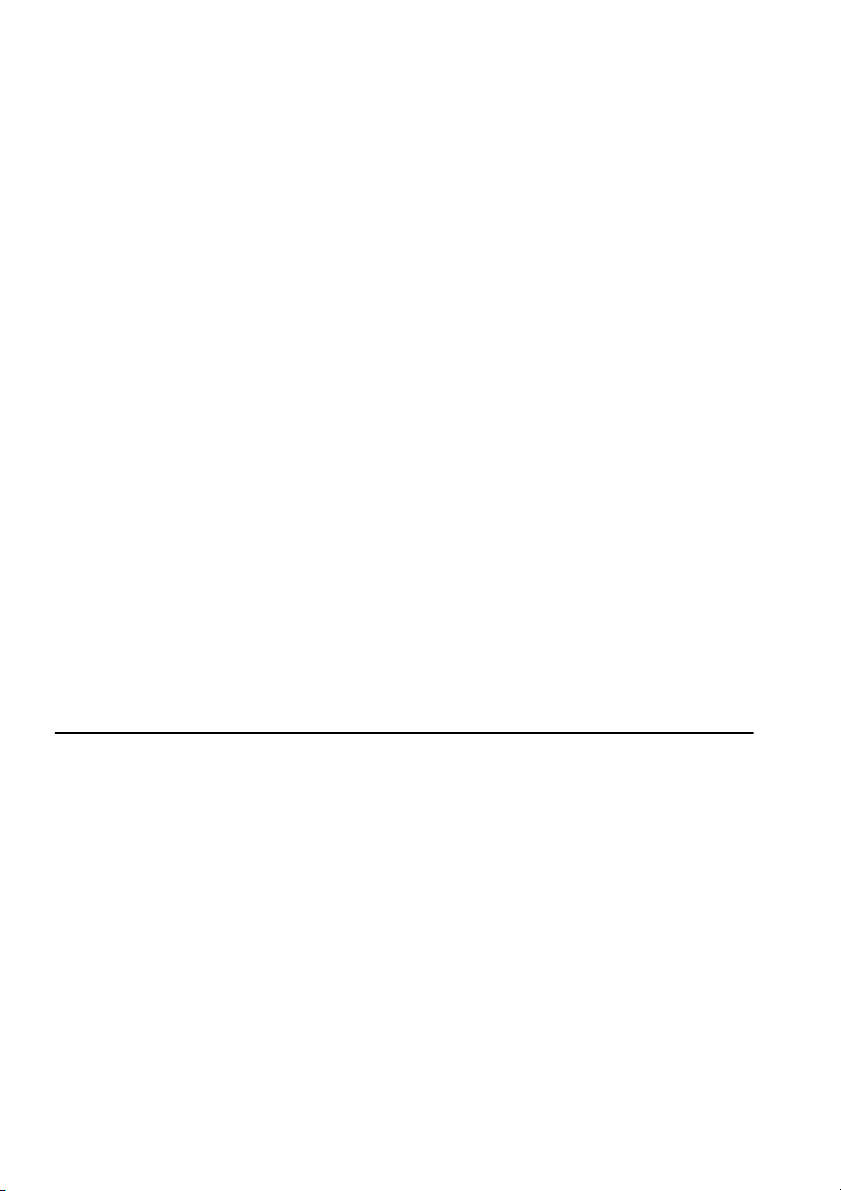
DLP PROJECTOR
USER’S GUIDE
Thank you for purchasing the DLP Projector.
Please read this user’s guide to ensure correct use of the device. Save this user’s
guide for future reference.
OUTLINE
This DLP Projector can display various computer signals and NTSC/PAL/SECAM video signals.
FEATURES
1. High Brightness
2. High Resolution
3. Compact Size, Feather Weight for Portability
4. Durable Magnesium Alloy Body
5. RGB input Terminal
6. One Touch Auto-Adjustment Function
7. Easy Keystone Adjustment
Page 2
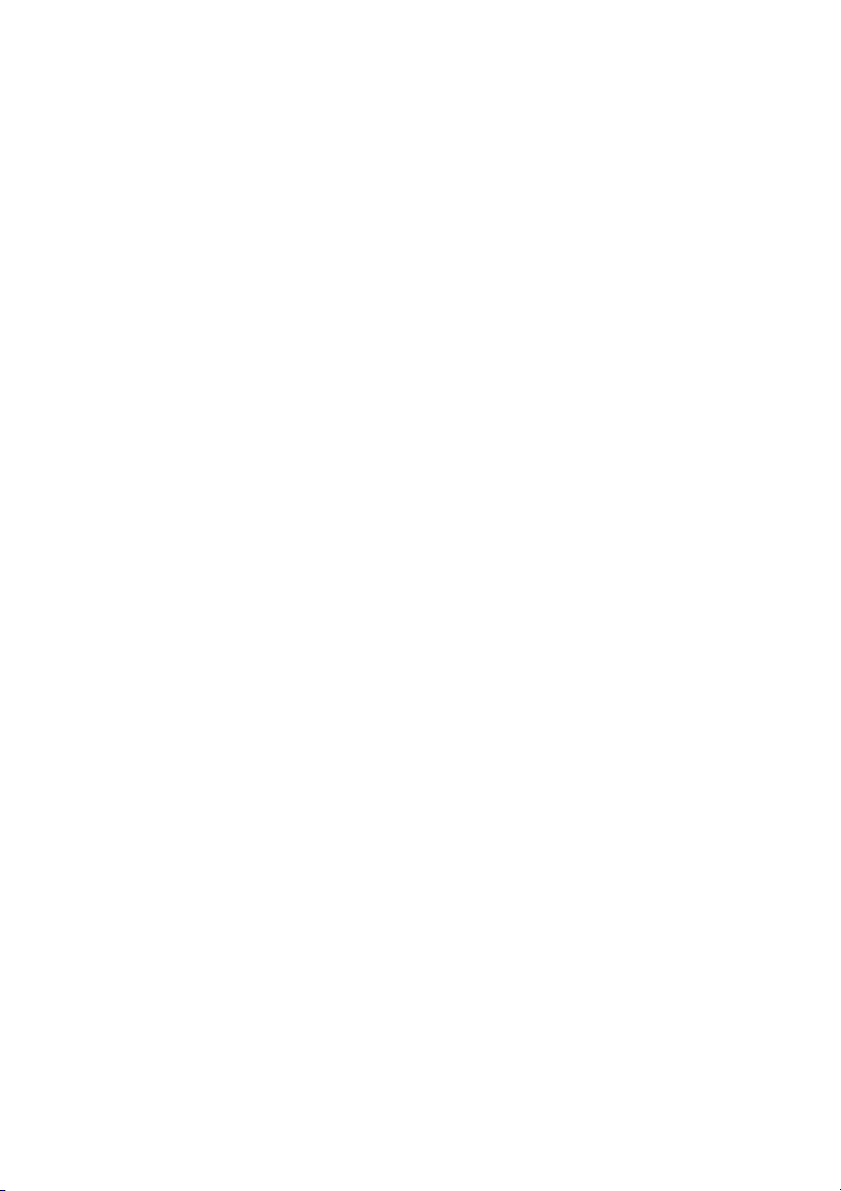
Copyright
Copyright © 2002. All rights reserved. No part of this publication may be reproduced,
transmitted, transcribed, stored in a retrieval system or translated into any language or
computer language, in any form or by any means, electronic, mechanical, magnetic, optical,
chemical, manual or otherwise, without the prior written permission of the company.
Disclaimer
The company makes no representations or warranties, either expressed or implied, with
respect to the contents hereof and specifically disclaims any warranties, merchantability or
fitness for any particular purpose. Furthermore, the company reserves the right to revise this
publication and to make changes from time to time in the contents hereof without obligation of
the company to notify any person of such revision or changes.
Page 3
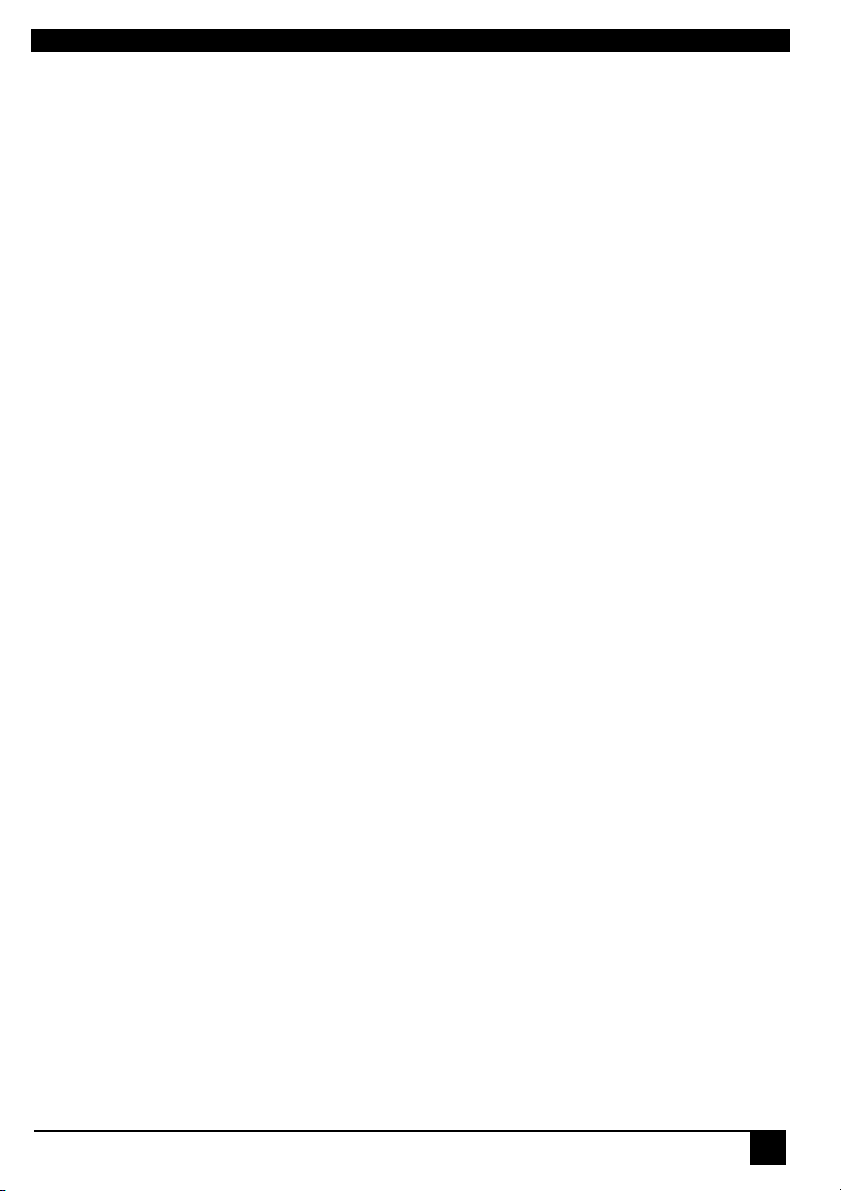
Table of Contents
Introduction . . . . . . . . . . . . . . . . . . . . . . . . . . . 1
Safety Instructions . . . . . . . . . . . . . . . . . . . . . . . . . . . . . . . . . . . . . . . . . . . . . . . . 1
FCC Statement . . . . . . . . . . . . . . . . . . . . . . . . . . . . . . . . . . . . . . . . . . . . . . . . . . . 2
Shipping Contents . . . . . . . . . . . . . . . . . . . . . . . . . . . . . . . . . . . . . . . . . . . . . . . . 3
Optional Accessories . . . . . . . . . . . . . . . . . . . . . . . . . . . . . . . . . . . . . . . . . . . 3
Projector Description . . . . . . . . . . . . . . . . . . . . . . . . . . . . . . . . . . . . . . . . . . . . . 4
Projector . . . . . . . . . . . . . . . . . . . . . . . . . . . . . . . . . . . . . . . . . . . . . . . . . . . . . 4
External Control Panel . . . . . . . . . . . . . . . . . . . . . . . . . . . . . . . . . . . . . . . . . 5
Adjuster . . . . . . . . . . . . . . . . . . . . . . . . . . . . . . . . . . . . . . . . . . . . . . . . . . . . . . 6
Projector Features . . . . . . . . . . . . . . . . . . . . . . . . . . . . . . . . . . . . . . . . . . . . . 6
Remote Control Description . . . . . . . . . . . . . . . . . . . . . . . . . . . . . . . . . . . . . . . . 7
Installing or Replacing Batteries . . . . . . . . . . . . . . . . . . . . . . . . . . . . . . . . . 8
Installation . . . . . . . . . . . . . . . . . . . . . . . . . . . . 9
Screen Size . . . . . . . . . . . . . . . . . . . . . . . . . . . . . . . . . . . . . . . . . . . . . . . . . . . . . . 9
Connecting to Various Equipment . . . . . . . . . . . . . . . . . . . . . . . . . . . . . . . . . . . 9
Operation . . . . . . . . . . . . . . . . . . . . . . . . . . . . 11
Start Up . . . . . . . . . . . . . . . . . . . . . . . . . . . . . . . . . . . . . . . . . . . . . . . . . . . . . . . . 11
Digital Keystone Correction . . . . . . . . . . . . . . . . . . . . . . . . . . . . . . . . . . . . . . . 12
Auto Adjustment . . . . . . . . . . . . . . . . . . . . . . . . . . . . . . . . . . . . . . . . . . . . . . . . 12
Source Selection . . . . . . . . . . . . . . . . . . . . . . . . . . . . . . . . . . . . . . . . . . . . . . . . 13
Menu System . . . . . . . . . . . . . . . . . . . . . . . . . . . . . . . . . . . . . . . . . . . . . . . . . . . 13
1. Display Menu . . . . . . . . . . . . . . . . . . . . . . . . . . . . . . . . . . . . . . . . . . . . . 14
2. Image Menu . . . . . . . . . . . . . . . . . . . . . . . . . . . . . . . . . . . . . . . . . . . . . . . 15
3. Source Menu . . . . . . . . . . . . . . . . . . . . . . . . . . . . . . . . . . . . . . . . . . . . . . 16
4. Control Menu . . . . . . . . . . . . . . . . . . . . . . . . . . . . . . . . . . . . . . . . . . . . . . 17
5. PIP Menu . . . . . . . . . . . . . . . . . . . . . . . . . . . . . . . . . . . . . . . . . . . . . . . . . . 18
Shutdown . . . . . . . . . . . . . . . . . . . . . . . . . . . . . . . . . . . . . . . . . . . . . . . . . . . . . . 19
Maintenance . . . . . . . . . . . . . . . . . . . . . . . . . . 20
Lamp Information . . . . . . . . . . . . . . . . . . . . . . . . . . . . . . . . . . . . . . . . . . . . . . . . 20
Use and Replacement of the Lamp . . . . . . . . . . . . . . . . . . . . . . . . . . . . . . . 20
Lamp LED Indicators . . . . . . . . . . . . . . . . . . . . . . . . . . . . . . . . . . . . . . . . . 20
Lamp Replacement . . . . . . . . . . . . . . . . . . . . . . . . . . . . . . . . . . . . . . . . . . . 20
Temp Information . . . . . . . . . . . . . . . . . . . . . . . . . . . . . . . . . . . . . . . . . . . . . . . . 21
Troubleshooting . . . . . . . . . . . . . . . . . . . . . . . 22
Status Messages . . . . . . . . . . . . . . . . . . . . . . . . . . . . . . . . . . . . . . . . . . . . . . . 23
Specifications . . . . . . . . . . . . . . . . . . . . . . . . . 24
Projector Specifications . . . . . . . . . . . . . . . . . . . . . . . . . . . . . . . . . . . . . . . . . . 24
Timing Chart . . . . . . . . . . . . . . . . . . . . . . . . . . . . . . . . . . . . . . . . . . . . . . . . . . . 25
Dimensions . . . . . . . . . . . . . . . . . . . . . . . . . . . 26
DLP Personal Projector
iii
Page 4
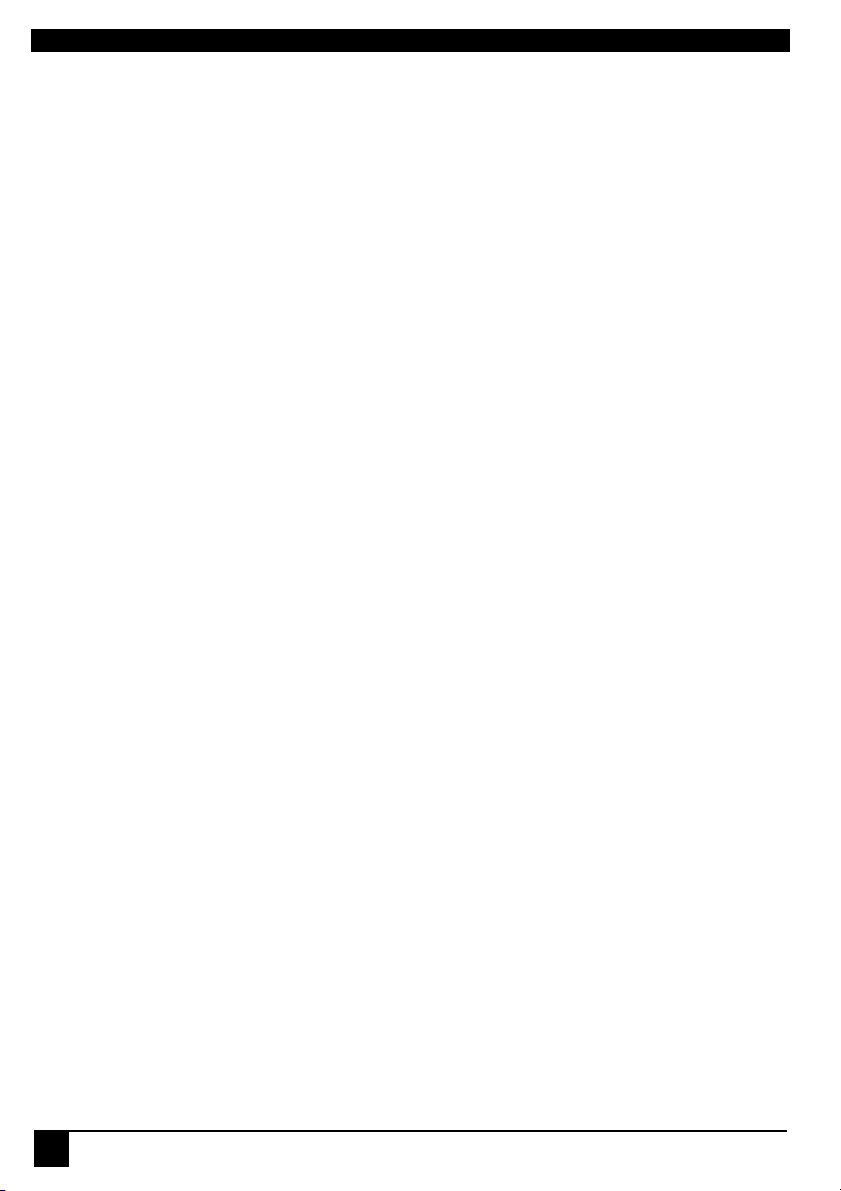
iv
DLP Personal Projector
Page 5
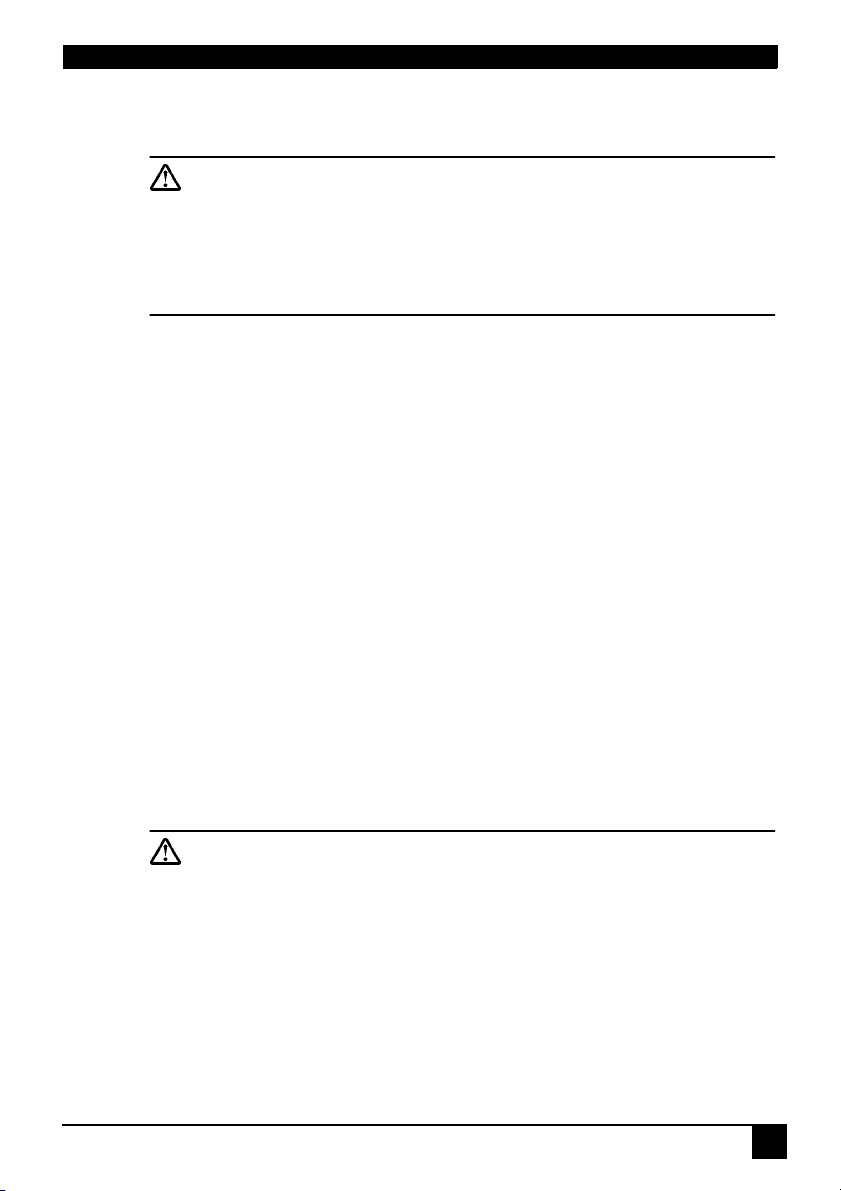
INTRODUCTION
Caution
TO PREVENT SHOCK, DO NOT OPEN THE CABINET. NO USER –SERVICEABLE PARTS INSIDE. REFER SERVICING TO QUALIFIED SERVICE
PERSONNEL. PLEASE READ THIS USER’S GUIDE BEFORE YOU OPERATE YOUR PROJECTOR. SAVE THIS USER’S GUIDE FOR FUTURE REFERENCE .
Safety Instructions
1. Read this user’s guide before you operate your projector and save it for future reference.
2. The lamp becomes extremely hot during operation. Allow the projector to
cool for approximately 45 minutes prior to removing the lamp assembly for
replacement. Do not operate lamps beyond the rated lamp life. Excessive
operation of lamps beyond the rated life could cause them to explode on
rare occasions.
3. Never replace the lamp assembly or any electronic components unless the projector is unplugged.
4. To reduce the risk of electric shock, do not disassemble this appliance.
Take it to a qualified technician when service or repair is required. Incorrect
reassembly can cause electric shock when the appliance is subsequently
used.
5. Do not place this product on an unstable cart, stand, or table. The product
may fall, sustaining serious damage.
6. This product is capable of displaying inverted images for ceiling mount
installation. Please use suitable equipment for mounting the unit and
ensure it is securely installed.
Caution
• Always open the lens shutter or remove the lens cap when the projec-
tor lamp is on.
• Do not look straight at the projector lens during operation. The
intense light beam may damage your eyes.
• In some countries, the line voltage is NOT stable. This projector is
designed to operate safely within a bandwidth of 110 to 230 volts, but
could fail if power cuts or surges of more than10 volts occur. In these
high-risk areas, it is recommended that a power stabilizer unit be used
in conjuction with this projector.
• Do not place this projector on the top of cloth or carpet.
DLP Personal Projector
1
Page 6
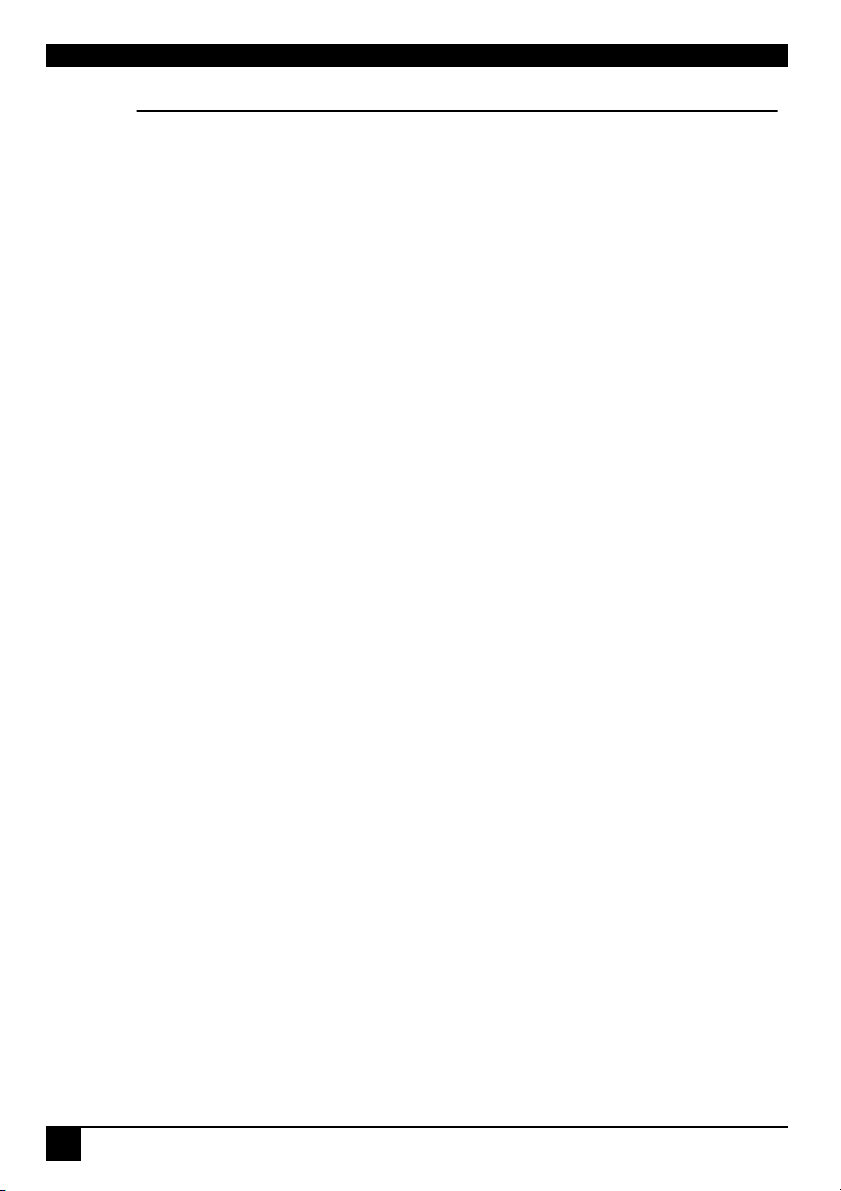
• Do not touch the ventilation grill when the projector is under operation.
Save this user’s guide: The information contained in this manual will assist you
in operating and maintaining your personal projector.
FCC Statement
FCC STATEMENT - CLASS A: This equipment generates, uses and can radiate
radio frequency energy, and if not installed and used in accordance with the
instruction manual, may cause interference to radio communications. It has been
tested and found to comply with the limits for a Class “A” computing device pursuant to Subpart B of Part 15 of the FCC Rules, which are designed to provide
reasonable protection against such interference when operated in a commercial
environment. Operation of this equipment in a residential area is likely to cause
interference, in which case the user at his/her own expense will be required to
take whatever measures may be required to correct the interference.
FCC STATEMENT - CLASS B: This equipment generates, uses and can radiate
radio frequency energy and, if not installed and used in accordance with the
instructions, may cause harmful interference to radio communications. However,
there is no guarantee that interference will not occur in a particular installation. If
this equipment does cause harmful interference to radio or television reception,
which can be determined by turning the equipment off and on, the user is encouraged to try to correct the interference by one or more of the following measures:
— Reorient or relocate the receiving antenna.
— Increase the distance between the equipment and receiver.
— Connect the equipment into an outlet on a circuit different from that to
which the receiver is connected.
— Consult the dealer or an experienced radio/TV technician for help.
EEC STATEMENT: This machine was tested against the 89/336/EEC (European
Economic Community) for EMC (Electro Magnetic Compatibility) and fulfills these
requirements.
2
DLP Personal Projector
Page 7
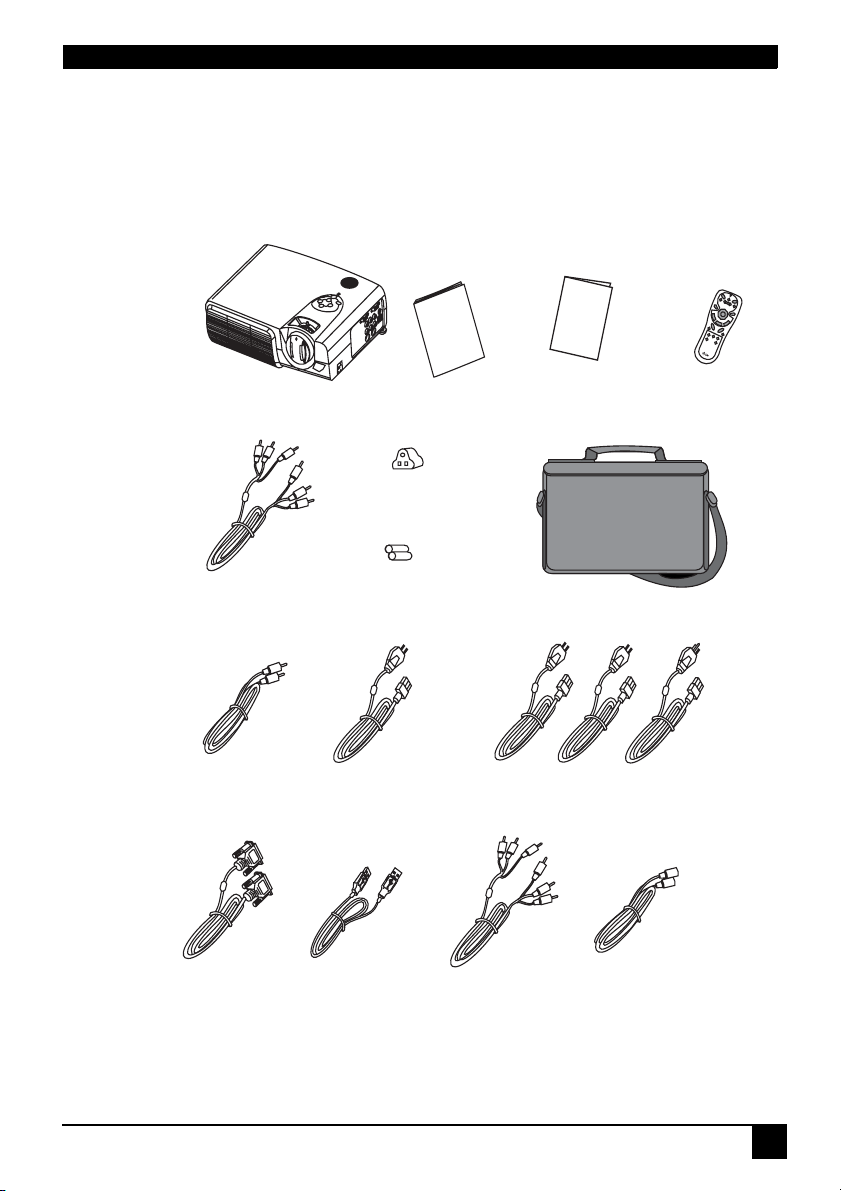
Shipping Contents
The Projector is shipped with the cables required for connection to standard PC
or laptop computers. Carefully unpack and verify that you have all the items
shown below. If any of these items are missing, please contact personnel at the
place of purchase.
Q
u
ic
k
Start
Gu
User's
Guide
ide
Projector
HDTV Cable
Audio Cable
User’s Guide
3-2 Converter
Batteries
India Power (S.A)
Quick Start Guide
Deluxe Soft Carry Case
220V
240V
Power Cord
Remote Control
110 V
VGA Cable
USB Cable
Optional Accessories
1. Macintosh adapter
2. 210W Lamp module
AV Cable
DLP Personal Projector
S-Video Cable
3
Page 8
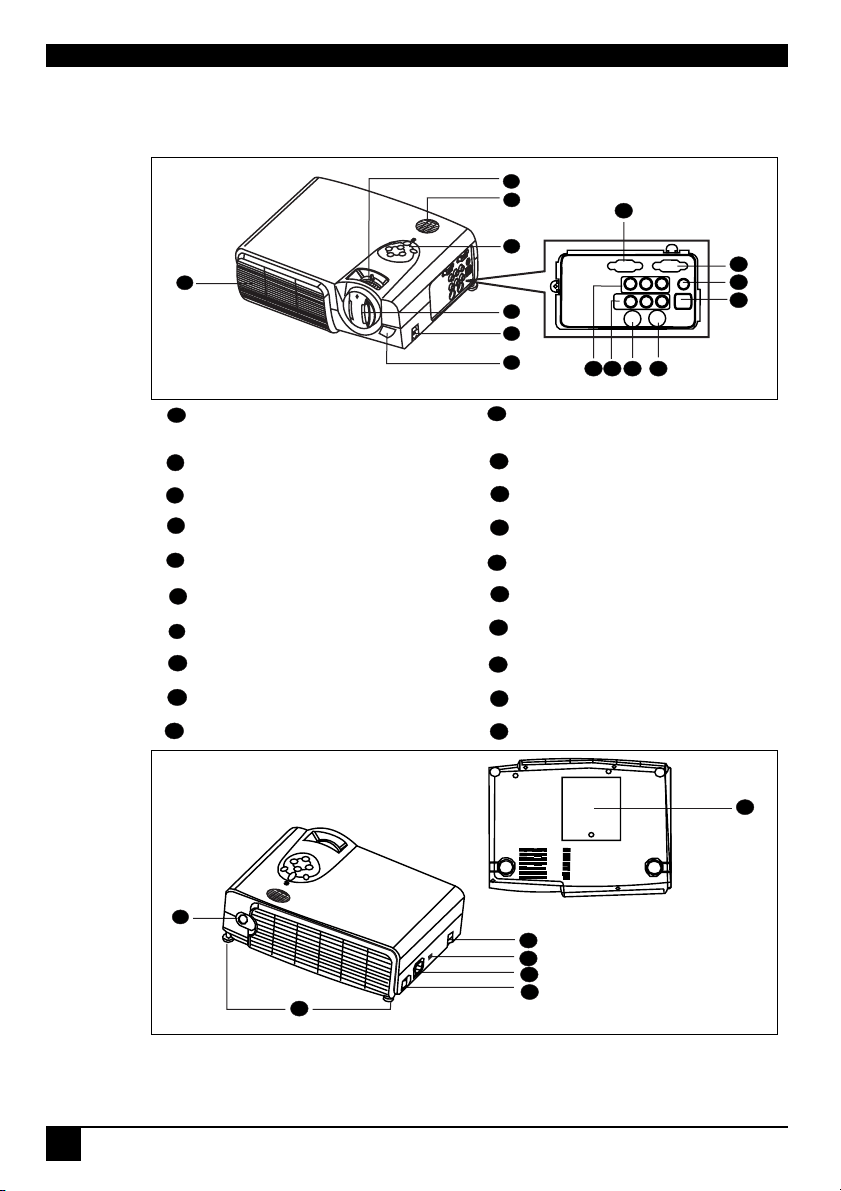
Projector Description
Projector
7
6
8
1
5
2
3
External control panel
1
4
11
10 11 14 15
Audio/ Video connector
(see next page)
Projection lens Computer Audio IN
2
Front adjuster USB mouse connector
3
IR remote sensor S-Video jack
4
Ventilation grill RS-232C control port
5
Speaker Rear adjuster feet
6
Projection lens adjuster Kensington lock
7
Computer signal input
8
Computer signal output Main power switch
9
PR connector Lamp door
YPB
10
12
13
14
15
16
17
AC power cord inlet
18
19
20
9
12
13
20
4
3
17
18
16
19
4
DLP Personal Projector
Page 9
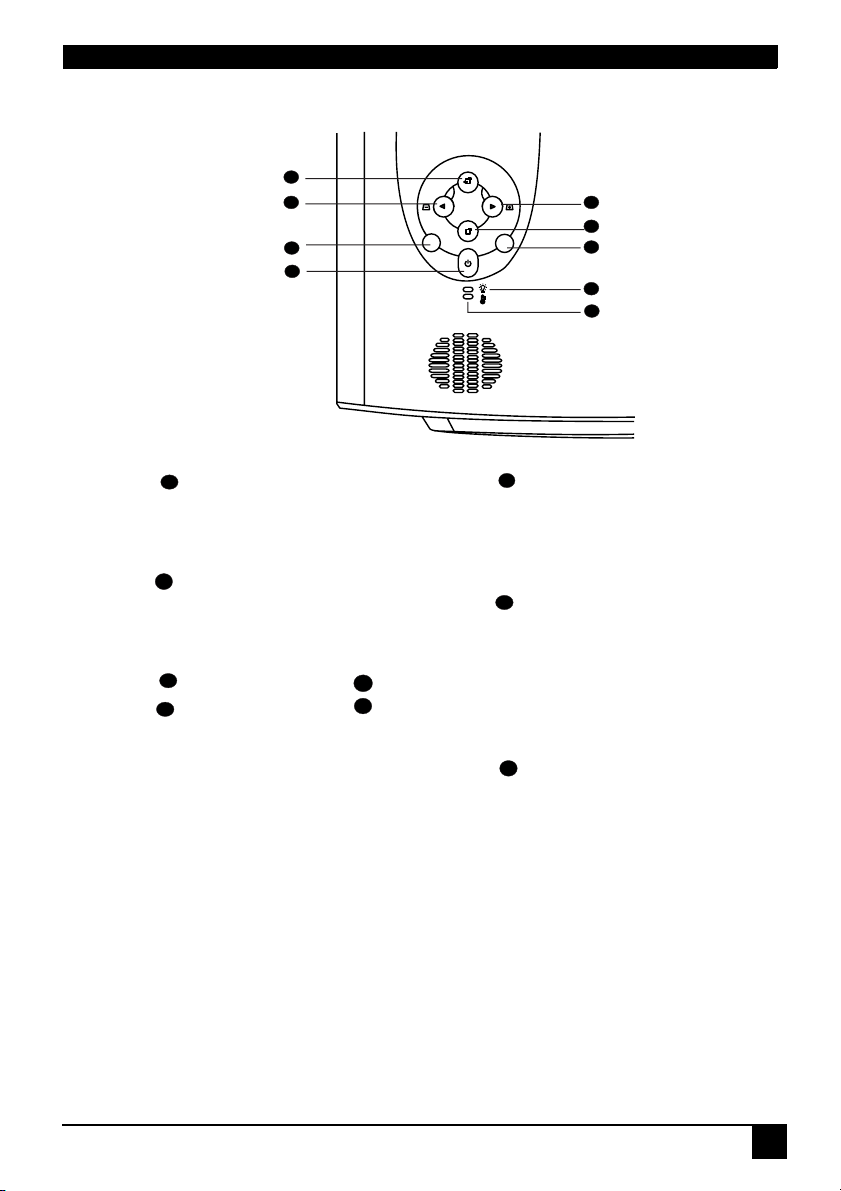
External Control Panel
4
2
1
53
6
7
8
9
Power
1
Presses the Power key to turn the projector on or off.
Auto
2
Automatically determines the best picture settings for current received signals.
Left/ Keystone -
3
Right/ Keystone +
5
4
6
Exit
Menu
Menu will display the menu
system on screen. Press Menu
again to access the sub-menus.
Left and Right help you navigate
among choices and settings in the
menus and sub-menus. However,
when the on-screen menu is not
activated, the Left and Right
buttons will function as Keystone
+/- hot keys.
Press the Exit button to go back to the main menu. Press Exit again to leave the menu system.
Source
7
Selects signal sources from
among PC, YP
, Video and S-
BPR
Video.
Lamp Indicator
8
The Lamp Indicator will light up
when the lamp needs service,
cooling or replacement. See
“Lamp Information” on page 20
for more detailed information.
Temp indicator
9
The Temp indicator will flash
when the system temperature is
too high, which may occur if the
projector is operated improperly.
See "Temp Information" on page
21 for more detailed information.
DLP Personal Projector
5
Page 10

Adjuster
The projector is equipped with 2 quick-release adjuster feet. Push the buttons to
adjust its tilt angle.
1. Lift the projector up and press the adjuster button to release the adjuster.
2. The adjuster will drop into position and be locked.
Projector Features
The projector integrates high-performance optical engine projection and a userfriendly design to deliver high reliability and ease of use.
The projector offers the following features:
• Small and light for portability
• Full-function remote control with laser pointer/ remote mouse function
• High quality manual zoom lens
• One-key auto-adjustment to display the best picture quality
• Easy digital keystone correction through hot keys to correct distorted images
• Adjustable color balance control for data/video display
• Ultra-high brightness projection lamp
• Ability to display 16.7 million colors
• On-screen menus in 10 languages: English, French, German, Italian,
Spanish, Russian, Polish, Korean, Simplified Chinese, and Traditional
Chinese.
• Switchable Normal/ Video mode for data/ video display
• Powerful AV function to provide high quality AV picture
)
• HDTV compatibility (YP
Note: The brightness of the projected image will vary depending on the
ambient lighting conditions and contrast/brightness settings.
BPR
6
DLP Personal Projector
Page 11

Remote Control Description
The remote control sensors are located in the front/ back of the projector. The
distance between the sensor and the remote control should not exceed 6
meters.
Power
LED
Laser Pointer
Menu
3 Left/ Keystone -
4 Right/ Keystone +
Auto
L-Mouse/ R-Mouse
Zoom in/ out
By pressing ZOOM IN +, the
center of the picture will be
magnified. When the + button is
pressed again, the picture is
further magnified, up to four times
the original size. By pressing
ZOOM OUT -, the size of the
image is reduced. When the button is pressed again, the
picture is further reduced until it is
restored to its original size. To
return to the normal display
mode, press the RETURN button.
(This function can be used in
combination with FREEZE. )
Return
Source
Exit
Blank
Mouse Pad
L
R
Mouse Drag
Volum e + / -
Mute
PIP Source
PIP Pos.
PIP Size
By pressing the PIP
Source, PIP Pos. and
PIP Size hotkeys, you
can enable the PIP
(Picture In Picture)
function and choose the
position and size of the
PIP image.
Freeze
The image is frozen when FREEZE is
pressed. A “Pause” icon will appear in the
lower right corner of the screen. To stop the
freeze function, press the FREEZE button,
RETURN button or SOURCE button (when
the input source is switched over during
display) again.
DLP Personal Projector
Ratio
By pressing the Ratio
hotkey, you can select
the screen aspect ratio
you prefer: 4:3,16:9
7
Page 12

Installing or Replacing Batteries
Push and slide the
1
battery
compartment lid in
the direction
Install batteries
2
as indicated by
the diagram
inside the
compartment.
Position the lid
3
over the
compartment
and snap it back
into place.
Caution
Avoid excessive heat and humidity. There may be danger of an explosion if
batteries are incorrectly replaced. Replace only with the same or equivalent
type recommended by the manufacturer. Dispose of used batteries according to the manufacturer’s instructions.
8
DLP Personal Projector
Page 13

INSTALLATION
Screen Size
Place the projector at the required distance from the screen according to the
desired picture size (see the table below).
L Projection Distance
Screen Size (Max.)
Diagonal
(in)
30.4 61.8 46.3 100 24.9 50.7 38.0
60.8 123.7 92.7 200 49.9 101.3 76.0
91.2 185.3 138.9 300 74.7 151.9 113.9
121.5 247.0 185.2 400 99.7 202.5 151.9
151.9 308.7 231.6 500 124.6 253.2 189.9
182.3 370.5 277.9 600 149.5 303.8 227.9
212.8 432.2 324.2 700 174.6 354.4 266.2
243.1 494.0 370.5 800 199.4 405.1 303.8
273.5 555.7 416.7 900 224.3 455.7 341.8
303.9 617.5 463.1 1000 249.2 506.3 379.8
A. Width
(cm)
C. Height
(cm)
L. Projection
distance (cm)
Screen Size (Min.)
Diagonal
(in)
B. Width
(cm)
Connecting to Various Equipment
HDTV description
The projector is capable of displaying various High Definition TV display
modes. Some of these sources are:
• Digital-VHS (D-VHS) player • DVD player
• Satellite Dish HDTV receiver • DTV tuners
Most of these sources will provide an analog component video output, a
BPR
standard VGA output, or a YP
The projector is capable of accepting HDTV data through a YPBPR connector.
Use a HDTV cable that came with your projector to display HDTV images.
The following standards are supported in the HDTV function:
• 480i • 480p
• 720p • 1080i
(default) format.
D. Height
(cm)
DLP Personal Projector
9
Page 14

Please refer to "Menu System" on page 13 for information on the HDTV OSD selections.
Connecting to Various Equipment
It only takes a few seconds to connect your projector to your desktop or notebook
computer, VCR, or other systems. However, a Mac adapter (an optional
accessory) is needed for connection to Macintosh computers.
Monitor
RGB
PC Audio
PC/Notebook
DVD Player
AUDIO S-VIDEO
VIDEO L R
USB
YPBPR
Video/Audio
To COMPUTER IN
S-Video
COMPUTERIN COMPUTER OUT
COMPONENT
(DVD/DTVINPUT)
Pr Pb Y
VIDEO
S-VIDEO
L
Control
R
RS-232C
To COMPUTER OUT
PC Audio
PCAUDIO IN
USB
USB
10
DLP Personal Projector
Page 15

OPERATION
Start Up
1. Plug the power cord into a wall socket.
2. Turn on the main power switch.
3. Press POWER to start the unit. The back-lit POWER key flashes green
and stays green when the power is turned on.
Projector
Remote Control
(When the power is turned off, there is a 120-second cooling period before the
projector can be re-started.)
4. Switch on all connected equipment.
DLP Personal Projector
11
Page 16

Digital Keystone Correction
Keystoning refers to the situation where the projected image is noticeably wider
at either the top or bottom. To correct this, press KEYSTONE +/- (hot key) on the
control panel of the projector or on the remote control, and then adjust the sliding
bar labeled Keystone, as needed. Press + to correct keystoning at the top of the
image. Press - to correct keystoning at the bottom of the image.
Projector
Remote control
Auto Adjustment
In some cases, you may need to optimize the picture quality. To do this, press the
AUTO key on the control panel of the projector or on the remote control. Within 3
seconds, the built-in Intelligent Auto Adjustment function will re-adjust settings to
provide the best picture quality.
Projector
Remote control
12
Auto Source
DLP Personal Projector
Auto
Page 17

Source Selection
When several input sources are available, press the SOURCE key to make a
selection from the control panel of the projector or the remote control.
Projector
Auto Source
Remote control
Source
Menu System
Press Menu for the main menu, and then press 3or
4 to
select a sub-menu.
Press Menu again to select items in the sub-menu.
Menu Bar
Sub-menu Display Image Source Control PIP
PC
Y/Pb/Pr
Video
Keystone
Brightness
Contrast
Phase
H Size
Keystone
Brightness
Contrast
Color
Tint
Ratio
H-position
V-position
Color Temp
Information
Ratio
H-position
V-position
Color
Tint
Color Temp
Ratio
System
Sharpness
Color Temp
Information
Mirror
Source
Vol ume
Treble
Bass
Mute
Langauge
OSD
Setup
Default
Video Mode
Lamp hour
Main page:
PIP Source
PIP Size
PIP Pos.
H Position
V Position
More
Options
Sub Page:
Brightness
Contrast
Color
Tint
Sharpness
System
DLP Personal Projector
13
Page 18

1. Display Menu
FUNCTION DESCRIPTION
Corrects any keystoning of the image.
Keystone
Adjusts the brightness of the image.
Brightness
Adjusts the degree of difference between dark and light in
the image.
Contrast
Adjusts to avoid the occurrence of flicker.
-
14
Phase
H Size
Color
Tint
*This function is not available when the input mode is Video or
S-Video.
Adjusts to fit in the desired image size.
*This function is not available when the input mode is Video or
S-Video.
Increases or decreases the color range (R, G, B) of the
image.
*This function is not available when the input mode is PC.
Adjusts the image to make it appear more red or blue.
*This function is not available when the input mode is PC.
DLP Personal Projector
Page 19

2. Image Menu
FUNCTION DESCRIPTION
Ratio
H Position
V Position
Users have 2 options for the image ratio.
1. 4:3 2. 16:9
Adjusts the horizontal position of the projected image.
Adjusts the vertical positon of the projected image.
Color Temp
Information
System
Sharpness
Color
Tint
Adjusts the color temperature to fit your preference.
Shows the current resolution.
System information will be shown:
1.NTSC 2. PAL 3.SECAM
*The default setting for System is Auto.
Adjusts the image to make it look sharper or softer.
*This function is not available when the input mode is PC or
BPR
YP
.
Increases or decreases the color range (R, G, B) of the image.
*This function is not available when the input mode is PC.
Adjusts the image to make it appear more red or blue.
*This function is not available when the input mode is PC.
DLP Personal Projector
15
Page 20

3. Source Menu
FUNCTION DESCRIPTION
1. Default
2. Ceiling
mounted
projection
Mirror
Source
Volu me
Treble
Bass
3. Rear screen projection
4. Ceiling
screen
mounted
projection
Selects the input source from among PC, YP
Video.
Adjusts the volume level.
Adjusts the treble level.
Adjusts the bass level.
and rear-
BPR,
Video and S-
16
Mute
Off
DLP Personal Projector
On
Page 21

4. Control Menu
FUNCTION DESCRIPTION
Language sets the language for the OSD control
menus.
Language
OSD
Setup
Default
Video Mode
Lamp hour
Use the 3 / 4 key to select the desired language from
among English, French, German, Italian, Spanish, Russian, Polish, Korean, Simplified Chinese and Traditional
Chinese.
OSD Pos.
Selects a desired OSD position.
OSD Time
Sets the length of time the OSD will remain active after
the last time you pressed the button. The range is from
5 to 60 seconds in 5-second increments.
Source Scan
When selected, activates the Source scan function.
Keystone hold
When selected, preserves the last keystone correction
value even when the projector is restarted.
Mirror hold
When selected, preserves the last mirror correction
value even when the projector is restarted.
Blank time
Determines the length of time from 1 to 60 minutes
before the projector is shut off when Blank is activated.
Auto Off
Sets the length of time from 1 to 60 minutes before the
system is shut off when no input is detected.
User logo
Enables the user to define the logo screen that will display during strat-up. Three modes are available: Default
(LG logo), black screen and blue screen.
Returns all settings to their factory preset values.
Selects video mode.
Shows lamp usage time.
DLP Personal Projector
17
Page 22

5. PIP Menu
These functions are available only when the input mode is PC and the PIP source is Video or S-Video.
FUNCTION DESCRIPTION
PIP Source
PIP Size
PIP Position
Selects the source for the PIP.
Enables use of the 3 / 4 key to scroll through the four
alternatives: Off, Small, Medium, Large.
Selects a desired position for the PIP.
18
H. Position
V. Posi t i o n
More Options
Brightness
Contrast
Color
Tint
Sharpness
System
Adjusts the horizontal position of the PIP image.
Adjusts the vertical position of the PIP image.
Enables use of the 3 / 4 key to select more PIP functions including Brightness, Contrast, Color, Tint, Sharpness and System.
Adjusts the brightness of the PIP image.
Adjusts the degree of difference between dark and light
for the PIP image.
Increases or decreases the color range (R, G, B) of the
image.
Adjusts the image to make it appear more red or blue.
Adjusts the image to make it appear sharper or softer
Selects PIP image systems: NTSC, PAL, SECAM
DLP Personal Projector
Page 23

Shutdown
1. Press POWER and a warning message will appear. To turn off the projector, press POWER again.
Projector
Remote Control
2. The fan will continue to run for approximately two minutes.
3. Turn off the ON/OFF switch.
I
4. Disconnect the power cord from the wall socket.
Caution
• Please do not unplug the power cord before POWER is shut down or
during the two-minute cooling process.
• If the projector is not properly shut down, to protect the lamp, the sys-
tem will detect this and cool the lamp for two minutes automatically
before turning on again.
DLP Personal Projector
19
Page 24

MAINTENANCE
Lamp Information
Use and Replacement of the Lamp
When the Lamp Indicator lights up red or a message appears suggesting the
time of lamp replacement, please install a new lamp or consult your dealer. An
old lamp could cause a malfunction in the projector and in rare instances may
even explode.
Lamp LED Indicators
Lamp Life Indicators When the LED lights up red, it is warning you that
lamp uage has exceeded 1500 hours. Replace the
projection lamp with a new one immediately.
The Lamp is not properly attached
Lamp temperature is too high
LED lights up red.
When the projector’s internal temperature is too
high for the projector to operate safely, the LED
blinks orange and the lamp turns off automatically.
The LED keeps blinking while the unit is off.
If the LED light is off, the operation and temperature
of the projector’s lamp are normal.
Caution
The LAMP indicator will light up if the lamp becomes too hot. Turn off the
power and let the projector cool for 45 minutes. If the LAMP indicator is still
red when turning the power on, please contact your dealer.
Lamp Replacement
Please check with LG service center for the information of lamp replacement.
20
DLP Personal Projector
Page 25

Caution
To reduce the risk of severe burns, allow the projector to cool for at least
45 minutes before replacing the lamp.
To reduce the risk of injuries to fingers and damage to internal components, use caution when removing lamp glass that has shattered into
sharp pieces.
To reduce the risk of injuries to fingers and/or compromising image quality by touching the lens, do not touch the empty lamp compartment when
the lamp is removed.
This lamp contains mercury. Consult your local hazardous waste regulations to dispose of this lamp in a proper manner.
Temp Information
When the LED lights up, it is warning you of the following possible problems:
1. The internal temperature is too high.
2. The fans are not working.
Turn off the projector and contact qualified service personnel for further help.
DLP Personal Projector
21
Page 26

TROUBLESHOOTING
Common Problems & Solutions
PROBLEMS TRY THESE SOLUTIONS
• Make sure the power cord is inserted snuged into the AC
adapter socket.
• Make sure the power cord is inserted snuged into the power
NO POWER
NO PICTURE
TRAPEZOID
IMAGE ON THE
SCREEN
POOR COLOR
BLURRED
IMAGE
REMOTE
CONTROL
DOES NOT
WORK
outlet.
• Toggle the power switch to the position “I”.
• Wait two minutes after the projector is turned off before
turning the projector back on.
• Check for the proper input source.
• Ensure all cables are connected properly.
• Adjust the brightness and contrast.
• Remove the lens cap.
• Reposition the unit to improve its angle on the screen.
•Use the Keystone correction key on the control panel of the
projector or the remote control unit.
• Select the correct video system.
• Adjust brightness, contrast, or saturation.
•Press Auto on the control panel of the projector or the
remote control unit to get better picture quality.
• Adjust the focus.
• Reposition the unit to improve its projection angle.
• Ensure the distance between the unit and screen is within
the adjustment range of the lens.
• Replace the batteries with new ones.
• Make sure there is no obstacle between the remote control
and the projector.
• Stand within 6 meters (20 feet) of the projector.
• Make sure nothing is blocking the front and rear receivers.
22
DLP Personal Projector
Page 27

Status Messages
On-Screen Messages Description
SEARCHING
ACQUIRING SIGNAL
OUT OF RANGE
LAMP WARNING - CHANGE
LAMP AND RESET LAMP
TIMER!
OUT OF LAMP USAGE
TIME. CHANGE THE LAMP!
OUT OF LAMP USAGE
TIME. YOU HAVE TO
CHANGE THE LAMP!
Projector is searching for input.
Projector has identified the input signal and is running the auto image adjustment function.
Input signal frequency exceeds the projector’s
range.
The lamp has been in operation for 1400 hours.
Install a new lamp for optimal performance.
The lamp has been in operation for 1480 hours, and
the power will turn off after 20 hours.
The lamp has been in operation for over 1500
hours. The warning message will display for 30 seconds every 5 minutes after you turn on the projector
and the power will turn off automatically after 10
minutes.
DLP Personal Projector
23
Page 28

SPECIFICATIONS
Projector Specifications
Technical Specifications
Note: All specifications are subject to change without notice.
General
Product name Personal Projector Model name RD-JT40 1024X768 XGA
Optical
Display system 1-CHIP DMD Lens F/Number F/2.6 Lamp 210W NSH lamp
Electrical
Power supply AC100 ~ 240V, 3.5A, 50/60 Hz (Automatic) Power consumption 330 W (Max)
Mechanical
Dimensions 308 mm (W) x 95 mm (H) x 238 mm (D) Operating temperature
range Weight 7 lbs (3.2 Kg)
Input terminal
Computer input RGB input D-sub 15-pin (female) Video signal input S-VIDEO Mini DIN 4-pin port x1 VIDEO RCA jack x1 HDTV signal input YP Audio signal input Audio 1 Mini jack stero port Audio 2 RCA jack L, R x2
Output
USB mouse connector A/B series x1 Speaker 3 watt x 1
Control
RS-232C 9-pin x1
RD-JT41 800X600 SVGA
0°C ~ 40°C
BPR
RCA jack x3
24
DLP Personal Projector
Page 29

Timing Chart
Resolution H Sync (kHz) V Sync (Hz) Remark
640x350 31.5 70.1
640x400 37.9 85.1 VESA
720x400 31.5 70.0
720x400 37.9 85.1 VESA
640x480 31.5 60.0 VESA
640x480 37.9 72.8 VESA
640x480 35.0 66.7 Macintosh
640x480 43.3 85.0 VESA
800x600 35.2 56.3 VESA
800x600 37.9 60.3 VESA
800x600 48.1 72.2 VESA
800x600 46.9 75.0 VESA
800x600 53.7 85.1 VESA
832x624 49.7 74.5 Macintosh
1024x768 48.4 60.0 VESA
1024x768 56.5 70.1 VESA
1024x768 60.0 75.0 VESA
1024x768 68.7 85.0 VESA
1280x1024 64.0 60.0 VESA
DLP Personal Projector
25
Page 30

DIMENSIONS
308
238
95
Unit: mm
26
DLP Personal Projector
