Page 1
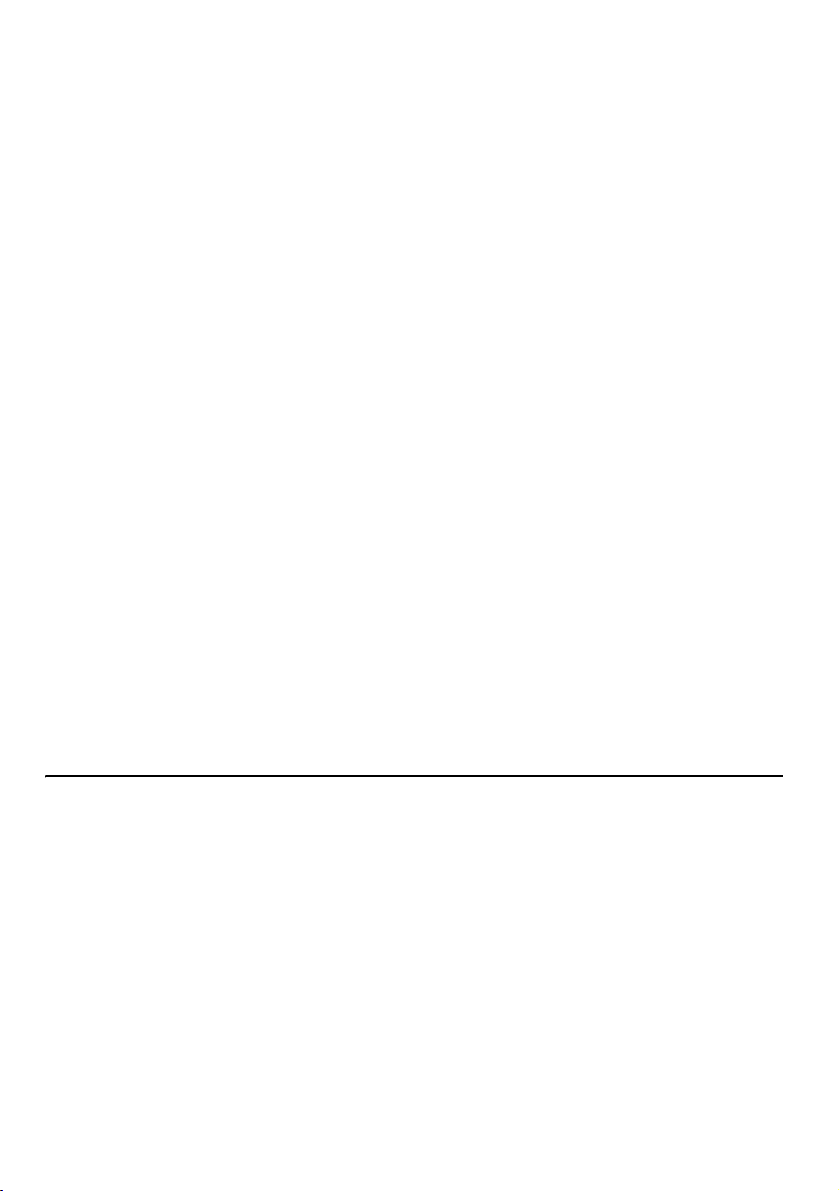
DLP PROJECTOR
USER’S GUIDE
Thank you for purchasing the DLP Projector.
Please read this user’s guide to ensure correct use of the device. Save this user’s guide
for future reference.
OUTLINE
This DLP Projector can display various computer signals and NTSC/PAL/SECAM video signals.
FEATURES
1. High Brightness
2. High Resolution
3. Compact Size, Feather Weight for Portability
4. Durable Magnesium Alloy Body
5. RGB input Terminal
6. One Touch Auto-Adjustment Function
7. Easy Keystone Adjustment
Page 2
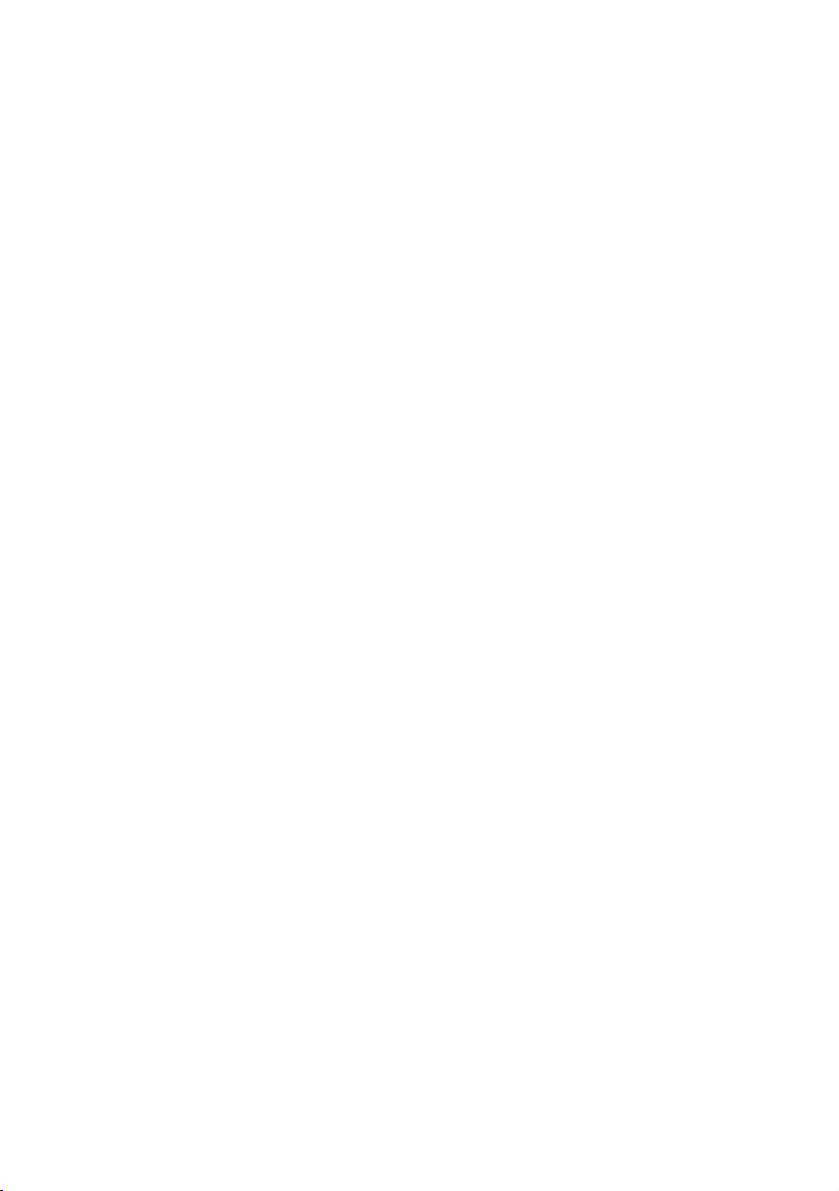
Copyright
Copyright © 2003. All rights reserved. No part of this publication may be reproduced,
transmitted, transcribed, stored in a retrieval system or translated into any language or
computer language, in any form or by any means, electronic, mechanical, magnetic, optical,
chemical, manual or otherwise, without the prior written permission of the company.
Disclaimer
The company makes no representations or warranties, either expressed or implied, with
respect to the contents hereof and specifically disclaims any warranties, merchantability or
fitness for any particular purpose. Furthermore, the company reserves the right to revise this
publication and to make changes from time to time in the contents hereof without obligation of
the company to notify any person of such revision or changes.
Page 3
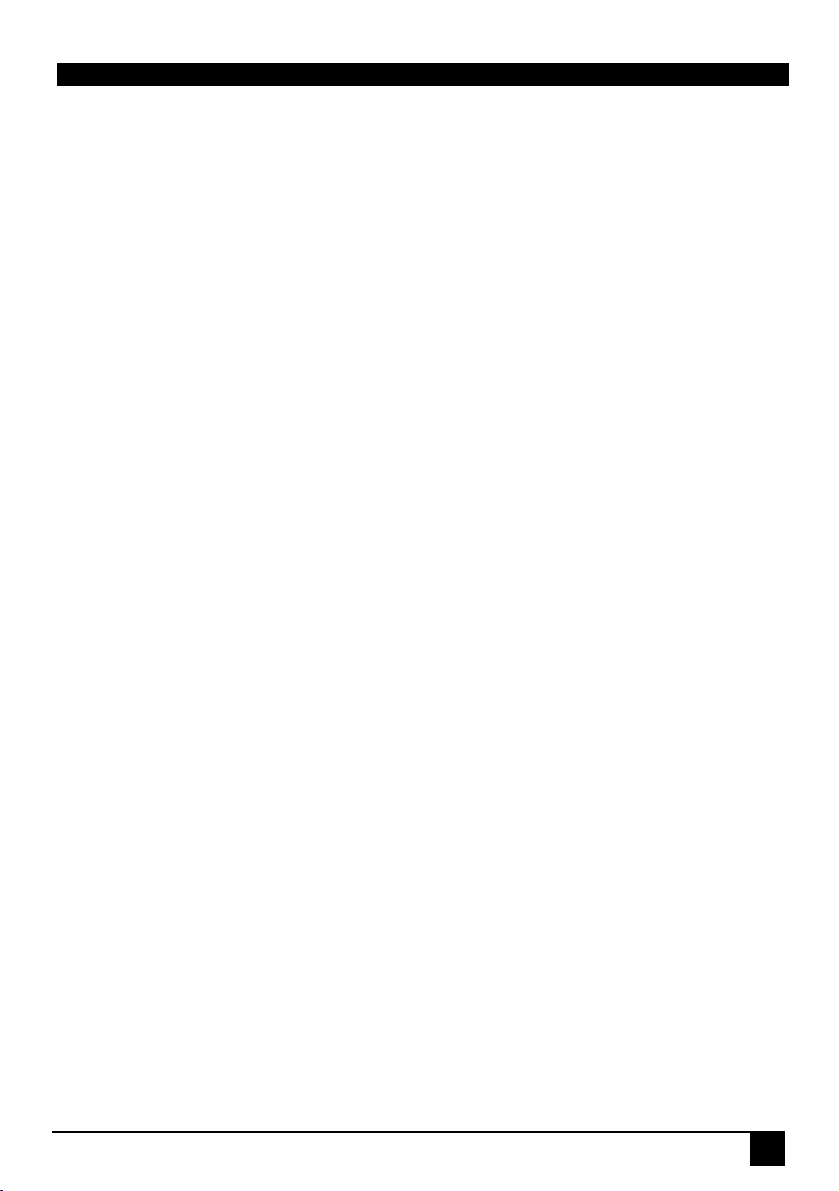
Table of Contents
Introduction . . . . . . . . . . . . . . . . . . . . . . . . . . . .1
Safety Instructions . . . . . . . . . . . . . . . . . . . . . . . . . . . . . . . . . . . . . . . . . . . . . . . . 1
FCC Statement . . . . . . . . . . . . . . . . . . . . . . . . . . . . . . . . . . . . . . . . . . . . . . . . . . . 2
EEC STATEMENT . . . . . . . . . . . . . . . . . . . . . . . . . . . . . . . . . . . . . . . . . . . . . . . . . 2
Shipping Contents . . . . . . . . . . . . . . . . . . . . . . . . . . . . . . . . . . . . . . . . . . . . . . . . 3
Optional Accessories . . . . . . . . . . . . . . . . . . . . . . . . . . . . . . . . . . . . . . . . . . 3
Projector Description . . . . . . . . . . . . . . . . . . . . . . . . . . . . . . . . . . . . . . . . . . . . . 4
Projector . . . . . . . . . . . . . . . . . . . . . . . . . . . . . . . . . . . . . . . . . . . . . . . . . . . . . 4
External Control Panel . . . . . . . . . . . . . . . . . . . . . . . . . . . . . . . . . . . . . . . . . 5
Adjuster . . . . . . . . . . . . . . . . . . . . . . . . . . . . . . . . . . . . . . . . . . . . . . . . . . . . . . 6
Projector Features . . . . . . . . . . . . . . . . . . . . . . . . . . . . . . . . . . . . . . . . . . . . . 6
Remote Control Description . . . . . . . . . . . . . . . . . . . . . . . . . . . . . . . . . . . . . . . . 7
Installing or Replacing Batteries . . . . . . . . . . . . . . . . . . . . . . . . . . . . . . . . . 9
Installation . . . . . . . . . . . . . . . . . . . . . . . . . . .10
Display Size . . . . . . . . . . . . . . . . . . . . . . . . . . . . . . . . . . . . . . . . . . . . . . . . . . . . 10
Connecting to Various Equipment . . . . . . . . . . . . . . . . . . . . . . . . . . . . . . . . . . 11
Operation . . . . . . . . . . . . . . . . . . . . . . . . . . . . .12
Start Up . . . . . . . . . . . . . . . . . . . . . . . . . . . . . . . . . . . . . . . . . . . . . . . . . . . . . . . . 12
Digital Keystone Correction . . . . . . . . . . . . . . . . . . . . . . . . . . . . . . . . . . . . . . . 13
Auto Adjustment . . . . . . . . . . . . . . . . . . . . . . . . . . . . . . . . . . . . . . . . . . . . . . . . 13
Source Selection . . . . . . . . . . . . . . . . . . . . . . . . . . . . . . . . . . . . . . . . . . . . . . . . 14
Menu System . . . . . . . . . . . . . . . . . . . . . . . . . . . . . . . . . . . . . . . . . . . . . . . . . . . 14
1. VIDEO Menu . . . . . . . . . . . . . . . . . . . . . . . . . . . . . . . . . . . . . . . . . . . . . . 15
2. POSITION Menu . . . . . . . . . . . . . . . . . . . . . . . . . . . . . . . . . . . . . . . . . . . . 16
3. SPECIAL Menu . . . . . . . . . . . . . . . . . . . . . . . . . . . . . . . . . . . . . . . . . . . . 17
4. TRACKING Menu . . . . . . . . . . . . . . . . . . . . . . . . . . . . . . . . . . . . . . . . . . . 18
Shutdown . . . . . . . . . . . . . . . . . . . . . . . . . . . . . . . . . . . . . . . . . . . . . . . . . . . . . . 19
Maintenance . . . . . . . . . . . . . . . . . . . . . . . . . .20
Lamp Information . . . . . . . . . . . . . . . . . . . . . . . . . . . . . . . . . . . . . . . . . . . . . . . . 20
Use and Replacement of the Lamp . . . . . . . . . . . . . . . . . . . . . . . . . . . . . . 20
Lamp Replacement . . . . . . . . . . . . . . . . . . . . . . . . . . . . . . . . . . . . . . . . . . . 20
Operative Information . . . . . . . . . . . . . . . . . . . . . . . . . . . . . . . . . . . . . . . . . . . . 21
Troubleshooting . . . . . . . . . . . . . . . . . . . . . . .22
Common Problems & Solutions . . . . . . . . . . . . . . . . . . . . . . . . . . . . . . . . . . . . 22
Status Messages . . . . . . . . . . . . . . . . . . . . . . . . . . . . . . . . . . . . . . . . . . . . . . . . 22
DLP Personal Projector
iii
Page 4
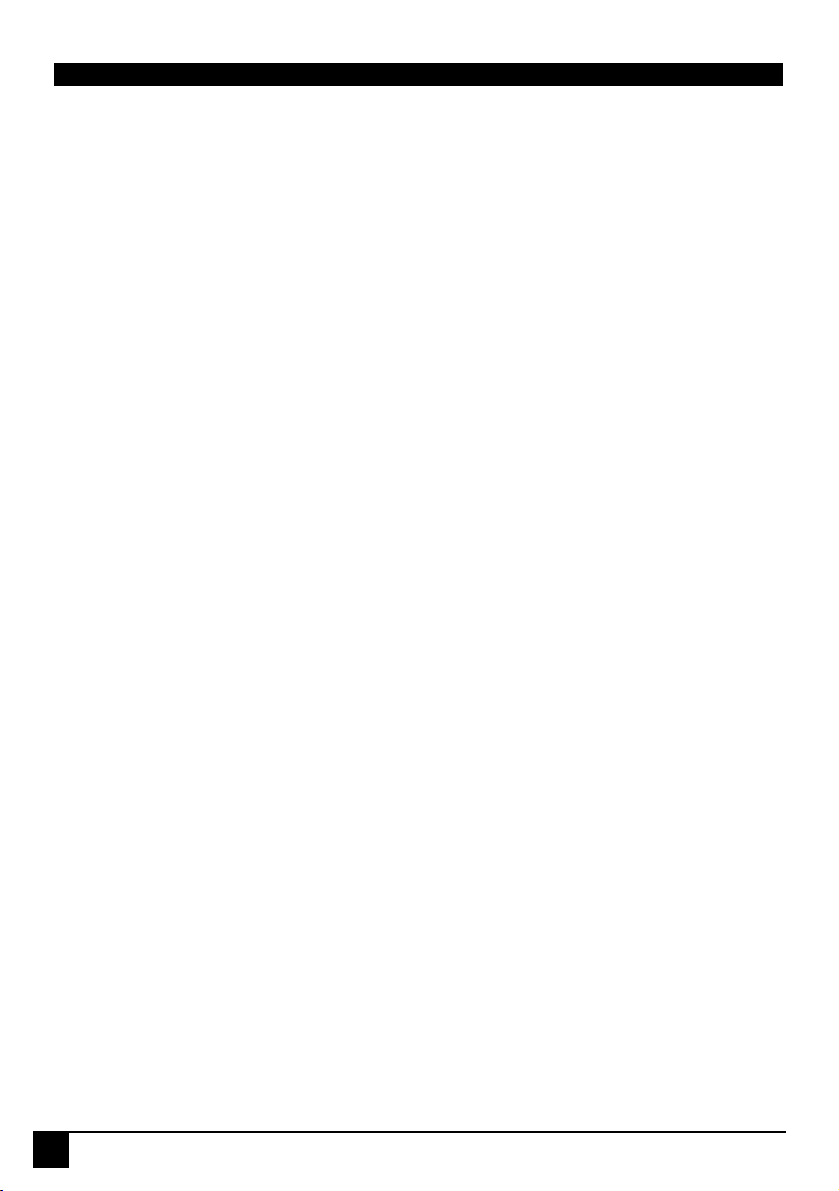
Specifications . . . . . . . . . . . . . . . . . . . . . . . . .23
Projector Specifications . . . . . . . . . . . . . . . . . . . . . . . . . . . . . . . . . . . . . . . . . . 23
Timing Chart . . . . . . . . . . . . . . . . . . . . . . . . . . . . . . . . . . . . . . . . . . . . . . . . . . . 24
Dimensions . . . . . . . . . . . . . . . . . . . . . . . . . . .25
iv
DLP Personal Projector
Page 5
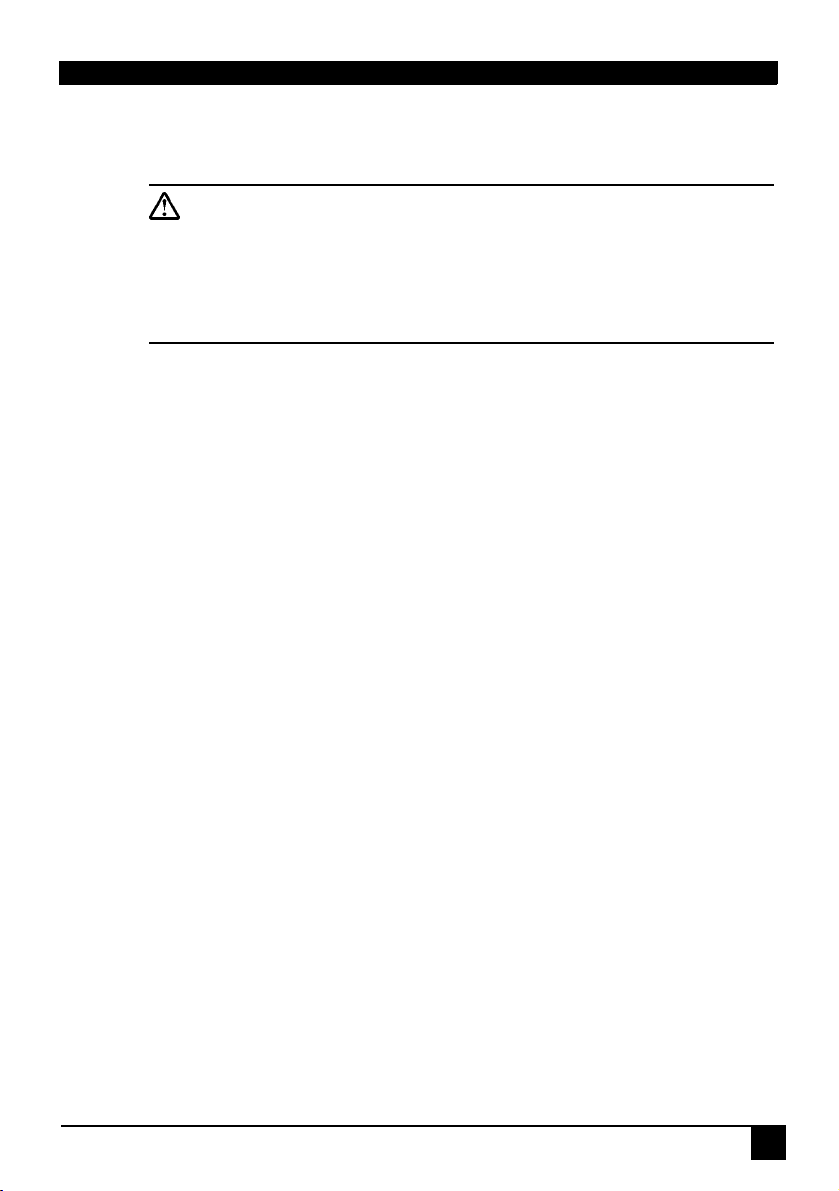
INTRODUCTION
Caution
TO PREVENT SHOCK, DO NOT OPEN THE CABINET. NO USER –SERVICEABLE PARTS INSIDE. REFER SERVICING TO QUALIFIED SERVICE
PERSONNEL. PLEASE READ THIS USER’S GUIDE BEFORE YOU OPERATE YOUR PROJECTOR. SAVE THIS USER’S GUIDE FOR FUTURE REFERENCE .
Safety Instructions
1. Read this user’s guide before you operate your projector and save it for future reference.
2. The lamp becomes extremely hot during operation. Allow the projector to
cool for approximately 45 minutes prior to removing the lamp assembly for
replacement. Do not operate lamps beyond the rated lamp life. Excessive
operation of lamps beyond the rated life could cause them to explode on
rare occasions.
3. Never replace the lamp assembly or any electronic components unless the projector is unplugged.
4. To reduce the risk of electric shock, do not disassemble this appliance.
Take it to a qualified technician when service or repair is required. Incorrect
reassembly can cause electric shock when the appliance is subsequently
used.
5. Do not place this product on an unstable cart, stand, or table. The product
may fall, sustaining serious damage.
6. Do not touch the top cover when the projector is under operation.
7. The projector must be packaged into a carry bag while moving to another place for operation.
DLP Personal Projector
1
Page 6
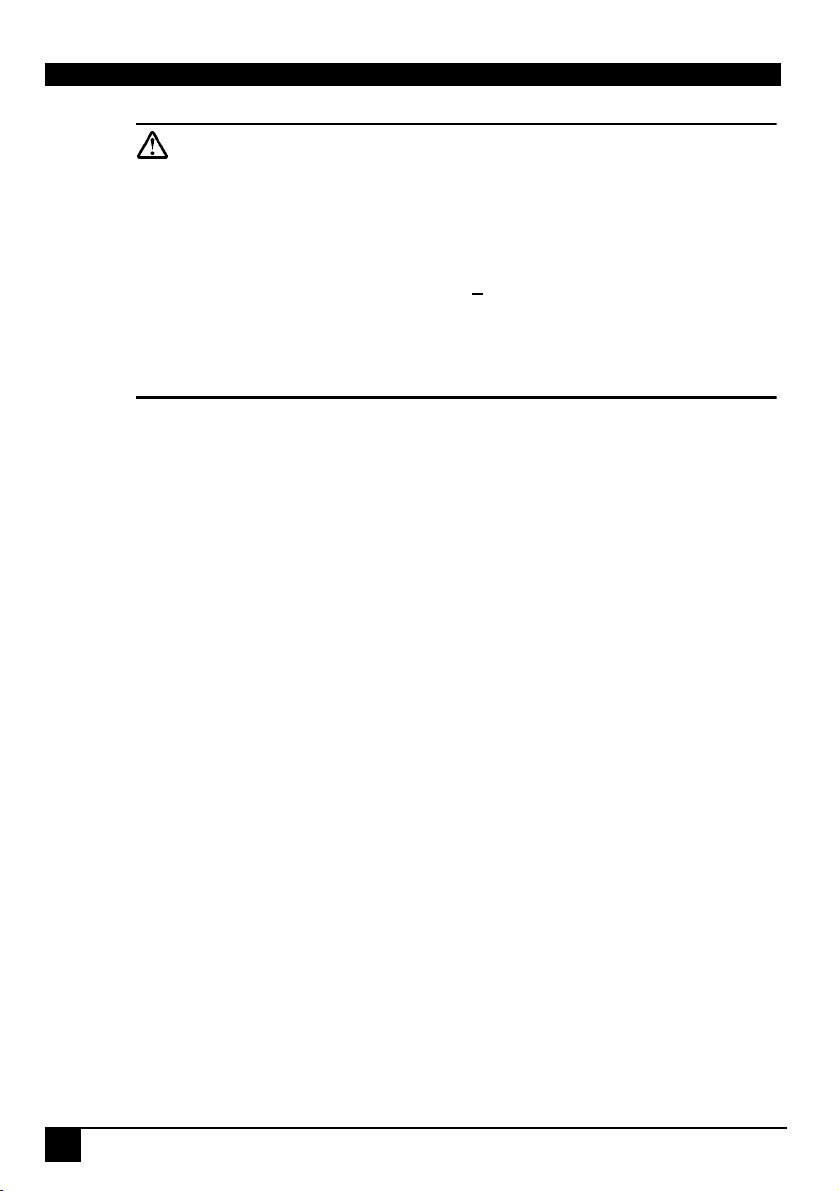
Caution
• Always open the lens shutter when the projector lamp is on.
• Do not look straight at the projector lens during operation. The intense
light beam may damage your eyes.
• In some countries, the line voltage is NOT stable. This projector is
designed to operate safely within a bandwidth of 100 to 240 volts, but
could fail if power cuts or surges of + 10 volts occur. In these high-risk
areas, it is recommended that a power stabilizer unit be used in conjuction with this projector.
• Do not place this projector on the top of cloth or carpet.
• Do not touch the ventilation grill when the projector is under operation.
Save this user’s guide: The information contained in this manual will assist you
in operating and maintaining your personal projector.
FCC Statement
CLASS B: This equipment generates, uses and can radiate radio frequency
energy and, if not installed and used in accordance with the instructions, may
cause harmful interference to radio communications. However, there is no guarantee that interference will not occur in a particular installation. If this equipment
does cause harmful interference to radio or television reception, which can be
determined by turning the equipment off and on, the user is encouraged to try to
correct the interference by one or more of the following measures:
— Reorient or relocate the receiving antenna.
— Increase the distance between the equipment and receiver.
— Connect the equipment into an outlet on a circuit different from that to
which the receiver is connected.
— Consult the dealer or an experienced radio/TV technician for help.
EEC STATEMENT
This machine was tested against the 89/336/EEC (European Economic Community) for EMC (Electro Magnetic Compatibility) and fulfills these requirements.
2
DLP Personal Projector
Page 7
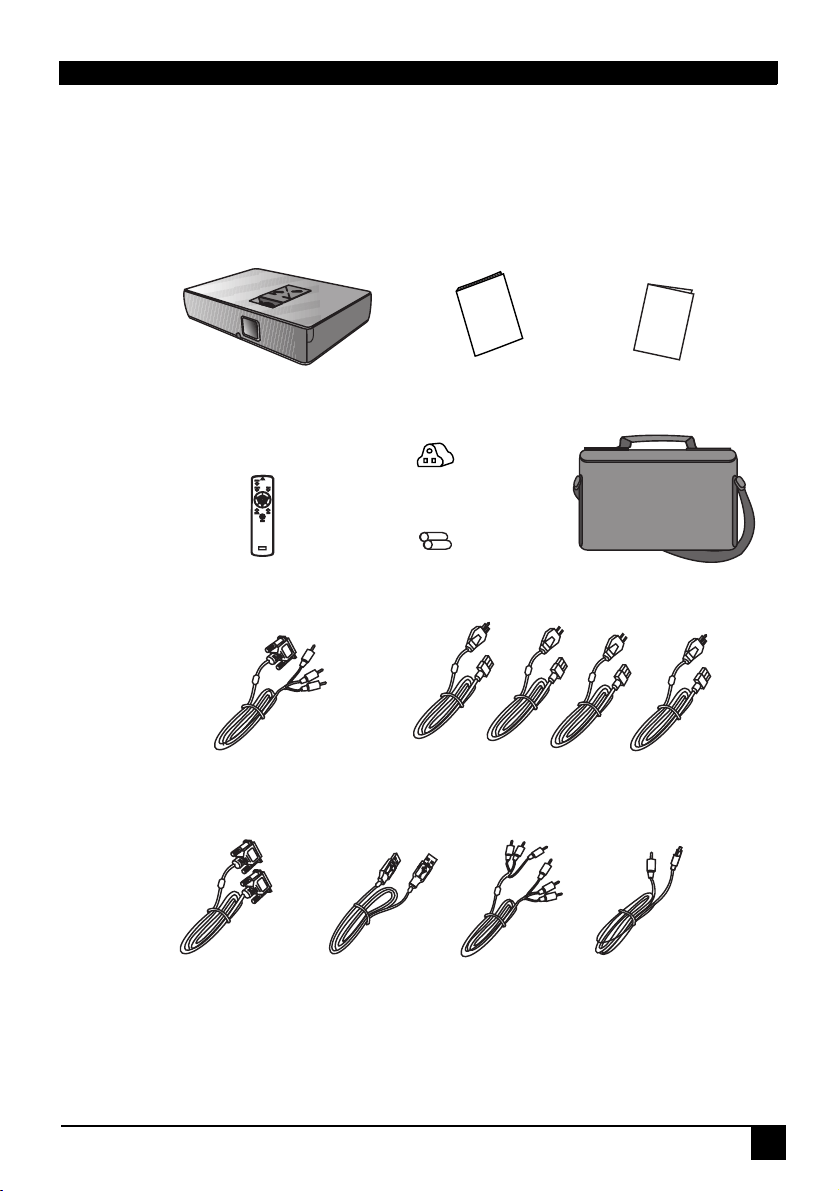
Shipping Contents
The Projector is shipped with the cables required for connection to standard PC
or laptop computers. Carefully unpack and verify that you have all the items
shown below. If any of these items are missing, please contact personnel at the
place of purchase.
s
'
r
e
s
e
U
d
i
u
G
Q
u
i
c
k
S
t
a
r
t
G
u
i
d
e
Projector
POWER
RCE MENU
SOU
MU
TE
K
BLAN
SER
LA
Remote Control
HDTV Cable
(YP
BPR)
User’s Guide
3-2 Converter
Batteries
S.A. & India
Deluxe Soft Carry Case
220V
240V
Power Cord
Quick Start Guide
110V
VGA Cable
USB Cable
Optional Accessories
1. 150W lamp module
2. Macintosh adapter
Video Cable
DLP Personal Projector
S-Video Cable
3
Page 8
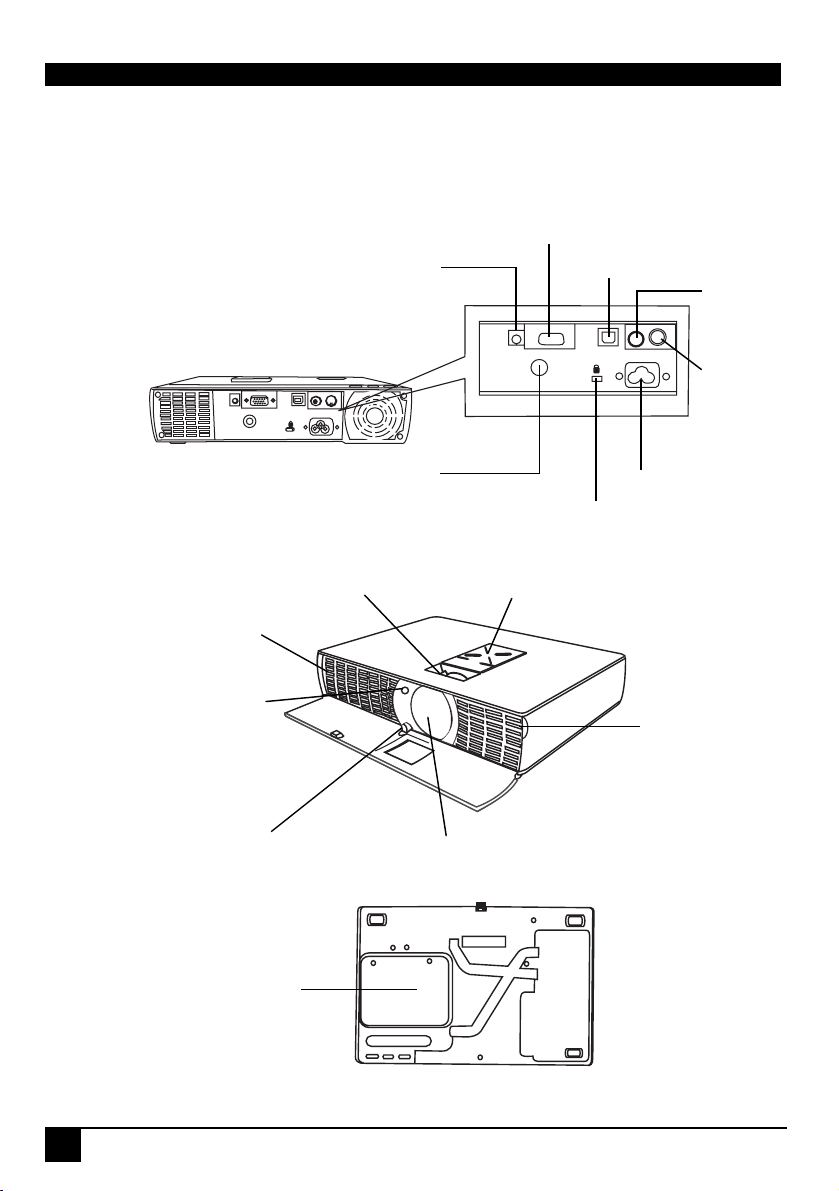
Projector Description
Ext
Projector
DC 12V, 0.5A Max. power
supply
PC/ HD (YP
connector
USB MOUSE connector
BPR)
VIDEO
connector
S-VIDEO
connector
Ventilation grill
IR remote sensor
Adjuster foot
Lamp door
IR remote sensor
Projection lens
adjuster
R
Projection lens
AC power cord inlet
Kensington lock
ernal control panel
"External Control Panel" on
(see
page 5
for more detailed information)
Open here to
release the front
cover.
4
DLP Personal Projector
Page 9
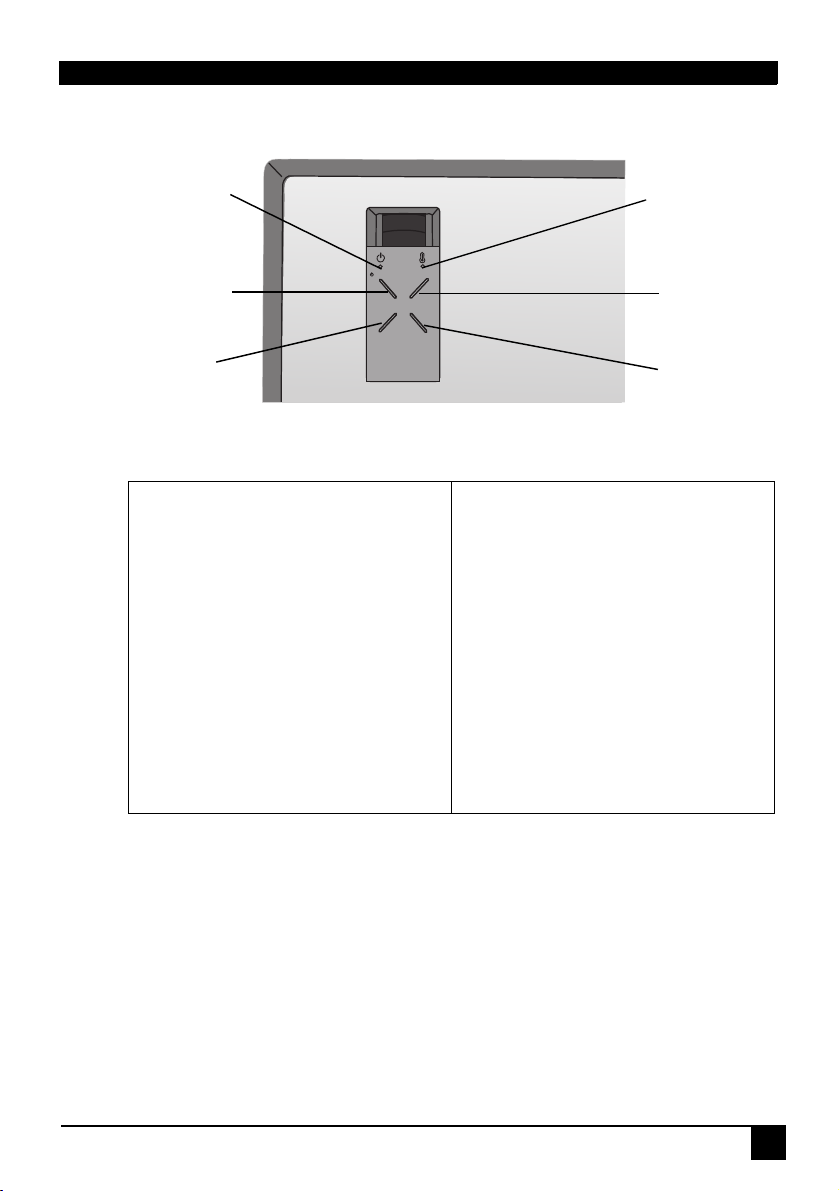
External Control Panel
Power
indicator
POWER
AUTO
Power indicator
The indicator shows green for a
normal state. When the projector is
operated improperly, it shows green
or orange toggle. See "Operative
Information" on page 21 for more
detailed information.
POWER
Press the POWER key to turn the projector on or off.
AUTO
Automatically determines the best picture settings for current received signals. (PC Mode Only)
SOURCE
POWER
AUTO BLANK
Lamp indicator
SOURCE
BLANK
Lamp Indicator
The Lamp Indicator will light up when
the lamp needs service, cooling or
replacement. See “Lamp Information”
on page 20 for more detailed
information.
SOURCE
Selects signal sources from among
PC, Video, S-Video and YP
BPR.
BLANK
Selects to display an entirely blue, black, green or LG logo screen.
DLP Personal Projector
5
Page 10

Adjuster
The projector is equipped with 1 quick-release adjuster foot. Push the button to
adjust its tilt angle.
1. Lift the projector up and press the adjuster button to release the adjuster.
2. The adjuster will drop into position and be locked.
Note: The adjuster can only bear the weight of the projector itself . Please
do not place any additional weight burden on it.
Projector Features
The projector integrates high-performance optical engine projection and a userfriendly design to deliver high reliability and ease of use.
The projector offers the following features:
• Small and light for portability.
• Full-function remote control with laser pointer/ remote mouse function.
• High quality manual zoom lens.
• One-key auto-adjustment to display the best picture quality in PC mode.
• Easy digital keystone correction through hot keys to correct distorted
images.
• High resolution.
• Ultra-high brightness projection lamp.
• Ability to display 16.7 million colors.
• On-screen menus in 8 languages: English, French, German, Italian,
Spanish, Korean, Simplified Chinese, and Traditional Chinese.
• Powerful AV function to provide high quality AV picture.
• HDTV compatibility (YP
• Durable magnesium alloy body.
BPR).
Note: The brightness of the projected image will vary depending on the
ambient lighting conditions and contrast/brightness settings.
6
DLP Personal Projector
Page 11

Remote Control Description
The remote control sensors are located in the front/ back of the projector.
POWER
OURCE
elects signal sources
rom among PC, VIDEO,
-VIDEO and YPBPR.
L-Mouse/ R-Mouse
Serves as a left/ right
click button of a mouse
when the remote mouse
function is activated.
Serves as a Zoom ▲
key when the ZOOM
function is activated.
/ ▼
ENTER
LANK
elects to display an
ntirely blue (black,
reen, LG logo)
creen.
MENU
Press to display the
menu system, or to go
back to the main menu
and to leave the menu
system.
Joystick
Moves cursor. When the
OSD menu is on, move
the Joystick up and
down to choose your
desired item and move
the Joystick left or right
to make adjustment.
AUTO
Automatically determines
the best picture settings
for current received
signals.
LASER Pointer
DLP Personal Projector
7
Page 12

STILL
Makes the projection
image still.
ZOOM
By pressing "ZOOM"
button, zoom rectangular
displays in the center, but
to activate it, customer
should press "ENTER"
button and then it can be
adjusted by Joystick.
MOUSE DRAG
When the remote
control works as a
mouse, choose your
desired item and press
MOUSE DRAG. Drag it
to wherever you want on
the projection image
and press MOUSE
LEFT to release the
item.
RESIZE
Scales the original input
resolution.
KEYSTONE ▲ ▼
Refer to "Digital Keystone
Correction" on page 13.
8
DLP Personal Projector
Page 13

Installing or Replacing Batteries (“AA” type)
Press and open
1
the battery
compartment lid in
the direction.
Install batteries
2
as indicated by
the diagram
inside the
compartment.
Position the lid
3
over the
compartment
and snap it back
into place.
Caution
Avoid excessive heat and humidity. There may be danger of an explosion
if batteries are incorrectly replaced. Replace only with the same or equivalent type recommended by the manufacturer. Dispose of used batteries
according to the manufacturer’s instructions.
DLP Personal Projector
9
Page 14

INSTALLATION
Display Size
Place the projector at the required distance from the screen according to the
desired picture size (see the table below). The effective display size is from 26 to
178 inches diagonally for RD-JT31 and from 33 to 228 inches diagonally for RDJT30.
L Projection Distance
10
• RD-JT31 display size chart
Display Size (Max.)
Diagonal
(in)
33.4 67.9 50.9 150 25.7 52.2 39.2
44.5 90.5 67.9 200 34.3 69.6 52.2
66.8 135.7 101.8 300 51.4 104.4 78.3
89.1 181.0 135.7 400 68.5 139.2 104.4
111.3 226.2 169.7 500 85.6 174.0 130.5
133.6 271.5 203.6 600 102.8 208.8 156.6
155.9 316.7 237.5 700 119.9 243.6 182.7
178.1 362.0 271.5 800 137.0 278.4 208.8
A. Width
(cm)
C. Height
(cm)
L. Projection
Distance (cm)
Display Size (Min.)
Diagonal
(in)
B. Width
(cm)
• RD-JT30 display size chart
Display Size (Max.)
Diagonal
(in)
42.8 86.9 65.2 150 32.9 66.8 50.1
57.0 115.8 86.9 200 43.8 89.1 66.8
85.5 173.7 130.3 300 65.8 133.6 100.2
114.0 231.6 173.7 400 87.7 178.2 133.6
142.5 289.6 217.2 500 109.6 222.7 167.1
171.0 347.5 260.6 600 131.5 267.3 200.5
199.5 405.4 304.0 700 153.5 311.8 233.9
228.0 463.3 347.5 800 175.4 356.4 267.3
A. Width
(cm)
C. Height
(cm)
DLP Personal Projector
L. Projection
Distance (cm)
Display Size (Min.)
Diagonal
(in)
B. Width
(cm)
D. Height
(cm)
D. Height
(cm)
Page 15

Connecting to Various Equipment
HDTV description
The projector is capable of displaying various High Definition TV display
modes. Some of these sources are:
• Digital-VHS (D-VHS) player • DVD player
• Satellite Dish HDTV receiver • DTV tuners
Most of these sources will provide an analog component video output, a
standard VGA output, or a YP
The projector is capable of accepting HDTV data through a YPBPR connector.
Use a HDTV cable that came with your projector to display HDTV images.
The following standards are supported in the HDTV function:
• 480i • 480p
• 720p • 1080i
Please refer to "Menu System" on page 14 for information on the HDTV
BPR) OSD selections.
(YP
Connecting to Various Equipment
It only takes a few seconds to connect your projector to your desktop or
notebook computer, VCR, or other systems. However, a Mac adapter (an
optional accessory) is needed for connection to Macintosh computers.
BPR (default) format.
RGB
For Speaker
Video
DVD Player
S-Video
PC/ Notebook
USB
DC12V
0.5AMax.
(Output)
YPBPR
DLP Personal Projector
PC/HD(YP P )
BR
USB
MOUSE
AC IN
S-VIDEOVIDEO
11
Page 16

OPERATION
Start Up
1. Plug the power cord into a wall socket. Open the front Door to Power ON.
(110V)
(220V)
2. When plugging-in, the ORANGE Leds light. Press the Power button to turn
on the projector. Then, the fan will start to operate while the ORANGE Led is
blinking. After 15 seconds, LG logo will display and pictures will be on after
the next 15 seconds. (Green Led on)
POWER
SOURCE
POWER
BLANK
AUTO
SOURCE
MENU
3. Switch on all connected equipment.
12
DLP Personal Projector
Page 17

Digital Keystone Correction
Keystoning refers to the situation where the projected image is noticeably wider
at either the top or bottom. To correct this, press KEYSTONE
▲/ ▼ (hot key) on
the remote control, and then adjust the sliding bar labeled Keystone, as
needed. Press ▲ to correct keystoning at the top of the image. Press ▼ to
correct keystoning at the bottom of the image.
Auto Adjustment
In some cases, you may need to optimize the picture quality. To do this, press
the AUTO key on the control panel of the projector or on the remote control.
The built-in Intelligent Auto Adjustment function will re-adjust settings to
provide the best picture quality.
*This function is available only in PC mode.
POWER
SOURCE
POWER
BLANK
AUTO
SOURCE
BLANK
DLP Personal Projector
MENU
AUTO
13
Page 18

Source Selection
When several input sources are available, press the SOURCE key to make a
selection from the control panel of the projector or the remote control.
POWER
SOURCE
POWER
BLANK
AUTO
SOURCE
Menu System
Press Menu for the main menu, and then press Joystick to select a sub-menu.
Press ENTER again to select items in the sub-menu.
Sub-
Menu
Main
Menu
BPR
YP
Video
S-Video
PC (RGB)
VIDEO POSITION SPECIAL TRACKING
Contrast
Brightness
Color
Tint
Reset
Contrast
Brightness
Color R
Color G
Color B
Reset
Keystone
Zoom
Resize
Horizontal
Vertical
Keystone
Zoom
Resize
Language
Flip Horizontal
Flip Vertical
Blank Image
Lamp Time
Language
Flip Horizontal
Flip Vertical
Blank Image
Lamp Time
MENU
Auto Tracking
Clock
Phase
14
DLP Personal Projector
Page 19

1. VIDEO Menu
FUNCTION DESCRIPTION
Adjusts the degree of difference between dark and light in
the image.
Contrast
Adjusts the brightness of the image.
Brightness
Color
Increases or decreases the color range of the image.
*This function is not available when the input mode is PC.
Adjusts the image to make it appear more red or green.
Tint
Color R
Color G
Color B
*This function is not available when the input mode is PC or
PAL signal.
Increases or decreases the color temperature (R, G, B) of the
image.
*This function is only available when the input mode is PC.
Reset Returns all settings to the factory preset values.
DLP Personal Projector
15
Page 20

2. POSITION Menu
FUNCTION DESCRIPTION
Adjusts the horizontal position of the projected image.
Horizontal
Adjusts the vertical positon of the projected image.
Vertical
Corrects any keystoning of the image.
Keystone
16
Zoom Activates Zoom function.
When in YP
BPR, Video and S-Video modes, users have two
options for the image ratio: 4:3 and 16:9.
Resize
When in PC mode, users have two options for the image ratio:
Scaled and Original.
JT30(XGA) operates in SVGA and VGA modes and
JT31(SVGA) operates only in VGA mode.
DLP Personal Projector
-
Page 21

3. SPECIAL Menu
FUNCTION DESCRIPTION
Source
Language
Flip
Horizontal
It’s the same function with the SOURCE button on the
remote control.
Language sets the language for the OSD control menus.
Use the Joystick to select the desired language from among
English, French, German, Italian, Spanish, Korean, Simplified Chinese and Traditional Chinese.
Default
Projects images when the projector is 180 degrees horizontally rotated.
R
Default
Flip Vertical
Blank Image
Chooses blank image from among blue, black, green and LG
logo.
Lamp Time Shows lamp usage time.
DLP Personal Projector
Projects images when the projector is 180 degrees vertically rotated.
17
Page 22

4. TRACKING Menu
This sub-menu only works in PC mode.
FUNCTION DESCRIPTION
Auto Tracking
It’s the same function with the AUTO button on the
remote control.
Clock Adjusts to fit in the desired image size.
Adjusts to avoid the occurrence of flicker.
Phase
18
DLP Personal Projector
Page 23

Shutdown
1. Press POWER and a warning message will appear. To turn off the projector, press POWER again.
POWER
SOURCE
POWER
BLANK
AUTO
SOURCE
MENU
2. To cool down the projector, the fan will continue to run for approximately 90
seconds, during which the LED will flash.
* After the projector is turned off, there is a 90-second cooling period before the projector
can be re-started.
3. Disconnect the power cord from the wall socket.
(110V)
(220V)
Caution
• Please do not unplug the power cord before POWER is shut down or
during the two-minute cooling process.
• If the projector is not properly shut down, to protect the lamp, the sys-
tem will detect this and cool the lamp for 90 seconds automatically
before turning on again.
DLP Personal Projector
19
Page 24

MAINTENANCE
Lamp Information
Use and Replacement of the Lamp
The lamp life is 1500 hours. When the Power Indicator lights up red and the
Lamp Indicator lights up orange or a message appears suggesting the time of
lamp replacement, please install a new lamp or consult your dealer. An old lamp
could cause a malfunction in the projector and in rare instances may even
explode.
Lamp Replacement
Please check with LG service center for the information of lamp replacement.
Caution
HIGH VOLTAGE/ HIGH TEMPERATURE/ HIGH PRESS
WHEN REPLACING THE LAMP, TURN OFF THE PROJECTOR AND PULL
OUT THE CORD FROM THE RECEPTACLE BEFORE REPLACING THE
LAMP.
WAIT UNTIL THE LAMP BECOMES COOL (MINIMUM 45 MINUTES).
TOUCHING THE LAMP WHEN IT IS HOT MAY CAUSE A BURN ON YOUR
HAND.
HIGH-PRESSURE LAMP WHEN HOT MAY EXPLODE IF IMPROPERLY HAN-
DLED.
20
To reduce the risk of injuries to fingers and damage to internal components, use caution when removing lamp glass that has shattered into sharp
pieces.
To reduce the risk of injuries to fingers and/or compromising image quality
by touching the lens, do not touch the empty lamp compartment when the
lamp is removed.
This lamp contains mercury. Consult your local hazardous waste regulations to dispose of this lamp in a proper manner.
DLP Personal Projector
Page 25

Operative Information
When the two LED light up, they are warning you of the following possible problems:
State LEDs Display Description
Operation
LED
Normal Green No color
Lamp On
Error
Lamp Time
over Error
Temperature error
Front cover
closed
Fan On
Error
Lamp Case
Open
Orange Orange Check whether the Lamp is lit or not.
Orange
Red Orange
Orange Red Toggle 72°C < Temperature <74°C
Red Red
Green Red
Orange
Toggle
Green Orange Check whether Lamp case is open.
Status LED
Orange Toggle
Red
Projector runs as Normal State.
Lamp Time < 1400 hours
Temperature < 72°C
1400 hours < Lamp Time < 1500
hours
Lamp Time > 1500 hours
Please change the lamp to keep
good performance.
Temperature > 74°C
The lamp temperature is very high!
Please turn off the projector.
Check whether the Front cover is
closed.
Check whether Fan is operated normally or not.
DLP Personal Projector
21
Page 26

TROUBLESHOOTING
Common Problems & Solutions
PROBLEMS TRY THESE SOLUTIONS
• Make sure the power cord is inserted snuged into the AC
adapter socket.
• Make sure the power cord is inserted snuged into the
NO POWER
NO PICTURE
TRAPEZOID
IMAGE ON THE
SCREEN
POOR COLOR
BLURRED
IMAGE
REMOTE
CONTROL DOES
NOT WORK
power outlet.
• Wait 90 seconds after the projector is turned off before
turning the projector back on.
• Check whether Front Cover is closed.
• Check for the proper input source.
• Ensure all cables are connected properly.
• Adjust the brightness and contrast.
• Reposition the unit to improve its angle on the screen.
•Use the Keystone correction key on the remote control
unit.
• Select the correct video system.
• Adjust brightness, contrast, or saturation.
• Press Auto on the control panel of the projector or the
remote control unit to get better picture quality.
• Adjust the focus.
• Reposition the unit to improve its projection angle.
• Ensure the distance between the unit and screen is within
the adjustment range of the lens.
• Replace the batteries with new ones.
• Make sure there is no obstacle between the remote control
and the projector.
• Make sure nothing is blocking the front and rear receivers.
Status Messages
On-Screen
Messages
No Signal Projector is searching for input.
Out of Range Input signal frequency exceeds the projector’s range.
The lamp has been in operation for over 1500 hours. The warn-
Replace the
Lamp
22
ing message will display on screen. Repalce the lamp when
the warning message displays or the projector may not be
turned on.
DLP Personal Projector
Description
Page 27

SPECIFICATIONS
Projector Specifications
Technical Specifications
Note: All specifications are subject to change without notice.
General
Product name Personal Projector Model name RD-JT30 1024X768 XGA
Optical
Display system 1-CHIP DMD Lens F/Number F/2.4 Lamp 150W NSH lamp
Electrical
Power supply AC100 ~ 240V, 3A, 50/60 Hz (Automatic) Power consumption 250 W (Max)
Mechanical
Dimensions 248 mm (W) x 59 mm (H) x 170 mm (D) Operating temperature range 5°C ~ 35°C Weight 3 lbs (1.7 Kg)
Input terminal
Computer input RGB input (HDTV: YP Video signal input S-VIDEO Mini DIN 4-pin port x1 VIDEO RCA jack x1
Output
USB mouse connector A/B series x1
RD-JT31 800X600 SVGA
BPR) D-sub 15-pin (female)
DLP Personal Projector
23
Page 28

Timing Chart
Resolution H Sync (kHz) V Sync (Hz) Remark
640x350 31.5 70.1
640x400 37.9 85.1 VESA
720x400 31.5 70.0
720x400 37.9 85.1 VESA
640x480 31.5 60.0 VESA
640x480 35.0 66.7 Macintosh
640x480 37.9 72.8 VESA
640x480 43.3 85.0 VESA
800x600 35.2 56.3 VESA
800x600 37.9 60.3 VESA
800x600 48.1 72.2 VESA
800x600 46.9 75.0 VESA
800x600 53.7 85.1 VESA
832x624 49.7 74.5 Macintosh
1024x768 48.4 60.0 VESA
1024x768 56.5 70.1 VESA
1024x768 60.0 75.0 VESA
1024x768 68.7 85.0 VESA
1280x1024 64.0 60.0 VESA
24
DLP Personal Projector
Page 29

DIMENSIONS
248
170
59
Unit: mm
DLP Personal Projector
25
