Page 1
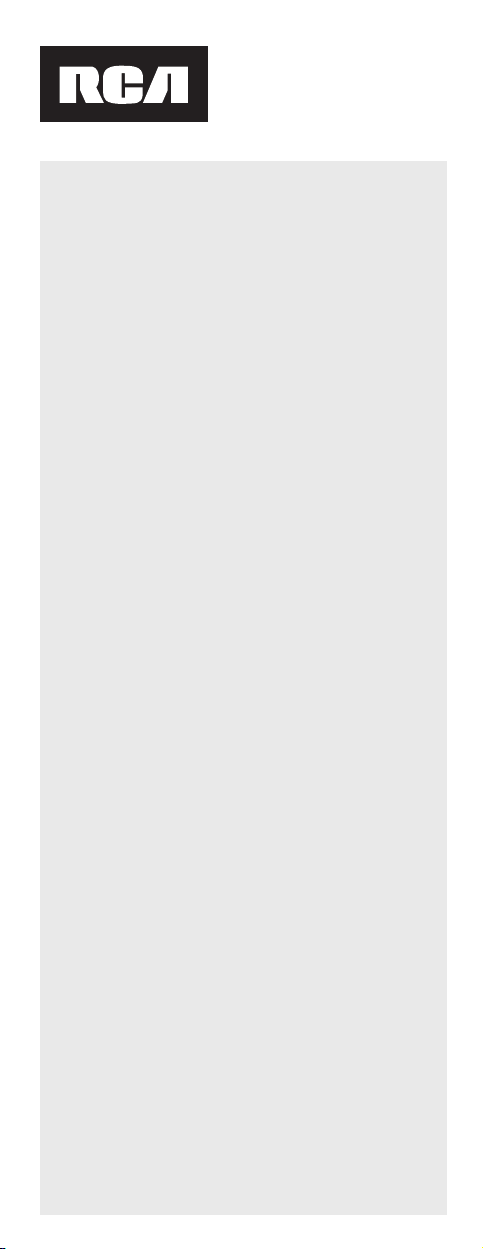
RCRPS06GR
Owners Manual
Manual del usuario
English
1. Install batteries ........................................2
Battery Saver ...........................................2
2. Program the remote ...............................3
Brand Code Search ................................. 3
Direct Code Entry .................................... 6
Auto Code Search ................................... 7
Manual Code Search ..............................9
3. Program Your Preset Channels ............12
Tour of the Remote ...................................15
Advanced Functions .................................16
Master Power ........................................16
Reassigning the DVR•AUX1 or
VCR•AUX2 Key ...................................... 17
Volume Punch-Through .......................17
Channel Lock ......................................... 19
Code Retrieval ....................................... 19
Learning .................................................21
Macros ................................................... 23
Troubleshooting ........................................ 26
Limited Lifetime Warranty .......................28
Español
1. Instalación de Baterías .........................29
Ahorrador de Baterías ..........................29
2. Programe su Control Remoto ............. 30
Búsqueda de Código de Marca ...........30
Entrada de Código Directo .................. 33
Búsqueda de Código Automática ........35
Código de Búsqueda Manual .............38
3. Programe sus Canales de
Preselección ..........................................40
Tour del Control Remoto .......................... 43
Funciones Avanzadas .............................. 45
Control Maestro (Master Power) .........45
Reasignación de la Tecla DVR•AUX1 o
VCR•AUX2 .............................................46
Traspaso de Control de Volumen
(Volume Punch-Through) .....................47
Bloqueo de Canal .................................48
Recuperación de Código .....................49
Aprendizaje ..........................................50
Macros ................................................... 53
Solución de problemas ...........................56
Garantía Limitada Durante la Vida Útil del
Producto ....................................................58
Page 2
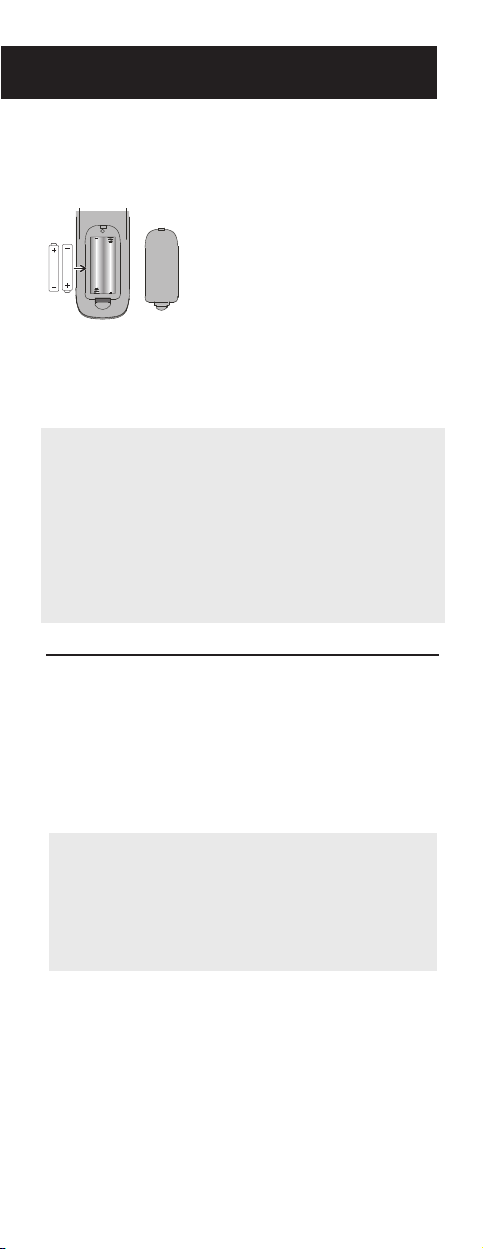
1. Install batteries
Your universal remote requires
batteries (not included).
To install the batteries:
two AAA alkaline
1. Remove the battery
compartment cover.
2. Insert the batteries,
matching the (+) and (–)
marks inside the battery
compartment.
3. Push the battery cover back
into place.
Battery Precautions:
• Do not mix old and new batteries.
• Do not mix alkaline, standard (carbon-zinc) or
rechargeable (nickel-cadmium) batteries.
• Always remove old, weak or worn-out
batteries promptly and recycle or dispose of
them in accordance with Local and National
Regulations.
Battery Saver
Your universal remote control saves battery power
by automatically turning off if any key is pressed
for more than 60 seconds. This saves your battery
life should your remote get stuck in a place where
the keys remain depressed, such as between sofa
cushions.
Tip: This remote is already programmed to
operate many Samsung-branded TVs and DVD
players, DIRECTV-branded satellite receivers, and
Sony-branded audio receivers. Just press the
corresponding key— DVD for a DVD player, TV
for a television, SAT•CBL•STREAM for a satellite
receiver, and AUDIO for an audio receiver.
2
Page 3
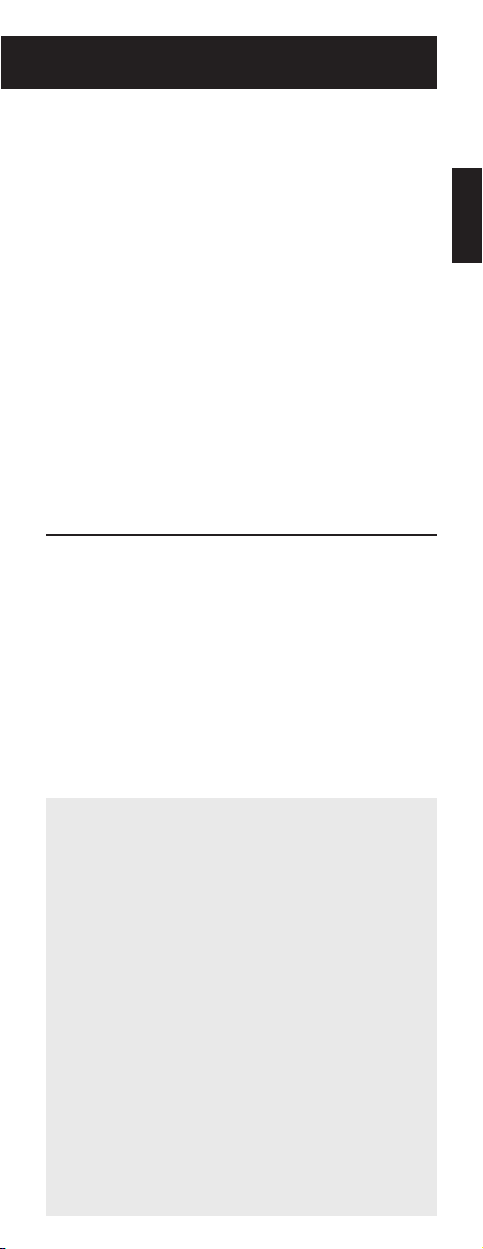
2. Program the remote
To use this universal remote with your home
entertainment system, fi rst you need to program
it to control your devices. There are four ways you
can program the universal remote to operate your
devices:
• The Brand Code Search searches through
the codes for select brands of devices. If your
brand is listed in the Brand Code section of the
code list, try this method fi rst.
• The Direct Code Entry searches through the
codes for select brands of devices. Note: Direct
Code Entry is usually the best method to use
for audio devices.
• The Auto Code Search goes automatically
through all the codes for the device you’re
trying to control.
• The Manual Code Search lets you manually
go through all the codes for the device you’re
trying to control.
Brand Code Search
The Brand Code Search goes through only the
codes for one of the select brands listed in the
accompanying code list. If your brand of device is
listed, this search can be very quick and easy.
IMPORTANT: The Brand Code Search works
for TVs, VCRs, DVD players, satellite receivers,
cable boxes, and audio devices. The Brand Code
Search does not work for programming this
remote to control DVRs, digital TV converter
boxes, or streaming media players. Use a different
programming method for these kinds of devices.
ENGLISH
TIPS: Each device key is associated with a type
of device—the TV is preset to search for TVs,
SAT•CBL•STREAM for satellite receivers, digital
TV converters, cable boxes, or streaming media
players, DVD for DVD players, DVR•AUX1 for
DVRs, VCR•AUX2 for VCRs, and AUDIO for audio
receivers.
To program the DVR•AUX1 or VCR•AUX2 key for
a different type of device, see the Reassigning the
DVR•AUX1 or VCR•AUX2 Key section.
To control combo devices, like TV/DVDs and TV/
VCRs, you need to program each key separately.
Each key will control that part of the combo
device.
If the original remote control that came with your
device has separate ON and OFF keys (instead
of a single POWER key), the Brand Code Search
might not work with that device. Try the Direct
Code Entry method described later in this manual.
To exit without saving a new code at any point in
the Brand Code Search, press the EXIT•BACK key.
3
Page 4
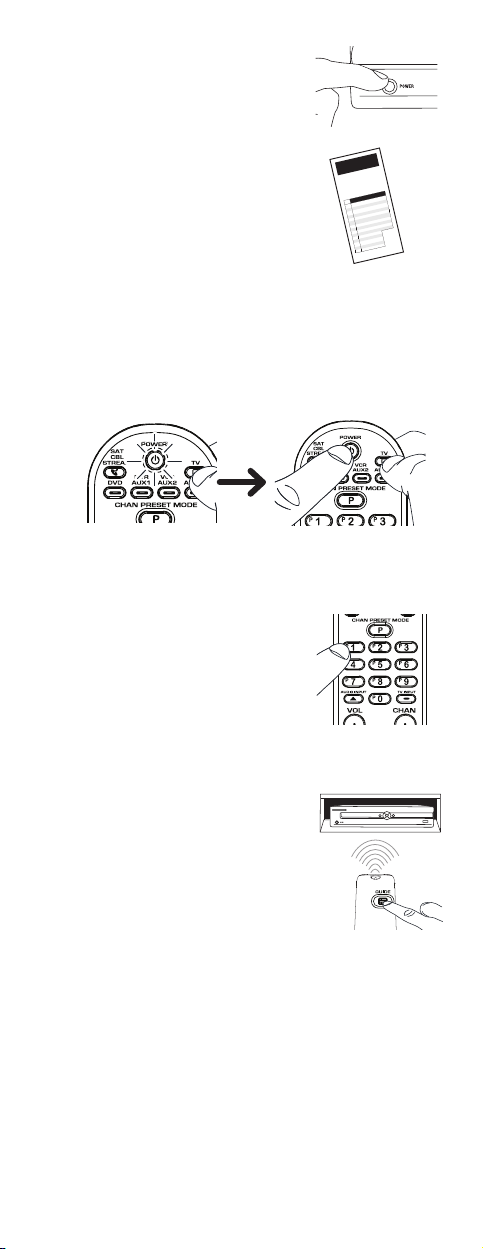
1. Manually turn on the device
you want to control.
2. Find your device’s brand in
the Brand Code list section
of the accompanying code
list. Circle the number for
your brand and keep the list
handy.
Brand
Brand
Search
Liste
Les
à l’aide de
Guide de
Code Lists /
Liste des codes/
Lista de Códigos
Code List
are
Codes
method
codes de
des
codes de marques sont
la
l’utilisateur.
Códigos
Lista de
Los códigos de
utilizando
resaltado
Code/
Códig
01
used for
outlined
recherche
el
en
o
2
0
3
0
0
programming
in
marque
du
de
marcas son
las
método
la guía del
RCA, GE,
PROSCAN
4
5
0
06
7
0
8
0
9
0
1
Guide.
s
User’
the
pour
utilisés
marque
code de
Marcas
utilizados
búsqueda
de
usuario.
VDVD
T
i
Hitach
a
Insigni
C
JV
G
L
Magnavo
Philips
Mitsubish
Panasoni
Samsun
0 Sany
1
1
2
1
13
4
1
5
1
Code
Brand
the
using
la programmation
décrite dans le
programar
para
marcas,
códigos de
de
VCR/PVR
RCA, GE,
PROSCAN
RCA, GE,
JVC
PROSCAN
,
x
Ape
Magnavox
Philips
Insignia
Mitsubishi
C
JV
Panasonic
G
L
Samsung
x,
Magnavo
Philips
Sharp
x,
Memorex
Sony
i
c
Panasoni
c
r TIVO
oshiba
T
g Pionee
g
Samsun
o
Sanyo
p
Shar
Sharp
y
Son
Sony
Sylvania,
Emerson
Sylvania
a
oshib
T
oshiba
T
o
izi
V
3. Press and hold the device key you want to
program (the POWER key illuminates). While
you’re holding down the device key, use your
other hand to press and hold the remote’s
POWER key at the same time (the POWER key
turns off).
4. Wait until the POWER key comes on and stays
on. Then release both keys.
5. Look at the numbers you
circled for your device’s
brand code. Press those
numbers on the remote
keypad.
Note: For single-digit brand
codes, press the 0 key fi rst
(for example, 0-5 for 5).
6. Point the remote directly at
the front panel of the device
you want to control. Press
GUIDE on the remote and
wait 2 seconds. The remote
is sending a single code for
your device’s brand.
Did your device turn off?
YES: Press the remote’s POWER key to turn
your device back on. Then test all of the
following remote keys that your device uses:
VOL+, CH+, 0 digit, PLAY, and STOP. If these
keys work, press OK/ENTER. If they don’t,
repeat this step until your device turns off
again.
NO: Press GUIDE again. The remote sends the
next code for your brand.
Keep pressing GUIDE every 2 seconds until
your device turns off. When it does, press OK/
ENTER.
4
Page 5
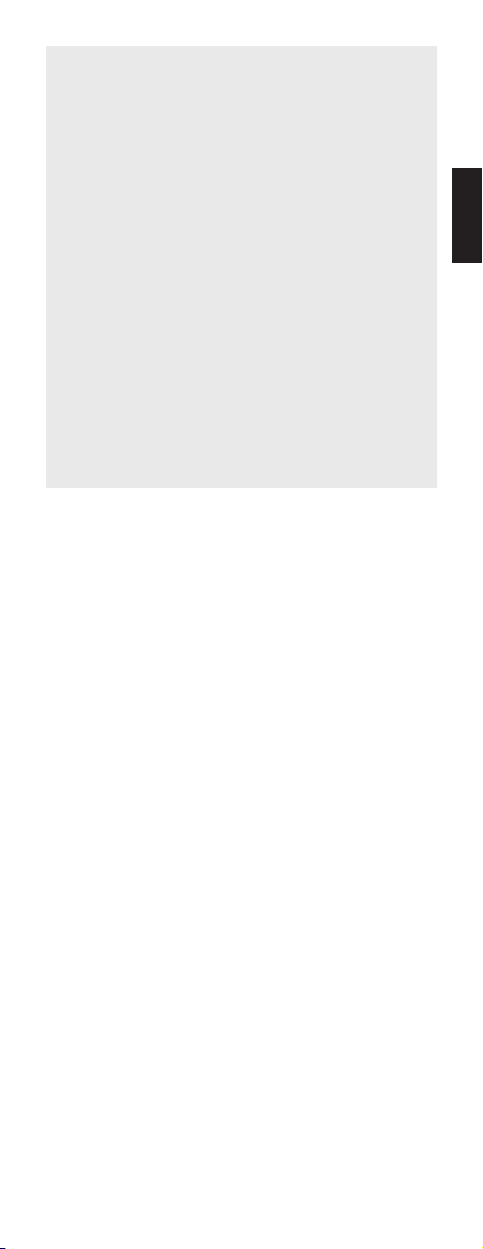
NOTES: Throughout the programming of each
key, be sure to keep the remote pointed at
the IR sensor of the device you are currently
programming the remote to control.
Test the remote with the device to make sure the
device key is programmed with the correct code
for maximum functionality. If some features don’t
work, try a different code. See the “Testing the
Code for Maximum Functionality” section below
for more information.
During the Brand Code Search, the remote
ignores keypresses that aren’t part of the search.
The search times out after two minutes (the
POWER key blinks four times and the last
programmed code under that device key is
retained).
The POWER key blinks four times when the
remote has gone through all the codes. The
remote exits the Brand Code Search. If your
device hasn’t turned off yet, try a different search
method.
Testing the Code for Maximum Functionality
1. Try a variety of the device’s functions with the
remote. If some device features don’t work, go to
the next step to try a different code.
2. Repeat the Brand Code Search from the
beginning. When the device turns off for the fi rst
time, don’t press the OK/ENTER key, which would
store the same code. Instead, with the unit now
off, continue to press the GUIDE key repeatedly
until the unit turns back on.
3. Once the unit turns back on, you have found
another code that operates the device. Press the
OK/ENTER key.
4. Test the key’s functionality again by attempting
to control a variety of the device’s functions.
If the code that has been stored controls the
majority of the device’s functions, programming
is complete. If the code stored does not give
maximum functionality, try another code.
ENGLISH
5
Page 6
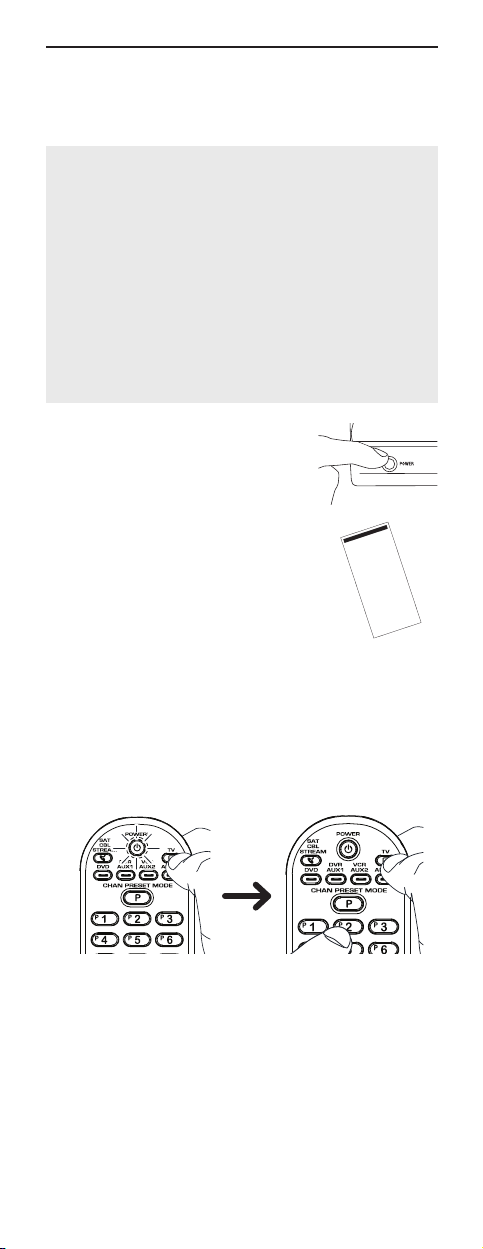
Direct Code Entry
Direct Code Entry lets you enter a code from the
accompanying code list for your brand of device.
TIPS: Each device key is associated with a type
of device—the TV is preset to search for TVs,
SAT•CBL•STREAM for satellite receivers, digital
TV converters, cable boxes, and streaming media
players, DVD for DVD players, DVR•AUX1 for
DVRs, VCR•AUX2 for VCRs, and AUDIO for audio
receivers.
To program the DVR•AUX1 or VCR•AUX2 key for
a different type of device, see the Reassigning the
DVR•AUX1 or VCR•AUX2 Key section.
To control combo devices, like TV/DVDs and TV/
VCRs, you need to program each key separately.
Each key will control that part of the combo device.
1. Manually turn on the device
you want to control.
2. Find the Code List that came
(T)
10093, 10463
10761
.
with the remote. Locate the
section for the type of device
you’re trying to program,
and fi nd your brand in that
section. Circle the codes for
your brand and keep them
handy.
/
(T)
TV
......................................................................
....................................................................................
Admiral
Advent
............................................................................
Akai
...........................................................................
........................................
AOC
11564, 10451, 10802, 10846, 10875, 11276, 11284,
Apex Digital
........................................................................................
.......
11865, 11937, 11951, 12121, 12413, 12513, 13065
Asus
.
Audiovox
................................................................................
........................
ventura
A
.......................................................................................
...............................................................................
Axion
oksonic
r
12306, 12315, 12340, 12343, 12344, 12345, 12347, 12348,
B
.
Coby ..
cial Solutions
r
................................................................................................
Comme
............
......................................
Curtis
.........................................................
Curtis Mathes
Daewoo
.............................................................................
Dell
Dish Network
....................................................................................
..................................................................................
Disney
Dumont
Durabrand
..............................................................
Dynex
ohome
r
Elect
Element
Emerson
........................................................................
ex
r
Emp
Envision
ESA
Fluid
Funai
Gateway
GE
Téléviseur
10702, 11675
.
11365, 11589, 12014, 12087, 12621
.
12352, 12397, 12466, 12855, 13228
...............................................
10451, 11661, 10661
.
.
10702, 10093, 10047, 10451, 11661, 11347
.
........................................................................
......................................................
..........................................................................
......................................................................
11864, 11394, 10178, 10171, 10451, 10463, 11661,
11365, 11589, 12014, 12087
.
.........
....................................................................................
.............................................
.................................................................
.......................................................................................
...............................................................
................................................................................
11447, 10178, 10047, 10051, 10451, 11347, 11547
....................
....................................................
.................................................................................
GFM
.................................................................................
Gibralter
GoldStar
...............................................................
................................................................................
Haier
.................................................................
ee
r
Hallmark
................................................................................
Hannsp
Havermy
...............................................
Hello Kitty ...............................................................................
Hisense
.............................................................
Hitachi
...................................................................
12049, 11423, 11564, 10171, 10463, 11810, 11892,
iLo
......................................................................................
..........
Initial
Insignia
........................................................................
.......................................................................................
Inteq
JCM .........................................................................................
....................................................................................
Jensen
...........................................
JVC
.........................................................................................
11423, 11447, 12358, 12731, 12424, 10178, 10017, 11265,
KDS
.
......
LG
.................................................................................................
..................................................................
LXI
12397
.
13340
.
11447, 10047
.
10178, 10171, 10463
12049, 11810, 12184
10171
.
11937
.
11264, 11863
.
11886, 11944, 11963
.
11864, 10171, 11886, 11963
.
10463
12350
.
11948
.
11892
.
10017
.
.
11886, 12183
.
10171, 11944, 11963
.
10171, 11271, 11963
11748, 11749, 12309
.
11314, 12098, 12355, 12419
.
11601, 12271, 11774, 10463, 11253
10463
11422
.
.
11643, 11145, 10679
11394, 11684, 11990
.
11963, 12184, 12417
.
3. Press and hold the device key you want to
program (the POWER key comes on). While
you’re holding down the device key, use your
other hand enter the fi rst fi ve-digit code for
your brand in the code list (the POWER key
goes off after the fi rst digit).
4. When you’ve fi nished entering the fi ve-digit
code, keep holding down the device key and
look at the POWER key.
Is the POWER key illuminated?
YES: You’re done! You’ve programmed this
device key.
NO, it blinked four times and turned off:
You have either entered a code number that
is not in the code lists or missed a step in the
code entry procedure. Try step 3 again.
12964
11756
.
10017
.
10178
.
10178
.
11348, 11745
10093
.
10451
11990
.
10017
.
12256
.
10761
.
11498
.
10856
10156, 10178, 10047
.
6
Page 7
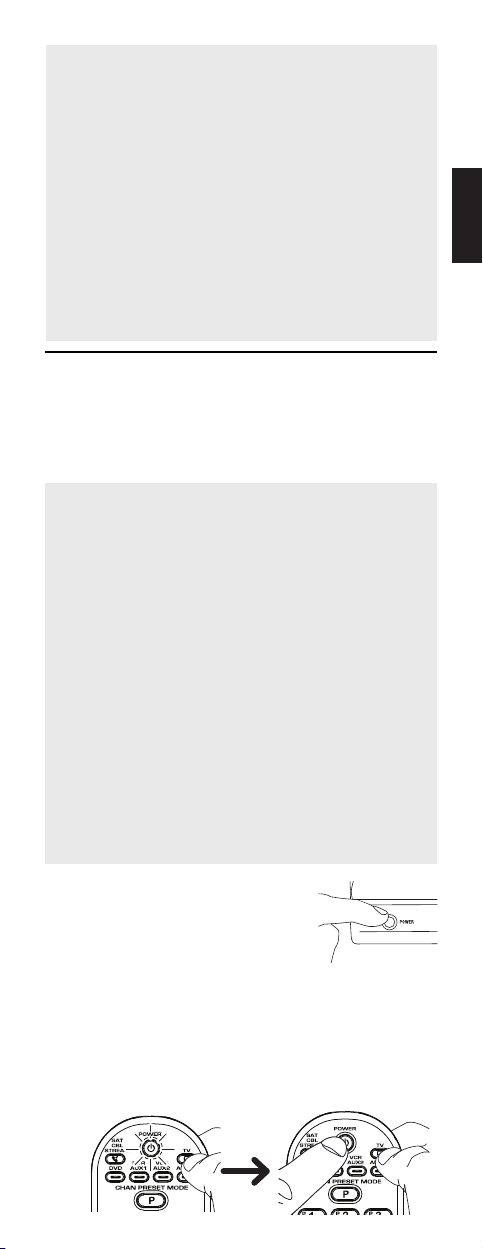
NOTES: Test the remote with the device to make
sure the device key is programmed with the correct
code for maximum functionality. If some features
don’t work, try a different code in the list.
Remember to enter the code for future reference in
the box provided in the Code Retrieval section of
this manual.
If your brand isn’t listed in the code list, use one of
the Code Search methods to program the remote
control. (Refer to the Auto and Manual Code Search
methods.)
If you release the device key any time during the
Direct Code Entry procedure, the POWER key
blinks four times and the process is exited. The last
programmed code under the device key is retained.
Auto Code Search
The Auto Code Search goes automatically through
all the codes for the device you’re trying to control.
When you fi nd the one that operates your device,
you can stop the search and store that code.
TIPS: Each device key is associated with a type
of device—the TV is preset to search for TVs,
SAT•CBL•STREAM for satellite receivers, digital
TV converters, cable boxes, and streaming media
players, DVD for DVD players, DVR•AUX1 for
DVRs, VCR•AUX2 for VCRs, and AUDIO for audio
receivers.
To program the DVR•AUX1 or VCR•AUX2 key for
a different type of device, see the Reassigning the
DVR•AUX1 or VCR•AUX2 Key section.
To control combo devices, like TV/DVDs and TV/
VCRs, you need to program each key separately.
Each key will control that part of the combo device.
If the original remote control that came with your
device has separate ON and OFF keys (instead of
a single POWER key), the Auto Code Search might
not work with that device. Try the Direct Code Entry
method described in this manual.
To exit without saving a new code at any point in
the Auto Code Search, press the EXIT•BACK key.
ENGLISH
1. Manually turn on the device
you want to control.
2. Press and hold the device key you want to
program (the POWER key illuminates). While
you’re holding down the device key, use your
other hand to press and hold the remote’s
POWER key at the same time (the POWER key
turns off).
7
Page 8
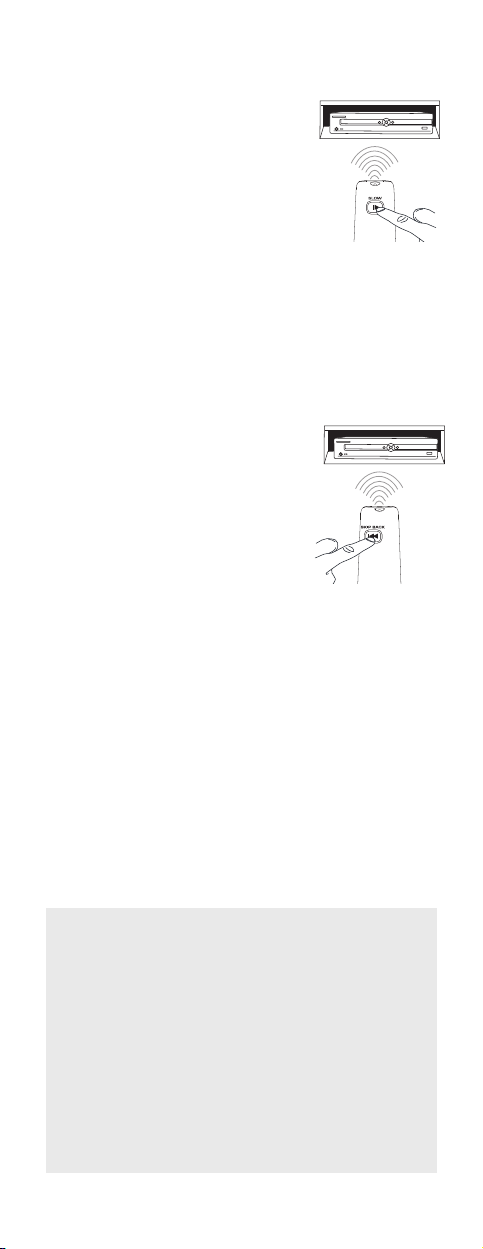
3. Wait until the POWER key comes on and stays
on. Then release both keys.
4. Point the remote directly at
the front panel of the device
you want to control. Press
SLOW on the remote and
wait 5 seconds. The remote
is sending a batch of 10
codes on your device.
Did your device turn off?
YES: Go to step 5.
NO: Press SLOW again. The remote sends the
next batch of 10 codes.
Keep pressing SLOW every 5 seconds until
your device turns off.
5. When your device turns off,
press the SKIP BACK key on
the remote and wait at least
2 seconds. The remote tries
the last of the previous ten
codes.
Did your device turn on?
YES: Test all of the following
remote keys that your device
uses: VOL+, CH+, 0 digit, PLAY, and STOP.
If these keys work, press OK/ENTER. If they
don’t, repeat this step until your device turns
off again.
NO: Press SKIP BACK again. The remote sends
the next code in the batch.
Keep pressing SKIP BACK every 2 seconds
until your device turns back on. When it does,
press OK/ENTER.
Note: If you accidentally press the SKIP BACK key
after your device turns on, press the SKIP FWD key.
Then, wait two seconds to see if your device turns
off again.
NOTES: Throughout the programming of
each key, be sure to keep the remote pointed
at the IR sensor of the device you are currently
programming the remote to control.
Test the remote with the device to make sure the
device key is programmed with the correct code
for maximum functionality. If some features don’t
work, try a different code. See the “Testing the
Code for Maximum Functionality” section below
for more information.
During the Auto Code Search, the remote ignores
key presses that aren’t part of the search.
8
Page 9
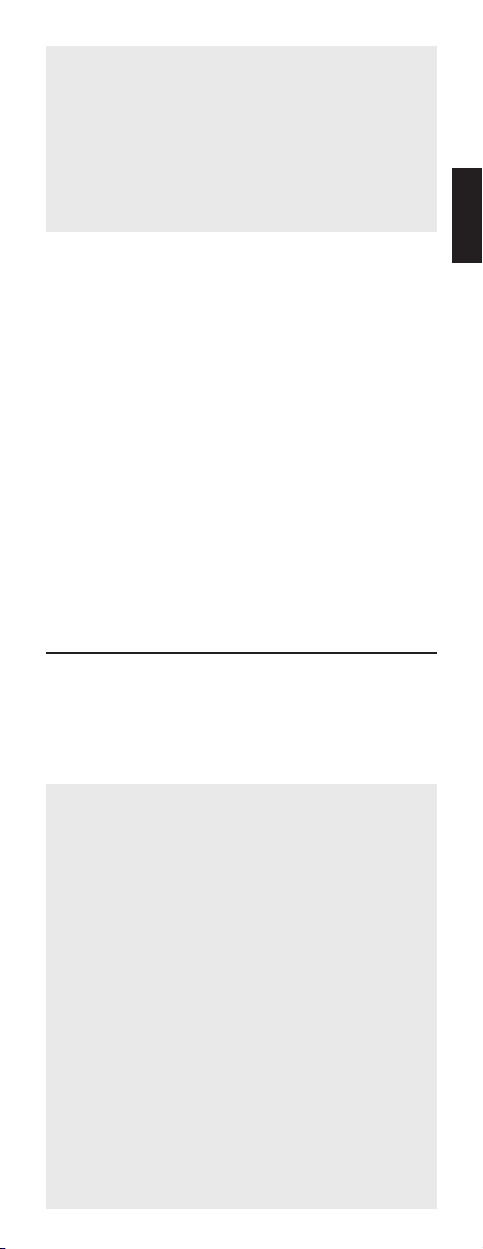
The search times out after two minutes (the
POWER key blinks four times and the last
programmed code under that device key is
retained).
The POWER key blinks four times when the
remote has gone through all the codes. The
remote exits the Auto Code Search. If your
device hasn’t turned off yet, try a different search
method.
Testing the Code for Maximum Functionality
1. Try a variety of the device’s functions with the
remote. If some device features don’t work, go to
the next step to try a different code.
2. Repeat the Auto Code Search Method from the
beginning. When your device turns off, do not
stop searching. Instead, with the unit now off,
continue to press the SLOW key every 5 seconds
until the unit turns back on.
3. Once the unit turns back on, press the SKIP BACK
key on the remote every 2 seconds until your
device turns off again. When your device turns off
again, press the OK/ENTER key.
4. Test the key’s functionality again by attempting to
control a variety of the device’s functions. If the
code that has been stored controls the majority of
the device’s functions, programming is complete.
If the code stored does not give maximum
functionality, try another code.
ENGLISH
Manual Code Search
The Manual Code Search takes you one-by-one
through all the codes for the device you’re trying to
control. When you fi nd the one that operates your
device, you stop the search and store that code.
TIPS: The Manual Code Search method may take
a long time because the remote searches through
all of the codes in its memory one-by-one. If your
brand is listed in the Brand Codes or the Code
Lists, fi rst try the Brand Code Search or the Direct
Code Entry method.
Each device key is associated with a type of
device—the TV is preset to search for TVs,
SAT•CBL•STREAM for satellite receivers, digital
TV converters, cable boxes, or streaming media
players, DVD for DVD players, DVR•AUX1 for
DVRs, VCR•AUX2 for VCRs, and AUDIO for audio
receivers.
To program the DVR•AUX1 or VCR•AUX2 key for
a different type of device, see the Reassigning the
DVR•AUX1 or VCR•AUX2 Key section.
To control combo devices, like TV/DVDs and TV/
VCRs, you need to program each key separately.
Each key will control that part of the combo device.
To exit without saving a new code at any point in
the Manual Code Search, press the EXIT•BACK
key.
9
Page 10

1. Manually turn on the device
you want to control.
2. Press and hold the device key you want to
program (the POWER key illuminates). While
you’re holding down the device key, use your
other hand to press and hold the remote’s
POWER key at the same time (the POWER key
turns off).
3. Wait until the remote’s POWER key comes on
and stays on. Then release both keys.
4. Point the remote directly at
the front panel of the device
you want to control. Press
SKIP FWD on the remote and
wait 2 seconds. The remote
is sending a single code for
your device.
Did your device turn off?
YES: Press the remote’s POWER key to turn your
device back on. Then test all of the following
remote keys that your device uses: VOL+, CH+, 0
digit, PLAY, and STOP. If these keys work, press
OK/ENTER. If they don’t, repeat this step until
your device turns off again.
NO: Press SKIP FWD again. The remote sends
the next code for your device.
Keep pressing SKIP FWD every 2 seconds until
your device turns off. When it does, press OK/
ENTER.
TIP: Because there are so many codes, you may
have to press the SKIP FWD key many times—
possibly hundreds of times.
10
Page 11

NOTES: Throughout the programming of each
key, keep the remote pointed at the device you
are programming the remote to control.
Test the remote with the device to make sure the
device key is programmed with the correct code
for maximum functionality. If some features don’t
work, try a different code. See the “Testing the
Code for Maximum Functionality” section below
for more information.
During the Manual Code Search, the remote
ignores keypresses that aren’t part of the search.
The search times out after two minutes (the
POWER key blinks four times and the last
programmed code under that device key is
retained).
The POWER key blinks four times when the
remote has gone through all the codes. The
remote exits the Manual Code Search. If your
device hasn’t turned off yet, try a different search
method.
Testing the Code for Maximum Functionality
1. Try a variety of the device’s functions with the
remote. If some features of your devices don’t
work, go to the next step to try a different code.
2. Repeat the Manual Code Search and Entry
Method from the beginning. When the device
turns off for the fi rst time, don’t press the OK/
ENTER key, which would store the same code.
Instead, with the unit now off, continue to press
the SKIP FWD key repeatedly until the unit turns
back on.
3. Once the unit turns back on, you have found
another code that operates the device. Press the
OK/ENTER key.
4. Test the key’s functionality again by trying a
variety of functions. If the code controls the
majority of the device’s functions, programming
is complete. If the code stored does not give
maximum functionality, try another code.
ENGLISH
11
Page 12

3. Program Your
Preset Channels
This remote control gives you access to up to 10
of your favorite satellite/cable and TV channels
instantly, using the Preset Keys. For example, if
one of your favorite channels is ESPN, you can set
up this remote to take you directly to that channel
when you press the P key followed by the 1 key.
To use the Preset Channels feature, fi rst you must
program the channel you’d like to use for each
Preset key. Before you start, use the following table
to gather information about your favorite channels.
You can set up 10 favorites for each channel source:
10 for SAT/CBL/STREAM and 10 for TV.
Use this example table as a guide:
Preset
Key
Channel
1
Preset Channels for
TV
Preset Channel
Key Name Number
1
2
3
4
5
6
7
8
9
0
ESPN 202
Channel
Number
Preset Channels for
SAT•CBL•STREAM
Preset Channel
Key Name Number
1
2
3
4
5
6
7
8
9
0
NOTES:
• Preset channels can be set up for satellite
receivers, cable boxes, and digital TV converters
(if you’ve programmed the SAT•CBL•STREAM key
to operate that kind of device). Streaming players
do not have preset channel capability.
• Set up all satellite, cable, or digital converter
box preset channels fi rst. Then set up your TV
channels. Jumping back and forth between them
might get confusing.
12
Page 13

To program your Preset Channels:
1. Press and hold the P key.
The Power key illuminates.
Continue to hold for three
seconds until you see a blink
of the Power key LED. The
light remains illuminated
and now you can release the
P key.
2. Press the 1 key to program
your fi rst preset channel. The
POWER key fl ashes once and
stays on.
3. Press the device key listed
for this channel (TV or
SAT•CBL•STREAM).
NOTE: The device key you press in step 3 must be
programmed to control your device in order for this
preset channel to work. See the Programming the
Remote section for information on programming
these keys to control your devices.
4. Enter the channel number
you wrote down for preset
channel number 1 above.
In the example, you would
press 2, then 0, then 2. The
POWER key fl ashes after
each each key press.
ENGLISH
5. When you’ve fi nished
entering the channel
number, press the P key to
save your preset channel.
The POWER key light turns
off.
NOTE: If you’re programming a digital sub-channel
(like 59.2), you need to press the TV INPUT / – key
between the regular channel and the sub-channel
(for example: 5, then 9, then TV INPUT / –, then 2).
If you want to program more Preset Channels:
Repeat steps 1 to 5 for the next Preset Channel.
If you’re fi nished programming your Preset
Channels: Start using the remote normally.
13
Page 14

Preset Programming Notes
• To quit programming preset channels at any time,
press the EXIT•BACK key. The POWER key fl ashes 4
times. No changes to the Preset keys are made.
• When you’re programming presets, the remote
gives you a maximum of 15 seconds between key
presses before it leaves programming mode and
goes back to normal operation. The POWER key
fl ashes 4 times—this means the remote has not
saved your programmed presets and you’ll have to
start again.
• During preset channel programming, the
remote accepts only certain key presses: the P
key, the number keys, and the device keys. If
you press any other key on the remote during
preset programming, the remote exits preset
programming without saving your changes. The
POWER key fl ashes 4 times. You will have to start
programming again.
Using your Preset Channels
1. Press TV or SAT/CBL/
STREAM.
2. Press the P key. The POWER
key lights up and stays on.
3. Press the number key for the
preset channel you want to
access. For example, if you
want to go to the channel
you programmed as preset
channel 3, press 3.
While the POWER key is illuminated, the
remote is in preset mode. This means you can
go straight to your preset channels--you don’t
have to press the P key again. Preset mode
lasts for 2 minutes after the last keypress.
Here’s how to use the remote in preset mode.
To go to another preset: Press the number for
that preset channel.
To go to a channel that’s not a preset: Press the
P key to exit preset mode. Then enter the channel
number directly. (You can also use the CH + and
CH - keys.)
To exit preset mode at any time: Press the P key.
14
Page 15

Tour of the Remote
In most cases, the keys on this remote perform
the same functions as the keys on your original
remotes once you’ve programmed this remote
to operate your components. Many keys on this
remote have other functions as well.
Illuminated POWER key
serves as an indicator
light to provide
feedback.
Device keys (TV,
SAT•CBL•STREAM,
DVD, DVR•AUX1,
VCR•AUX2, AUDIO)
put the remote in the
right mode to control
your device.
CHAN PRESET MODE
lets you program your
favorite channels onto
the preset (P) keys, then
access them directly
once programmed.
AUDIO INPUT toggles
between audio input
signals.
The TV Input and –
key toggles through
the video inputs and
when you’re entering
digital channel numbers
directly, this button lets
you separate the main
channel from the subchannel (such as 59.1).
Arrow keys act as
navigation keys in
device guides and menu
systems.
OK/ENTER selects your
menu choices.
GUIDE and MENU put
the remote in menu/
guide mode; they
also access the same
features as the keys on
your original remotes.
The MACRO key, along with the number keys
1–8, let you store and execute multi-step actions
(macros) in a single keypress
Backlight key ( ) turns backlighting on/off.
EXIT•BACK exits remote programming; it also
performs the same functions as on your original
remotes. In streaming players it will go back one
menu screen.
Actual model may vary from
illustration
ENGLISH
15
Page 16

IMPORTANT: Because this remote controls more
than one device, you must fi rst “tell” the remote
which device you wish to operate. That means, if
you wish to operate your TV, you must fi rst press
the TV key to put the remote in the TV Mode. The
remote stays in that device mode until you press
a different device key. For example, if your remote
is in TV Mode and you want to operate the DVD
player, you must press the DVD key to change
device modes.
Backlighting
Backlight illumination helps you see the remote
control keys better in the dark. You can turn
backlight illumination on or off by pressing the
backlight key (
keys are being pressed and turns off four seconds
after the last keypress. If the backlight illumination
is on, and you press the backlight key, the backlight
turns off.
). Backlighting stays on as long as
Advanced Functions
Master Power
Each time you press the POWER key, this remote
automatically turns on and off the devices you’ve
programmed it to operate. This feature, called
“Master Power” must be enabled by device.
Programming the Master Power Key
1. Press and hold the P key for 3 seconds until the
LED indicator turns on and stays on.
2. Release the P key.
3. Press the device key you want to add to the
power macro.
4. Press the CH + key and the LED blinks.
5. The LED stays on.
6. Follow steps 3 and 4 to add more devices to
Master Power.
7. When all devices are added Press VOL + key to
enable Master Power.
8. Press the P key to complete the process.
Note: To remove a device in above process use
the CH - key.
To disable Master Power:
1. Press and hold the P key for 3 seconds. The
POWER key comes on.
2. Press VOL- to disable Master Power.
3. Press the P key to confi rm. The POWER key
now turns only the device you’re currently
controlling on and off.
16
Page 17

To enable Master Power again:
1. Press and hold the P key for 3 seconds. The
POWER key comes on.
2. Press VOL+ to enable Master Power again.
3. Press the P key to confi rm. The Master Power
function is enabled again.
Reassigning the DVR•AUX1 or
VCR•AUX2 Key
The DVR•AUX1 key defaults to control a DVR, and
the VCR•AUX2 key defaults to control a VCR. If you
want the DVR•AUX1 or VCR•AUX2 key to control a
different device (an additional TV, DVD, satellite or
cable box, for example), you must reassign it.
1. Press and hold the DVR•AUX1 or VCR•AUX2
key. The POWER key turns on.
2. While holding down the DVR•AUX1 or
VCR•AUX2 key, press and release the number
key on the keypad for the device you wish to
control (see the chart below). The POWER key
turns off.
DVR•AUX1 OR VCR•AUX2 KEY CONTROLS:
Additional TV press 1
VCR or DVR press 2
Additional DVD press 3
Additional audio device press 4
Additional satellite receiver, cable box,
or DTV converter
press 5
ENGLISH
3. Release the DVR•AUX1 or VCR•AUX2 key. The
POWER key blinks four times and then turns
off. The DVR•AUX1 or VCR•AUX2 key is now
set to control the device type you selected.
4. Follow the directions in the auto, brand, direct
entry, or manual code search to program the
DVR•AUX1 or VCR•AUX2 key.
Volume Punch-Through
Volume Punch-Through allows the VOL and MUTE
keys, when pressed in SAT•CBL•STREAM, DVD,
DVR•AUX1, or VCR•AUX2 modes, to “punch
through” to either TV or AUDIO, whichever was
accessed last. Volume Punch-Through occurs
automatically and allows you to control the volume
without exiting the current mode. (If the DVR•AUX1
or VCR•AUX2 key has been programmed with a TV
or AUDIO code, volume can punch through to this
device as well.)
Note: Volume Punch-Through does not occur
in cases where the component code has its own
volume/mute controls, such as some satellite
receivers.
17
Page 18

Advanced Punch-Through
Volume punch-through as described above occurs
automatically. Advanced punch-through lets you
specify one device for all volume commands for
each non-audio mode (
DVR•AUX1, or VCR•AUX2). You can specify either
the TV or AUDIO device (or an AUX key operating a
TV or audio device).
1. Press and hold the device key whose volume
commands you want to send to the TV or
audio device. The POWER key turns on.
2. While holding down the device key, press and
hold the VOL + key. The POWER key turns off.
3. After holding down both keys for 3 seconds,
the POWER key turns on and stays on. Release
both keys.
4. Press the device key you want the Volume
Punch-Through to be directed to from the
selected mode (TV, AUDIO, or AUX key). The
POWER key fl ashes.
Note: The device key pressed in step 4 must be
programmed with a TV or AUDIO component. If an
invalid key is pressed, the POWER key fl ashes four
times, then turns off.
Important: Once you have programmed any
device with a specifi ed Volume Punch-Through,
the Volume Punch-Through for all other devices
defaults to AUDIO. If you do not want other
components’ Volume Punch-Through to default to
AUDIO, you must manually program them, using
steps 1-4.
Resetting Volume Punch-Through
You can reset volume punch-through to its default
behavior (sending volume commands to either TV
or AUDIO, whichever was pressed last).
1. Press and hold the device key whose volume
punch-through functionality you want to reset
to the original behavior. The POWER key turns
on.
2. While holding down the device key, press and
hold the VOL – key. The POWER key turns off.
3. After holding down both keys for 3 seconds,
the POWER key turns on and stays on. Release
both keys. The POWER key fl ashes, and the
volume punch-through for this device is reset
to the original behavior.
To reset volume punch-through for other
devices, repeat the steps above for that device
key.
SAT•CBL•STREAM, DVD,
18
Page 19

Channel Lock
Channel lock automatically sends channel
commands, like the CH, PREV CHAN, and 0–9
number keys, to your satellite receiver, cable box,
or digital TV converter when you’re in TV mode.
This can save you keypresses if you use a device
other than your TV to change channels.
To turn channel lock on:
1. Press and hold the device key for the device
you use to change channels. While you’re
holding down this device key, use your other
hand to press and hold the remote’s CH + key
at the same time.
2. Wait until the remote’s POWER key comes on
and stays on. Then release both keys.
3. Press OK•ENTER to lock channel commands to
this device.
To turn channel lock off:
1. Press and hold the TV key. While you’re
holding down the TV key, use your other hand
to press and hold the remote’s CH – key at the
same time.
2. Wait until the remote’s POWER key comes on
and stays on. Then release both keys.
3. Press OK•ENTER to start changing channels
with your TV.
ENGLISH
NOTE: The Preset Channel feature works
independently of Channel Lock feature. When
using Preset Channel feature please follow the
“Using Your Preset Channels” section of this user
guide.
Code Retrieval
Once you’ve programmed the remote to control
your devices, you may want to record the codes
for future reference. If you used the Direct Code
Entry method, this is easy. Just fi nd the codes you
entered and make a note of them in the boxes
below. If you used one of the Code Search methods
to program your remote or if you used the Direct
Entry method but don’t remember the code, you
will need to retrieve each device’s fi ve-digit code.
Retrieving the actual code and writing it down will
save you time if you ever need to program the
remote again. If the codes are recorded, you can
use the Direct Entry method to reprogram your
remote to control your devices, which is quick and
easy.
19
Page 20

TIPS: All TV codes start with the number 1; all
VCR and DVR codes start with the number 2; all
DVD player codes, the number 3; all audio device
codes, the number 4; and all satellite receiver,
cable box, and digital TV converters, the number
5.
To exit the Code Retrieval Mode at any time, press
the EXIT•BACK key.
If you press an invalid key during the Code
Retrieval process, the remote will not respond. If
you do not press a valid Code Retrieval key (TV,
DVD, SAT•CBL•STREAM, DVR•AUX1, VCR•AUX2,
AUDIO, INFO, EXIT•BACK), Code Retrieval times
out after 15 seconds. The POWER key blinks four
times, and then turns off.
1. Press and hold the device key (TV, DVD,
SAT•CBL•STREAM, DVR•AUX1, VCR•AUX2, or
AUDIO) whose code you wish to retrieve. The
POWER key illuminates. Keep pressing the
device key.
2. While holding the device key down, press and
hold the P key. The POWER key illumination
turns off. After holding down both keys for
three seconds, it turns back on.
3. Release both keys. The POWER key remains
illuminated.
4. Starting with the number 1 key, press and
release each number key on the keypad in
the following order: 1-9, then 0. The number
that causes the POWER key to blink is the fi rst
number of the code. As you fi nd each number of
the code, write it down for future reference. Then
start with the number 1 key again.
5. Repeat step 4 until you have retrieved all fi ve
numbers in the code. After the fi fth number is
retrieved, the POWER key blinks briefl y, then
turns off.
TV CODE
1
AUDIO CODE
4
SAT•CBL•STREAM CODE
5
20
DVD CODE
3
VCR•AUX2 CODE
DVR•AUX1 CODE
DVD
TV
SAT/CBL
AUDIO
DVR/VCR
DVD
TV
SAT/CBL
AUDIO
DVR/VCR
Page 21

Learning
Codes from the Code Lists include basic functionality
for each component they control. Once you
have programmed in the code for your specifi c
component, you can customize the universal remote
to include certain functions from your original
remote(s) that were not embedded in the preset
code. Your universal remote has the ability to learn
and store commands from your original remote(s)
under the mode(s) of your choice. The universal
remote can store up to 50 key commands.* Only one
original remote can be learned under any one mode
(e.g., the universal remote can learn commands for
one TV remote, one VCR remote, etc.).
* Some learned signals require more memory than
others. In these cases, fewer key commands can be
learned.
Before First-Time Learning
Before you start learning keys for the fi rst time, clear
any stored learning information that might be in the
remote. This lets you begin with a clean slate.
1. Press and hold the EXIT•BACK key (the POWER
key illuminates). While you’re holding down
the EXIT•BACK key, use your other hand to
press and hold the POWER key (the POWER key
illumination turns off).
2. Wait until the POWER key comes on and stays
on. Then release both keys. The remote is now
in the Master Clear mode.
3. Press the OK / ENTER key to confi rm the Clear
operation. The POWER key remains on for 2
seconds, then turns off. All Learned functions
for all components are now cleared; all other
programming remains intact.
Learning From Your Original Remotes
1. Place your original remote and the learning
remote on a fl at surface as shown below. Point
the top of your original remote at the top of
the learning remote. The IR LED on the original
remote should be pointing directly at the learning
remote’s learning sensor, located on the top of the
remote. The remotes should be 1–2 inches apart.
ENGLISH
1–2”
2. On the learning remote, press
and hold the device key you
want to use the learned function
in (the POWER key turns on
and remains on). While holding
down the device key, use your
other hand to press and hold
the RECORD key (the POWER
key illumination turns off).
21
Page 22

3. Wait until the POWER key turns on and stays on.
Then release both keys. The remote is now in
Learning mode.
4. On the learning remote, press the key you want
to use for the learned function. The illuminated
POWER key blinks once, then remains on.
5. On the original remote, press and hold the key
you want to teach to the universal remote. Wait
until the POWER key on the learning remote
blinks once, then release the key on the original
remote. The learning remote has fi nished
learning this key.
Note: If a problem occurs during the Learning
process, the illuminated POWER key blinks four
times, but the unit remains in the Learning mode.
If this occurs, adjust the distance between the
remotes slightly and repeat from step 4.
6. To learn another key for this device mode:
Repeat steps 4 and 5 for the key you want to learn.
To learn keys in a different device mode:
Repeat steps 2–5 for the next device mode.
To save learned keys and exit learning: press
any device key (like TV) on the learning remote.
Learning Tips
• Make sure the batteries in both the learning and
original remote(s) are fresh.
• Incandescent or low-energy light can cause
interference with IR transmissions. When using
the Learning function, keep remotes at least
three feet away from such light sources.
• Make sure the original remote is in the same
mode as the universal remote so that the
Learned key is assigned to the correct mode.
• You cannot learn any commands on the device,
macro, exit, preset and backlight keys.
• If you use the VOL+/- keys to learn new
functions, the volume control will not adjust the
volume in the Volume Punch Through mode.
• To exit the Learning mode press any device key.
• The remote exits Learning mode if it has run
out of memory to store new learned keys.
• To ensure that your units are compatible and
to increase your familiarity with the Learning
process, experiment by learning two or three
keys initially. Then, carry out a Master Clear
before learning all the desired functions from
your original remote.
22
Page 23

Macros
The Macro feature lets you execute a sequence
of commands with one keypress. Any sequence
of commands that you regularly perform (up to
a maximum of 15 per macro) can be stored as a
Macro under one of the 1–8 number keys (up to 6
macros).
Programming a Macro
Important: Before you start, make sure your
remote is programmed to control your devices and
that you’ve learned all the keys you want to learn
from your original remotes.
1. Press and hold the MACRO
key until the POWER key
turns on and remains on.
The remote is now in Macro
Programming mode.
2. Press the number key
(1–8) you want to use for
this macro. The POWER key
blinks once, then remains
on.
Note: If you do not press a macro number key
within 15 seconds (or if you press a macro number
key that already has a macro programmed), the
POWER key blinks four times and turns off. The
remote exits macro programming mode, and no
changes are made to existing Macros.
3. Press the device key for the fi rst device you
use in the macro. The POWER key blinks once
and remains on.
4. Press each key you want to use in this Macro,
in the exact order the keys would be pressed
if you were executing the sequence yourself.
The POWER key blinks each time a key is
pressed. Continue this process for all keys to
be included in the Macro sequence under the
given component mode.
Important: If you are using different devices in this
macro, you must press each device key before you
start pressing the keys for that device. For example,
if you’re turning on the TV, then playing a DVD, you
must press the TV key, then POWER, then DVD,
then PLAY.
5. Once you are fi nished programming the
Macro, press the MACRO key to save it. The
POWER key illumination turns off, and the
Macro is now ready to use.
ENGLISH
23
Page 24

Notes: To exit Macro programming at any time,
press the EXIT•BACK key. The POWER key blinks
four times, then turns off. No changes are made
to existing Macros.
If you press a key that has a Learned function,
the Learned function is assigned to the Macro
sequence.
If you program all 15 keys into a Macro, the Macro
is automatically saved after the 15th keypress.
The commands within a Macro must be
programmed in sequential order. A delay of 0.5
seconds is used between sending each command
in a programmed Macro sequence.
You cannot program a Macro within a Macro.
Using a Macro
1. Press the MACRO key.
2. Press the number key assigned to the Macro
sequence you want to execute. The POWER
key blinks once, then remains on.
As the remote sends each command in the Macro
sequence, the POWER key blinks once. After the
remote sends the last command in the Macro
sequence, the POWER key illumination turns off.
An Example Macro
This example shows an “all on” macro for a
home theater with a TV, DVD player, and satellite
receiver.
1. Press and hold the MACRO key until the
POWER key turns on and remains on.
2. Press the 1 key to tell the remote where to store
the macro.
3. Press the TV key to put the remote in TV mode.
4. Press the POWER key to turn the TV on.
5. Press the DVD key to put the remote in DVD
mode.
6. Press the POWER key to turn on the DVD
player.
7. Press the SAT•CBL•STREAM key to put the
remote in that mode.
8. Press the POWER key to turn on the satellite
receiver.
9. Press the MACRO key to save.
To execute the Macro, press the MACRO key.
Press the 1 key. Your TV, DVD player, and satellite
receiver should all power on.
24
Page 25

Deleting a Macro
1. Press and hold the MACRO key until the
POWER key turns on and remains on.
2. Press the EXIT•BACK key. The POWER key
blinks once, then remains on.
3. Press the number key (1–8) where the macro
you want to delete is stored. The POWER key
blinks once, then remains on.
4. Press the OK / ENTER key to confi rm the Macro
Clear operation. The POWER key stays on for 2
seconds, then turns off. The selected Macro is
deleted.
Note: If you do not press the OK / ENTER key
within 15 seconds (or if you press a different key),
the POWER key blinks four times and turns off. The
remote exits macro deletion mode, and no changes
are made to existing Macros.
5. Repeat steps 1-4 for any other existing Macros
to be cleared.
ENGLISH
25
Page 26

Troubleshooting
Problem: The remote does not operate your device.
• Make sure the remote is in the correct mode by pressing
the corresponding device key (TV, SAT•CBL•STREAM, DVD,
DVR•AUX1, VCR•AUX2, AUDIO). This tells the remote which
device to operate.
• Remove any obstacles between the remote and the device. Make
sure you’re aiming the remote at the device’s IR sensor.
• Make sure the batteries are fresh and are properly installed.
Replace the batteries with two new AAA batteries, if necessary
(see the Battery Installation section).
Problem: The remote can’t be programmed to
operate your device.
• If you are testing the remote while programming it, you may be
too far away from the device or at a wrong angle. There must be
an unobstructed path between the remote and the IR sensor on the
device. Move closer and make sure you point the remote at the device
you’re trying to control.
• If you’re using the Direct Entry programming method to enter the
codes for your brand and the unit is still not functioning properly,
try the auto, brand, or manual search method.
• To control combo units, like TV/VCRs or TV/DVDs, you must
program the individual corresponding device keys to control each
part of the combo unit. Once programmed successfully, the TV key
controls the TV functions, and the DVD or VCR•AUX2 key controls
the DVD or VCR functions.
• Make sure the batteries are fresh and are properly installed.
Problem: The remote doesn’t perform commands
properly.
• Make sure the remote is in the correct mode by pressing
the corresponding device key (TV, SAT•CBL•STREAM, DVD,
DVR•AUX1, VCR•AUX2, AUDIO). This tells the remote which
device to operate.
• Make sure device is ready (for example, the DVD player has a disc
loaded).
• You may have pressed an invalid key for the mode the remote is
in.
• If you’re trying to enter a channel number directly, try pressing
the OK / ENTER key after entering the channel number as this is a
requirement of certain models and brands.
• There is a possibility that a programmed code may only be able
to control some of your device features (for example, only turns a
device on and off). To confi rm that the device key is programmed
with the correct code for maximum functionality, test the device.
Attempt to control a variety of the device’s functions with the
remote. If some of the features of your devices don’t work, try
programming the remote with a different code in the list using
the Direct Code Entry Method, until you fi nd the code that allows
the remote to control the majority of your device’s functions.
Different codes can provide different levels of functionality.
Problem: The POWER key does not illuminate when
you press a key.
• You may have pressed an invalid key for the mode the remote is
in.
• Make sure the remote is in the correct mode by pressing
the corresponding device key (TV, SAT•CBL•STREAM, DVD,
DVR•AUX1, VCR•AUX2, AUDIO). This tells the remote which
device to operate.
• Make sure the batteries are fresh and are properly installed.
Replace the batteries with two new AAA batteries, if necessary
(see the Battery Installation section).
26
Page 27

Problem: The remote will not change channels on
device.
• Make sure the remote is in the correct mode by pressing
the corresponding device key (TV, SAT•CBL•STREAM, DVD,
DVR•AUX1, VCR•AUX2, AUDIO). This tells the remote which
device to operate.
• Press the OK / ENTER key after you enter a channel number.
• Remove any obstacles between the remote and the device. Make
sure to aim the remote at the IR sensor on the device.
Problem: The device’s menu does not appear on the
TV screen.
• Make sure you have connected the device to your TV properly
and selected the correct input. (See your devices’ Owner’s
Manuals for proper connection procedures.)
• Make sure the remote is in the correct mode by pressing
the corresponding device key
DVR•AUX1, VCR•AUX2, AUDIO). This tells the remote which
device to operate.
• Menu access isn’t supported for all brands. You may need to use
your original remote control to access menu functions for some
devices.
(TV, SAT•CBL•STREAM, DVD,
Problem: The Learning process cannot be
completed successfully.
• Replace batteries in both the learning remote and the original
remote.
• Make sure the distance between the remotes is approximately
1–2 inches.
• Do not conduct the Learning process near an incandescent lamp.
• The learning remote’s memory capacity may be full (50 Learned
commands).
• The original remote may not be compatible with the Learning
procedure.
ENGLISH
For more information, please visit
www.RCAAudioVideo.com
Consumer Help Line: 1-800-420-7968
Care and Maintenance
• Keep the remote dry. If it gets wet, wipe it dry immediately.
• Use and store the remote only in normal temperature
environments.
• Handle the remote gently and carefully. Don’t drop it.
• Keep the remote away from dust and dirt.
• Wipe the remote with a damp cloth occasionally to keep it
looking new.
• Modifying or tampering with the remote’s internal devices can
cause malfunction and invalidate its warranty.
27
Page 28

Limited Lifetime Warranty
Audiovox Accessories Corporation (the “Company”) warrants
to you the original retail purchaser of this product that should it,
under normal use and conditions, be proven defective in material or
workmanship during its lifetime while you own it, such defect(s) will
be repaired or replaced (at the Company’s option) without charge
for parts and repair labor. To obtain repair or replacement within the
terms of this Warranty, the product is to be delivered with proof of
warranty coverage (e.g. dated bill of sale), specifi cation of defect(s),
transportation prepaid, to the Company at the address shown below.
This Warranty does not cover product purchased, serviced or
used outside the United States or Canada. This Warranty is not
transferable and does not extend to costs incurred for installation,
removal or reinstallation of the product. This Warranty does not
apply if in the Company’s opinion, the product has been damaged
through alteration, improper installation, mishandling, misuse,
neglect, accident, or the simultaneous use of different battery types
(e.g. alkaline, standard or rechargeable).
THE EXTENT OF THE COMPANY’S LIABILITY UNDER THIS
WARRANTY IS LIMITED TO THE REPAIR OR REPLACEMENT
PROVIDED ABOVE AND, IN NO EVENT, SHALL THE COMPANY’S
LIABILITY EXCEED THE PURCHASE PRICE PAID BY PURCHASER
FOR THE PRODUCT.
This Warranty is in lieu of all other express warranties or liabilities.
ANY IMPLIED WARRANTIES, INCLUDING ANY IMPLIED WARRANTY
OF MERCHANTABILITY OR FITNESS FOR A PARTICULAR PURPOSE
SHALL BE LIMITED TO DURATION OF THIS WARRANTY. IN NO
CASE SHALL THE COMPANY BE LIABLE FOR ANY CONSEQUENTIAL
OR INCIDENTAL DAMAGES WHATSOEVER. No person or
representative is authorized to assume for the Company any liability
other than expressed herein in connection with the sale of this
product.
Some states/provinces do not allow limitations on how long an
implied warranty lasts or the exclusion or limitation of incidental or
consequential damage so the above limitations or exclusions may
not apply to you. This Warranty gives you specifi c legal rights and
you may also have other rights, which vary from state/province to
state/province.
U.S.A.: Audiovox Return Center, 150 Marcus Blvd., Hauppauge,
New York 11788
CANADA: Audiovox Return Center, c/o Genco, 6685 Kennedy Road,
Unit 3, Door 16, Mississauga, Ontario L5T 3A5
28
©2012 Audiovox Accessories Corporation
Trademark(s) ® Registered
RCRPS06GR US 02
