LG RCD406-A0P Owner's Manual
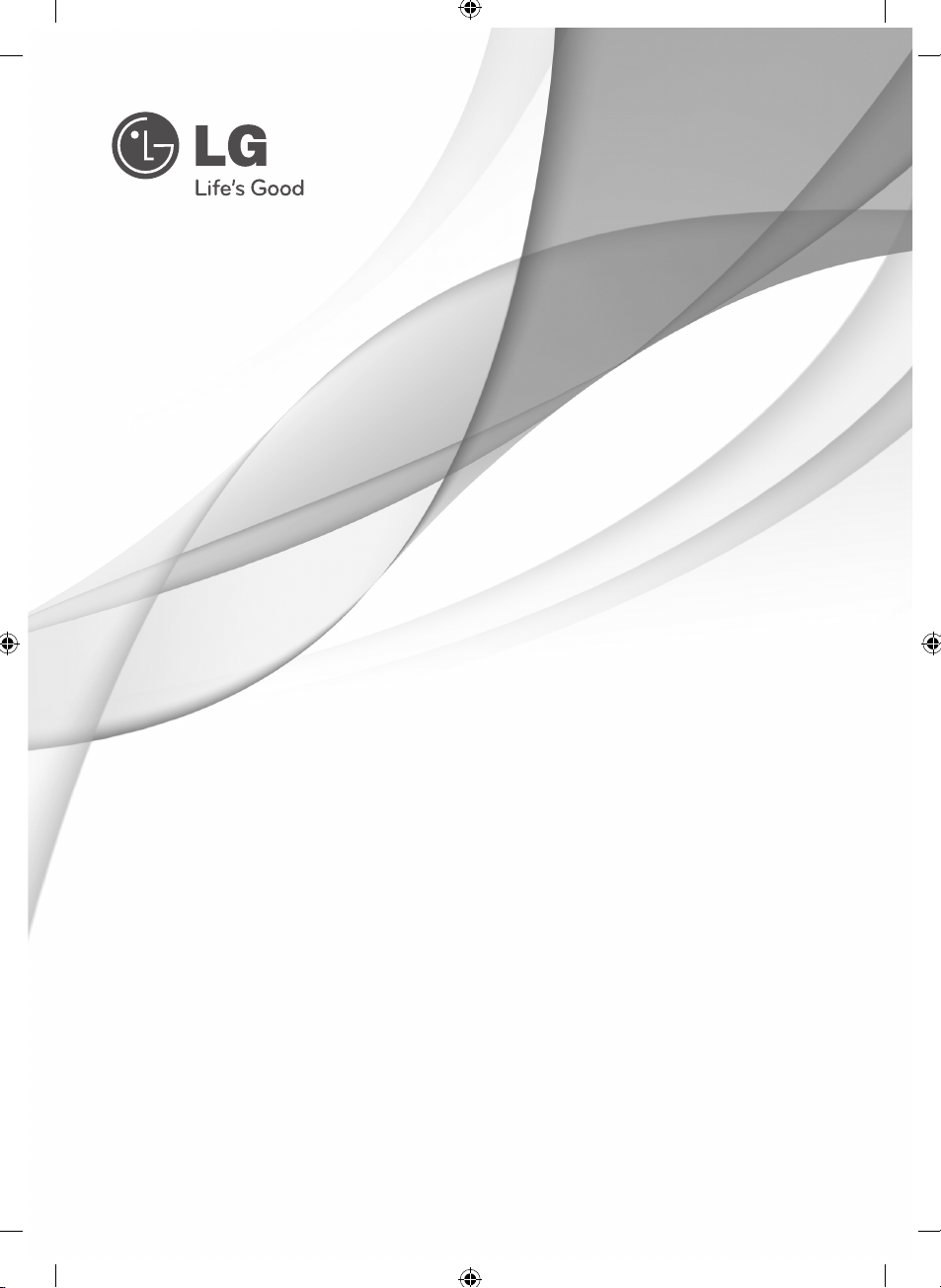
OWNER’S MANUAL
Mini Hi-Fi System
Please read this manual carefully before operating
your set and retain it for future reference.
RCD406 (RCD406, RCS606F)
P/NO : MFL67006435
www.lg.com
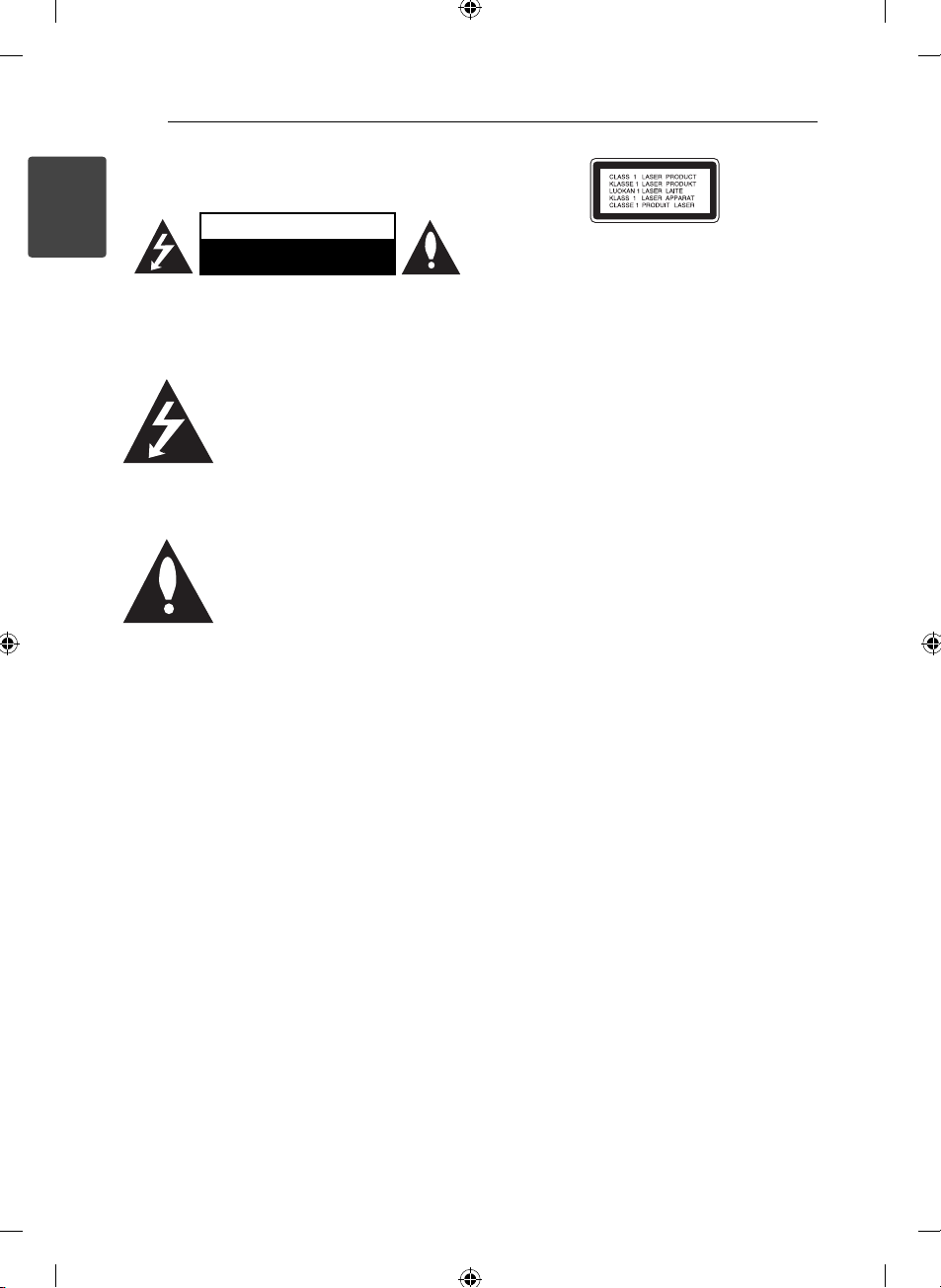
Getting Started2
Safety Information
1
Getting Started
CAUTION: TO REDUCE THE RISK OF ELECTRIC
SHOCK DO NOT REMOVE COVER (OR BACK) NO
USER-SERVICEABLE PARTS INSIDE REFER SERVICING
TO QUALIFIED SERVICE PERSONNEL.
WARNING: TO PREVENT FIRE OR ELECTRIC SHOCK
HAZARD, DO NOT EXPOSE THIS PRODUCT TO RAIN
OR MOISTURE.
WARNING: Do not install this equipment in a
con ned space such as a book case or similar unit.
CAUTION: Do not block any ventilation openings.
Install in accordance with the manufacturer’s
instructions.
Slots and openings in the cabinet are provided for
ventilation and to ensure reliable operation of the
product and to protect it from over heating. The
openings shall be never be blocked by placing
the product on a bed, sofa, rug or other similar
surface. This product shall not be placed in a builtin installation such as a bookcase or rack unless
proper ventilation is provided or the manufacturer’s
instruction has been adhered to.
CAUTION
RISK OF ELECTRIC SHOCK
DO NOT OPEN
This lightning ash with arrowhead
symbol within an equilateral triangle
is intended to alert the user to the
presence of uninsulated dangerous
voltage within the product’s
enclosure that may be of su cient
magnitude to constitute a risk of
electric shock to persons.
The exclamation point within an
equilateral triangle is intended
to alert the user to the presence
of important operating and
maintenance (servicing) instructions
in the literature accompanying the
product.
CAUTION: This product employs a Laser System.
To ensure proper use of this product, please read
this owner’s manual carefully and retain it for future
reference. Shall the unit require maintenance,
contact an authorized service center.
Use of controls, adjustments or the performance of
procedures other than those speci ed herein may
result in hazardous radiation exposure.
To prevent direct exposure to laser beam, do not try
to open the enclosure. Visible laser radiation when
open. DO NOT STARE INTO BEAM.
CAUTION concerning the Power Cord
Most appliances recommend they be placed upon
a dedicated circuit;
That is, a single outlet circuit which powers only
that appliance and has no additional outlets or
branch circuits. Check the speci cation page of this
owner’s manual to be certain. Do not overload wall
outlets. Overloaded wall outlets, loose or damaged
wall outlets, extension cords, frayed power cords, or
damaged or cracked wire insulation are dangerous.
Any of these conditions could result in electric
shock or re. Periodically examine the cord of your
appliance, and if its appearance indicates damage
or deterioration, unplug it, discontinue use of the
appliance, and have the cord replaced with an
exact replacement part by an authorized service
center. Protect the power cord from physical or
mechanical abuse, such as being twisted, kinked,
pinched, closed in a door, or walked upon. Pay
particular attention to plugs, wall outlets, and
the point where the cord exits the appliance. To
disconnect power from the mains, pull out the
mains cord plug. When installing the product,
ensure that the plug is easily accessible.
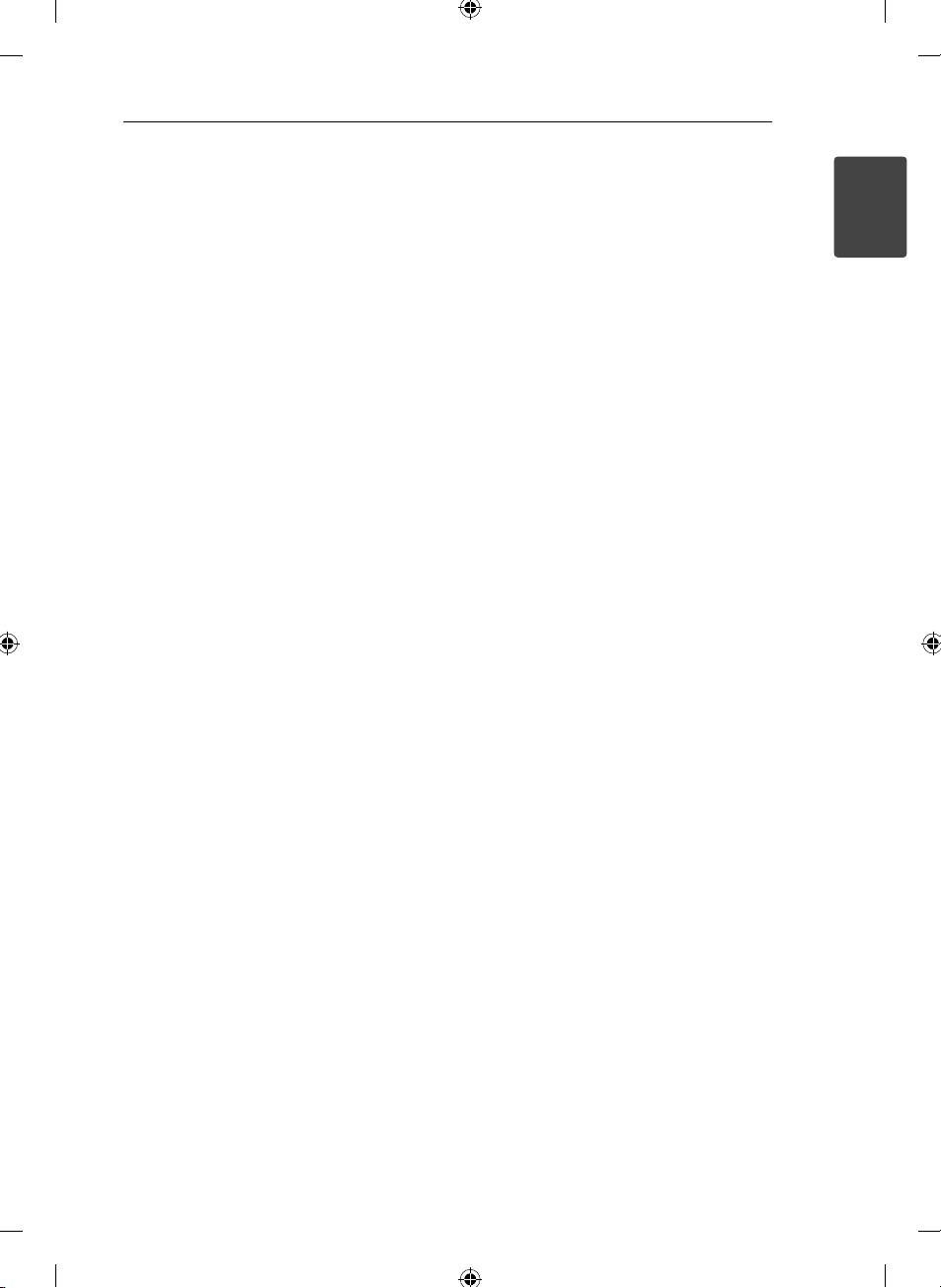
This device is equipped with a portable battery or
accumulator.
Safety way to remove the battery or the
battery from the equipment: Remove the
old battery or battery pack, follow the steps
in reverse order than the assembly. To prevent
contamination of the environment and bring on
possible threat to human and animal health, the
old battery or the battery put it in the appropriate
container at designated collection points. Do
not dispose of batteries or battery together with
other waste. It is recommended that you use
local, free reimbursement systems batteries and
accumulators. The battery shall not be exposed to
excessive heat such as sunshine, re or the like.
CAUTION: The apparatus shall not be exposed to
water (dripping or splashing) and no objects lled
with liquids, such as vases, shall be placed on the
apparatus.
You have to set the disc format option to [Mastered]
in order to make the discs compatible with the LG
players when formatting rewritable discs. When
setting the option to Live File System, you cannot
use it on LG players.
(Mastered/ Live File System : Disc format system for
Windows Vista)
Getting Started 3
1
Getting Started
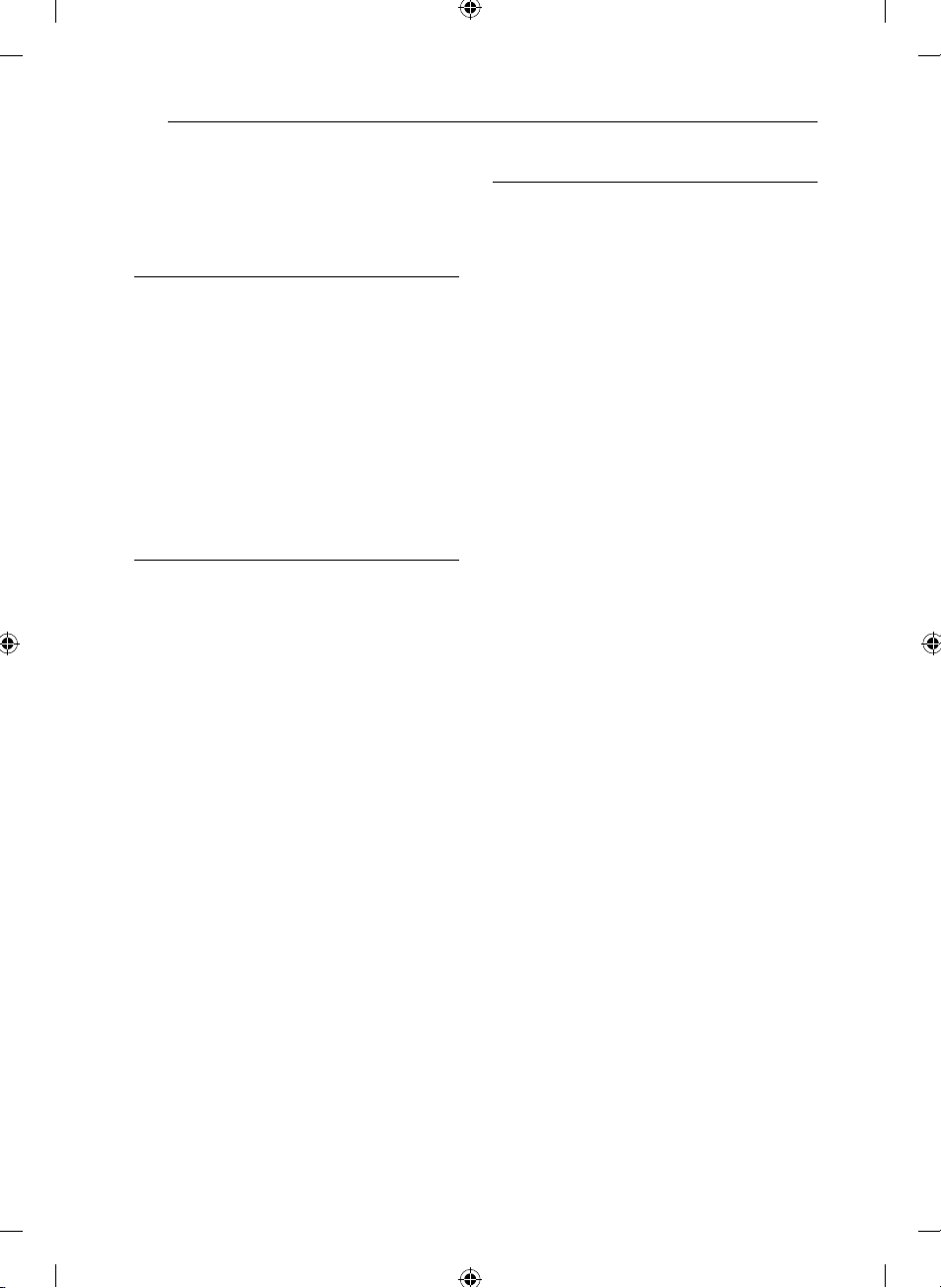
Table of Contents4
Table of Contents
1 Getting Started
2 Safety Information
6 Unique Features
6 Accesories
6 Playable fi le Requirement
6 – MP3/ WMA music fi le requirement
6 – Compatible USB Devices
6 – USB device requirement
7 Remote control
8 Front panel
10 Rear panel
2 Connecting
11 Connecting to speakers
11 – Attaching the speakers to the unit
12 Optional Equipment Connection
12 – AUX IN Connection
12 – PORT. IN Connection
12 – AUDIO OUT connection
13 – USB Connection
13 – Antenna Connection
3 Operating
14 Basic Operations
14 – CD/ USB Operations
15 – Selecting a folder and a MP3/ WMA
fi le
15 – Deleting a MP3/ WMA fi le
15 Other Operations
15 – Programmed Playback
15 – Turn off the sound temporarily
16 – AUTO DJ playback
16 – Displaying fi le information
(ID3 TAG )
16 – DEMO
16 – VOCAL FADER
17 – Using Microphone
17 Radio Operations
17 – Listening to the radio
17 – Presetting the Radio Stations
17 – Deleting all the saved stations
17 – Improving poor FM reception
18 Sound adjustment
18 – Setting the surround mode
18 – Setting the USER EQ
18 Setting the Clock
19 – Using your player as an alarm clock
19 – Sleep Timer Setting
19 – Dimmer
19 Advanced Operations
19 – Playing the iPod
20 – Compatible iPod
21 – Listening to music from your portable
player or external device
21 – Changing the light effect
21 – Recording to USB
21 – To select recording bit rate and speed
21 – Dubbing USB to USB
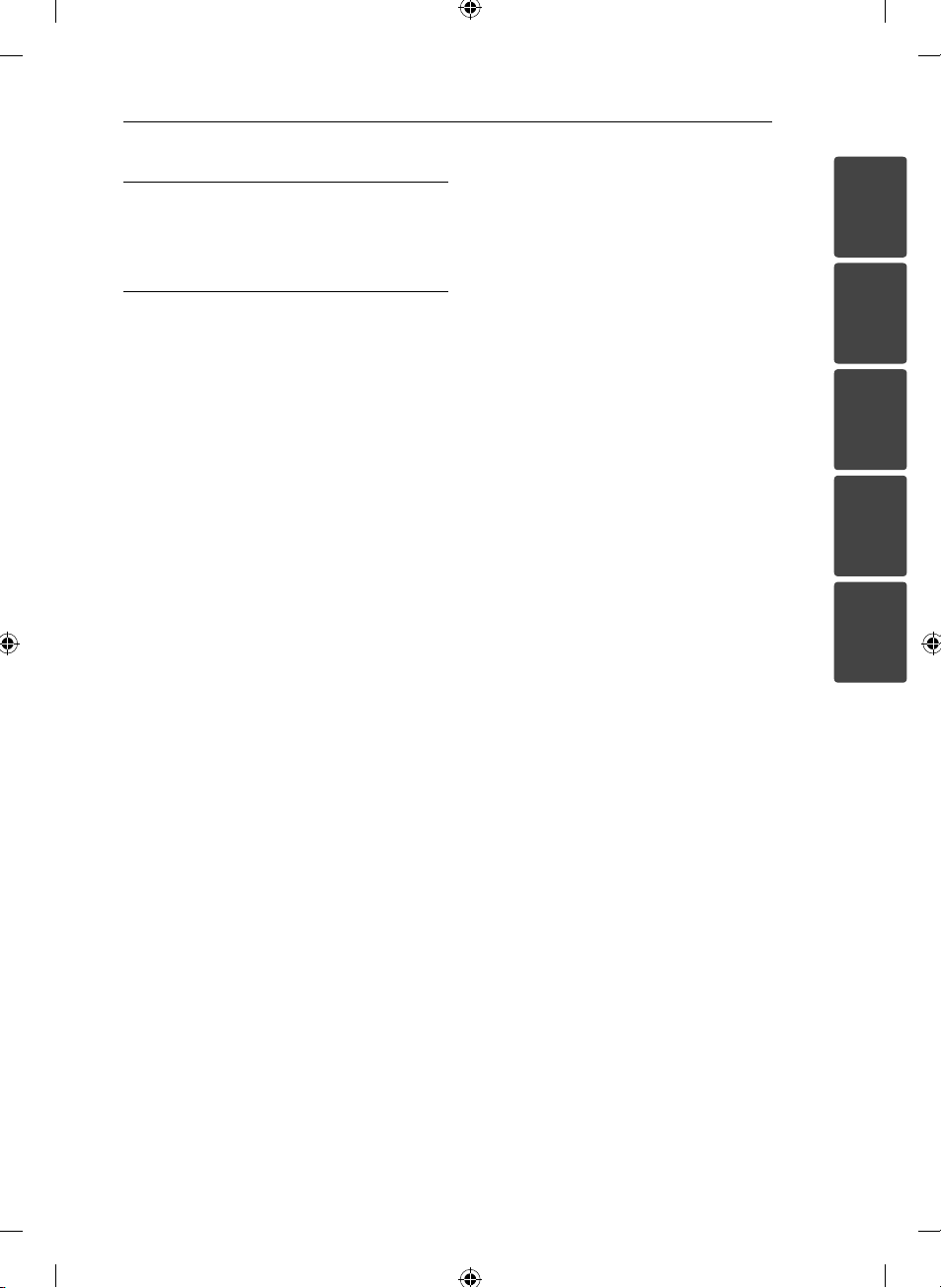
4 Troubleshooting
23 Troubleshooting
23 – General
5 Appendix
24 Trademarks and Licenses
25 General specifi cations
26 Speaker specifi cations
27 Maintenance
27 – Notes on Discs
27 – Handling the Unit
Table of Contents 5
1
2
3
4
5
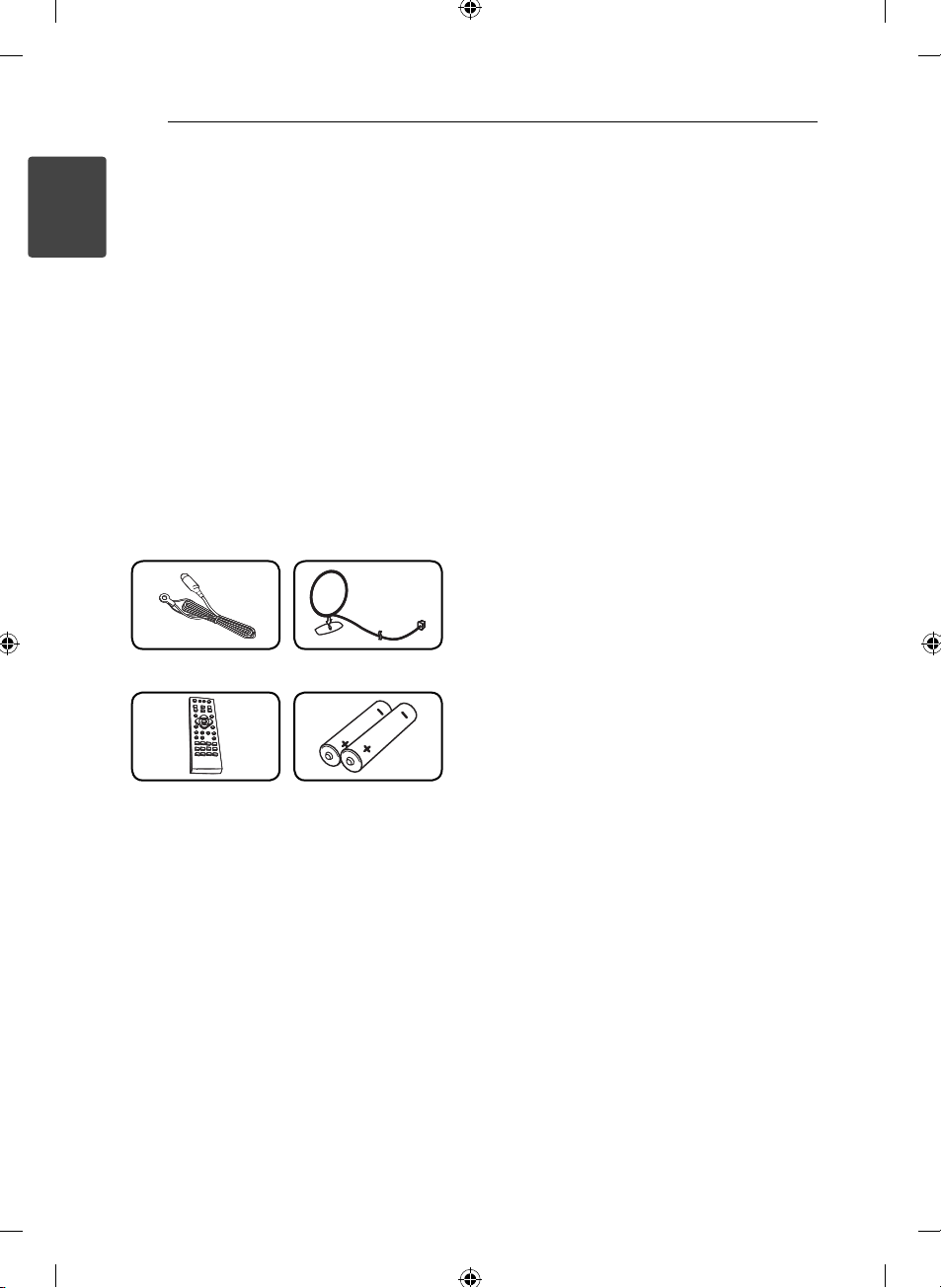
Getting Started6
Unique Features
Portable In
1
Getting Started
Listens to music from your portable device. (MP3,
Notebook, etc)
USB Direct Recording
Records music to your USB device.
Beat lighting
Listens to music with special lighting e ect.
Accesories
Please check and identify the supplied accessories.
FM Antenna (1) AM Antenna (1)
Remote Control (1) Batteries (2)
• File extensions : “.mp3”/ “.wma”
• CD-ROM le format : ISO9660/ JOLIET
• We recommend that you use Easy-CD Creator,
which creates an ISO 9660 le system.
Compatible USB Devices
• MP3 Player : Flash type MP3 player.
• USB Flash Drive :
Devices that support USB2.0 or USB1.1.
• The USB function of this unit does not support
all USB devices.
USB device requirement
• Devices which require additional program
installation when you have connected it to a
computer, are not supported.
• Do not extract the USB device while in operation.
• For a large capacity USB, it may take longer than
a few minute to be searched.
• To prevent data loss, back up all data.
• If you use a USB extension cable or USB hub, the
USB device is not recognized.
• Using NTFS le system is not supported. (Only
FAT(16/ 32) le system is supported.)
• This unit is not supported when the total
number of les is 1 000 or more.
• External HDD, Card readers, Locked devices, or
hard type USB devices are not supported.
• USB port of the unit cannot be connected to PC.
The unit cannot be used as a storage device.
Playable fi le
Requirement
MP3/ WMA music fi le
requirement
MP3/ WMA le compatibility with this unit is limited
as follows :
• Sampling frequency : within 32 to 48 kHz (MP3),
within 32 to 48 kHz (WMA)
• Bit rate : within 32 to 320 kbps (MP3),
40 to 192 kbps (WMA)
• Maximum les : Under 999
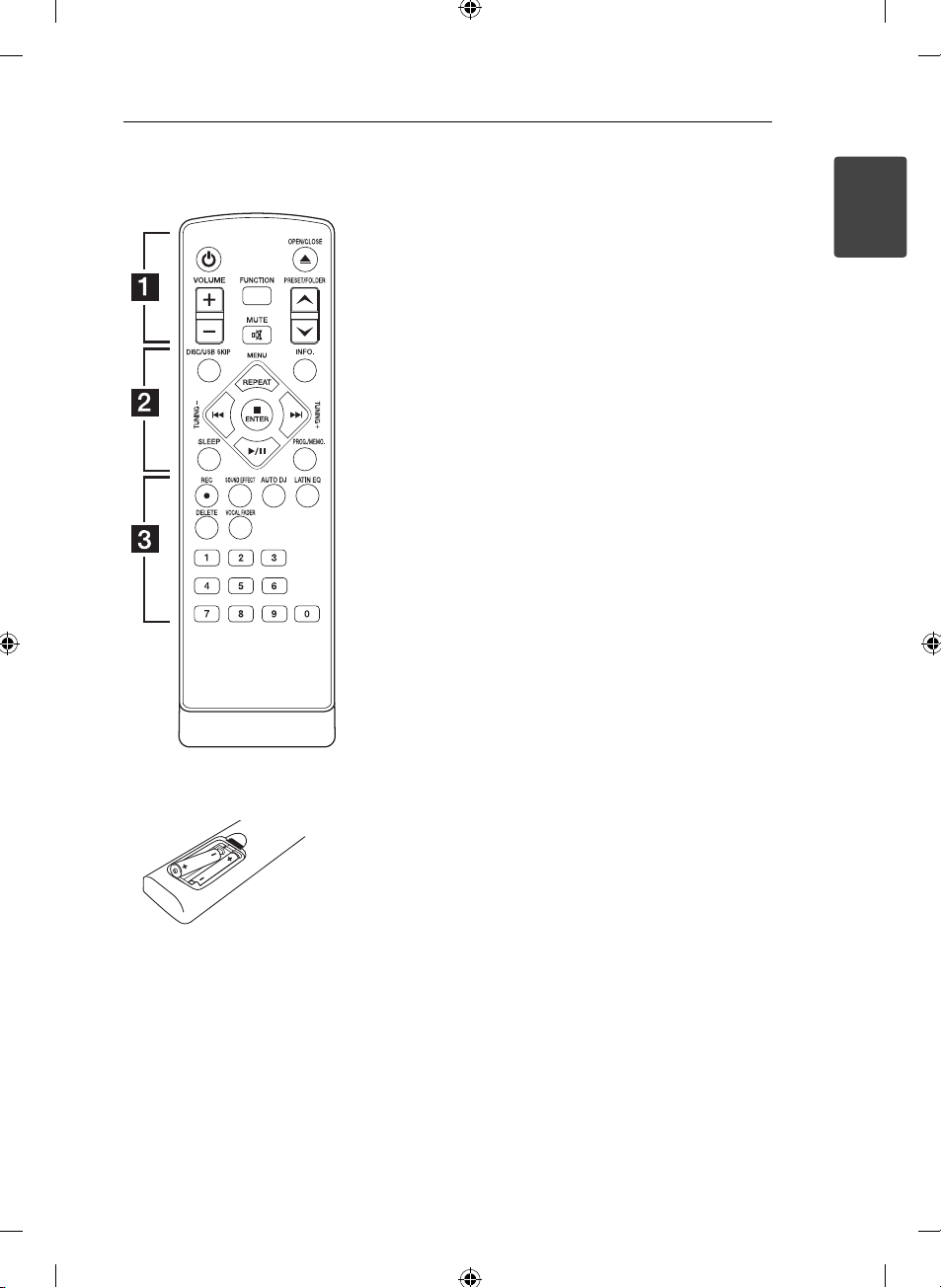
Remote control
Getting Started 7
Battery Installation
Remove the battery cover on the
rear of the Remote Control, and
insert two (size AAA) batteries
with 4 and 5 matched correctly.
• • • • • • a • • • • • •
(POWER): Switches the unit
1
ON or OFF.
OPEN/CLOSE: Opens and
B
closes the disc tray.
VOLUME +/-: Adjusts speaker
volume.
FUNCTION: Selects the function
and input source.
MUTE: Mutes the sound.
@
PRESET/FOLDER W/S: Searches
for a folder of MP3/ WMA les.
When a CD/ USB containing MP3/
WMA les in several folders is
being played, press
PRESET/FOLDER W/S selects
to the folder you want to play.
Choose a ‘preset number’ for a
radio station.
• • • • • • b • • • • • •
DISC/USB SKIP:
Chooses a
desired CD or USB.
INFO.: Checks information about
your music. MP3 les often come
with tags. The tag gives the Title,
Artist, Album or Time information.
REPEAT (MENU):
- Listens to your tracks repeatedly
or randomly.
- Move to the previous
menu(iPod).
TUNING -/+: Selects the radio
station.
C/V
- Skips Fast backward or Forward.
- Searches for a section within a
track.
d/M
pauses playback.
ENTER: Stops or choose an
Z
item.
SLEEP: Sets the system to turn o
automatically at a speci ed time.
(Dimmer : The display window will
be darkening by half.)
(Skip/Search):
(Play/Pause): Starts or
PROG./MEMO.:
- For storing radio stations if you
have saved radio stations using
PROG./MEMO. , you can scroll
through them and select one.
- Listens to your tracks in any
order.
• • • • • • c • • • • • •
REC: USB direct recording.
X
SOUND EFFECT: Chooses sound
impressions.
AUTO DJ: Selects the AUTO DJ
mode. (For more information refer
to the page 16)
LATIN EQ: Chooses latin equalizer.
DELETE: Deletes MP3/ WMA les.
VOCAL FADER: You can enjoy the
function as karaoke, by reducing
singer vocal of music in the
various sources.
0 to 9 numerical buttons: Selects
numbered tracks, les, or preset
number.
1
Getting Started
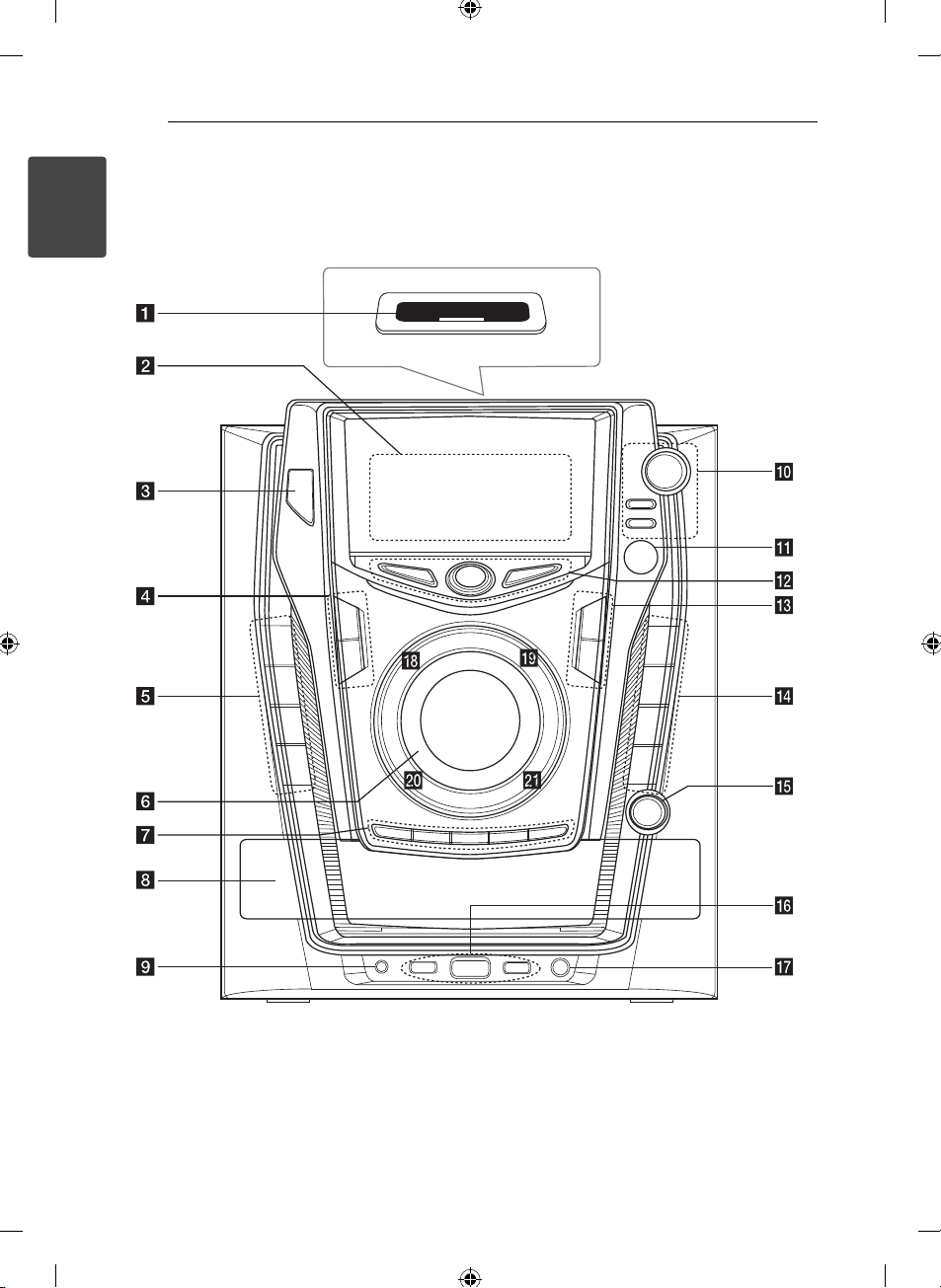
Getting Started8
Front panel
1
Getting Started
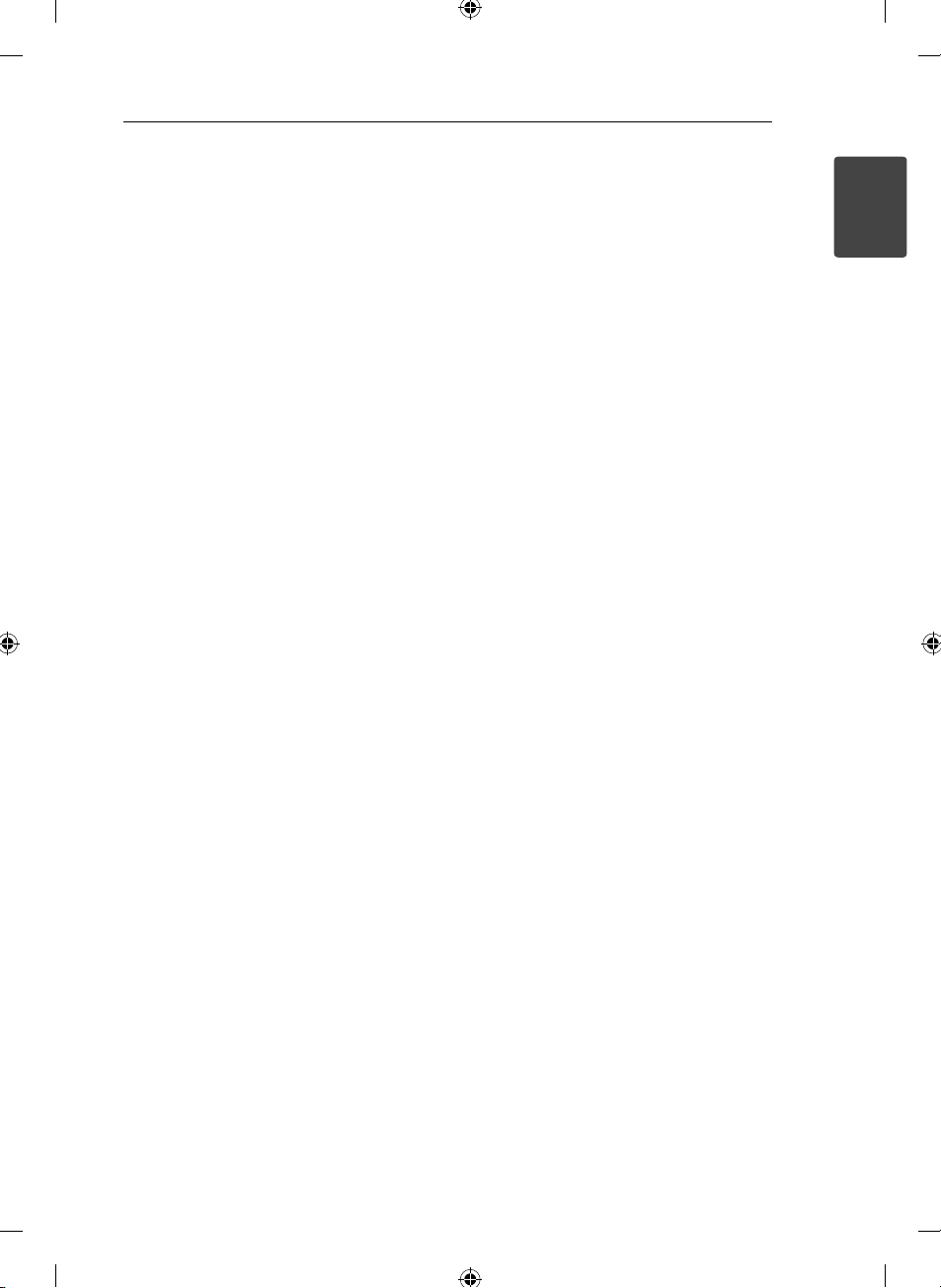
Getting Started 9
iPod dock
a
Display window
b
(Power)
c 1/!
TIMER
d
With the TIMER function you can turn CD, USB
play and TUNER reception on or o at a desired
time.
CLOCK
For setting the clock and checking the time.
CD/USB
e
Selects the CD or USB function.
TUNER
Selects the TUNER function.
IPOD/ AUX
Selects the iPod or AUX function.
PORT. IN
Selects the PORT. IN function.
VOLUME
f
Adjusts speaker volume.
DISC / USB SKIP
g
Chooses a desired CD or USB.
DISC 1/ DISC 2/ DISC 3
You can directly select a desired CD.
OPEN/CLOSE
Disc tray
h
PORT. IN jack
i
FILE SEARCH
j
Moves to the another le/ track or you can
select the tuning range.
FOLDER
Moves to folder and le selection mode.
DELETE
Deletes MP3/ WMA les.
Remote control sensor
k
LATIN EQ
l
Chooses locally special equalizer.
AUTO DJ
Selects the AUTO DJ mode. (For more
informaion refer to the page 16)
BASS BLAST
Reinforces the treble, bass or surround e ect.
SET
m
Con rms the setting.
USER EQ
Controls sound register.
SOUND EFFECT
n
Chooses sound impressions.
LIGHT EFFECT
Changes lighting e ects.
DEMO
Show demo.
VOCAL FADER
You can enjoy the function as karaoke, by
reducing singer vocal of music in the various
sources.
MIC VOL.
o
USB Ports
p
You can play or recoding sound les by
connecting the USB device.
REC. TO USB 2
Recoding to USB.
MIC jack
q
r I
Stops playback or cancel.
, ST. / MONO
s T
Starts or pauses playback. Selects Mono/ Stereo.
t Y
Prev./ Scan
u U
Next/ Scan
1
Getting Started
