Page 1
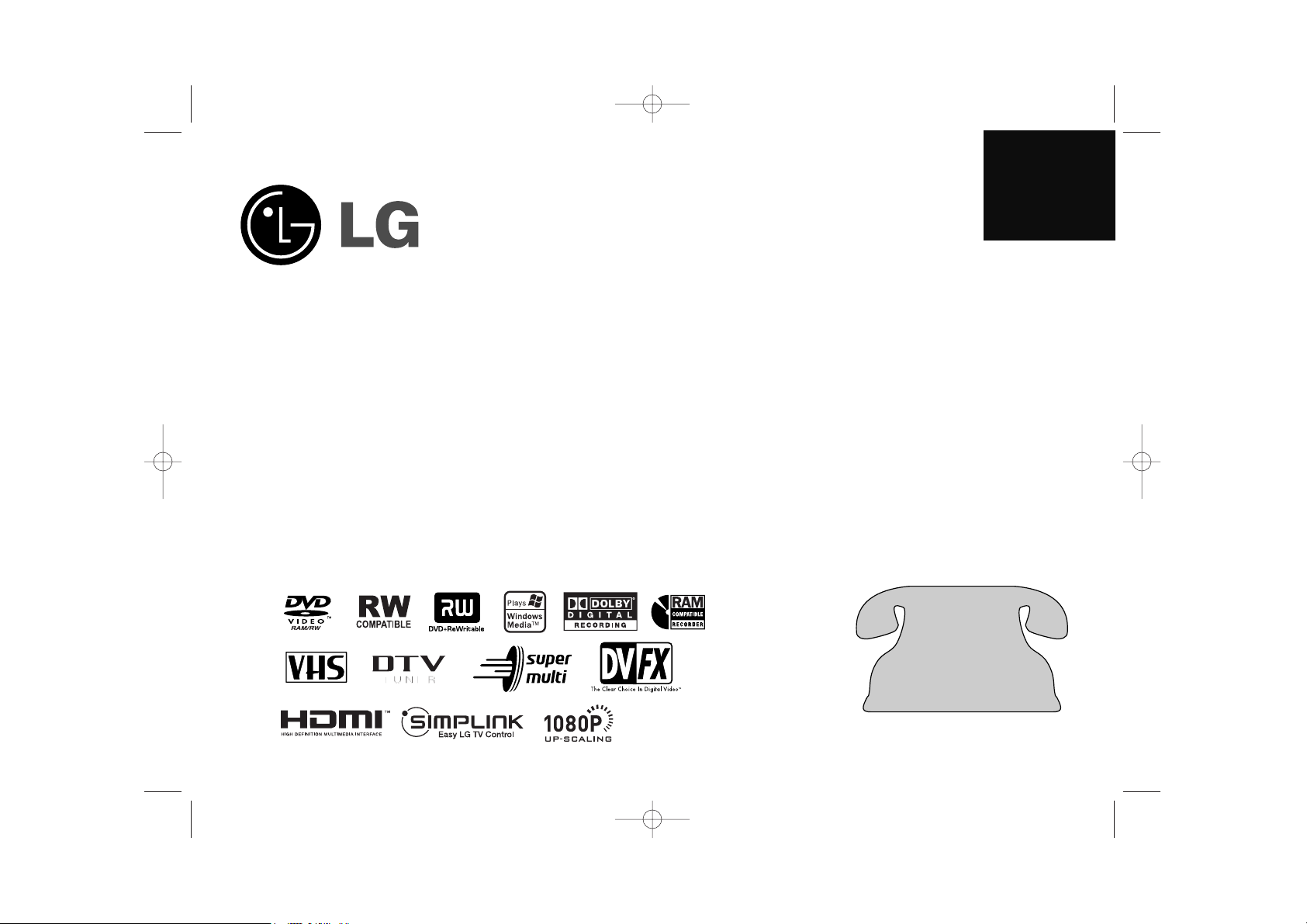
ENGLISH
RC897T
Call us and we will
guide you through your
first recording, for free.
1-800-243-0000
(http://us.lgservice.com)
Copyright © 2008, LG Electronics U.S.A., Inc.
RC397H-M_BUSALLK_080215 2/15/08 12:10 PM Page 1
Page 2
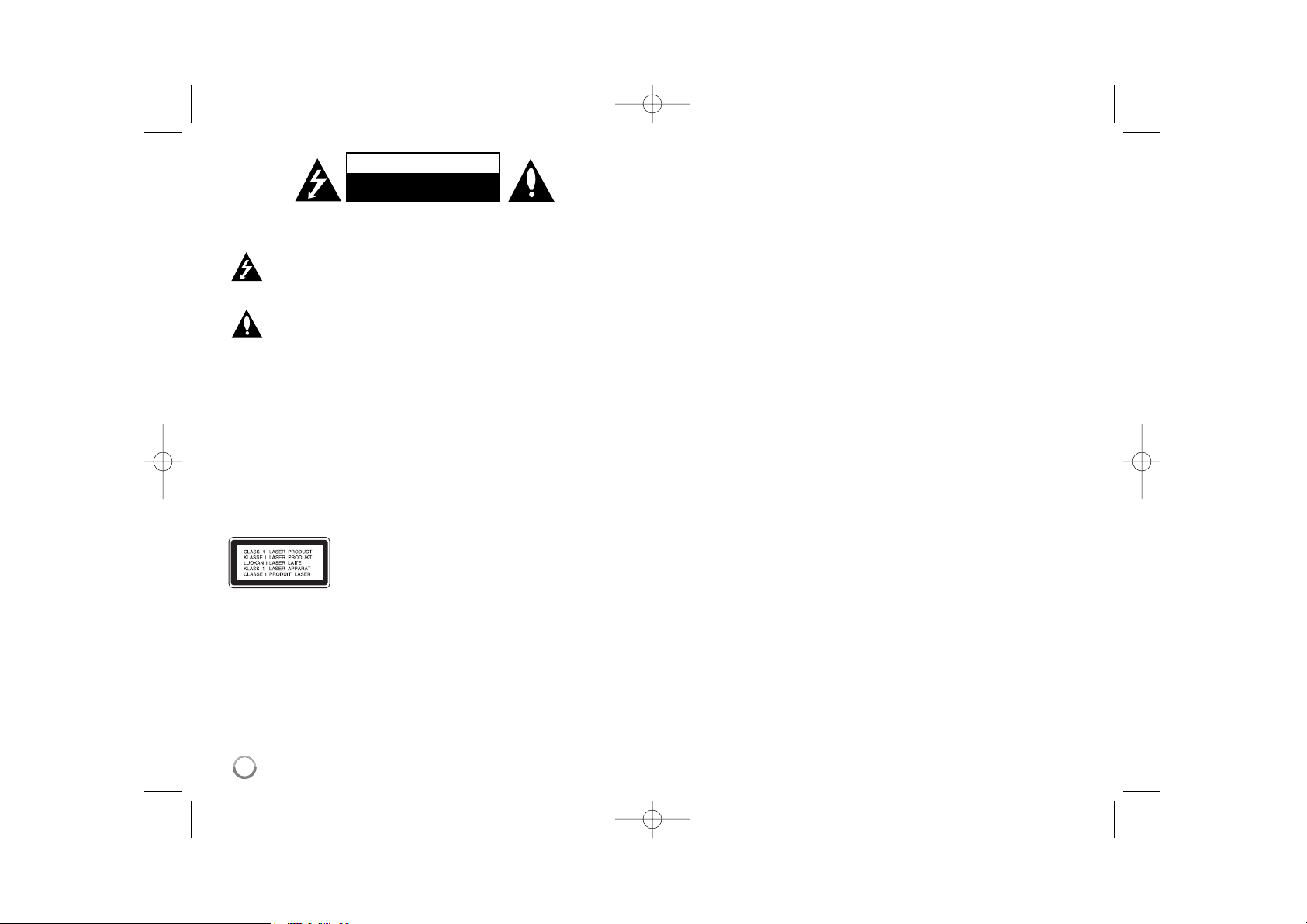
2
CAUTION: TO REDUCE THE RISK OF ELECTRIC SHOCK DO NOT REMOVE
COVER (OR BACK) NO USER-SERVICEABLE PARTS INSIDE REFER SERVICING TO QUALIFIED SERVICE PERSONNEL.
This lightning flash with arrowhead symbol within an equilateral triangle
is intended to alert the user to the presence of uninsulated dangerous
voltage within the product’s enclosure that may be of sufficient magnitude to constitute a risk of electric shock to persons.
The exclamation point within an equilateral triangle is intended to alert
the user to the presence of important operating and maintenance (servicing) instructions in the literature accompanying the product.
WARNING: TO PREVENT FIRE OR ELECTRIC SHOCK HAZARD, DO NOT
EXPOSE THIS PRODUCT TO RAIN OR MOISTURE.
WARNING: Do not install this equipment in a confined space such as a book
case or similar unit.
CAUTION: Do not block any ventilation openings. Install in accordance with the
manufacturer's instructions.
Slots and openings in the cabinet are provided for ventilation and to ensure reliable operation of the product and to protect it from over heating. The openings
should be never be blocked by placing the product on a bed, sofa, rug or other
similar surface. This product should not be placed in a built-in installation such
as a bookcase or rack unless proper ventilation is provided or the manufacturer's instruction has been adhered to.
CAUTION:CLASS 3B VISIBLE AND INVISIBLE LASER
RADIATION WHEN OPEN AND INTERLOCKS
DEFEATED AVOID EXPOSER TO THE BEAM.
CAUTION: This product employs a Laser System.
To ensure proper use of this product, please read this owner’s manual carefully
and retain it for future reference. Should the unit require maintenance, contact
an authorized service center.
Use of controls, adjustments or the performance of procedures other than those
specified herein may result in hazardous radiation exposure.
To prevent direct exposure to laser beam, do not try to open the enclosure.
Visible laser radiation when open. DO NOT STARE INTO BEAM.
CAUTION: The apparatus should not be exposed to water (dripping or splashing) and no objects filled with liquids, such as vases, should be placed on the
apparatus.
CAUTION concerning the Power Cord
Most appliances recommend they be placed upon a dedicated circuit;
That is, a single outlet circuit which powers only that appliance and has no additional outlets or branch circuits. Check the specification page of this owner's
manual to be certain. Do not overload wall outlets. Overloaded wall outlets,
loose or damaged wall outlets, extension cords, frayed power cords, or damaged or cracked wire insulation are dangerous. Any of these conditions could
result in electric shock or fire. Periodically examine the cord of your appliance,
and if its appearance indicates damage or deterioration, unplug it, discontinue
use of the appliance, and have the cord replaced with an exact replacement
part by an authorized service center. Protect the power cord from physical or
mechanical abuse, such as being twisted, kinked, pinched, closed in a door, or
walked upon. Pay particular attention to plugs, wall outlets, and the point where
the cord exits the appliance. To disconnect power from the mains, pull out the
mains cord plug. When installing the product, ensure that the plug is easily
accessible.
FCC WARNING: This equipment may generate or use radio frequency energy.
Changes or modifications to this equipment may cause harmful interference
unless the modifications are expressly approved in the instruction manual. The
user could lose the authority to operate this equipment if an unauthorized
change or modification is made.
REGULATORY INFORMATION: FCC Part 15
This equipment has been tested and found to comply with the limits for a Class
B digital device, pursuant to Part 15 of the FCC Rules.
These limits are designed to provide reasonable protection against harmful
interference in a residential installation. This equipment generates, uses and
can radiate radio frequency energy and, if not installed and used in accordance
with the instructions, may cause harmful interference to radio communications.
However, there is no guarantee that interference will not occur in a particular
installation. If this equipment does cause harmful interference to radio or television reception, which can be determined by turning the equipment off and on,
the user is encouraged to try to correct the interference by one or more of the
following measures:
• Reorient or relocate the receiving antenna.
• Increase the separation between the equipment and receiver.
• Connect the equipment into an outlet on a circuit different from that to which
the receiver is connected.
• Consult the dealer or an experienced radio/TV technician for help.
FCC COMPLIANCE: The responsible party for this product’s compliance is:
LG Electronics U.S.A., Inc.,1000 Sylvan Avenue, Englewood Cliffs, NJ.
Phone: 1-201-816-2000.
CAUTION
RISK OF ELECTRIC SHOCK
DO NOT OPEN
RC397H-M_BUSALLK_080215 2/15/08 12:10 PM Page 2
Page 3
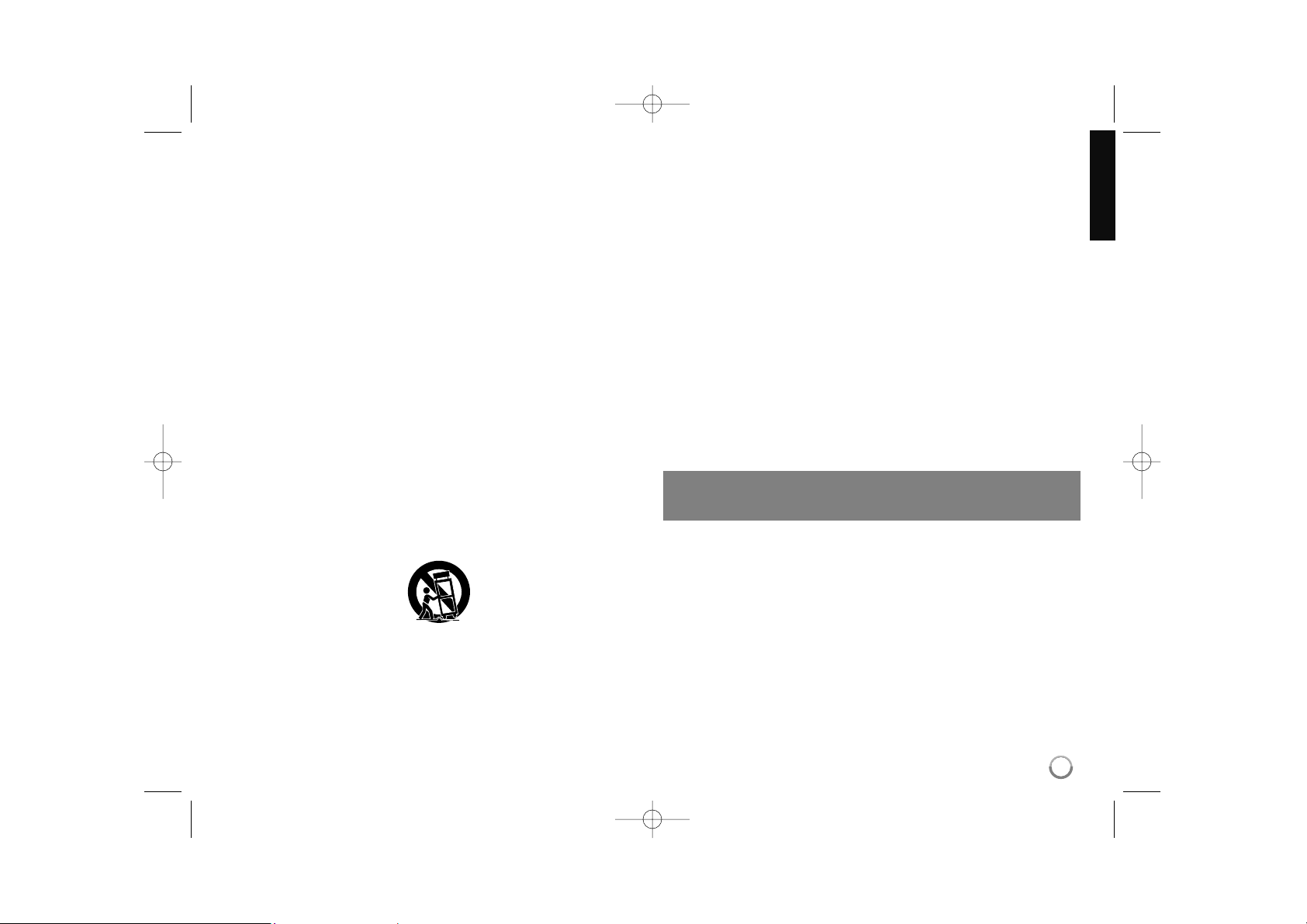
3
IMPORTANT SAFETY
INSTRUCTIONS
1. Read these instructions.
2. Keep these instructions.
3. Heed all warnings.
4. Follow all instructions.
5. Do not use this apparatus near water.
6. Clean only with dry cloth.
7. Do not block any ventilation openings. Install in accordance with the manufacturer's instructions.
8. Do not install near any heat sources such as radiators, heat registers,
stoves, or other apparatus (including amplifiers) that produce heat.
9. Do not defeat the safety purpose of the polarized or grounding-type plug. A
polarized plug has two blades with one wider than the other. A grounding
type plug has two blades and a third grounding prong. The wide blade or
the third prong are provided for your safety. If the provided plug does not fit
into your outlet, consult an electrician for replacement of the obsolete outlet.
10. Protect the power cord from being walked on or pinched particularly at
plugs, convenience receptacles, and the point where they exit from the
apparatus.
11. Only use attachments/accessories specified by the manufacturer.
12. Use only with the cart, stand, tripod, bracket, or table specified by the
manufacturer, or sold with the apparatus. When a cart is used, use caution
when moving the cart/apparatus combination to avoid injury from tip-over.
13. Unplug this apparatus during lightning storms or when unused for long
periods of time.
14. Refer all servicing to qualified service personnel. Servicing is required
when the apparatus has been damaged in any way, such as power-supply
cord or plug is damaged, liquid has been spilled or objects have fallen into
the apparatus, the apparatus has been exposed to rain or moisture, does
not operate normally, or has been dropped.
Copyrights
Recording equipment should be used only for lawful copying and you are
advised to check carefully what is lawful copying in the area in which you are
making a copy. Copying of copyright material such as films or music is unlawful unless permitted by a legal exception or consented to by the rights owner.
This product incorporates copyright protection technology that is protected by
method claims of certain U.S. patents and other intellectual property rights
owned by Macrovision Corporation and other rights owners. Use of this copyright protection technology must be authorized by Macrovision Corporation,
and is intended for home and other limited viewing uses only, unless otherwise authorized by Macrovision corporation. Reverse engineering or disassembly is prohibited.
CONSUMERS SHOULD NOTE THAT NOT ALL HIGH DEFINITION TELEVI-
SION SETS ARE FULLY COMPATIBLE WITH THIS PRODUCT AND MAY
CAUSE ARTIFACTS TO BE DISPLAYED IN THE PICTURE. IN CASE OF
525 PROGRESSIVE SCAN PICTURE PROBLEMS, IT IS RECOMMENDED
THAT THE USER SWITCH THE CONNECTION TO THE ‘STANDARD DEFINITION’ OUTPUT. IF THERE ARE QUESTIONS REGARDING YOUR TV
SET COMPATIBILITY WITH THIS MODEL 525p DVD+VCR RECORDER,
PLEASE CONTACT OUR CUSTOMER SERVICE CENTER.
Manufactured under license from Dolby Laboratories. Dolby and the
double-D symbol are registered trademarks of Dolby Laboratories.
RC397H-M_BUSALLK_080215 2/15/08 12:10 PM Page 3
Page 4

4
Contents
Before you start . . . . . . . . . . . . . . . . . . . . . . . . . . . . . . . . . . 5-6
Remote control . . . . . . . . . . . . . . . . . . . . . . . . . . . . . . . . . . . 7
Main Unit . . . . . . . . . . . . . . . . . . . . . . . . . . . . . . . . . . . . . . . . 8
Hooking up the unit . . . . . . . . . . . . . . . . . . . . . . . . . . . . . 9-13
Operating USB Flash Drive . . . . . . . . . . . . . . . . . . . . . . . . . . 13
Auto setup . . . . . . . . . . . . . . . . . . . . . . . . . . . . . . . . . . . . . . . 14
Using the Home Menu . . . . . . . . . . . . . . . . . . . . . . . . . . . . . .15
Adjust the SETUP settings . . . . . . . . . . . . . . . . . . . . . . . 16-22
Displaying disc Information . . . . . . . . . . . . . . . . . . . . . . .22-23
Play a tape . . . . . . . . . . . . . . . . . . . . . . . . . . . . . . . . . . . . . .24
Play a disc . . . . . . . . . . . . . . . . . . . . . . . . . . . . . . . . . . . .24-25
Playing MPEG4 movie files . . . . . . . . . . . . . . . . . . . . . . . . .26
Listening to a music . . . . . . . . . . . . . . . . . . . . . . . . . . . . . . 27
Viewing a photo . . . . . . . . . . . . . . . . . . . . . . . . . . . . . . . . . . 28
Recording . . . . . . . . . . . . . . . . . . . . . . . . . . . . . . . . . . . . 29-30
Editing a title . . . . . . . . . . . . . . . . . . . . . . . . . . . . . . . . . . 31-34
Dubbing . . . . . . . . . . . . . . . . . . . . . . . . . . . . . . . . . . . . . . . . 34
Language Codes . . . . . . . . . . . . . . . . . . . . . . . . . . . . . . . . . 35
Area Codes . . . . . . . . . . . . . . . . . . . . . . . . . . . . . . . . . . . . . 35
Troubleshooting . . . . . . . . . . . . . . . . . . . . . . . . . . . . . . . 36-37
Specifications . . . . . . . . . . . . . . . . . . . . . . . . . . . . . . . . . . . 38
Warranty . . . . . . . . . . . . . . . . . . . . . . . . . . . . . . . . Rear Cover
Before connecting, operating or adjusting this product,
please read this instruction booklet carefully and completely.
RC397H-M_BUSALLK_080215 2/15/08 12:10 PM Page 4
Page 5
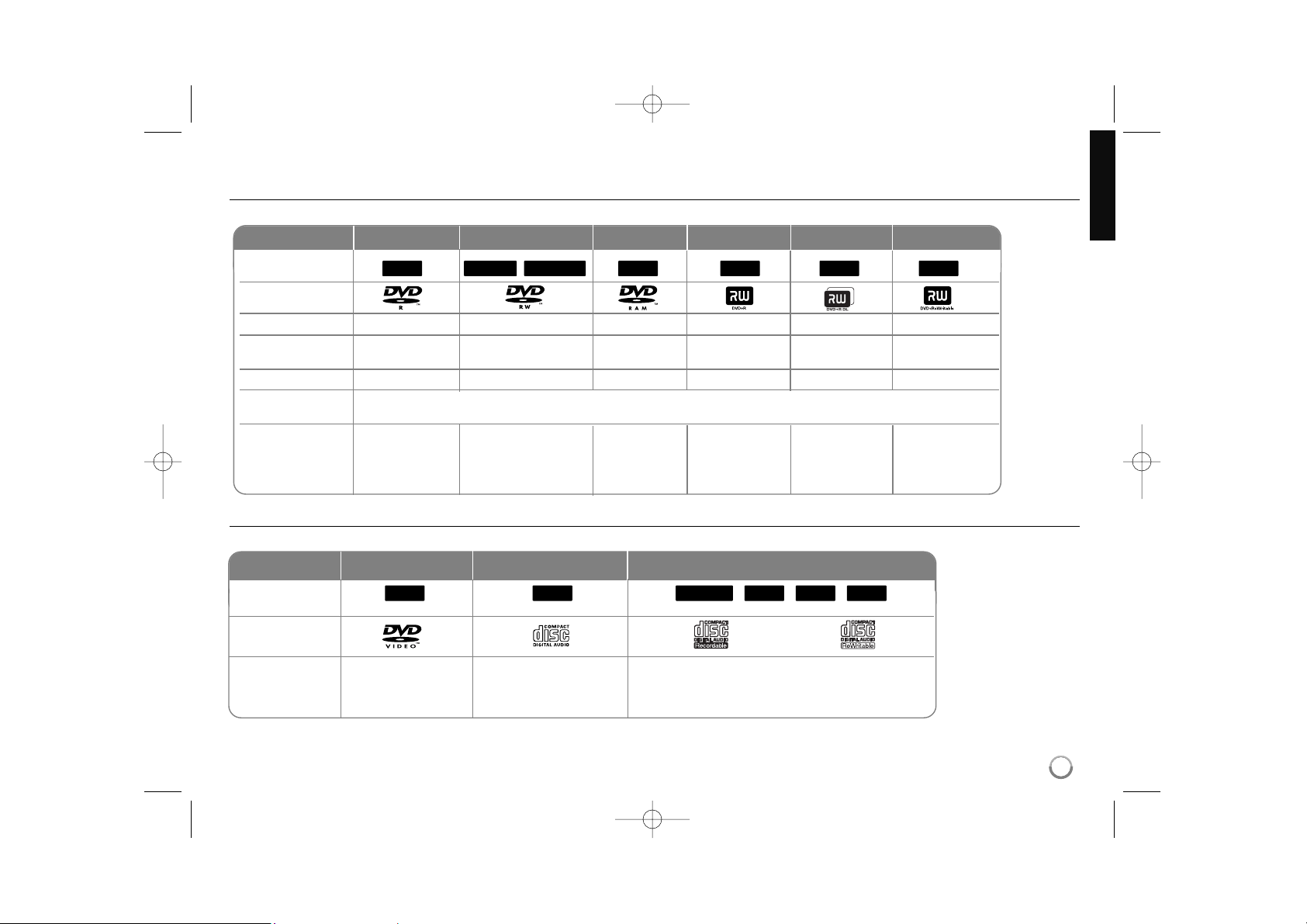
5
Before you start
Recordable and Playable discs
This unit can play and record all widely-used DVD types. The table below shows some specific compatibility differences depending on the disc types.
Playable discs
The table below shows the file formats and media types that this unit can playback.
DVD Audio CD Data disc (MPEG4, JPEG, MP3 or WMA)
Symbol used in
this manual
Logos
Characteristics
WMAMP3
JPEG
MPEG4ACDDVD
Music CDs or CD-R/RWs
in music CD format that
can be purchased
Discs such as movies
that can be
purchased or rented.
CD-R/CD-RW/DVD discs that contain
MPEG4, JPEG, MP3 or WMA files.
DVD-R DVD-RW DVD-RAM DVD+R DVD+R(DL) DVD+RW
Symbol used in
this manual
Logos
Re-Writable
Formatting Mode
(new discs)
Editing
Play on other
players
Recommended
discs
No Yes Yes No No Yes
Video mode Video mode VR mode Auto Auto Auto
Limited Yes Yes Limited Limited Yes
The player must be compatible with corresponding media and the media has to be finalized.
Mitsubishi(8x,16x) Mitsubishi(4x) Mitsubishi(3x) Mitsubishi(8, 16x)
Mitsubishi(2.4x, 8x)
Mitsubishi(4x)
Verbatim(8x,16x) Verbatim(4x) Maxell(5x) Verbatim(8x,16x) HP(4x)
JVC(4x) Verbatim(4x)
Maxell(4x) Ricoh(4x)
+RW+R+RRAM-RW
Video
-RW
VR
-R
RC397H-M_BUSALLK_080215 2/15/08 12:10 PM Page 5
Page 6
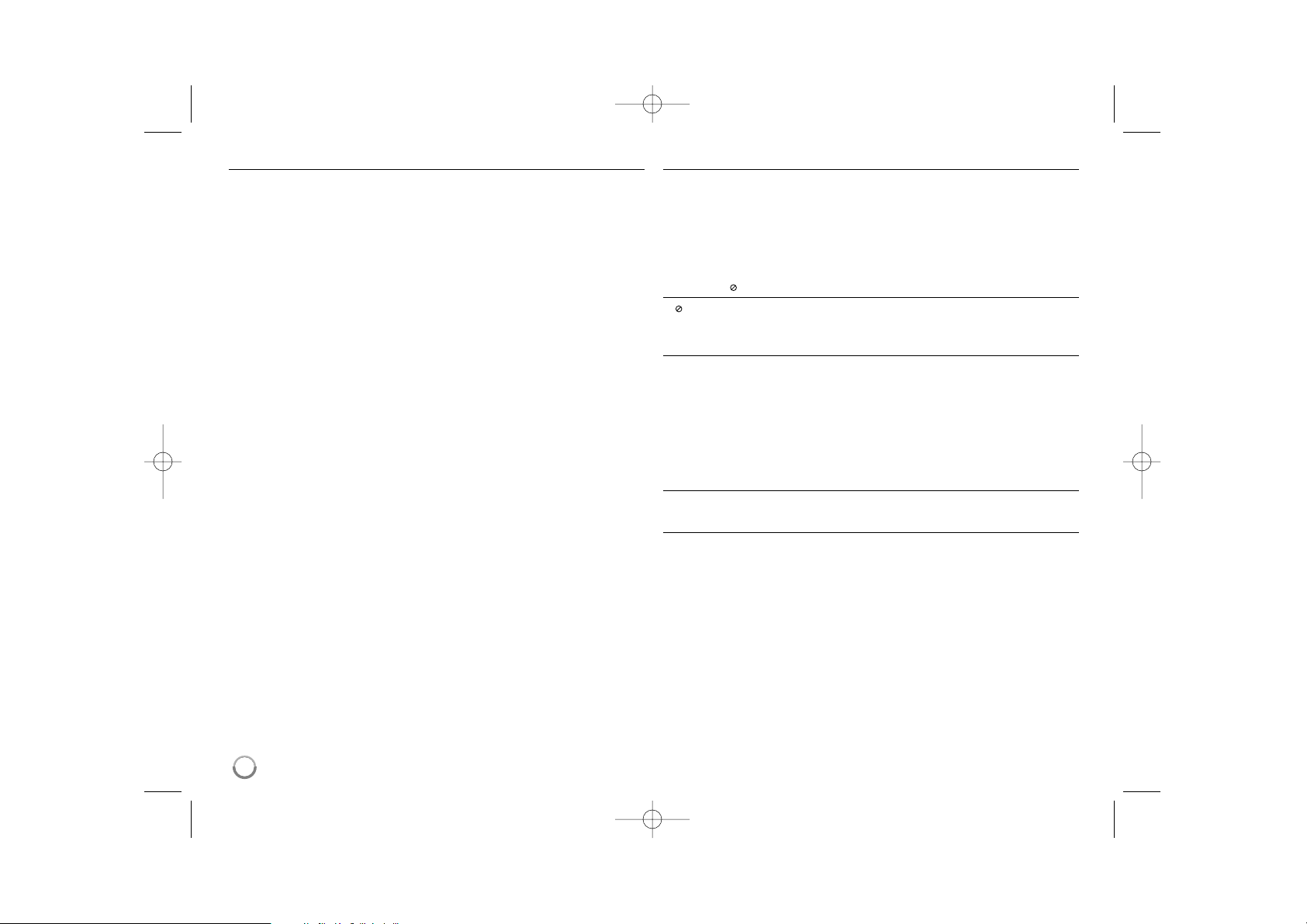
6
Notes on discs
Depending on the conditions of the recording equipment or the CD-R/RW (or
DVD±R/RW) disc itself, some CD-R/RW (or DVD±R/RW) discs cannot be
played on the unit.
Do not attach any seal or label to either side (the labeled side or the record-
ed side) of a disc.
Do not use irregularly shaped CDs (e.g., heart-shaped or octagonal). Doing
so may result in malfunctions.
Depending on the recording software & the finalization, some recorded discs
(CD-R/RW or DVD±R/RW) may not be playable.
DVD-R/RW, DVD+R/RW and CD-R/RW discs recorded using a personal
computer or a DVD or CD Recorder may not play if the disc is damaged or
dirty, or if there is dirt or condensation on the Unit’s lens.
If you record a disc using a personal computer, even if it is recorded in a
compatible format, there are cases in which it may not play because of the
settings of the application software used to create the disc. (Check with the
software publisher for more detailed information.)
This unit requires discs and recordings to meet certain technical standards
in order to achieve optimal playback quality. Pre-recorded DVDs are automatically set to these standards. There are many different types of recordable disc formats (including CD-R containing MP3 or WMA files) and these
require certain pre-existing conditions (see above) to ensure compatible
playback.
Customers should note that permission is required in order to download
MP3 / WMA files and music from the Internet. Our company has no right to
grant such permission. Permission should always be sought from the copyright owner.
Restrictions on copying
Some video material is copy-once protected: Such material cannot be copied to
VHS Tape or DVD. Copy-protected video includes DVD-Video discs and some
broadcasts. If copy-protected material is encountered during a recording,
recording will pause or stop automatically and an error message will be displayed on-screen.
PAL fo rmat signals from the analog or the DV inputs is not recorded correct-
ly with this unit.
About the Symbol Display
“ ” may appear on your TV display during operation and indicates that the
function explained in this owner’s manual is not available on that specific media.
Regional Codes
This unit has a regional code printed on the rear of the unit. This unit can play
only DVD discs labeled same as the rear of the unit or “ALL”.
Most DVD discs have a globe with one or more numbers in it clearly visible
on the cover. This number must match your unit’s regional code or the disc
cannot play.
If you try to play a DVD with a different regional code from the unit, the mes-
sage “Incorrect region code. Can’t play back” appears on the TV screen.
Remote Control Operation
Point the Remote Control at the remote sensor and press the buttons.
Remote Control Battery Installation
Remove the battery cover on the rear of the Remote Control, and insert R03
(size AAA) battery with 3 and # matched correctly.
RC397H-M_BUSALLK_080215 2/15/08 12:10 PM Page 6
Page 7
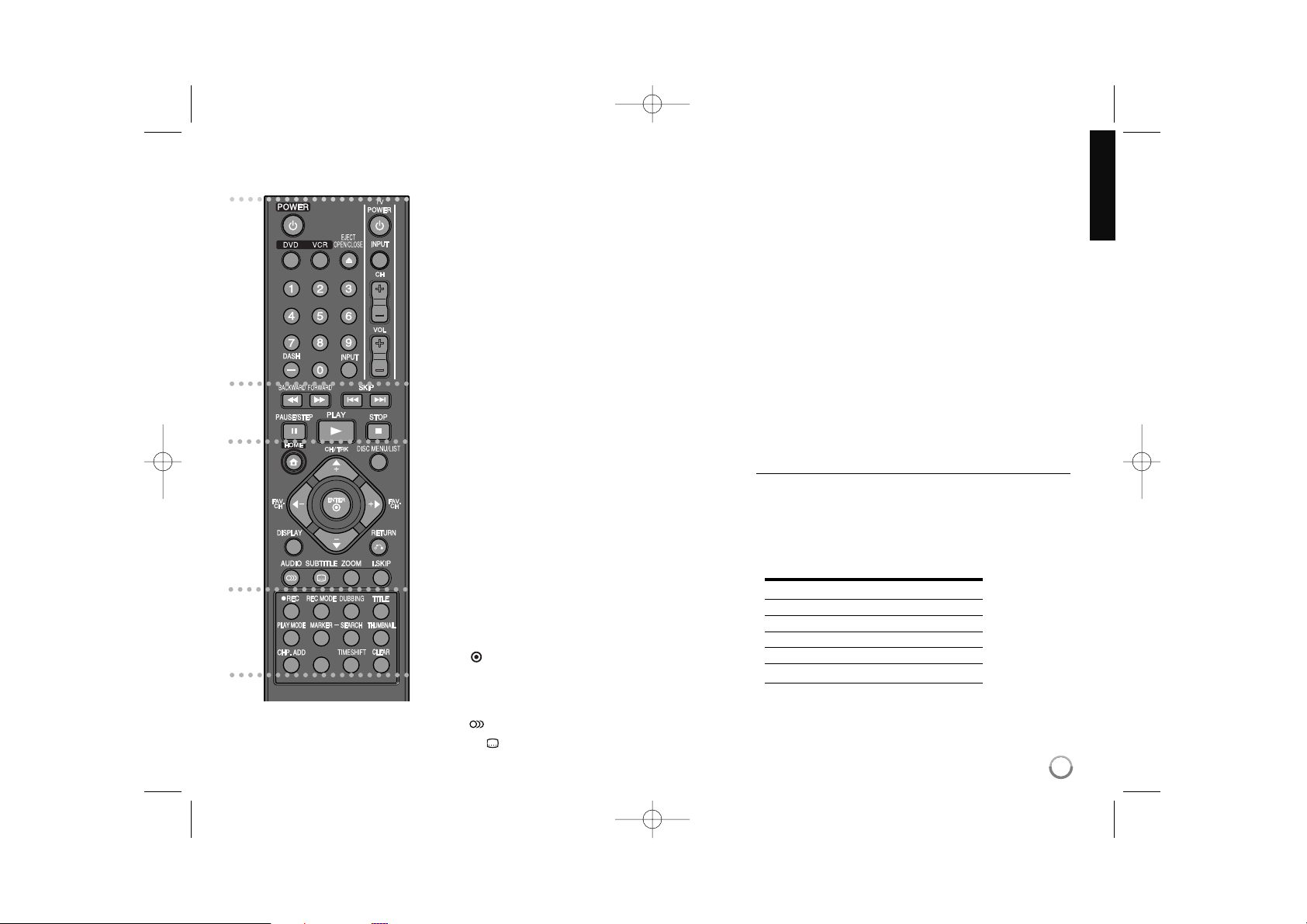
7
Remote control
a
POWER: Switches the unit ON or OFF.
DVD: Selects the unit’s mode to DVD.
VCR: Selects the unit’s mode to VCR.
EJECT, OPEN/CLOSE: Opens and closes the disc tray, and
ejects the tape in the VCR deck.
0-9 numerical buttons: Selects numbered options in a menu.
DASH (-): Enters a channel number for multiple channels
such as 2-1, 2-2, etc.
INPUT: Changes the input source (Tuner, AV1-2, or DV IN).
TV Control Buttons: You can control the sound level, input
source, selects TV’s channel and power switch of your TV.
b
BACKWARD / FORWARD
(m / M):
- DVD: Search backward or forward.
- VCR: Rewinds/Advances the tape during the STOP mode,
for fast reverse/forward picture search.
SKIP (. / >): Go to next or previous chapter or track.
PAUSE/STEP (X): Pause playback or recording temporarily.
PLAY (N): Starts playback.
STOP (x): Stops playback or recording.
c
HOME:
Accesses or removes the HOME menu.
DISC MENU/LIST: Accesses menu on a DVD disc. Switches
between Title List-Original and Title List-Playlist menu.
DISPLAY: Accesses On-Screen Display.
RETURN (O): Removes the on-screen displays.
b / B / v / V (left/right/up/down):
Used to navigate on-screen displays.
ENTER ( ): Acknowledges menu selection.
CH/TRK (+/-): Scans up or down through memorized chan-
nels and adjust tracking.
FAV. CH (+/-): Tunes to your favorite channels.
AUDIO ( ): Selects an audio language or audio channel.
SUBTITLE ( ): Selects a subtitle language.
ZOOM: Enlarges DVD video image.
I.SKIP (INSTANT SKIP): Skips 30 seconds forward during
playback.
d
REC (z): Starts recording.
REC MODE: Selects the recording mode.
DUBBING: Press to copy DVD to VCR (or VCR to DVD)
.
TITLE: Displays the disc’s Title menu, if available.
PLAY MODE: Selects a play mode.
MARKER: Marks any point during playback.
SEARCH: Displays Marker Search menu.
THUMBNAIL: Selects a thumbnail picture.
CHP. ADD: Inserts a chapter marker when playing/recording.
*
:
Feature is not available.
TIMESHIFT: To play the title being recorded and also currently being recorded appears as PIP.
CLEAR: Removes a mark on the Marker Search menu.
Setting up the remote to control your TV
You can operate your TV with the supplied remote control.
If your TV is listed in the table below, set the appropriate
manufacturer code.
While holding down TV POWER button, and press the manufacturer code for your TV with the numerical buttons (see
the table below). Release the TV POWER button to complete setting.
Manufacturer Code Number
LG / GoldStar 1 (Default), 2
Zenith 1, 3, 4
Samsung 6, 7
Sony 8, 9
Hitachi 4
Depending on your TV, some or all buttons may not function on
the TV, even after entering the correct manufacturer code.
When you replace the batteries of the remote, the code number
you have set may be reset to the default setting. Set the appropriate code number again.
a
b
c
d
RC397H-M_BUSALLK_080215 2/15/08 12:10 PM Page 7
*
Page 8
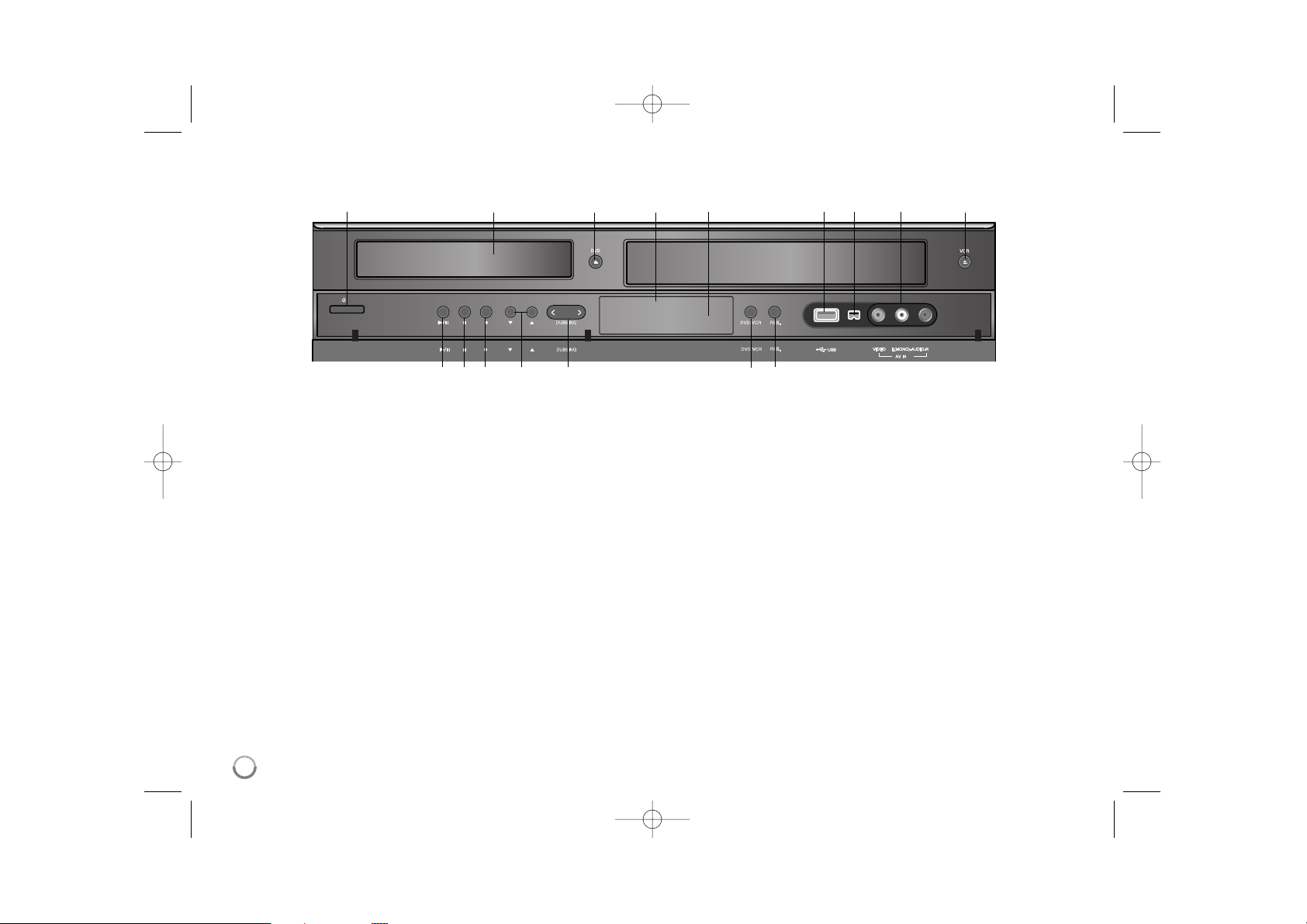
8
Main Unit
a11/ I (POWER)
Switches the unit ON or OFF.
b Disc Tray
Insert a disc here.
c DVD (Z)
Opens or closes the disc tray.
d Display window
Shows the current status of the recorder.
e Remote Sensor
Point the remote control here.
f USB Port
Connect a USB Memory Stick.
g DV IN
Connect the DV output of a digital camcorder.
h AV IN 2 (VIDEO IN/AUDIO IN (Left/Right))
Connect the audio/video output of an external source (Audio system, TV/
Monitor, VCR, Camcorder, etc.).
i VCR (Z)
Ejects the tape in the VCR deck.
j N / X (PLAY / PAUSE)
Starts playback.
Pause playback or recording temporarily, press again to exit pause mode.
k x (STOP)
Stops playback or recording.
l z (REC)
Starts recording. Press repeatedly to set the recording time.
m CH (V / v )
Scans up or down through memorized channels.
n DUBBING
Press to copy DVD to VCR (or VCR to DVD).
o DVD/VCR
Toggles control between the DVD deck and the VCR deck.
p RES.
Sets the output resolution for HDMI and COMPONENT OUTPUT jacks.
-
HDMI: 1080p, 1080i, 720p, 480p, 480i
- COMPONENT: 480p, 480i
DV IN
2
CH
CH
/ I
abcdefghi
jkl m n o p
RC397H-M_BUSALLK_080215 2/15/08 12:10 PM Page 8
Page 9
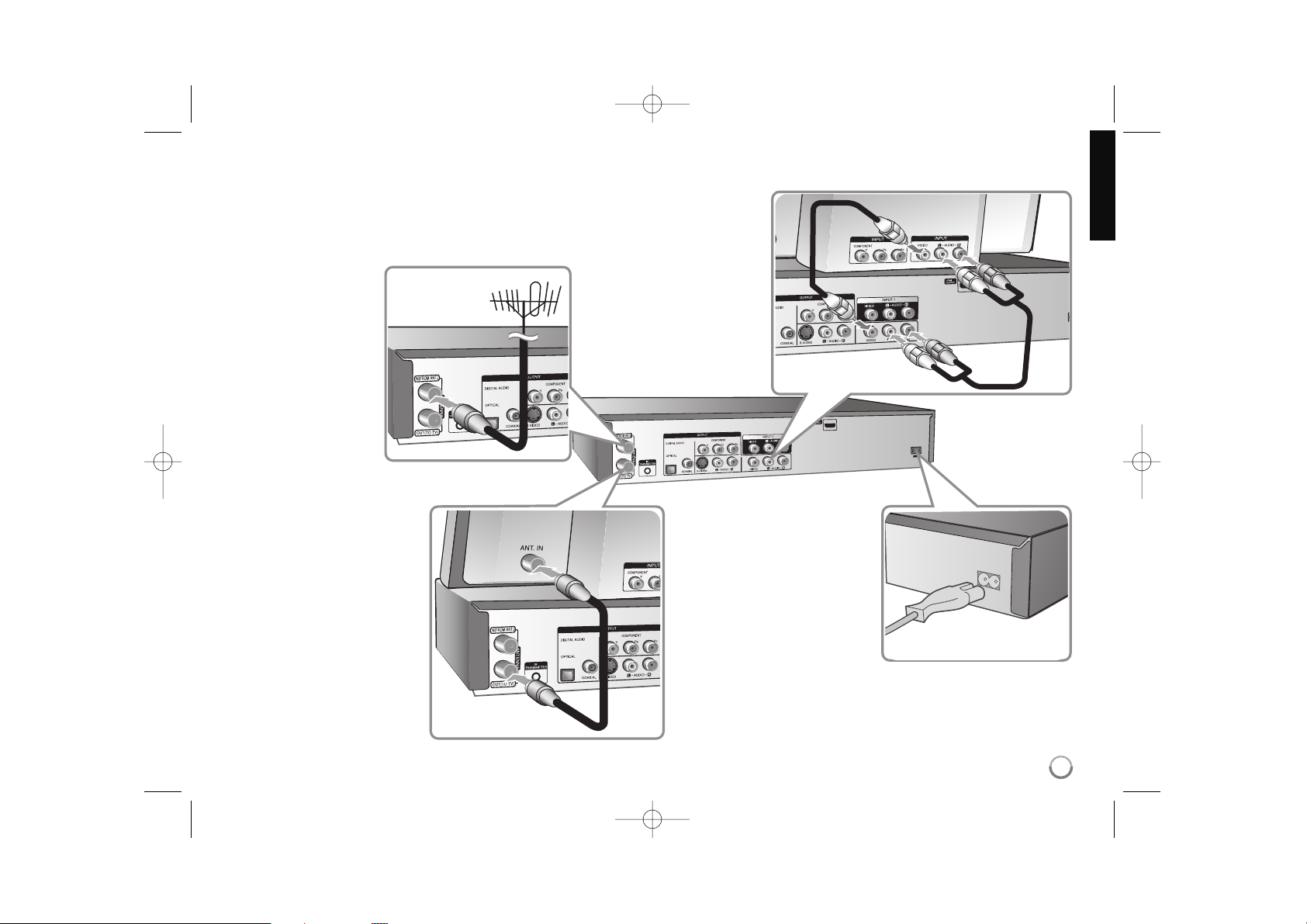
9
Hooking up the unit
a Antenna connection
Connect the Terrestrial
TV antenna to the
ANTENNA IN jack on
the unit.
If your antenna cable is
flat wire type, use a 300ohm to 75-ohm antenna
adapter.
b Antenna connection to
your TV
Connect one end of the RF
cable to ANTENNA OUT jack
on the unit and other end to
ANTENNA IN jack on your
TV.
Passes the signal from the
ANTENNA IN jack to your
TV/monitor.
c Audio/Video connection
Connect one end of the
video(yellow) cable to the
VIDEO OUTPUT jack on the
unit and other end to the
VIDEO INPUT jack on your
TV.
Connect one ends of the
audio cables (red and white)
to the analog AUDIO OUTPUT jack on the unit and
other ends to the AUDIO
INPUT jack on your TV.
d Power cord connection
Connect the mains lead to
the AC IN terminal on the
unit. Then plug the power
cord into the mains.
RC397H-M_BUSALLK_080215 2/15/08 12:10 PM Page 9
~
C IN
A
Page 10
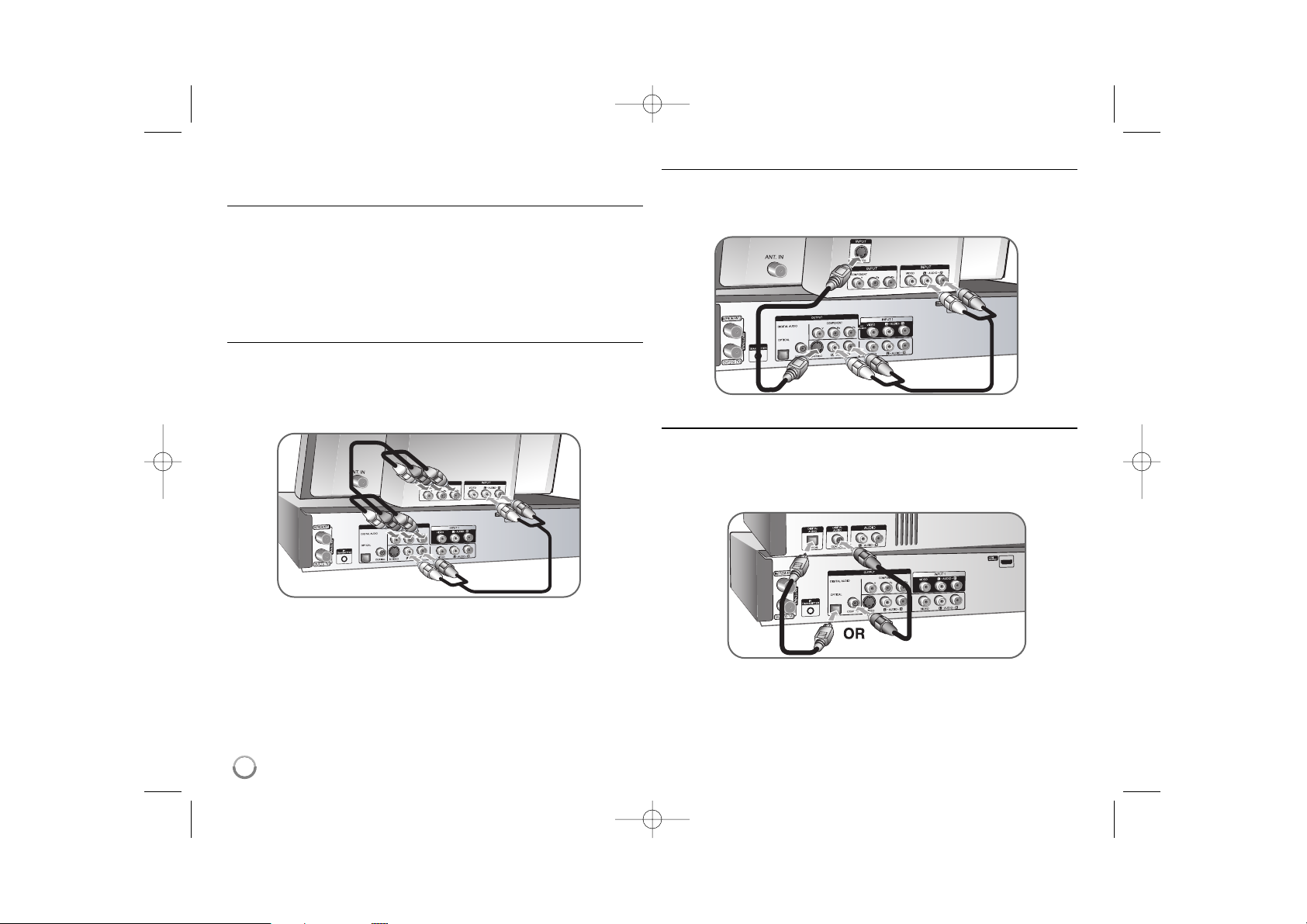
10
Hooking up the unit - more you can do
Connecting a Cable Box
If a cable box is required for reception the cable channels, connect a coaxial
cable from the wall jack to the IN connector on the cable box and a coaxial
cable from the OUT connector on the cable box to the ANT. IN on the recorder.
To view or record a cable channel through RF output from the cable box, tune
the recorder to the cable box output channel (usually channel 3 or 4). Select a
channel using the cable box. With this connection, you cannot record one channel while viewing another.
Component connection
Connect one end of the component (Y PB PR) cable to the COMPONENT
OUTPUT jack on the unit and other end to the COMPONENT INPUT jack on
your TV.
Connect one end of the audio cables (red and white) to the analog AUDIO
OUTPUT jacks on the unit and other end to the AUDIO INPUT jacks on your
TV.
If your television is a high-definition or “digital ready” television, you may take
advantage of the unit’s progressive scan output for the highest video resolution
possible. If your TV does not accept the Progressive Scan format, the picture
will appear scrambled with the progressive signal.
Set the resolution to 480p using RES. button on the front panel for progressive
signal.
S-Video connection
Connect one end of the S-Video cable to the S-VIDEO OUTPUT jack on the
unit and other end to the S-Video INPUT jack on your TV.
Connect one ends of the audio cables (red and white) to the analog AUDIO
OUTPUT jack on the unit and other ends to the AUDIO INPUT jack on your TV.
Digital audio connection
Connecting to an amplifier/receiver, Dolby Digital/MPEG/DTS decoder or other
equipment with a digital input.
Connect one end of the digital audio cables (COAXIAL or OPTICAL) to the digital audio output jack (COAXIAL or OPTICAL) on the unit and other end to the
digital audio input jack (COAXIAL or OPTICAL) on your amplifier.
This recorder does not perform internal (2 channel) decoding of a DTS sound
track. To enjoy DTS multi channel surround, you must connect this recorder to a
DTS compatible receiver via one of this recorder’s digital audio outputs.
RC397H-M_BUSALLK_080215 2/15/08 12:10 PM Page 10
Page 11
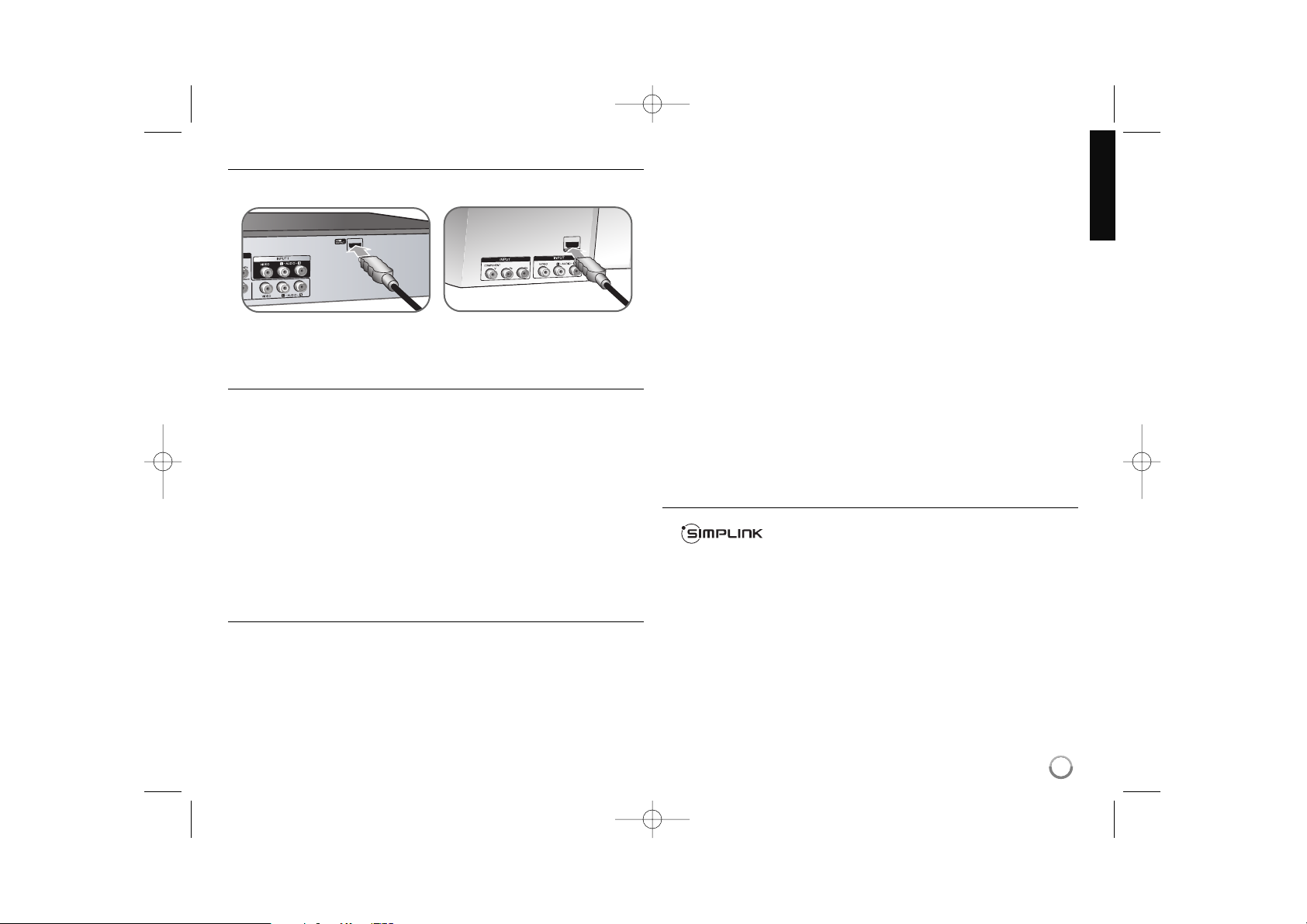
11
HDMI connection
Connect one end of the HDMI cable to the HDMI OUTPUT jack on the unit and
other end to the HDMI INPUT jack on your TV.
When you use the HDMI connection, you can change the resolution (480i,
480p, 720p, 1080i or 1080p) for the HDMI output using RES. button.
About HDMI
HDMI (High Definition Multimedia Interface) supports both video and audio on a
single digital connection for use with DVD Players, Set-Top Boxes, and other AV
devices.
HDMI was developed to provide the technologies of HDCP (High-bandwidth
Digital Contents Protection). HDCP is used to protect digital content transmitted
and received.
HDMI has the capability to support standard, enhanced, or high-definition video
plus standard to multi-channel surround-sound audio, HDMI features include
uncompressed digital video, a bandwidth of up to 5 gigabytes per second, one
connector (instead of several cables and connectors), and communication
between the AV source and AV devices such as DTVs.
HDMI, the HDMI logo and High-Definition Multimedia Interface are trademarks
or registered trademarks of HDMI licensing LLC.
Note on HDMI connection
If your TV is NOT capable of handling 96 kHz sampling frequency, set
the [Sampling Freq.] option to [48 kHz] on the setup menu (See page
18). When this choice is made, this unit will automatically convert any 96
kHz signals to 48 kHz so your system can decode them.
If your TV is not equipped with Dolby Digital and MPEG decoder, set the
[Dolby Digital] and [MPEG] options to [PCM] on the setup menu (See
page 18).
If your TV is not equipped with a DTS decoder, set the [DTS] options to
[OFF] on the setup menu (See page 18). To enjoy DTS multi channel
surround, you must connect this unit to a DTS compatible receiver via
one of this unit’s digital audio outputs.
If a device with HDMI connection is not equipped with DTS decoder, the
message is displayed with DTS signal detection. Change the audio
source to solve this symptom using AUDIO.
If there is noise or lines on the screen, please check the HDMI cable.
Changing the resolution when the unit is connected with HDMI connector
may result in malfunctions. To solve the problem, turn off the unit and
then turn it on again.
When you connect an HDMI or DVI compatible device make sure of the
followings:
-Try switching off the HDMI/DVI device and this unit. Next, switch on
the HDMI/DVI device and leave it for around 30 seconds, then switch
on this unit.
- The connected device’s video input is set correctly for this unit.
- The connected device is compatible with 720(1440)x480i, 720x480p,
1280x720p, 1920x1080i or 1920x1080p video input.
Not all HDCP-compatible DVI devices will work with this unit.
- The picture will not be displayed properly with non-HDCP device.
What is SIMPLINK?
Some functions of this unit are controlled by the TV’s remote control when
this unit and an LG TV with SIMPLINK are connected through HDMI connection.
• Controllable functions by LG TV’s remote control; Play, Pause, Scan, Skip,
Stop, Power Off, etc.
• Refer to the TV owner’s manual for the details of SIMPLINK function.
• LG TV with SIMPLINK function has the logo as shown above.
TV
Recorder
RC397H-M_BUSALLK_080215 2/15/08 12:10 PM Page 11
Page 12
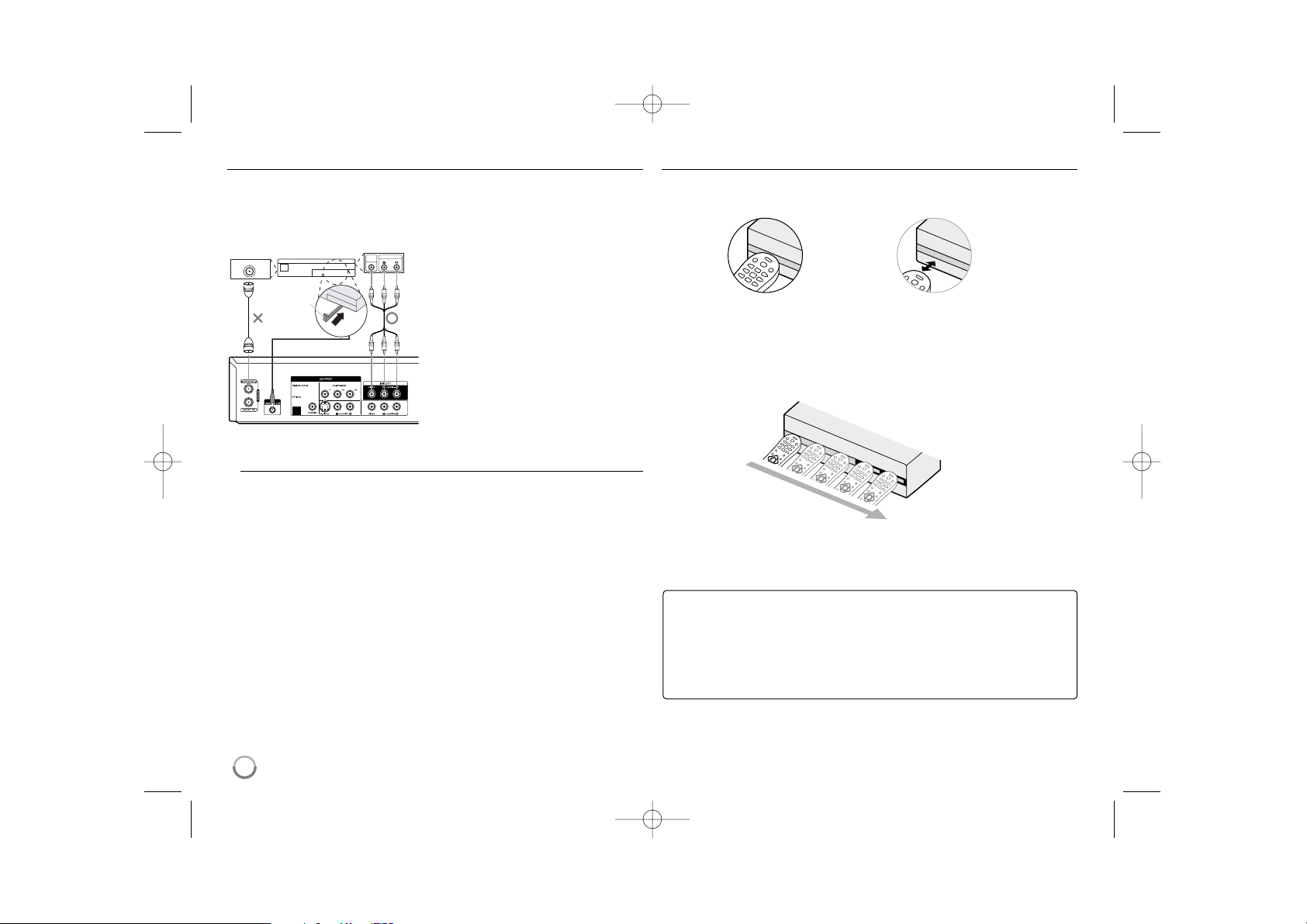
Connecting the IR control cable
The Recorder sends commands to your connected Set-Top Box to change the
channels of it through the IR control cable when AV1 timer recording starts.
Connect the plug of the IR control cable
to the IR TRANSMITTER jack on the
Recorder.
Find the Set-Top Box IR Sensor. Refer to
“How to find the IR sensor on the SetTop Box” on right.
On the IR control cable, attach the adhesive tape (included) to the flat surface
just below the IR Blaster on the IR control cable.
Place the IR Blaster in front of the IR
sensor on your Set-Top Box approximately one inch away from the remote
sensor.
After connecting, make the necessary
setting (page 21).
Note on IR control cable connection
If your Set-Top Box does not have Audio/Video Out jacks, you cannot
use the AV1 timer recording using this connection.
Important, for the Recorder to record programs received through the Set-
Top Box, the Set-Top box must remain turned on at all times.
If your Set-Top Box has IR and RF control together, set the control to IR
on the Set-Top box to use this IR connection
Do not connect an accessory other than the supplied IR control cable to
the IR TRANSMITTER jack.
Do not cover the transmitter.
Not all Set-Top Box devices will work with this Recorder.
Refer to the owner’s manual of the connected Set-Top Box as well.
Do not use RF coaxial cable to connect the Set-Top Box.
Some programs may be copy-protected, the unit cannot record them.
How to find the IR sensor on the Set-Top Box
Turn off the Set-Top Box and hold the Remote Control of the Set-Top Box so
that it touches the front of the device.
Slowly move the Remote Control across the front of the device while pressing
POWER button On and Off.
You must press and release the POWER button each time you move the
Remote Control (holding down the button will not work).
When the cable box turns on, you have found the sensor. Remember the location of the sensor.
12
Yes
No
Recommended Set-Top Box devices
Cable Box: Motorola, Pioneer, Scientific Atlanta, Sony
Satellite Box: DirecTV, Echostar, Dish NetWork, HTS, Hughes, JVC,
Proscan, RCA, Sony
Digital Video Recorder: Tivo, DirecTV, Dish NetWork, Scientific
Atlanta, Motorola, Hughes, Humax, Philips, Sony
RC397H-M_BUSALLK_080215 2/15/08 12:10 PM Page 12
Cable Box,
Satellite Box
Digital Video Recorder or
ANTENNA OUT
Other Set-Top Boxes
VIDEO
AUDIO OUT
OUT
IR Blaster
IR Control Cable
Front
Rear of Recorder
Page 13

13
Connecting to the INPUT 1 or AV IN 2 Jacks
Connect the input jacks (INPUT 1 or AV IN 2) on the unit to the audio/video out
jacks on your accessory component using audio/video cables.
Connecting a Digital Camcorder
Using the front panel DV IN jack, it is possible to connect a DV digital
camcorder and digitally transfer DV tapes to DVD.
Use a DV cable (not supplied) to connect the DV in/out jack of your DV camcorder to the front panel DV IN jack of this unit.
The DV IN jack is for connection to DV digital camcorder only. It is not compatible with digital satellite tuners or D-VHS video decks. Disconnecting the DV
cable while recording contents of the connected digital camcorder may result in
malfunction.
Using USB Flash Drive - more you can do
Using an USB Flash Drive
This unit can play the MP3/WMA/JPEG/MPEG4 files contained in the USB
Flash Drive.
Inserting the USB Flash Drive – Insert straight-in until it fits into place.
Removing the USB Flash Drive – Withdraw the USB Flash Drive carefully
when the connected USB Flash Drive is not operating.
Notes on USB Flash Drive
The contents on the disc cannot be moved or copied to USB Flash Drive.
Keep the USB Flash Drive out of reach of children. If swallowed, seek med-
ical advice immediately.
This unit supports only USB Flash Drive with FAT16 or FAT32 format.
The USB Flash Drives which require additional program installation when
you have connected it to a computer are not supported.
This unit is compatible with the Flash type USB device that supports USB
1.1.
This unit may not support some USB Flash Drives.
Do not extract the USB Flash Drive during operation (play, etc.).
It may cause a malfunction on this unit
.
The USB Flash Drive option in the HOME menu is not selectable if the units
in VCR mode.
Operating USB Flash Drive
1. Insert an USB Flash Drive to the USB port: –
2 Displays the HOME menu: HOME
3 Select a main option:
bb BB
[MUSIC], [PHOTO] or [MOVIE] option
4 Select the [USB] option:
vv VV
5 Displays corresponding menu list: ENTER
For details of operations on each files, refer to
relevant pages.
ON REMOTE
RC397H-M_BUSALLK_080215 2/15/08 12:10 PM Page 13
Rear of
Recorder
Page 14

14
Auto setup - more you can do
Adjust the programmed channels
Press HOME, then use
bb BB
to select [Setup] option. Press ENTER while [Start]
is selected. The SETUP menu appears on the screen. Select the [Channel Edit]
on the second level options then press BBto move to the third level. Press
ENTER while [Edit] option is selected. The channel editing screen appears on
the screen.
Select which channel you would like to edit and press ENTER. An option menu
appears on the left side of the screen. (You can select Analog or Digital channel
using
bb BB
).
[Add]: Adds an unmemorized channel manually.
[Delete]: Deletes a memorized channel from channel list. A digital channel
has multiple channels, so if you delete the digital channel, all multiple channels will be deleted.
[Skip On/Off] (for memorized digital channel only): Set the channel to the
skipped channel. The skipped channel number will dim. The channel cannot
be selected using the CH/TRK (+/-) button during normal TV viewing.
[Favorite On/Off]: Set the memorized channel to favorite channel.
(favorite channel shows icon)
[MFT Adjust] (for memorized analog channel only): To obtain a clearer picture, tune the MFT option.
Press RETURN repeatedly to exit Channel Edit menu.
FAV
Auto setup
1Turn on the unit POWER
The initial setup wizard appears on the screen.
2 Choose a language:
vv VV
3 Select the chosen language: ENTER
4 Check the antenna and go to the next step: ENTER
5Select the tuning band option
vv VV
(TV for over-the-air antenna reception or ENTER
CATV for cable subscribers)
6Select the [Start] and starts channel scan: ENTER
7Set the clock:
vv VV bb BB
, ENTER
8 Close the initial setup: ENTER
When the unit is turned on for the first time, the initial
setup wizard sets the language, Channels and Clock,
step by-step until the setup is complete.
ON REMOTE
RC397H-M_BUSALLK_080215 2/15/08 12:10 PM Page 14
Page 15

Using the Home Menu - more you can do
Setup
Start – Displays SETUP menu. (page 16-22)
TV
Auto Ch. Scan – Displays [Auto Channel Set] menu. (page 16)
Channel Edit – Displays Channel Edit setup menu. (page 16)
Channel List – Displays the Channel List menu. (page 23)
Timer Record – Displays [Timer Record] menu. (page 29-30)
MOVIE
VCR – Plays back Video tape. (page 24)
DISC
– Displays [Title List] menu, which shows recorded titles on the disc. (page
31)
– Displays [Movie List] menu, which shows MPEG4 movie files on the disc.
(page 26)
– Plays back DVD-Video disc (page 24).
USB – Displays [Movie List] menu, which shows MPEG4 movie files on the
USB Flash Drive. (page 26)
PHOTO
DISC – Displays [Photo List] menu, which shows photo files on the disc. (page
28)
USB – Displays [Photo List] menu, which shows photo files on the USB Flash
Drive. (page 28)
MUSIC
DISC – Displays [Music List] menu, which shows music files or audio tracks on
the disc. (page 27)
USB – Displays [Music List] menu, which shows music files on the USB Flash
Drive. (page 27)
Easy Menu
Dubbing – Copy the contents of a DVD or VHS tape (and vice versa). (page 34)
Disc Manager: Displays the disc settings menu. (page 21-22).
Rec.Mode – Displays [Disc Record Mode] option in the SETUP Menu. (page
20-21)
DV Input: Changes to DV Input mode.
15
Using the Home Menu
1 Displays the HOME menu: HOME
2 Select a main option:
bb BB
3 Select a sub option:
vv VV
4 Execute the selected option ENTER
5 Exit the HOME menu: HOME
ON REMOTE
RC397H-M_BUSALLK_080215 2/15/08 12:10 PM Page 15
Page 16

Adjust the SETUP settings - more you can do
Adjust the general settings
Auto Channel Set – This option automatically scans and sets the available
channels.
[Band ]: Select TV for over-the-air antenna reception or CATV is for cable
subscribers.
[Start]: Start the channel scanning.
Channel Edit – This option allows you to add channels and edit preset
channels.
[Edit]: Displays the screen which shows the preset channel list. (page 14)
Clock Set– The clock must be set in order to use [Timer record].
TV Aspect – Selects the aspect ratio of the connected TV.
[4:3 Letter Box]: Select this when connecting to a standard 4:3 screen TV
and prefer the wide picture with bands on the upper and lower portions of the
screen.
[4:3 Pan Scan]: Select this when connecting to a standard 4:3 screen TV and
prefer the wide picture on the entire screen. Cuts off the portions that do not
fit.
[16:9 Wide]: Select this when connecting to a wide-screen TV.
Power Save mode – Selects whether this unit is in power save mode when the
power is turned off. This option is not available when a timer recording is set.
[ON]: The front panel display is turned off and only signals arriving at the
antenna input are passed through when the unit is turned off.
[OFF]: Turns off the [Power Save Mode].
Factory Set – You can reset the unit to all its factory settings. Some options
cannot be reset (Memorized channel, Rating, Password, and Area Code).
The auto setup menu appears on the screen after the factory settings.
16
Adjust the SETUP settings
1 Displays the HOME menu: HOME
2 Select the [Setup] option:
bb BB
3 Select the [Start] option: ENTER
4 Select a desired option on the first level:
vv VV
5 Move to second level:
BB
6 Select a desired option on the second level:
vv VV
7 Move to third level:
BB
8 Adjust or confirm the setting:
vv VV
, ENTER
9 Go back to the previous level:
bb
ON REMOTE
First level
Second level
Third level
RC397H-M_BUSALLK_080215 2/15/08 12:10 PM Page 16
Page 17

17
Adjust the language settings
Display Menu – Select a language for the Setup menu and on-screen display.
Disc Menu/Audio/Subtitle – Select a language for the Menu/Audio/Subtitle.
[Original]: Refers to the original language in which the disc was recorded.
[Others]: To select another language, press number buttons to enter the corresponding 4-digit number according to the language code list on page 35.
If you make a mistake while entering number, press CLEAR repeatedly to
delete numbers one by one then correct it.
[OFF] (for Disc Subtitle): Turn off Subtitle.
DTV Caption –
Digital channels sometimes provide caption, often in a different
language. You can set a default caption language with this setting. If you select
[
Off], DTV Caption is not displayed. This unit cannot record the DTV caption in
DVD mode.
If available, you can also select a caption language while viewing digital TV,
press SUBTITLE repeatedly.
If captions are available, the DTV caption icon ( ) appears on the channel
information display to indicate that you can select one of those captions with
the SUBTITLE button.
Analog Caption is not displayed on this Recorder. If your TV has the Analog
Caption function, you can switch the Analog Caption through the TV. If analog
and digital caption is overlapped on the TV screen, switch off one of two captions.
DTV Caption Style – Selects the style for caption.
[Set by program]: Default caption type provided by a broadcaster is shown
when captions appear.
[Custom]: Customized text is shown when captions appear.
Use [DTV Caption Option] to customize the caption type.
DTV Caption Option
– You can set [DTV Caption Option] only when [DTV
Caption Style] is selected in [Custom].
[Font]: Selects the font type for captions.
[Size]: Selects the font size for captions.
[Color]: Selects the font color for captions.
[Opacity]: Selects the font opacity for captions.
- Solid: The text is solid (without any transparency).
- Flash: The text blinks once a second.
- Transparent: The text is transparent (In this case, whatever the color is, the
color does not affect the captions display).
- Translucent: The text is translucent.
[BG (Background) Color]: Selects the background color for captions.
[BG (Background) Opacity]: Selects the background opacity for captions.
- Solid: The text background color is solid (without any transparency).
- Flash: The text background color blinks once a second.
- Transparent: The text background color is transparent (In this case,
whatever the background color is, the color does not affect the captions.).
- Translucent: The text background color is translucent.
[Edge Type]: Selects the edge type for captions.
- None: The text has no edge.
- Raised: The text is raised.
- Depressed: The text is depressed.
- Uniform: The text has a uniform edge.
- Left Shadow: The text has a left-shadow edge.
- Right Shadow: The text has a right-shadow edge.
[Edge Color]: Selects the edge color for captions.
DTV Audio
–
Digital channels sometimes provide multiple audio tracks, often in
a different language. You can set a default audio language with this setting.
If provided by the broadcaster, the (DTV Multiple Audio Icon)
appears on the channel information display to indicate that you can select one
of those audio languages with the AUDIO button.
RC397H-M_BUSALLK_080215 2/15/08 12:10 PM Page 17
Page 18

Adjust the audio settings
Dolby Digital / DTS / MPEG – Selects the type of digital audio signal when
using the DIGITAL AUDIO OUTPUT jack.
[Bitstream] – Select this when you connect this unit’s DIGITAL AUDIO
OUTPUT jack to an audio component with a built-in Dolby Digital, DTS or
MPEG decoder.
[PCM] (for Dolby Digital / MPEG) – Select this when you connect this unit’s
DIGITAL AUDIO OUTPUT jack to an audio component without a built-in
Dolby Digital or MPEG decoder.
[Off] (for DTS) – Select this when you connect this unit’s DIGITAL AUDIO
OUTPUT jack to an audio component without a built-in DTS decoder.
Sampling Freq. – Selects the sampling frequency of the audio signal.
[48 kHz]: In case of DVD with 96KHz sampling, Output is converted to
48kHz. If your receiver or amplifier is NOT capable of handling 96 kHz signals, select [48 kHz].
[96 kHz]: The digital audio signals are output in their original sampling format.
DRC (Dynamic Range Control) – With the DVD format, you can hear a program’s soundtrack in the most accurate and realistic presentation possible,
thanks to digital audio technology.However, you may wish to compress the
dynamicrange of the audio output (the difference between theloudest sounds
and the quietest ones). This allowsyou to listen to a movie at a lower volume
without los-ing clarity of sound. Set DRC to [ON] for this effect.
Adjust the lock settings
OR
[US Rating] [Canadian Rating]
To access options, you must enter the 4-digit password. If you have not yet
entered a password you are prompted to do so. Enter a 4-digit password. Enter
it again to verify. If you make a mistake while entering number, press CLEAR
repeatedly to delete numbers one by one then correct it.
If you forget your password, you can reset it. Displays the SETUP menu. Input
‘210499’ and select [OK] to confirm. The password has now been cleared.
When you set the TV Rating, a program with a TV Rating beyond your rating
setting cannot be recorded correctly. (Normal recording, Timer recording, etc.)
The default TV Rating setting is to allow all programs to be viewed.
Lock System – You can lock certain unsuitable channels to prevent children
from accessing them, or set a TV Rating, so that any digital TV program classified above that rating by the broadcaster will be restricted. If the [Lock System]
is set to [OFF], Lock options are not effective.
DVD Rating – Select a rating level. The lower the level, the stricter the rating.
Select [No Limit] to deactivate the rating.
If you set Lock System off, rating will not be effective.
Set Password – Changes or deletes the password.
[Change]: Enter the new password twice after entering the current password.
[Delete]: Delete the current password after entering the current password.
If you delete password, All of Rating options are set to default.
Area code – Select a code for a geographic area as the playback rating level.
This determines which area’s standards are used to rate DVDs controlled by the
parental lock. See the Area Codes on page 35.
Set TV Rating - Select [US Rating] or [Canadian Rating] to set the TV rating
options according to your local broadcast system. The [Set TV Rating] option is
effective for digital TV program only.
18
RC397H-M_BUSALLK_080215 2/15/08 12:10 PM Page 18
Page 19

19
TV Rating-Children (US Rating) – Prevents children from watching certain
children’s TV programs according to the rating setting. This rating applies only
to TV programs for children. Unless you block TV programs intended for mature
audiences in the [TV Rating – General] menu, your children could view those
programs.
Select the [TV Rating-Children] option then press B.
Input a password as shown in [Lock System] on page 18. Select the [Age] or
[Fantasy Violence] option then press B.
[Age]: Selection applies regardless of content category of rating.
[Fantasy Violence]: Selection applies if TV programs include rating for
Fantasy Violence.
Select a rating then press ENTER.
[TV-Y]: All Children.
[TV-Y7]: Directed toward children age 7 and older.
[Blocking Off]: Permits all programs.
TV Rating-General (US Rating) – Blocks TV programs that you or your family
may not wish to watch, based on the rating scheme set.
Select the [TV Rating-General] option then press B.
Input a password as shown in [Lock System] on page 18.
Select the [Age], [Dialogue], [Language], [Sex], or [Violence] option then
press B.
[Age]: Selection applies regardless of content category of rating.
[Dialogue]: Selection applies if TV programs have rating for dialogue.
[Language]: Selection applies if TV programs have rating for language.
[Sex]: Selection applies if TV programs have rating for sex.
[Violence]: Selection applies if TV programs have rating for violence.
Select a rating then press ENTER.
[TV-G]: General audience.
[TV-PG]: Parental guidance suggested.
[TV-14]: Parents strongly cautioned.
[TV-MA]: Mature audience only.
[Blocking Off]: Permits all programs.
TV Movie Rating (US Rating) – Blocks movies according to the movie ratings
restrictions so children cannot view certain movies. You can set the ratings to
block out all the movies with ratings above a specified level. Keep in mind that
the movie ratings apply only to movies shown on TV, not TV programs such as
soap operas.
Select the [TV Movie Rating] option then press B.
Follow step 2 as shown in [Lock System] above.
Select a rating then press ENTER.
[G]: General audiences
All ages admitted.
[PG]: Parental guidance suggested.
Some material may not be suitable for children.
[PG-13]: Parents strongly cautioned
Some material may not be appropriate for children under 13.
[R]: Restricted under 17 requires accompanying parent or adult guardian.
[NC-17]: No one 17 and under admitted.
[X]: No one 17 and under admitted (Adult only).
[Blocking Off]: Permits all programs.
Downloadable Rating (US Rating) – The rating information can be updated if
a TV station sends the downloadable rating information.
Downloadable Rating is a technology that allows digital TV stations to create
and deliver new rating systems in the future if they choose.
Select the [Downloadable Rating] option then press B.
Follow step 2 as shown in [Lock System] above.
Select a rating title or TV rating then press B.
Select a rating then press ENTER.
- If rating information is not downloaded from a TV station, the Downloadable
Rating option will not be available.
- Rating information is automatically downloaded while watching
DTV channels. It may take several seconds.
- The Downloadable Rating option is available for use after rating information
is downloaded from a TV station. However, depending on the information
from a TV station, it may not be available for use.
- Rating levels may differ depending on the broadcasting station.
- The default option name and Downloadable Rating changes depending on
the downloaded information.
- The on-screen display for Downloadable Rating options will appear with a
language that TV station sends.
- The rating titles (For example: Humor, etc) and TV ratings (For example:
MH, H, VH, etc) may differ depending on the TV station.
RC397H-M_BUSALLK_080215 2/15/08 12:10 PM Page 19
Page 20

TV Rating-CELR (Canadian Rating)
(CELR: Canadian English Language Rating system)
Select the [TV Rating-CELR] option then press B.
Select a rating then press ENTER.
[E]: Exempt TV program includes: news, sports, documentaries and other
information program, talk shows, music videos, and variety program.
[C]: Program intended for children under age 8.
[C8+]: Program generally considered acceptable for children 8 years and
over to watch on their own.
[G]: General audience.
[PG]: Parental guidance.
[14+]: Program contains themes or content which may not be suitable for
viewers under the age of 14.
[18+]: Adult program.
[Blocking Off]: Permits all programs.
TV Rating-CFLR (Canadian Rating)
(CFLR: Canadian French Language Rating system)
Select the [TV Rating-CFLR] option then press B.
Select a rating then press ENTER.
[E]: Exempt TV program
[G]: General - Program intended for audience of all ages.
[8 ans+]: Not recommended for young children.
[13 ans+]: Program may not be suitable for children under the age of 13.
[16 ans+]: Program is not suitable for children under the age of 16.
[18 ans+]: Program restricted to adults.
[Blocking Off]: Permits all programs.
Adjust the recording settings
Disc Record Mode – Select the picture quality for recording from XP, SP, LP,
EP or MLP. See recording time of each mode on page 38.
[XP]: Highest picture quality gives.
[SP]: Standard picture quality.
[LP]: Slightly lower picture quality than [SP] mode.
[EP]: Low picture quality.
[MLP]: The longest recording time with the lowest picture quality.
VCR Record Mode – Select the picture quality for VCR recording from; SP
(Standard Play), SLP (Super Long Play).
DV Record Audio – You need to set this if you have a camcorder using
32kHz/12-bit sound connected to the front panel DV IN jack.
Some digital camcorders have two stereo tracks for audio. One is recorded at
the time of shooting; the other is for overdubbing after shooting.
On the Audio 1 setting, the sound that was recorded while shooting is used.
On the Audio 2 setting, the overdubbed sound is used.
Auto Chapter – When DVD recording, chapter markers are added automatically in every specified interval (5 or 10 min.).
If you select None, switch off automatic chapter marking altogether with the No
Separation setting.
Set-Top Box Control – Select [ON] when you connect a Set-Top Box (Cable
Box, Satellite Box, Digital Video Recorder, etc) with IR control cable. If not,
select [OFF].
Set-Top Box Edit – This setting is available only if the [Set-Top Box Control]
option is set to [ON]. If you connect the Recorder to the Set-Top Box as
described in page 12 so the Recorder can change the channels on the connect-
ed Set-Top Box when timer recording of AV1 input starts
.
Select [Set-Top Box Edit] on the setup menu then press B. The [Edit] icon is
highlighted.
Press ENTER while the [Edit] icon is highlighted.
[Set-Top Box Control] menu shows the current settings.
If you want to edit the settings, use b / B to select [Edit] icon then press
ENTER. The [Set-Top Box Edit] menu appears.
20
RC397H-M_BUSALLK_080215 2/15/08 12:10 PM Page 20
Page 21

21
Use v / V to select a main option then press ENTER.
[Device Type]: Selects the device type.
[Brand]: Selects the brand of the Set-Top Box.
[Number of Digits]: Selects the number of digits of the Set-Top Box’s channel.
[Enter Key]: If your device needs ENTER key to change channels, select
[ON]. If not, select [OFF].
[Key Speed]: Select a Key Speed that the recorder sends commands to the
connected Set-Top Box.
Use v / V to select a sub option then press ENTER.
Use v / V to select [Test] option then press ENTER to verify the
connections/settings between the Set-Top Box and the Recorder.
The recorder is tuned to AV1 automatically. See right for details.
Test Procedure
Check the IR control cable connection then press
ENTER. (Refer to page 12.)
Turn on the Set-Top Box then press ENTER.
Use b / B to select a Remote Control Code of the
device then press ENTER. (B)
The list of codes displayed onscreen are based on the device type and brand
you selected. Each brand of the device can have multiple sets of codes. One
code will be tested at a time; if the code does not work, select another code
to test.
Use v / V / b / B and ENTER to select a
channel.(A)
Confirm that your Set-Top Box’s channel is
changed to the selected channel in (A).
If changed, select [Yes] then press ENTER.
If not changed, select [No] then press ENTER and
repeat from (B).
Some Set-Top boxes may not be controlled if the device needs sub channel
input - the same as 19-1.
The Test procedure is complete, press ENTER to
exit the menu.
If you fail to test
• Make sure IR Control Cable connection. (page 12)
• Set the [Set-Top Box Edit] options again then proceed to the [Test] option.
• If IR control is not activated even though you set again, the Recorder may
not control your Set-Top Box according to the device’s maker or status.
Confirm recommended Set-Top Box on page 12 or contact your Set-Top Box
provider.
Adjust the disc settings
Initialize – You can Initialize a DVD by pressing ENTER while [Start] is select-
ed. The [Initialize] menu appears. The unit starts formatting after
confirmation. You can select a mode between VR and Video for DVD-RW discs.
The everything recorded on the DVD will be erased after formatting.
The disc format for DVD-R, DVD+R, DVD+RW, discs is always “Video” format the same as pro-recorded DVD-Video discs.
(Once you have finalized DVD-R, DVD+R and DVD+RW, you can play the discs
in a regular DVD player.)
If you load a completely blank disc, the unit will initialize the disc automatically.
See “Formatting mode (new disc)” on page 5 for more information.
RC397H-M_BUSALLK_080215 2/15/08 12:10 PM Page 21
Page 22

Finalize – Finalizing is necessary when you play a disc recorded with this unit
on other DVD equipment. How long finalization takes depends on the disc condition, recorded length and number of titles.
[Finalize]: The [Finalize] menu appears. The unit starts finalizing after
confirmation.
[Unfinalize]: The finalized DVD-RW discs can be unfinalized after confirming
on the [Unfinalize] menu. After unfinalizing, the disc can be edited and
recorded.
Before finalizing, check the characteristics between the disc type in the table
below.
The finalized DVD-RW discs can be unfinalized
so that the disc can be edited or recorded again.
Once you finalize a disc, you can not edit or
record anything on the disc.
Discs are automatically finalized when removed from
the unit. The edited contents are playable on DVD+RW
compatible players only after finalization
The finalization does not needed.
Disc Label – This function allows you to change the default disc name to something more descriptive. This name appears when you load a disc and when you
display disc information on-screen. The keyboard menu appears by pressing
ENTER while [Edit] is selected.
Disc Protect – This function allows you to protect discs from accidental record,
erasure and editing by setting this option to [ON]. The DVD-R and Video mode
formatted DVD-RW are not available to protect.
Displaying disc Information - more you can do
Adjusting playback menu item
You can select an item by pressing vV and change or select the setting by
pressing bB.
Moving to another title/file
When a disc has more than one title, you can move to another title.
Press DISPLAY twice during playback then use v / V to select the title icon.
Then, press the appropriate numbered button (0-9) or b / B to select a title
number.
Starting playback from selected time
Press DISPLAY twice during playback. The time search box shows the elapsed
playing time. Select the time search box and then input the required start time
in hours, minutes, and seconds from left to right. For example, to find a scene
at 2 hours, 10 minutes, and 20 seconds, enter "21020" and press ENTER.
If you enter the wrong numbers, press b
/
B to move the under bar (_) to the
wrong number. Then enter the correct numbers.
MPEG4DVD ALL
MPEG4DVD ALL
RAM
+RW
-R+R
-RW
22
Displaying disc information
1 Play the disc loaded on the unit PLAY
2 Displays current status of playback: DISPLAY
3 Displays the playback menu: DISPLAY
4 Select an item:
vv VV
5 Adjust the playback menu settings:
bb BB
6 Exit the disc playback menu DISPLAY
ON REMOTE
Current title/track/file / Total number of titles/tracks/files
Current chapter / total number of chapters
Elapsed playing time
Selected audio language or audio channel
Selected subtitle
Selected angle / Total number of angles
Selected sound mode
RC397H-M_BUSALLK_080215 2/15/08 12:10 PM Page 22
Page 23

Selecting a subtitle language
During playback, press DISPLAY twice to display the playback menu. Use v V
to select the subtitle option then use bB to select desired subtitle language.
OR
During playback, press SUBTITLE then use bB to select desired subtitle
language.
Watching from a different angle
If the disc contains scenes recorded at different camera angles, you can change
to a different camera angle during playback.
During playback, press DISPLAY twice to display the playback menu. Use v V
to select the angle option then use bB to select desired angle.
Selecting a sound mode
This unit can produce a 3D Surround effect, which simulates multi-channel
audio playback from two conventional stereo speakers, instead of the five or
more speakers normally required to listen to multi-channel audio from a home
theater system.
During playback, press DISPLAY twice to display the playback menu. Use v V
to select the sound option then use bB to select desired sound mode
(3D SUR. or NORMAL).
Channel Selection
You can select a channel as shown below.
Number and – (dash) buttons – Use Number (0-9) and – (dash) buttons to
select a channel directly.
FAV. CH +/- button – Press FAV CH +/– to scroll through your favorite
channels.
To set a favorite channel, use [Channel Edit] option in the Setup menu. (See
page 14 or 16.)
CH/TRK +/– buttons – Use CH/TRK +/– on the Remote Control or CH v/V on
the front panel to cycle the recorder through the channels in memory.
Displaying Channel List and Changing Channel
Press HOME and the Home menu appears. Select [TV] > [Channel List] and
press ENTER. Select your desired channel using the v / V and press ENTER
to change the channel.
Switching Channel List
Four types of channel lists are provided for easy and quick channel searching.
You can switch the channel lists to TV (CATV), DTV (CADTV), Favorite or ALL.
Press v or RETURN to move the highlight position to top of the channel list.
Press b / B to select a [TV (CATV)], [DTV (CADTV)], [Favorite] or [ALL].
Selected channel list appears.
[TV (CATV)]: Shows all analog TV channels.
[DTV (CADTV)]: Shows all digital TV channels.
[Favorite]: Shows favorite channels. (favorite channel shows icon)
[ALL]: Shows all analog and digital channels.
Displaying information while watching TV
While viewing the TV, press DISPLAY to display the information displayed
on-screen. The information will not be displayed during VCR recording.
a Indicates the disc format, free space, and elapsed time progress bar.
b Indicates channel number, station name, and audio signal by the tuner.
c Indicates program title, start time, end time, rating, etc. (Digital channel
only)
d Indicates audio language for digital channel or output audio signal for
analog channel (Stereo, Mono, SAP, etc.).
e Indicates current date and time.
Channel Information Icon
[DTV caption icon]: Indicates that the current channel contains the DTV cap-
tion. Press SUBTITLE to select a DTV caption language.
[TV Aspect]: Indicates that the current channel is wide or 4:3 picture
format.
[DTV Multiple Audio Icon]: Indicates that the current channel contains the DTV multiple audio languages. Press AUDIO to select an audio language.
FAV
MPEG4DVD ALL
DVD
MPEG4DVD
23
ab
c
d
e
RC397H-M_BUSALLK_080215 2/15/08 12:10 PM Page 23
Page 24

24
Play a tape - more you can do
Tracking Control
If noise appears on the screen during playback, press either CH/TRK (v/V) on
the remote control or CH (v/V) on the front panel until the noise on the screen
is reduced.
Pause playback and Frame-by-Frame playback
Press PAUSE/STEP (X) to pause playback.
Press PAUSE/STEP (X) repeatedly to play Frame-by-Frame playback. Press
PLAY (
NN
) to continue playback.
After 5 minutes in STILL mode, the playback stops to protect the tape and video
heads.
Fast forward or fast reverse
Press BACKWARD / FORWARD (m or M) to play fast forward or fast
reverse during playback. Press PLAY (
NN
) to continue play at normal speed. If
the Recorder is left in the SEARCH mode for more than 3 minutes, the
Recorder will automatically enter the PLAY mode, to protect the tape and video
heads
.
Slow Motion playback
While playback is paused, press FORWARD (BB) to slow down forward playback. Press PLAY (
NN
)to continue play at normal speed. If slow motion mode
continues for more than 3 minutes, the Recorder will automatically change to
normal play mode.
Hearing a different audio
Press AUDIO to set tape audio to HIFI, LEFT, RIGHT or NORMAL.
Use b/B buttons to select tape audio you want.
Counter Memory Function
This is useful if there is a section of tape you want to view immediately after
recording or if you want to return to the same point several times.
Begin playing a tape. Press DISPLAY repeatedly to display the real-time counter on the TV screen. At the point you want to locate later, reset the real-time
counter to 0:00:00 by pressing CLEAR repeatedly. Continue to play or record.
Press STOP when recording or playback finishes. Press RETURN (O).
The tape automatically stops when the tape counter returns to about “0:00:00”.
S-VHS Quasi Playback (SQPB)
This Recorder can play back S-VHS recorded tapes, however, it cannot make
recordings using S-VHS format tapes.
Play a disc - more you can do
Playing a disc that contains a menu
The menu screen may be displayed first after loading a DVD or Video CD which
contains a menu.
DVD – Use the b / B / v / V buttons to select the title/chapter you want to view,
then press ENTER to start playback. Press TITLE or DISC MENU/LIST to
return to the menu screen.
DVD
VHS
VHS
VHS
VHS
VHS
VHS
Play a disc
1 Open the disc tray: EJECT, OPEN/CLOSE(ZZ)
2 Insert a disc: -
3 Close the disc tray: EJECT, OPEN/CLOSE(ZZ)
4 Adjust the disc menu settings:
v V b B
A disc menu may not appear on the screen
depending on the disc.
5 Starts playback: PLAY (NN)
6 Stops playback: STOP (
xx
)
ON REMOTE
Play a Tape
1 Press VCR to control the VCR deck: VCR
2 Insert a prerecorded video tape: -
3 Starts playback: PLAY (NN)
If a tape without a safety tab is inserted, the
unit starts playback automatically.
4 Stops playback: STOP (
xx
)
ON REMOTE
RC397H-M_BUSALLK_080215 2/15/08 12:10 PM Page 24
Page 25

25
Skip to the next/previous chapter/track/file
Press SKIP (>) to move to the next chapter/track/file.
Press SKIP (.) to return to the beginning of the current chapter
/track/file.
Press SKIP (.) twice briefly to step back to the previous chapter
/track/file.
Pause a playback
Press PAUSE/STEP (X) to pause playback. Press PLAY ( NN) to continue
playback.
Frame-by-Frame playback
Press PAUSE/STEP (X) repeatedly to play Frame-by-Frame playback.
You can advance or back up the picture frame-by-frame by pressing b / B
repeatedly during PAUSE mode.
Fast forward or fast reverse
Press BACKWARD / FORWARD (m or M) to play fast forward or fast
reverse during playback. You can change the various playback speed by press-
ing BACKWARD / FORWARD (m or M) repeatedly. Press PLAY (
NN
) to
continue play at normal speed.
Hearing a different audio
Press AUDIO then press b or B repeatedly to hear a different audio language,
audio track or encoding method.
Slow down the playing speed
While playback is paused, press BACKWARD / FORWARD (bb or BB) to slow
down forward or reverse playback. You can change the various playback speed
by pressing BACKWARD / FORWARD (m or M) repeatedly. Press PLAY
(NN)to continue play at normal speed.
Playing repeatedly
Press PLAY MODE repeatedly to select an item to be repeated. The current
title, chapter, folder or track will be played back repeatedly. To return to normal
playback, press PLAY MODE repeatedly to select [Off].
Repeating a specific portion (A-B)
Press PLAY MODE to select [A-] at the beginning of the portion you wish to
repeat and press ENTER at the end of the portion. Your selected portion will be
repeated continually.
To return to normal playback, press PLAY MODE repeatedly to select [Off].
Watching a enlarged video image
During playback or pause mode, press ZOOM repeatedly to select zoom mode.
You can move through the zoomed picture using vVb B buttons. Press CLEAR
to exit.
Marking a favorite scene
You can mark positions by pressing MARKER at the desired position up to six
markers. Also you can recall or clear positions by pressing SEARCH.
Use b / B / v / V to select a desired marker, then press ENTER to recall it or
CLEAR to clear it.
Viewing the Title menu
Press TITLE to display the title menu or disc menu. If the current DVD title has
a menu, the title menu appears on the screen. Otherwise, the disc menu may
appear.
Last Scene Memory
This unit memorizes the last scene from the last disc that is viewed. The last
scene remains in memory even if you remove the disc from the player or switch
off the unit. If you load a disc that has the scene memorized, the scene is automatically recalled.
DVD
DVD
DVD ALL
DVD ALL
ACDDVD ALL
WMAMP3ACDDVD ALL
MPEG4DVD ALL
MPEG4DVD ALL
MPEG4ACDDVD ALL
MPEG4DVD ALL
MPEG4WMAMP3ACDDVD ALL
RC397H-M_BUSALLK_080215 2/15/08 12:10 PM Page 25
Page 26

26
Playing a MPEG4 movie files - more you can do
Movie List menu options
Select which file you would like to show menu and press ENTER. An options
menu appear on the left side of the screen.
[Play]: Starts playback the selected file.
[Open]: Opens the folder and a list of files in the folder appears.
Notice for displaying MPEG4 subtitle
If the subtitle does not display properly, press PAUSE/STEP when the subtitle
appears. Then press and hold SUBTITLE about 3 seconds to display the
language code menu. Use b / B to change the language code until the subtitle
is displayed properly. Press PLAY (N) to continue playback.
Displaying movie file information
Press DISPLAY while the file you want to show the file information is selected.
The unit shows the various kind of file information on the screen.
MPEG4 file requirement
Available resolution size: 720x576 (W x H) pixel
MPEG4 file extensions: “.avi”
Playable MPEG4 subtitle: “.smi”, “.srt”, “.sub (Micro DVD format only)”,
“.txt (Micro DVD format only)”
Playable Codec format: “MP43”
Playable Audio format: “AC3”, “PCM”, “MP3”, “WMA”
Sampling frequency: within 8-48 kHz (MP3), within 32-48kHz (WMA)
Bit rate: within 8 - 320kbps (MP3), within 32 - 192kbps (WMA)
CD-R Format: ISO 9660 and JOLIET.
DVD±R/RW Format: ISO 9660 (UDF Bridge format)
Maximum Files/Folder: Less than 999
Notes on MPEG4 format
The MPEG4 subtitle file name has to be identified with the MPEG4 file name
to be display on the unit.
If the number of the screen frame is over 29.97 frames per second, this unit
may not operate normally.
If the video and audio structure of MPEG4 file is not interleaved, returns to
the menu screen.
If there is impossible code to express in the MPEG4 file name, it may be
displayed as “_” mark.
This unit does not support the MPEG4 file that is recorded with GMC
(Global Motion Compensation).
If a bitrate of MPEG4 file on the USB is over 5Mbps, the file may not be
played properly.
This unit may not support some MPEG4 files.
DivX movie files are not playable on this unit.
Playing MPEG4 movie files
1 Displays the HOME menu: HOME
2 Selects a [MOVIE] option:
bb BB
3 Selects an option that contains MPEG4 file:
vv VV
, ENTER
4 Selects a movie file from the menu: v V
5 Plays the selected movie file: PLAY
6 Stops the playback: STOP
ON REMOTE
RC397H-M_BUSALLK_080215 2/15/08 12:11 PM Page 26
Page 27

27
Listening to a music - more you can do
Music List menu options
Select which file/track you would like to show menu and press ENTER.
Amenu appears on the left side of the screen.
[Play]: Starts playback of the selected file/track.
[Random]: Starts or stops random playback.
[Open]: Opens the folder and a list of files in the folder appears.
Displaying MP3/WMA file information
Press DISPLAY while the file you want to show the file information is selected.
The unit shows the ID3-Tag information of the file. If the file does not have
ID3-Tag information, [ID3-Tag: None] appears on the screen.
Playing musics in random order
When you select the [RANDOM] option on the Music List menu then press
ENTER, the unit automatically begins random playback and “RANDOM”
appears on the menu screen. To return to normal playback, select [Random]
option again then press ENTER.
MP3/WMA audio file requirement
File extensions: “.mp3”, “.wma”.
Sampling frequency: within 8 - 48 kHz (MP3), within 32 - 48kHz (WMA)
Bit rate: within 8 - 320kbps (MP3), within 32 - 192kbps (WMA)
CD-R Format: ISO 9660 and JOLIET.
DVD±R/RW Format: ISO 9660 (UDF Bridge format)
Maximum Files/Disc: Less than 999 (total number of files and folders)
Listening to a music
1 Displays the HOME menu: HOME
2 Select a [MUSIC] option:
bb BB
3 Selects an option that contains music:
vv VV
, ENTER
4 Selects a music from the menu: v V b B
5 Plays the selected music: PLAY
6 Stops the playback: STOP
ON REMOTE
Audio CD MP3/WMA
RC397H-M_BUSALLK_080215 2/15/08 12:11 PM Page 27
Page 28

28
Viewing a photo - more you can do
Photo List menu options
Select which file you would like to show menu and press ENTER.
Amenu appears on the left side of the screen.
[Full Screen]: Shows the selected file in full screen.
[Open]: Opens the folder and a list of files in the folder appears.
[Slide Show]: Displays the [Slide Show] menu.
Skip to the next/previous photo
Press SKIP (. or >) to view the previous/next photo while displayed in full
screen.
Rotate a photo
Use vV to rotate the photo while displayed in full screen.
Viewing photo files as a slide show
To view slide show photos in the [Photo list], select the [Slide Show] option on
the left side of the screen then press ENTER, The [Slide Show] menu appears
on the screen. Set the [Object] and [Speed] options then press ENTER while
[Start] option is selected. The unit starts slide show.
[Object] option:
[Selected] Views slide show only for selected files.
Use the MARKER button to select multiple files.
[All] Views slide show for all files.
[Speed] option:
Sets the Slide Show speed to [Slow], [Normal], or [Fast].
Pause a slide show
Press PAUSE/STEP to pause a slide show. Press PLAY to continue the slide
show.
Photo file requirement
File extension: “.jpg”
Photo size: Less than 4MB recommended
CD-R Format: ISO 9660 and JOLIET.
DVD±R/RW Format: ISO 9660 (UDF Bridge format)
Maximum Files/Disc: Less than 999 (total number of files and folders)
Notes on JPEG file
Progressive and lossless compression JPEG image files are not supported.
Depending on the size and number of the JPEG files, it may take several
minutes to read the contents of the media.
Viewing a photo
1 Displays the HOME menu: HOME
2 Selects a [PHOTO] option:
bb BB
3 Selects an option that contains photo file:
vv VV
, ENTER
4 Selects a photo from the menu: v V b B
5 Displays the selected photo in full screen: PLAY
6 Returns to the Photo List: STOP
ON REMOTE
RC397H-M_BUSALLK_080215 2/15/08 12:11 PM Page 28
Page 29

29
Recording - more you can do
Notes for recording
• The recording times shown are not exact because the recorder uses variable
bit-rate video compression. This means that the exact recording time will
depend on the material being recorded.
•The company does not hold any responsibility to compensate the contents
which should have been recorded, and any losses or damages (e.g. losses of
business profit, or business intermission) that may arise from malfunction of
this recorder (not recording/editing as intended).
•The unit cannot record the DTV caption on the recordable DVD disc.
• The unit will automatically power off when the Timer Recording ends.
Changing TV audio channel
Before recording, you can change the TV audio channel for analog channel or
audio language for digital channel by pressing AUDIO button repeatedly. The
current audio channel is displayed on-screen. This unit records the audio that
you are listening to.
Instant timer recording
Instant timer recording allows you to make a recording of preset length easily.
When the REC is first pressed, recording starts. Press REC repeatedly to select a
certain amount of time. Each press of REC to displays the increased recording time
on-screen. You can set the instant timer recording within the free space available.
If you press PAUSE/STEP (X) during the Instant Timer Recording, it will be canceled.
To Pause the Recording
Press PAUSE/STEP to pause recording. When you want to continue recording,
press PAUSE/STEP.
Setting a timer record
This unit can be programmed to record up to 16 timer recordings within a
month. The clock must be set correctly before setting a timer record.
Press HOME and select [TV] option. Press
vv VV
to select the [Timer Record] and
press ENTER to display [Timer record List] menu. Use
vv VV
to select [New] and
press ENTER to display [Timer Record] menu. Adjust the each field using
vv VV bb BB
.
Media]: Choose a media to record (VCR or DVD).
[Ch.]: Choose a memorized program number, or one of the external inputs
from which to record.
[Date]: Choose a date up to
1 month
in advance.
[Start Time]: Set the start time.
[End Time]: Set the end time.
[Mode] Choose a recording mode (DVD: XP, SP, LP, EP, MLP or AT) or
(VCR: SP, SLP or AT).
AT (Auto) mode determines how much time is available on the disc or tape and
switches record mode, if necessary, to complete the recording of the program.
[Set-Top Channel]: Choose a channel or [OFF] for AV1 input timer recording.
For AV1 input timer recording using [Set-Top Channel] option. (see page 30)
Press ENTER to set a timer recording. The “Rec OK” on the [Check] field on the
[Timer Record List] menu indicates the timer recording is programmed correctly.
Recording
1 Selects a recording mode:
You can select a recording mode on the SETUP menu.
(DVD: XP, SP, LP, EP or MLP) or (VCR: SP, SLP)
2 Selects a recording media:
3 Selects a channel or source you want to record:
4 Starts recording:
5 Stops recording:
ON REMOTE
HOME
vv VV bb BB
ENTER
VCR or DVD
CH(+, -) or INPUT
REC
STOP
Follow the instruction below to record a TV channel or
other source. The recording continues until the media
is full or you stop the recording.
RC397H-M_BUSALLK_080215 2/15/08 12:11 PM Page 29
Page 30

30
AV1 Timer Recording using Set-Top Channel option
Connect a Set-Top Box as shown on page 12.
Make the necessary settings for the connection as shown on page 20-21.
Important, for the Recorder to record programs received through the Set-Top
Box, the Set-Top box must remain turned on at all times.
Set the [Ch.] option to [AV1].
Set the [Media], [Date], [Start Time], [End Time], and [Mode] options according
to previous page (Setting a timer record).
[Set-Top Channel]: Select a channel using number or v / V buttons, the
Recorder sends commands to change the channel of the connected Set-Top
Box through the IR control cable.
Select [OFF] using CLEAR button, if you do not need to change the channel of
the Set-Top Box.
Canceling a timer record
–You can cancel a timer record before the timer recording actually starts.
Select a timer recording that you want to cancel on the [Timer Record List]
menu and press CLEAR to confirm.
– In timer recording, you can stop it by pressing STOP.
Timer Recording Troubleshooting
Even though the timer is set, the unit will not record when:
– There is no disc (or tape) loaded.
–Anon-recordable disc (or tape) is loaded.
–
[Disc Protect] option is set to [ON] in the Setup menu (see page 22).
– The unit is in operating (recording, deleting etc.).
– There are already 99 titles (DVD-RW, DVD-R), 49 titles (DVD+R,
DVD+RW) recorded on the disc.
You cannot enter a timer program when:
–Arecording is already underway.
– The time you’re trying to set has already passed.
– There are already 16 timer programs set.
If two or more timer programs overlap:
– The earlier program takes priority.
– When the earlier program finishes, the later program starts.
– If two programs are set to start at exactly the same time, the program
entered first takes priority.
If you fail the AV1 Timer Recording:
– Make sure IR Control Cable connection. (page 12)
– Set the [Set-Top Box Edit] options again then proceed the [Test] option.
(page 21)
– If IR control is not activated even though you set again, the Recorder may
not control your Set-Top Box according to the device’s maker or status.
Confirm recommended Set-Top Box on page 12 or contact your Set-Top
Box provider.
Recording From an external inputs
You can record from an external component, such as a camcorder or VCR,
connected to any of the recorder’s external inputs.
Each press of the INPUT changes the input source as described below. Make
sure that the component you want to record from is connected properly to the
unit before recording an external source.
Tuner: Built-in tuner
AV1: INPUT 1 (VIDEO, AUDIO (L/R)) mounted on the rear panel
AV2: AV IN 1 (VIDEO, AUDIO (L/R)) mounted on the front panel
DV: DV IN mounted on front panel
Playing while you are recording
You can start play from the beginning of the title while continuing to record it.
While recording (in DVD mode). Play cannot be started until at least 30 seconds
after recording starts.
This function does not work in VCR Recording mode.
Press N (PLAY).
Start play of the title you are recording.
Press STOP (x) to return to the current recording screen.
OR
Press TIMESHIFT.
The PIP(Picture-In-Picture) window appears on the screen. What is currently being
recorded appears as a PIP and you will hear the playback audio.
Press STOP (x) to return to the current recording screen.
RAM
RC397H-M_BUSALLK_080215 2/15/08 12:11 PM Page 30
Page 31

31
Editing a title - more you can do
About title list menu
Press DISC MENU/LIST to display the Title List menu. Playback should be
stopped when you do this. You can also access it using HOME menu, select
[MOVIE] option then select [DISC] option and press ENTER. If you are editing a
VR mode disc, press DISC MENU/LIST to switch between Original and Playlist
menu.
a Current media
b Indicates the record mode, free space, and elapsed time progress bar.
c Menu options: To display menu option, select a title or chapter then press
ENTER. The options displayed differ depending on the disc type.
d Currently selected title.
e Thumbnail
f Shows the title name, recorded date, and recording length.
Before editing
This unit offers various edit options for various disc types. Before you edit,
check the disc type, and select the option available for your disc.
You can enjoy advanced edit functions with VR mode formatted DVD (DVDRW). Editing either the original recording(called the “original”), or the playback
information created from the original (called a “Playlist).
Edits made to the original titles are final. If you plan to edit a title without editing
the original title, you can create a Playlist title for editing.
A Playlist is a group of Playlist titles created from the original title for editing
purpose.
Titles in the disc’s original content contain one or more chapters. When you
insert a disc’s title into the Playlist, all the chapters within that title also appear.
In other words, chapters in the Playlist behave exactly as chapters on a DVDVideo disc do. Parts are sections of Original or Playlist titles. From the Original
and Playlist menu you can add or delete parts. Adding a chapter or title to the
Playlist creates a new title made up of a section (ie., chapter) of an Original
title. Deleting a part removes part of a title from the Original or Playlist menu.
Adding chapter markers
You can create chapters within a title by inserting chapter marks at the desired
point. Press CHP.ADD at the desired point while playback or recording.
A chapter marker icon appears on the screen.
The chapter markers can be added at regular intervals automatically by setting
the [Auto Chapter] option in the SETUP menu.
Changing the thumbnail
Each title displayed in the Title List menu is represented by a thumbnail picture
taken from the start of that title or chapter.
Press THUMBNAIL to make the currently displayed picture to appear in the Title
List menu. You can also change the thumbnail picture of the title on the Chapter
List menu of VR mode DVD-RW and DVD-RAM disc.
Deleting a title or chapter
When you delete a title or chapter from the PlayList, the title or chapter in the
Original still remains. However, if you delete a chapter or title from Original, the
title or chapter deleted from the Original are also removed from PlayList.
Select a title or chapter that you want to delete and press ENTER. Select
[Delete] option from the menu on the left of the screen and press ENTER to
confirm.
RAM+R+RW-RW
VR
RAM+R+RW-RW
VR
a
b
c
d
e
f
Editing a title
1 Displays a [Title List] menu:
2 Selects a title you want to edit:
3 Displays an editing menu:
The options are differ depending on the media type.
4 Selects a menu option:
5 Exit the [Title List] menu:
ON REMOTE
DISC MENU/LIST
vv VV bb BB
ENTER
vv VV bb BB
, ENTER
RETURN
Using the Title list menu, you can edit video contents.
RC397H-M_BUSALLK_080215 2/15/08 12:11 PM Page 31
Page 32

32
Chapter search
You can select the start of a title by searching a chapter. Select a title that you
want to search and press ENTER. Select [Chapter] in the [Search] option from
the menu on the left of the screen, and press ENTER to display the [Chapter
List] menu.
Use
vv VV bb BB
to find the chapter you want to start playback, and press PLAY to
start playback.
Making a new PlayList
The PlayList allows you to edit or re-edit a title or chapter without changing the
Original recordings. Use this function to add an Original title or chapter to a new
PlayList or the registered Playlist.
Select an Original title or chapter that you want to put into the PlayList then
press ENTER. Select the [Playlist Add] option and then press ENTER to display
the [Select PlayList] menu. Choose a PlayList-title that you want to put the
selected Original title or chapter or select the [New PlayList] to create a new
PlayList.
Moving a PlayList chapter
Use this function to re-arrange the playing order of a PlayList title on the
[Chapter List-Playlist] menu. Select [Move] option from the menu on the left of
the [Chapter List-Playlist] screen and press ENTER. Use
vv VV bb BB
to choose
the place you want to move the chapter then press ENTER. The updated menu
is displayed.
Time search
You can select the start of a title by searching time. Select a title that you want
to search and press ENTER. Select [Time] in the [Search] option from the
menu on the left of the screen and press ENTER to display the [Search] menu.
Use
bb BB
to find the time you want to start. Each press of
bb BB
moves 1 minute
and press and hold
bb BB
to move 5 minutes. Press ENTER to watch a title from
a selected time.
Hiding a chapter or title
You can skip through playing chapters or titles without actually deleting them.
Select a chapter or title you want to hide and press ENTER. Select [Hide] in the
[Edit] option then press ENTER.
If you want to recover the hidden title or chapter, select the hidden title or chapter and press ENTER. Select [Show] in the [Edit] option then press ENTER to
recover it.
Dividing a title
Use this function to split a title up into two titles. Select a title that you want to
divide and press ENTER. Select [Divide] in the [Edit] option from the menu on
the left of the screen and press ENTER to display the [Divide] menu. Find the
point you want to divide a title using PLAY, SCAN, PAUSE/STEP buttons and
press ENTER while [Divide] option is selected. The playback screen shows the
divided point. Select [Done] option and press ENTER
+RW
+R+RW
RAM-R+R+RW-RW
Video
-RW
VR
RAM-RW
VR
RAM-RW
VR
RAM-R+R+RW-RW
Video
-RW
VR
RC397H-M_BUSALLK_080215 2/15/08 12:11 PM Page 32
Page 33

33
Protect a title
Use this function to protect a title against accidental recording, editing or deleting. Select a title you want to protect and press ENTER. Select [Protect] option
from the menu on the left and press ENTER. The lock mark will appears on the
title thumbnail.
If you want to unprotect the title, select the protected title and press ENTER.
Select [Unprotect] option from the menu on the left and press ENTER to unprotect it.
Deleting a part
You can delete a part which you do not want in the title.
Select a title that you want to delete part and press ENTER. Select [Delete Part]
in the [Edit] option from the menu on the left of the screen and press ENTER to
display the [Delete part] menu. You can find the point using PLAY, SCAN,
PAUSE/STEP buttons.
[Start Point]: Select starting point of a part that you want to delete then press
ENTER.
[End Point]: Select ending point of a part that you want to delete then press
ENTER.
[Cancel]: Press ENTER to cancel the selected part.
[Done]: Press ENTER to delete the selected part.
Naming a title
When a title is recorded by this unit, the title name will be named by a number.
You can change a title name by using this function.
Select a title that you want to change a name and press ENTER. Select [Title
Name] in the [Edit] option from the menu on the left of the screen and press
ENTER to display the keyboard menu. Use
vv VV bb BB
to select a character then
press ENTER to confirm your selection on the keyboard menu.
[OK]: Finish the naming.
[Cancel]: Cancels all entered characters.
[Space]: Inserts a space at the cursor position.
[Delete]: Deletes the previous character at the cursor position.
You can use remote control buttons for entering a name
PLAY (N): Inserts a space at the cursor position.
X (PAUSE/STEP): Deletes the character at the cursor position.
x (STOP), CLEAR: Deletes the character before the cursor position.
. / >: Moves cursor to the left or right.
Numbers (0-9): Enters the corresponding character at the cursor position.
RAM-RW
VR
RAM+R+RW-RW
VR
RC397H-M_BUSALLK_080215 2/15/08 12:11 PM Page 33
Page 34

34
Combining chapters
Use this function to merge the selected chapter with adjacent chapter. Select a
chapter and press ENTER. Select [Combine] option to view combine indicator
between chapter thumbnails. Press ENTER to combine indicated two chapters.
This function is not available in conditions as listed below.
There is only one chapter within the title.
The first chapter is selected.
The chapters that you want to combine are created by deleting a part from
an Original title.
The chapters that you want to combine are created from different titles.
One of the playlist chapters that you want to combine has been moved.
Overwriting
You can overwrite a new video recording on a recorded title that is not protected. Select the TV channel or input source you want to record. Press DISC
MENU/LIST to display the Title List menu. Use vVbBtto highlight a title you
want to overwrite and then press REC to start overwrite. To stop the recording,
press STOP.
If you overwrite the title that is longer than the current title on the fully recorded
disc, the next title is overwritten. If next title is protected, the overwriting stops at
the starting point of the title.
Dubbing a title - more you can do
Notes on dubbing
If the video contents you are attempting to copy are copy protected, you will
not be able to copy the disc. It is not permitted to copy Macrovision encoded
video contents.
If you press PAUSE/STEP during dubbing, both the DVD and VCR decks go
into pause mode. While in pause mode, you can adjust the playing media
position using PLAY, BACKWARD, FORWARD, PAUSE/STEP, etc. The
recording media will remain in Pause mode. To resume dubbing, press the
DUBBING button twice.
+RW
RAM+R+RW-RW
VR
Dubbing
1 Selects a media that you want to dub: VCR or DVD
2 Finds a position of video contents you want m , M, PLAY
to dub from:
3 Pauses the playback: PAUSE/STEP
4 Displays the [Dubbing] menu: DUBBING
5 Sets the [Rec mode] option:
vv VV bb BB
DVD: XP, SP, LP, EP, MLP or VCR: SP, SLP
6 Highlights the [Dubbing] icon: DUBBING
7Stops dubbing: STOP
ON REMOTE
RC397H-M_BUSALLK_080215 2/15/08 12:11 PM Page 34
Page 35

35
Language Codes
Use this list to input your desired language for the following initial settings: Disc Audio, Disc Subtitle, Disc Menu.
Area Codes
Choose an area code from this list.
Language Code
Afar 6565
Afrikaans 6570
Albanian 8381
Ameharic 6577
Arabic 6582
Armenian 7289
Assamese 6583
Aymara 6588
Azerbaijani 6590
Bashkir 6665
Basque 6985
Bengali; Bangla 6678
Bhutani 6890
Bihari 6672
Breton 6682
Bulgarian 6671
Burmese 7789
Byelorussian 6669
Chinese 9072
Language Code
Croatian 7282
Czech 6783
Danish 6865
Dutch 7876
English 6978
Esperanto 6979
Estonian 6984
Faroese 7079
Fiji 7074
Finnish 7073
French 7082
Frisian 7089
Galician 7176
Georgian 7565
German 6869
Greek 6976
Greenlandic 7576
Guarani 7178
Gujarati 7185
Language Code
Hausa 7265
Hebrew 7387
Hindi 7273
Hungarian 7285
Icelandic 7383
Indonesian 7378
Interlingua 7365
Irish 7165
Italian 7384
Javanese 7487
Kannada 7578
Kashmiri 7583
Kazakh 7575
Kirghiz 7589
Korean 7579
Kurdish 7585
Laothian 7679
Latin 7665
Latvian, Lettish 7686
Language Code
Lingala 7678
Lithuanian 7684
Macedonian 7775
Malagasy 7771
Malay 7783
Malayalam 7776
Maori 7773
Marathi 7782
Moldavian 7779
Mongolian 7778
Nauru 7865
Nepali 7869
Norwegian 7879
Oriya 7982
Panjabi 8065
Pashto, Pushto 8083
Persian 7065
Polish 8076
Portuguese 8084
Language Code
Quechua 8185
Rhaeto-Romance 8277
Rumanian 8279
Russian 8285
Samoan 8377
Sanskrit 8365
Scots Gaelic 7168
Serbian 8382
Serbo-Croatian 8372
Shona 8378
Sindhi 8368
Singhalese 8373
Slovak 8375
Slovenian 8376
Spanish 6983
Sudanese 8385
Swahili 8387
Swedish 8386
Ta galog 8476
Language Code
Tajik 8471
Tamil 8465
Telugu 8469
Thai 8472
Tonga 8479
Turkish 8482
Turkmen 8475
Twi 8487
Ukrainian 8575
Urdu 8582
Uzbek 8590
Vietnamese 8673
Volapük 8679
Welsh 6789
Wolof 8779
Xhosa 8872
Yiddish 7473
Yoruba 8979
Zulu 9085
Area Code
Afghanistan AF
Argentina AR
Australia AU
Austria AT
Belgium BE
Bhutan BT
Bolivia BO
Brazil BR
Cambodia KH
Canada CA
Chile CL
China CN
Colombia CO
Congo CG
Area Code
Costa Rica CR
Croatia HR
Czech Republic CZ
Denmark DK
Ecuador EC
Egypt EG
El Salvador SV
Ethiopia ET
Fiji FJ
Finland FI
France FR
Germany DE
Great Britain GB
Greece GR
Area Code
Greenland GL
Hong Kong HK
Hungary HU
India IN
Indonesia ID
Israel IL
Italy IT
Jamaica JM
Japan JP
Kenya KE
Kuwait KW
Libya LY
Luxembourg LU
Malaysia MY
Area Code
Maldives MV
Mexico MX
Monaco MC
Mongolia MN
Morocco MA
Nepal NP
Netherlands NL
Netherlands Antilles AN
New Zealand NZ
Nigeria NG
Norway NO
Oman OM
Pakistan PK
Panama PA
Area Code
Paraguay PY
Philippines PH
Poland PL
Portugal PT
Romania RO
Russian Federation RU
Saudi Arabia SA
Senegal SN
Singapore SG
Slovak Republic SK
Slovenia SI
South Africa ZA
South Korea KR
Spain ES
Area Code
Sri Lanka LK
Sweden SE
Switzerland CH
Taiwan TW
Thailand TH
Turkey TR
Uganda UG
Ukraine UA
United States US
Uruguay UY
Uzbekistan UZ
Vietnam VN
Zimbabwe ZW
RC397H-M_BUSALLK_080215 2/15/08 12:11 PM Page 35
Page 36

36
Troubleshooting
General
The power does not turned on.
b Plug the power cord into the wall outlet securely.
There is no picture.
b Select the appropriate video input mode on the TV so the picture from the
unit appears on the TV screen.
b Connect the video connection securely.
Picture noise appears.
b You are playing a disc recorded in a color system that is different form
your TV.
b The video signal from the external component is copy-protected.
b Set the resolution that your TV can accept.
The channel is not found or stored.
b Check your antenna connection.
There is no sound.
b Connect the audio connection securely.
b The input source setting on the amplifier or the connection to the amplifier
is incorrect.
b The unit is in scan, slow motion, or pause mode.
b Try to select another audio channel or source using AUDIO button.
The remote control does not work properly.
b The remote control is not pointed at the remote sensor of the unit.
b The remote control is too far from the unit.
b There is an obstacle in the path of the remote control and the unit.
b The batteries in the remote control are exhausted.
Playback
The unit does not start playback.
b Insert a playable disc. (Check the disc type, color system, and regional
code.)
b Place the disc with the playback side down.
b Place the disc on the disc tray correctly inside the guide.
b Clean the disc.
b Cancel the Rating function or change the rating level.
Cannot play a disc recorded using this unit on other player.
b Finalize the disc.
b Check the disc compatibility of the player.
b Place the disc on the disc tray correctly inside the guide.
b Discs recorded with copy-once material cannot be played on other
players.
The angle cannot be changed.
b Multi-angles are not recorded on the DVD Video being played.
b The angle cannot be changed for the titles recorded on this unit.
The subtitle language cannot be changed or turned off.
b Subtitles are not recorded on the DVD Video being played.
b The subtitle cannot be changed for the titles recorded on this unit.
Cannot play MP3/WMA/JPEG/MPEG4 files.
b The files are not recorded in a format that the unit can play.
b The unit does not support the codec of the MPEG4 movie file.
b The resolution is higher than the unit can support.
Recording
Cannot record or does not record successfully.
b Check the remaining space on the disc.
b If your source is copy-protected, you cannot record it using this unit.
b Use a VR mode formatted disc for copy-once material.
Video that is ‘copy-once only’ can only be recorded using a DVD-RW disc
in VR mode or DVD-RAM disc with CPRM (see below).
What is ‘CPRM’?
CPRM is a copy protection system (with scramble system) only allowing
the recording of ‘copy once’ broadcast programs. CPRM stands for
Content Protection for Recordable Media. This Recorder is CPRM compatible, which means that you can record copy-once broadcast programs,
but you cannot then make a copy of those recordings. CPRM recordings
can only be made on DVD-RW discs formatted in VR mode or DVD-RAM
discs, and CPRM recordings can only be played on players that are
specifically compatible with CPRM.
b The power may have failed during recording.
RC397H-M_BUSALLK_080215 2/15/08 12:11 PM Page 36
Page 37

37
b In DVD mode, you cannot record the rated digital program, no signal,
audio only, scrambled program, etc.
If the unit detects an unrecordable signal as described above during
recording, the recording will be paused. The recording will be continued
when recordable signal is detected in pause mode. If the paused recording is continued for an hour, the recording will be stopped automatically
with the message.
b If you set a DTV rating for the unit and higher rated digital programs are
received, the program cannot be recorded. Change the DTV rating level
in order to record it.
Timer record does not record successfully.
b Clock is not set to correct time.
b The start time of the timer recording is past.
b Two timer recordings may have overlapped, in which case only the earlier
one will record completely.
b When setting the recording channel, make sure you set the unit’s built-in
tuner, not the TV’s built-in tuner.
b If the inserted disc is damaged, the recording may not complete success-
fully.
Stereo Audio Record and/or Playback is not present.
b TV is not Stereo-compatible.
b Broadcast program is not in stereo format.
b The A/V Output jacks on the unit are not connected to TV A/V In jacks.
HDMI
The connected HDMI device does not display any picture.
b Try disconnecting then reconnecting the HDMI cable.
b Try switching the power of the HDMI device off then back on.
b The video input of the connected device is set correctly for this unit.
b The HDMI cable you are using is fully HDMI-compliant . Using a non-
standard cable may result in no picture being output.
b Not all HDCP-compatible DVI devices will work with this unit.
The connected HDMI device does not output sounds.
b Some HDMI-compatible devices do not output sounds (check the manual
that came with the connected device).
b If your TV is not capable of handling 96 kHz sampling frequency, set the
[Sampling Freq.] option to [48 kHz] on the setup menu. When this choice
is made, this unit will automatically convert any 96 kHz signals to 48 kHz
so your system can decode them.
b If your TV is not equipped with Dolby Digital and MPEG decoder, set the
[Dolby Digital] and [MPEG] options to [PCM] on the setup menu.
b If your TV is not equipped with DTS decoder, set the [DTS] options to
[OFF] on the setup menu. To enjoy DTS multi channel surround, you must
connect this unit to a DTS compatible receiver via one of this unit’s digital
audio outputs.
Resetting the unit
If you observe any of the following symptoms.
The unit is plugged in, but the power will not turn on or off.
The front panel display is not working.
The unit is not operating normally.
You can reset the unit as follows.
Press and hold the POWER button for at least five seconds. This will
force the unit to power off then turn the unit back on.
Unplug the power cord, wait at least five seconds, and then plug it in
again.
RC397H-M_BUSALLK_080215 2/15/08 12:11 PM Page 37
Page 38

38
Specifications
General
Power requirements AC 120V, 60 Hz
Power consumption 23W
Dimensions (approx.) 430 X 78.5 X 260 mm (w x h x d) without foot
Net weight (approx.) 4.2 kg
Operating temperature 5˚C to 35˚C (41˚F to 95˚F)
Operating humidity 5 % to 90 %
Signal system NTSC, DTV standard ATSC or
Clear QAM over cable
Recording
Recording format DVD Video Recording, DVD-VIDEO
Recordable media DVD-RW, DVD-R, DVD+RW,
DVD+R, DVD+R(Double Layer), DVD-RAM
Recordable time DVD (4.7GB): Approx. 1 hour (XP mode),
2 hours (SP mode), 4 hours (LP mode),
6 hours (EP mode), 14 hours (MLP mode)
DVD+R DL (8.5GB): Approx. 1.8 hours
(XP mode), 3.6 hours (SP mode),
7.3 hours (LP mode), 9.1 hours (EP mode),
21 hours (MLP mode)
Video recording format
Sampling frequency 27MHz
Compression format MPEG2 (VBR supported)
Audio recording format
Sampling frequency 48kHz
Compression format Dolby Digital
Playback
Frequency response DVD (PCM 48 kHz): 8 Hz to 22 kHz,
CD: 8 Hz to 20 kHz
DVD (PCM 96 kHz): 8 Hz to 44 kHz
Signal-to-noise ratio More than 100 dB (AUDIO OUT connector)
Harmonic distortion Less than 0.008% (AUDIO OUT connector)
VCR Specifications
Head system Four head helical scan azimuth system
Timer 12-hour display type with AM, PM
Tape speed SP: 33.35 mm/sec, LP: 16.67 mm/sec,
SLP: 11.12 mm/sec
Antenna 75 ohms (VHF/UHF)
Channel coverage Analog (VHF: 2-13, UHF: 14-69, CATV: 1-135)
Digital (Terrestrial: 2-69, Cable: 1-135)
Inputs
Dynamic range More than 95 dB (AUDIO OUT connector)
ANTENNA IN Antenna input, 75 ohms
VIDEO IN 1.0 Vp-p 75 ohms, sync negative, RCA jack x 2
AUDIO IN - 6.0 dBm more than 47 kohms,
RCA jack (L, R) x 2
DV IN 4 pin (IEEE 1394 standard)
USB IN 4 pin (USB 1.1 standard)
Outputs
VIDEO OUT 1 Vp-p 75 Ω, sync negative, RCA jack x 1
S-VIDEO OUT (Y) 1.0 V (p-p), 75 Ω, sync negative,
Mini DIN 4-pin x 1(C) 0.3 V (p-p) 75 Ω
COMPONENT VIDEO OUT (Y) 1.0 V (p-p), 75 Ω, sync negative,
RCA jack x 1, (PB)/(PR) 0.7 V (p-p), 75 Ω,
RCA jack x 2
HDMI video/audio output 19 pin (HDMI standard, Type A)
Audio output (digital audio) 0.5 V (p-p), 75 Ω, RCA jack x 1
Audio output (optical audio) 3 V (p-p), 75 Ω, Optical connector x 1
Audio output (analog audio) 2.0 Vrms (1 kHz, 0 dB), 600 Ω,
RCA jack (L, R) x 1
IR TRANSMITTER OUT 5 V (p-p)
Accessories
RF cable (1), Remote control (1), Batteries (1), Audio cable (1),
Video cable (1),
IR control cable (1)
RC397H-M_BUSALLK_080215 2/15/08 12:11 PM Page 38
Page 39

39
LG Electronics, Inc.
Limited Warranty - USA
This LG Electronics product, will be repaired or replaced, at LG’s option, if it proves to be defective in material or workmanship, under normal use, during the warranty period (“Warranty Period”) listed below, effective from the date (“Date of Purchase”) of original consumer purchase of the product. This warranty is good only
to the original purchaser of the product and effective only when used in the United States, excluding U.S. Territories.
THIS WARRANTY IS IN LIEU OF ANY OTHER WARRANTIES, EXPRESS OR IMPLIED, INCLUDING WITHOUT LIMITATION, ANY WARRANTY OF MERCHANTABILITY OR FITNESS FOR A PARTICULAR PURPOSE. TO THE EXTENT ANY IMPLIED WARRANTY IS REQUIRED BY LAW, IT IS LIMITED IN
DURATION TO THE EXPRESS WARRANTY PERIOD ABOVE. LG ELECTRONICS WILL NOT BE LIABLE FOR ANY INCIDENTAL, CONSEQUENTIAL, INDIRECT, SPECIAL OR PUNITIVE DAMAGES OF ANY NATURE, EVEN IF ADVISED OF THE POSSIBILITY OF SUCH DAMAGES, INCLUDING WITHOUT LIMITATION, LOST REVENUES OR PROFITS, LOST OR CORRUPTED PROGRAMMING OR DATA, OR ANY OTHER DAMAGE WHETHER BASED IN CONTRACT, TORT OR OTHERWISE. Some states do not allow the exclusion or limitation of incidental or consequential damages or limitation on how long an implied
warranty lasts, so the above exclusion or limitation may not apply to you. This warranty gives you specific legal rights and you may also have other rights that may
vary from state to state.
WARRANTY PERIOD:
LABOR: 90 days from the Date of Purchase.
PARTS: One Year from the Date of Purchase.
* Parts replaced are warranted for the remaining portion of the original war-
ranty period.
HOW SERVICE IS HANDLED:
Call 1-800-243-0000 for instructions on getting the defective unit repaired or
replaced.
Please retain dated sales receipt and your box to return the unit to LG for
repair or replacement.
Shipping both ways will be paid by LG during the Warranty Period. After the
Warranty Period, you pay inbound shipping charges and LG pays return
shipping charges.
Visit our website at: http://us.lgservice.com
RC397H-M_BUSALLK_080215 2/15/08 12:11 PM Page 39
Page 40

40
THIS LIMITED WARRANTY DOES NOT APPLY TO:
• Damages or operating problems that result from shipping, installation, adjustment of user controls, calibration, maintenance or failure to maintain, or sepa-
rate system components; and
• Damages or operating problems that result from normal wear and tear, misuse, abuse, operation outside environmental specifications or contrary to the
requirements or precautions in the Operating Guide, accident, lightning strikes or other natural causes, unauthorized modification or alteration, incorrect
electrical current or voltage, reception problem caused by inadequate home antenna or faulty antenna connections, computer software, institutional or commercial use, or other causes not arising out of defect in material or workmanship.
Therefore, the cost of repair or replacement of such defective product shall be borne by the consumer.
CUSTOMER INTER-ACTIVE CENTER NUMBERS:
For nearest Authorized Service Center, Where to buy, Product
Assistance, or Customer Assistance
Call 1-800-243-0000 (24 hours a day, 365 days per year) and select
appropriate options from the menu.
Or visit our website at http://us.lgservice.com
LG ELECTRONICS U.S.A., INC.
1000 SYLVAN AVENUE
ENGLEWOOD CLIFFS, NJ
P/N: MFL36995890
Issue O
Printed in Indonesia
RC397H-M_BUSALLK_080215 2/15/08 12:11 PM Page 40
