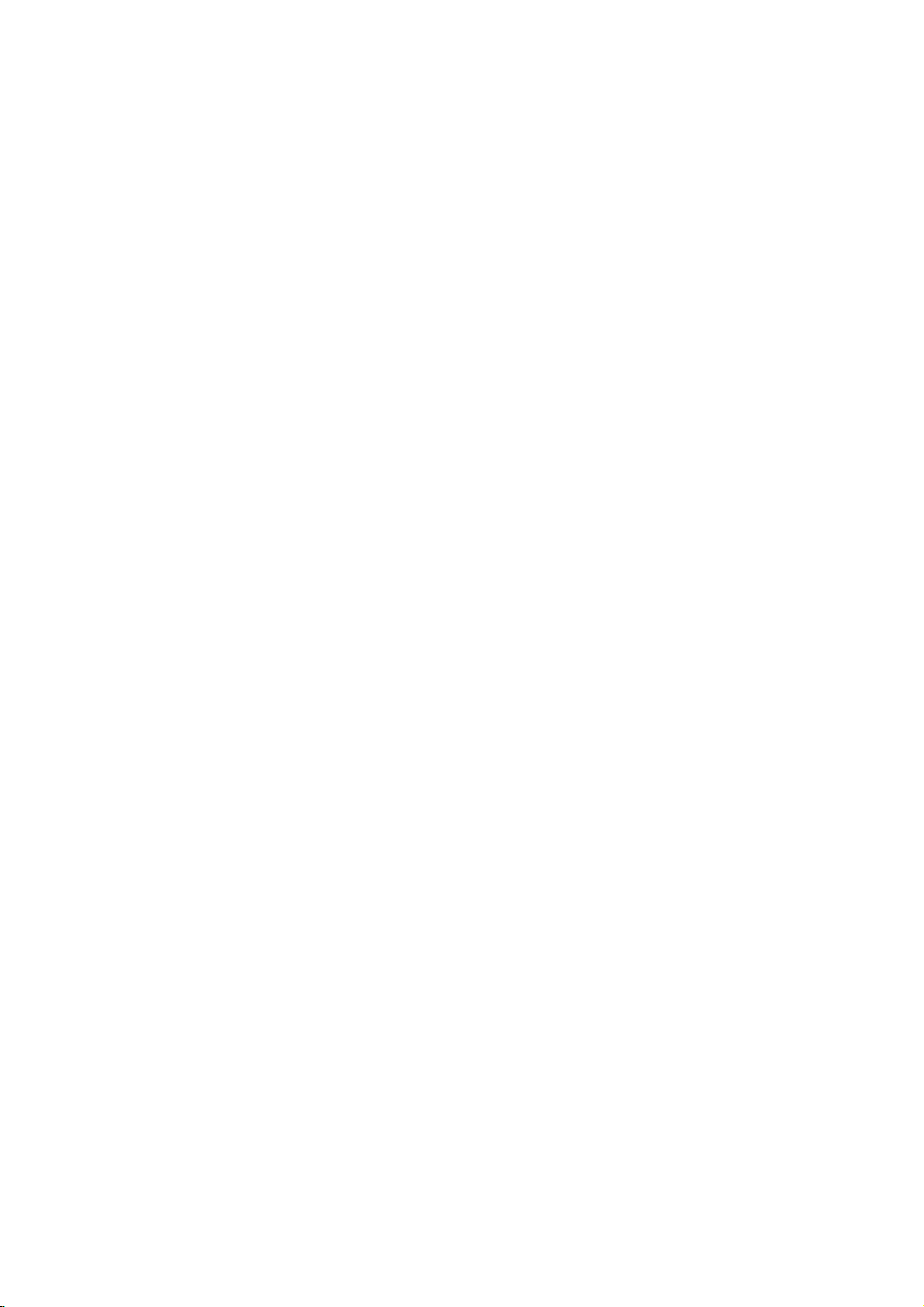
RC199P2_NA8ULL_48N_ENG
DVD
RECORDER/
VIDEO
RECORDER
OWNER'S
MODEL
:
DVR699X
CASSETTE
MANUAL
PAL
BZ03
Before
please
Internet
»IUO I‡?EOII‡ˇ
(380-44)
connecting,
read
this
instruction
Address:http://ua.lge.com
490-7777,
operatingoradjusting
booklet
OIUE·‡
8-800-303-0000
LG
carefully
Electronics
this
product,
and
completely.
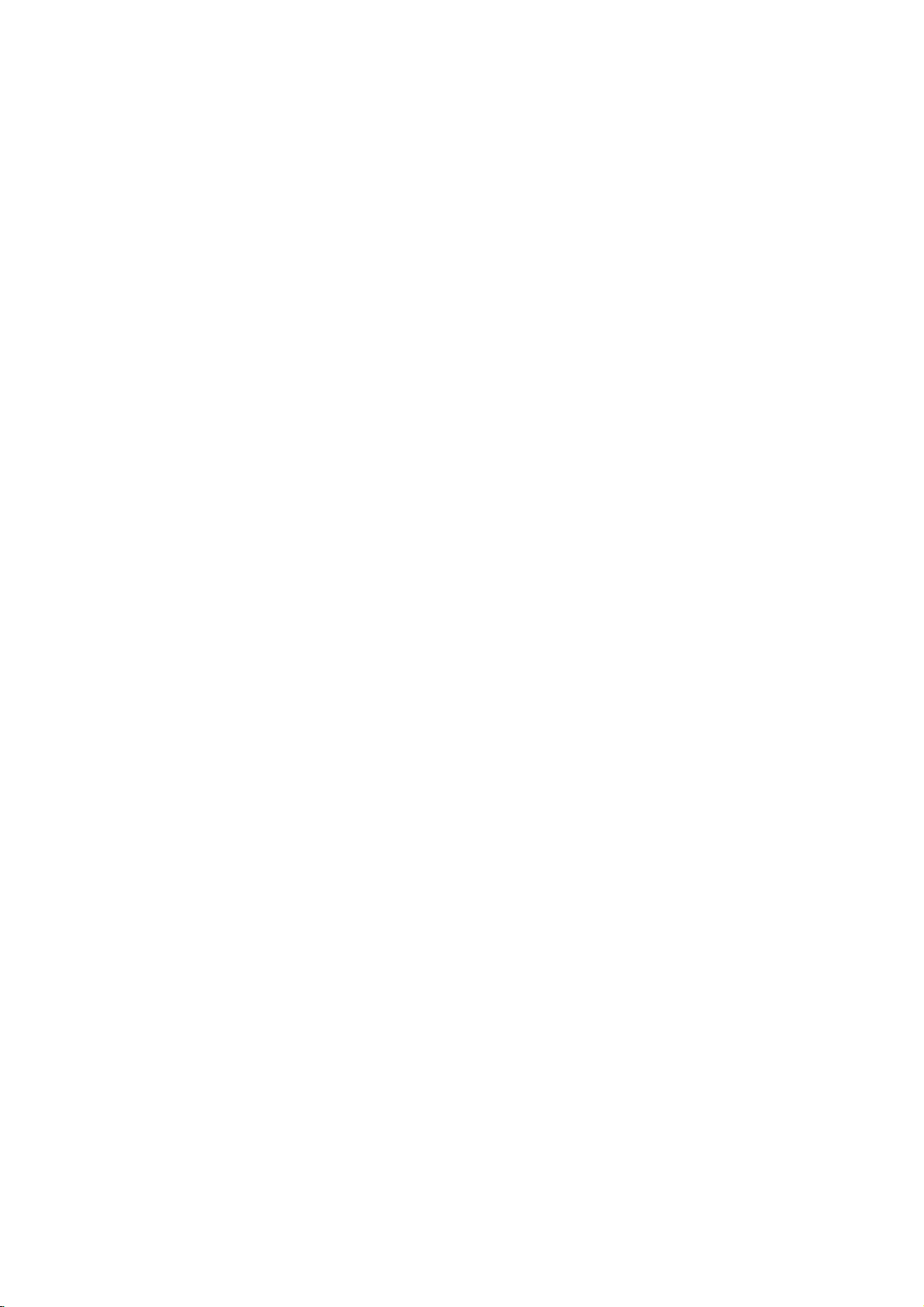
Safety
Precautions
RISK
CAUTION:
DO
NOT
NO
USER-SERVICEABLE
REFER
SERVICING
This
lightning
equilateral
the
presence
within
the
sufficient
shock
to
The
exclamation
is
intendedtoalert
important operating
instructionsinthe
product.
WARNING:
TRIC
RAIN
WARNING:
such
CAUTION:
This
To
ensure
manual
require
(see
Use
of
dures
ardous
To
prevent
the enclosure.
STARE
CAUTION:
(drippingorsplashing)
as
vases,
SHOCK,
OR
MOISTURE.
as
a
book
DVD
Recorder
proper
carefully
maintenance,
service
controls,
other
radiation
direct
INTO
The
should
This
the
DIRECTIVE
73/23/EEC.
TO
REDUCE
DO
Do
not
install
case
use
and
procedure).
adjustments,
than
those
exposure.
exposure
Visible
BEAM.
apparatus
be
product
radio
CAUTION
OF
ELECTRIC
DO
TO
OF
ELECTRIC
REMOVE
PERSONNEL.
flash
triangle
of
uninsulated
product's
magnitude
persons.
THE
NOT
EXPOSE
this
or
similar
employs
of
this
retain for
contact
specified
to
laser
radiation
should not
and
no
placed
is
interference
89/336/EEC,
NOT
point
literature
a
product,
on
manufactured
SHOCK
OPEN
REDUCE
TO
with
is
the
THE
(OR
PARTS
dangerous
that
an
to
the
RISK
BACK)
equilateral
SHOCK
COVER
QUALIFIED
arrowhead
intendedtoalert
enclosure
to
constituteariskofelectric
within
user
and
maintenance
accompanying
RISK
OF
FIRE
THIS
PRODUCT
equipment
unit.
Laser
future
an
authorized
or
the
herein
laser
objects
the
inaconfined
System.
please
reference
performance
may
do
beam,
when
be
exposed
filled
apparatus.
service
open.
with
to
requirements
93/68/EEC
INSIDE
SERVICE
symbol
the
user
voltage
be
of
may
presence
(servicing)
the
OR
ELEC-
TO
read
this
owner's
should
location
of
proce-
resultinhaz-
not
to
try
DO
NOT
to
water
liquids,
comply
of
EEC
and
within
to
triangle
of
space
the
unit
open
such
with
an
NOTES
Itisforbidden
via
cable,
permission.
This
product
Macrovision.
by
discs.
on
a
VCR,
This
product
is
protected
intellectual
and
other
nology
intended
otherwise
ON
by
playinpublic,
features
When
recording
picture
incorporates
by
property
rights
must
be
for
home
authorized
COPYRIGHTS:
law
Copy
noise
method
rights
owners.
authorized
and
to
copy,
or
the
copy
protection
and
will
copyright
claimsofcertain
owned
Useofthis
other
Macrovision
by
engineeringordisassemblyisprohibited.
SERIAL
this
others.
retain
Model
Serial
CAUTION
Most
cated
That
and
specification
Do
damaged
damaged
these
Periodically
appearance
continue
an
Protect
such
walked
the
To
plug.
accessible.
NUMBER:
unit.
This
number
You
should
this
guide
No.
___________________________________
No.
___________________________________
Disposal
1.
When
attached
eredbythe
2.
All
electrical
posedofseparately
stream
the
by
3.
The
prevent
environment
4.
For
your
waste
chased
concerning
appliances
circuit;
a
is,
single
hasnoadditional
page
not
overload
wall
outlets,
or
cracked
conditions
examine
indicates
use
replacement
the
as
being
upon.
where
When
of
power
twisted,
Pay
power
installing
exact
point
disconnect
The
record
as
a
of
this
to
via
government
correct
potential
more
old
appliance,
disposal
the
recommend
outlet
of
wall
could
the
appliance,
cord
particular
the
cord
serial
is
unique
requested
permanent
your
crossed-out
a
product
European
and
designated
disposal
and
detailed
product.
the
circuit
outletsorbranch
this
owner's
outlets.
extension
wire
insulation
resultinelectric
the
cord
damage
part
from
kinked,
exits
from
the
the
product,
broadcast,
rent
copyrighted
protection
signals
the
playing
appear.
protection
Macrovision
by
copyright
Macrovision
by
limited
viewing
Corporation.
number
to
this
information
record
old
appliance
wheeled
it
means
Directive
electronic
from
the
collection
or
the
local
of
your
negative
human
health.
information
please
serviceorthe
Power
Cord
theybeplaced
which
powers
manual
Overloaded
cords,
are
of
your
or
deterioration,
and
have
an
authorized
by
physical
pinched,
attention
the
appliance.
mains,
ensure
show,
material
function
are
recorded
pictures
U.S.
patents
Corporation,
uses
is
foundonthe
unit
and
of
your
bin
the
2002/96/EC.
products
municipal
facilities
authorities.
old
appliance
consequences
about
contact
your
shop
only
circuits.
to
be
wall
outlets,
frayed
dangerous.
shockorfire.
appliance,
the
cord
servicer.
or
mechanical
closed
to
plugs,
out
the
pull
that
the
broadcast
without
developed
on
of
these
technology
and
Corporation
protection
not
only
Reverse
available
here
and
unless
back
and
purchase.
is
symbol
is
product
shouldbedis-
waste
appointed
will
for
the
disposal
office,
city
where
you
a
dedi-
upon
that
appliance
Check
the
certain.
loose
cords,
power
Any
andifits
it,
unplug
replaced
abuse,
in
a
door,
wall
outlets,
mains
cord
plugiseasily
some
discs
that
other
tech-
is
of
to
cov-
help
of
pur-
or
or
of
dis-
with
or
and
2
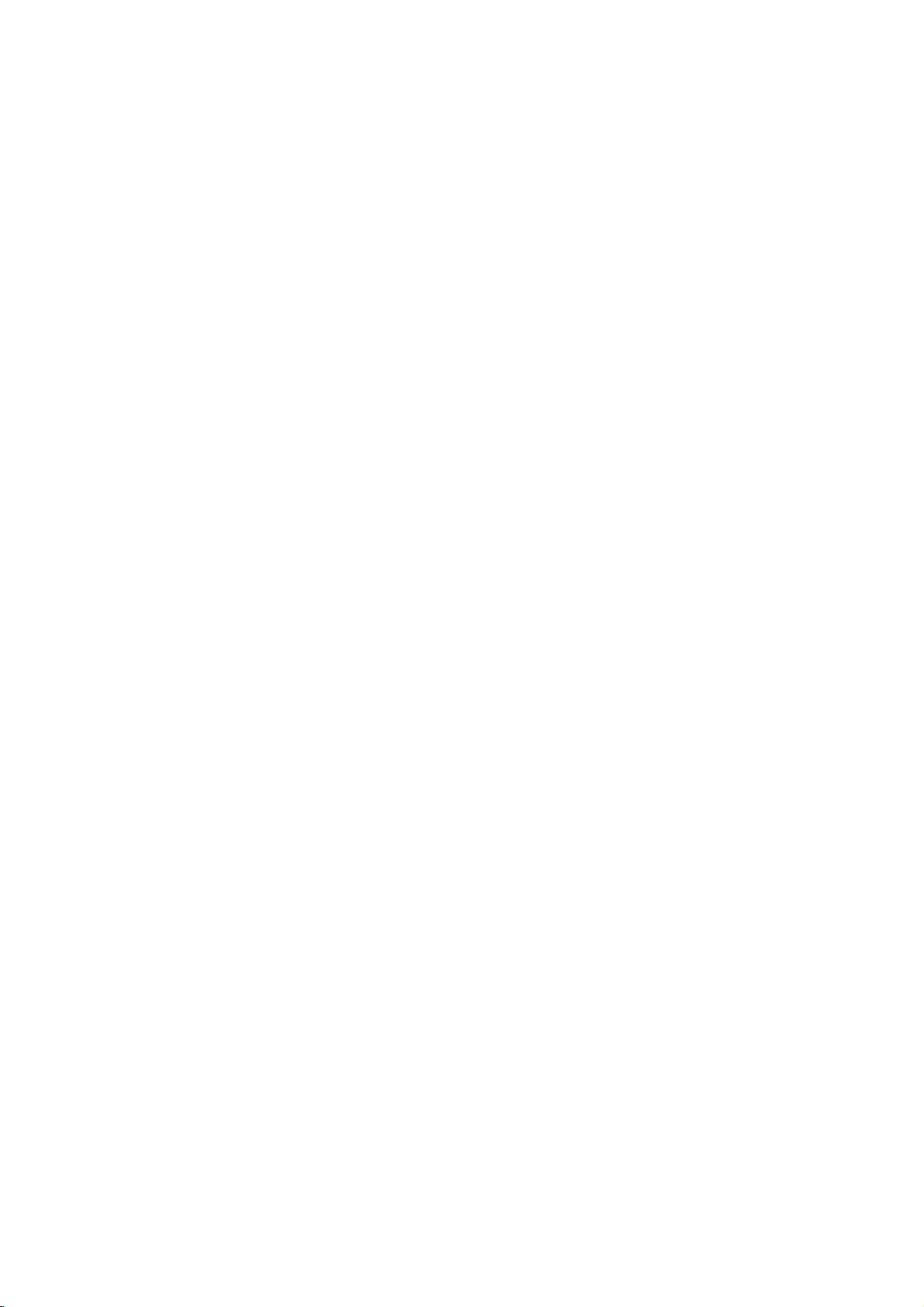
Table
of
Contents
INTRODUCTION
SafetyPrecautions.......................2
TableofContents........................3
Overview.............................4-9
RecordableandPlayableDiscs.
Disc-relatedterms......................5
AboutSymbols.........................5
About
DVD-R(-RW)
and
DVD+R(+RW)
AboutDVDrecording....................7
Carduseableonthisunit.................9
Precautions..........................10
NotesonDiscs........................10
FrontPanel............................11
RemoteControlOverview................12
RearPanel............................13
HOOKUP
Connections........................14-18
ConnectingtotheAerial.................14
ConnectionstoYourTV.................14
HDMIconnection......................15
to
a
cable
Connecting
Connecting
an
ConnectingtoanAmplifier...............17
Accessory
toRecorder..........................18
Audio/Video
ConnectingaDigitalCamcorder.
BeforeOperation.....................19-30
AutoSetUp..........................19
UsingtheHomeMenu..................19
GeneralSettings....................19-23
?AutoProgramming...............19-20
?ProgramEdit....................20-21
?ClockSet.........................22
?TVAspect........................22
?VCRPlayAspect...................22
?VCRPlaySystem...................23
?A
V2Connection....................23
?PowerSaveMode..................23
?FactorySet.......................23
LanguageSettings.....................23
?DisplayLanguage..................23
?DiscLanguage.....................23
AudioSettings........................24
?DolbyDigital.......................24
?DTS.............................24
?MPEG...........................24
?SamplingFrequency................24
?DRC(DynamicRangeControl).
Lock
(Parental
?SetPassword......................25
?Rating...........................25
?AreaCode........................26
RecordingSettings..................26-27
?DiscRecordMode..................26
?VCRRecordMode..................26
?VCRRecordSystem................26
?DVRecordAudio...................27
?A
V2Recording.....................27
?AutoChapter......................27
external
Control)
boxorsatellite
decoder
Connections
(A/V)
Settings.
. . . . . . . . . .
disc
receiver
box
. . . . . . . .
. . . . . . . . .
. . . . . . .
. . . . . . . .
. . .
. .
25-26
.18
.24
.4
6
16
16
DiscSettings.......................27-29
?Initialize..........................27
?Finalize..........................28
?DiscLabel........................28
?DiscProtect.......................29
?PBC.............................29
?AutoPlay.........................29
?AboutDivX(R).....................29
General
Explanation
of
On-Screen
PLAYBACK
DVD
and
Video
Operation
with
CD.
PlayingaDivXMovieDisc................35
Audio
CD
and
MP3/WMA
Operation
PlayinganAudioCDorMP3/WMADisc.
Musicmenuoptions....................36
JPEGFileOperation....................38
VCRModeTapePlayback................40
RECORDING
BasicRecording.....................41-42
BasicRecordingfromaTV...............41
InstantTimerRecording.................41
CopyingfromDVDtoVCR...............42
CopyingfromVCRtoDVD...............42
TimerRecording.....................43-44
Recording
Recording
Recording
WhatisDV?..........................46
from
from
from
an
an
a
External
External
Digital
Input
Components
Camcorder
EDITING
TitleListandChapterListMenu
TitleandChapterEditing.
Titles,ChaptersandParts................51
AddingChapterMarkers.................51
ChangingTitleThumbnails...............51
MakingaNewPlaylist...................52
Adding
Additional
Title/Chapters
DeletingaTitle/Chapter.................53
DeletingaPart........................53
NamingaTitle........................54
CombiningTwoChaptersIntoOne.
MovingaPlaylistChapter................55
ProtectaTitle.........................55
HideaTitle/Chapter....................55
DivideOneTitleIntoTwo................56
TimeSearch..........................56
AdditionalInformation...................57
OverwriteRecording....................57
Title
List
Viewing
menu
DVDrecordersorplayers................57
Playing
Your
Recordings
DVDPlayers(FinalizingaDisc).
. . . . . . . . . . . .
displayed
on
other
REFERENCE
LanguageCodeandAreaCodeList.
Controlling
Troubleshooting.....................60-61
Specifications.........................62
Your
TV
with
the
Supplied
Display
. . . . . .
. . . . . .
. . . . . . .
. . . . . . . .
. . . . . . .
to
the
Playlist
. . . . . . .
on
other
. . . . . . . . .
. . . . . .
Remote
. . .
31-34
36-37
. . .
45-46
. . . .
.47-50
.51-56
30
INTRODUCTION
.36
45
45
52
.54
.57
.58
.
59
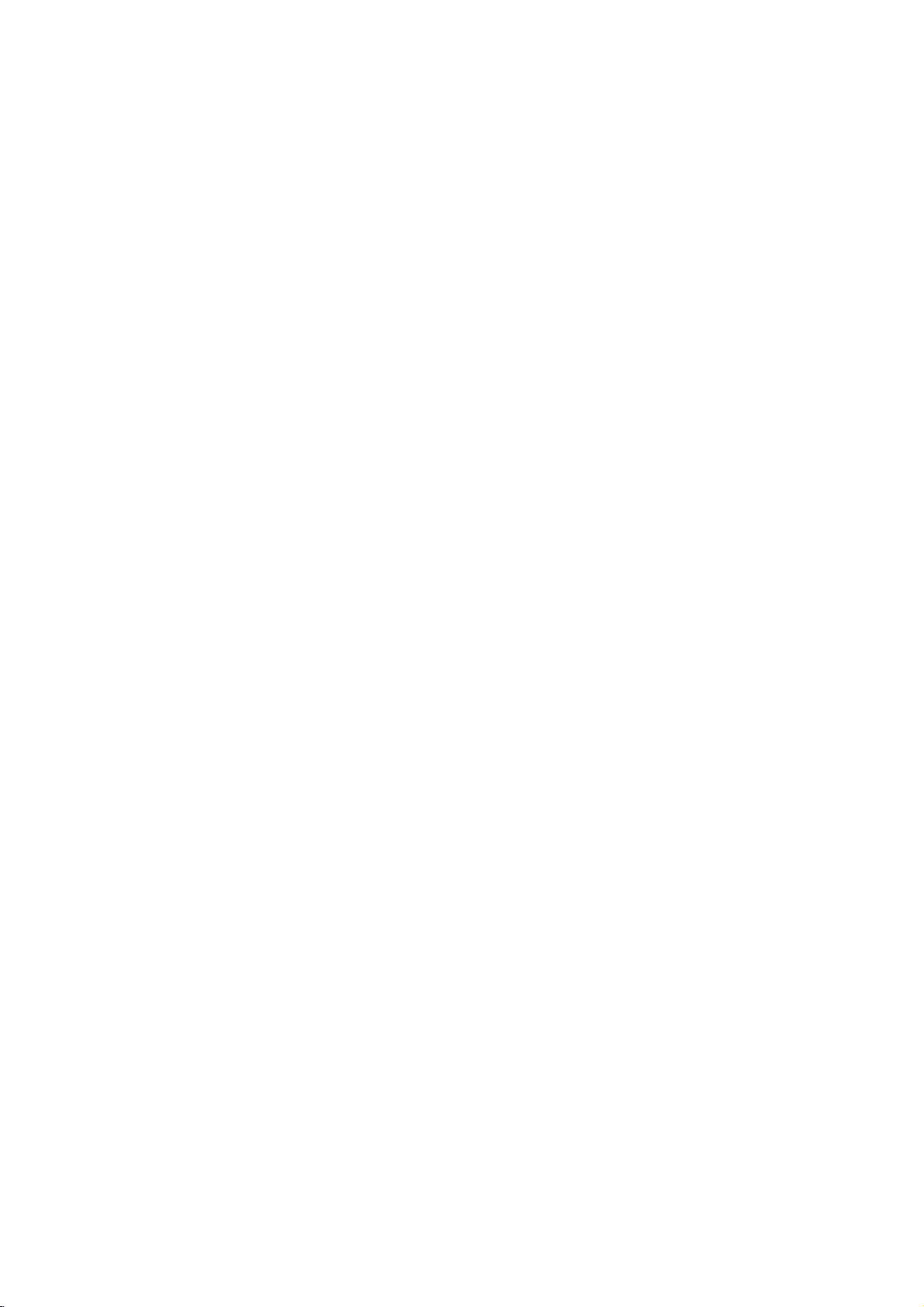
Overview
Recordable
Discs
DVD-RW
These
Discs
Recordings
record
again
DVD-R
These
After
record
DVD+RW
These
Recordings
record
DVD+R
These
After
record
DVD+R
(Digital
Discs
you
onitor
Discs
again
(Digital
Discs
you
onitor
DL
Recordable;
is
media,
8.5GB
DVD-RAM
DVD-RAM
mode
These
Recordings
record
Playable
Recordings
Only
and
You
discinthis
otes
--
This
recorder
--
DVD-R/RW,
usingapersonal
not
may
is
--
If
if itisrecorded
cases
of
(Check
information.)
--
The
play
dirtofcondensation
recordadisc
you
in
which
the
application
with
company
compensate
recorded,
business
arise
ing/editingasintended).
Problems
?
When
inaDVD
from
profit,
arising
a
(insertion,
personal
?
When
a
in
again
?
When
a
another
DVD
manufacturer,
driveisused.
nearly
allowing
of
recording.
Discs
again
DVD-RAM
2.2
cannot
cannot
DVD+R/RW
if
the
in
it
the
does
the
and
any
or
malfunction
DVD
disc
recorder
playback,
computer
DVD
that
this
recorder.
DVD
disc
doubled
video
on
discs
computer
a
may
software
software
contents
in
(Digital
finalize
(Digital
finalize
disc
Video
can
be
can
can
(Digital
(DVD
discs
can
DVD-RAM
can
use
unit.
record
recorded
be
erased,
on
the
same
Video
can
be
recorded
a
DVD-R,
edit
it
any
Video
can
be
recorded
be
erased,
on
the
same
Video
can
be
recorded
a
DVD+R,
edit
it
any
Video
Double
with
consumers
on
a
single
-
Random
can
can
be
recorded
be
erased,
on
the
same
be
extensively
standard
can
be
the
cartridge-type
CD-R
and
CD-R/RW
or
a
is
damagedordirty,
on
the
recorder's
Disc
Disc
Disc
Layer):
double
be
formatted
compatible
usedinthis
DVD
usingapersonal
play
used
format,
because
to
compatible
not
publisher
not
hold
any
responsibility
which
losses
business
of
the
following
recorded
of
another
recordingorediting)
DVD
has
been
recorded
orina
should
or
damages
intermission)
this
recorder
situations
on
this
manufacturer,
drive.
used
inaDVD
personal
-
Disc
ReWritable):
on
repeatedly.
then
you
Disc.
-
Recordable):
only
cannot
you
more.
+
ReWritable):
on
repeatedly.
then
you
Disc.
+
Recordable):
only
cannot
you
more.
+
Disc
Storage
layer
to
burn
DVD+R
Access
on
repeatedly.
then
you
Disc.
edited.
Version
or
CD-RW
discs
or
CD
lens.
computer,
there
create
for
more
have
(e.g.
unit.
of
the
that
(not
are
recorderisused
as
above
recorder
computer
can
once.
can
once.
space
DVD+R
to
up
disc.
Memory)
for
VR
can
players.
2.1
2.0,
DVD-RAM
discs.
recorded
recorder
or
if
there
even
are
the
settings
disc.
detailed
to
been
losses
may
record-
included.
or
in
a
is
used
used
of
of
Playable
In
addition,
DVD+R/DVD+RW
contain
and
--
--
--
Regional
This
tured
software.
DVD
play
labeled
message
appear
have
prohibited
Some
may
As
disc
some
or
Refer
and
poses
audio
SVCD.
otes
Depending
ment
or
some
CD-R/RW
played
Do
not
labeled
Do
not
or
octagonal).
DVD
for
playbackofRegion
discs
those
5
on
a
region
otes
playback
be
intentionally
this
unit
content
playback
other
functions
alsotothe
Video
may
Discs
this
unit
titles,
on
the
CD-R/RW
on
the
unit.
attach
any
sideorthe
use
irregularly
code
of
Recorder
The
region
indicates
discs.
or
ALL.
"Incorrect
the
TV
code
area
by
on
DVDs
operations
plays
designed by
featuresofthe
CDs.
Some DVDs
not
be
DVD
cm/12
(8
Video
CD
(8cm/12cmdisc)
Audio
CD
cm/12
(8
can
discs;
MP3
the
conditions
(or
sealorlabeltoeither
recorded
DVD-R/DVD-RW
play
CD-R/CD-RW
WMA
files,
of
(or
DVD±R/±RW)
DVD±R/±RW)
side)
shaped
so
Doing
DVD
the
is
designed
code
which
This
unit
If
you
try
region
screen.
label
limits.
and
fixedbysoftware
DVDs
be
may
instructions
played
resultinmalfunctions.
may
Recorder
5
encoded
on
the
of
type
can
play
to
play
code.
Some
even
though
Video
CDs
of
DVDs
and
Video
the
software
unit
added.
supplied
made
on
the
cm
(VCD)
cm
the
CDs
and
labels
DVD
only
any
Can't
DVD
CDs
may
unit.
disc)
disc)
discs
or
files,
recording
disc
discs
cannot
side
ofadisc.
(e.g.,
heart-shaped
and
DVDs
manufac-
DVD
of
some
Recorder
DVD
other
discs,
back"
play
discs
may
their
playback
and
Video
manufacturers.
according
manufacturer,
not
be
with
the
for
business
discs;
that
JPEG
(the
discs
CDs
available
DVDs
files;
equip-
itself,
be
5
can
the
will
not
is
to
pur-
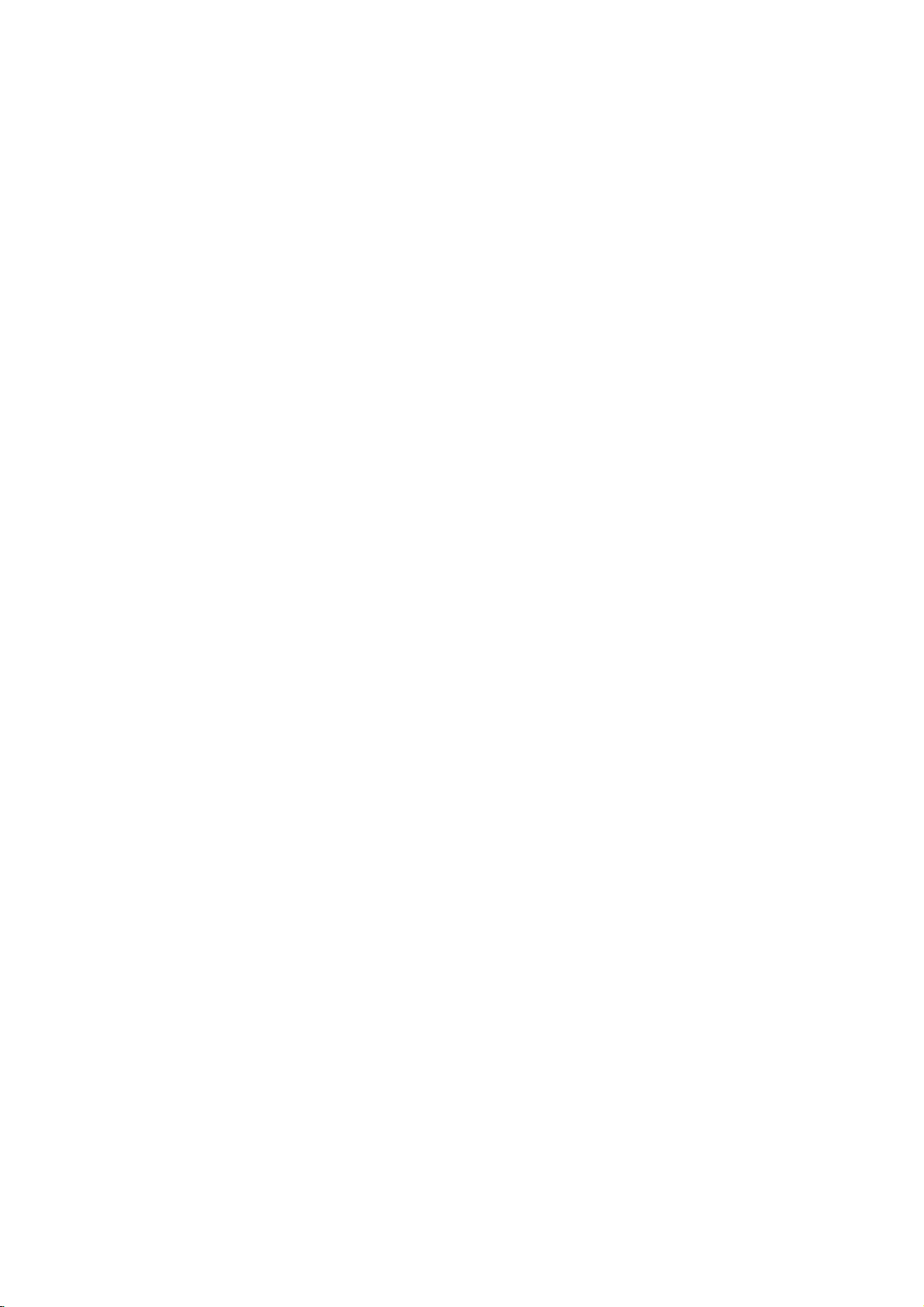
Overview
(Continued)
Disc-related
Title
(DVD
The
main
film
or
music
album.
Each
title is
to
locate
you
Chapter
Sections
than
ters.
enable
on
Track
Sections
or
enabling
Scene
Onavideo
moving
tions
on
enabling
A
Types
There
Video
PBC
with
typical
tion
the
Video
Operated
allow
they
titles.Atitle
Each
you
the
disc,
(Video
an
audio
pictures
called
the
Scene
scene
may
of
are
CDs
(Playback
the
system
computer-like
still
pictures
disc.
CDs
playback
are
(DVD
of
chapterisassignedachapter
of
you
you
video
two
in
not
only)
content
assigned
it
easily.
only)
a
picture
is
to
locate
chapters
CD
a
picture
CD.
Each
to
locate
CD
with
and
"Scenes".
menu
to
locate
be
composed
types
equipped
control)
via
can
not
equipped
the
same
of
equipped
terms
or
a
title
or
composed
the
may
and
audio
or
track
the
PBC
still
Each
and
the
CDs
of
video
with
menus,
operations.
be
way
video
with
accompanying
reference
a
musical
chapter
not
a
musical
track
of
be
CD
is
assigned
you
piece
one
you
labeled.
only)
piece
(Playback
scene
PBC
search
scene
of
are
a
you
one
CDs:
(Version
allow
pictures
assigned
functions
Moreover,
playedifthey
PBC
with
as
audio
pictures
as
PBC.
feature
number
that
or
several
number
want.
on
a
track
want.
control)
divided
available
scene
want.
or
several
you
functions,
are
(Version
CDs,
well
as
content
enabling
are
chap-
Depending
a
video
number,
functions,
into
is
displayed
number,
tracks.
2.0)
to
interact
or
other
high
included
1.1)
these
discs
sound,
smaller
to
CD
sec-
resolu-
on
but
About
About
"
This
manual
About
A
are
Symbols
the
"
may
icon
means
is
not
the
section
whose
applicable only
symbol.
functions
Many
recording
mode.
(,
function
a
The
DivX
DivXisthe
whichisbased
dard
using
glance
finalized
for
this
explained
whether
DVD-R/RW
DVD-RW
DVD+R
DVD+RW
DVD-Video
DVD-RAM
Video
Audio
MP3
JPEG
DivX
VHS
video.You
recorder.
appear
available
disc
files
files
Tape.
DVD
name
symbol
on
the
symbols
title
of
this
One
,
in
it's
with
disc
disc
CDs
CDs
files
disc
of
on
the
willbeable
display
the
TV
function
on
that
has
one
to
those
recorder
or
more
,
this
manual
relevant
with
Video
VR
recording
disc
disc
isasDVD-Video
a
revolutionary
new
MPEG-4
screen
explained
specific
for
instructions
of
the
discs
represented
are
of
the
so
for
the
recording
to
play
during
operation.
in
this
disc.
following
dependent
symbols
)
appear
that
you
disc
loaded.
mode
mode
disc
new
video
compression
DivX movies
owner's
symbols
the
by
on
the
each
by
can
see
codec
stan-
INTRODUCTION
at
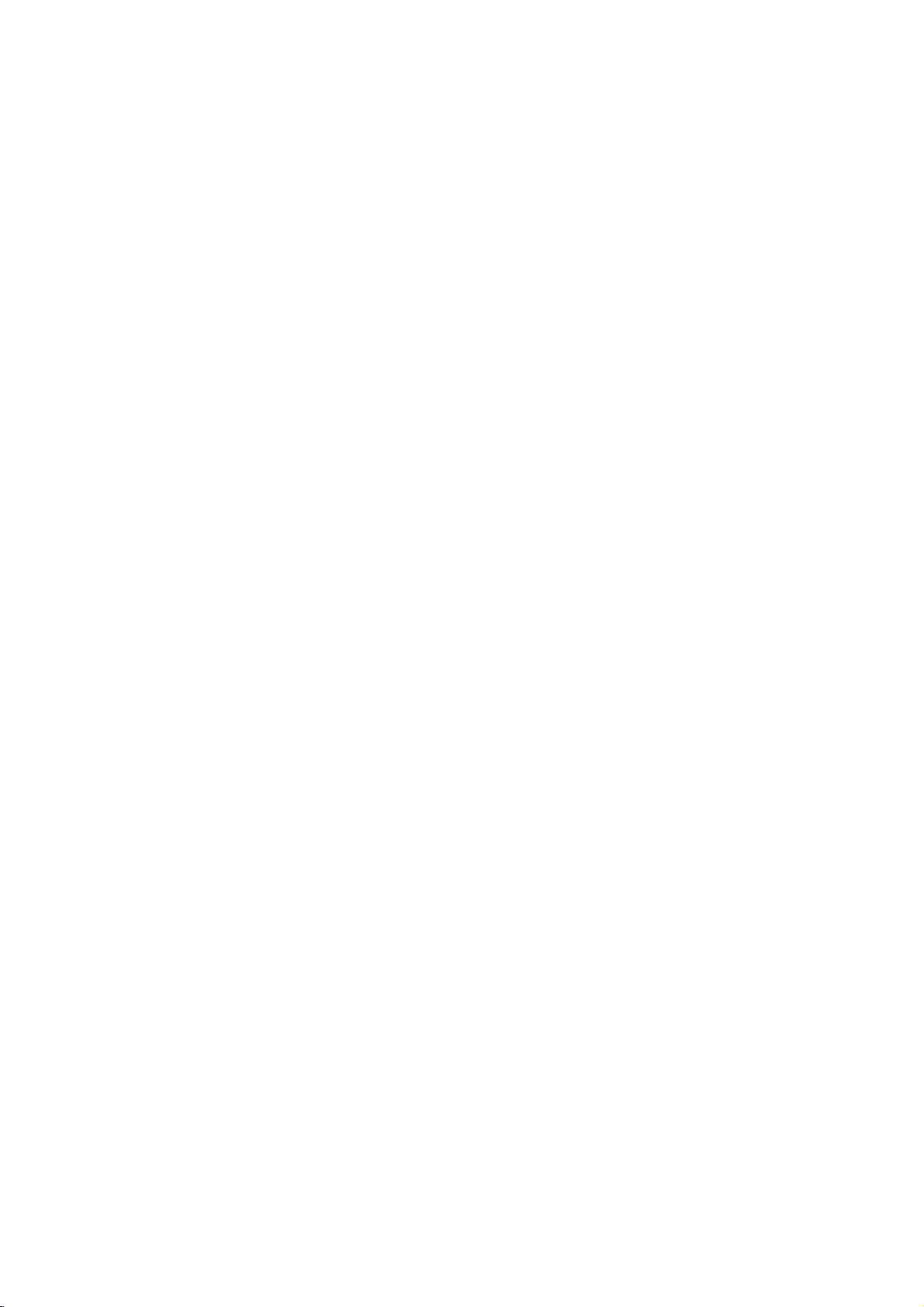
Overview
(Continued)
are
DVD-R
essential
DVD-R
DVD-RW
I
play
DVD-R
difference
isarecord-once
recordable
my
and
and
disc
About
How
The
is
that
isare-recordable/erasable
erase a
Can
player?
Generally,
Video
they
tents
players
DVD-RW
are
What
There
recorder:
a
DVD-R
DVD-RW
or
Video
VR
?4different
able
?
Not
?
Recordings
Video
?4different
able
?
Playableonregular
?
Limited
DVD-Video
recording
was
therefore
discs
facts,
denly
Our
playing
DVD-R
mode
must
be
of
the
as
DVD-Video
discs
playable
are
are
two
VR
disc,
discs
mode
mode
recording
(XP,
playableonregular
mode
(XP,
editing
ote
on
approved
experience
in
some
audio
stopping.
company
discs
discs
are
playable
'finalized'
disctomake
recorded
in
some
This
indicates
ble
of
playing
Video
Recording
'recording
recording
mode
and
recordings
can
be
recording.
picture
SP,
LP,
EP)
can
be
recording
picture
SP,
LP,
EP)
features
Format
DVD-R/RW
by
players.
and/or
cannot
recorded
(Video
the
video
DVD-RW
DVD-RW
between
medium.
discs
DVD-R
medium,
approximately
in
discs
and
DVD-RW
in
a
regular
first.
This
VR
process
readable
(Video
them
discs.
in
players.
a
product
DVD-RW
modes'?
modes
Video
are
formatted
feature
discs
format.
available
mode.
always
forVRmode
quality/recording
DVD
players
extensively
edited
quality/recording
DVD
players
mode)
and
DVD
Forum
problems
Symptoms
dropouts
take
responsibility
on
this
(after finalizing)
is
a
DVD+R/RW
in
playing
include
and
recorder
disc
different?
and
while
You
can
1,000
a
regular
discs
DVD
fixes
to
Recording)
recorded
using
When
in
Video
time
settings
time
settings
new
format
discs
2000.
You
recordable
video
playback
for
in
other
DVD-RW
DVD-RW
re-record/
times.
DVD
recorded
player,
the
other
DVD
that
is
this
recording
mode.
recording
that
may
arti-
sud-
problems
players.
but
con-
mode
capa-
with
avail-
avail-
for
DVD
in
to
Is
editing
No.
When
deck
to
edits.
With
to
play
the
plays
About
Throughout
Original
the edited
?
Original:
on
the
?
Playlist:
disc
About
How
are
The
essential
is
that
DVD+RW
re-record/
times.
DVD+RW
?4different
able
?
Playableonregular
?
The
ers
only
?
Recordings
DVD+R
?4different
able
?
Playableonregular
?
Any
DVD
mark,
?
Limited
DVD
+R
Double
layers
capacity
most
valuable
is
ogy
bled
with
sumers
DVD+R
DVD
a
editavideo
you
the
play
DVD,
and
when
disc
according
word
'Original'
this
and
Playlist
version.
content
disc.
content
---
how
the
DVD+R
DVD+R
difference
DVD+R
isarecord-once
isare-recordable/erasable
erase a
mode
picture
SP,
(XP,
edited
contents
after
can
mode
recording
picture
SP,
(XP,
edited
contents
players.
etc.)
title/chapter
(Double
layer
recording
on
a
single
of
4.7GB
benefitofdouble
increased
double
to
burn
disc.
like
editing
tape
original
you
tape
edit
play
by
it.
On
to
the
to
and
manual,
you
to
refertothe
referstowhat's
referstothe edited
and
content
DVD+RW
DVD+RW
between
Original
and
DVD+RW
recording
quality/recording
LP,
EP)
DVD
players
is
playableonregular
finalizing
be
edited the
quality/recording
LP,
EP)
DVD
players
are
not
(Hide,
chapter
editing
Layer)
technology
DVD
disc,
single
layer
capacity.
layer
to
up
Storage
DVD+R
8.5GB
a
video
tape?
need
and
you
another
to
one
record
makinga'Playlist'
the
playback,
recorder
Playlist.
'Playlist'
will
often
see
the
actual
content
actually
istobe
recorded
versionofthe
played.
disc
discs
different?
DVD+R
medium,
disc
approximately
medium.
time
and
while
settings
DVD
title/chapter
time
settings
(after
offers
nearly
The
recording
space
allowing
on
finalizing)
added
two
recordable
double
greatest,
is
nearly
a
single
be
compatibleonregular
combine,
features
providing
DVDs.
layer
media,
of
video
video
of
what
words
and
DVD+RW
You
1,000
avail-
play-
avail-
chapter
technol-
dou-
con-
the
can
the
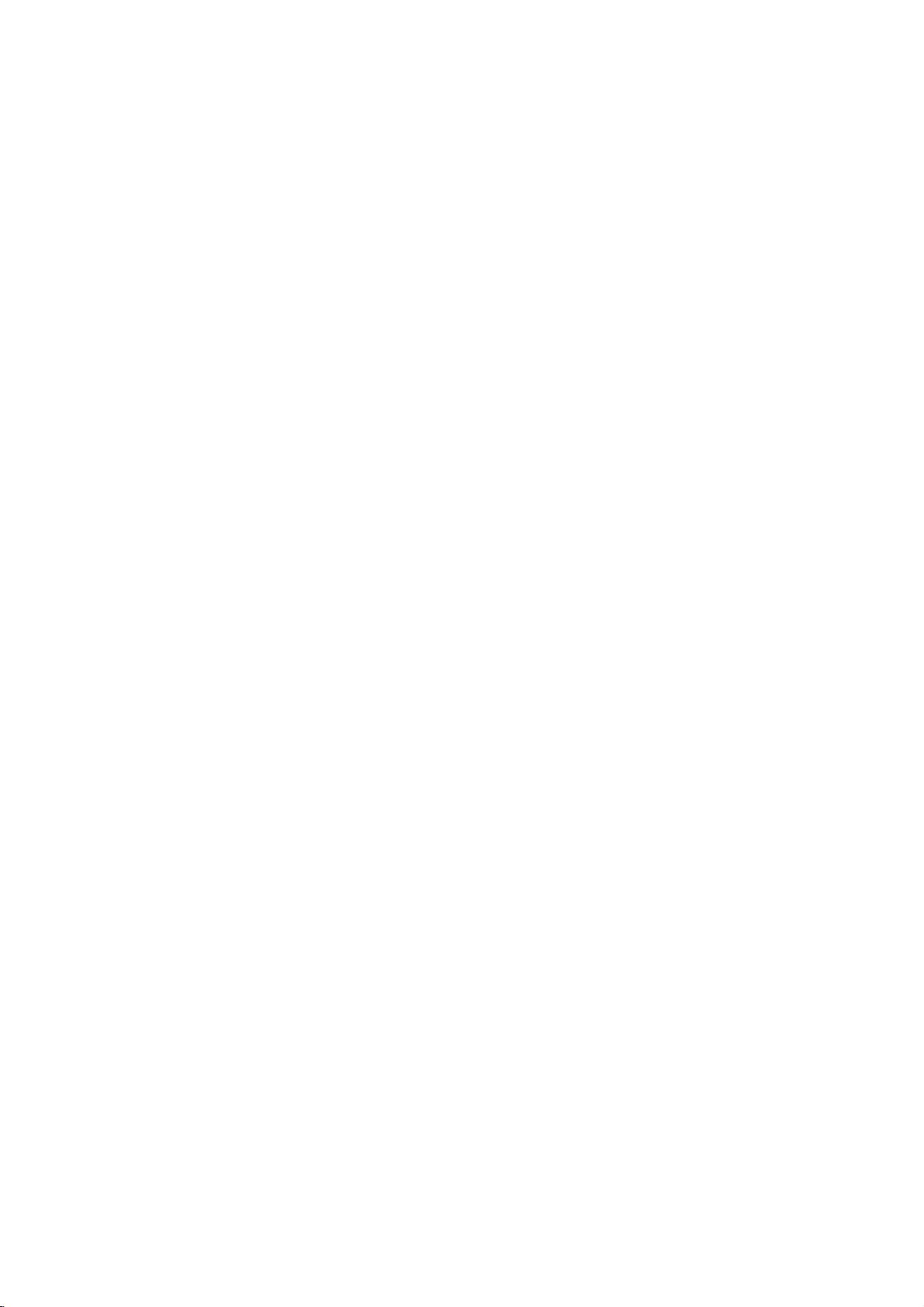
Overview
(Continued)
otes
company
due
recorder.
DVD
discs.
to
About
?
This recorder
CD-RW
?
Our
ure
the
?
Fingerprints
playback
care
proper
Disc
types
and
settings
This recorder
pre-recorded
DVD+RW
discs
ed
you
By
though
if
required.
of
the
The
mat.
the
Video
(except
does
Within
whole
changed
the
will
is
always
DVD-Video
can
play
default,
you
disc.)
recording
If
the
recording
mode,
for
not
have
the
disc)
as
picture
take
up
and
recording
cannot
power
and
and/or
of
and
can
DVD-Video
DVD+R
"Video
discs.
a
DVD-R
the
DVD-RW
can
change
(Reinitializing
mode
disc
formatisVideo
mode
then
DVD-Video,
a
recording
are
the
required
quality
on
the
takes
no
cuts,
small
recording
discs.
your
recording
play
format"---the
This
is
is
VR
the
recording
recording
modes
record
for
and
how
disc.
make
five
discs.
in
closely
which
recordings
responsibility
defective
scratches
discs,
performance.
formats,
different
discs,
DVD-RW,
The
disc
means
that
a
regular
disc
formatisVideo
thistoVideo
the
disc
will
relatedtothe
Recording
if
mode;
the
mode
is
not
mode).
(which
settings.
each
recording
much
space
on
for
recording
or
on a
disc
Please
modes,
kindsofDVD
DVD-R,
format
same
as
once
DVD
player.
Recording
erase
format,
disc
format
is
Video
recordable,
are
fixed
These
can
and
the
CD-R
or
damage
can
affect
take
disc:
for
DVD-R
pre-record-
finalized,
format,
format,
the
contents
disc
for-
then
is
mode
and
for
the
be
determine
recording
fail-
to
so
Notes
?
?
?
?
?
?
The
recording
recorder
This
means
on
the
When
poor
times
ing
If
you
time
may
The
displayed
not
may
disc.
The
recording
heavily
If
using
for
or
recording
record
you
(Initialize)
?
When
until
the
Before
amount
?
When
time
available
title
recorded
?
The
Erase
hides
only
from
the
able
(except
discinVideo
?
The
overwrite
disc.
recording
uses
that
material
recording
the
picture
may
record
be
longer.
always
editadisc.
a
DVD-RW
format
anything
for
a
using
disc
start
you
of
recording
a
using
Title
the
disc
for
times
variable
the
being
a
TV
contains
be
shorter.
still
pictures
times
add
time
available
(Video
howtodo
DVD-R
is
full,
a
recording
DVD-RW
will
only
on
the
option
it
title,
and
increase
the
mode).
recording
shown
bit-rate
exact
recorded.
broadcast,
for
recording
to
up
make
disc,
mode
on
the
this.
disc,
or
until
time
discinVideo
increase
disc.
in
the
does
last
recorded
is
are
not
video
recording
if
interference,
or
audio
and
the
exactly
decrease
may
sure
or
VR
disc.
See
can
you
finalize
you
session,
leftonthe
if
you
Title
List-Original
not
actually
the
recording
title
available
exact
because
compression.
time
will
the
reception
the
the
only,
time
length
you
change
mode)
page
keep
recording
the
check
disc.
mode,
erase
erase
time
on a
with
DVD+RW
depend
is
record-
recording
remaining
of
the
if
you
the
before
27
disc.
the
recording
the
last
menu
the
title
avail-
DVD-RW
the
INTRODUCTION
Disc
type
DVD-Video
DVD-RW
DVD-R
DVD+RW
DVD+R
DVD-RAM
(DL)
Disc format
Video
format
Video
Recording
format
Video
format
Video
format
+RW
Video
+R
Video
Video
Recording
format
(default)
format
format
Recording
n/a
VR
mode
Video
mode
Video
mode
DVD+RW
DVD+R
VR
mode
mode
Functions
Playback
Playback,
Playback,
Playback,
Playback,
Playback,
Playback,
only
recording,
limited
limited
limited
limited
recording,
Original/Playlist
recording,
recording,
recording,
recording,
limited
limited
Title/Chapter
limited
Original/Playlist
editing
editing
editing
editing
Title/Chapter
editing
editing

Overview
TV
Recording
This recorder
If
the
NICAM
broadcast
If
the
broadcast
always
Restrictions
?Y
?V
?
?V
What
CPRM
tem)
cast
This recorderisCPRM
you
cannot
recordings
tedinVR
playedonplayers
CPRM.
recorded.
ou
cannot
recorder.
discs
and
materialisencountered
will
pause
will
be
displayed
ideo
that
a
using
below).
NTSC
format
is
inputs
ideo
signals
tuner
or
format.
is
is
only allowing
programs.
Recordable
can
record
then
audio
can
setting
is
NICAM,
is
on
record
Copy-protected
some
or
stop
is
'copy-once
DVD-RW
signals
not
recorded
in
from
the
'CPRM'?
a
copy
protection
CPRM
Media.
copy-once
make
can
only
and
mode,
(Continued)
channels
record
either
NICAM
is
(page
can
you
non-NICAM,
video
copy-protected
satellite
automatically
on-screen.
discinVR
from
correctly
SECAM
analog
the
recordingof'copy
stands
compatible,
a
of
copy
be
made
CPRM
that
are
set
19)
record
the
recording
video
includes
broadcasts.
duringarecording,
and
can
only'
mode
the
analog
with
format
inputs)
system
for
Content
broadcast
those
on
DVD-RW
recordings
specifically
or
regular
to
Auto,
the
NICAM
video
using
DVD-Video
If
copy-protected
an
error
be
only
with
CPRM
or
the
this
recorder.
the
recorded
scramble
once'
Protection
which
means
programs,
discs
can
audio
regular
(from
are
(with
recordings.
compatible
audio.
thenifthe
audio.
is
this
recording
message
recorded
(see
DV
built-in
in
broad-
that
but
CPRM
format-
be
only
with
TV
PAL
sys-
you
for
Remote
Point
the
buttons.
Remote
Caution
Do
not
types
Reset
If
you
The
The
...you
Press
seconds.
Press
on.
Unplug
and
the
mix
of
batteries
the
observe
front
Recorder
can
then
Control
remote
Control
old
panel
reset
and
This
the
the
plug
controlatthe
Battery
Detach
the
remote
(size
aligned
and
(standard,
Recorder
of
any
display
is
not
the
Recorder
hold
the
will
POWER
power
it
in
Operation
Installation
the
battery
control,
batteries
AAA)
correctly.
new
batteries.
alkaline,
the
following
is
not
operating
as
POWER
force
the
button
again
waitatleast
cord,
again.
remote
symptoms...
working.
normally.
follows:
button
unit
to
to
Range
sensor
cover
and
with
Never
etc.).
foratleast
power
turn
five
on
insert
mix
the
and
the
rear
two
and
different
off.
unit
seconds,
press
of
R03
five
back
Copyright
?
Recording
copying
is
lawful
ing
filmsormusicisunlawful
exception
?
This
nology
U.S.
owned
owners.
must
is
intended
only
poration.
hibited.
?
CONSUMERS
DEFINITION
PATIBLE
ARTIFACTS
IN
CASE OF
PROBLEMS,
USER
'STANDARD
QUESTIONS
BILITY
PLEASE
CENTER.
a
copy.
product
that
patents
by
be
unless
SWITCH
WITH
equipment
and
you
are
copying
Copyingofcopyright
or
consented
incorporates
is
protected
and
Macrovision
Useofthis
authorized
for
home
otherwise
Reverse
SHOULD
TELEVISION
WITH
THIS
TO
BE
625
IT IS
THE
DEFINITION'
REGARDING
THIS
CONTACT
should
advised
in
the
other
copyright
by
and
be used
to
country
unless
to
the
by
copyright
method
by
intellectual
Corporation
protection
Macrovision
other
authorized
only
check
carefully
in
which
you
material
permitted
owner.
rights
protection
claimsofcertain
property
and
other
technology
Corporation,
limited
viewing
Macrovision
by
engineeringordisassembly
NOTE
THAT
NOT
ARE
FULLY
AND
MAY
IN
THE
SCAN
THAT
TO THE
IF
TV
SET
RECORDER,
THERE
SERVICE
PRODUCT
DISPLAYED
PROGRESSIVE
RECOMMENDED
CONNECTION
MODEL
OUR
SETS
OUTPUT.
OUR
625p
CUSTOMER
for
lawful
what
are
such
as
byalegal
tech-
rights
rights
uses
is
ALL
COM-
CAUSE
PICTURE.
PICTURE
THE
COMPATI-
mak-
and
cor-
pro-
HIGH
ARE
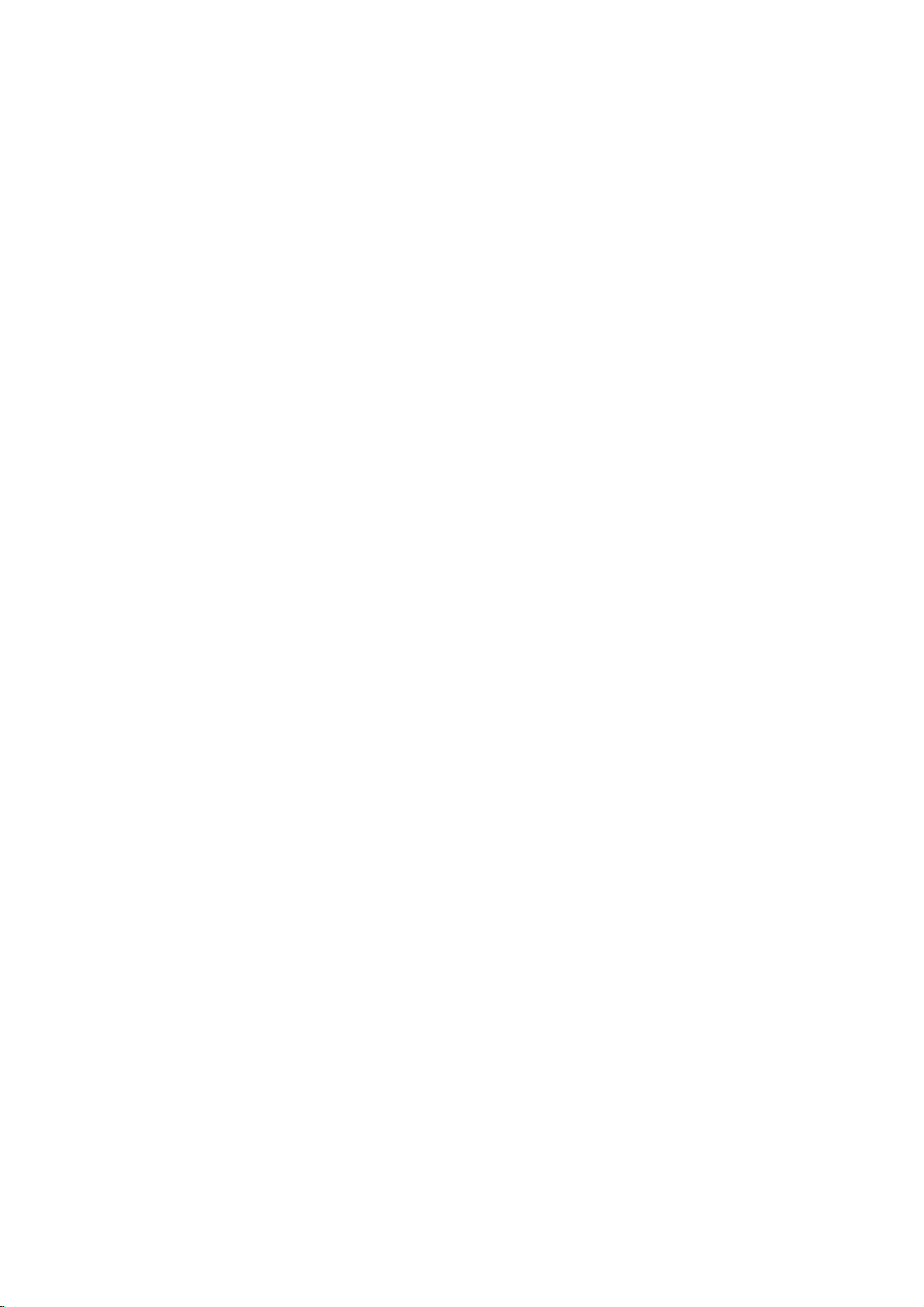
Overview
(Continued)
Card
Regarding
For
isonit
card.
useable
Compact
Micro
Drive
Secure
Multi
Mobile
xD-Picture
Memory
Compatible
Only
cards
Digital
Media
use
will
that
Flash
(MD),
Card
Card
Stick
(MS),
with:
the
memory
Write
haveawrite
not
be
Card
ST1
Card
(MMC),
(xD)
FAT
possible
Inserting/Removing
Insert
RS
MS-Pro,
Inserting
Insert
Mini
SD,
MMC
MMC,
or
MS
the
straight-in
SD,
Mobile,
Pro
Insert
card
untilitfits
on
(CF)
(SD),
MS
12,
cards
Protect
MMC,
Duo
ST1
MD
Duo,
the
xD,
card
CF,
this
Mini
MMC
FAT
recommended
protect
to
write,
MMC
MS,
MD,
MD
into
place.
Memory
unit
SD
Plus,RSMMC,
MS
16,
Pro,
or
switch,
erase
Plus,
MS
or
MS
FAT
Duo,
if
or
Card
Pro
32
the
format
above.
switch
MMC
Duo
INTRODUCTION
the
Removing
slot:
Upper
draw
the
Lower
slot:
otes
Keep
If
swallowed,
A
memory
You
must
MMC
slotsonthis
Do
not
copy,
Using
1.
Insert
2.
Press
3.
Press
4.
Select
5.
Select
6.
Usev/
then
otes
The
MEMORY
not
selecctable
For
detailsoneach
pages.
card
the
Press
on
card
Withdraw
the
memory
card
use
Mobile,
extract
move,
Memory
a
memory
DVD
HOME
the
carefully.
the
card
seek
may
adapters
MS
Duo
unit.
the
etc.).
Card
card.
button
on
the
[Music]or[Photo]
[MEMORY
V
to
select
ENTER.
press
CARD
if
the
center
card
out
medical
not
be used
to
connect
and
memory
to
select
remote
option.
CARD]
the
desired
option
unit
operation
of
the
card
carefully.
of
reachofchildren.
advice
immediately.
for this
Mini
MS
Pro
Duo
card
in
operating
DVD
mode.
control.
then
press
Memory
in
HOME
the
in
VCR
is
refertorelevant
item,
then
recorder
RS
SD,
cardstothe
ENTER.
Card
menu
mode.
with-
MMC,
(play,
slot
is
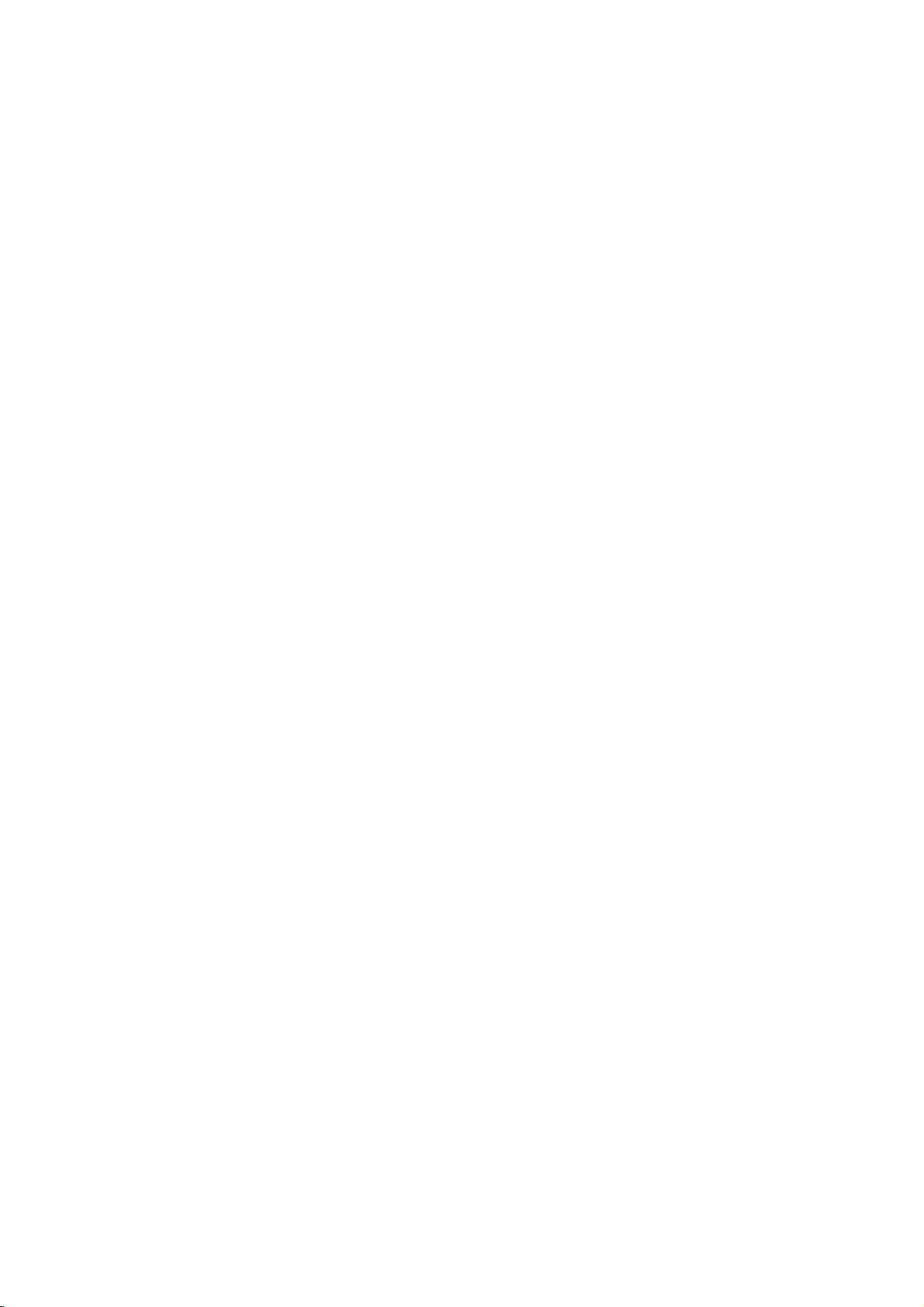
Overview
(Continued)
Precautions
the
shipping
handy.
was
originally
and
from
removing
the
surface
volatile
unit.
Do
the
on
the
the
cabinet
dry
cloth
Do
not
unit
the
For
up
sound
during
not
unit
the
unit
cloth.Ifthe
lightly
use
Handling
When
shipping
The
original
come
in
unitasit
When
setting
The
picture
be
unit
after
keep
not
the
distorted
away
use
with
marks
may
the
unit
To
Do
near
contact
leave
Cleaning
To
clean
Use
a
soft,
use
a
soft
solution.
benzine,orthinner,
of
the
unit.
unit
carton
maximum
packaged
the
unit
of
the
TV,
the
disc.
clean
liquids,
leave
for
surface.
moistened
strong
as
these
and
protection,
a
nearby
playback.
VCR,
such
rubber
a
long
period
surfaces
solvents
might
packing
at
the
TV,
In
this
or
radio,
as
insecticide
or
plastic
of
are
withamild
such
damage
materials
re-pack
factory.
or
VCR,
case,
or
turn
products
time.
extremely
detergent
as
alcohol,
the
the
radio
position
off
spray,
They
dirty,
surface
the
will
in
Notes
on
Handling
Do
not
touch
discbythe
surface.
Storing
After
Do
heat,
light,
increase
playing,
not
expose
or
as
Do
discs
leaveitin
there
inside
Cleaning
Fingerprints
ture
quality
the
disc
withaclean
ter
outward.
Yes
Discs
discs
the
edges
not
store
discs
and
and
playback
so
that
stick
paper
the
the
disctodirect
a
parked
beaconsiderable
may
the
car.
dustonthe
sound
cloth.
sideofthe
fingerprints
or
tape
discinits
car
disc
distortion.
Wipe
No
will
on
case.
sunlight
exposed
temperature
can
cause
Before
the
disc
disc.
not
the
or
to
playing,
from
Hold
disc.
sources
direct
get
poor
the
the
on
sun-
pic-
clean
the
of
cen-
Do
not
thinner,
spray
use
strong
commercially
intended
for
solvents
available
older
such
vinyl
as
cleaners,
records.
alcohol,
or
benzine,
anti-static
10
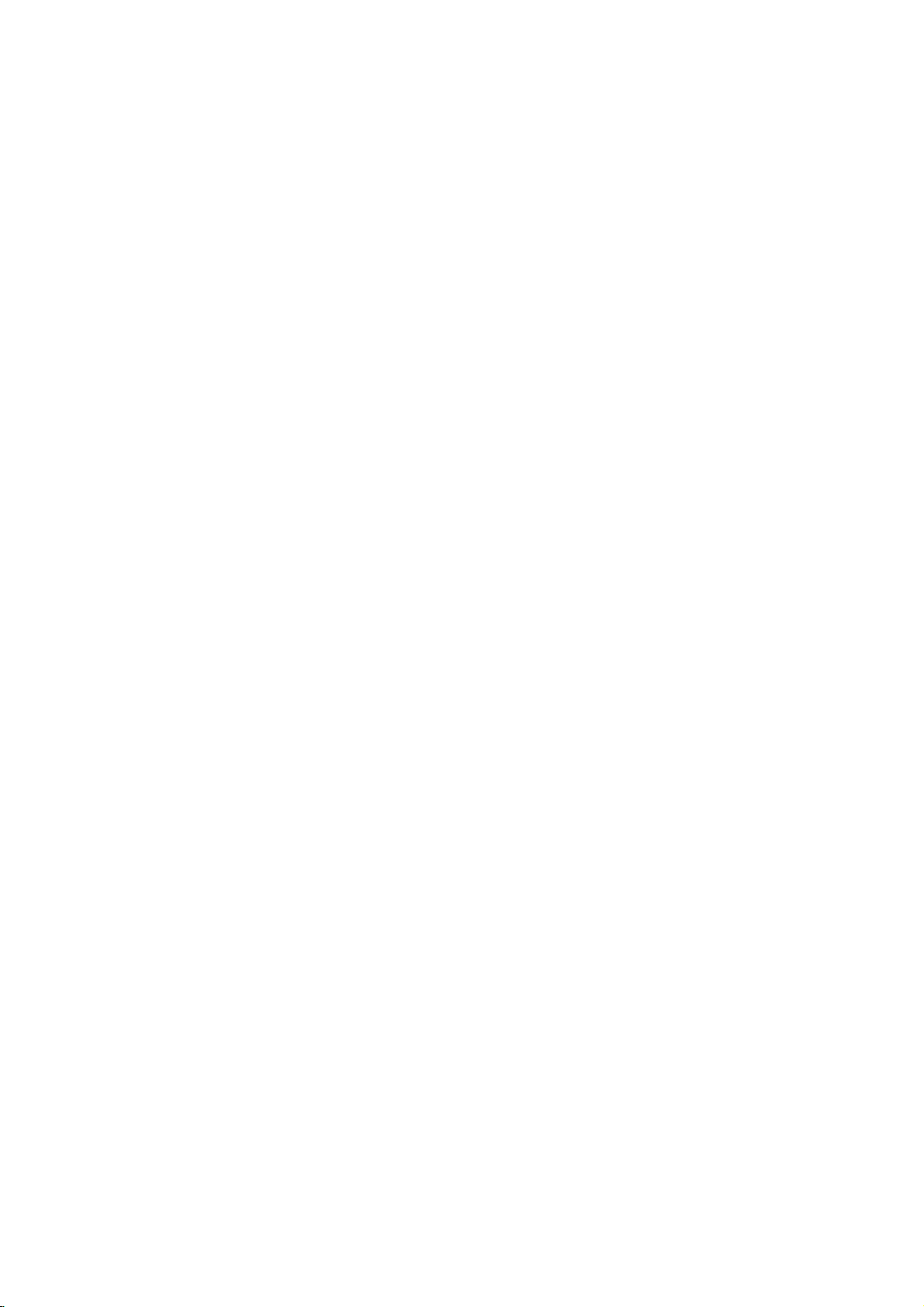
Front
Panel
POWER
Switches
the
Recorder
ON
PLAY/PAUSE
Starts
playback.
Pause
playback
recording
press
again
mode.
OPEN/CLOSE
Opens
STOP
Stops
or
recording.
or
OFF.
(N/X)
or
temporarily,
to
exit
or
close
the
disc
tray.
(x)
playback
Connect
pause
(Z)
(Audio
Cassette
AV3
the
audio/video
system,
Connect
IN
(VIDEO
TV/
Monitor,
AV3
the
external
VCR,
Compartment
Insertavideo
output
IN/AUDIO
output
IN
S-Video
source
Camcorder,
cassette
Connect
camcorder.
Ejects
IN
ofanexternal
VCR,
Camcorder,
(S-VIDEO
output
Monitor,
(TV/
(VCR
deck)
here.
DV
INPUT
the
DV
of
a
digital
the
tape
in
(Left/Right))
source
IN)
of
an
etc.).
the
etc.).
EJECT
VCR
(Z)
deck.
INTRODUCTION
MEMORY
Starts
Press
MEMORY
edly
CARD
Insert
(CF/MD/ST1
Insert
(SD/Mini
MMC
MMC
MS
Insertadisc
recording.
to
set
Scans
to
copy
(Down)
a
memory
CARD
a
memory
SD/MMC/
Plus/RS
Mobile/xD/MS/
Duo/MS-Pro/
MS
Pro
Disc
Press
the
recording
up
memorized
DVD
to
card
MD).
(Up)
card
MMC/
Duo).
REC
PROG.
or
VCR
Tray
here.
repeat-
time.
down
channels.
(or
(z)
(v/V)
through
VCR
DUBBING
to
DVD).
Display
Shows
the
Recorder.
window
the
Remote
Point
remote
current
RES.
Sets
and
SIVE
-
-
DVD/VCR
Toggles
deck
Sensor
the
Recorder
control
status
the
COMPONENT/
SCAN
HDMI:
COMPONENT:
control
and
the
here.
of
output
1080i,
between
VCR
resolution
VIDEO
720p, 576p,
576p,
deck.
PROGRES-
OUT
576i
the
DVD
for
HDMI
jacks.
576i
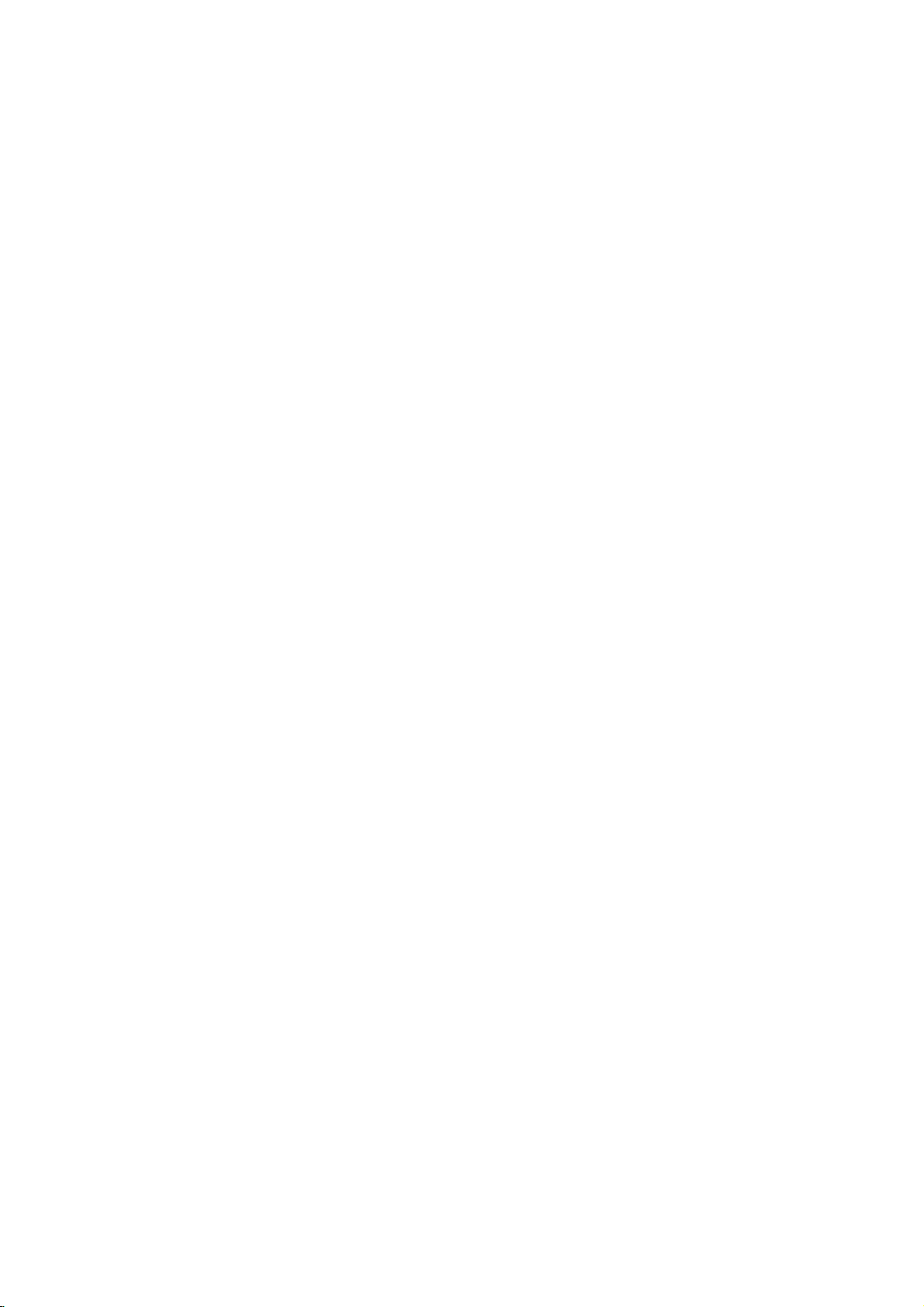
Remote
Control
Overview
Switches
Select
the
Select
the
Changes
Selects
Skips
(about
Press
to
Selects
Inserts
a
recording
Starts
recording.
Displays
Selectsathumbnail
current
To
recorder
To
the
play
currently
Sets
the
COMPONENT/
-
the
recorder
Recorder'sfunction
Recorder'sfunction
the
input
to
(Tuner,
0-9
numerical
numbered
I.SKIP
30
an
seconds
the
copy
audio
forward
of
length
DVDtoVCR
language
audio
Selectsasubtitle
Enlarges
marker
chapter
a
VR
mode
DVD+RW/+R)
Press
Selects
the
the
title
and
chapter
Original
view
channels
tuner
title
being
recorded
being
resolution
output
PROGRESSIVE
HDMI:
1080i,
-
COMPONENT:
Feature
ONorOFF.
AV/INPUT
use
for
AV1-3,
options
(INSTANT
on
a
typical
DUBBING
(DVD)
channel
SUBTITLE
DVD
video
CHP.
when
DVD-RW
repeatedly
the
recording
REC
recording
XP,
SP,
disc's
Title
THUMBNAIL
picture
for
and
Playlist
selectedbythe
or
the
by
TIMESHIFT
recorded
appears
RESOLUTION
for
VIDEO
OUT
720p, 576p,
is
not
POWER
DVD
mode
DVD.
VCR
mode
VCR.
recording
or
DV
buttons
in
a
menu.
SKIP)
the
TV
com-
mercial).
VCR
(or
DVD).
AUDIO
or
(CD).
language.
ZOOM
image.
ADD
playing/
disc.
REC
to
time.
MODE
mode:
or
LP,
TITLE
menu,
available.
for
use
in
menu.
TV/VCR
TV
tuner.
and
HDMI
SCAN
jacks.
576p,
available.
IN).
disc
(and
(z)
set
EP.
the
the
also
PIP.
and
576i
576i
Opens
Ejects
Control
DVD:
VCR:
STOP
the
page
+/--:
+/--:
Search
Rewinds
mode,
and
OPEN/CLOSE
and
closes
tape
Buttons
59)
Turns
Selects
Selects
Adjusts
for
Advances
mode,
in
the
TV's
/
FORWARD
backward
the
fast
fast
the
the
TV
the
TV's
tape
disc
VCR
on
TV's
volume.
reverse
the
forward
tray.
deck.
or
off.
source.
channel.
(m/M)
or
forward.
during
picture
tape
the
during
picture
EJECT,
-
-
to
to
TV
(See
POWER:
AV/INPUT:
PR/CH
VOL
BACKWARD
-
-
STOP
search
the
search.
SKIP(./>)
Go
to
next
to
previous
of
beginning
to
go
PAUSE/STEP
Pause
playback
an
repeatedly
playback.
N
(PLAY)
Starts
playback.
STOP
(x)
Stops
playbackorrecording.
HOME
Accesses
b
Selects
PR/CH(TRK)(+/-)
-
Select
-
To
-
To
still.
DISC
Accesses
if
or
ENTER
-
-
DISPLAY
Accesses
RETURN
-
-
as
PLAY
Accesses
(Repeat,
MARKER
Marks
SEARCH
Displays
*
CLEAR
-
-
or
/B/v/
an
channel
adjust
tracking.
control
MENU
menu
menu.
Playlist
Acknowledges
Displays
TV
program.
On-Screen
Removes
Displays
with
PBC.
MODE
the
Random,
any
Marker Search
Removes
Search
menu.
Reset
tape
or
chapter
track.
chapter
or
track.
chapter
current
(X)
temporarily
for
frame-by-frame
removes
V
option
vertical
information
(O)
the
the
point
a
the
HOME
(left/right/up/down)
in
the
menu.
tremble
a
DVD
Display.
ofavideo
mode
Repeat
to
of
during
disc,
selection.
while
function
A-B).
playback.
menu.
Marker
zero.
programme
/
LIST
on
menu
menu.
menu
play
during
markonthe
counter
Returns
or
track
/
press
the
recorder.
Title
viewing
CD
to
or
menu.
picture
List
a
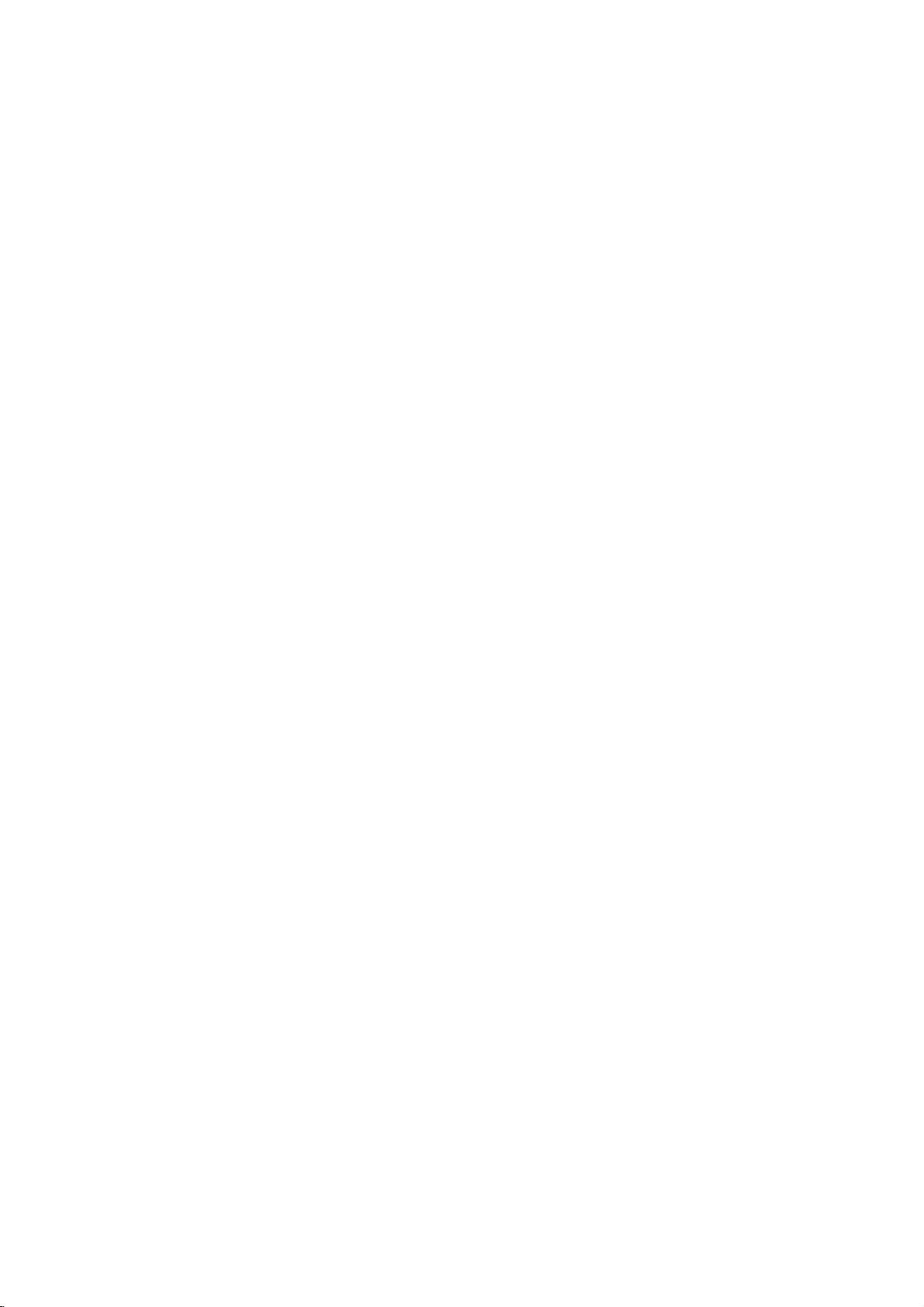
Rear
AERIAL
RF.OUT
Panel
AERIAL
Connect
the
aerialtothis
terminal.
COMPONENT/PROGRESSIVE
Connect
AUDIO
Connect
to
a
OUT
TV
withYPb
(Left/Right)
to
an
amplifier,
EURO
Connect
(Pay-TV
Pr
receiver
AV2DECODER
the
audio/video
decoder,
SCAN
inputs.
Set
or
Top
VIDEO
stereo
output
Box,
Plug
HDMI
HDMI
interface
OUT
(YPbPr)
system.
ofanexternal
VCR,
etc.).
AC
into
the
Connector
output
providingahigh
for
digital
Power
power
(Type
audio
source
A)
Cord
source.
and
INTRODUCTION
quality
video.
RF.
Passes
OUT
the
signal
from
S-VIDEO
Connect
the
AERIAL
COAXIAL
Connect
OUT
to
a
S-Video
to
your
EURO
Connect
(Digital
to
digital
Input
TV/monitor
OPTICAL
Connect
Video
output
Select
either
SCAN
VIDEO
AUDIO/
connect
AV1AUDIO/VIDEO
to
audio
(coaxial)
on
VIDEO
the
a
TV
with
out
audio
TV.
(Digital
to
digital
switch
COMPONENT/PROGRESSIVE
OUT
or
terminal
Recorder
SCART
jack.
jack)
equipment.
audio
(optical)
RGB
signal
depending
to
the
TV.
out
audio
jack)
equipment.
of
EURO
on
how
AV1
you
Caution
Do
not
panel.
damage
touch
the
Electrostatic
to
the
unit.
inner
discharge
pins
of
the
may
jacks
cause
on
the
permanent
rear
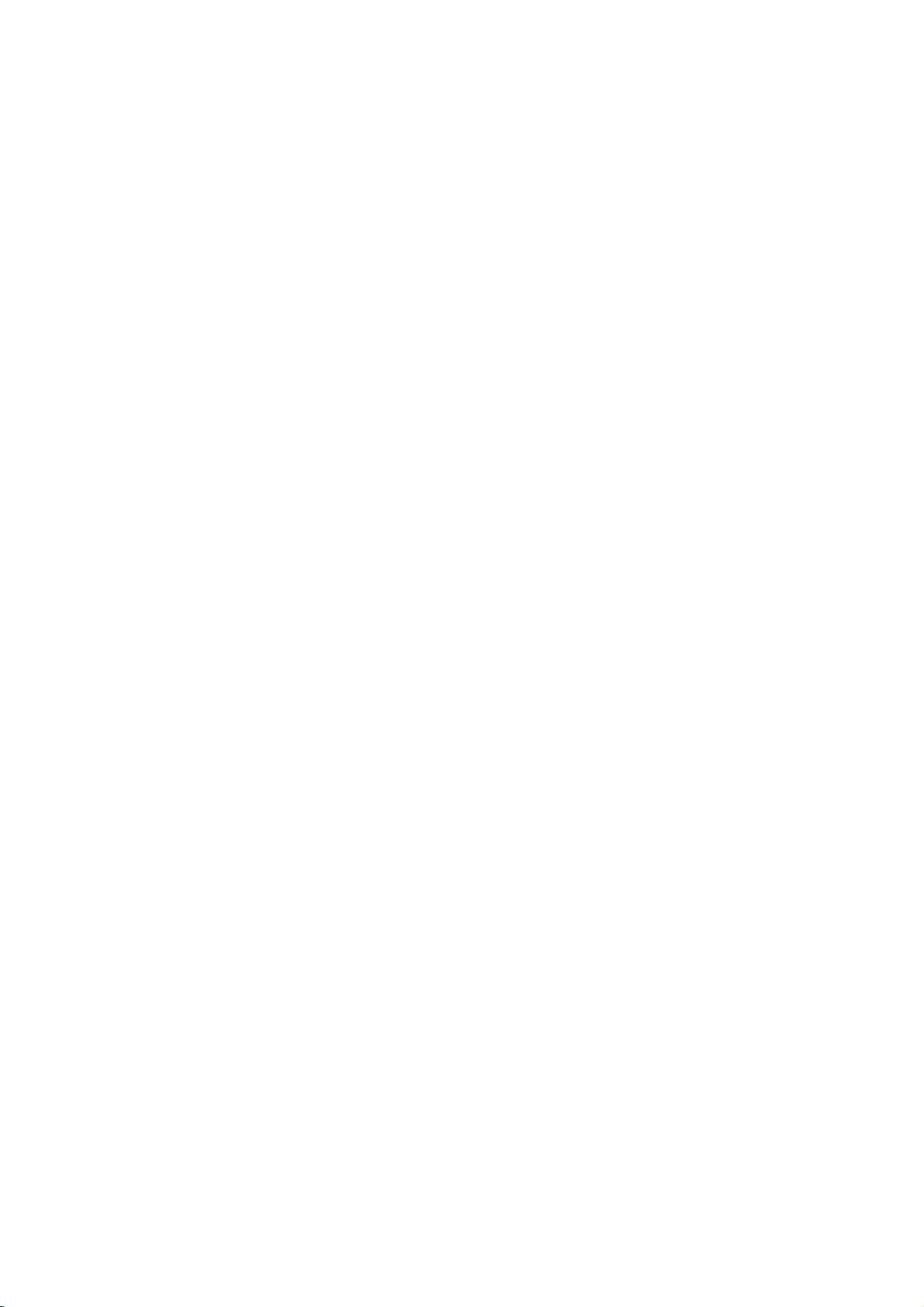
Connections
ips
Depending
to
the
described
Please
System
best
Caution
--
Make
TV.
--
Do
the
--
Do
DVD
connect,
recorder.
Tune
not
phonoinjack
not
on
there
below.
refertothe
or
other
connections.
sure
the
the
connect
connect
could
image
system.
Connecting
Remove
insertitinto
recorder.
socket
input
RF
Connect
input
supplied
through
on
socket
coaxial
jack
from
Aerial
the
aerial
the
Plug
the
on
connection
the RF.
on
the
The
(R).
the
recorder
your
are
Use
devices
Recorder
TVtothe
the
(record
your
be
to
cable
aerial
one
endofthe
your
OUT
TV
RF.
AERIAL
ANTENNA
INPUT
TV
and
other
various
one
only
manuals
Recorder's
of
as
is
connected
correct
deck)
Recorder
distortedbythe
the
from
plug
socketatthe
TV
jack
using
OUT
and
set.
the
on
the
jack
jack.
RearofTV
aerial
the
75-ohm
SCART
equipment
ways
the
connections
of
your
necessary
video
AUDIO
of
your
via
your
Aerial
your
backofthe
cable
other
Recorder
passes
INPUT
you
TV,
directly
input
copy
TV
end
Coaxial
the
could
VCR,
to
make
channel.
OUT
audio
VCR.
protection
set
into
into
to
signal
AUDIO
INPUT
you
connect
Stereo
to
jack
system.
The
and
the
the
the
Cable
wish
the
the
to
TV
aerial
aerial
VIDEO
INPUT
Component
Connect
VIDEO
ding
If
evision,
gressive
possible.
Scan
Progressive
--
--
--
--
If
COMPONENT
Audio
Connect
Recorder
using
Recorder's
(record
the
OUT
input
television
your
you
scan
format,
otes
Set
the
button
RES.)
The
resolution
video
output
Progressive
connections
If
are
you
SCAN
VIDEO
to
a
standard
"576i".
Caution
the
resolution
(Left/Right)
the
the
deck)
Video
COMPONENT/PROGRESSIVE
on
jacks
on
may
output
the
Scan
switch
scan
or
using
the
is
a
high-definitionor"digital
take
for
TV
does
picture
on
to
for
progressive
will
notbeset
does
S-VIDEO
the
OUT
jacks
If
your
resolution
(analog)
is
set
to
VIDEO
left
and
of
right
audio
cables
OUT
your
to
audio
AUDIO
the
connection
the
Recorder
TV
using
advantage
the
not
will
the
recorder.
576p
an
of
highest
accept
appear
using
to
RESOLUTION
signal.
to
isatRGB
not
COMPONENT/PROGRESSIVE
jacks,
television,
720p
OUT
Connection
AUDIO
left
and
(A).
jack
audio
position.
work
connection.
but
are
or
1080i,
connections
OUT
rightINjacks
Do
not
to
the
system.
"576p"
with
set
connect
phonoinjack
the
correspon-
YPbPr
the
recorder's
video
resolution
the
Progressive
scrambled
when
the
analog
connecting
the
resolution
S-VIDEO
are
not
jacks
the
SCAN
cable
ready"
if
the
the
OUT
available.
of
the
on
the
you
(C).
tel-
pro-
try
(or
video
unit
to
and
TV
AERIAL
RF.OUT
Connections
Make
one
the
capabilities
When
using
SCAN
VIDEO
to
COMPONENT.
the
video
output
SCART
Connect
the
using
S-Video
Connect
S-Video
Recorder
the
connection
the
scart
connection
the
S-VIDEO
in
jack
R
to
of
the
following
of
your
existing
the
COMPONENT/PROGRESSIVE
OUT
jacks,
When
switchtoRGB.
EURO
AV1
to
the
cable
on
AUDIO/VIDEO
correspondinginjacks
(T).
OUT
the
TV
Your
connections,
set
the
using
on
jack
the
using
Rear
TV
equipment.
video
the
SCART
scart
the
Recorder
S-Video
of
Recorder
depending
output
jack,
jack
on
the
cable
switch
set
on
TV
to
the
(S).
Rear
of
TV
SCART
VIDEO
INPUT
on
S-VIDEO
S
COMPONENT
VIDEO/
AUDIO
INPUT
PROGRESSIVE
SCAN
INPUT
Pb
Y
C
INPUT
Pr
AT
RearofRecorder
INPUT
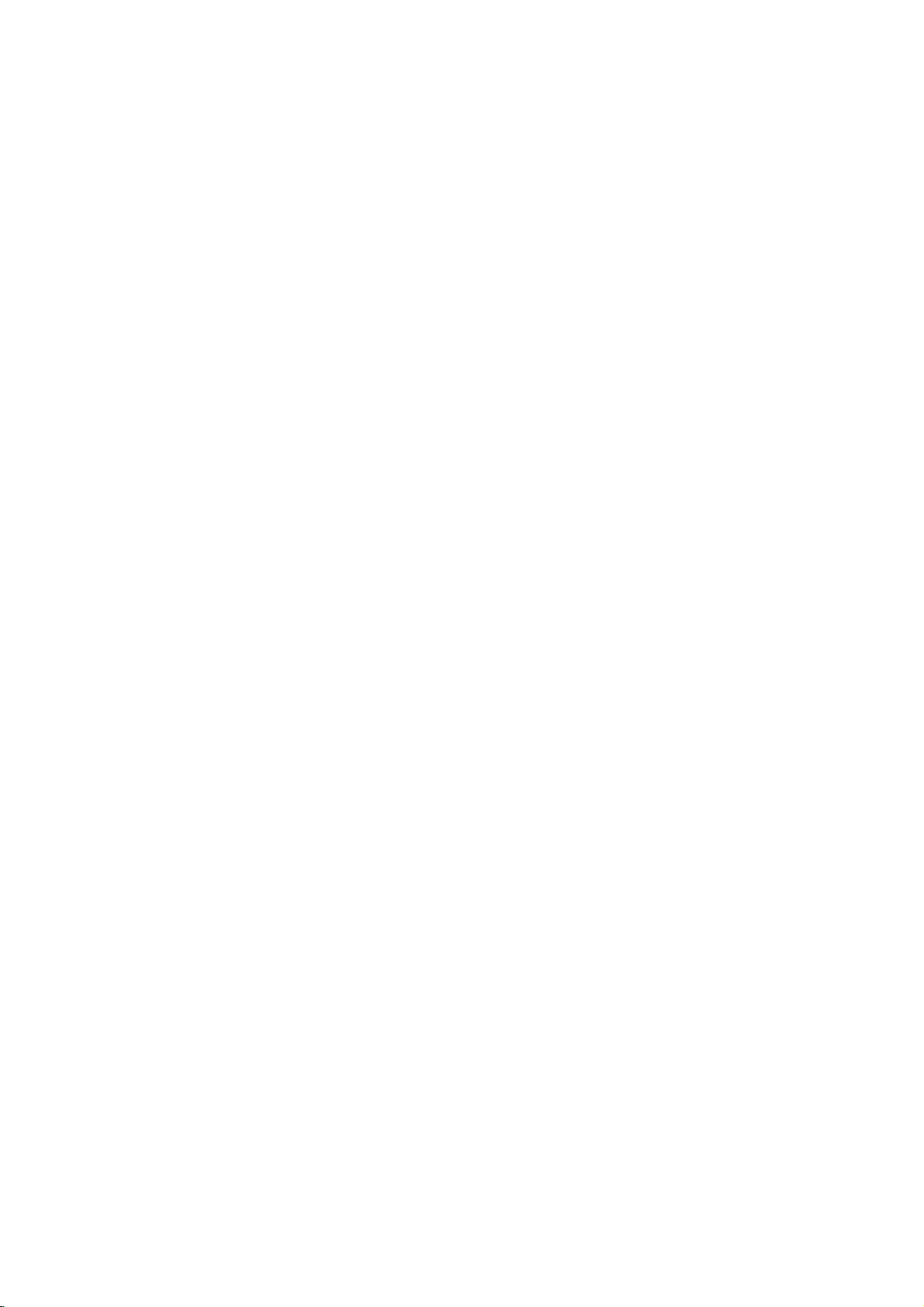
Connections
(Continued)
HDMI
If
haveaHDMI
you
this
recorder
Connect
1
HDMI
(H).
Set
2
the
manual).
otes
If
your
pling
frequency,
kHz"
on
choice
96
kHz
them.
If
your
MPEG
options
If
your
"DTS"
options
24).Toenjoy
connect
via
one
The
arrow
for
correct
up
recorder.
connection
using
the
HDMI
on
TV's
setup
made,
is
"PCM"
is
this
on
a
source
set
this
to
not
equipped
set
not
equipped
to
DTS
recorder
recorder's
the
alignment
jack
TVisNOT
the
is
signals
TV
decoder,
to
TV
this
of
TV
or
monitor,
a
HDMI
jack
HDMI
compatible
to
HDMI
cable.
on
you
the
recordertothe
(refer
capableofhandling
the
"Sampling
menu
(See
page
will
automatically
so
your
with
"Dolby
setup
with
on
the
channel
a
DTS
digital
connector
with
the
system
Dolby
Digital"
menu
DTS
setup
surround,
compatible
audio
connector
48
on
"OFF"
multi
cable
unit
kHz
the
the
to
can
connect
TVormonitor
to
TV's
96
kHz
Freq."
option
When
24).
can
Digital
and
(See
decoder,
menu
outputs.
should
body
Owner's
sam-
convert
decode
and
"MPEG"
page
set
(See
you
receiver
on
this
face
the
to
24).
page
must
the
it
to
"48
any
HDMI
Rear
of
HDMI
About
HDMI
both
use
with
devices.
HDMI
HDCP
used
HDMI
video
Definition
(High
and
DVD
was
developedtoprovide
Definition
(High
to
protect
has
the
high-definition
round-sound
digital
one
connector
and
communication
devices
audio,
a
video,
suchasDTVs.
compatible
the
recorder
audio
on
Players,
digital
capability
video
plus
HDMI
bandwidth
(instead
between
TV
Multimedia
a
single
Set-Top
Contents
content
of
transmitted
to
support
standardtomulti-channel
features
of
to
up
several
the
AV
HDMI
H
Interface)
connection
digital
and
Boxes,
the
technologies
Protection).
standard,
include
5
gigabytes
cables
and
source
supports
for
other
AV
of
HDCP
and
received.
enhanced,
sur-
uncompressed
second,
per
connectors),
and
AV
HOOKUP
is
or
If
thereisnoiseorlinesonthe
the
HDMI
cable.
ip
When
resolution
output
Changing
with
solve
on
again.
you
using
Caution:
HDMI
the
use
HDMI
(576i,
RESOLUTION
the
resolution
connector
problem,
connection,
576p, 720p,
turn
(Type
A)
screen,
you
or
1080i)
(or
RES.)
when
the
resultinmalfunctions.
may
off
the
recorder
check
please
can
change
for
the
button.
recorderisconnected
and
then
the
HDMI
To
turn
it
the
HDMI,
Interface
HDMI
licensing
Additional
When
you
make
sure
-T
ry
switching
recorder.
leaveitfor
recorder.
-
The
connected
for
this
-
The
connected
720(1440)x576i,
1920x1080i
Not
all
this
recorder.
-
It's
impossible
in
non-HDCP
HDMI
are
trademarks
Information
connect
of
Next,
unit.
logo
LLC.
the
followings:
off
switch
around
device's
device
and
a
the
720x576p,
video
input.
HDCP-compatible
copy
devices.
High-Definition
or
registered
for
HDMI
HDMI
or
DVI
HDMI/DVI
on
the
30
seconds,
video
is
compatible
1280x720p,
DVI
devices
protected-DVD
trademarks
compatible
device
HDMI/DVI
then
input
Multimedia
and
switch
is
set
with
will
title's
device
this
device
on
correctly
or
work
with
playback
of
and
this
15
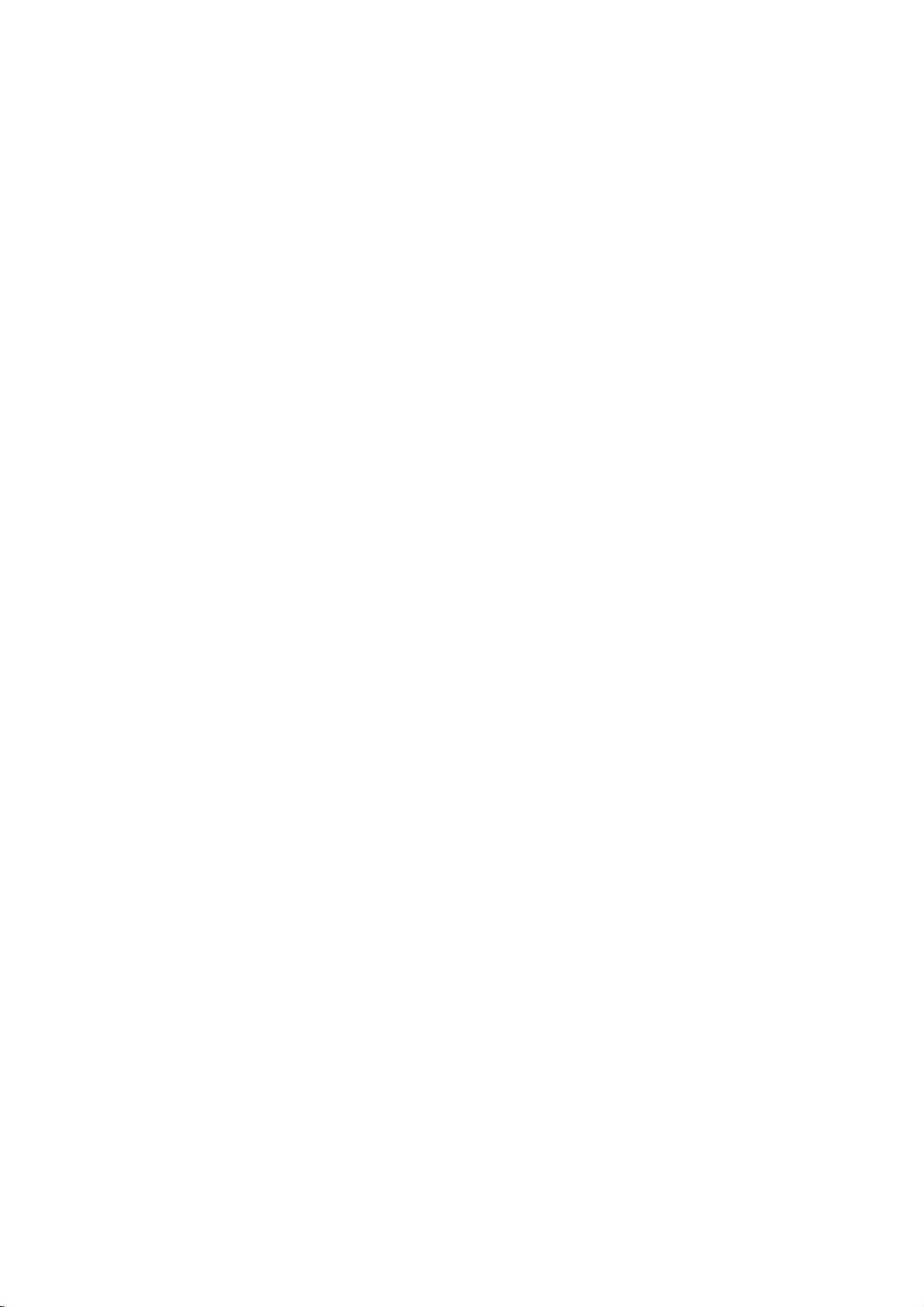
Connections
Connecting
satellite
If
haveacableorsatellite
you
decoder,
shown
decoder box
the
instructions
the
Using
?
Record
box/satellite
Connect
1
This
Use
2
AUDIO/VIDEO
on
UseaSCART
3
DECODER
your
This
ip
This recorder
allows
tuner
in
channel.
recording.
Caution:
Do
not
lite
receiverorcable
nent
directly
receiver
connect
on
this
page.Ifyou
for
setup
any
RF
enables
the
SCART
TV.
your
satellite/cable
enables
has
to
recordaTV
you
this
recorder,
Press
The
connect
to
channel
TV
ittothis
your
on
the
on
tuner.
cables
you
cable
connector
you
a
TV/VCR
indicator
this
your
(Continued)
to
a
cable
receiver
recorder
are
page
by
selecting
as
shown.
watch
to
to
connect
to
box.
record
through'
program
watching
to
select
appears.
Always
using
you
and
connect
to
a
SCART
scrambled
'through'
receiver.
cable/satellite
right.
this
to
cable
connector
to
'loop
while
recorder
box.
TVorAV
box
withabuilt-in
and
your
a
separate
set
TV,
can:
itonthe
record
the
a
SCART
the
EURO
AV
function.
from
the
a
satelliteorcable
theTVmode
your
connect
or
TV
up
cable
TV
EURO
AV
connector
TV
This
built-in
VCR,
each
as
following
channels.
AV1
connector
AV2
channels.
feature
TV
during
satel-
compo-
Connecting
decoder
If
you
satelliteorcable
this
1
2
3
4
on
Aerial/
Cable
Wall
have
page.
Connect
the
aerial
UseaSCART
your
See
detailed
UseaSCART
DECODER
your
Use
AUDIO/VIDEO
on
your
Caution:
Do
not
recorder.
Information
TV
pay
is
off
(in
For
timer
the
satellite/cable
ing
recording.
TV
Jack
an
box
an
external,
TV
system,
the
cable
on
input
cable
cable/satellite
the
manual
instructions.
satellite/cable
the
SCART
TV.
connect
services),isonly
standby).
recording
connector
from
for
cable
cable
connector
your
the
to
box
external
dedicated
from
the
cable/satellite
your
to
connect
tuner.
your
to
connect
to
box.
to
decoder
decoder
viewable
work
must
Decoder
decoder box
use
the
setup
aerial/cable
your
decoder
a
connect
to
properly
alsobeswitched
SCART
box
(for
SCART
the
a
SCART
directly
example,
AV
box
EURO
AV
the
when
on
described
TV
tuner.
decoder
for
connector
EURO
AV
to
this
this
for
your
outlet
to
more
AV2
AV1
connector
this
relating
recorder
recorder,
on
dur-
on
to
on
to
Aerial/Cable
Wall
Jack
AL
RF.OUT
TV
Cable
Box
Cable
Box
or
Satellite
AERIAL
AERIAL
INPUT
OUTPUT
SCART
AV1
Rear
of
Receiver
SCART
Recorder
Satellite
AV2
AL
RF.OUT
AERIAL
INPUT
Receiver
AERIAL
OUTPUT
or
SCART
AV1
RearofRecorder
SCART
AV2
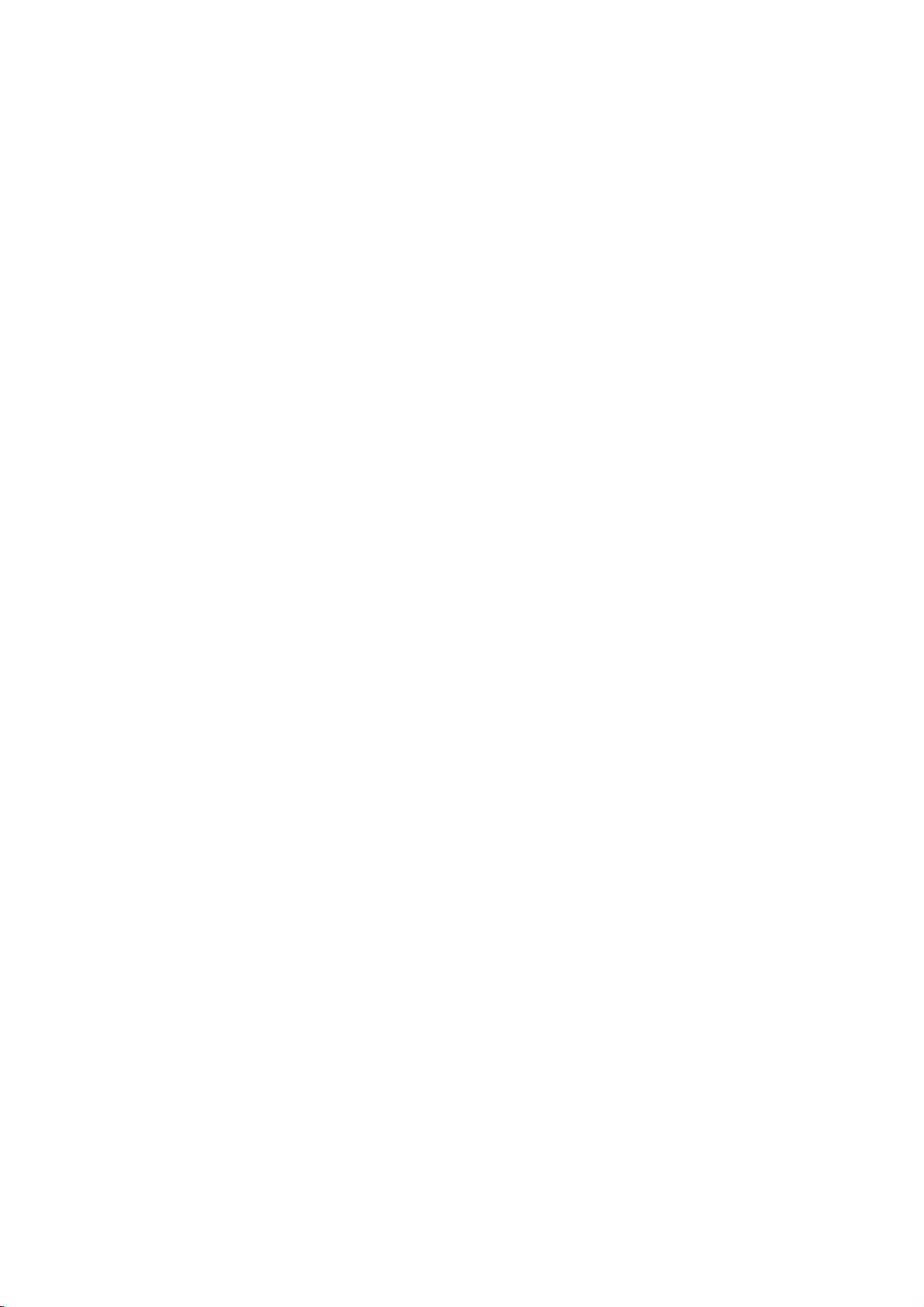
Connections
Connecting
analog
the
to
the
receiver,
(A).
digital
receiver
(Dolby
jacks
will
(See
to
Left
to
one
(optical
need
"Audio
Connecting
channel
Pro
Logic
Connect
Recorder
amplifier,
cables
Connecting
channel
Video
decoder
Connect
1
OUT
respondinginjack
al
digital
You
2
put.
to
an
amplifier
stereo
and
Right
audio
left
or
stereo
an
amplifier
stereo
equipped
DigitalTM,
of
the
(OPTICAL
Oorcoaxial
to
activate
Settings"
(Continued)
an
Amplifier
equipped
or
Dolby
AUDIO
and
rightinjacks
system,
equipped
(PCM)
withamulti-channel
MPEG
Recorder's
OorCOAXIAL
on
your
the
on
Pro
OUT
using
ortoan
2,
DIGITAL
amplifier.
audio
X)
recorder's
page
jacks
or
Use
24).
with
Logic
on
the
with
Audio/
DTS)
AUDIO
to
X)
cable.
digital
on
your
audio
two
the
an
two
ll/
the
cor-
option-
out-
Amplifier
X
COAXIAL
DIGITAL
INPUT
(Receiver)
Rear
of
Recorder
HOOKUP
A
AUDIO
INPUT
O
OPTICAL
DIGITAL
INPUT
Digital
A
digital
sound
quality.
Audio/Video
audio
formats
(MPEG
manual and
Duetothe
willbein
selected.
--
--
--To
--
2,
Caution:
otes
If
the
audio
the
capabilities
produce
Six
Channel
nection
equipped
see
screen
This recorder
decoding
multi
channel
recorder
recorder's
Multi-channel
multi-channel
For
receiver
supported
Dolby
Digital
the
logos
DTS
Licensing
DTS
digital
formatofthe
of
a
strong,
Digital
can
only
with
a
the
audio
display,
does
ofaDTS
surround,
to
a
DTS
digital
connection
this
you
that
supports
by
and
on
the
out
when
receiver,
your
distorted
Surround
be
obtained
Multi-channel
Digital
formatofthe
AUDIO.
press
not
perform
sound
compatible
audio
outputs.
sound
provides
needamulti-channel
one
or
Recorder
your
Check
DTS).
frontofthe
agreement,
DTS
digital
output
the
sound
Sound
if
current
track.
must
you
receiver
audio
receiver
or
your
internal
To
connect
receiver.
the
does
no
soundatall.
via
receiver
decoder.
DVD
enjoy
via
the
more
the
receiver
digital
stream
not
will
digital
in
(2
channel)
DTS
this
one
best
of
output
match
con-
is
the
of
the
is
on-
this
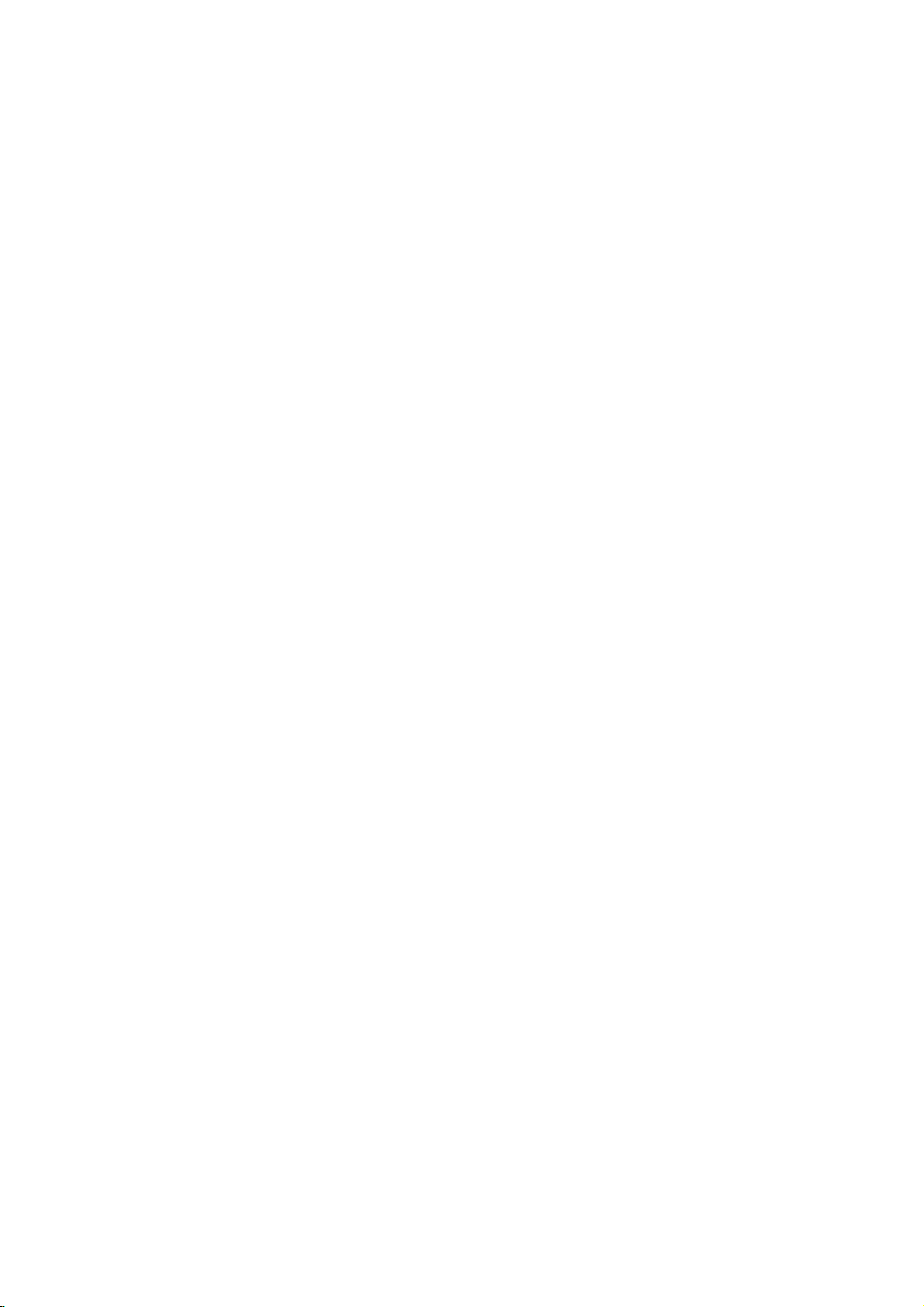
Connections
(Continued)
Accessory
Connections
Connect
audio/video
using
If
VIDEO
ote
you
the
out
audio/video
use
the
IN
jack
input
Audio/Video
jacks
jacks
cables.
S-VIDEO
on
the
AUDIO
OUTPUT
R
L
VIDEO
OUTPUT
S-VIDEO
OUTPUT
to
on
front
(AV3)
your
IN
Recorder
on
the
accessory
on
panel
OR
the
is
jack
Recorder
front
not
(A/V)
component,
panel,
available.
Connecting
the
Using
to
the
the
connect
DVD-R/RW
DVD-R/RW
UseaDV
jack
DV
This
not
video
front
a
DV
recorder
discstoDVD-R/RW.
cable
of
your
IN
ote
jack
jack
of
is
for
compatible
decks.
DV
a
DV
panel
camcorder
digital
and
(not
supplied)
camcorder/video
this
recorder.
connection
with
digital
DV
Digital
DV
IN/OUT
Digital
IN
digitally
to
satellite
jack,
or
to
DV
Camcorder
Camcorder
it
is
possible
video
deck
transfer
connect
decktothe
equipment
tuners
DV
the
or
to
or
tapes
DV
front
only.
D-VHS
or
in/out
panel
It
is
18
Front
Recorder
Front
of
of
Recorder

Before
Operation
Auto
After
the
the
unitorafter
Wizard
clock
automatically.
Select
1
screen
then
Please
2
Press
Press
3
Enter
4
time.
b
or
v
current
Press
Press
5
Set
POWER
function
a
language
display.
press
check
ENTER
ENTER
the
necessary
/
B
(left/right):
next
column.
V
/
(up/down):
cursor
ENTER
ENTER
Up
is
pressed
resetting
sets
the
Use
ENTER.
your
move
to
to
begin
Moves
position.
to
confirm
to
exit
the
language,
for
the
v
/
antenna
information
Changes
the
for
unit,
V
next
the
the
your
Setup
the
first
the
tuner
Setup
to
select
connections.
step.
channel
cursor
the
setting
setting.
time
Initial
menu
for
to
menu.
Setup
channels
and
a
language
search.
date
the
at
to
turn
and
on-
and
previous
the
on
the
Press
The
The
Home
Use
Home
Home
unit
b
the
HOME.
menu
/
Using
From
functions.
1
2
Setup
Start:
Displays
TV
-
Auto
Ch.
(page
-
PR
Edit:
-
Timer
Record:
Movie:
Or
Displays
Photo
-
Disc:
Displays
-
Memory
menu.
Music
-
Disc:
Displays
-
Memory
menu.
Menu
Easy
-
Dubbing:
tape
(and
mode
-
Disc
Manager:
-
Rec.
Mode:
-
DV
Input:
v
/
Use
3
press
Press
ENTER
HOME
4
ote
The
when
General
Auto
This
tuner
Preparation:
Connect
shown
Photo
Movie,
there
are
Programming
Recorder
capableofreceiving
the
in
Connecting
Home
Menu
menu
willbein
B
19)
Plays
appears.
appears.
to
select
the
Scan:
Linktothe
Linktothe
See
back
Movie
Photo
Card:
Displays
Music
Card:
Displays
Copys
vice
use
See
Changes
to
select
to
to
and
the
Movie,
versa).
v
See
"Recording
exit
and
V
Settings
is
equipped
Recorder
to
screen
tuner
the
Setup
page
the
menu.
the
V
/
"Disc
to
the
confirm
the
Music
with
up
to
the
the
Menu
you
mode
desired
menu.
Program
43.
movieofthe
List
menu
memory
List
menu
memory
contents
Useb/
to
select
Settings"
Settings"
DV
desired
your
Home
menus
Photo
a
to
99
desired
Aerial
can
access
always
option.
Auto
Programming.
Edit.
for
card choice
for
card choice
ofaDVD
Btoselect
"OK".
on
mode.
Input
setting
selection.
menu.
are
and
Music
frequency
TV
channels.
type
on
page
certain
when
(page
VCR
disc.
disc.
to
page
on
page
then
enable
only
contents.
synthesized
of
aerial,
14.
the
20)
or
DISC.
a
VHS
a
27to29.
26to27.
as
HOOKUP
19

Before
Press
1
The
Use
2
While
3
Press
4
Use
5
option.
Press
6
"Start"
Press
7
The
available
the
Program
You
can
move,
etc.).
Operation
HOME.
Home
menu
b
/
B
to
the
Start
B
move
to
V
v
/
to
B
move
to
icon
is
highlighted.
ENTER
tuner
will
channels
tuner's
memory.
Edit
editachannel
appears.
select
the
to
the
to
begin
is
the
Auto
the
the
option
select
to
automatically
in
the
Edit
(PR
manually
(Continued)
Setup
option.
selected,
second
third
channel
cycle
area
in
(add,
press
level.
Programming
level.
search.
through
and
place
Home
delete,
ENTER.
all
them
Menu)
name,
V
v
/
Use
7
ENTER.
Program
menu
Use
8
confirm.
to
Program
Station
Move:
gram
Delete:
Decoder
to
OnorOff.
NICAM
in
9
program
Press
List
Program
You
can
nels
manually.
1.
Usev/
menu
Program
Program
2.
Usev/
options
Program
List
display.
V
v
/
Edit:
Rename:
Moves
list.
Deletes
On/Off:
Auto/Off:
AutoorOff.
RETURN
menu.
Edit
perform
V
to
then
press
List
List
V
to
then
Edit
to
to
a
select
options
menu.
select
press
menu
select
options
select
Edits
Edits
the
program's
the
Set
Set
(O)
search
a
ENTER.
'Program
ENTER.
a
PR
appears
an
option
the
program
the
the
repeatedly
to
program
appears
appears.
number
on
selected
the
station
locationonthe
from
decoder
NICAM
select
on
on
Edit'
then
the
left
then
press
program.
name.
program
for
the
functiontofor
to
exit
and
store
the
Program
the
left
sideofthe
from
option
press
sideofthe
ENTER
pro-
list.
program
the
Program
TV
chan-
List
the
1
2
3
4
5
6
Press
The
Home
b
Use
While
Press
v
Use
press
"Edit"
Press
Program
HOME.
/
the
B
/
B
icon
ENTER.
menu
B
to
select
Start
move
to
V
to
select
move
to
is
highlighted.
List
menu
appears.
option
to
the
to
appears.
the
the
the
Setup
is
selected,
second
Program
third
option.
level.
Edit
level.
press
ENTER.
option
then
3.
See
the
menu.
b
/
B
(left/right):
next
column.
V
v
/
(up/down):
cursor
position.
PR:
Indicates
Seek:
Searches
b
/
Btoselect
Searching
station.
Ch.:
Changes
to
select
MFT:
Changes
descriptions
stops
Ch.
option
Moves
Changes
program
a
Seek
when
the
the
on
below
the
number
station
option
the
channel
then
frequency
cursor
the
automatically.
then
recorder
number
press
for
Useb/BtoselectMFToptionthenpressv/V.
4.
Choose
and
returns
OK
then
to
the
press
Program
ENTER
List
to
use
to
setting
(display
press
tunes
to
v
/
V.
fine
to
confirm
menu.
Program
the
previous
at
the
only)
Use
v
/
in
edit.
tuning.
the
Edit
current
V.
a
Useb/
setting
or
B
20

Before
Program
Station
You
can
to
5
up
1.
Usev/
menu
Program
Program
2.
Usev/
Program
Keyboard
3.
Enter
a
character
tion.
?
English/Latin
upper
?
English/Latin
to
?
Symbol:
acters.
?
Space:
?
Delete:
cursor
?
b
?
OK:
?
Cancel:
4.
Choose
and
returns
Operation
Edit
Rename
name
stations
characters
V
to
select
then
press
List
options
List
menu.
V
to
select
List
options
menu
a
name
for
then
case
characters.
lower
case
Switches
Inserts
Deletes
position.
/B:Moves
Selecttofinish.
Selecttoexit
'OK'
icon
to
the
(Continued)
(Continued)
independently.
long.
a
program
ENTER.
appears
'Station
appears.
the
press
Capital:
Lowercase:
characters.
a
space
the
cursor
then
Program
Rename'
then
press
station.
ENTER
Switches
the
keyboardtosymbol
at
previous
to
left
the
press
List
on
on
Use
to
Switches
the
character
or
menu.
ENTER
menu.
Names
the
the
ENTER.
vVbBto
confirm
the
cursor
right.
Program
left
sideofthe
option
keyboard
the
position.
to
fix
can
from
select
your
keyboard
char-
at
the
the
be
List
selec-
name
TV
Sort
You
menu.
1.
can
Usev/
menu
channels
sort
then
Program
Program
2.
Usev/
options
3.
Usev/
ENTER
Deleting
You
can
delete
1.
Usev/
menu
then
Program
Program
2.
Usev/
options
Usev/
the
decoder
press
Program
Program
Usev/
Program
select
DVD
due
Usev/
menu
Program
Program
Usev/
Program
select
the
ENTER.
On,
the
recorder
then
Auto,
Setting
1.
2.
Setting
This
sionsinNICAM
occurs,
1.
2.
the
program's
V
to
select
press
List
options
List
menu.
V
to
select
then
press
V
to
selectadesired
to
store.
a
program
a
V
to
select
press
List
options
List
menu.
V
to
select
then
press
Decoder
V
to
select
function
List
options
List
menu.
V
to
select
List
options
'Decoder'
NICAM
Stereo.
to
poor
V
to
select
press
List
options
List
menu.
V
to
select
List
options
'NICAM'
manually
a
ENTER.
'Move'
ENTER.
program
a
ENTER.
'Delete'
ENTER.
the
'Decoder
Auto/Off
can
reception,
a
ENTER.
'NICAM
position
program
appears
on
program
appears
On/Off
program
on
the
appears
then
appears
receive
However,
program
appears
then
appears
on
option
position
the
on
option
The
Program
on
On/Off'
press
on
Hi-Fi
you
on
Auto/Off'
press
on
on
on
the
the
from
Program
on
the
the
from
Program
you
the
ENTER.
the
sound
if
sound
can
on
the
the
ENTER.
the
the
Program
Program
left
sideofthe
Program
then
press
List
menu.
Program
left
sideofthe
Program
is
deleted.
wishtolink
List
menu
left
sideofthe
from
option
If
you
menu
screen.
transmis-
distortion
switch
Off
Program
left
sideofthe
from
option
If
you
menu
screen.
List
List
List
HOOKUP
List
List
with
then
List
21

Before
Operation
(Continued)
Clock
1
2
3
4
5
6
7
8
Press
The
Use
While
Press
Use
Press
Enter
time.
b
or
v
cursor
Press
press
/
next
/
Set
Home
b
v
B
V
HOME.
menu
appears.
/
B
to
select
the
Start
option
B
move
to
V
/
to
select
B
move
to
the
necessary
(left/right):
column.
(up/down):
Moves
Changes
position.
ENTER
HOME
confirm
to
to
exit
the
to
the
the
to
the
the
Setup
is
selected,
second
Clock
third
information
the
cursor
the
your
Setup
option.
level.
Set
option.
level.
for
to
setting
setting,
menu.
press
date
the
at
ENTER.
and
previous
the
current
then
TV
Aspect
To
recordawide
the
correct
cast
You
4:3
nected.
above
4:3
nected.
type
theTVstation.
by
can
choose:
Box:
Letter
Displays
and
below
Pan
Scan:
The
styleisplayed
ture
are
cut
16:9
Wide:
VCR
You
AUTO
grammes
4:3
normal.
Play
can
choose:
:
Automatically
as
:
for
Only
(4:3).
16:9:Only
ings
for
(16:9).
screen
of
Select
theatrical
the
Select
video
backinthat
off).
Select
Aspect
Wide-Screen
playing
playing
format
wide
screen
whenastandard
picture.
whenastandard
material
when
a
16:9
plays
and
back
back
Wide-Screen
programme
signal
images
formatted
style
(Both
wide
back
Normal
Normal
must
4:3
with
masking
4:3
in
the
sidesofthe
TVisconnected.
Wide-Screen
programmes
format
format
successfully
be
broad-
TV
is
con-
bars
TV
is
con-
Pan&Scan
pro-
recordings
record-
pic-
as
22

Before
Operation
(Continued)
VCR
Play
Your
video
MESECAM.
select
the colour
experience
AV2
Connection
You
can
devicetothe
connect
System
recorder
During
problems
EURO
uses
play
system
a
decoder,
AV2
two
colour
video
your
automatically,
you
may
satellite
socket
standards,
recorder
needtodo
receiverorother
on
the
however
it
back.
PAL
should
if
you
manually.
and
Factory
If
need
you
ry
settings.
auto
Some
setup
ote
options
menu
Language
Display
Select
a
language
display.
Set
can
to,
you
Select
'SET'
will
can
notbereset.
Settings
Language
for
reset
icon
appear.
the
Setup
the
then
(See
recorder
press
page
menu
and
to
ENTER
19).
all
on-screen
its
facto-
and
HOOKUP
Power
You
mode.
Save
can
set
the
up
Nothingisdisplayed
ON:
Power
Save
Mode
OFF:
Power
Save
otes
The
encoded
MIERE)
The
Power
mode
the
unit
(CANAL+
for
are
Save
the
after
or
television
not
timer
receiving
PREMIERE).
Mode
unit
intoaneconomic
in
the
is
Mode
decoded
Mode
recording
display
active.
is
not
signals
in
is
not
the
encoded
the
power
window.
active.
(CANAL+
Power
Save
availableinthe
and
when
power
television
or
save
PRE-
Mode.
standby
off
signals
Disc
Language
Select
a
-
-
of
language
Original:
Others:
for
The
original
selected.
To
select
then
option
buttons
number
on
to
according
page
repeatedly
it.
the
another
key-in
58.
to
disc's
language
press
the
If
you
delete
Menu,
Audio,
set
for
language,
ENTER.
corresponding
to
the
language
make
a
one
by
the
select
Use
the
mistake,
one
and
and
disc
Others
numbered
code
Subtitle.
is
4-digit
list
press
correct
b
23

Before
Operation
(Continued)
Audio
Each
DVD
Set
the
recorder's
audio
system
Dolby
PCM:
Select
amplifier.
the
PCM
recorded
Bitstream:
Recorder's
decoder
Dolby
Digital
DTS
OFF:
If
you
through
Bitstream:
Recorder's
amplifier
Settings
disc
has
a
Audio
use.
you
Digital
when
connected
The
Recorder's
2ch
format
when
on
the
Dolby
Select
"Bitstream"
DIGITAL
(oranamplifier
select
the
DIGITAL
Select
DIGITAL
or
other
OUT
decoder).
"OFF",
OUT
"Bitstream"
OUT
equipment
variety
Output
digital
you
Digital
jack
or
the
jack.
jack
of
audio
according
to
a
2-channel
audio
play
recording
if
you
to
a
other
equipment
DTS
if
you
to
a
withaDTS
outputs
a
DVD
connected
Dolby
signal
connected
DTS
output
to
video
system.
Digital
is
decoder
decoder).
options.
the
digital
sounds
disc
the
with
not
output
the
type
stereo
a
(or
Sampling
If
your
96
of
in
an
kHz
this
made,
signals
If
your
96
kHz
this
made,
without
DRC
With
the
trackinthe
possible,
you
may
audio
output
and
the
at
a
lower
DRC
to
Frequency
receiver
signals,
to
receiver
signals,
any
unit
48
unit
or
will
kHz
or
will
further
(Dynamic
DVD
format,
most
thanks
wish
to
(the
quietest
volume
ON
for
this
is
amplifier
select48kHz.
automatically
so
your
NOT
system
capableofhandling
When
this
choice
convert
any
can
decode
amplifieriscapableofhandling
select96kHz.
pass
each
When
type
of
this
signal
choice
processing.
can
and
audio
the
between
losing
Control)
hear
a
realistic
technology.
dynamic
the
you
may
clarity
program's
presentation
range
loudest
listen
of
sound.
Range
you
accurate
to
digital
compress
difference
ones).
without
effect.
Then,
is
96
kHz
them.
is
through
sound-
However,
of
the
sounds
to
a
movie
Set
MPEG
PCM:
stereo
sounds
video
system.
Bitstream:
Recorder's
an
amplifier
24
Select
when
amplifier.
in
the
disc
recorded
Select
DIGITAL
or
The
PCM
other
connected
Recorder's
2ch
format
on
the
"Bitstream"
OUT
equipment
MPEG2
jack
to
a
2-channel
digital
when
recording
if
connected
you
to
a
MPEG
withaMPEG
you
audio
play
decoder
digital
outputs
a
DVD
the
(or
decoder).

Before
Lock
Set
Password
To
access
features,
Press
1
The
Use
2
While
3
Use
4
Press
5
Use
6
Press
7
When
8
Enter
tonstocreate
Enter
Operation
(Parental
the
Rating,
must
menu
B
to
Start
V
to
move
to
V
to
move
to
have
4-digit
4-digit
enter
select
option
select
select
not
password
a
personal
password
you
Home
b
v
v
the
HOME.
/
the
/
B
/
B
you
a
Control)
Set
Password
a
4-digit
appears.
the
Setup
is
Lock
the
to
the
second
the
Set
to
the
third
entered
using
(Continued)
Settings
and
Area
security
selected,
Password
a
4-digit
againtoverify.
option.
option.
level.
level.
password
the
numbered
security
password.
press
option.
Code
ENTER.
yet;
but-
password.
5.
Select
is
cleared.
Rating
Movies
children.
information
certain
from
Level
scenes
Ratings
feature
by
your
alternative
Follow
1
Password).
Use
2
Press
3
"OK"
then
Enter
on
DVDs
may
Therefore,
that
scenes
are
are
allows
children
applies
on
the
1
to
and
8,
available
country-dependent.
to
you
or
to
scenes.
1-5
steps
V
v
/
to
select
B
move
to
ENTER.
press
a
new
code
contain
discs
may
to
the
disc.
These
alternatively,
for
selection
prevent
have
certain
as
shown
the
Rating
to
the
The
as
shown
scenes
contain
complete
scenes
on
The
discs
from
discs
above
level.
third
4-digit
not
Parental
disc
more
some
Parental
option.
above.
suitable
are
suitable
discs.
being
played
to
the
password
Control
or
to
rated
Control
played
with
left
for
HOOKUP
(Set
When
You
Usev/
ENTER.
Change
bered
ty
twice.
Delete
bered
ty
ip
If
you
password
If
you
If
you
forget
follow
word,
1.
Press
2.
Useb/
3.
While
4.
Use
"210499".
have
you
can
change
V
to
:
Enter
buttonstoconfirm
password,
:
Enter
buttonstoconfirm
password.
make
a
mistake,
numbers
forget
the
your
the
HOME.
Btoselect
the
Start
Number
your
already
or
delete the
select
a
4-digit
then
enter
a
4-digit
press
one
4-digit
password,
procedure
the
option
buttons
entered
"Change"
password
the
a
4-digit
password
the
b
one
by
code
to
below.
Setup
is
selected,
to
password.
or
"Delete"
personal
new
personal
repeatedly
then
correct
clear
the
option.
press
enter
the
a
password;
using
4-digit
password
using
4-digit
current
6-digit
then
the
to
it.
ENTER.
the
num-
delete
pass-
number
press
num-
securi-
securi-
a
4
Enter
buttons
4-digit
confirm
to
password
the
using
personal
password.
Selectaratingfrom1to8usingthev/Vbut-
5
6
tons.
tions.
tions.
No
Limit:
not
active.
Level
able
for
all
disc
played.
unless
The
alternative
lower
back
or
change
Press
then
One
Eight
If
1to8:
children.
scenes
Higher
an
alternative
one.Ifno
will
stop.
ENTER
press
(1)
The
the
(8)
you
Some
HOME
has
has
select
disc
If
with
rated
must
suitable
You
rating
confirm
to
the
most
the
least
No
will
play
discs
contain
set
you
same
the
scenes
scene
have
alternative
must
enter
levelinorder
to
exit
Limit,
a
the
your
the
playback
playback
Parental
in
full.
rating
rating
will
not
is
available
same
the
rating
menu.
numbered
the
4-digit
scenes
for
or
be
rating
is
4-digit
to
play
security
restric-
restric-
Control
not
the
recorder,
lower
played
on
the
or
found,
play-
password
the
selection,
suit-
will
a
disc.
is
be
disc.
25

Before
Operation
(Continued)
Area
Enter
used
to
"Area
(See
Press
1
The
Use
2
While
3
Use
4
Press
5
Use
6
Press
7
When
8
Enter
tonstocreate
Enter
When
Enter
tons
word.
the
Code
code
rate
Home
b
v
v
to
the
Code
HOME.
/
B
the
V
/
B
to
V
/
B
to
you
a
4-digit
the
you
a
4-digit
confirm
of
a
DVD
List",
menu
to
select
Start
to
select
move
to
select
move
have
password
a
4-digit
have
password
country/area
video
disc,
page
58.).
appears.
the
Setup
not
to
to
the
the
the
the
entered
is
Lock
second
Area
third
option
using
personal
4-digit
password
already
using
the
personal
whose
standards
referring
to
option.
selected,
press
option.
level.
Code
option.
level.
a
password
the
numbered
security
againtoverify.
the
4-digit
a
password;
numbered
security
entered
were
the
list
ENTER.
yet;
but-
password.
but-
pass-
Press
1
The
Use
2
While
3
Use
4
Press
5
Use
6
option.
Press
7
Use
8
(XP,
Press
9
press
VCR
You
can
(Standard
HOME.
Home
menu
b
/
B
to
the
Start
V
v
/
to
B
move
to
V
v
/
to
B
move
to
V
v
/
to
LP
SP,
or
ENTER
HOME
Record
set
the
picture
Play),LP(Long
appears.
select
the
Setup
option
select
select
selectadesired
is
Record
the
to
the
second
the
Disc
to
the
third
EP)
confirm
to
the
menu.
to
exit
Mode
quality
Play).
option.
selected,
option.
Record
level.
Record
selection,
your
for
VCR
press
level.
Mode
Mode
recording;
ENTER.
then
SP
ip
If
make
you
password
Select the
9
buttons.
Shift
10
second
Press
11
tion,
a
numbers
the
ENTER
then
cursor
character
Recording
Disc
Record
You
can
set
the
(High
Quality),SP(Standard
EP
(Extend
26
Quality).
mistake,
one
first
character
using
to
HOME
press
Settings
Mode
picture
press
one
by
B
using
confirm
to
quality
Quality),LP(Low
b
repeatedly
then
using
buttons
V
v
/
your
exit
for
DVD
correct
the
and
buttons.
Area
menu.
the
recording;
to
v
Code
it.
/
delete
V
select
selec-
Quality),
the
VCR
Your
should
MESECAM.
if
you
Record
video
recorder
During
select
experience
the
System
uses
recording
colour
problems
two
system
you
colour
standards,
video
your
automatically,
needtodo
may
recorder
PAL
however
it
and
man-
ually.
XP

Before
DV
Record
You
need
32kHz/12-bit
jack.
Some
digital
audio.
Oneisrecorded
is
for
overdubbing
On
the
while
shooting
On
the
AV2
Recording
You
can
video
input
EURO
AV2
:
The
Auto
the
video
CVBS
:
RGB
:
Only
Auto
When
recording,
setting.
10
minutes.
chapter
ting.
Operation
to
set
sound
camcorders
Audio
1
Audio
2
select
signal
socket.
video
signal
for
Only
for
Chapter
You
can
If
you
marking
Audio
this
if
connected
after
setting,
is
used.
setting,
the
type
from
input
received.
recording
recording
chapter
change
select
altogether
haveacamcorder
you
have
at
the
time
shooting.
the
sound
the
overdubbed
of
the
the
device
will
signal
CVBS
RGB
markers
this
interval
None,
with
(Continued)
to
the
front
two
stereo
of
shooting;
that
when
signal
connected
automatically
input
input
signal.
are
to
switch
the
No
panel
tracks
was
recorded
sound
recording
signal.
in
put
specified
5
minutes,
off
automatic
Separation
using
to
DV
for
the
is
the
follow
used.
or
IN
other
set-
Disc
Settings
Initialize
If
load
you
tialize
DVD-R:
The
DVD-RW:
"OK"
disctoVideo
step
a
completely
the
disc.
The
recording
The
then
press
9.
recorder
mode
Initialize
ENTER.
mode.
DVD+R(DL)/DVD+RW/DVD-RAM:
menu
Also,
DVD-RAM
1
you
Press
The
Use
will
Home
b
can
from
HOME.
/
appears.
B
reformat
the
menu
to
select
Select
Setup
appears.
2
While
the
Start
option
3
Use
to
select
V
v
/
4
B
Press
move
to
5
Use
to
select
V
v
/
6
B
Press
7
Start
Press
8
Initialize
In
case
9
selectadesired
Video
In
case
Use
10
It
takes
to
icon
is
ENTER.
menu
of
the
Mode)
of
DVD+RW/DVD-RAM,
b
/
B
to
a
few
move
highlighted.
appears.
initialized
then
select
moments
blank
initialize
will
always
menu
If
you
the
the
the
to
the
the
to
the
Disc
press
"OK"
disc,
the
disctoVideo
be
will
The
recorder
change
"OK"
then
DVD-RW/DVD+RW/
menu
as
Setup
is
selected,
Disc
option.
second
Initialize
level.
third
DVD-RW,
Format
ENTER.
then
to
format
the
recorder
Video
appears.
to
VR
The
press
below.
option.
level.
option.
use
Mode
go
press
the
mode.
Select
initialize
mode,
Initialize
ENTER.
press
b
(VR
to
step
ENTER.
disc.
mode.
ENTER.
/
Mode
will
B
10.
ini-
the
to
go
HOOKUP
to
or
Caution
If
you
recorded
want
to
change
on
the
disc
the
will
disc
be
format,
erased.
everything
27

Before
Operation
(Continued)
Finalize
Finalizing
can
be
played
equipped
Finalizing
navigating
MENU
/
Caution
Once
you
cannot
you
except
a
DVD+RW.
DVD-RW
Follow
1
(Initialize).
Use
2
Press
3
Finalize
Press
4
Finalize
'fixes'
the
on
a
withasuitable
a
Video
mode
the
disc.
LISTorTITLE.
have
finalizedaDVD-R
or
edit
However,
disc
by
1-5
steps
V
v
/
to
select
B
move
to
is
highlighted.
ENTER.
menu
appears.
recordingsinplace
DVD-ROM
disc
record
choosing
as
shown
the
to
the
DVD
player
creates
anything
you
"Unfinalize"
on
Finalize
third
drive.
and
can
level.
regular
Thisisaccessed
so
or
a
menu
by
pressing
DVD+R
else
record
page
option.
that
the
computer
screen
on
that
and
option.
27
disc
DISC
disc,
disc
edit
for
Disc
Use
appears
?
The
?
For
see
1
2
3
4
Label
this
to
when
disc
discs
only
Follow
v
Use
Press
Edit
icon
Press
Keyboard
enter
you
name
formatted
a
limited
steps
V
/
to
B
move
to
is
highlighted.
ENTER.
menu
a
name
display
can
character
1-5
select
for
be
up
on
a
as
the
to
the
appears.
the
disc
to
different
shown
Disc
disc.
information
32
characters
set.
Initialize
Label
third
This
Recorder,
option.
level.
name
on-screen.
long.
on
you
page
will
27.
Select
5
The
ote
How
long
how
much
titlesonthe
utes
or
more
ip
If
loadaDVD-RW
you
can
you
Finalize
record
menu.
onto
28
OK
then
recorder
finalization
is
recorded
disc.Adisc
to
finalize.
'unfinalize'
After
the
disc.
starts
it
press
finalizing
takes
on
recorded
that
by
choosing
doing
ENTER.
depends
the
has
this,
disc,
already
you
the
disc.
on
and
can
take
Unfinalize
can
the
the
been
edit
of
type
number
to
up
finalized,
from
and
8
re-
disc,
min-
the
a
name
Enter
5
a
character
selection.
(Station
Remote
N
(PLAY):
X
(PAUSE/STEP):
of
cursor
x
(STOP),
at
.
Numbers
ding
DISC
board
the
/
>:
locationonthe
MENU
Lowercase,
Choose
6
and
return
HOME
Press
for
then
Refer
Rename).
control
Inserts
position.
CLEAR:
cursor
position.
Moves
(0~9):
/
LIST,
type
(English/Latin
Symbols)
OK
then
to
the
to
the
press
step
a
Deletes
cursor
Enters
press
Setup
exit
disc.
3
buttons
space
Deletes
the
selected
DISPLAY:
the
Use
ENTER
as
shown
at
the
the
to
left
character
Capital,
ENTER
menu.
menu.
vVbBto
to
for
entering
the
cursor
after
previous
or
column.
Switches
to
right.
select
confirm
on
page
your
21
a
name
position.
character
of
character
correspon-
the
key-
at
English/Latin
fix
name
the
the
7

Before
Disc
When
VR
mode
accidental
loaded.
select
Operation
Protect
recording
formatted
recording,
If
you
OFF.
in
DVD-RAM
DVD-RW
editingordeleting
needtounlock
(Continued)
/
DVD+RW
disc,
the
disctomake
set
/+Rdisc
to
ON
of
the
to
prevent
disc
edits,
About
or
DivX(R)
HOOKUP
PBC
Set
-
ON:
-
OFF:
Auto
You
cally
If
Auto
for
title
back
ON:
OFF:
Playback
Video
Video
Audio
Play
can
set
starts
Play
that
the
title
Auto
Play
Auto
Control
CDs
CDs
CDs.
up
playing
mode
has
with
the
the
with
Recorder
whenever
is
longest
(PBC)
PBC
PBC
set
automatically.
functionisactive.
function
Play
are
are
to
On,
is
not
to
OnorOff.
played
played
so
a
the
DVD
this
playback
active.
according
the
same
DVD
disc
is
Recorder
time
to
way
automati-
inserted.
will
and
the
then
PBC.
as
search
play
We
provide
registration
videos
tion,
using
visit
www.divx.com/vod.
Select
1
Press
2
tration
Use
3
All
be
the
videos
www.divx.com/vod.
download
unit.
ote
the
downloaded
played
the
you
code
that
the
DivX
"About
DivX(R)"
ENTER
code
will
registration
from
Divx
the
video
back
on
DivX
allows
VOD
while
Enterisselected
appear.
code
VOD
Follow
onto
videos
this
unit.
VOD
(VideoOnDemand)
to
rent
you
service.
then
option
to
purchase
service
from
the
a
instructions
disc
DivX
at
for
and
For
more
press
and
or
playback
VOD
purchase
informa-
B.
the
regis-
rent
the
and
on
can
only
this
The
ote
Auto
Play
function
may
not
work
for
some
DVDs.
29

Before
Operation
(Continued)
General
On-Screen
This
manual
Recorder.
allow
occurs,
cating
Recorder
only
the
that
Some
limited
symbol
the
or
Displaying
During
remove
e.g.,
viewing
the
when
Indicates
and
Indicates
DVD-RW
audio
free
Indicates disc
and
Explanation
Display
basic
gives
DVDs
operation
is
not
Information
the
information
channel
input
the
space,
time
format.
instructions
require
operation
appears
is
available
TV,
press
inVRmode
number,
signal
record
and
progress
name
displayed
elapsed
during
not
on
While
station
received
mode,
bar.
of
for
specific
playback.
on
the
TV
permitted
the
disc.
Watching
DISPLAY
on-screen.
is
inserted.
name,
by
operating
operation
When
screen,
the
by
to
display/
the
tuner.
the
or
indi-
this
TV
Displaying
You
can
display
loaded
tape
DISPLAY
Press
1
information
The
items
type,
tape
Example
Information
various
on-screen.
displayed
displayed
or
playing
:
DVD-Video
on-screen
information
about
the
disc
repeatedlytodisplay/change
on-screen.
differ
status.
disc
depending
on
the
or
the
disc
Indicates
output
Indicates
audio
signal.
current
date
and
time.
You
2
change
For
parentheses.
TITLE:
number
CHAPTER:
number
TIME:
AUDIO:
only)
SUBTITLE:
ANGLE:
(page
SOUND:
To
3
or
ote
Ifnobutton
display
can
or
details
or
remove
RETURN(
disappears.
selectanitem
select
the
about
each
Current
Elapsed
of
titles
Current
of
chapters
Selected
audio
Selected
Selected
title
(or
playing
channel
33)
Selected
the
on-screen
O
)
repeatedly
is
pressed
by
pressing
settingbypressing
see
(page
number/total
31)
(page
language
mode
display,
until
10
seconds,
the
number/total
31)
33
to
(page
number
(page
press
it
item,
(or
track)
tracks)
chapter
(page
time
audio
(page
subtitle
angle/total
sound
for
v
/Vand
b
/
in
pages
32)
VIDEO
(DVD
34)
34)
of
angles
34)
DISPLAY
disappears.
the
on-screen
B.
30

Operation
with
DVD
and
Video
CD
Playing
Playback
Before
using
ton
to
select
Turn
the
nected
to
Audio
system:
the
input
Press
1
Load
2
playback
Press
3
READING
playback
start,
In
some
instead.
ip
If
a
menu
The
menu
DVD
or
Video
a
the
TV
on
the
source
OPEN/CLOSE
your
side
OPEN/CLOSE
starts
press
cases,
screen
screen
CD
DVD
or
Video
Setup
the
remote
devicetobe
and
Recorder.
Turn
connected
chosen
appears
N
may
which
control,
operated.
select
the
the
audio
system
to
to
(Z)
discinthe
down.
to
(Z)
on
the
display
automatically.Ifplayback
(PLAY).
the
disc
menu
is
displayed
be
displayed
contains
video
the
open
close
a
CD
press
Recorder.
tray,
window,
might
first
menu.
the
input
on
the
with
the
appear
after
DVD
source
and
disc
tray.
select
tray.
the
and
does
loading
but-
con-
not
a
Moving
When
another
Press
title
ton
Moving
When
can
you
Press
select
ning
Press
previous
To
go
press
ter
icon
enter
buttons
Search
to
another
a
disc
has
titleasfollows:
DISPLAY
icon.
Then,
b
or
(0-9)
to
another
a
title
on
a
move
to
SKIP
(.
the
next
of
the
current
SKIP
(.)
chapter/track.
directly
DISPLAY
the
to
foraVideo
(or
chapter/track
or
(0-9)
TITLE
more
than
one
twice
then
use
the
press
/
Btoselectatitle
appropriate
CHAPTER/TRACK
disc
has
more
another
chapter/track
chapter/track
or
>)
chapter/track.
twice
briefly
any
chapter/track
twice.
Then,
CD,
number
b
press
/
briefly
select
B.
title,
than
or
to
use
v
/
number.
during
to
return
step
during
v
track
using
can
you
V
to
select
numbered
one
chapter/track,
as
follows:
playback
to
the
backtothe
playback,
V
/
to
select
icon).
the
numbered
move
to
the
but-
PLAY BACK
to
begin-
chap-
Then,
Use
the
want
to
Use
to
view.
Press
Menu
using
Follow
You
See
otes
If
Parental
view,
TITLE
screen.
the
setting
the
may
page
Press
menu
--
Rating
be
entered
"Rating",
--
DVDs
Your
recorder
code
different
this
recorder
General
ote
Unless
stated
the
remote
ableonthe
bBvVbuttons
then
or
number
RETURN
menu
the
instructions
also
29.
Control
settings
and/or
on
page
have
may
is
Features
otherwise,
control.
Setup
ENTER
press
DISC
MENU
buttonstoselect
to
(O)
and
the
exact
differ
may
on
set
PBC
to
is
set
(not
authorized),
the
disc
25).
a
Region
will
not
5
(five).
Some
menu.
play
your
all
from
to
select
/
LIST
return
operating
depending
the
each
OFF
and
the
must
Code.
discs
recorder.
operations
features
to
to
under
the
be
that
may
the
start
to
the
the
menu
disc
authorized
The
title/chapter
playback.
return
to
the
track
menu
you
screen.
want
procedures
on
the
disc.
screen.
menu.
Setup
is
not
within
code
4-digit
(see
have
a
region
code
region
described
alsobeavail-
you
1
Press
BACKWARD
(m)
or
FORWARD(M)
during
playback.
The
for
must
the
for
recorder
2 Press
select
mb,
M,
WithaVideo
mb,
(forward).
3Toexit
Still
Picture
1
Press
The
2
You
can
frame
mode.
3Toexit
ote
The
picture
for
Video
will
BACKWARD
the
required
mm,
MB,
MM,
mm
SEARCH
PAUSE/STEP
recorder
advance
by
pressing
PAUSE
frame-by-frame
CD.
now
into
go
(m)
speed:b(Reverse
mmb,
MMB,
the
CD,
Search
(backward)
mode,
press
and
Frame-by-Frame
(X)
or
b
back
/
go
B
press
during
into
repeatedly
will
now
mode,
SEARCH
or
FORWARD(M)
mmm
speed
or
M,
N
PAUSE
the
up
N
in
reverse
mode.
(backward)
MMM
changes:
MB,
(PLAY).
playback.
mode.
picture
during
(PLAY).
is
m,
play),
(forward).
MM
Playback
frame-by-
PAUSE
not
available
to
or
m,
ip
You
can
advance
PAUSE/STEP
use
ing
the
(X)
picture
frame-by-frame
repeatedly
by
on
the
remote
press-
control.

Operation
with
DVD
and
Video
CD
(Continued)
General
Slow
1
Press
The
recorder
2 Press
PAUSE
The
Recorder
3
Use
the
select
or
t
T
1/2
WithaVideo
T
1/4orT
4Toexit
ote
Slow
motion
Video
CDs.
Repeat
To
repeat
1
Press
Repeat
2 Press
Repeat
repeat
3Tocancel
to
edly
Features
Motion
PAUSE/STEP
BACKWARD
mode.
will
BACKWARD
the
required
1/2
(backward),
(forward).
Slow
Motion
playback
A-B
a
sequence
PLAY
MODE
icon
and
ENTER
icon
and A-B
sequence
the
select
will
now
enter
the
CD,
1/2
(forward).
A-
appears
again
begins.
sequence,
OFF.
(X)
go
(m)
SLOW
(m)
speed:
or
Slow
mode,
in
reverse
inatitle:
at
your
at
your
appears
(Continued)
during
playback.
into
PAUSE
or
FORWARD(M)
mode.
or
t
T
1/16,T1/8,T1/4,
speed
press
chosen
on
the
chosen
on
the
press
mode.
FORWARD(M)
1/16,t1/8,t1/4,
changes:
N
(PLAY).
is
not
possible
starting
TV
screen.
end
TV
screen,
PLAY
MODE
T
point.
point.
and
repeat-
during
to
or
1/8,
with
the
ote
OnaVideo
in
the
The
content.
Time
The
Time
chosen
any
1
Press
display
The
current
2
Within
Search
The
3
Within
the
onds
You
If
you
under
numbers.
4
Within
time.
Playback
Setup
mode
play
Search
Search
DISPLAY
appears
Time
Search
disc.
7
seconds,
iconinthe
"-:--:--"
7
seconds,
required
from
can
not
enter
bar
(_)
7
seconds,
starts
CD
with
menu.
may
function
timeonthe
twice
on
box
left
enter
the
start
to
from
to
an
wrong
the
in
time.
right
invalid
wrong
the
appears
PBC,
See
vary
the
shows
use
on-screen
the
use
numbers,
press
selected
page
according
allows
disc.
during
TV
the
v
/
Time
the
Enter
in
the
time.
number.
ENTER
must
you
29.
you
playback.
screen.
elapsed
V
to
display.
Search
number
hours,
box.
press
timeonthe
select
Then
to
set
to
the
to
start
playing
the
box.
buttons
minutes,
b
B
/
enter
confirm
disc.
PBC
The
to
to
recorded
playing
on-screen
timeofthe
Time
to
enter
and
move
the
correct
the
OFF
at
sec-
the
start
modes
Play
While
the
disc
is
DVD:
play
NORMAL
playing,
mode:
REPEAT
OFF
TRACK,
to
select
DVD,
DVD-RW(Video),
REPEAT
Karaoke
RANDOM,
TITLE,
VCD:
REPEAT
REPEAT
a
CHAPTER,
REPEAT
TRACK,
DVD-RW(VR)/DVD-RAM:
REPEAT
TITLE,
REPEAT
ip
By
unit
pressing
selects
SKIP
another
playback.
REPEAT
>
title
DVD+RW,
REPEAT
or
during
press
TITLE,
REPEAT
REPEAT
ALL,
REPEAT
ALL,
(track)
PLAY
TITLE,
REPEAT
CHAPTER,
ALL,
RANDOM,
REPEAT
Random
and
MODE
and
DVD+R:
REPEAT
REPEAT
CHAPTER,
playback,
resumes
OFF,
NORMAL
OFF
repeatedly
OFF
REPEAT
OFF
or
the
Random

Operation
with
DVD
and
Video
CD
(Continued)
General
Zoom
DVD
The
Zoom
and
image
1
Press
ZOOM
vate
the
Each
press
the
sequence
x1
size
2
Use
the
zoomed
3
To
resume
ZOOM
ote
The
zoom
Marker
DVD
You
can
six
points
To
enter
1
During
playback
memorize.
The
Marker
2
Repeat
disc.
To
RecallaMarked
1
Press
SEARCH.
The
Marker
2
Use
the
that
you
3 Press
Playback
4
To
remove
RETURN
Features
Video
function
to
move
during
Zoom
of
the
shown
→
x2
size
bBvVbuttons
picture.
normal
repeatedly
function
Search
Video
start
playback
can
be
a
mark,
disc
playback,
reaches
icon
1
step
Search
bBvVbuttons
want
to
ENTER.
will
start
the
(O).
VR
allows
through
function.
ZOOM
below.
→
x4
playback,
until
may
VR
memorized.
follow
the
will
appear
to
enter
Scene
menu
recall.
from
Marker
playback
size
(continued)
+RW
to
you
enlarge
the
enlarged
or
still
button
changes
→
x1
size
(normal
to
move
press
the
normal
not
work
for
+RW
fromamemorized
these
press
spot
up
will
the
Marked
Search
+R
steps.
MARKER
that
you
on
the
TV
to
six
Marker
appear
to
selectaMarked
scene.
menu,
on
+R
playback
the
through
CLEAR
picture
some
want
screen
the
press
RAM
the
image.
TV
size)
DVDs.
VCD
point.
when
to
briefly.
points
TV
video
to
screen
the
or
press
appears.
Up
on a
screen.
scene
acti-
RAM
3 Press
4
5
6
Checking
Discs:
in
DVDs
special
MENU
ton
highlight
Title
1
2
to
Disc
1
2
CLEAR.
"Delete
selected
Useb/
Repeat
To
RETURN
steps
remove
Menus
may
features.
/
LIST.
to
select
your
Menu
Press TITLE.
If
the
current
TV
screen.
The
menu
and
guage
Menu
Press
DISC
The
disc
menu
To
remove
marker?
Btoselect
2-4
the
Marker
(O).
the
contain
To
Then,
an
option.
selection,
DVD
title
has
Otherwise,
contain
may
subtitle
DVD
MENU
is
displayed.
the
disc
Proceed?"
"OK"
to
erase
Search
Contents
menus
the
open
press
Or,
then
a
menu,
the
camera
options,
/
LIST.
menu,
then
additional
that
allow
disc
the
appropriate
use
the
press
the
disc
menu
and
press
message
press
menu,
DVD
of
you
menu,
bBvVbuttons
ENTER.
menu
may
angles,
chapters
DISC
ENTER.
Marked
press
to
press
will
appear.
MENU
appears.
Video
access
number
appear
spoken
for
the
scene.
DISC
/
on
lan-
LIST
PLAY BACK
but-
to
the
title.
again.
scenes
change
twice
DVD
the
recorded
to
a
during
ANGLE
to
at
different
different
camera
playback.
icon.
selectadesired
camera
angle
angle.
Camera
If
the
disc
angles,
during
1
2
3 Pressb/
you
playback.
Press
Usev/
DISPLAY
Angle
contains
can
V
to
B
select
repeatedly
ip
The
ANGLE
recordedatdifferent
possible.
indicator
will
angles
blinkonthe
to
indicate
TV
screen
at
angle
scenes
switching
is
that
To
clearaMarked
1
Press
The
Marker Search
2
Use
bBvVto
want
SEARCH
to
erase.
Scene
during
menu
select
playback
will
appear
the
Marked
during
audio
DTS
DTS
connect
digital
DVD
play-
sound-
sound-
is
this
out-
the
Changing
Press
AUDIO
backtohearadifferent
trackifavailable.
ote
Some
discs
feature
tracks.
There
or
in
mode.
stop
on
the
TV
screen.
scene
that
you
selected.
recorder
puts.
See
to
To
a
page
Audio
then
press
both
is
no
analog
listentothe
DTS
decoder
15
for
b
/
audio
Dolby
audio
DTS
via
connection
Soundtrack
B
repeatedly
language
Digital
output
soundtrack,
one
of
the
details.
or
and
when
33

Audio
LEFT
recorded
(L),
DVD
AUDIO
to
or
Bilingual
Operation
Changing
WithaVideo
repeatedly
channel
With
bothamain
switch
during
(STEREO,
DVD-RW
between
CD,
and
the
press
playback
discs
a
Main
with
Bilingual
(Main+Bilingual)bypressing
3D
Surround
This
unit
simulates
conventional
more
speakers
channel
1
Press
sound
2
To
turn
can
produce
multi-channel
stereo
audio
fromahome
DISPLAY
icon.
Then,
off
the
speakers,
normally
twice
use
3D
Surround
a
3D
audio
required
then
b
/
Subtitles
and
Channel
then
press
hearadifferent
RIGHT).
inVRmode
audio
channel,
(R),
AUDIO.
Surround
theater
use
Btoselect
effect,
effect,
playback
insteadofthe
to
listentomulti-
system.
V
v
/
select
or
to
a
from
select
"3D
Video
b
/
B
audio
that
have
can
you
mixofboth
which
two
five
or
the
SUR.".
"NORMAL".
CD
(Continued)
Last
This recorder
disc
even
off
the
memorized,
recalled.
--
Settings
--
This recorder
you
play
Condition
that
you
if
you
recorder.
otes
switch
it.
remove
the
are
off
memorizes
have
If
latest
stored
does
the
Memory
the
viewed.
you
Settings
the
disc
loadadisc
stop
positionisautomatically
in
memory
not
memorize
recorder before
user
from
settings
remain
the
recorder
that
for
use
settings
commencing
had
any
for
the
in
memory
or
its
settings
time.
ofadisc
last
switch
if
to
Press
SUBTITLE
playback
Finding
You
can
this
function.
playing.
1
Press
The
progress
2
Useb/
3 Press
Playback
ote
This
function
to
see
Locations
directly
Use
Playback
SEARCH
Btofind
ENTER
starts
works
then
the
access
bar
to
from
different
this
jumps
during
appears
a
confirm
the
only
press
any
function
to
playback.
start
selected
when
b
/
B
subtitle
on
a
point
only
the
point
on
the
position
the
selected
position.
no
repeatedly
languages.
Disc
on
a
video
whileavideo
specified.
TV
screen.
for
playback.
position.
marker
is
during
CD
using
CD
memorized.
is

Playing
DivX
a
Movie
Disc
Playing
this
Using
DivX
files,
ote
This recorder
Memory
1.
2.
3.
4.
?
Notice
If
press
and
press
subtitle
Card.
Insertadisc
appears
Pressv/
listoffilesinthe
list
and
V
buttons
ENTER.
If
want
you
V
v
/
to
You
can
pages
Press
appears.
ip
OnaCD
switch
Music,
for
the
subtitle
PAUSE/STEP
press
b
/
is
DivX
a
unit
you
read
"About
cannot
and
on
the
V
to
want
to
on
the
to
view
highlight
use
variable
31-34.
STOP
to
with
MP3/WMA,
Photo
displaying
does
and
hold
Btoselect
displayed
Movie
can
play
DivX
play
close
TV
screen.
select
folder
return
remote
a
a
file
the
stop
and
not
display
(X)
SUBTITLE
another
properly.
Disc
DivX
disc.
movie
back
the
the
tray.
a
folder,
appears.Ifyou
to
the
Folder
to
highlight
particular
and
press
playback
playback.
JPEG
and
Movie
menu.
DivX
the
properly
when
the
about3seconds
language
Before
files"
DivX
The
and
press
file,
press
PLAY.
functions.
The
MOVIE
Press
subtitle
on
page
file(s)
Movie
ENTER.
areina
use
list,
and
Movie
file,
TITLE.
subtitle
during
is
displayed
code
playing
35.
in
the
menu
file
thev/
press
Refer
to
menu
can
you
playback,
then
until
the
Movie
1.
2.
A
About
DivX
as
Pressv/
then
Movie
Pressv/
[Play]
[Open]
folder
[Dubbing]
42)
disc
follows:
Available
720x576
The
file
ters.
The
total
should
If
the
frames
menu
press
menu
V
V
Start
options
to
ENTER.
options
to
playback
Opens
appears
Copies
DivX
movie
compatibility
resolution
(WxH)
name
of
number
be
less
than
number
per
of
second,
selectafolder/fileonthe
appear.
select
the
an
folder
the
the
file(s)
and
option,
selected
andalistoffilesinthe
press
title.
to
a
VHS
files
this
recorder
DivX
fileisunder
with
sizeofthe
pixel.
the
DivX
subtitleislimitedtocharac-
of
files
and
the
1999.
screen
this
folders
unit
frame
may
on
is
not
Movie
tape.
the
over
operate
is
disc
ENTER.
(page
limited
29.97
menu
PLAYBACK
normally.
If
video
and
the
not
interleaved,
If
fileisrecorded
the
only
1-point
*
GMC?
GMC
is
Compensation.
MPEG4
or
Xvid,
There
are
called
1-point,
Playable
".divx"
".avi",
Playable
".srt",".sub
".smi",
".txt
(Micro
Divx
subtitle
on
played
Bit
"MP43",
"PCM",
-
48kHz
rate:
-
192kbps
Codec
Audio
Playable
"DIV3",
Playable
"AC3",
Sampling
32
32
audio
of
the
the
acronym
It
standard.
have
this
different
2-point,or3-point
DivX
file
DivX
subtitle
DVD
format
except
the
TV
format
"DIVX", "XVID",
format
"MP2", "MP3",
frequency:
(WMA)
within
-
8
(WMA)
structure
returns
with
record
for
Global
is
an
encoding
Some
MPEG4
option.
levelsofGMC
DVD
(Micro
only)"
those
screen.
within
320kbps
to
listed
the
GMC,
level.
format
"DX50"
"WMA"
8-48
(MP3),
of
menu
the
Motion
tool
encoders,
encoding,
GMC.
above
kHz
recorded
screen.
unit
supports
specified
only)",
is
not
(MP3),
file
in
like
DivX
usually
dis-
within
is
35

Audio
CD
and
MP3/WMA
Operation
Playing
Disc
The
Recorder
can
CD-ROM,
DVD±RW
Before
MP3/WMA
1
2
MP3/WMA
play
playing
Insertadisc
To
display
recorded
Memory
AUDIO
TV
screen.
AUDIO
v
Use
N
(PLAY).
Playback
During
time
will
Playback
ips
You
by
pressing
Music
On
MP3/WMA
among
MP3/WMA
pressing
If
you
informations
to
remove
If
you
number
filesinthe
If
you
Folder
ENTER
an
Audio
CD-R,
disc
can
or
MP3/WMA
MP3
CD-RW,
Memory
CD
Recordings
and
the
on
the
Card"
CD
or
MP3/WMA
CD
Menu
V
/
to
selectatrack
starts.
playback,
appear
will
stop
can
view
RETURN.
menu,
CDs
with
files
the
Music-Audio
CD
TITLE
selectaMP3
the
selectafolder
of
subfolders
folder
areina
use
list,
to
return
CD
WMA
audio
play
formatted
Music
memory
on
the
on
TV
press
mixed
menu,
are
file
file
the
CDs.
recordings
DVD-RAM,
Card.
recordings,
on
page
close
the
menu
9.
page
CD
MP3/WMA
current
the
display
at
the
endofthe
channel
If
you
DISC
content
and
JPEG
CD
and
repeatedlyinStop
and
press
displayed.
informations.
and
and
are
displayed.
list
and
v/V
to
to
the
previous
or
M/C
Also,
37.
tray.
for
card,
menu
then
track's
window
or
video
want
MENU
(audio
files),
menu,
Photo
DISPLAY,
Press
press
number
want
highlight
MP3/WMA
the
on
DVD±R,
read
the
MP3/WMA
see
"Using
appears
CD
press
elapsed
and
disc.
input
to
return
/
LIST.
tracks,
can
you
Music-
CD
menu
mode.
DISPLAY
DISPLAY,
of
MP3/WMA
to
return
menu
Recorder
notes
Menu
source
the
to
and
screen.
file
on
the
playing
menu.
to
select
by
file
again
the
the
press
on
the
Music
1.
2.
To
display
the
menu
Usev/
confirm
menu
V
your
Music-Audio
Starts
Play:
Random:
Plays
Music-CD
?
When
you
Starts
Play:
Random:
?
When
Open:
the
Plays
you
Displays
folder.
Music-MP3/WMA
M/C
?
When
you
Starts
Play:
Random:
Delete:
?
When
Open:
folder.
Delete:
Plays
Deletes
you
Displays
Deletes
options
menu
options,
then
press
to
select
selection.
CD
playback
selectatrack.
playback
select
selectatrack.
playback
select
the
tracksinrandom
menu
the
tracksinrandom
a
folder.
sub-folders
the
tracksinrandom
the
track(s)
a
folder.
sub-folders
the
folder(s)
selectatack
ENTER.
an
option
menu
selected
options
selected
and
Memory
selected
from
and
from
then
press
options
track.
order.
MP3
track.
order.
MP3/WMA
menu
track.
order.
the
memory
MP3/WMA
the
memory
(or
folder)
ENTER
CD
WMA
files
only
options
card.
filesinthe
card.
on
to
in
3
36
To
STOP
stop
playback
(x).
at
other
any
time,
press

Audio
CD
and
MP3/WMA
Operation
(Continued)
Pause
1
Press
2
To
return
PAUSE/STEP
Moving
Press
playback
beginning
Press
vious
On
an
track
ing
playback
Repeat
To
repeat
1
Press
Repeat
2 Press
The
Repeat
and
the
3Toexit
PLAY
The
Repeat
Play
While
the
to
select
CD:
REPEAT
MP3
and
ip
By
pressing
unit
selects
back.
PAUSE/STEP
to
SKIP
SKIP
track.
Audio
number
A-B
a
PLAY
icon
ENTER
repeat
the
MODE
modes
disc
a
play
WMA:
to
playback,
(X)
Another
.
togoto
of
the
.
CD,
using
on
sequence
MODE
and
again
icon
sequence
sequence
again.
icon
is
mode:
TRACK,
SKIP
another
(X)
again.
or
>
the
current
twice
to
go
the
the
Track
inatrack:
at
'A-'
appears
at
and
'A-B'
and
disappears
playing,
REPEAT
REPEAT
>
during
track
during
press
Track
briefly
next
track.
briefly
directly
numbered
your
your
appears
begins.
return
from
press
TRACK,
and
track
List.
chosen
on
chosen
Random
resumes
playback.
N
(PLAY)
during
or
to
step
to
the
menu
to
the
PLAY
ALL
to
any
buttons
start
on
normal
menu
REPEAT
end
the
MODE
or
press
return
to
backtothe
enter
track,
(0-9)
point.
screen.
point.
menu
screen,
play,
screen.
repeatedly
FOLDER
playback,
Random
the
pre-
dur-
press
the
play-
the
Search
1
Press
BACKWARD
playback.
The
recorder
2 Press
3Toexit
Notes
About
About
MP3/WMA
is
1.
2.
3.
BACKWARD
select
the
required
(backward)
Search
speed
screen.
SEARCH
on
MP3
An
MP3
fileisaudio
MPEG1
files
The
extension
audio
that
recorder
have
WMA(Window
An
WMA
file
technology.
WMA(Windows
audio.compression
Disc
limited
CD-R
"JOLIET".
If
which
"Direct-CD"
MP3/WMA
"Easy-CD
JOLIET
Total
be
you
less
as
physical
record
cannot
file
number
than
(m)
will
now
into
go
(m)
speed:
or
M,
<,
and
direction
mode,
press
MP3/WMA
data
layer-3
".mp3"
not
than
file-coding
read
".mp3".
the
can
other
Media
isaMicrosoft
Media
Audio)
of
the
compatibility
follows:
format
should
MP3/WMA
create
a
it
is
etc.,
files.Werecommend
Creator",
system.
of
1999.
impossibletoplayback
which
files
and
or
FORWARD(M)
SEARCH
or
FORWARD(M)
m,
,,
MM
are
indicatedonthe
N
Recordings
compressed
scheme.
file
extension
an
MP3
Audio)
audio
offers
MP3
format.
with
be
files
using
FILE
SYSTEM,
creates
folders
mode.
mm
(forward).
menu
(PLAY).
by
using
We
"MP3
file
that
compression
double
this
"ISO
9660"
the
software
for
example
that
an
on
you
ISO9660
the
use
disc
during
to
PLAYBACK
the
call
files".
hasafile
the
recorder
and
or
should
This
Recorder
certain
playback
set
to
of
recordable
MP3
or
conditions
Customers
required
music
to
grant
always
technical
quality.
these
WMA
in
from
such
be
requires
standards.
disc
files)
(see
above)
should
order
the
permission.
sought
discs/recordings
standards
Pre-recorded
There
formats
that
require
to
also
download
to
Internet.
from
in
ordertoachieve
DVDs
are
(including
certain
insure
note
that
Our
company
Permission
the
copyright
to
are
different
many
CD-R
pre-existing
compatible
permission
MP3/WMA
should
owner.
meet
optimal
automatically
types
containing
playback.
is
and
files
no
has
right

JPEG
File
Operation
Viewing
The
recorder
files.
Before
JPEG
Recordings".
Insertadisc
1
To
display
recorded
Memory
The
Photo
vVbB
Use
2
Open
menu.
Press
3
A
listoffilesinthe
ote
If
the
cannot
see
vVbB
Use
4
The
options
playing
icon
ENTER.
icon
those
a
JPEG
can
play
and
the
on
the
Card"
menu
to
is
highlighted
displays
JPEG
appear
JPEG
(See
Photo
on
select
to
discs
page
close
memory
page
appears
folder
in
files.
select
on
File
or
Memory
recordings,
39.)
the
tray.
menu
for
card,
9.
on
the
a
folder,
on
the
appears.
the
Photo
a
file,
the
left
JPEG
Card
read
JPEG
see
"Using
TV
screen.
then
press
left
sideofthe
menu,
then
press
sideofthe
"Notes
files
it
means
M/C
with
menu.
JPEG
ENTER.
ENTER.
To
stop
6
The
on
Photo
1.
To
the
2.
Usev/
confirm
Photo
menu
display
menu
V
your
viewing
then
Photo-CD
?
you
When
Full
Screen:
Slide
Show:
Copy:
?
When
Open:
er.
Copy:
Photo-Memory
?
When
Full
Screen:
Slide
Show:
Delete:
card.
(page
you
Copies
you
Displays
Copies
you
Deletes
39)
select
Shows
Displays
select
select
Shows
Displays
at
menu
reappears.
options
menu
options,
press
to
select
selection.
menu
a
photo
the
Slide
the
file(s)toMemory
a
folder.
sub-folders
the
folder(s)
menu
a
photo
the
Slide
the
selected
time,
any
selectafile
ENTER.
an
option
options
file.
selected
Show
and
to
memory
options
file.
selected
Show
file(s)
then
fileasfull
JPEG
fileasfull
press
JPEG
menu.
card.
menu.
from
STOP.
(or
folder)
ENTER
press
screen.
(page
(page
filesinthe
card.
(page
M/C
screen.
(page
the
Memory
on
to
39)
39)
fold-
39)
39)
ip
If
you
list,
the
You
pressing
menu,
On
files
CD
by
Use
5
press
38
areina
use
thev/Vbuttons
icon
can
view
RETURN.
press
CDs
with
and
JPEG
MP3/WMA
menu,
pressing
V
v
/
ENTER.
file
list
and
press
TV
channel
If
DISC
MENU
mixed
content
files),
TITLE
repeatedlyinStop
to
select
and
want
on
ENTER.
or
wanttoreturn
you
/
can
you
CD
menu,
"Full
to
the
video
LIST.
(audio
select
Screen"
return
remote
input
tracks,
and
among
Photo
mode.
to
to
source
to
MP3/WMA
option
the
Folder
highlight
by
the
Photo
the
AUDIO
CD
menu
then
?
When
Open:
er.
Delete:
folder(s)
select
you
Displays
Deletes
from
sub-folders
the
the
memory
a
folder.
selected
and
card.
JPEG
(page
filesinthe
39)
fold-

JPEG
File
Operation
(Continued)
Skip
Images
While
viewingapicture,
to
advance
Rotate
Usev/Vwhile
clockwise
View
1.
Select
2.
Press
The
3.
Use
Object:
Speed:
Normal,
4.
Select
Slide
5.
Press
the
ote
Use
the
to
Images
or
Slide
"Slide
ENTER.
Slide
vVbB
Selected
Sets
or
the
Show.
STOP
Photo
MARKER
Copying
v
/
-
Selecting
check
step
ENTER.
options
v
/
ENTER.
menu
Card
mark
Memory
Use
1
Photo-CD
ip
1.
SelectaJPEG
A
MARKER
2.
Repeat
Press
2
The
Use
3
press
Copy
SKIP
next
file
press
or
return
the
viewingapicturetoflip
counterclockwise.
Shows
Show
Fast)
Start
menu.
JPEG
V
again
V
Show"
the
to
to
menu.
to
will
to
stop
select
appears
1
to
appear
select
menu
set
fileorAll
speed
option
buttontoselect
file(s)
JPEG
multiple
fileorfolder
to
mark
appear.
option
appears.
the
then
the
an
cancel
on
the
on
options.
files.
for
Slide
press
Slide
on
M/C
JPEG
files
then
on
the
the
additional
the
left
"Copy"
(.
to
the
the
the
Photo
Show
ENTER
Show
and
multiple
the
disc
fileorfolder
(folders)
press
file
(folder).
marked
files
sideofthe
option
or
previous
>)
once
file.
picture
menu.
(Slow,
to
start
returns
to
files.
to
on
MARKER.
Press
fileorfolder.
(folders).
menu.
then
the
the
Select
4
required.
Use
5
"Copy"
When
6
menu,
otes
?
If
you
JPEG
So
the
?Y
ou
must
this
function.
ip
You
can
on
option
"NONAME##"
Erasing
the
Memory
1.
Select
the
Photo-Memory
Use
2.
Press
The
3.
Select
The
4.
Useb/
The
Memory
Notes
Depending
take
may
disc's
after
several
reduce
mega
The
total
total
number
1999.
Some
recording
When
Creator"
selected
them
If
the
them
File
names
cannot
are
shown
Explorer
Progressive
files
are
a
memory
V
v
/
to
select
card
a
optionishighlighted.
"Copy"
press
selectafolderonthe
filesinthe
sub-folders
create
the
JPEG
optionishighlighted
ENTER
folder
in
the
insert
a
memory
new
album
menu
Copy
folderiscreated.
file(s)orfolder(s)
Card
an
JPEG
fileorfolder
Card
ip
the
MARKER
ENTER.
menu
options
"Delete"
confirm
Btoselect
selected
Card.
on
JPEG
on
several
content.
the
resolutionofthe
pixels
number
discs
may
formats
are
you
to
burn
files
into
the
files
have
as
".jpg"
without
be
readbythis
as
.
not
supported.
option
message
file(s)
the
minutes
If
you
minutes,
and
burn
of
of
filesonthe
be
using
JPEG
have
CD
layout.
".jpe"
files.
JPEG
and
lossless
buttontoselect
appear
"Yes"
or
Recordings
size
don't
some
another
files
incompatible
or
the
software
the
extensions,
the
image
slot
(Up/Down),
begin
disc
be
copied.
will
cardinthe
press
M/C
you
menu.
on
the
press
deleting
then
number
for
the
see
an
of
the
JPEG
disc.
folders
folder
such
on
a
extension
folder
copying.
to
Select
wish
left
press
recorder
on-screen
files
filestoless
should
duetodifferent
of
CD-R,
copied
to
will
folder
(folder).
then
then
for
folderisdeleted
and
and
condition
files
".jpg"
please
extension
".jpg"
recorder,
even
filesinWindows
compression
then
on
copy,
only
not
be
recorder
"New
ENTER.
to
multiple
sideofthe
ENTER.
will
appear.
ENTER.
from
of
JPEG
are
are
free
be
the
discs.
as
"Easy
ensure
before
rename
though
JPEG
if
press
the
the
copied.
to
album"
from
erase on
files.
menu.
the
files,
to
read
display
too
big
than
but the
less
CD
that
copying
the
image
B.
Copy
use
PLAYBACK
it
the
---
4
than
all
files
39

VCR
Mode
Tape
Playback
Preparation
Before
ton
to
Turn
the
nected
Audio
the
input
Normal
Insert
1
The
up
automatically.
Make
window
If
will
Press
2
PLAY
It
back.Itwill
Press
3
STOP
If
the
the
Recorder
tape,
otes
If
wishtowatch
you
back,
press
and
perform
DVD/VCR)
resumes
You
cannot
time.
Tracking
Auto
Tracking
The
automatic
remove
The
AUTO
cases:
A
tape
Tape
speed
Streaks
Manual
If
noise
either
PR/CH(TRK)
PROG.
screen
is
In
case
Trackingisautomatically
ejected
onds.
using
select
TV
to
the
system:
source
Playback
a
prerecorded
sure
is
a
tape
start
PLAY
icon
is
not
necessary
STOP
icon
reaches
tape
and
turn
DVD
the
to
from
playback
Control
snow
TRACKING
is
played
(SP,
or
snow
Tracking
appears
(v/V)
reduced.
of
vertical
or
the
the
the
on
and
Recorder.
Turn
indicator
that
not
without
playback
(N)
appears
be
automatically
(x)
appears
will
itself
(or
DVD
watch
the
point
tracking
or
streaks.
back
LP)
appear
on
on
the
jitter,
power
remote
devicetobe
connected
lighted.
the
select
the
will
a
safety
control,
audio
video
light
TIMER
If it
automatically.
once.
on
the
to
select
to
stop
on
the
the
end
automatically
off.
the
DVD
DVD/VCR)
playback.
the
VCR
where
for
the
both
function
function
for
the
first
changes.
because
the
screen
on
(v/V)
front
panel
adjust
reset
cord
is
unplugged
press
operated.
the
video
system
to
the
Recorder.
cassette.
and
the
indicatorinthe
is,
press
tab
is
inserted,
TV
screen.
the
tape
selected
playback.
TV
screen.
before
STOP
stop,
playback
to
change
If
you
press
playback
playback
DVD
adjusts
worksinthe
time.
of
scratches
during
the
remote
until
these
controls
to
normal
the
input
on
and
Recorder
POWER
the
speed
the
by
(x)
rewind
the
during
to
DVD
VCR
again,
was
interrupted.
and
VCRatthe
the
playback,
control
the
noise
very
when
for
more
VCR
source
select
will
display
once.
Recorder
for
play-
Recorder.
is
pressed,
and
eject
VCR
mode
(or
playback
picture
following
on
the
press
or
on
carefully.
the
tape
than
but-
con-
power-
play-
same
to
tape.
the
3
sec-
audio
the
Slight
Effect
effects
lines
is
automatically
isnosound
high-speed
to
stabilize
interference
(noise
during
tape
Playback
playback
will
bars)
muted
search.
search
picture
speed
be
may
notes
appear
during
when
observed
on
the
special
a
modes,
re-entering
during
TV
effect
short
the
this
screen.
modes,
time
PLAY
time.
is
Special
Special
Horizontal
Thisisnormal.
The
so
there
During
needed
mode.
Search
This
function
ward
foradesired
1
Press
during
The
If
the
3
minutes,
mode,
2
To
return
Still
Picture
1
Press
A
still
Ifastill
the
PR/CH(TRK)
If
the
minutes,
mode
2 Press
video
picture.
3
To
return
Slow
1
Whileinstill
The
slower
During
Remote
If
slow
the
mode.
2
To
return
Counter
Thisisusefulifthere
view
immediately
to
the
1
Begin
2 Press
counter
3Atthe
time
is
Continue
4
Press
5 Press
The
returns
lets
you
visually
scene
BACKWARD
playback.
Recorder
PAUSE/STEP
picture
PAUSE/STEP
picture
willbeactivatedinthe
Recorderisleft in
the
Recorder
to
to
protect
playback,
and
the
Frame-by-Frame
appears
vibrates
picture
Recorderisleft in
the
to
protect
to
on
(v/V)
Recorder
the
one
frame
playback,
Motion
mode,
will
tape
than
slow
Controltominimize
motion
Recorder
to
Memory
same
point
press
be
played
the
normal
playback,
mode
will
automatically
playback,
isasection
after
several
recordingorplaying
DISPLAY
on
point
counter
to
STOP
RETURN
tape
to
repeatedlytodisplay
the
TV
screen.
want
you
to
0:00:00
or
play
record.
when
recordingorplayback
(O).
automatically
about
"0:00:00".
on
your
or
(m)
the
will
and
tape
press
(X)
during
on
the
vertically,
the
remote
the
will
automatically
and
tape
(X)
repeatedly
at
press
FORWARD
back
speed.
use
PR/CH(TRK)
continues
press
Function
recording
times.
to
locate
by
stops
search
forward
tape.
FORWARD
SEARCH
mode
automatically
video
heads.
PLAY
(N).
playback.
TV
screen.
stabilize
control.
STILL
mode
video
heads.
a
time
while
PLAY
(N).
at
a
speed
noise
bands.
for
more
change
PLAY
(N).
of
tape
or
if
you
a
tape.
later,
pressing
when
the
SEARCH
for
enter
to
advance
(M).
(v/V)
than
to
you
the
reset
CLEAR.
enter
it
viewing
normal
want
tape
and
back-
(M)
mode.
for
more
the
PLAY
Playback
by
using
more
than
the
STOP
the
a
1/19
times
on
the
3
minutes,
play
want
to
to
return
real-time
the
real-
finishes.
counter
than
5
still

Basic
Recording
Basic
Follow
the
Recording
is full
tape
Switch
1
or
DVD)
or
disc
Also
make
If
you
Initialize
Modetoinitialize
a
Set
2
REC
DVD:
VCR:
PROG.
Use
3
PR/CH(TRK)(v/V)
select
AUDIO
Use
4
record.
The
table
different
column
recording.
TV
Broadcast
Audio
STEREO
MAIN+SUB
MONO
Press
5
Recording
display
Recording
disc
To
record
Recordingonright.
Press
6
Recording
instructions
starts
or
you
on
tape.
load
menu
recording
MODE
SP
XP(High
SP
the
settings
(Monitor
Selected
STEREO/MAIN
STEREO/SUB
MONO/MAIN
STEREO/MAIN
STEREO/SUB
MONO/MAIN
STEREO/MAIN
STEREO/SUB
MONO/MAIN
REC
window.)
(or
STOP
belowtorecordaTV
immediately
the
stop
the
Recorder,
for
Recording
sure
that
a
completely
will
appear,
the
mode
repeatedly.
(Standard
quality),EP(Extended
(Standard
(v/V)
TV
channel
to
select
below
shows
for
Audio)
Audio
once.
(z)
will
start.
continues
is
full.
tape)
forafixed
(x)
a
TV
program.
until
and
from
continues
recording.
select
the
and
loadarecordable
the
TV
blank
disc
is
input
DVD-RW
to
selectadesired
(See
page
as
necessary
set
27).
to
disc,
this
quality),LP(Low
Play),LP(Long
on
the
front
on
the
remote
record.
to
audio
the
what
different
to
willberecorded
types
shows
what
Broadcast
VR
Tape
LCh
STEREO
STEREO
MONO MONO MONO
MAIN
MAIN
MAIN
MONO MONO MONO
MONO MONO MONO
MONO MONO MONO
(The
until
length
stop
Audio
mode
or
RCh
SUB
SUB
SUB
REC
you
of
time,
recording.
Play)
panel
control
channel
of
broadcast.
you'll
Video,
+RW
LCh
STEREO
STEREO
MAIN MAIN
SUB SUB
MAIN MAIN MAIN
indicator
STOP
press
see
mode
the
disc
device
recorder.
Disc
Recording
by
pressing
quality),
quality)
or
to
to
on
the
The
hearasit
Monitor
+RorAudio
RCh
STEREO
STEREO
MAIN
SUB
lights
(x)
Instant
Timer
(VCR
or
Instant
Instant
or
last
is
in
the
the
easily
Follow
1
from
Press
2
ing
Recording
DVD:
time
VCR:
time
enough
Checking
Press
time.
ing
the
TV
recording
To Extend
The
recording
REC
ing
Each
10
minutes
To
Pause
1
Press
during
2
When
PAUSE/STEP
otes
?
If
you
Timer
?
The
when
To
record
watching
1
Press
ing.
2
Using
be
ips
When
channelinthe
recording
ote
?
If
you
recording,
mode
the
Timer
Timer
Recording
of
a
preset
steps
a
TV).
REC
time
length.
starts
Each
10
by
Each
30
by
remaining
REC
(z)
The
recalled
screen
is
shown
(z).
subsequent
(DVD)
PAUSE/STEP
recording.
want
you
press
Recording,
Recorder
the
Instant
another
TV/VCR
The
TV
the
TV
viewed.
recording
recording
channelinthe
wishtowatch
press
and
perform
VCR
during
length
1-5
(z)
repeatedly
after
subsequent
minutes
subsequent
minutes.
timetobe
Instant
the
Recording
or
DISPLAY
for
a
moment.
in
the
Recording
time
can
press
within
the
Recording
to
(X)
PAUSE/STEP
will
automatically
Timer
TV
one
to
select
indicator
remote
onto
a
video
DVD
the
the
Recording
allows
you
without
as
the
within
Please
Timer
setting
the
be
increases
free
(X)
continue
or
REC
it
willbecanceled.
appears.
controller,
pause
DVD
the
(or
DVD
DVD
using
shown
first
press.
increases
press
free
space.
increases
press
confirm
recorded
Record
once
will
Also,
display
extended
space
to
pause
recording,
(z).
(X)
Recording
program
the
TV
tape,
you
mode.
recording
DVD
playback
DVD/VCR)tochange
playback.
recording.
to
make
the
program
left
(Basic
to
select
the
the
the
the
VHS
before
Menu
Time
to
check
automatically
remaining
window.
Time
anytime
the
recording
or
30
minutes
the
disc
press
the
during
off
power
ends.
while
mode
during
select
the
can
changearecording
cannot
(You
pause
mode.)
during
You
cannot
a
recording
Recording
record-
recording
recording
has
tape
recording.
the
record-
return
time
by
press-
time
or
tape
Instant
record-
channel
change
the
VCR
to
DVD
playback
timer.
RECORDING
to
of
by
(VCR).
to
a
41

Basic
Recording
(Continued)
Copying
You
can
the
using
ote
If
the
DVD
protected,
permitted
Discs).
Insert
1
Insertablank
InsertaDisc
2
Insert
and
Select
3
remote
front
Find
4
you
PAUSE
For
best
want
you
Press
5
The
from
copy
DUBBING
(or
you
to
copy
a
VHS
the
close
DVD
control
panel.
the
want
functions.
results,
to
the
Dubbing
the
Discs)
will
disc
the
place
to
record.
DUBBING
DVD
contents
button.
you
not
be
Macrovision
Tape
VHS
you
disc
mode
or
on
start
pause
menu
to
ofaDVD
are
attempting
able
to
video
tape
wish
to
tray.
by
pressing
pressing
DVD
the
recording
playback
button
appears.
VCR
copy
encoded
copy
DVD/VCR
(or
using
at
.
into
the
to
the
the
in
the
DVD
Disc)
point
a
VHS
to
copyiscopy
disc.Itis
DVDs
VCR
DVD
on
on
from
the
from
the
PLAY
tape
(or
deck
the
deck.
which
which
and
not
Copying
You
can
able
DVD
to
archive
you
ote
If
the
VHS
copy
protected,
is
not
permitted
Insert
1
Insertablank
deck
Insert
2
Insert
VCR
When
before
Select
3
remote
front
Find
4
want
WARD,
For
best
want
you
Press
5
The
from
copy
disc
video
a
and
a
the
deck.
ote
using
copying;
VCR
control
panel.
the
to
start
FORWARD
results,
to
the
Dubbing
the
contents
using
your
tape
you
to
copy
recordable
recordable
close
VHS
Tape
VHS
a
DVD±RW
mode
place
recording
record.
DUBBING
menu
VCR
the
old
will
the
video
see
or
on
pause
DUBBING
VHS
are
you
not
Macrovision
DVD
disc
tape
page
by
pressing
the
and
playback
button.
appears.
DVD
to
ofaVHS
tapes
attempting
be
able
disc.
DVD
tray.
you
disc,
27.
pressing
VHS
tape
using
PAUSE
tape
button.
to
DVD.
to
copy
encoded
discinthe
wish
must
you
VCR
DVD/VCR
from
the
functions.
at
the
point
to
to
to
copy
on
PLAY,
a
record-
This
copy
the
tape.
tapes.
DVD
initialize
the
on
the
which
BACK-
from
allows
is
into
which
It
the
you
6
7
8
42
Use
Mode:
?
SP
?
LP
Select
to
start
ip
If
you
DVD
indicator
mode,
PLAY,
VCR
press
Stop
To
stop
You
DVD
over
v
/V/b/
(Standard
(Long
Dubbing
copying.
PAUSE/STEP
press
and
VCR
blinksonthe
can
you
BACKWARD,
deck
will
the
DUBBING
the
Copy
copying
must
stop
movie
and
over
B
to
Play)
2
then
decks
adjust
times
go
front
the
Play,
FORWARD,
remaininPause
button
Process
at
any
the
Copy
or
ends,
the
again.
select
press
during
into
DVD
other
SP).
Pause
panel
playback
mode.
twice.
process
unit
the
desired
ENTER
Copy
mode
display.
PAUSE/STEP,
To
time,
press
manually
may
replay
Record
or
DUBBING
both the
mode,
and
the
WhileinPause
position
etc.
resume
STOP
when
and
DUB
using
The
copying,
(x).
record
the
6
7
8
v
Use
Mode:
?
EP
(Extended
?
LP
(Low
?
SP
(Standard
?
XP
(High
Select
to
start
ip
If
you
DVD
and
indicator
mode,
PLAY,
DVD
deck
press
Stop
To
stop
Copying
ends.
/V/b/
Quality)
Dubbing
copying.
PAUSE/STEP
press
VCR
blinksonthe
can
you
BACKWARD,
will
the
DUBBING
the
Copy
copying
will
B
to
Quality)
Quality)
Quality)
then
decks
go
front
the
adjust
FORWARD,
remaininPause
button
Process
at
any
stop
automatically
select
press
during
into
VCR
other
Pause
panel
twice.
the
desired
ENTER
Copy
mode
display.
playback
PAUSE/STEP,
mode.
time,
when
or
mode,
and
WhileinPause
position
To
resume
press
the
Record
DUBBING
both
the
using
etc.
STOP
VHS
the
DUB
The
copying,
(x).
tape

Timer
This
programs
Press
1
The
Use
2
Use
3
then
The
Use
4
The
?
?
?
?
?
?
Recorder
Recording
can
within
a
period
HOME.
Home
menu
b
/
B
to
select
V
v
/
to
select
ENTER.
press
Timer
Record
V
v
/
to
select
Timer
Record
Media--Choose
PR--Choose
one
of
the
external
--
Date
or
Start
End
Mode
DVD:
VCR:
AT
available
mode,
program.
Choose
select
Time--Set
Time--Set
--
Choose
SP,
SP,
(Auto)
if
necessary,
a
dailyorweekly
LP,
LP,
mode
on
be
programmed
appears.
List
menu
a
a
memorized
a
the
the
a
EP,
AT
(Auto)
determines
the
disc
of1month.
TV
the
Timer
the
will
NEW
the
will
media
inputs
date
up
recording
recording
record
or
AT
XP,
or
tape
to
complete
to
record
option.
Record
appear.
then
press
appear.
(DVDorVCR).
program
from
which
to
1
month
program.
start
end
mode.
(Auto)
how
much
and
switches
recording
option
number,
to
in
time.
time.
to
up
ENTER.
record.
advance,
time
the
16
is
record
cursor
the
the
the
switch
for
left/right
setting
Timer
Timer
Timer
your
your
at
Record
the
Record
Record
disc
unit
timer
cur-
RECORDING
or
to
Enter
5
recording(s).
?
b
?
v
rent
?
Press
menu.
?
Press
List.
Press
6
The
Press
7
List.
Make
8
tape
the
necessary
/
B
(left/right)
V
/
(up/down)--change
cursor
position
RETURN
RETURN
ENTER
Timer
RETURN
sure
and
Record
that
press
to
(O)
you
POWER
information
--
move
the
to
(O)
(O)
save
List
exit
to
display
the
program.
will
appear.
to
exit
loadarecordable
to
Standby.
otes
?
The
Timer
indicator
(Nothingisdisplayed
?
If
the
Disc
and
is
AUDIO
press
the
the
loaded,
unit
recorded
and
Tape
will
setting
button
to
Standby
POWER
will
ends.
will
delay
sequentially
of
the
press
perform
VCR
or
tape
?
The
Recorder
rentTVtuner
Use
the
the
Recorder
?
You
must
?
The
Recorder
Timer
Recording
If
the
unitisDVD
the
?
?
ends,
There
confirm
set
very
If
you
timer
DVD
isashort
to
record
beginning
wishtowatch
recording,
mode
or
playback
on
while
the
loaded
the
the
audio
lights
indicator
or
the
record
(Stereo,
to
set
the
mode.
to
stop
automatically
mode
when
not
automatically
whenatimer
program.
(one
later
program
the
DVD
DVD
(or
the
DVD
the
during
front
Power
are
blinking,
disc
according
Mono
audio
the
power
the
VCR
If
two
right
playback
DVD/VCR)
playback.
DVD
timer
panel
Save
is
not
or
Bilingual).
before
Timer
off
when
timer
power
recording
timer
after
the
not
may
during
recording.
display.
Mode
is
eithernodisc
recordable.
ON.)
to
the
cur-
switching
Recording.
the
recording
off.
finishes
recordings
to
You
other),
be
recorded.
the
change
cannot
the
VCR
to
are
to
The
DVD-R
Mitsubishi
That's
Verbatim
recommendable
(8x,
16x)
(8x,
16x)
(8x)
--
--
DVD+R
Mitsubishi
Ricoh
Verbatim
recordable
(8x,
16x)
(8x,
16x)
(8x)
DVD
Mitsubishi
Verbatim
Maxell
DVD-RW
JVC
Victor
discs
(4x)
(4x)
(4x)
(4x)
(4x)
DVD+RW
Mitsubishi
SONY
Imation
Maxell
Ricoh
(4x)
(4x)
(4x)
(4x)
(4x)
DVD+R(DL)
Mitsubishi
Maxell
DVD-RAM
(2.4x,
8x)
(2.4x)
-
- -
- -
Fujifilm
Mitsubishi
Maxell
(2x)
(3x)
(5x)
43

Timer
Recording
(Continued)
Checking
Programming
is
turned
?
Usev/
?
Press
Timer
?
Press
from
Canceling
You
can
ing
actually
?
Usev/Vtoselectaprogramyouwanttoeraseon
the
Timer
program,
Stopping
Afteratimer
the
program.
?
Press
Timer
Even
though
record
?
There
?Anon-recordable
?
Disc
(see
?
Power
?
There
titles
You
cannot
?Arecordingisalready
?
The
time
?
There
If
or
two
?
The
earlier
?
When
starts.
?
If
two
time,
If
the
disc
successfully.
shows
Timer
can
on.
Follow
V
to
selectatimer
ENTER
Record
CLEAR
the
Timer
a
clearatimer
starts.
Recorder
press
a
Timer
recording
POWER.
Recording
the
when:
isnodisc
Protect
page
"Rec.
29).
is
turned
are
already
(DVD+RW,
enter
you're
are
already
more
program
the
earlier
programs
the
program
is
damaged,
In
OK",
is
timer
this
Recording
be
checked
1-3
steps
to
edit
the
selected
menu
appears.
to
delete
the
Record
Timer
List.
Recording
setting
List.
If
CLEAR.
Recording
has
started,
Troubleshooting
timer
is
set,
tape)
(or
to
ONinthe
titles
timer
program
underway.
to
set
16
timer
programs
takes
settostart
the
recording
not
loaded.
tape)
recorded
finishes,
(or
disc
set
on.
DVD+R)
a
trying
program
are
case even
it
may
99
entered
whenever
as
shown
recording.
selected
anytime
want
you
you
the
is
Setup
(DVD-RW, DVD-R)
has
already
programs
overlap:
priority.
at
first
takes
though
be.
Details
on
program.
program
before
to
in
can
recorder
loaded.
menu
on
the
when:
set.
the
exactly
priority.
may
the
the
Recorder
page
the
record-
erase
the
Progress
still
cancel
will
or 49
disc.
passed.
later
program
the
same
not
complete
Check
43.
not
field
Playing
You
can
continuing
While
recording
Press
1
Start
Press
2
screen.
Press
1
The
screen
recorded
back
Press
2
?
?
screen.
ing
otes
cannot
Play
recording
This
function
while
start
play
to
record
(in
N
(PLAY).
of
the
play
STOP
(x)
TIMESHIFT.
PIP(Picture-In-Picture)
as
shown
appears
audio.
STOP
be
starts.
does
are
you
from
the
beginning
it.
DVD
mode)
title
you
to
return
or
below.
What
as
a
PIP
to
return
(x)
started
untilatleast30seconds
not
workinVCR
recording
are
to
window
and
of
recording.
the
current
appears
is
currently
will
you
to
the
current
Recording
the
hear
mode.
RAM
title
while
recording
on
the
being
the
record-
after
play-
44

Recording
from
an
External
Input
Recording
You
can
record
camcorder
external
1
2
Check
as
you
or
inputs.
Make
sure
record
Recorder.
Press
nal
?T
?A
?A
?A
?DV:DVINmounted
ote
Loadarecordable
input
uner:
V1:
V2:
V3:
mounted
that
want
from
AV/INPUT
Built-in
EURO
EURO
AV3
the
them.
3
Select the
4
pressing
DVD:
SP
XP(High
VCR:
SP
REC
Press
5
Recording
display
Press
window.)
Recording
disc
or
To
record
Recording
STOP
tape
6
ote
If
source
your
be
abletorecord
8
for
more
details.
from
from
VCR,
that
See
an
connected
the
is
connected
page
External
external
component,
to
component
properly
18.
repeatedly
record
to
IN
on
Audio
recording
REC
(Standard
from.
tuner
AV1
AUDIO/VIDEO
AV2
DECODER
(VIDEO,
front
panel
on
In
settings
See
page
disc
MODE
Quality),LP(Low
mounted
AUDIO
(L/R),
front
panel
DV
27.
or
tape.
mode
repeatedly.
Quality),EP(Extended
(Standard
(z)
will
continues
forafixed
on
is
copy-protected
it
start.
is
full.
page
(x)
using
once.
to
this
Play),LP(Long
REC
(The
until
you
of
length
41.
stop
recording.
using
recorder.
Components
such
of
the
want
you
to
select
on
S-VIDEO
Record
necessary
Quality)
Play)
STOP
see
Instant
Copyright
recorder's
the
the
on
back
Audio
Quality),
lights
any
to
mounted
as
indicator
press
time,
CopyGuard,
See
(x)
you
to
exter-
back
IN)
as a
panel
are
by
in
or
Timer
will
on
panel
the
the
not
page
jack
remote,
this
is
set
signal
remote.
cannot
one.
control
to
record
sure
front
that
choose
2
(overdubbed
is
Input
Setup
more
information.
AV/INPUT
the
place
to
the
results,
to
PLAY
REC
from
from
on
recorder.
up
a
the
your
panel
the
set
menu.
in
the
recording
record.
on
remote
(z)
Recording
You
can
record
the
DV
IN
the
recorder's
corder
and
Before
recording,
DV
IN
jack
ips
?
The
source
?
Some
camcorders
recorder's
?
If
connect
you
cable,
you
from
this
?Youcan't
connected
?Youcan't
cassette.
Make
1
to
the
Check
2
You
can
Audio
?
DV
of
the
for
Press
3
input.
DV
appears
Find
4
want
For
best
want
you
?
Depending
recorder's
STOP,
Press
5
?
Recordingisautomatically
detects
?Y
PAUSE/STEP
control
during
?
In
may
recording
ou
Video
no
can
pause
the
recording.
mode,
remain
stops.
signal.
camcorder
a
digital
the
front
you
make
sure
(see
must
cannot
second
control
this
unit
DV
IN
date
and
digital
DV
DV
audio
between
audio).
from
theDVRecord
See
repeatedly
display
on
the
pause
camcorder,
your
to
and
PAUSE
once
or
stop
(X)
the
displayed
a
Digital
camcorder
panel
can
control
that
page
27).
be
DVC-SD
be
controlled
DVD
Recorder
the
second
remotely
jack.
time
camcorder
IN
jack.
input
Audio
DV
Record
window.
camcorder
to
start
playback
control
the
functions.
to
start
the
or
STOP
from
final
frameofthe
on
Camcorder
connected
of
this
recorder.
both
the
audio
format.
using
using
DVD
from
information
is
See
page
is
as
1
(original
audio)
Audioinsub-menu
Audio
to
select
tape
from.
at
the
point
can
you
use
camcorder
recording.
stopped
if
recordingbypressing
You
(x).
this
remote
screen
forawhile
the
cam-
input
this
a
DV
Recorder
a
component
fromaDV
connected
18.
you
require.
and
on
page
DV
the
that
from
this
using
the
recorder
cannot
control
recording
Using
for
you
which
the
to
the
RECORDING
25
after

Recording
from
an
External
Input
(Continued)
What
You
can
recorder
audio,
video,
?
This
recorder
(DVC-SD)
Digital
?Y
ou
cannot
a
timetothis
?Y
ou
cannot
ment
connected
DVD
?
?
?
?
?
recorders).
It
may
ed
camcorder
Digital
16-bit/48kHz,
This
recorder
Set
DV
required
Audio
input
(not
44.1kHz).
Picture
source
unrecorded
source
nected.
Although
Audio
2
reset
to
DV?
is
connect
a
DV-equipped
usingasingle
data
and
is
only
camcorders.
VHS
video
recorders
connect
recorder.
control
this
via
not
alwaysbepossible
via
the
camcorders
Record
(see
disturbance
component
or
can
page
to
the
section
can
twin
only
Audio
27).
DV
pauses
component,
DV
Record
is
signal
Audio
not
1
automatically.
DV
cable
control
signals.
compatible
Digital
more
than
recorder
the
DV
IN
DV
IN
usually
stereo
tracksof12-bit/32kHz.
record
to
Audio
IN
jack
on
the
recording
playbackorplays
of
or
tape,
the
Audio
or
DV
is
present,
camcorder
for
satellite
are
one
jack
to
jack.
record
one
1
should
if
cable
set
DV
input
with
DV-format
not
compatible.
DV
from
external
(including
control
stereo
or
Audio
be
may
the
power
becomes
to
Audio2and
Record
to
and
tuners
camcorder
the
audio
audio
2
32
occur
Audio
this
output
and
equip-
two
connect-
as
stereo
track.
as
or
48kHz
if
the
an
failsinthe
discon-
will
DV-Related
You
may
TV
of
at
screen
Not
connected
The
camcorder
corderisswitched
Too
many
The
DV
one
just
Check
There
ment.
Uncontrollable
This recorder
Updating
Camcorder
Camera
Camcorder
Troubleshooting
If
be
you
jack,
?
Make
?T
switch
?T
check
ry
ry
see
when
devices
on
jack
camcorder.
the
tape.
is
no
cassette
the
is
mode.
is
can't
get
the
sure
the
switching
back
switching
Messages
the
following
using
Camcorder.
to
is
not
off.
connected.
this
recorder
device.
cannot
information.
updating
set
to
camera
a
picture
bullet
DV
cable
off
the
on.
the
audio
the
connected
loaded
control
the
and/or
points:
connected
input.
messages
DV
IN
jack.
properly,
supports
into
the
the
camcorder.
information
mode.
audio
is
properly
appear
connection
connected
for
through
connected.
equipment
or
DV.
on
the
then
your
cam-
equip-
the
to
DV
IN
otes
?
Depending
be
abletocontrol
with
?
Before
era
device.
this
mode,
recorder.
you
There
on
set
turn
the
can
the
down
connected
it
using
mode
the
be
a
the
of
your
volume
howling
camcorder,
remote
Camcorder
of
connected
sound.
control
you
not
may
supplied
to
cam-
Sound

Title
Using
VR
The
Title
Playlist,
changes
also
play
Original
The
recorder
Title
List-Original.
Press
1
the
?
Use
next
?Toexit
RETURN
List
and
the
Title
RAM
List-Original
and
where
to
the
Original
individual
menu.
must
DISC
MENU
Title
List-Original
thev/Vbuttons
if
the
there
Title
page
(O).
Chapter
List-Original
is
where
you
can
you
titles
be
delete
content
stopped
/
of
directly
are
from
in
ordertoedit
LIST
repeatedlytodisplay
menu.
to
display
more
List-Original
than6titles.
build
titles
the
menu,
List
menu
disc.
the
the
and
edit
and
make
You
Title
previous/
press
Menu
can
List-
using
your
other
the
ip
Press
DISPLAY
for
selected
Using
VR
Press
1
Title
Use
2
view
ENTER.
Title
the
Use
3
List-Original
Chapter
screen.
to
title.
the
Chapter
RAM
DISC
MENU
List-Original
vVbBto
Chapter
List-Original
menu.
V
v
/
to
select
options
List-Original
display
more
List-Original
/
LIST
menu.
choose
List-Original
options
repeatedlytodisplay
the
appears
'Search-Chapter'
then
menu
detailed
title
menu
press
appears
menu
you
then
on
ENTER.
title
the
on
information
want
press
left
from
the
TV
to
side
Title
EDITING
of
2
3
4
To view
title
you
Title
List-Original
the
menu.
v
Use
confirm.
to
Starts
Play:
Search
?
Chapter:
title.
(refertoright
?
Time:
title.
(page
Delete:
Protect:
deleting
Selects
Edit:
?
Title
?
Delete
Playlist
52)
Dubbing:
Press
Original
Title
want
V
/
Search
Deletes
Protects
of
Name:
Part:
Add:
RETURN
menu.
to
Copys
List-Original
then
options
select
playback
Moves
Chapter
time
56)
the
accidental
the
title.
(page
Edit
options.
Edits
Deletes
Adds
the
(O)
press
appears
an
option
the
selected
on
this
for
you
title.
(page
55)
the
title
a
part
the
titletothe
title
to
repeatedly
then
on
title.
select
the
press
options,
ENTER.
List-Original
page)
want
start
53)
recording,
name.
(page
of
the
Title.
Playlist.
a
VHS
tape.
to
exit
left
menu
point
editing
54)
(page
(page
Title
the
side
ENTER
of
of
the
or
53)
List-
the
of
4
5
To view
chapter
Chapter
sideofthe
v
/
Use
confirm.
to
Starts
Play:
Moves
Title:
chapter.
Delete:
Combine:
Chapter
you
List-Original
want
then
List-Original
menu.
V
to
select
playback
to
Title
to
Merges
leftonthis
the
two
(refer
Deletes
ENTER.
press
options
an
option
of
the
appears
selected
List-Original
page)
chapter.
(page
chapters
options,
then
press
chapter.
menu
53)
into
one.
select
the
on
the
left
ENTER
of
the
(page
54)
Playlist
(page
Press
6
List-Original
Add: Adds
52)
RETURN
menu.
the
(O)
chapter
repeatedly
to
the
to
exit
Playlist.
Chapter
47

Title
Using
VR
Press
1
the
?
?
List
the
Title
RAM
DISC
Title
List-Playlist
Use
thev/Vbuttons
next
page
To
exit
the
and
Chapter
List-Playlist
MENU
/
LIST
menu.
if
there
are
more
Title
List-Playlist,
List
Menu
Menu
repeatedlytodisplay
to
display
the
than6titles.
press
previous/
RETURN
(Continued)
(O).
Using
VR
Press
1
the
Use
2
view
ENTER.
Title
the
Use
3
List-Playlist
Chapter
screen.
the
Chapter
RAM
DISC
MENU
Title
List-Playlist
vVbBto
Chapter
List-Playlist
List-Playlist
menu.
V
v
/
to
select
options
List-Playlist
List-Playlist
/
LIST
repeatedlytodisplay
menu.
choose
options
the
title
menu
appears
'Search-Chapter'
then
press
menu
appears
you
then
on
ENTER.
on
Menu
the
want
press
from
the
left
to
side
of
Title
TV
2
3
4
Press
for
To view
you
Title
the
menu.
Use
confirm.
to
Play:
Search
?
Chapter:
title.
?
Time:
title.
Title
Delete:
menu.
Delete
Dubbing:
Press
Playlist
ip
DISPLAY
selected
want
Title
List-Playlist
then
press
List-Playlist
V
v
/
to
select
Starts
playback
Moves
(refertoright
Search
(page
Name:
Deletes
(page
Part:
time
56)
Edits
the
53)
Deletes
Copys
RETURN
menu.
to
display
title.
options
an
Chapter
on
for
the
title
a
the
title
(O)
options,
ENTER.
appears
option
the
selected
List-Playlist
this
page)
want
you
title
name.
from
the
of
the
part
to
a
VHS
repeatedly
more
detailed
on
then
title.
start
(page
Title
Title.
tape.
to
select
the
the
left
side
ENTER
press
menu
of
of
point
54)
List-Playlist
(page
53)
exit
Title List-
title
information
title
the
the
of
To
4
chapter
Chapter
sideofthe
5
to
Title:
ter.
Combine:
view
v
Use
confirm.
Starts
Play:
Moves
(refer
Delete:
Playlist
Move:
menu
to
Chapter
want
you
List-Playlist
menu.
V
/
to
select
playback
to
Title
to
leftonthis
Deletes
menu.
Moves
a
position
the
(page
a
chapterofChapter
Merges
List-Playlist
then
press
options
an
option
of
the
appears
selected
List-Playlist
page)
chapter
from
53)
on
the
menu.
two
chapters
options,
ENTER.
then
menu
into
select
on
the
press
chapter.
of
the
the
Chapter
List-Playlist
(page
55)
one.
the
left
ENTER
chap-
List-
(page
54)
RETURN
Press
6
List-Playlist
menu.
(O)
repeatedly
to
exit
Chapter
48

Title
List
and
Chapter
List
Menu
(Continued)
the
Press
List.
Use
Title
List
Use
to
the
Title
titles.
changes
titles
v
List
display.
v
confirm.
Using
From
delete
OnceaVideo
screen
select
1
2
3
Play:
Search
?
Chapter:
?
Time:
title.
Name:
Title
Delete:
Dubbing:
Press
4
to
DISC
V
/
options
V
/
Starts
Search
(page
Deletes
RETURN
Title
List
mode
its
play.
MENU
to
choose
to
select
playback
Moves
56)
Edits
Copys
List
display
disc
appearance
/
appears
Chapter
time
the
the
title
the
(O)
menu
can
you
is
finalized,
LIST
to
a
title
on
an
option
the
selected
List
for
you
title
name.
from
title
to
repeatedly
play,
and
display
then
the
want
the
a
VHS
Video
the
all
press
left
then
menu
start
(page
Title
to
name
Title
can
you
the
ENTER.
sideofthe
press
title.
of
the
point
54)
List.
tape.
exit
and
List
Title
Title
do
ENTER
title.
of
is
Title
the
List.
Deleting
Beforeadisc
on
the
disc.
Caution
?
If
deleteatitle
you
disappear
time
ing
?
When
deleting
remaining
increase
Press
1
Use
2
3
4
5
6
If
You
vVbBto
delete
Title
List
List
menu.
v
Use
confirm.
The
confirm
b
Use
The
selected
After
displayed.
Repeat
the
Title
Press
Title
the
disc
should
pressing
List
a
Title
is
from
will
not
time
if itisthe
DISC
then
options
V
/
to
/
B
to
steps
List.
RETURN
display.
has
see
Video
finalized,
fromaDVD-R
the
Title
increase.
a
title
fromaDVD-RW
available
last
MENU
choose
ENTER.
press
appears
select
message
select
chapter
ENTER,
2-4
to
(O)
already
a screen
can
you
List,
for
recording
titleonthe
/
LIST
a
on
'Delete'
for
deleting
'OK'
then
or
title is
the
delete
repeatedly
like
the
delete
but the
to
display
title
the
then
press
deleted.
new,
additional
been
one
disc,
available
disc,
will
disc.
you
left
sideofthe
press
will
updated
to
finalized
below.
titles
the
Title
want
appear.
ENTER.
remove
recorded
title
the
only
to
ENTER
menu
titles
will
record-
EDITING
List
Title
to
is
from
the
Press
for
ip
DISPLAY
selected
title.
to
display
more
detailed
title
information
49

Title
List
and
Chapter
List
Menu
(Continued)
Using
The
Title
titles,
changes
also
play
The
recorder
Title
List
Press
1
menu.
?
?Toexit
To view
2
want
Title
menu.
Use
3
to
Play:
hidden
Full
ing
Search
?
?
Delete:
Protect:
deleting
Edit:
?
?
?
within
Dubbing:
Time:
title.
Title
the
Title
Listiswhere
and
where
to
titles
menu.
Use
next
List
v
confirm.
you
the
Original
directly
must
DISC
MENU
thev/Vbuttons
if
page
the
Title
Title
then
press
options
V
/
to
Starts
playback
chapters.
Starts
Play:
the
hidden
Chapter:
Moves
(refertoright
Search
(page
56)
Deletes
Protects
of
the
Selects
Name:
Divide:
(page
Hide
Divides
56)
(Show):
the
title.
Copys
List
you
can
content
from
be
stopped
there
List
List
options,
ENTER.
appears
select
playback
chapters.
Chapter
on
this
time
the
accidental
title.
(page
Edit
options.
Edits
one
Hides
(page
the
menu
delete
/
LIST
are
menu,
an
the
page).
for
title.
the
title
(or
55)
title
can
the
to
more
on
option
selected
you
(page
title
Shows)
to
+RW
see
the
titles
of
the
Title
List
in
ordertoedit
to
display
display
than6titles.
press
select
the
then
the
selected
List
menu
want
53)
recording,
55)
name.
into
two
a
VHS
all
and
disc.
menu.
the
RETURN
the
left
sideofthe
press
title
start
(page
titles.
the
tape.
+R
recorded
make
You
can
using
the
Title
previous/
title
you
ENTER
except
title
includ-
of
the
point
editing
54)
+RW
all
chapters
other
(O).
the
title.
of
the
or
the
List
ip
Press
DISPLAY
for
selected
Caution
If
you
press
appears,
recording
Using
Press
1
menu.
Use
2
view
Title
menu.
Use
3
List
Chapter
To
4
you
Chapter
menu.
Use
5
confirm.
to
Play:
Title:
(refer
Combine:
54)
Hide
ter.
Press
6
List
the
starts.
the
DISC
vVbBto
Chapter
List
v
/
options
view
want
v
/
Starts
Moves
to
(Show):
(page
RETURN
menu.
to
display
title.
+RW
REC
(z)
selected
(See
Chapter
MENU
List
options
V
to
select
then
List
menu
Chapter
then
List
options
V
to
select
playback
to
leftonthis
Combines
Hides
55)
more
when
the
titleiserased
page
List
/
LIST
choose
menu
appears
'Search-Chapter'
press
appears
List
options,
ENTER.
press
appears
an
option
of
the
Title
List
menu
page)
two
(or
Shows)
(O)
repeatedly
detailed
Title
57
for
menu
to
display
the
title
then
press
on
the
ENTER.
on
the
on
selected
of
chapters
List
then
more
you
left
select
the
then
the
the
to
title
information
menu
overwrite
details.)
+RW
Title
want
ENTER.
sideofthe
from
TV
screen.
the
left
sideofthe
press
chapter.
chapter.
into
one.
selected
exit
+R
List
to
Title
chapter
ENTER
(page
chap-
Chapter
4
50
Press
menu.
RETURN
(O)
repeatedly
to
exit
Title
List

Title
and
Chapter
Editing
Edits
you
actual
content
title
or
chapter
Chapter),
freeing
When
not
when
telling
ally
up
you
changing
you
the
deleted
Titles,
Titlesinthe
chapters.
chapters
chapters
DVD-Video
Playlist
can
Playlist
chapter)
part
?
?
titles.
addordelete
creates
ofatitle
Caution
When
editing
the
tions,
set
in
the
During
tary
pause
make
to
of
the
from
that
title
extra
recording
edit
the
the
content
deleteatitle
recorder
from
the
Chapters
disc's
When
you
within
that
in
the
Playlist
disc
do.
From
parts.
a
new
of
an
Original
from
using
start
and end
start
and end
Playlist
playback,
between
the
Original
disc.
the
or
chapter
Playlist,
from
not
to
disc.
and
original
insertatitle
title
behave
Parts
the
Original
For
Original
is
time.
on
of
the
the
play
Parts
content
also
appear.
are
sections
content
example,
deleted
the
disc.
that
exactlyaschapters
and
Addingachapter
title
made
title.
the
Deleting
OriginalorPlaylist
the
Delete,
frames
point
display.
you
edits.
may
This
changes
content
from
other
For
Playlist,
title;
nothing
contain
into
the
In
other
of
Playlist
ofasection
up
a
part
Add
and
not
may
notice
is
not
a
if
delete
you
or
(Title
the
hand,
you
example,
are
you
one
Playlist,
words,
Original
menu
or
titletothe
removes
menu.
Move
be
exactly
a
momen-
malfunction.
the
is
or
disc,
are
just
actu-
more
all
on
or
you
(ie.,
func-
a
the
a
as
Adding
You
can
put
Original
Once
Search
title
the
feature,
chapters
can
ote
menu.
insert
and
markers
Playlist
You
Original
Chapter
matically.
menu
Setup
Play
1
At
the
2
press
A
chapter
?Y
ou can
Changing
Each
title
a
thumbnail
by
chapter.
If
you
prefer,
title.
Chapter
a
chapter
during
recordingorplayback.
chapter
in
You
the
displayed
is
as
well
the
Chapter
to
up
Playlist
are
can
change
Auto
(see
title
(OriginalorPlaylist).
point
you
CHP.
ADD.
marker
also
put
Title
picture
selectadifferent
Markers
marker
marked,
as
anywhere
you
delete,
can
combine
List-OriginalorChapter
999
contents.
inserted
Chapter
want
icon
appears
chapter
chapter
this
to
markers
markers
at
regular
interval
on
start
on
page
a
the
Thumbnails
in
the
Title
List
menu
taken
from
the
still
picture
use
new
TV
in
start
from
during
in
a
Playlist
the
Chapter
and
in
both
intervals
the
27).
chapter,
screen.
recording.
is
represented
of
that
from
move
List-
the
auto-
Initial
within
or
EDITING
title
or
a
the
Play
title
1
THUMBNAIL
Press
2
played
OriginalorPlaylist
The
OriginalorPlaylist
ip
You
can
the
Chapter
Select
List-Playlist
nail
picture
changed.
picture
still
picture
also
change
List-OriginalorChapter
a
chapter
menu
of
(OriginalorPlaylist).
make
to
one
the
on
the
that
menu.
the
then
title
you
the
Chapter
press
that
that
menu.
choose
thumbnail
THUMBNAIL.
includes
the
currently
appears
appears
in
picture
List-Playlist
in
both
of
the
the
dis-
the
title
menu.
List-OriginalorChapter
The
thumb-
the
chapter
is
on

Title
and
Chapter
Editing
(Continued)
a
Making
Use
this
the
Playlist.
the
Playlist
see
DeletinganOriginalorPlaylist
New
functiontoadd
When
you
can
(you
Playlist
an
do
delete
53).
The
title
ter
add
are
You
want
appears
markers
more
not
automatically
can
add
to
add
title/chapter
Press
1
Title
List-Original
If
you
menu,
menu"
Choose
2
to
put
Original
left
sideofthe
v
Use
3
options
Select
4
The
new
chapters
in
the
that
appear
chapter
markers
copied
to
999
up
a
chapter
to
the
Playlist
DISC
MENU
want
to
display
refer
to
a
page
title
the
"Using
47.
or
Playlist,
on
into
(TitleorChapter)
Original
V
/
to
select
then
press
'New
Playlist'
title
appears
of
the
title
Playlist
in
chapters
of
a
/
menu.
chapter
'Playlist
ENTER.
are
VR
the
you
title
whole
don't
Original
this,
bits
title/chapter
complete
the
Original.
to
the
over
use
title,
on
this
LIST
repeatedlytodisplay
the
Chapter
the
Chapter
on
then
options
menu.
then
press
in
the
added
Original
into
the
to
one
the
page.
the
press
Add' from
updated
to
the
appears
However,
disc.If
Adding
List-Original
List-Original
Original
ENTER.
RAM
or
chapter
title
is
need
with
the
later,
Playlist
ENTER.
Original
Playlist.
Playlist.
put
later
on
these
you
a
menu
on
to
into
---
page
chap-
if
you
title.
only
the
All
Adding
Playlist
You
Playlist
1
2
3
4
Additional
VR
can
add
an
title
even
DISC
Press
Title
List-Original
If
want
you
refer
to
"Using
47.
page
Choose
the
Original
the
Use
menu
Choose
teredtoinsertatitle
ENTER.
The
menu.
an
Playlist,
menu
screen.
V
v
/
options
a
title
or
to
Title
RAM
Original
if it
is
MENU
to
show
the
Original
then
options
select
then
List-Playlist
chapter
Title/Chapters
title
or
chapter
already
menu.
Chapter
press
appears
registered.
/
LIST
repeatedlytodisplay
the
Chapter
List-Original
List-Original
or
title
'Playlist
press
ENTER.
appears
or
chapter,
chapter
on
Add' from
ENTER.
that
in
the
to
add
to
the
left
is
already
then
updated
to
to
a
menu,
menu"
into
put
side
Original
regis-
press
Playlist
the
on
of
52
5
6
Repeat
on
ter
Press
LIST
the
RETURN
to
steps
Playlist.
back
go
1-4toadd
(O)
to
the
to
additional
or
exit,
Title
List-Original
DISC
title
MENU
or
chap-
/
menu.

Title
and
Chapter
Editing
(Continued)
Deleting
you
on
DVD-RW
remove
Original
choose
Chapter
from
recording
are
ote
not
On
the
bBto
delete
Options
Select
menu.
e.g.,Ifyou
menu.
Press
The
confirm
b
Use
The
selected
After
pressing
displayed.
Repeat
menu.
Press
menu.
ote
DVD+RW
the
deleted
are
+RW
be
VR
When
menu
only
in
the
If
you
or
deleted
for
Original
It
may
than3seconds
1
2
3
4
5
6
?
When
changed
?
If
titles
a
Title/Chapter
+R
erase a
List
it
from
menu.
to
deleteatitle
menu,
the
disc
increases.
also
removed
possible
title
discs
the
the
and
to
long.
List
press
select
message
to
a
option
to
select
or
chapter
on
"Delete"
confirm.
Title
choose
then
appears
'Delete'
ENTER
/
B
chapter
ENTER,
1-4
steps
RETURN
(O)
recording,
to
'Deleted
combined
titles
Title'.
more
into
RAM
or
chapter
formatted
Playlist;
title
the
from
in
the
or
chapter
or
chapterisactually
remaining
Titles/chapters
from
the
Playlist.
delete
chapters
Chapter
ENTER.
the
for
'OK'
or
to
List
or
title
left
sideofthe
on
the
options
on
Title
deleting
then
press
titleisdeleted.
the
new,
continue
repeatedly
the
deleted
than
two
one.
the
Playlist
VR
mode,
title/chapter
from
Title
time
available
deleted
menu,
you
that
want
screen.
on
from
are
use
the
List-Original
will
appear.
ENTER.
delete
to
exit
title's
continued,
menu
from
the
name
updated
to
are
you
remains
List
less
vV
to
is
the
the
the
is
Deleting
You
can
delete
Press
1
Title
Use
2
delete
The
options
Select
3
menu.
e.g.,Ifyou
menu.
Press
4
Title
screen.
'Start
Starts
5
slow-motion
Press
6
7
8
9
10
you
'End
The
Use
find
to
Press
you
You
select
If
you
press
The
Use
The
When
want
part
want
can
confirm
selected
11
a
Part
a
part
DISC
MENU
List-Original
vVbBto
then
press
appears
'Delete
ENTER.
Edit
Point'
Part'
select
(Delete
icon
playback
to
ENTER
Point'
pause
ENTER
'Cancel'
finish
ENTER.
b
/
the
to
icon
is
indicated
to
cancel
B
to
at
delete.
step,
ending
at
delete.
the
icon
to
message
select
part
finished
editing,
VR
which
you
/
LIST
or
Title
choose
ENTER.
on
from
"Delete
menu
Part)
is
highlighted.
and
use
find
the
the
starting
is
highlighted.
on
the
search,
point.
the
ending
selected
then
select
edit,
for
'OK'
is
deleted
RAM
do
not
want
in
repeatedlytodisplay
want
on
List-Original
on
step,
point.
of
Bar.
slow-motion
of
the
use
v
icon
will
appear.
ENTER.
the
title.
menu.
the
search
the
/
then
(O).
List-Playlist
a
title
you
the
left
sideofthe
the
options
Part"onTitle
appears
pause
starting
point
Progress
and
skip
point
point,
ENTER.
press
'Done'
deleting
then
press
from
RETURN
press
the
to
menu.
the
TV
section
section
V
to
title.
EDITING
and
53

Title
Naming
VR
You
can
32
characters
On
1
the
Options
Use
2
ENTER.
Keyboard
e.g.,Ifyou
menu.
and
Video
name
the
title
v/V
a
Title
long.
Title
you
appears
to
menu
titles
select
select
Chapter
+RW
independently.
List
menu,
to
on
the
'Title
appears.
"Title
name
want
Editing
+R
use
then
left
sideofthe
Name'
Name"
RAM
Names
vVbBto
on
(Continued)
can
ENTER.
press
menu.
then
option
Title
List-Original
be
choose
up
press
to
Combining
VR
Use
Original
This
within
1
2
+RW
this
functiontocombine
chapters
ote
function
the
title.
On
the
chapter
bine
then
Chapter
menu.
v
Use
The
combine
chapters
e.g.,Ifyou
Original
is
Chapter
of
the
press
List
V
/
to
you
select
menu.
Two
Chapters
+R
into
one.
not
availableifthere
List
two
chapters
ENTER.
options
select
indicator
want
"Combine"
appears
'Combine'.
to
RAM
two
menu,
appears
combine.
Into
adjacent
is
only
select
want
you
on
the
between
on
Chapter
One
Playlist
one
the
left
or
chapter
second
com-
to
sideofthe
the
two
List-
3
4
5
?
?
?
Names
will
When
entered
after
Enter
a
character
selection.
(Station
Choose
and
Press
menu.
otes
For
discs
see
a
name
then
Refer
Rename).
OK
return
to
RETURN
can
be
formatted
a
only
recording
name
is
finalizing.
for
step
then
the
(O)
to
up
on a
limited
in
DVD-R,
displayed
the
title.
press
3
press
previous
repeatedly
32
characters
different
character
ENTER
as
ENTER
DVD+R
on
Use
shown
menu
set.
the
vVbBto
to
to
to
long.
DVD
or
DVD
confirm
on
page
fix
the
screen.
exit
the
Recorder,
DVD+RW,
player only
select
your
19
name
you
the
3
After
displayed.
4
the
5
menu.
ote
This
?
?
original
?
?
original
Press
Repeat
menu.
Press
function
If
there
If
two
If
two
If
two
ENTER
pressing
steps
RETURN
cannot
is
only
chapters
title.
chapters
chapters
title.
confirm.
to
ENTER,
1-3
(O)
operate
one
created
created
created
the
to
continue
repeatedly
chapter
by
from
by
new,
listed
within
erasing
different
moving
updated
combine
to
to
exit
below;
the
title.
a
part
titles.
an
order
menu
the
from
from
is
from
an
an
54

Title
and
Chapter
Editing
(Continued)
Moving
Use
this
Playlist
Press
1
Title
To
"Using
ote
This
function
Select
2
menu.
Press
3
Chapter
sideofthe
Use
4
options
Use
5
move
After
displayed.
Repeat
6
menu.
a
Playlist
function
chapters
DISC
List-Playlist
the
is
a
chapter
ENTER.
the
Chapter
not
display
List-Playlist
menu.
V
v
/
to
then
vVbBto
the
chapter
pressing
steps
Chapter
to
re-arrange
on
the
Title
MENU
/
LIST
menu.
Chapter
availableifthere
select
press
ENTER,
2-5
List-Playlist
List-Playlist
from
the
options
'Move'
ENTER.
choose
to
then
the
to
continue
VR
the
playing
List-Playlist
order
menu.
repeatedlytodisplay
refer
menu,
Menu"
on
page
is
one
only
Chapter
appears
from
the
press
new,
Playlist
place
updated
to
List-Playlist
on
the
want
you
ENTER.
menu
move
from
RAM
of
to
48.
chapter.
left
to
is
the
Select
3
e.g.,Ifyou
menu.(DVD+RW/+R)
Press
4
The
lock
ip
If
selectatitle
you
the
Title
List
"Unprotect"
this,
Hide
Use
or
1
can
you
a
Title/Chapter
this
functiontohide
Chapter
On
the
use
vVbBto
want
to
Options
Select
2
e.g.,Ifyou
'Protect'
select
ENTER
mark
menu,
from
edit
List
menu.
Title
hide
appears
'Hide'
select
to
will
that
you
the
and
List
then
option
option
"Protect"
confirm.
appears
has
can
Title
List
delete the
a
title/chapter
or
Chapter
choose
press
on
the
on
"Hide"
on
the
on
on
already
unprotect
menu
title.
+RW
a
title
ENTER.
left
sideofthe
the
options.
on
Title
options.
Title
the
title's
been
it
options.
List
menu,
or
List
List
thumbnail.
protected
by
choosing
After
+R
on
the
chapter
screen.
menu.
Title
EDITING
on
doing
List
you
Press
7
menu.
Protect
Use
this
or
deleting
Press
1
menu.
Use
2
tect
Options
RETURN
a
function
of
DISC
vVbBto
then
appears
Title
the
MENU
press
to
protect
title.
(O)
VR
choose
ENTER.
on
repeatedly
+RW
accidental
/
LIST
a
the
left
to
display
title
you
sideofthe
to
exit
the
+R
recording,
Title
want
screen.
RAM
editing
List
to
pro-
3
If
you
Title
from
can
ip
ENTER
Press
The
title's
selectatitle
List
menu,
the
Title
see
the
title.
thumbnail
you
List
menu
to
that
can
confirm.
willbedim.
has
show
options.
already
it
by
After
been
dim
choosing
doing
on
"Show"
this,
the
you
55

Title
and
Chapter
Editing
(Continued)
Divide
Use
On
1
divide
The
screen.
Select
2
options.
Press
3
ed.
Title
mode.
this
One
command
the
Title
then
menu
'Edit
ENTER
Edit-Divide
Title
to
List
press
options
-
Divide'
when
Current
split
menu,
menu
Into
a
ENTER.
appears
from
'Divide'
appears
picture
on
the
the
+RW
Title
two
left
List
Two
titleupinto
selectatitle
optionishighlight-
and
goes
new
titles.
want
you
sideofthe
menu
into
STOP
The
title's
thumbnail
The
second
title's
thumbnail
to
first
Time
You
Search
can
select
start
point
Useb/B/v/VtochooseatitleontheTitle
1
List
The
Select
menu
options
Time
then
appears
option
press
2
:
Title
Time
Example
Search
menu
List
appears
of
the
ENTER.
on
the
then
press
(DVD-VR).
on
the
title.
left
TV
sideofthe
ENTER.
screen.
menu.
4
5
6
Use
pause
find
to
When
ENTER
You
can
Edit-Divide
option
clear.
Choose
the
dividing
The
titleisdivided
4
minutes
the
'Divide'
at
the
clear
then
'Done'
to
search,
step,
point
you
want
skip
to
optionishighlighted,
point.
the
menu,
press
dividing
use
ENTER.
option
v
/
then
point
V
The
point.
into
two
new
divide.
and
divide
and
to
select
dividing
press
titles.Ittake
slow-motion
the
title.
press
exit
the
'Cancel'
point
ENTER
Title
is
to
up
fix
Current
picture
End
time
Start
time
to
b
/
you
minute
Btofind
increase1minute
point
press
and
step.
ENTER
to
3
Use
The
If
5
Press
4
Selected
Selected
the
holdb/Bthen
start
point
selected
point
you
want
step.
the
point.
time
to
point
start.
increase
56

Additional
Information
Overwrite
To
overwrite
recorded
available
the
Disc.
Select
1
nel,
Press
2
menu.
Use
3
write.
Press
4
Overwrite
the
title.
Press
5
The
played.
otes
This
function
If
the
overwritingiselapsed
length
But
if
next
at
the
If
the
selected
seconds,
protected,
a
follow
title,
on
DVD+R,
input
AV1-3,
DISC
vVbBto
REC
recording
STOP
new
titleiscreated
of
the
title
starting
the
the
Recording
new
video
these
which
source
+RW
recording
steps.
always
want
you
DV).
MENU
/
LIST
to
a
start
overwrite
is
started
the
stop
and
the
title,
the
the
title.
recording
overwrited.
title
updated
with
more
next
length
(z)
(x)
is
not
current
is
protected,
point
title's
next
choose
to
to
available
of
title is
overwritingisstopped.
to
a
previously
This
feature
recordatthe
to
display
you
record
want
the
is
not
end
(chan-
Title
over-
to
List
recording.
from
the
start
point
overwrite
a
than
titleisoverwrited.
recording.
menu
protected
the
recording
is
dis-
title.
overwritingisstopped
is
less
than
10
But
if
next
title
of
of
is
Insert
1
already.
Press
2
Title
You
STOP
To
play
3
then
Playing
Players
Most
regular
recorded
A
small
number
recorded
al
that
came
of
discsitwill
Finalizing
that
the
disc
computer
Finalizing
navigating
MENU
/
To
finalize
DVD+R
TITLE
button.
List
menu
ip
can
remove
(x).
back
a
ENTER
press
Your
Recordings
(Finalizing
DVD
Video
VR
with
can
Video
a
of
mode,
play.
the
disc.
disc,
players
mode,
players
the
be
mode
in
in
'fixes'
equipped
a
the
LISTorTITLE.
or
DVD+RW
will
appear
the
Title
title,
or
finalized
finalized
other
recordings
played
withasuitable
disc
Thisisaccessed
referto"Finalize"
select
N
a
can
can
player
on
disc
as
List
the
(PLAY).
Disc)
play
also
or
and
a
regular
creates
recorded
below.
menu
by
pressing
title
on
finalized
DVD+R
play
not.
to
check
DVD-RW
Check
you
other
or
what
want
discs
DVD+RW.
the
editingsinplace
DVD
menu
pressing
page
player
screen
DVD-ROM
a
by
on
EDITING
DVD
discs
manu-
kinds
so
or
drive.
for
DISC
28.
Viewing
on
other
+RW
You
can
another
or
DVD+R
view
DVD
Title
DVD
+R
player
discs.
the
List
recorders
Title
List
that
menu
is
displayed
or
players
menu
displayed
capableofplaying
otes
Unfinalized
DVD+RW
is
playableonregular
DVD
players.
The
edited
contents
on
on
the
DVD+RW
regular
Any
compatibleonregular
combine,
edited
DVD
contents
added
of
players
of
chapter
DVD+RW
only
the
DVD
DVD+R
players.
mark,
disc
after
etc.)
is
compatible
finalizing.
disc
are
(Hide,
chapter
not
be
57

Language
Code
and
Area
Code
List
Language
Use
this
Disc
Audio,
Language
Abkhazian
Afar
Afrikaans
Albanian
Ameharic
Arabic
Armenian
Assamese
Aymara
Azerbaijani
Bashkir
Basque
Bengali;
Bhutani
Bihari
Breton
Bulgarian
Burmese
Byelorussian
Cambodian
Catalan
Chinese
Corsican
Croatian
Czech
Danish
Dutch
English
Esperanto
Estonian
Faroese
list
Bangla
Codes
to
Disc
input
Subtitle,
Code
6566
6565
6570
8381
6577
6582
7289
6583
6588
6590
6665
6985
6678
6890
6672
6682
6671
7789
6669
7577
6765
9072
6779
7282
6783
6865
7876
6978
6979
6984
7079
your
desired
Disc
language
Menu.
Language
Fiji
Finnish
French
Frisian
Galician
Georgian
German
Greek
Greenlandic
Guarani
Gujarati
Hausa
Hebrew
Hindi
Hungarian
Icelandic
Indonesian
Interlingua
Irish
Italian
Japanese
Javanese
Kannada
Kashmiri
Kazakh
Kirghiz
Korean
Kurdish
Laothian
Latin
Latvian,
Lettish
for
the
following
Code
7074
7073
7082
7089
7176
7565
6869
6976
7576
7178
7185
7265
7387
7273
7285
7383
7378
7365
7165
7384
7465
7487
7578
7583
7575
7589
7579
7585
7679
7665
7686
initial
settings:
Language
Lingala
Lithuanian
Macedonian
Malagasy
Malay
Malayalam
Maltese
Maori
Marathi
Moldavian
Mongolian
Nauru
Nepali
Norwegian
Oriya
Panjabi
Pashto,
Persian
Polish
Portuguese
Quechua
Rhaeto-Romance
Rumanian
Russian
Samoan
Sanskrit
Scots
Serbian
Serbo-Croatian
Shona
Sindhi
Pushto
Gaelic
Code
7678
7684
7775
7771
7783
7776
7784
7773
7782
7779
7778
7865
7869
7879
7982
8065
8083
7065
8076
8084
8185
8277
8279
8285
8377
8365
7168
8382
8372
8378
8368
Language
Singhalese
Slovak
Slovenian
Somali
Spanish
Sudanese
Swahili
Swedish
Tagalog
Tajik
Ta
mil
Tatar
Telugu
Thai
Tibetan
Tigrinya
Tonga
Turkish
Turkmen
Twi
Ukrainian
Urdu
Uzbek
Vietnamese
Volapuk
Welsh
Wolof
Xhosa
Yiddish
Yo
ruba
Zulu
Code
8373
8375
8376
8379
6983
8385
8387
8386
8476
8471
8465
8484
8469
8472
6679
8473
8479
8482
8475
8487
8575
8582
8590
8673
8679
6789
8779
8872
7473
8979
9085
Area
Codes
Choose
Area
Afghanistan
Argentina
Australia
Austria
Belgium
Bhutan
Bolivia
Brazil
Cambodia
Canada
Chile
China
Colombia
Congo
Costa
Rica
Croatia
Czech
Republic
Denmark
Ecuador
Egypt
El
Salvador
an
area
code
from
this
list.
Code
AF
AR
AU
AT
BE
BT
BO
BR
KH
CA
CL
CN
CO
CG
CR
HR
CZ
DK
EC
EG
SV
Area
Ethiopia
Fiji
Finland
France
Germany
Great
Britain
Greece
Greenland
Islands
Hungary
India
Indonesia
Israel
Italy
Jamaica
Japan
Kenya
Kuwait
Libya
Luxembourg
Code
ET
FJ
FI
FR
DE
GB
GR
GL
HM
HU
IN
ID
IL
IT
JM
JP
KE
KW
LY
LU
Area
Malaysia
Maldives
Mexico
Monaco
Mongolia
Morocco
Nepal
Netherlands
Netherlands
New
Zealand
Nigeria
Norway
Oman
Pakistan
Panama
Paraguay
Philippines
Poland
Portugal
Romania
Russian
Federation
Antilles
Code
MC
MN
OM
MY
MV
MX
MA
NP
NL
AN
NZ
NG
NO
Area
Saudi
Arabia
Senegal
Singapore
Slovak
Slovenia
South
Africa
South
Korea
Spain
Sri
Lanka
Sweden
Switzerland
Thailand
Republic
Turkey
PK
PA
PY
PH
PL
PT
RO
RU
Uganda
Ukraine
United
Uruguay
Uzbekistan
Vietnam
Zimbabwe
States
Code
SA
SN
SG
SK
SI
ZA
KR
ES
LK
SE
CH
TH
TR
UG
UA
US
UY
UZ
VN
ZW

Controlling
You
can
control
switch
power
You
can
of
control
the
your
your
Your
sound
LG
TV
level,
TV
using
with
TV
the
TV
Buttons
with
input
the
buttons
Control
the
source,
supplied
below.
Supplied
and
remote.
Remote
Controlling
You
can
control
switchofnon-LG
power
in
the
table
TV.
below,
holding
number
for
numbers
than
at
a
your
TV
one
time
code.
1.
While
the
code
2.
Release
Code
If
more
of
them
your
Manufacturer
LG/GoldStar
Zenith
Samsung
Sony
Hitachi
other
the
set
down
buttons
TV
POWER
code
until
TVs
sound
TVs
the
TV
to
(see
button.
of
controllable
number
you
Code
1
(Default),
1,3,4
6,7
8,9
4
with the
level,
input
as
well.
appropriate
POWER
select
the
the
table
is
listed,
find
the
one
Number
2
remote
source,
If
your
manufacturer
button,
manufacturer
below).
TVs
try
entering
that
works
and
TVislisted
press
REFERENCE
one
with
By
pressing
POWER
AV/INPUT
PR/CH
VOL
+/--
+/--
You
can
Turn
Switch
between
sources.
Scans
memorized
Adjust
the
the
up
the
TV
TV's
the
or
channels.
volume
on
TV
down
or
input
and
off.
source
other
through
of
the
TV.
input
otes
Depending
function
manufacturer
If
enter
you
previously
When
you
code
number
default
setting.
again.
on
entered
replace
on
the
a
your
code.
new
you
TV,
even
TV,
code
willbeerased.
the
have
Set
the
some
or
all
after
entering
may
the
be
number,
batteriesofthe
set
appropriate
buttons
code
remote,
reset
code
the
may
correct
number
to
the
number
not
the

Troubleshooting
Check
the
following
guide
for
the
possible
cause
of
a
problem
before
contacting
service.
Symptom
No
power.
No
picture.
No
sound.
The
playback
poor.
The
Recorder
start
playback.
The
picture
external
ed
Some
skipped
input
channels
over
usingv/V.
The
picture
broadcasting
weak
or
missing.
Camcorder
shown.
Camcorder
A/V
Recorder
on
input
TV
or
is
screen.
picture
does
from
is
when
or
sound
channel
image
image
DV
not
the
distort-
are
is
via
IN
to
shown
not
is
of
is
not
The
The
signal
The
cordisdisconnected.
power
TV
is
not set
output.
video
cable
securely.
The
connected
The
equipment
audio
cable
Recorder
The
audio
signal
cables
securely.
The
with
The
The
No
discisinserted.
An
unplayable
The
The
The
The
The
ponent
Those
recorder.
Aerialorcables
Camcorder
Recorder
incorrect.
of
power
the
audio
audio
connecting
disc
is
dirty.
disc
is
placed
disc
is
not
disc
is
dirty.
Rating
video
signal
is
copy-protected.
channels
INPUT
Cause
to
receive
is
not
TV
power
connected
is
not set
output.
are
the
equipment
cableisturned
discisinserted.
upside
placed
level
is
set.
from
are
not
are
loose.
is
off.
SELECT
Recorder
connected
is
turned
with
to
receive
not
connected
connected
cord
is
damaged.
down.
within
the
the
external
storedinthe
is
the
off.
off.
guide.
com-
the
Plug
power
securely.
Select
the
on
the
TV
Recorder
Connect
Turn
Select
audio
sound
Connect
Turn
the
Replace
Clean
Insertadisc.
Insert
type,
Place
down.
Place
inside
Clean
Cancel
the
You
Connect
TV.
Restore
on
Tighten
Turn
on
receiver
on
audio
a
color
the
the
rating
cannot
pages
camcorder
the
the
the
from
the
the
it
the
playable
the
the
the
the
channels.
connections
properly.
Use
AV/INPUT
AV2, AV3,
(AV1,
Solution
cord
appropriate
so
the
picture
appears
video
TV.
correct
cable.
with
disc.
input
so
you
the
Recorder.
audio
equipment
new
disc.
system,
disc
with
disconthe
guide.
disc.
Rating
level.
connect
component
20-21.
on
to
select
DV,
into
video
on
the
cable
can
cable
one.
(Check
and
the
disc
function
via
See
or
and
etc.)
the
wall
input
from
TV
screen.
securely.
mode
listentothe
securely.
connected
regional
playback
tray
or
this
recorder.
directly
"Program
replace
operate
input
outlet
mode
the
on
the
with
the
disc
code.)
side
correctly
change
to
your
Edit"
cable.
channel

Troubleshooting
(Continued)
Symptom
Can't
play
recorded
recorder
player.
Cannot
not
record
Timer
recording
possible.
Stereo
Audio
and/or
Playback
present.
a
disc
this
using
on
another
recordordid
successfully.
is
Record
is
not
not
The
disc
was
Some
players
ized
disc
recorded
The
disc
was
Discs
recorded
cannot
The
is
The
copy
When
channel
When
programs
cannot
ClockinRecorder
time.
Timer
be
played
remaining
insufficient.
source
protected.
setting
is
tuned
recording
that
be
recorded.
has
been
you
incorrectly.
Timer
record
appear
TV
Broadcast
mat.
Recorder
edtoTV
Recorder
ed
Recorder's
mono.
after
programming
is
not
Stereo-compatible.
program
A/V
A/V
Audio/Video
for
viewing
TV
Cause
recorded
will
not
recorded
with
on
blank
are
the
recording
on
to
are
copy-once
is
programmed
indicator
Out
jacks
In
jacks.
at
the
audio
in
play
in
Video
in
copy-once
other
space
trying
the
TV's
a
Video
not
settocorrect
light
is
notinstereo
are
Out
TV.
channel
Video
even
mode.
VR
mode,
players.
on
the
to
record
channel,
own
mode
protected
does
timer.
not
is
not
is
mode.
a
final-
material
disc
is
tuner.
disc,
not
for-
connect-
select-
set
to
the
Finalize
No
solution.
The
other
bleinorder
No
solution.
Use
another
You
cannot
Select
the
built-in
TV
UseaVR
once
material.
Set
clock
Set"
on
Reprogram
Recording"
Reprogram
No
solution.
No
solution.
Make
A/V
available
Recorder.
Select
AUX
Set
TV
audio
See
page
the
disc.
player
to
disc.
record
channel
tuner.
mode
to
correct
22.
page
Timer.
on
Timer.
connections.
only
or
41.
Solution
must
play
formatted
page
via
A/V
channel
(page
it.
the
on
time.
See
43-44.
A/V
source
28)
be
source.
the
See
"Timer
Stereo
output
mode
RW
compati-
recorder's
disc
for
"Clock
is
from
as
TV
to
Stereo.
REFERENCE
copy-
input.
The
does
Moisture
?
When
warm
?
Under
remote
not
the
place.
control
work
properly.
condensation
Recorder
extremely
humid
can
is
moved
The
remote
The
Recorder.
There
remote
The
batteriesinthe
exhausted.
occur:
fromacold
conditions.
remote
control
sensor
remote
isanobstacleinthe
control
of
control
and
is
the
is
the
Moisture
place
not
Recorder.
too
Recorder.
remote
to
a
pointed
far
from
of
path
control
Condensation
In
locations
?
Keep
with
?
When
for
at
the
the
the
are
the
where
the
Recorder
POWER
condensation
Recorder
Point
sensor
Operate
Remove
Replace
moisture
On.
to
the
of
the
the
plugged
This
has
dry
remote
the
the
will
occurred,
before
controlatthe
Recorder.
remote
obstacle.
batteries
condensation
intoanAC
help
prevent
using
control
with
waitafew
it.
remote
within
7
new
ones.
occur:
may
outlet
power
condensation.
hours
m.

Specifications
General
Power
requirements
Power
Dimensions
Operating
System
Recording
Video
Audio
consumption
Mass
temperature
Operating
Television
Recording
Video
head
Signal
Recording
Recordable
Recordable
recording
Sampling
Compression
recording
Sampling
Compression
(approx.)
(approx.)
humidity
system
format
Laser
system
system
format
discs
time
format
frequency
format
format
frequency
format
AC
200-240V,
27W
430X78.5X310
5.2
kg
5˚Cto35˚C
5
to
90
%
PAL
PAL
Semiconductor
Double
PAL
DVD
%
PAL
B/G,
azimuth
VideoRecording,
DVD-ReWritable,
DVD+Recordable
DVD
(4.7GB):Approx.
4
hours
(LP
DVD+R
40
27MHz
MPEG
48kHz
Dolby
minutes
mode),
DL
(8.5GB):Approx.
(SP
2
Digital
50/60
Hz
mm
(w
SECAM
I/I,
laser,
wavelength
4
heads,
DVD-VIDEO
DVD-Recordable,
(Double
1
6
hours
7
mode),
xhx
D/K
helical
Layer),
hour
(EP
hours
d)
colour
650
scanning
DVD+ReWritable,
DVD-Random
(XP
mode),
mode)
2
hours
10
minutes
system
nm
(XP
2
hours
mode),
(LP
Access
(SP
3
mode),
hours
DVD+Recordable,
Memory
mode),
11
hours
(EP
mode)
Playback
Inputs
Outputs
COMPONENT
Audio
Audio
Audio
Design
Manufactured
marks
DTS
Frequency
Signal-to-noise
Harmonic
HDMI
video/audio
output
output
output
and
specifications
of
Dolby
and
DTS
response
distortion
Dynamic
AERIAL
VIDEO
AUDIOIN
S-VIDEO
VIDEO
S-VIDEO
VIDEO
(digital
(optical
(analog
under
license
Laboratories.
Digital
output
audio)
audio)
audio)
Out
ratio
range
IN
IN
DV
IN
IN
OUT
OUT
OUT
are
subjecttochange
from
are
registered
DVD
(PCM
48
kHz):
8
Hz
to
22
kHz,
CD:8Hz
DVD(PCM96kHz):8Hzto44kHz
More
than
100
Less
More
Aerial
1.0
than
than
Vp-p
0.008%
input,
75
95
dB
dB
75
ohms,
(AUDIO
(AUDIO
(AUDIO
ohms
sync
OUT
OUT
OUT
connector)
negative,
connector)
connector)
RCA
0dBmmorethan47kohms,RCAjack(L,R)x1/SCARTx2
4
(Y)
pin
1.0
(IEEE
V
1394
(p-p),
standard)
75
Ω,
negative
sync,
Mini
(C)0.3V(p-p)75Ω
1.0
(Y)
Vp-p
1.0
75
V
ohms,
(p-p),
75
sync
Ω,
negative
negative,
sync,
SCART
Mini
(C)0.3V(p-p)75Ω
1.0
(Y)
(Pb)/(Pr)
19
0.5
3
V
2.0
Dolby
V
pin
(HDMI
V
(p-p),
(p-p),
Vrms
Laboratories.
trademarks
(p-p),
0.7
V
75
75
KHz,
(1
without
75
Ω,
(p-p),
standard,
RCA
Ω,
Ω,
Optical
0
dB),
"Dolby",
of
Digital
negative
75
Ω,
Type
jack
connector
600
notice.
RCA
A)
x
Ω,
"Pro
Theater
sync,
jack
1
RCA
Logic"
RCA
x
1
jack
Systems,
x
2
and
jack
DIN
x
DIN
jack
(L,
the
x
1
4-pin
2
4-pin
R)
double-D
Inc.
to
20
kHz
/
SCART
x
1
x
x
2
x
1
x
1
1
/
SCART
are
symbol
trade-

P/NO:3834RV0048N
