Page 1
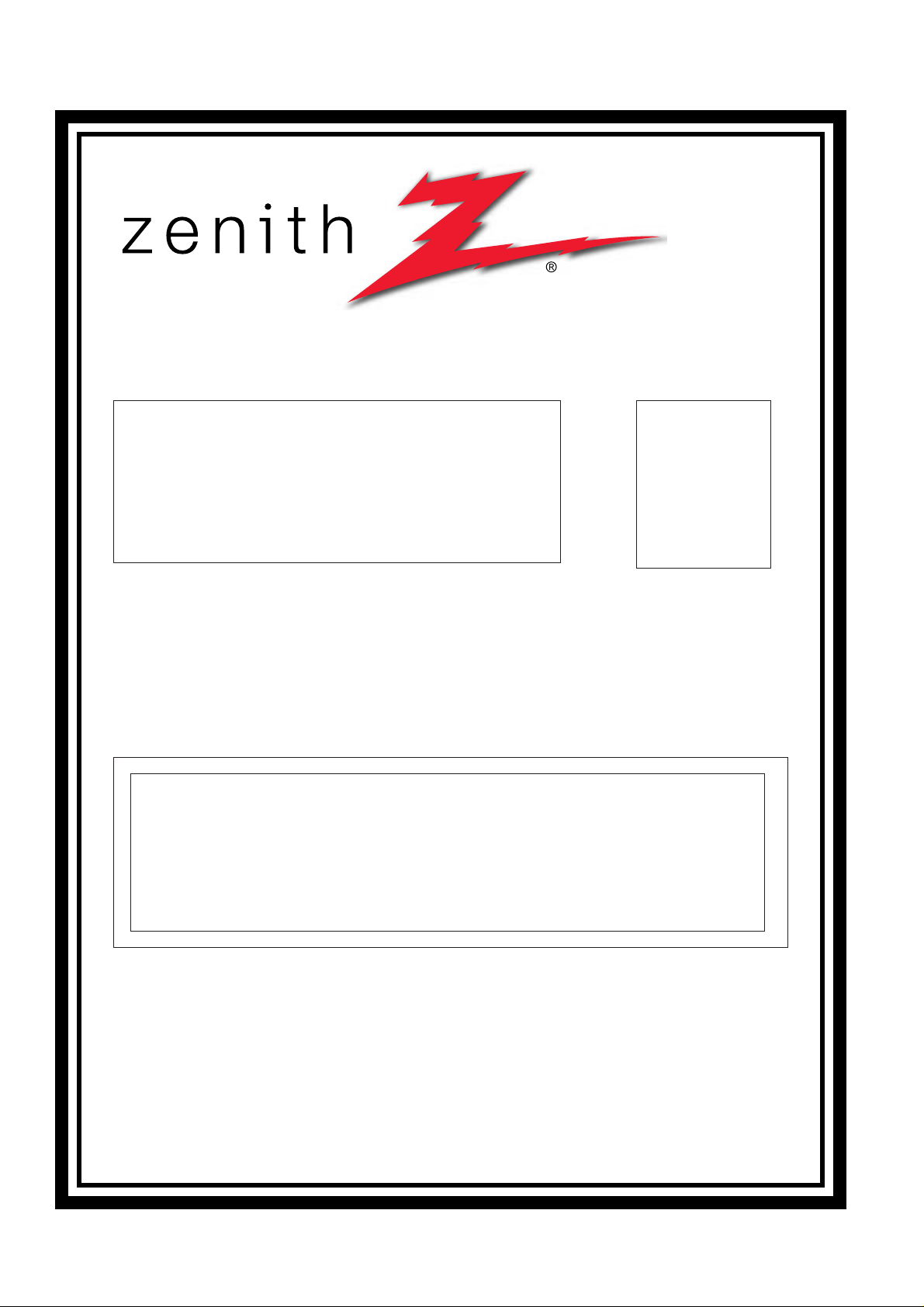
SERVICE MANUAL
Product Type: Projection TV
Chassis: MP-03AA
Manual Series:
Manual Part #:
Model Line:
Product Year: 2003
R40W46
R40W46F
R40W46FA
R45W46
R45W46F
R45W46FA
Model Series:
CONTENTS
Product Specifications..................................................4
Description of Controls .................................................5
Adjustment Instructions...............................................14
Diagrams ...................................................................22
Parts List ...................................................................34
Schematics ....................................................................
Published Oct. 2003
by Technical Publications
Zenith Electronics Corporation
201 James Record Road
Huntsville, Alabama 35824-1513
Copyright © 2003 by Zenith Electronics Corporation
Printed in Korea
Page 2
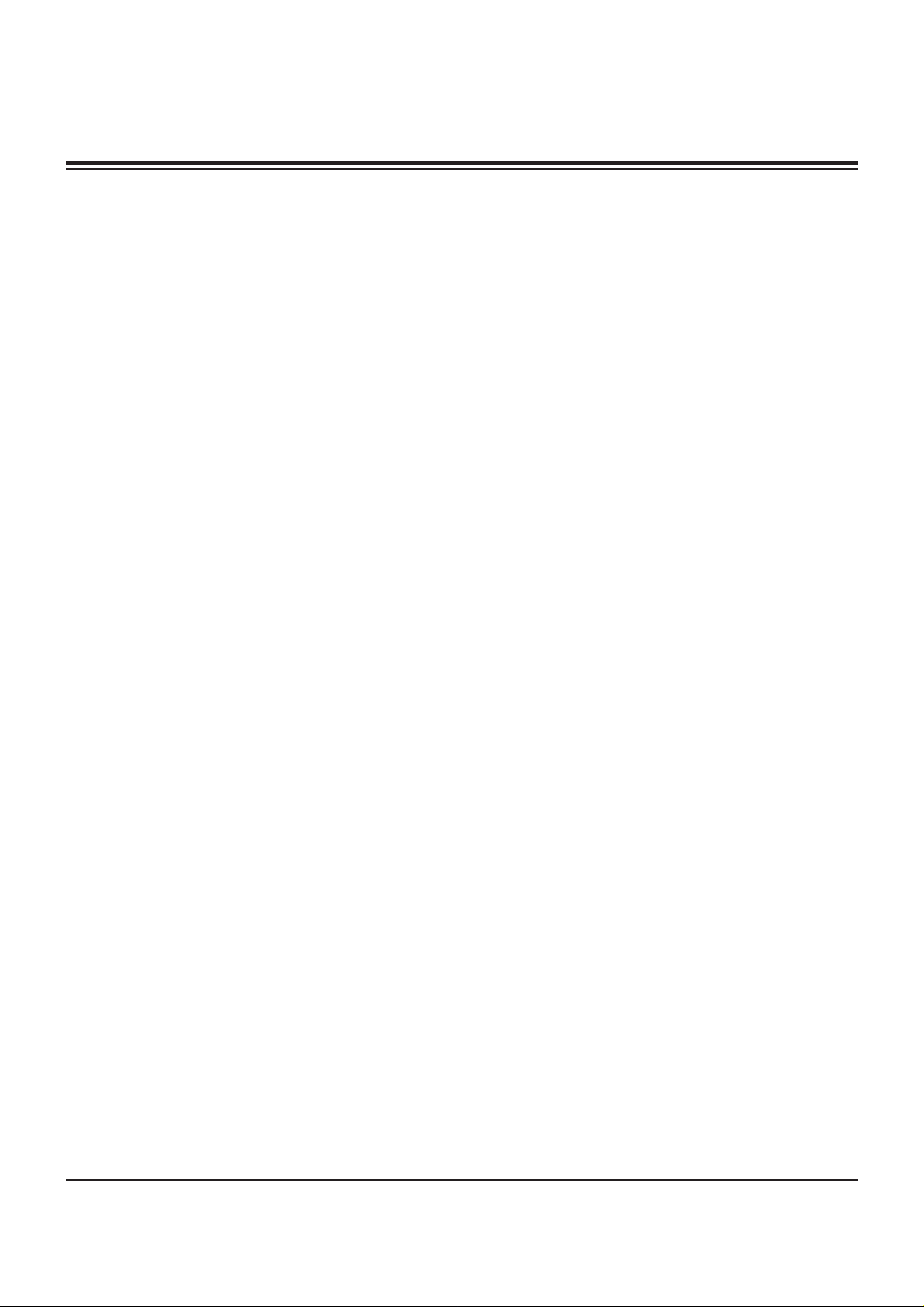
- 2 -
PRODUCT SAFETY
IMPORTANT SAFETY NOTICE
This manual was prepared for use only by properly trained audiovisual service
technicians. When servicing this product, under no circumstances should the
original design be modified or altered without permission from Zenith
Electronics Corporation. All components should be replaced only with types
identical to those in the original circuit and their physical location, wiring, and
lead dress must conform to original layout upon completion of repairs. If any
fuse (or Fusible Resistor) in this TV receiver is blown, replace it only with the
factory specified fuse type and rating. When replacing a high wattage resistor
(Oxide Metal Film Resistor, over 1W), keep the resistor 10mm away from PCB.
Always keep wires away from high voltage or high temperature parts.
Special components are also used to prevent shock and fire hazard.
These components are indicated by the letter “x” included in their component
designators and are required to maintain safe performance. No deviations are
allowed without prior approval by Zenith Electronics Corporation. Service work
should be performed only after you are thoroughly familiar with these safety
checks and servicing guidelines.
Circuit diagrams may occasionally differ from the actual circuit used.
This way, implementation of the latest safety and performance improvement
changes into the set is not delayed until the new service literature is printed.
CAUTION: Do not attempt to modify this product in any way.
Never perform customized installations without manufacturer’s
approval.
Unauthorized modifications will not only void the warranty, but may
lead to property damage or user injury.
GENERAL GUIDANCE
An lsolation Transformer should always be used during the servicing
of a receiver whose chassis is not isolated from the AC power line. Use a
transformer of adequate power rating to protect against personal injury from
electrical shocks. It will also protect the receiver and its components from being
damaged by accidental shorts of the circuitry that may be inadvertently
introduced during the service operation.
Before returning the receiver to the customer, always perform an AC leakage
current check on the exposed metallic parts of the cabinet, such as antennas,
terminals, etc., to be sure the set is safe to operate
without damage of electrical shock.
LEAKAGE CURRENT COLD CHECK
(ANTENNA COLD CHECK)
With the instrument’s AC plug removed from AC source, connect an electrical
jumper across the two AC plug prongs. Place the AC switch in the on position,
connect one lead of ohm-meter to the AC plug prongs tied together, and touch
other ohm-meter lead in turn to each exposed metallic parts such as antenna
terminals, phone jacks, etc. If the exposed metallic part has a return path to the
chassis, the measured resistance should be between 1MΩ and 5.2MΩ. When
the exposed metal has no return path to the chassis the reading must be
infinite. Any other abnormality that exists must be corrected before
the receiver is returned to the customer.
ELECTROSTATICALLY SENSITIVE DEVICES
Some semiconductor (solid-state) devices can be damaged easily by static
electricity. Such components commonly are called Electrostatically Sensitive
(ES) Devices. Examples of typical ES devices are integrated circuits and some
field-effect transistors and semiconductor “chip” components. The following
techniques should be used to help reduce the incidence of component damage
caused by static electricity.
1. Immediately before handling any semiconductor component or
semiconductor-equipped assembly, drain off any electrostatic charge on the
body by touching a known earth ground. Alternatively, obtain and wear a
commercially available discharging wrist strap device, which should be
removed for potential shock reasons prior to applying power to the unit under
test.
2. After removing an electrical assembly equipped with ES devices, place the
assembly on a conductive surface such as an ESD mat, to prevent
electrostatic charge buildup or exposure of the assembly.
3. Use only a grounded-tip soldering iron to solder or unsolder ES devices.
4. Use only an anti-static solder removal device. Some solder removal devices
not classified as “anti-static” can generate electrical charges sufficient to
damage ES devices.
5. Do not use freon-propelled chemicals. These can generate electrical charge
sufficient to damage ES devices.
6. Do not remove a replacement ES device from its protective package until
immediately before you are ready to install it. (Most replacement ES devices
are packaged with leads electrically shorted together by conductive foam,
aluminum foil, or comparable conductive material.)
7. Immediately before removing the protective material from the leads of a
replacement ES device, touch the protective material to the chassis or circuit
assembly into which the device will be installed.
Caution: Be sure no power is applied to the chassis or circuit, and observe
all other safety precautions.
8. Minimize bodily motions when handling unpackaged replacement ES
devices. (Otherwise, seemingly harmless motion, such as the brushing
together of your clothing or the lifting of your foot from a carpeted floor, can
generate static electricity sufficient to damage an ES device.)
REGULATORY INFORMATION
This equipment has been tested and found to comply with the limits for a Class
B digital device, pursuant to Part 15 of the FCC Rules.
These limits are designed to provide reasonable protection against harmful
interference when the equipment is operated in a residential installation. This
equipment generates, uses and can radiate radio frequency energy and, if not
installed and used in accordance with the instruction manual, may cause
harmful interference to radio communications. However, there is no guarantee
that interference will not occur in a particular installation. If this equipment does
cause harmful interference to radio or television reception, which can be
determined by turning the equipment off and on, the user is encouraged to try
to correct the interference by one or more of the following measures: Reorient
or relocate the receiving antenna; Increase the separation between the
equipment and receiver; Connect the equipment into an outlet on a circuit
different from that to which the receiver is connected; Consult the dealer or an
experienced radio/TV technician for help.
The responsible party for this device’s compliance is:
Zenith Electronics Corporation
201 James Record Road
Huntsville, AL 35824, USA
Digital TV Hotline: 1-800-243-0000
Page 3
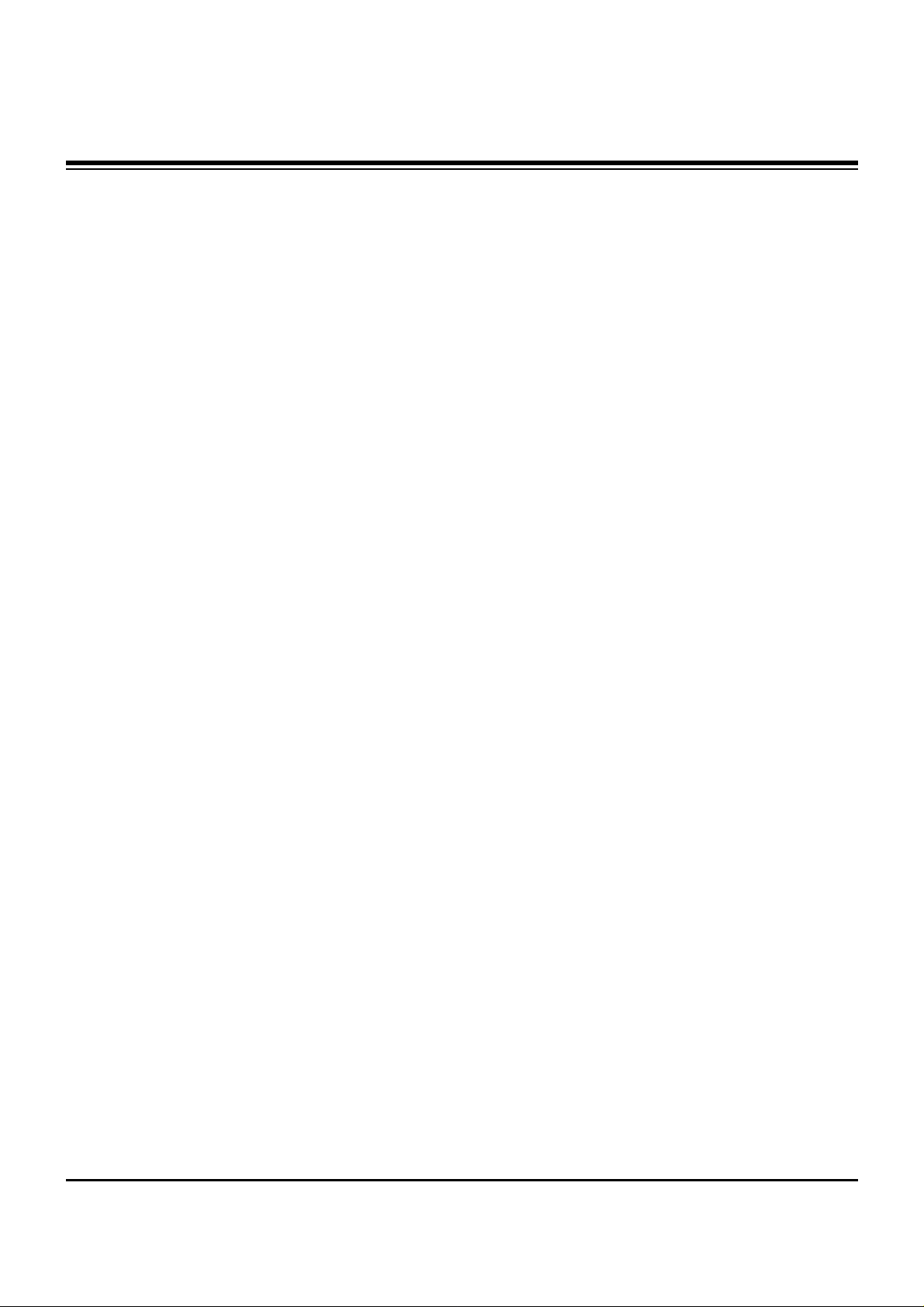
- 3 -
SPECIFICATIONS.................................................................4
DESCRIPTION OF CONTROLS...........................................5
PROGRAMMING CODES.....................................................9
ADJUSTMENT INSTRUCTION...........................................14
PRINTED CIRCUIT BOARDS.............................................22
BLOCK DIAGRAM...............................................................32
EXPLODED VIEW..........................................................34,36
EXPLODED VIEW PARTS LIST....................................35,37
REPLACEMENT PARTS LIST............................................38
SCHEMATIC DIAGRAM..........................................................
PRINTED CIRCUIT BOARDS.................................................
TABLE OF CONTENTS
Page 4
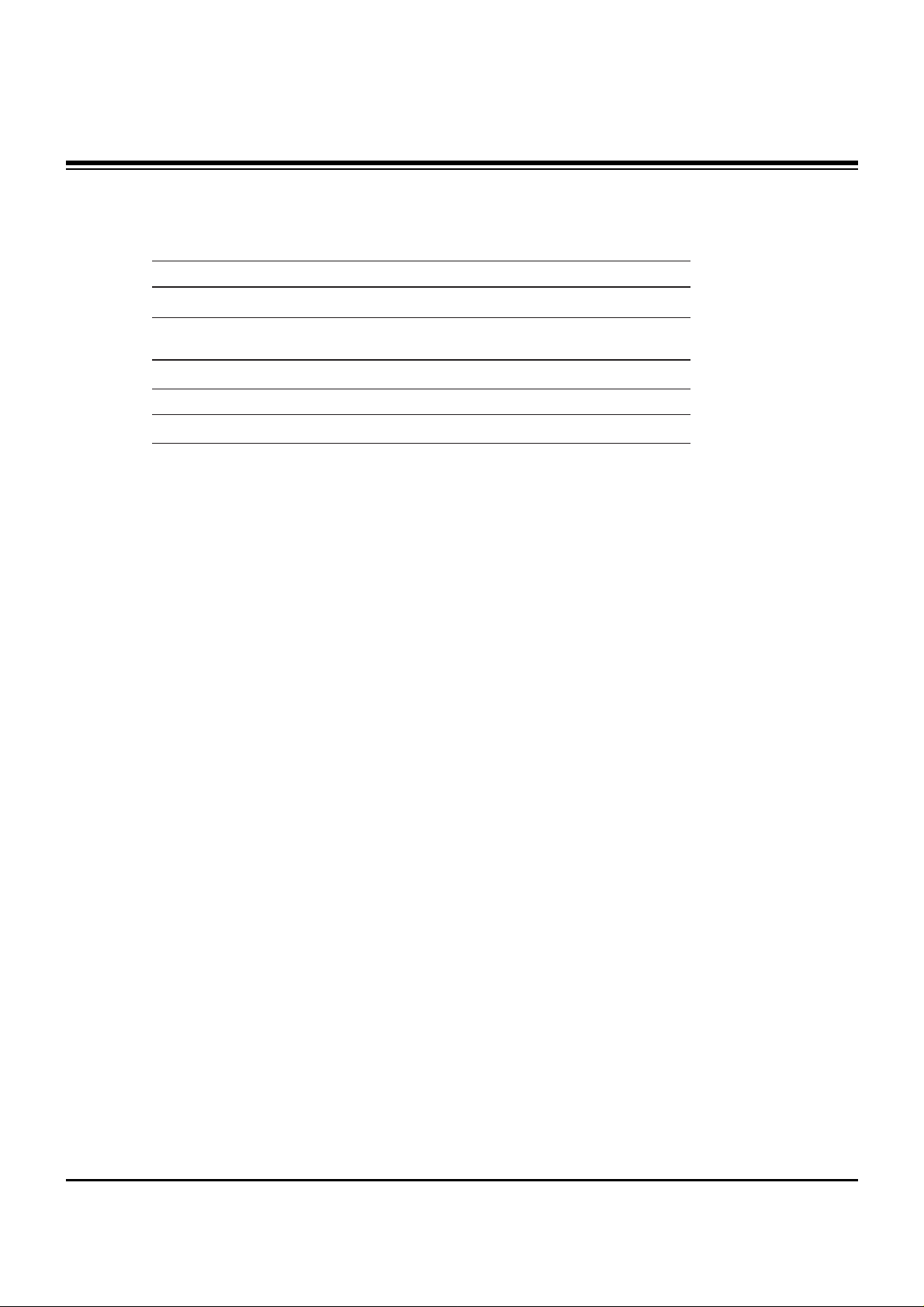
- 4 -
SPECIFICATIONS
Model R40W46, R40W46F, R45W46, R45W46F
Power requirements AC 120V
Television system NTSC
Television channels VHF : 2 ~ 13, UHF : 14 ~ 69
Cable : 01 ~ 125
Power consumption See the back of the TV
External antenna impedance 75 Ω
Audio output 15W + 15W
External input ports Video input jacks (4 sets)
S-video input port (2)
Component input jacks (2 sets)
DVI-HDTV input jack (1)
Variable audio output jacks (1 set)
Monitor output jack (1)
Page 5
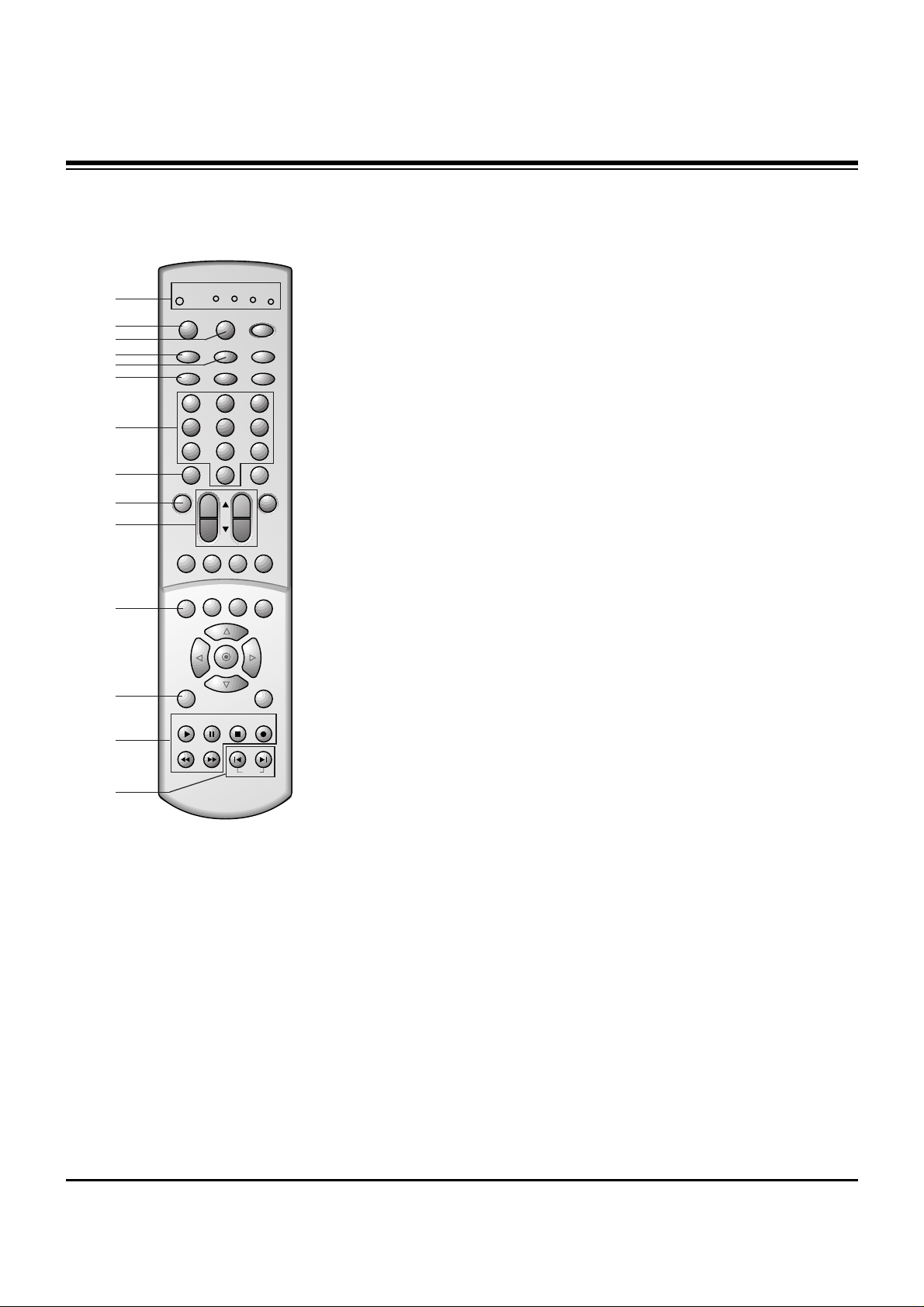
- 5 -
DESCRIPTION OF CONTROLS
1 2 3
4 5 6
7 8 9
0
tv
vcr
cable
dvd
sat
mode
light
power
tv/video
sleep
comp/dvi
flashbk
ccarc
video
audio
fcr
mute
vol
ch
swappipch- pipch+
pip
still
pip input position
mts
menu exit
recordstop
pause
rew
play
ff
skip
right
enter
left
down
up
1. MODE INDICATOR LIGHTS
Show active remote mode every time any button is
pressed.
2. MODE
Selects the remote operating mode: TV, VCR, Cable,
DVD and Satellite. Select other operating modes, for the
remote to control external devices.
3. LIGHT
Illuminates the remote control keys.
4. TV/VIDEO
Selects TV, VIDEO, COMPONENT, or DVI mode.
5. COMP/DVI
Selects COMPONENT or DVI mode.
6. ARC
Selects 4:3, 16:9, Horizon, Zoom 1, or Zoom 2 picture formats.
7. NUMBER BUTTONS
Direct channel selection.
8. VIDEO
Selects factory preset picture settings:
Clear, Optimum, Soft,
or
User.
9. FCR ( Favorite Channel Review )
Selects favorite channels.
Refer to "Favorite channel memory".
10.CHANNEL UP/DOWN
• Selects the desired channel.
• Selects the desired menu option when menu is
displayed on the screen.
VOLUME UP/DOWN
• Increase or decrease sound level.
• Enters or adjusts the selected menu when menu is
displayed on the screen.
11.STILL
Freezes still the sub picture in PIP mode.
Freezes the currently-viewed picture.
12.MENU
Displays on-screen menus.
13.VCR BUTTONS
Control some video cassette recorders.
14.SKIP Left/Right
Playing CDs: Selects previous/next song.
Playing DVDs: Selects previous/next movie chapter.
1
2
3
4
6
7
8
9
11
10
12
13
14
5
Page 6
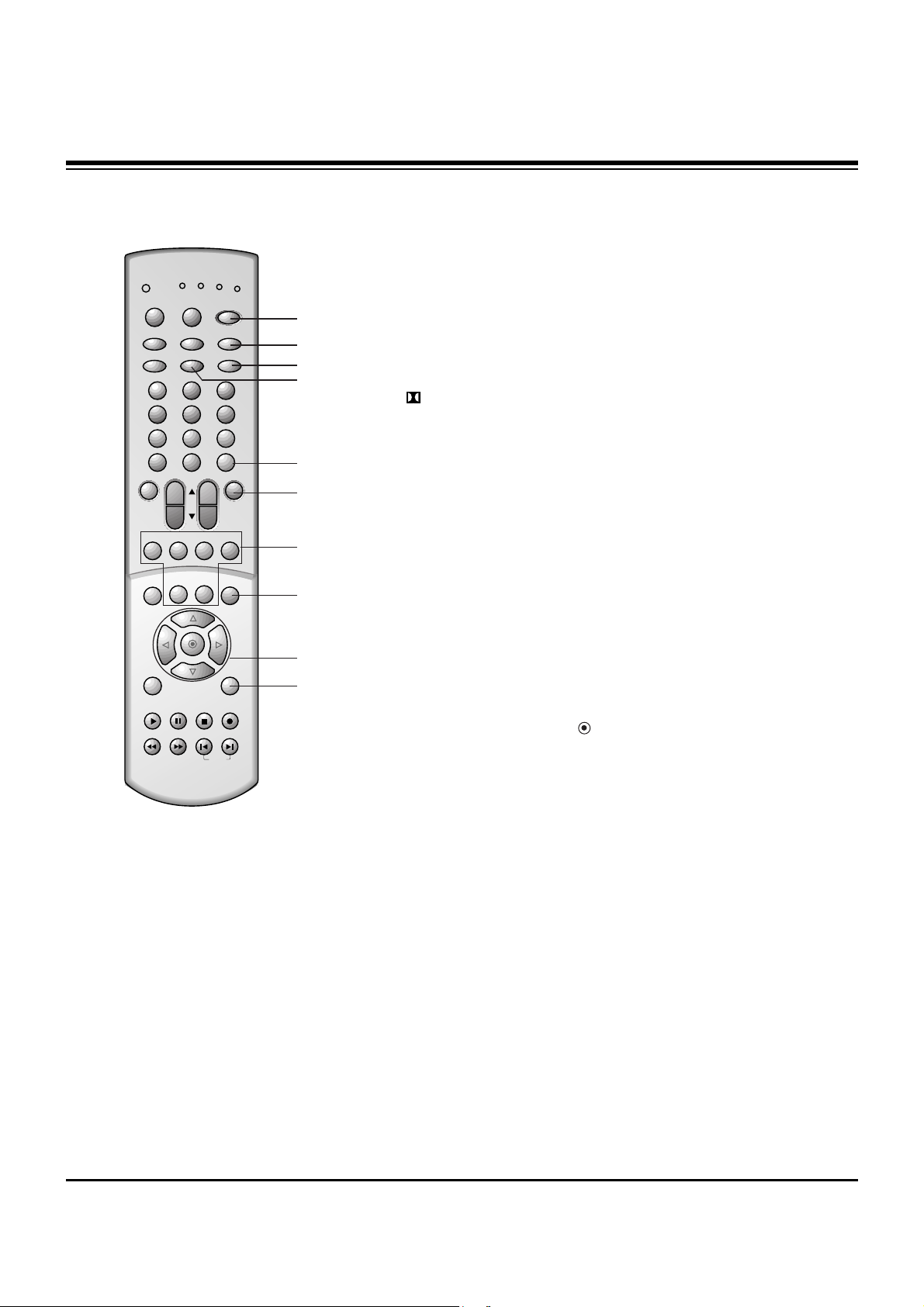
- 6 -
DESCRIPTION OF CONTROLS
1 2 3
4 5 6
7 8 9
0
tv
vcr
cable
dvd
sat
mode
light
power
tv/video
sleep
comp/dvi
flashbk
ccarc
video
audio
fcr
mute
vol
ch
swappipch- pipch+
pip
still
pip input position
mts
menu exit
recordstop
pause
rew
play
ff
skip
right
enter
left
down
up
15.POWER (or ON/OFF)
Refer to "Turning the TV on/off".
16.SLEEP
Sets desired sleep time.
17.FLASHBK
Returns to the previous channel.
18. CC
Selects the CAPTIONS:
On, EZ Mute, or Off.
19.AUDIO
Selects the sound appropriate for the program's
character;
Virtual, Flat, Music, Movie, Sports or User.
20.MUTE
Reduce to half level of original sound or mute the sound.
21.PIP (Picture-in-Picture)
PIP
Selects the PIP mode, twin picture window, or POP
mode.
PIPCH +
/
-
Selects the sub picture channel.
SWAP
Switches the main and sub pictures.
PIP INPUT
Selects the input signal for the sub picture.
POSITION
Moves the sub picture to another corner of the main
picture.
22. MTS BUTTON
Selects MTS sound:
Mono, Stereo, or SAP.
23.UP
D
/ DOWNE/ LEFTF/ RIGHTG/ ENTER
• Navigates the on-screen menus and adjusts the system
settings and preferences.
• Recalls current TV mode (Remote control only).
24.EXIT
Clears all on-screen displays and returns to TV viewing
from any menu.
15
17
23
24
18
16
19
20
21
22
Page 7
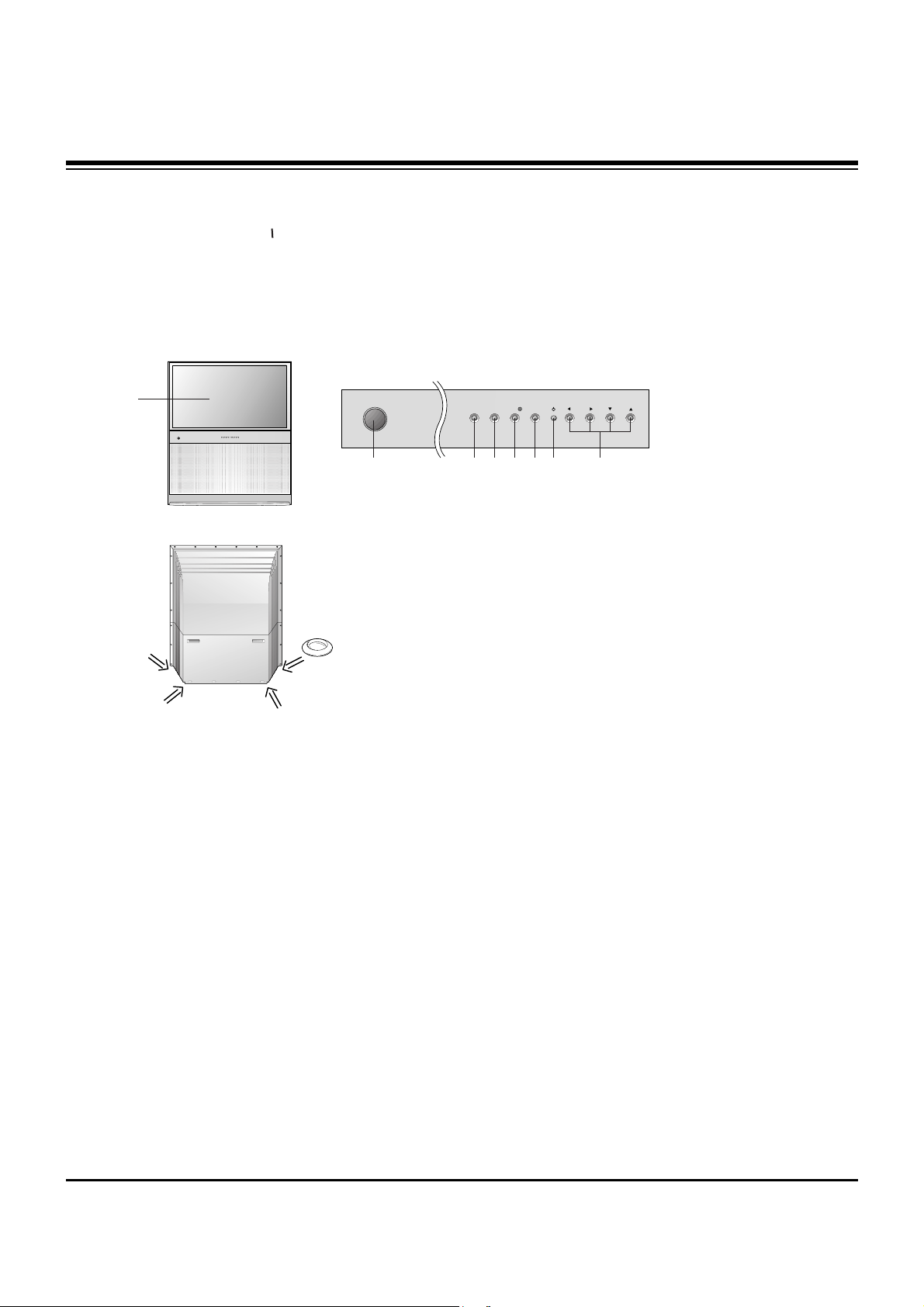
- 7 -
DESCRIPTION OF CONTROLS
Fixation of TV movement:
• To prevent the movement of the projection TV, fix
TV’s caster with 4 stopper as shown.
• Casters (on the bottom)
Turn and move the TV easily.
Stopper
ch
volmuteentermenutv/video
on/off
26
15 4 12 23 20 25 10
This is a simplified representation of front panel.
25.STAND BY INDICATOR (O)
Illuminates brightly when the TV is in standby mode. Dims when the TV is switched on.
26.REMOTE CONTROL SENSOR
Page 8
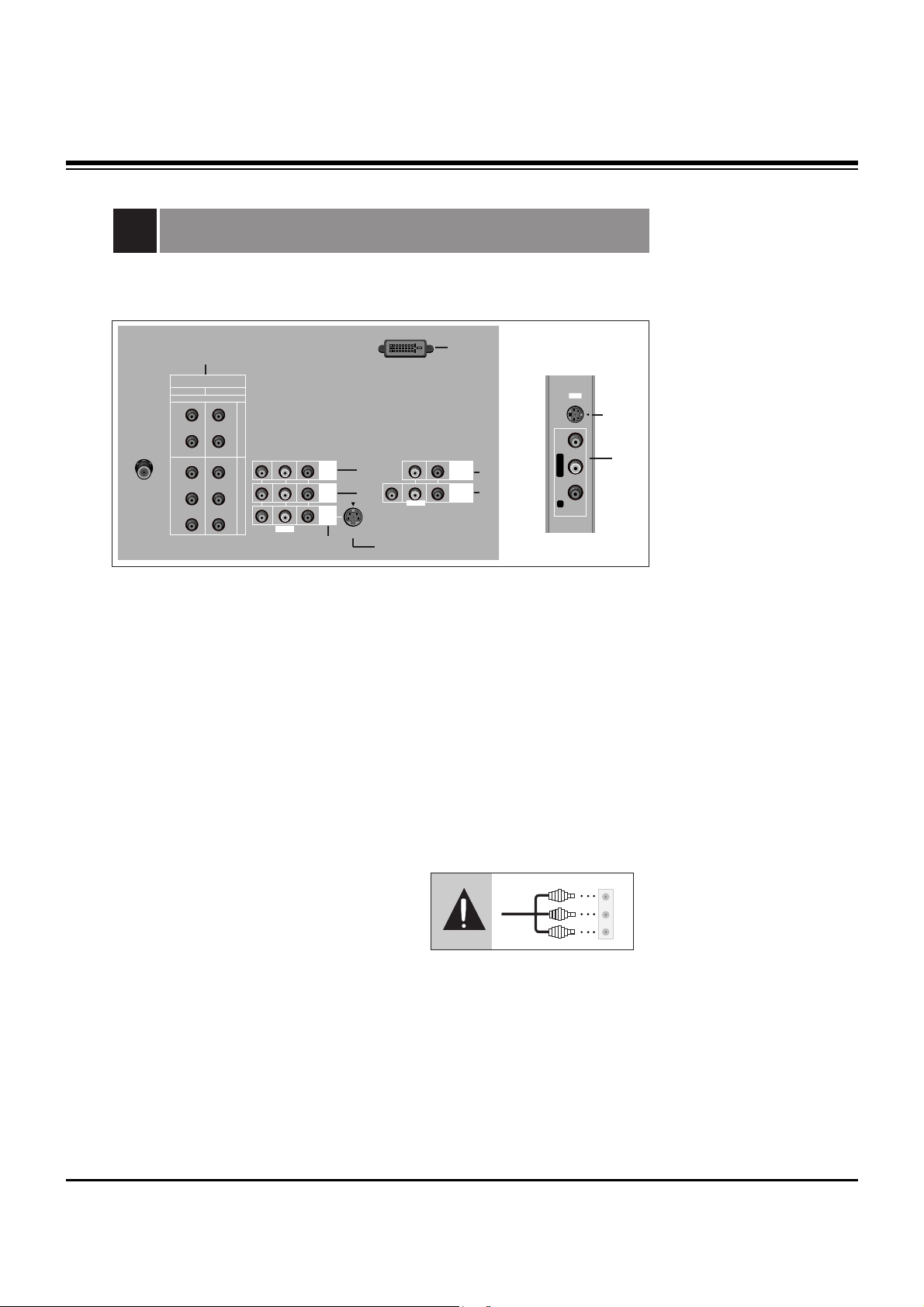
- 8 -
DESCRIPTION OF CONTROLS
1. IN 1 JACKS : Connect external equipment outputs (VCR, DVD, CAMCORDER) to these
inputs. Press the tv/video button to select
Video 1.
2. IN 2 JACKS : Connect external equipment outputs (VCR, DVD, CAMCORDER) to these inputs. Press
the tv/video button to select
Video 2.
3. IN 3 JACKS : Connect external equipment outputs (VCR, DVD, CAMCORDER) to these inputs. Press
the tv/video button to select
Video 3.
4. IN 4 JACKS : Connect external equipment outputs (VCR, DVD, CAMCORDER) to these inputs. Press
the tv/video button to select
Video 4.
5. MONITOR OUTPUT JACKS : Connect second TV or a monitor to these outputs for monitoring the
selected program.
6. VARIABLE AUDIO OUT JACKS: Connect analog stereo amplifier to your front speaker.
7. DVD/DTV INPUT JACKS : Connect component output jacks to these inputs. Use the tv/video or
comp/dvi button to select
Component 1, Component 2.
8. DVI-HDTV INPUT JACK: Connect set-top box to these input. Use the tv/video or comp/dvi button to
select
DVI.
Note : Avoid having a fixed image remain in the screen for a long period of time. Typically a frozen still
picture from a VCR is present ; the fixed image may remain visible on the screen.
Easy A/V Connection
If a external equipment is disconnected, the TV
displays as shown right and you can only select input
source connected with tv/video or comp/dvi button
on the remote control. (It’s not available in DVI input
source.)
External Equipment Connection and Viewing Setup
S-VIDEO VIDEO
- AUDIO -
L/MONO
R
IN 3
1
7
3
2
4
6
8
5
S-VIDEO INPUT JACK
S-VIDEO
INPUT
JACK
You can connect additional equipment, such as VCRs, camcorders etc. to your TV.
Connection panels shown here may be somewhat different from your TV.
Here is an example drawing of a typical jackpack layout.
S - VIDEO
DVI-HDTV INPUT
(L)-AUDIO-(R)
VIDEO
MONO
VARIABLE
AUDIO OUTPUT
IN 4
DVD/DTV INPUT
COMPONENT 2
COMPONENT 1
(480i/480p/1080i)
(R)
ANT IN
(L)
L
L
75Ω
PR
PB
Y
(R)
AUDIO
(L)
PR
PB
(L)-AUDIO-(R)
VIDEO
VIDEO
Y
MONITOR
OUTPUT
IN 2
DVI
( )
AUDIO
IN 1
MONO
Page 9
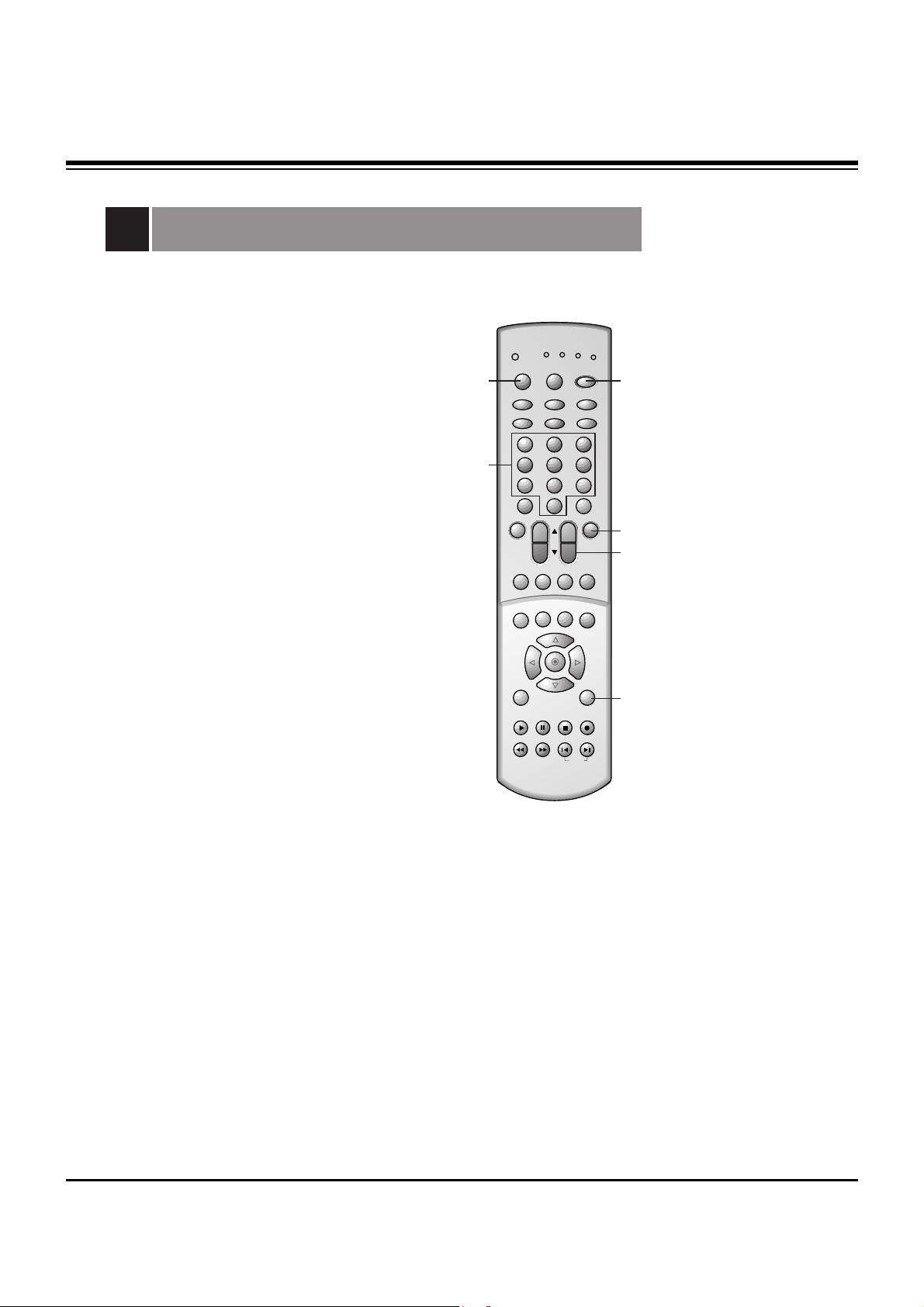
- 9 -
PROGRAMMING CODES
Programming the Remote
The remote control for your HD receiver is a multi-brand or universal
remote control. It can be programmed to operate most remotecontrollable devices of other manufacturers.
Note that the remote control may not control all models of other
brands.
1. Test your remote control.
To find out whether your remote control can operate the
component without programming, turn on the component such as
a VCR and press the corresponding mode button (VCR) on the
remote control, while pointing at the component. Test the POWER
and CH +/- buttons to see if the component responds properly. If
not, the remote requires programming to operate the device.
2. Turn on the component to be programmed, then press the
corresponding mode button on the remote control.
3. Press the POWER and MUTE buttons simultaneously, the remote
control is ready to be programmed for the code.
4. There are two ways to find the right code for the component.
A. If you press the CH +/- buttons repeatedly, the codes will
change one at-a-time. Press the POWER button after each code
change. If the right code is found, the device will turn off.
B. Enter a code number using the number buttons on the remote.
Programming code numbers for the corresponding component
can be found on the following pages. Again, if the code is correct,
the device will turn off.
5. Press the EXIT button to store the code.
6. Test the remote control functions to see if the component
responds properly. If not, repeat from step 2.
1 2 3
4 5 6
7 8 9
0
tv
vcr
cable
dvd
sat
mode
light
power
tv/video
sleep
comp/dvi
flashbk
ccarc
video
audio
fcr
mute
vol
ch
swappipch- pipch+
pip
still
pip input position
mts
menu exit
recordstop
pause
rew
play
ff
skip
right
enter
left
down
up
3/4
3
4
5
2
4
Page 10
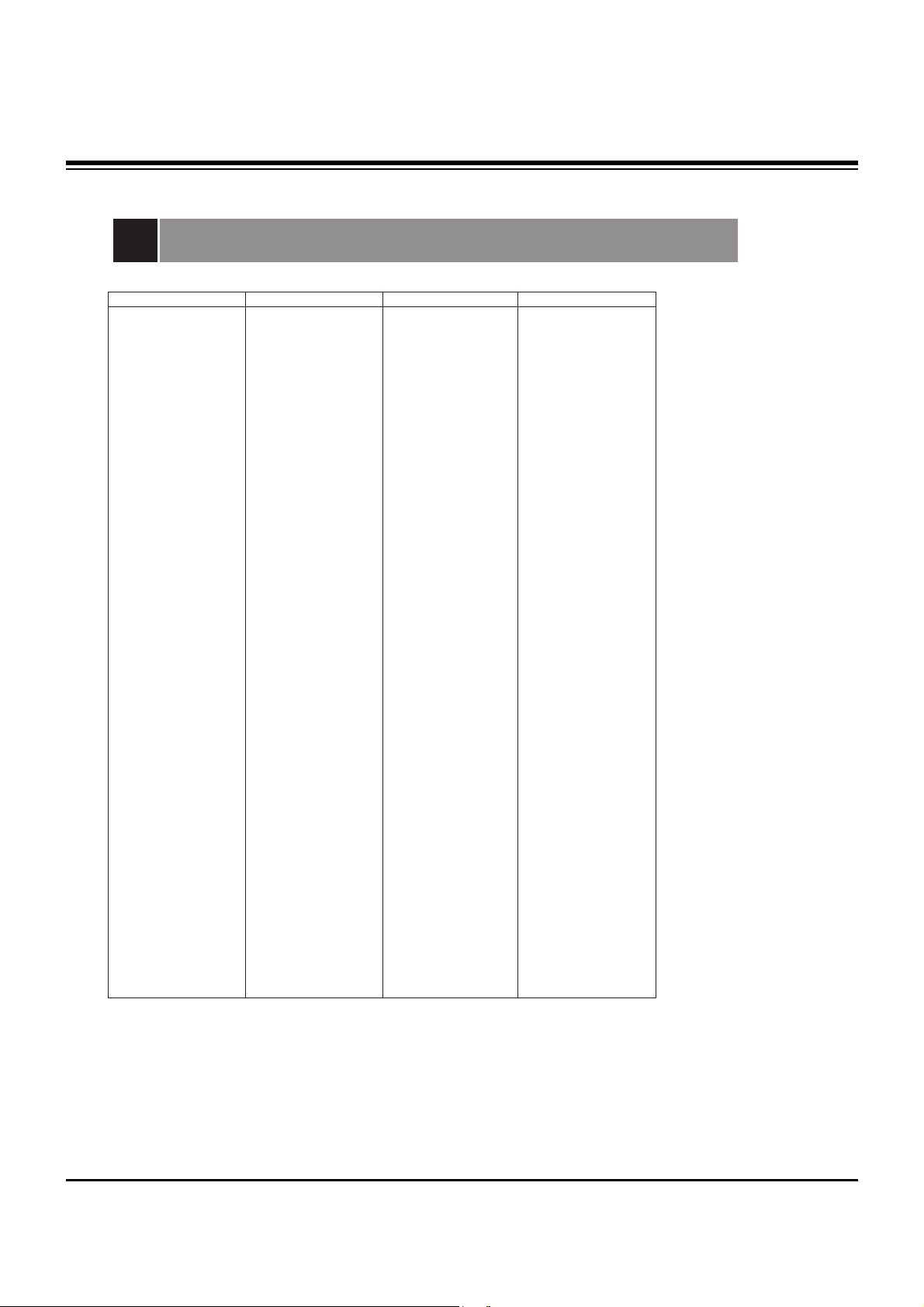
- 10 -
PROGRAMMING CODES
Programming Codes
TV
A MARK 112 143
ADMIRAL 072 081 161
AKAI 006 146
AMPRO 073 167
AMSTRAD 052
ANAM 043 054 056
080 104 108
112 115 118
121 131
AOC 004 006 058
112
BLAUPUNKT 088
CANDLE 002 003 004
006
CAPEHART 058
CETRONIC 043
CITIZEN 002 003 004
006 043 101
103 143
CLASSIC 043
CONCERTO 004
CONTEC 039 043 050
051
CORONADO 143
CRAIG 043 054
CROWN 043 143
CURTIS MATHES 004 006 101
116 143
CXC 043
DAEWOO 004 016 017
043 044 055
071 076 103
107 111 114
117 120 123
125 127 128
136 143
DAYTRON 004 116 143
DYNASTY 043
DYNATECH 062
ELECTROHOME 024 077 143
EMERSON 004 005 006
028 043 047
048 050 051
096 116 143
151 153 154
155
FISHER 007 057
FUNAI 028 043
FUTURETECH 043
GE 004 006 008
009 034 056
073 074 091
116 130 144
155 160 161
165
GOLDSTAR 004 102 106
110 112 113
116 119 122
127 137 143
HALL MARK 004 116
HITACHI 004 006 009
010 011 012
023 041 075
143 158 163
166
INFINITY 164
INKEL 129
JBL 164
JCPENNY 004 006 008
009 024 030
065 101 143
156 160
JENSEN 013
JVC 034 038 070
083 145
KEC 043
KENWOOD 006 070
KLOSS 002 059
KMC 143
KTV 006 043 143
154
LG 255
LODGENET 072
LOGIK 072
LUXMAN 004
LXI 007 015 052
081 160 164
166
MAGNAVOX 003 004 006
022 059 060
061 063 064
127 143 160
164
MARANTZ 006 077 164
MATSUI 164
MEMOREX 004 007 072
116
METZ 088
MGA 004 006 024
028 042 049
077 116
MINERVA 088
MITSUBISHI 004 006 024
028 040 042
109 116 124
146
MTC 004 006 062
101
NAD 015 025
NEC 006 007 016
019 024 040
056 130 132
134
NIKEI 043
ONKING 043
ONWA 043
OPTONICA 019 081
PANASONIC 034 056 080
092 164
PHILCO 003 004 006
024 043 056
059 060 063
064 127 143
164
PHILIPS 003 004 005
006 038 059
070 093 143
160 164
PIONEER 006 018 023
025 027 116
135 176
PORTLAND 004 143
PROSCAN 144 160 161
165 167
PROTON 004 058 116
131 143 171
173
QUASAR 034 056 092
RADIO SHACK 019 043 047
116 127 143
RCA 004 006 023
024 056 065
074 144 152
156 160 161
165
REALISTIC 007 019 043
047
ROCTEC 186
RUNCO 168 169
SAMPO 004 006 058
116
SAMSUNG 004 050 089
101 105 113
116 127 133
137 143 160
SANYO 007 020 021
033 039 053
057 082 166
SCOTT 004 028 043
048 116 143
SEARS 004 007 015
028 030 057
082 094 101
116 143 160
Sharp 004 014 019
022 028 029
081 143 170
175
SIEMENS 088
SIGNATURE 072
SONY 041 070 079
085 126 139
147 185
SOUNDESIGN 003 004 028
043 116
SPECTRICON 112
SSS 004 043
SUPRE MACY 002
SYLVANIA 003 004 006
044 059 060
063 064 116
127 140 160
164
TANDY 081
TATUNG 056 062
TECHNICS 034 080 084
TECHWOOD 004
TEKNIKA 002 003 004
006 024 028
031 043 072
077 101 103
143
TELEFUNKEN 037 046 086
087
TELERENT 072
TERA 172
TMK 004 116
TOSHIBA 007 015 030
040 051 062
101 138
TOTEVISION 143
UNIVERSAL 008 009
VIDEO CONCEPTS 146
VIDIKRON 174
VIDTECH 004 116
WARDS 004 008 009
019 028 060
061 063 064
072 074 116
143 164
YAMAHA 004 006
YORK 004 116
YUPITERU 043
ZENITH 001 072 073
095 103 157
ZONDA 112
Brand Codes Brand Codes Brand Codes Brand Codes
Page 11
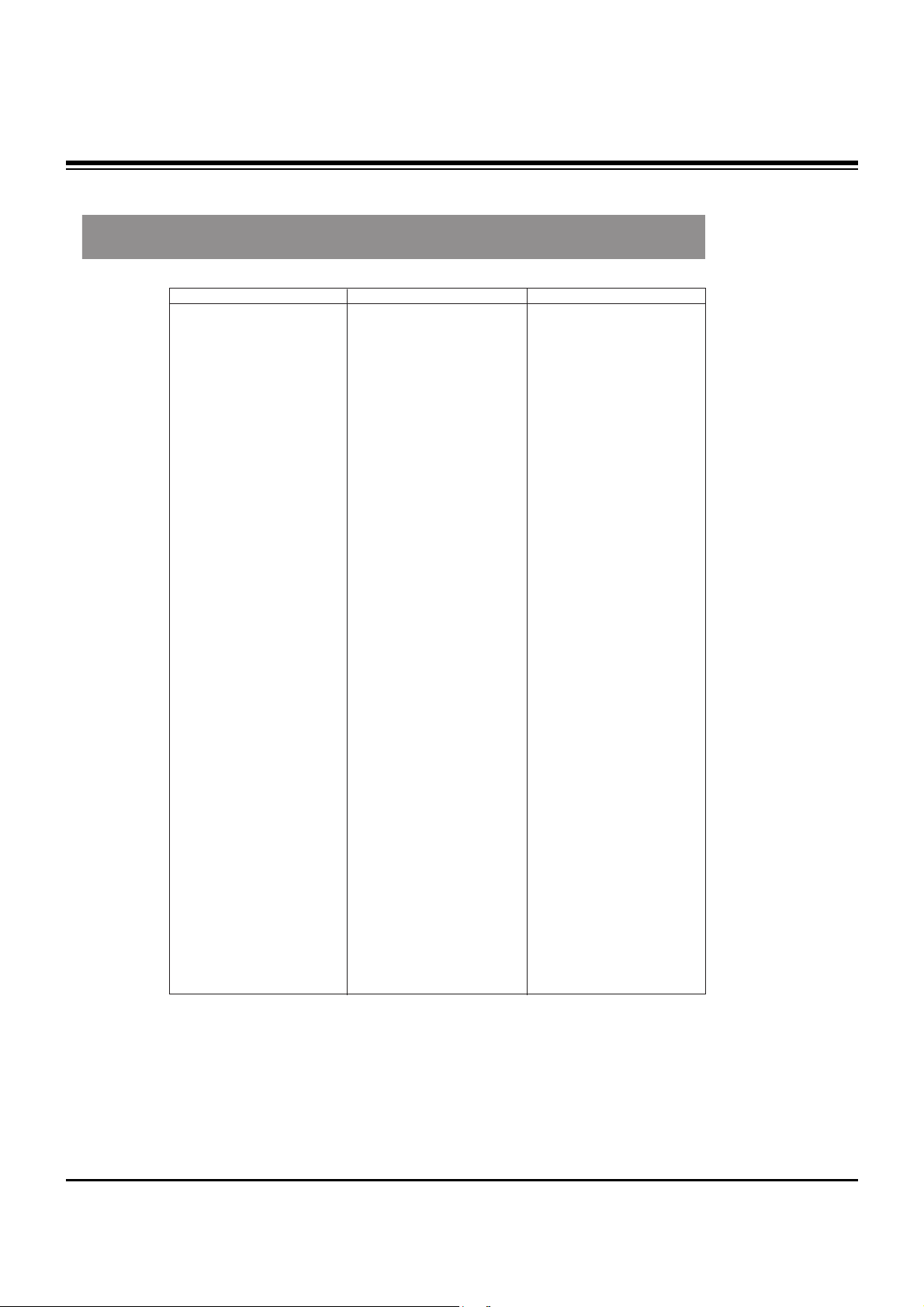
- 11 -
PROGRAMMING CODES
VCRs
AIWA 034
AKAI 016 043 046
124 125 146
AMPRO 072
ANAM 031 033 103
AUDIO DYNAMICS 012 023 039
043
BROKSONIC 035 037 129
CANON 028 031 033
CAPEHART 108
CRAIG 003 040 135
CURTIS MATHES 031 033 041
DAEWOO 005 007 010
064 065 108
110 111 112
116 117 119
DAYTRON 108
DBX 012 023 039
043
DYNATECH 034 053
ELECTROHOME 059
EMERSON 006 017 025
027 029 031
034 035 036
037 046 101
129 131 138
153
FISHER 003 008 009
010
FUNAI 034
GE 031 033 063
072 107 109
144 147
GO VIDEO 132 136
GOLDSTAR 012 013 020
101 106 114
123
HARMAN KARDON 012 045
HITACHI 004 018 026
034 043 063
137 150
INSTANTREPLAY 031 033
JCL 031 033
JCPENNY 012 013 015
033 040 066
101
JENSEN 043
JVC 012 031 033
043 048 050
055 060 130
150 152
KENWOOD 014 034 039
043 047 048
LG 255
LLOYD 034
LXI 003 009 013
014 017 034
101 106
MAGIN 040
MAGNAVOX 031 033 034
041 067 068
MARANTZ 012 031 033
067 069
MARTA 101
MATSUI 027 030
MEI 031 033
MEMOREX 003 010 014
031 033 034
053 072 101
102 134 139
MGA 045 046 059
MINOLTA 013 020
MITSUBISHI 013 020 045
046 049 051
059 061 151
MTC 034 040
MULTITECH 024 034
NEC 012 023 039
043 048
NORDMENDE 043
OPTONICA 053 054
PANASONIC 066 070 074
083 133 140
145
PENTAX 013 020 031
033 063
PHILCO 031 034 067
PHILIPS 031 033 034
054 067 071
101
PILOT 101
PIONEER 013 021 048
PORTLAND 108
PULSAR 072
QUARTZ 011 014
QUASAR 033 066 075
145
RCA 013 020 033
034 040 041
062 063 107
109 140 144
145 147
REALISTIC 003 008 010
014 031 033
034 040 053
054 101
RICO 058
RUNCO 148
SALORA 014
SAMSUNG 032 040 102
104 105 107
109 112 113
115 120 122
125
SANSUI 022 043 048
135
SANYO 003 007 010
014 102 134
SCOTT 017 037 112
129 131
SEARS 003 008 009
010 013 014
017 020 031
042 073 081
101
SHARP 031 054 149
SHINTOM 024
SONY 003 009 031
052 056 057
058 076 077
078 149
SOUNDESIGN 034
STS 013
SYLVANIA 031 033 034
059 067
SYMPHONIC 034
TANDY 010 034
TATUNG 039 043
TEAC 034 039 043
TECHNICS 031 033 070
TEKNIKA 019 031 033
034 101
THOMAS 034
TMK 006
TOSHIBA 008 013 042
047 059 082
112 131
TOTEVISION 040 101
UNITECH 040
VECTOR RESEARCH 012
VICTOR 048
VIDEO CONCEPTS 012 034 046
VIDEOSONIC 040
WARDS 003 013 017
024 031 033
034 040 053
054 131
YAMAHA 012 034 039
043
ZENITH 001 034 048
056 058 072
080 101
Brand Codes Brand Codes Brand Codes
Page 12
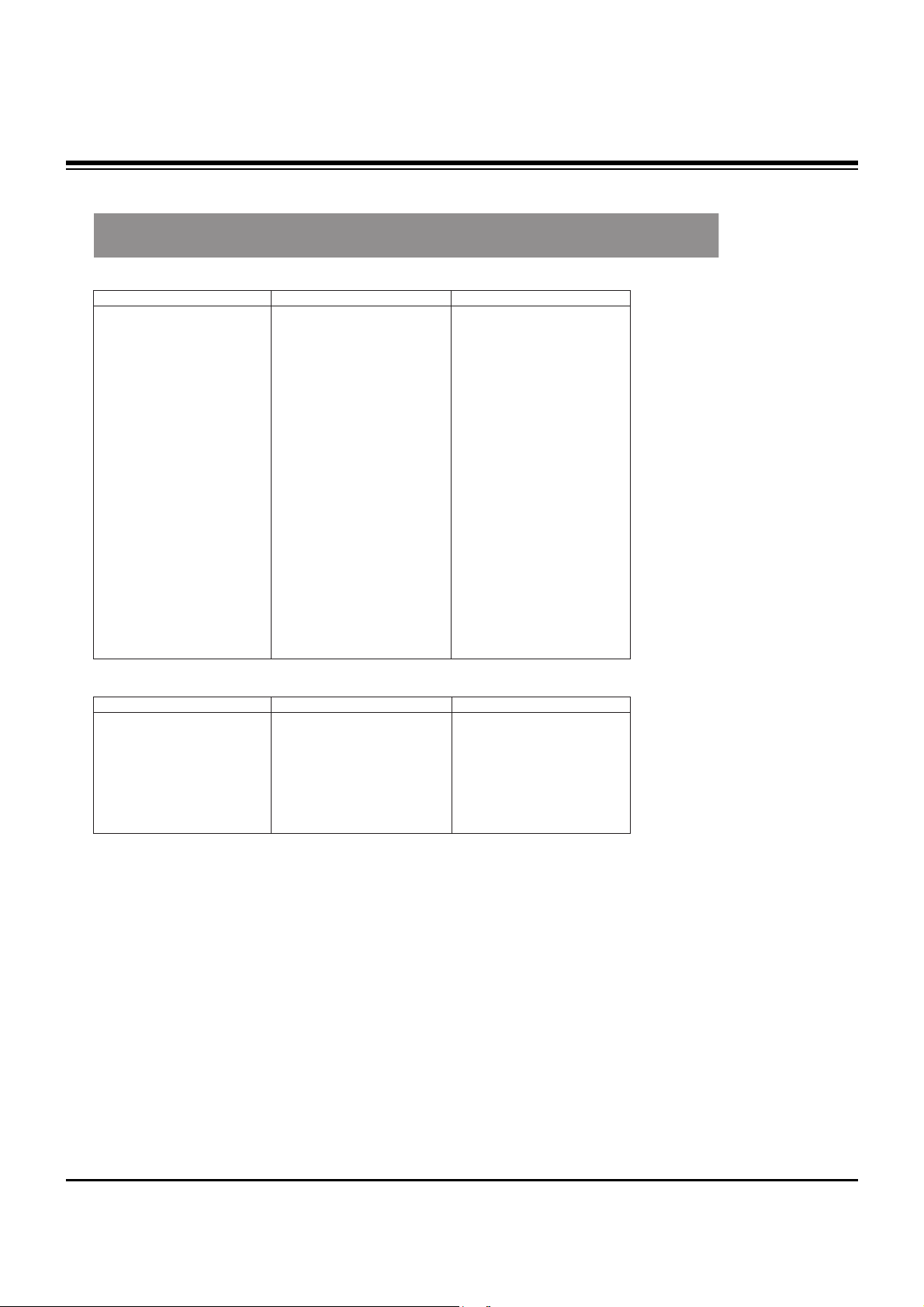
- 12 -
PROGRAMMING CODES
Programming Codes
SAT
ALPHASTAR DSR 123
AMPLICA 050
BIRDVIEW 051 126 129
BSR 053
CAPETRONICS 053
CHANNEL MASTER 013 014 015
018 036 055
CHAPARRAL 008 009 012
077
CITOH 054
CURTIS MATHES 050 145
DRAKE 005 006 007
010 011 052
112 116 141
DX ANTENNA 024 046 056
076
ECHOSTAR 038 040 057
058 093 094
095 096 097
098 099 100
122
ELECTRO HOME 089
EUROPLUS 114
FUJITSU 017 021 022
027 133 134
GENERAL INSTRUMENT 003 004 016
029 031 059
101
HITACHI 139 140
HOUSTON TRACKER 033 037 039
051 057 104
HUGHES 068
HYTEK 053
JANIEL 060 147
JERROLD 061
KATHREIN 108
LEGEND 057
LG 255
LUTRON 132
LUXOR 062 144
MACOM 010 059 063
064 065
MEMOREX 057
NEXTWAVE 028 124 125
NORSAT 069 070
PACE SKY SATELLITE143
PANASONIC 060 142
PANSAT 121
PERSONAL CABLE 117
PHILIPS 071
PICO 105
PRESIDENT 019 102
PRIMESTAR 030 110 111
PROSAT 072
RCA 066 106
REALISTIC 043 074
SAMSUNG 123
SATELLITE SERVICE CO 028 035 047
057 085
SCIENTIFIC ATLANTA 032 138
SONY 103
STARCAST 041
SUPER GUIDE 020 124 125
TEECOM 023 026 075
087 088 090
107 130 137
TOSHIBA 002 127
UNIDEN 016 025 042
043 044 045
048 049 078
079 080 086
101 135 136
VIEWSTAR 115
WINEGARD 128 146
ZENITH 001 081 082
083 084 091
120
Brand Codes Brand Codes Brand Codes
DVD
APEX DIGITAL 022
DENON 020 014
GE 005 006
GOLDSTAR 010 016 025
HARMAN KARDON 027
JVC 012
LG 001 010 016
025
MAGNAVOX 013
MARANTZ 024
MITSUBISHI 002
NAD 023
ONKYO 008 017
PANASONIC 003 009
PHILIPS 013
PIONEER 004 026
PROCEED 021
PROSCAN 005 006
RCA 005 006
SAMSUNG 011 015
SONY 007
THOMPSON 005 006
TOSHIBA 019 008
YAMAHA 009 018
ZENITH 010 016 025
Brand Codes Brand Codes Brand Codes
Page 13
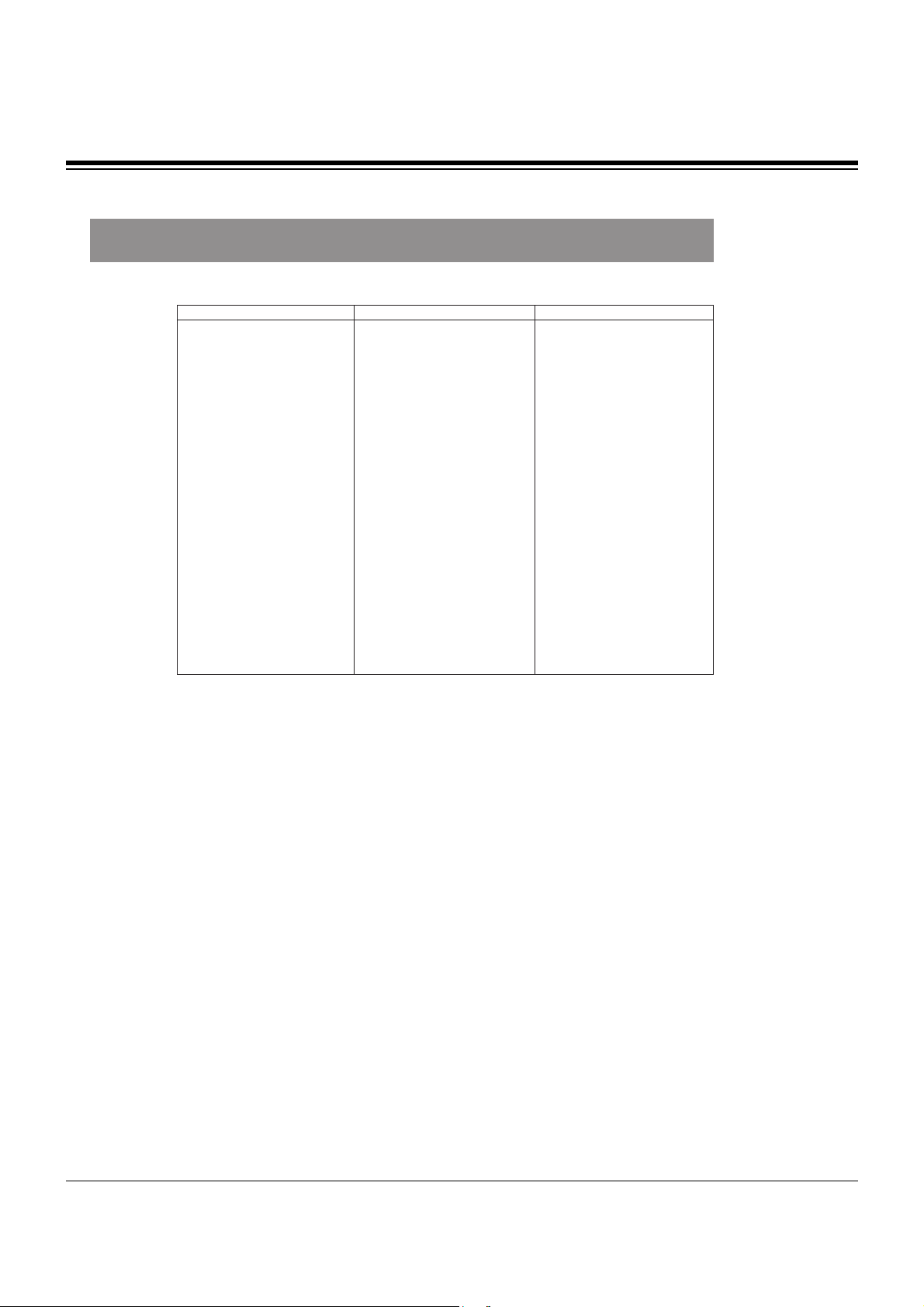
- 13 -
PROGRAMMING CODES
CATV
ABC 003 004 039
042 046 052
053
ANTRONIK 014
ARCHER 005 007 014
024
CABLE STAR 026
CENTURION 092
CENTURY 007
CITIZEN 007
COLOUR VOICE 065 090
COMBANO 080 081
COMTRONICS 019 030
DIAMOND 023
EAGLE 020 030 040
EASTERN 057 062 066
ELECTRICORD 032
GE 072
GEMINI 008 022 025
054
GI 052 074
GOLDEN CHANNEL 030
HAMLIN 049 050 055
HITACHI 052 055
HOSPITALITY 070 077
JERROLD 002 003 004
008 009 010
052 069 074
LG 255
M-NET 037
MACOM 033
MAGNAVOX 010 012 064
079
MEMOREX 001
MOVIE TIME 028 032
NSC 015 028 038
071 073
OAK 016 031 037
053
PANASONIC 044 047
PARAGON 001
PHILIPS 006 012 013
020 065 085
090
PIONEER 034 051 052
063 076
POST NEWS WEEK 016
PRUCER 059
PTS 011 048 071
072 073 074
PULSAR 001
RCA 047
REGAL 049 050
REGENCY 057
REMBRANT 025
RK 091
SAMSUNG 030 068
SCIENTIFIC ATLANTA 003 011 041
042 043 045
046
SHERITECH 022
SIGNAL 030
SIGNATURE 052
SL MARX 030
SPRUCER 047 078
STARCOM 002 004 008
009
STARGATE 008 030
SYLVANIA 067
TADIRAN 030
TANDY 017
TEXSCAN 029 067
TOCOM 039 040 056
TOSHIBA 001
UNIKA 007 014 024
UNITED CABLE 004 053
UNIVERSAL 007 014
024 026 027
032 035
VIEWSTAR 012 015 018
086 087 088
089
ZENITH 001 060 093
Brand Codes Brand Codes Brand Codes
Page 14
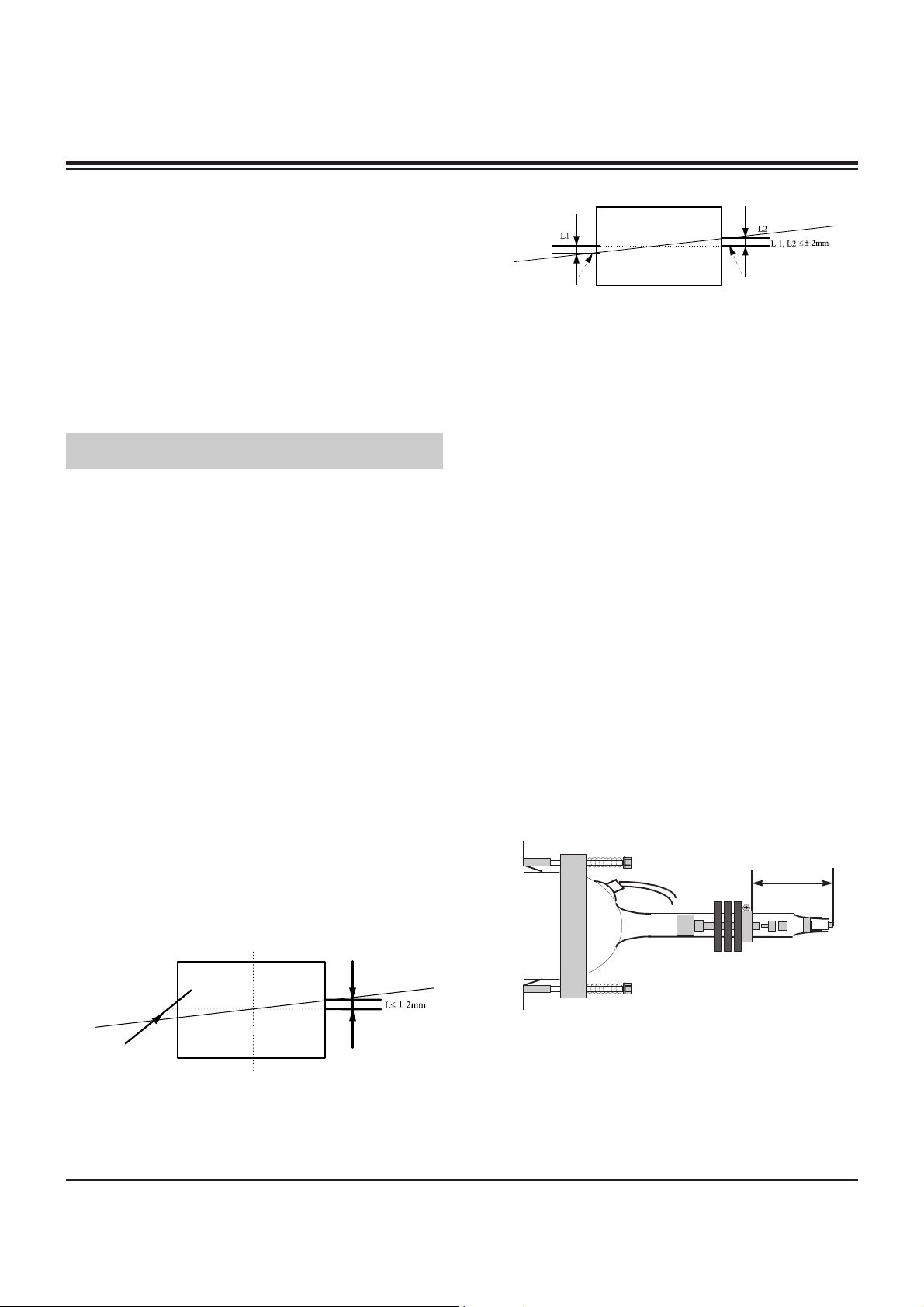
These instructions are applied to only MP-03AA/B chassis.
Notes
1.Because this is not a hot chassis, it is not necessary to use
an isolation transformer.
However, the use of isolation transformer will help protect
test instrument.
2.Adjustments must be done in the correct order.
3.The receiver must be operated for about 60 minutes proir to
the adjustment.
Pre-heatrun must be operated receiving moving pictures or
100% white pattern.
[ Never operate the SET over 10 minutes with still picture
because a fluorescent material may get damage.
1. Raster Slant/Focus Adjustment
1-1. Preliminary steps
(1) Apply power to the unit and switch the unit ON.
(2) Receive the signal.
(3) Select INSTART key on the Service Remote and then
select “0 RASTER ADJ” move the cursor or by pressing
the key No. 0.
(4) Adjust Lens Focus/Electric focus temporarily.
[ When selecting “0 RASTER ADJ” mode after entering
adjustment mode with INSTART key, the convergence resets
and then preparation for adjustment complete.
[ The convergence reset is possible even from convergence
adjustment mode.
1) Enter into convergence adjustment mode: Select INSTART
key on the Service Remote and then select “3
CONVERGENCE” move the cursor or using the key No..
2) Convergence reset: After press the key No. 5, press the
ENTER key.
3) Adjustment mode release: Press the INSTART key
1-2. Adjustment
(1) Make Green raster by covering Red and Blue.
(2) Rotate Green DY and tilt the screen like figure below.
(3) Make 2 color raster with Red or Blue and Green.
(4) Coincide the slope of red and blue raster to that of green.
Note) 1. When adjusting raster slope, loosen the DY and fasten it
after adjusting.
2. Never rotate and adjust the fixed DY without loosing it.
(5) After adjustment complete, exit the RASTER adjustment
mode using ENTER key and exit the SVC adjustment
mode using INSTART key.
[ When release the RASTER adjustment mode using
ENTER Key it turns the data of the convergence with in
situ automatically and the adjustment is completed.
2. Beam Alignment Adjustment
2-1. Test Equipment
Video Test Generator(801GF) or Signal Generator that can
produce NTSC DOT pattern(408NPS or 5518/5418
equipment)
2-2. Preliminary steps
(1) Heat run over 45 minutes.
(2) Pre-adjust Raster slope, Raster position, Centering
Magnet & Lens focus.
(3) Check if the Magnet is located 45mm from the end of CRT.
(4) In case of using 801GF : Receive #13 DOT Pattern of
VGA mode(Format #5) through PC input terminal.
In case of using NTSC generator : Receive Dot signal
through the external input terminal.
2-3. 2-Pole Magnet Adjustment
(1) Make Green raster by covering Red and Blue.
(2) Check the center position of DOT pattern on the center of
the screen after turning Green focus volume left.
- 14 -
ADJUSTMENT INSTRUCTIONS
Mechanical
Center
Green Light
Red/Blue Light
45mm
45mm
Page 15
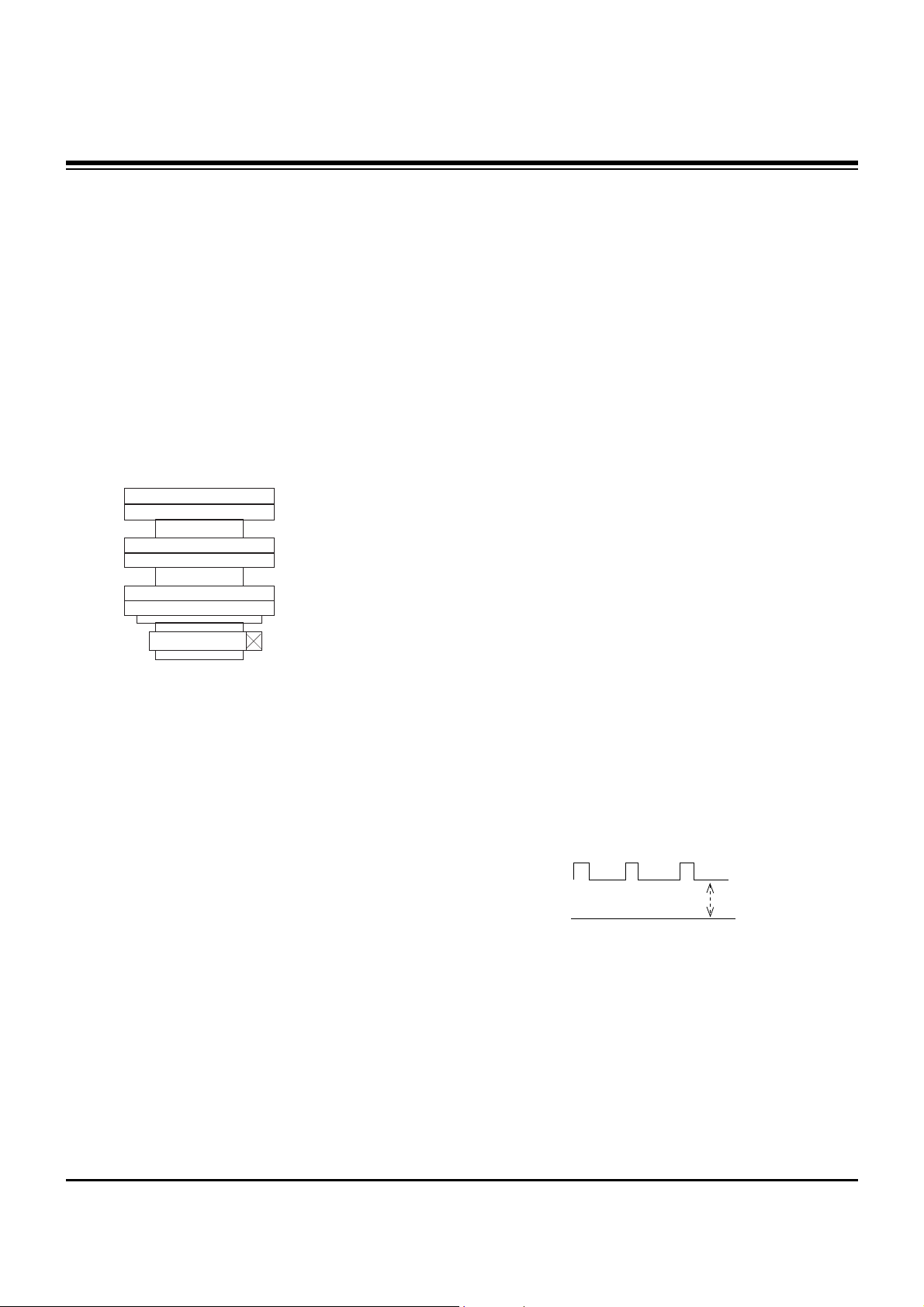
(3) Turning green focus volume right and adjust 2-Pole
magnet so the position to coincide that of item ”(2)”.
(4) Adjust not to shift the screen by turning green focus
volume clockwise and counter clockwise.
(5) If the screen shifts, readjust (2)~(4).
(6) Do the same method in Red and Blue.
2-4. Beam Shape(4 & 6-Pole Magnet)
Adjustment
(1) Do after 2-Pole magnet adjustment.
(2) Make Green raster using lens cover and turn the focus
volume right.
(3) Make the dot in the center a perfect circle using 4 & 6-Pole
magnet.
(4) Do the same method in Red & Blue.
(5) Fasten the Magnet after adjustment.
(6) Adjust focus accurately.
3. Centering Magnet Adjustment
3-1. Preliminary steps
(1) Receive the image signal.
(2) Select INSTART key on the Service Remote and then
select “0 RASTER ADJ” move the cursor or using the key
No..
(3) When selecting the adjustment mode, the convergence
resets automatically and then preparation for adjustment
complete.
3-2. Adjustment
(1) Execute adjustment of Red, Green and Blue centering
Magnet.
Locate the Green centering Magnet in middle.
(2) Application the SGS THOMSON CONVERGENCE ASSY,
adjust center of Blue image signal from the center of Green
image signal 30!3mm in order to reach this standing with
the left side, adjust center of Red image signal from the
center of Green image signal 30!3mm in order to reach
this standing with the right side
(3) After adjustment complete, exit the RASTER adjustment
mode using ENTER key and exit the SVC adjustment
mode using INSTART key.
4. High Voltage Regulation Adjustment
4-1. Test Equipment
Digital Multi-Meter(DMM)
4-2. Preliminary steps
Select INSTART key on the Remote Control and then select
“1 HIGH VOLTAGE ADJ” move the cursor or using the key
No..
(Manual adjustment : setting contrast/bright to 0 (A/V no
signal))
4-3. Adjustment
(1) Connect DMM to the P415(+), P416(-) of Deflection Board.
(2) Adjust VR401 so that the P415(+), P416(-) voltage is
21.7!0.1V. (High voltage 31.5KV)
(3) After adjustment complete, exit the High Voltage
adjustment mode using any key and exit the SVC
adjustment mode using INSTART key.
5. CUT-OFF Voltage Adjustment
5-1. Preliminary steps
(1) Select INSTART key on the Remote Control and then
select “2 SCREEN ADJ” move the cursor or using the key
No..
(2) Adjustment must be operated in a dark room (simple dark
room)
5-2. Adjustment
(1) Test Equipment: Oscilloscope, 100:1 Probe
(2) Connect oscilloscope to cathode of R, G, B(R926R/B/G:
SCREEN ADJ on the PCB) and GND.
(3) Turning Screen Volume (R/G/B) in Focus Pack and adjust
R/G/B is 165V!0.5V.
(4) After adjustment complete, exit the CUT-OFF adjustment
mode using ENTER key and exit the SVC adjustment
mode using INSTART key.
- 15 -
ADJUSTMENT INSTRUCTIONS
2 Pole Magnet
4 Pole Magnet
6 Pole Magnet
0V
165V±0.5V
Page 16
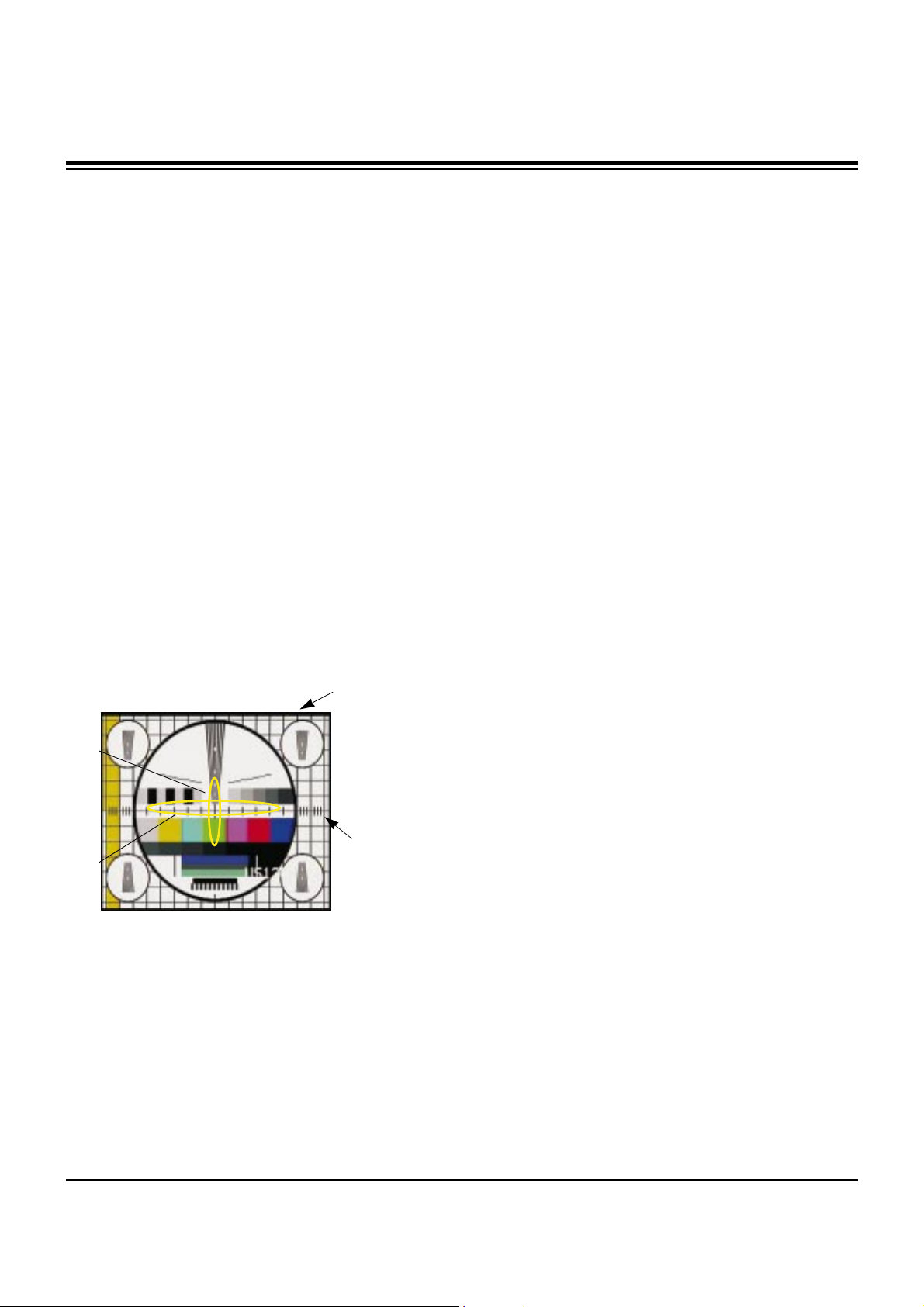
6. Deflection Adjustment
6-1. Preliminary steps
After adjusting the NTSC first, 1080i it adjust.
6-2. NTSC Adjustment
(1) Preliminary steps
1) Select INSTART key on the Service Remote and then
select “0 RASTER ADJ” move the cursor or using the
key No..
2) Make Green raster using lens cover.
(2) Adjustment
1) Select the below each mode using CHD, CHE on the
Service Remote Control and adjust using
VOLG, VOLF.
2) Check the H POSI, V POSI is 21, 38 and When is
wrong, adjust each at corresponding price.
3) Does not adjust H, V Position in the NTSC Mode, adjust
with centering magnet.
4) H SIZE : Horizontal SIZE Adjustment
Adjust until third line of circle outermost horizontal size
is accord with the edge of the frame.
5) V-SIZE : Vertical SIZE Adjustment
Adjust until fifth Vertical BAR from upper and lower
center of the screen is accord with the last point of the
frame.
6) UP VLI : Upper Vertical Linearity Adjustment
Adjust the vertical interval of screen upper.
7) LO VLI : Lower Vertical Linearity Adjustment
Adjust the vertical interval of screen lower.
8) PIN PH : Horizontal Trapezoid Fixation
Adjust the horizontal width of screen upper and lower is
to be same.
9) PIN AM : Horizontal PARABOLA Correction
Adjust the vertical line of most angle lattice of right/ left
of screen to be balance with vertical line of center of
screen.
10) V LIN : Vertical Linearity Adjustment
Adjust the vertical size of the screen to be same with
upper and lower.
11) S CORR : S Correction
Adjust the each lattice width Top/Center/Bottom of
screen to be identical.
12) UP CPI : Upper Pincushion Correction
Adjust the pincushion of upper of screen
13) LO CPI : Lower Pincushion Correction
Adjust the pincushion of lower of screen
14) After adjustment complete, exit the RASTER
adjustment mode using ENTER key and exit the SVC
adjustment mode using INSTART key.
6-3. 1080i Adjustment
(1) Test Equipment
SETTOP BOX with 1080i output
(2) Preliminary steps
1) After adjust 1080i with output of the SETTOP BOX,
connects the Y signal which is output from SETTOP
BOX with the VIDEO input terminal of the SIDEAV(AV3).
2) Select INSTART key on the Remote Control and then
select “8 1080I-ADJ” move the cursor or using the key
No..
Connected to AV3 is 1080i the black/white signal
appears in the screen.
3) Select INSTART key on the Remote Control and then
select “0 RASTER ADJ” move the cursor or using the
key No..
4) Make Green raster using lens cover.
(3) Adjustment
1) Select the below each mode using CHD, CHE on the
Remote Control and adjust using VOLG, VOLF.
2) H POSI : Horizontal Position Adjustment
Adjust so that the horizontal center line of screen is in
accord with geometric horizontal center line of the
screen JIG.
3) V POSI : Vertical Position Adjustment
Adjust so that the vertical center line of screen is in accord
with geometric vertical center line of the screen JIG.
4) H SIZE : Horizontal SIZE Adjustment
Adjust until third line of circle outermost horizontal size
is accord with the edge of the frame.
- 16 -
ADJUSTMENT INSTRUCTIONS
Fig. 3
Fifth Vertical BAR
Third line
Page 17
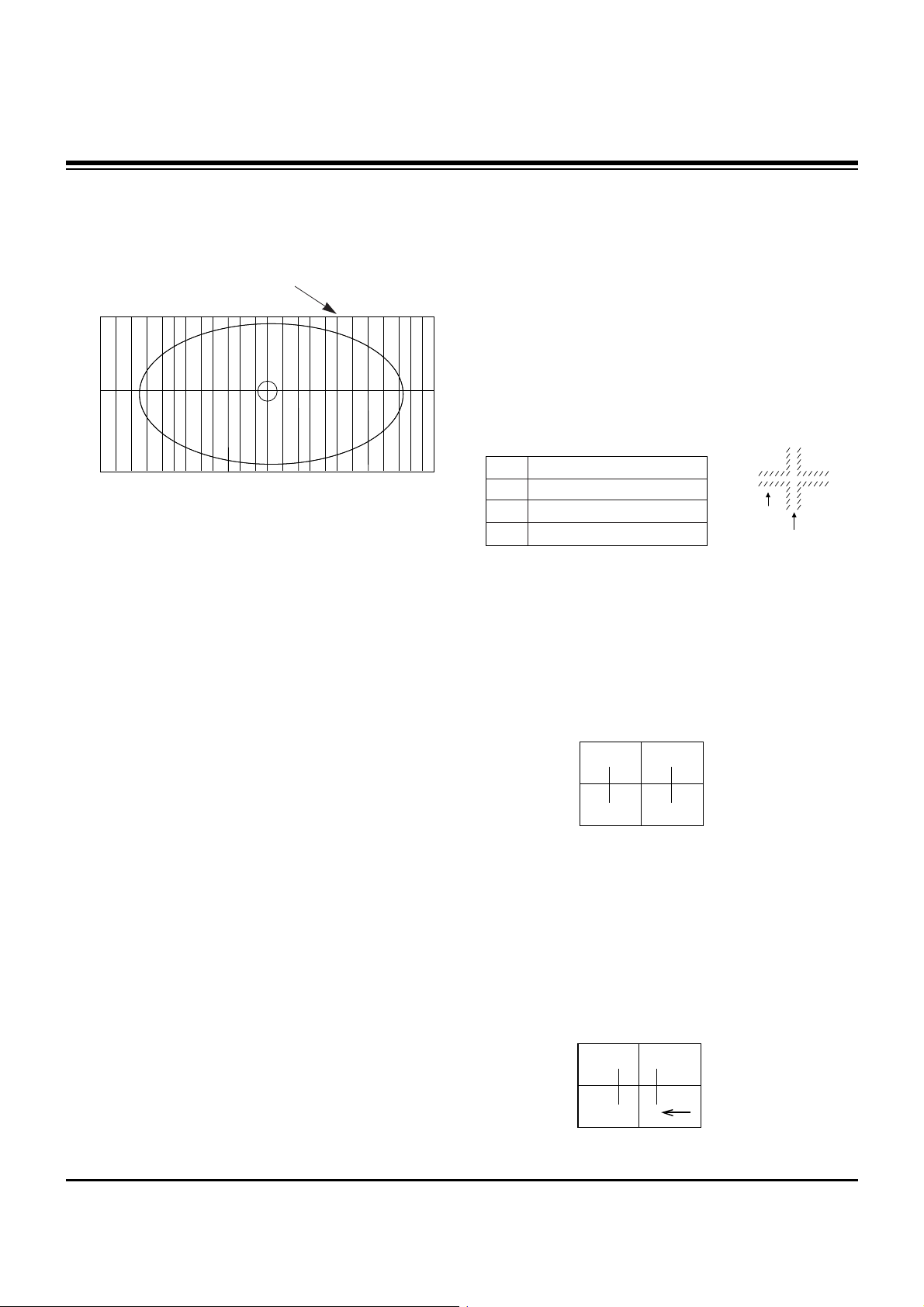
- 17 -
5) V-SIZE : Vertical SIZE Adjustment
Adjust until fifth Vertical BAR from upper and lower
center of the screen is accord with the last point of the
frame.
6) UP VLI : Upper Vertical Linearity Adjustment
Adjust the vertical interval of screen upper.
7) LO VLI : Lower Vertical Linearity Adjustment
Adjust the vertical interval of screen lower.
8) PIN PH : Horizontal Trapezoid Fixation
Adjust the horizontal width of screen upper and lower is
to be same.
9) PIN AM : Horizontal PARABOLA Correction
Adjust the vertical line of most angle lattice of right/ left
of screen to be balance with vertical line of center of
screen.
10) V LIN : Vertical Linearity Adjustment
Adjust the vertical size of the screen to be same with
upper and lower.
11) S CORR : S Correction
Adjust the each lattice width Top/Center/Bottom of
screen to be identical.
12) UP CPI : Upper Pincushion Correction
Adjust the pincushion of upper of screen
13) LO CPI : Lower Pincushion Correction
Adjust the pincushion of lower of screen
14) After adjustment complete, exit the RASTER
adjustment mode using ENTER key and exit the SVC
adjustment mode using INSTART key.
7. Lens Focus and Electric Focus
Adjustment
7-1. Preliminary steps
(1) Electric focus,Raster slope & Raster position must be pre-
adjusted.
(2) Heat-run over 45 minutes.
(3) Tune the TV set to receive Cross Hatch
(4) Adjustment must be operated in a dark room(simple dark
room) and pay attention not to touch the lens during
adjustment.
(5) Make any one color raster using lens cover.
(6) Rotating lens right from the front side chromatic aberration
occurs beside Cross-hatch line changes as follows;.
7-2. Green Lens Adjustment
(1)Turn the lens until the chromatic aberration changed Blue
to Red point.
(2) Observing all screen, if the tendency of chromatic
aberration is non-linear, adjust to appear Red chromatic
aberration in 3.5 Cross-Hatch section at center screen.
At this time, in case that the difference of bright line of Red
chromatic aberration is not equal at both sides, adjust to
have more Red chromatic aberration.
(3)Switching the signal to 13CH and operate adjustment
minutely.
(4)Adjust Green focus control volume of focus pack so that
the external big circle's part appeared cleary.
(5) Adjust accurately by repeat the upper control.
(6) Especially, noting to the Green light because it influenced
on picture's function.
7-3. Red Lens Adjustment
(1) Turn the lens until the chromatic aberration changed
orange to scarlet.
(2) Adjust the chromatic aberration so it is centered correctly.
(3) Use the same method for the Red focus as was used for
the Green focus.
ADJUSTMENT INSTRUCTIONS
CHROMATIC
ABERRATION
CROSS HATCH
SIGNAL
Lens
Red
Green
Blue
Change of chromatic aberration
Orange $ Scarlet
Blue
$ Red
Purple
$ Green
Fig. 3
Fifth Vertical BAR
Page 18
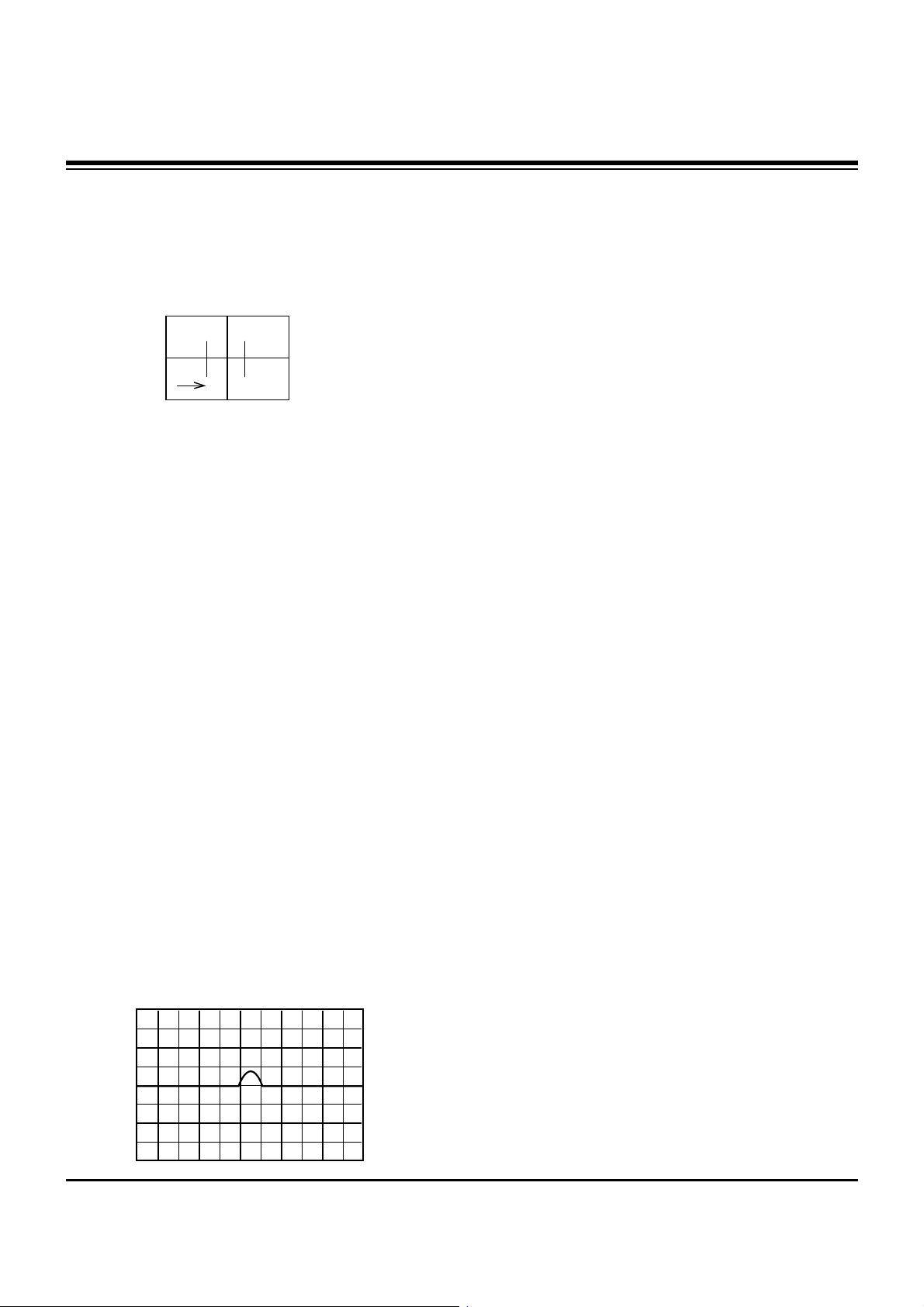
- 18 -
ADJUSTMENT INSTRUCTIONS
7-4. Blue Lens Adjustment
(1) Rotate the lens until the chromatic abberration of 3.5
Cross-Hatch left from center point changes from Violet to
Green. Adjust the chromatic abberration to be center point
between violet and green.
(2) Adjust the chromatic aberration become center of purple
and green.
(3) Use the same method for the Blue focus as was used for
the Green focus.
7-5. After adjustment Red, Green & Blue lens, remove lens
cover and receive Cross-Hatch pattern and check the
overall focus. If need, repeat above.
8. Convergence Adjustment
Execute the convergence adjustment in NTSC MODE and
1080i MODE and each method does with method lower part.
NTSC Mode : Adjust in CH13.
1080i Mode : Adjust the Y signal which is output from the
SETTOP BOX after putting in in the AV3. (Refer to deflection
adjustment)
8-1. Preliminary steps
(1)This adjustment should be performed after warming up 60
minutes.
(2)This adjustment should be performed after vertical
/horizontal raster position, beam alignment magnet and
focus adjustment.
(3)Always apply a signal during this adjustment.
(4) Adjust uses the JIG screen which is lattice pattern.
8-2. Adjustment
(1) Select INSTART key on the Remote Control and then
select “3 CONVERGENCE” move the cursor or using the
key No..
(2)Horizontal/Vertical phase Adjustment
1) Press the button 9 & 5 to get into the phase adjustment
mode.
2) Horizontal phase Adjustment : Move the convex portion
to the middle of TV screen. Adjust the right and left
height of second lattice into same height.
(Using the F, G buttons)
(3) Horizontal Pattern Position Adjustment
1) Press the button 9 & 4 to get into the pattern shift mode.
2) Adjust the pattern and image to be pile up by pressing
the MUTE key.
3) Adjust the center of pattern and image to be agree.
(Using the F,G,D,E buttons)
4) Use the (ENTER) button to exit this adjustment.
5) To save the adjustment data press 9, 2 then ENTER.
(4) Convergence Automatic Adjustment
Convergence adjust uses the PC and Camera
automatically in basic, after automatic adjusting against the
portion where the Convergence is not right with lower part
manually adjustment with same method.
(5) Green Convergence Adjustment (manually)
1) After the OSD to appear in the screen by pressing key
No. 2, change with green(G) adjustment mode by
pressing TV/AV.
2) Display green color only on the screen by corvering to
red CRT and blue CRT.
3) Adjust to coincide green pattern with screen jig pattern.
(Using the F,G,D,E buttons)
At this time, Move cursor from center screen to around
screen and adjust convergence.
(6) Red Convergence Adjustment (manually)
1) After the OSD to appear in the screen by pressing key
No. 2, change with red(R) adjustment mode by
pressing TV/AV.
2) If you need, cover the Blue lens.
3) Coincide the red screen with green screen in same way
with that of green convergence adjustment.
(7) Blue Convergence Adjustment (manually)
1) After the OSD to appear in the screen by pressing key
No. 2, change with blue(B) adjustment mode by
pressing TV/AV.
2) Coincide the blue screen with green screen in same way
with that of green convergence adjustment.
(8) Adjusted Data Saving (manually)
1) Save the data after adjustment by pressing 9, 1, and
ENTER key.
2) Quit convergence adjustment mode.
(Using the INSTART key)
Page 19
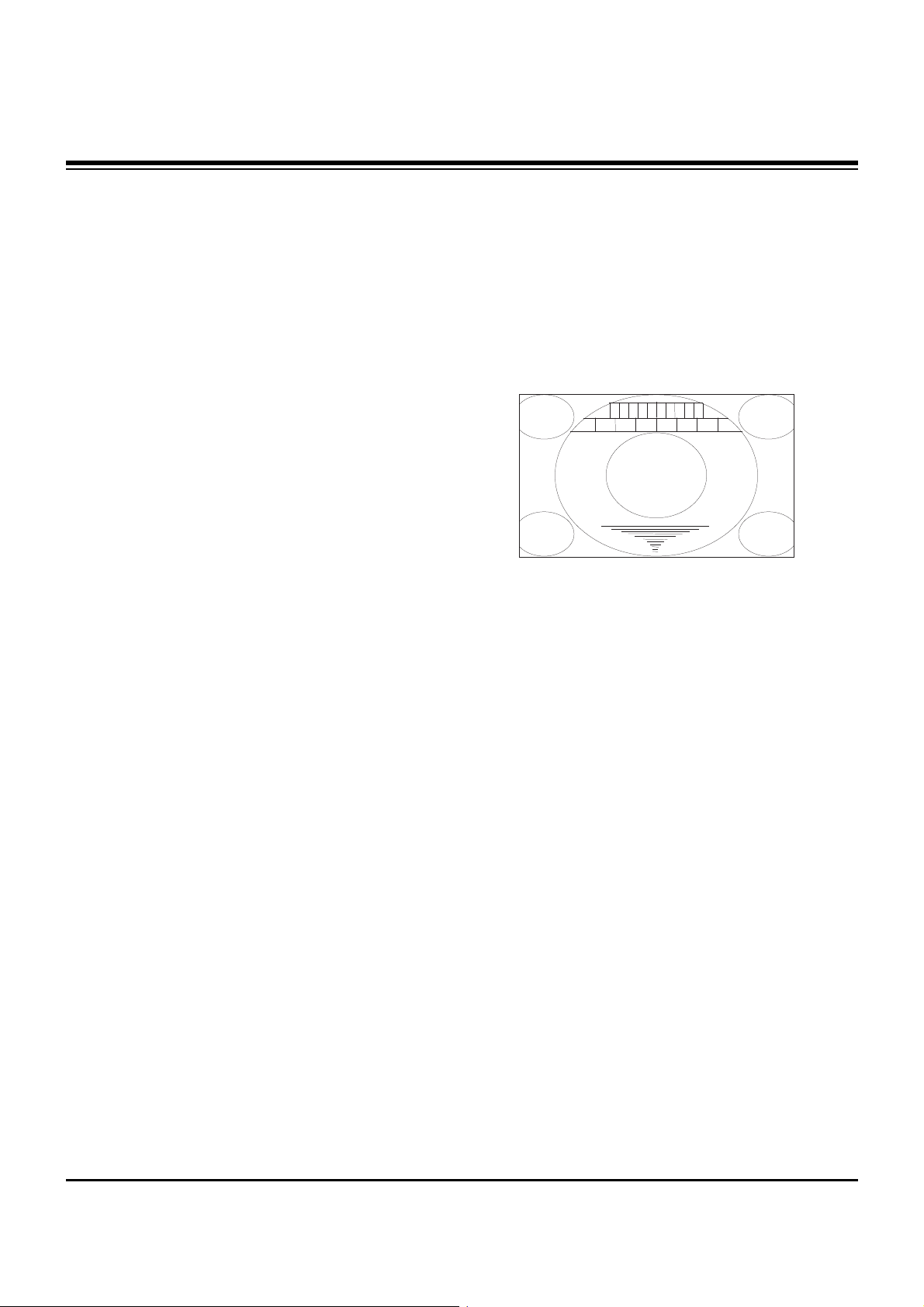
8-3. Inicializing of AUTO CONVERGENCE
(1) Select INSTART key on the Remote Control and then
select “3 CONVERGENCE” move the cursor or using the
key No..
(2) Press MENU key and then select ‘3.AC POSITION MES.’.
(3) When adjusted normally, “OK” will appear on the center of
screen. When finishing the adjustment, quit Convergnece
adjustment mode.
(Using the ENTER and INSTART buttons)
9. White Balance Adjustment
9-1. Test Equipment
Brightness meter(CA-110)
9-2. Preliminary steps
(1) Adjust after Screen and Focus adjustment has been
completed.
(2) This adjustment must be operated in a dark room or
equivalent.
(3) The brightness meter must be located in 20!5cm distance
from the center of the screen.
(4) Set the BURST OUT Setting of PATTERN GENERATER
is OFF.
9-3. Adjustment(manually)
(1) Select INSTART key on the Remote Control and then
select “4 WHITE BALANCE” move the cursor or using the
key No..
(2) Receive the WINDOW signal. (NTSC 13CH)
1) After enter the adjustment mode using INSTART key,
select “4 WHITE BALANCE” of adjustment mode.
2) High Light=160±3cd/m
2
Low Light=10±3cd/m
2
(3) Set Bright to H/Light adjustment mode in (2) and adjust R-
DRIVE, B-DRIVE until color coordinate becomes X=269±3,
Y=274±3.
Warm : X=313±3, Y=320±3.
Normal : X=295±3, Y=305±3.
Cool: X=277±3, Y=280±3.
(4) Set Bright to L/Light adjustment mode in (2) and adjust R-
CUTOFF, B-CUTOFF until color coordinate becomes
X=269±3, Y=274±3.
Warm : X=313±3, Y=320±3.
Normal : X=295±3, Y=305±3.
Cool: X=277±3, Y=280±3.
(5) After adjustment complete, exit the RASTER adjustment
mode using ENTER key and exit the SVC adjustment
mode using INSTART key.
10. SUB-BRIGHTNESS Adjustment
(Only NTSC Mode)
(1) Select NTSC CH14.
(2) Select INSTART key on the Remote Control and then
select “5 SUB-BRIGHTNESS” move the cursor or using
the key No..
When select “5 SUB-BRIGHTNESS” mode after entering
adjustment mode with INSTART key, then preparation for
adjustment complete.
(3) Adjust until the “2” disappear. (Using the VOL F, G)
(4) After adjustment complete, exit the RASTER adjustment
mode using ENTER key and exit the SVC adjustment
mode using INSTART key.
- 19 -
ADJUSTMENT INSTRUCTIONS
01 2 3 4 5 6 7 8 9
US14CH
Page 20

- 20 -
ADJUSTMENT INSTRUCTIONS
[[
Adjustment Item & Initial DATA
CXA2180 60Hz/1080i Adjustment Item
No. Item 480p/1080i
1
2
3
4
5
6
7
8
9
10
11
12
13
14
15
16
17
18
19
20
21
22
23
24
25
26
27
28
29
V-SIZE
H-SIZE
R-DRIVE
G-DRIVE
B-DRIVE
R-CUTOF
G-CUTOF
B-CUTOF
S-BRIGHT
S-TINT
S-CONTRA
S-COLOR
DCOL
EXT-SW
SHP-F0
BLK-BTM
PRE-OVE
CTI-LEV
LTI-LEV
PLIMIT_L
ABL-MOD
CTI-MOD
GAMMA
LTIMODE
DPICLEV
DC TRAN
LRGB2
P ABL
ABL-TH
37/18
25/25
14
40
42
10
45
10
10
28
10
140
3
0/1
0
0
3
1
2
3
2
0
1
1
3
2
7
11
7
No. Item 480p/1080i
30
31
32
33
34
35
36
37
38
39
40
41
42
43
44
45
46
47
48
49
50
51
52
53
54
55
56
57
58
CB-OFFS
AGING-W
AGING-B
CR-OFFS
SYSTEM
YOFFSET
VM-DLY
VM-F0
R-Yr
R-Yb
G-Yr
G-Yb
VM-LEV
FLCOL
FLCOLSW
UP-BLK
LO-BLK
V-ON
EW-DC
V-POSIT
V-LIN
S-CORRE
UP-UCP
PIN-AMP
LO-UCP
UP-CPIN
UP-UCG
LO-CPIN
LO-UCG
31
0
0
31
0
7
2
2
6
12
12
2
4/3
0
1
0
0
1
0
38/34
7
0
0
12
0
29
0
29
0
No. Item 480p/1080i
59
60
61
62
63
64
65
66
67
68
69
70
71
72
73
74
75
76
77
78
79
80
81
82
83
84
85
86
PIN-PHA
UC-POL
VBLK-SW
H-POSIT
CLPSHFT
N-INTER
AFC-BOW
AGCMODE
AFCANGL
AGC SW
LEFTBLK
CLPPHAS
R-BLK
CLP-GAT
HBLK-SW
V-ASPECT
ZOOM-SW
JMP-SW
V-SCROL
VFREQ
UP-VLIN
LO-VLIN
V-COMP
H-COMP
AKB-TIM
HVBTMSW
BLK-OFF
AKB-OFF
31
0
0
29/37
0
0/1
31
1
31
0
57
0
15
0
1
31
0
0
31
1/1
8/6
4
0
0
11
0
0
0
Page 21

- 21 -
NOTES
Page 22

- 22 -
PRINTED CIRCUIT BOARD
MAIN(TOP)
Page 23

- 23 -
PRINTED CIRCUIT BOARD
MAIN(BOTTOM)
Page 24

- 24 -
PRINTED CIRCUIT BOARD
MAIN2
Page 25

- 25 -
COMPONENT LOCATION GUIDE(MAIN2)
C401..........E2
C403..........F2
C405..........F5
C407..........D2
C409..........D2
C410 .........G4
C411..........D2
C412 .........G4
C413 .........G1
C414 .........G1
C415..........D2
C416..........E2
C417..........F3
C418 .........G2
C419..........D3
C420..........F2
C421..........D3
C423 .........G1
C424..........D1
C425..........D1
C426..........D1
C429..........E4
C430..........F3
C432..........E2
C433..........E2
C435..........E2
C436..........D2
C437..........F2
C443 .........G4
C444 .........G4
C446 .........G4
C448 .........G3
C449 .........G3
C451 .........G2
C452 .........G3
C455 .........G4
C461..........E4
C462..........F5
C464..........E5
C466..........F2
C467..........F2
C468..........D5
C469..........F2
C470..........F4
C471..........F2
C472..........F4
C474..........F3
C475..........E3
C476..........F5
C477..........F3
C478..........D3
C481 .........G2
C484 .........G4
C486..........F3
C491 .........G1
C493 .........G1
C802..........B5
C803..........B4
C804..........C5
C805..........C5
C806..........C4
C807..........C5
C808..........B4
C809..........B4
C810..........B4
C811..........A5
C812..........A5
C813..........A5
C816..........A4
C829..........C4
C830..........C5
C831..........A4
C832..........A4
C833..........A4
C834..........A1
C841..........A3
C842..........A2
C851..........A2
C852..........A2
C853..........A2
C854..........A1
C861..........A2
C862..........A2
C863..........B2
C866..........A1
C871..........B3
C872..........B3
C873..........B2
C874..........B2
C876..........A1
C881..........B3
C882..........B2
C884..........C2
C888..........B1
C889..........C2
C891..........B2
C892..........B2
C893..........C2
C895..........C3
C896..........C3
C897..........C3
C898..........C3
C899..........C1
C42A..........F2
C46A.........G1
C46C.........G2
C46D.........G3
C46E.........G4
C46H.........E1
C46J..........G2
C46K..........F4
C49A.........G1
C49B..........F1
D401 .........G3
D402..........B1
D403 .........G3
D404..........B1
D406 .........G3
D408..........E3
D409 .........G2
D410..........F3
D414..........E4
D415..........E4
D416..........E5
D417..........F5
D418..........F4
D419..........F2
D420..........F2
D421 .........G4
D422..........E2
D423..........E3
D424..........E3
D425..........F2
D427..........D3
D430 .........G4
D431..........F4
D434 .........G4
D435..........F4
D437 .........G2
D440..........F3
D488..........D2
D803..........C5
D804..........C4
D805..........C5
D810..........A4
D811..........A5
D812..........A5
D813..........A5
D831..........A4
D832..........A1
D833..........A4
D841..........A3
D842..........A1
D851..........A3
D852..........A1
D853..........A1
D861..........B2
D862..........B2
D863..........A1
D864..........B1
D873..........B1
D874..........B1
D876..........B1
D881..........B3
D891..........B2
D892..........C3
FB401........E5
FB402........D2
FB403........F3
FB801........B5
FB802........B4
FB805........B4
FB841........A3
FB851........A3
FB852........A2
FB861........A3
FB871........B3
FB872........B3
FB881........B3
FB882........C1
FB891........B3
FB892........B3
G1.............G5
G2.............G5
G3.............G5
G4..............F5
G5..............F5
G6..............E5
G7..............E5
G8..............E5
G9..............E5
G10...........G5
G11............F5
G12............F5
G13............F5
G14............F4
G15............F4
G16............F3
G17............F3
G22............E3
G23............E3
G24 ...........D3
G25 ...........D3
G30............E2
G31............E2
G32 ...........D2
G33 ...........D2
G34 ...........D2
G35 ...........D2
G36 ...........D2
G37 ...........D2
G38 ...........D2
G39 ...........D2
G40 ...........D2
G41 ...........D2
G42 ...........D2
G43 ...........D1
G44 ...........D1
G45 ...........D1
G46 ...........D1
G47............E2
G48............E2
G49 ...........D5
G50 ...........D5
G801..........B5
G802..........B5
G803 .........C5
G804 .........C4
G805 .........C5
G806..........A5
G807..........A5
G808..........A5
G809..........A5
G810..........A4
G811..........A4
G814..........A1
G815..........A1
G816..........A2
G817..........B2
G818..........B2
G819..........B2
G820..........B2
G821..........B2
G822..........B1
G823..........B1
G824..........B2
G825..........B2
G826..........B2
G827..........B2
G828..........B2
G829..........B2
G830 .........C2
G831 .........C2
G832 .........C2
G833 .........C2
G834 .........C3
G835 .........C3
G836 .........C3
G837 .........C3
G840..........A2
G841..........A2
IC401.........F2
IC402 ........G3
IC403 ........G2
IC404.........E1
IC405 ........G4
IC408 ........G2
IC409.........F1
IC410 ........G1
IC801.........C4
IC802.........A5
IC831.........A4
IC832.........A4
IC833.........B3
IC851.........A2
IC881.........B2
IC891.........C3
J403...........F1
J404...........F1
J407...........F1
J409..........G2
J410..........G4
J411...........F4
J412..........G4
J414...........F3
J415...........F2
J416...........F2
J417...........F2
J418...........F2
J419..........G2
J421..........G3
J423..........G3
J425..........G3
J426..........G4
J428...........E3
J429...........F2
J430...........F2
J431...........F2
J432...........F2
J434...........E2
J435...........E2
J436 ..........D2
J437...........F1
J438...........F1
J439...........F1
J445...........E1
J446...........E1
J447...........E1
J448...........E1
J450 ..........D1
J451 ..........D1
J453 ..........D2
J454 ..........D2
J456 ..........D3
J458...........E3
J459 ..........D3
J460 ..........D3
J461...........E4
J462...........E3
J463...........E4
J464 ..........D4
J465 ..........D5
J466 ..........D5
J467...........E5
J469...........E4
L401..........D2
L403...........F3
L404..........D4
L405...........F3
L852 ..........A1
L861 ..........B2
L891..........C2
L892..........C3
P415..........G2
P416..........G3
P417..........F5
P420..........G2
P421..........F5
P804..........C5
P805..........C5
P401A.......G1
P403A........E1
P404A........E1
P405A........F3
P406A .......C1
P410A .......D2
P410C .......E2
P410E........E2
P410F........E2
P42A..........F5
P42B..........F5
P42C..........F5
P801A........B5
P801B........B5
P801C .......B5
P801D .......B5
P841A........B1
P861A........A1
Q402 .........D1
Q403 .........D2
Q405.........G5
Q406.........G5
Q407.........G3
Q408.........G3
Q409.........G4
Q410.........G4
Q413..........F4
Q416 .........D5
Q417..........E2
Q420 .........D3
Q423.........G4
Q424..........E3
Q428.........G4
Q432..........E2
Q802..........A4
Q831..........A4
Q832..........A3
Q872..........B1
Q891 .........C2
Q46A.........G1
R400..........F2
R401..........C2
R402 .........G4
R403..........C2
R404..........C1
R405..........F4
R406..........F3
R407..........F4
R408 .........G4
R409 .........G4
R410..........C4
R411 .........G4
R412 .........G4
R413..........F5
R414..........C3
R415..........C3
R416..........F5
R417..........F5
R418 .........G2
R419 .........G5
R420 .........G3
R421 .........G4
R422..........F4
R423..........F4
R425..........F3
R426..........E2
R428..........E2
R429..........F2
R430..........D5
R431..........E2
R432 .........G4
R433..........D3
R434..........E2
R435..........E2
R436..........F1
R437 .........G4
R438 .........G3
R439 .........G4
R440 .........G3
R441..........E1
R442 .........G4
R443 .........G4
R449 .........G3
R450 .........G3
R451 .........G3
R452 .........G3
R454..........E3
R457 .........G4
R458 .........G3
R459 .........G3
R460 .........G2
R461 .........G3
R462 .........G2
R463 .........G2
R464 .........G2
R465..........F2
R466 .........G2
R467..........D1
R468..........F2
R469..........D1
R470..........D5
R473..........F1
R474..........D3
R476..........F4
R477..........F2
R478..........F4
R479..........E4
R480..........F4
R481..........F5
R482..........F5
R483 .........G3
R484 .........G3
R485..........E4
R486..........D5
R487..........D2
R488..........D2
R489..........E4
R490 .........G3
R491..........E4
R492..........F2
R493..........F3
R494..........E4
R495..........F2
R496..........F2
R497..........F2
R498..........D5
R499 .........G2
R802..........C4
R803..........B4
R804..........B4
R805..........A4
R806..........C5
R807..........C4
R808..........C4
R811..........A5
R815..........A5
R817..........A5
R818..........A5
R819..........A5
R820..........A5
R821..........A5
R827..........A5
R828..........A5
R829..........A5
R830..........C4
R831..........A4
R832..........A4
R833..........A4
R834..........A4
R835..........A3
R836..........A3
R837..........A1
R838..........A1
R839..........A4
R840..........A1
R851..........A1
R861..........B1
R871..........B1
R872..........B2
R887..........C2
R891..........C3
R892..........C3
R893..........C3
R894..........C3
R895..........C2
R897..........C2
R898..........B1
R899..........C2
R40A..........F2
R40C.........D3
R40D.........C3
R40E.........D3
R40F .........D3
R40G.........B1
R40H.........B1
R40I ..........G4
R40J..........G4
R40K.........C3
R40L..........D3
R40M.........D3
R40N .........F2
R40P.........G4
R40Q.........F2
R40T.........G2
R40U.........G2
R40V..........F2
R40W........G2
R40X .........E1
R40Y..........F3
R40Z .........D2
R41A .........E1
R41B .........E1
R41C.........C2
R41D.........G4
R41E.........C2
R41K .........E3
R41L..........E3
R41M.........E1
R41N.........E1
R41P.........C2
R41R.........C2
R42A..........F2
R46A.........G2
R46B.........G1
R46D.........G3
SCR1.........F2
SCR2.........E3
SG401 .......F5
SG402.......G5
T401..........D1
T402 ..........F5
T403..........E4
T405 ..........F3
T406..........G5
T801..........B3
T805..........A5
VR401.......G2
ZD831........A4
ZD46A .......F1
Page 26

- 26 -
PRINTED CIRCUIT BOARD
MICOM(TOP)
MICOM(BOTTOM)
Page 27

- 27 -
PRINTED CIRCUIT BOARD
DIGITAL(TOP)
DIGITAL(BOTTOM)
Page 28

- 28 -
PRINTED CIRCUIT BOARD
D-CON(TOP)
D-CON(BOTTOM)
Page 29

- 29 -
PRINTED CIRCUIT BOARD
SIDE-AV
PRT-R
PRT-G
PRT-B
Page 30

- 30 -
PRINTED CIRCUIT BOARD
SMPS
SVM
CONTROL
Page 31

- 31 -
PRINTED CIRCUIT BOARD
PRE-AMP
CONV-OUT
DVI(TOP)
POWER S/W
DVI(BOTTOM)
Page 32

- 32 -
BLOCK DIAGRAM
Page 33

- 33 -
NOTES
Page 34

- 34 -
EXPLODED VIEW(R40W46/46F/46FA)
304
200
300
302
330
350
310
800
690
501
530
520
540
590
570
610
601
201
202
174
301
303
121
120
340
810
600
420
410
620
320
550
430
305
503
153
105
109
510
108
107
Page 35

- 35 -
EXPLODED VIEW PARTS LIST
105 3680V00109A LENS,NON LENS RU-39NZ40H 3M-PO D-72 LENS ASSY
107 4810V00917K BRACKET,PRT ASSY SKD RS MP03AA NON D-72 R CLENS+MDDA CPT+COUPLER
108 4810V00917L BRACKET,PRT ASSY SKD RS MP03AA NON D-72 G CLENS+MDDA CPT+COUPLER
109 4810V00917M BRACKET,PRT ASSY SKD RS MP03AA NON D-72 B CLENS+MDDA CPT+COUPLER
120 120-D38E SPEAKER,MID-RANGE,LG FOSTER 8 OHM 15/25W 87DB 128X77MM
121 4810V00697D BRACKET,SPEAKER RU-40NZ60 MP03AA HIPS 40AF (WITH CKD)
153 6150V-1026A DY,6150Z-1100L 07 LPDBJ 38KHZ 2.5H DEFLECTION YOKE MP-03AA
174 6410VUH004A POWER CORD,UL/CSA3000MM 3P 3000MM
200 4980V00899C SUPPORTER,SCREEN SECC(EGI) TOP
4980V00899E SUPPORTER,SCREEN SECC(EGI) *R40W46
201 4980V00900C SUPPORTER,SCREEN SECC(EGI) SIDE
4980V00900E SUPPORTER,SCREEN SECC(EGI) SIDE *R40W46
202 4980V00901C SUPPORTER,SCREEN SECC(EGI) BOT
4980V00901E SUPPORTER,SCREEN SECC(EGI) BOT *R40W46
300 3091V00500K CABINET ASSEMBLY,RU-40NZ60.TAMZRZ3 STEREO MP03AA LGERS
301 3091V00501H CABINET ASSEMBLY,RU-40NZ60.TAMZRZ3 STEREO MP03AA ZENITH
302 3211V00128L FRAME ASSEMBLY,FRONT LOWER RU-40NZ60.TAMZRZ3 ZENITH
303 4778V00079A LEG,ROLLER CASTER RN-39NZ40 NON .
304 3350V00083A SCREEN
305 3790V00717B GLARE,NO BLACK PRINT(R40W46F MODEL)
310 5020V00812E BUTTON,CONTROL RU-40NZ60 ABS, HF-380 8KEY (CKD)
320 320-062E SPRING,KNOB
330 5020V00797C BUTTON,POWER RU-40NZ60 ABS, AF-303S 8KEY SPRAY(#102)
340 6871VSMX46A PCB ASSEMBLY,SUB MP03AA M/I POWER S/W (SUB) RU-40NZ60
350 6871VSMX45A PCB ASSEMBLY,SUB CONT MP03AA M/I CONTROL RU-40NZ60
410 3809V00347H BACK COVER ASSEMBLY,UPPER,RU-40NZ60.TAMZRZ3 1PHONE LGERS EXPORT
420 3809V00348K BACK COVER ASSEMBLY,LOWER,RU-40NZ60.TAMZRZ3 1PHONE ZENITH
430 5018V00050A MIRROR,PROJECTION MIRRORLITE Mirror R3 39(WIDE) FILM MIRROR
501 4810V00752A BRACKET,MAIN RN-44NZ73 MP03AA HIPS 40AF .
503 4811V00064A BRACKET ASSEMBLY,REAR AV RU-40NZ60 MP03AA LGERS
510 6871VSMV08E PCB ASSEMBLY,SUB CPT MP03AA M/I NORTH AMERICA RU40NZ60
520 6871VMN662A PCB ASSEMBLY,MAIN MP03AA M/I NTSC RU-40NZ60.AAMZKX NORTH-AMERICA
6871VMN662E PCB ASSEMBLY,MAIN MP03AA M/I *R40W46FA
530 6871VDM906A PCB ASSEMBLY,DEFLECTION MAIN2 MP03AA 16:9, 110-220V, NORTH-AMERICA
540 6871VSMC38A PCB ASSEMBLY,SUB CVG MP03AA NTSC 250 AMP CONVERGENCE
550 6871VSMW65B PCB ASSEMBLY,SUB DIGITAL MP03AA M/I DIGITAL W/ 3D-COMB NORTH-AMERICA
6871VSMW65C PCB ASSEMBLY,SUB DIGITAL MP03AA M/I *R40W46FA
560 6871VSMW64A PCB ASSEMBLY,SUB MP03AA DVI-INTERFACE M/I NORTH AMERICA
570 6871VSMW66A PCB ASSEMBLY,SUB MP03AA NTSC-MICOM M/I RU-40NZ60.AAMZKX NORTH
6871VSMW66E PCB ASSEMBLY,SUB MP03AA NTSC-MICOM M/I *R40W46FA
590 6871VSMC04C PCB ASSEMBLY,SUB CVG MP03AA D-CON M/I NOT AC EEPROM
600 6871VPMA29A PCB ASSEMBLY,POWER SUB MP03AA AC-INPUT M/I NORTH-AMERICA
601 4810V00909B BRACKET,SIDE AV
610 6871VSMV11E PCB ASSEMBLY,SUB S/IN MP03AA M/I SIDE-AV RU-40NZ60.AAMZKX NORTH
620 6871VSMW39A PCB ASSEMBLY,SUB P/AMP MP03AA M/I PRE-AMP RN-39NZ60H
690 6871VSMV58A PCB ASSEMBLY,SUB VM MP03AA MI STK396-130
800 4410Z-A001L FBT (FLY BACK TRANSFORMER),4410Z-A001K 44 JW VE TYPE
810 180-836H FOCUS PACK,FOCUS PACK 836E
No. Part No.
Description
Page 36

- 36 -
EXPLODED VIEW(R45W46/46F/46FA)
304
305
200
201
202
302
330
153
105
109
800
510
108
107
690
501
530
520
540
590
503
570
550
174
600
301
303
620
121
120
122
610
340
810
300
350
310
320
420
410
430
Page 37

- 37 -
EXPLODED VIEW PARTS LIST
105 3680V00065B LENS,NON NON CPL D-250 LENS ASSY
107 4810V00780X BRACKET,PRT ASSY RS C/SKD MP03AB NON D-250 R CLENS+COUPLER+MDDA CPT
108 4810V00780Y BRACKET,PRT ASSY RS C/SKD MP03AB NON D-250 G CLENS+COUPLER+MDDA CPT
109 4810V00780Z BRACKET,PRT ASSY RS C/SKD MP03AB NON D-250 B CLENS+COUPLER+MDDA CPT
120 120-D38E SPEAKER,MID-RANGE LG FOSTER 8 OHM 15/25W 87DB 128X77MM
121 4810V00791C BRACKET,SPEAKER RE-45NZ60RB MP03AB HIPS 60HR (RIGHT), CKD
122 4810V00791D BRACKET,SPEAKER RE-45NZ60RB MP03AB HIPS 60HR (LEFT), CKD
153 6150V-1026A DY,6150Z-1100L 07 LPDBJ 38KHZ 2.5H DEFLECTION YOKE MP-03AA
174 6410VUH004A POWER CORD,UL/CSA3000MM 3P 3000MM
200 4980V00958C SUPPORTER,SCREEN SECC(EGI) (TOP), CKD
4980V00958D SUPPORTER,SCREEN SECC(EGI) (TOP) *R45W46F/46FA
201 4980V00959C SUPPORTER,SCREEN SECC(EGI) SIDE(L/R), CKD
4980V00959D SUPPORTER,SCREEN SECC(EGI) SIDE(L/R) *R45W46F/46FA
202 4980V00960D SUPPORTER,SCREEN SECC(EGI) (BOTTOM), CKD
4980V00960E SUPPORTER,SCREEN SECC(EGI) (BOTTOM) *R45W46F/46FA
300 3091V00549D CABINET ASSEMBLY,RU-45NZ60 NON MP03AA EXPORT LGERS
301 3091V00550D CABINET ASSEMBLY,RU-45NZ60 NON MP03AA EXPORT LGERS
302 3211V00156G FRAME ASSEMBLY,FRONT LOWER RU-45NZ60 EXPORT LGERS
303 4778V00011B LEG,ROLLER CASTER 3T .
304 3350V00054A SCREEN,KURARAY NON - R3 44(W) ..
305 3790V00746A GLARE,NO BLACK PRINT(R45W46F MODEL)
310 5020V00812E BUTTON,CONTROL RU-40NZ60 ABS, HF-380 8KEY (CKD)
320 320-062E SPRING,KNOB
330 5020V00818E BUTTON,POWER RU-45NZ60 ABS, AF-303S 1KEY CKD
340 6871VSMY33A PCB ASSEMBLY,SUB PSW AP03NB DU-45NZ60 PSW M/I
350 6871VSMX45A PCB ASSEMBLY,SUB CONT MP03AA M/I CONTROL RU-40NZ60
410 3809V00384D BACK COVER ASSEMBLY,UPPER, RU-45NZ60 NON EXPORT LGERS
420 3809V00385F BACK COVER ASSEMBLY,LOWER, RP-45NZ60P 2PHONE EXPORT LGERS
430 5018V00028B MIRROR,PROJECTION MIRRORLITE Mirror R3 44(WIDE) FILM MIRROR
501 4810V00879A BRACKET,MAIN RN-44NZ60 MP03AA HIPS 40AF .
503 4811V00064A BRACKET ASSEMBLY,REAR AV RU-40NZ60 MP03AA LGERS
510 6871VSMV08B PCB ASSEMBLY,SUB CPT MP03AB M/I EXPORT NO HIGH VOLTAGE LABEL
520 6871VMN662F PCB ASSEMBLY,MAIN MP03AA M/I NTSC RU-40NZ60.AAMZKX NORTH-AMERICA
6871VMN662E PCB ASSEMBLY,MAIN MP03AA M/I *R45W46FA
530 6871VDM906B PCB ASSEMBLY,DEFLECTION MAIN2 MP03AA 16:9, 110-220V,150MM, NORTH540 6871VSMC38A PCB ASSEMBLY,SUB CVG MP03AA NTSC 250 AMP CONVERGENCE
550 6871VSMW65B PCB ASSEMBLY,SUB DIGITAL MP03AA M/I DIGITAL W/ 3D-COMB NORTH-AMERICA
6871VSMW65C PCB ASSEMBLY,SUB DIGITAL MP03AA M/I *R45W46FA
560 6871VSMW64A PCB ASSEMBLY,SUB MP03AA DVI-INTERFACE M/I NORTH AMERICA
570 6871VSMW66D PCB ASSEMBLY,SUB MP03AA NTSC-MICOM M/I RU-40NZ60.AAMZKX NORTH-
6871VSMW66E PCB ASSEMBLY,SUB MP03AA NTSC-MICOM M/I *R45W46FA
590 6871VSMC04C PCB ASSEMBLY,SUB CVG MP03AA D-CON M/I NOT AC EEPROM
600 6871VPMA29A PCB ASSEMBLY,POWER SUB MP03AA AC-INPUT M/I NORTH-AMERICA
610 6871VSMW32D PCB ASSEMBLY,SUB S/IN MP03AB M/I SIDE-AV (1000MM) RE-45NZ60RB
620 6871VSMV15A PCB ASSEMBLY,SUB P/AMP MP03AA M/I PRE-AMP (NTSC) 1200MM, W/O HOLDER
690 6871VSMV58A PCB ASSEMBLY,SUB VM MP03AA MI STK396-130
800 4410Z-A001L FBT (FLY BACK TRANSFORMER),4410Z-A001K 44 JW VE TYPE
810 180-836K FOCUS PACK,W18-601-02 YINYANG 180-836H
No. Part No.
Description
Page 38

- 38 -
REPLACEMENT PARTS LIST
LOCA. NO PART NO DESCRIPTION
IC502
IC503
IC504
IC505
IC600
IC601
IC602
IC700
IC801
IC802
IC831
IC832
IC833
IC851
IC881
IC891
IC901
IC901B
IC901G
IC901R
IC902
ICT01
ICX601
IC09
IC10
IC1006
IC1007
Q06
Q07
Q100
Q100
Q101
Q101
Q102
Q104
Q107
Q108
Q110
Q111
Q112
Q113
Q114
Q115
Q116
Q117
Q118
0IKE780500Q
0ISS393000G
0IKE780900M
0IKE780500P
0IMCRMN007A
0IKE780800J
0ISS455880A
0ISO206900A
0ISK665813A
0IPMGSK003A
0ILI817000G
0ILI817000G
0ILI817000G
0IMO257633A
0IKE782400C
0ISK105000A
0IZZVF0018C
0IPH611190A
0IPH611190A
0IPH611190A
0IKE781200P
0IMCRMI002A
0IMCRNS006A
0TR830009BA
0TR830009BA
0TR830009BA
0TR830009BA
0TR387500AA
0TR387500AA
0TR150400BA
0TR150400BA
0TR387500AA
0TR150400BA
0TR150400BA
0TR387500AA
0TR150400BA
0TR387500AA
0TR150400BA
0TR387500AA
0TR387500AA
0TR387500AA
0TR150400BA
0TR387500AA
0TR387500AA
0TR387500AA
0TR387500AA
KIA7805API 3P TO-220 ST 5V(=KIA7805PI)
KA393 COMPARATOR 8DIP BK OP AMP
KIA7809API TO220 ST 3P 9V REGULATOR
KIA78L05BP(AT) 3P 5V,150MA - - - MSP3421G QA B8 V3 MICRONAS 80P QFP
KIA7808API 3 ST REGULATOR .
KA4558D 8SOP OP AMP
CXA2069Q QFP64 BK I2C BUS AV S/W
STR-F6658B(LF1352) 5PIN SIP BK STR
STR-A6351 SANKEN 8 DIP ST SMPS 1
LTV817M-VB 4P,DIP BK PHOTO COUPLER
LTV817M-VB 4P,DIP BK PHOTO COUPLER
LTV817M-VB 4P,DIP BK PHOTO COUPLER
LM2576TV-3.3 5PIN ST REGULATOR
KIA7824API 3 ST REGULATOR .
SE105N 105V ERROR AMP(NO.12) - - - STK396-130 11P ST HDTV (BW 10M)
TDA6111Q 9SIP RGB AMP - - - TDA6111Q 9SIP RGB AMP - - - TDA6111Q 9SIP RGB AMP - - - KIA7812API TO220 ST 3P 12V
M62320P MITSUBISHI 16DIP ST I/O
LM4765T 15P TO220 ST AMP 30W
BSS83 TP PHILIPS NON N-CHANNEL S/W
BSS83 TP PHILIPS NON N-CHANNEL S/W
BSS83 TP PHILIPS NON N-CHANNEL S/W
BSS83 TP PHILIPS NON N-CHANNEL S/W
CHIP 2SC3875S(ALY) KEC
CHIP 2SC3875S(ALY) KEC
CHIP 2SA1504S(ASY) KEC
CHIP 2SA1504S(ASY) KEC
CHIP 2SC3875S(ALY) KEC
CHIP 2SA1504S(ASY) KEC
CHIP 2SA1504S(ASY) KEC
CHIP 2SC3875S(ALY) KEC
CHIP 2SA1504S(ASY) KEC
CHIP 2SC3875S(ALY) KEC
CHIP 2SA1504S(ASY) KEC
CHIP 2SC3875S(ALY) KEC
CHIP 2SC3875S(ALY) KEC
CHIP 2SC3875S(ALY) KEC
CHIP 2SA1504S(ASY) KEC
CHIP 2SC3875S(ALY) KEC
CHIP 2SC3875S(ALY) KEC
CHIP 2SC3875S(ALY) KEC
CHIP 2SC3875S(ALY) KEC
LOCA. NO PART NO DESCRIPTION
D861
IC02
IC03
IC100
IC1001
IC1002
IC1003
IC1004
IC1005
IC101
IC102
IC103
IC103
IC104
IC105
IC106
IC107
IC200
IC2000
IC2003
IC2004
IC2005
IC2006
IC2007
IC2026
IC2028
IC2060
IC260
IC261
IC262
“
IC263
IC264
IC265
IC266
IC2701
IC2702
IC401
IC402
IC403
IC404
IC405
IC408
IC409
IC410
IC500
IC501
0ISK100300A
0IAL241610B
0IFA754207A
0ISG111733B
0IMCRS5004A
0ISG111733A
0IKE702700D
0IPH827150A
0IMMRAL014B
0IKE780500Q
0IFA754207A
0IKE780500Q
0IKE780500Q
0IKE780900M
0ISH052100C
0ISH323422A
0ISG111725B
0IMCRNE032A
0ICTMSG001A
0ITI347000A
0ITI347000A
0IAL241610B
0IMCRAL003B
0ISG111733B
0IMCRAL003C
0IMCRAL003C
0IFA752700A
0IPMGSG016A
0IPMGSG016A
0IMCRMN016B
0IMCRMN030A
0ISA721700C
0IMCRFA012A
0ICTMLG010A
0IMCRSO008A
0ISA392120A
0ISA392120A
0IKE358000A
0ISS393000G
0IKE781200P
0ISA784600A
0IFA754207A
0IKE358000A
0ISS790500C
0IKE780500Q
0ISH122100B
0IMCRSO013B
SLA1003 SIP12 BK DIODE MODULE LF816
AT24C16A-10PI-2.7 8PIN DIP ST EEPROM
KA75420ZTA 3P,TO-92 TP 4.2V RESET IC
LD1117V33C 3SIP ST REGULATOR SIL907BCQ52TR SILICON IMAGE 52P
LD1117DT33C-TR 3, 3.3V,2.5K/REEL
KIA7027AF 3, SOT-89 TP RESET IC 2.7V
P82B715T 8SOP R/TP IIC FD-60X3R
8P SOIC R/TP 2K(256X8) 2-WIRE
KIA7805API 3P TO-220 ST REGULATOR 5V
KA75420ZTA 3P,TO-92 TP 4.2V RESET IC
KIA7805API 3P TO-220 ST REGULATOR 5V
KIA7805API 3P TO-220 ST REGULATOR 5V
KIA7809API TO220 ST 3P 9V REGULATOR
PQ05RD21 4SIP ST REGULATOR PQ3RF23 4P(TO-220) 3.3V REGUL
LD1117V25 3 SIP ST REGULATOR MC006A
UPD64084GC-8EA NEC 100P LQFP TRAY
STV2050A SGS-THOMSON 80PIN TQFP
LF347D 14P,SOP TP QUAD OPERATIONAL
LF347D 14P,SOP TP QUAD OPERATIONAL
AT24C16A-10PI-2.7 8PIN DIP ST EEPROM
AT24C164-10PI-2.7 8P PDIP EEPROM 164K
LD1117V33C 3SIP ST REGULATOR AT24C164-10SI-2.7 ATMEL 8P SOIC R/TP
AT24C164-10SI-2.7 ATMEL 8P SOIC R/TP
KA75270Z 3 TP RE-SET IC MC-007
STM 3P D2PAK R/TP 1.8V 1.5A
STM 3P D2PAK R/TP 1.8V 1.5A
144P QFP TRAY DIGITAL RGB/YUV
VSP9425B-XZ-C3 144P *R40/45W46FA
LA7217M MFP14 TP SYNC SEPARATOR
DM74LS157MX 16P SOIC R/TP 2LINE TO
LGDT1000B LG IC QFP 128P TRAY DRP2
CXA2151Q SONY 48P QFP TRAY 60LCD
STK392-120 18P,SIP BK CONVERGENCE
STK392-120 18P,SIP BK CONVERGENCE
KIA358P DIP8 DUAL OP-AMP BK
KA393 COMPARATOR 8DIP BK OP AMP
KIA7812API TO220 ST 3P 12V
7846 SIP,10P BK V-OUT IC
KA75420ZTA 3P,TO-92 TP 4.2V RESET IC
KIA358P DIP8 DUAL OP-AMP BK
KA7905 POWER INTEGRATION TO220 BK
KIA7805API 3P TO-220 ST 5V(=KIA7805PI)
PQ12RD21 4SIP ST REGULATOR CXA2180Q SONY 64P QFP TRAY BACK-
IC
RUN DATE : 2003.9.27
For Capacitor & Resistors, the
charactors at 2nd and 3rd digit
in the P/No. means as follows;
CC, CX, CK, CN : Ceramic
CQ : Polyestor
CE : Electrolytic
RD : Carbon Film
RS : Metal Oxide Film
RN : Metal Film
RF : Fusible
TRANSISTOR
Page 39

- 39 -
LOCA. NO PART NO DESCRIPTION
Q119
Q2001
Q2002
Q2003
Q2004
Q2005
Q201
Q2013
Q2014
Q2015
Q2016
Q202
Q203
Q204
Q205
Q206
Q207
Q208
Q209
Q210
Q211
Q212
Q213
Q214
Q215
Q2201
Q2202
Q2203
Q2204
Q2205
Q2206
Q2207
Q2208
Q2209
Q2210
Q2211
Q2212
Q2213
Q260
Q261
Q262
Q263
Q264
Q265
Q266
Q267
Q268
Q269
Q270
Q2700
Q2701
0TR387500AA
0TR387500AA
0TR150400BA
0TR387500AA
0TR150400BA
0TR387500AA
0TR150400BA
0TR387500AA
0TR150400BA
0TR387500AA
0TR150400BA
0TR150400BA
0TR150400BA
0TR150400BA
0TR387500AA
0TR150400BA
0TR387500AA
0TR150400BA
0TR387500AA
0TR387500AA
0TR387500AA
0TR387500AA
0TR150400BA
0TR150400BA
0TR150400BA
0TR387500AA
0TR150400BA
0TR387500AA
0TR387500AA
0TR387500AA
0TR387500AA
0TR387500AA
0TR387500AA
0TR387500AA
0TR150400BA
0TR150400BA
0TR150400BA
0TR150400BA
0TR150400BA
0TR150400BA
0TR150400BA
0TR150400BA
0TR150400BA
0TR150400BA
0TR387500AA
0TR150400BA
0TR150400BA
0TR150400BA
0TR150400BA
0TR319809AA
0TR319809AA
CHIP 2SC3875S(ALY) KEC
CHIP 2SC3875S(ALY) KEC
CHIP 2SA1504S(ASY) KEC
CHIP 2SC3875S(ALY) KEC
CHIP 2SA1504S(ASY) KEC
CHIP 2SC3875S(ALY) KEC
CHIP 2SA1504S(ASY) KEC
CHIP 2SC3875S(ALY) KEC
CHIP 2SA1504S(ASY) KEC
CHIP 2SC3875S(ALY) KEC
CHIP 2SA1504S(ASY) KEC
CHIP 2SA1504S(ASY) KEC
CHIP 2SA1504S(ASY) KEC
CHIP 2SA1504S(ASY) KEC
CHIP 2SC3875S(ALY) KEC
CHIP 2SA1504S(ASY) KEC
CHIP 2SC3875S(ALY) KEC
CHIP 2SA1504S(ASY) KEC
CHIP 2SC3875S(ALY) KEC
CHIP 2SC3875S(ALY) KEC
CHIP 2SC3875S(ALY) KEC
CHIP 2SC3875S(ALY) KEC
CHIP 2SA1504S(ASY) KEC
CHIP 2SA1504S(ASY) KEC
CHIP 2SA1504S(ASY) KEC
CHIP 2SC3875S(ALY) KEC
CHIP 2SA1504S(ASY) KEC
CHIP 2SC3875S(ALY) KEC
CHIP 2SC3875S(ALY) KEC
CHIP 2SC3875S(ALY) KEC
CHIP 2SC3875S(ALY) KEC
CHIP 2SC3875S(ALY) KEC
CHIP 2SC3875S(ALY) KEC
CHIP 2SC3875S(ALY) KEC
CHIP 2SA1504S(ASY) KEC
CHIP 2SA1504S(ASY) KEC
CHIP 2SA1504S(ASY) KEC
CHIP 2SA1504S(ASY) KEC
CHIP 2SA1504S(ASY) KEC
CHIP 2SA1504S(ASY) KEC
CHIP 2SA1504S(ASY) KEC
CHIP 2SA1504S(ASY) KEC
CHIP 2SA1504S(ASY) KEC
CHIP 2SA1504S(ASY) KEC
CHIP 2SC3875S(ALY) KEC
CHIP 2SA1504S(ASY) KEC
CHIP 2SA1504S(ASY) KEC
CHIP 2SA1504S(ASY) KEC
CHIP 2SA1504S(ASY) KEC
KTC3198(KTC1815) TP TO92 50V 150MA
KTC3198(KTC1815) TP TO92 50V 150MA
LOCA. NO PART NO DESCRIPTION
Q2702
Q2703
Q271
Q272
Q273
Q274
Q275
Q276
Q402
Q403
Q405
Q406
Q407
Q408
Q409
Q410
Q411
Q413
Q416
Q416
Q417
Q420
Q423
Q424
Q428
Q432
Q500
Q501
Q502
Q503
Q504
Q505
Q506
Q507
Q508
Q509
Q510
Q511
Q512
Q513
Q514
Q600
Q601
Q602
Q603
Q606
Q607
Q608
Q609
Q610
Q611
0TR319809AA
0TR126609AA
0TR150400BA
0TR150400BA
0TR387500AA
0TR387500AA
0TR387500AA
0TR387500AA
0TF630000CB
0TRTH10007A
0TR126609AA
0TRFC10001A
0TR126609AA
0TR319809AA
0TR319809AA
0TR126609AA
0TR205900AB
0TF630000CB
0TR187900AA
0TF630000CB
0TR319809AA
0TR421009CB
0TR319809AA
0TR126609AA
0TR322709AA
0TR126609AA
0TR387500AA
0TR150400BA
0TR150400BA
0TR150400BA
0TR387500AA
0TR387500AA
0TR387500AA
0TR150400BA
0TR150400BA
0TR387500AA
0TR150400BA
0TR387500AA
0TR387500AA
0TR387500AA
0TR387500AA
0TR387500AA
0TR387500AA
0TR387500AA
0TR387500AA
0TR150400BA
0TR150400BA
0TR150400BA
0TR150400BA
0TR150400BA
0TR150400BA
KTC3198(KTC1815) TP TO92 50V 150MA
KTA1266-Y(KTA1015) TP TO92 50V 150MA
CHIP 2SA1504S(ASY) KEC
CHIP 2SA1504S(ASY) KEC
CHIP 2SC3875S(ALY) KEC
CHIP 2SC3875S(ALY) KEC
CHIP 2SC3875S(ALY) KEC
CHIP 2SC3875S(ALY) KEC
IRFS630B ST TO220F 200V 6.5A
2SC5858 ST TO3P VCBO 1700V IC 22A
KTA1266-Y KEC TP TO92 50V 150MA
KSC5042F-YDTU ST TO220F 1500V 100MA
KTA1266-Y KEC TP TO92 50V 150MA
KTC3198 KEC TP TO92 50V 150MA
KTC3198 KEC TP TO92 50V 150MA
KTA1266-Y KEC TP TO92 50V 150MA
KTD2059-Y TO-220IS KEC
IRFS630B ST TO220F 200V 6.5A
2SD1879 BK SANYO - IRFS630B ST TO220F 200V 6.5A
KTC3198 KEC TP TO92 50V 150MA
BF421L(AMMO)TO-92 TP PHILIPS - KTC3198 KEC TP TO92 50V 150MA
KTA1266-Y KEC TP TO92 50V 150MA
KTC3227-Y,TP(KTC1627A),KEC
KTA1266-Y KEC TP TO92 50V 150MA
CHIP 2SC3875S(ALY) KEC
CHIP 2SA1504S(ASY) KEC
CHIP 2SA1504S(ASY) KEC
CHIP 2SA1504S(ASY) KEC
CHIP 2SC3875S(ALY) KEC
CHIP 2SC3875S(ALY) KEC
CHIP 2SC3875S(ALY) KEC
CHIP 2SA1504S(ASY) KEC
CHIP 2SA1504S(ASY) KEC
CHIP 2SC3875S(ALY) KEC
CHIP 2SA1504S(ASY) KEC
CHIP 2SC3875S(ALY) KEC
CHIP 2SC3875S(ALY) KEC
CHIP 2SC3875S(ALY) KEC
CHIP 2SC3875S(ALY) KEC
CHIP 2SC3875S(ALY) KEC
CHIP 2SC3875S(ALY) KEC
CHIP 2SC3875S(ALY) KEC
CHIP 2SC3875S(ALY) KEC
CHIP 2SA1504S(ASY) KEC
CHIP 2SA1504S(ASY) KEC
CHIP 2SA1504S(ASY) KEC
CHIP 2SA1504S(ASY) KEC
CHIP 2SA1504S(ASY) KEC
CHIP 2SA1504S(ASY) KEC
REPLACEMENT PARTS LIST
Page 40

- 40 -
LOCA. NO PART NO DESCRIPTION
Q612
Q613
Q614
Q615
Q700
Q700
Q701
Q702
Q703
Q703
Q704
Q705
Q706
Q707
Q708
Q709
Q710
Q711
Q802
Q831
Q832
Q872
Q891
Q901B
Q901G
Q901R
Q902B
Q902G
Q902R
Q905G
QT01
QX100
QX101
QX102
QX103
QX104
QX105
QX600
D02
D1001
D1002
D1003
D1004
D1005
D1006
D200
D2701
D2702
D2703
0TR150400BA
0TR387500AA
0TR387500AA
0TR387500AA
0TR387500AA
0TR387500AA
0TR387500AA
0TR387500AA
0TR387500AA
0TR387500AA
0TR387500AA
0TR387500AA
0TR387500AA
0TR387500AA
0TR387500AA
0TR387500AA
0TR387500AA
0TR387500AA
0TR322709AA
0TR319809AA
0TR319809AA
0TR319809AA
0TR319809AA
0TR437000BA
0TR437000BA
0TR437000BA
0TR319809AA
0TR319809AA
0TR319809AA
0TR126609AA
0TR319809AA
0TR387500AA
0TR387500AA
0TR387500AA
0TR387500AA
0TR387500AA
0TR387500AA
0TR322709AA
0DS113379BA
0DD184009AA
0DD226239AA
0DD226239AA
0DD226239AA
0DRSE00018A
0DRSE00018A
0DL112100AA
0DS113379BA
0DR210009AC
0DR210009AC
CHIP 2SA1504S(ASY) KEC
CHIP 2SC3875S(ALY) KEC
CHIP 2SC3875S(ALY) KEC
CHIP 2SC3875S(ALY) KEC
CHIP 2SC3875S(ALY) KEC
CHIP 2SC3875S(ALY) KEC
CHIP 2SC3875S(ALY) KEC
CHIP 2SC3875S(ALY) KEC
CHIP 2SC3875S(ALY) KEC
CHIP 2SC3875S(ALY) KEC
CHIP 2SC3875S(ALY) KEC
CHIP 2SC3875S(ALY) KEC
CHIP 2SC3875S(ALY) KEC
CHIP 2SC3875S(ALY) KEC
CHIP 2SC3875S(ALY) KEC
CHIP 2SC3875S(ALY) KEC
CHIP 2SC3875S(ALY) KEC
CHIP 2SC3875S(ALY) KEC
KTC3227-Y,TP(KTC1627A),KEC
KTC3198 KEC TP TO92 50V 150MA
KTC3198 KEC TP TO92 50V 150MA
KTC3198 KEC TP TO92 50V 150MA
KTC3198 KEC TP TO92 50V 150MA
KTC4370A-Y TO-220IS KEC
KTC4370A-Y TO-220IS KEC
KTC4370A-Y TO-220IS KEC
KTC3198 KEC TP TO92 50V 150MA
KTC3198 KEC TP TO92 50V 150MA
KTC3198 KEC TP TO92 50V 150MA
KTA1266-Y KEC TP TO92 50V 150MA
KTC3198 KEC TP TO92 50V 150MA
CHIP 2SC3875S(ALY) KEC
CHIP 2SC3875S(ALY) KEC
CHIP 2SC3875S(ALY) KEC
CHIP 2SC3875S(ALY) KEC
CHIP 2SC3875S(ALY) KEC
CHIP 2SC3875S(ALY) KEC
KTC3227-Y,TP(KTC1627A),KEC
1SS133 T-72 TP ROHM KOREA DO34 90V KDS184S CHIP 85V 300MA KEC TP
CHIP KDS226 SOT-23
CHIP KDS226 SOT-23
CHIP KDS226 SOT-23
SOT23-6L 5V 1A 16A .5UA
SOT23-6L 5V 1A 16A .SEC 5UA
LEDSR3411(DL-11S2RN1) BK RED 1SS133 T-72 TP ROHM KOREA DO34 90V BAV21 TP DO35 200V 0.2A 1A 50SEC 100A
BAV21 TP DO35 200V 0.2A 1A 50SEC 100A
LOCA. NO PART NO DESCRIPTION
D401
D402
D403
D404
D406
D409
D410
D414
D415
D416
D417
D418
D419
D420
D421
D422
D423
D424
D425
D430
D431
D434
D435
D437
D440
D488
D500
D501
D502
D503
D504
D505
D600
D601
D602
D603
D604
D803
D804
D810
D811
D812
D813
D81A
D81D
D81F
D831
D832
D841
D842
D851
0DS113379BA
0DS113379BA
0DS113379BA
0DS113379BA
0DS113379BA
0DR210009AC
0DD200009AH
0DR150509BA
0DR150509BA
0DD340009EA
0DD340009EA
0DD340009EA
0DD200009AH
0DD200009AH
0DS113379BA
0DD150009CE
0DS113379BA
0DD100009AQ
0DS113379BA
0DS113379BA
0DR149379AA
0DS113379BA
0DS113379BA
0DS113379BA
0DD200009AH
0DD140009AA
0DD184009AA
0DS113379BA
0DS113379BA
0DS113379BA
0DD100009AU
0DD100009AU
0DD184009AA
0DD184009AA
0DS113379BA
0DS113379BA
0DS113379BA
0DD100009AM
0DD100009AM
0DD100009AM
0DD100009AM
0DD100009AM
0DR010009AA
0DD606000AA
0DD110009DB
0DRSA00121A
0DD420000BB
0DZ240009DC
0DD420000BB
0DS113379BA
0DD420000BB
1SS133 T-72 TP ROHM KOREA DO34 90V 1SS133 T-72 TP ROHM KOREA DO34 90V 1SS133 T-72 TP ROHM KOREA DO34 90V 1SS133 T-72 TP ROHM KOREA DO34 90V 1SS133 T-72 TP ROHM KOREA DO34 90V BAV21 TP DO35 200V 0.2A 1A 50SEC 100A
RU2AMV(1) TP SANKEN
PR1505G TP LITEON - - - - 250NSEC 5UA
PR1505G TP LITEON - - - - 250NSEC 5UA
BYW34 TP (2A/400V) TELEFUNKEN
BYW34 TP (2A/400V) TELEFUNKEN
BYW34 TP (2A/400V) TELEFUNKEN
RU2AMV(1) TP SANKEN
RU2AMV(1) TP SANKEN
1SS133 T-72 TP ROHM KOREA DO34 90V GP15J TP 600V - - - 1SS133 T-72 TP ROHM KOREA DO34 90V RP1HV(1) TP SANKEN TP SANKEN
1SS133 T-72 TP ROHM KOREA DO34 90V 1SS133 T-72 TP ROHM KOREA DO34 90V 1N4937G TP LITEON - - - - 200NSEC 5UA
1SS133 T-72 TP ROHM KOREA DO34 90V 1SS133 T-72 TP ROHM KOREA DO34 90V 1SS133 T-72 TP ROHM KOREA DO34 90V RU2AMV(1) TP SANKEN
EK14 V(1) TP 40V 1.5A 40A 0.2US 5MA
KDS184S CHIP 85V 300MA KEC TP
1SS133 T-72 TP ROHM KOREA DO34 90V 1SS133 T-72 TP ROHM KOREA DO34 90V 1SS133 T-72 TP ROHM KOREA DO34 90V EU1AV(1) TP SANKEN TP SANKEN
EU1AV(1) TP SANKEN TP SANKEN
KDS184S CHIP 85V 300MA KEC TP
KDS184S CHIP 85V 300MA KEC TP
1SS133 T-72 TP ROHM KOREA DO34 90V 1SS133 T-72 TP ROHM KOREA DO34 90V 1SS133 T-72 TP ROHM KOREA DO34 90V EU1ZV(1) TP SANKEN
EU1ZV(1) TP SANKEN
EU1ZV(1) TP SANKEN
EU1ZV(1) TP SANKEN
EU1ZV(1) TP SANKEN
EG01C - 1000V 0.5A 10A 100NSEC 50UA
RBV606 BK NA 600V 6A 150A NA 10UA
RM11CV(1) TP SANKEN TP SANKEN
FMM-26S(LF664) ST TO-220FM 600V 10A
D4L20U SHINDENGEN
MTZJ2.4B TP DO34 0.5W 2
D4L20U SHINDENGEN
1SS133 T-72 TP ROHM KOREA DO34 90V D4L20U SHINDENGEN
REPLACEMENT PARTS LIST
DIODE
Page 41

- 41 -
LOCA. NO PART NO DESCRIPTION
D852
D853
D862
D863
D864
D873
D874
D876
D881
D891
D892
D901
D901B
D901G
D901R
D902
D902B
D902G
D902R
D903
D903B
D903G
D903R
D904B
D904G
D904R
D905B
D905G
D905R
D908B
D908G
D908R
D911B
D911G
D911R
DT01
Q403
Q411
ZD100
ZD100
ZD101
ZD2610
ZD2611
ZD2612
ZD2805
ZD401
ZD404
ZD405
ZD406
ZD407
ZD410
0DR460009AA
0DS113379BA
0DS113379BA
0DS113379BA
0DS113379BA
0DS113379BA
0DS113379BA
0DS113379BA
0DD100009AM
0DD410000AD
0DD410000AD
0DS113379BA
0DR210009AC
0DR210009AC
0DR210009AC
0DS113379BA
0DD060009AC
0DD060009AC
0DD060009AC
0DD060009AC
0DR210009AC
0DR210009AC
0DR210009AC
0DR210009AC
0DR210009AC
0DR210009AC
0DR210009AC
0DR210009AC
0DR210009AC
0DR210009AC
0DR210009AC
0DR210009AC
0DR210009AC
0DR210009AC
0DR210009AC
0DL100000AE
0DR500000CA
0DR360000AA
0DZ330009DF
0DZ330009DF
0DZ330009DF
0DZRM00178A
0DZRM00178A
0DZRM00178A
0DZ240009DC
0DZ910009AJ
0DZ240009DC
0DZ510009DB
0DZ510009DB
0DZ820009AH
0DZ560009CF
RK46 TP 60V 3.5A 70A 100SEC 3MA
1SS133 T-72 TP ROHM KOREA DO34 90V 1SS133 T-72 TP ROHM KOREA DO34 90V 1SS133 T-72 TP ROHM KOREA DO34 90V 1SS133 T-72 TP ROHM KOREA DO34 90V 1SS133 T-72 TP ROHM KOREA DO34 90V 1SS133 T-72 TP ROHM KOREA DO34 90V
1SS133 T-72 TP ROHM KOREA DO34 90V
EU1ZV(1) TP SANKEN
RU4AM,LF-L1 SANKEN
RU4AM,LF-L1 SANKEN
1SS133 T-72 TP ROHM KOREA DO34 90V
BAV21 TP DO35 200V 0.2A 1A 50SEC 100A
BAV21 TP DO35 200V 0.2A 1A 50SEC 100A
BAV21 TP DO35 200V 0.2A 1A 50SEC 100A
1SS133 T-72 TP ROHM KOREA DO34 90V
TVR06J - 600V - - 250NSEC TVR06J - 600V - - 250NSEC TVR06J - 600V - - 250NSEC TVR06J - 600V - - 250NSEC BAV21 TP DO35 200V 0.2A 1A 50SEC 100A
BAV21 TP DO35 200V 0.2A 1A 50SEC 100A
BAV21 TP DO35 200V 0.2A 1A 50SEC 100A
BAV21 TP DO35 200V 0.2A 1A 50SEC 100A
BAV21 TP DO35 200V 0.2A 1A 50SEC 100A
BAV21 TP DO35 200V 0.2A 1A 50SEC 100A
BAV21 TP DO35 200V 0.2A 1A 50SEC 100A
BAV21 TP DO35 200V 0.2A 1A 50SEC 100A
BAV21 TP DO35 200V 0.2A 1A 50SEC 100A
BAV21 TP DO35 200V 0.2A 1A 50SEC 100A
BAV21 TP DO35 200V 0.2A 1A 50SEC 100A
BAV21 TP DO35 200V 0.2A 1A 50SEC 100A
BAV21 TP DO35 200V 0.2A 1A 50SEC 100A
BAV21 TP DO35 200V 0.2A 1A 50SEC 100A
BAV21 TP DO35 200V 0.2A 1A 50SEC 100A
LEDSA5711(DL-1LO) BK AMBER TO3P 1700V 10A 50A 500USEC 500UA
FMG-36S BK - 2.2V - - 100NSEC 1.0MA
MTZJ33B TP DO34 0.5W 33V 5UA
MTZJ33B TP DO34 0.5W 33V 5UA
MTZJ33B TP DO34 0.5W 33V 5UA
UDZS TE-17 5.1B SMD 0.2W 5.1V 5MA -PF
UDZS TE-17 5.1B SMD 0.2W 5.1V 5MA -PF
UDZS TE-17 5.1B SMD 0.2W 5.1V 5MA -PF
MTZJ2.4B TP DO34 0.5W 2
MTZJ9.1B TP DO34 0.5W 9.1V 5UA MTZJ2.4B TP DO34 0.5W 2
MTZJ5.1B TP DO34 - 5.1V 5UA MTZJ5.1B TP DO34 - 5.1V 5UA MTZJ8.2B TP DO34 - 8.2V 5UA MTZJ5.6B TP DO34 0.5W 5.6V 5UA -
LOCA. NO PART NO DESCRIPTION
ZD411
ZD412
ZD503
ZD831
ZD901B
ZD901G
ZD901R
ZD902B
ZD902G
ZD902R
C01P
C02
C02P
C04
C1001
C1002
C1004
C1006
C1008
C1009
C101
C1012
C1014
C1016
C1018
C1019
C1021
C1023
C1024
C1025
C1026
C1027
C1028
C1029
C1030
C1037
C1038
C1039
C1040
C1041
C1042
C1043
C1044
C1045
C1046
C1047
C1049
C1051
C1052
0DZ130009CJ
0DZ130009CJ
0DZ910009AJ
0DZ620009BB
0DZ560009CF
0DZ560009CF
0DZ560009CF
0DZ110009AD
0DZ110009AD
0DZ110009AD
0CN1030F679
0CE476DD618
0CE476DD618
0CE477DD618
0CK104DK56A
0CK104DK56A
0CK104DK56A
0CK104DK56A
0CK104DK56A
0CK104DK56A
0CE227DF618
0CK104DK56A
0CK104DK56A
0CK104DK56A
0CK104DK56A
0CK104DK56A
0CK104DK56A
0CK104DK56A
0CE106VF6DC
0CK104DK56A
0CE106VF6DC
0CK104DK56A
0CE106VF6DC
0CK104DK56A
0CE106VF6DC
0CK104DK56A
0CK104DK56A
0CE226VF6DC
0CK104DK56A
0CE226VF6DC
0CK104DK56A
0CE226VF6DC
0CK104DK56A
0CE106VF6DC
0CE106VF6DC
0CK104DK56A
0CK104DK56A
0CK104DK56A
0CE106VF6DC
MTZJ13B TP DO34 0.5W 13V 5UA
MTZJ13B TP DO34 0.5W 13V 5UA
MTZJ9.1B TP DO34 0.5W 9.1V 5UA MTZJ6.2B TP DO34 0.5W 6.2V 5UA MTZJ5.6B TP DO34 0.5W 5.6V 5UA MTZJ5.6B TP DO34 0.5W 5.6V 5UA MTZJ5.6B TP DO34 0.5W 5.6V 5UA MTZJ11B TP DO34 - 11V 5UA MTZJ11B TP DO34 - 11V 5UA MTZJ11B TP DO34 - 11V 5UA -
10000P 16V M Y TA52
47UF STD 10V 20% FL TP 5
47UF STD 10V 20% FL TP 5
470UF STD 10V M FL TP5
0.1UF 2012 50V 10% R/TP X7R
0.1UF 2012 50V 10% R/TP X7R
0.1UF 2012 50V 10% R/TP X7R
0.1UF 2012 50V 10% R/TP X7R
0.1UF 2012 50V 10% R/TP X7R
0.1UF 2012 50V 10% R/TP X7R
220UF STD 16V M FL TP5
0.1UF 2012 50V 10% R/TP X7R
0.1UF 2012 50V 10% R/TP X7R
0.1UF 2012 50V 10% R/TP X7R
0.1UF 2012 50V 10% R/TP X7R
0.1UF 2012 50V 10% R/TP X7R
0.1UF 2012 50V 10% R/TP X7R
0.1UF 2012 50V 10% R/TP X7R
10UF MV 16V 20% R/TP(SMD) SMD
0.1UF 2012 50V 10% R/TP X7R
10UF MV 16V 20% R/TP(SMD) SMD
0.1UF 2012 50V 10% R/TP X7R
10UF MV 16V 20% R/TP(SMD) SMD
0.1UF 2012 50V 10% R/TP X7R
10UF MV 16V 20% R/TP(SMD) SMD
0.1UF 2012 50V 10% R/TP X7R
0.1UF 2012 50V 10% R/TP X7R
22UF MV 16V 20% R/TP(SMD) SMD
0.1UF 2012 50V 10% R/TP X7R
22UF MV 16V 20% R/TP(SMD) SMD
0.1UF 2012 50V 10% R/TP X7R
22UF MV 16V 20% R/TP(SMD) SMD
0.1UF 2012 50V 10% R/TP X7R
10UF MV 16V 20% R/TP(SMD) SMD
10UF MV 16V 20% R/TP(SMD) SMD
0.1UF 2012 50V 10% R/TP X7R
0.1UF 2012 50V 10% R/TP X7R
0.1UF 2012 50V 10% R/TP X7R
10UF MV 16V 20% R/TP(SMD) SMD
REPLACEMENT PARTS LIST
CAPACITOR
Page 42

- 42 -
LOCA. NO PART NO DESCRIPTION
C106
C110
C112
C112
C115
C115
C116
C118
C1201
C1202
C1203
C1205
C1206
C1208
C1209
C121
C125
C126
C129
C13
C134
C14
C140
C142
C15
C158
C16
C163
C167
C17
C174
C178
C18
C184
C186
C193
C195
C196
C198
C199
C200
C202
C2032
C2033
C2034
C2035
C2036
C2037
C2038
C2050
C2052
0CE227DF618
0CE475DK618
0CE106DK618
0CE106DK618
0CE477DD618
0CE477DD618
0CE108DD618
0CE475DK618
0CE475DK618
0CE475DK618
0CE475DK618
0CE475DK618
0CN1040K949
0CN2210K519
0CN2210K519
0CE106DF618
0CE477DD618
0CE106DK618
0CE477DD618
0CC1600K415
0CE227DF618
0CC1600K415
0CE106DF618
0CE106DF618
0CE477DD618
0CE227DF618
0CE105DK618
0CE106DF618
0CE106DF618
0CC0600K115
0CE227DF618
0CK104DK56A
0CC0500K115
0CK104DK56A
0CE476DF618
0CE106DF618
0CK104DK56A
0CK104DK56A
0CK104DK56A
0CK104DK56A
0CE107VF6DC
0CK104DK56A
0CC3310K405
0CC3310K405
0CC3310K405
0CC3310K405
0CC3310K405
0CE108DJ618
0CE108DJ618
0CE108DJ618
0CE107DF618
220UF STD 16V M FL TP5
4.7UF STD 50V 20% FL TP 5
10UF STD 50V M FL TP5
10UF STD 50V M FL TP5
470UF STD 10V M FL TP5
470UF STD 10V M FL TP5
1000UF STD 10V M FL TP5
4.7UF STD 50V 20% FL TP 5
4.7UF STD 50V 20% FL TP 5
4.7UF STD 50V 20% FL TP 5
4.7UF STD 50V 20% FL TP 5
4.7UF STD 50V 20% FL TP 5
0.1M 50V Z F TA52
220P 50V K B TA52
220P 50V K B TA52
10UF STD 16V M FL TP5
470UF STD 10V M FL TP5
10UF STD 50V M FL TP5
470UF STD 10V M FL TP5
16P 50V J NP0 TS
220UF STD 16V M FL TP5
16P 50V J NP0 TS
10UF STD 16V M FL TP5
10UF STD 16V M FL TP5
470UF STD 10V M FL TP5
220UF STD 16V M FL TP5
1UF STD 50V M FL TP5
10UF STD 16V M FL TP5
10UF STD 16V M FL TP5
6P 50V D NP0 TS
220UF STD 16V M FL TP5
0.1UF 2012 50V 10% R/TP X7R
5P 50V D NP0 TS
0.1UF 2012 50V 10% R/TP X7R
47UF STD 16V M FL TP5
10UF STD 16V M FL TP5
0.1UF 2012 50V 10% R/TP X7R
0.1UF 2012 50V 10% R/TP X7R
0.1UF 2012 50V 10% R/TP X7R
0.1UF 2012 50V 10% R/TP X7R
100UF MV 16V 20% R/TP(SMD) SMD
0.1UF 2012 50V 10% R/TP X7R
330P 50V J SL TS
330P 50V J SL TS
330P 50V J SL TS
330P 50V J SL TS
330P 50V J SL TS
1000UF STD 35V M FL TP5
1000UF STD 35V M FL TP5
1000UF STD 35V M FL TP5
100UF STD 16V M FL TP5
LOCA. NO PART NO DESCRIPTION
C2054
C2056
C206
C2060
C2061
C2063
C2064
C2065
C2066
C2067
C2069
C2070
C2071
C2072
C2073
C2074
C2075
C208
C2080
C2081
C2082
C209
C2094
C2095
C2096
C21
C210
C211
C212
C214
C2142
C2143
C215
C216
C217
C2170
C218
C219
C220
C2202
C2207
C221
C2210
C2215
C222
C223
C225
C225
C226
C226
C227
0CE107DF618
0CE107DF618
0CE227VF6DC
0CE108DJ618
0CE108DJ618
0CK1040K945
0CK1040K945
0CK1040K945
0CK1040K945
0CK1040K945
0CK1040K945
0CE477DD618
0CE477DD618
0CE477DD618
0CE477DD618
0CK1040K945
0CK1040K945
0CE105VK6DC
0CK1040K945
0CK1040K945
0CK1040K945
0CK104DK56A
0CK1040K945
0CK1040K945
0CK1040K945
0CE105DK618
0CE106VF6DC
0CK104DK56A
0CK104DK56A
0CK104DK56A
0CE107DF618
0CE107DF618
0CK104DK56A
0CK104DK56A
0CE476VF6DC
0CE475DK618
0CK104DK56A
0CK104DK56A
0CK104DK56A
0CE476DF618
0CE476DF618
0CK104DK56A
0CE476DF618
0CE476DF618
0CE106VF6DC
0CK104DK56A
0CE476VF6DC
0CE476VF6DC
0CK104DK56A
0CK104DK56A
0CE106VF6DC
100UF STD 16V M FL TP5
100UF STD 16V M FL TP5
220UF MV 16V 20% R/TP(SMD) SMD
1000UF STD 35V M FL TP5
1000UF STD 35V M FL TP5
0.1UF 50V Z F TR
0.1UF 50V Z F TR
0.1UF 50V Z F TR
0.1UF 50V Z F TR
0.1UF 50V Z F TR
0.1UF 50V Z F TR
470UF STD 10V M FL TP5
470UF STD 10V M FL TP5
470UF STD 10V M FL TP5
470UF STD 10V M FL TP5
0.1UF 50V Z F TR
0.1UF 50V Z F TR
1UF MV 50V 20% R/TP(SMD) SMD
0.1UF 50V Z F TR
0.1UF 50V Z F TR
0.1UF 50V Z F TR
0.1UF 2012 50V 10% R/TP X7R
0.1UF 50V Z F TR
0.1UF 50V Z F TR
0.1UF 50V Z F TR
1UF STD 50V M FL TP5
10UF MV 16V 20% R/TP(SMD) SMD
0.1UF 2012 50V 10% R/TP X7R
0.1UF 2012 50V 10% R/TP X7R
0.1UF 2012 50V 10% R/TP X7R
100UF STD 16V M FL TP5
100UF STD 16V M FL TP5
0.1UF 2012 50V 10% R/TP X7R
0.1UF 2012 50V 10% R/TP X7R
47UF MV 16V 20% R/TP(SMD) SMD
4.7UF STD 50V 20% FL TP 5
0.1UF 2012 50V 10% R/TP X7R
0.1UF 2012 50V 10% R/TP X7R
0.1UF 2012 50V 10% R/TP X7R
47UF STD 16V M FL TP5
47UF STD 16V M FL TP5
0.1UF 2012 50V 10% R/TP X7R
47UF STD 16V M FL TP5
47UF STD 16V M FL TP5
10UF MV 16V 20% R/TP(SMD) SMD
0.1UF 2012 50V 10% R/TP X7R
47UF MV 16V 20% R/TP(SMD) SMD
47UF MV 16V 20% R/TP(SMD) SMD
0.1UF 2012 50V 10% R/TP X7R
0.1UF 2012 50V 10% R/TP X7R
10UF MV 16V 20% R/TP(SMD) SMD
REPLACEMENT PARTS LIST
Page 43

- 43 -
LOCA. NO PART NO DESCRIPTION
C228
C229
C230
C231
C232
C235
C236
C237
C2406
C2409
C2410
C2413
C260
C2605
C2606
C261
C262
C2621
C2623
C263
C27
C2700
C2701
C2702
C2703
C2704
C2705
C2706
C2707
C2708
C2709
C271
C2710
C2711
C2712
C2713
C272
C273
C274
C275
C276
C277
C2786
C279
C285
C286
C287
C288
C289
C290
C293
0CE106VF6DC
0CK104DK56A
0CK104DK56A
0CK104DK56A
0CK104DK56A
0CK104DK56A
0CK104DK56A
0CE106VF6DC
0CE476DF618
0CE476DF618
0CE476DF618
0CE476DF618
0CE227VF6DC
0CE107DF618
0CE107DF618
0CE227VF6DC
0CE227VF6DC
0CE106DF618
0CE227DF618
0CK104DK56A
0CE107DD618
0CC3310K405
0CE108DJ618
0CE108DJ618
0CE108DJ618
0CE225DK618
0CE225DK618
0CK1510K515
0CK1510K515
0CK1510K515
0CK1510K515
0CK104DK56A
0CK1510K515
0CK1510K515
0CK1030K945
0CK1030K945
0CK104DK56A
0CK104DK56A
0CK104DK56A
0CK104DK56A
0CK104DK56A
0CK104DK56A
0CN1040K949
0CK104DK56A
0CE227VF6DC
0CK104DK56A
0CE107VF6DC
0CK104DK56A
0CK104DK56A
0CK104DK56A
0CK104DK56A
10UF MV 16V 20% R/TP(SMD) SMD
0.1UF 2012 50V 10% R/TP X7R
0.1UF 2012 50V 10% R/TP X7R
0.1UF 2012 50V 10% R/TP X7R
0.1UF 2012 50V 10% R/TP X7R
0.1UF 2012 50V 10% R/TP X7R
0.1UF 2012 50V 10% R/TP X7R
10UF MV 16V 20% R/TP(SMD) SMD
47UF STD 16V M FL TP5
47UF STD 16V M FL TP5
47UF STD 16V M FL TP5
47UF STD 16V M FL TP5
220UF MV 16V 20% R/TP(SMD) SMD
100UF STD 16V M FL TP5
100UF STD 16V M FL TP5
220UF MV 16V 20% R/TP(SMD) SMD
220UF MV 16V 20% R/TP(SMD) SMD
10UF STD 16V M FL TP5
220UF STD 16V M FL TP5
0.1UF 2012 50V 10% R/TP X7R
100UF STD 10V M FL TP5
330P 50V J SL TS
1000UF STD 35V M FL TP5
1000UF STD 35V M FL TP5
1000UF STD 35V M FL TP5
2.2UF STD 50V 20% FL TP 5
2.2UF STD 50V 20% FL TP 5
150P 50V K B TS
150P 50V K B TS
150P 50V K B TS
150P 50V K B TS
0.1UF 2012 50V 10% R/TP X7R
150P 50V K B TS
150P 50V K B TS
0.01UF 50V Z F TR
0.01UF 50V Z F TR
0.1UF 2012 50V 10% R/TP X7R
0.1UF 2012 50V 10% R/TP X7R
0.1UF 2012 50V 10% R/TP X7R
0.1UF 2012 50V 10% R/TP X7R
0.1UF 2012 50V 10% R/TP X7R
0.1UF 2012 50V 10% R/TP X7R
0.1M 50V Z F TA52
0.1UF 2012 50V 10% R/TP X7R
220UF MV 16V 20% R/TP(SMD) SMD
0.1UF 2012 50V 10% R/TP X7R
100UF MV 16V 20% R/TP(SMD) SMD
0.1UF 2012 50V 10% R/TP X7R
0.1UF 2012 50V 10% R/TP X7R
0.1UF 2012 50V 10% R/TP X7R
0.1UF 2012 50V 10% R/TP X7R
LOCA. NO PART NO DESCRIPTION
C294
C295
C296
C2961
C297
C298
C299
C30
C300
C301
C302
C303
C304
C305
C306
C307
C308
C309
C310
C311
C312
C312
C315
C316
C318
C318
C319
C320
C322
C324
C325
C327
C328
C328
C330
C331
C332
C333
C334
C339
C340
C342
C343
C344
C345
C345
C346
C347
C348
C355
C355
0CK104DK56A
0CK104DK56A
0CK104DK56A
0CE227DD618
0CK104DK56A
0CK104DK56A
0CK104DK56A
0CK104DK56A
0CK104DK56A
0CK104DK56A
0CK104DK56A
0CK104DK56A
0CK104DK56A
0CK104DK56A
0CK104DK56A
0CK104DK56A
0CK104DK56A
0CK104DK56A
0CE227VF6DC
0CE227VF6DC
0CE105SK6DC
0CE105VK6DC
0CE107VF6DC
0CE107VF6DC
0CE105SK6DC
0CE105VK6DC
0CE476VF6DC
0CK104DK56A
0CE227VF6DC
0CK104DK56A
0CK104DK56A
0CK104DK56A
0CK104DK56A
0CE105VK6DC
0CK104DK56A
0CK104DK56A
0CK104DK56A
0CK104DK56A
0CK104DK56A
0CE226SF6DC
0CK104DK56A
0CK104DK56A
0CK104DK56A
0CK104DK56A
0CK104DK56A
0CK104DK56A
0CK104DK56A
0CK104DK56A
0CE226SF6DC
0CK104DK56A
0CK104DK56A
0.1UF 2012 50V 10% R/TP X7R
0.1UF 2012 50V 10% R/TP X7R
0.1UF 2012 50V 10% R/TP X7R
220UF STD 10V M FL TP5
0.1UF 2012 50V 10% R/TP X7R
0.1UF 2012 50V 10% R/TP X7R
0.1UF 2012 50V 10% R/TP X7R
0.1UF 2012 50V 10% R/TP X7R
0.1UF 2012 50V 10% R/TP X7R
0.1UF 2012 50V 10% R/TP X7R
0.1UF 2012 50V 10% R/TP X7R
0.1UF 2012 50V 10% R/TP X7R
0.1UF 2012 50V 10% R/TP X7R
0.1UF 2012 50V 10% R/TP X7R
0.1UF 2012 50V 10% R/TP X7R
0.1UF 2012 50V 10% R/TP X7R
0.1UF 2012 50V 10% R/TP X7R
0.1UF 2012 50V 10% R/TP X7R
220UF MV 16V 20% R/TP(SMD) SMD
220UF MV 16V 20% R/TP(SMD) SMD
1UF MVG 50V M SMD R/TP
1UF MV 50V 20% R/TP(SMD) SMD
100UF MV 16V 20% R/TP(SMD) SMD
100UF MV 16V 20% R/TP(SMD) SMD
1UF MVG 50V M SMD R/TP
1UF MV 50V 20% R/TP(SMD) SMD
47UF MV 16V 20% R/TP(SMD) SMD
0.1UF 2012 50V 10% R/TP X7R
220UF MV 16V 20% R/TP(SMD) SMD
0.1UF 2012 50V 10% R/TP X7R
0.1UF 2012 50V 10% R/TP X7R
0.1UF 2012 50V 10% R/TP X7R
0.1UF 2012 50V 10% R/TP X7R
1UF MV 50V 20% R/TP(SMD) SMD
0.1UF 2012 50V 10% R/TP X7R
0.1UF 2012 50V 10% R/TP X7R
0.1UF 2012 50V 10% R/TP X7R
0.1UF 2012 50V 10% R/TP X7R
0.1UF 2012 50V 10% R/TP X7R
22UF MVG 16V M SMD R/TP
0.1UF 2012 50V 10% R/TP X7R
0.1UF 2012 50V 10% R/TP X7R
0.1UF 2012 50V 10% R/TP X7R
0.1UF 2012 50V 10% R/TP X7R
0.1UF 2012 50V 10% R/TP X7R
0.1UF 2012 50V 10% R/TP X7R
0.1UF 2012 50V 10% R/TP X7R
0.1UF 2012 50V 10% R/TP X7R
22UF MVG 16V M SMD R/TP
0.1UF 2012 50V 10% R/TP X7R
0.1UF 2012 50V 10% R/TP X7R
REPLACEMENT PARTS LIST
Page 44

- 44 -
LOCA. NO PART NO DESCRIPTION
C356
C357
C358
C359
C362
C363
C365
C366
C367
C368
C370
C371
C372
C373
C374
C38
C380
C381
C387
C39
C40
C401
C403
C405
C406
C407
C409
C410
C411
C412
C413
C414
C415
C416
C417
C418
C419
C420
C421
C423
C424
C425
C426
C42A
C430
C432
C433
C435
C436
C437
C438
0CK104DK56A
0CK104DK56A
0CK104DK56A
0CE227VF6DC
0CK104DK56A
0CE105SK6DC
0CK104DK56A
0CK104DK56A
0CK104DK56A
0CK104DK56A
0CE106VF6DC
0CK104DK56A
0CK104DK56A
0CK104DK56A
0CK104DK56A
0CK104DK56A
0CE226SF6DC
0CK104DK56A
0CE476VF6DC
0CK104DK56A
0CE476DD618
0CE6851K652
0CK47101515
0CE107DK618
181-013Y
181-010S
181-009R
0CQ6821N509
181-091G
0CE107DK618
0CE477DF618
0CE477DF618
181-091G
0CQ3341N401
0CE106DR618
0CE107DF618
0CE227DD618
0CE107DK618
0CE106DK618
0CE107DK618
0CK3320W515
0CE107DK618
0CE107DK618
0CE475DK618
0CK47101515
0CN1020K519
0CN1020K519
0CQ1042K439
181-015J
0CN6810K519
0CQ1041N509
0.1UF 2012 50V 10% R/TP X7R
0.1UF 2012 50V 10% R/TP X7R
0.1UF 2012 50V 10% R/TP X7R
220UF MV 16V 20% R/TP(SMD) SMD
0.1UF 2012 50V 10% R/TP X7R
1UF MVG 50V M SMD R/TP
0.1UF 2012 50V 10% R/TP X7R
0.1UF 2012 50V 10% R/TP X7R
0.1UF 2012 50V 10% R/TP X7R
0.1UF 2012 50V 10% R/TP X7R
10UF MV 16V 20% R/TP(SMD) SMD
0.1UF 2012 50V 10% R/TP X7R
0.1UF 2012 50V 10% R/TP X7R
0.1UF 2012 50V 10% R/TP X7R
0.1UF 2012 50V 10% R/TP X7R
0.1UF 2012 50V 10% R/TP X7R
22UF MVG 16V M SMD R/TP
0.1UF 2012 50V 10% R/TP X7R
47UF MV 16V 20% R/TP(SMD) SMD
0.1UF 2012 50V 10% R/TP X7R
47UF STD 10V 20% FL TP 5
6.8UF SM,SA 50V 20% FM7.5 BP(S)
470P 1KV K B TS
100UF STD 50V M FL TP5
MPP 0.82UF 400V 5%,-5% FM
0.0033UF 800V 5%,-5% FM PP
PP 200V 0.022UF K
0.0068U 100V K POLY TP
DEHR33D471KN3A 470PF 2KV 10%,-10%
100UF STD 50V M FL TP5
470UF STD 16V 20% FL TP 5
470UF STD 16V 20% FL TP 5
DEHR33D471KN3A 470PF 2KV 10%,-10%
0.33U 100V J POLY F5
10UF STD 250V M FL TP5
100UF STD 16V M FL TP5
220UF STD 10V M FL TP5
100UF STD 50V M FL TP5
10UF STD 50V M FL TP5
100UF STD 50V M FL TP5
3300P 500V K B TS
100UF STD 50V M FL TP5
100UF STD 50V M FL TP5
4.7UF STD 50V 20% FL TP 5
470P 1KV K B TS
1000P 50V K B TA52
1000P 50V K B TA52
0.1UF S 50V 5% M/PE NI TP5
MPP 1600V 0.0086UF H
680P 50V K B TA52
0.1U 100V K POLY TP
LOCA. NO PART NO DESCRIPTION
C440
C443
C444
C446
C448
C449
C451
C452
C455
C461
C462
C464
C466
C467
C468
C469
C46D
C46H
C46K
C470
C471
C472
C474
C475
C476
C477
C478
C478
C481
C484
C486
C491
C493
C49A
C49B
C500
C502
C503
C504
C506
C507
C508
C509
C510
C511
C512
C513
C514
C515
C516
C517
0CK56101515
0CC1010K415
0CQ3321N509
0CN1040K949
0CQ1031N509
0CE105DK618
0CQ2721N409
0CE105DK618
0CQ1042K439
0CK47202510
0CE226CR618
181-015D
0CE227DK618
0CE227DK618
181-009V
181-007D
0CE107DF618
0CN1040K949
0CE106DK618
0CK3320W515
181-091Q
181-091Q
0CE107DK618
181-014N
181-014N
0CK1810W515
0CE227BP650
0CE227BP650
0CN6810K519
0CE476DK618
0CE105DK618
0CN1040K949
0CN1040K949
0CE106DK618
0CE106DK618
0CE477DD618
181-007H
0CE476DD618
181-007H
0CE475DK618
0CK104DK56A
0CK104DK56A
0CK104DK56A
0CK104DK56A
0CK104DK56A
0CK104DK56A
0CK104DK56A
0CK104DK56A
0CK104DK56A
0CK104DK56A
0CE476DF618
560P 1KV K B TS
100P 50V J NP0 TS
0.0033U 100V K POLY TP
0.1M 50V Z F TA52
0.01U 100V K POLY TP
1UF STD 50V M FL TP5
0.0027M 100V J POLY TP
1UF STD 50V M FL TP5
0.1UF S 50V 5% M/PE NI TP5
4700P 2KV K B S
22UF SHL,SD 250V M FL TP 5
MPP 1600V 0.0062UF H
220UF STD 50V M FL TP5
220UF STD 50V M FL TP5
PP 200V 0.047UF K
MPE ECQ-V1H154JL3(TR), 50V 0.15UF J
100UF STD 16V M FL TP5
0.1M 50V Z F TA52
10UF STD 50V M FL TP5
3300P 500V K B TS
R 470PF 1KV 10%,-10% R/TP TP5
R 470PF 1KV 10%,-10% R/TP TP5
100UF STD 50V M FL TP5
MPP 1600V 0.01UF J
MPP 1600V 0.01UF J
180P 500V K B TS
220UF KME TYPE 160V 20% FM7.5 BULK
220UF KME TYPE 160V 20% FM7.5 BULK
680P 50V K B TA52
47UF STD 50V M FL TP5
1UF STD 50V M FL TP5
0.1M 50V Z F TA52
0.1M 50V Z F TA52
10UF STD 50V M FL TP5
10UF STD 50V M FL TP5
470UF STD 10V M FL TP5
MPE ECQ-V1H474JL3(TR), 50V 0.47UF J
47UF STD 10V 20% FL TP 5
MPE ECQ-V1H474JL3(TR), 50V 0.47UF J
4.7UF STD 50V 20% FL TP 5
0.1UF 2012 50V 10% R/TP X7R
0.1UF 2012 50V 10% R/TP X7R
0.1UF 2012 50V 10% R/TP X7R
0.1UF 2012 50V 10% R/TP X7R
0.1UF 2012 50V 10% R/TP X7R
0.1UF 2012 50V 10% R/TP X7R
0.1UF 2012 50V 10% R/TP X7R
0.1UF 2012 50V 10% R/TP X7R
0.1UF 2012 50V 10% R/TP X7R
0.1UF 2012 50V 10% R/TP X7R
47UF STD 16V M FL TP5
REPLACEMENT PARTS LIST
Page 45

- 45 -
LOCA. NO PART NO DESCRIPTION
C518
C519
C521
C522
C523
C524
C525
C527
C528
C529
C530
C532
C535
C537
C539
C541
C542
C545
C546
C547
C549
C550
C552
C552
C553
C554
C555
C556
C557
C558
C559
C560
C563
C612
C613
C614
C616
C618
C619
C620
C621
C622
C623
C624
C629
C634
C649
C651
C662
C663
C668
0CK104DK56A
0CE476DF618
0CE477DH618
0CK104DK56A
181-442Z
181-442Z
0CK104DK56A
0CK104DK56A
181-007H
0CE226DF618
0CK104DK56A
0CE227DF618
0CE106DK618
0CE476DD618
0CK104DK56A
0CQ4721N509
181-007H
0CE107DF618
0CK104DK56A
0CK104DK56A
0CK104DK56A
0CK104DK56A
0CE108DF618
0CE108BF618
0CK104DK56A
0CK104DK56A
0CK104DK56A
0CE107DF618
0CK104DK56A
0CK104DK56A
0CE107DF618
0CK104DK56A
0CE476DF618
0CE106DF618
0CE476DF618
0CK104DK56A
0CE476DF618
0CK104DK56A
0CK104DK56A
0CE335DK618
0CE106DF618
0CE106DF618
0CE107DF618
0CK104DK56A
0CK104DK56A
0CE476DF618
0CE107DF618
0CK104DK56A
0CE226DF618
0CE226DF618
0CE475DK618
0.1UF 2012 50V 10% R/TP X7R
47UF STD 16V M FL TP5
470UF STD 25V M FL TP5
0.1UF 2012 50V 10% R/TP X7R
PE,ECQ-B1H104KF3(TR)
PE,ECQ-B1H104KF3(TR)
0.1UF 2012 50V 10% R/TP X7R
0.1UF 2012 50V 10% R/TP X7R
MPE ECQ-V1H474JL3(TR), 50V 0.47UF J
22UF STD 16V M FL TP5
0.1UF 2012 50V 10% R/TP X7R
220UF STD 16V M FL TP5
10UF STD 50V M FL TP5
47UF STD 10V 20% FL TP 5
0.1UF 2012 50V 10% R/TP X7R
0.0047U 100V K POLY TP
MPE ECQ-V1H474JL3(TR), 50V 0.47UF J
100UF STD 16V M FL TP5
0.1UF 2012 50V 10% R/TP X7R
0.1UF 2012 50V 10% R/TP X7R
0.1UF 2012 50V 10% R/TP X7R
0.1UF 2012 50V 10% R/TP X7R
1000UF STD 16V M FL TP5
1000UF KME 16V M FL TP5
0.1UF 2012 50V 10% R/TP X7R
0.1UF 2012 50V 10% R/TP X7R
0.1UF 2012 50V 10% R/TP X7R
100UF STD 16V M FL TP5
0.1UF 2012 50V 10% R/TP X7R
0.1UF 2012 50V 10% R/TP X7R
100UF STD 16V M FL TP5
0.1UF 2012 50V 10% R/TP X7R
47UF STD 16V M FL TP5
10UF STD 16V M FL TP5
47UF STD 16V M FL TP5
0.1UF 2012 50V 10% R/TP X7R
47UF STD 16V M FL TP5
0.1UF 2012 50V 10% R/TP X7R
0.1UF 2012 50V 10% R/TP X7R
3.3UF STD 50V 20% FL TP 5
10UF STD 16V M FL TP5
10UF STD 16V M FL TP5
100UF STD 16V M FL TP5
0.1UF 2012 50V 10% R/TP X7R
0.1UF 2012 50V 10% R/TP X7R
47UF STD 16V M FL TP5
100UF STD 16V M FL TP5
0.1UF 2012 50V 10% R/TP X7R
22UF STD 16V M FL TP5
22UF STD 16V M FL TP5
4.7UF STD 50V 20% FL TP 5
LOCA. NO PART NO DESCRIPTION
C670
C671
C676
C676
C677
C678
C678
C679
C686
C687
C688
C688
C690
C691
C700
C702
C703
C709
C711
C718
C719
C720
C721
C723
C724
C725
C726
C727
C728
C730
C734
C735
C740
C741
C742
C743
C744
C745
C802
C803
C804
C805
C806
C807
C80A
C810
C811
C812
C813
C816
C81B
0CE475DK618
0CE105DK618
0CE106DF618
0CE106DF618
0CE477DF618
0CE475DK618
0CE475DK618
181-442Z
0CE106DK618
0CE106DK618
0CE227DF618
0CE227DH618
0CE227DD618
0CE227DD618
0CE227DF618
0CE227DF618
0CK104DK56A
0CE476DF618
0CK104DK56A
0CE105DK618
0CE105DK618
0CE475CK636
0CE475CK636
0CE105DK618
0CE105DK618
0CE105DK618
0CE105DK618
0CE105DK618
0CK104DK56A
0CE105DK618
0CE105DK618
0CE105DK618
0CE108DF618
0CE227DF618
0CE108DH618
0CE108DF618
0CE477DD618
0CE477DD618
0CE3366W650
181-001U
181-011D
0CE476BK618
0CK8210K515
181-091R
0CQZVBK002B
0CE476DK618
0CE476DK618
0CK8210K515
181-010K
181-091Q
0CQZVBK002B
4.7UF STD 50V 20% FL TP 5
1UF STD 50V M FL TP5
10UF STD 16V M FL TP5
10UF STD 16V M FL TP5
470UF STD 16V 20% FL TP 5
4.7UF STD 50V 20% FL TP 5
4.7UF STD 50V 20% FL TP 5
PE,ECQ-B1H104KF3(TR)
10UF STD 50V M FL TP5
10UF STD 50V M FL TP5
220UF STD 16V M FL TP5
220UF STD 25V M FL TP5
220UF STD 10V M FL TP5
220UF STD 10V M FL TP5
220UF STD 16V M FL TP5
220UF STD 16V M FL TP5
0.1UF 2012 50V 10% R/TP X7R
47UF STD 16V M FL TP5
0.1UF 2012 50V 10% R/TP X7R
1UF STD 50V M FL TP5
1UF STD 50V M FL TP5
4.7UF SHL,SD 50V 20% FM5 BP(D) TP
4.7UF SHL,SD 50V 20% FM5 BP(D) TP
1UF STD 50V M FL TP5
1UF STD 50V M FL TP5
1UF STD 50V M FL TP5
1UF STD 50V M FL TP5
1UF STD 50V M FL TP5
0.1UF 2012 50V 10% R/TP X7R
1UF STD 50V M FL TP5
1UF STD 50V M FL TP5
1UF STD 50V M FL TP5
1000UF STD 16V M FL TP5
220UF STD 16V M FL TP5
1000UF STD 25V M FL TP5
1000UF STD 16V M FL TP5
470UF STD 10V M FL TP5
470UF STD 10V M FL TP5
33UF SMS,SG 500V 20% FM7.5 BULK
LUG(85) 470UF 450V 20% FM
PP 1600V 0.0022UF J
47UF KME 50V M FL TP5
820P 50V K B TS
R 1000PF 1KV 10%,-10% R/TP TP5
A.C 275V 0.15UF K (S=22.5)
47UF STD 50V M FL TP5
47UF STD 50V M FL TP5
820P 50V K B TS
PP 0.01UF 630V 5% FM 7.5MM
R 470PF 1KV 10%,-10% R/TP TP5
A.C 275V 0.15UF K (S=22.5)
REPLACEMENT PARTS LIST
Page 46

- 46 -
LOCA. NO PART NO DESCRIPTION
C81D
C82A
C82B
C82C
C82H
C82J
C830
C832
C833
C834
C841
C842
C851
C852
C853
C854
C861
C862
C863
C866
C871
C872
C873
C874
C876
C881
C882
C884
C888
C889
C891
C892
C893
C895
C896
C897
C898
C899
C901
C901B
C901G
C901R
C902
C902B
C902G
C902R
C903
C903B
C903G
C903R
C904
181-001K
0CK10202510
0CK10202510
181-120P
0CK10202510
0CK10202510
181-120K
0CE337DF618
0CK10201515
0CE475DK618
181-091Q
0CE228DF618
181-091Q
0CE2286H61A
0CE108DF618
0CE108DF618
181-091Q
0CE228CL611
0CE228CL611
0CE475CK636
181-091Q
181-091Q
0CE228BK650
0CE228BK650
0CE105DK618
181-091Q
0CE337DK618
0CE337DK618
0CE475BP618
0CN1030F679
181-091R
0CE227BP650
0CE227BP650
181-091R
0CE227BP650
0CE107CP618
0CQ1041N509
0CE475BP618
0CE106BK618
0CE107DF618
0CE107DF618
0CE107DF618
0CE106DH618
0CE475DK618
0CE475DK618
0CE475DK618
0CE107DH618
0CK1040K945
0CK1040K945
0CK1040K945
0CE107DF618
CE 450V 220UF M LUG(105)
1000P 2KV K B S
1000P 2KV K B S
470 PF 4KV K JE R FL 10
1000P 2KV K B S
1000P 2KV K B S
2200PF 4KV M E FMTW LEAD 4.5
330UF STD 16V M FL TP5
1000P 1KV K B TS
4.7UF STD 50V 20% FL TP 5
R 470PF 1KV 10%,-10% R/TP TP5
2200UF STD 16V M FL TP5
R 470PF 1KV 10%,-10% R/TP TP5
2200UF SMS,SG 25V 20% FL TP 7.5
1000UF STD 16V M FL TP5
1000UF STD 16V M FL TP5
R 470PF 1KV 10%,-10% R/TP TP5
2200UF SHL,SD 63V M FL BK7.5
2200UF SHL,SD 63V M FL BK7.5
4.7UF SHL,SD 50V 20% FM5 BP(D) TP
R 470PF 1KV 10%,-10% R/TP TP5
R 470PF 1KV 10%,-10% R/TP TP5
2200UF KME TYPE 50V 20% FM7.5 BULK
2200UF KME TYPE 50V 20% FM7.5 BULK
1UF STD 50V M FL TP5
R 470PF 1KV 10%,-10% R/TP TP5
330UF STD 50V M FL TP5
330UF STD 50V M FL TP5
4.7UF KME TYPE 160V 20% FL TP 5
10000P 16V M Y TA52
R 1000PF 1KV 10%,-10% R/TP TP5
220UF KME TYPE 160V 20% FM7.5 BULK
220UF KME TYPE 160V 20% FM7.5 BULK
R 1000PF 1KV 10%,-10% R/TP TP5
220UF KME TYPE 160V 20% FM7.5 BULK
100U SHL 160V M FL TP5
0.1U 100V K POLY TP
4.7UF KME TYPE 160V 20% FL TP 5
10UF KME 50V M FL TP5
100UF STD 16V M FL TP5
100UF STD 16V M FL TP5
100UF STD 16V M FL TP5
10UF STD 25V M FL TP5
4.7UF STD 50V 20% FL TP 5
4.7UF STD 50V 20% FL TP 5
4.7UF STD 50V 20% FL TP 5
100UF STD 25V M FL TP5
0.1UF 50V Z F TR
0.1UF 50V Z F TR
0.1UF 50V Z F TR
100UF STD 16V M FL TP5
LOCA. NO PART NO DESCRIPTION
C904B
C904G
C904R
C905
C905B
C905G
C905R
C906
C906B
C906G
C906R
C907B
C907G
C907R
C908
C908B
C908G
C908R
C909
C909B
C909G
C909R
C910
C910B
C910G
C910R
C911
C911B
C911G
C911R
C912
C912B
C912G
C912R
C913
C914
C915
C916
C917
C917G
C936
C941
CT01
CT02
CT03
CT04
CT05
CT06
CX101
CX102
CX103
0CK1040K945
0CK1040K945
0CK1040K945
0CE107DH618
0CC0500K115
0CC0500K115
0CC0200K115
0CE106DP618
0CE476DR618
0CE476DR618
0CE476DR618
0CE106DR618
0CE106DR618
0CE106DR618
0CE107DF618
0CK5610W515
0CK5610W515
0CK5610W515
0CE107DK618
0CK22202515
0CK22202515
0CK22202515
0CQ1031N509
0CN1040K949
0CN1040K949
0CN1040K949
181-007C
0CQZVBK002A
0CQZVBK002A
0CQZVBK002A
181-007C
0CK1030W510
0CK1030W510
0CK1030W510
0CC1510K405
0CN1040K949
181-091N
181-091N
0CK1030W510
0CN4710K519
0CE107BP61A
0CK1030W510
0CX6800K409
0CX6800K409
0CN1040K949
0CE1074F618
0CN1040K949
0CE1074F618
0CE107DF618
0CE106DF618
0CE106DF618
0.1UF 50V Z F TR
0.1UF 50V Z F TR
0.1UF 50V Z F TR
100UF STD 25V M FL TP5
5P 50V D NP0 TS
5P 50V D NP0 TS
2PF D 50V 0.5 PF NP0 TR
10UF STD 160V M FL TP5
47UF STD 250V 20% FL TP 5
47UF STD 250V 20% FL TP 5
47UF STD 250V 20% FL TP 5
10UF STD 250V M FL TP5
10UF STD 250V M FL TP5
10UF STD 250V M FL TP5
100UF STD 16V M FL TP5
560P 500V K B TS
560P 500V K B TS
560P 500V K B TS
100UF STD 50V M FL TP5
2200PF 2KV K B TR
2200PF 2KV K B TR
2200PF 2KV K B TR
0.01U 100V K POLY TP
0.1M 50V Z F TA52
0.1M 50V Z F TA52
0.1M 50V Z F TA52
MPE ECQ-V1H104JL3(TR), 50V 0.1UF J
A.C 275V 0.1UF M (S=15)
A.C 275V 0.1UF M (S=15)
A.C 275V 0.1UF M (S=15)
MPE ECQ-V1H104JL3(TR), 50V 0.1UF J
0.01U 500V K B S
0.01U 500V K B S
0.01U 500V K B S
150PF 50V J SL TR
0.1M 50V Z F TA52
SL 100PF 1KV 10%,-10% R/TP TP5
SL 100PF 1KV 10%,-10% R/TP TP5
0.01U 500V K B S
470P 50V K B TA52
100UF KME 160V M FL TP7.5
0.01U 500V K B S
68P 50V J SL TA52
68P 50V J SL TA52
0.1M 50V Z F TA52
100UF SRA 16V M FL TP5
0.1M 50V Z F TA52
100UF SRA 16V M FL TP5
100UF STD 16V M FL TP5
10UF STD 16V M FL TP5
10UF STD 16V M FL TP5
REPLACEMENT PARTS LIST
Page 47

- 47 -
LOCA. NO PART NO DESCRIPTION
CX104
CX113
CX114
CX115
CX124
CX600
CX600
CX601
CX603
CX604
CX609
CX610
CX611
CX612
CX613
CX615
CX616
CX617
CX618
CX619
CX630
R41L
L01P
L03
L04
L100
L100
L1001
L1005
L1006
L1007
L1008
L1009
L1010
L102
L105
L107
L109
L110
L111
L112
L113
L114
L115
L116
L118
L119
L120
L1203
0CE106DF618
0CE106DF618
0CE106DF618
0CE106DF618
0CE107DF618
0CE226DK618
0CE226DK618
0CQ1831N509
181-442Z
181-442Z
0CQ1831N509
0CE104DK618
0CE106DK618
181-442Z
0CE106DK618
0CE226DK618
0CE226DK618
0CE108DK61A
0CE108DK61A
181-442Z
0CE228DK650
0CN1020K519
0LA0102K119
0LA0102K119
0LA0391K119
0LA0102K139
0LA0102K139
0LC2220101A
0LC2220101A
0LC2220101A
0LC2220101A
0LC2220101A
0LC2220101A
0LC2220101A
0LA0102K139
0LC1032101A
0LC1032101A
0LC1032101A
0LC1032101A
0LC1032101A
0LC1032101A
0LC1032101A
0LC1032101A
0LC1032101A
0LC1032101A
0LC1032101A
0LC1032101A
0LC1032101A
0LA0472K119
10UF STD 16V M FL TP5
10UF STD 16V M FL TP5
10UF STD 16V M FL TP5
10UF STD 16V M FL TP5
100UF STD 16V M FL TP5
22UF STD 50V M FL TP5
22UF STD 50V M FL TP5
0.018U 100V K POLY TP5
PE,ECQ-B1H104KF3(TR)
PE,ECQ-B1H104KF3(TR)
0.018U 100V K POLY TP5
0.1000UF STD 50V M FL TP5
10UF STD 50V M FL TP5
PE,ECQ-B1H104KF3(TR)
10UF STD 50V M FL TP5
22UF STD 50V M FL TP5
22UF STD 50V M FL TP5
1000UF STD 50V M FL TP7.5
1000UF STD 50V M FL TP7.5
PE,ECQ-B1H104KF3(TR)
2200UF STD 50V M FM7.5 BULK
1000P 50V K B TA52
INDUCTOR, 10UH K 2.3*3.4 TP
INDUCTOR, 10UH K 2.3*3.4 TP
INDUCTOR, 3.9UH K 2.3*3.4 TP
INDUCTOR, 10UH K 4*10.5 TP
INDUCTOR, 10UH K 4*10.5 TP
INDUCTOR, 2.2UH 10% 2012
INDUCTOR, 2.2UH 10% 2012
INDUCTOR, 2.2UH 10% 2012
INDUCTOR, 2.2UH 10% 2012
INDUCTOR, 2.2UH 10% 2012
INDUCTOR, 2.2UH 10% 2012
INDUCTOR, 2.2UH 10% 2012
INDUCTOR, 10UH K 4*10.5 TP
INDUCTOR, 10UH 10% 3216
INDUCTOR, 10UH 10% 3216
INDUCTOR, 10UH 10% 3216
INDUCTOR, 10UH 10% 3216
INDUCTOR, 10UH 10% 3216
INDUCTOR, 10UH 10% 3216
INDUCTOR, 10UH 10% 3216
INDUCTOR, 10UH 10% 3216
INDUCTOR, 10UH 10% 3216
INDUCTOR, 10UH 10% 3216
INDUCTOR, 10UH 10% 3216
INDUCTOR, 10UH 10% 3216
INDUCTOR, 10UH 10% 3216
INDUCTOR, 47UH K 2.3*3.4 TP
LOCA. NO PART NO DESCRIPTION
L1204
L121
L122
L123
L202
L205
L207
L261
L265
L2700
L2701
L2702
L2703
L2704
L2705
L2706
L2707
L2708
L2709
L2711
L2712
L401
L402
L404
L405
L405
L500
L501
L502
L503
L612
L613
L702
L703
L704
L852
L861
L891
L892
L901
L902
LT01
LX101
LX102
LX103
LX104
LX106
LX107
LX108
LX109
T401
0LA0472K119
0LC1032101A
0LC1032101A
0LC1032101A
0LA0561K119
0LA0102K119
0LA0102K119
0LA0102K119
0LA0102K119
150-C02F
150-C02F
150-C02F
150-C02F
0LA0101K119
0LA0101K119
0LA0101K119
0LA0101K119
0LA0101K119
0LA0101K119
0LA0102K139
0LA0102K139
150-717J
6140VE0001Z
0LA1001K139
150-717J
150-717K
0LA0222K119
0LA0102K119
0LA0222K119
0LA0102K119
0LC1032101A
0LC1032101A
150-C02F
150-C02F
150-C02F
6170VZ0005A
150-C02F
150-C02F
150-C02F
150-C02F
150-C02F
0LA0102K119
0LC1032101A
0LC1032101A
0LC1032101A
0LC1032101A
0LC1032101A
0LC1032101A
0LC1032101A
0LC1032101A
6170VC0009A
INDUCTOR, 47UH K 2.3*3.4 TP
INDUCTOR, 10UH 10% 3216
INDUCTOR, 10UH 10% 3216
INDUCTOR, 10UH 10% 3216
INDUCTOR, 5.6UH K 2.3*3.4 TP
INDUCTOR, 10UH K 2.3*3.4 TP
INDUCTOR, 10UH K 2.3*3.4 TP
INDUCTOR, 10UH K 2.3*3.4 TP
INDUCTOR, 10UH K 2.3*3.4 TP
COIL,CHOKE 82UH PHY TURN
COIL,CHOKE 82UH PHY TURN
COIL,CHOKE 82UH PHY TURN
COIL,CHOKE 82UH PHY TURN
INDUCTOR, 1.0UH K 2.3*3.4 TP
INDUCTOR, 1.0UH K 2.3*3.4 TP
INDUCTOR, 1.0UH K 2.3*3.4 TP
INDUCTOR, 1.0UH K 2.3*3.4 TP
INDUCTOR, 1.0UH K 2.3*3.4 TP
INDUCTOR, 1.0UH K 2.3*3.4 TP
INDUCTOR, 10UH K 4*10.5 TP
INDUCTOR, 10UH K 4*10.5 TP
COIL,CHOKE 560UH (E/W)
COIL,LINEARITY 27.5TURN YL-9N 20-20
INDUCTOR, 1000UH 10% A 4.0 X 10.5 TA52
COIL,CHOKE 560UH (E/W)
COIL,CHOKE 1.1UH PHY TURN
INDUCTOR, 22UH K 2.3*3.4 TP
INDUCTOR, 10UH K 2.3*3.4 TP
INDUCTOR, 22UH K 2.3*3.4 TP
INDUCTOR, 10UH K 2.3*3.4 TP
INDUCTOR, 10UH 10% 3216
INDUCTOR, 10UH 10% 3216
COIL,CHOKE 82UH PHY TURN
COIL,CHOKE 82UH PHY TURN
COIL,CHOKE 82UH PHY TURN
TRANSFORMER, IRON-15 120UH
COIL,CHOKE 82UH PHY TURN
COIL,CHOKE 82UH PHY TURN
COIL,CHOKE 82UH PHY TURN
COIL,CHOKE 82UH PHY TURN
COIL,CHOKE 82UH PHY TURN
INDUCTOR, 10UH K 2.3*3.4 TP
INDUCTOR, 10UH 10% 3216
INDUCTOR, 10UH 10% 3216
INDUCTOR, 10UH 10% 3216
INDUCTOR, 10UH 10% 3216
INDUCTOR, 10UH 10% 3216
INDUCTOR, 10UH 10% 3216
INDUCTOR, 10UH 10% 3216
INDUCTOR, 10UH 10% 3216
TRANSFORMER, EI-2519 8700UH MP03AA
REPLACEMENT PARTS LIST
COIL & INDUCTOR
Page 48

- 48 -
LOCA. NO PART NO DESCRIPTION
T401
T402
T405
T406
T801
T805
GND2B
GND2G
GND2R
GND3B
GND3G
GND3R
GND4B
GND4G
GND4R
GND7B
GND8B
GND8G
GND8R
GND9B
P001A
P003B
P005B
P00B
P00G
P00R
P01A
P02
P03
P03A
P04
P100
P1001
P1002
P101
P104
P105
P107
P107
P110
P1201
P2001
P2002
P2003
P2004
P260
P261
P262
P401
151-515A
6170VC0009A
6170VMCA13R
151-E06A
6170VMCB16A
6170VS0004B
366-009D
366-009D
366-009D
366-009D
366-009D
366-009D
366-009D
366-009D
366-009D
366-009D
366-009D
366-009D
366-009D
366-009D
366-043H
366-921G
366-921N
366-043D
366-043D
366-043D
366-173G
366-173N
366-173L
366-173G
366-922B
6631V25A04A
6630GZ00724
366-922K
387-A08A
366-932E
366-932D
366-921G
366-921L
366-009D
366-921L
366-173L
6602V25002C
6602V25002C
6602V25002C
6630V600932
6630V600932
366-922K
366-921G
TRANSFORMER, EI 2519 4.5MH CF201
TRANSFORMER, EI-2519 8700UH MP03AA
TRANSFORMER, EER4215 1.2UUH
TRANSFORMER, EER2834 0UH
TRANSFORMER, EE5555 200UH 20TURNS
TRANSFORMER, EE2229 2200UUH
CONNECTOR, 2.36PAI 1P . K/M AUTO
CONNECTOR, 2.36PAI 1P . K/M AUTO
CONNECTOR, 2.36PAI 1P . K/M AUTO
CONNECTOR, 2.36PAI 1P . K/M AUTO
CONNECTOR, 2.36PAI 1P . K/M AUTO
CONNECTOR, 2.36PAI 1P . K/M AUTO
CONNECTOR, 2.36PAI 1P . K/M AUTO
CONNECTOR, 2.36PAI 1P . K/M AUTO
CONNECTOR, 2.36PAI 1P . K/M AUTO
CONNECTOR, 2.36PAI 1P . K/M AUTO
CONNECTOR, 2.36PAI 1P . K/M AUTO
CONNECTOR, 2.36PAI 1P . K/M AUTO
CONNECTOR, 2.36PAI 1P . K/M AUTO
CONNECTOR, 2.36PAI 1P . K/M AUTO
CONNECTOR, ASSY,PLUG (4P)
CONNECTOR, 2.5MM 8P GIL-G LG CABLE .
CONNECTOR, WAFER IL-G 14(2.5S)
CONNECTOR, ASSY,PLUG(4P)
CONNECTOR, ASSY,PLUG(4P)
CONNECTOR, ASSY,PLUG(4P)
CONNECTOR, 2.5MM 8*2P AEPH-254 A/K
CONNECTOR, AEPH254-D28R(14*2)
CONNECTOR, 2.5MM 12*2P AEPH-254 A/K
CONNECTOR, 2.5MM 8*2P AEPH-254 A/K
CONNECTOR, 2.5MM 3P GIL-G LG CABLE
CONNECTOR, 14P 2.5MM 100MM
CONNECTOR, 67351-4006 MOLEX 24P \
CONNECTOR, 2.5MM 11P GIL-G LG CABLE
CONNECTOR, 8P 2.5MM 100MM
CONNECTOR, 2.5MM 6P GIL-G LG CABLE
CONNECTOR, 2.5MM 5P GIL-G LG CABLE
CONNECTOR, 2.5MM 8P GIL-G LG CABLE .
CONNECTOR, 2.5MM 12P GIL-G LG CABLE
CONNECTOR, 2.36PAI 1P . K/M AUTO
CONNECTOR, 2.5MM 12P GIL-G LG CABLE
CONNECTOR, 2.5MM 12*2P AEPH-254 A/K
CONNECTOR, 2.5MM 4P EH-A JST .
CONNECTOR, 2.5MM 4P EH-A JST .
CONNECTOR, 2.5MM 4P EH-A JST .
CONNECTOR, 32P 2.54MM MALE B-B
CONNECTOR, 32P 2.54MM MALE B-B
CONNECTOR, 2.5MM 11P GIL-G LG CABLE
CONNECTOR, 2.5MM 8P GIL-G LG CABLE .
LOCA. NO PART NO DESCRIPTION
P401A
P403
P403A
P404
P404
P404A
P405A
P406A
P410A
P411A
P415
P416
P417
P420
P421
P42A
P42B
P42C
P500
P501
P502
P502
P503
P600
P601
P700
P801A
P801B
P801C
P801D
P804
P805
P810
P811A
P811B
P811C
P81A
P81B
P81C
P81D
P841
P841A
P84A
P84B
P84C
P84D
P861
P861A
P880
P901B
P902B
387-A08A
366-921H
387-A09A
366-921F
366-173E
387-A07A
366-932D
366-932E
366-043H
387-A06J
366-009D
366-009D
366-009D
366-932B
366-009D
366-009D
366-009D
366-009D
6630N600132
6630N600132
366-932C
387-B04H
366-921J
366-932B
366-932C
366-921L
366-009D
366-009D
366-009D
366-009D
366-009D
366-009D
366-009D
366-009D
366-009D
366-009D
366-009D
366-009D
366-009D
366-009D
366-921N
6631V25A04A
366-009D
366-009D
366-009D
366-009D
366-932C
387-A04A
366-921B
366-921J
366-921D
CONNECTOR, 8P 2.5MM 100MM
CONNECTOR, 2.5MM 9P GIL-G LG CABLE .
CONNECTOR, 9P 2.5MM 100MM
CONNECTOR, 2.5MM 7P GIL-G LG CABLE .
CONNECTOR, 2.5MM 6*2P AEPH-254 A/K
CONNECTOR, 7P 2.5MM 100MM H-B UL
CONNECTOR, 2.5MM 5P GIL-G LG CABLE
CONNECTOR, 2.5MM 6P GIL-G LG CABLE
CONNECTOR, ASSY,PLUG (4P)
CONNECTOR, 6P 2.5MM 500MM
CONNECTOR, 2.36PAI 1P . K/M AUTO
CONNECTOR, 2.36PAI 1P . K/M AUTO
CONNECTOR, 2.36PAI 1P . K/M AUTO
CONNECTOR, 2.5MM 3P GIL-G LG CABLE
CONNECTOR, 2.36PAI 1P . K/M AUTO
CONNECTOR, 2.36PAI 1P . K/M AUTO
CONNECTOR, 2.36PAI 1P . K/M AUTO
CONNECTOR, 2.36PAI 1P . K/M AUTO
CONNECTOR, 32P 2.54MM FEMALE B-B
CONNECTOR, 32P 2.54MM FEMALE B-B
CONNECTOR, 2.5MM 4P GIL-G LG CABLE
CONNECTOR, ASSY,4P SHIELD WIRE
CONNECTOR, 2.5MM 10P GIL-G LG CABLE
CONNECTOR, 2.5MM 3P GIL-G LG CABLE
CONNECTOR, 2.5MM 4P GIL-G LG CABLE
CONNECTOR, 2.5MM 12P GIL-G LG CABLE
CONNECTOR, 2.36PAI 1P . K/M AUTO
CONNECTOR, 2.36PAI 1P . K/M AUTO
CONNECTOR, 2.36PAI 1P . K/M AUTO
CONNECTOR, 2.36PAI 1P . K/M AUTO
CONNECTOR, 2.36PAI 1P . K/M AUTO
CONNECTOR, 2.36PAI 1P . K/M AUTO
CONNECTOR, 2.36PAI 1P . K/M AUTO
CONNECTOR, 2.36PAI 1P . K/M AUTO
CONNECTOR, 2.36PAI 1P . K/M AUTO
CONNECTOR, 2.36PAI 1P . K/M AUTO
CONNECTOR, 2.36PAI 1P . K/M AUTO
CONNECTOR, 2.36PAI 1P . K/M AUTO
CONNECTOR, 2.36PAI 1P . K/M AUTO
CONNECTOR, 2.36PAI 1P . K/M AUTO
CONNECTOR, WAFER IL-G 14(2.5S)
CONNECTOR, 14P 2.5MM 100MM
CONNECTOR, 2.36PAI 1P . K/M AUTO
CONNECTOR, 2.36PAI 1P . K/M AUTO
CONNECTOR, 2.36PAI 1P . K/M AUTO
CONNECTOR, 2.36PAI 1P . K/M AUTO
CONNECTOR, 2.5MM 4P GIL-G LG CABLE
CONNECTOR, 4P 2.5MM 100MM
CONNECTOR, 2.5MM 3P GIL-G LG CABLE .
CONNECTOR, 2.5MM 10P GIL-G LG CABLE
CONNECTOR, 2.5MM 5P GIL-G LG CABLE .
REPLACEMENT PARTS LIST
CONNECTOR
Page 49

- 49 -
LOCA. NO PART NO DESCRIPTION
P903A
P903B
P904A
P904B
PSVM1A
PSVM2A
PSVM3A
PSVM4
PSVM5A
PSVM5B
PSVM7
PT01
AR01
AR02
AR03
AR04
AR05
AR06
L204
L403
R114
R114
R1201
R1202
R1203
R1204
R1205
R127
R2095
R2096
R260
R261
R2700
R2703
R2704
R2705
R2706
R2707
R2708
R2709
R2710
R2711
R2712
R2713
R2714
R2715
R2716
R2717
R2718
6631V00017E
366-921H
6631V00017E
366-921H
366-932B
366-932B
366-932B
366-932C
366-932B
366-932B
366-932C
366-922G
0RRZVTA001A
0RRZVTA001A
0RRZVTA001A
0RRZVTA001A
0RRZVTA001A
0RRZVTA001A
0RN1001G509
0RF0111K607
0RD2201H609
0RD2201H609
0RD0752F609
0RD0752F609
0RD0752F609
0RD2403F609
0RD2403F609
0RD2201H609
0RF0470K607
0RF0470K607
0RS0102K607
0RS0102K607
0RS2200K607
0RD2701F609
0RD2701F609
0RD2701F609
0RD2701F609
0RD2701F609
0RD2701F609
0RD3301F609
0RD3301F609
0RD3301F609
0RD3301F609
0RD3301F609
0RD3301F609
0RD4701F609
0RD4701F609
0RD2702F609
0RD2702F609
CONNECTOR, 9P 2.5MM 300MM H-B
CONNECTOR, 2.5MM 9P GIL-G LG CABLE .
CONNECTOR, 9P 2.5MM 300MM H-B
CONNECTOR, 2.5MM 9P GIL-G LG CABLE .
CONNECTOR, 2.5MM 3P GIL-G LG CABLE
CONNECTOR, 2.5MM 3P GIL-G LG CABLE
CONNECTOR, 2.5MM 3P GIL-G LG CABLE
CONNECTOR, 2.5MM 4P GIL-G LG CABLE
CONNECTOR, 2.5MM 3P GIL-G LG CABLE
CONNECTOR, 2.5MM 3P GIL-G LG CABLE
CONNECTOR, 2.5MM 4P GIL-G LG CABLE
CONNECTOR, 2.5MM 8P GIL-G LG CABLE
100 OHM 5% CHIP 100 OHM*4
100 OHM 5% CHIP 100 OHM*4
100 OHM 5% CHIP 100 OHM*4
100 OHM 5% CHIP 100 OHM*4
100 OHM 5% CHIP 100 OHM*4
100 OHM 5% CHIP 100 OHM*4
1K OHM 1/4 W 2.00% TA52
1.1 OHM 2 W 5.00% TA62
2.2K OHM 1/2 W 5.00% TA52
2.2K OHM 1/2 W 5.00% TA52
75 OHM 1/6 W 5.00% TA52
75 OHM 1/6 W 5.00% TA52
75 OHM 1/6 W 5.00% TA52
240K OHM 1/6 W 5.00% TA52
240K OHM 1/6 W 5.00% TA52
2.2K OHM 1/2 W 5.00% TA52
0.47 OHM 2 W 5.00% TA62
0.47 OHM 2 W 5.00% TA62
10 OHM 2 W 5.00% TA62
10 OHM 2 W 5.00% TA62
220 OHM 2 W 5.00% TA62
2.7K OHM 1/6 W 5% TA52
2.7K OHM 1/6 W 5% TA52
2.7K OHM 1/6 W 5% TA52
2.7K OHM 1/6 W 5% TA52
2.7K OHM 1/6 W 5% TA52
2.7K OHM 1/6 W 5% TA52
3.3K OHM 1/6 W 5.00% TA52
3.3K OHM 1/6 W 5.00% TA52
3.3K OHM 1/6 W 5.00% TA52
3.3K OHM 1/6 W 5.00% TA52
3.3K OHM 1/6 W 5.00% TA52
3.3K OHM 1/6 W 5.00% TA52
4.7K OHM 1/6 W 5% TA52
4.7K OHM 1/6 W 5% TA52
27K OHM 1/6 W 5.00% TA52
27K OHM 1/6 W 5.00% TA52
LOCA. NO PART NO DESCRIPTION
R2719
R2720
R2721
R2722
R2723
R2724
R2725
R2726
R2727
R2728
R2729
R2730
R2731
R2732
R2733
R2734
R2735
R2736
R2737
R2738
R2739
R2740
R2741
R2742
R2743
R2744
R2745
R2746
R2747
R2748
R2780
R2781
R2782
R2783
R2784
R2785
R2786
R2787
R2788
R2789
R2790
R2791
R2792
R2793
R2794
R2795
R2796
R2797
R2798
R316
R400
0RD4702F609
0RD4702F609
0RD4702F609
0RD4702F609
0RD4702F609
0RD4702F609
0RS0391K607
0RS0391K607
0RS0391K607
0RS0391K607
0RS0391K607
0RS0391K607
0RS0391K607
0RS0391K607
0RS0391K607
0RS0391K607
0RS0391K607
0RS0391K607
0RS2200K607
0RS2200K607
0RS2200K607
0RS2200K607
0RS2200K607
0RS2200K607
0RS2200K607
0RS2200K607
0RS2200K607
0RS2200K607
0RS2200K607
0RD1000F609
0RD1601F609
0RD1001F609
0RD1601F609
0RD1001F609
0RD1601F609
0RD1001F609
0RD1601F609
0RD1001F609
0RD1601F609
0RD1001F609
0RD1601F609
0RD1001F609
0RD1002F609
0RD4701F609
0RD4701F609
0RD4701F609
0RD2201F609
0RD4701F609
0RD1002F609
0RN1002F409
0RF0470H609
47K OHM 1/6 W 5% TA52
47K OHM 1/6 W 5% TA52
47K OHM 1/6 W 5% TA52
47K OHM 1/6 W 5% TA52
47K OHM 1/6 W 5% TA52
47K OHM 1/6 W 5% TA52
3.9 OHM 2 W 5.00% TA62
3.9 OHM 2 W 5.00% TA62
3.9 OHM 2 W 5.00% TA62
3.9 OHM 2 W 5.00% TA62
3.9 OHM 2 W 5.00% TA62
3.9 OHM 2 W 5.00% TA62
3.9 OHM 2 W 5.00% TA62
3.9 OHM 2 W 5.00% TA62
3.9 OHM 2 W 5.00% TA62
3.9 OHM 2 W 5.00% TA62
3.9 OHM 2 W 5.00% TA62
3.9 OHM 2 W 5.00% TA62
220 OHM 2 W 5.00% TA62
220 OHM 2 W 5.00% TA62
220 OHM 2 W 5.00% TA62
220 OHM 2 W 5.00% TA62
220 OHM 2 W 5.00% TA62
220 OHM 2 W 5.00% TA62
220 OHM 2 W 5.00% TA62
220 OHM 2 W 5.00% TA62
220 OHM 2 W 5.00% TA62
220 OHM 2 W 5.00% TA62
220 OHM 2 W 5.00% TA62
100 OHM 1/6 W 5% TA52
1.6K OHM 1/6 W 5.00% TA52
1K OHM 1/6 W 5% TA52
1.6K OHM 1/6 W 5.00% TA52
1K OHM 1/6 W 5% TA52
1.6K OHM 1/6 W 5.00% TA52
1K OHM 1/6 W 5% TA52
1.6K OHM 1/6 W 5.00% TA52
1K OHM 1/6 W 5% TA52
1.6K OHM 1/6 W 5.00% TA52
1K OHM 1/6 W 5% TA52
1.6K OHM 1/6 W 5.00% TA52
1K OHM 1/6 W 5% TA52
10K OHM 1/6 W 5% TA52
4.7K OHM 1/6 W 5% TA52
4.7K OHM 1/6 W 5% TA52
4.7K OHM 1/6 W 5% TA52
2.2K OHM 1/6 W 5.00% TA52
4.7K OHM 1/6 W 5% TA52
10K OHM 1/6 W 5% TA52
10K OHM 1/6 W 1.00% TA52
0.47 OHM 1/2 W 5.00% TA52
REPLACEMENT PARTS LIST
RESISTOR
Page 50

- 50 -
LOCA. NO PART NO DESCRIPTION
R401
R402
R403
R403
R404
R405
R406
R407
R408
R409
R40A
R40C
R40D
R40E
R40F
R40G
R40H
R40I
R40J
R40K
R40L
R40M
R40N
R40P
R40Q
R40T
R40U
R40V
R40W
R40X
R40Y
R40Z
R410
R411
R412
R413
R414
R415
R416
R417
R418
R419
R41A
R41B
R41C
R41D
R41E
R41G
R41K
R41P
R41R
0RD1200H609
0RD3301F609
0RD1200H609
0RS2200K607
0RD6200F609
0RS3902K607
0RS3902K607
0RS3902K607
0RD1000H609
0RS5101H609
0RD4702F609
0RD7501F609
0RD1800F609
0RD7502H609
0RS1002H609
0RD0682F609
0RD3300F609
0RD4701F609
0RD4701F609
0RD2403H609
0RD1501F609
0RD2001H609
0RF0470H609
0RD2201F609
0RD3301F609
0RD1001F609
0RD1602F609
0RD2401F609
0RD2002F609
0RD0102F609
0RF0470H609
0RD4700H609
0RS6801K607
0RD1502H609
0RD1801H609
0RS3902K607
0RF0201K607
0RF0201K607
180-C02M
0RD1501H609
0RD1002F609
0RS0221H609
0RD1000F609
0RD1001F609
0RD1200H609
0RD1002F609
0RD1200H609
0RD2200H609
0RD8202F609
0RD1200H609
0RD1200H609
120 OHM 1/2 W 5.00% TA52
3.3K OHM 1/6 W 5.00% TA52
120 OHM 1/2 W 5.00% TA52
220 OHM 2 W 5.00% TA62
620 OHM 1/6 W 5.00% TA52
39K OHM 2 W 5.00% TA62
39K OHM 2 W 5.00% TA62
39K OHM 2 W 5.00% TA62
100 OHM 1/2 W 5.00% TA52
5.1K OHM 1/2 W 5.00% TA52
47K OHM 1/6 W 5% TA52
7.5K OHM 1/6 W 5.00% TA52
180 OHM 1/6 W 5.00% TA52
75K OHM 1/2 W 5.00% TA52
10K OHM 1/2 W 5.00% TA52
68 OHM 1/6 W 5.00% TA52
330 OHM 1/6 W 5.00% TA52
4.7K OHM 1/6 W 5% TA52
4.7K OHM 1/6 W 5% TA52
240K OHM 1/2 W 5.00% TA52
1.5K OHM 1/6 W 5% TA52
2K OHM 1/2 W 5.00% TA52
0.47 OHM 1/2 W 5.00% TA52
2.2K OHM 1/6 W 5.00% TA52
3.3K OHM 1/6 W 5.00% TA52
1K OHM 1/6 W 5% TA52
16K OHM 1/6 W 5.00% TA52
2.4K OHM 1/6 W 5.00% TA52
20K OHM 1/6 W 5.00% TA52
10 OHM 1/6 W 5% TA52
0.47 OHM 1/2 W 5.00% TA52
470 OHM 1/2 W 5.00% TA52
6.8K OHM 2 W 5.00% TA62
15K OHM 1/2 W 5.00% TA52
1.8K OHM 1/2 W 5.00% TA52
39K OHM 2 W 5.00% TA62
2 OHM 2 W 5.00% TA62
2 OHM 2 W 5.00% TA62
5.6K OHM 1/2 W 10% TA52
1.5K OHM 1/2 W 5.00% TA52
10K OHM 1/6 W 5% TA52
2.2 OHM 1/2 W 5.00% TA52
100 OHM 1/6 W 5% TA52
1K OHM 1/6 W 5% TA52
120 OHM 1/2 W 5.00% TA52
10K OHM 1/6 W 5% TA52
120 OHM 1/2 W 5.00% TA52
220 OHM 1/2 W 5.00% TA52
82K OHM 1/6 W 5.00% TA52
120 OHM 1/2 W 5.00% TA52
120 OHM 1/2 W 5.00% TA52
LOCA. NO PART NO DESCRIPTION
R420
R421
R423
R425
R425
R426
R428
R429
R42A
R430
R431
R432
R433
R434
R435
R436
R437
R438
R439
R440
R441
R442
R443
R445
R449
R450
R451
R452
R453
R454
R454
R455
R457
R458
R459
R460
R461
R463
R464
R465
R466
R467
R468
R469
R46A
R46D
R470
R473
R474
R475
R476
0RD3302F609
0RD0102F609
0RS1500K607
0RF0121K607
0RF0111K607
0RF0141K607
0RN5601F409
0RD1303F609
0RD4701F609
0RS4702H609
0RS0101H609
0RD4700H609
0RF0561K607
0RF0141K607
0RN5601F409
0RD1102F609
0RD2201F609
0RD2001F609
0RD2201F609
0RD1501F609
0RD1102F609
0RD5101F609
0RD0472F609
0RD1000H609
0RD1002F609
0RD1501F609
0RD1001F609
0RD1501F609
0RD1000H609
0RD1000H609
0RS0470H609
0RD1000H609
0RD1000F609
0RD3003F609
0RD1002F609
0RD2702F609
0RD1002F609
0RD1001F609
0RD2001F609
0RD4700F609
0RD1001F609
0RD1000F609
0RD4700F609
0RS3900K607
0RD2201F609
0RD3301F609
0RS2002H609
0RD3301F609
0RD2701H609
0RD2200H609
0RS3900K607
33K OHM 1/6 W 5% TA52
10 OHM 1/6 W 5% TA52
150 OHM 2 W 5.00% TA62
1.2 OHM 2 W 5.00% TA62
1.1 OHM 2 W 5.00% TA62
1.4 OHM 2 W 5.00% TA62
5.6K OHM 1/6 W 1.00% TA52
130K OHM 1/6 W 5.00% TA52
4.7K OHM 1/6 W 5% TA52
47K OHM 1/2 W 5.00% TA52
1 OHM 1/2 W 5.00% TA52
470 OHM 1/2 W 5.00% TA52
5.6 OHM 2 W 5.00% TA62
1.4 OHM 2 W 5.00% TA62
5.6K OHM 1/6 W 1.00% TA52
11K OHM 1/6 W 5.00% TA52
2.2K OHM 1/6 W 5.00% TA52
2K OHM 1/6 W 5% TA52
2.2K OHM 1/6 W 5.00% TA52
1.5K OHM 1/6 W 5% TA52
11K OHM 1/6 W 5.00% TA52
5.1K OHM 1/6 W 5.00% TA52
47 OHM 1/6 W 5% TA52
100 OHM 1/2 W 5.00% TA52
10K OHM 1/6 W 5% TA52
1.5K OHM 1/6 W 5% TA52
1K OHM 1/6 W 5% TA52
1.5K OHM 1/6 W 5% TA52
100 OHM 1/2 W 5.00% TA52
100 OHM 1/2 W 5.00% TA52
0.47 OHM 1/2 W 5.00% TA52
100 OHM 1/2 W 5.00% TA52
100 OHM 1/6 W 5% TA52
300K OHM 1/6 W 5.00% TA52
10K OHM 1/6 W 5% TA52
27K OHM 1/6 W 5.00% TA52
10K OHM 1/6 W 5% TA52
1K OHM 1/6 W 5% TA52
2K OHM 1/6 W 5% TA52
470 OHM 1/6 W 0.05 TA52
1K OHM 1/6 W 5% TA52
100 OHM 1/6 W 5% TA52
470 OHM 1/6 W 0.05 TA52
390 OHM 2 W 5.00% TA62
2.2K OHM 1/6 W 5.00% TA52
3.3K OHM 1/6 W 5.00% TA52
20K OHM 1/2 W 5.00% TA52
3.3K OHM 1/6 W 5.00% TA52
2.7K OHM 1/2 W 5.00% TA52
220 OHM 1/2 W 5.00% TA52
390 OHM 2 W 5.00% TA62
REPLACEMENT PARTS LIST
Page 51

- 51 -
LOCA. NO PART NO DESCRIPTION
R477
R478
R479
R480
R481
R482
R483
R484
R485
R486
R487
R488
R489
R490
R491
R492
R493
R494
R495
R496
R497
R498
R499
R694
R695
R802
R803
R803
R804
R805
R807
R808
R815
R817
R818
R819
R81G
R820
R821
R827
R828
R829
R830
R831
R832
R833
R834
R835
R837
R839
R840
0RD2201F609
0RS2001K607
0RD5601F609
0RS2001K607
0RS3902K607
0RS3902K607
0RN2002F409
0RN9102F409
0RS0561K607
0RS1002H609
0RS0202K607
180-A01E
0RD0472F609
0RN2202F409
180-A01B
0RD1303F609
0RF0470H609
0RF0121H609
0RD1001F609
0RD1602F609
0RD7501F609
0RS2702H609
0RD2002F609
0RD1001H609
0RD1001H609
0RD1001F609
180-A01D
180-A01P
180-A01D
0RD0562H609
0RD4701F609
0RD3301F609
0RD1001F609
0RD1003H609
0RD1003H609
0RS0470H609
180-C02B
0RS1203K607
0RS0331H609
0RD0681H609
0RD2001H609
0RD1001F609
180-C02B
0RD1001F609
0RD4701F609
0RD4701F609
0RD7500F609
0RD9100F609
0RD2201F609
0RD1501F609
0RD1002F609
2.2K OHM 1/6 W 5.00% TA52
2K OHM 2 W 5.00% TA62
5.6K OHM 1/6 W 5% TA52
2K OHM 2 W 5.00% TA62
39K OHM 2 W 5.00% TA62
39K OHM 2 W 5.00% TA62
20K OHM 1/6 W 1.00% TA52
91K OHM 1/6 W 1.00% TA52
5.6 OHM 2 W 5.00% TA62
10K OHM 1/2 W 5.00% TA52
20 OHM 2 W 5.00% TA62
2 W RW ROUND G 2W 0.33J TA31(63)
47 OHM 1/6 W 5% TA52
22K OHM 1/6 W 1.00% TA52
RW ROUND G 2W 0.11 K TA31(63)
130K OHM 1/6 W 5.00% TA52
0.47 OHM 1/2 W 5.00% TA52
1.2 OHM 1/2 W 5.00% TA52
1K OHM 1/6 W 5% TA52
16K OHM 1/6 W 5.00% TA52
7.5K OHM 1/6 W 5.00% TA52
27K OHM 1/2 W 5.00% TA52
20K OHM 1/6 W 5.00% TA52
1K OHM 1/2 W 5.00% TA52
1K OHM 1/2 W 5.00% TA52
1K OHM 1/6 W 5% TA52
RW ROUND G 2W 0.16 J TA31(63)
0.13 OHM 2 W 5% TA62 RWR
RW ROUND G 2W 0.16 J TA31(63)
56 OHM 1/2 W 5.00% TA52
4.7K OHM 1/6 W 5% TA52
3.3K OHM 1/6 W 5.00% TA52
1K OHM 1/6 W 5% TA52
100K OHM 1/2 W 5.00% TA52
100K OHM 1/2 W 5.00% TA52
0.47 OHM 1/2 W 5.00% TA52
4.7MOHM 1/2 W 10% A
120K OHM 2 W 5.00% TA62
3.3 OHM 1/2 W 5.00% TA52
6.8 OHM 1/2 W 5.00% TA52
2K OHM 1/2 W 5.00% TA52
1K OHM 1/6 W 5% TA52
4.7MOHM 1/2 W 10% A
1K OHM 1/6 W 5% TA52
4.7K OHM 1/6 W 5% TA52
4.7K OHM 1/6 W 5% TA52
750 OHM 1/6 W 5% TA52
910 OHM 1/6 W 5.00% TA52
2.2K OHM 1/6 W 5.00% TA52
1.5K OHM 1/6 W 5% TA52
10K OHM 1/6 W 5% TA52
LOCA. NO PART NO DESCRIPTION
R851
R861
R871
R872
R887
R891
R892
R893
R894
R895
R897
R898
R899
R901
R901B
R901G
R901R
R902
R902B
R902G
R902R
R903
R903B
R903G
R903R
R904
R904B
R904G
R904R
R905
R905
R905B
R905G
R905R
R906
R906B
R906G
R906R
R907
R907B
R907G
R907R
R908
R908B
R908G
R908R
R909B
R909G
R909R
R910B
R910G
0RD9100F609
180-777H
0RD4302F609
0RD5602F609
0RD4701F609
0RN1201F409
0RN1801F409
0RD4701F609
0RD2001F609
0RD4701F609
0RS3301K607
0RS3301K607
0RS0161K607
0RD2200F609
0RD1000F609
0RD1000F609
0RD1000F609
0RD2200F609
0RD5101F609
0RD5101F609
0RD5101F609
0RD1200F609
0RN3001F409
0RN3001F409
0RN3001F409
0RD1002F609
0RD6200F609
0RD6200F609
0RD6200F609
0RD2200F609
0RD4700F609
0RD0102F609
0RD0102F609
0RD0102F609
0RD0622F609
0RD2701F609
0RD2701F609
0RD2701F609
0RD1001F609
0RD1203F609
0RD1203F609
0RD1203F609
0RD0472F609
0RD1001F609
0RD1001F609
0RD1001F609
0RS4702K607
0RS4702K607
0RS4702K607
180-C02P
180-C02P
910 OHM 1/6 W 5.00% TA52
RWR 7W 910 J VERT
43K OHM 1/6 W 5.00% TA52
56K OHM 1/6 W 5% TA52
4.7K OHM 1/6 W 5% TA52
1.2K OHM 1/6 W 1.00% TA52
1.8K OHM 1/6 W 1.00% TA52
4.7K OHM 1/6 W 5% TA52
2K OHM 1/6 W 5% TA52
4.7K OHM 1/6 W 5% TA52
3.3K OHM 2 W 5.00% TA62
3.3K OHM 2 W 5.00% TA62
1.6 OHM 2 W 5.00% TA62
220 OHM 1/6 W 5.00% TA52
100 OHM 1/6 W 5% TA52
100 OHM 1/6 W 5% TA52
100 OHM 1/6 W 5% TA52
220 OHM 1/6 W 5.00% TA52
5.1K OHM 1/6 W 5.00% TA52
5.1K OHM 1/6 W 5.00% TA52
5.1K OHM 1/6 W 5.00% TA52
120 OHM 1/6 W 5.00% TA52
3K OHM 1/6 W 1.00% TA52
3K OHM 1/6 W 1.00% TA52
3K OHM 1/6 W 1.00% TA52
10K OHM 1/6 W 5% TA52
620 OHM 1/6 W 5.00% TA52
620 OHM 1/6 W 5.00% TA52
620 OHM 1/6 W 5.00% TA52
220 OHM 1/6 W 5.00% TA52
470 OHM 1/6 W 0.05 TA52
10 OHM 1/6 W 5% TA52
10 OHM 1/6 W 5% TA52
10 OHM 1/6 W 5% TA52
62 OHM 1/6 W 5.00% TA52
2.7K OHM 1/6 W 5% TA52
2.7K OHM 1/6 W 5% TA52
2.7K OHM 1/6 W 5% TA52
1K OHM 1/6 W 5% TA52
120K OHM 1/6 W 5.00% TA52
120K OHM 1/6 W 5.00% TA52
120K OHM 1/6 W 5.00% TA52
47 OHM 1/6 W 5% TA52
1K OHM 1/6 W 5% TA52
1K OHM 1/6 W 5% TA52
1K OHM 1/6 W 5% TA52
47K OHM 2 W 5.00% TA62
47K OHM 2 W 5.00% TA62
47K OHM 2 W 5.00% TA62
220OHM 1/2 W 5% TA52
220OHM 1/2 W 5% TA52
REPLACEMENT PARTS LIST
Page 52

- 52 -
LOCA. NO PART NO DESCRIPTION
R910R
R911
R911B
R911G
R911R
R912
R912B
R912G
R912R
R913
R913B
R913G
R913R
R914B
R914G
R914R
R915B
R915G
R915R
R916B
R916G
R916R
R918G
R919B
R919G
R919R
R920B
R920G
R920R
R921B
R921G
R921R
R922B
R922G
R922R
R923B
R923G
R923R
R925B
R925G
R926B
R926B
R926G
R926G
R926R
R926R
RR03
RR08
RR09
RT01
RT03
180-C02P
0RS4700K607
0RD1002H609
0RD1002H609
0RD1002H609
0RS4700K607
0RD1004H609
0RD1004H609
0RD1004H609
0RS4700K607
0RF0820H609
0RF0820H609
0RF0820H609
0RKZVTA001K
0RKZVTA001K
0RKZVTA001K
0RD1003H609
0RD1003H609
0RD1003H609
0RD3900F609
0RD3900F609
0RD3900F609
0RD1002F609
0RD6201F609
0RD6201F609
0RD6201F609
0RD1101F609
0RD1101F609
0RD1101F609
0RD2001F609
0RD2001F609
0RD2001F609
0RF0102K607
0RF0102K607
0RF0102K607
0RCZVTA002E
0RCZVTA002E
0RCZVTA002E
0RD1002F609
0RD1002F609
180-C02P
180-C02Q
180-C02P
180-C02Q
180-C02P
180-C02Q
0RH0000D622
0RH0000D622
0RH0000D622
0RD8200F609
0RD4700F609
220OHM 1/2 W 5% TA52
470 OHM 2 W 5.00% TA62
10K OHM 1/2 W 5.00% TA52
10K OHM 1/2 W 5.00% TA52
10K OHM 1/2 W 5.00% TA52
470 OHM 2 W 5.00% TA62
1M OHM 1/2 W 5.00% TA52
1M OHM 1/2 W 5.00% TA52
1M OHM 1/2 W 5.00% TA52
470 OHM 2 W 5.00% TA62
0.82 OHM 1/2 W 5.00% TA52
0.82 OHM 1/2 W 5.00% TA52
0.82 OHM 1/2 W 5.00% TA52
0.47M OHM 1/2 W 5% TA52
0.47M OHM 1/2 W 5% TA52
0.47M OHM 1/2 W 5% TA52
100K OHM 1/2 W 5.00% TA52
100K OHM 1/2 W 5.00% TA52
100K OHM 1/2 W 5.00% TA52
390 OHM 1/6 W 5% TA52
390 OHM 1/6 W 5% TA52
390 OHM 1/6 W 5% TA52
10K OHM 1/6 W 5% TA52
6.2K OHM 1/6 W 5.00% TA52
6.2K OHM 1/6 W 5.00% TA52
6.2K OHM 1/6 W 5.00% TA52
1.1K OHM 1/6 W 5.00% TA52
1.1K OHM 1/6 W 5.00% TA52
1.1K OHM 1/6 W 5.00% TA52
2K OHM 1/6 W 5% TA52
2K OHM 1/6 W 5% TA52
2K OHM 1/6 W 5% TA52
10 2W 5% TA62
10 2W 5% TA62
10 2W 5% TA62
4.7K OHM 1/2 W 10% TA52 .
4.7K OHM 1/2 W 10% TA52 .
4.7K OHM 1/2 W 10% TA52 .
10K OHM 1/6 W 5% TA52
10K OHM 1/6 W 5% TA52
220OHM 1/2 W 5% TA52
330OHM 1/2 W 5% TA52
220OHM 1/2 W 5% TA52
330OHM 1/2 W 5% TA52
220OHM 1/2 W 5% TA52
330OHM 1/2 W 5% TA52
0 OHM 1 / 10 W 2012 5.00% D
0 OHM 1 / 10 W 2012 5.00% D
0 OHM 1 / 10 W 2012 5.00% D
820 OHM 1/6 W 5.00% TA52
470 OHM 1/6 W 0.05 TA52
LOCA. NO PART NO DESCRIPTION
RT04
RT05
RT07
RT08
RT09
RT10
RT11
RT12
RT13
RT14
RT15
RT16
RT17
RT18
RT19
RT20
RT21
RT22
RX644
VR401
SG401
SG402
SG901B
SG901G
SG901R
SG902B
SG902G
SG902R
SG903B
SG903G
SG903R
SW880
SWT01
SWT02
SWT03
SWT04
SWT05
SWT06
SWT07
SWT08
JA1201
JK100
JK101
JK600
JKX100
0RD4700F609
0RD1002F609
0RD1000F609
0RD1000F609
0RD1000F609
0RD1000F609
0RD4701F609
0RD4701F609
0RD1000F609
0RD1000F609
0RD1000F609
0RD1000F609
0RD4701F609
0RD4701F609
0RD4701F609
0RD4701F609
0RD4701F609
0RD1000F609
180-777H
0RV1103D550
6918VAX002B
6918VAX002B
6918VAX002D
6918VAX002D
6918VAX002D
6918VAX002B
6918VAX002B
6918VAX002B
6918VAX002D
6918VAX002D
6918VAX002D
140-275E
140-313B
140-313B
140-313B
140-313B
140-313B
140-313B
140-313B
140-313B
6613V00004R
6612JH003FB
380-404A
6612JH003FC
6612VJH022C
470 OHM 1/6 W 0.05 TA52
10K OHM 1/6 W 5% TA52
100 OHM 1/6 W 5% TA52
100 OHM 1/6 W 5% TA52
100 OHM 1/6 W 5% TA52
100 OHM 1/6 W 5% TA52
4.7K OHM 1/6 W 5% TA52
4.7K OHM 1/6 W 5% TA52
100 OHM 1/6 W 5% TA52
100 OHM 1/6 W 5% TA52
100 OHM 1/6 W 5% TA52
100 OHM 1/6 W 5% TA52
4.7K OHM 1/6 W 5% TA52
4.7K OHM 1/6 W 5% TA52
4.7K OHM 1/6 W 5% TA52
4.7K OHM 1/6 W 5% TA52
4.7K OHM 1/6 W 5% TA52
100 OHM 1/6 W 5% TA52
RWR 7W 910 J VERT
10K OHM 6 AG L3P5, 2.5 -
SPARK, SSA-102N-A1 1000V 30% 5MM
SPARK, SSA-102N-A1 1000V 30% 5MM
SPARK, WSP-301M 300V 20% 5MM
SPARK, WSP-301M 300V 20% 5MM
SPARK, WSP-301M 300V 20% 5MM
SPARK, SSA-102N-A1 1000V 30% 5MM
SPARK, SSA-102N-A1 1000V 30% 5MM
SPARK, SSA-102N-A1 1000V 30% 5MM
SPARK, WSP-301M 300V 20% 5MM
SPARK, WSP-301M 300V 20% 5MM
SPARK, WSP-301M 300V 20% 5MM
SWITCH,PUSH DC50V 0.3A 300G
SWITCH, TACT 2LEAD 160G(TA)
SWITCH, TACT 2LEAD 160G(TA)
SWITCH, TACT 2LEAD 160G(TA)
SWITCH, TACT 2LEAD 160G(TA)
SWITCH, TACT 2LEAD 160G(TA)
SWITCH, TACT 2LEAD 160G(TA)
SWITCH, TACT 2LEAD 160G(TA)
SWITCH, TACT 2LEAD 160G(TA)
JACK, PJ6054L 4X1 4PIN S-VHS
JACK, PPJ136B 3X3 9PIN A/V 2-IN.1-OUT
JACK, PHSJ-9504 HOSIDEN .
JACK, PPJ136C 3X3 5PIN A/V(3)-IN,AD(2)JACK, PPJ125C 2X5 10PIN,COMPO-6,AD-4
REPLACEMENT PARTS LIST
SPARK
SWITCH
JACK & FUSE
Page 53

- 53 -
LOCA. NO PART NO DESCRIPTION
F800
FB2000
FB2001
FB2002
FB2003
FB2004
FB2005
FB2006
FB2007
FB2008
FB2009
FB2010
FB2011
FB402
FB403
FB801
FB802
FB803
FB805
FB841
FB851
FB852
FB861
FB871
FB872
FB881
FB882
FB891
FB892
FB901B
FB901G
FB901R
FB905B
FB905G
FB905R
FB931
FB932
FB933
FB934
FB935
FB936
L01
L02
L05
L06
L1002
L1003
L1004
L101
0FS5001B51D
125-022K
125-022K
125-022K
125-022K
125-022K
125-022K
125-022K
125-022K
125-022K
125-022K
125-022K
125-022K
125-022K
125-022K
125-022K
125-022K
125-022K
125-022K
125-022K
125-022K
125-123A
125-022K
125-123A
125-123A
125-123A
125-123A
125-022K
125-022K
125-123A
125-123A
125-123A
125-123A
125-123A
125-123A
125-022K
125-022K
125-022K
125-022K
125-022K
125-022K
6210VC0006A
6210VC0006A
6210VC0006A
6210VC0006A
6210VC0005A
6210VC0005A
6210VC0005A
6210VC0006A
FUSE,SLOW BLOW5000MA 250 V 5.2X20
FILTER, FERRITE 1UH TAPING
FILTER, FERRITE 1UH TAPING
FILTER, FERRITE 1UH TAPING
FILTER, FERRITE 1UH TAPING
FILTER, FERRITE 1UH TAPING
FILTER, FERRITE 1UH TAPING
FILTER, FERRITE 1UH TAPING
FILTER, FERRITE 1UH TAPING
FILTER, FERRITE 1UH TAPING
FILTER, FERRITE 1UH TAPING
FILTER, FERRITE 1UH TAPING
FILTER, FERRITE 1UH TAPING
FILTER, FERRITE 1UH TAPING
FILTER, FERRITE 1UH TAPING
FILTER, FERRITE 1UH TAPING
FILTER, FERRITE 1UH TAPING
FILTER, FERRITE 1UH TAPING
FILTER, FERRITE 1UH TAPING
FILTER, FERRITE 1UH TAPING
FILTER, FERRITE 1UH TAPING
FILTER, FERRITE BFD3565R2F(TAPING)
FILTER, FERRITE 1UH TAPING
FILTER, FERRITE BFD3565R2F(TAPING)
FILTER, FERRITE BFD3565R2F(TAPING)
FILTER, FERRITE BFD3565R2F(TAPING)
FILTER, FERRITE BFD3565R2F(TAPING)
FILTER, FERRITE 1UH TAPING
FILTER, FERRITE 1UH TAPING
FILTER, FERRITE BFD3565R2F(TAPING)
FILTER, FERRITE BFD3565R2F(TAPING)
FILTER, FERRITE BFD3565R2F(TAPING)
FILTER, FERRITE BFD3565R2F(TAPING)
FILTER, FERRITE BFD3565R2F(TAPING)
FILTER, FERRITE BFD3565R2F(TAPING)
FILTER, FERRITE 1UH TAPING
FILTER, FERRITE 1UH TAPING
FILTER, FERRITE 1UH TAPING
FILTER, FERRITE 1UH TAPING
FILTER, FERRITE 1UH TAPING
FILTER, FERRITE 1UH TAPING
FILTER, 3.2X1.6X1.6MM R/TP
FILTER, 3.2X1.6X1.6MM R/TP
FILTER, 3.2X1.6X1.6MM R/TP
FILTER, 3.2X1.6X1.6MM R/TP
FILTER, 2X1.25X0.85MM R/TP
FILTER, 2X1.25X0.85MM R/TP
FILTER, 2X1.25X0.85MM R/TP
FILTER, 3.2X1.6X1.6MM R/TP
LOCA. NO PART NO DESCRIPTION
L106
L108
L117
L200
L2007
L2008
L2009
L201
L2010
L2011
L2012
L2013
L2014
L2018
L2021
L2027
L2028
L203
L204
L205
L206
L206
L206
L208
L260
L262
L263
L264
L266
L267
L268
L269
L270
L600
L601
L608
L609
L610
L700
L701
L81A
L81B
L81C
LX100
LX105
X01
X200
X260
X261
X262
X500
6210VC0006A
6210VC0006A
6210VC0006A
6210VC0006A
6210TCT002B
6210TCT002B
6210TCT002B
6210VC0006A
6210TCT002B
6210TCT002B
6210TCT002B
6210TCT002B
6210TCT002B
6210TCT002B
6210TCT002B
125-022K
6210TCT002B
6210VC0006A
6210VC0006A
6210TCT002B
6210TCT002B
6210VC0006A
6210VC0006A
6210VC0006A
6210VC0006A
6210VC0006A
6210VC0006A
6210VC0006A
6210VC0006A
6210VC0006A
6210VC0006A
6210VC0006A
6210VC0006A
6210VC0006A
6210VC0006A
6210VC0006A
6210VC0006A
6210VC0006A
6210VC0006A
6210VC0006A
150-F06Z
150-F06Z
150-F06Z
6210VC0006A
6210VC0006A
156-A01T
156-A02Z
6202VDB007B
166-E02F
156-A01E
6212BA2002C
FILTER, 3.2X1.6X1.6MM R/TP
FILTER, 3.2X1.6X1.6MM R/TP
FILTER, 3.2X1.6X1.6MM R/TP
FILTER, 3.2X1.6X1.6MM R/TP
FILTER, ACB2012M-300-T TDK
FILTER, ACB2012M-300-T TDK
FILTER, ACB2012M-300-T TDK
FILTER, 3.2X1.6X1.6MM R/TP
FILTER, ACB2012M-300-T TDK
FILTER, ACB2012M-300-T TDK
FILTER, ACB2012M-300-T TDK
FILTER, ACB2012M-300-T TDK
FILTER, ACB2012M-300-T TDK
FILTER, ACB2012M-300-T TDK
FILTER, ACB2012M-300-T TDK
FILTER, FERRITE 1UH TAPING
FILTER, ACB2012M-300-T TDK
FILTER, 3.2X1.6X1.6MM R/TP
FILTER, 3.2X1.6X1.6MM R/TP
FILTER, ACB2012M-300-T TDK
FILTER, ACB2012M-300-T TDK
FILTER, 3.2X1.6X1.6MM R/TP
FILTER, 3.2X1.6X1.6MM R/TP
FILTER, 3.2X1.6X1.6MM R/TP
FILTER, 3.2X1.6X1.6MM R/TP
FILTER, 3.2X1.6X1.6MM R/TP
FILTER, 3.2X1.6X1.6MM R/TP
FILTER, 3.2X1.6X1.6MM R/TP
FILTER, 3.2X1.6X1.6MM R/TP
FILTER, 3.2X1.6X1.6MM R/TP
FILTER, 3.2X1.6X1.6MM R/TP
FILTER, 3.2X1.6X1.6MM R/TP
FILTER, 3.2X1.6X1.6MM R/TP
FILTER, 3.2X1.6X1.6MM R/TP
FILTER, 3.2X1.6X1.6MM R/TP
FILTER, 3.2X1.6X1.6MM R/TP
FILTER, 3.2X1.6X1.6MM R/TP
FILTER, 3.2X1.6X1.6MM R/TP
FILTER, 3.2X1.6X1.6MM R/TP
FILTER, 3.2X1.6X1.6MM R/TP
FILTER, 10MH 0.85PHY 50TURN
FILTER, 10MH 0.85PHY 50TURN
FILTER, 10MH 0.85PHY 50TURN
FILTER, 3.2X1.6X1.6MM R/TP
FILTER, 3.2X1.6X1.6MM R/TP
RESONATOR, 10.000MHZ 30PPM 12PF BK
RESONATOR, 20.000MHZ 30PPM 16PF BK
RESONATOR, 20.250MHZ 30PPM 13PF BK
RESONATOR, CSB500F9 500KHZ BK .
RESONATOR, 4.000MHZ 30PPM 15PF BK
RESONATOR, 2.69MHZ +/- 15 PPM BULK
REPLACEMENT PARTS LIST
FILTER & RESONATOR
Page 54

- 54 -
LOCA. NO PART NO DESCRIPTION
X600
Z200
Z201
Z202
Z260
Z261
Z262
A1
“
A2
“
A3
A4
IC01
NTC80A
NTC80B
PA01P
SK901B
SK901G
SK901R
T403
TU100
TU101
VA800
SCR1
156-A02R
6200C000010
6200C000010
6200C000009
6200VKR001A
6200VKR001B
6200VKR001A
3828VA0432E
3828VA0432J
6710V00103D
6710V00103G
387-084C
172-050Z
381-204D
163-048D
163-048D
6726VH0001A
381-226L
381-226L
381-226L
6174V-5007A
6700NFNS06Q
6700NFNS06P
164-003K
6030V00003A
RESONATOR, 18.432MHZ 30PPM 16PF BK
FILTER, H354LAI-K5202 R/TP
FILTER, H354LAI-K5202 R/TP
FILTER, H354LAI-K5225 R/TP
FILTER, LPF 1EA SMD H354LAI-K5206
FILTER, LPF 2EA SMD TH355LSK-K5214
FILTER, LPF 1EA SMD H354LAI-K5206
MANUAL,OWNER SMP03AA RU-40/45NZ60
MANUAL,OWNER *R40/45W46FA
REMOTE CONTROLLER,MP03AA PIP
REMOTE CONTROLLER *R40/45W46FA
ADAPTER,AC POWER(D4.0 W/O EYELET)
CABLE ASSEMBLY,COAXIAL(L=150MM)
SOCKET(CIRC),IC64P(1.78-19.05 AMMON)
THERMISTOR,KL15L2R5 +/- 15% 125V
THERMISTOR,KL15L2R5 +/- 15% 125V
REMOTE CONTROLLER RECEIVER,38KHZ
SOCKET (CIRC),CPT100K OHM 9PIN
SOCKET (CIRC),CPT100K OHM 9PIN
SOCKET (CIRC),CPT100K OHM 9PIN T
FBT,6174Z-6500A 44 JW 6174Z-6400B VE .
TUNER,TAUD-H101F LG INOTEK NTSC FS
TUNER,TAFD-H101P LG INOTEK NTSC FS
VARISTOR,SVC621D-14A ILJIN 620V 0%
SCR,P0123BA 200V 0.8A TP-92
LOCA. NO PART NO DESCRIPTION
REPLACEMENT PARTS LIST
ACCESSORIES
MISCELLANEOUS
Page 55

Page 56

Page 57

Page 58

Page 59

Page 60

Page 61

