LG PRCTSH1 INSTALLATION INSTRUCTIONS
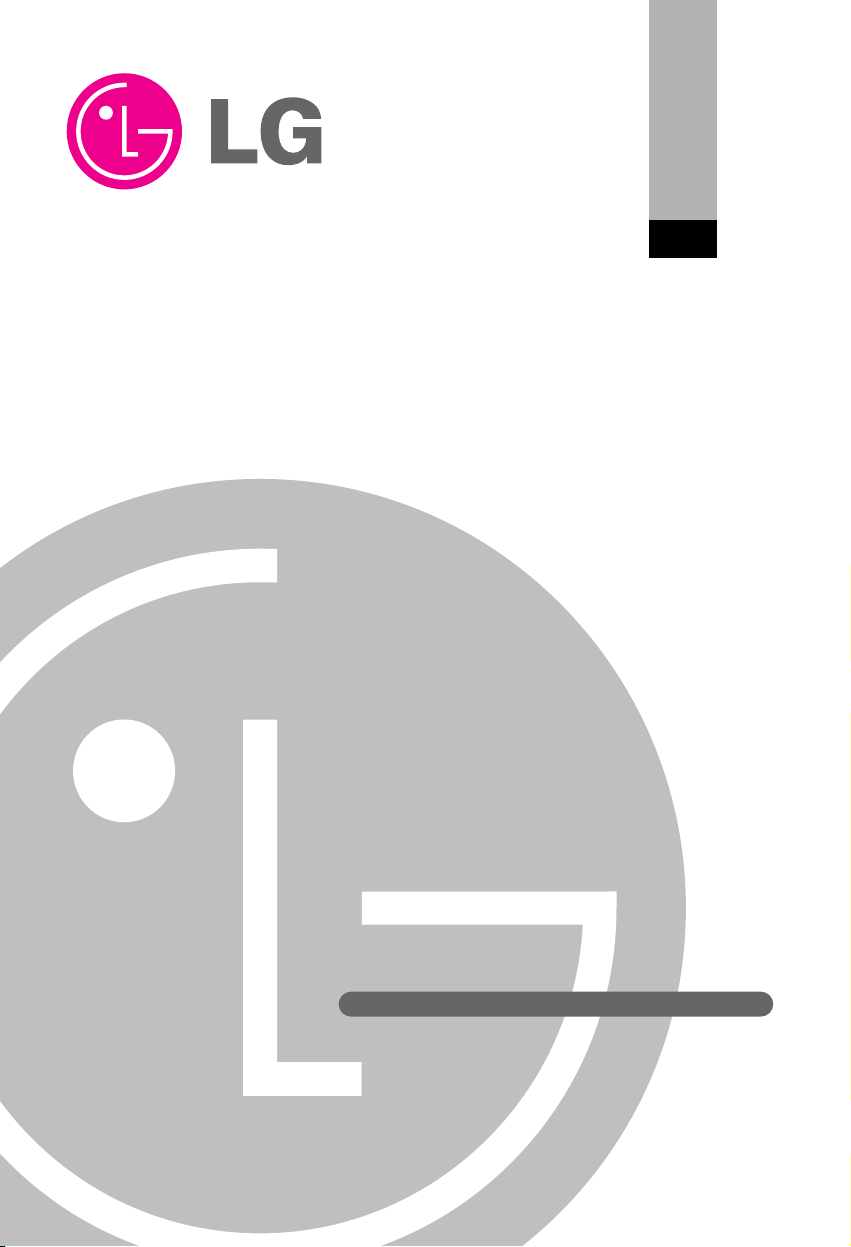
LG
LGMV 4.0
Installation Manual
LG
Model : PRCTSH1
IMPORTANT
• Please read this Installation Manual carefully and
thoroughly before installing and operating your room air
conditioner.
• Please retain this Installation Manual for future reference
after reading it thoroughly.
Visit us at : http://www.lgservice.com
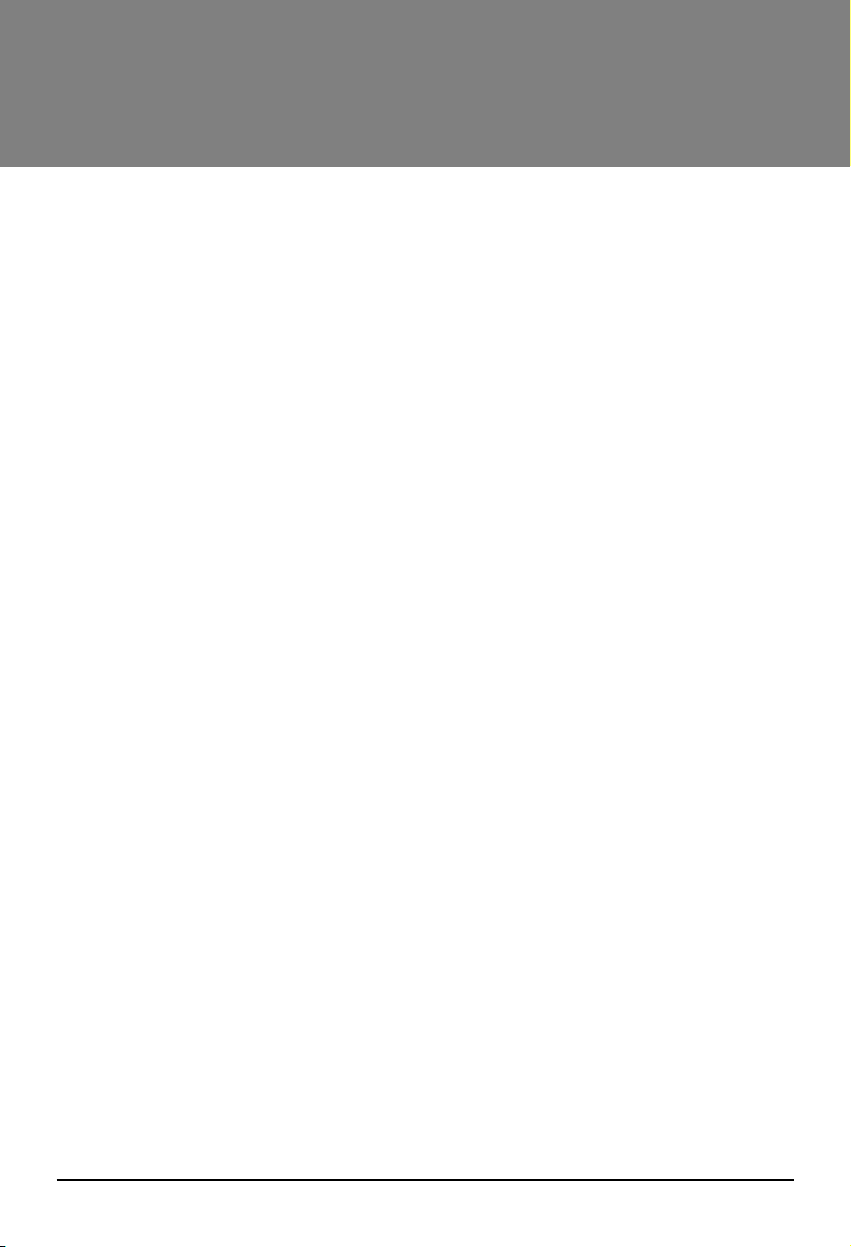
2 LGMV 4.0
LGMV 4.0
TABLE OF CONTENTS
■ LGMV 4.0 Overview
............................................................................
3
■ Parts
....................................................................................................
4
■ Programs in CD
..................................................................................
4
■ Installation
...........................................................................................
5
1. Hard Lock Program Installation ..............................................................................5
2. Installation of Main LGMV Program........................................................................8
3. Port Set-up ............................................................................................................11
4. Setting the Initial Dialog Box .................................................................................19
5. Explanation about Integrated LGMV 4.0 display screen .....................................21
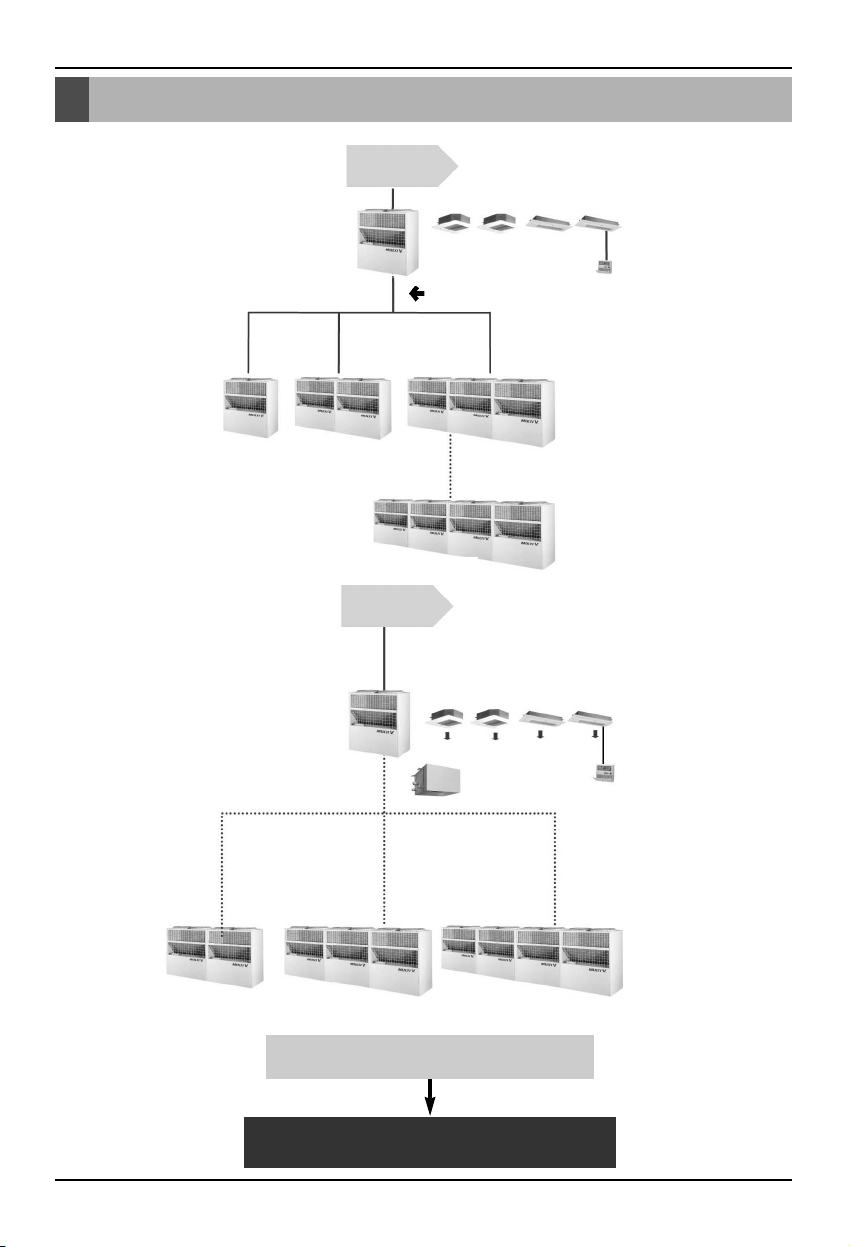
LGMV 4.0 Overview
Installation Manual 3
LGMV 4.0 Overview
Heat Pump
Existing monitoring program only for 10 HP
10HP
Development completed
New tool 20HP
Newtool30HP
New tool 40HP
Developing
Heat
Recovery
Development completed
20HP
30HP
40HP
Developing
Necessary to develop the monitoring
program for each product
Issuing Integrated LGMV 4.0
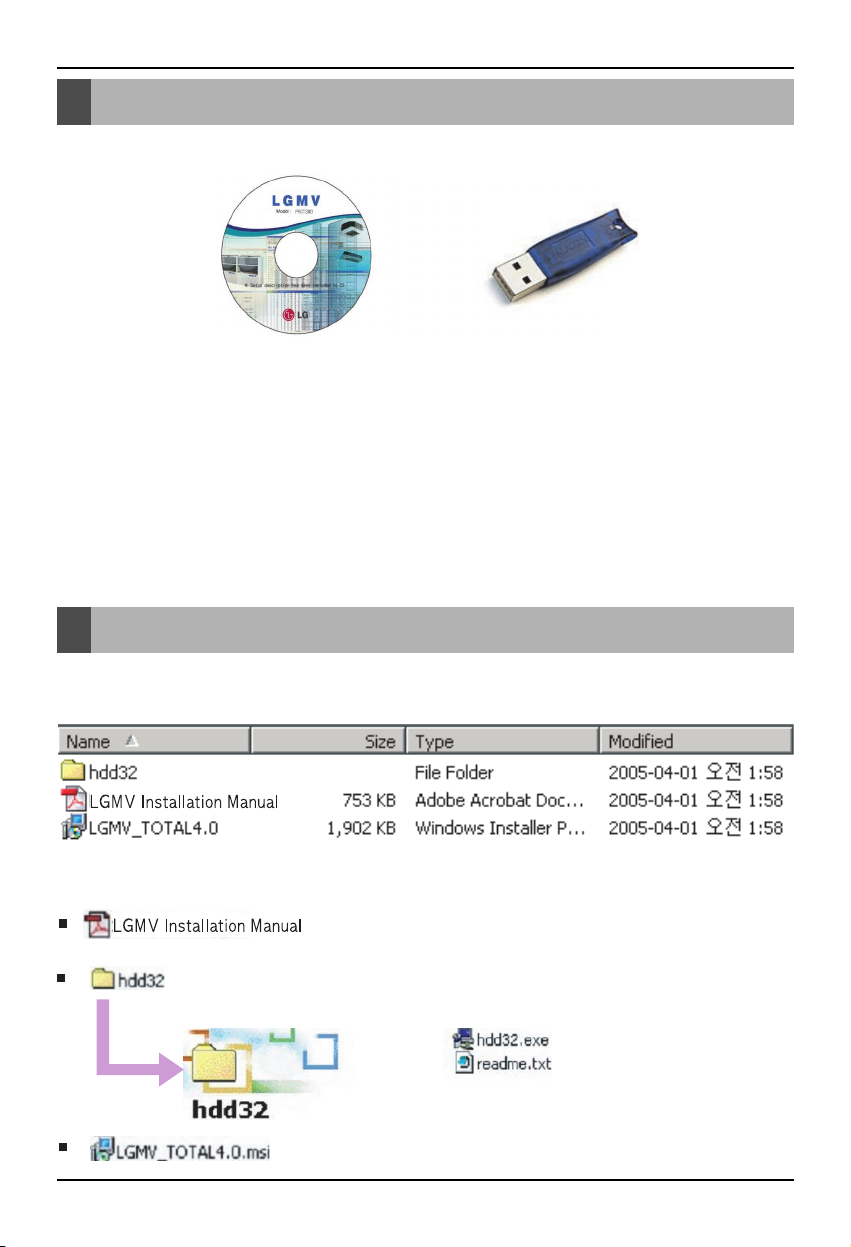
Parts
4 LGMV 4.0
+
LGMV 4.0 CD
(Program + Install manual)
HARD LOCK Key
Parts
Programs in CD
• Parts of LGMV
* NOTE : Recommended PC Specification to install LGMV Main program
• CPU : Over Pentium IV 1.6GHz
• Main Memory : Over 256MB
• Operating System : Windows NT/ 2000/ XP/ 2003 (include Microsoft Java VM)
• Hard Disk : More than 600MB when operating
• Web browser : Over Internet Explore 5.0
1. Check below files listed in CD
2. Description of file in CD
: LGMV 4.0 Installation Manual
: Hard Lock Program(LGMV 4.0 Security Program)
: LGMV 4.0 Main Software Installation file
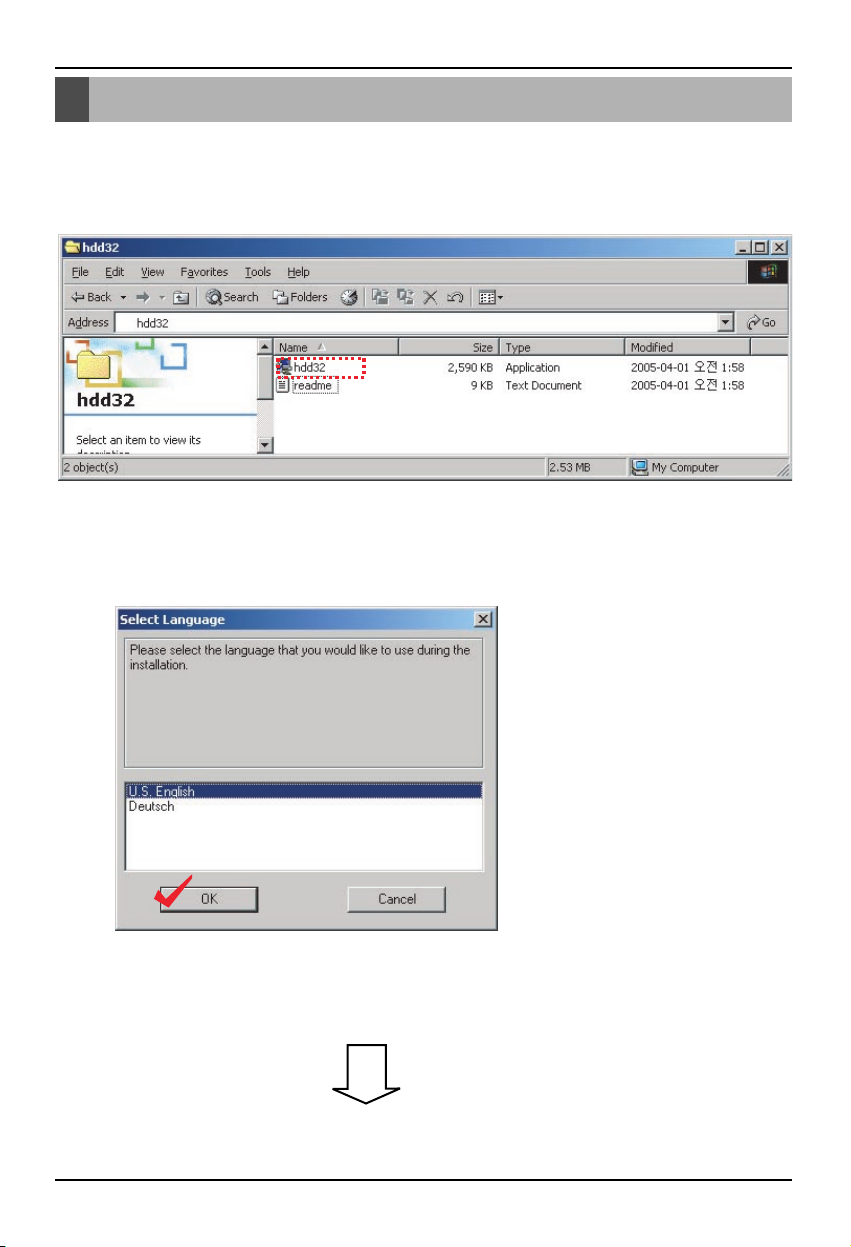
Installation
Installation Manual 5
Installation
1. Hard Lock Program Installation
(1) 2 files appear when hdd32 folder is opened
(2) Execute hdd32.exe file. The following window pops up.
- Follow the below mentioned procedure
Select U.S.English and then click 'OK' button
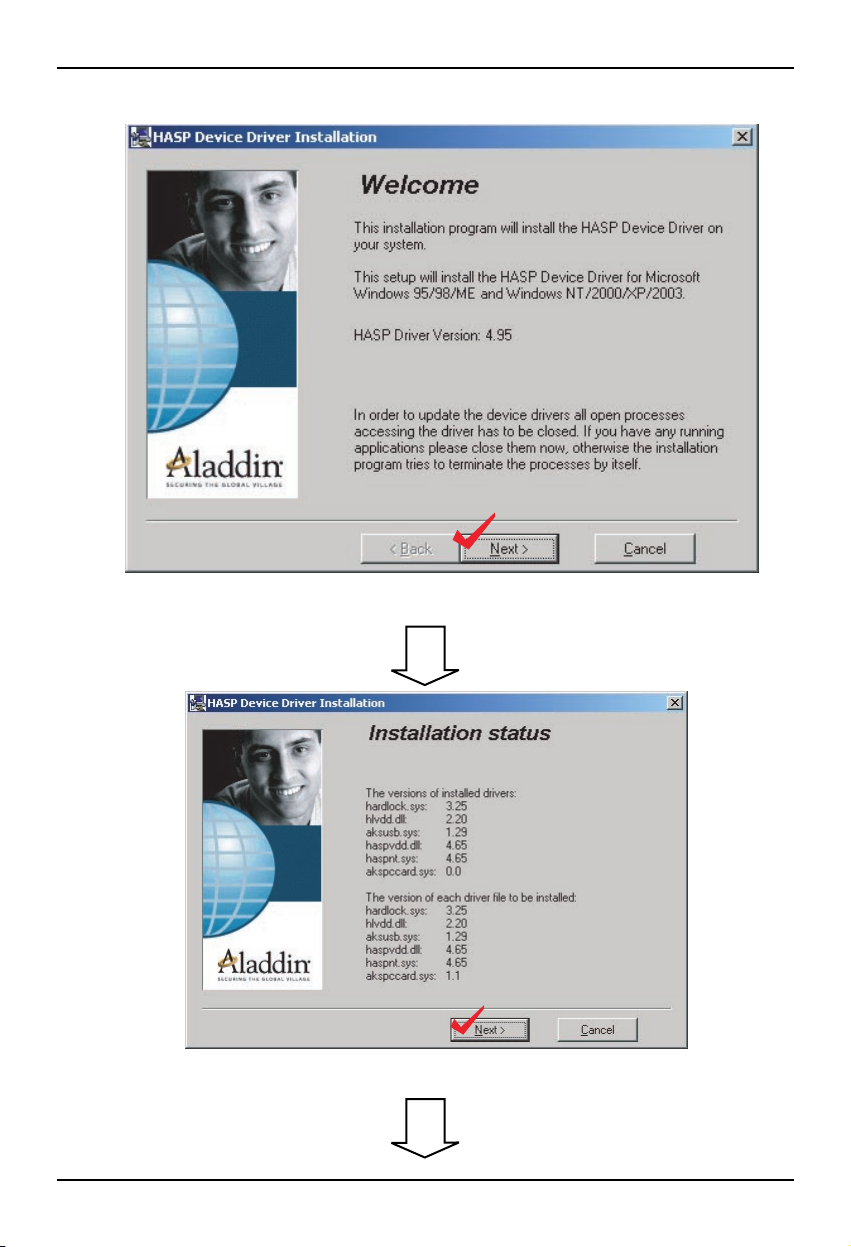
Installation
6 LGMV 4.0
Click 'Next' button
Click 'Next' button
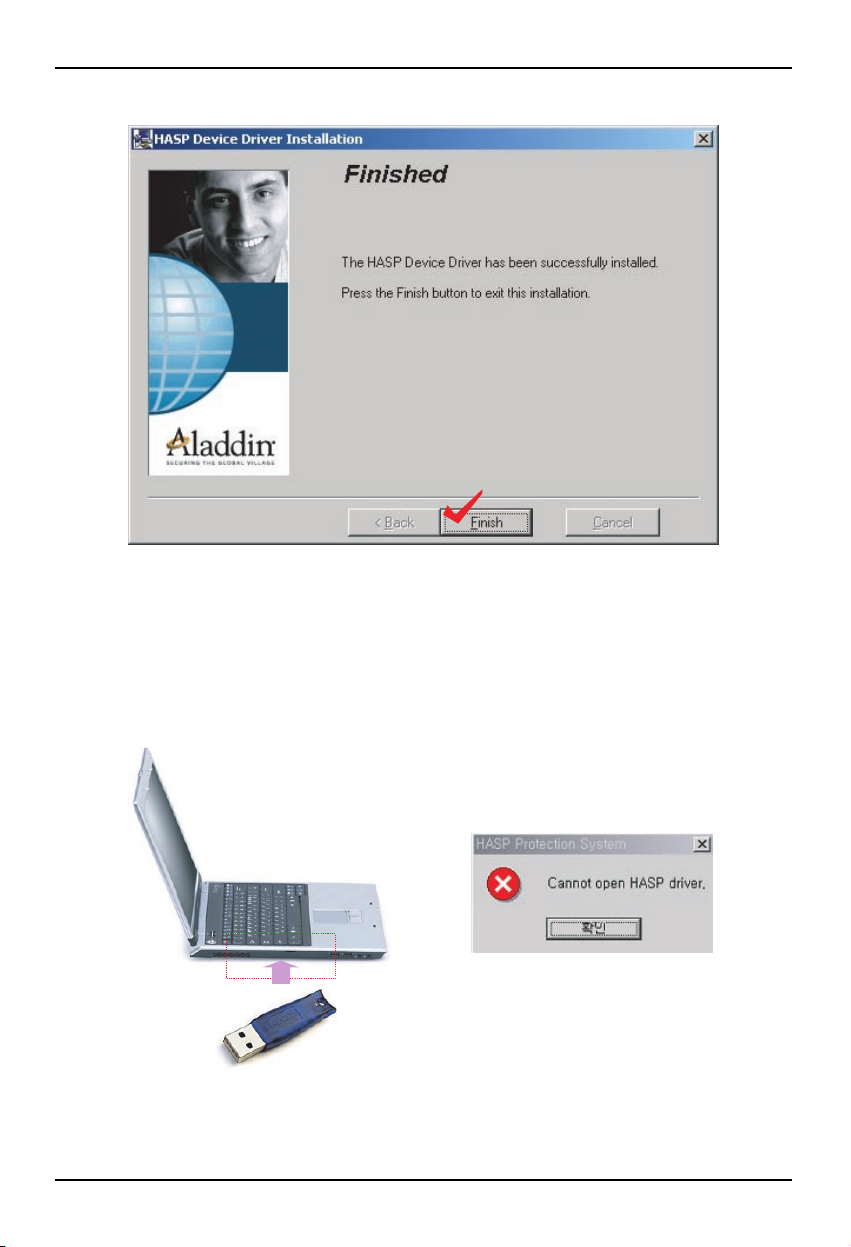
Installation
Installation Manual 7
Click 'Finish' button to complete the installation of Hard Lock program
(3) Insert Hard Lock Key in PC Parallel Port
* NOTE : If you don't insert Hard Lock Key before LGMV main program execution,
below error message will appear.
Hard Lock Key
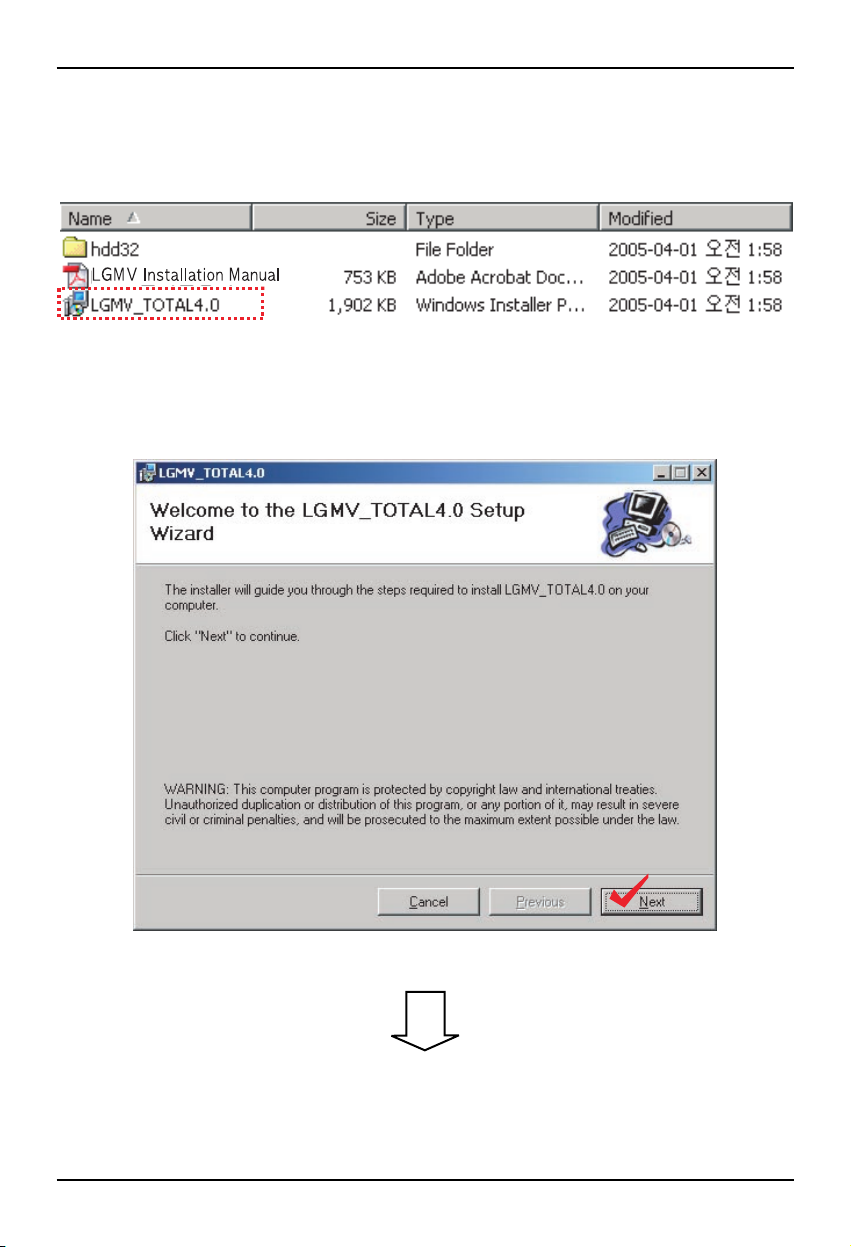
Installation
8 LGMV 4.0
2. Installation of Main LGMV Program
(1) Select LGMV_TOTAL4.0
(2) Execute LGMV_TOTAL4.0.msi file. The following window pops up.
- Follow the below mentioned procedure
Click 'Next' button
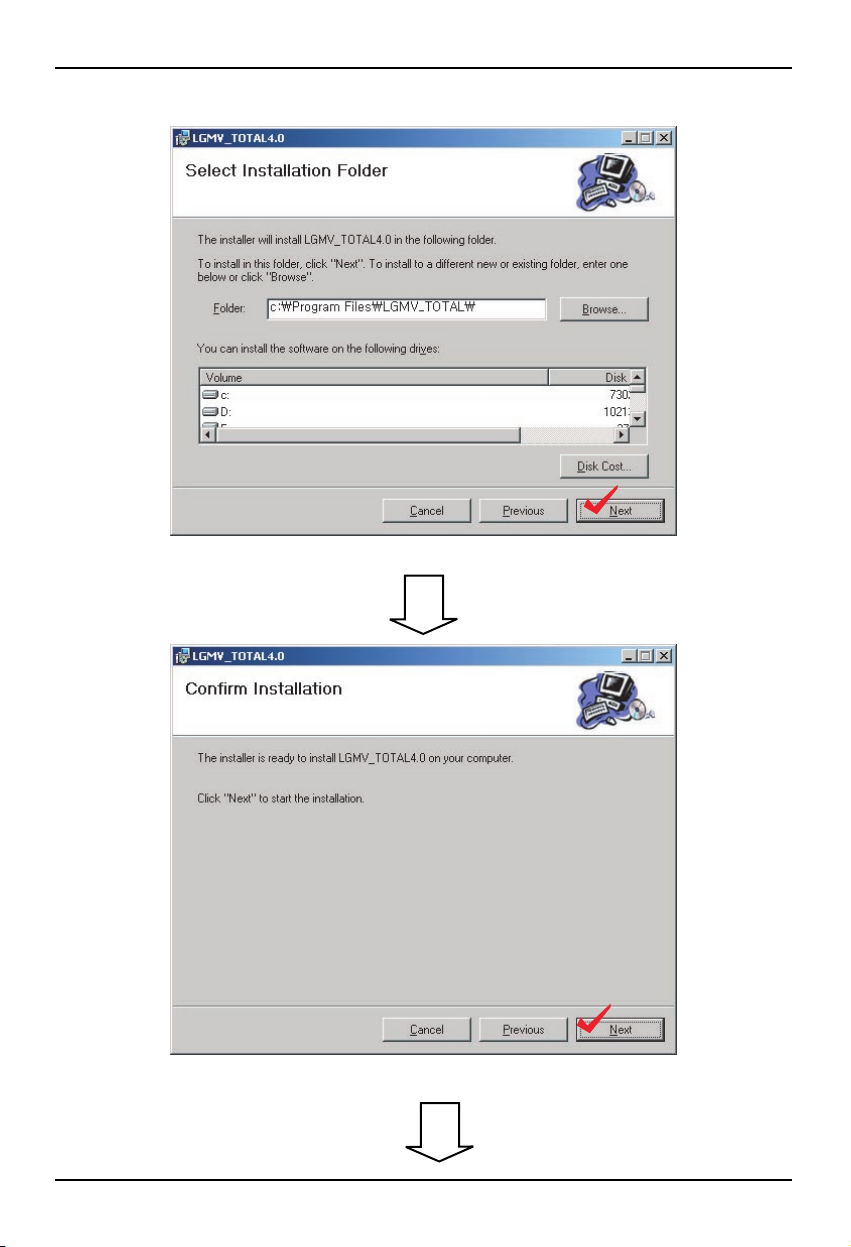
Installation
Installation Manual 9
Click 'Next' button
Click 'Next' button
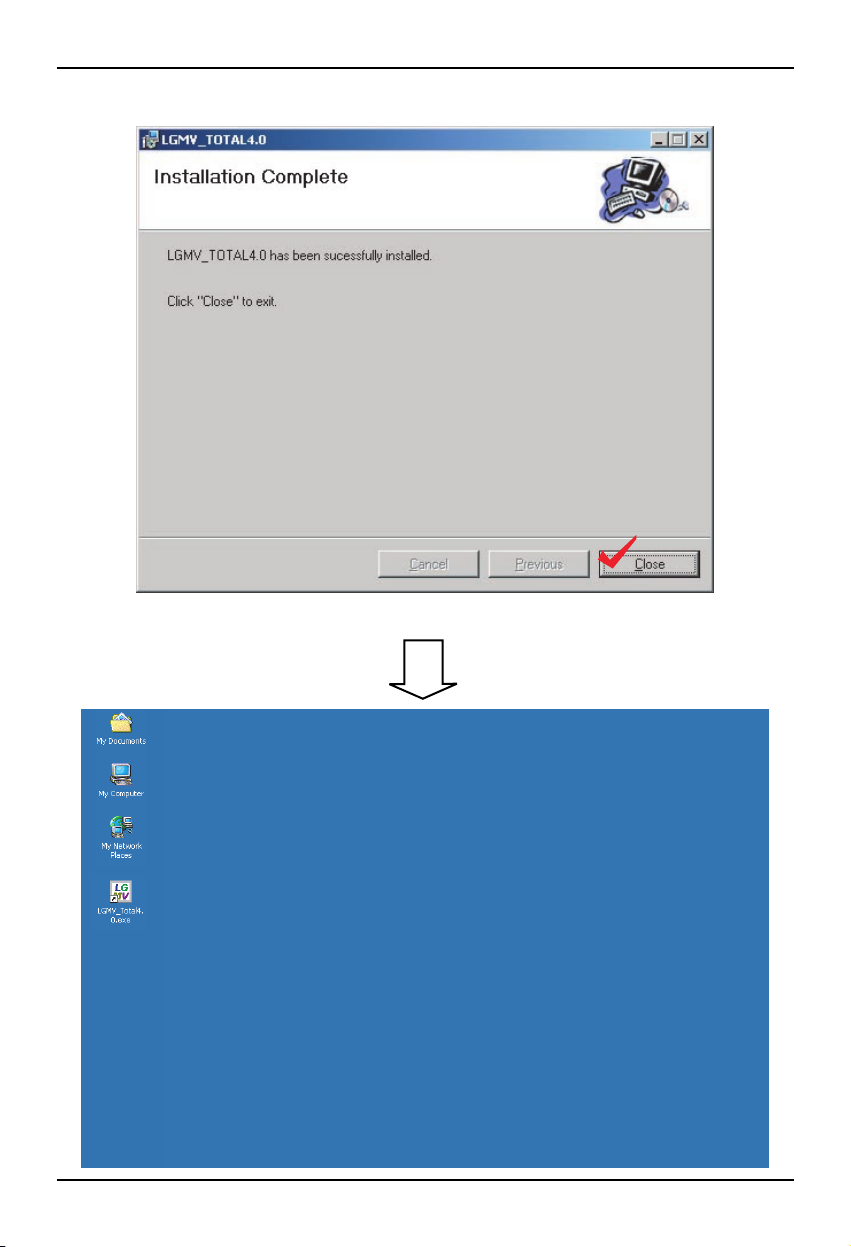
Installation
10 LGMV 4.0
Click 'Close' button to complete the LGMV_TOTAL4.0
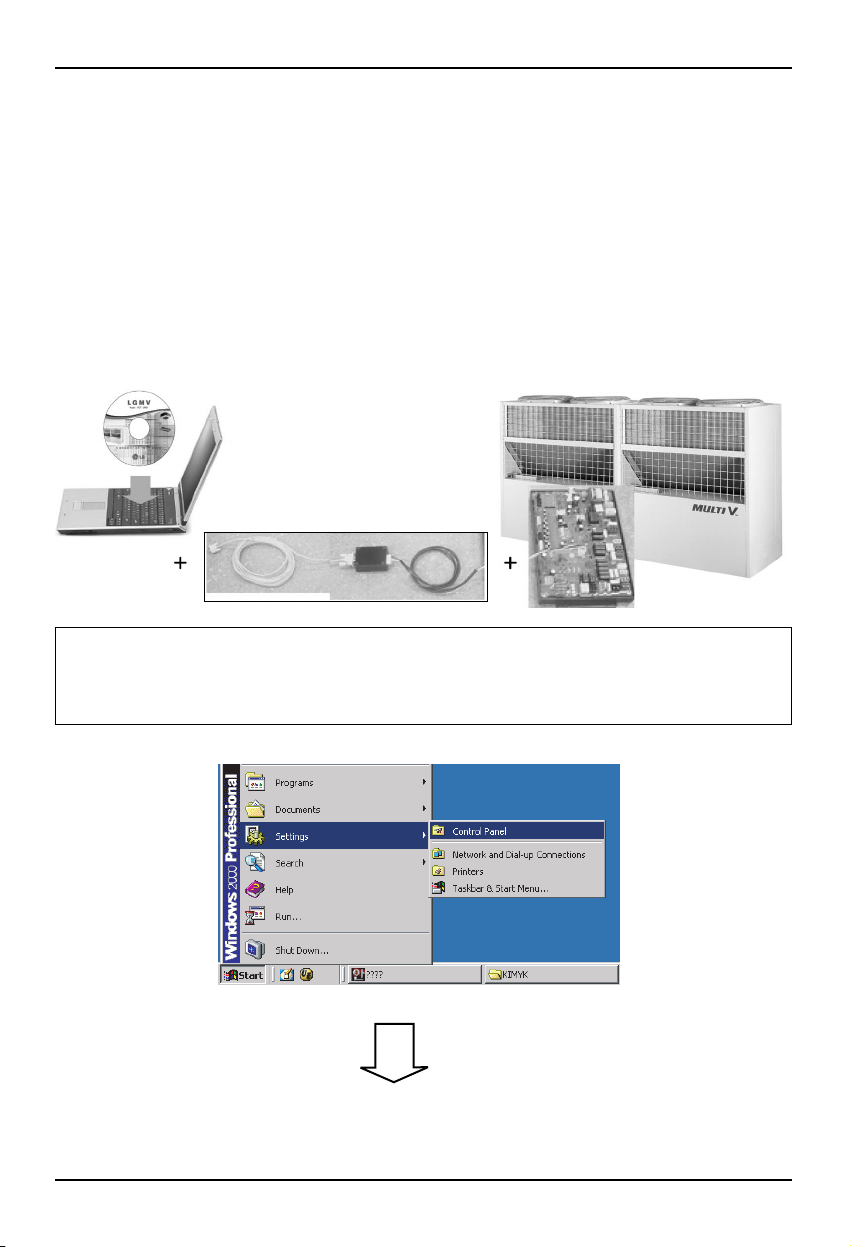
Installation
Installation Manual 11
3. Port set-up
LGMV 4.0 Program will be operated correctly when it is connected COM1
Serial port : COM1 port only
In case that there is not RS232 Serial port in your notebook, use USB port of your PC.
Refer to '(2) Setting the USB port as the serial port' on page 14.
(1) Check COM1 port
PRCTFE0 : Additional purchase
To check COM1 port, follow the below procedure
Select 'Start' -> 'System' -> 'Control Panel' then you can see and choose the 'System' icon in 'Control Panel'
System Overview In case of RS 232 Serial PORT In PC
PRCTFE0 connection should be done as the above picture and it would be connected to the main
PCB connector of outdoor unit.
