LG phones User Manual
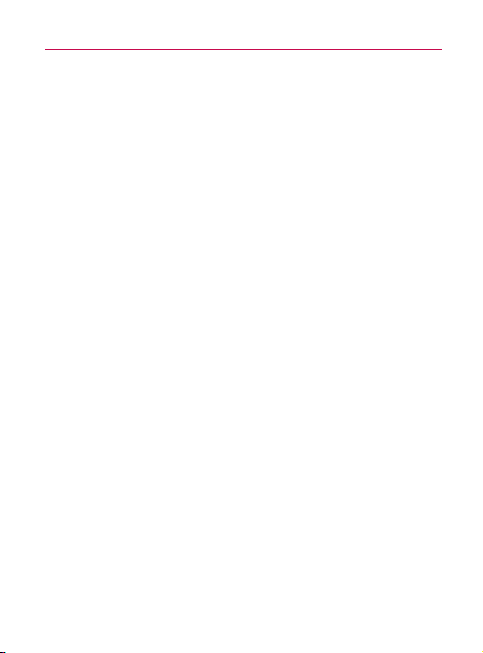
Important Health Information and Safety Precautions
When using this product, the safety precautions below must be taken to
avoid possible legal liabilities and damages.
Retain and follow all product safety and operating instructions. Observe
all warnings in the product operating instructions. To reduce the risk of
bodily injury, electric shock, fire, and damage to the equipment, observe
the following precautions.
ELECTRICAL SAFETY
This product is intended for use when supplied with power from the
designated battery or power supply unit.
Other usage may be dangerous an d will invalidate any approval given to
this product.
SAFETY PRECAUTIONS FOR PROPER GROUNDING
INSTALLATION
CAUTION: Connecting to improperly grounded equipment can result in
an electric shock to your device. This product is equipped with a USB
Cable for connecting to a desktop or notebook computer. Be sure your
computer is properly grounded (earthed) before connecting this product
to the computer. The power supply cord of a desktop or notebook
computer has an equipment-grounding conductor and a grounding
plug. The plug must be plugged into an appropriate outlet which is
properly installed and grounded in accordance with all local codes and
ordinances.
SAFETY PRECAUTIONS FOR POWER SUPPLY UNIT
Use the correct external power source
A product should be operated only from the type of power source
indicated on the electrical ratings label. If you are not sure of the type of
power source required, consult your authorized service provider or local
power company. For a product that operates from battery power or other
sources, refer to the operating instructions that are included with the
product.
1
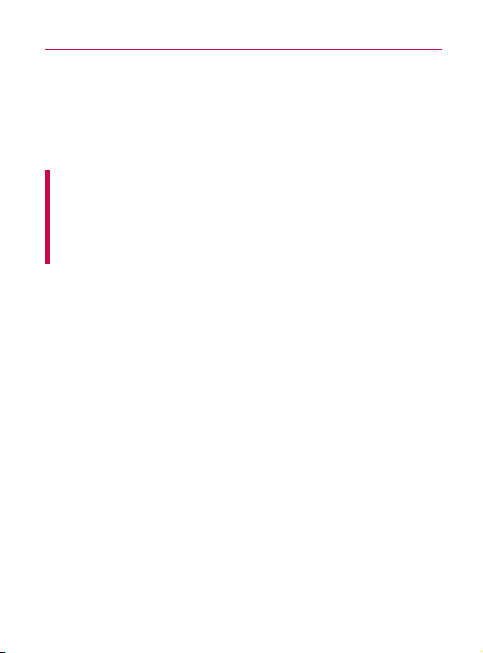
2
Important Health Information and Safety Precautions
Handle battery packs carefully
This product contains a Li-ion battery. There is a risk of fire and burns
if the battery pack is handled improperly. Do not attempt to open or
service the battery pack. Do not disassemble, crush, puncture, short
external contacts or circuits, dispose of in fire or water, or expose a
battery pack to temperatures higher than 60°C (140°F).
WARNING: Danger of explosion if battery is incorrectly replaced. To
reduce risk of fire or burns, do not disassemble, crush, puncture,
short external contacts, expose to temperature above 60°C (140°F),
or dispose of in fire or water. Replace only with specified batteries.
Recycle or dispose of used batteries according to the local regulations
or reference guide supplied with your product.
Take extra precautions
s Keep the battery or device dry and away from water or any liquid as it
may cause a short circuit.
s Keep metal objects away so they don’t come in contact with the
battery or its connectors as it may lead to short circuit during operation.
s The phone should be only connected to products that bear the USB-IF
logo or have completed the USB-IF compliance program.
s Do not use a battery that appears damaged, deformed, or discolored,
or one that has any rust on its casing, overheats, or emits a foul odor.
s Always keep the battery out of the reach of babies and small children,
to avoid swallowing of the battery. Consult a doctor immediately if the
battery is swallowed.
s Only use the battery with a charging system that has been qualified
with the system per this standard, IEEE-Std-1725-200x. Use of an
unqualified battery or charger may present a risk of fire, explosion,
leakage or other hazard.
s Replace the battery only with another battery that has been qualified
with the system per this standard, IEEE-Std-1725-200x. Use of an
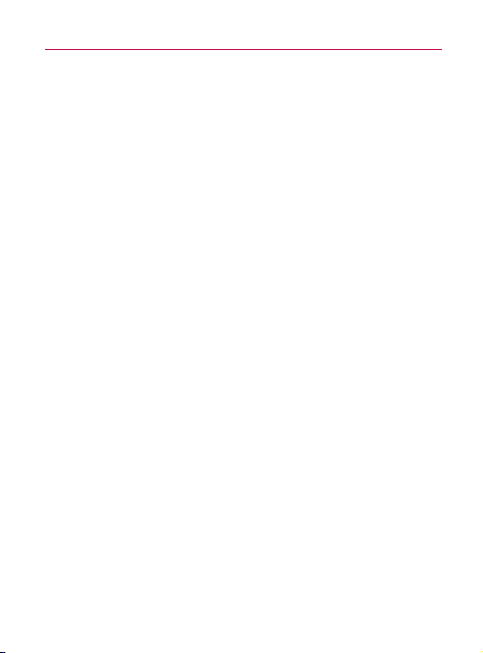
Important Health Information and Safety Precautions
unqualified battery may present a risk of fire, explosion, leakage or
other hazard.
s Avoid dropping the phone or battery. If the phone or battery is dropped,
especially on a hard surface, and the user suspects damage, take it to
a service center for inspection.
s If the battery leaks:
Do not allow the leaking fluid to come in contact with skin or clothing.
If contact occurs, flush the affected area immediately with clean water
and seek medical advice.
Do not allow the leaking fluid to come in contact with eyes.
If contact occurs, DO NOT rub;
rinse with clean water immediately and seek medical advice.
Take extra precautions to keep a leaking battery away from fire as
there is a danger of ignition or explosion.
SAFETY PRECAUTIONS FOR DIRECT SUNLIGHT
Keep this product away from excessive moisture and extreme
temperatures. Do not leave the product or its battery inside a vehicle or
in places where the temperature may exceed 60°C (140°F), such as on
a car dashboard, window sill, or behind glass that is exposed to direct
sunlight or strong ultraviolet light for extended periods of time. This may
damage the product, overheat the battery, or pose a risk to the vehicle.
3
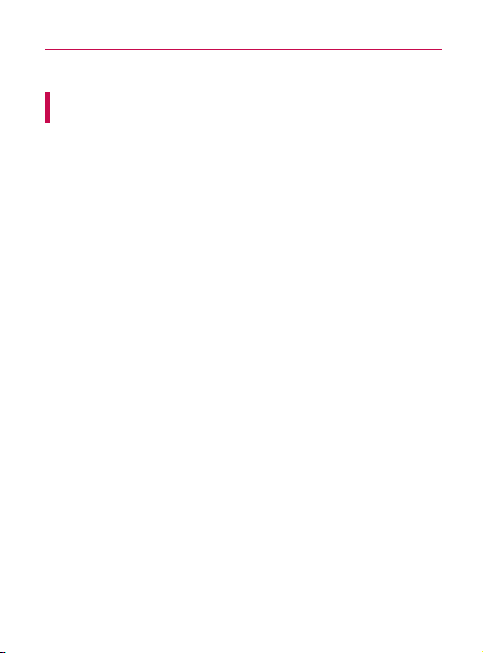
4
Important Health Information and Safety Precautions
PREVENTION OF HEARING LOSS
CAUTION: Permanent hearing loss may occur if earphones or
headphones are used at high volume for prolonged periods of time.
SAFETY IN AIRCRAFT
Due to the possible interference caused by this product to an
aircraft’s navigation system and its communications network, using this
device’s phone function on board an airplane is against the law in most
countries. If you want to use this device when its use is restricted on
board an aircraft, remember to switch to Airplane Mode which turns off
RF functions that could cause interference.
ENVIRONMENT RESTRICTIONS
Do not use this product in gas stations, fuel depots, chemical plants or
where blasting operations are in progress, or in potentially explosive
atmospheres such as fueling areas, fuel storehouses, below deck on
boats, chemical plants, fuel or chemical transfer or storage facilities,
and areas where the air contains chemicals or particles, such as grain,
dust, or metal powders. Please be aware that sparks in such areas could
cause an explosion or fire resulting in bodily injury or even death.
EXPLOSIVE ATMOSPHERES
When in any area with a potentially explosive atmosphere or where
flammable materials exist, the product should be turned off and the user
should obey all signs and instructions. Sparks in such areas could cause
an explosion or fire resulting in bodily injury or even death. Users are
advised not to use the equipment at refueling points such as service or
gas stations, and are reminded of the need to observe restrictions on
the use of radio equipment in fuel depots, chemical plants, or where
blasting operations are in progress. Areas with a potentially explosive
atmosphere are often, but not always, clearly marked. These include
fueling areas, below deck on boats, fuel or chemical transfer or storage
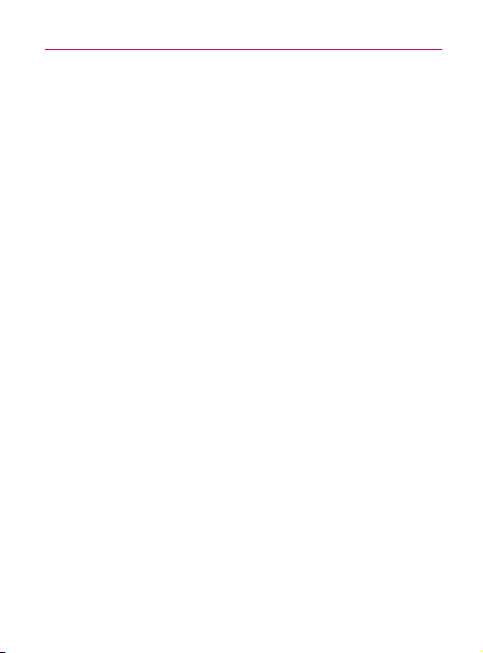
Important Health Information and Safety Precautions
facilities, and areas where the air contains chemicals or particles, such
as grain, dust, or metal powders.
ROAD SAFETY
Vehicle drivers in motion are not permitted to use communication
services with handheld devices, except in the case of emergency. In
some countries, using hands-free devices as an alternative is allowed.
SAFETY PRECAUTIONS FOR RF EXPOSURE
s Avoid using your phone near metal structures (for example, the steel
frame of a building).
s Avoid using your phone near strong electromagnetic sources, such as
microwave ovens, sound speakers, TV and radio.
s Use only original manufacturer-approved accessories, or accessories
that do not contain any metal.
s Use of non-original manufacturer-approved accessories may violate
your local RF exposure guidelines and should be avoided.
INTERFERENCE WITH MEDICAL EQUIPMENT
FUNCTIONS
This product may cause medical equipment to malfunction.
The use of this device is prohibited in most hospitals and medical clinics.
If you use any personal medical device(s), consult the manufacturer of
your device(s) to determine if the device(s) are adequately shielded from
external RF energy. Your physician may be able to assist you in obtaining
this information.
Turn your phone OFF in health care facilities when any regulations
posted in these areas instruct you to do so.
Hospitals or health care facilities may be using equipment that could be
sensitive to external RF energy.
5
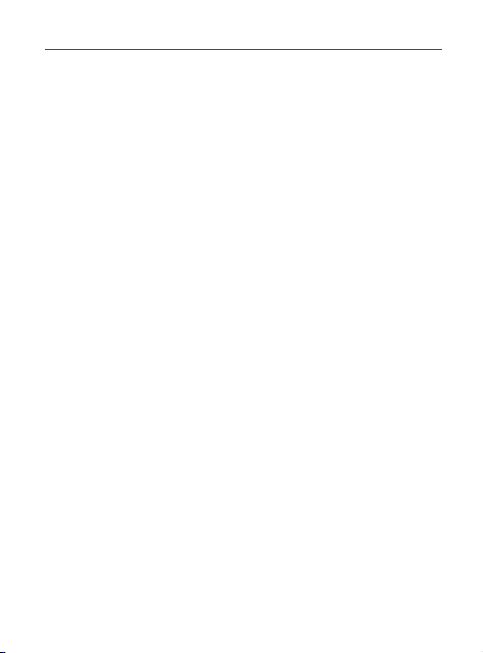
6
Important Health Information and Safety Precautions
HEARING AIDS
Some digital wireless phones may interfere with some hearing aids. In
the event of such interference, you may want to consult your service
provider, or call the customer service line to discuss alternatives.
NON-IONIZING RADIATION
Your device has an internal antenna. This product should be operated in
its normal-use position to ensure the radiative performance and safety
from interference. As with other mobile radio transmitting equipment,
users are advised that for satisfactory operation of the equipment and
for personal safety, it is recommended that no part of the human body
be allowed to come too close to the antenna during operation of the
equipment.
Use only the supplied integral antenna. Use of unauthorized or modified
antennas may impair call quality and damage the phone, causing loss of
performance and SAR levels exceeding the recommended limits as well
as result in non-compliance with local regulatory requirements in your
country.
To assure optimal phone performance and ensure human exposure to
RF energy is within the guidelines set forth in the relevant standards,
always use your device only in its normal-use position. Contact with the
antenna area may impair call quality and cause your device to operate
at a higher power level than needed. Avoiding contact with the antenna
area when the phone is IN USE optimizes the antenna performance and
the battery life.
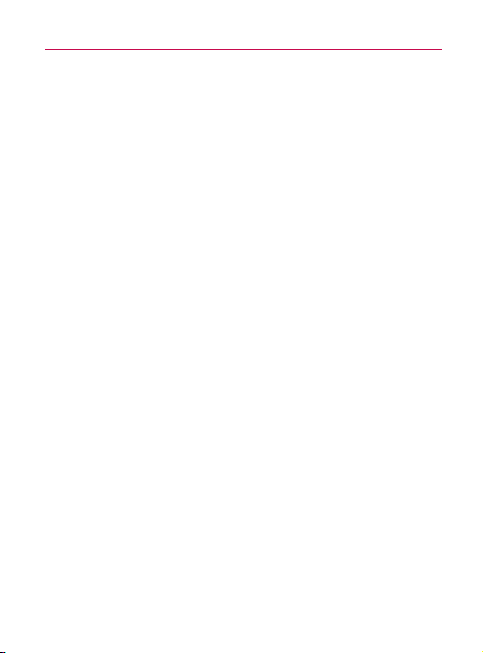
Table of Contents
Important Health Information and Safety Precautions ............... 1
Table of Contents ........................................................................... 7
Important Customer Information.................................................14
Technical Details ............................................................................15
The Basics ......................................................................................19
Phone Overview ......................................................................................... 19
Installing the Battery and microSD Card ............................................... 25
Charging the Phone ................................................................................. 27
Turning the Phone On and Off ...............................................................28
Getting started with your Android
Phone’s Status Icons ................................................................................. 31
Getting to Know the Home Screen ......................................................... 33
Touchscreen............................................................................................... 36
QWERTY Keyboard .................................................................................. 38
Onscreen Keyboard .................................................................................. 39
Entering Text .............................................................................................. 39
Applications: How to View, Open and Switch ........................................ 43
Working with Menus ................................................................................. 47
Managing Notifications ............................................................................ 48
Searching Your Phone and the Web .......................................................50
Locking the Screen ................................................................................... 53
Customizing the Home Screen ............................................................... 54
Connecting Quickly With Your Contacts ................................................ 56
Optimizing Battery Life ............................................................................ 57
TM
phone ............................................30
Connecting to Networks and Devices ........................................59
Connecting to Mobile Networks .............................................................. 59
7
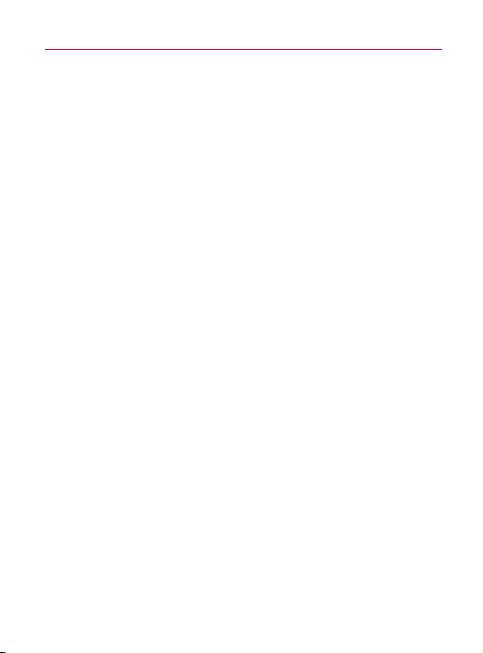
8
Table of Contents
Connecting to Wi-Fi Networks ................................................................. 61
Connecting to Bluetooth Devices............................................................64
Dial Up Networking....................................................................................67
Connecting to a Computer via USB ....................................................... 68
Connecting to Virtual Private Networks ................................................. 70
Working With Secure Certificates ........................................................... 72
Placing and Receiving Calls ........................................................ 73
Placing and Ending Calls ......................................................................... 73
Answering or Rejecting Calls ................................................................... 75
Working with the Call Log .........................................................................76
Calling Your Contacts ............................................................................... 78
Dialing by Voice ......................................................................................... 79
Options During a Call ............................................................................... 79
Managing Multiple Calls ..........................................................................80
Listening to Your Voice mail .....................................................................82
Contacts ........................................................................................84
Using Your Contacts ................................................................................. 84
Adding Contacts ....................................................................................... 86
Importing, Exporting, and Sharing Contacts ......................................... 87
Adding a Contact to Your Favorites ........................................................ 89
Searching for a Contact ........................................................................... 89
Editing Contact Details ............................................................................90
Communicating with Your Contacts ........................................................ 92
Selecting which Contacts are Displayed.................................................95
Joining Contacts ....................................................................................... 96
Separating Contact Information ..............................................................97
Accounts........................................................................................98
Adding and Removing Accounts............................................................. 98
Configuring Account Sync and Display Options .................................. 101
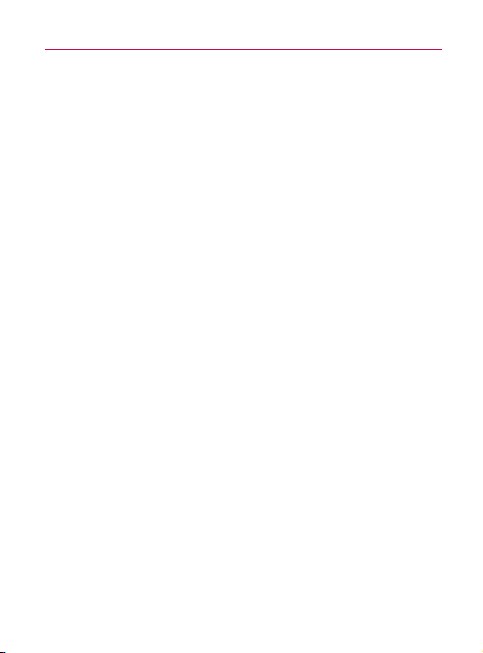
Table of Contents
GmailTM ........................................................................................ 104
Gmail is Different .................................................................................... 104
Opening Gmail and Your Inbox ..............................................................105
Reading Your Messages ......................................................................... 108
Composing and Sending a Message ..................................................... 110
Replying to or Forwarding a Message ......................................................111
Working with Conversations in Batches .................................................112
Labeling a Conversation ...........................................................................113
Starring a Message ...................................................................................114
Viewing Conversations by Label ..............................................................115
Reporting Spam ........................................................................................116
Searching for Messages ...........................................................................116
Archiving Conversations ..........................................................................117
Synchronizing Your Messages .................................................................118
Appending a Signature to Your Messages .............................................119
Changing Gmail Settings ........................................................................120
Calendar ....................................................................................... 121
Viewing Your Calendar and Events ..........................................................121
Working in Agenda View .........................................................................123
Working in Day View ................................................................................124
Working in Week View .............................................................................125
Working in Month View ...........................................................................126
Viewing Event Details .............................................................................. 127
Creating an Event ....................................................................................128
Editing or Deleting an Event ...................................................................129
Setting an Event Reminder .....................................................................130
Responding to an Event Reminder .........................................................131
Displaying and Synchronizing Calendars .............................................. 132
Changing Calendar Settings ..................................................................133
9
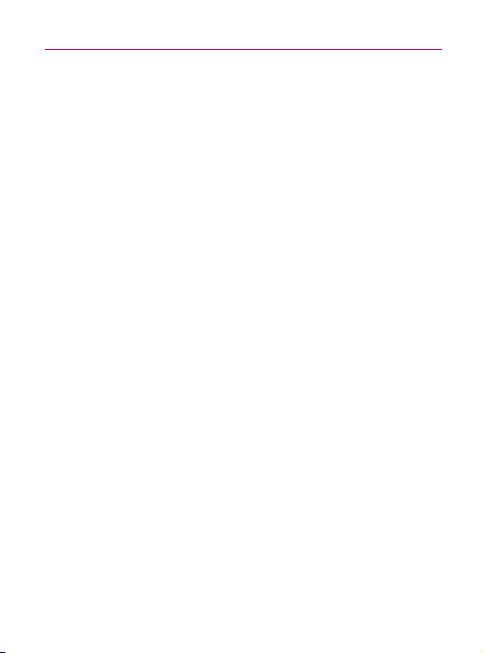
10
Table of Contents
Google TalkTM............................................................................... 134
Signing in and Opening your Friends List .............................................134
Chatting with Friends ..............................................................................136
Changing and Monitoring Online Status...............................................139
Managing Your Friends List.................................................................... 140
Changing Google Talk Settings ..............................................................143
Email ............................................................................................ 145
Opening Email and the Accounts Screen .............................................145
Reading Your Messages ..........................................................................148
Responding to a Message .......................................................................149
Starring Messages ...................................................................................150
Composing and Sending Email ...............................................................151
Working with Account Folders ................................................................152
Adding and Editing Email Accounts ......................................................153
Changing Email Account Settings .........................................................155
Messaging ................................................................................... 160
Opening Messaging .................................................................................160
Exchanging Messages ..............................................................................161
Changing Messaging Settings ...............................................................165
Browser .........................................................................................167
Opening Browser .....................................................................................167
Navigating within a webpage .................................................................. 169
Navigating Among Webpages ................................................................172
Working with Multiple Browser Windows .............................................174
Downloading Files ....................................................................................175
Working with Bookmarks ........................................................................ 177
Changing Browser Settings .................................................................... 179
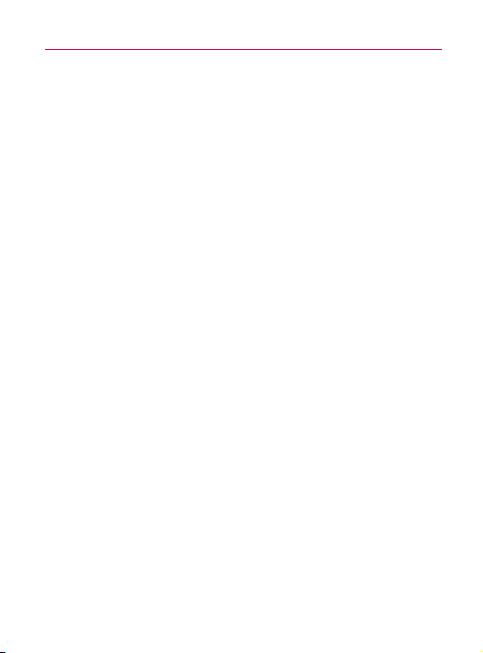
Table of Contents
Google MapsTM ............................................................................182
Opening Google Maps and Viewing Your Location ..............................182
Changing Map Layers .............................................................................184
Searching For Locations and Places ......................................................186
Getting Directions ....................................................................................187
Navigating with Spoken, Turn-by-turn Directions.................................188
Finding Your Friends with Google Latitude
TM
........................................193
Camera ........................................................................................ 198
Opening Camera and Taking Pictures ...................................................198
Reviewing Your Pictures ..........................................................................201
Reviewing Your Videos ............................................................................202
Changing Camera Settings ...................................................................203
Camera settings ......................................................................................204
Gallery .........................................................................................206
Opening Gallery and viewing Your Albums ..........................................206
Working with Albums .............................................................................207
To Work with Batches of Pictures or Videos ........................................209
Working with Pictures..............................................................................210
Working with Videos ................................................................................214
YouTubeTM .................................................................................... 216
Opening YouTube and Watching Videos ................................................216
Music ........................................................................................... 219
Transferring Music Files to Your Phone .................................................219
Opening Music and Working with Your Library ....................................220
Playing Music ..........................................................................................222
Working with Playlists.............................................................................225
11
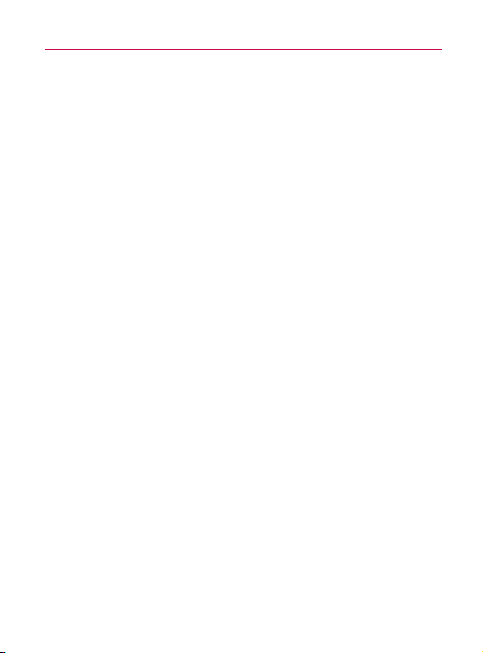
12
Table of Contents
Clock ........................................................................................... 227
Viewing the Date, Time, and Other Information .................................. 227
Setting Alarms ........................................................................................229
Changing Clock Alarm Settings .............................................................231
Car Home ................................................................................... 232
Using Car Home .....................................................................................232
Calculator ................................................................................... 233
Using the Calculator ...............................................................................233
Android MarketTM....................................................................... 234
Opening Android Market and Finding Applications............................234
Downloading and Installing Applications ............................................. 237
Managing Your Downloads .....................................................................239
Opening Settings ....................................................................................242
Wireless & networks ............................................................................... 242
Call settings .............................................................................................245
Sound & display ...................................................................................... 246
Location & security .................................................................................248
Applications .............................................................................................249
Accounts & sync .....................................................................................252
Privacy ......................................................................................................253
SD Card & Phone Storage .....................................................................254
Search ......................................................................................................255
Language & keyboard ............................................................................256
Accessibility .............................................................................................257
Text-to-speech ........................................................................................258
Date & time .............................................................................................258
About phone ...........................................................................................259
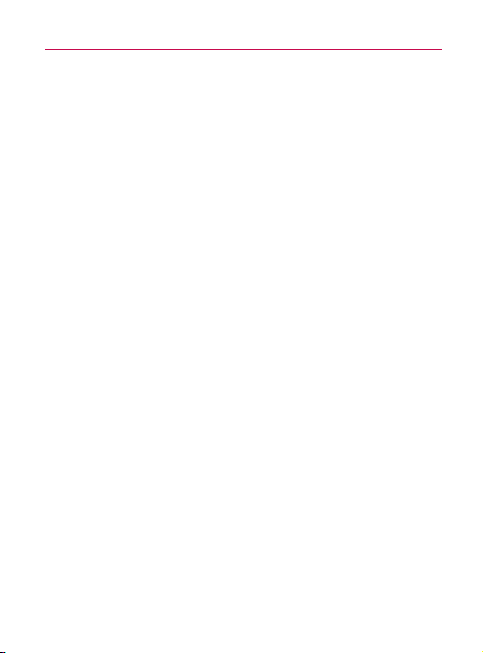
Table of Contents
Safety ..........................................................................................260
TIA Safety Information...........................................................................260
Safety Information ..................................................................................264
Warning! Important safety information ................................................266
FDA Consumer Update .......................................................................... 267
10 Driver Safety Tips ..............................................................................275
Consumer Information on SAR ............................................................. 277
FCC Hearing-Aid Compatibility (HAC) Regulations for
Wireless Devices .....................................................................................280
Specifications ............................................................................ 282
FAQ ............................................................................................. 284
LIMITED WARRANTY STATEMENT .......................................304
13
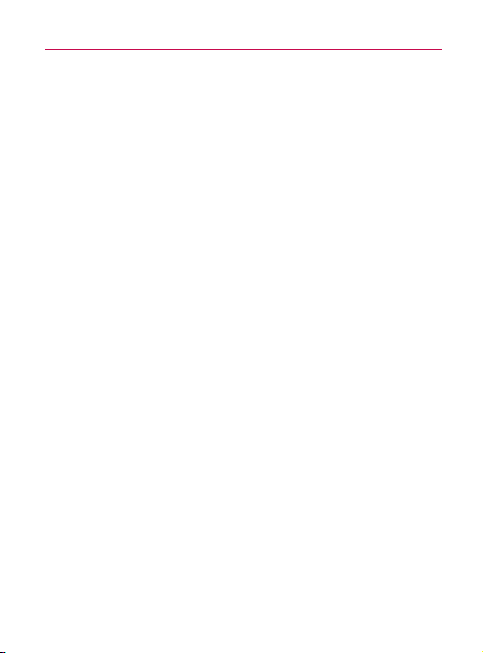
14
Important Customer Information
Please be advised that many services and applications offered through
this unique device are provided by various device, operating system,
software and application developers (e.g. Google
Palm). If you use, link to or download a service, an application, chat
TM
, Motorola, Microsoft,
room, marketplace or social network from this device, you should
carefully review the terms of such service or application. If you USE
ANY of these Wireless services or applications, personal information
you submit may be read, collected, or used by the service or application
provider and/or other users of those forums.
Specific terms and conditions, terms of use, and privacy polices apply
to those applications and services. Please review carefully any and
all terms and conditions applicable to those applications and services
including those related to any location-based services for any particular
privacy policies, risks or waivers.
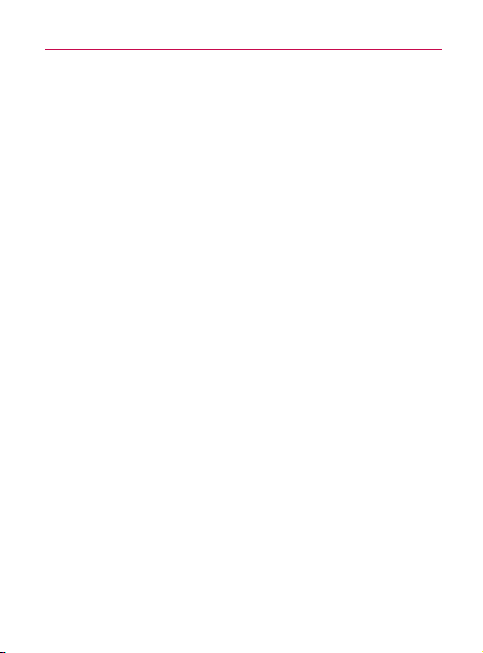
Technical Details
Important Information
This guide provides important information on the use and operation of
your phone.
Please read all the information carefully prior to using the phone for the
best performance and to prevent any damage to or misuse of the phone.
Any unapproved changes or modifications will void your warranty.
Technical Details
The AS740 is an all digital phone that operates on both Code Division
Multiple Access (CDMA) frequencies: Cellular services at 800 MHz and
Personal Communication Services (PCS) at 1.9 GHz.
CDMA technology uses a feature called DSSS (Direct Sequence Spread
Spectrum) that enables the phone to keep communication from being
crossed and to use one frequency channel by multiple users in the same
specific area. This results in a 10-fold capacity increase when compared
with analog mode. In addition, features such as soft / softer handoff, hard
handoff, and dynamic RF power control technologies combine to reduce
call interruptions.
The Cellular and PCS CDMA networks consist of MSO (Mobile
Switching Office), BSC (Base Station Controller), BTS (Base Station
Transmission System), and MS (Mobile Station).
* TSB-74: Protocol between an IS- 95A system and ANSI J-STD- 008
Its battery life is twice as long as IS-95. High-speed data transmission is
also possible.
The following tab lists some major CDMA standards
15

16
Technical Details
CDMA
Standard
Basic Air
Interface
Network
Service
1x EV-DO
Related
Interface
Designator Description
TIA/EIA-95A
TSB-74
ANSI J-STD-008
TIA/EIA-IS2000
TIA/EIA/IS-634
TIA/EIA/IS/651
TIA/EIA/IS-41-C
TIA/EIA/IS-124
TIA/EIA/IS-96-B
TIA/EIA/IS-637
TIA/EIA/IS-657 IS801
TIA/EIA/IS-707-A
TIA/EIA/IS-856
TIA/EIA/IS-878
TIA/EIA/IS-866
TIA/EIA/IS-890
CDMA Dual-Mode Air Interface 14.4kbps radio link
protocol and interband operations
IS-95 adapted for PCS frequency band
CDMA2000 1xRTT Air Interface
MAS-BS
PCSC-RS
Intersystem operations
Non-signaling data comm.
Speech CODEC
Short Message Service
Packet Data
Position Determination Service (gpsOne)
High Speed Packet Data
CDMA2000 High Rate Packet Data Air Interface
1xEV-DO Inter-Operability Specification for
CDMA2000 Access Network Interfaces
Recommended Minimum Performance Standards
for CDMA2000 High Rate Packet Data Access
Terminal Test
Application Specification (TAS) for High Rate Packet
Data Air Interface
FCC RF Exposure Information
WARNING! Read this information before operating the phone.
In August 1996, the Federal Communications Commission (FCC) of the
United States, with its action in Report and Order FCC 96-326, adopted

Technical Details
an updated safety standard for human exposure to Radio Frequency (RF)
electromagnetic energy emitted by FCC regulated transmitters. Those
guidelines are consistent with the safety standard previously set by
both U.S. and international standards bodies. The design of this phone
complies with the FCC guidelines and these international standards.
Vehicle-Mounted External Antenna (Optional, if available.)
To satisfy FCC RF exposure requirements, keep 8 inches (20 cm)
between the user / bystander and vehicle-mounted external antenna.
For more information about RF exposure, visit the FCC website at
www.fcc.gov.
Caution
Use only the supplied and approved antenna. Use of unauthorized
antennas or modifications could impair call quality, damage the phone,
void your warranty and/ or result in violation of FCC regulations. Do not
use the phone with a damaged antenna. If a damaged antenna comes
into contact with the skin a minor burn may result.
Contact your local dealer for a replacement antenna.
Part 15.19 statement
This device and its accessories comply with part 15 of FCC rules.
Operation is subject to the following two conditions:
(1) This device & its accessories may not cause harmful interference.
(2) This device & its accessories must accept any interference received,
including interference that may cause undesired operation.
Part 15.21 statement
Change or modifications that are not expressly approved by the
manufacturer could void the user’s authority to operate the equipment.
17
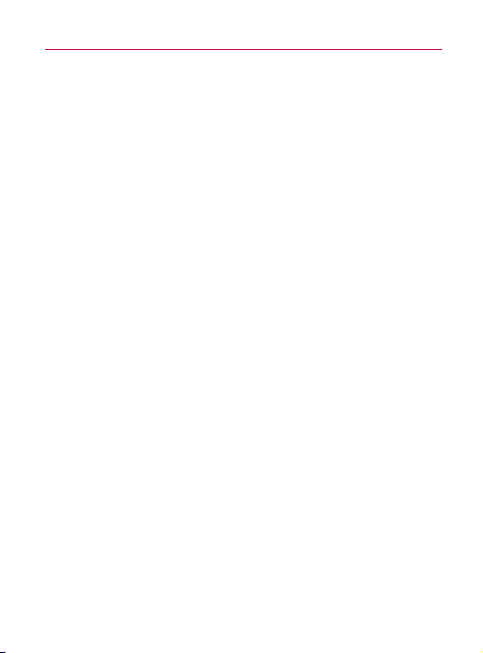
18
Technical Details
Part 15.105 statement
This equipment has been tested and found to comply with the limits
for a class B digital device, pursuant to Part 15 of the FCC Rules. These
limits are designed to provide reasonable protection against harmful
interference in a residential installation. This equipment generates, uses,
and can radiate radio frequency energy and, if not installed and used
in accordance with the instructions, may cause harmful interference to
radio communications. However, there is no guarantee that interference
will not occur in a particular installation.
if this equipment does cause harmful interference or television
reception, which can be determined by turning the equipment off and
on, the user is encouraged to try to correct the interference by one or
more of the following measures:
- Reorient or relocate the receiving antenna.
- Increase the separation between the equipment and receiver.
- Connect the equipment into an outlet on a circuit different from that to
which the receiver is connected.
- Consult the dealer or an experienced radio/TV technician for help.
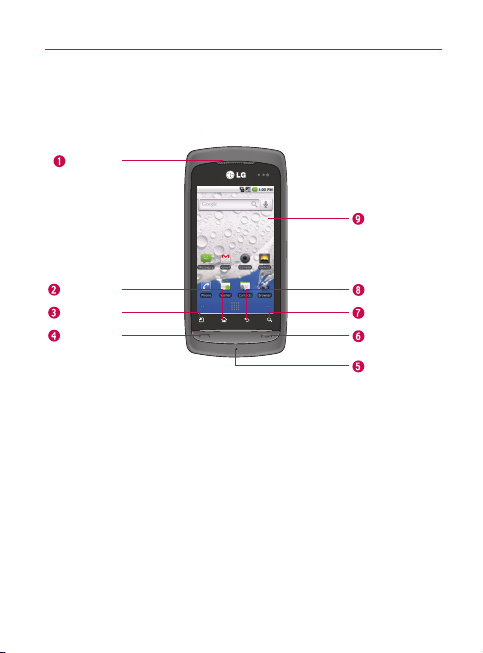
Phone Overview
Front View
Earpiece
The Basics
Touchscreen
19
Home Key
Menu Key
Send Key
1 Earpiece lets you hear callers and automated prompts.
Home Key returns to the Home screen. If you’re already viewing one of
2
the Home screen extension panes, it opens the central Home screen pane.
Touch and hold to view the most recently used applications.
3
Menu Key opens a context menu with options that affect the current
screen or application.
Send Key places and answers calls. Press this key to access Phone
4
dialpad, Call log, Contacts, and Favorites.
Microphone transmits your voice to the other caller and to Voice-activated
5
functions.
Power/Lock Key locks the screen. Press and hold to open the phone
6
options menu (for the following options): Silent mode, Airplane mode, and
Power off.
Back Key
Search Key
Power/
Lock Key
Microphone
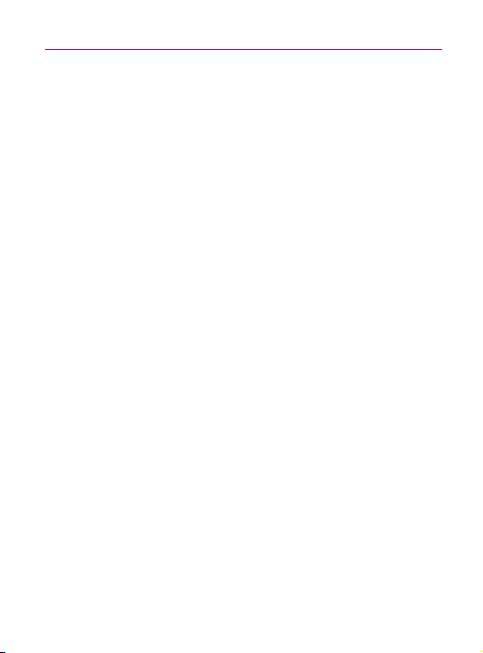
20
The Basics
7 Search Key opens Quick Search BoxTM, from the Home screen, to search
the phone and the web. In many applications, you may touch this key to
search within the application itself. Touch twice to open the Quick Search
Box from any application. Touch and hold to open Google
8 Back Key returns to the previous screen. Also closes pop-up display items
such as menus and dialog boxes.
9
Touchscreen displays all the information needed to operate your phone,
such as applications, call status, date, time, signal status, and battery
strength.
TM
search by voice.
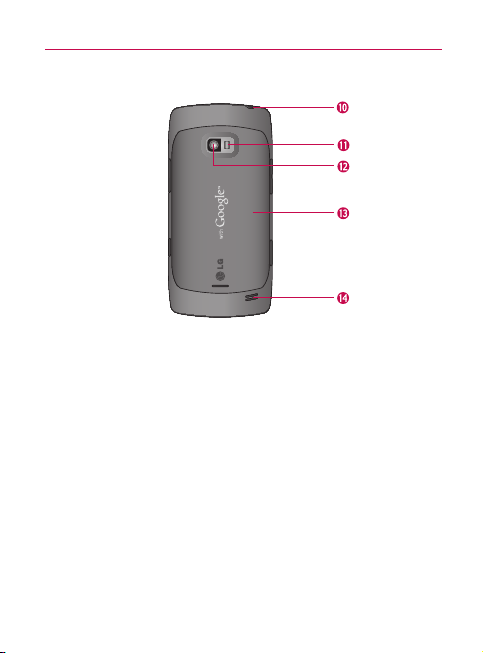
The Basics
Rear View
3.5mm Headset
Camera Flash
Camera Lens
Back Cover
Speaker
10 3.5mm Headset allows you to plug in an optional headset for convenient,
hands-free conversations. The 3.5mm jack also allows you to plug in
headphones to listen to music.
11
Camera Flash helps picture quality when taking pictures in low light
conditions.
Camera Lens use for taking pictures and recording videos. Keep clean for
12
optimal performance.
Back Cover encloses the battery compartment.
13
Speaker lets you hear ringers and sounds. Also lets you hear the caller’s
14
voice when in speakerphone mode.Rear View
21
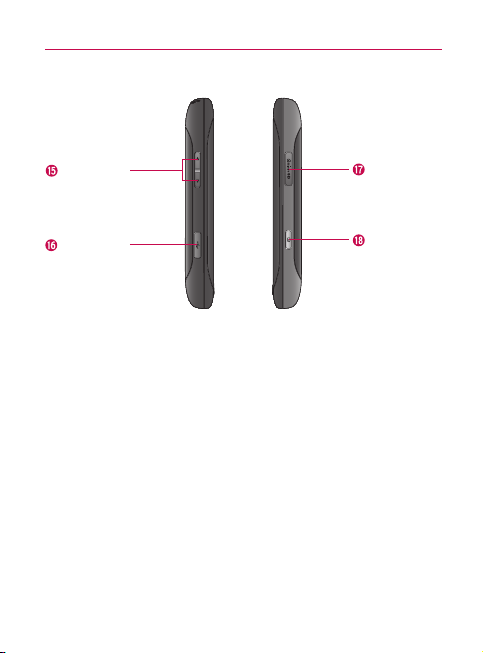
22
The Basics
Left Side
Volume Key
Accessory/
Charger Port
15 Volume Keys allow you to adjust the ringer and media volumes, or to
adjust the in-call volume during a call.
Accessory/Charger Port allows you to connect the phone charger, USB
16
cable, or other compatible accessories.
microSD Slot accommodates the pre-installed 4GB microSD
17
(expandable up to 16GB)
NOTE Insert a microSD card to use the camera and other multimedia features.
Multimedia contents will be saved in the microSD card.
LG AS740 has a microSD
18 Camera Key activates the camera. Once the Camera function is open, you
can access the Video recorder function as well. For more information, see
page 198.
TM
card pre-installed.
micro SD Slot
Camera Key
TM
card

The Basics
Slide Out QWERTY Keyboard
Delete Key
Back Key
Search Key
Alt Key
Caps/
Shift Key
Vibrate Key Enter KeySpace Key
1 Back Key returns to the previous screen. Also closes pop-up display items
such as menus and dialog boxes.
Search Key opens Quick Search Box, from the Home screen, to search the
2
phone and the web. In many applications, you may touch this key to search
within the application itself. Touch twice to open the Quick Search Box from
any application. Touch and hold to open Google search by voice.
3
Alt Key lets you enter alternate characters such as @ (using the 2 key). To
lock the Alt key, press twice. To unlock the key, press it a third time.
Caps/Shift Key lets you enter capital letters. To lock the Caps/Shift key,
4
press twice. To unlock it, press again.
Vibrate Key switches to vibrate mode. Press Alt key then the Vibrate key to
5
switch to vibrate mode.
Space Key enters spaces when in a text entry field.
6
Enter Key moves the cursor to the next field or text line. In Messaging, this
7
key sends the message you entered.
Directional Key scrolls through the menu items and highlights a specific
8
field or object by pressing up, down, left or right.
Home Key
Menu Key
OK Key
Directional
Key
23
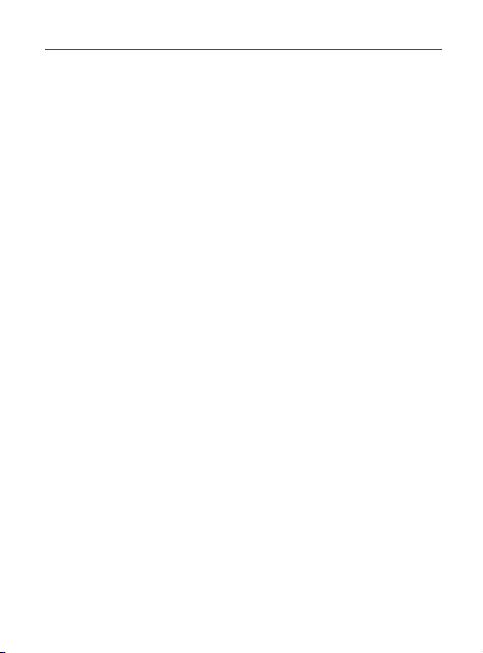
24
The Basics
9 OK Key selects the highlighted choice.
10 Menu Key opens a context menu with options that affect the current
screen or application.
Home Key returns to the Home screen. If you were viewing one of the
11
Home screen extension panes, opens the central Home screen pane.
Press and hold to open a list of the applications you accessed most
recently.
12
Delete Key deletes a single space or character with each press. Press and
hold to delete text more quickly.
NOTES s All screen shots in this guide are simulated. Actual displays may vary
s Instructions to perform tasks in this guide are based on the default
phone settings and may change depending on the software version on
your phone.
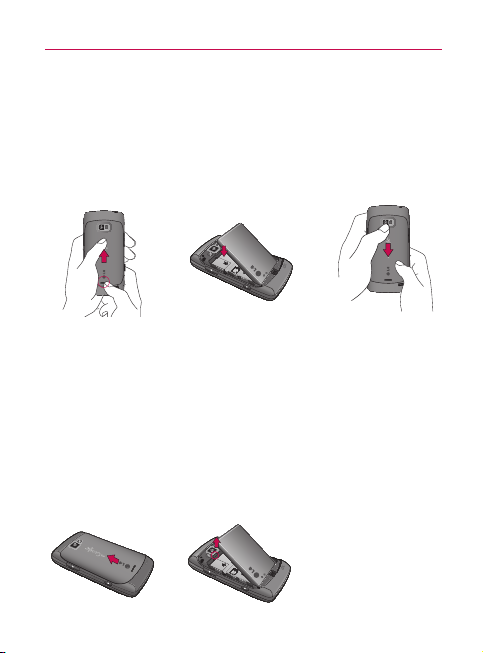
The Basics
Installing the Battery and microSD Card
NOTE It is important to fully charge the battery before initial use of the phone.
The phone comes with a rechargeable battery. Keep the battery charged
while not in use in order to maximize talk, use, and standby time. The
battery charge level is shown at the top of the screen.
Installing the battery
25
1 Press the bump on the
bottom part of the cover
and slide the battery
cover upward to remove
from the back of the
phone.
2 Align the battery with
the terminals near the
bottom of the phone,
then press the battery
into place.
3 Replace the battery
cover over the back
of the phone (as
demonstrated). Slide the
battery cover downward
while applying steady
downward pressure
until it clicks into place.
Removing the battery
Turn power off. Remove the battery cover (as demonstrated in the
previous instructions). Then use the fingertip cutout to lift the top edge
of the battery out.
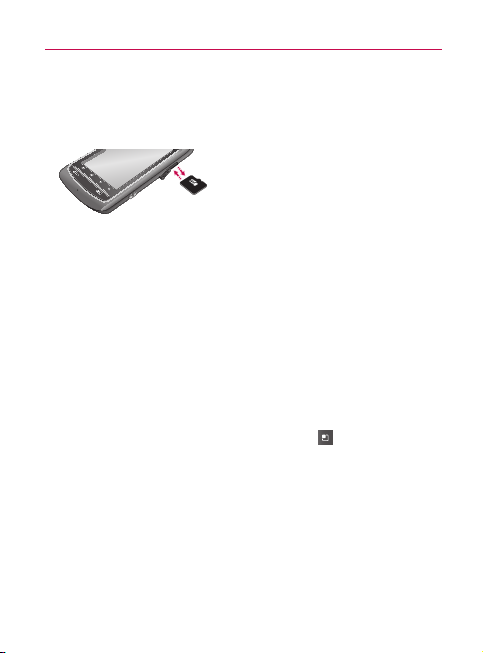
26
The Basics
Inserting a microSD card
Gently uncover the microSD slot located on the right side of the phone.
Position the microSD card facing up and slide it into place until it is fully
inserted and locked in place.
NOTE The microSD card can be easily damaged by improper operation. Please be
careful when inserting, removing or handling it.
Removing the microSD card
Unmount the microSD card (see the steps below). Then, uncover the
microSD slot located on the right side of the phone. Gently push the
exposed edge of the microSD card in with your fingertip to release it
from the slot. Carefully pull the microSD card out of the slot.
NOTE To safely remove the microSD card from your phone, unmount it from your
phone first, as described below.
To unmount the microSD card
1 From the Home screen, touch the Menu Key .
2 Touch Settings > (scroll the screen up) > SD card & phone storage.
3 Touch Unmount SD card.
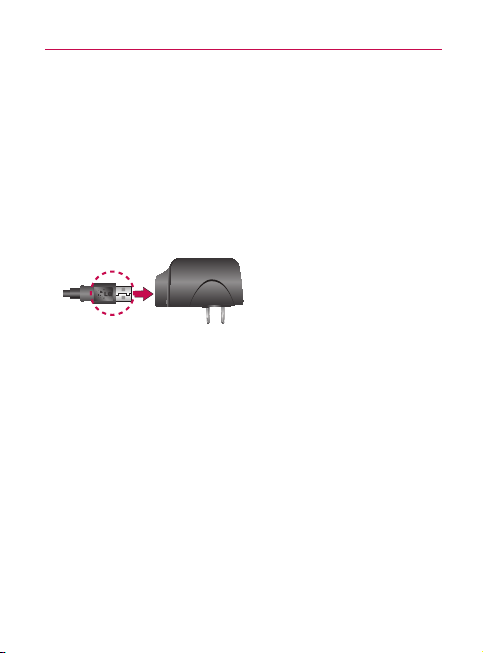
The Basics
Charging the Phone
Your LG AS740 device comes with a cableless travel adapter and a USB
data cable which connect together to charge your phone. To charge your
phone:
NOTICE Please use only an approved charging accessory to charge your LG
phone. Improper handling of the charging port, as well as the use of an
incompatible charger, may cause damage to your phone and void the
warranty.
1 Connect the cableless wall adapter and USB data cable. Connect as
shown; the LG logo on the USB cable should face toward you.
2 Gently uncover the Accessory/Charging port, then plug one end of
the USB cable into the phone’s charger port and the other end into an
electrical outlet. The charge time varies depending upon the battery
level.
Battery temperature protection
Though extremely rare, if the battery becomes overheated, the phone
will automatically turn off.
Battery charge level
You can find the battery charge level at the top right of the screen.
When the battery level becomes low, the phone will notify you and the
status light will turn red. Once the battery level becomes exceedingly
low, the phone will shut off without notice. As a result, unsaved items
may be lost.
27
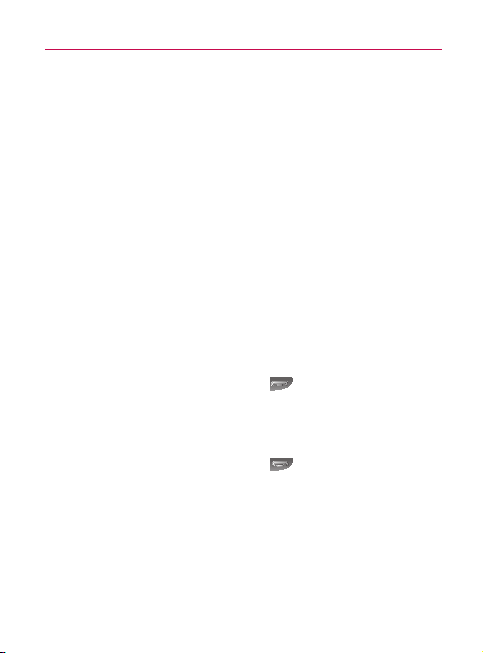
28
The Basics
Charging with USB
You can use your computer to charge your phone. To be able to charge
with the USB cable, you need to have the necessary USB drivers
installed on your PC first. Connect one end of the USB cable to the
charging accessory port on your phone and connect the other end to
a USB port on your PC (commonly located on the front panel of the
computer). It is best to use the rear USB port when connecting to a
desktop PC. The USB hub should be powered by an external power
source (see
NOTES s Low-power USB ports are not supported, such as the USB port on your
s LG USB Driver is downloadable from the following site:
NOTES below).
keyboard or bus-powered USB hub.
http://www.lgmobilephones.com > Click Mobile Support > Select the
Carrier(U.S. Cellular) > Select the Model (AS740) > Click USB Cable
Driver to download.
Turning the Phone On and Off
Turning the phone on
䕠
Press and hold the Power/Lock Key
NOTE When you turn on your phone for the first time, follow the instructions on
the screen to activate your device.
Turning the phone off
1 Press and hold the Power/Lock Key until the pop-up menu
appears.
2 Touch Power Off in the pop-up menu.
3 Touch OK to confirm that you want to turn off the phone
for a couple of seconds.
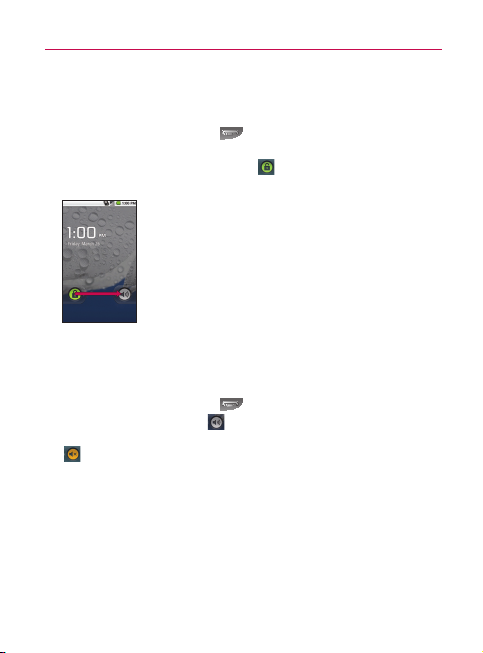
The Basics
To wake up the phone
If you don’t use the phone for a while, the screen and backlight will shut
off to conserve battery power. To wake up the phone:
1 Press the Power/Lock Key
Your Lock Screen will appear. See “Locking the Screen” on page 53
2 Touch and drag the green lock icon
The last screen you were working on opens
NOTE This is the default Lock Screen. If you have set up an
Unlock Pattern, use your fingertip to draw the pattern.
.
to the right.
To turn the phone sounds off
If you’re in a place where your phone sounds may disturb others, you
can quickly silence your phone from the lock screen.
1 Press the Power/Lock Key
2 Drag the Sounds off icon
To turn the phone sounds back on, drag the Sounds on icon
to the left.
.
to the left.
29
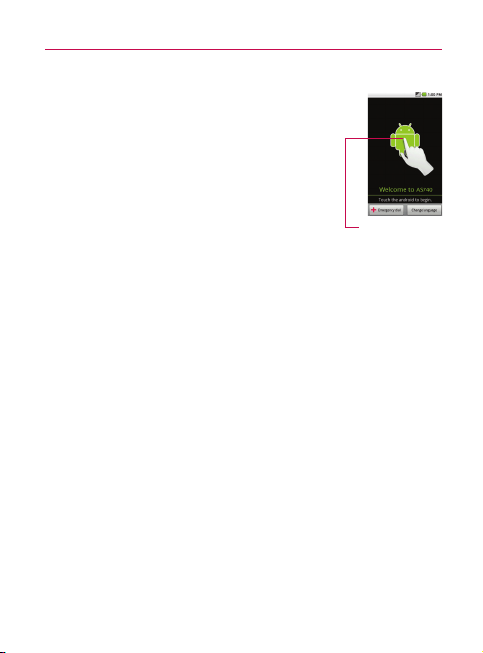
30
The Basics
Getting started with your AndroidTM phone
The first time you power on your phone, you’re
prompted to touch the Android logo to begin using your
phone.
You will be offered a chance to learn about your
phone, you will be prompted to create or to sign
into your Google Account, and you will be asked
to make some initial decisions about how you
want to use Android and Google features.
Your Google account
You must sign into a Google Account to use GmailTM, Google TalkTM,
Google Calendar
from Android Market
to take advantage of other Google services on your phone.
If you don’t have a Google Account, you will be prompted to create
one. If you have an enterprise account through your company or other
organization, your IT department may have special instructions on how
to sign into that account.
IMPORTANT
s
Some applications, such as Calendar, work only with the first Google Account you
add. If you plan to use more than one Google Account with your phone, be sure to
sign into the one you want to use with such applications first.
When you sign in, your contacts, Gmail messages, Calendar events, and other
information from these applications and services on the web are synchronized with
your phone.
If you don’t sign into a Google Account during setup, you will be prompted to sign
in or to create a Google Account the first time you start an application that requires
one, such as Gmail or Android Market.
s If you want to use the backup feature to restore your settings to this phone from
another phone that was running Android release 2.0 or later, you must sign into
your Google Account now, during setup. If you wait until after setup is complete,
your settings will not be restored.
TM
, and other Google Apps; to download applications
TM
; to back up your settings to Google servers; and
Touch to begin.
