Page 1
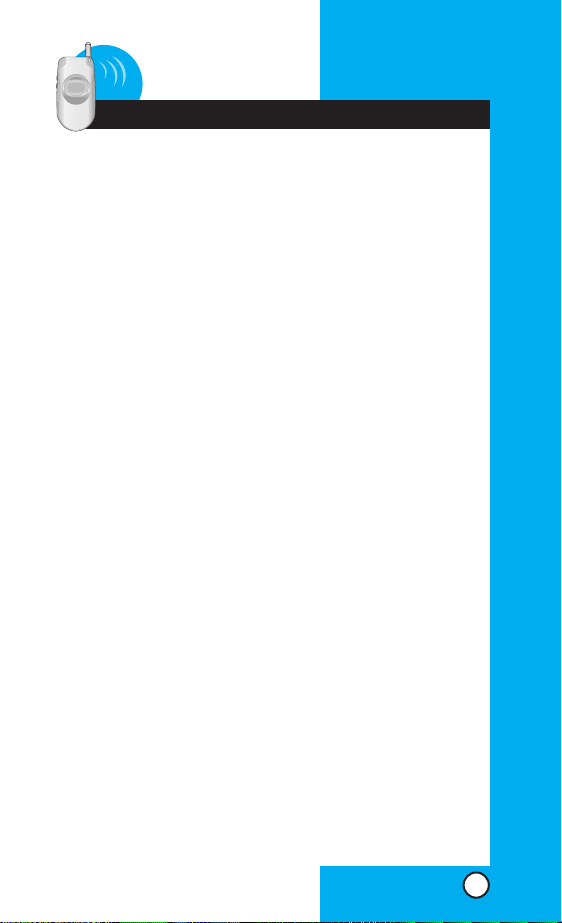
Contents
Introduction . . . . . . . . . . . . . . . . . . . . . . . . . . . . . . . . . . . . . .5
Important Information . . . . . . . . . . . . . . . . . . . . . . .5
Check Accessories . . . . . . . . . . . . . . . . . . . . . . . . .5
Bodily Contact During Operation . . . . . . . . . . . . . .7
Vehicle-Mounted External Antenna . . . . . . . . . . . .7
FCC Part 15 Class B Compliance . . . . . . . . . . . . .8
Getting Started . . . . . . . . . . . . . . . . . . . . . . . . . . . . . . . . . . .9
Phone Components . . . . . . . . . . . . . . . . . . . . . . . . . . . .9
Phone Overview . . . . . . . . . . . . . . . . . . . . . . . . . . . . . .10
Using the Battery Pack . . . . . . . . . . . . . . . . . . . . . . . .12
Installing the Battery . . . . . . . . . . . . . . . . . . . . . . .12
Removing the Battery . . . . . . . . . . . . . . . . . . . . . .12
Battery Charge Level . . . . . . . . . . . . . . . . . . . . . .12
Using the Desktop Charger . . . . . . . . . . . . . . . . . . . . .13
Technical Details . . . . . . . . . . . . . . . . . . . . . . . . . . . . .14
Screen Icons . . . . . . . . . . . . . . . . . . . . . . . . . . . . . . . . .15
Phone Menu Reference . . . . . . . . . . . . . . . . . . . . . . . .16
Accessories . . . . . . . . . . . . . . . . . . . . . . . . . . . . . . . . .18
Travel Charger . . . . . . . . . . . . . . . . . . . . . . . . . . . .18
Battery . . . . . . . . . . . . . . . . . . . . . . . . . . . . . . . . . .18
Desktop Charger . . . . . . . . . . . . . . . . . . . . . . . . . .18
Cigarette Lighter Charger . . . . . . . . . . . . . . . . . . .19
Hands-Free Car Kit (Portable) . . . . . . . . . . . . . . . .19
AC Adapter . . . . . . . . . . . . . . . . . . . . . . . . . . . . . .19
Safety Information . . . . . . . . . . . . . . . . . . . . . . . . . . . .20
Explosion, Shock, and Fire Hazards . . . . . . . . . .20
General Warnings and Cautions . . . . . . . . . . . . . .21
Battery Information and Care . . . . . . . . . . . . . . . . . . . .23
Basic Functions . . . . . . . . . . . . . . . . . . . . . . . . . . . . . . . . .25
Turning the Phone On and Off . . . . . . . . . . . . . . . . . . .25
Turning the Phone On . . . . . . . . . . . . . . . . . . . . . .25
Turning the Phone Off . . . . . . . . . . . . . . . . . . . . . .25
Signal Strength . . . . . . . . . . . . . . . . . . . . . . . . . . . . . . .25
Power Save Mode . . . . . . . . . . . . . . . . . . . . . . . . . . . .26
Making a Call . . . . . . . . . . . . . . . . . . . . . . . . . . . . . . . .26
PD820
1
Page 2
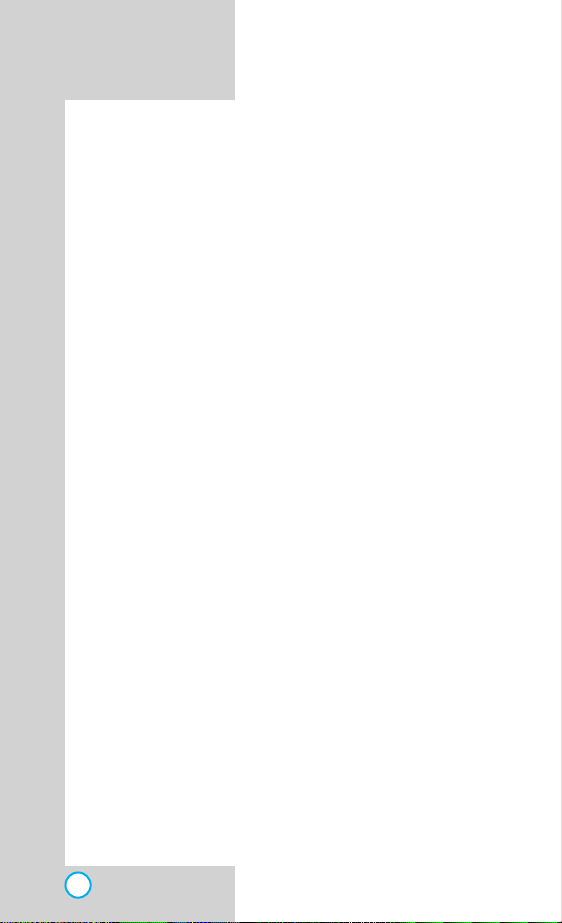
PD820
Correcting Dialing Errors . . . . . . . . . . . . . . . . . . .26
Receiving Calls . . . . . . . . . . . . . . . . . . . . . . . . . . . . . .27
My Menu . . . . . . . . . . . . . . . . . . . . . . . . . . . . . . . . . . .27
Adjusting the Volume . . . . . . . . . . . . . . . . . . . . . . . . . .28
Ring Volume . . . . . . . . . . . . . . . . . . . . . . . . . . . . .28
Quick Adjust . . . . . . . . . . . . . . . . . . . . . . . . . . . . . . . . .29
Adjusting Manner Mode . . . . . . . . . . . . . . . . . . . .29
Adjusting Lock Function . . . . . . . . . . . . . . . . . . . .29
Call Waiting . . . . . . . . . . . . . . . . . . . . . . . . . . . . . . . . .30
Mute . . . . . . . . . . . . . . . . . . . . . . . . . . . . . . . . . . . . . . .30
Redialing Calls . . . . . . . . . . . . . . . . . . . . . . . . . . . . . . .30
Speed Dialing . . . . . . . . . . . . . . . . . . . . . . . . . . . . . . . .31
Caller ID . . . . . . . . . . . . . . . . . . . . . . . . . . . . . . . . . . . .31
Additional Functions . . . . . . . . . . . . . . . . . . . . . . . . . . . . .33
How to enter Text . . . . . . . . . . . . . . . . . . . . . . . . . . . . .33
Key Functions . . . . . . . . . . . . . . . . . . . . . . . . . . . .33
Examples Using Text Input . . . . . . . . . . . . . . . . . .34
Phone Book Features . . . . . . . . . . . . . . . . . . . . . . . . .35
Personal Phone Book Memory . . . . . . . . . . . . . . .35
Saving Numbers in Your Personal Phone Book . . .35
Find Entry . . . . . . . . . . . . . . . . . . . . . . . . . . . . . . .36
Menu Features . . . . . . . . . . . . . . . . . . . . . . . . . . . . . . . . . .37
General Guidelines . . . . . . . . . . . . . . . . . . . . . . . . . . .37
Phone Book . . . . . . . . . . . . . . . . . . . . . . . . . . . . . . . . .38
New Entry . . . . . . . . . . . . . . . . . . . . . . . . . . . . . .38
Speed Dial . . . . . . . . . . . . . . . . . . . . . . . . . . . . . .38
Call Duration . . . . . . . . . . . . . . . . . . . . . . . . . . . .39
Clear History . . . . . . . . . . . . . . . . . . . . . . . . . . . .39
Delete All . . . . . . . . . . . . . . . . . . . . . . . . . . . . . . .39
Volume/Ringer . . . . . . . . . . . . . . . . . . . . . . . . . . . . . . .40
Select Ringer . . . . . . . . . . . . . . . . . . . . . . . . . . .40
Melody Box . . . . . . . . . . . . . . . . . . . . . . . . . . . . .40
Ring/Vibrate . . . . . . . . . . . . . . . . . . . . . . . . . . . .40
Ring Volume . . . . . . . . . . . . . . . . . . . . . . . . . . . .41
Key Tone . . . . . . . . . . . . . . . . . . . . . . . . . . . . . . .41
Flip Tone . . . . . . . . . . . . . . . . . . . . . . . . . . . . . . .41
Connect Alert . . . . . . . . . . . . . . . . . . . . . . . . . . .41
2
Page 3
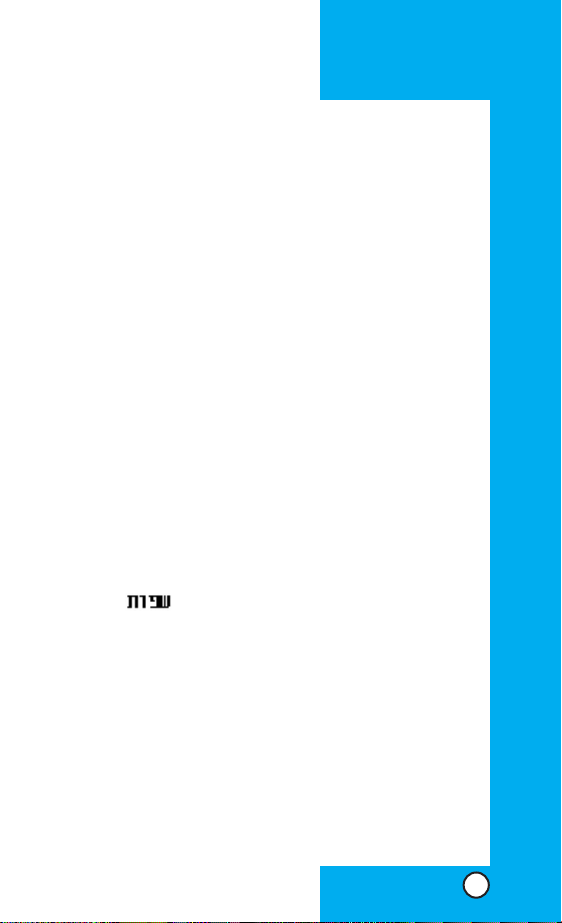
Service Alert . . . . . . . . . . . . . . . . . . . . . . . . . . . . .42
1 Min Alert . . . . . . . . . . . . . . . . . . . . . . . . . . . . . . .42
Voice Guide . . . . . . . . . . . . . . . . . . . . . . . . . . . . . .42
Display . . . . . . . . . . . . . . . . . . . . . . . . . . . . . . . . . . . .43
Display Theme . . . . . . . . . . . . . . . . . . . . . . . . . . .43
Banner . . . . . . . . . . . . . . . . . . . . . . . . . . . . . . . . .43
Num Setting . . . . . . . . . . . . . . . . . . . . . . . . . . . . .44
Standby Clock . . . . . . . . . . . . . . . . . . . . . . . . . . . .44
Menu Theme . . . . . . . . . . . . . . . . . . . . . . . . . . . . .44
Backlight . . . . . . . . . . . . . . . . . . . . . . . . . . . . . . . .45
Contrast . . . . . . . . . . . . . . . . . . . . . . . . . . . . . . . . .45
PIMS . . . . . . . . . . . . . . . . . . . . . . . . . . . . . . . . . . . . . .46
Scheduler . . . . . . . . . . . . . . . . . . . . . . . . . . . . . . .46
New Schedule . . . . . . . . . . . . . . . . . . . . . . . . .47
Find Schedule . . . . . . . . . . . . . . . . . . . . . . . . .51
Delete Past . . . . . . . . . . . . . . . . . . . . . . . . . . .52
BookMark . . . . . . . . . . . . . . . . . . . . . . . . . . . . . . . .52
Alarm Clock . . . . . . . . . . . . . . . . . . . . . . . . . . . . . .52
Wake-up Call . . . . . . . . . . . . . . . . . . . . . . . . . . . .53
Calculator . . . . . . . . . . . . . . . . . . . . . . . . . . . . . . .54
Security . . . . . . . . . . . . . . . . . . . . . . . . . . . . . . . . . . . .55
Phone Lock . . . . . . . . . . . . . . . . . . . . . . . . . . . . .55
Call Barring . . . . . . . . . . . . . . . . . . . . . . . . . . . . . .55
Settings . . . . . . . . . . . . . . . . . . . . . . . . . . . . . . . . . . . .56
. . . . . . . . . . . . . . . . . . . . . . . . . . . . . . . . .56
Call Answer . . . . . . . . . . . . . . . . . . . . . . . . . . . . . .56
Connection . . . . . . . . . . . . . . . . . . . . . . . . . . . . . .56
Modem/Fax . . . . . . . . . . . . . . . . . . . . . . . . . . . . . .57
Phone Info . . . . . . . . . . . . . . . . . . . . . . . . . . . . . . .57
Message . . . . . . . . . . . . . . . . . . . . . . . . . . . . . . . . . . . .58
Outbox . . . . . . . . . . . . . . . . . . . . . . . . . . . . . . . . .59
Write New . . . . . . . . . . . . . . . . . . . . . . . . . . .59
Received Msg . . . . . . . . . . . . . . . . . . . . . . . . .60
Sent Msg . . . . . . . . . . . . . . . . . . . . . . . . . . . .60
Draft . . . . . . . . . . . . . . . . . . . . . . . . . . . . . . . .61
Clear Outbox . . . . . . . . . . . . . . . . . . . . . . . . . .61
SMS Info . . . . . . . . . . . . . . . . . . . . . . . . . . . . .62
PD820
3
Page 4
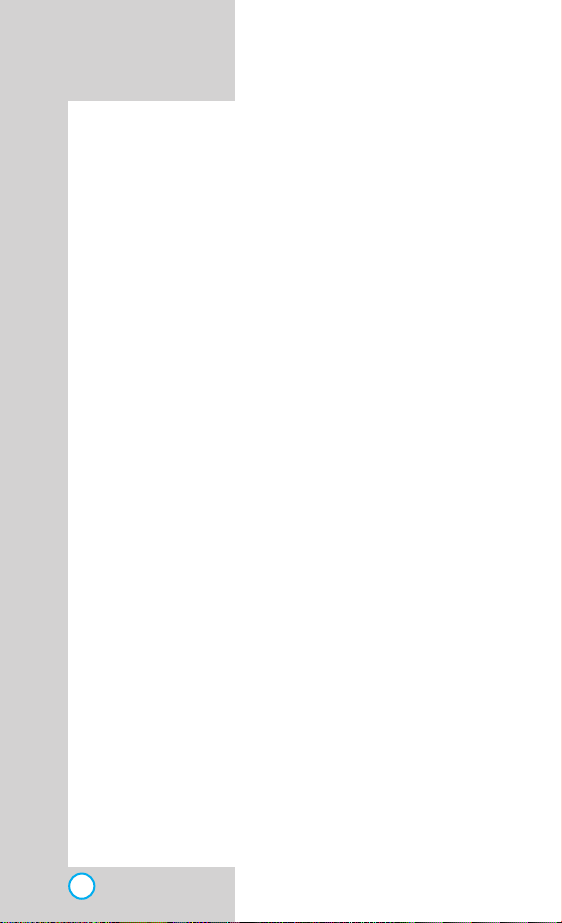
PD820
Inbox . . . . . . . . . . . . . . . . . . . . . . . . . . . . . . . . . . .63
Text . . . . . . . . . . . . . . . . . . . . . . . . . . . . . . . .63
Voice . . . . . . . . . . . . . . . . . . . . . . . . . . . . . . .64
Store . . . . . . . . . . . . . . . . . . . . . . . . . . . . . . .64
Clear Inbox . . . . . . . . . . . . . . . . . . . . . . . . . .65
Clear Store . . . . . . . . . . . . . . . . . . . . . . . . . .65
Inbox Alert . . . . . . . . . . . . . . . . . . . . . . . . . . .65
Alert Tone . . . . . . . . . . . . . . . . . . . . . . . . . . .66
Font Color . . . . . . . . . . . . . . . . . . . . . . . . . . .66
Services . . . . . . . . . . . . . . . . . . . . . . . . . . . . . . . . . . . .67
Inter Portal . . . . . . . . . . . . . . . . . . . . . . . . . . . . . .67
Game&App . . . . . . . . . . . . . . . . . . . . . . . . . . . . . .68
Ring&Pics . . . . . . . . . . . . . . . . . . . . . . . . . . . . . . .68
Voice Portal . . . . . . . . . . . . . . . . . . . . . . . . . . . . . .69
What’s New . . . . . . . . . . . . . . . . . . . . . . . . . . . . . .69
Safety Guidelines . . . . . . . . . . . . . . . . . . . . . . . . . . . . . . . . .70
TIA Safety Information . . . . . . . . . . . . . . . . . . . . . . . . .70
Exposure to Radio Frequency Signal . . . . . . . . . .70
FDA Consumer Update . . . . . . . . . . . . . . . . . . . . . . . .74
4
Page 5
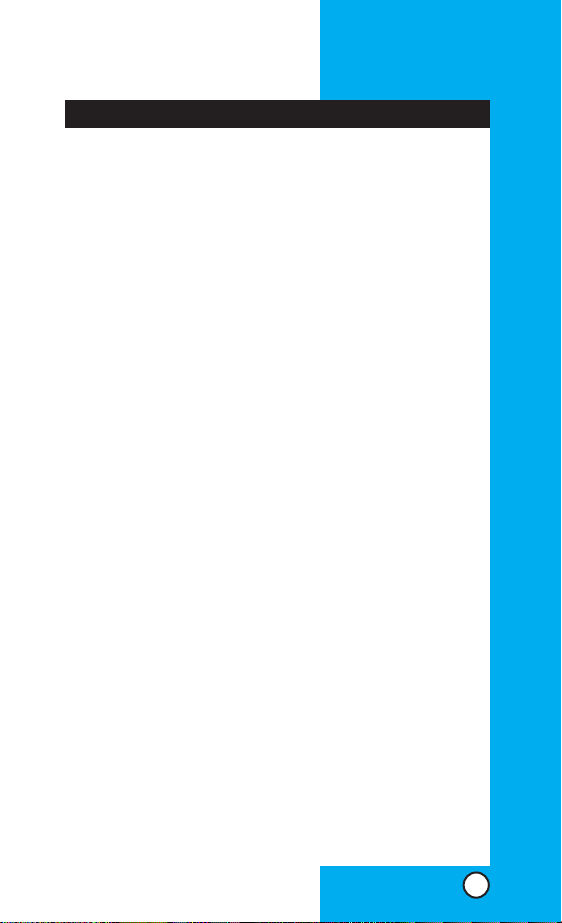
PD820
Introduction
Congratulations on your purchase of the advanced and
compact PD820 cellular phone, designed to operate with
the latest digital mobile communication technology, Code
Division Multiple Access (CDMA). Along with the many
advanced features of the CDMA system such as greatly
enhanced voice clarity this phone offers:
Large, easy-to-read, 8-line backlight LCD with status
icons.
Paging, messaging, voice mail, and caller ID.
20-key keypad.
Long battery stand-by and talk time.
Menu-driven interface with prompts for easy operation
and configuration.
Any key answer, one-touch and speed dialing with 99
memory locations.
Bilingual (English and Hebrew).
Important Information
This user’s manual provides important information on the
use and operation of your phone.Please read all the
information carefully prior to using the phone for the best
performance and to prevent any damage to or misuse of
the phone.Any unapproved changes or modifications void
your warranty.
Check Accessories
Your mobile phone comes with a one-slot desktop
charger and a rechargeable battery. Please verify that
these accessories are included.
5
Page 6
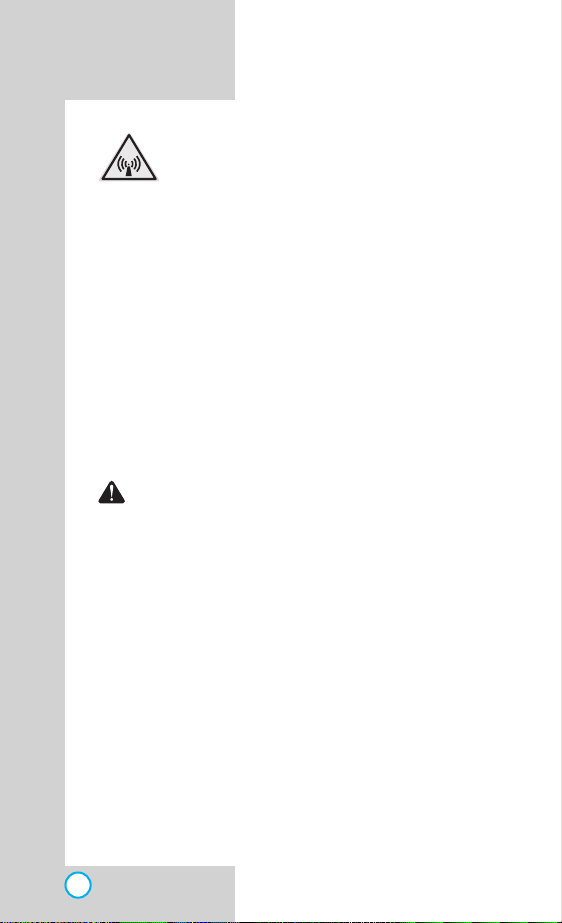
PD820
FCC RF Exposure Information
WARNING! Read this information before
operating the phone.
In August 1996, the Federal Communications (FCC) of
the United States, with its action in Report and Order
FCC 96-326, adopted an updated safety standard for
human exposure to radio frequency (RF) electromagnetic
energy emitted by FCC regulated transmitters.Those
guidelines are consistent with the safety standard
previously set by both U.S.and international standards
bodies.
The design of this phone complies with the FCC
guidelines and these international standards.
CAUTION
Use only the supplied and approved antenna.Use of
unauthorized antennas or modifications could impair call
quality, damage the phone, void your warranty and/or
result in violation of FCC regulations.
Do not use the phone with a damaged antenna. If a
damaged antenna comes into contact with the skin a
minor burn may result.Contact your local dealer for a
replacement of antenna.
6
Page 7
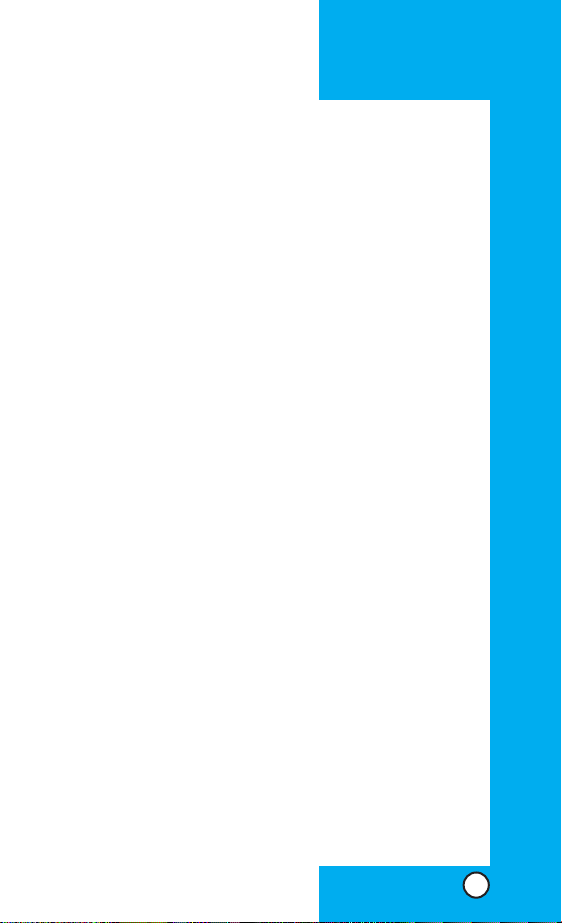
PD820
Bodily Contact During Operation
This device was tested for typical use with the back of the
phone kept 1.5 cm from the body. To comply with
FCC RF exposure requirements, a minimum separation
distance of 1.5 cm must be maintained between
the user’s body and the back of the phone, including the
antenna whether extended or retracted.Third-party beltclips, holsters, and similar accessories containing metallic
components should not be used. Avoid the use of
accessories that cannot maintain 1.5 cm distance
between the user’s body and the back of the phone and
have not been tested for compliance with FCC RF
exposure limits.
Vehicle-Mounted External Antenna
(Optional, if available.)
A minimum distance of 8 in (20 cm) must be maintained
between the user / bystander and the vehicle-mounted
external antenna to satisfy FCC RF exposure
requirements.For more information about RF exposure,
visit the FCC website at www.fcc.gov.
7
Page 8
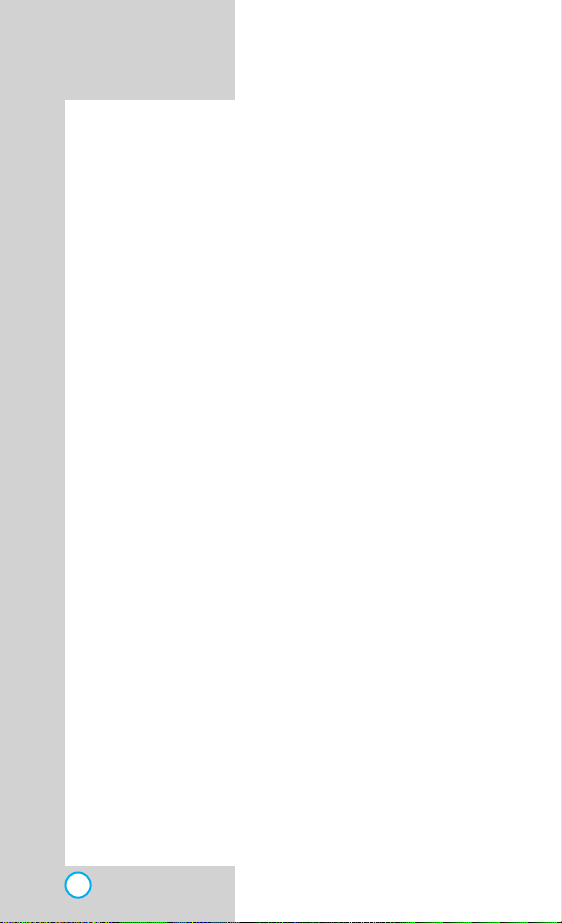
PD820
FCC Part 15 Class B Compliance
This device and its accessories comply with part 15 of
FCC rules. Operation is subject to the following two
conditions: (1) This device and its accessories may not
cause harmful interference, and (2) this device and its
accessories must accept any interference received,
including interference that causes undesired operation.
8
Page 9
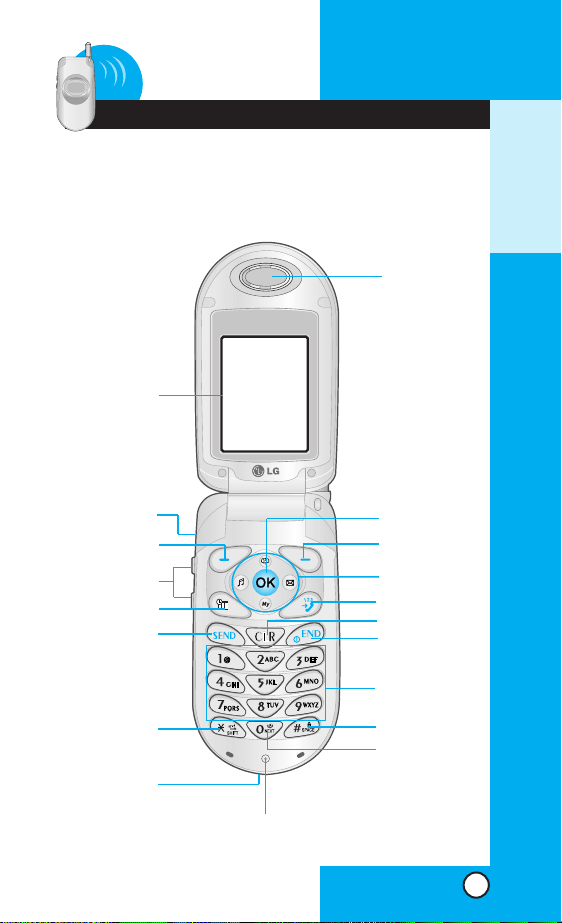
PD820
1 Getting Started
PPhhoonnee CCoommppoonneennttss
The following shows key components of your mobile
phone.
Earpiece
LCD screen
Headset Jack
Soft Key 1
Side Keys
Phone Book Key
CALL Key
Vibrate Mode
Key
Data/Charger
Port
Microphone
OK Key
Soft Key2
Navigation Key
Services Key
Clear Key
END/PWR Key
Alphanumeric
Keypad
Lock Mode Key
Power Mode Key
GETTING STARTED
9
Page 10
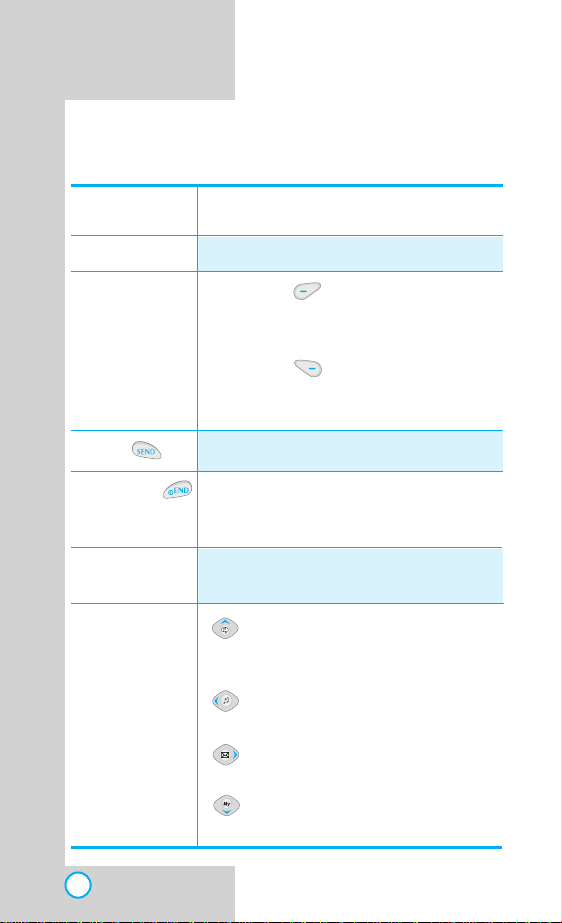
PD820
PPhhoonnee OOvveerrvviieeww
Caller LCD When there are incoming calls and
messages, the LCD flashes.
LCD Screen Displays messages & indicator icons.
Soft Keys
(the names of the
functions of these
keys appear at
the bottom of the
screen)
Soft Key 1
Perfoms variety of functions according to
the menu.
Soft Key 2
Perfoms variety of functions according to
the viewing function.
CALL Allows user to place or answer calls.
END/PWR Used to turn power on/off and to end a
call. Using this key, you can return to the
main menu display screen.
Alphanumeric
Keypad
These keys enable you to enter numbers
and characters and choose menu items.
Navigation key : Press to check the Text, Voice and
Push messages, V oice rec and
Today’s schedule.
: Press to select V olume/Ringer
menu.
: Press to check the message
Outbox, Inbox.
: Press to select My Menu.
10
Page 11
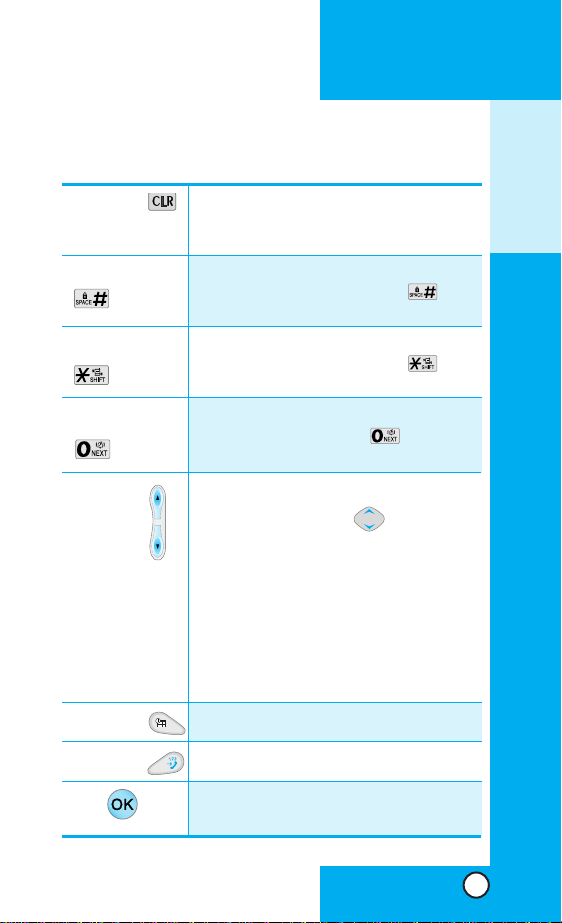
PD820
GETTING STARTED
Clear Key When writing a message, press to delete
a single space or character or press and
hold to delete entire words.
Lock Mode Key
In standby mode, set the lock function
by pressing and holding the key
about 3 seconds.
Manner Mode Key
In standby mode, set the Manner mode
by pressing and holding the key
about 3 seconds.
Power Mode Key
In standby mode, set the Power mode by
pressing and holding the key about
3 seconds.
Side Keys Used to adjust the volume during a call.
Functions same as key when
selecting menus.
In Standby mode:
When the folder is closed, the current time
is displayed ; press once to display today’s
date.
When the folder is open; adjust the key
volume.
Phone Book
Press to select Phone Book.
Services Press to select Services Menu.
OK
Press to select the menu or connect to
internet.
11
Page 12
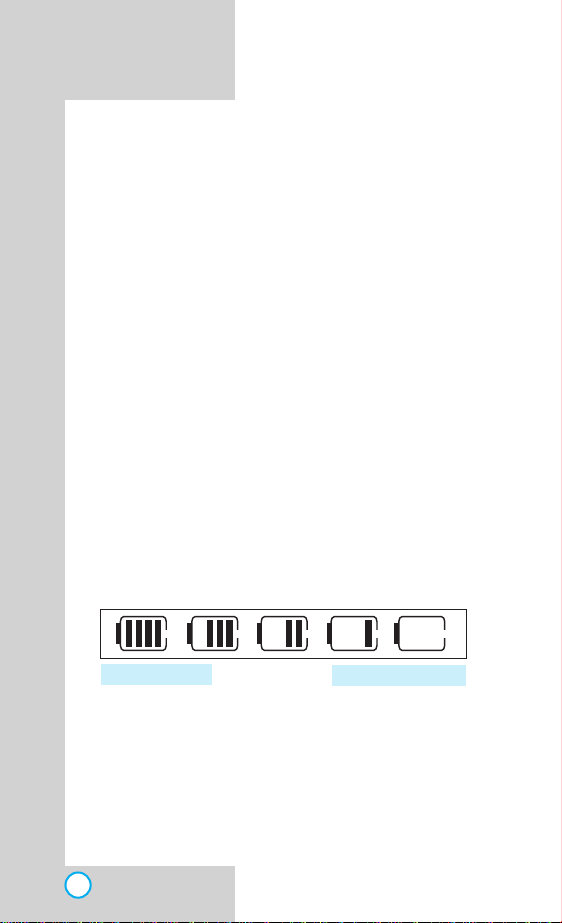
PD820
UUssiinngg tthhee BBaatttteerryy PPaa cckk
Note: It is important to charge the battery fully before
the initial use of the phone.
The phone comes with a rechargeable battery. Keep the
battery charged while not in use in order to maximize talk
and standby time when using the phone.
Installing the Battery
To install the battery, insert the bottom of the battery into
the opening on the back of the phone.Then push the
battery down until the latch clicks.
Removing the Battery
Turn the power off.Lift the release latch to detach the
battery.
Battery Charge Level
The battery charge level is shown at the top right of the
LCD screen.
Fully Charged
Fully Discharged
When the battery charge level becomes low, the low
battery sensor alerts you in three ways: sounding an
audible tone, blinking the battery icon, and displaying
LOW BATTERY WARNING! If the battery charge level
becomes exceedingly low, the phone automatically
switches off and any function in progress is not saved.
12
Page 13
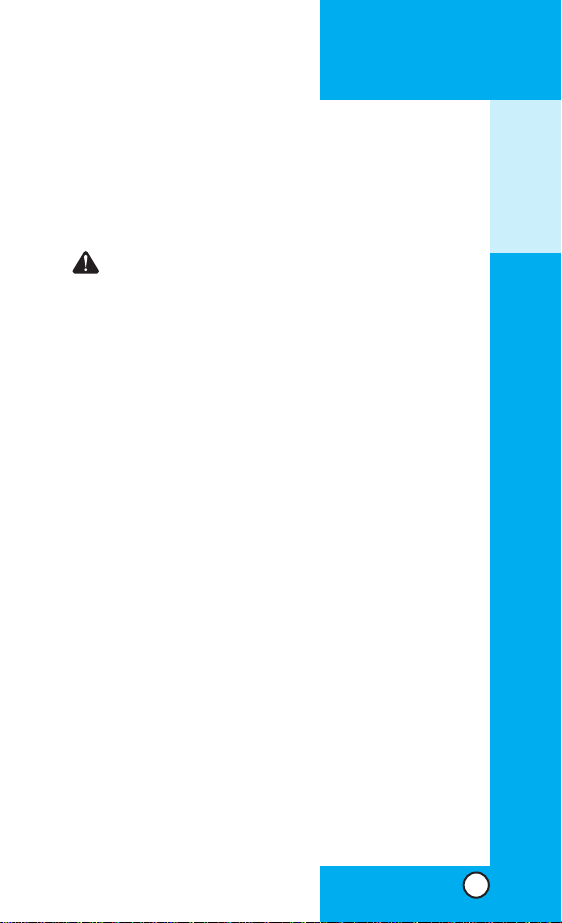
PD820
UUssiinngg tthhee DDeesskkttoopp CChhaarrggeerr
The desktop charger has a slot for recharging batteries that
accommodates the phone and battery for charging.
Warning! Use only the desktop charger
provided with the phone. Using any charger
other than the one included with the PD820
may damage your phone or battery.
1. Plug the charger into a wall outlet.The phone must
be charged from a 120 VAC power source.
2. Insert the phone with an installed battery or the
battery by itself into the slot of the charger.The red
light indicates the battery is charging and the green
light indicates the battery is fully charged.
The charge time varies depending upon the battery
level and the maximum charge time for a fully
discharged battery is 3 hours.
GETTING STARTED
13
Page 14
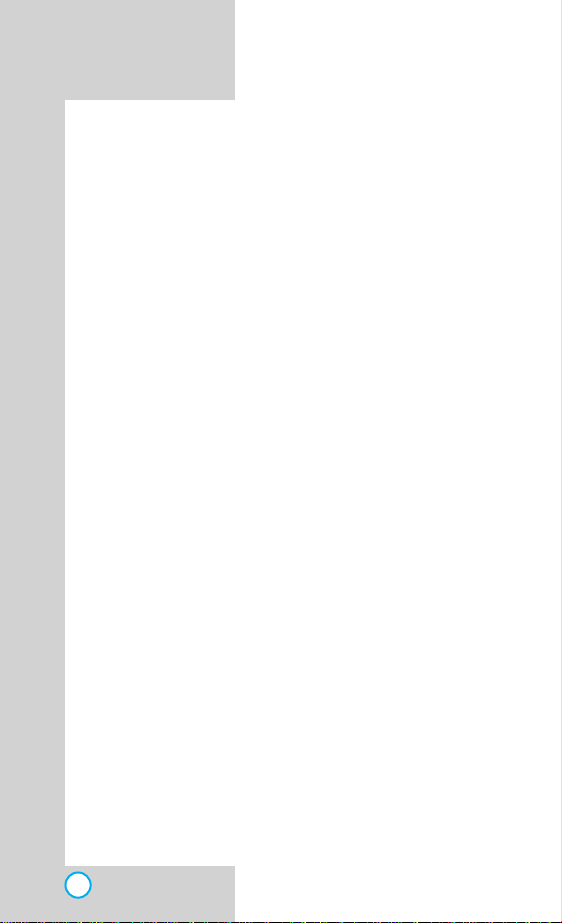
PD820
TTeecchhnniiccaall DDeettaaiillss
The PD820 is a single-band phone that operates on
Code Division Multiple Access (CDMA) frequencies:
cellular services at 800 MHz.
CDMA technology uses a feature called DSSS (Direct
Sequence Spread Spectrum) that enables the phone to
keep communication from being crossed and to use one
frequency channel by multiple users in the same specific
area.This results in a 10-fold capacity increase when
compared with analog mode.In addition, features such as
soft / softer handoff, hard Handoff, and dynamic RF
power control technologies combine to reduce call
interruptions.
The Cellular and PCS CDMA networks consist of MSO
(Mobile Switching Office), BSC (Base Station Controller),
BTS (Base station Transmission System), and MS (Mobile
Station).The following table lists some major CDMA
standards.
14
Page 15
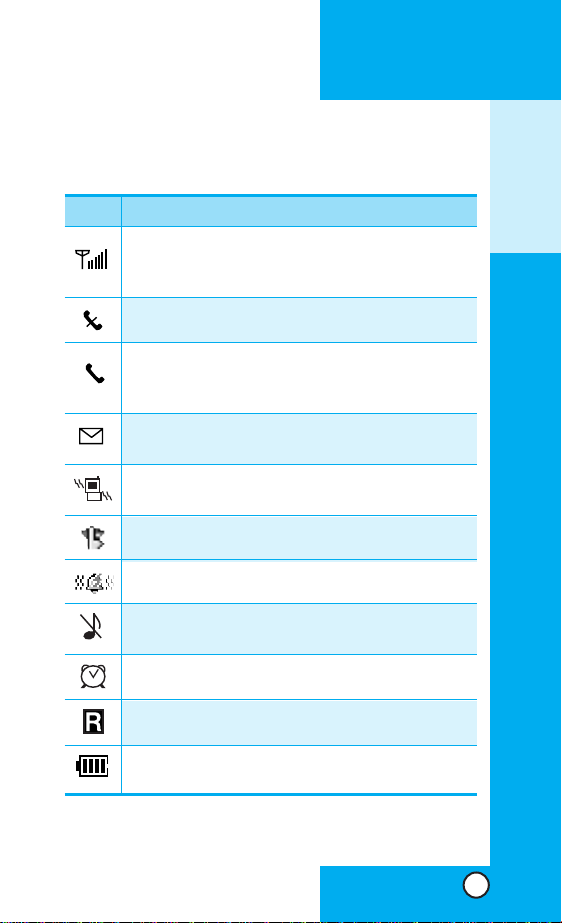
SSccrreeeenn IIccoonnss
Icons Descriptions
Displays the strength of the signal received by the
phone and current signal strength is indicated by the
number of bars displayed on the screen.
No service
The phone is not receiving a system signal.
In use
A call is in progress.
No icon indicates the phone is in standby mode.
*
Indicates that a text message or voice mail has
been received
In Vibrate or V ib1+Ring or V ib2+Ring mode
The Manner mode is selected.
The Power mode is selected.
When the ringer type is ‘Silent’ or ‘Light’ or when
the ringer volume is ‘Off’.
PD820
GETTING STARTED
In Alarm mode (alarm clock is set).
Roaming
The phone is outside of its home service area.
Shows your current battery charge strength.
(Icon shown fully charged)
15
Page 16
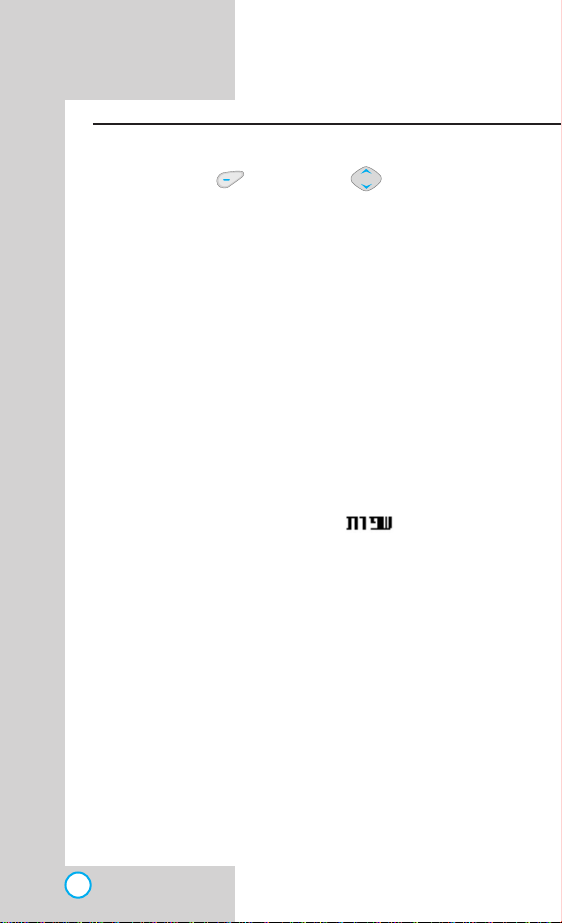
PPhhoonnee MM eennuu RReeffeerreennccee
Press Soft Key 1 Menu. Press to Scroll.
PD820
Phone Book
1. New Entry
2. Speed Dial
3. Call Duration
4. Clear History
5. Delete All
V olume/Ringer
1. Select Ringer
2. Melody Box
3. Ring/Vibrate
4. Ring V olume
5. Key Tone
6. Flip T one
7. Connect Alert
8. Service Alert
9. 1 Min Alert
0.Voice Guide
Display
1. Display Theme
2. Banner
3. Num Setting
4. Standby Clock
5. Menu Theme
6. Backlight
7. Contrast
PIMS
1. Scheduler
2. BookMarks
3. Alarm Clock
4.Wake-up Call
5. Calculator
Security
1. Phone Lock
2. Security Code
Settings
1.
2. Call Answer
3. Connection
4. Modem/Fax
5. Phone Info
16
Page 17
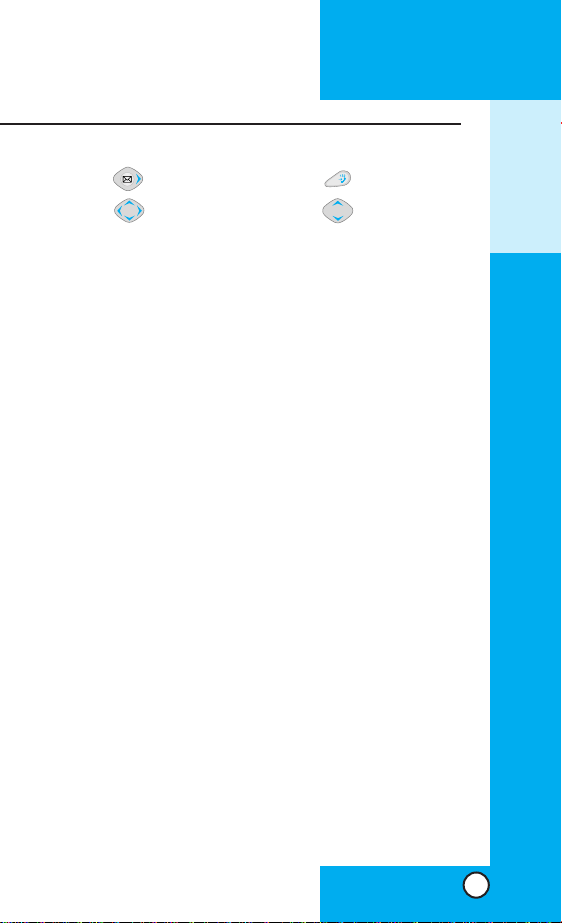
GETTING STARTED
Press .
Press to Scroll.
Outbox
1.Write New
2. Received Msg
3. Sent Msg
4. Draft
5. Clear Outbox
6. SMS Info
Inbox
1.Text
2.Voice
3. Store
4. Clear Inbox
5. Clear Store
6. Inbox Alert
7. Alert T one
8. Font Color
Press .
Press to Scroll.
Services
1. Internet Portal
2. Game&App
3. Rings&Pics
4.Voice Portal
5.What’s New
17
Page 18
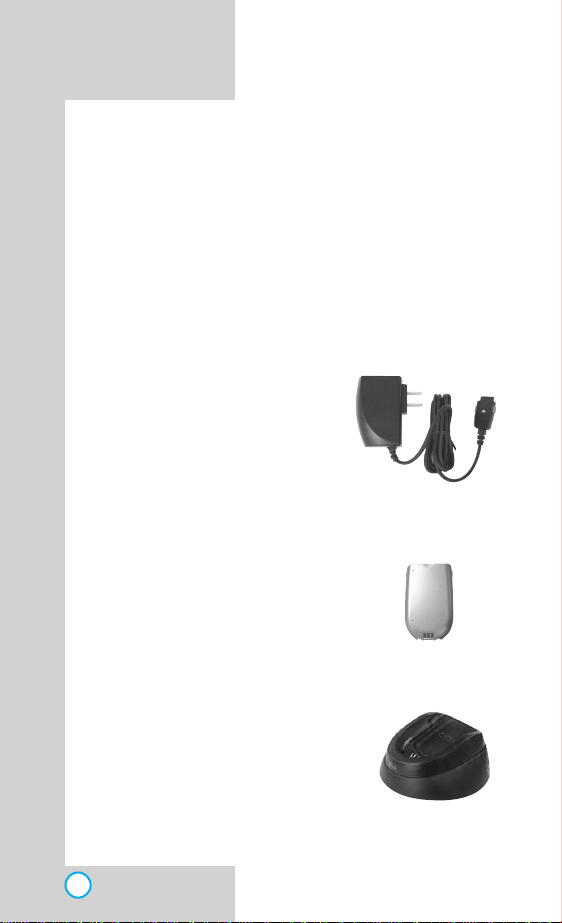
PD820
Standard
AAcccceessssoorriieess
There are a variety of accessories available for your
mobile phone.You can select these options according to
your personal communication requirements.Consult your
local dealer for availability.
Travel Charger
This charger allows you to
charge the battery while away
from home or your office.It
supports standard U.S.AC120
Volt 60 Hz outlets. It takes 5
hours to charge a completely
discharged battery.
Battery
The battery is available for
standard battery charge.
Desktop Charger
The desktop charger allows you
to place the phone in the stand
for charging.It can charge a
completely discharged battery in
3 hours.
18
Page 19
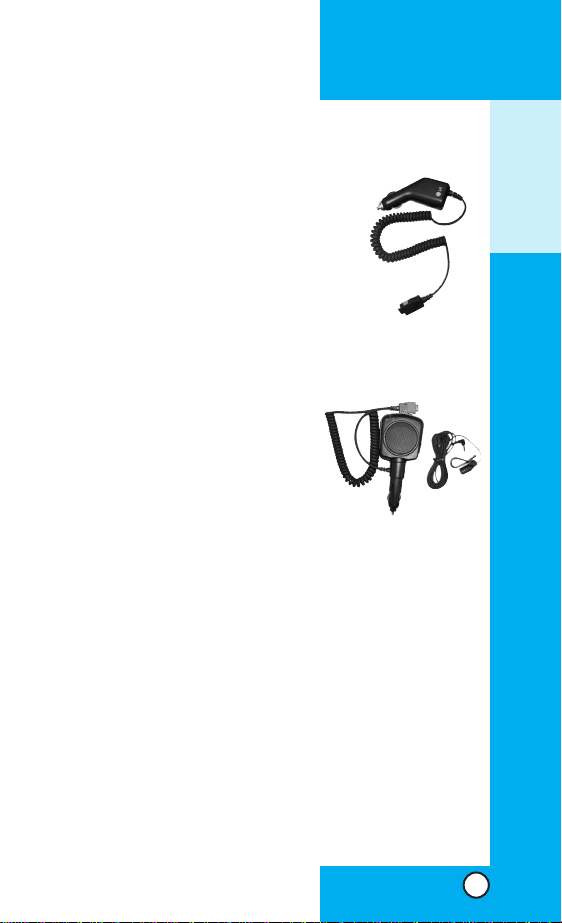
Cigarette Lighter Charger
You can operate the phone and trickle
charge the phone’s battery from your
vehicle by using the cigarette lighter
charger.
It takes 5 hours to charge a
completely discharged battery.
Hands-Free Car Kit (Portable)
The hands-free car kit enables you to
attach the phone to the power jack in
your car, providing you with handsfree operation.It can charge a
completely discharged battery in 5
hours.
PD820
GETTING STARTED
19
Page 20
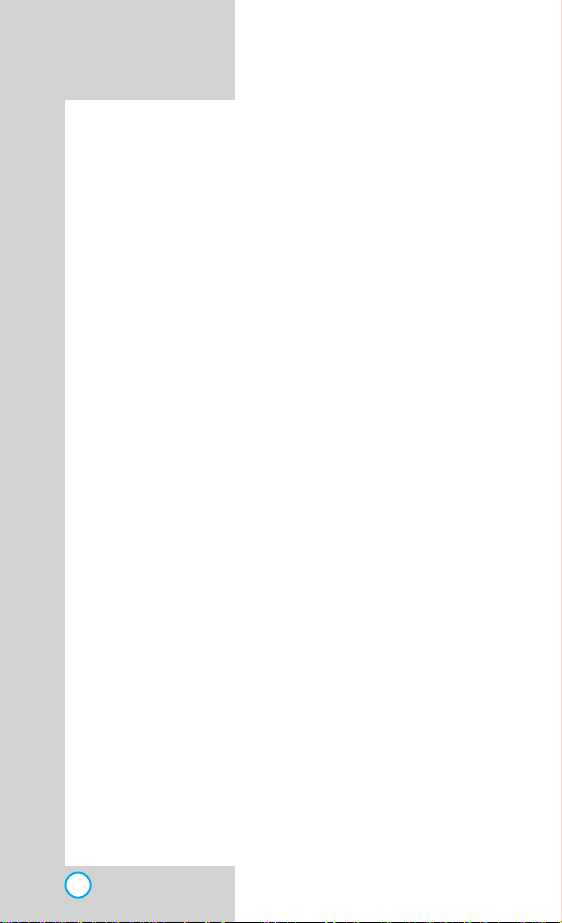
PD820
SSaaffeett yy IInnffoo rrmmaattiioonn
Please read and observe the following information for safe
and proper use of your phone and to prevent damage. Also,
keep the user’s guide in an accessible place at all the times
after reading it.
Explosion, Shock, and Fire Hazards
●
Make sure that no sharp-edged items such as animal’s
teeth, nails, come into contact with the battery.There is
a risk of this causing a fire.
●
Do not use harsh chemicals(such as alcohol, benzene,
thinners, etc.) or detergents to clean your phone.There
is a risk of this causing a fire.
●
When riding in a car, do not leave your phone or set up
the hands-free kit near to the air bag. If wireless
equipment is improperly installed and the air bag is
activated, you may be seriously injured.
●
Do not handle the phone with wet hands while it is
being charged. It may cause an electric shock or
seriously damage your phone.
●
Do not drop, strike, or shake your phone severely. Such
actions may harm the internal circuit boards of the phone.
●
Be careful that children do not swallow any parts such as
rubber plugs (earphone, connection parts of the phone,
etc.).This could cause asphyxiation or suffocation.
●
Do not use your phone in high explosive areas as the
phone may generate sparks.
●
Do not put your phone in a place subject to excessive
dust and keep the minimum required distance between
the power cord and heat sources.
●
Unplug the power cord prior to cleaning your phone,
and clean the power plug pin when it is dirty.
20
Page 21
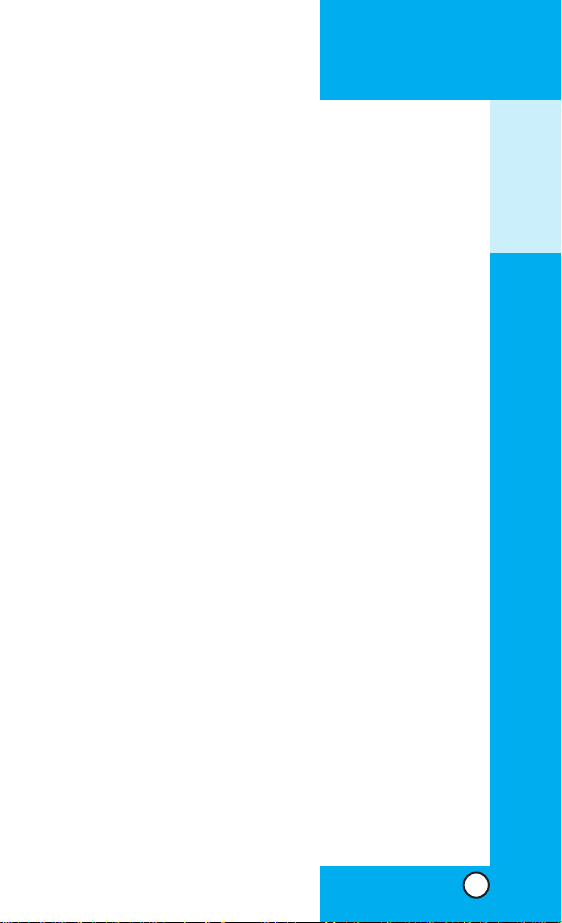
PD820
●
Do not damage the power cord by bending, twisting,
pulling, or heating. Do not use the plug if it is loose as it
may cause a fire or electric shock.
●
When using the power plug, ensure that it is firmly
connected.If it is not, it may cause excessive heat or fire.
●
Do not place any heavy items on the power cord.Do
not allow the power cord to be crimped as it may cause
fire or electric shock.
●
Do not disassemble the phone.
●
Do not place or answer calls while charging the phone
as it may short-circuit the phone and/or cause electric
shock or fire.
●
If you put your phone in a pocket or bag without
covering the receptacle of the phone (power plug pin),
metallic articles (such as a coin, paperclip or pen) may
short-circuit the phone. Always cover the receptacle
when not in use.
●
Do not short-circuit the battery.Metallic articles such as a
coin, paperclip or pen in your pocket or bag may shortcircuit the + and – terminals of the battery (metal strips
on the battery) upon moving. Short-circuit of the terminal
may damage the battery and cause an explosion.
●
Never place your phone in a microwave oven as it will
cause the battery to explode.
General Warnings and Cautions
●
Only use the batteries, antennas, and chargers
provided by LG.The warranty will not be applied to
products provided by other suppliers.
●
Store the battery in a place out of reach of children.
●
Using a damaged battery or placing a battery in your
mouth may cause serious injury.
GETTING STARTED
21
Page 22
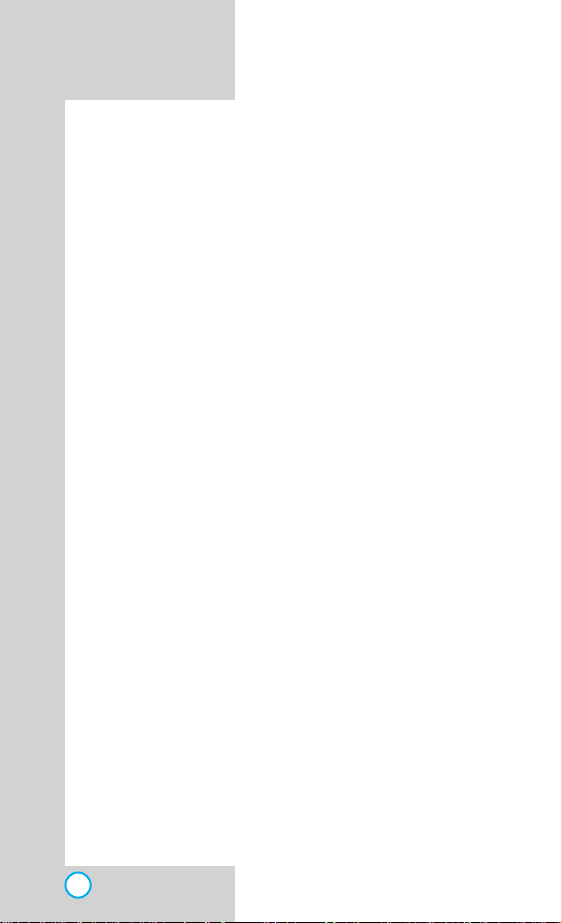
●
Do not place items containing magnetic components
such as a credit card, phone card, bank book or
subway ticket near your phone.The magnetism of the
phone may damage the data stored in the magnetic
strip.
●
Do not hold or let the antenna come in contact with
your body during a call.
●
Talking on your phone for a long period of time may
reduce call quality due to heat generated during use.
●
When the phone is not used for a long period time,
store it in a safe place with the power cord unplugged.
●
Using the phone in proximity to receiving equipment
(i.e., TV or radio) may cause interference to the phone.
●
Only authorized personnel should service the phone
and its accessories. Faulty installation or service may
result in accidents and consequently invalidate the
warranty.
●
Do not use the phone if the antenna is damaged. If a
damaged antenna contacts skin, it may cause a slight
burn. Please contact an LG Authorized Service Center
to replace the damaged antenna.
●
Do not use the phone in areas where its use is
prohibited. (For example:aircraft).
●
Do not immerse your phone in water. If this happens,
turn it off immediately and remove the battery. If the
phone does not work, take it to an LG Authorized
Service Center.
●
The power cord on this product will expose you to lead,
a chemical known to the State of California to cause
(cancer, and) birth defects or other reproductive harm.
Wash hands after handling.
PD820
22
Page 23
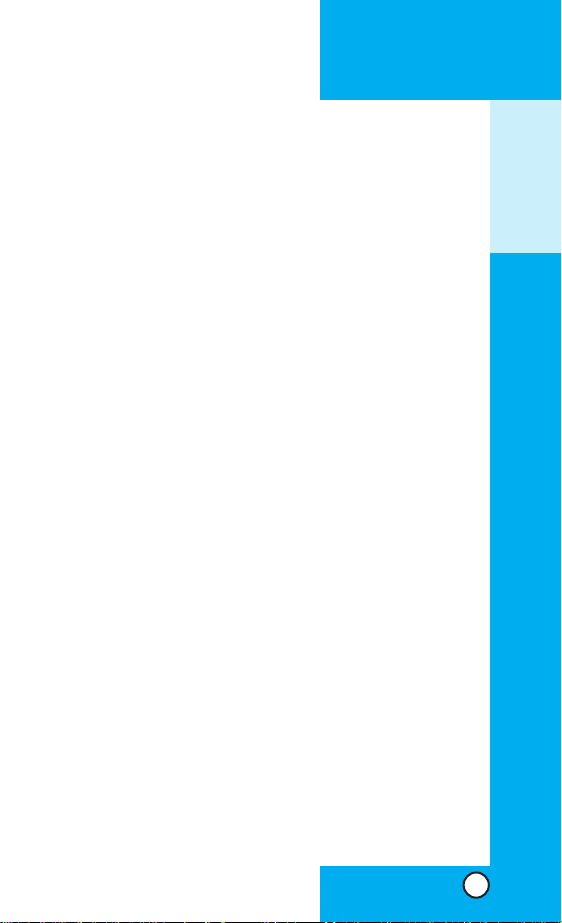
PD820
BBaatttteerryy IInnffoorrmmaattiioonn aanndd CCaarree
●
Please dispose of your battery properly or take it to
your local wireless carrier for recycling.
●
Do not dispose of your battery in fire or with
hazardous or flammable materials.
●
Never store your phone in temper atures less than -4°
F or greater than 122° F.
●
Never use an unapproved battery since this could
damage the phone and/or battery and could cause
the battery to explode.
●
The battery does not need to be fully discharged
before recharging.
●
Use only LG-approved chargers specific to your
phone model since they are designed to maximize
battery life.
●
Do not disassemble or short-circuit the battery.
●
Keep the battery’s metal contacts clean.
●
Replace the battery when it no longer provides
acceptable performance.The battery can be
recharged several hundred times before replacement.
●
Recharge the battery after long periods of non-use
to maximize battery life.
●
Battery life will vary due to usage patterns and
environmental conditions.
●
Use of extended backlighting, MiniBrowser, and data
connectivity kits affect battery life and talk/standby
times.
GETTING STARTED
23
Page 24
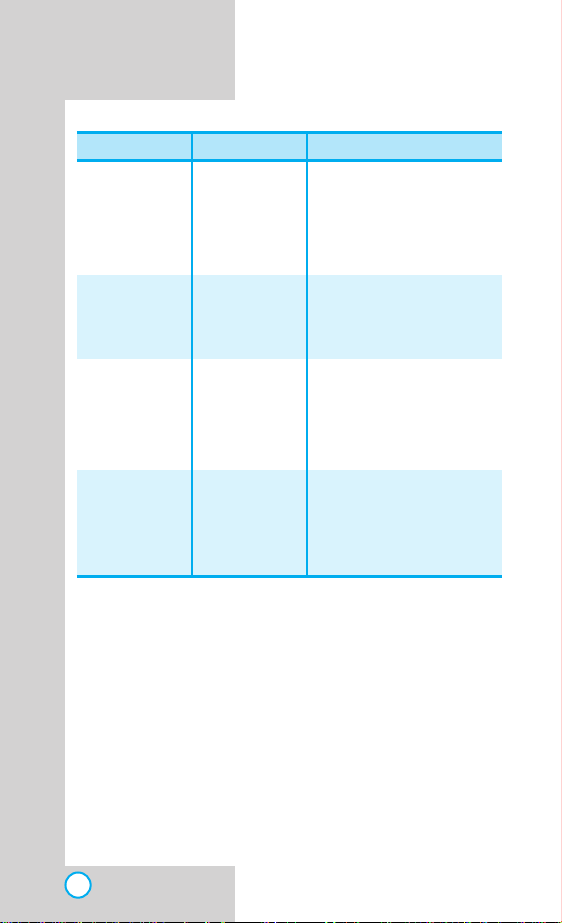
PD820
CDMA Standard
Basic Air Interface
Network
Service
Performance
TSB -74: Protocol between an IS-95A system and ANSI J-STD-008
*
1xRTT system receives twice as many subscribers in the wireless
section as IS-95. Its battery life is twice as long as IS-95.High-speed
data transmission is also possible.
Designator Description
TIA/EIA-95A
TSB-74
ANSI J-STD-008
TIA/EIA-IS2000
TIA/EIA/IS-634
TIA/EIA/IS/651
TIA/EIA/IS-41-C
TIA/EIA/IS-124
TIA/EIA/IS-96-B
TIA/EIA/IS-99
TIA/EIA/IS-637
TIA/EIA/IS-657
IS-801
TIA/EIA/IS-97
TIA/EIA/IS-98
ANSI J-STD-018
ANSI J-STD-019
TIA/EIA/IS-125
CDMA Dual-Mode Air Interface
14.4kbps radio link protocol and
inter-band operations
IS-95 adapted for PCS
frequency
band cdma2000 1xRTT
Air Interface
MAS-BS
PCSC-RS
Intersystem operations
Nom-signaling data comm.
Speech CODEC
Assign data and fax
Short message service
Packet data
Position Determination
Service (gpsOne)
Cellular base station
Cellular mobile station
PCS personal station
PCS base station
Speech CODEC
24
Page 25
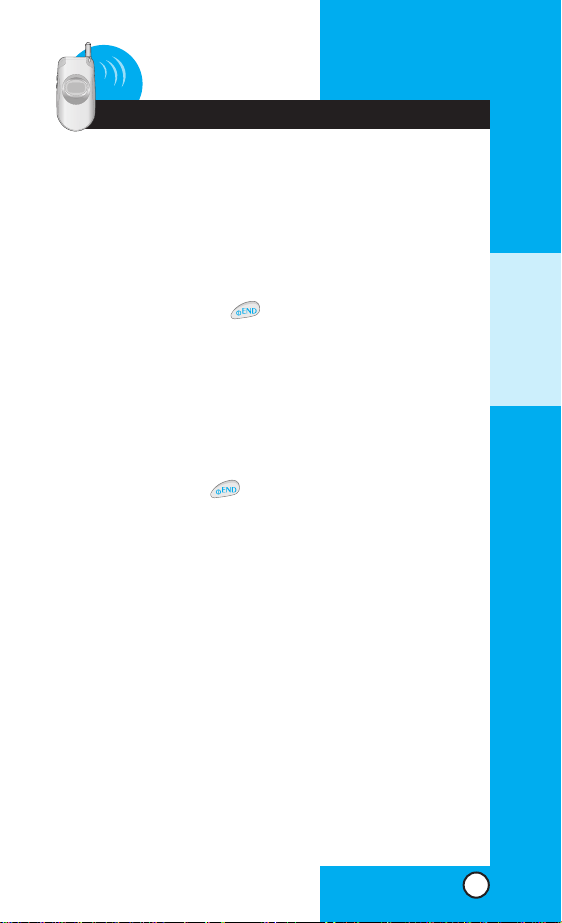
PD820
2 Basic Functions
TTuurrnniinngg tthhee PPhhoonnee OOnn aanndd OOffff
TTuurr nnii nngg tthhee PPhhoonnee OOnn
1) Install a charged battery pack or connect the phone to an
external power source such as the cigarette lighter
adaptor or car kit.
2) Hold down the Key for 2 seconds until the LCD
screen flashes.
NOTE As any other communication device, avoid
any unnecessary contact with the antenna
while your phone is turned on.
TTuurr nnii nngg tthhee PPhhoonnee OOffff
1) Press and hold until display screen turns off,
then release the key.
SSiiggnnaall SSttrreennggtthh
The quality of a call depends on the strength of the
signal supplied by the operator. The phone shows its
signal strength through bars, located at the left top of the
screen. If there are more bars (a maximum of six), the
phone holds more signal strength. If the signal strength
is not satisfactory, try to change the position of the
phone.If you are in a building, try to be near to a window,
where the reception of the signal may be better.
In some places such as : tunnels, elevators , basements
and garages, there may be limitation of the signal
supplied by the operator.
BASIC FUNCTIONS
25
Page 26

PD820
PPoowweerr SSaavvee MMooddee
When the phone is in an area without service for about
5 minutes, it stops searching for service and enters into
the Power Save Mode.When your phone activates this
feature, Power Save is displayed on your screen. The
phone automatically checks for service periodically or
you can check manually by pressing any key.
MMaakkiinngg aa CCaallll
Every time you make a call, follow these steps:
1) Make sure that the phone is turned on. If not, hold
down for 2 seconds.
2) Type the phone number and then press .
If the phone is locked, type the lock code. The lock
code is '0000' by default.
3)
To end the call press .
CCoorrrreeccttii nngg DDiiaall EErrrroorr ss
If you typed a wrong number, press the Key once
to delete the lastly typed digit, or Hold down the Key
for 2 seconds to delete all the typed digits at the
same time.
26
Page 27

PD820
RReecceeiivviinngg CCaallllss
1) When the phone rings or vibrates (if the Vibrate Mode
is enabled), open the folder or if the folder is open,
press any key (except ) to answer.
If you press once when you receive a call, the
phone stops ringing or vibrating and the call remains
unanswered.
To end an answered call press .
2)
MMyy MMeennuu
Lets you access to fav orite menu quickly b y customising
my menu.Max 10 items can be stored in My Menu.
1) Press
2) Select the menu of your choice by using , then
3) Select the Menu to add to My Menu with , then
NOTE : Select the item of choice with + from
Soft Key 1
Menu.
press .
press Soft Key 1 Menu.(Select Yes to add the entire
Menu selected to My Menu.)
the Stand-by screen.
BASIC FUNCTIONS
27
Page 28
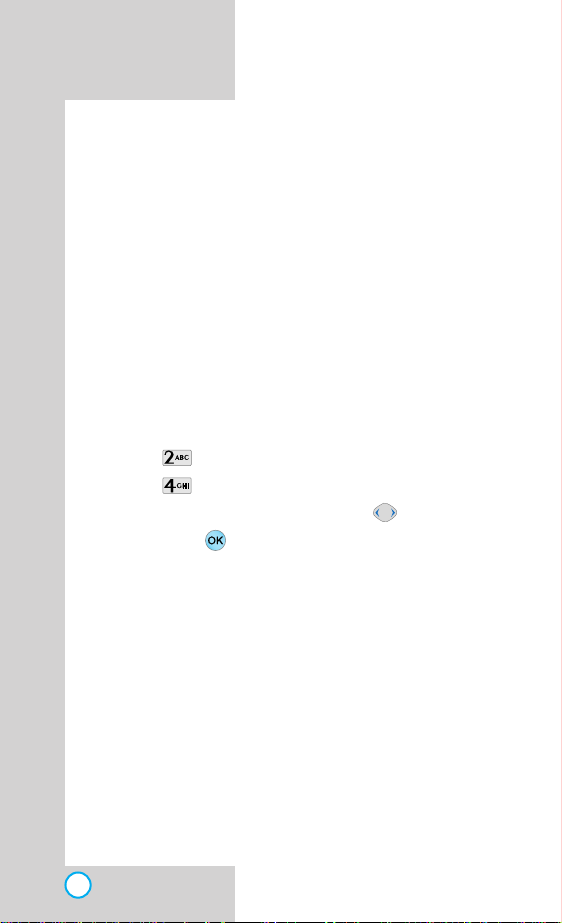
PD820
AAddjjuussttiinngg tthhee VVoolluummee
The volume keys on the left side (Side Keys) of the
phone can be used to adjust the earpiece, ring, and key
volumes. The upper key is used to increase and the
lower key is used to decrease the volume.
You may adjust the earpiece volume during a call.
The key volume is adjusted through side key only.
The ring volume can be adjusted through the Menu
feature.
RRiinngg VV ooll uumm ee
1) Press Soft Key 1 Menu.
2) Press Volume/Ringer.
3) Press Ring Volume.
4) Adjust the volume of the ringer with .
5) Then press to save the ring volume.
28
Page 29

PD820
QQuuiicckk AAddjjuusstt
AAddjj uussttiinngg MMaannnneerr MMooddee
Use Vibrate Mode in a public place.
1) In standby mode, activate manner mode quickly by
pressing the . (for 3 seconds) instead of using
the Menu function.
When manner Mode is set, Key tone does not sound
and Vibrate is the selected ringer type.
NOTE : To cancel Vibrate mode, press again until
Deactivated manner mode is displayed.
NOTE : Selecting Vibrate mode will allow you to
maintain your phone under Vibr ate Mode even
when you turn it off and turn it back on.
AAddjj uussttiinngg LLoocckk FFuunnccttiioonn
Used to prevent other persons from using your phone
without your permission.
There are two ways to enable the Lock Function - with
one key and by using the Menu.
BASIC FUNCTIONS
1) In standby mode, to activate the lock mode quickly,
press the (for 3 seconds).
NOTE : To cancel the Lock Mode, Press Soft Key 2
Cncl, then enter your password (4 digits).
Default value is ‘0000’.
29
Page 30

PD820
CCaallll WWaaiittiinngg
Your cellular service provider may offer a call waiting
function. While a call is in progress, you may hear two
beeps indicating another incoming call. When call
waiting is enabled, you may put the active call on hold
while you answer the other incoming call. Check with
your service provider for information about this
function.
1)
Press to receive a waiting call.
2)
Press again to switch between calls.
MMuuttee
The mute function prevents the other party from hearing
your voice, but allows you to hear the other party.
1) Press Soft Key 1 Menu and during a call.
2)
T o cancel Mute, press Soft K ey 1 Men uand again.
RReeddiiaalliinngg CCaallllss
1)
Press to redial the last dialled number(s) in Call
History.
You can also dial any of the last 60 Missed/Received/
Dialed numbers stored in the Call History list
30
Page 31

PD820
SSppeeeedd DDiiaalliinngg
Speed dialing is a convenient feature, which allows you
to make phone calls quickly and easily. Your phone
recalls the phone number from your personal directory,
displays it briefly and then dials it.
To use Speed Dial register a phone number first.
1) Enter memory location number 1 to 99 .
Press .
2)
3) To end the call, Press .
One-T ouch Speed Dialing:This feature enables you to
store your nine most frequently used numbers in your
phone book in memory locations (1 through 9)
• For locations 1 through 9, you can use one-touch
dialing by pressing and holding the corresponding key
to the memory location to be dialed.
or
• Press a digit, then press .
Tw o-Touch Speed Dialing:This feature enables y ou to
dial numbers in your phone book through two keys (for
locations 10 to 99.)
1) Press the first digit.
2) Press and hold the key of the second digit.
or
1) Press the first and second digit, then press .
BASIC FUNCTIONS
31
Page 32

PD820
CCaalllleerr IIDD
Caller ID lets you know who is calling by displaying the
number of the person calling when your phone rings. If
the caller’s name and number are already stored in y our
phone book, the corresponding name appears with the
number.
You should check with your service provider to find if
they offer this feature.
32
Page 33

PD820
3 Additional Functions
HHooww ttoo eenntteerr TTeexxtt
KK eeyy FF uunnccttiioonnss
The cursor can be moved by pressing to modify
existing text or to insert new text.
Pressing the deletes a letter following the cursor at
a time. If the cursor is followed by an empty space, the
letter in front of the cursor will be deleted instead.
(Pressing the for an extended time will delete the
whole text.)
In order to add space within existing text, press Soft K e y
2 Sym+ .In order to add space in front of an empty
space, simply press the .
Pressing Soft Key 1 eng alternates between eng (lower
case English), ENG (upper case English), num
(numbers) and Heb (Hebrew) .
Pressing Soft Key 2 Sym enables ^.^(emoticon) mode.
Pressing Soft Key 2 Sym alternates between Sym and
^.^ (emoticon) modes.
ADDITIONAL FUNCTIONS
~ (Type Numbers): In Num mode, press once
to enter numbers.
(Clear):Press to delete a single space or character .
Press and hold to delete entire words.
33
Page 34

PD820
How to Select various symbols and ^.^(emoticon)
Select either Sym(symbol) or ^.^ by pressing Soft Ke y 2
Sym or Soft Key 2 ^.^. Move the cursor to the desired
symbol or emoticon with key, then select.
EExxaammppllee UUssiinngg TTeexxtt IInnppuutt
For example, to write “LG”, follow these steps:
1.Press Soft Key 1 eng to change letter case to ENG
mode.
2. Press .
3.Display :LG
34
Page 35

PD820
PPhhoonnee BBooookk FFeeaattuurreess
You can store up to 500 entries in your phone book with
easy access to your most frequently dialed phone numbers.
PPeerr ssoonnaall PPhhoonnee BBooookk MM eemm oorryy
The phone has 500 personal phone book memory
locations where you can store up to 4 phone numbers
with 32 digit capacity for each phone number.
SSaavviinngg NNuummbbee rrss iinn YYoouurr PPeerrssoonnaall PPhhoonnee BBooookk
Memory locations 1 through 99 should be used for
speed dialing for your most frequently used phone
numbers.
1.Input the phone number that you want to save (up to
32 digits).
2. Press
Soft Key 2
3.Select your desired label types Mobile, Home, Office,
Etc. using .
4. Select Label on the sub-menu and press Sel.
5.Enter a name for the phone number (up to 16
characters).
Save.
35
Page 36

PD820
FFiinndd EEnntt rryy
To find phone numbers you have stored in the Phone
Book.
1.
Press Soft Key 2 Sr ch
2.The display prompts you to enter the entry name on
the display screen. You can select By Name, By
Number or By Group by using
3.If you press
you will view a list of all entries in your phone book.
((
Soft Key 2 Sr ch
.
Soft Key 2 Sr ch
))
.
without entering an entry,
NOTE At any entry, you may move to another entry by
pressing the . If you press Soft Key 2 Edit
or Soft Key 1 Del you can save or erase or edit.
36
Page 37

PD820
4 Menu Features
GGeenneerraall GGuuiiddeelliinneess
1.Press Soft Key 1 Menu.Six menu items will appear
on the display screen.
2. Press to go through the list of menu features.
3.Press the appropriate number key corresponding to
the menu item that you want to select.The sub-menu
list will then appear on the screen.
4.Press the appropriate number key corresponding to
the sub-menu you want to access.
5.Use to select your preferred setting.Press
to go back one step while accessing the menu or
selecting a setting.
6. Press to save the settings or press to
cancel without saving.
MENU FEATURES
37
Page 38

PD820
PPhhoonnee BBooookk ((
You can store up to 500 entries in your phone book with easy
access to your most frequently dialed phone numbers.
NN eeww EEnnttrryy
1.
Press , , .
2.Enter name and press to add Group, Memo,
E-Mail, Mobile, Home, Office, Etc., Secret,
Character.
3. Enter the phone number, then press Save.
SSppeeeedd DD iiaall
Speed Dial allows you to make a call faster by just
pressing a corresponding number.
1.
Press , , .
2.To register , use Soft Key 2 Set to find information you
want, then press Set.
((
MM ee nn uu
((
MM ee nn uu
MM ee nn uu
))
))
))
NOTE To delete, select Press Soft Key 1 Del , then
press Yes.
38
Page 39

PD820
CCaall ll DDuurraattiioonn
((
MM ee nn uu
))
Allows you to keep trac k of the time you spend for calls.
You may check the duration time of calls.
Last call
Displays the duration of the last call made.
All calls
Keeps a running count of the time spent making all calls,
either inside or outside your area.Resetting the call time
is not available.
Dialed calls
Allows you to keep a running count of the time you
spend making calls since last reset.
CClleeaarr HHiissttoorr yy
((
MM ee nn uu
))
Deletes all the information or data stored in call history
list.
1.
Press , , .
2.Enter the four-digit Lock code.(Default value is ‘0000’)
3. Select Yes or No by using , then press .
DDeell eettee AAll ll
((
MM ee nn uu
))
To erase all the entries stored in the Phone Book.
M
ENU FEATURES
1.
Press , , .
2.Enter the four-digit Lock code.(Default value is ‘0000’)
3. Select Yes or No by using , then press .
39
Page 40

PD820
VVoolluummee//RRiinnggeerr ((
SSeelleecctt RR iinnggeerr
((
MM ee nn uu
MM ee nn uu
))
))
or
1. Press , , .
2.Select the item of choice with then press .
G Incoming Call / Power On / Power Off
3.Use to select the melody of choice, then press
.
MMeellooddyy BBooxx
((
MM ee nn uu
))
It is only selectable when downloaded melody.
1. Press , , .
2.Select melody you desire by using , then press
.
RRiinngg//VViibbrraattee
((
MM ee nn uu
))
To select a Ringer Type.
1. Press , , .
2. Select one of seven ringer types Ringer sound,
Crescendo, Vibrator, Vib+Ring, Vib➔Ring and
Lamp+Mute with .
3.Then press to save the ringer type.
40
Page 41

PD820
RRiinngg VV ooll uumm ee
((
MM ee nn uu
))
To select a Ringer Volume.
1. Press , , .
2.Adjust the volume of the ringer with .
3.Then press to save the ringer volume.
KK eeyy TToonnee
((
MM ee nn uu
))
To select a Key Tone.
1. Press , , .
2. Select one of two key tones Drop and Xylophone
with .
3.Then press to save the key tone.
FFlliipp TToonnee
((
MM ee nn uu
))
To select a Flip Tone.
1. Press , , .
2.Select one of three flip tones Deactivate, Sound 1~3
with .
3.Then press to save the key tone.
CCoonnnneecctt AA lleerrtt
((
MM ee nn uu
))
This is a function to alert you that the call connection has
been established.
1. Press , , .
2.Select Deactivate/Activ ate by using , then
press to save.
M
ENU FEATURES
41
Page 42

PD820
((
MM ee nn uu
((
((
MM ee nn uu
MM ee nn uu
SSeerr vviiccee AAlleerr tt
This is a function to alert you when service changes.
1. Press , , .
2.Select Deactivate/Activ ate by using , then
press to save.
11 MMiinn AAlleerrtt
Every time you use an additional 1 minute during a call,
this function warns you 10 seconds before the next
minute starts by making a beep sound.
1. Press , , .
2.Select Deactivate/Activ ate by using , then
press to save.
VVooii ccee GGuuiiddee
This is a function informs Internet access, Internet
disconnection, and short battery status by announcing
through a voice guidance.
1. Press , , .
2.Select Deactivate/Activ ate by using , then
press to save.
))
))
))
42
Page 43

PD820
DDiissppllaayy ((
DDiissppllaayy TThheemmee
MM ee nn uu
((
MM ee nn uu
))
))
Allows you to select a picture on your mobile phone
display.
1. Press , , .
2. Select the item of your choice by using .
G Off / Power-On / Power-Off / Incoming call /
Idle screen / WWW
3.Select the picture of your choice by using , then
press Sel to save the display theme.
BBaannnneerr
((
MM ee nn uu
))
Allows you to enter or change the 16-character field
displayed on the first line of your phone’s display screen
in standby mode.
1. Press , , .
2.Select the item of your choice by using , then
select Align/Font/Color/Bgcolor for the letters you
entered by using .
3.After selecting Enter Text with , enter
characters.
4. Press .
MENU FEATURES
43
Page 44

PD820
NN uumm SSeettttiinngg
((
MM ee nn uu
))
Allows you to adjust the size of numbers displayed on
the screen when placing a call.
1. Press , , .
2.Select Size/Color of choice and the item of choice
with .
G Size : Large / Small
G Color : Color / Black
3.Then press to save.
SStt aannddbbyy CClloocckk
((
MM ee nn uu
))
You can select the clock on the initial LCD banner
screen.
1. Press , , .
2. Select the item of your choice by using , then
press Sel.
G Deactivate/Analog1~2/Digital/Theme+Digital/
Analog+Digital
MMeennuu TT hheemm ee
((
MM ee nn uu
))
Allows you to select the background color on the menu
screen.
1. Press , , .
2. Select the item of your choice by using , then
press .
G Blue/Green/Pink/Violet
44
Page 45

PD820
BBaacckkll iigghhtt
((
MM ee nn uu
))
Display and buttons are lighted for a designated length
of time, allowing you to use your mobile phone in the
dark with convenience.
1. Press , , .
4. Select the item of your choice by using , then
press .
G Auto / Manual
CCoonnttrraasstt
((
MM ee nn uu
))
Allows you to set the contrast level of the backlight.
1. Press , , .
2.Control contrast by using , then press .
• Contrast is adjusted at the interval of 3~4% each.
MENU FEATURES
45
Page 46

PD820
PPIIMMSS ((
SScchheedduu lleerr
Scheduler Functions
Scheduler keeps your agenda convenient and easy to
access.Simply store your appointments and your phone
alerts you with a reminder of your appointment.You can
also take advantage of the wake-up feature.
MM ee nn uu
((
MM ee nn uu
))
))
NOTE If transmitting message or during a call or
using internet applications, at the preset
time, it does not ring. After exiting, it will
ring the reminder.
NOTE Handset time is taken from Network time
settings.
How to use buttons
Moves cursor to the left.
Moves cursor to the right.
Moves to the previous week.
Moves to the next week.
Moves to the previous year.
Moves to the next year.
Moves to the previous month.
Moves to the next month.
Moves to today.
46
Page 47

PD820
NNeeww SScchh eedduull ee ((MMeenn uu ))
Allows you to input your schedule.
If you input the time and memo, an alarm rings at the set
time.
1. Press , , , .
2.Select the date using your keypad, then press
Sel.
3.Select the item of your choice using .
G Schedule / Reservecall / Anniv. / Memo
To Add Schedule,
4. Press the Soft Key 1 Add.
5.Enter the time with number keys (Select AM/PM with
Soft Key 1 PM, and select Hour/Minute with ).
6. Select "Repeat" with (Select None/Weekly/
Monthly with ).
7.Select "Remind" with (You may set the alarm
from 0 hours 00 minutes to 99 hours 59 minutes.).
8.Enter the time with Soft Key 1 Set (Select H/M with
).
9.Edit with (You must enter any character).
10. Press , .
MENU FEATURES
47
Page 48

PD820
To change the Schedule,
1.After pressing +++, select the
Date to change and press , and then select the
Schedule to change by pressing .
2.After selecting the Schedule with + + ,
edit and press , .
To delete the Schedule
1.After pressing +++, select the
Date to delete and press , and then select the
Schedule to delete by pressing .
2. Press + + , .
To Add Reservecall, (follow the order 1~3 on page 47)
4. Press the Soft Key 1 Add.
5.Enter the time with number keys.(Select AM/PM with
Soft Key 1 PM, and select Hour/Minute with )
6.After moving to with , enter the Phone Number
(You must enter any phone number).
7.Enter characters with .
8. Press , .
To change the Reservecall,
1.After pressing +++, select the
Date to change and press , and then select the
Reservecall to change by pressing .
48
Page 49

PD820
2. Select the Reservecall to change with +
+ , edit and press , .
To delete the Reservecall,
1.After pressing +++, select the
Date to delete and press , and then select the
Reservecall to delete by pressing .
2. Press + + , .
NOTE When it is the reserved time, message
“<Reserved> Reserved Time” appears on LCD
(When folder is open). If you want to call to the
reserved number, press . You may move to
the standby screen by pressing or .
To Add Anniv.(Anniversary),
(follow the order 1~3 on page 47)
4. Press the Soft Key 1 Add.
5. Select Solar/Lunar with Soft Key 1 Lunar.
6. After moving to with , select None/Dday/D-1
with .
7.When Dday/D-1 is selected, enter the time with
number keys (Select AM/PM with Soft Key 1 )
8.Enter characters with
(You must enter any
character).
9. Press , .
MENU FEATURES
49
Page 50

PD820
To change the Anniv.,
1.After pressing +++, select the
Date to change and press , and then select the
Anniv . to change by pressing .
2.After selecting the Anniv . with + + , edit
and press , .
To delete the Anniv.,
1.After pressing +++, select the
Date to delete and press , and then select the
Anniv . to delete by pressing .
2. Press + + , .
To Add Memo, (follow the order 1~3 on page 47)
4. Press the Soft Key 1 Add.
5.After entering characters press , . (You must
enter any character.)
To change the Memo,
1.After pressing +++, select the
Date to change and press , and then select the
Memo to change by pressing .
2.After selecting the Memo with + + , edit
and press , .
50
Page 51

PD820
To delete the Memo,
1.After pressing ++++, select
the Date to delete and press , and then select the
Memo to delete by pressing .
2. Press + + , .
FFii nndd SScchheedd uullee ((MMeennuu ))
Allows you to enter keyword to find a schedule or event
for a certain day.
1. Press , , , .
2. Select the item of your choice by using , then
press .
G Schedule / Reservecall / Anniv./ Memo / All
3. Select the Year of your choice by using , then
press .
NOTE You can search all years by pressing Soft Key 1
All.
4.Select the Month of your choice by using , then
press .
NOTE You can search all months of a year by pressing
Soft Key 1 All.
MENU FEATURES
5. Enter Keyword or press Soft Key 2 Srch.
51
Page 52

PD820
DD ee lleettee PPaass tt ((MMeenn uu ))
Can be used to delete old records which may not be
useful anymore.
1. Press , , , .
2.To delete information, use to select, then press
Sel.
3. Press Soft Key 1 Del.
BBooookkMMaarrkk
((
MM ee nn uu
))
Used to bookmark your favorite functions.
1. Press , , .
2. Press Soft key 1 Add.
3. Enter the name of the site.
4.After selecting URL with , enter URL.
5. Press .
AAllaarrmm CC lloocckk
((
MM ee nn uu
))
To change an event alarm time.
1. Press , , .
2.You can change the alarm mode using .
G Cancel / Once / Daily
3. Use to set alarm time, then press Save.
G Select AM/PM with Soft Key 1 PM, and select
Hour/Minute with
.
4.Set the alarm mode for alarm and press Save.
52
Page 53

NOTE Alarm is disabled when the mobile is
switched off. Any alarms that have passed
the set limits will automatically expire.
PD820
WWaakkee--uupp CCaallll
((
MM ee nn uu
))
Alarm will sound at the time designated and the
message “time to wake up” will be displayed on the
screen. When you press the menu “confirm”, you may
select either extend 5 minutes or release.
1. Press , , .
2.You can change the alarm mode using .
G Cancel / Once / Mon~Fri / Mon~Sat / Daily
3. Use to set alarm time and select Ringer, then
press Save.
G Select AM/PM with Soft Key 1 PM, and select
Hour/Minute with
G Press Soft Key 1 Sel for Select Ringer.
.
4.Set the alarm mode for alarm and press Save.
NOTE Alarm is disabled when the mobile is
switched off. Any alarms that have passed
the set limits will automatically expire.
MENU FEATURES
53
Page 54

PD820
CCaall ccuullaattoorr
Calculate simple mathematical computations.
(Can enter numbers up to the second decimal place.)
1. Press , , .
4. Press and in order.
6. Select (multiplication) using keys.
7. Press , in order.
8. Press .
You will see the result of the calculation 250.
((
MM ee nn uu
))
NOTE Calculation should be 32 characters (for
example, 50+14-...).
Valid result is 2.14*E9.
54
Page 55

PD820
SSeeccuurriittyy ((
PPhhoonnee LLoocckk
MM ee nn uu
((
MM ee nn uu
))
))
Prevents unauthorized use of your phone.
1. Press , , .
2. Enter four-digit Lock code.(Default value is ‘0000’)
3.Select the item of your choice by using , then
press .
G Deactivate / Power-on / Now
NOTE In standby mode, to activate the lock mode
quickly, press (for 3 seconds).
SSeeccuurrii ttyy CCooddee
((
MM ee nn uu
))
Allows you to enter a new four-digit lock code number.
For confirmation, your phone will prompt you to enter the
new lock code twice.
1. Press , , .
2. Enter four-digit Lock code.(Default value is ‘0000’)
3. Enter the new four digit Lock code, then press .
4. Re-enter Lock code, then press .
MENU FEATURES
55
Page 56

PD820
SSeettttiinnggss ((
((
MM ee nn uu
MM ee nn uu
))
))
Set the Bilingual feature according to your preference,
choose between English and Hebrew language.
1. Press , , .
2.Set /English with and then press .
CCaall ll AAnnsswweerr
((
MM ee nn uu
))
You may answer the calls by either opening the flip or by
pressing the key.
1. Press , , .
2.Select the item of your choice by using , then
press .
G Open folder / Press key /SEND only
CCoonnnneeccttiioonn
((
MM ee nn uu
))
Setting the communication mode to use dial-up
networking service with a desktop or a notebook
computer for connecting to the internet backbone.
1. Press , , .
2.Select the item of your choice by using , then
press .
G 115K / 230K / Modem/Fax
56
Page 57

By default it is set to 115K.If you change this setting
on the phone ensure that the PC baud rates are
changed to match accordingly. The wireless phone
will work with the PC / PDA properly only when the
serial port settings on both the PC match with the
baud rates set on the phone.
NOTE
You need to purchase the Data Kit in order to be able
to use the phone as modem. The data kit includes a
suitable cable for connecting the phone to the PC.
Please contact your service provider for further
information.
PD820
MMooddeemm//FFaaxx
((
MM ee nn uu
))
Setting the phone mode to receive the data from the
other party.
1. Press , , .
2.Select the item of your choice by using , then
press .
G Deactivate / Modem / Fax
PPhhoonnee IInnffoo
((
MM ee nn uu
))
Your phone number, configured date of software in your
phone and current time are displayed on the screen.
1. Press , , .
G Press Soft Key 2 PRL.
MENU FEATURES
57
Page 58

PD820
MMeessssaaggee
Text message, page and voice mailbox become av ailable
as soon as the power is on.You can access the above
types of messages using the message Key .
In addition, you can make a call to the call back number
by pressing during a message check.
The phone can store up to 51 messages (1 voice
message: 50 text messages) with 160 characters per
message.Users may read and edit messages , saved in
the outbox during transmission and send them.
However, you should check whether your service
provider provides the above features.
Character limits: The PD820 supports up to 127
characters per message including header information.
Limits to available characters per message may exist;
please check with your service provider for system
capabilities.
The information that is stored in the message is
determined by phone mode and service capability. You
can check types of messages by pressing the message
Key .
Check with your service provider about the availability
of this feature.
Note When a message arrives while the folder is closed,
pressing (Down Side Key) will display message
content on the Caller LCD. Pressing (Up Side
Key) will return screen to the standby screen.
58
Page 59

PD820
Note When multiple messages arrive, pressing (Down
Side Key) will display received messages in order.
Pressing (Up Side Key) will display content of
the next unchecked message. If there are no
unchecked messages, pressing (Up Side Key)
will return screen to the standby screen.
OOuuttbbooxx (( ))
WWrr iittee NNeeww (( ))
1. Press .
2.Press Write New. (For using Text Input, refer to
pages 33~34)
3.Enter destination number or find saved number in the
phone book, then press .
4. Enter message, then press .
5.Use to select Yes/No for saving message, then
press .
Select type of message by using , then press .
6.
G Normal / Urgent / Express
MENU FEATURES
59
Page 60
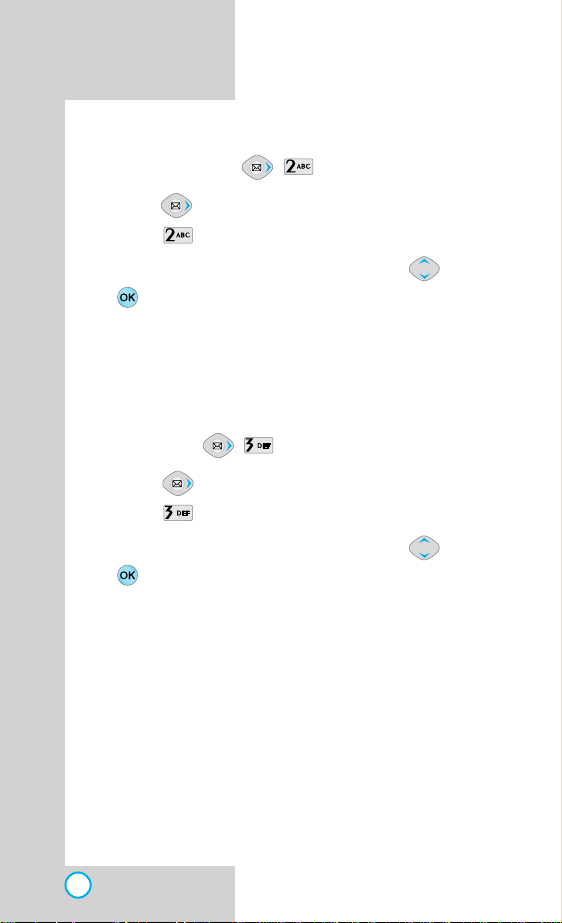
PD820
RReecceeiivveedd MM ssgg ((
)
1. Press .
2. Select Received Msg.
3.After selecting the desired message with press
Sel. Then follow the process for Write New (see
page 59).
G You may delete the selected draft message by
pressing Soft 1 Key Del.
SSeenntt MMssgg
(( ))
1. Press .
2. Select Sent Msg.
3.After selecting the desired message with press
Sel. Then follow the process for Write New (see
page 59).
G You may delete the selected draft message by
pressing Soft 1 Key Del.
60
Page 61

PD820
(( ))
DDrraafftt
Saves the message you have been working on in a
standby display, if you have an incoming call or
message.
1. Press .
2. Select Draft .
3.You could sequentially write messages you have
been working on. Then follow the process for Write
New (see page 59).
CClleeaarr OOuuttbbooxx
(( ))
Allows you to delete all messages sav ed in the Outbox.
1. Press .
2. Select Clear Outbox.
3.Use to select Yes/No, then press .
MENU FEATURES
61
Page 62

PD820
SSMMSS IInnffoo
(( ))
After selecting the desired message with ; press
Sel.
1. News
G News Headlines/Israel News/World News
2. Sport
G Sport/NBA league/Basketball lea./ToTo results
3. Entertainment
G Ent. News/Cinema
4. Fun
G Joke/Fortune cookie/Facts/Tarot Cards/
Today before
5. Finance
G Finances News/Stock exch./USD rate
6. Astrology
G Capricorn/Aquarius/Pisces/Aries/Taurus/Gemini/
Cancer/Leo/Virgo/Libra/Sorpion/Sagittarius
62
Page 63

PD820
IInnbboo xx ((
TTeexxtt ((
,
))
,
))
Received text messages and page messages may be
searched, and the contents may be viewed. Received
messages are sorted in an order of urgent messages,
unread messages and read messages.
To view the list of the received messages.
1. Press , .
2. Select Text.
: Unread Message
: Read Message
3. After selecting the desired message with ; press
Sel.
G Press Softkey 1 Menu to select from Move to
List, Delete, and Move to Store.
Select Delete to delete it and select Move to
Store to save message.
Press Soft key 2 Rply to reply.Then follow the
process for Write New (see page 59).
4.Press Soft Key 1 Del deletes the selected message
from the Inbox.
MENU FEATURES
63
Page 64

PD820
VVooiiccee
Allows you to view the new v oice messages recorded in
the voice mail box. Once you exceed the storage limit,
the old messages will be overwritten.When you have a
new voice message, your phone will alert you.
1. Press , .
2. Select Voice.
3.
SSttoorree
Allows you to save messages
1. Press , .
2. Select Store.
3.After selecting the desired message with , press
((
,
G To delete information press Soft Key 1 Del and
then press .
Press Soft key 2 Hear or to listen to voice
messages.
((
,
Sel.
))
))
64
Page 65

PD820
CClleeaarr IInnbbooxx
Read messages and all messages are divided and must
be deleted separately.
1. Press , .
2. Select Clear Outbox.
3.Use to select Yes/No, then press .
CClleeaarr SSttoorree
Allows you to delete all messages saved in the Store.
1. Press , .
2. Select Clear Store.
3.Use to select Yes/No, then press .
IInnbbooxx AAlleerrtt
Allows you to select the alert type for a new message.
1. Press , .
2. Select Inbox Alert.
3. Select the item of your choice by using , then
press .
G Off / Once / Every 2 Mins / Every 5 Mins /
Every 10 Mins / Every 30 Min / Every 1 Hours
((
,
((
,
((
,
))
))
))
MENU FEATURES
65
Page 66

PD820
AAlleerrtt TToonnee
Allows you to select the alert type for a new message.
1. Press , .
2. Select Alert Tone.
3. Select the item of your choice by using , then
press .
G Effect 1~4.
FFoonn tt CC ooll oorr
Allows you to select the font colour for a new message.
1. Press , .
2. Select Font Color.
3.Select font colour by using then press .
((
,
((
,
))
))
66
Page 67

SSeerrvviicceess(( ))
PD820
iinntteerrnneett PPoorr ttaall
The MiniBrowser feature allows you to view internet
content especially designed for the mobile phone
interface.
Access and selections within this feature are service
provider dependent.
For specific information on MiniBrowser access through
your phone, contact your service provider.
1. Press , .
2. internet logo will be displayed followed by internet
Data Services Menu.
3.Scroll through the menu using and launch any
Data Service by clicking on .
4.To exit from Data Services any time, hold down
for a few seconds.
((
or press
))
Note All Data Services may not be available to every
subscriber. Please contact your service provider
for further information.
MENU FEATURES
67
Page 68

PD820
GG aamm ee&&AApppp
(( ))
Activate ( , , )
Press until you find the item you desire then
press .
Download ( , , )
Moves you to the Game site with wap.
RRiinnggss&&PPiiccss
(( ))
Activate Rings ( , , )
Press until you find the sound you desire then
press .
Download Rings ( , , )
Moves you to the Ring tone site with wap.
Activate Pics ( , , )
Press until you find the pics you desire then
press .
Download Pics ( , , )
Moves you to the Animation site with wap.
68
Page 69

PD820
VVooii ccee PPoorrttaall
(( ))
Pelephone *10 ( , , )
Used to make a call “ ”.
ESC
69 ( , , )
*
Used to make a call “ ”.
WWhhaatt ’’ss NNeeww
(( ))
Moves you to the “What’s New”site with wap.
MENU FEATURES
69
Page 70

PD820
5 Safety Guidelines
TTIIAA SSaaffeettyy IInnffoorrmmaattiioonn
The following is the complete TIA Safety Inf ormation for Wireless
Handheld phones.
Exposure to Radio Frequency Signal
Your wireless handheld portable telephone is a low power
radio transmitter and receiver.When it is ON, it receives and
also sends out radio frequency (RF) signals.
In August, 1996, the Federal Communications Commissions
(FCC) adopted RF exposure guidelines with safety levels for
hand-held wireless phones.Those guidelines are consistent
with the safety standards previously set by both U.S. and
international standards bodies:
ANSI C95.1 (1992) *
NCRP Report 86 (1986)
ICNIRP (1996)
Those standards were based on comprehensive and periodic
evaluations of the relevant scientific literature.For example,
over 120 scientists, engineers, and physicians from
universities, government health agencies, and industry
reviewed the available body of research to develop the ANSI
Standard (C95.1).
The design of your phone complies with the FCC guidelines
(and those standards).
Antenna Care
Use only the supplied or an approved replacement antenna.
Unauthorized antennas, modifications, or attachments could
damage the phone and may violate FCC regulations.
Phone Operation
NORMAL POSITION: Hold the phone as you would any
other telephone with the antenna pointed up and over your
shoulder.
70
Page 71

PD820
Tips on Efficient Operation:
For your phone to operate most efficiently:
Do not touch the antenna unnecessarily when the phone is in
use.Contact with the antenna affects call quality and may
cause the phone to operate at a higher power level than
otherwise needed.
American National Standards Institute; National Council on
Radiation Protection and Measurements; International
Commission on Non-Ionizing Radiation Protection
Driving
Check the laws and regulations on the use of wireless
telephones in the areas where you drive and always obey
them. Also, if using your phone while driving, please observe
the following:
• Give full attention to driving -- driving safely is your first
responsibility;
• Use hands-free operation, if available;
• Pull off the road and park before making or answering a call
if driving conditions or the law so require.
Electronic Devices
Most modern electronic equipment is shielded from RF
signals.However, certain electronic equipment may not be
shielded against the RF signals from your wireless phone.
Pacemakers
The Health Industry Manufacturers Association recommends
that a minimum separation of 6 in be maintained between a
handheld wireless phone and a pacemaker to avoid potential
interference with the pacemaker.These recommendations
are consistent with the independent research by and
recommendations of Wireless Technology Research.
SAFETY GUIDELINES
71
Page 72

PD820
PD820
Persons with pacemakers:
• Should ALWAYS keep the phone more than six inches from
their pacemaker when the phone is turned ON;
• Should not carry the phone in a breast pocket
• Should use the ear opposite the pacemaker to minimize the
potential for interference
• Should turn the phone OFF immediately if there is any
reason to suspect that interference is taking place.
Hearing Aids
Some digital wireless phones may interfere with some
hearing aids. In the event of such interference, you may want
to consult your service provider [or call the customer service
line to discuss alternatives.] Optional for each phone
manufacturer .
Other Medical Devices
If you use any other personal medical device, consult the
manufacturer of your device to determine if it is adequately
shielded from external RF energy.Your physician may be able
to assist you in obtaining this information.
Health Care Facilities
Turn your phone OFF in health care facilities when any
regulations posted in these areas instruct you to do so.
Hospitals or health care facilities may use equipment that
could be sensitive to external RF energy.
Vehicles
RF signals may affect improperly installed or inadequately
shielded electronic systems in motor vehicles.Check with the
manufacturer or its representative regarding your vehicle.
You should also consult the manufacturer of any equipment
that has been added to your vehicle.
72
Page 73

PD820
Posted Facilities
Turn your phone OFF in any facility where posted notices so
require.
Aircraft
FCC regulations prohibit using your phone while in the air.
Switch OFF your phone before boarding an aircraft.
Blasting Areas
To avoid interfering with blasting operations, turn your phone
OFF when in a “blasting area”or in areas posted:“Turn off
two-way radio”.Obey all signs and instructions.
Potentially Explosive Atmosphere
Turn your phone OFF when in any area with a potentially
explosive atmosphere and obey all signs and instructions.
Sparks in such areas could cause an explosion or fire
resulting in bodily injury or even death.
Areas with a potentially explosive atmosphere are often, but
not always marked clearly. Potential areas may include:
fueling areas (such as gasoline stations); below deck on
boats; fuel or chemical transfer or storage facilities;vehicles
using liquefied petroleum gas (such as propane or butane);
areas where the air contains chemicals or particles (such as
grain, dust, or metal powders);and any other area where you
would normally be advised to turn off your vehicle engine.
For Vehicles Equipped with an Air Bag
An air bag inflates with great force.DO NOT place objects,
including either installed or portable wireless equipment, in
the area over the air bag or in the air bag deployment area.If
in-vehicle wireless equipment is improperly installed and the
air bag inflates, serious injury could result.
S
AFETY GUIDELINES
73
Page 74

PD820
PD820
FF DDAA CCoonnssuummeerr UUppddaattee
The U.S.Food and Drug Administration’s Center
for Devices and Radiological Health Consumer
Update on Mobile Phones:
1. Do wireless phones pose a health hazard?
The available scientific evidence does not show that any
health problems are associated with using wireless
phones.There is no proof, however, that wireless phones
are absolutely safe.Wireless phones emit low levels of
radiofrequency energy (RF) in the microwav e r ange while
being used.They also emit very low levels of RF when in
the standby mode.Whereas high levels of RF can produce
health effects (by heating tissue), exposure to low level RF
that does not produce heating effects causes no known
adverse health effects.Many studies of low level RF
exposures have not found any biological effects.Some
studies have suggested that some biological effects may
occur, but such findings ha ve not been confirmed by
additional research. In some cases, other researchers
have had difficulty in reproducing those studies, or in
determining the reasons for inconsistent results.
2. What is the FDA's role concerning the safety of wireless
phones?
Under the law, the FDA does not review the safety of
radiation-emitting consumer products such as wireless
phones before they can be sold, as it does with new
drugs or medical devices.However, the agency has
authority to take action if wireless phones are shown to
emit radiofrequency energy (RF) at a level that is
hazardous to the user.In such a case, the FDA could
require the manufacturers of wireless phones to notify
users of the health hazard and to repair, replace, or recall
the phones so that the hazard no longer exists.
74
Page 75

PD820
Although the existing scientific data do not justify FDA
regulatory actions, the FDA has urged the wireless phone
industry to take a number of steps, including the following:
Support needed research into possible biological effects
•
of RF of the type emitted by wireless phones;
Design wireless phones in a way that minimizes any RF
•
exposure to the user that is not necessary for device
function; and
Cooperate in providing users of wireless phones with the
•
best possible information on possible effects of wireless
phone use on human health.
The FDA belongs to an interagency working group of the
federal agencies that hav e responsibility f or diff erent aspects
of RF safety to ensure coordinated efforts at the federal le vel.
The following agencies belong to this working group:
o National Institute for Occupational Safety and Health
o Environmental Protection Agency
o Occupational Safety and Health Administration
o National Telecommunications and Information Administration
The National Institutes of Health participates in some
interagency working group activities, as well.
The FDA shares regulatory responsibilities for wireless
phones with the Federal Communications Commission
(FCC). All phones that are sold in the United States must
comply with FCC safety guidelines that limit RF exposure.
The FCC relies on the FDA and other health agencies for
safety questions about wireless phones.
The FCC also regulates the base stations that the
wireless phone networks rely upon.While these base
stations operate at higher power than do the wireless
SAFETY GUIDELINES
75
Page 76

PD820
PD820
phones themselves, the RF exposures that people get
from these base stations are typically thousands of times
lower than those they can get from wireless phones.Base
stations are thus not the subject of the safety questions
discussed in this document.
3. What kinds of phones are the subject of this update?
The term “wireless phone” refers here to handheld
wireless phones with built-in antennas, often called “cell”,
“mobile”, or “PCS”phones.These types of wireless
phones can expose the user to measurable
radiofrequency energy (RF) because of the short distance
between the phone and the user’s head.
These RF exposures are limited by FCC safety guidelines
that were developed with the advice of the FDA and other
federal health and safety agencies.When the phone is
located at greater distances from the user, the exposure
to RF is drastically lower because a person's RF
exposure decreases rapidly with increasing distance from
the source.The so-called “cordless phones,”which have a
base unit connected to the telephone wiring in a house,
typically operate at far lower power levels, and thus
produce RF exposures far below the FCC safety limits.
4. What are the results of the research done already?
The research done thus far has produced conflicting
results, and many studies have suffered from flaws in their
research methods.Animal experiments investigating the
effects of radiofrequency energy (RF) exposures
characteristic of wireless phones have yielded conflicting
results that often cannot be repeated in other laboratories.
A few animal studies, however, have suggested that low
levels of RF could accelerate the development of cancer
in laboratory animals. However, many of the studies that
showed increased tumor development used animals that
76
Page 77

had been genetically engineered or treated with cancercausing chemicals so as to be pre-disposed to develop
cancer in the absence of RF exposure.Other studies
exposed the animals to RF for up to 22 hours per day.
These conditions are not similar to the conditions under
which people use wireless phones, so we don’t know with
certainty what the results of such studies mean for human
health.
Three large epidemiology studies have been published
since December 2000. Between them, the studies
investigated any possible association between the use of
wireless phones and primary brain cancer, glioma,
meningioma, or acoustic neuroma, tumors of the brain or
salivary gland, leukemia, or other cancers.None of the
studies demonstrated the existence of any harmful health
effects from wireless phone RF exposures.However,
none of the studies can answer questions about long-term
exposures, since the average period of phone use in
these studies was around three years.
5. What research is needed to decide whether RF
exposure from wireless phones poses a health risk?
A combination of laboratory studies and epidemiological
studies of people actually using wireless phones would
provide some of the data that are needed.Lifetime animal
exposure studies could be completed in a few years.
However, very large numbers of animals would be
needed to provide reliable proof of a cancer promoting
effect if one exists.Epidemiological studies can provide
data that is directly applicable to human populations, but
10 or more years follow-up may be needed to provide
answers about some health effects, such as cancer.This
is because the interval between the time of exposure to a
cancer-causing agent and the time tumors develop — if
they do — may be many, many years.The interpretation
PD820
SAFETY GUIDELINES
77
Page 78
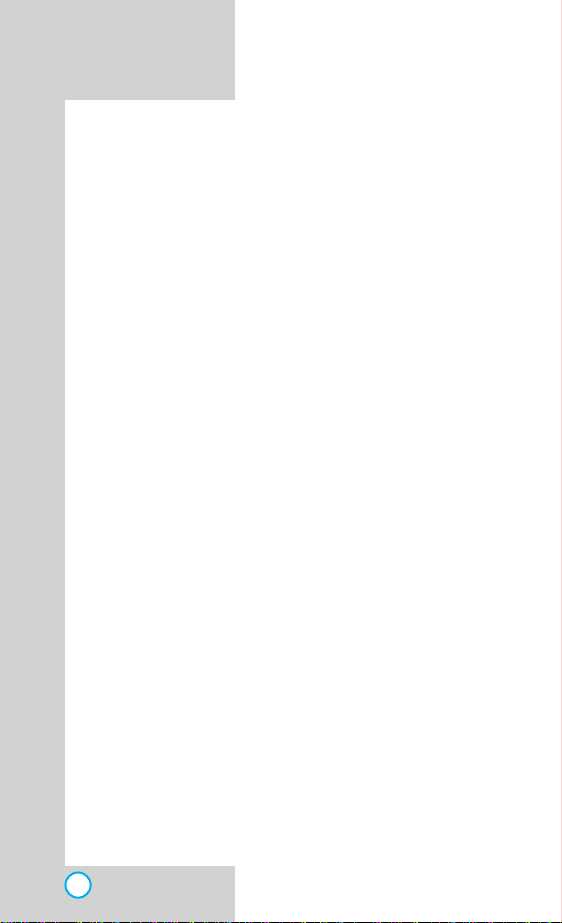
PD820
PD820
of epidemiological studies is hampered by difficulties in
measuring actual RF exposure during day-to-day use of
wireless phones.Many factors affect this measurement,
such as the angle at which the phone is held, or which
model of phone is used.
6. What is the FDA doing to find out more about the
possible health effects of wireless phone RF?
The FDA is working with the U.S. National Toxicology
Program and with groups of investigators around the
world to ensure that high priority animal studies are
conducted to address important questions about the
effects of exposure to radio frequency energy (RF).
The FDA has been a leading participant in the World
Health Organization International Electromagnetic Fields
(EMF) Project since its inception in 1996. An influential
result of this work has been the development of a detailed
agenda of research needs that has driven the
establishment of new research programs around the
world.The project has also helped develop a series of
public information documents on EMF issues.
The FDA and the Cellular Telecommunications & Internet
Association (CTIA) have a formal Cooperative Research
and Development Agreement (CRADA) to do research on
wireless phone safety. The FDA provides the scientific
oversight, obtaining input from experts in government,
industry, and academic organizations. CTIA-funded
research is conducted through contracts with independent
investigators.The initial research will include both
laboratory studies and studies of wireless phone users.
The CRADA will also include a broad assessment of
additional research needs in the context of the latest
research developments around the world.
78
Page 79

7. How can I find out how much radio frequency energy
exposure I can get by using my wireless phone?
All phones sold in the United States must comply with
Federal Communications Commission (FCC) guidelines
that limit radio frequency energy (RF) exposures.The
FCC established these guidelines in consultation with the
FDA and the other federal health and safety agencies.
The FCC limit for RF exposure from wireless telephones
is set at a Specific Absorption Rate (SAR) of 1.6 watts per
kilogram (1.6 W/kg).The FCC limit is consistent with the
safety standards developed by the Institute of Electrical
and Electronic Engineering (IEEE) and the National
Council on Radiation Protection and Measurement.The
exposure limit takes into consideration the body’s ability to
remove heat from the tissues that absorb energy from the
wireless phone and is set well below levels known to have
effects.Manufacturers of wireless phones must report the
RF exposure level for each model of phone to the FCC.
The FCC website (http://www.fcc.gov/oet/ rfsafety) gives
directions for locating the FCC identification number on
your phone so you can find your phone’s RF exposure
level in the online listing.
8. What has the FDA done to measure the radio
frequency energy coming from wireless phones?
The Institute of Electrical and Electronic Engineers (IEEE)
is developing a technical standard for measuring the radio
frequency energy (RF) exposure from wireless phones
and other wireless handsets with the participation and
leadership of FDA scientists and engineers.The standard,
“Recommended Practice for Determining the Spatial-Peak
Specific Absorption Rate (SAR) in the Human Body Due
to Wireless Communications Devices: Experimental
Techniques,”sets forth the first consistent test methodology
for measuring the rate at which RF is deposited in the
PD820
SAFETY GUIDELINES
79
Page 80

heads of wireless phone users.The test method uses a
tissue-simulating model of the human head.Standardized
SAR test methodology is expected to greatly improve the
consistency of measurements made at different
laboratories on the same phone.SAR is the measurement
of the amount of energy absorbed in tissue, either by the
whole body or a small part of the body.It is measured in
watts/kg (or milliwatts/g) of matter.This measurement is
used to determine whether a wireless phone complies
with safety guidelines.
9. What steps can I take to reduce my exposure to
radio frequency energy from my wireless phone?
If there is a risk from these products — and at this point
we do not know that there is — it is probably very small.
But if you are concerned about avoiding even potential
risks, you can take a few simple steps to minimize your
exposure to radio frequency energy (RF).Since time is a
key factor in how much exposure a person receives,
reducing the amount of time spent using a wireless
phone will reduce RF exposure.
If you must conduct extended conversations by wireless
phone every day, you could place more distance between
your body and the source of the RF, since the exposure
level drops off dramatically with distance.For example,
you could use a headset and carry the wireless phone
away from your body or use a wireless phone connected
to a remote antenna.
Again, the scientific data do not demonstrate that
wireless phones are harmful. But if you are concerned
about the RF exposure from these products, you can use
measures like those described above to reduce your RF
exposure from wireless phone use.
PD820
PD820
80
Page 81

PD820
10.What about children using wireless phones?
The scientific evidence does not show a danger to users
of wireless phones, including children and teenagers.If
you want to take steps to lower exposure to radio
frequency energy (RF), the measures described above
would apply to children and teenagers using wireless
phones.Reducing the time of wireless phone use and
increasing the distance between the user and the RF
source will reduce RF exposure.
Some groups sponsored by other national governments
have advised that children be discouraged from using
wireless phones at all. For example, the government in
the United Kingdom distributed leaflets containing such a
recommendation in December 2000.They noted that no
evidence exists that using a wireless phone causes brain
tumors or other ill effects.Their recommendation to limit
wireless phone use by children was strictly precautionary;
it was not based on scientific evidence that any health
hazard exists.
11. What about wireless phone interference with medical
equipment?
Radio frequency energy (RF) from wireless phones can
interact with some electronic devices.For this reason, the
FDA helped develop a detailed test method to measure
electromagnetic interference (EMI) of implanted cardiac
pacemakers and defibrillators from wireless telephones.
This test method is now part of a standard sponsored by
the Association for the Advancement of Medical
instrumentation (AAMI).The final draft, a joint effort by the
FDA, medical device manufacturers, and many other
groups, was completed in late 2000.This standard will
allow manufacturers to ensure that cardiac pacemakers
and defibrillators are safe from wireless phone EMI.
SAFETY GUIDELINES
81
Page 82

The FDA has tested hearing aids for interference from
handheld wireless phones and helped develop a
voluntary standard sponsored by the Institute of Electrical
and Electronic Engineers (IEEE).This standard specifies
test methods and performance requirements for hearing
aids and wireless phones so that no interference occurs
when a person uses a “compatible”phone and a
“compatible” hearing aid at the same time.This standard
was approved by the IEEE in 2000.
The FDA continues to monitor the use of wireless phones
for possible interactions with other medical devices.
Should harmful interference be found to occur, the FDA
will conduct testing to assess the interference and work
to resolve the problem.
12. Where can I find additional information?
For additional information, please refer to the following
resources:
FDA web page on wireless phones
(http://www.fda.gov/cdrh/phones/inde x.html)
Federal Communications Commission (FCC) RF Safety
Program
(http://www.fcc.gov/oet/rfsaf ety)
International Commission on Non-lonizing Radiation
Protection
(http://www.icnirp.de)
World Health Organization (WHO) International EMF
Project
(http://www.who .int/emf)
National Radiological Protection Board (UK)
(http://www.nrpb.org.uk/)
PD820
PD820
82
