Page 1

Owner's Manual
DLP PROJECTOR
Please read the safety information carefully before using the product.
PA77U
www.lg.com
Page 2

2
LICENSE
LICENSE
Supported licenses may differ by model. For more information about licenses,
visit www.lg.com.
Manufactured under license from Dolby Laboratories.
“Dolby” and the double-D symbol are trademarks of Dolby
Laboratories.
ABOUT DIVX VIDEO: DivX® is a digital video format created by
DivX, LLC, a subsidiary of Rovi Corporation. This is an ofcial
DivX Certied® device that has passed rigorous testing to verify
that it plays DivX video. Visit divx.com for more information and
software tools to convert your les into DivX videos.
ABOUT DIVX VIDEO-ON-DEMAND: This DivX Certied® device
must be registered in order to play purchased DivX Video-onDemand (VOD) movies. To obtain your registration code, locate
the DivX VOD section in your device setup menu. Go to vod.divx.
com for more information on how to complete your registration.
DivX Certied® to play DivX® video up to HD 1080p, including
premium content.
DivX®, DivX Certied® and associated logos are trademarks
of Rovi Corporation or its subsidiaries and are used under
license.
Covered by one or more of the following U.S. patents:
7,295,673; 7,460,668; 7,515,710; 7,519,274
The terms HDMI and HDMI High-Denition Multimedia Interface,
and the HDMI logo are trademarks or registered trademarks of
HDMI Licensing LLC in the United States and other countries.
For DTS patents, see http://patents.dts.com. Manufactured under
license from DTS Licensing Limited. DTS, the Symbol, & DTS
and the Symbol together are registered trademarks, and DTS
2.0+Digital Out is a trademark of DTS, Inc. © DTS, Inc. All Rights
Reserved.
This device meets the EMC requirements for home appliances (Class B) and is
intended for home usage. This device can be used in all regions.
NOTE
Image shown may differ from your projector.
y
Your projector’s OSD (On Screen Display) may differ slightly from that shown in
y
this manual.
Page 3
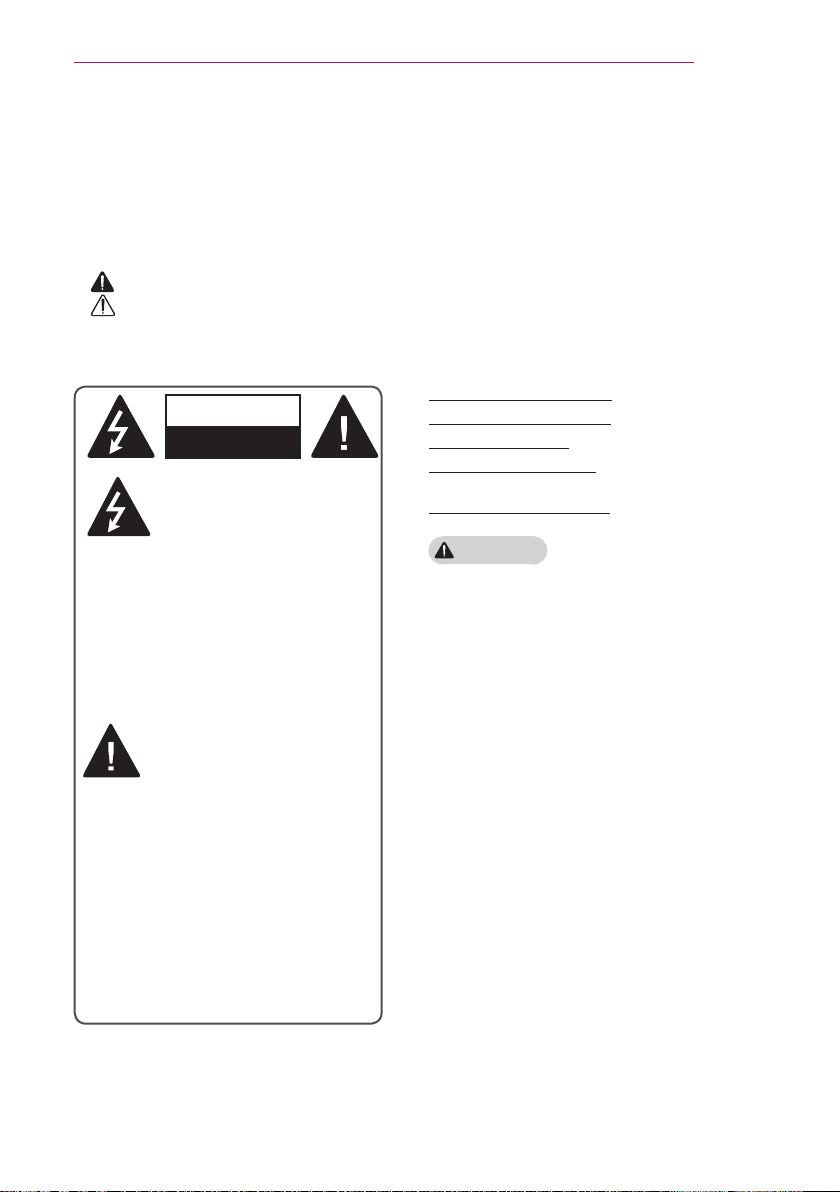
SAFETY INSTRUCTIONS
WARNING/CAUTION
RISK OF ELECTRIC SHOCK
DO NOT OPEN
3
SAFETY INSTRUCTIONS
Please take note of the safety instructions to prevent any potential accident or
misuse of the projector.
Safety precautions are given in two forms, i.e. WARNING and CAUTION as detailed
y
below.
WARNING Failure to follow the instructions may cause serious injury and even death.
CAUTION Failure to follow the instructions may cause personal injury or product
damage.
Read the owner's manual carefully and keep it on hand.
y
WARNING/CAUTION
RISK OF ELECTRIC SHOCK
DO NOT OPEN
The lightning ash with
arrowhead symbol, within
an equilateral triangle, is
intended to alert the user to the
presence of uninsulated dangerous
voltage within the product’s enclosure
that may be of sufcient magnitude to
constitute a risk of electric shock to
persons.
The exclamation point within
an equilateral triangle is
intended to alert the user to
the presence of important
operating and maintenance
(servicing) instructions in the literature
accompanying the appliance.
WARNING/CAUTION
- TO REDUCE THE RISK OF FIRE
AND ELECTRIC SHOCK, DO NOT
EXPOSE THIS PRODUCT TO RAIN
OR MOISTURE.
Read these instructions.
Keep these instructions.
Heed all warnings.
Follow all instructions.
Indoor Installation
WARNING
Do not use the projector outside and
y
do not expose the product to any
humidity or water.
- Since the product is not waterproof,
this may result in a fire or electric
shock.
Do not place the projector in direct
y
sunlight or near heat sources such as
radiators, fires, stoves, etc
- This may result in fire.
Do not place flammable materials
y
such as aerosols near the projector.
- This may result in fire.
Do not allow children to cling to or
y
climb up to the projector.
- This may cause the projector to fall,
causing injury or death.
Do not install the product in a place
y
with no ventilation (e.g., on a bookshelf or in a closet) or on a carpet or
cushion.
- This may result in fire due to the
increase in internal temperature.
.
Page 4

4
SAFETY INSTRUCTIONS
Do not place the projector close to
y
sources of steam or oil mist, such as
humidifiers and kitchen counters.
- Failure to do so may result in fire,
electric shock, or corrosion.
Do not install the product onto a wall
y
or ceiling that is close to sources of
steam or oil mist.
- The product may be damaged and
fall, resulting in serious injury.
Do not place the projector where it
y
might be exposed to dust.
- This may result in fire.
Do not use the projector in a damp
y
place such as a bathroom where it is
likely to get wet.
- This may result in fire or electric
shock.
Do not allow a tablecloth or curtain to
y
block the air vent.
- This may result in fire due to the
increase in the internal temperature.
Ensure good ventilation around the
y
projector. The distance between the
projector and the wall should be
least 30 cm (11.8 inches)
- This will prevent fire due to the
increase in the internal temperature.
CAUTION
When placing the projector on a table
y
or shelf, be careful not to put it near
the edge.
- The projector could fall due to balance
problems, which may cause personal
injury or damage to the product. Make
sure to use the projector cabinet or
stand that fits the projector.
When moving the projector
y
sure to switch it off
power plug and cords.
.
and remove the
at
, make
- The power cord may be damaged,
resulting in fire or electric shock.
Do not place the projector on an
y
unstable or vibrating surface such as
a wobbly shelf or a slope.
- It may fall and cause injury.
Be careful not to tip the projector over
y
when connecting external devices to
the projector.
- This may cause personal injury or
damage to the projector.
Power
WARNING
The grounding wire should be con-
y
nected.
- Ensure that you connect the grounding cable to avoid electric shock.
If it is not possible to ground the unit,
have a qualied electrician install a
separate circuit breaker.
Do not try to ground the projector
by connecting it to telephone wires,
lightning rods or gas pipes.
The power plug should be inserted
y
fully into the power outlet.
- An unstable connection may cause
a fire.
Do not place heavy objects on the
y
power cord.
- This may result in fire or electric
shock.
Never touch the power plug with wet
y
hands.
- This may result in electric shock.
Do not plug too many devices into
y
one multi-power outlet.
- This may result in fire due to the
power outlet overheating.
Page 5

SAFETY INSTRUCTIONS
5
Prevent dust from collecting on the
y
power plug pins or outlet.
- This may result in fire.
To turn off the main power, remove
y
the power plug, which should be
positioned so it is easy to access for
operation.
CAUTION
Hold the plug firmly when unplugging.
y
- A damaged wire may create a fire
hazard.
Ensure the power cord and plug are
y
not damaged, modified, severely
bent, twisted, pulled, sandwiched
or hot. Do not use the product if the
power outlet is loose.
- This may result in fire or electric shock.
Keep the power cord away from heating
y
devices.
- The wire's sheath may melt, which
may result in fire or electric shock
Place the projector where people will
y
not trip over or step on the power
cord to protect the power cord and
plug from any damage.
- This may result in fire or electric shock.
Do not turn the projector on or off
y
plugging in the power plug or unplugging it from the power outlet.
(Do not use the power plug as a switch.)
- This may result in electric shock or
damage to the product.
Do not insert a conductor into the other
y
side of the wall outlet while the power
plug is inserted into the wall outlet.
In addition, do not touch the power
plug immediately after it is disconnected
from the wall outlet.
- This may result in electric shock.
.
by
Only use the official power cord pro-
y
vided by LG Electronics. Do not use
other power cords.
- This may result in fire or electric
shock.
When In Use
WARNING
Do not place anything containing
y
liquid on top of the projector such as
a vase, flower pot, cup, cosmetics, or
medicine; or ornaments, candles, etc.
- This may result in fire or electric
shock, or cause injury due to falling.
In the event that there is a heavy
y
impact or the cabinet is damaged,
switch it off, unplug it from the power
outlet and contact an authorized service
center
.
- This may result in electric shock.
Do not insert pieces of metal such as
y
coins, hairpins or metal debris, nor
flammable materials such as paper or
matches into the projector.
- This is to prevent electric shock or fire.
In the event that liquid or a foreign
y
object falls into the projector, switch it
off and unplug it from the power outlet
and contact our service center.
- This may result in fire or electric
shock.
Make sure that a child does not swal-
y
low the batteries when you replace
the old remote control batteries with
new ones. Keep batteries out of reach
of children.
- If a child swallows a battery, consult
a doctor immediately.
Never open any cover on the projector.
y
-
There is a high risk of electric shock
.
Page 6

6
SAFETY INSTRUCTIONS
Do not look directly into the lens
y
when the projector is in use.
- The bright light may damage your
eyes.
When the lamp is on or has just been
y
turned off, avoid touching the air vent
or lamp, because these will be very hot.
If there is a gas leak in the room with
y
the projector, do not touch the projector
or power outlet. Open the windows
for ventilation.
- Sparks may cause fire or burns.
Unplug the power cord from
y
during a lightning storm.
the outlet
- This will prevent shock or damage
to the projector.
Do not use the projector near
y
electronic devices that generate a
strong magnetic field.
Do not put the plastic package used
y
to pack the projector around your
head.
- This may cause suffocation.
Do not keep your hand on the projector
y
for a long time when it is running.
When you play a game by connecting
y
a game console to a projector, it is
recommended that you maintain
a
distance of more than four times the
diagonal length of the screen.
- Make sure that the connecting cable is
long enough.
may fall causing
damage to the product.
Do not place the projector or its
y
Otherwise, the product
personal injury or
remote control with battery in
an extremely high temperature
environment.
- This may result in fire.
CAUTION
Do not place heavy objects on the
y
projector.
- It may fall down and cause personal
injury.
Be careful not to allow any impact to
y
the lens during transport.
Do not touch the lens of the projector.
y
- The lens may be damaged.
Do not use any sharp tools on the
y
projector such as a knife or hammer,
because this may damage the casing.
In the event that no image appears
y
on the screen or no sound is heard,
stop using the projector. Switch off the
projector, unplug it from the power outlet
and contact our service center
.
- This may result in fire or electric shock.
Do not drop anything onto
y
the projector or allow anything to
bang into the projector.
- This may cause damage to the projector
or personal injury.
It is recommended that you maintain
y
a distance of at least 5-7 times the
diagonal length of the screen.
- If you watch the screen at a close
distance for a long time, your eye
sight may become worse.
Do not block the light beam emitted
y
from the projector using a book or
other object.
- Lengthy exposure to the projector
beam may result in fire. In addition, the
lens may be overheated and damaged
by the reflected heat. Disable the AV
function to stop projection temporarily
or turn off the power.
Do not start the projector with the
y
volume turned up high.
- High volume may damage hearing.
Page 7

Cleaning
WARNING
Do not spray the projector with
y
water when cleaning. Make sure water
does not flow into the projector
- This may result in fire or electric
shock.
When there is smoke or a strange
y
smell coming out from the projector
or a foreign object falls into the projector, please switch it off and unplug
it from the power outlet and contact
our service center.
-
Otherwise, this may result in fire or
electric shock.
Use air spray, a soft cloth or
y
a cotton swab moistened with a
lens cleaning chemical
remove dust or stains on the front
projection lens.
CAUTION
Contact your seller or our service
y
center once a year to clean the internal parts of the projector.
- If you do not clean the projector for
a long period of time, dust will
accumulate, which may result in fire
or damage to the projector.
When cleaning plastic parts such as
y
the projector case,
first and wipe with a soft cloth. Do not
spray with water or wipe with a wet
cloth. Never use glass cleaner, automobile or industrial shiner, abrasives,
wax, benzene, or alcohol as these
can damage the projector.
- This can result in fire, electric
shock or cause damage to the product
(deformation and corrosion).
or alcohol to
unplug the power
.
SAFETY INSTRUCTIONS
Remove the plug from the outlet
y
before cleaning the product.
- Otherwise, this may result in electric
shock.
Others
WARNING
When you go out, place the projector
y
out of reach of animals, and remove
the power plug from the wall outlet.
- Using a damaged power cord may
result in short circuit or fire.
Do not use the projector near high-
y
precision electronic devices or those
that transmit weak radio signals.
- This may affect the operation of the
product, causing an accident.
Only a qualified technician can
y
disassemble or modify the projector.
For diagnosis, adjustment, or repair,
contact your seller or our service
center.
- This may result in fire or electric
shock.
Do not stare directly into lens when in
y
operation, eye damage can occure.
No user serviceable parts inside unit.
y
High voltage parts can cause shock
and even electrocution.
Proper ventilation required, do not
y
block airflow around unit. Doing
so can cause injury and internal
overheating.
To prevent damage to lamp, unit must
y
remain plugged in for approximately 3
minutes after power down to allow for
proper cool down (not applicable on
LED models).
7
Page 8

8
SAFETY INSTRUCTIONS
Do not touch the lens; doing so can
y
result in burns or damage to lens.
Lens and unit may be HOT during
and immediately after use. Use
caution when handling unit, allowing
for proper cool down.
Only use a grounded electrical outlet.
y
Do not insert anything into or cover
y
up the exhaust vents.
- This may result in fire or electric
shock.
Follow all maintenance guidelines
y
for optimal use; service only at an
authorized service center.
Lamp contains mercury and as such
y
must be disposed of according to
local, state and federal laws (not
applicable on LED models).
CAUTION
Do not mix new batteries with old
y
ones.
- Burst or leaking batteries may result
in damage or injury.
Be sure to unplug if the projector is not
y
to be used for a long
period
.
- Accumulated dust may result in fire or
electric shock due to overheating, ignition, or poor insulation.
Only use the specified type of battery.
y
- Burst or leaking batteries may result in
damage or injury.
Do not charge the battery using any
y
devices other than the one provided with
the product.
- This may result in damage to the
battery or fire.
Dispose of used batteries properly.
y
- This may result in explosion or fire.
The correct method of disposal may
vary depending on your country or
region. Dispose of the battery pack
as instructed.
Do not throw or disassemble the battery.
y
- This may result in fire or explosion
due to damage to the battery.
Always use batteries approved and
y
certified by LG Electronics.
- This will prevent damage or fire.
Store batteries away from metallic ob-
y
jects, such as keys and paper clips.
- Excess current may cause a rapid
increase in temperature, resulting in
fire or burns.
Do not store the batteries near any
y
heat source, such as a heater.
- This may result in fire or damage to
the product.
Do not store batteries at temperatures
y
higher than 60 °C (140° F) or in high
humidity.
- This may result in explosion or fire.
Keep the batteries and remote out of
y
reach of children.
- This will prevent personal injury or
damage to the product.
Make sure that the battery is installed
y
correctly.
- This prevent explosion or fire.
The battery contains lithium-ion, so it
y
must be handled with care.
- This may result in explosion or fire.
Make sure you use the same type of
y
batteries for replacement.
Incorrect battery replacement may
y
cause fire.
Risk Group 2
CAUTION Possibly hazardous optical
radiation emitted from this product. Do
not
stare at operating lamp. It could be
harmful to
the eye.
Page 9

SAFETY INSTRUCTIONS
9
ANTENNA
Outdoor Antenna Grounding
If an outdoor antenna is installed,
y
follow the precautions below. An
outdoor antenna system should not
be located in the vicinity of overhead
power lines or other electric light or
power circuits, or where it can come
in contact with such power lines or
circuits as death or serious injury
can occur. Be sure the antenna
system is grounded so as to provide
some protection against voltage
surges and built-up static charges.
Section 810 of the National Electrical
Code (NEC) in the U.S.A. provides
information with respect to proper
grounding of the mast and supporting
structure, grounding of the leadin wire to an antenna discharge
unit, size of grounding conductors,
location of antenna discharge unit,
connection to grounding electrodes
and requirements for the grounding
electrode.
Antenna grounding according to
the National Electrical Code, ANSI/
NFPA 70
Antenna Lead in Wire
Ground Clamp
Electric Service
Equipment
Ground Clamp
NEC: National Electrical Code
Antenna Discharge Unit
(NEC Section 810-20)
Grounding Conductor
(NEC Section 810-21)
Power Service
GroundingElectrode
System (NEC Art 250,
Part H)
For USA
NOTE TO CABLE/TV INSTALLER
This reminder is provided to call the
CATV system installer’s attention to
Article 820 - 40 of the National Electric
Code (U.S.A.). The code provides
guidelines for proper grounding and,
in particular, species that the cable
ground shall be connected to the
grounding system of the building, as
close to the point of the cable entry as
practical.
Page 10

10
SAFETY INSTRUCTIONS
FCC NOTICE
Federal Communications
Commission (FCC) Statement
You are cautioned that changes or
modications not expressly approved
by the part responsible for compliance
could void the user’s authority to operate
the equipment.
This equipment has been tested and
found to comply with the limits for a
Class B digital device, pursuant to
part 15 of the FCC rules. These limits
are designed to provide reasonable
protection against harmful interference
in a residential installation. This
equipment generates, uses and can
radiate radio frequency energy and, if
not installed and used in accordance
with the instructions, may cause harmful
interference to radio communications.
However, there is no guarantee that
interference will not occur in a particular
installation. If this equipment does
cause harmful interference to radio
or television reception, which can be
determined by turning the equipment off
and on, the user is encouraged to try to
correct the interference by one or more
of the following measures:
- Reorient or relocate the receiving
antenna.
- Increase the separation between the
equipment and receiver.
- Connect the equipment into an outlet
on a circuit different from that to which
the receiver is connected.
- Consult the dealer or an experienced
radio/projector technician for help.
This device complies with Part 15 of the
FCC Rules. Operation is subject to the
following two conditions:
1) This device may not cause harmful
interference, and
2) This device must accept any
interference received, including
interference that may cause undesired
operation of the device of the device.
FCC Caution
Any changes or modications not
expressly approved by the party
responsible for compliance could void
the user's authority to operate this
equipment and for indoor use only, use
outdoors or in other modes not covered
by this manual may violate the FCC
regulation and violate the user authority
to use the product.
Specially, within the 5.15-5.25 GHz
band, U-NII device is restricted to indoor
operations to reduce any potential for
harmful interference to co-channel MSS
operations.
FCC RF Radiation Exposure Statement:
This equipment complies with FCC
radiation exposure limits set forth for
an uncontrolled environment. This
equipment should be installed and
operated with minimum distance 20
cm (7.8 inches) between the radiator
and your body. End users must follow
the specic operating instructions for
satisfying RF exposure compliance.
Page 11

SAFETY INSTRUCTIONS
11
IC (CANADA)
Industry Canada Statement:
This device complies with RSS-210 of
the Industry Canada Rules. Operation is
subject to the following two conditions:
1) this device may not cause
interference and
2) this device must accept any
interference, including interference
that may cause undesired operation
of the device.
Avis d’Industrie Canada :
Cet appareil est conforme à la norme
CNR-210 des règlements d’Industrie
Canada. Son fonctionnement est sujet
aux deux conditions suivantes :
1) Cet appareil ne doit pas provoquer
d’interférences et
2) Cet appareil doit accepter toutes
les interférences, y compris
celles pouvant entraîner son
dysfonctionnement.
IC Radiation Exposure Statement:
This equipment complies with IC
radiation exposure limits set forth for an
uncontrolled environment.
NOTE: THE MANUFACTURER IS NOT
RESPONSIBLE FOR ANY RADIO OR
TV INTERFERENCE CAUSED BY
UNAUTHORIZED MODIFICATIONS
TO THIS EQUIPMENT. SUCH
MODIFICATIONS COULD VOID THE
USER’S AUTHORITY TO OPERATE
THE EQUIPMENT.
Avis d’Industrie Canada sur
l’exposition aux rayonnements
Cet appareil est conforme aux limites
d’exposition aux rayonnements
d’Industrie Canada pour un
environnement non contrôlé.
REMARQUE : LE FABRICANT
N’EST PAS RESPONSABLE
DES INTERFÉRENCES
RADIOÉLECTRIQUES CAUSÉES
PAR DES MODIFICATIONS NON
AUTORISÉES APPORTÉES À
CET APPAREIL. DE TELLES
MODIFICATIONS POURRAIT
ANNULER L’AUTORISATION
ACCORDÉE À L’UTILISATEUR DE
FAIRE FONCTIONNER L’APPAREIL.
Page 12

12
CONTENTS
CONTENTS
LICENSE 2
SAFETY INSTRUCTIONS 3
PREPARATION 15
Accessories 15
Optional Extras 16
Parts and Components 17
- Front 17
- Back 18
Installation 19
- Installation Precautions 19
- Projection Distance per Screen Size 20
- How to Install the Projector On a Tripod
21
- Kensington Security System 21
REMOTE CONTROL 22
MAGIC REMOTE CONTROL 24
- To Register the Magic Remote Control 26
- To Re-register the Magic Remote Control
26
- Using the Magic Remote Control 27
USING THE PROJECTOR 28
Connecting to an Antenna or Cable 28
Connecting the Portable Antenna 29
- Antenna connection 29
- HDTV Reception 30
- Antenna Installation 30
Watching Projector 31
- Initial Setup 31
- Focus and Position of the Screen Image
34
- Watching With the Projector 34
To Set Channel 35
- To View Program Information 35
- To set Favorite Channels 35
- To use Favorite 35
Additional Options 36
- Adjusting Aspect Ratio 36
- Using the Keystone Function 36
- Changing Input Device 37
- To Use SIMPLINK 38
Using the Quick Menu 39
To Set Sound 40
- To Set Sound Output 40
- To Connect and Use a Bluetooth headset
42
- Using the Multi Audio 42
ENTERTAINMENT 43
To Use Smart Features 43
- To Use Home Screen 43
- To Use MY APPS 44
- To Edit Items in MY APPS 44
To Connect Network 45
- One-click Network Connection 45
- To Connect to a Network Through Set
Expert 45
- To Use the Wi-Fi Direct Function 46
- To Use the Miracast™/Intel’s WiDi
Function 46
- Tips for Network Settings 47
3D FUNCTION 48
Before Watching 3D 48
- While Watching 3D 48
Requirements for Watching 3D Images 50
- Using the DLP-LINK (DLP-Ready) Type
Glasses 51
To view 3D images 51
- Supported 3D Input Formats 52
Page 13
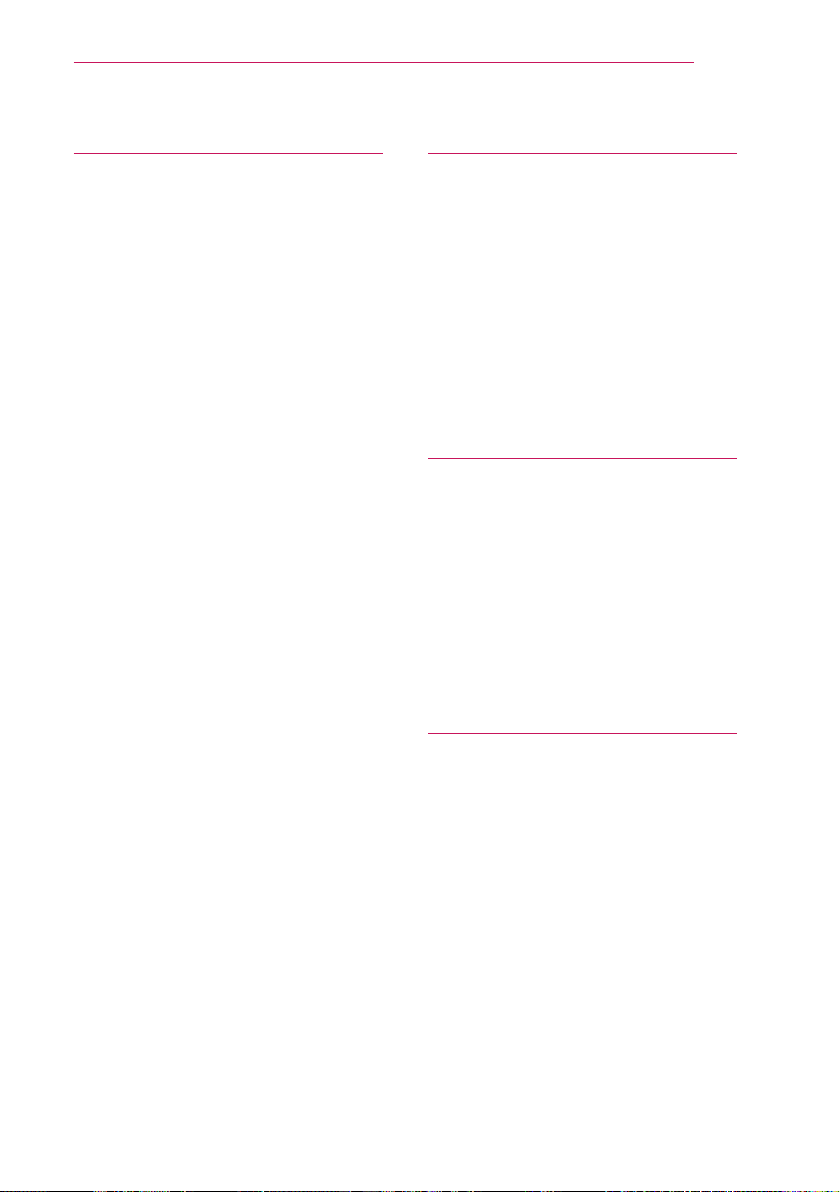
CONTENTS
13
SMARTSHARE 54
Before Using 54
- Connecting a USB Device 54
- Removing a USB Device 54
To use SmartShare™ 56
- Watching the Videos 57
- Viewing the Photos 59
- Listening to Music 60
- Viewing Files 61
- To Set SmartShare™ Related Functions
62
To Use the LG Cloud 65
- What is the LG Cloud? 65
- To Use the LG Cloud 66
To Connect DLNA 67
- To Connect a DLNA-Authenticated
Smartphone 67
- To Connect DLNA DMR (Digital Media
Renderer) 67
- To Connect DLNA DMP (Digital Media
Player) 68
- SmartShare™ PC SW Installing and
Setting 69
- In Case of a DLNA Malfunction 70
To Use A Premium Service 71
- To Use Paid Content 71
- To Reset Premium 72
To use LG Smart World 73
To Use Search Function 74
To Use the Voice Recognition Function 74
- Using this Function Through Search 74
- Using this Function on the Internet 75
To Use Voice Mate Function 76
- What Is Voice Mate? 76
- How to Use Voice Mate? 77
- What Are Other Functions of Voice Mate?
77
What Is On Now? 78
- To Use On Now 78
To Use Internet 80
Frequently Asked Questions for Smart
Projector 81
USING ADVANCED FUNCTIONS 85
To Use Screen Remote 85
- To Use Screen Remote 85
- To Control a Device Connected to the
Projector Using the Screen Remote 85
To Use the Universal Control function 86
To Control a Projector Using a
Smartphone 87
To Use a USB Input Device On a Projector 88
- To Use a USB Wired/wireless Mouse 88
- To Use a USB Wired/wireless Keyboard
88
CUSTOMIZING SETTINGS 89
SETTINGS 89
PICTURE Settings 90
SOUND Settings 95
CHANNEL Settings 98
TIME Settings 99
LOCK Settings 100
OPTION Settings 102
NETWORK Settings 106
SUPPORT 107
CONNECTING DEVICES 108
Connecting to HD Receiver, DVD, or VCR
Player, External Devices 109
- HDMI Connection 109
- HDMI to DVI Connection 110
- AV Connection 110
- Component Connection 111
Connecting a PC 111
- HDMI Connection 111
- HDMI to DVI Connection 112
Connecting a Laptop 113
- HDMI Connection 113
Connecting to Headphones 114
Connecting a Digital Amp 115
Using the Mirroring Function of a Mobile
Phone 116
- MHL Connection 116
Page 14

14
CONTENTS
MAINTENANCE 117
Cleaning 117
- Cleaning the Lens 117
- Cleaning the Projector Case 117
How to Attach the Lens Cap 117
INFORMATION 118
To Update Projector Software 118
Before Reporting a Problem, Check the
Following: 119
- General 119
- Picture 119
- Sound 120
- PC Connection Problem 121
- Problems Replaying Movies in My Media
122
SPECIFICATIONS 123
Page 15

PREPARATION
70- $)
FK
YRO
EDFN VPDUW
/40(18
PREPARATION
Accessories
Accessories included with the project are show below. The pictures may differ slightly
from the actual product. Accessories are subject to change without prior notice.
New accessories may be added or old ones removed.
15
Remote Control
Two AAA Batteries
Magic Remote Control
Two AA Batteries
User Guide
Composite Gender Component Gender Power Cord
AC-DC Adaptor Owner's Manual CD Bag
Lens Cap, Strap Portable Antenna
When connecting an HDMI or USB cable, or
y
connecting a USB flash drive to the HDMI or USB
port, use a product that has a width of
18 mm or less and a height of 10 mm or less. If the
USB cable or USB flash drive does not fit the USB
ports of the projector, use an extension cable that
supports USB 2.0.
Page 16

16
PREPARATION
Optional Extras
To purchase optional accessories, visit an electronics store or online shopping site or
contact the retail store where you purchased the product. Optional accessories are
subject to change without prior notice.
Projection Screen Tripod HDMI Cable
Video Cable Audio Cable RF Cable
Optical Cable LG Audio Device
3D Glasses (DLP-LINK or
DLP-Ready Type)
MHL Cable
Page 17

PREPARATION
S
VOL -
VOL +
CH
CH
VOL +
CH
VOL -
VOL +
CH
CH
VOL +
CH
17
Parts and Components
The projector is manufactured using high-precision technology. You may, however, see
tiny black dots and/or bright colored dots (red, blue, or green) that continuously appear
on the projector screen. This is a normal result of the manufacturing process and does
not indicate a malfunction.
Front
Control Panel
1
Vent
Speaker
Lens
2
Speaker
Focus Ring
Button Description
(POWER)
S
(SMART)
CH (Channel) ,
VOL (Volume) -, +
, , ,
(OK)
Turns the projector on or off.
Display or closes the Home menu.
Changes the channel or sets the features.
Adjusts the volume level.
Moves between menus and changes the settings.
Shows the current mode and saves changes to the settings.
1 Due to the high temperature of vent area, do not get close to the vent area.
2 Do not touch the lens while using the projector. The lens may be damaged.
Page 18

18
$9,1
$17(11$,1
&20321(17
,1
237,&$/
',*,7$/
$8',2287
/$1
'&,1
PREPARATION
Back
(USB IN) Port COMPONENT IN Port
(HDMI IN) Port A/V IN Port
OPTICAL DIGITAL AUDIO OUT Port
ANTENNA IN Port
LAN Port DC IN Port
(Headphone) Port
Page 19

Installation
Installation Precautions
Place the projector in a well-ventilated
y
environment.
- To prevent internal heat build-up,
install the projector in a wellventilated place.
Do not place anything near the
projector as this may block its air
vents. If the air vents are blocked,
the internal temperature will
increase.
- Do not place the projector on a
carpet or rug. If the vent is on the
bottom, use the projector on a solid
level surface
not blocked.
- Be sure to prevent foreign objects
such as paper debris from entering
the projector.
and ensure the vent
is
PREPARATION
Do not place the projector in a hot,
y
cool, or humid environment.
Do not place the projector in a place
y
where it will easily attract dust.
- This may result in fire.
Never open any cover on the
y
projector. There is a high risk of
electric shock.
The projector is manufactured using
y
high-precision technology. You may,
however, see tiny black dots and/
or bright colored dots (red, blue or
green) that continuously appear on
the projector screen. This is a normal
result of the manufacturing process
and does not indicate a malfunction.
The remote control may not work
y
in an environment where a lamp
equipped with electronic ballasts or
a three-wavelength fluorescent lamp
is installed. Replace the lamp with an
international standard lamp for the
remote control to work normally.
19
- Leave enough distance (30 cm [11.8
inches] or more) around the projector.
Page 20

20
PREPARATION
Projection Distance per Screen Size
1 Place the projector on a sturdy, level surface, together with the PC or audio/video
source.
2 Place the projector an appropriate distance away from the screen. The distance
between the projector and the screen determines the actual size of the image.
3 Position the projector so that the lens is at a right angle to the screen. If the
projector is not at a right angle, the projected image will look distorted. To correct the
distortion, use the Keystone function. (See page 36)
4 Connect the power cord of the projector and the connected device to the wall outlet.
Ratio of upward projection: 100 %
Screen Height (X)
X/2
DISPLAY
Screen Width (Y)
Y/2
DISPLAY
X/2
Projection distance (D)
Y/2
Projection distance (D)
47.7
(1.8 inches)
16:10 Ratio
Screen
Size (mm)
762 30 646 25.4 404 15.9 902 35.5
889 35 754 29.6 471 18.5 1056 41.5
1016 40 861 33.8 539 21.2 1210 47.6
1143 45 969 38.1 606 23.8 1366 53.7
1270 50 1077 42.4 673 26.4 1520 59.8
1397 55 1185 46.6 741 29.1 1674 65.9
1524 60 1292 50.8 808 31.8 1828 71.9
1651 65 1400 55.1 875 34.4 1983 78
1778 70 1508 59.3 943 37.1 2137 84.1
1905 75 1615 63.5 1010 39.7 2291 90.1
2032 80 1723 67.8 1077 42.4 2445 96.2
2159 85 1831 72 1145 45 2601 102.4
2286 90 1938 76.2 1212 47.7 2755 108.4
2413 95 2046 80.5 1279 50.3 2909 114.5
2540 100 2154 84.8 1347 53 3063 120.5
Screen
Size
(inches)
Screen
Width (Y)
(mm)
Screen
Width (Y)
(inches)
Screen
Height (X)
(mm)
Screen
Height (X)
(inches)
Projection
Distance
(D) (mm)
(D) (
mm
Projection
Distance
inches
)
Page 21

PREPARATION
How to Install the Projector On a Tripod
You can install this projector using a camera tripod.
y
As shown below, you can mount the projector instead of a camera on the tripod.
When stabilizing the tripod, we recommend using a locking bolt of standard size
y
4.5 mm (0.1 inches) or less. The maximum size allowed for the locking bolt is
5.5 mm (0.2 inches).
(If it is longer than the maximum allowed size, it may damage the projector.)
21
Bottom side of the projector
The projector is
connected to this part.
+
Tripod
Bolt used to
attach the
projector
⇒
CAUTION
If you are using a tripod, be careful not to apply external force to the tripod. Doing
y
so may damage the projector.
Do not place the tripod on an unstable surface.
y
Be sure to use a tripod with a maximum load capacity of 2 kg or more.
y
To use the projector safely, position the tripod legs so that they are as wide and
y
stable as possible and be sure to securely attach the projector to the tripod.
Kensington Security System
This projector has a Kensington Security Standard connector. Connect a Kensington
y
Security System cable as shown below.
For more information on installation and use of the Kensington Security System,
y
refer to the user’s guide provided with the Kensington Security System.
The Kensington Security System is an optional accessory.
y
What is Kensington? Kensington is a company that provides security systems for
y
laptops and other electronic devices. Website: http://www.kensington.com
Page 22

22
70- $)
REMOTE CONTROL
Open the lid at the back of the remote control and insert
the batteries as described in the instructions.
Use new batteries and do not mix regular or rechargeable
batteries. (1.5 V AAA)
y
REMOTE CONTROL
CAUTION
Do not mix new batteries with old ones.
POWER
Turns the projector on or off.
ENERGY SAVING
Changes the energy saving mode.
INPUT
Changes the input source.
Number buttons
Enters a number.
- (dash)
Enters a channel number, such as 2-1 or 2-2.
LIST
Displays the channel list.
FLASHBK
Displays the channel you were watching previously.
VOL +, -
Adjusts the volume level.
FAV
Shows favorite channels.
3D
Shows 3D images.
MUTE
Mutes the sound of the projector.
CH ,
Changes the TV channel.
PAGE /
Moves to the previous/next page.
Page 23

REMOTE CONTROL
70- $)
HOME
23
SETTINGS
Displays or closes the Settings menu.
SMART
Displays the Home menu.
MY APPS/ Q.MENU
MY APPS: Displays the list of my apps.
Q.MENU: Changes the settings easily.
Up/Down/Left/Right buttons
Switches between menu functions.
OK
Shows the current mode and saves changes to the settings.
Returns to the previous screen.
AV MODE
Selects AV mode for the genre of the program being watched.
EXIT
Exits the menu.
Playback control buttons
Controls the playback of multimedia content on the
SmartShare™.
RATIO
Resizes the picture.
SLEEP
Sets the sleep timer.
INFO
Displays the information of a program or screen.
Allows you to use the SIMPLINK function.
Key's ▲, ▼
Adjusts the Keystone function.
L/R
Switches the left and right sides of a 3D image.
Color buttons
Sets detailed settings or gesture for each menu.
NOTE
CH
When using the remote control, the optimal operation range is
y
VOL +
VOL -
CH
S
6 meters (19.6 feet) or less (left/right) and within a 30 degree
arc of the remote control IR receiver.
If a cable is connected to the back port, the optimal operating
y
30 ° 30 °
range is 3 meters (9.8 feet) or less (left/right) and within a 30
degree arc of the remote control IR receiver.
For seamless operation, do not block the IR receiver.
y
When you carry the remote control in the portable bag, make sure that the buttons
y
70- $)
on the remote control are not pressed by the projector, cables, documents or any
other accessories in the bag. Otherwise, it may significantly reduce the battery life.
&20321(17
$9,1
$17(11$,1
237,&$/
,1
/$1
',*,7$/
$8',2287
'&,1
Page 24

24
MAGIC REMOTE CONTROL
MAGIC REMOTE CONTROL
If the battery low message appears while using the
projector, replace the batteries.
As shown in the gure, press the top of the battery cover
and slide it down the cover. Insert two new and identical
batteries (1.5 V, AA type) with + and - poles pointing in the
correct direction in the remote control.
CAUTION
Do not mix new batteries with old ones.
y
Pointer Signal Transmitter
(POWER)
Turns the projector on or off.
, , , (Up/Down/Left/Right)
EDFN VPDUW
/40(18
YRO
FK
BACK
Press this button during menu selection to return
to the previous step.
SMART
Displays the Home menu.
Wheel (OK)
Select a menu or option. If you press the , , ,
or button while the pointer is moving, the pointer
disappears and the magic remote control operates
as a normal remote control.
To display the pointer on the screen, shake the
magic remote control to the left/right.
(Voice recognition)
Check the network connection before using the
voice recognition function.
1. Press the voice recognition button.
2. Speak your request when the voice display bar
on the left of the projector screen is activated.
Use the magic remote control no further than
10 cm (3.9 inches) from your face. The voice
search may fail if you speak too quickly or
too slowly. The recognition rate may vary
depending on the user's characteristics (voice
volume, pronunciation, intonation, and speed)
and the environment (noise and projector
volume).
Page 25

EDFN VPDUW
MAGIC REMOTE CONTROL
Opens the self-diagnosis window.
25
YRO
/40(18
FK
The universal remote is displayed. Allows
you to change the projector settings
easily.
, VOL
Adjusts the volume level.
(MUTE)
Mutes the sound of the projector.
, CH
Changes the TV channel.
1
2
Displayed when you press the
1
Wheel (OK) button on the magic
remote control. Check program
information.
If you point and hold the pointer at
2
the bottom left of the screen while
watching Projector, the MY APPS
icon is displayed. Clicking the icon
displays the MY APPS menu.
Page 26

26
MAGIC REMOTE CONTROL
To Register the Magic Remote Control
To use the magic remote control, register it with your projector rst.
1 Turn on the projector and wait for about 10 seconds and then press
the Wheel (OK) button while pointing the remote control at the projector.
2 The remote control is automatically registered and the registration completion
message appears on the projector screen.
* If you failed to register the magic remote control, turn off the projector and try again.
To Re-register the Magic Remote Control
1 Press the SMART
and
BACK buttons together for about 5 seconds.
2 Press the Wheel (OK) button towards the projector to re-register the magic
remote control.
* Press the SMART
the Magic Remote Control.
* Press the
seconds to reset and re-register it.
BACK button while pointing the remote control at the projector for ve
and
BACK buttonat the same time, for ve seconds, to reset
Page 27

Using the Magic Remote Control
1 Shake the magic remote control lightly when there is no pointer
displayed on the screen. A pointer will be displayed on the
screen.
- The pointer disappears if the remote control is not used for a
certain period of time.
2 When you move the pointer signal transmitter up/down/left/right
while pointing it toward the projector, the pointer moves.
- If the pointer is not working properly, do not move the magic
remote control for about 10 seconds, and then try again.
3 If you press the navigation button while moving the pointer on
the screen, the pointer disappears, and the magic remote control
works as a common remote control.
4 Use within an effective distance of 10 meters. (32.8 feet). Using
the remote control from greater distances or when obstructions
block the sight line may cause malfunctions.
5 Electronic devices nearby may cause communication
interference. Devices such as microwave ovens and wireless
LANs use the same frequency range (2.4 GHz) as the Magic
Remote Control and may cause interference.
6 Take care not to bang it against other hard objects such as
furniture or the oor.
MAGIC REMOTE CONTROL
27
Page 28

28
USING THE PROJECTOR
USING THE
PROJECTOR
Connecting to an Antenna or Cable
To watch TV using an indoor/outdoor
antenna, connect a wall terminal and the
antenna port of the Projector using an
RF cable (75 Ω).
You can watch terrestrial or cable
(analog, digital) TV.
(The RF cable is sold separately.)
NOTE
Make sure not to bend the copper
y
wire of the RF cable (75 Ω). Turn
the input jack to the right to fasten it.
Copper wire
Ensure you use a standard coaxial
y
cable (75 Ω, sold separately) when
connecting to the projector input.
For better image quality in
y
locations where signal strength is
low, purchase and install a signal
amplifier (booster).
A signal splitter is required if you
y
want to use two or more projectors
through one antenna.
If you have any problems when
y
installing the antenna, please
consult a suitable retailer or the
store where you purchased the
antenna.
$17(11$,1
Page 29

USING THE PROJECTOR
Connecting the Portable Antenna
Antenna connection
Cable
Projector
CAUTION
It is recommended to attach the antenna to a window. This makes the reception
y
better than when attaching it to a wall.
Install the antenna in a place where it is out of reach of children.
y
The adhesive of the Velcro tape may be weakened if you attach it to an textured
y
or uneven surface or a wall covered with wallpaper made from linen, silk, fabric, or
expanded vinyl.
Do not install the antenna close to any valuable or fragile items.
y
When attaching the antenna to a surface on a cold or humid day, use a hair dryer
y
to warm and/or dry the surface before attachment.
If the adhesive of the Velcro tape is too weak to hold the antenna, hang the antenna
y
using a hook or ring.
Do not use the portable antenna outside.
y
- Otherwise, this may result in electric shock or fire due to lightning or rain water.
Therefore, be sure to use it inside only.
Winding a portable antenna wire around a person, animal, or object or using an
y
antenna wire as a strap can be dangerous. Remember to keep an antenna wire
from infants, children, elderly or mentally disabled people.
It is dangerous to throw the portable antenna or use it as a toy. Be sure to use it
y
inside only for receiving TV signals.
Install a portable antenna away from people, animals, or metal objects so that it
y
does not touch them or cannot fall on them.
Because the sensitivity of a portable antenna will vary depending on the
y
location of or distance from a TV transmitter, region, house type, surrounding
environment (mountain, structure, building, wall, and window material), and nearby
transportations (train, airplane, and vehicle), it is recommended you to subscribe to
cable television at home or office.
29
Page 30

30
CHANNEL
y
Auto Tuning
y
Manual Tuning
y
Ch.Edit
USING THE PROJECTOR
HDTV Reception
1 Connect an RF cable to the
connector port on the bottom of the
antenna. If the cable is not long
enough, you can use a coaxial cable.
2 Connect the other end of the cable
to the ANTENNA IN port of the
projector.
3 Attach the antenna to a wall near a
window temporarily and use the Auto
Tuning function of the projector to
tune channels.
Antenna Installation
1 When attaching the antenna to a
window, clean the window with a dry
cloth rst. You may also hang the
antenna on a wall with a hook or ring.
2 Remove the tape from the backside
of the Velcro® tape and attach the
tape while trying not to touch the
sticky side with your ngers.
4 Install the antenna in a place with
the best reception using the signal
strength indicator.
3 Check if the tape is securely xed
after 10 minutes and attach the
antenna.
Page 31

USING THE PROJECTOR
31
Watching Projector
Initial Setup
The menu screen display in this owner's manual is an example to help users
understand how to operate the product and may look different from the actual screen.
1 Connect the power cord correctly.
2 After waiting for a moment, press the POWER button on the remote control or the
control panel.
Check if the lens cap is open before turning on the projector.
y
3 When you turn on the projector for the rst time, a setting screen appears as shown
below. Here, you can specify the items required for watching the projector more
easily.
Page 32

32
USING THE PROJECTOR
* Store mode is used when displaying the product in-store. The picture mode is
automatically reset after a certain period of time. You can select Home to use the
product at home.
Page 33

USING THE PROJECTOR
* The initial settings are completed when you select the settings above.
33
* Simple guide of Magic Remote Control.
NOTE
For Auto Tuning while using the projector, go to SETTINGS → CHANNEL and
y
select Auto Tuning.
To change the mode while using the projector, go to SETTINGS → OPTION and
y
select Mode Setting.
Page 34

34
USING THE PROJECTOR
Focus and Position of the Screen Image
When an image appears on the screen,
check if it is in focus and ts the screen
properly.
To adjust the focus of the image, rotate
the focus ring.
Focus Ring
Watching With the Projector
1 In
Standby
button to turn the projector on.
mode, press the POWER
2 Press the INPUT button and select
the input signal you want.
3 Control the projector using the
following buttons while watching
projec tor.
Button Description
CH , Changes the TV channel.
LIST Displays the channel list.
0 - 9 Enters a channel number.
VOL +, - Adjusts the volume level.
MUTE Mutes the sound from the
projector.
FLASHBK Displays the channel you
were watching previously.
Key's ▲, ▼Adjusts the Keystone
function.
4 To turn the projector off, press the
POWER button.
Page 35

USING THE PROJECTOR
To Set Channel
Displays information on current program or current time, etc.
Image shown may differ from your projector.
To View Program Information
1 Move the pointer of the magic remote control to the top of the projector screen.
2 Click the activated channel banner area.
3 The program details will be displayed at the bottom of the projector screen.
❶
❷
Description
Current time
Program name/ Detail information on program (for digital broadcast)
35
To set Favorite Channels
SMART
→ Settings → CHANNEL → Channel Edit
1 Move to the desired channel on Wheel (OK) button. Channel is selected.
2 Press Set as Favorite.
3 Select the desired Favorite channel group.
4 Select OK. Favorite is set.
To use Favorite
SMART
Channel list will appear. Select the desired preset favorite channel from Favorite List A
to D.
→ Ch. List
Page 36

36
USING THE PROJECTOR
Additional Options
Adjusting Aspect Ratio
Select SMART
y
PICTURE → Aspect Ratio to change
the aspect ratio.
You can also use the Q.MENU,
y
SETTINGS, or RATIO button.
Menu Description
FULL Changes to the full screen
regardless of the aspect
ratio.
16:9 Resizes the image ratio to
t a 16:9 screen.
Just
Scan
Set By
Program
4:3 Resizes the image ratio to
Zoom Resizes the image to t the
Cinema
Zoom 1
Displays high-quality image
without loss.
Depending on the input
signal, screen aspect ratio
changes to 4:3 or 16:9.
t 4:3 screen.
screen width. The top and
bottom parts of the image
may be cut off.
Formats an image to the
cinemascope ratio (2.35:1)
and zooms in on the ratio.
→ Settings →
In DTV/HDMI/Component
y
(over 720p) mode, Just
Scan is available.
Using the Keystone Function
To prevent the screen image from
becoming trapezoidal, Keystone adjusts
the top and bottom width of the image
if the projector is not set up at a right
angle to the screen.
Because the Keystone function may
cause inferior screen image quality, use
this function only when it is not possible
to set up the projector at an optimal
angle.
1 Press the Key's or Key's
button to adjust the picture.
Keystone can be adjusted
y
from -40 to 40.
2 Press the OK button when done.
NOTE
Available picture size may differ
y
depending on the input signal.
The screen aspect ratios on HDMI-PC
y
input are available in 4:3 and 16:9 only.
Page 37

USING THE PROJECTOR
37
Changing Input Device
To select an external input
Selects external input.
Select SMART
y
press the INPUT button on the remote
control to display the input selection
screen.
- Connected inputs are displayed first.
However, AV is always activated.
Select an input signal using the
y
remote control's INPUT button to
connect the projector to the desired
input. You can use the or button
to switch among all the input modes.
→ Input List or
Selecting an Input Label
Displays which devices are connected to
which input ports.
1 Select SMART
or press the INPUT button on the
remote control to display the input
selection screen.
→ Input List
2 Press the red button.
3 Press the or button to go to
the desired input and press the OK
button.
4 Press the , , , or button to
select a device name.
Page 38

38
USING THE PROJECTOR
To Use SIMPLINK
SIMPLINK is a feature that enables
you to control and manage various
multimedia devices conveniently using
the projector remote control only via the
SIMPLINK menu.
1 Connect the projector's HDMI IN
terminal with SIMPLINK device's
HDMI output terminal using HDMI
cable. For home theater units with
SIMPLINK function, connect HDMI
terminals as above and use an
optical cable to connect Optical
Digital Audio Out from the projector
to Optical Digital Audio In of the
SIMPLINK device.
2 Select SMART
SIMPLINK menu window appears.
→ SIMPLINK.
3 Select SIMPLINK Setting on
SIMPLINK menu window. SIMPLINK
setup window appears.
4 SIMPLINK Setting to On in
SIMPLINK setup window.
5 Close SIMPLINK setup window.
6 Select the device to control from
SMART
→ SIMPLINK.
NOTE
This function only works on devices
y
with the SIMPLINK logo ( ).
Verify that the external device has a
SIMPLINK logo.
To use the SIMPLINK function, you
y
need to use a high-speed HDMI®
cable (with CEC, or Consumer
Electronics Control, feature added).
High-speed HDMI® cables have the
No. 13 pin connected for information
exchange between devices.
Turn on or select the media of a
y
device with home theatre features to
see the speaker switch to External
Speaker.
Connect with an Optical cable (sold
y
separately) to use External Speaker.
Switching to external input causes
y
devices operating with SIMPLINK to
stop.
Use of a third-party device with
y
HDMI-CEC features may cause
malfunctions.
Page 39

USING THE PROJECTOR
39
Explanation Of SIMPLINK Features
Menu Description
Direct Play Plays the multimedia
device on the projector
instantly.
Select
multimedia
device.
Disc
playback
Power off
all devices
Sync
Power on
Speaker Selects speaker either
Selects the desired
device via the SIMPLINK
menu to control it from
the projector screen
instantly.
Manages the multimedia
device with the projector
remote control.
If the Auto Power
function is set to On in
the SIMPLINK setting,
turning the projector off
will turn the power off on
all SIMPLINK-connected
devices.
If the Auto Power
function is set to On in
the SIMPLINK setting,
turning on a SIMPLINK
device will turn the
projector on.
on the home theatre unit
or the projector.
Using the Quick Menu
You can customize frequently used
menus.
1 Press the MY APPS button to select
the Quick Menu.
Or press the SMART
select Quick Menu.
2 Press the or button to select a
menu and press OK.
Menu Description
Aspect
Ratio
Picture
Mode
Sound
Mode
Sleep
Timer
Caption Sets whether to display
Multi
Audio
SAP Changes the MTS sound
Energy
Saving
Resizes the picture.
Changes the picture mode.
Sets the sound mode.
Sets the projector to be
turned off at the specied
time.
captions.
Sets MONO or STEREO,
or a language for a bilingual
broadcast (Digital signal).
(Analog signal).
Adjusts the brightness.
button and
Page 40

40
USING THE PROJECTOR
Menu Description
AV Mode Sets the genre.
Mode
Off You can watch
using the settings
in the video/
audio menu.
Cinema Change to
optimal video/
audio settings for
movies.
Game Change to
optimal video/
audio settings for
games.
Del/Add Can delete or add
channels.
USB
Device
Allows you to remove a
connected USB device in a
safe manner.
3 Press the , , , or button to
scroll through the following menus.
To Set Sound
To Set Sound Output
To use projector’s speakers
Sound is output through the projector
speaker.
SMART
y
Sound Out → Projector Speaker
To use External Speaker
Sound is output through the speaker
connected to the optical port.
SIMPLINK is supported.
Select SMART
y
SOUND → Sound Out → External
Speaker (Optical/HDMI ARC) to set
up as follows.
To use Digital Sound Out
Sets up Digital Sound Output.
→ Settings → SOUND →
→ Settings →
SMART
y
→ Sound Out → External Speaker
(Optical/HDMI ARC) → Digital
Sound Out
Item Sound Input
Auto MPEG PCM
PCM All PCM
→ Settings → SOUND
Digital Sound
Out
Dolby Digital Dolby Digital
Dolby Digital
Plus
HE-AAC Dolby Digital
Dolby Digital
Page 41

USING THE PROJECTOR
41
To connect and use an LG audio
device
LG audio device allows you to enjoy rich
powerful sound easily.
Wired Connection:
y
SMART
→ SOUND → Sound Out
→ LG Sound Sync (Optical)
Connect LG audio device with the
AUDIO OUT port.
Wireless Connection:
y
SMART
→ SOUND → Sound Out
→ LG Sound Sync (Wireless)
LG audio device with the logo
can be connected wirelessly.
→ Settings
logo to the OPTICAL DIGITAL
→ Settings
NOTE
You can use the projector remote
y
control to adjust the volume of the
connected device.
For a wireless connection, if the
y
device fails to connect, check the
device power and make sure the LG
Audio device is set up properly.
When you select LG Sound Sync
y
(Wireless), devices available for
connection are searched and one of
searched devices is automatically
connected. When a device is
connected, its name is shown.
If two or more devices are detected,
y
the first detected device is connected
first. To view more detected devices to
connect, press the Show More button.
When LG Sound Sync (Wireless) is
y
active and you turn on the projector,
it will search and try to connect the
device which recently connected.
Page 42

42
USING THE PROJECTOR
To Connect and Use a Bluetooth headset
Sound output is through the Bluetooth
headset.
SMART
y
→ Sound Out → LG Sound Sync
(Wireless)
The devices that can be connected
y
are:LG BTS1, LG HBS-700, LG HBS730, LG HBS-800 (Product availability
may vary by country.)
For wireless connection, if the device
y
fails to connect. Check the device power
to connect and if the LG Audio device is
in a proper operating condition.
If two or more devices are detected,
y
the first detected device is connected
first. To view more detected devices to
connect, press the Show More button.
→ Settings → SOUND
Using the Multi Audio
Multi Audio means stereo and multiple
language broadcast from the channel
provider.
SMART
y
Audio
In the case of digital broadcast
Multiple languages can be selected
depending on the multi-language signals
from the TV station.
For default language, select at
y
SMART
→ Language → Audio Language.
In the case of analog broadcast
Item Description
Mono Left and right speakers
Stereo The sound mode is in
SAP Changes the MTS
→ Quick Menu → Multi
→ Settings → OPTION
produce sound, and the
sound model is mono.
Select this menu to
listen in Mono mode
regardless of broadcast
state. This can be set
for a stereo broadcast
signal. Select Mono in
poor reception areas
(e.g., areas with weak or
erratic signals) or when
multi audio reception is
not clear.
stereo when the sound
comes out of both left
and right speakers.
sound.
Page 43

ENTERTAINMENT
43
ENTERTAINMENT
To Use Smart Features
To Use Home Screen
With all smart projector features on one screen, everyone can access a wealth of
content and applications conveniently via the quick and easy-to-use menu, arranged by
themes such as Card, MY APPS, etc.
Press the SMART
y
button on the remote control.
Movie Weather
Sports UCC
News
Picture Map Game
Description
Displays the screen you are currently watching.
Displays the premium menu.
Edit the card list.
Login button
Displays the list of my apps.
Select More at the bottom of the Home screen.
Select More to check pre-installed and downloaded apps.
Select an app to use.
Page 44

44
ENTERTAINMENT
To Use MY APPS
SMART
y
Select More at the bottom of the home screen.
y
Select More to check apps pre-installed apps and apps you have downloaded.
y
→ More
To Edit Items in MY APPS
On the MY APPS page, select (Edit) at the top of the screen to move or delete
apps. Please note that system apps can be moved, but cannot be deleted.
Select SMART
y
Changes orders / deletes items by dragging the app icons if your device has a Magic
y
Remote Control.
→ More → MY APPS → (Edit).
Page 45

ENTERTAINMENT
45
To Connect Network
A wireless or wired network connection
is required to use smart features.
When connected to the network, you
can use premium content, LG Smart
World, DLNA and more.
One-click Network Connection
Connects easily to a wired/wireless
network.
SMART
y
NETWORK → Network connection
to connect to an available network
automatically. Follow the prompts on
the projector.
→ Settings →
To Connect to a Network Through Set Expert
For use in special circumstances such
as in ofces (in cases where a static IP
is used).
Select SMART
y
NETWORK → Network connection
→ Start Connection → Other
Network List → Manual Setup.
→ Settings →
1 Select a network connection, either
Wired or Wireless.
2 When connecting via Wi-Fi, use
the one of the following network
connection methods.
Item Description
AP List Connects to the network
selected from the AP List.
Enter the
SSID
WPSPBC
WPS-PIN Connects easily when the
Connects to the wireless
AP typed in.
Connects easily when the
button of a wireless AP
supporting PBC is pressed.
PIN of the wireless AP
that you wish to connect
to is entered in to the AP
website.
Page 46

46
ENTERTAINMENT
To Use the Wi-Fi Direct Function
Wi-Fi Direct is a function that allows your
projector to connect with a Wi-Fi Direct
device without Internet connection. With
SmartShare™, you can watch the les
stored on a device connected via Wi-Fi
Direct.
Select SMART
y
NETWORK → Wi-Fi Direct.
→ Settings →
1 Set Wi-Fi Direct to On. (If you do not
use it, please change it to Off.)
2 Enable the Wi-Fi Direct settings on the
device that you want to connect to.
3 A list of devices that can be
connected to the projector is
displayed.
4 Select a device to connect.
5 Select Yes when the connection
request message appears.
6 If the device that you want to connect
accepts the request, Wi-Fi Direct is
connected.
To Use the Miracast™/ Intel’s WiDi Function
You can view the screen of a device with
Miracast™ and Intel’s WiDi technologies
on your projector. Contact the device
manufacturer to nd out if the device
supports this function.
Select SMART
y
NETWORK → Miracast™/Intel’s WiDi.
→ Settings →
1 Set Miracast™/Intel’s WiDi to On.
(If you do not use it, please change it
to Off.)
2 Enable the Miracast™/Intel’s WiDi
settings on the device that you want
to connect to.
3 A list of devices that can be
connected to the projector is
displayed.
4 Select a device to connect.
5 Select Yes, when the connection
request message appears.
6 If the device that you want to connect
accepts the request, Miracast™/
Intel’s WiDi is connected.
When Wi-Fi Direct is set to Off, if
y
you set Miracast™/Intel’s WiDi to
On, Wi-Fi Direct is automatically set
to On.
When you set the Miracast™ / Intel’s
y
WiDi function to Off, Wi-Fi Direct
returns to the previous setting.
NOTE
It is recommended to connect a
y
laptop using Intel’s WiDi within close
range.
Though Intel’s WiDi can be
y
connected without a wireless router,
it is recommended to connect the
wireless router first for optimal
performance.
You may not connect your projector
y
to a non-LG Electronics device even
when it is detected.
It is recommended you to connect a
y
device to a 5 GHz router.
The response rate may vary
y
depending on the user’s environment.
For more information on the device
y
you want to connect to, refer to its
owner’s manual.
Page 47

Tips for Network Settings
Use a standard LAN cable (Cat5
y
or higher with RJ45 connector, 10
Base-T or 100 Base TX LAN port).
Resetting your modem can cause
y
network connection problems. To
resolve the problem, turn the power
off, disconnect and reconnect, and
then turn the power back on.
LG Electronics is not responsible for
y
any network connection problems or
any faults, malfunctions and errors
caused by an network connection.
A network connection may not work
y
properly depending on the Internet
service provider.
A DSL modem is required for a DSL
y
service; a cable modem is required
for a cable service. Only a limited
number of network connections
may be available, and projector
network setting may not be available
depending on your contract with your
Internet Service Provider (ISP.)
(If only one device is allowed per line
and the PC is already connected,
other devices cannot be used.)
Wireless networks can be subject
y
to interference from other devices
operating at a frequency of 2.4 GHz
(wireless phones, Bluetooth devices
or microwave ovens). There may also
be interference from devices with a
frequency of 5 GHz, same as other
Wi-Fi devices.
ENTERTAINMENT
The surrounding wireless environment
y
can cause the wireless network
service to run slowly.
If you do not turn off the entire local
y
home network, network traffic may
occur on some devices.
For an AP connection, an access
y
point device that supports wireless
connection is required and the
wireless connection feature must be
enabled on the device. Contact your
service provider regarding availability
of wireless connection on your access
point.
Check the SSID and security settings
y
of the AP for AP connection. Refer
to the appropriate documentation for
SSID and security settings of the AP.
Invalid settings on network devices
y
(wired/wireless line sharer, hub) can
cause the projector to run slowly
or not operate properly. Install the
devices correctly according to the
appropriate manual and set the
network.
Connection method may differ
y
according to the AP manufacturer.
47
Page 48

48
3D FUNCTION
3D FUNCTION
3D technology uses different video frames for each eye to add depth to the video.
Warning about photosensitivity
Before Watching 3D
While Watching 3D
WARNING
If you view 3D video or images too
y
closely for a long period of time, your
eyesight may become worse.
If you watch the projector or game
y
screen for a long time with 3D glasses
on, you may experience dizziness or
eye fatigue.
If you are pregnant, a senior citizen,
y
drunk, have heart problems, or easily
feel motion sickness, we recommend
that you do not watch 3D.
Because 3D can be recognized as
y
real, some viewers may get surprised
or overexcited.
Do not watch 3D images near fragile
y
objects or any objects that can be
knocked over easily.
Take care not to injure yourself as
y
you may subconsciously try to move
away from the life-like 3D images.
Prevent children of 5 years or
y
younger from watching a 3D video. It
may impair the development of their
eyes.
y
seizures
- Some users may experience a
seizure or other abnormal symptoms
when they are exposed to a flashing
light or particular patterns from a video
game. If anyone in your family has a
history of epilepsy or has ever
experienced any kind of seizure,
please consult your doctor before
viewing 3D images.
If you experience one of the following symptoms while watching a 3D
video, stop watching the 3D video
immediately and take a rest.
- Dizziness, switched eyesight, twitch- Dizziness, switched eyesight, twitch-Dizziness, switched eyesight, twitching of the eye or facial muscles,
involuntary movements, cramp, loss
of consciousness, confusion, loss of
sense of direction, or nausea. If the
symptom does not disappear, please
consult your doctor.
You can reduce the risk of
y
photosensitive seizures by taking the
following preventive measures.
- Take a rest of 5 - 15 mins. for every
1 hour of viewing.
- If vision varies between each eye,
correct the variation before beginning
to watch a 3D video.
- Ensure that the 3D video is directly in
front of you, at eye level.
- You should stop watching if you
experience a headache, fatigue or
dizziness.
- Do not view 3D images for a long
period of time when you are tired or ill.
Page 49

3D FUNCTION
49
CAUTION
Extra special care is required for chil-
y
dren watching a 3D video.
When Watching 3D Video
Watch 3D images within the optimum
y
viewing angle and distance.
If you are outside the viewing angle
y
or distance, you may not be able to
see 3D images. You cannot view 3D
images when you are lying down.
You may see left and right images
y
overlapped during projector
initialization after it is powered on. It
may take some time for optimization.
It may take some time for the 3D
y
image to look normal after you turn
your eyes away from the screen and
look back at the 3D image.
It may flicker slightly while watching
y
3D images under a 3 wavelength lamp
fluorescent light (50 Hz - 60 Hz) or
near windows. If so, it is recommended
to block the sun light with a curtain
and to dim the lights.
The 3D glasses must be DLP-LINK
y
(DLP Ready) type.
You may not be able to watch 3D
y
properly if there is an obstacle
between the projector and 3D
glasses.
Install the 3D projector as far as
y
possible from other devices.
If a future 3D broadcasting format
y
that is not supported by this projector
becomes the standard, an additional
device such as a set-top box may be
required.
Please check the following when
using 3D glasses.
Do not use 3D glasses as ordinary
y
glasses, sunglasses or protective
goggles.
- If you do so, this may cause injury.
Do not store 3D glasses in very hot
y
or very cold conditions. If you do, this
may cause them to become distorted.
Do not use distorted glasses.
Do not drop 3D glasses or allow
y
them to come into contact with other
objects.
- This may cause product malfunction.
The lenses of 3D glasses are easily
y
scratched. Use a soft clean cloth
when cleaning them.
Foreign particles on the cloth may
y
cause scratches.
Do not scratch the surface of the 3D
y
glasses' lenses with sharp objects
or wipe them with chemicals. If the
lenses get scratched, images may not
look normal when viewing 3D.
Page 50

50
3D FUNCTION
Requirements for Watching 3D Images
* Optimum viewing angle: Top/Bottom/Left/Right 9°
Recommended viewing distance: 3 m - 5 m (9.8 feet - 16.4 feet)
Recommended screen size: 101 cm (39.7 inches)
* Watching 3D videos should be done in dark room environments only.
NOTE
The pairing with the DLP-LINK glasses is affected by the intensity of light reflected
y
from the screen.
Therefore, the pairing with DLP-LINK glasses may not work properly if the light
reflected from the screen is not bright enough, such as when the surrounding area
is bright, the screen is big, or the maximum energy saving mode is enabled.
Some menus may not work while playing a 3D video.
y
You can only watch a 3D video properly when the 3D video format option has been
y
selected on the projector.
Page 51

3D FUNCTION
Using the DLP-LINK (DLP-Ready) Type Glasses
1 While watching 3D images from the projector, press buttons on the glasses.
2 When you press the button, the glasses icker while synchronizing with the 3D
images. (The ickering is a unique operation method of DLP-LINK type glasses. It
may be different depending on the glasses type.)
3 If the glasses icker or problems occur while watching 3D, rst turn the lights off to
make the room darker. Contact your projector seller for queries about the glasses.
To view 3D images
3D imaging is a technology that utilizes the slight difference in left/right eyes to make
the images on the projector appear just like real-life 3-dimensional space.
1 Play a 3D-image title or tune to a 3D channel.
2 Press the 3D button to activate 3D.
3 Turn on the 3D glasses and put them on.
4 While viewing 3D images, press the 3D button on the remote control to end 3D
image viewing.
* Depending on the input signal, available 3D type may differ.
51
Page 52

52
3D FUNCTION
Supported 3D Input Formats
3D Auto Conversion Formats
Horizontal
Signal
1080p
HDMI
1080i
720p
480p
USB/
DLNA
DTV Dual Stream
S/S : Side by Side, T&B : Top & Bottom, F/P : Frame Packing, F/A : Field Alternative
L/A : Line Alternative, S/S Full : Side by Side Full, C/B : Checker Board
R/I : Row Interleaving, C/I : Column Interleaving, F/S : Single Frame Sequential
1080p 33.75 30 S/S, T&B, C/B, MPO(Photo)
Frequency
(KHz)
54
26.973
27
33.716
33.75
67.5
67.432
67.5
33.75 S/S, T&B, S/S Full
90
44.96
45
63
31.5 S/S, T&B, S/S Full
Vertical
Frequency
(Hz)
23.976
24
23.976
24
29.97
30.00
30 F/P, L/A
60 S/S, T&B
59.94
60
59.94
60
59.94
60
Supported 3D Formats
Supported 3D Formats
S/B, T&B, S/S Full
S/B, T&B, S/S Full
S/S, T&B, S/S Full
F/P, L/A
F/P, F/A
F/P, L/A
F/P, L/A
Page 53

3D Manual Conversion Formats
3D FUNCTION
53
HDMI-DTV
Horizontal
Signal
Frequency
(KHz)
27
1080p
33.75
67.50
1080i 33.75
720p 45
480p 31.50
Vertical
Frequency
(Hz)
23.976
24
29.97
30
59.94
60
59.94
60
59.94
60
59.94
60
Others - - 2D to 3D
59.94
60
59.94
60
59.94
60
Component
1080i 33.75
720p 45
480p 31.47
Others - - 2D to 3D
USB/DLNA 1080p 33.75 30
Miracast/
WiDi
1024 x 768p
-
1920 x 1080p
30
60
Others - - 2D to 3D
Supported 3D Formats
2D to 3D, S/S, T&B, C/B, R/I, C/I
2D to 3D, S/S, T&B, C/B, F/S, R/I, C/I
2D to 3D, S/S, T&B
2D to 3D, S/S, T&B, C/B, F/S, R/I, C/I
2D to 3D, S/S, T&B, C/B, F/S, R/I,
C/I
2D to 3D, S/S, T&B
2D to 3D, S/S, T&B
2D to 3D, S/S, T&B
2D to 3D, S/S, T&B, C/B, F/S, R/I, C/I
(Photo: 2D to 3D, S/S, T&B)
2D to 3D, S/S, T&B1280 x 720p
Resolution Supported 3D Formats
DTV
HD 2D to 3D , S/S, T&B
SD 2D to 3D
S/S : Side by Side, T&B : Top & Bottom, F/P : Frame Packing, F/A : Field Alternative
L/A : Line Alternative, S/S Full : Side by Side Full, C/B : Checker Board
R/I : Row Interleaving, C/I : Column Interleaving, F/S : Single Frame Sequential
Page 54

54
SMARTSHARE
SMARTSHARE
Before Using
Connecting a USB Device
Connect a USB device (external HDD,
USB memory) to the USB port of
projector to enjoy the content les stored
in the USB device with your projector.
You cannot write or delete data in the
USB device. Connect a USB ash drive
as shown below.
USB Flash Drive
Removing a USB Device
1 Press the MY APPS button to select
the Quick Menu.
(Or press the SMART
select Quick Menu.)
button and
2 Use the or button to move
to USB Device and press the OK
button.
3 Select a USB to remove. Wait for
conrmation that the USB device has
stopped before removing the USB.
NOTE
If detached early, an error may occur
y
on the projector or the USB storage
device.
Once a USB device has been
y
selected for removal, it can no longer
be read. Remove the USB storage
device and then re-connect it.
Page 55

Tips for Using a USB Device
If the USB storage device has a built-
y
in auto recognition program or uses
its own driver, it may not work.
Some USB storage devices may not
y
work or may work incorrectly.
If you use a USB extension cable, the
y
USB device may not be recognized or
may not work properly.
Use only USB storage devices
y
formatted with the Windows FAT32 or
NTFS file system.
For external USB HDDs, it is
y
recommended that you use devices
with a rated voltage of less than 5 V
and a rated current of less than
500 mA.
It is recommended to use a USB
y
hub or hard disk drive with power
supplied. (If the power supplied is not
enough, the USB storage device may
not be detected properly.)
It is recommended that you use USB
y
flash drives of 32 GB or less and USB
HDDs of 2 TB or less.
If a USB HDD with power-saving
y
function does not work properly,
turn the power off and on. For more
information, refer to the user manual
of the USB HDD.
Data in USB storage device can
y
be damaged so be sure to back
up important files to other devices.
Data maintenance is the user's
responsibility and the manufacturer is
not responsible for data loss.
SMARTSHARE
55
Page 56

56
SMARTSHARE
To use SmartShare™
1 Press the SMART
button on the remote control.
2 Select SmartShare™.
You can watch the photo, music, video and document on the projector by connecting
a USB or home network (DLNA). The photo, music, video and document les of all
devices connected to the projector are displayed. (For the document les, only those in
the devices connected via USB are displayed.)
000 001 002 003 004
005 006 007 008 009
Description
Displays photo / music / video / document les on all devices connected to the
projector.
Shows how to connect PC, smartphone/device, and USB.
Page 57

SMARTSHARE
Watching the Videos
In the Movie List, you can watch movies stored on the connected USB device.
Controls playback and sets options while viewing videos.
Playing video - warning
Some subtitles created by users may not work properly.
y
The video and subtitle files should be placed in the same folder. In this case, you
y
must assign the same names for the video and subtitle files for proper display.
Subtitles on an NAS (Network Attached Storage) device may not be supported
y
depending on the manufacturer and model.
We do not support any stream that contains GMC (Global Motion Compensation) or
y
Qpel (Quarterpel Motion Estimation).
Full HD Video: 1920 X 1080
y
- Only H.264 / AVC profile level 4.1 and lower is supported.
The file size limit is dependent on the encoding environment.
y
Only Window Media Audio V2 and above is supported.
y
AAC Main Profile is not supported.
y
Video files created by some encoders may not be played back.
y
Video files in formats other than the ones specified here may not be played back.
y
Playback of video files stored on the USB device that do not support High Speed,
y
may not work properly.
The projector supports DTS audio codec when the USB/HDMI video file playback.
y
57
Page 58

58
SMARTSHARE
To control video playback
You can control playback using the following buttons.
Shows the current playing position. Use the or button to
move forward or backward.
Item Description
Resumes normal playback.
Pauses the video player.
Displays in slow motion.
Whenever this button is pressed, the playback speed is increased or
decreased by one unit.
ꕙ
ꕙ
Plays the previous/next le.
Switches to the 3D screen.
Option Sets the option.
Page 59

Viewing the Photos
You can view photos stored on a connected device.
To control photo view
You can control playback using the following buttons.
Item Description
Selects the previous or next photo.
If no picture is selected, all photos in the current folder are displayed in a
slide show. If some photos are selected, those photos are displayed in a
slide show.
SMARTSHARE
59
Set Slide Speed in the Option
y
You can listen to music while viewing full-size photos.
Set BGM in the Option → Set Photo View. menu.
y
Switches to the 3D screen.
Rotates photos.
Rotates a photo 90 °, 180 °, 270 °, 360 ° clockwise.
y
Photos cannot be rotated if their width is greater than the height of the
y
maximum supported resolution.
Enlarges or reduces the photo.
Use the Up/Down/Left/Right buttons to select a page and press the OK
button.
Option A setting popup window will appear.
→
Set Photo View. menu.
Page 60

60
SMARTSHARE
Listening to Music
You can play audio les stored on the connected device.
To control music playback
You can control playback using the following buttons.
Changes the playing position.
Item Description
ꕙ
ꕙ
Plays the previous/next le.
Pauses the music player.
Resumes normal playback.
Sets the repeat playback.
Sets the random playback.
Plays music with the projector screen turned off.
Sets Option for the music list.
You can control playback using the , , and keys on a standard remote control.
y
If you use the USB device, time information will be not shown on screen.
y
Page 61

SMARTSHARE
Viewing Files
You can see document les stored on a connected device.
Supported File Formats
XLS, DOC, PPT, TXT, XLSX, PPTX, DOCX, PDF
Microsoft Ofce 97/2000/2002/2003/2007 version
Adobe PDF 1.0/1.1/1.2/1.3/1.4 version
File Viewer realigns a document, so it may look different from what is displayed
y
on a PC.
For documents that include images, the resolution may look lower during the
y
realigning process.
If the document is large or has many pages, it may take longer to load.
y
Unsupported fonts may be replaced by other fonts.
y
The file viewer may not open for Office documents that contain many high resolution
y
images. In that case, reduce the image file size, save it on a USB storage device
and run the file viewer again or connect your PC to the projector and open the file on
your PC.
Browsing File Viewer
61
You can control playback using the following buttons.
Press the Go Page button to move to the previous or next page.
y
Press the volume button to zoom in or zoom out.
y
- Press the OK button.
- Press the Up/Down/Left/Right buttons to move to Go Page or Zoom.
Item Description
Go Page Moves to the page you specify.
Zoom Enlarges or reduces the document.
Option Sets Option for File Viewer.
List Returns to a list.
Page 62

62
SMARTSHARE
To Set SmartShare™ Related Functions
Select SMART
Changes settings related to SmartShare™ content playback.
→ SmartShare™ → Settings.
Advanced Setting
Item Description
My Projector Name Changes the name that appears when searching for the
projector from other devices.
Network Status Checks the network connection.
Wi-Fi Direct Allows use of wireless connection functions such as Wi-Fi
Direct and WiDi.
Auto Play on
Receive
DivX(R) VOD Registers or releases DivX.
Accepts / rejects content transferred from other devices.
Checks DivX Registration Code for playing DivX-protected
videos. Register at http://vod.divx.com.
Uses Registration Code to rent or purchase movies at
www.divx.com/vod.
When using the DivX Registration Code of another device,
y
the rented/purchased DivX file cannot be played. Use only
the DivX Registration Code granted to this device.
Converted files not conforming to DivX Codec Standard may
y
produce abnormal images and sound.
Delete History
To delete contents history, press Delete History button. Use the contents at Recent
y
menu.
SmartShare™ supporting file
Maximum data transfer rate: 20 Mbps (Mega bit per second)
y
External subtitle formats supported: *.smi, *.srt, *.sub (MicroDVD, SubViewer 1.0/2.0),
y
*.ass, *.ssa, *.txt (TMPlayer), *.psb (PowerDivX),
*.dcs(DLP Cinema)
Internal subtitle formats supported: XSUB (supports internal subtitles generated from
y
DivX6)
Page 63

Video Supported Codec
Maximum resolution: 1920 x 1080 @ 30p
Extension Codec
SMARTSHARE
63
.asf
.wmv
.divx
.avi
.mp4
.m4v
.mov
.3gp
.3g2
.mkv
.ts
.trp
.tp
.mts
.m2ts
.vob
Video VC-1 Advanced Prole, VC-1 Simple and Main Prole
Audio WMA Standard, WMA 9 Professional
Video
Audio
DivX3.11, DivX4, DivX5, DivX6, XViD, H.264/AVC,
Motion Jpeg, MPEG-4 Part 2
MPEG-1 Layer I, II, MPEG-1 Layer III (MP3),
Dolby Digital, Dolby Digital Plus, LPCM, ADPCM, DTS
Video H.264/AVC, MPEG-4 Part 2
Audio AAC , MPEG-1 Layer III (MP3)
Video H.264/AVC, MPEG-4 Part 2
Audio AAC, AMR-NB, AMR-WB
Video H.264/AVC
Audio HE-AAC, Dolby Digital
Video H.264/AVC, MPEG-2, VC-1
Audio
MPEG-1 Layer I, II, MPEG-1 Layer III (MP3)
Dolby Digital, Dolby Digital Plus, AAC
Video MPEG-1, MPEG-2
Audio Dolby Digital, MPEG-1 Layer I, II, DVD-LPCM
.mpg
.mpeg
Video MPEG-1, MPEG-2
Audio MPEG-1 Layer I, II, MPEG-1 Layer III(MP3), AAC
Page 64

64
SMARTSHARE
Audio File
File type Item Info
Bit rate 32 Kbps - 320 Kbps
mp3
Sample freq. 16 kHz - 48 kHz
Support MPEG1, MPEG2, Layer2, Layer3
Available photo file
File type Item
2D
(jpeg, jpg,
jpe)
3D
(jps)
3D
(mpo)
JPEG
JPS
MPO
Prole
Minimum: 64 x 64
Maximum:
Normal Type: 15360 (W) x 8640 (H)
Progressive Type: 1920 (W) x 1440 (H)
Minimum: 64 x 64
Maximum:
Normal Type: 15360 (W) x 8640 (H)
4:3 size
3:2 size
3648 x 2736
2592 x 1944
2048 x 1536
3648 x 2432
Page 65

SMARTSHARE
65
To Use the LG Cloud
What is the LG Cloud?
LG Cloud is a service that allows you to enjoy your contents, such as video, music and
photos on your LG Projector, SmartPhone and LG Website at any time, regardless of
where you are.
SMART
y
Sign up for LG Cloud to use the services.
y
You can sign up from your LG Smart projector, SmartPhone or LG Website.
y
The service or membership can only be cancelled at the LG Cloud website
y
→ More → LG Cloud
(http://www.lgecloud.com).
Movie
Weather
News
Sports UCC
Picture Map Game
Page 66

66
SMARTSHARE
To Use the LG Cloud
SMART
y
Enter the e-mail and password you provided during the sign-up procedure to sign in
y
to the service.
Main screen layout
This is the main screen you will see rst after signing in.
→ More → LG Cloud
File display area
Folder selection tabs
IMAGE
NO
IMAGE
NO
IMAGE
NO
Sort criteria selection
Selection mode
Video playback
Playback control Add or remove favorites
LG Cloud Move to Home/Notice/My Account/FAQ
Item Description
Move to Home Displays a default screen.
Notice Shows notices about the LG Cloud service.
My Account Shows the user ID and e-mail address.
FAQ Displays the FAQ regarding LG cloud service.
IMAGE
NO
IMAGE
NO
Set options3D Settings
Page 67

SMARTSHARE
67
To Connect DLNA
DLNA stands for Digital Living Network
Alliance, which allows you to enjoy
video / music / photo les stored on a
PC or server on your Projector via home
networking.
To Connect a DLNAAuthenticated
Smartphone
The
Projector
be on the same network.
1 Enable Wi-Fi on the smartphone.
2 Install/run a DLNA app to share
content on the smartphone (It’s called
SmartShare on LG phones).
3 Run Share my mobile phone
Content.
4 Select the kind of Content (video/
music/photo) to play.
5 Select the video, music or photo le
to play on the projector.
6 Select Add to Play List.
7 Select projector model name on the
device to replay content. (projector
model name is on the label of the
device.)
8 Play Shows the selected le on
projector.
and the smartphone should
To Connect DLNA DMR (Digital Media Renderer)
With the Windows 7 or Windows 8 PC
operating system or DLNA-certied
device (e.g. mobile phone), music/
videos/photos may be played on
projector without installing a separate
program.
1 Congure Projector and PC on
the same network. Congure the
Windows 7 or Windows 8 PC on the
network.
2 To play a music/video/photo le, right-
click on the le and use the Remote
Playback or PlayTo Windows 7 or
Windows 8 feature.
For playback on devices like a mobile
phone, refer to the model’s user
guide.
3 Content will be played on only
one device even if more than one
projector or device is connected.
Play speed can vary depending on
network speed.
Page 68

68
SMARTSHARE
To Connect DLNA DMP (Digital Media Player)
With a PC having SmartShare™ PC
software, music / video / photo les may
be replayed on the projector via home
networking.
1 Congure projector and PC on the
same network. The projector and
each device should be connected
through a single access point to
enable DLNA service.
2 Install SmartShare™ PC software
on the PC from the website. Before
installation, close all running
programs including rewall and
anti-virus programs.
3 The sever should be running in order
to watch the shared le on your
projector.
For the website information, go to
y
SMART → Settings → SUPPORT
→ Product/Service Info..
For how to use the SmartShare™ PC
y
software, refer to the software help.
Page 69

SMARTSHARE
SmartShare™ PC SW Installing and Setting
Install the SmartShare™ PC SW (DLNA) program on your PC.
1 Download the setup le from the path below in order to use the DLNA function.
http://liu.lge.com/smartshare/release/smartshare.zip
2 Install the downloaded SmartShare™ PC software.
3 You can run the program when installation is complete.
NOTE
DLNA or Media Link service is only available if projector and other devices are
y
connected via a single router.
PC requirement for installing LG SmartShare™
69
Item Minimum Specications
CPU
RAM 1 GB or higher 2 GB or higher
VGA
Hard Disk Drive 200 MB or higher
Operating
System
Network
Environment
Program speed can be delayed depending on the system performance and the
y
network environment.
Intel Pentium4 2.0 G or higher/
AMD Sempron 2000 or higher
64 MB RAM, 1024 x 768 or
higher resolution, and a video
card that supports 16 bit or
more colors
Windows XP (Service Pack 2 or later), Windows Vista, Windows 7,
Windows 8
l Windows Media Player: 11.0.5721.5280 or higher is
recommended
100 MB Ethernet, Wireless LAN (WLAN) IEEE 802.11g or higher
Recommended
Specications
Intel Pentium Dual Core or
higher/AMD Athlon 64 x 2 or
higher
128 MB RAM, 1024 x 768 or
higher resolution, and a video
card that supports 16 bit or
more colors
Page 70

70
SMARTSHARE
In Case of a DLNA Malfunction
If a DLNA feature does not work
y
properly, check network settings.
A 5-GHz access point is needed to
y
view 1080p videos via DLNA.
A 2.4-GHz access point may cause
frequent buffering or other problems.
DLNA may not work properly on a
y
wireless network. It is recommended
to use a wired connection.
Multi audio and internal subtitles are
y
not supported in DLNA mode.
If more than one Projector is
y
connected to a single server in DLNA
mode, the content may not play
depending on server performance.
Subtitles may not be supported
y
depending on the DLNA device.
The DLNA feature may not work
y
properly in all network environments.
The DLNA feature cannot be used
y
with some access points that
do not support multicasting. For
more information, refer to access
point manual or consult with the
manufacturer.
Supported file types may differ
y
depending on the DLNA server
environment, even for file types
supported by the projector.
Too many sub-folders and files
y
included in one folder may cause a
malfunction.
Information about the file from DLNA
y
server may not be displayed correctly.
SmartShare™ PC Software is
y
recommended when watching video
subtitles from a DLNA server.
To add a subtitle file later, turn off the
y
shared folder and reset.
DRM files located in SmartShare™
y
PC Software server are not played.
Page 71

To Use A Premium Service
SMARTSHARE
71
SMART
y
This service gives you easy access to a wide variety of content, such as video,
y
news, and UCC, at any time, as long as you are connected to the network. Premium
content includes specialized country-specific services taking regional cultural
sensitivities into account as well as global content.
→ Premium
WEB Movie Map SNS Play
NEWS Comic
Entertainment
Information TV
To Use Paid Content
A fee is payable for some Premium content. Fee-paying services are paid for either
y
through LG Electronics’ proprietary billing system or through that of the relevant
content provider. Before using the LG billing system, you will need to sign up for
membership and register payment information on projector or the website
(www.lgappstv.com) to purchase paid content.
You can sign up for membership on the login screen on your projector or our
y
website. You can then log into both the projector and the website with one ID.
1 Click Sign In button on the upper-right side of the screen on the home page to sign in.
2 Moves to the desired Premium service. (For some premium services, separate sign-
in is required after signing up for the premium service.)
3 After reviewing the pricing and service information for the content, click the
Purchase button. (There may be limitations on the available period and number of
times depending on content.)
4 Once the purchasing process is complete, view your purchased content by clicking
the Buy button.
5 Select your ID on upper menu of Home screen and check history of purchases
from My Page → Payment inquiry. It is also available on My Page → Purchase
History of web site (www.lgappstv.com).
Page 72

72
SMARTSHARE
To Reset Premium
SMART
y
Resets premium list, premium information, country setting, and user sign-in
y
information.
Resetting will resolve errors occurring during premium update.
y
NOTE
Content offered by service providers is subject to change or deletion without prior
y
notice to enhance their service quality. Refer to the website of the relevant content
provider for questions, troubleshooting, or the latest information about content.
LG Electronics assumes no legal responsibility for content services and related
information, even when a service is discontinued by the service provider.
The quality of your premium service may be affected by your Internet connection.
y
For any questions related to Internet speed or other service problems, consult your
Internet service provider.
For best service quality, we recommend that you subscribe to an Internet service
y
providing a speed of 4.0 Mbps (1.5 Mbps or faster). If you experience any Internet
speed problem, contact your Internet service provider.
Some content providers may provide content that is unsuitable for minors. Parental
y
discretion is advised.
→ Premium → Option → Initialization of Premium
Page 73

To use LG Smart World
SMARTSHARE
73
SMART
y
→ LG Smart World
LG Smart World is a projector application service available through Smart projector
Service. You can download and enjoy many different apps (for fee or free) including
education, entertainment, life and news.
App 1 App 8 App 15
App 2 App 9 App 16
App 3 App 10 App 17
App 4 App 11 App 18
App 5 App 12 App 19
App 6 App 13 App 20
App 7 App 14 App 21
Description
Sign in.
When you sign in, ID is displayed.
When you select the ID, you can select My Page and Sign Out.
Select the app to install.
Page 74

74
SMARTSHARE
To Use Search Function
SMART
y
You can search apps and contents using the Search function of LG Smart Projector.
y
→ Search
When you enter keywords using the input device, such as the remote control, you
can find apps of LG Smart World and some contents of the Premium service. Links
are also provided to go for web search. If you are using SmartShareTM, you can also
search contents of SmartShareTM. The Search categories and content types vary
depending on the country and will be kept updating.
Enter
search terms.
Category of
search results
Search
Prev. Keywords
All
Premium
YouTube
NEWS
Web
weather
weather
Search
Search results
Detailed
information
about the
search item
To Use the Voice Recognition Function
Using this Function Through Search
1 Go to SMART
text eld.
2 Speak slowly and clearly after the voice recognition window appears.
3 After the voice recognition is completed, the Similar List window pops up. If the pop-
up window does not have the results you want, press Retry to try again. Select the
most similar result, then it will be displayed in the text eld. Press the Search button
to get the result you want.
→ Search. Select the voice recognition icon (
) on the left of the
Page 75

Using this Function on the Internet
1 Go to SMART
Move the Magic Remote Control
pointer in the text eld on a website
to open the virtual keyboard.
2
Select the voice recognition icon (
on the left of the text eld on the virtual
keyboard.
→ Internet.
3 Speak slowly and clearly after the
voice recognition window appears.
4 After the voice recognition is
completed, the Similar List window
pops up. If the pop-up window does
not have the results you want, press
Retry to try again. Select the most
similar result, then it will be displayed
on the text eld. Press the Search
button on the website to get the result
you want.
SMARTSHARE
)
75
Page 76

76
SMARTSHARE
To Use Voice Mate Function
What Is Voice Mate?
Voice Mate allows you to search desirable programs and content with your voice and
adjust the projector.
1 Press the voice recognition (
) button on the magic remote control.
2 When the Voice Display bar is activated on the left of the screen, say what you want
to watch.
Tell me what you want.
“Show me the hottest YouTube video,
and timer-record it (a program).”
WHEEL(OK) button: See voice user guide.
3 Press the Wheel (OK) button with the Voice Search standby to see the supported
language in the voice guide.
Page 77

SMARTSHARE
77
How to Use Voice Mate?
To use all the functions and services
y
of Voice Mate, you need to set Smart
Wizard and Time. Set up the network,
region, auto tuning, and universal
remote control through the Smart
Wizard.
In order to use Voice Mate, you must
y
set up the network, time, region, and
tuning.
Set the language of your country to
y
use Voice Mate.
You can change the language for
y
Voice Search in
SMART
→ Language → Voice Recognition
Language.
You can turn the avatar On/Off in
y
SMART
→ See Avatar.
Point the universal remote control
y
towards the set-top box when you
use Voice Mate with it.
When speaking a command, hold the
y
remote within 10 cm (3.9 inches) of
your face.
The voice search may fail when you
y
speak too fast or too slow.
The recognition rate of Voice Mate
y
may vary depending on the user’s
characteristics (voice, pronunciation,
intonation, and speed) and the
environment (noise and projector
volume).
If your voice is not recognized
y
properly, Voice Mate may function
regardless of your intention.
→ Settings → OPTION
→ Settings → OPTION
What Are Other Functions of Voice Mate?
You can access various Projector
features using Voice Mate.
Item Description
Channel
Recommendation and
Search
Information
and Internet
Available functions may vary
y
depending on the country.
For more supported examples, see
y
the voice user guide.
You can tune TV
y
channels and search
channel information.
Example: “What time
is *** on?”
You can recommend
y
and search TV
programs and content
files.
Example: “Look up ***”
You can also search
y
other information such
as today’s weather.
Example: “How’s the
weather today?”
Page 78

78
SMARTSHARE
What Is On Now?
On Now allows you to select and watch recommended programs currently available
on your Projector. The Favorite function allows you to select and watch recommended
content related to the program you are watching.
To Use On Now
To see in Mini view
SMART
y
→ On Now
Refreshes all list items and moves to
the beginning of the screen simultaneously.
Moves to Full View.
Page 79

SMARTSHARE
To See in Full View
SMART
y
For TV channels, you need to complete Auto Tuning to use this service properly.
y
If you move to a different region, you need to set the region to your current location
y
in order to use this service.
The digital EPG (Electronic Program Guide) information which the TV receives may
y
be different from the programs on the On Now TV list which uses an external EPG
(Electronic Program Guide).
You can control a connected set-top box tuner with the magic remote control.
y
An internet connection is required to use On Now.
y
The channels in the On Now TV list are provided from the cable broadcasting service
y
provider. If the provider changes them without notice, the actual TV channels may
differ.
The channel names of analog cable broadcasting on the On Now TV list are
y
provided from an external EPG (Electronic Program Guide), so each name refers a
cable broadcasting service provider but may not match.
The program thumbnail image on the On Now TV list is the representative image
y
of the program, and it may be different from the image of the actual TV program
schedule.
If the channel information on the On Now TV list is different from the actual TV
y
channel or set-top box channel, set the set-top box and channel menu in the On
Now Settings.
→ My Card →
Refreshes all the list items and
moves the screen up simultaneously.
On Now
Sign in
Find
Sets the
options.
Move to Mini view.
79
Page 80

80
SMARTSHARE
To Use Internet
SMART
y
Types URL manually on Projector or visits websites added to favorite.
→ Internet
❶ ❸❷
Description
Types in the web address.
❶
Chooses when you open several web browsers.
❷
Add the current page to favorites.
❸
Internet supports up to Flash 11 but does not support platform-dependent
y
technology like ActiveX.
Internet only works with a pre-installed plug-in.
y
Internet may not play any media file format other than the following:
y
JPEG / PNG / GIF
Internet will be forcibly closed when there is insufficient memory.
y
For the Internet, fonts installed on the projector are used and may not be displayed
y
normally depending on the content played.
Internet does not support file and font download.
y
Internet is made for projector so it may have a different function to browsers made
y
for PC.
Internet is a projector browser and may not work properly when playing some
y
content files.
Page 81

SMARTSHARE
81
Frequently Asked Questions for Smart Projector
Sign up is required to use LG Smart World.
You can sign up on either your Projector or the LG website (www.lgappstv.com). Free
apps are available immediately after signing up.
You can purchase paid apps using your credit card registered with the website or
credits. Paid apps can also be purchased through carrier billing.
Problem Solution
When entering menu, the
Initializing message always
appears.
There is no content shown
on the Premium card.
While using internet features,
there is a blank space on
some Web pages.
Internet closes automatically
when visiting website.
I already signed up on
projector. Do I need to sign
up again at web site
(www.lgappstv.com)?
The Initializing message shows you how
y
long it takes to reboot the microprocessor and
hardware, set up network communications, and
communications with SDP (device authentication
and basic information download). It takes about
20 seconds and this is a normal process.
Content may not be shown after changing the
y
country setting on Smart Projector. Change to
desired country in SMART
OPTION → Service Country Setting.
The internet of the Projector supports up to
y
Flash 11 and may not replay any file format
other than the following
: JPEG, PNG, GIF
If memory is insufficient because of large
y
volume of image information in the web page,
the browser may be forced to close.
If you sign up on your projector, no additional
y
sign-up on the LG website (www.lgappstv.com)
is required.
After signing up on the projector, you can sign
y
into the website by using the same ID and
password and entering the additional information
to complete the email verification process.
→ Settings →
Page 82

82
SMARTSHARE
Problem Solution
Can each family member use
a different ID with a single
projector?
What should I do if I forget
my ID?
I purchased an app from the
LG web site (www.lgappstv.
com). How can I use it on the
projector?
Can I see history of my
purchased apps?
I deleted a paid app. Do I
have to purchase again to
download it?
Can I use apps from LG
Smart Projector's LG Smart
World on both a projector
and a PC?
How can I check the ID
currently signed in on the
projector?
It is possible to register and use more than one ID
on one projector.
To check the ID registered with Projector from
SMART
→ Sign In → ID List.
You can check the list of apps purchased by each
ID. However, you can see all apps installed by
each ID in SMART
→ Sign In → My Page.
After signing up on a PC, use the Forgot ID?
feature on web site (www.lgappstv.com) when
needed.
After signing up on Projector, check it from
SMART
→ Sign In → Find ID.
To check purchased apps from the Projector, sign
in and open the Purchased Apps menu.
Select the ID at the top of Home and check the app
in My Page → Purchased apps.
Select the ID at the top of Home and check the app
in My Page → Purchased apps.
Sign in to website (www.lgappstv.com) and then
select My Page → Purchase History.
If a purchased app is accidentally deleted, you can
download and reinstall it without having to buy it
again, as long as it is still in service.
Select the ID at the top of Home and re-download
apps in My Page → Purchased apps.
(Previously owned apps may not be re-downloaded
or run depending on the software version.)
Please check if the projector model supports LG
Smart World.
The apps provided from LG Smart Projector's LG
Smart World can only be used on an LG Smart
Projector.
Apps may be purchased from the website (www.
lgappstv.com) but cannot be used on a PC or Mac.
Use care when purchasing.
Select the ID at the top of Home and check the
currently signed-in ID in My Page → My Information.
Page 83

Problem Solution
I installed an app on the
projector. Where can I check
the installed app?
There is a difference between
the app size shown on the
screen and the actual app
size installed on projector.
I forgot my password on the
projector. What should I do?
Do I need to store payment
information in web site to
purchase paid apps?
Can I cancel an app that I
have purchased?
Should I use only an email
address for my ID?
83
Select SMART
SMARTSHARE
→ MY APPS. All paid and free
apps installed on projector are displayed.
The app size shown in the screen includes the
additional space needed for installing apps so it
may be different from actually installed app size.
If you only provide the ID and password when
signing up on your projector, you cannot recover
your password when it is lost. Create a new ID and
sign up with the ID.
If you provide other information than the ID and
password when signing up on your projector or the
LG website (www.lgappstv.com), you can recover
your password on the website.
The following payment methods are available to
purchase paid apps on your projector: credit card,
credits, and carrier billing.
To purchase paid apps using your credit card or
credits, you should have a credit card registered
with the LG website (www.lgappstv.com) or have
enough credits. Paid apps can also be purchased
through carrier billing if your credit card details
are not registered with the website or you do have
enough credits. If you purchase paid apps on
the website, the following payment methods are
available: credit card or credits.
As a member you cannot demand refund just
because you changed your mind after purchase.
If there is a defect in the product or a problem of
using the product, which is not caused by your
fault, you can ask for a refund. However, the valid
reason for refund must be provided.
For new sign-up members, the ID format has
changed from a combination of alphanumerics to
your email address.
You can use only an email address for your ID
when signing up.
Page 84

84
SMARTSHARE
Problem Solution
Do I need to change my ID
format to the email address?
For new sign-up members, the ID format has
changed from a combination of numbers and
alphabets to the email address.
If you are already a member, you can still use your
existing ID or change it to the email address.
What is the LG account? The LG account allows you to sign into all of the
LG Smart service with a single ID and password.
You can use the following services with your LG
account:
LG Smart Projector, LG Cloud, LG Smart World
(excluding some countries), LG Smart ThinQ, and
LG Smart air conditioning, etc.
Additional information may be required depending
on the service.
Page 85

USING ADVANCED FUNCTIONS
85
USING ADVANCED FUNCTIONS
To Use Screen Remote
To Use Screen Remote
Press the button on the magic remote control.
Select a button on the screen remote displayed on the screen using the magic remote
control.
The type of buttons on the screen remote varies depending on the region or the type
y
of a connected device.
Image shown may differ from your projector.
y
Change Device tab
Exits the Screen Remote
Moves the position of the
Screen Remote to left or right
TV operation buttons
To Control a Device Connected to the Projector Using the Screen Remote
You can control a device connected via SIMPLINK or MHL using the Screen Remote.
1 Check if the device is connected to the projector.
2 After pressing the button on the magic remote control, select the device you
want to control in the Change Device tab. The screen remote that can control the
device appears.
This may not work with some buttons.
y
Page 86

86
USING ADVANCED FUNCTIONS
To Use the Universal Control function
For magic remote control only
With the magic remote control, you can control a set-top box, Blu-ray player, home
theatre system, etc.
1 Check if a device you want to set is connected to your Projector.
2 After pressing the button on the magic remote control, select the icon of a
device you want in the change device tab.
If there is no device you want, press the on the tab, and select the external
device you want. Once the setup is complete, the name of the selected device is
displayed in the Change Device tab.
3 When you select a device you want in the change device tab, the screen remote that
can control the device appears on the screen.
To change or clear the Universal Control settings
1 After pressing the button on the magic remote control, select the (TV/input
selection) button.
2 Select Change Settings or Cancel Settings at the bottom of the device to be
changed.
When change setting, check if the power of the device to be changed is turned on.
y
You can set one device per type.
y
With the screen remote, you can only control the devices of a brand or manufacturer
y
that you can select in the setup screen.
If you connect to a network before setting the universal remote control, update for
y
the latest manufacturer list is available.
Some buttons may not work depending on the external device model.
y
Place the device near the projector for seamless operation.
y
If the device is in a drawer, open the drawer.
y
Go to SMART
y
→ Set the Universal Control and add, delete, or change a device.
→ Universal Control or, SMART
→ Input List
Page 87

USING ADVANCED FUNCTIONS
To Control a Projector Using a Smartphone
You can download the LG TV Remote app from Google Play Store or Apple App Store
and use it on any projector connected with your smartphone.
Now you can enjoy your favorite projector shows on your smartphone. (Some
-
models only)
You can easily enter your account information to log in.
-
You can add your favorite channels on your smartphone.
-
You can use the functions such as Premium, MY APPS, and SmartShare™
-
directly on your smartphone.
The text input function is supported, so you can enter text easily. (Text cannot
-
be entered on some screens.)
Select the app's touch pad to control in the same way the pointer of the magic
-
remote control works.
Keypad which allows you to control the set-top box and media devices is
-
provided. (Some models with specified conditions only.)
You can set the projector to the power-saving mode while watching Projector
-
on your smartphone.
The supported functions may vary depending on the version of the LG TV remote
y
app.
87
Page 88

88
USING ADVANCED FUNCTIONS
To Use a USB Input Device On a Projector
To Use a USB Wired/wireless Mouse
Connect your mouse to the USB port. Use the mouse to move the pointer on the
Projector screen and select the menu you want.
Mouse Magic Remote Control
Left Button OK Button on Magic Remote Control
Wheel Button Wheel Button on Magic Remote Control
The right and the special buttons on the mouse do not work with the Projector.
y
The usability of a wireless USB mouse and keyboard may be affected by Radio
y
Frequency environment and the distance.
To Use a USB Wired/wireless Keyboard
Connect your keyboard to the USB port. You can enter text with the keyboard when
using the search function and the Internet.
Text cannot be entered on some screens.
y
It is recommended to use the product which is tested for compatibility with the LG
y
Projector.
LOGITECH K200, LOGITECH K400, MICROSOFT Comfort Curve 2000,
y
MICROSOFT MS800, and LG Electronics ST-800
You can change the input language by pressing the language switch key (or the right
y
Alt key) on your keyboard.
Page 89

CUSTOMIZING SETTINGS
CUSTOMIZING SETTINGS
SETTINGS
1 Press the SETTINGS button.
(Press the SMART
2 Use the or button to select the desired item and press the OK button.
3 Use the , , , or button to set up the desired item and press the OK button.
4 Press the EXIT button when completed.
Menu Description
PICTURE Adjusts the image quality for optimal viewing.
SOUND Adjusts the sound quality and volume level.
CHANNEL Sets up or edits a channel.
TIME Sets the time and time-related features.
LOCK Locks or unlocks a channel or a program.
OPTION Customizes the general settings.
NETWORK Sets the network.
SUPPORT Shows the projector information.
button and select Settings.)
89
Page 90

90
CUSTOMIZING SETTINGS
PICTURE Settings
1 Press the SETTINGS button.
(Press the SMART
Settings.)
2 Use the or button to select PICTURE and
press the OK button.
3 Use the , , , or button to set up the
desired item and press the OK button.
- To return to the previous menu, press the
button.
The available picture settings are described as follows.
Item Description
Energy
Saving
3D You can set the 3D mode On or Off.
3D
Settings
Reduces power consumption by adjusting screen brightness.
Mode
Minimum/
Medium/
Maximum
Adjusts various aspects of 3D imaging.
Mode
3D Mode Provides the appropriate 3D depth.
3D Sound
Zooming
3D Pattern
Recognition
Normal
Image View
3D Image
Correction
button and select
Applies the pre-set Energy Saving mode.
- If Energy Saving is set to Minimum and the ambient
temperature is 35 °C or higher, Energy Saving will be
disabled.
3D Depth: Adjust 3D depth between the foreground
y
object(s) and the background.
3D Viewpoint: 3D image can be made closer or
y
farther from user.
Provides 3D-optimized sound.
This will activate and deactivate 3D mode automatically
based on the input.
This will down-convert a 3D signal to 2D.
Switches the left/right images of 3D video.
Page 91

CUSTOMIZING SETTINGS
Item Description
Picture
Mode
Selects the picture mode optimized for the viewing environment or the
programme. You can also customize advanced options for each mode.
Mode
Vivid Maximizes the visual effect of video.
Heightens contrast, brightness, and sharpness to
display vivid images.
Standard Displays images in standard levels of contrast,
brightness, and sharpness.
Cinema Optimizes the image for a movie.
Game Optimizes the image for playing games on fast-moving
screens.
Expert1/2 Menu for adjusting picture quality that allows experts
and amateurs to enjoy the best projector viewing.
- Expert mode is for picture tuning professionals to
control and ne-tune using a specic image. For
normal images, the effects may not be dramatic.
Contrast Adjusts the difference between bright and dark regions of the screen.
Brightness Adjusts the overall screen brightness.
Sharpness Adjusts the sharpness of the borders between bright and dark.
Horizontal and Vertical Sharpness are available only in Expert1/2.
Color Adjusts the colors on the screen darker or lighter.
Tint Adjusts the red/green color balance.
Advanced
Customizes the advanced settings.
Control
(Expert
Control)
Picture
Sets optional settings.
Option
Picture
Reset
Aspect
Resets values customized by the user.
Each picture mode is reset. Select the picture mode you wish to reset.
Resizes the picture.
Ratio
Picture
Wizard II
Use the remote control and follow the instructions of the Picture Wizard
to calibrate and adjust for optimum picture quality without expensive
pattern devices or help from a specialist. Follow the instructions to
obtain the optimum picture quality.
91
Page 92

92
CUSTOMIZING SETTINGS
Advanced Control
Item Description
Dynamic
Contrast
Dynamic
Color
Preferred
Color
Super
Resolution
Gamma Sets the gradation curve according to the output of the picture signal in
Adjusts contrast and color to the optimal level according to the
screen’s brightness.
Adjusts colors for more natural-looking colours.
Skin Color Skin color spectrum can be separately set to implement
the skin color as dened by the user.
Grass
Color
Sky Color Sky color is set separately.
Provides a crystal-clear picture by improving the details in areas where
the picture is blurry or unclear.
relation to the input signal.
Natural color spectrum (meadows, hills, etc.) can be
separately set.
Expert Control
Item Description
Dynamic
Contrast
Super
Resolution
Color Gamut Selects the range of colors that can be expressed.
Edge Enhancer Shows clearer and distinctive yet natural edges of the video.
xvYCC Displays much richer colors.
Color Filter Filters a specic color spectrum in RGB colours to ne-tune colour
Expert Pattern Patterns used for expert adjustment.
Gamma Sets the gradation curve according to the output of the picture
Adjusts contrast and color to the optimal level according to the
screen’s brightness.
Provides a crystal-clear picture by improving the details in areas
where the picture is blurry or unclear.
Standard: Displays the original colors of an input signal
y
regardless of the display features.
Wide: Makes use of the display's rich colors.
y
saturation and hue accurately.
signal in relation to the input signal.
Page 93

CUSTOMIZING SETTINGS
93
Item Description
White Balance Adjusts white balance. Detailed adjustment is possible as shown
below.
a. Method: 2 points
- Pattern: Inner, Outer
- Points: Low, High
- Red/Green/Blue: Adjustable range -50 - +50.
- Apply to all inputs: The values of the White Balance is
applied to all the input modes.
b. Method: 20 point IRE
- Pattern: Inner, Outer
- Institute of Radio Engineers (IRE) is the unit indicating the
size of a video signal and can be set to 5, 10, 15, ... 100.You
can ne-tune for each setting as shown below.
- Red/Green/Blue: The adjustment range is -50 - +50.
- Apply to all inputs: The values of the White Balance is
applied to all the input modes.
Color
Management
System
Adjusts Red/Green/Blue/Cyan/Magenta/Yellow colors. Allows an
expert to adjust the tint using a test pattern. Six colors (Red/Green/
Blue/Cyan/Magenta/Yellow) can be selectively adjusted without
affecting other colors. You may not see colors change on a normal
picture even after adjustment.
- Saturation Red/Green/Blue/Cyan/Magenta/Yellow,
Tint Red/Green/Blue/Cyan/Magenta/Yellow,
Luminance Red/Green/Blue/Cyan/Magenta/Yellow:
The adjustment range is -30 - +30 each.
* Depending on input signal or other picture settings, the range of detailed items for
adjustment may differ.
Page 94

94
CUSTOMIZING SETTINGS
Picture Option
Item Description
Noise Reduction Reduces screen noise in the video.
MPEG Noise
Reduction
Black Level Adjusts the brightness or darkness of the screen to suit the
Real Cinema Optimizes the screen for movie viewing.
TruMotion Corrects images to display smoother motion sequences.
Color Temperature Adjusts the overall color of the screen to suit your preference.
* If the video signal is 60 Hz, TruMotion may not work.
Eliminates noise generated while creating digital picture signals.
black level of the picture input using the degree of darkness
(black level) of the screen.
Mode
Smooth De-Judder value is set to 3.
Clear De-Judder value is set to 7.
User De-Judder/De-Blur can be set manually.
De-Judder:
y
This function adjusts juddering of
the screen.
De-Blur:
y
This function adjusts and eliminates
blurring of the screen.
Off De-Judder value is set to 0.
You can select Natural, Cool, Medium, Warm or Purity
Page 95

SOUND Settings
1 Press the SETTINGS button.
(Press the SMART
Settings.)
2 Use the or button to select SOUND and
press the OK button.
3 Use the , , , or button to set up the
desired item and press the OK button.
- To return to the previous menu, press the
button.
The available sound settings are described as follows.
Item Description
Smart Sound
Mode
Sound Mode Sets the sound mode.
Virtual
Surround Plus
Clear Voice II Boosts voice clarity.
button and select
Provides the optimized sound adjusted for each content type.
If the Smart Sound Mode function is enabled, Sound Mode,
y
Virtual Surround Plus and Clear Voice ll are automatically
adjusted.
Mode
Standard Suitable for all types of video.
Music/ Cinema/
Sport/ Game
User Setting Adjusts volume level.
Provides realistic 5.1 channel stereo sound from two speakers.
If Clear Voice ll is set to ON, Virtual Surround plus will not be
y
chosen.
Sets audio optimized for a specic genre.
100 Hz/ 300 Hz/ 1 kHz/ 3 kHz/ 10 kHz:
y
Sets EQ by manual adjustment of sound
bands.
Reset: Resets the equalizer value changed by
y
the user.
CUSTOMIZING SETTINGS
95
Page 96

96
CUSTOMIZING SETTINGS
Item Description
Volume Mode Sets various modes for volume control.
Mode
Auto Volume Sets Auto Volume to On. The volume varies
from channel to channel and program to
program. When clicking through the channels,
the volume is adjusted automatically to maintain
the same level.
Volume Control Using a single volume curve may result in
an inaudible or loud sound depending on the
environment. Adjusts volume levels depending
on the time of day (day/night).
Sound Out Sets the audio output of the projector.
Mode
Projector
Sound is output through the projector speaker.
Speaker
External
Speaker
(Optical/HDMI
ARC)
LG Sound
Sync (Optical)
LG Sound Sync
(Wireless)
Sound is output through the speaker connected
to the optical port. SIMPLINK is supported.
Digital Sound Out: Sets up Digital Sound
y
Output.
Sound is output through an LG audio device
connected to the optical digital audio output port.
Sound is output through a wirelessly connected
LG audio device.
Headphone Sound is output through headphones.
Headphones are detected and connected
y
automatically when the projector is on.
Page 97

Item Description
AV Sync.
Adjust
Synchronizes video and audio directly when they do not match.
If you set AV Sync. Adjust to ON, you can adjust the sound output
(Projector speakers or SPDIF) to the screen image.
Mode
Projector
Speaker
Adjusts the synchronization of the sound from
the Projector's internal speakers.
The + and - buttons allow the viewer to
synchronize the audio with the video.
External
Speaker
Adjusts how the sound is synced to external
speakers, such as an external speaker
connected to the digital audio output port, LG
audio device and headphone.
The + and - buttons allow the viewer to
synchronize the audio with the video.
Bypass Outputs broadcasting signals or the audio of an
external device without audio delay. Audio may
be output before video as it takes time to process
video input into the projector.
Sound Option
Balance: Adjusts left/right audio balance.
Setting
CUSTOMIZING SETTINGS
97
Page 98

98
CHANNEL
y
Auto Tuning
y
Manual Tuning
y
Ch.Edit
CUSTOMIZING SETTINGS
CHANNEL Settings
1 Press the SETTINGS button.
(Press the SMART
2 Use the or button to select CHANNEL and
press the OK button.
3 Use the , , , or button to set up the desired
item and press the OK button.
- To return to the previous menu, press the
button.
The available channel settings are described as follows.
Item Description
Auto Tuning Remembers a channel which is currently broadcasting. You should
Manual Tuning Adjusts programs manually and saves the results.
Channel Edit Edits the saved programs.
button and select Settings.)
use this function when you move to another house or move the
projector to other place. It must be used while the antenna is
connected and there are channel broadcasting signals.
Channels are not registered properly unless the antenna/cable
y
is connected correctly.
Auto Tuning only finds programs that are currently broadcasting.
y
only finds programs that are currently broadcasting.
If Lock System is turned on, a pop-up window will appear
y
asking for password.
For digital broadcasting, signal strength and signal quality can be
checked.
Set as favorite program, block/unblock program, skip program etc.
of the selected program.
Page 99

CUSTOMIZING SETTINGS
TIME Settings
1 Press the SETTINGS button.
(Press the SMART
2 Use the or button to select TIME and press
the OK button.
3 Use the , , , or button to set up the
desired item and press the OK button.
- To return to the previous menu, press the
button.
The available time settings are described as follows.
Item Description
Clock Checks or changes the time while watching projector.
Mode
Auto Synchronizes the projector clock to the digital time
Manual Sets the time and date manually if the auto setup
Off Time
/On Time
Sleep Timer Turns off the projector after a preset number of minutes.
Auto Off If there is no signal, the projector automatically turns off after the preset
Automatic
Standby
Sets On/Off time. Select Off on Repeat to discontinue On Time/Off
Time.
y
y
To cancel the Sleep Timer, select Off.
time has elapsed.
If you do not press any button on the projector or remote control for a
certain period, the projector will automatically turns off.
button and select Settings.)
information sent by the TV station.
does not correspond to the current time.
To use On Time/Off Time, set the current time correctly.
Even when the On Time function is on, the projector will turn off
automatically in 120 minutes when no button is pressed within that
time.
99
Page 100

100
LOCK
y
Set Password
y
Lock System : Off
yBlock Channel
yInput Block
yApplication Lock
CUSTOMIZING SETTINGS
LOCK Settings
1 Press the SETTINGS button.
(Press the SMART
Settings.)
2 Use the or button to select LOCK and press
the OK button.
- To enter the LOCK menu, enter the preset
4-digit password. The initial password is set as
0000.
3 Use the , , , or button to set up the
desired item and press the OK button.
- To return to the previous menu, press the button.
The available lock settings are described as follows.
Item Description
Set
Password
Lock
System
Sets or changes projector password.
The initial password is set as 0000.
y
Permits only specic programs by blocking channels or external input.
Select the Lock System to On.
Item
Block
Channel
Movie
Rating
button and select
Blocks the programs that contain inappropriate contents for
children. The programs can be selected but the screen is
blank and the audio is muted. To watch a locked program,
enter the password.
Blocks the movies that are only broadcasted on the TV
and contain inappropriate contents, based on the Motion
Picture Association of America (MPAA) rating.
G (General audiences) All ages admitted
y
PG (Parental guidance suggested) Some material may
y
not be suitable for children
PG-13 (Patents strongly cautioned) Some material may
y
be inappropriate for children under 13
R (Restricted) Under 17 requires accompanying parent
y
or adult guardian
NC-17 No one 17 and under admitted.
y
X Adults only
y
