Page 1

OWNER’S MANUAL
Docking Speaker
Please read this manual carefully before operating
Please read this manual carefully before operating
your set and retain it for future reference.
your set and retain it for future reference.
FOR THE GUARANTEE TERMS & CONDITIONS, PLEASE REFER TO
INNER PAGE OF BACK COVER.
PA36 (PA36)
P/NO : MFL67233897
PD36D-DP-AGBRLL_ENG-3897.indd 1 11. 09. 08 �� 2:17
Page 2

1 Getting Started
Getting Started2
Safety Information
1
Getting Started
CAUTION: TO REDUCE THE RISK OF ELECTRIC
SHOCK DO NOT REMOVE COVER (OR BACK) NO
USER-SERVICEABLE PARTS INSIDE REFER SERVICING
TO QUALIFIED SERVICE PERSONNEL.
WARNING: TO PREVENT FIRE OR ELECTRIC SHOCK
HAZARD, DO NOT EXPOSE THIS PRODUCT TO RAIN
OR MOISTURE.
WARNING: Do not install this equipment in a
conned space such as a book case or similar unit.
The main label is attached on the exterior of the
bottom of the apparatus.
CAUTION
RISK OF ELECTRIC SHOCK
DO NOT OPEN
This lightning ash with arrowhead
symbol within an equilateral
triangle is intended to alert the
user to the presence of uninsulated
dangerous voltage within the
product’s enclosure that may be of
sucient magnitude to constitute
a risk of electric shock to persons.
The exclamation point within an
equilateral triangle is intended
to alert the user to the presence
of important operating and
maintenance (servicing)
instructions in the literature
accompanying the product.
CAUTION concerning the Power Cord
Most appliances recommend they be placed upon
a dedicated circuit;
That is, a single outlet circuit which powers only
that appliance and has no additional outlets or
branch circuits. Check the specication page of this
owner’s manual to be certain. Do not overload wall
outlets. Overloaded wall outlets, loose or damaged
wall outlets, extension cords, frayed power cords, or
damaged or cracked wire insulation are dangerous.
Any of these conditions could result in electric
shock or re. Periodically examine the cord of your
appliance, and if its appearance indicates damage
or deterioration, unplug it, discontinue use of the
appliance, and have the cord replaced with an
exact replacement part by an authorized service
center. Protect the power cord from physical or
mechanical abuse, such as being twisted, kinked,
pinched, closed in a door, or walked upon. Pay
particular attention to plugs, wall outlets, and
the point where the cord exits the appliance. To
disconnect power from the mains, pull out the
mains cord plug. When installing the product,
ensure that the plug is easily accessible.
PD36D-DP-AGBRLL_ENG-3897.indd 2 11. 09. 08 �� 2:17
Page 3

Getting Started 3
This device is equipped with a portable battery or
accumulator.
Safety way to remove the battery or the
battery from the equipment: Remove the
old battery or battery pack, follow the steps
in reverse order than the assembly. To prevent
contamination of the environment and bring on
possible threat to human and animal health, the
old battery or the battery put it in the appropriate
container at designated collection points. Do
not dispose of batteries or battery together with
other waste. It is recommended that you use
local, free reimbursement systems batteries and
accumulators. The battery shall not be exposed to
excessive heat such as sunshine, re or the like.
CAUTION: The apparatus shall not be exposed to
water (dripping or splashing) and no objects lled
with liquids, such as vases, shall be placed on the
apparatus.
POWER: This unit operates on a mains supply of
110-240V~,50/60Hz.
WIRING: This unit is supplied with a BSI 1363
approved 13 amp mains plug, fused at 5 amp.
When replacing the fuse always use a 5 amp BS
1362, BSI or ASTA approved type. Never use this
plug with the fuse cover omitted. To obtain a
replacement fuse cover contact your dealer. If the
type of plug supplied is not suitable for the mains
sockets in your home, then the plug should be
removed and a suitable type tted. Please refer to
the wiring instructions below:
WIRING: A mains plug removed from the mains
lead of this unit must be destroyed. A mains plug
with bared wires is hazardous if inserted in a
mains socket. Do not connect either wire to the
earth pin, marked with the letter E or with the
earth symbol
yellow. If any other plug is tted, use a 5 amp fuse,
either in the plug, or at the distribution board.
IMPORTANT: The wires in this mains lead are
coloured in accordance with the following codes:
- BLUE: NEUTRAL, BROWN: LIVE - As the
colours of the wires in the mains lead of this unit
may not correspond with the coloured marking
identifying the terminals in your plug, proceed
as follows: The wire which is coloured blue must
be connected to the terminal which is marked
with the letter N or coloured black. The wire
which is coloured brown must be connected to
the terminal which is marked with the letter L or
coloured red.
or coloured green or green and
Disposal of your old appliance
1. When this crossed-out wheeled bin
symbol is attached to a product it
means the product is covered by
the European Directive 2002/96/EC.
2. All electrical and electronic products
should be disposed of separately
from the municipal waste stream
via designated collection facilities
appointed by the government or
the local authorities.
3. The correct disposal of your
old appliance will help prevent
potential negative consequences
for the environment and human
health.
4. For more detailed information about
disposal of your old appliance,
please contact your city oce,
waste disposal service or the shop
where you purchased the product.
LG Electronics hereby declares that this/
these product(s) is/are in compliance
with the essential requirements and
other relevant provisions of Directive
2004/108/EC, 2006/95/EC, and
2009/125/EC.
European representative :
LG Electronics Service Europe B.V.
Veluwezoom 15, 1327 AE Almere, The
Netherlands (Tel : +31–(0)36–547–8888)
1
Getting Started
PD36D-DP-AGBRLL_ENG-3897.indd 3 11. 09. 08 �� 2:18
Page 4

Table of Contents4
Table of Contents
1 Getting Started
2 Safety Information
5 Unique Features
5 – Portable In
5 – Alarm timer
5 – Made for iPod/ iPhone
5 – USB playback
5 – Radio
5 Introduction
5 – Symbol Used in this Manual
5 Playable file Requirement
5 – Compatible USB Devices
5 – USB device requirement
6 – MP3/ WMA music file requirement
7 Top panel
8 Display Window
2 Operating
9 Basic Operations
9 – iPod/ iPhone Operations
9 – Compatible iPod/ iPhone
10 – USB Operation
11 – Programmed Playback
11 – Resume playback
11 – Selecting a folder
11 Sound adjustment
11 – Setting the mode
12 Setting the Clock
12 – Using your unit as an alarm clock
13 - Activate and deactivate the alarm
(Display the alarm information)
13 – Sleep Timer Setting
13 – SNOOZE function
14 Radio Operations
14 – Listening to the radio
14 – Presetting the Radio Stations
14 – Deleting all the saved stations
14 – Improving poor FM reception
14 – Seeing information about a Radio
station
15 Advanced Operations
15 – Listening to music from your external
device
3 Troubleshooting
16 Troubleshooting
4 Appendix
17 Specifications
18 Maintenance
18 – Handling the Unit
18 Trademarks and Licenses
PD36D-DP-AGBRLL_ENG-3897.indd 4 11. 09. 08 �� 2:18
Page 5
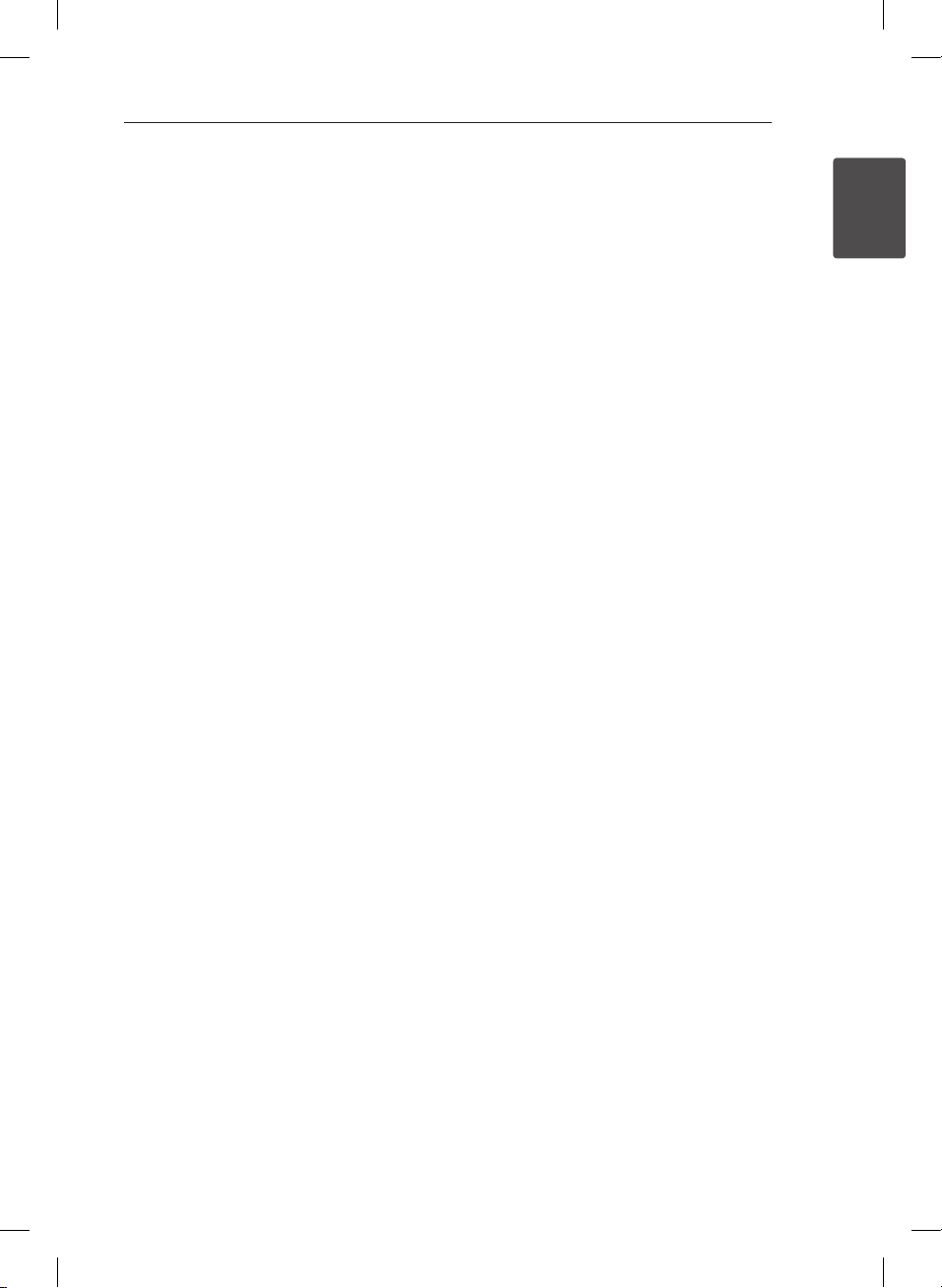
Getting Started 5
Unique Features
Portable In
Listens to music from your portable device.
Alarm timer
Sets alarm which go o at desired time.
Made for iPod/ iPhone
Enjoys music from iPod/ iPhone with simple
connection.
USB playback
Enjoys music from USB with simple connection.
Radio
Listens to the radio
Introduction
Symbol Used in this Manual
Note
,
Indicates special notes and operating features.
Playable file
Requirement
1
Getting Started
Compatible USB Devices
y MP3 Player : Flash type MP3 player.
y USB Flash Drive : Devices that support USB2.0 or
USB1.1.
y The USB function of this unit does not support
all USB devices.
USB device requirement
y Devices which require additional program
installation connected to a computer, are not
supported.
y Do not extract the USB device while in operation.
y For a large capacity USB, it may take longer than
a few minute to be searched.
y To prevent data loss, back up all data.
y If you use a USB extension cable or USB hub, the
USB device is not recognized.
y Using NTFS le system is not supported. (Only
FAT(16/ 32) le system is supported.)
yThis unit is not supported when the total
number of les is 1 000 or more.
yExternal HDD, Card readers, Locked devices, or
hard type usb devices are not supported.
yUSB port of the unit cannot be connected to PC.
The unit can not be used as a storage device.
Caution
>
Indicates cautions for preventing possible damages
from abuse.
PD36D-DP-AGBRLL_ENG-3897.indd 5 11. 09. 08 �� 2:18
Page 6
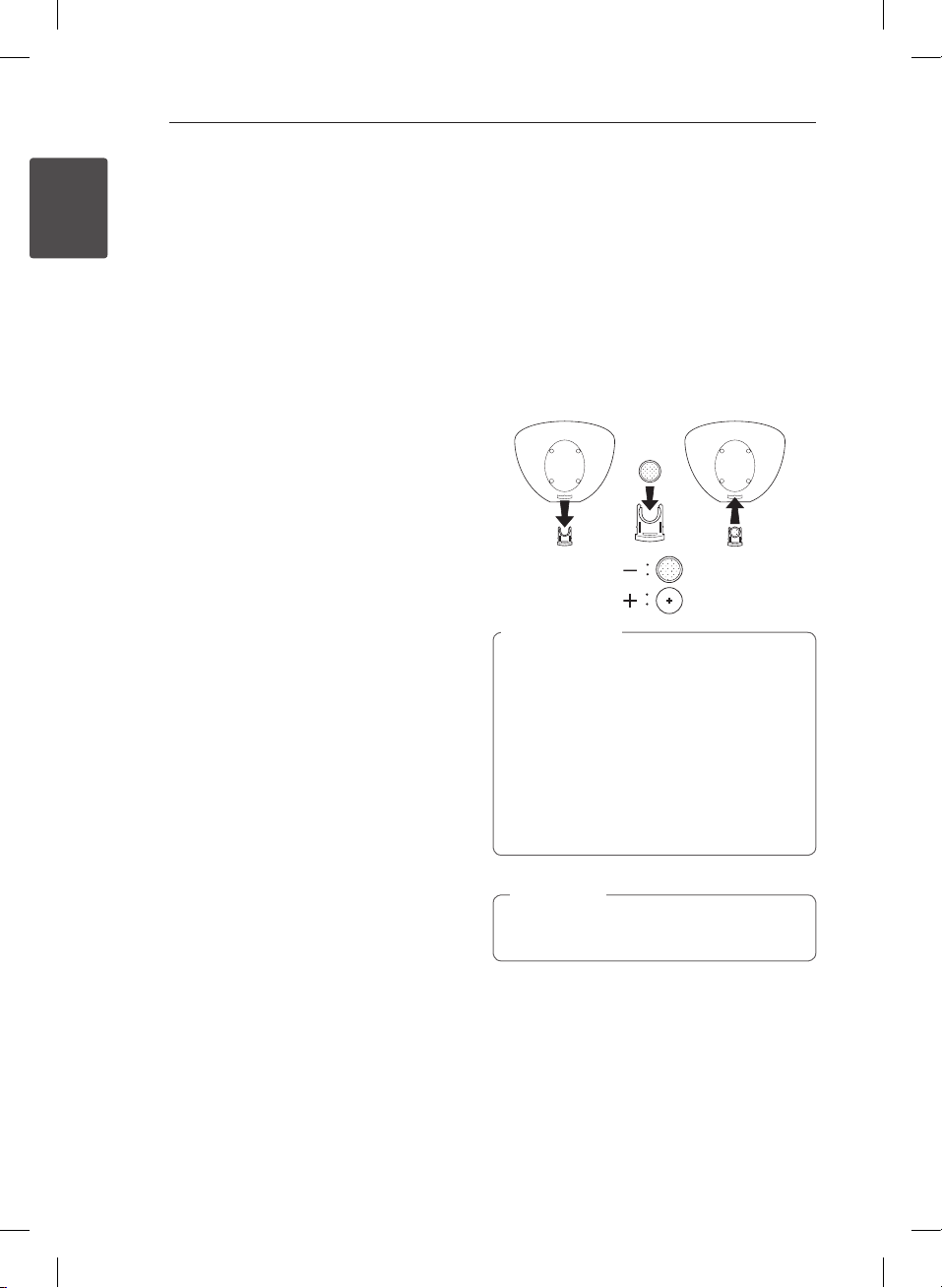
Getting Started6
MP3/ WMA music file
requirement
MP3/ WMA le compatibility with this unit is
1
limited as follows :
Getting Started
y Sampling frequency : between 32 to 48 kHz
(MP3), within 32 to 48 kHz (WMA)
y Bit rate : between 32 to 320 kbps (MP3), 40 to
320 kbps (WMA)
y Maximum les : Under 999
y File extensions : “.mp3”/ “.wma”
Battery Installation
You can only use AC power as power supply.
Battery is for backup purpose.
Turn the unit over. Pull the battery compartment,
and Insert the battery with the (-) facing in the same
direction as the (-) on the battery compartment.
Push the battery compartment and turn the unit
over again.
Replace the unit’s battery with 3V micro lithium
cells such as CR2032 or its equivalent.
Dispose of battery safely in accordance with local
laws. Do not dispose of in re.
Warning
>
The battery used in this device may present
a re or chemical burn hazard if mistreated.
Do not recharge, disassemble, incinerate, or
heat above 100 °C (212 °F). Replace the battery
with Matsushita Elec. Ind. Co., Ltd. (Panasonic),
part no. CR2032 only. Use of another battery
may present a risk of re or explosion. Dispose
of used batteries. Keep batteries away from
children. Do not disassemble or dispose of in
re.
Note
,
If you insert the battery upside down, the clock
won’t switch on.
PD36D-DP-AGBRLL_ENG-3897.indd 6 11. 09. 08 �� 2:18
Page 7

Top panel
Getting Started 7
1
Getting Started
MEMORY/
CLOCK SET
EQ
SNOOZE
EQ
a
Chooses sound impressions.
(POWER)
b 1/!
MEMORY/ CLOCK SET
c
MEMORY used for storing radio station and
scrolling through saved station. On the USB
mode, you can make your own playlist. Also
used for setting the clock and checking the
time.
USB Port / PORT. IN
d
You can play music les by connecting the USB
device.
Listens to music from your portable device
VOL (+ / -)
e
Adjusts speaker volume
Y/U
- Skip : Press
-Search : Press and hold
Y/U
Y/U
T
- Starts playback and pauses : press
- Stops playback : press and hold
PRESET
f
T
T
Chooses a preset number for a radio station.
Y
RDS PTY
VOL
+
T
U
-
g
ALARM
h
i
SNOOZE
j
k
PRESET
FUNC.
SLEEP
ALARM
SNOOZE
FUNC.
Selects the function or input source.
With the ALARM function you can turn IPOD/
IPHONE, USB, BUZZER and TUNER on or off at a
desired time.
SLEEP
Sets the system to turn o automatically at a
specied time.
RDS/ PTY
RDS (Radio Data System)/ Searches radio
stations by radio type.
The SNOOZE function wakes you up every 5
minutes if you press SNOOZE.
iPod/ iPhone DOCKING
Display window
PD36D-DP-AGBRLL_ENG-3897.indd 7 11. 09. 08 �� 2:18
Page 8

Getting Started8
Display Window
1
Getting Started
PM
SUN
MON
FUNCTION indicators
a
IPOD
b
TUNER
USB
PORTABLE
PROGRAM indicator
iPod/iPhone/Tuner/USB/Portable information
CLOCK/ ALARM/ VOLUME information
indicator
TIMER/ CLOCK indicator
c
SLEEP
EQ
1
2
TUE WED THU FRI SAT
SLEEP indicator
d
EQ
e
ALARM indicator
f
ALARM periods
g
PD36D-DP-AGBRLL_ENG-3897.indd 8 11. 09. 08 �� 2:18
Page 9

2 Operating
Operating 9
Basic Operations
iPod/ iPhone Operations
You can enjoy the sound with your iPod/ iPhone.
For details about iPod/ iPhone, refer to the iPod/
iPhone User Guide.
1. Connect the iPod/ iPhone rmly. If you turn
this unit on, your iPod/ iPhone is automatically
turned on and starts recharging .
2. Press FUNC. on the unit to select iPod function.
To Do this
Pause or
restart
Skip
Search
During playback, press
U
return to the beginning of the
current le.
Press Y twice briey to step
back to the previous le.
Press and hold
during playback and release it at
the point you want to listen to.
Press
T
to go to the next le or to
Y/
Y/U
Compatible iPod/ iPhone
y The unit supports the models as follows ;
iPod nano 1 G, 2 G, 3 G, 4 G, 5 G, 6 G/
iPod classic/
iPod 5 G/
iPod touch 1G, 2 G, 3 G, 4 G/
iPod Mini
iPhone 3 G, 3GS , 4.
For some models, the unit may not operate
depending on the rmware version.
y Depending on your iPod/ iPhone’s software
version, you may not control your iPod/ iPhone
from the unit.
2
Operating
PD36D-DP-AGBRLL_ENG-3897.indd 9 11. 09. 08 �� 2:18
Page 10

2
Operating
Operating10
Note
,
y If this unit displays an error message, follow
the message. An error message “ERROR”.
- Your iPod/ iPhone is not connected rmly.
- This unit recognizes your iPod/ iPhone as
an unknown device.
- Your iPod/ iPhone is exceptionally low in
power.
The battery needs to be charged.
/
If you charge the battery while iPod/
/
iPhone is extremely low in power, it
may take longer to be charged.
y iPod/ iPhone does not support recording
function when connected.
y Depending on your iPod/ iPhone ’s software
version, it may not be possible to control
your iPod/ iPhone from this unit. We
recommed installing the latest software
version.
y If you use an application, make a call, or
send and receive SMS text message, etc. on
iPod touch or iPhone, disconnect it from
iPod dock of this unit and then use it.
y If you have a problem with your iPod/
iPhone, please visit www.apple.com/
support/ipod.
USB Operation
1. Connect the USB device to the USB port.
2. Select the USB function by pressing
FUNC. on the unit.
MEMORY/
VOL
Y
+
T
U
-
PRESET
FUNC.
SLEEP
ALARM
Y/U
Y/U
during
CLOCK SET
EQ
To Do this
Stop Press and hold T.
Play Press T.
Pause During playback, press T.
During playback, press
Skipping to
the next/
previous le
to go to the next le or to return to
the beginning of the current le.
Press Y twice briey to step back
to the previous le.
Searching
for a section
within a le
Press and hold
playback and release it at the point
you want to listen to.
PD36D-DP-AGBRLL_ENG-3897.indd 10 11. 09. 08 �� 2:18
Page 11

Operating 11
Programmed Playback
The program function enables you to store your
favorite les from USB device.
A program can contain 20 les.
1. Insert a USB and wait for it to be order.
2. Press MEMORY/ CLOCK SET on the unit in stop
status.
3. Press
Y/U
4. Press MEMORY/ CLOCK SET again to save and
select a next le
5. Press T to play the programmed music les.
6. To clear your selection, press and hold
MEMORY/ CLOCK SET in stop statue.
to select a le.
Resume playback
The unit memorizes the point where you pressed
the T. Press T to resume playback. If you
press and hold T, the unit will clear the stopped
point.
Selecting a folder
1. Press PRESET on the unit repeatedly until a
desired folder appears.
2. Press T to play it. The rst le of folder will
play. (USB only)
Sound adjustment
Setting the mode
This system has a number of pre-set sound elds.
You can select a desired sound mode by using EQ.
The displayed items for the Equalizer may be
dierent depending on sound sources and eects.
On Display Description
POP
CLASSIC
ROCK
JAZZ
BASS
BYPASS
This program lends an
enthusiastic atmosphere to the
sound, giving you the feeling
you are at an actual pop, classic
rock or jazz concert.
Reinforce the treble, bass and
sound eect.
You can enjoy the sound
without equalizer eect.
2
Operating
Note
,
yDuring playback, if you turn the unit o
and on, the last le you listened to plays
normally
yDuring playback, if you change the function
mode and return back to the previous
function mode, the last le you listened to
plays normally.
PD36D-DP-AGBRLL_ENG-3897.indd 11 11. 09. 08 �� 2:18
Page 12

Operating12
Year
Month
Day
Setting the Clock
1. Turn the unit o.
2. Press MEMORY/ CLOCK SET for at least 2
seconds.
3. Choose time mode by pressing
- 12:00 (for an AM and PM display) or 0:00 (for a
24 hour display)
4. Press MEMORY/ CLOCK SET to conrm your
selection.
5. Select the hour and the minute by pressing
Y/U
6. Press MEMORY/ CLOCK SET.
2
7. Select the year, month and day by pressing
Operating
Y/U
8. Press MEMORY/ CLOCK SET.
9. If you want to reset the clock, repeat steps1-8.
10. If you want to stop while setting the clock, press
and hold MEMORY/ CLOCK SET.
yIf you want to set 12h, “PM” appears in the
yIf you want to set 24h, “PM” disappears in
.
.
Year Day Month
Note
,
display window.
the display window.
Y/U
Using your unit as an alarm
clock
1. Turn the unit on or o
2. Press and hold ALARM to set the alarm
function.
.
3. Choose alarm mode by pressing
4. Press T to conrm your selection.
5. The hour setting blinks.
Press
Y/U
ALARM to save.
6. The minute setting blinks.
Press
Y/U
press ALARM to save.
7. You can change in the following order, TUNER
-> BUZZER -> USB -> IPOD by using
Press ALARM to save.
8. The alarm periods setting blinks.
Press
Y/U
and press ALARM to save.
alarm periods : 7Days -> 5Days -> 2Days
7Days : Everyday
5Days : Weekday
2Days : Weekend
9. The volume settings blinks.
Press
Y/U
press ALARM to save.
10. The time when you want to stop ringing blinks.
Press
Y/U
minute. Then press ALARM to save.
11. You can check the setting status.
12. If you want to reset the alarm, repeat steps 2-10.
to change the hour and press
to change the minute and
to change the alarm periods,
to change the volume and
to change the hour and
Y/U
.
Y/U
.
Note
,
When you set the alarm information(time,
sound source, alarm periods, volume), the
alarm icon “
PD36D-DP-AGBRLL_ENG-3897.indd 12 11. 09. 08 �� 2:18
” will blink in the display window.
Page 13

Note
1
1
,
yIf you set ALARM1 and ALARM2 at the same
time, the ALARM1 function only works.
yDuring the playback, if the time you set is
up, the function is switched to the function
you set for ALARM.
yIf the function you set for alarm does not
work, tuner function works automatically.
yIf the alarm stops, the function you set
works normally.
y If you don’t set clock, the alarm function
doesn’t work.
yIn the TUNER, BUZZER, USB, IPOD mode, the
unit turns o at the preset time.
yIf you don’t connect the AC power cord to
the wall outlet, the alarm function doesn’t
work.
yIf you make a mistake while setting the
alarm, press and hold ALARM to reset the
alarm.
yIf you set the clock time, you can check the
time by pressing ALARM.
yIf you set the clock time and alarm, you
can check the alarm icon “
informaiton by pressing ALARM even
when the unit is turned o . Then this
function will work.
ySince the alarm goes o, if you don’t press
any button for 10 minute, the alarm will stop
ringing automatically. (In only the BUZZER
mode)
yWhen the alarm rings, you can deactivate
the alarm by pressing all the buttons.(In
only the BUZZER mode.)
“and set
Operating 13
Activate and deactivate the
alarm.(Display the alarm
information)
1. Press ALARM to activate/deactivate the alarm. If
you set the ALARM1 and ALARM2, select one by
pressing
Y/U
2. Press T to conrm your selection.
Note
,
yIf you activate the alarm,
appear in the display window.
yIf you activate the alarm, you can see the
alarm information.
yIf you deactivate the alarm,
disappear in the display window.
.
or 2 will
or 2 will
Sleep Timer Setting
Press SLEEP repeatedly to select delay time
between 10 and 180 minutes. After the delay time,
unit will turn o. (You can see in the following
order, 180->150-> 120 -> 90 -> 80 -> 70 -> 60 -> 50
-> 40 -> 30 -> 20 -> 10)
To cancel the sleep function, press SLEEP
repeatedly until “OFF “ appears.
SNOOZE function
This function wakes you up every 5 minutes if
you press SNOOZE. If the time you set is up, the
unit turns on automatically and the alarm rings. If
you press SNOOZE, the alarm stops ringing and
then the unit power o. The alarm rings again in 5
minutes.
2
Operating
Note
,
yIf you set the “OFF time” between SNOOZE
time, SNOOZE time will be priority.
yIf you press ALARM, SNOOZE function stop
working.
PD36D-DP-AGBRLL_ENG-3897.indd 13 11. 09. 08 �� 2:18
Page 14

Operating14
Radio Operations
Listening to the radio
1. Press FUNC. until TUNER appears in the display
window.
The last received station is tuned in.
2. Auto tuning : Press and hold
about 2 seconds until the frequency indication
starts to change, then release. Scanning stops
when the unit tunes in a station.
Manual tuning: Press
3. Adjust the volume by pressing VOL (+/-) on the
2
Operating
top panel.
Presetting the Radio Stations
You can preset 6 stations for FM.
Before tuning, make sure that you have turned
down the volume.
1. Press FUNC. until TUNER appears in the display
window.
2. Select the desired frequency by using
Y/ U
3. Press MEMORY/ CLOCK SET until a preset
number will blink in the display window.
4. Press PRESET to select the preset number you
want.
5. Press MEMORY/ CLOCK SET. The station is
stored.
6. Repeat the steps 2 to 5 to store other stations.
7. To listen a preset station, press PRESET.
Deleting all the saved stations
Press MEMORY/ CLOCK SET for at least two
seconds. “CLEAR” will ash up on the unit display.
Press MEMORY/ CLOCK SET to erase all saved
radio stations.
Y/U
Y/U
repeatedly.
for
Improving poor FM reception
Press T on the unit. This will change the tuner
from stereo to mono and usually improve the
reception.
Note
,
Be sure to extend the antenna fully. And adjust
it to get more clear reception.
Seeing information about a
Radio station
The FM tuner is supplied with the RDS (Radio Data
System) facility. This shows information about the
radio station being listened to. Press RDS repeatedly to cycle through the various data
PS
(Programme
Service Name)
PTY
(Programme
Type
Recognition)
RT (Radio Text)
CT (Time
controlled by
the channel)
You can search the radio stations by programme
type by pressing RDS. The display will show the
last PTY in use. Press PTY one or more times to
select your preferred programme type. Press and
hold Y/U The tuner will search automatically.
When a station is found, the search will stop.
The name of the channel will
appear in the display.
The programme type (e.g. Jazz
or News) will appear in the
display.
A text message contains special
information from the broadcast
station. This text may scroll
across the display.
This shows the time and date as
broadcast by the station.
types.
PD36D-DP-AGBRLL_ENG-3897.indd 14 11. 09. 08 �� 2:18
Page 15

Advanced Operations
Listening to music from your
external device
The unit can be used to play the music from many
types of external device. (Portable cable is not
supplied as an accessory with unit)
MEMORY/
VOL
CLOCK SET
EQ
1. Connect the external device to the PORT. IN
connector of the unit.
2. Turn the power on by pressing
3. Select the PORTABLE function by pressing
FUNC. .
4. Turn the external device on and start it playing.
PRESET
+
T
Y
FUNC.
U
SLEEP
(POWER).
1/!
Troubleshooting 15
3
Troubleshooting
PD36D-DP-AGBRLL_ENG-3897.indd 15 11. 09. 08 �� 2:18
Page 16

3 Troubleshooting
Troubleshooting16
Troubleshooting
Problem Correction
There is little or no
Radio stations cannot be
tuned in properly.
iPod / iPhone does not
3
Troubleshooting
No Power.
sound.
work.
Plug the power cord into the wall outlet securely.
Select the correct input mode of the unit so you can hear the sound from the
unit.
yAdjust its position.
yTune to the station manually.
yPreset some radio stations, see page 14 for details.
Check whether the unit is connected to the unit correctly. Connect it to the unit
correctly.
PD36D-DP-AGBRLL_ENG-3897.indd 16 11. 09. 08 �� 2:18
Page 17

4 Appendix
Specifications
General
Power supply 110-240 V, 50-60 Hz
Power consumption 15 W
Net Weight 0.65 kg
External dimensions (W x H x D) 200 x 112 x 176 mm
Operating conditions Temperature
Operating humidity 5 % to 85 %
Tuner
FM Tuning Range 87.5 to 108.0 MHz or 87.50 to 108.00 MHz
Amplier
Output Power 1.5 W + 1.5 W
T.H.D less than 1 %
5 °C to 35 °C (41 °F to 95 °F)
Operation status: Horizontal
Appendix 17
USB
USB Version USB 2.0 or USB 1.1
Bus Power Supply USB : DC 5 V
Speakers
Type 1 Way 2 Speaker
Impedance 4 Ω
Rated Input Power 1.5 W
Max. Input Power 2 W
yDesign and specications are subject to change without notice.
500 mA, iPod/ iPhone : DC 5V 1A
4
Appendix
PD36D-DP-AGBRLL_ENG-3897.indd 17 11. 09. 08 �� 2:18
Page 18

Appendix18
Maintenance
Handling the Unit
When shipping the unit
Please save the original shipping carton and
packing materials. If you need to ship the unit, for
maximum protection, re-pack the unit as it was
originally packed at the factory.
Keeping the exterior surfaces clean
Do not use volatile liquids such as insecticide spray
near the unit.
Wiping with strong pressure may damage the
surface.
Do not leave rubber or plastic products in contact
with the unit for a long period of time.
Cleaning the unit
To clean the unit, use a soft, dry cloth. If the
surfaces are extremely dirty, use a soft cloth lightly
moistened with a mild detergent solution. Do not
4
use strong solvents such as alcohol, benzine, or
Appendix
thinner, as these might damage the surface of the
unit.
Trademarks and
Licenses
iPod is a trademark of Apple Inc., registered in
the U.S. and other countries.
iPhone is a trademark of Apple Inc. “Made
for iPod” and “Made for iPhone” mean that
an electronic accessory has been designed
to connect specically to iPod or iPhone
respectively, and has been certied by the
developer to meet Apple performance standards.
Apple is not responsible for the operation of
this device or its compliance with safety and
regulatory standards.
Please note that the use of this accessory with
iPod, iPhone may aect wireless performance.
PD36D-DP-AGBRLL_ENG-3897.indd 18 11. 09. 08 �� 2:18
Page 19

Warranty 19
Technology with the human touch
GUARANTEE
• LG Electronics U.K. Ltd. will provide the following services in order toexpedite this Guarantee.
1. All faulty components which fail due to defective manufacture will be replaced free of charge for a
period of 12 months from the original date of purchase.
2. The dealer (or his service agent) who sold the product will be
reimbursed for any labour provided in the repair of this LG equipment, for a period of 12 months from
the original date of purchase. These claims must be made in accordance with the published scale of
service charges and relevant claims procedure.
PLEASE NOTE:
A. The dealer may restrict the guarantee to the original purchaser.
B. The dealer is not obliged to carry out service under guarantee if unauthorized modications are made
to the apparatus, or if non standard components are used or if the serial number of the apparatus is
removed, defaced, misused, or altered.
C. Any claims made under guarantee must be directed to the dealer from whom the equipment was
originally purchased. The dealer may, before carrying out service under guarantee, require a receipted
account as evidence of the date of purchase.
D. We respectfully point out that your dealer is not obligated to replace batteries if they become
exhausted or worn in use.
E. Aerial alignment and consumer control adjustments are not covered by this guarantee.
This guarantee does not aect your statutory rights.
• REQUIREMENTS TO MAINTAIN WARRANTY COVERAGE:
RETAIN YOUR RECEIPT TO PROVE DATE OF PURCHASE. A COPY OF YOUR RECEIPT MUST BE
SURRENDERED AT THE TIME GUARANTEE SERVICE IS PROVED.
• Product Registration Card :
It is helpful to complete at least your name, address, phone, model & serial numbers and return it. This
will enable LG to assist you in the future should you lose your receipt, your units be stolen, or should
modications be necessary.
• To obtain information or assistance: Call 0870 873 5454 Monday-Friday 9.00am-4.30pm
MODEL NO.* SERIAL NO.* DATE OF PURCHASE.*
5
Warranty
In all cases of diculty - consult your LG dealer from whom the product was purchased
LGEUK Website : www.lge.co.uk
( service website : www.lgelectronics.co.uk )
PD36D-DP-AGBRLL_ENG-3897.indd 19 11. 09. 08 �� 2:18
Page 20

PD36D-DP-AGBRLL_ENG-3897.indd 20 11. 09. 08 �� 2:18
