Page 1

User Guide
LG-E405
ENGLISH
P/N : MFL67584307 (1.0)
www.lg.com
Page 2
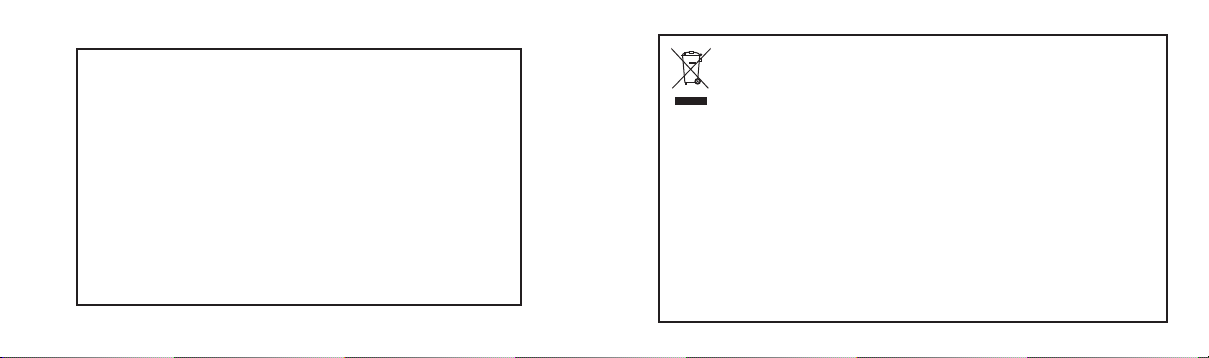
Product Registration Program
Dear LG Mobile customer,
You are entitled for one year warranty on this model.
For automatic registration, One SMS containing the IMEI no. of your phone will be
automatically sent to LG servers.
In return you will get one year warranty from the date of purchase at any
authorized LG Mobile Service center.
We assure you the information will be kept confidential and used for internal
purpose only.
LG Electronics India Pvt. Ltd. does not have any revenue sharing with any
cellphone operators for proceeds from SMS of automatic registration.
Disposal of your old appliance
1. When this crossed-out wheeled bin symbol is attached to a product it means the
product is covered by the e-waste (Management and Handling) Rules, 2011.
2. All electrical and electronic products should be disposed of separately from the
municipal waste stream via designated collection facilities appointed by the
government or the local authorities.
3. The correct disposal of your old appliance will help prevent potential negative
consequences for the environment and human health.
4. For more detailed information about disposal of your old appliance, please contact
your city office, waste disposal service or the shop where you purchased the
product.
5. This product does not contain any of the hazardous substances as specified
in the rule 13 (1) and (2) of the e-waste (Management and Handling) Rules, 2011.
Page 3
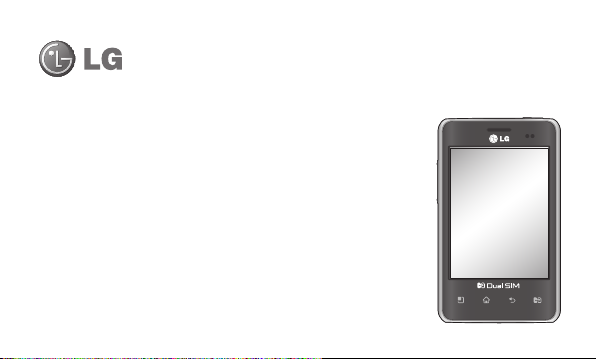
LG-E405LG-E405 User Guide
This guide helps you get started using your phone.
If you need more information, please visit www.lg.com.
• Some of the contents of this manual may not apply to your phone. This
depends on your phone’s software and your service provider.
• This handset is not recommended for the visually impaired because of its
touch screen keyboard.
• Copyright ©2012 LG Electronics, Inc. All rights reserved. LG and the LG
logo are registered trademarks of LG Group and its related entities. All other
trademarks are the property of their respective owners.
• Google™, Google Maps™, Gmail™, Google Talk™ and Play Shop™ are
trademarks of Google, Inc.
English
Page 4
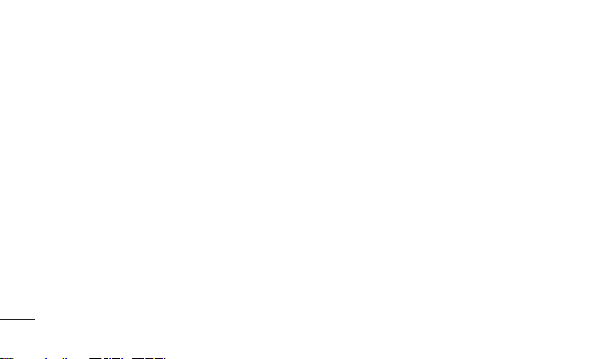
Contents
Guidelines for safe and
effi cient use ....................9
Important notice ...........21
Getting to know your
phone ............................36
Installing the SIM card and
battery ........................39
Charging your phone ....40
Installing the memory
card ............................41
Formatting the memory
card ............................43
4
Your Home screen ........44
Touch screen tips .........44
Menu-Map ..................45
Lock your phone ..........51
Unlock screen ..............52
Silent mode .................52
Home .........................52
Adding widgets to your
Home screen ...............53
Returning to recently-used
applications .................54
Using Dual SIM ............55
Notifi cation drawer .......56
Viewing the status bar ..57
Onscreen keyboard ......60
Google account setup ...62
Wi-Fi .............................63
Turning on Wi-Fi ...........63
Connecting to Wi-Fi ......63
Sharing your phone’s data
connection ...................64
USB tethering & portable
Wi-Fi hotspot settings...65
To share your phone’s
data connection via
Page 5

USB ............................66
USB tethering and data
sharing ........................67
To share your phone’s
data connection as a
portable Wi-Fi hotspot ..68
To rename or secure your
portable hotspot ...........68
Calls ..............................71
Making a call ...............71
Calling your contacts ....71
Answering and rejecting a
call ..............................71
Adjusting call volume ...72
Making a second call ...72
Viewing your call logs ...73
Call settings .................73
Contacts ........................74
Searching for a contact 74
Adding a new contact ...74
Favorite contacts ..........75
Moving Contacts from
your Old Device to your
New Device .................76
Messaging ....................77
Messaging ...................77
Sending a message ......77
Threaded box ..............78
Using Smilies ...............79
Changing your message
settings .......................79
Email ............................80
Opening Email and the
Accounts Screen ..........80
Composing and Sending
Email ...........................82
5
Page 6
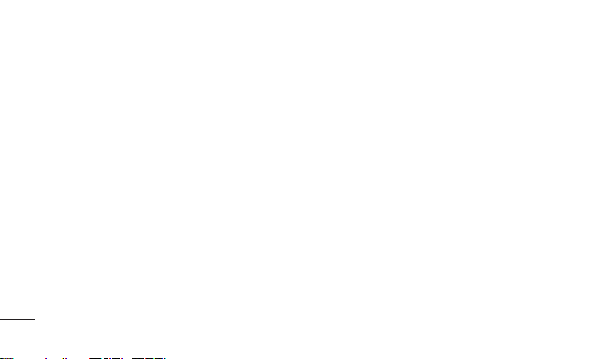
Contents
Working with Account
Folders ........................84
Adding and Editing email
Accounts .....................84
Camera .........................86
Getting to know the
viewfi nder ....................86
Taking a quick photo ...87
Once you’ve taken the
photo ..........................87
Using the advanced
settings .......................88
6
Viewing your saved
photos .........................90
Video camera ................92
Getting to know the
viewfi nder ....................92
Shooting a quick video .93
After shooting a video ...93
Using the advanced
settings .......................94
Watching your saved
videos .........................95
Adjusting the volume
when viewing a video ...95
Multimedia ....................96
Gallery.........................96
View mode ..................96
Timeline view ...............96
Music ..........................96
Playing a song .............97
Transferring fi les using
USB mass storage
devices ........................98
How to transfer music/
video fi les to your
phone .........................99
Page 7
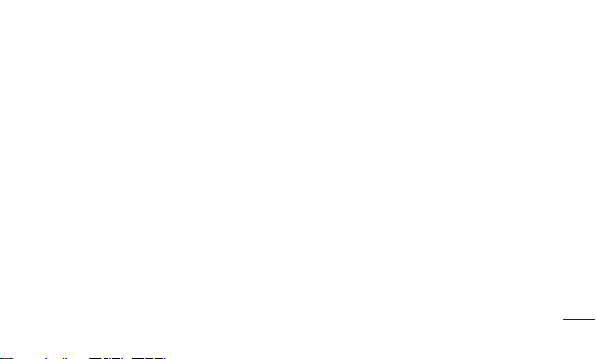
Sending data from your
phone using Bluetooth 100
Utilities ........................102
Setting your alarm ......102
Using your calculator ..102
Adding an event to your
calendar ....................103
Changing your calendar
view ..........................104
Voice recorder ...........104
Recording a sound or
voice .........................104
Sending the voice
recording ...................105
Polaris Offi ce .............105
App Manager .............106
The Web ......................107
Browser .....................107
Using the web toolbar .107
Using options .............108
Settings ......................110
Dual SIM settings .......110
Wireless & networks...111
Call settings ...............112
Sound .......................114
Display ......................116
Power Saver ..............116
Location & security ....117
Applications ...............118
Accounts & sync ........119
Privacy ......................120
Storage .....................120
Language & keyboard 121
Voice input & output ...121
Accessibility ...............123
Connectivity ...............123
Date & time ...............124
7
Page 8
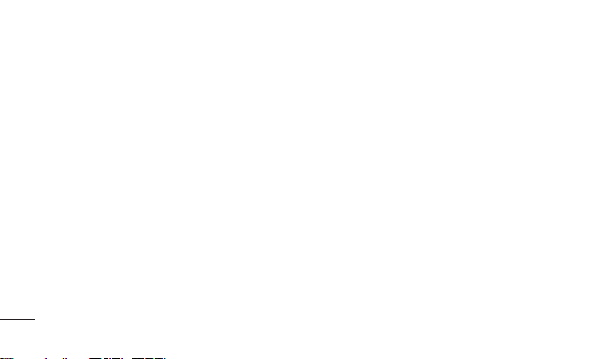
Contents
About phone ..............124
Software update .........125
Phone software
update ......................125
DivX Mobile ...............127
Accessories ................129
Technical data.............130
Troubleshooting ..........131
8
Page 9
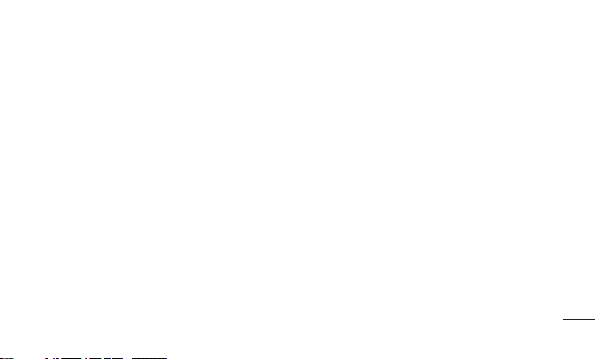
Guidelines for safe and effi cient use
Please read these simple guidelines. Not
following these guidelines may be dangerous
or illegal.
Exposure to radio frequency
energy
Radio wave exposure and Specific Absorption
Rate (SAR) information.
This mobile phone model LG-E405 has been
designed to comply with applicable safety
requirements for exposure to radio waves.
These requirements are based on scientific
guidelines that include safety margins
designed to assure the safety of all persons,
regardless of age and health.
The radio wave exposure guidelines
•
employ a unit of measurement known as
the Specific Absorption Rate, or SAR. Tests
for SAR are conducted using standardised
methods with the phone transmitting at
its highest certified power level in all used
frequency bands.
While there may be differences between
•
the SAR levels of various LG phone models,
they are all designed to meet the relevant
guidelines for exposure to radio waves.
9
Page 10
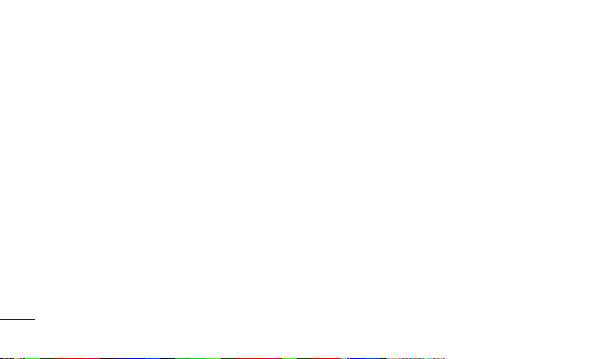
Guidelines for safe and effi cient use
The SAR limit recommended by the
•
International Commission on Non-Ionizing
Radiation Protection (ICNIRP) is 2 W/kg
averaged over 10 g of tissue.
The highest SAR value for this model
•
phone tested by DASY4 for use at the ear
is 1.060 W/kg (10 g).
This device meets RF exposure guidelines
•
when used either in the normal use
position against the ear or when positioned
at least 1.5 cm away from the body. When
a carry case, belt clip or holder is used for
body-worn operation, it should not contain
10
metal and should position the product at
least 1.5 cm away from your body.
In order to transmit data files or messages,
this device requires a quality connection to
the network. In some cases, transmission
of data files or messages may be delayed
until such a connection is available. Ensure
the above separation distance instructions
are followed until the transmission is
completed.
Page 11
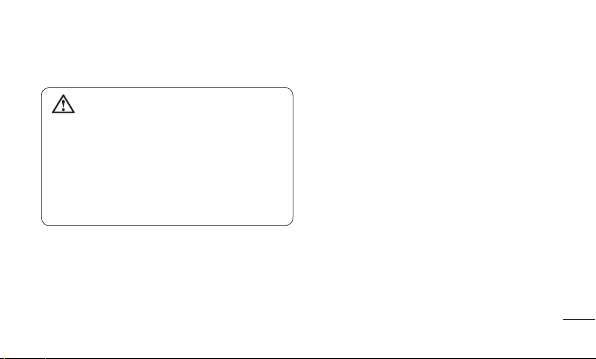
Product care and maintenance
WARNING
Only use batteries, chargers and
accessories approved for use with this
particular phone model. The use of any
other types may invalidate any approval
or warranty applying to the phone, and
may be dangerous.
Do not disassemble this unit. Take it to a
•
qualified service technician when repair
work is required.
Repairs under warranty, at LG’s option,
•
may include replacement parts or boards
that are either new or reconditioned,
provided that they have functionality equal
to that of the parts being replaced.
Keep away from electrical appliances such
•
as TVs, radios, and personal computers.
The unit should be kept away from heat
•
sources such as radiators or cookers.
Do not drop the phone.
•
Do not subject this unit to mechanical
•
vibration or shock.
11
Page 12
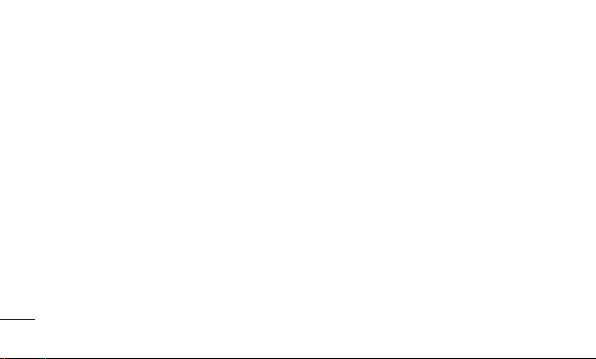
Guidelines for safe and effi cient use
Switch off the phone in any area where
•
you are required by specific regulations.
For example, do not use your phone in
hospitals as it may affect sensitive medical
equipment.
Do not handle the phone with wet hands
•
while it is being charged. It may cause an
electric shock and can seriously damage
your phone.
Do not charge a handset near flammable
•
material as the handset can become hot
and create a fire hazard.
12
•
•
•
•
•
Use a dry cloth to clean the exterior of the
unit (do not use solvents such as benzene,
thinner or alcohol).
Do not charge the phone when it is on soft
furnishings.
The phone should be charged in a well
ventilated area.
Do not subject this unit to excessive smoke
or dust.
Do not keep the phone next to credit
cards or transport tickets; it can affect the
information on the magnetic strips.
Page 13
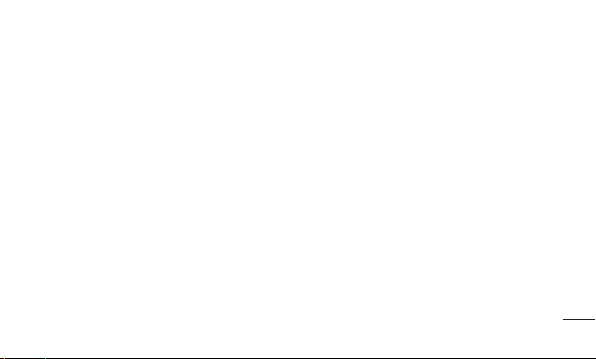
Do not tap the screen with a sharp object
•
as it may damage the phone.
Do not expose the phone to liquid or
•
moisture.
Use the accessories like earphones
•
cautiously. Do not touch the antenna
unnecessarily.
Do not use, touch or attempt to remove
•
or fix broken, chipped or cracked glass.
Damage to the glass display due to
abuse or misuse is not covered under the
warranty.
Your phone is an electronic device that
•
generates heat during normal operation.
Extremely prolonged, direct skin contact
in the absence of adequate ventilation
may result in discomfort or minor burns.
Therefore, use care when handling
your phone during or immediately after
operation.
13
Page 14
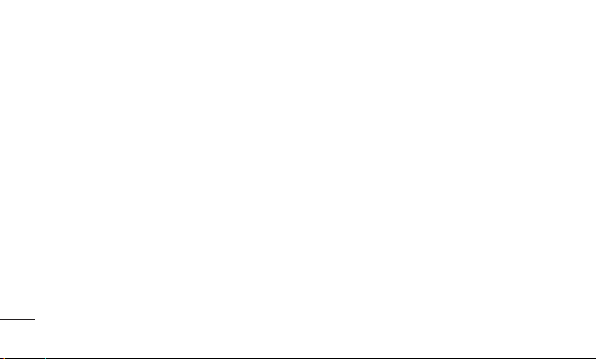
Guidelines for safe and effi cient use
Efficient phone operation
Electronics devices
All mobile phones may get interference,
which could affect performance.
Do not use your mobile phone near
•
medical equipment without requesting
permission. Avoid placing the phone over
pacemakers, for example, in your breast
pocket.
Some hearing aids might be disturbed by
•
mobile phones.
Minor interference may affect TVs, radios,
•
PCs, etc.
14
Precautions
•
•
•
•
Use a wireless hands-free system
(headphone, headset) with a low power
Bluetooth emitter.
Keep your calls short or send text message
(SMS) instead. This advice applies
especially to children, adolescents and
pregnant women.
Use the cell phone in good quality network
signal.
People having active medical implants
should preferably keep the cell phone at
least 15cms away fromthe implant.
Page 15
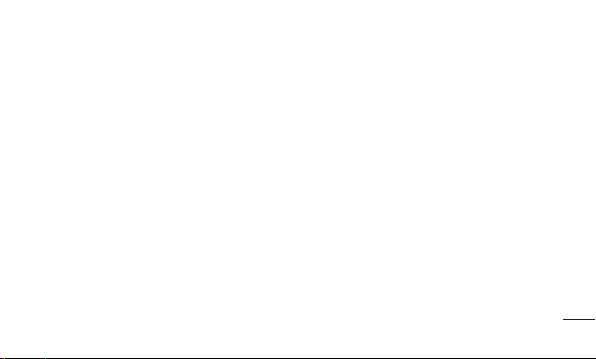
Road safety
Check the laws and regulations on the use
of mobile phones in the area when you drive.
Do not use a hand-held phone while
•
driving.
Give full attention to driving.
•
Pull off the road and park before making
•
or answering a call if driving conditions so
require.
RF energy may affect some electronic
•
systems in your vehicle such as car
stereos and safety equipment.
When your vehicle is equipped with an
•
air bag, do not obstruct with installed or
portable wireless equipment. It can cause
the air bag to fail or cause serious injury
due to improper performance.
If you are listening to music whilst out and
•
about, please ensure that the volume is at
a reasonable level so that you are aware
of your surroundings. This is particularly
imperative when near roads.
15
Page 16
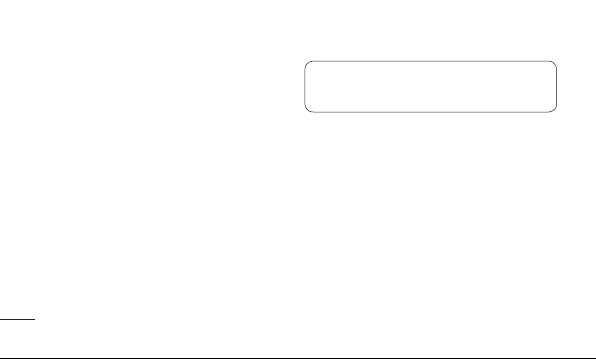
Guidelines for safe and effi cient use
Avoid damage to your hearing
Damage to your hearing can occur if you are
exposed to loud sound for long periods of
time. We therefore recommend that you do
not turn on or off the handset close to your
ear. We also recommend that music and call
volumes are set to a reasonable level.
When using headphones, turn the volume
•
down if you cannot hear the people
speaking near you, or if the person sitting
next to you can hear what you are listening
to.
16
Glass Parts
Some parts of your mobile device are made
of glass. This glass could break if your
mobile device is dropped on a hard surface
or receives a substantial impact. If the glass
breaks, do not touch or attempt to remove.
Stop using your mobile device until the glass
is replaced by an authorised service provider.
NOTE: Excessive sound pressure from
earphones can cause hearing loss.
Page 17
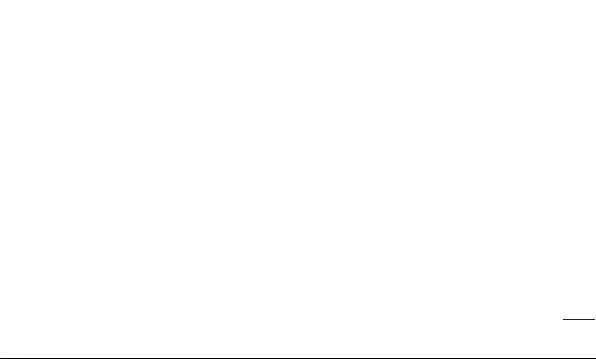
Blasting area
Do not use the phone where blasting is in
progress. Observe restrictions, and follow
any regulations or rules.
Potentially explosive
atmospheres
Do not use the phone at a refueling point.
•
Do not use the phone near fuel or chemicals.
•
Do not transport or store flammable
•
gas, liquid, or explosives in the same
compartment of your vehicle as your
mobile phone and accessories.
In aircraft
Wireless devices can cause interference in
aircraft.
Turn your mobile phone off before boarding
•
any aircraft.
Do not use the phone on the ground
•
without permission from the crew.
Children
Keep the phone in a safe place out of the
reach of small children. It includes small
parts which may cause a choking hazard if
detached.
17
Page 18
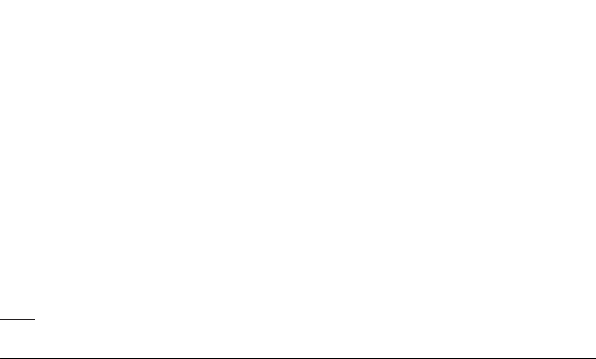
Guidelines for safe and efficient use
Emergency calls
Emergency calls may not be available
under all mobile networks. Therefore, you
should never depend solely on the phone
for emergency calls. Check with your local
service provider.
Battery information and care
You do not need to completely discharge
•
the battery before recharging. Unlike other
battery systems, there is no memory
effect that could compromise the battery’s
performance.
18
•
•
•
•
•
Use only LG batteries and chargers. LG
chargers are designed to maximise the
battery life.
Do not disassemble or short-circuit the
battery pack.
Keep the metal contacts of the battery
pack clean.
Replace the battery when it no longer
provides acceptable performance. The
battery pack maybe recharged hundreds
of times until it needs replacing.
Recharge the battery if it has not been
used for a long time to maximise usability.
Page 19

Do not expose the battery charger to direct
•
sunlight or use it in high humidity, such as
in the bathroom.
Do not leave the battery in hot or cold
•
places, this may deteriorate the battery
performance.
There is risk of explosion if the battery is
•
replaced by an incorrect type.
Dispose of used batteries according to
•
the manufacturer’s instructions. Please
recycle when possible. Do not dispose as
household waste.
If you need to replace the battery, take it
•
to the nearest authorised LG Electronics
service point or dealer for assistance.
Always unplug the charger from the wall
•
socket after the phone is fully charged to
save unnecessary power consumption of
the charger.
• Actual battery life will depend on network
configuration, product settings, usage
patterns, battery and environmental
conditions.
19
Page 20
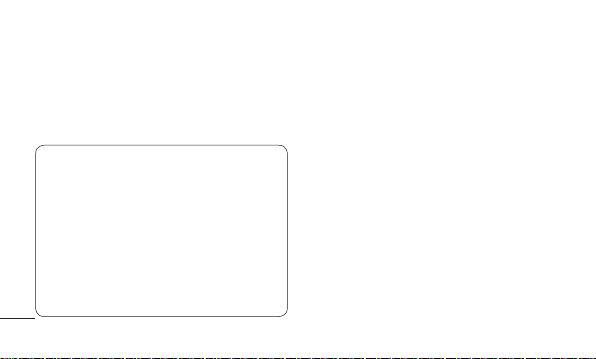
Guidelines for safe and efficient use
• Make sure that no sharp-edged items
such as animal’s teeth or nails, come
into contact with the battery. This could
cause a fire.
DECLARATION OF CONFORMITY
Hereby, LG Electr
this LG-E405 product is in compliance
with the essential requirements and
other relevant provisions of Directive
1999/5/EC. A copy of the Declaration of
Conformity can be found at http://
www.lg.com/global/support/cedoc/
RetrieveProductCeDOC.jsp
20
onics declares that
Page 21
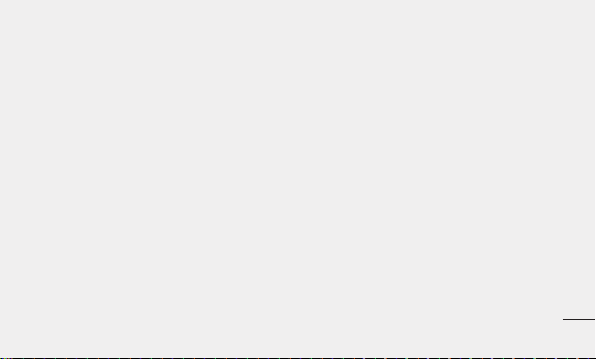
Important notice
Please check to see whether any problems
you encountered with your phone are
described in this section before taking the
phone in for service or calling a service
representative.
1. Phone memory
When available space in your phone memory
is less than 10%, your phone cannot receive
new messages. You need to check your
phone memory and delete some data, such
as applications or messages, to make more
memory available.
Managing applications
1 In the Home screen, touch the
Applications tab, then select Settings >
Applications > Manage applications.
2 Once all applications appear, scroll to
and select the application you want to
uninstall.
3 Ta p Uninstall, then touch OK to uninstall
the application you selected.
21
Page 22
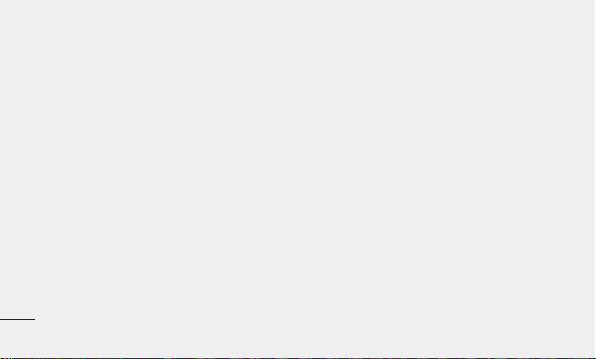
Important notice
2. Optimising battery life
Extend your battery's life between charges
by turning off features you don't need
to run constantly in the background. You
can monitor how applications and system
resources consume battery power.
Extending your battery's life
• Turn off radio communications you are not
using. If you are not using Wi-Fi, Bluetooth
or GPS, turn them off.
• Reduce screen brightness and set a
shorter screen timeout.
22
• Turn off automatic syncing for Gmail,
Calendar, Contacts and other applications.
• Some applications you have downloaded
may cause your battery life to be reduced.
Checking the battery charge level
1 In the Home screen, touch the
Applications tab, then select Settings >
About phone > Status.
2 The battery status (Charging, Not
charging) and level (percentage charged)
is displayed at the top of the screen.
Page 23
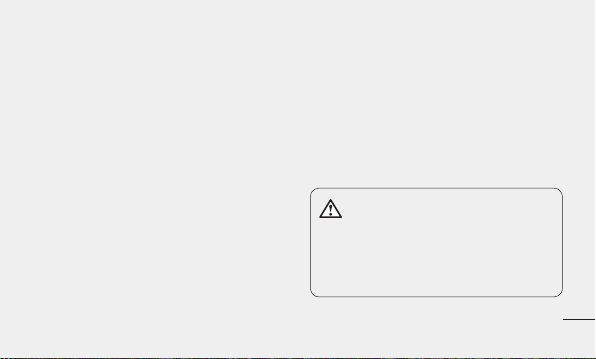
Monitoring and controlling what uses
the battery
1 In the Home screen, touch the
Applications tab, then select Settings >
About phone > Battery use.
2 Battery usage time is displayed at the
top of the screen. It tells you how long it
has been since you last connected to a
power source or, if connected to a power
source, how long you were last running
on battery power. The body of the screen
lists applications or services using battery
power, from greatest amount to least.
3. Installing an open source
operating system
If you install and use an open source
operating system (OS) on your phone
rather than using the OS provided by the
manufacturer, your phone may malfunction.
WARNING
If you install and use an OS other than
the one provided by the manufacturer,
your phone is no longer covered by the
warranty.
23
Page 24
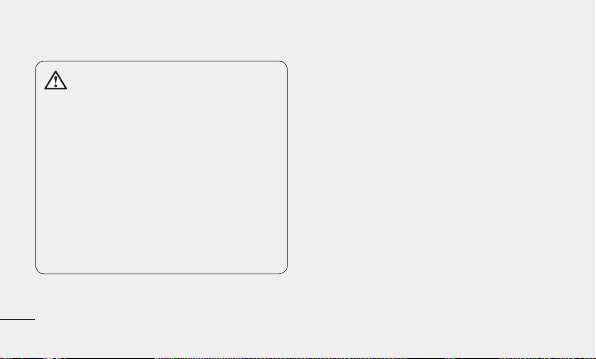
Important notice
WARNING
To protect your phone and personal
data, only download applications
from trusted sources, such as Play
Shop. If there are improperly installed
applications on your phone, your phone
may not work normally or a serious
error may occur. You must uninstall
those applications and all their data and
settings from the phone.
24
4. Using unlock pattern
Set unlock pattern to secure your phone.
This opens a set of screens that guide
you through how to draw a screen unlock
pattern.
Caution: Create a Google account before
setting an unlock pattern.
Page 25
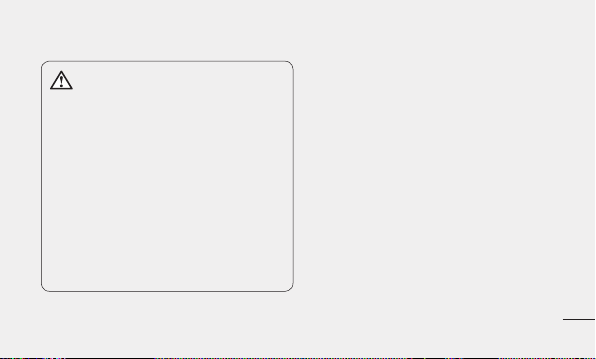
WARNING
Precautions to take when using
pattern lock.
It is very important to remember the
unlock pattern you set. You will not be
able to access your phone if you use
an incorrect pattern 5 times. You have
5 opportunities to enter your unlock
pattern, PIN or password. If you have
used all 5 opportunities, you can try
again after 30 seconds.
When you can’t recall your unlock
Pattern, PIN, or Password:
If you have forgotten pattern: If you logged
in to your Google account on the phone but
failed to enter the correct pattern 5 times,
tap the Forgot pattern button. You are then
required to log in with your Google account
to unlock your phone.
If you have not created a Google account
on the phone or you forgot it, you have to
perform a Hard reset.
25
Page 26
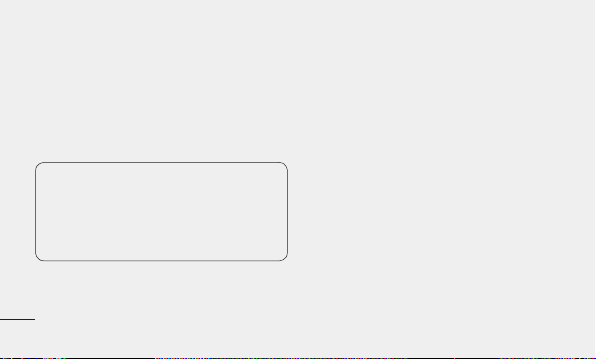
Important notice
If you have forgotten PIN or Password: If
you forgot your PIN or Password, you need
to do Hard reset.
Caution: If you perform a hard reset, all user
applications and user data are deleted.
Caution: If you perform a
hard reset, all user applications and user
data will be deleted. Please remember
to back up any important data before
performing a hard reset.
26
5. Using the hard reset
If it does not restore to the original condition,
use hard reset to initialise your phone.
When the phone is turned off, touch and
hold the Volume down key + Power key for
over ten seconds. When the screen shows
the LG logo, release the Power key.
After the screen shows the hard reset
screen, release the Volume down key.
Leave your phone for at least a minute while
it performs the hard reset, then your phone
will be turned on.
Page 27
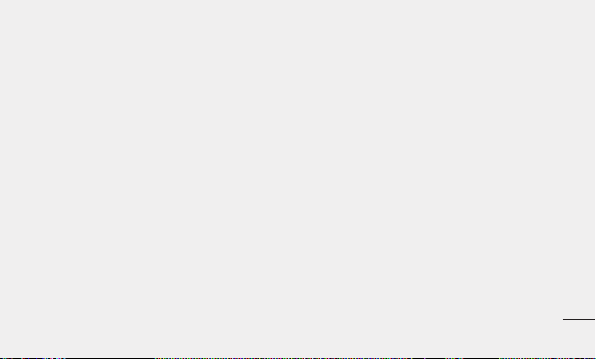
Caution: If you perform a hard reset, all user
applications and user data are deleted. This
cannot be reversed. Remember to back
up any important data before performing a
hard reset.
6. Connecting to Wi-Fi networks
To use Wi-Fi on your phone, you need to
access a wireless access point or “hotspot".
Some access points are open and you can
simply connect to them. Others are hidden
or use security features; you must configure
your phone to be able to connect to them.
Turn off Wi-Fi when you're not using it to
extend the life of your battery.
Turning Wi-Fi on and connecting to a
Wi-Fi network
1 In the Home screen, touch the
Applications tab, then select Settings >
Wireless & networks > Wi-Fi settings.
2 Touch Wi-Fi to turn it on and begin
scanning for available Wi-Fi networks.
• A list of available Wi-Fi networks is
displayed. Secured networks are indicated
by a lock icon.
27
Page 28
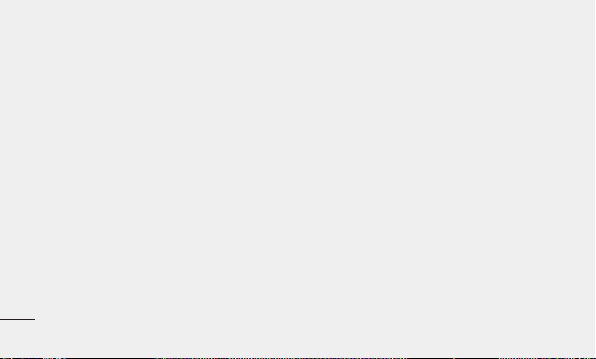
Important notice
3 Touch a network to connect to it.
• If the network is open, you are asked to
confirm that you want to connect to that
network by touching Connect.
• If the network is secure, you're asked to
enter a password or other credentials. (Ask
your network administrator for details)
4 The status bar displays icons that indicate
Wi-Fi status.
28
7. Opening and switching
applications
Multitasking is easy with Android because
you can keep more than one application
running at the same time. There’s no
need to quit an application before opening
another. Use and switch between several
open applications. Android manages each
application, stopping and starting them as
needed to ensure that idle applications don’t
consume resources unnecessarily.
Page 29
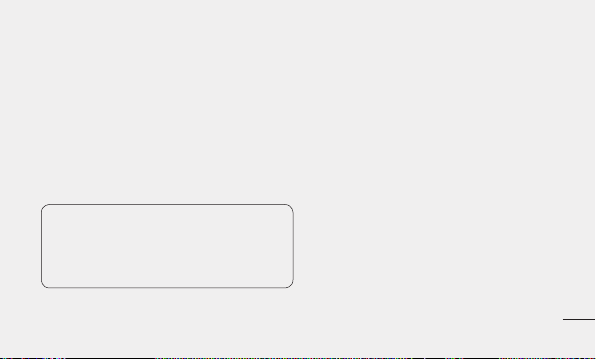
Stopping applications
1 In the Home screen, touch the
Applications tab, then select Settings >
Applications > Manage applications >
select Running.
2 Scroll to the desired application and touch
Stop to stop it.
TIP! To return to recent applications,
touch and hold the Home key. The
screen then displays a list of the
applications you used recently.
8. Installing PC software (LG PC
Suite)
“LG PC Suite” PC application is a program
that helps you connect your device to a PC
via a USB cable and Wi-Fi. Once connected,
you can use the functions of your device
from your PC.
With your “LG PC Suite” PC application,
you can...
• Manage and play your media contents
(music, movie, pictures) on your PC.
• Send multimedia contents to your device.
29
Page 30
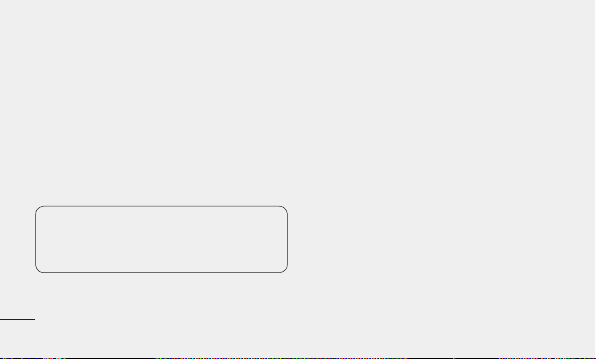
Important notice
• Synchronises data (schedules, contacts,
bookmarks) in your device and PC.
• Backup the applications in your device.
• Update the softwares in your device.
• Backup and restore the device.
• Play multimedia contents of your PC from
other device.
NOTE: You can use the Help menu from
the application to find out how to use
your “LG PC Suite” PC application.
30
Installing “LG PC Suite” PC application
“LG PC Suite” PC application can be
downloaded from the webpage of LG.
1 Go to www.lg.com and select a country of
your choice.
2 Go to Support > Mobile Phone Support
> Select the Model (LG-E405).
3 Click PC Sync from Download, and
click WINDOW PC Sync Download to
download “LG PC Suite” PC software.
Page 31

System requirements for “LG PC Suite”
PC software
• OS: Windows XP 32 bit(Service pack 2),
Windows Vista 32 bit/64 bit, Windows 7
32 bit/64 bit
• CPU: 1GHz or higher processors
• Memory: 512MB or higher RAMs
• Graphic card: 1024 x 768 resolution, 32
bit color or higher
• HDD: 100 MB or more free hard disk
space (More free hard disk space may be
needed depending on the volume of data
stored.)
• Required software: LG integrated drivers.
NOTE
LG Integrated USB Driver
LG integrated USB driver is required
to connect an LG device and PC and
installed automatically when you install
“LG PC Suite” PC software.
Major functions of LG PC Suite V
• Create, edit and delete phone data with
ease, Synchronize mobile phone data
with PC data (contacts, calendar and
bookmarks)
31
Page 32

Important notice
• Easily transfer multimedia files (photos,
videos, music) by simply dragging and
dropping between a PC and your phone
Installing LG PC Suite from your
microSD memory card
• Insert your microSD memory card into
your phone. (It may already be inserted)
Before connecting the USB data cable,
• make sure that ‘USB storage’ mode is
enabled on your phone, In the Settings >
Connectivity > Default Connection mode.
32
Use the USB data cable to connect your
phone to the PC.
• In the status bar, drag the USB icon.
• Choose ‘USB Storage’ and Turn on USB
storage. Then touch OK to confirm.
• You can view the mass storage content
on your PC.
• Copy the LG PCSuite folder in mass
storage to your PC.
Page 33

Run the LGInstaller.exe file on your PC
and follow the instructions.
• When LG PC Suite V installation is
complete, Drag the USB icon and select
‘PC software’ to run LG PC Suite V.
NOTE
Do not remove or delete other program
fi les installed on your memory card.
This may damage your preinstalled
applications.
9. Synchronising your phone to
a Computer
Data of your device and PC can be
synchronised easily with “LG PC Suite”
PC application for your convenience.
Contacts, schedules, and bookmarks can
be synchronised.
The procedure is as follows:
1 Connect your device to PC. (Use a USB
cable or Wi-Fi connection.)
2 After connection, run the program
and select the device section from the
category on the left side of the screen.
33
Page 34

Important notice
3 Click [Personal information] to select.
4 Select the checkbox of contents to
synchronise and click the Sync button.
10. Transferring music, photos
and videos using USB mass
storage devices
1 In the Home screen, touch the
Applications tab, then select Settings >
Storage to check out the storage media.
(If you want to transfer files from or to a
memory card, insert a memory card into
the phone.)
34
2 Connect the phone to your PC using the
USB cable.
3 USB connection mode list will appear, and
select USB storage option.
4 Open the removable memory folder on
your PC. You can view the mass storage
content on your PC and transfer the files.
5 Copy the files from your PC to the drive
folder.
6 When you are finished, select “Charge
only” option to disconnect the phone.
Page 35

11. Hold your phone straight up
Hold your mobile phone straight up, as you
would do on a regular phone. The LG-E405
has an internal antenna. Be careful not to
scratch or damage the back of the phone, as
that causes loss of performance.
While making/receiving calls or sending/
receiving data, avoid holding the lower part
of the phone where the antenna is located.
Doing so may affect call quality.
12. When the screen freezes
If the screen freezes or the phone does not
respond when you try to operate it:
Remove the battery, reinsert it, then turn the
phone on. If it still does not work, please
contact the service centre.
13. Do not connect your phone
when you turn on/off your
PC.
Make sure you disconnect the data cable
between your phone and PC; leaving it
connected might cause errors on your PC.
35
Page 36

Getting to know your phone
To turn on your phone, press and hold the Power key for 3 seconds. To turn off the phone, press
and hold the Power key for 3 seconds, then touch Power off and OK.
Speaker/Receiver
36
Power/Lock key – Switch your phone on/off by pressing and holding this key.
Press to lock and unlock the screen.
Proximity sensor
Menu key – Check what options are available.
Home key
Back key
SIM Switch Key – Touch the key for SIM1/SIM2 selection (Selected SIM is marked
by square box on RSSI icon). Touch and Hold the key to go to Dual SIM settings.
– Return to home from any screen.
– Return to the previous screen.
NOTE: Proximity sensor When receiving and making calls, the proximity sensor
automatically turns the backlight off and locks the touch keypad by sensing when the
phone is near your ear. This extends battery life and prevents the touch keypad from
activating unintentionally during calls.
Page 37

Camera lens
Back cover
microSD memory card slot
SIM1 card slot
SIM2 card slot
Battery
Charger, micro USB cable
connector
Microphone
37
Page 38

Getting to know your phone
Volume keys
• On the home screen: control
ringer volume.
• During a call: control your In-
Call volume.
• When playing a track: control
media volume.
Stereo earphone connector
Power/Lock key
38
WARNING
Placing a heavy object on the phone or
sitting on it can damage its LCD and
touch screen functions. Do not cover the
protective film on the LCD’s
proximity sensor. This may cause the
sensor to malfunction.
Page 39

Installing the SIM card and
battery
1 To remove the back cover, hold the phone
in your hand firmly. With the other hand,
firmly press your thumb on the back
cover. Now lift off the back cover.
2 Slide the SIM1 card into the SIM1 card
slot and SIM2 card into the SIM2 card
slot. Make sure the gold contact area on
the card is facing downwards.
39
Page 40

Getting to know your phone
3 Insert the battery by aligning the gold
contacts on the phone and the battery.
1) 2) 3)
40
4 Replace the back cover of the phone.
Charging your phone
Insert the charger, then plug it into an
electrical outlet. Your LG-E405 must be
charged before you see
.
Page 41

NOTE: The battery
must be fully
charged initially to
improve battery
lifetime.
Installing the memory card
NOTE: The LG-E405 supports memory
cards up to 32 GB.
To insert a memory card:
1 Turn the phone off before inserting or
removing a memory card. Remove the
back cover.
41
Page 42

Getting to know your phone
2 Insert the memory card into the slot.
Make sure the gold contact area is facing
downwards.
42
Removing a memory card
Carefully remove the memory card out of
the slot.
WARNING
Do not insert or remove the memory
card when the phone is on. Doing so
may damage the memory card as well as
your phone, and the data stored on the
memory card may be corrupted.
Page 43

Formatting the memory card
Your memory card may already be
formatted. If it isn’t, you must format it
before you can use it.
NOTE: All fi les on the card are deleted when
you format the card.
1 In the Home screen, touch the
Applications tab to open the applications
menu.
2 Scroll and touch Settings > Storage.
3 Touch Unmount SD card and touch OK
to confirm.
4 Touch Erase SD card, then confirm your
choice.
5 If you have set a pattern lock, input
the pattern lock then select Erase
everything. The card is then formatted
and ready to use.
NOTE: If there is content on your memory
card, the folder structure may be different
after formatting since all the fi les will be
deleted.
43
Page 44

Your Home screen
Touch screen tips
Here are some tips on how to navigate
around your phone.
Touch – To choose a menu/option or open
an application, touch it.
Touch and hold – To open an options menu
or grab an object you want to move, touch
and hold it.
Drag – To scroll through a list or move
slowly, drag across the touch screen.
Flick – To scroll through a list or move
quickly, flick across the touch screen (drag
quickly and release).
44
NOTE:
• To select an item, touch the centre of the
icon.
• Do not press too hard; the touch screen
is sensitive enough to pick up a light, firm
touch.
• Use the tip of your finger to touch the
option you want. Be careful not to touch
any other keys.
Page 45

Menu-map
Icon Description
Touch to access the alarm
clock menu directly.
Touch to view the current running applications.
Touch to access browser.
Touch to perform basic arithmetic calculations such as
addition, subtraction, multiplication and division.
Icon Description
To keep track of your appointment and creates meeting
requests.
Touch to open your camera
viewfi nder.
Touch to open your contacts.
You can also create new contact and edit existing ones.
Touch to view your downloaded items.
45
Page 46

Your Home screen
Icon Description
Touch to access the Email
menu. You can check your
receivedemail and create new
email.
Touch to listen to radio.
To collect, organise and sort
picture and video fi les of a
memory card.
46
Icon Description
Use Google's web-based email
service on your phone.
Use Google's Latest Social
Network Service .
Touch to see where your
friends are right now. Share
your location or check in at
places to let friends know
where you are.
Page 47

Icon Description
Touch to get free, turn-by-turn
GPS navigation for driving,
walking, and public transit directions.
Touch to access the message
menu. From here you can create a new SMS or MMS.
Chat/Group chat with friends
and family using Google+
Messenger .
Icon Description
Touch to enter the music menu
directly.
Touch to access Google Maps
Navigation, an internet-connected GPS navigation system
with voice guidance.
Touch News and Weather to
fi nd out the latest news headlines and weather updates
47
Page 48

Your Home screen
Icon Description
Touch to bring up the touch dialing pad, which lets you make
a call.
Touch to fi nd nearby places.
Rate places to get personalized
recommendations.
Touch to access Play Store.
You can access applications,
games, search and downloads.
48
Icon Description
Remote Call is a remote support solution.
Touch to use Google search on
your phone.
Touch to adjust general settings of your phone.
Touch SW Update to check for
SW updates
Page 49

Icon Description
Use Google's IM program and
communicate with other people.
Touch to open Video player
Touch to record voice memos
or other audio fi les.
Icon Description
Use online video streaming
service that allows you to
review videos uploaded by
others.
Touch to open Polaris Offi ce.
Touch to open LG Smart World
Application, to download applications.
49
Page 50

Your Home screen
Icon Description
Speak your queries instead of
typing using Voice Search.
Touch to open LG Mobile TV
50
Page 51

Lock your phone
When you are not using the LG-E405, press
the power key to lock your phone. This helps
prevent accidental presses and saves battery
power.
Also, if you do not use the phone for a while,
the Home screen or another screen you are
viewing is replaced with the lock screen to
conserve battery power.
If there are any programs running when you
set the pattern, they may be still running
in Lock mode. It is recommended that
you exit all programs before entering the
Lock mode to avoid unnecessary charges
(e.g. phone calls, Web access and data
communications).
Setting an unlock pattern: you can draw
your own unlock pattern by connecting the
dots.
If you set a pattern, the phone screen locks.
To unlock the phone, draw the pattern that
you set on the screen.
Caution: When you set an unlock pattern,
you need to create your Gmail account fi rst.
Caution: If there are more than 5 pattern
drawing errors in a row, you cannot unlock
51
Page 52

Your Home screen
the phone. In this case, refer to the point-4
under the Important Notice.
Unlock screen
Whenever your LG-E405 is not in use, it
returns to the lock screen. Drag your finger
from bottom to top to unlock the screen.
Silent mode
In the notification drawer, touch to
change
52
mode.
Home
Simply swipe your finger to the left or right
to view the panels.
You can customise each panel with widgets,
shortcuts (to your favourite applications),
folders and wallpaper.
NOTE: Some screen images may be
different depending on your phone provider.
In your Home screen, you can view quick
keys at the bottom of the screen. Quick
keys provide easy, one-touch access to the
functions you use the most.
Page 53

Touch the Phone icon to bring up the
touch screen dialpad to make a call.
Touch the Contacts icon to open your
contacts.
Touch the Messaging icon to access
the messaging menu. This is where you can
create a new message.
Touch the Applications tab at the
bottom of the screen. You can then view all
your installed applications.
To open the desired application, simply touch
the icon in the applications list.
NOTE: Preloaded applications may differ
according to your phone’s software or your
service provider.
Adding widgets to your Home
screen
You can customise your Home screen by
adding shortcuts, widgets or folders to it. For
more convenience using your phone, add
your favourite widgets to the Home screen.
1 In the Home screen, touch the Menu key
and select Add. Or touch and hold the
empty part of the home screen.
53
Page 54

Your Home screen
2 In the Add to Home screen menu, touch
the type of item you want to add.
3 For example, select Folders from the list
and tap it.
4 You then see a new folder icon on the
Home screen. Drag it to the desired
location on the desired panel, then take
your finger off the screen.
TIP! To add an application icon to the
Home screen from the Applications
menu, touch and hold the application
you want to add.
54
TIP! To remove an application icon from
the Home screen, touch and hold the
icon you want to remove, then drag it to
.
NOTE: You cannot delete preloaded
applications. (Only their icons can be
deleted from the screen.)
Returning to recently-used
applications
1 Touch and hold the Home key. The
screen displays a pop-up with icons of
Page 55

applications you used recently.
2 Touch an icon to open the application.
Or touch the Back key to return to the
current application.
Using Dual SIM
When two SIM cards are inserted on your
phone, the SIM cards information are
displayed on your notification drawer. When
you touch the SIM switch key, currently
active SIM is switched.
NOTE: If only one SIM card is inserted
or one SIM is off, SIM switching is not
available, and the SIM switch key has no
action. During a call, sending a message or
using a data service, the other SIM’s RSSI
might be displayed as ‘No service’ due to
the network service status.
WARNING
If you are outside of the service area,
it may cause your device to consume
more battery power.
55
Page 56

Your Home screen
Notification drawer
The notification drawer runs across the top
of your screen.
56
Wi-Fi
Sound/
Vibrate/
Silent
Touch and slide the notification drawer down
GPSBluetooth
Data
connectivity
with your finger.
Or, in the Home screen, touch the Menu
key and select Notifications. Here you can
check and manage sound, Wi-Fi, Bluetooth
and GPS as well as other notifications.
Page 57

Viewing the status bar
The status bar uses different icons to display
phone information such as signal strength,
new messages, battery life and active
Bluetooth and data connections.
Below is a table explaining the meaning of
icons you’re likely to see in the status bar.
[Status bar]
57
Page 58

Your Home screen
Icon
Description
No SIM card
No signal
Airplane mode
Connected to a Wi-Fi
network
Wired headset
Call in progress
Call hold
58
Icon
Description
Speakerphone
Phone microphone is
muted
Missed call
Bluetooth is on
Connected to a Bluetooth
device
System warning
Alarm is set
Icon
Description
New voicemail
Ringer is silenced
Vibrate mode
Battery fully charged
Battery is charging
Data in and out /
Default data network
Phone is connected to
PC via USB cable
Page 59

Icon
Description
Downloading data
Uploading data
GPS is acquiring
Receiving location data
from GPS
3 more notifications not
displayed
Data is syncing
Download finished
Icon
Description
New Gmail
New Google Talk
message
New message
Song is playing
Upcoming event
USB tethering is active
Portable Wi-Fi hotspot
is active
Icon
Description
Both USB tethering and
portable hotspot are
active
59
Page 60

Your Home screen
Onscreen keyboard
You can enter text using the onscreen
keyboard. The onscreen keyboard appears
automatically on the screen when you
need to enter text. To manually display the
keyboard, simply touch a text field where
you want to enter text.
Using the keypad & entering text
Tap once to capitalise the next letter you
type. Double tap for all caps.
Tap to switch to the numeric and
symbol keyboard. You can also touch and
hold this tab to view the Settings menu.
60
Tap to insert the emoticon when writing
a message, Touch and gold to select among
the emoticons you want to enter
Tap to enter a space.
Tap to create a new line in the message
field.
Tap to delete the previous character.
Tap to hide the onscreen keyboard.
Entering accented letters
When you select French or Spanish as the
text entry language, you can enter special
French or Spanish characters (e.g. “á”).
Page 61

For example, to input "á", touch and hold
the "a" key until the zoom-in key grows
bigger and displays characters from different
languages. Then select the special character
you want.
61
Page 62

Google account setup
When you first turn on your phone, you have
the opportunity to activate the network, to
sign into your Google account and how you
want to use some Google services.
To set up your Google account :
* Sign into a Google account from the
prompted set up screen.
OR
* Applications > select a Google application,
such as Gmail > select Next > select
Create to create a new account.
If you have a Google account, enter your e-mail
62
address and password, then touch Sign in.
Once you have set up your Google account
on your phone, your phone automatically
synchronises with your Google account on
the Web.
Your contacts, Gmail messages, calendar
events and other information from these
applications and services on the web are
synchronised with your phone. (This depends
on your synchronisation settings.)
After signing in, you can use Gmail and take
advantage of Google services on your phone.
Page 63

Wi-Fi
With Wi-Fi, you can use high-speed Internet
access within the coverage of the wireless
access point (AP).
Enjoy wireless Internet using Wi-Fi, without
extra charges.
Turning on Wi-Fi
In the Home screen, open the notification
drawer and touch
Or touch Application > Settings >
Wireless & networks, then Wi-Fi
.
.
Connecting to Wi-Fi
Choose the Wi-Fi network you want to
connect to. If you see
a password to connect.
NOTE:
• If you are outside the Wi-Fi coverage area
and choose 3G connection, additional
charges may apply.
• If your phone goes into sleep mode when
connected to Wi-Fi, the Wi-Fi connection is
automatically disabled.
• In this case, if your phone has access to
3G data, it may connect to the 3G network
, you need to enter
63
Page 64

Wi-Fi
automatically and additional charges may
apply.
• The LG-E405 supports WEP, WPA/WPA2PSK and 802.1x EAP security. If your Wi-Fi
service provider or network administrator
sets encryption for network security,
enter the key into the pop-up window.
If encryption is not set, this pop-up
window is not shown. Obtain the key from
your Wi-Fi service provider or network
administrator.
64
Sharing your phone’s data
connection
You can share your phone’s mobile data
connection with a single computer via a USB
cable (USB tethering). You can also share
your phone’s data connection with up to five
devices at a time by turning your phone into
a portable Wi-Fi hotspot.
When your phone is sharing its data
connection, an icon appears in the status
bar and as an ongoing notification in the
notifications drawer.
Page 65

Icon
Description
USB tethering is active
Portable Wi-Fi hotspot is active
Both USB tethering and portable hotspot
are active
For the latest information about tethering
and portable hotspots, including supported
operating systems and other details, visit
http://www.android.com/tether.
NOTE: Additional costs may be incurred
when connecting and using online services.
Check data charges with your network
provider.
USB tethering & portable Wi-Fi
hotspot settings
1 In the Home screen, touch the
Applications tab and select Settings.
2 Touch Wireless & networks and select
Tethering & portable hotspot.
3 Choose options that you want to adjust.
65
Page 66

Wi-Fi
USB tethering – Tick to share your phone’s
mobile network data connection with your
computer via a USB connection.
Portable Wi-Fi hotspot – Tick to share your
phone’s mobile network data connection as
Wi-Fi sharing.
Help – Opens a dialog with information
about USB tethering and portable Wi-Fi
hotspots as well as information on where to
learn more.
66
To share your phone’s data
connection via USB
If your computer is running Windows 7 or a
recent distribution of some flavours of Linux
(such as Ubuntu), you don’t usually need to
prepare your computer for tethering. But if
you’re running an earlier version of Windows
or another operating system, you may need to
prepare your computer to establish a network
connection via USB. For the most current
information about which operating systems
support USB tethering and how to configure
them, visit http://www.android.com/tether.
Page 67

USB tethering and data sharing
You can’t share your phone’s data
connection and microSD card via USB
at the same time. If you are using your
USB connection to make your microSD
card available to your computer, you must
disconnect it first.
1 Use the USB cable that came with your
phone to connect your phone to your
computer.
2 In the Home screen, touch the
Applications tab and select Settings.
3 Touch Wireless & networks and select
Tethering & portable hotspot.
4 Tick USB tethering.
• The phone starts sharing its mobile
network data connection with your
computer via the USB connection. An
ongoing notification
status bar and notifications drawer.
5 Deselect USB tethering to stop sharing
your data connection. Or just disconnect
the USB cable.
is added to the
67
Page 68

Wi-Fi
To share your phone’s data
connection as a portable Wi-Fi
hotspot
1 In the Home screen, touch the
Applications tab and select Settings.
2 Touch Wireless & networks and select
Tethering & portable hotspot.
3 Tick Portable Wi-Fi hotspot.
• After a moment, the phone starts broadcasting
its Wi-Fi network name (SSID) so you can
connect to it with up to five computers or other
devices. An ongoing notification
to the status bar and notifications drawer.
68
is added
• When Portable Wi-Fi hotspot is ticked,
you can change its network name or
secure it.
4 Deselect Portable Wi-Fi hotspot to stop
sharing your data connection via Wi-Fi.
To rename or secure your
portable hotspot
You can change the name of your phone’s
Wi-Fi network name (SSID) and secure its
Wi-Fi network.
1 In the Home screen, touch the
Applications tab and select Settings.
Page 69

2 Touch Wireless & networks and select
Tethering & portable hotspot.
3 Ensure Portable Wi-Fi hotspot is ticked.
4 Touch Portable Wi-Fi hotspot settings.
5 Touch Configure Wi-Fi hotspot.
• The Configure Wi-Fi hotspot dialog
opens.
• You can change the network SSID (name)
that other computers see when scanning
for Wi-Fi networks.
• You can also touch the Security menu to
configure the network with Wi-Fi Protected
Access 2 (WPA2) security, with a preshared key (PSK).
• If you touch the WPA2 PSK security
option, a password field is added to the
Configure Wi-Fi hotspot dialog. If you
enter a password, you will need to enter
that password when you connect to the
phone’s hotspot with a computer or other
device. Or touch Open in the Security
menu to remove security from your Wi-Fi
network.
69
Page 70

Wi-Fi
ATTENTION!
If you set the security option as Open,
you cannot prevent unauthorised usage
of online services by other people and
additional charges can be incurred.
To avoid unauthorised usage, you are
advised to keep the security option
active.
6 Touch Save.
70
Page 71

Calls
Making a call
1 Touch to open the keypad.
2 Enter the number using the keypad. To
delete a digit, touch the Clear icon
3 Touch the Call icon to make a call.
4 To end a call, touch the End icon .
TIP! To enter “+” to make international
calls, touch and hold
TIP! If both the SIM cards are inserted and
activated, SIM1/SIM2 can be selected on
Dial Screen by using SIM switching key.
.
Calling your contacts
1 Touch to open your contacts.
2 Scroll through the contact list or enter the
first letter(s) of the contact you want to
.
call by touching Search.
3 In the list, touch the contact which you
want to call and tap on the number or call
icon to make call.
Answering and rejecting a call
When the screen is locked and your phone
rings, drag the Answer icon
to answer the Incoming call.
to the right
71
Page 72

Calls
Drag the Decline icon to the left to
reject an incoming call.
Adjusting call volume
To adjust the in-call volume during a call,
use the Volume Up and Down key on the left
side of the phone.
Making a second call
1 During your initial call, tap .
2 Dial the number, or search your contacts.
3 Touch the Call icon to connect
the call.
72
4 Both calls are displayed on the call
screen. Your initial call is locked and put
on hold.
5 Touch the displayed number to toggle
between calls. Or touch
to make a conference call.
6 To end active calls, touch End.
NOTE: You are charged for each call you
make.
Merge calls
Page 73

Viewing your call logs
In the Home screen, touch and choose
the Call log tab.
View a complete list of all dialled, received
and missed voice calls.
TIP! Touch any call log entry to view the
date, time and duration of the call.
TIP! Touch the Menu key, then touch
Delete all to delete all the recorded
items.
Call settings
You can configure phone call settings such
as call forwarding and other special features
offered by your carrier.
1 In the Home screen, touch the
Applications tab to open the applications
menu.
2 Scroll and touch Settings.
3 Ta p Call settings and choose the options
that you want to adjust.
73
Page 74

Contacts
Add contacts to your phone and synchronise
them with the contacts in your Google
account or other accounts that support
contact syncing.
Searching for a contact
In the Home screen
1 Touch to open your contacts.
2 Touch Search and enter the contact
name using the keyboard.
74
Adding a new contact
1 Touch , enter the new contact’s
number, then touch the Menu key. Touch
Add to contacts and then Create new
contact.
2 If you want to add a picture to the new
contact, touch
Choose from Capture picture or Pick
from Gallery.
3 Select the contact type by touching .
4 Touch a category of contact information
and enter the details about your contact.
5 Touch Save.
.
Page 75

Favorite contacts
You can classify frequently called contacts
as favorites.
Adding a contact to your favorites
1 Touch to open your contacts.
2 Touch a contact to view its details.
3 Touch the star to the right of the contact’s
name. The star turns gold.
Removing a contact from your favorites
list
1 Touch to open your contacts.
2 Touch the Groups tab, select Favorites
at the top of the list and choose a contact
to view its details.
3 Touch the gold star to the right of the
contact’s name. The star turns grey
and the contact is removed from your
favourites.
75
Page 76

Contacts
Moving Contacts from your Old
Device to your New Device
Export your contacts as a CSV file from
your old device to your PC using a PC
sync program.
1 Install “LG PC Suite” PC application on
the PC. Run the program and connect
your device to the PC using an USB
cable.
2 From the top of the screen, select Device
> Import personal information >
Import contacts.
76
3 A pop-up to open a contacts file will
appear.
4 Select a contacts file and click Open.
5 A pop-up to import a new contact from
PC to the contacts in the device will
appear.
6 If the contacts in the device and new
contacts from PC are different, select a
contact you want to import from PC.
7 Click the [OK] button to import a new
contact from PC to the device.
Page 77

Messaging
Messaging
Your LG-E405 combines SMS and MMS into
one intuitive, easy-to-use menu.
Sending a message
1 Touch icon on the home screen, and
touch New message to open a blank
message.
2 Enter a contact name or contact number
in the To field. As you enter the contact
name, matching contacts appear. You can
touch a suggested recipient. You can add
multiple contacts.
NOTE: You will be charged for a text message
for every person you send the message to.
3 Touch Enter message field and start to
compose your message.
4 Touch the Menu key to open the options
menu. Choose from Call, View contact,
Add subject, Discard, Reply by and More.
5 Touch Send to send your message.
6 The message screen opens, with your
message after Recipient Name/Number.
Responses appear on the screen. As you
view and send additional messages, a
message thread is created.
77
Page 78

Messaging
TIP! If both the SIM cards
are inserted and activated, SIM1/SIM2
can be selected on Message Screen by
using SIM switching key.
WARNING
The 160-character limit may vary from
country to country depending on how
the SMS is coded and in what language.
78
WARNING
If an image, video or audio fi le is added
to an SMS, it will be automatically
converted into an MMS , and you will be
charged accordingly.
NOTE: When you get an SMS message
during a call, You will be notifi ed.
Threaded box
Messages (SMS, MMS) exchanged
with another party can be displayed
in chronological order so that you can
Page 79

conveniently see an overview of your
conversation.
Using Smilies
Liven up your messages using Smilies.
When writing a new message, touch the Menu
key, then choose More > Insert smiley.
Changing your message settings
Your LG-E405 message settings are
predefined, so you can send messages
immediately. You can change the settings
based on your preferences.
WARNING
In this mode, the MMS Client device
guides the user in creating and sending
messages with content belonging to
the Core MM Content Domain. This
guidance is provided through warning
dialogs.
NOTE: Cell broadcast settings can be
supported only for SIM1.
79
Page 80

Email
Opening Email and the Accounts
Screen
You can use the Email application to read
email from services other than Google Mail.
The Email application supports the following
account types: POP3, IMAP and Exchange.
Managing an email account
In the Home screen, touch Applications tab,
then select Email, then select your Email
Service Provider.
A setup wizard opens to help you add an
email account. After the initial setup, Email
80
displays the contents of your Inbox (if you
have only one account) or the Accounts
screen (if you have multiple accounts).
The Accounts screen
The Accounts screen lists your Combined
Inbox and each of your email accounts.
Open the Email application. If you’re not
1
on the Account screen, touch the Menu
Key and touch Accounts.
Select the Email service provider.
2
Page 81

- Touch to open your Combined Inbox,
with messages received to all of your
accounts.
- Touch to open a list of just your starred
messages.
- Touch the folder icon to open the
account’s folders.
You can touch an account to view its Inbox.
The account from which you send email by
default is indicated with a tick.
To open your Combined Inbox
If you have configured Email to send and
receive email from more than one account,
you can view all messages sent to all
accounts in your Combined Inbox.
Touch Email.
1
Touch Combined inbox (in the Accounts
2
screen). Messages in the Combined Inbox
are colour coded along their left sides, by
account, using the same colours that are
used for your accounts in the Accounts
screen.
81
Page 82

Email
Only your account’s most recent emails are
downloaded to your phone. To download
more (earlier) email messages, touch Load
more messages at the bottom of the emails
list.
Composing and Sending Email
To compose and send a message
While in the Email application, touch the
1
Menu key and touch Compose.
Enter an address for the message’s intended
2
recipient. As you enter text, matching
addresses are offered from your Contacts.
82
Separate multiple addresses with commas.
Touch the Menu key and then touch Add
3
Cc/Bcc to send copy or blind copy of the
mail to other contacts/email addresses.
Enter the text of the message.
4
Touch the Menu key and touch Add
5
attachment to send a file with the
message.
Touch the Send button.
6
If you’re not ready to send the message,
touch the Save as draft button to save it
in a Drafts folder. Touch a draft message
in a Drafts folder to resume working on
Page 83

it. Your message will also be saved as
a draft if you touch the Back key
before sending it. Touch the Discard
button to abandon and delete a message,
including any saved drafts. If you aren’ t
connected to a network, for example,
if you’re working in airplane mode, the
messages that you send are stored in
your Outbox folder until you’re connected
to a network again. If it contains any
pending messages, the Outbox is
displayed on the Accounts screen.
Please note that messages sent using an
Exchange account will not be located on the
phone; they will, however, be located on the
Exchange server itself.
If you want to see your sent messages in the
Sent folder, then touch the Menu key and
touch on Folders then touch on Sent folder
and select Refresh from the options menu.
TIP! When a new email arrives in the
inbox, you will receive a notification by
sound or vibration.
83
Page 84

Email
Working with Account Folders
Each account has Inbox, Outbox, Sent, and
Drafts folders. Depending on the features
supported by your account’s service provider,
you may have additional folders.
Adding and Editing email
Accounts
To add an email account, touch the
1
Applications tab and select Email.
Select MS Exchange or Others, and
2
enter account settings.
84
If an email account is already set up, you
3
need to touch the Menu key then tap
Add account from Accounts screen.
Enter a name for the account, confirm
4
how you want your name to appear in
outgoing mail, then touch the Done
button.
To change an account’s settings
Open the Accounts screen.
1
Touch and hold the account whose
2
settings you want to change. In the menu
that opens, touch Account settings.
Page 85

To delete an email account
Open the Accounts screen.
1
Touch and hold the account you want to
2
delete.
Touch Remove account in the menu that
3
opens.
Touch the OK button in the dialog box
4
to confirm that you want to delete the
account.
LG Mobile TV
LG Mobile TV is an application for Android
Smart phones, which provides 50+ Indian
Live TV channels and many popular videos.
LG Mobile TV Now is your personal
entertainment on the move. Watch your
favorite Live TV channels and entertainment
programs. Stay updated anywhere with
Live news (current affairs, business, sports,
cricket, DLF IPL etc). Works with Wi-Fi, 3G
or 2G access. start watching over 50+ Live
Channels, Movies & Videos all for FREE! For
2 months and after that will be charged
accordingly as per the service provider.
85
Page 86

Camera
Getting to know the
viewfinder
86
Zoom - Zoom in or zoom out. Alternatively you can use the side
volume keys.
Brightness - This defines and controls the amount of sunlight
entering the image. Slide the brightness indicator along the bar
towards “-” to lower the brightness of the image or towards “+” to
increase it.
Scene mode - Choose from Auto, Portrait, Landscape, Sports,
Sunset and Night.
Image size - Touch to set the size (in pixels) of the picture you take.
Settings - Touch this icon to open the advanced settings menu.
Video mode - Slide this icon down to switch to video mode.
Taking a photo
Gallery - Touch to view the last photo you captured. This enables you
to access your gallery and view saved photos from within camera
mode.
Page 87

Taking a quick photo
1 Open the Camera application.
2 Hold the phone horizontally and point
the lens towards the subject you want to
photograph.
3 Touch the capture button.
Once you’ve taken the photo
Your captured photo appears on the screen,
If No then you can change its settings in
Auto Review settings in camera settings.
Touch to share your photo using
Share
Google+, Messaging, Picasa,
Bluetooth and Gmail.
Touch to use the image as a
Set as
Contact icon or Wallpaper.
Touch to edit the name of the
Rename
picture just taken.
87
Page 88

Camera
Touch to delete the image.
Touch to take another photo
immediately. Your current photo is
saved.
Touch to view the last photo you
captured as well as the gallery.
Using the advanced settings
In the viewfinder, touch to open all
advanced options.
Change camera settings by scrolling through
the list. After selecting the option, touch the
Back key.
88
ISO – The ISO rating determines the
sensitivity of the camera’s light sensor.
The higher the ISO, the more sensitive the
camera is. This is useful in darker conditions
when you cannot use the flash.
White balance – Choose from Auto,
Incandescent, Sunny, Fluorescent and
Cloudy.
Color effect – Choose a colour tone for your
new photo.
Timer – The self-timer allows you to set a
delay after the capture button is pressed.
Select Off, 3 sec, 5 sec or 10 sec. This is
Page 89

ideal if you want to be in the photo.
Shutter sound – Select one of four shutter
sounds.
Auto review – If you turn Auto review on,
it automatically shows you the picture you
just took.
Tag location – Activate to use your phone’s
location-based services. Take pictures
wherever you are and tag them with the
location. If you upload tagged pictures to a
blog that supports geotagging, you can see
the pictures displayed on a map.
NOTE: This function is only available when
GPS is active.
Storage – Choose whether to save your
photos to the phone memory or to the
external memory.
– Restore all camera default settings.
– Touch whenever you want to know
how this function operates. This provides you
with a quick guide.
89
Page 90

Camera
TIP! When you exit the camera, some
settings return to their defaults, such as
white balance, color effect and timer .
Check these before you take your next
photo.
TIP! The Settings menu is super
imposed over the viewfi nder, so when
you change elements of the image
colour or quality, you see a preview of
the image change behind the Settings
menu.
90
Viewing your saved photos
Access your saved photos while in Camera
mode. Just touch
You then see Slideshow and Menu.
TIP! Flick left or right to view other
photos or videos.
- Touch to see a slideshow.
- Touch to share the contents or delete a
photo. Touch More for more options.
Details – Check information on the
content.
and touch the screen.
Page 91

Show on map – You can see the
place in map where the image was
captured(This option is available only
when the image is captured with Geo
Tagging is on)
Set as – Set as a contact icon or
wallpaper.
Crop – Crop your photo. Move your
finger across the screen to select the
area.
Rotate Left / Rotate Right – Rotate
left or right.
91
Page 92

Video camera
Getting to know the
viewfinder
92
Zoom - Zoom in or zoom out. Alternatively you can use the side
volume keys.
Brightness - This defines and controls the amount of sunlight
entering the video. Slide the brightness indicator along the bar
towards “-” to lower the brightness of the video or towards “+” to
increase it.
Video size - Touch to set the size (in pixels) of the video you record.
Audio recording - Choose Mute to record a video without sound.
Settings - Touch this icon to open the advanced settings menu.
Camera mode - Slide this icon up to switch to camera mode.
Start recording
Gallery - Touch to view the last video you recorded. This enables
you to access your gallery and view your saved videos from within
video mode.
Page 93

Shooting a quick video
1 Slide the Camera mode button down and
the icon changes to
2 The video camera viewfinder appears on
the screen.
3 Holding the phone horizontally, point the
lens towards the subject you want to
capture in your video.
4 Touch the Record button once to start
recording.
5 REC appears at the bottom of the
viewfinder with a timer showing the
length of the video.
.
6 Touch on the screen to stop recording.
After shooting a video
A still image representing your video will
appear on the screen. If No then you can
change its settings in Auto Review settings
in camera settings.
Play
Touch to play the video.
Share
Touch to share your video using
Messaging, YouTube, Bluetooth
and Gmail.
Touch to edit the name of just
Rename
recorded video.
93
Page 94

Video camera
Touch to delete the video you just made.
Confirm by touching OK. The viewfinder
reappears.
Touch to shoot another video right away.
Your current video is saved.
Touch to view the last recorded video as
well as the gallery.
94
Using the advanced settings
Using the viewfinder, touch to open all
the advanced options.
Adjust the video camera setting by scrolling
through the list. After selecting the option,
touch the Back key.
White balance – White balance ensures
that the white areas in your video are
realistic. To enable your camera to adjust
the white balance correctly, you may need to
determine the light conditions. Choose from
Auto, Incandescent, Sunny, Fluorescent
and Cloudy.
Page 95

Color effect – Choose a colour tone to use
for your new view.
Auto review – Auto review automatically
shows you the video you just recorded.
Storage – Choose whether to save your
video clip to the phone memory or to the
external memory.
– Restore all video camera default
settings.
– Touch if you want to know how this
function operates. This provides you with a
quick guide.
Watching your saved videos
1 In the viewfinder, touch .
2 Your gallery appears on the screen.
3 Touch a video once to bring it to the
front of the gallery. It starts playing
automatically.
Adjusting the volume when
viewing a video
To adjust the volume of a video while it is
playing, use the volume keys on the lefthand side of the phone.
95
Page 96

Multimedia
Gallery
Touch the Applications tab, then select
Gallery. Open a list of catalogue bars that
store all your multimedia files.
View mode
Touch Gallery. Folder view is displayed.
Touch any folder and it turns to grid view
mode. If you tap a photo, it changes into full
view mode.
96
Timeline view
LG-E405 Gallery provides a timeline view of
your photos and videos. In grid view mode,
drag
took your photos is displayed, starting with the
most recent. If you select a specific date, all
the photos you took on that day are grouped.
to the right and the date you
Music
Your LG-E405 has a built-in music
player that lets you play all your favourite
tracks. To access the music player, touch
Applications, then touch Music.
Page 97

Playing a song
1 In the Home screen, touch the
Applications tab and select Music.
2 Touch Songs.
3 Select the song you want to play.
4 Touch to pause the song.
5 Touch to skip to the next song.
6 Touch to go back to the beginning
of the song. Touch
the previous song.
To change the volume while listening to
music, press the up and down volume keys
twice to return to
on the left-hand side of the phone.
Touch and hold any song in the list. It
displays Play, Add to playlist, Use as
ringtone, Delete, Details, Share and
Search as options.
97
Page 98

Multimedia
NOTE: Music fi le copyrights may be
protected by international treaties and
national copyright laws.
Therefore, it may be necessary to obtain
permission or a licence to reproduce or
copy music.
In some countries, national laws prohibit
private copying of copyrighted material.
Before downloading or copying the fi le,
check the national laws of the relevant
country concerning the use of such
material.
98
Transferring files using USB
mass storage devices
To transfer files using USB devices
1 Connect the LG-E405 to a PC using a
USB cable.
2 USB connection mode list will appear, and
select USB storage option.
3 Open the removable memory folder on
your PC. You can view the mass storage
content on your PC and transfer the files.
4 Copy the files from your PC to the drive
folder.
Page 99

5 When you are finished, select “Charge
only” option to disconnect the phone.
How to transfer music/video files
to your phone
1 Connect your phone to the PC using the
USB cable. In the Home screen, touch
and drag down the notification drawer.
Select USB connection mode > USB
storage, and select Open folder to view
files from Removable Disk pop up which
appears in PC .
If you didn't install LG Android Platform
Driver on your PC, you must set it up
manually.
For more information, refer to
'Transferring files using USB mass
storage devices'.
2 Transfer music or video files from the PC
to the phone's removable storage.
• You can copy or move files from your
PC to your phone's removable storage
using a card reader.
• If there is a video file with a subtitle file
(*.srt file with the same name as the
video file), place it in the same folder
99
Page 100

Multimedia
to display subtitles automatically when
playing the video file.
• When downloading music or video files,
copyrights must be secured. Note that
corrupted files or files with incorrect
extensions may damage your phone.
Sending data from your phone
using Bluetooth
Sending data using Bluetooth You can
use Bluetooth to send data by running a
corresponding application, not from the Bluetooth
menu as on most other mobile phones.
100
* Sending pictures: Run the Gallery
application, then select Picture > Menu.
Click Share, then select Bluetooth. Check
whether Bluetooth is turned on, then select
Scan for devices. Choose the device you
want to send data to from the list.
* Exporting contacts: Run the Contacts
application. Touch the address you want
to export to. Touch the Menu key and
select Share > Bluetooth. Check whether
Bluetooth is turned on, then select Scan
for devices. Choose the device you want
to send data to from the list.
