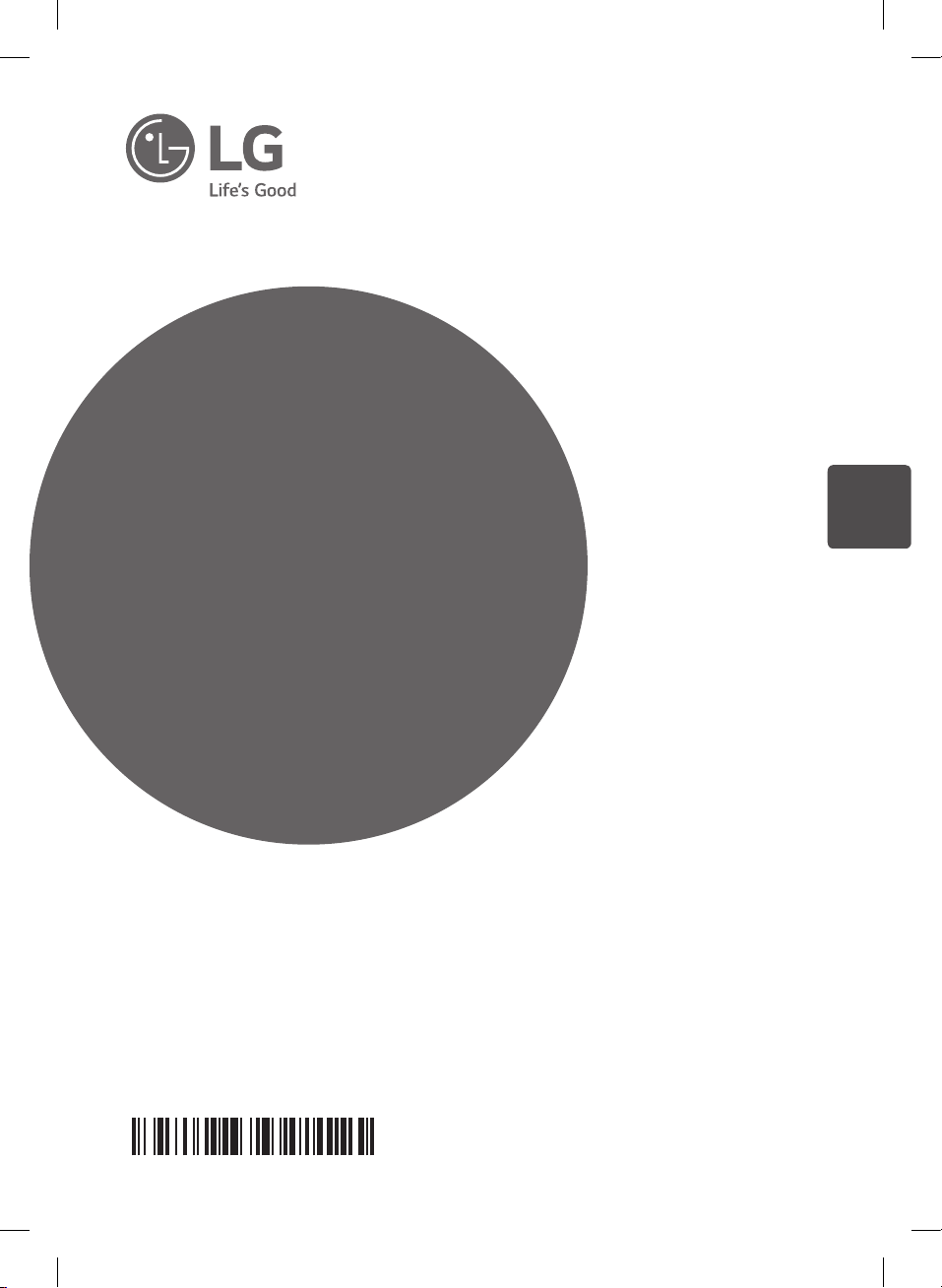
Please read this manual carefully before operating
your set and retain it for future reference.
OM7550K
OWNER’S MANUAL
Portable
MINI SYSTEM
ENGLISH
MFL68982119
www.lg.com
Copyright © 2017-2019 LG Electronics Inc. All Rights Reserved.
OM7550K-FB.DRUSLLZ_FULL BOOK_ENG_MFL68982119.indd 1 2019-05-22 1:56:46
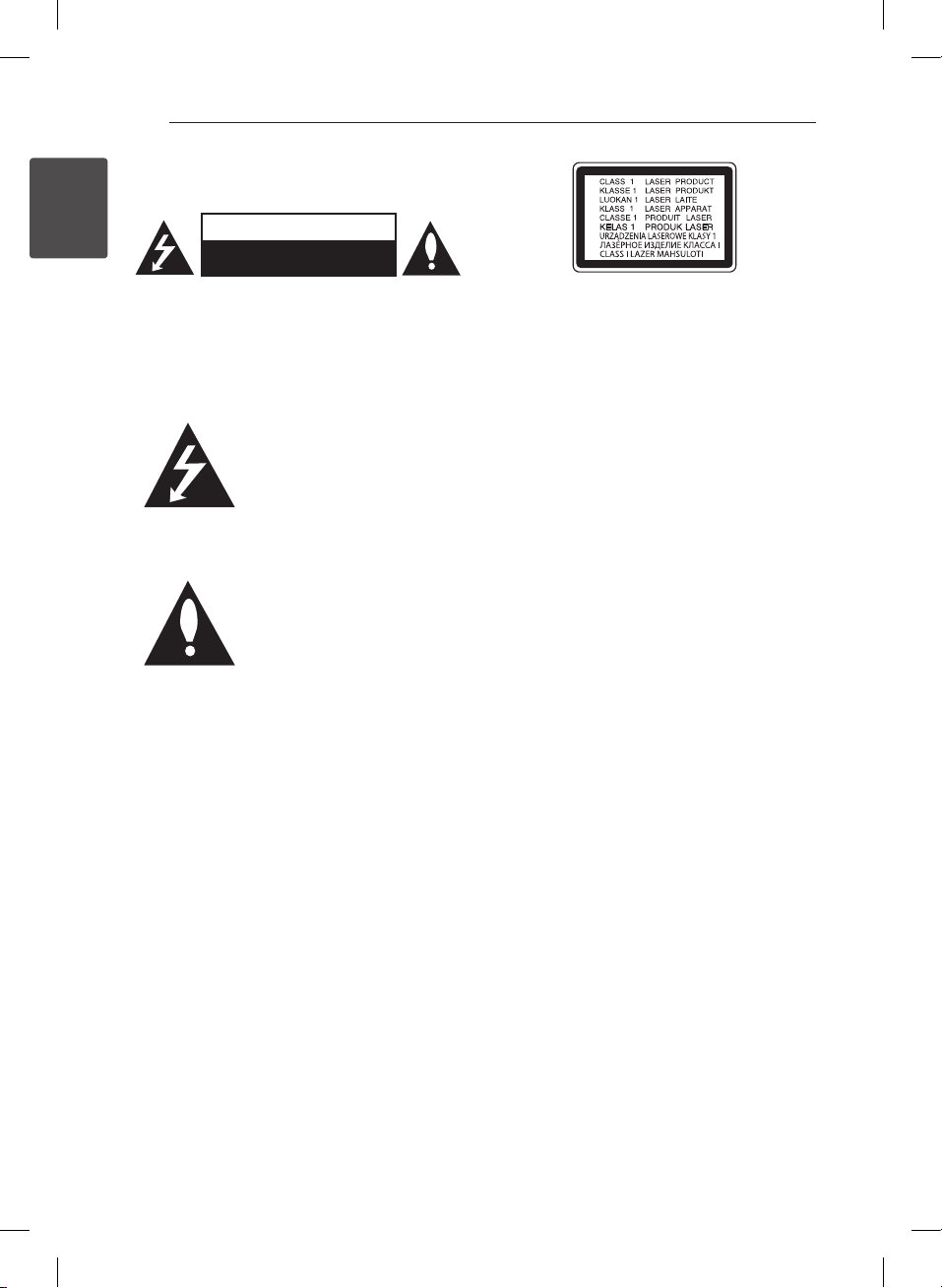
Getting Started
Getting Started
1
1 Getting Started
2
Safety Information
SHOCK DO NOT REMOVE COVER (OR BACK) NO
USER-SERVICEABLE PARTS INSIDE REFER SERVICING
WARNING: TO PREVENT FIRE OR ELECTRIC SHOCK
HAZARD, DO NOT EXPOSE THIS PRODUCT TO RAIN
OR MOISTURE.
CAUTION: The apparatus should not be exposed to
water (dripping or splashing) and no objects lled
with liquids, such as vases, should be placed on the
apparatus.
WARNING: Do not install this equipment in a
conned space such as a book case or similar unit.
CAUTION: Do not use high voltage products
around this product. (ex. Electrical swatter) This
product may malfunction due to electrical shock.
CAUTION: Do not block any ventilation openings.
Install in accordance with the manufacturer’s
instructions.
Slots and openings in the cabinet are provided
for ventilation and to ensure reliable operation of
the product and to protect it from over heating.
The openings should never be blocked by placing
the product on a bed, sofa, rug or other similar
surface. This product shall not be placed in a builtin installation such as a bookcase or rack unless
proper ventilation is provided or the manufacturer’s
instruction has been adhered to.
CAUTION
RISK OF ELECTRIC SHOCK
DO NOT OPEN
CAUTION: TO REDUCE THE RISK OF ELECTRIC
TO QUALIFIED SERVICE PERSONNEL.
This lightning ash with
arrowhead symbol within an
equilateral triangle is intended to
alert the user to the presence of
uninsulated dangerous voltage
within the product’s enclosure
that may be of sucient
magnitude to constitute a risk of
electric shock to persons.
The exclamation point within an
equilateral triangle is intended
to alert the user to the presence
of important operating and
maintenance (servicing)
instructions in the literature
accompanying the product.
CAUTION: This product employs a Laser System.
To ensure proper use of this product, please read
this owner’s manual carefully and retain it for future
reference. Shall the unit require maintenance,
contact an authorized service center.
Use of controls, adjustments or the performance of
procedures other than those specied herein may
result in hazardous radiation exposure.
To prevent direct exposure to laser beam, do not
try to open the enclosure.
CAUTION concerning the Power Cord
The Power Plug is the disconnecting device. In
case of an emergency, the Power Plug must remain
readily accessible.
Check the specication page of this owner’s
manual to be certain of the current requirements.
Do not overload wall outlets. Overloaded wall
outlets, loose or damaged wall outlets, extension
cords, frayed power cords, or damaged or cracked
wire insulation are dangerous. Any of these
conditions could result in electric shock or re.
Periodically examine the cord of your device, and if
its appearance indicates damage or deterioration,
unplug it, discontinue use of the device, and have
the cord replaced with an exact replacement part
by an authorized service center. Protect the power
cord from physical or mechanical abuse, such as
being twisted, kinked, pinched, closed in a door,
or walked upon. Pay particular attention to plugs,
wall outlets, and the point where the cord exits the
device.
OM7550K-FB.DRUSLLZ_FULL BOOK_ENG_MFL68982119.indd 2 2019-05-22 1:56:47
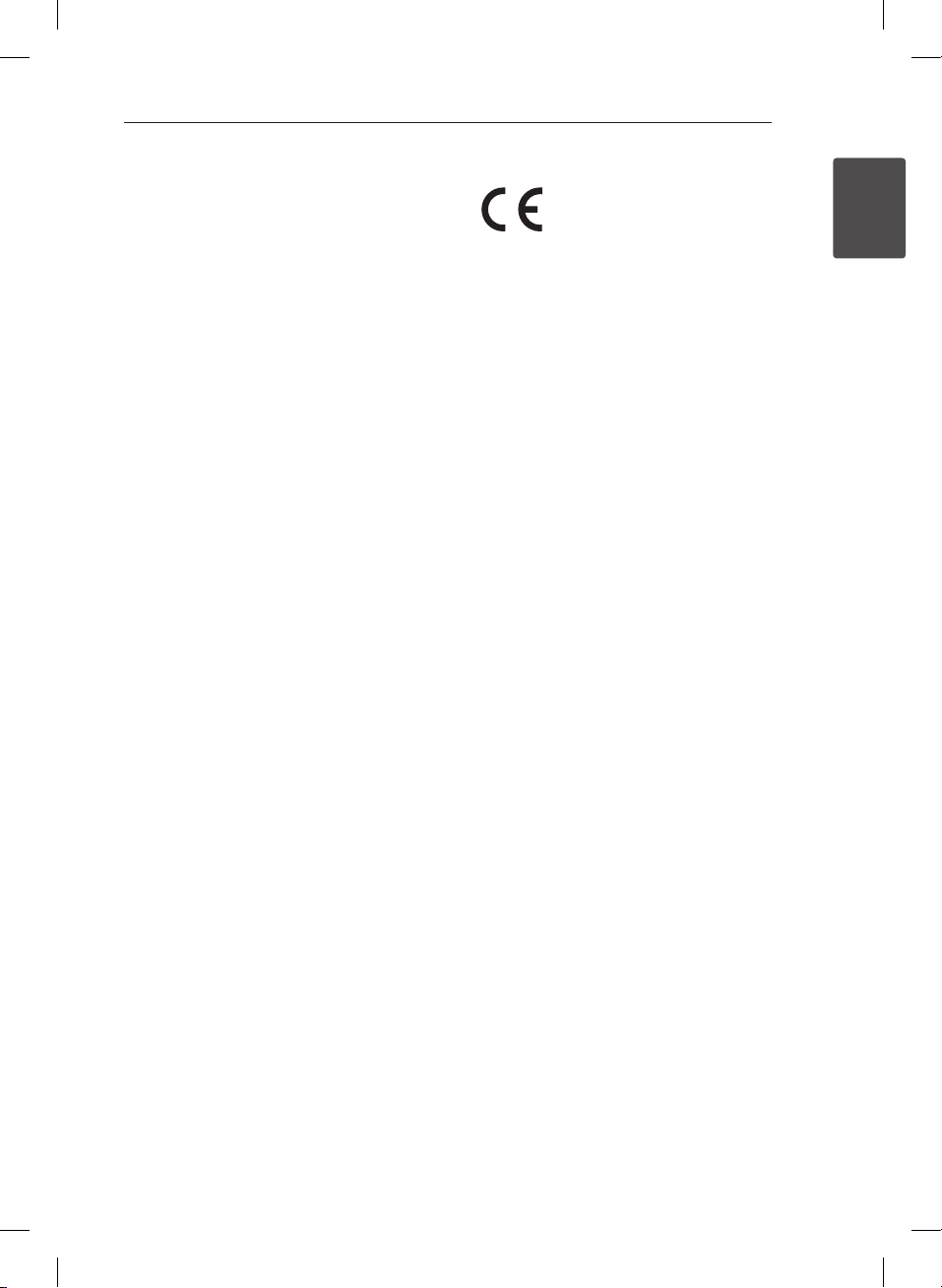
Getting Started
Getting Started
1
This device is equipped with a portable battery or
accumulator.
How to Safely remove the batteries or the
battery pack from the equipment: To Remove
the old batteries or battery pack, follow the
assembly steps in reverse order. To prevent
contamination of the environment and bring on
possible threat to human and/or animal health, the
old batteries or the battery pack must be put in
an appropriate container at designated collection
points. Do not dispose of batteries or battery pack
together with other waste. It is recommended that
you use local, free reimbursement systems batteries
or battery packs, (may not be available in your area).
The batteries or the battery pack should not be
exposed to excessive heat such as sunshine, re or
the like.
Declaration of Conformity
Hereby, LG Electronics declares that the radio
equipment type Portable MINI SYSTEM is in
compliance with Directive 2014/53/EU. The full text
of the EU declaration of conformity is available at
the following internet address:
http://www.lg.com/global/support/cedoc/cedoc#
For consideration of the user, this device should be
installed and operated with a minimum distance of
20 cm between the device and the body.
3
OM7550K-FB.DRUSLLZ_FULL BOOK_ENG_MFL68982119.indd 3 2019-05-22 1:56:47
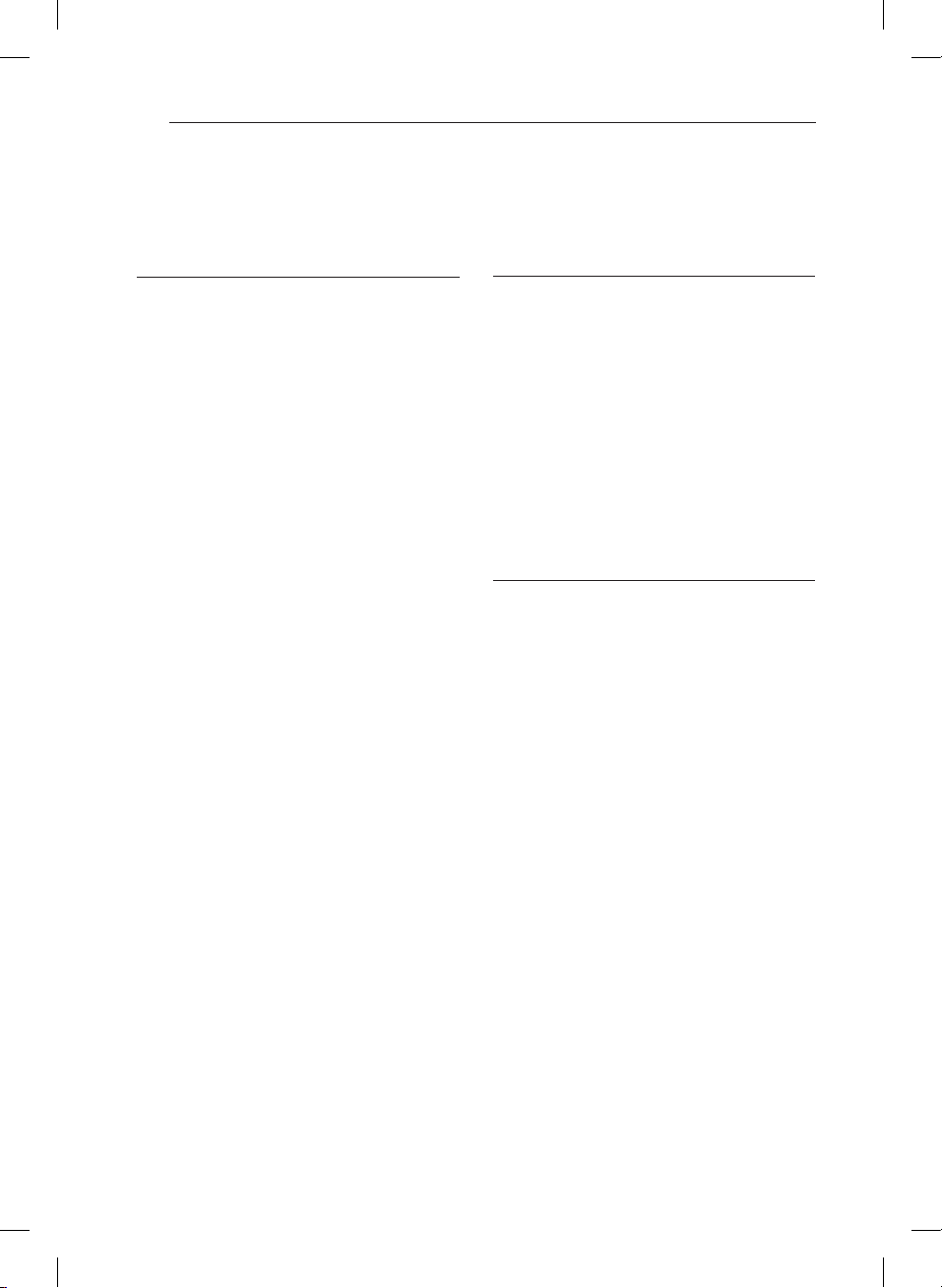
Table of Contents
4
Table of Contents
1 Getting Started
2 Safety Information
6 Unique Features
6 Accessories
7 Introduction
7 – Playable Discs
7 – About the “7” Symbol Display
7 – Symbols Used in this Manual
7 – Regional Codes
8 Playable file Requirement
8 – Music file requirement
8 – Photo file requirement
8 – Video file requirement
9 Remote control
10 Top panel
11 Front panel
12 Rear panel
2 Connecting
13 Use of Tripod
15 Connecting the Power cord
15 Connections to Your TV
15 – HDMI Out Connection
17 – Resolution Setting
17 Optional Equipment Connection
17 – AUX IN Connection
18 – AUX OUT Connection
18 – PORT. IN Connection
19 – USB Connection
20 – Antenna Connection
3 System Setting
21 Adjust the setup settings
21 – OSD Initial language settings -
Optional
21 – To display and exit the Setup menu
22 – Language
22 – Display
23 – Audio
23 – Lock (Parental Control)
OM7550K-FB.DRUSLLZ_FULL BOOK_ENG_MFL68982119.indd 4 2019-05-22 1:56:47
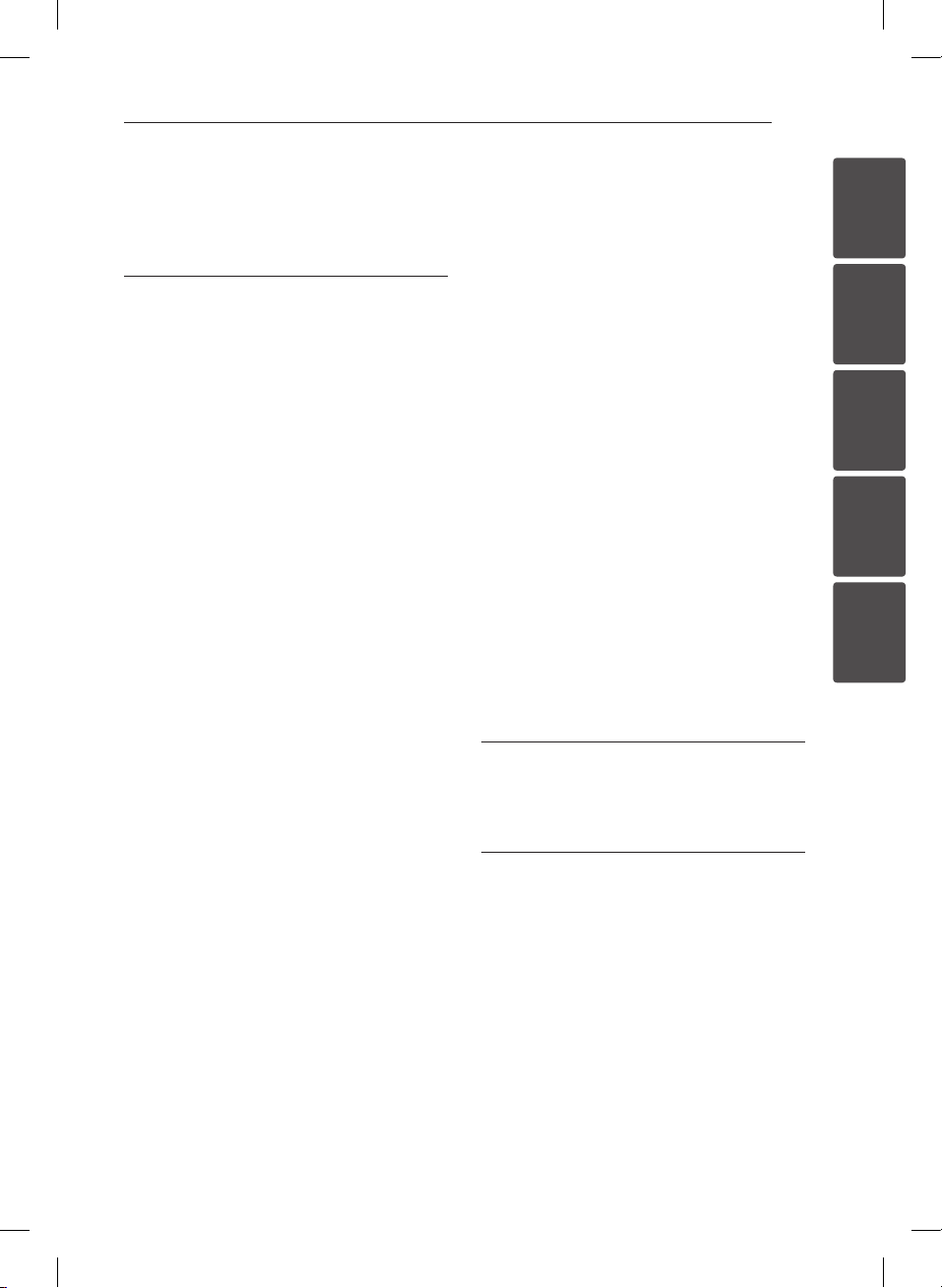
Table of Contents
1
2
3
4
5
5
4 Operating
25 Using the Home Menu
25 Basic Operations
26 Playback Effect
26 – AUTO DJ
27 Using a BLUETOOTH® wireless
technology
27 – Listening to music of a BLUETOOTH
device
29 Radio Operations
29 – Listening to the radio
29 – Improving poor FM reception
29 – Presetting the Radio Stations
29 – Deleting all the saved stations
29 – Deleting a saved station
30 Sound adjustment
30 – Setting the sound mode
30 – Setting the USER EQ
31 Advanced Operations
31 – Displaying Disc Information on-screen
31 – To display the DVD Menu
31 – To display the DVD title
31 – 1.5 times speed playback
31 – Screen Saver
31 – Starting play from selected time
31 – Resume playback
32 – Changing subtitle code page
32 – Marked Playback
33 – Viewing a PHOTO file
34 Other Operations
34 – Sleep Timer Setting
34 – Dimmer
34 – Last Scene Memory
34 – Power Resume - Optional
34 – System Select - Optional
34 – Turn off the sound temporarily
35 – CHILDSAFE Mode
35 – DEMO
35 – VOCAL FADER
35 – Using Microphone
36 – LIGHTING MODE
36 Setting the Clock
37 – Using your player as an alarm clock
37 Auto power down
37 How to disconnect the wireless network
connection or the wireless device.
38 AUTO POWER On
38 Auto function change
39 LG Sound Sync
5 Troubleshooting
40 Troubleshooting
40 – General
6 Appendix
42 Controlling a TV with the Supplied
Remote Control
42 – Setting up the remote to control your
TV
43 Maintenance
43 – Handling the Unit
43 – Notes on Discs
44 Area Code List
45 Language code List
46 Trademarks and Licenses
47 General specifications
OM7550K-FB.DRUSLLZ_FULL BOOK_ENG_MFL68982119.indd 5 2019-05-22 1:56:47
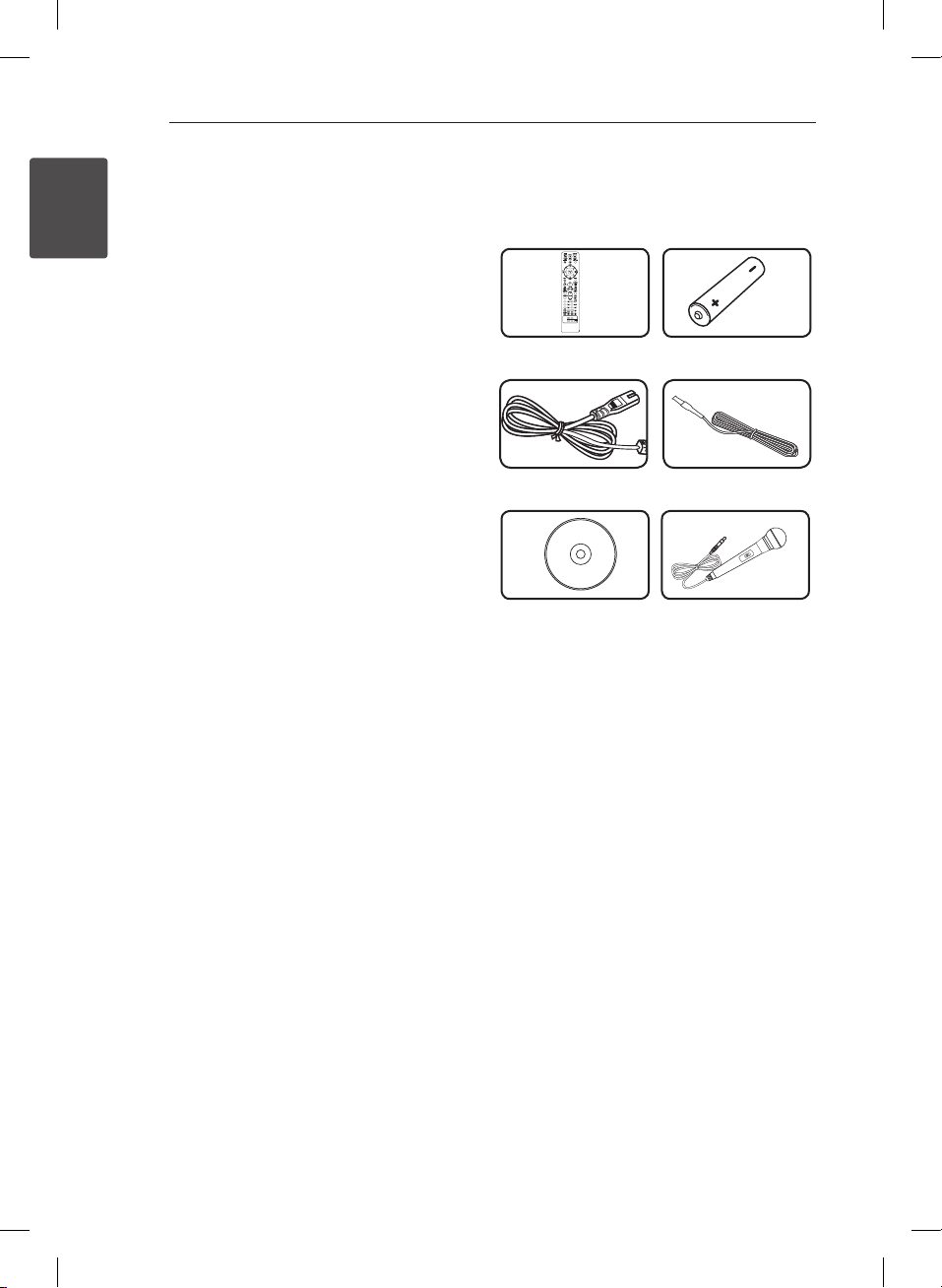
Getting Started
6
Getting Started
1
ON
Unique Features
BLUETOOTH®
Listens to music stored on your Bluetooth device.
Accessories
Please check and identify the supplied accessories.
Portable In
Listens to music from your portable device. (MP3,
Notebook, etc.)
Remote Control (1) Battery (1)
LG Sound Sync
Controls volume level of this unit by the remote
control of your LG TV that is compatible with LG
Sound Sync.
Full HD up-scaling
Views Full HD picture quality with simple setup.
Power cord (1) FM Antenna (1)
Karaoke Disc (1) Microphone (1)
OM7550K-FB.DRUSLLZ_FULL BOOK_ENG_MFL68982119.indd 6 2019-05-22 1:56:49
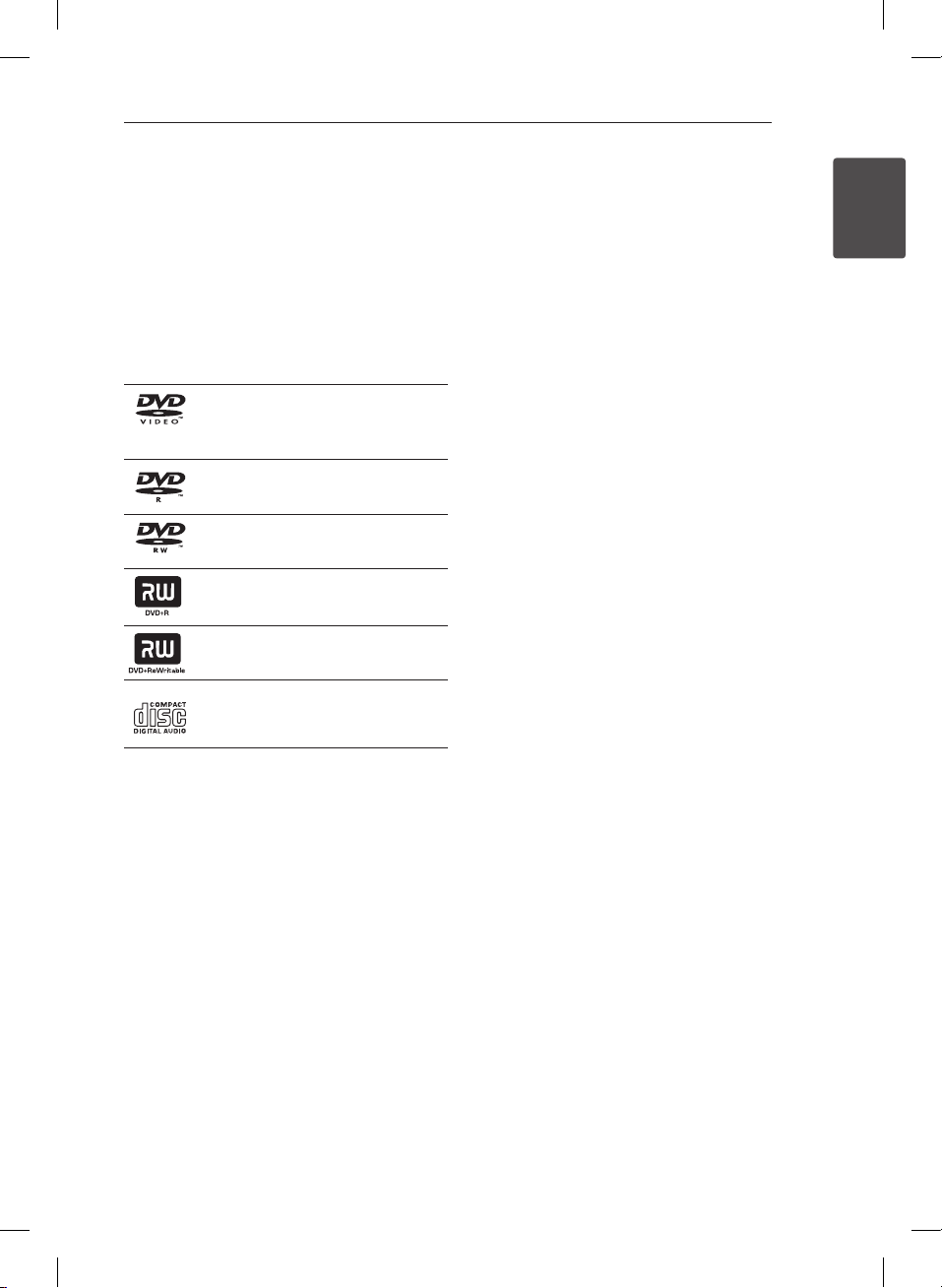
Getting Started
Getting Started
1
Introduction
Playable Discs
This unit plays DVD±R/RW and CD-R/RW that
contains audio titles, MP3, WMA and/or JPEG les.
Some DVD±RW/DVD±R or CD-RW/CD-R cannot be
played on this unit due to the recording quality or
physical condition of the disc, or the characteristics
of the recording device and authoring software.
DVD-VIDEO (8 cm/12 cm disc)
Discs such as movies that can be
purchased or rented.
DVD±R (8 cm/12 cm disc)
Video mode and nalized only.
DVD-RW (8 cm/12 cm disc)
Video mode and nalized only.
DVD+R: Video mode only
Supports the double layer disc also.
DVD+RW (8 cm/12 cm disc)
Video mode and nalized only.
Audio CD: Music CDs or CD-R/CDRW in music CD format that can be
purchased.
About the “7” Symbol Display
“7” may appear on your TV display during
operation and indicates that the function explained
in this owner’s manual is not available on that
specic media.
Symbols Used in this Manual
r
t
y
u
i
Note
,
Indicates special notes and operating features.
Tip
,
Indicates tip and hints for making the task easier.
Caution
>
Indicates cautions for preventing possible damages
from abuse.
DVD-Video, DVD±R/RW in Video
mode or VR mode and nalized
Audio CDs
Video les contained in the
USB/Disc
Audio les contained in the
USB/Disc
Photo les contained in the
USB/Disc
Regional Codes
This unit has a regional code printed on the rear of
the unit. This unit can play only DVD discs labeled
same as the rear of the unit or “ALL”.
yMost DVD discs have a globe with one or more
numbers in it clearly visible on the cover. This
number must match your unit’s regional code or
the disc cannot play.
yIf you try to play a DVD with a dierent regional
code from your unit, the message “Check
Regional Code” appears on the TV screen.
7
OM7550K-FB.DRUSLLZ_FULL BOOK_ENG_MFL68982119.indd 7 2019-05-22 1:56:50
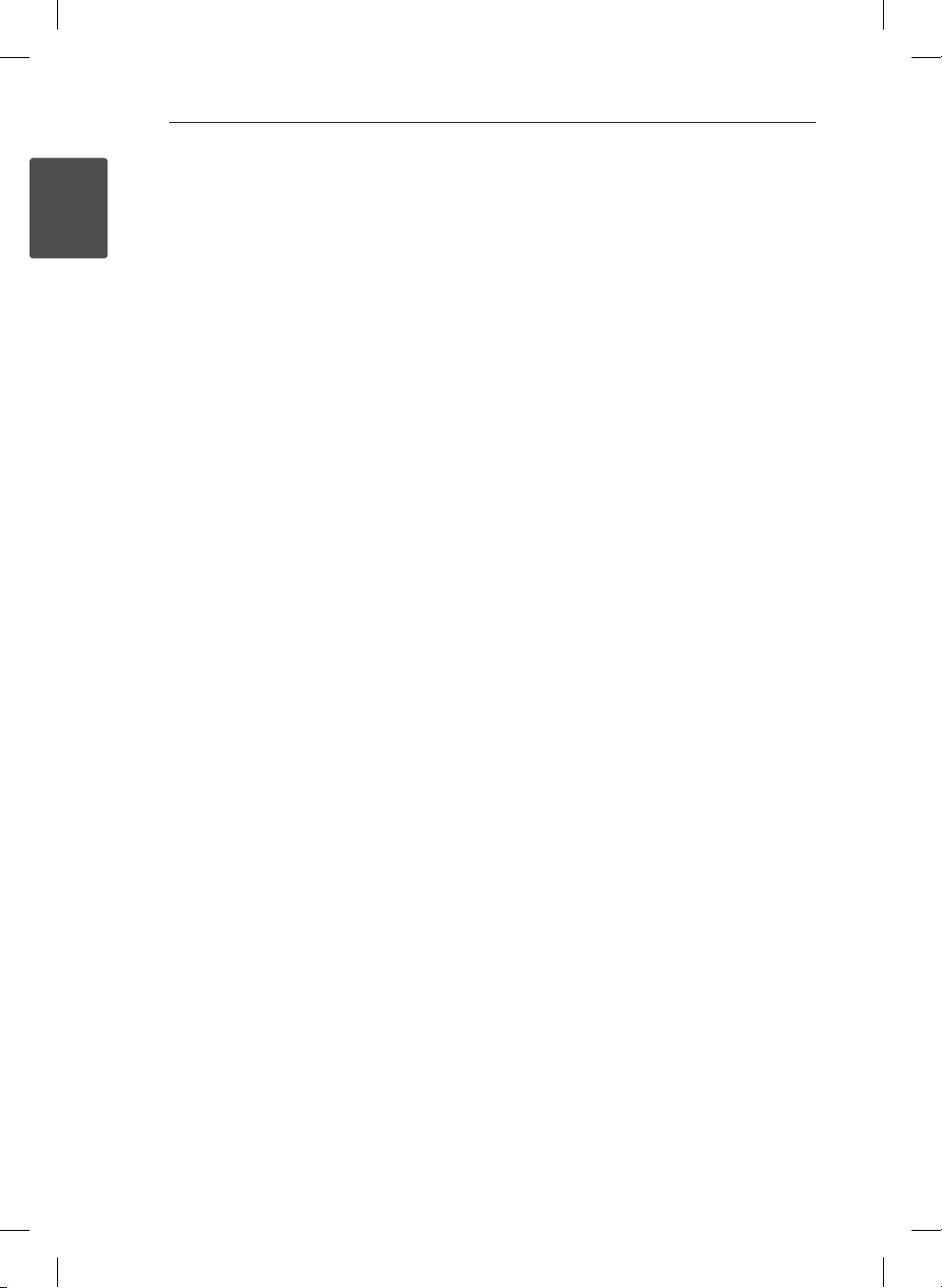
Getting Started
Getting Started
1
8
Playable file
Requirement
Music file requirement
MP3/ WMA le compatibility with this unit is limited
as follows :
ySampling frequency : within 32 to 48 kHz (MP3),
within 32 to 48 kHz (WMA)
yBit rate : within 32 to 320 kbps (MP3),
40 to 192 kbps (WMA)
ySupport Version : v2, v7, v8, v9
yMaximum les : Under 999
yFile extensions : “.mp3”/ “.wma”
yCD-ROM le format : ISO9660/ JOLIET
yWe recommend that you use Easy-CD Creator,
which creates an ISO9660 le system.
yYou have to set the disc format option to
[Mastered] in order to make the discs compatible
with the LG players when formatting rewritable
discs. When setting the option to Live File
System, you cannot use it on LG players.
(Mastered/ Live File System : Disc format system
for Windows Vista)
The DTS is not supported. In case of DTS audio
format, audio is not output.
Photo file requirement
Photo le compatibility with this unit is limited as
follows :
yMax pixel in width : 2760 x 2048 pixel
yMaximum les : Under 999
ySome discs may not operate due to a dierent
recording format or the condition of disc.
yFile extensions: “.jpg”
yCD-ROM le format : ISO9660/ JOLIET
Video file requirement
Video le compatibility with this unit is limited as
follows:
yAvailable resolution: within 720 x 576 (W x H)
pixels.
yThe le name of the Video subtitle should be
entered within 45 characters.
yIf there is impossible code to express in the
Video le, it may be displayed as “ _ “ mark on the
display.
yFrame rate : less than 30 fps.
yIf the video and audio structure of recorded
les is not interleaved, either video or audio is
outputted.
yPlayable Video le : “.avi”, “.mpg”, “.mpeg”
yPlayable Subtitle format : SubRip (*.srt/ *.txt),
SAMI (*.smi), SubStation Alpha (*.ssa/ *.txt),
MicroDVD (*.sub/ *.txt), SubViewer 2.0 (*.sub/
*.txt), Vobsub (*.sub)
yPlayable Codec format :
“Xvid”, “MPEG-1”, “MPEG-2”
yPlayable Audio format : “AC3”, “PCM”, “MP3”, “WMA”,
ySampling frequency : within 32 to 48 kHz (MP3),
within 32 to 48 kHz (WMA)
yBit rate : within 32 to 320 kbps (MP3), 40 to 192
kbps (WMA)
yFor Discs formatted in Live le system, you can
not it on this unit.
yIf the name of movie le is dierent from that of
the subtitle le, during playback of a Video le,
subtitle may not be display.
yIf you play a Xvid le dier from Xvid spec, it
may not operate normally.
yIf you play GMC video le which is more than
1-warp point, video playback screen will not
smooth.
OM7550K-FB.DRUSLLZ_FULL BOOK_ENG_MFL68982119.indd 8 2019-05-22 1:56:50
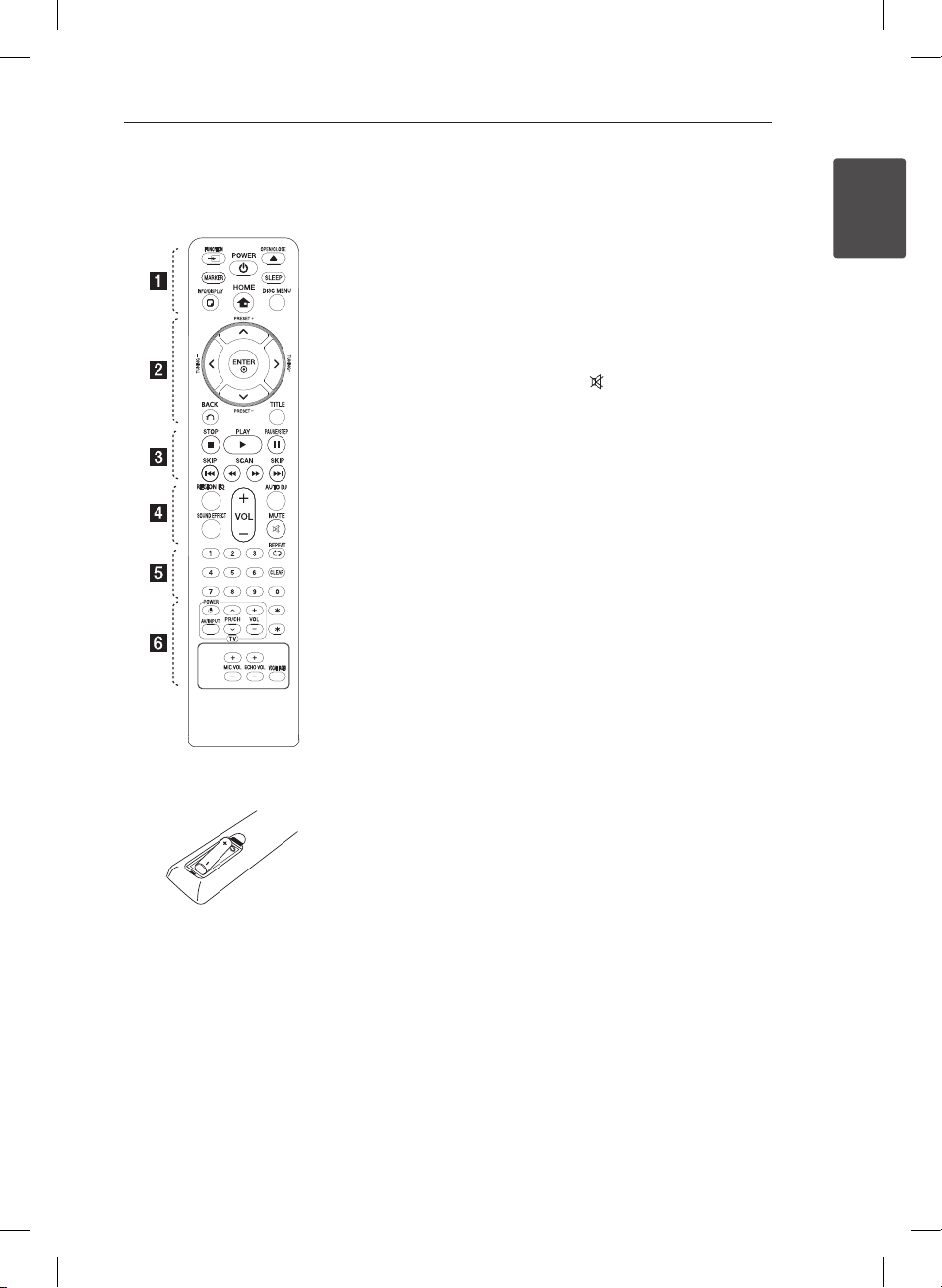
Getting Started
Getting Started
1
Remote control
Battery Installation
Remove the battery cover on the
rear of the remote control, and
insert one (size AAA) battery with
and 5 matched correctly.
4
• • • • • • a • • • • •
FUNCTION : Selects the
P
function and input source.
MARKER : Marks play list.
POWER : Switches the unit ON
1
or OFF.
OPEN/CLOSE : Opens and
B
closes the disc tray.
SLEEP : Sets the System to turn o
automatically at a specied time.
(Dimmer : The display window will
be darken by half.)
INFO/DISPLAY : Accesses On-
m
Screen Display.
HOME : Displays the [Home
n
Menu].
DISC MENU : Accesses the menu
on a DVD disc.
• • • • • • b • • • • •
W/S/A/D
right) : Used to navigate on-screen
displays.
PRESET +/- : Selects programme
of Radio.
TUNING +/- : Tunes in the desired
radio station.
ENTER : Acknowledges menu
b
selection.
Presetting the radio stations.
BACK : Moves backwards in
x
the menu or exits the setup menu.
TITLE: If the current DVD title has
a menu, the title menu appears
on the screen. Otherwise, the disc
menu may not appear.
• • • • • • c • • • • •
STOP : Stops playback.
Z
PLAY : Starts playback.
d
PAUSE/STEP : Pauses playback.
M
C/V
next or previous chapter / track /
le.
c/v
backward or forward.
(up/ down/ left/
SKIP : Goes to the
SCAN : Searches
• • • • • • d • • • • •
REGION EQ : Chooses sound
impressions.
SOUND EFFECT : Selects a sound
eect mode.
VOL -/+ (Volume) : Adjusts
speaker volume.
AUTO DJ : Selects the AUTO DJ
mode. (For more information refer
to page 26)
MUTE : Mutes the sound.
• • • • • • e • • • • •
0-9 numerical buttons : Selects
numbered options in a menu.
REPEAT : Selects a play
h
mode. (Repeat/ Random)
CLEAR : Removes a number when
setting the password.
• • • • • • f • • • • •
TV Control buttons: See page 42.
: This button is not available.
?
MIC VOL -/+ : Adjusts microphone
volume.
ECHO VOL -/+ : Adjusts echo
volume.
VOCAL FADER: You can enjoy the
function as karaoke, by reducing
singer vocal of music in the
various source.
9
OM7550K-FB.DRUSLLZ_FULL BOOK_ENG_MFL68982119.indd 9 2019-05-22 1:56:51
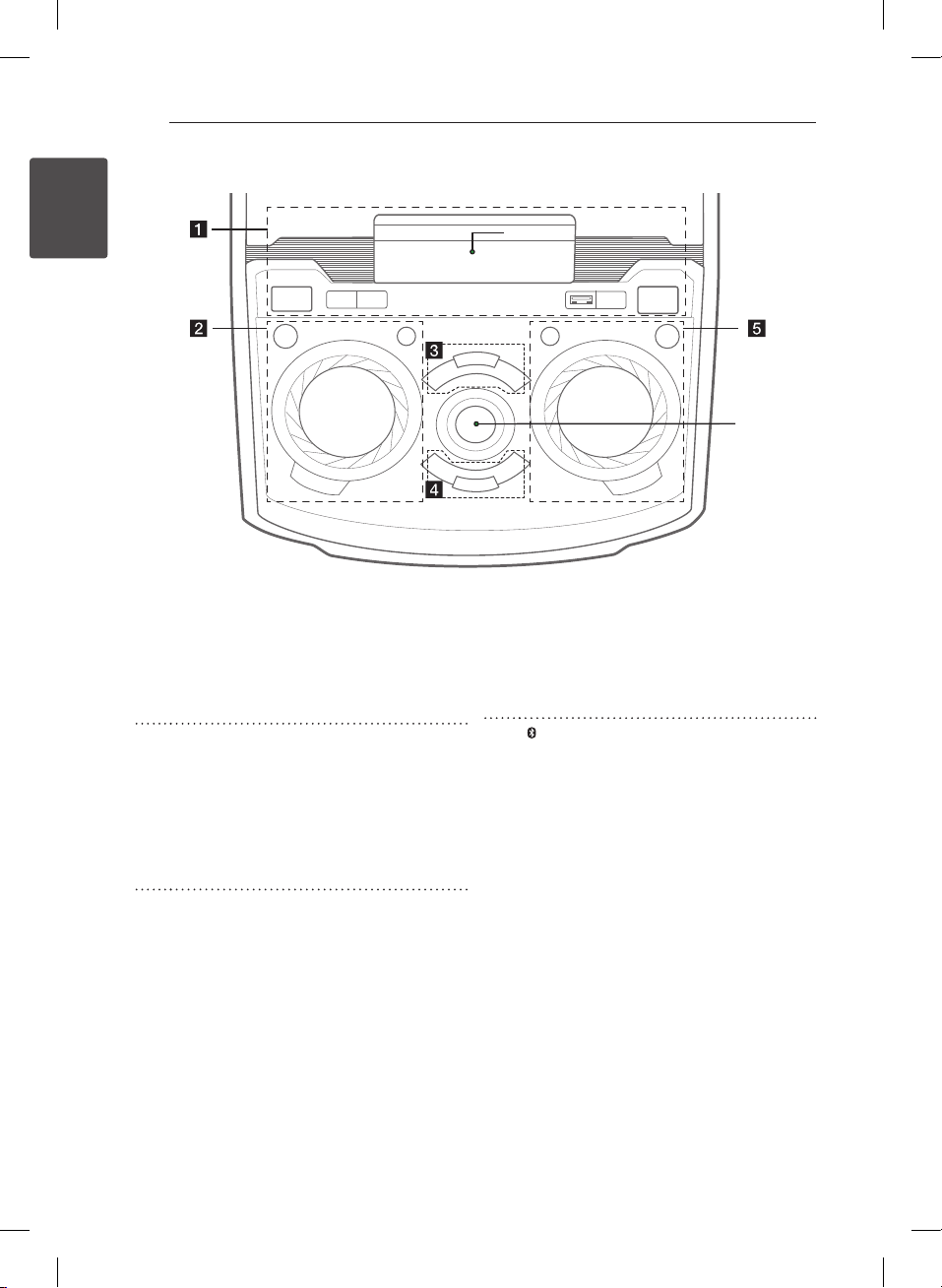
Getting Started
Getting Started
1
10
Top panel
*1
*2
a
b LIGHTING : Turns on/off the lighting effects.
c
POWER ON/OFF
1/!
USB Port : You can play or sound les by
connecting the USB device.
DEMO
- Shows Demo mode
*1 - Display window
FUNCTION : Selects the function and input
source.
ECHO VOLUME/CONTROL : Adjusts echo
volume.
LG EQ : Chooses sound impressions.
USER EQ : Controls sound register.
T
- Starts or pauses playback.
AUTO DJ
Selects the AUTO DJ mode. (For more
informaion refer to page 26).
BASS BLAST : Selects BASS BLAST or
STANDARD effect directly.
: Stops playback.
I
*2 - MASTER VOLUME : Adjusts speaker
volume.
d
Y/U
HOME : Goes to Home menu.
ENTER / SET : Acknowledges menu
e
Bluetooth : Turns to BLUETOOTH function.
REPEAT : Selects a play mode. (Repeat/
MIC VOLUME/CONTROL : Adjusts Mic
CLOCK
ALARM
: Goes to the next or previous
chapter / track / file.
selection.
Presetting the radio stations.
Random)
volume.
Sets a clock and checks a time.
With the ALARM function you can turn
DISC, USB play and Tuner reception on at
a desired time.
OM7550K-FB.DRUSLLZ_FULL BOOK_ENG_MFL68982119.indd 10 2019-05-22 1:56:51
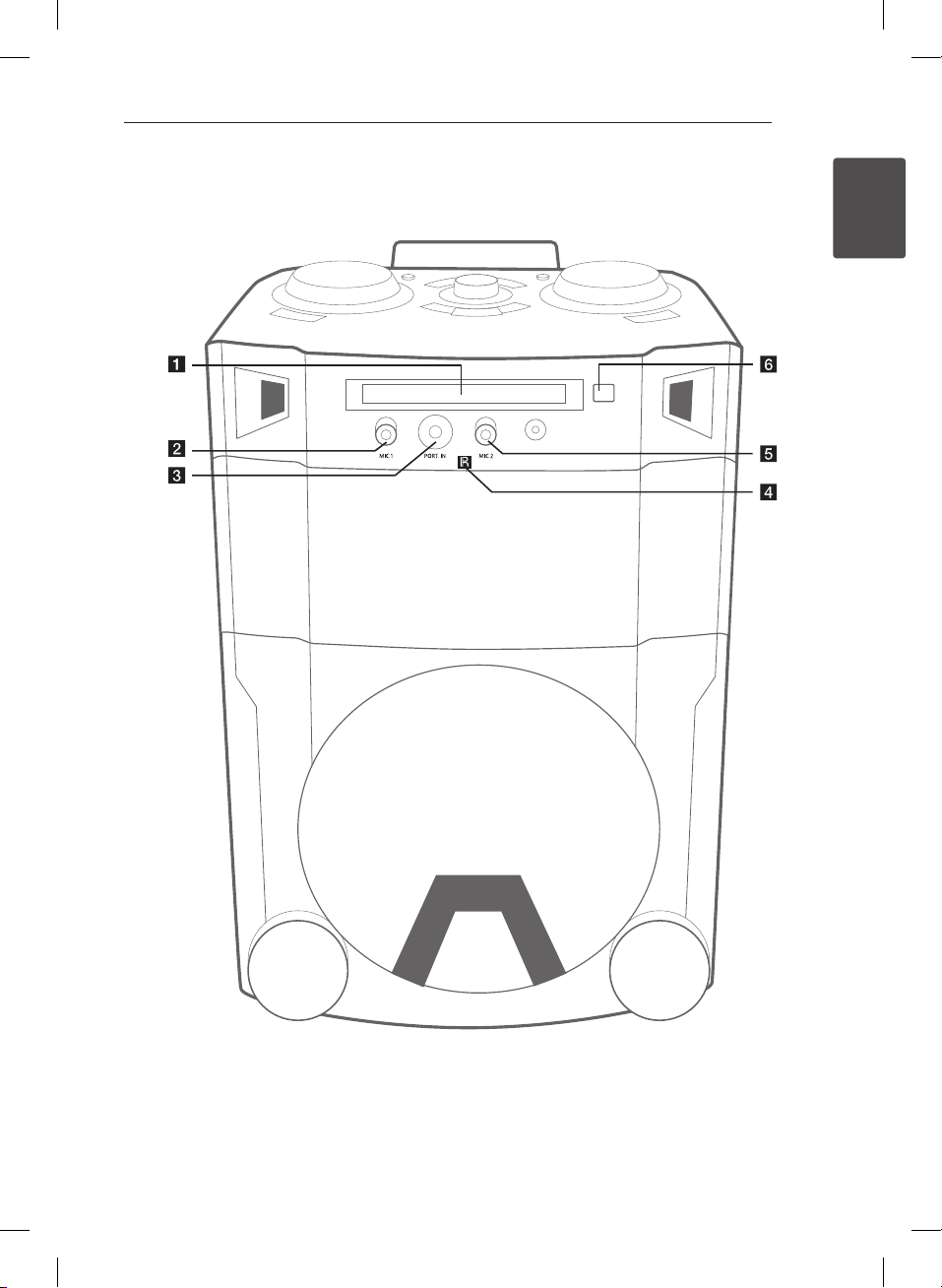
Getting Started
Getting Started
1
Front panel
11
B
Disc tray
a
MIC 1
b
PORT. IN
c
OM7550K-FB.DRUSLLZ_FULL BOOK_ENG_MFL68982119.indd 11 2019-05-22 1:56:51
Remote sensor
d
MIC 2
e
: Opens and closes the disc tray.
f B
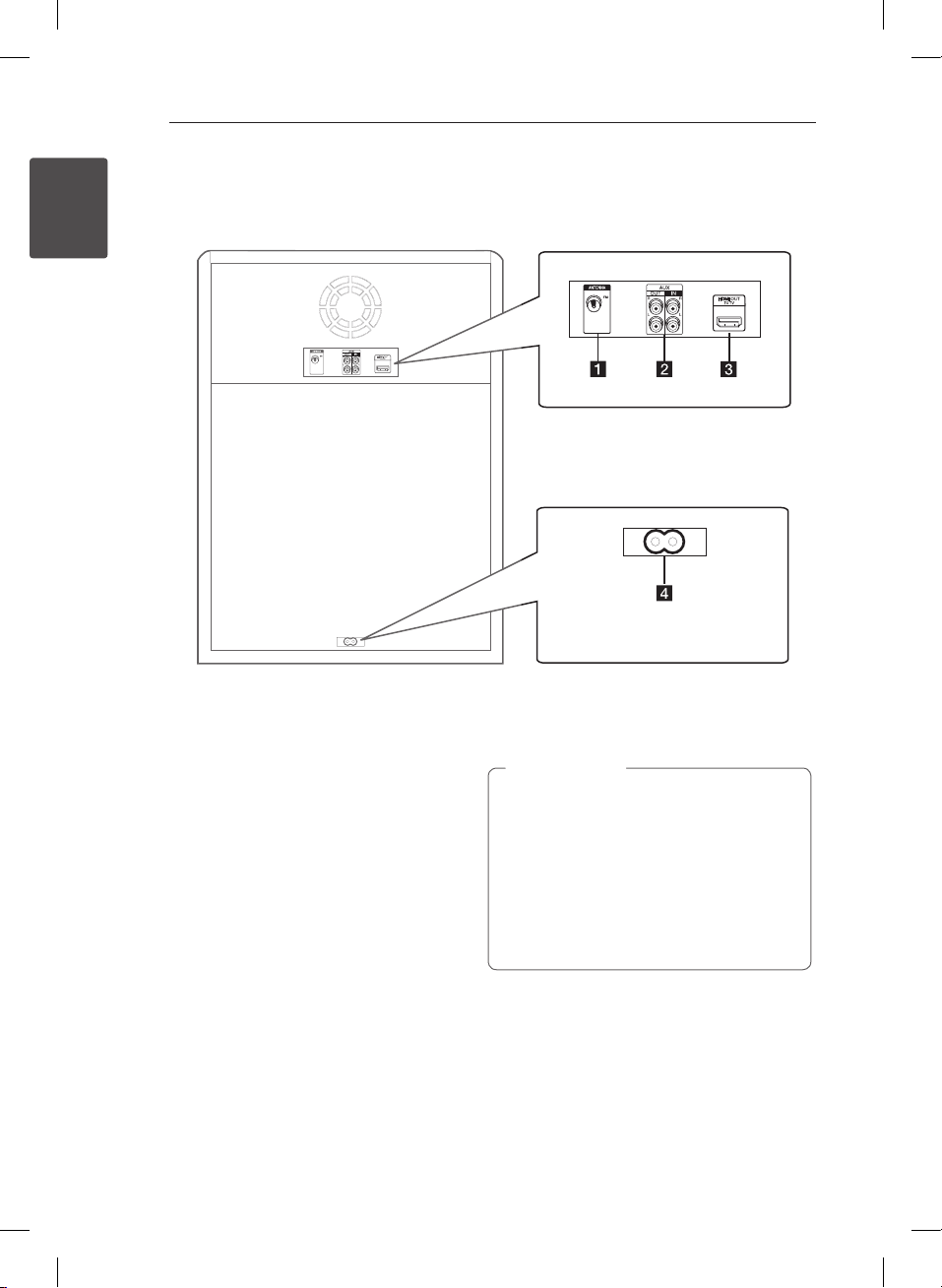
Getting Started
Getting Started
1
12
Rear panel
ANTENNA (FM)
a
AUX IN (L/R)
b
AUX OUT (L/R)
HDMI OUT
c
OM7550K-FB.DRUSLLZ_FULL BOOK_ENG_MFL68982119.indd 12 2019-05-22 1:56:51
Power cord
d
Caution
>
yConnect the power cord to wall outlet
directly if possible. Or when you use an
extension cable, it is highly recommended
to use an extension cable of 110 V / 15 A
or 230 V / 15 A, otherwise the unit may not
operate properly because of the lack of
power supply.
yDo not overload the extension cord with
excessive electrical load.
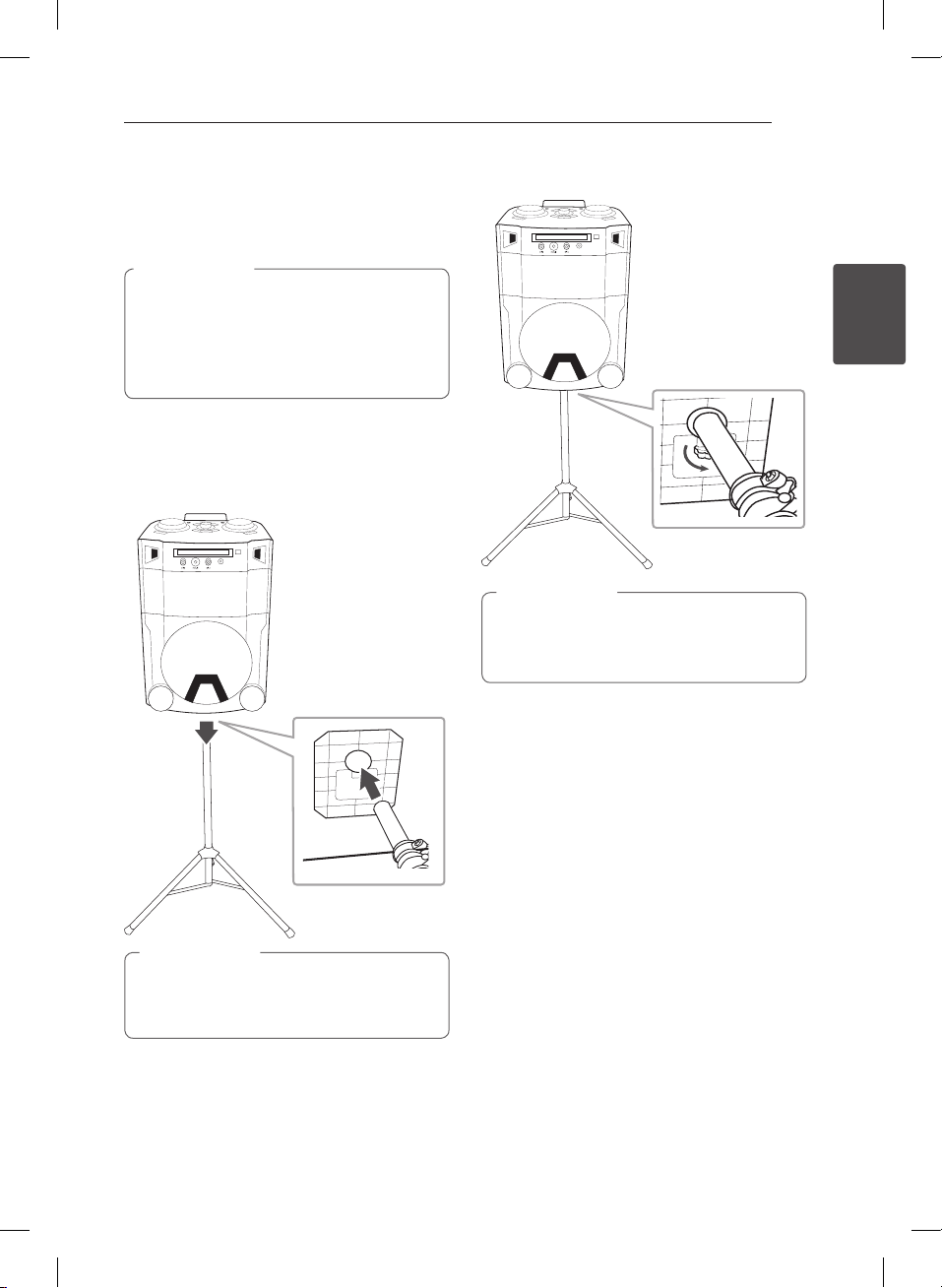
Connecting
Connecting
2
B
B
2 Connecting
Use of Tripod
You can mount the unit on a tripod.
The tripod is an optional purchase.
Caution
>
yExtend the tripod legs as much as possible
and tighten up the screw securely.
yBefore connecting with the unit, you must
set up the tripod completely to prevent
shaking.
1. Unfold the tripod on a flat surface. And then fix
the tripod.
Tighten up the tightening part of the tripod.
2. Lift the speaker and connect the tripod to fixing
part on the bottom of the speaker.
3. Tighten up the Hand screw on the bottom of
the unit.
Caution
>
Tighten up the Hand screw on the bottom of
the unit while the other is holding a speaker
and tripod.
13
OM7550K-FB.DRUSLLZ_FULL BOOK_ENG_MFL68982119.indd 13 2019-05-22 1:56:52
Caution
>
When connecting the speaker and the tripod,
You should work together with more than two
people.
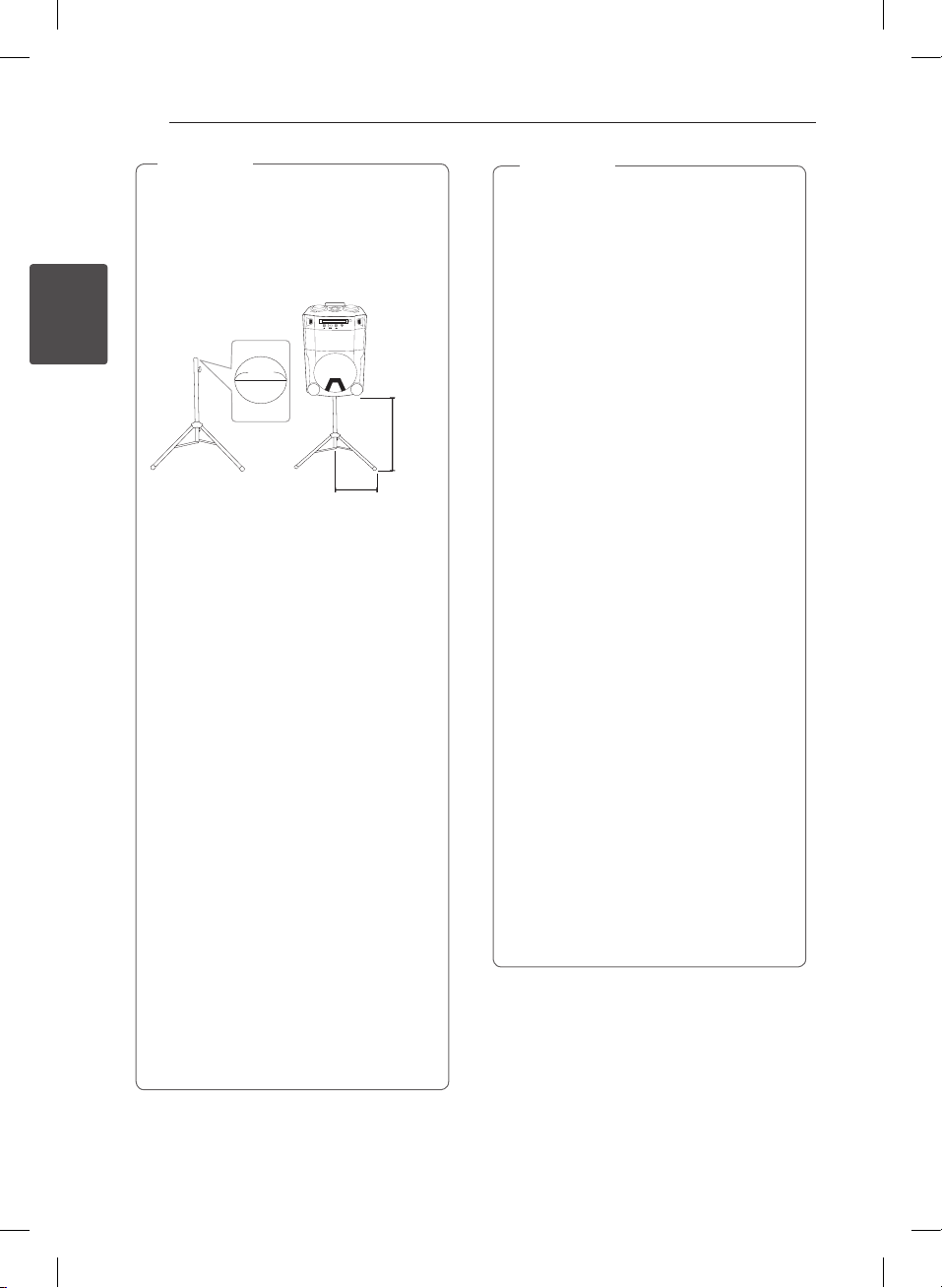
Connecting
Connecting
2
14
Note
,
yIf you use a tripod, use the tripod only for
speaker.
yBefore buying a tripod, check the
specications for maximum bearing load
of the center column.
(Unit’s net weight : about 22.7 kg)
B
35 mm
(A)
yUse tripod as below :
(A) From tripod’s center to tripod’s leg :
above 600 mm
(B) From top of tripod to bottom of tripod :
below 900 mm
(C) Tripod net weight : over 3.9 kg
yUse a tripod as low as possible for safety
use.
yYou should pull the center column to the
maximum only in case of need.
yMount only one unit on each tripod.
yDo not try to extent the tripod legs
outside over its allowed range.
yMake sure the tripod is correctly
assembled and all its components are
tightly connected.
yDo not try to assemble the tripod if parts
are missing or defective.
yAfter installation, check whether the unit is
set up rmly on the tripod or not.
yDo not place the unit on an unstable
position where it might accidentally fall
ove r.
yAdd weight such as sand bags around the
tripod legs to prevent them from falling
ove r.
(B)
Note
,
yYou should limit people around the
unit while using this unit with tripod.
Otherwise it may result in malfunction
and causing personal injury or property
damage.
yStanding on the stool to reach unit control
panel is risky and might lead to injuries.
yDo not put or attach other objects on the
tripod.
yDo not shake or push the unit when the
tripod is installed.
yRefrain from moving around the tripod
after unit is installed.
yRemove the units from all connected
cables of the tripods before moving the
tripods or adjusting their height.
yWhen transporting or moving the unit,
always use two or more people.
yWhen you use the tripod, use an extension
cord. always be careful the movement of
cable.
yIt is prohibited to use this unit outside.
(Indoor use only)
yDo not expose the unit to excessive
dust or vibrations, or extreme cold or
heat (such as in direct sunlight, near a
heater) to prevent the possibility of panel
disguration or damage to the internal
components.
yWhen using the external input cable (Mic,
etc.) after installing the unit on the tripod,
external input cable can cause the unit to
fall down.
yWatch out the people can trip over the
input cable (Mic, etc.) connected the unit.
yAlways be careful of the unit being
tripped.
OM7550K-FB.DRUSLLZ_FULL BOOK_ENG_MFL68982119.indd 14 2019-05-22 1:56:52
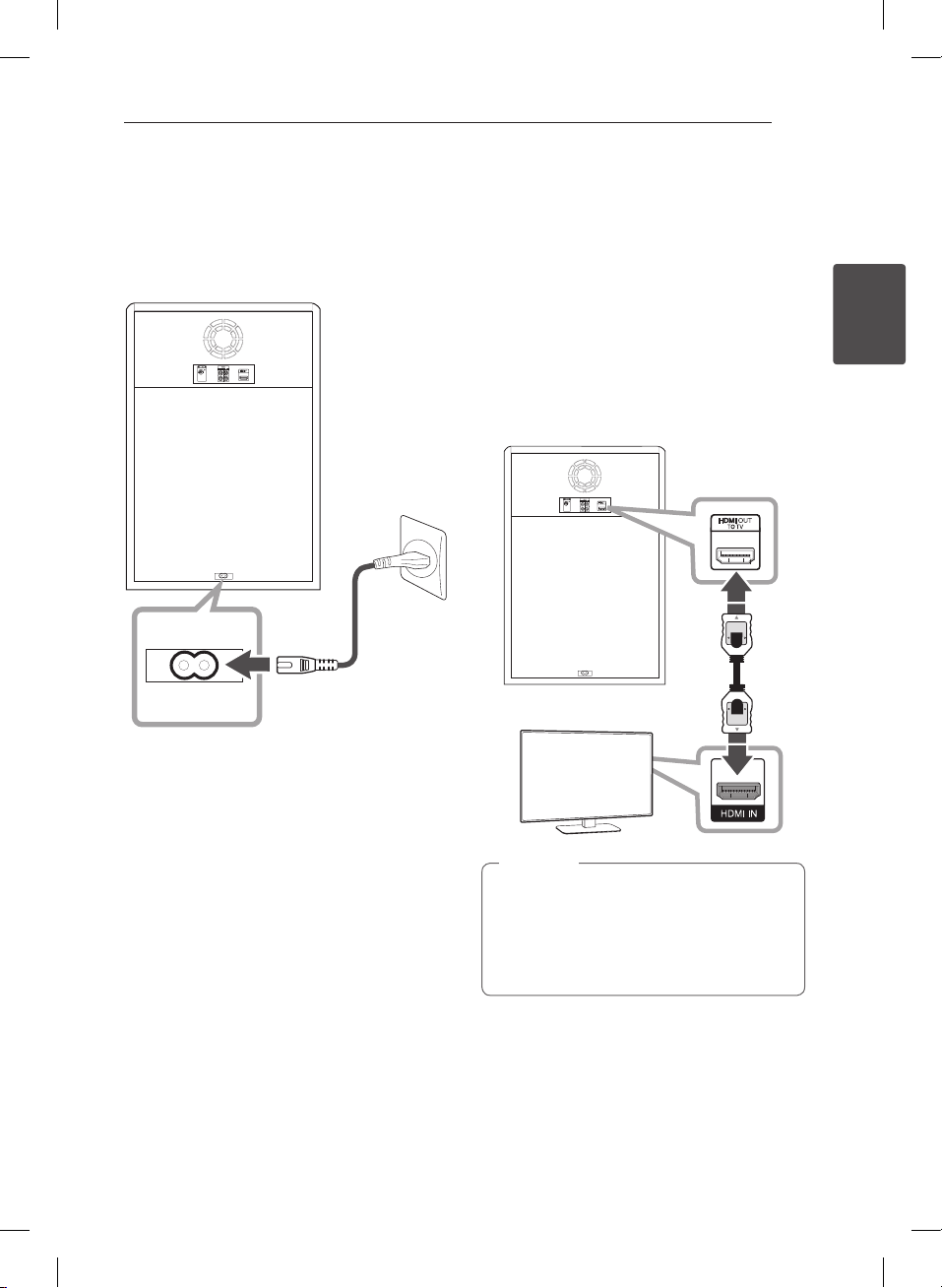
Connecting
Connecting
2
15
Connecting the Power
cord
1. Connect the power cord to the unit.
2. Plug the power cord into an outlet.
Connections to Your
TV
HDMI Out Connection
If you have a HDMI TV or monitor, you can connect
it to this unit using a HDMI cable (Type A, High
Speed HDMI™ Cable).
Connect the HDMI OUT jack on the unit to the
HDMI IN jack on a HDMI compatible TV or monitor.
Set the TV’s source to HDMI (refer to TV’s Owner’s
manual).
Unit
TV
Tip
,
yYou can fully enjoy digital audio and video
signals together with this HDMI connection.
yWhen you use HDMI connection, you can
change the resolution for the HDMI output.
(Refer to “Resolution Setting” on page 17.)
OM7550K-FB.DRUSLLZ_FULL BOOK_ENG_MFL68982119.indd 15 2019-05-22 1:56:53

Connecting
Connecting
2
16
Caution
>
yChanging the resolution when the
connection has already been established
may result in malfunctions. To solve the
problem, turn o the unit and then turn it
on again.
yWhen the HDMI connection with HDCP is
not veried, TV screen is changed to black
or green screen or the snow noise may
occur on the screen. In this case, check the
HDMI connection, or disconnect the HDMI
cable.
yMake sure the unit is connected directly
to the TV. Tune the TV to the correct video
input channel.
Note
,
yIf a connected HDMI device does not accept
the audio output of the unit, the HDMI
device’s audio sound may be distorted or
may not output.
yWhen you connect a HDMI or DVI
compatible device make sure of the
following:
- Try switching off the HDMI/DVI device
and this unit. Next, switch on the HDMI/
DVI device and leave it for around 30
seconds, then switch on this unit.
- The connected device’s video input is set
correctly for this unit.
- The connected device is compatible with
720 x 480i (or 576i), 720 x 480p (or 576p),
1280 x 720p, 1920 x 1080i or 1920 x 1080p
video input.
yNot all HDCP-compatible HDMI or DVI
devices will work with this unit.
- The picture will not be displayed properly
with non-HDCP device.
- This unit does not playback and TV screen
is changed to black or green screen or the
snow noise may occur on the screen.
yIf there is noise or lines on the screen, please
check the HDMI cable and use a higher
version cable than High Speed HDMI™
Cable.
yIf you use LG TV or Bluetooth Function of
the unit, the audio is not output to HDMI.
OM7550K-FB.DRUSLLZ_FULL BOOK_ENG_MFL68982119.indd 16 2019-05-22 1:56:53

Connecting
Connecting
2
Resolution Setting
The unit provides several output resolutions for
HDMI OUT.
You can change the resolution using [Setup] menu.
1. Press n HOME.
2. Use
b
to select the [Setup] and press
A/D
ENTER. The [Setup] menu appears.
17
Optional Equipment
Connection
AUX IN Connection
Connect an output of auxiliary device (Camcorder,
TV, Player, etc) to the AUX IN (L/R) connector.
If your device has only one output for audio
(mono), connect it to the left audio jack on the unit.
3. Use
D
4. Use
then press D to move to the third level.
5. Use
press b ENTER to confirm your selection.
If your TV does not accept the resolution you
have set on the player, you can set resolution
to 480p (or 576p) as follows:
Press Z STOP for more than 5 seconds.
to select [Display] option then press
W/S
to move to the second level.
to select the [Resolution] option
W/S
to select the desired resolution then
W/S
Note
,
Red
White
Audio cable
DVD, Blu-ray player etc.
OM7550K-FB.DRUSLLZ_FULL BOOK_ENG_MFL68982119.indd 17 2019-05-22 1:56:54

Connecting
Connecting
2
18
AUX OUT Connection
Connect an input of auxiliary device to the AUX
OUT (L/R) connector.
If your device has only one input for audio(mono),
connect it to the left audio jack on the unit.
Audio cable
Auxiliary device
PORT. IN Connection
Connect an output (earphone or line out) of
portable device (MP3 or PMP etc) to the
PORT. IN connector.
B
Portable cable
MP3 player etc.
Listening to music from your
portable player or external device
The unit can be used to play the music from many
types of portable player or external device.
1. Connect the portable player to the PORT. IN
connector on the unit.
Or
Connect the external device to the AUX IN
connector on the unit.
2. Turn the power on by pressing
ON/OFF.
3. Press P FUNCTION to select the AUX or
PORTABLE function.
4. Turn on the portable player or external device
and start it playing.
OM7550K-FB.DRUSLLZ_FULL BOOK_ENG_MFL68982119.indd 18 2019-05-22 1:56:55
1/!
POWER

Connecting
Connecting
2
USB Connection
Connect a USB device (or MP3 player, etc.) to the
USB ports on the unit.
USB device
Note
,
Removing the USB device from the unit :
1. Choose a different function/mode or
press Z STOP on the remote control or
on the unit twice in a row.
I
2. Remove the USB device from the unit.
Compatible USB Devices
yMP3 Player : Flash type MP3 player.
yUSB Flash Drive : Devices that support USB2.0 or
USB1.1.
yThe USB function of this unit does not support
some USB devices.
USB device requirement
yDevices which require additional program
installation connected to a computer, are not
supported.
yDo not extract the USB device while in operation.
yFor a large capacity USB, it may take longer than
a few minute to be searched.
yTo prevent data loss, back up all data.
yIf you use a USB extension cable or USB hub, the
USB device is not recognized.
yUsing NTFS le system is not supported. (Only
FAT(16/32) le system is supported.)
yThis unit is not supported when the total
number of les is 1000 or more.
yExternal HDD, Card readers, Locked devices,
or hard type usb devices are not supported.
yUSB port of the unit cannot be connected to PC.
The unit can not be used as a storage device.
ySome USB Devices may not work with this unit.
19
OM7550K-FB.DRUSLLZ_FULL BOOK_ENG_MFL68982119.indd 19 2019-05-22 1:56:55

Connecting
20
Connecting
2
Antenna Connection
Connect the supplied FM antenna for listening to
the radio.
Connect the FM wire antenna to the FM antenna
connector.
FM antenna
Note
,
Be sure to fully extend the FM wire antenna.
OM7550K-FB.DRUSLLZ_FULL BOOK_ENG_MFL68982119.indd 20 2019-05-22 1:56:55

System Setting
System Setting
3
3 System Setting
Adjust the setup
settings
By using the Setup menu, you can make various
adjustments to items such as picture and sound.
You can also set a language for the subtitles and
the Setup menu, among other things. For details on
each Setup menu item, see pages 21 to 24.
21
To display and exit the Setup
menu
1. Press n HOME.
Displays the [Home Menu].
OSD Initial language settings
- Optional
During the rst use of this unit, the initial language
setup menu appears on your TV screen. You must
complete initial language selection before using
the unit. English will be selected as the initial
language.
1. Press 1 (POWER) to turn the unit on. The
language setup menu will appear on the screen.
2. Use
ENTER.
b
The confirm menu will appear.
3. Use AD to select the [Enter] then press
ENTER to finish the language setup.
b
to select a language then press
WSAD
2. Select an [Setup] by using AD.
3. Press b ENTER.
Displays the [Setup].
4. Press n HOME or x BACK to exit in the
[Setup] Menu.
About help menu for Setup
Menu Buttons Operation
ws
Move
a
Move
d
Move
x
Close
b
Select
WS
x
b
A
D
BACK
ENTER
Moving to another
menu.
Moving to previous
level.
Moving to next
level or selecting
menu.
To exit the [Setup]
menu.
To conrm menu.
OM7550K-FB.DRUSLLZ_FULL BOOK_ENG_MFL68982119.indd 21 2019-05-22 1:56:55

System Setting
System Setting
3
22
Language
Menu Language
Select a language for the Setup menu and on
screen display.
Disc Audio / Disc Subtitle / Disc
Menu
Select the language you prefer for the audio track
(disc audio), subtitles, and the disc menu.
[Original]
Refers to the original language in which the
disc was recorded.
[Other]
To select another language, press numeric
buttons and then b ENTER to enter the
corresponding 4-digit number according to
the language code list on the page 45. If you
enter the wrong language code, press CLEAR.
[O (for Disc Subtitle)]
Turns o Subtitle.
Display
TV Aspect
Select the screen aspect to use based on the shape
of your TV screen.
[4:3]
Select when a standard 4:3 TV is connected.
[16:9]
Select when a 16:9 wide TV is connected.
[Panscan]
Automatically displays the wide picture on the
entire screen and cuts o the portions that do
not t. (If the disc/le is not compatible with
Pan Scan, the picture is displayed at Letterbox
ratio.)
Resolution
Sets the output resolution of HDMI video signal.
Refer to “Resolution Setting” for details about the
resolution (page 17).
[Auto]
If the HDMI OUT jack is connected to
TVs providing display information (EDID),
automatically selects the resolution best suited
to the connected TV.
[1080p]
Outputs 1080 lines of progressive video.
[1080i]
Outputs 1080 lines of interlaced video.
[720p]
Outputs 720 lines of progressive video.
[480p (or 576p)]
Outputs 480 (or 576) lines of progressive video.
[480i (or 576i)]
Outputs 480 (or (576) lines of interlaced video.
Display Mode
The Display Mode setting works only when the TV
Aspect mode is set to 4:3.
[Letterbox]
Displays a wide picture with bands on the
upper and lower portions of the screen.
OM7550K-FB.DRUSLLZ_FULL BOOK_ENG_MFL68982119.indd 22 2019-05-22 1:56:56

System Setting
System Setting
3
Audio
23
Lock (Parental Control)
DRC (Dynamic Range Control)
Make the sound clear when the volume is turned
down (Dolby Digital only). Set to [On] for this eect.
HD AV Sync
Sometimes Digital TV encounters a delay between
picture and sound. If this happens you can
compensate by setting a delay on the sound so
that it eectively ‘waits’ for the picture to arrive:
this is called HD AV Sync. Use WS (on the remote
control) to scroll up and down through the delay
amount, which you can set at anything between 0
and 300ms.
Semi Karaoke
When a chapter/ title/ track is fully nished, this
function shows the score in the screen with a
fanfare sound.
[On]
When you nished singing a score will appear
on the screen.
[O ]
Fanfare and score do not appear on the screen.
Note
,
y DVD, DVD Karaoke discs with more than
2 tracks are available discs for the this
function.
y When you watch movies, “o ” the Semi
Karaoke at the SETUP menu or enjoy it
without connecting the MIC if the fanfare or
score appears during changing a chapter.
y This function operate on the DVD/CD mode.
y The Semi Karaoke function is available only
when a microphone is connected.
yIf you do not use the microphone, turn
down the volume and disconnect the
microphone.
Initial Setting the Area Code:
When you use this unit for the rst time, you have
to set the Area Code.
1. Select the [Lock] menu and then press D.
2. Press D.
To access the [Lock] options, you must input the
password you have created. Input a password
and press b ENTER. Enter it again and press
ENTER to verify. If you make a mistake before
b
pressing b ENTER, press CLEAR.
3. Select the first character using WS buttons.
4. Press b ENTER and select the second character
using WS buttons.
5. Press b ENTER to confirm your Area code
selection.
Rating
Blocks playback of rated DVDs based on their
contents. Not all discs are rated.
1. Select [Rating] on the [Lock] menu then press
.
D
2. Input a password and press b ENTER.
3. Select a rating from 1 to 8 using the WS
buttons.
[Rating 1-8]
Rating one (1) has the most restrictions and
rating eight (8) is the least restrictive.
[Unlock]
If you select unlock, parental control is not
active and the disc plays in full.
4. Press b ENTER to confirm your rating selection.
OM7550K-FB.DRUSLLZ_FULL BOOK_ENG_MFL68982119.indd 23 2019-05-22 1:56:56

System Setting
System Setting
3
24
Password
You can enter or change password.
1. Select [Password] on the [Lock] menu and then
press D.
2. Press b ENTER.
3. Input a password and press b ENTER.
To change the password, press b ENTER when
the [Change] option is highlighted. Input a
password and press b ENTER. Enter it again
and press b ENTER to verify.
4. Press n HOME to exit the menu.
Note
,
If you forget your password, you can clear it
using the following steps:
1. Select the [Setup] menu on the [Home
Menu].
2. Input the 6-digit number “210499” and
press b ENTER. The password is cleared.
Area Code
Enter the code of the area whose standards were
used to rate the DVD video disc, based on the list
on page 44.
1. Select [Area Code] on the [Lock] menu then
press D.
2. Input a password and press b ENTER.
3. Select the first character using WS buttons.
4. Press b ENTER and select the second character
using WS buttons.
5. Press b ENTER to confirm your Area code
selection.
OM7550K-FB.DRUSLLZ_FULL BOOK_ENG_MFL68982119.indd 24 2019-05-22 1:56:56

Operating
Operating
4
4 Operating
25
Using the Home Menu
1. Press n HOME.
Displays the [Home Menu].
2. Select an option by using AD.
3. Press b ENTER then selected option menu.
[Music] – Displays [MUSIC] menu.
[Movie] – Start video media’s playback or displays
the [MOVIE] menu.
[Photo] – Displays [PHOTO] menu.
[Setup] – Displays the [Setup] menu.
Note
,
You can not select the [Music], [Movie] or
[Photo] option when the USB device is not
connected or a disc is not inserted.
Basic Operations
1. Insert the disc by pressing B OPEN/CLOSE on
the remote control or B on the unit
Or connect the USB device to the USB port.
2. Press n HOME.
Displays the [Home Menu].
3.
Select an option by using AD.
If you select the [Movie], [Photo] or [Music]
option when you connect up to two devices,
it appears as belows. Select a media then press
ENTER.
b
4. Press b ENTER then selected option menu.
Note
,
yFor the most Audio CD and DVD-ROM discs,
playback starts automatically.
yThe unit plays only music le contained in
the USB storage device or disc automatically.
To Do this
Stop
Playback
Pause
Frame-by-
Frame playback
Skipping to the
next/ previous
chapter/ track/
le
Locating a
point quickly by
playing a le in
fast forward or
fast reverse
Playing
repeatedly or
randomly
Slowing down
the playing
speed
Press Z STOP on the remote
control or I on the unit.
Press d PLAY on the remote
control or T on the unit.
Press M PAUSE/STEP on the
remote control or T on the
unit during playback.
Press M PAUSE/STEP
repeatedly to play title Frameby-Frame. (DVD Movie title,
Movie le only)
During playback, press
C/ V
next chapter/ track/ le or to
return to the beginning of the
current chapter/ track/ le.
Press C SKIP twice briey
to step back to the previous
chapter/ track/ le.
During playback, press
c/v
select the required scan speed.
To return to normal speed,
press d PLAY.
Press h REPEAT repeatedly,
and the current title, chapter
or track will be played back
repeatedly or randomly.
- DVD : Chapter/ Title/ O
- Video(MOVIE): Title/ All/ O
- Audio CD/ MP3/ WMA : Track/
All/ Random/ O
In the pause mode, press
c/v
required speed. (DVD Movie
title only)
In the pause mode, press
v
required speed. (Movie le
only)
SKIP to go to the
SCAN repeatedly to
SCAN to select the
SCAN to select the
OM7550K-FB.DRUSLLZ_FULL BOOK_ENG_MFL68982119.indd 25 2019-05-22 1:56:56

Operating
26
Operating
4
To Do this
Selecting
a track/le
directly
Press 0 to 9 numerical buttons on
the remote control to go to the
desired le or track directly.
Playback Effect
AUTO DJ
Auto DJ blends the end of one song into the
beginning of another for seamless playback.
It equalizes volume across tracks/les for
uninterrupted playback.
Press AUTO DJ on the remote control repeatedly,
the display changes as followings. RANDOM (AUTO
DJ RANDOM) -> RPT (AUTO DJ SEQUENTIAL) ->
(AUTO DJ OFF)
Mode
OFF
RANDOM
REPEAT
yAUTO DJ mode does not support searching
for a section within a track/le or to play
repeatedly or randomly. And AUTO DJ mode
does not support Marked Playback.
yIf you move to other functions or stop the
music by pressing I on the unit twice (or
Z
AUTO DJ mode, AUTO DJ will be disable.
yAUTO DJ is not supported in the music le
whose length is less than 60 seconds.
yIf you press AUTO DJ during Marked
playback, Marked playback will be disable.
And then AUTO DJ is played.
Display
Window
-
(AUTO DJ OFF)
RANDOM
(AUTO DJ
RANDOM)
RPT
(AUTO DJ
SEQUENTIAL)
Note
,
STOP on the remote control twice) on
Description
-
The music is played
randomly on this
mode.
The music is played
repeatedly on this
mode.
OM7550K-FB.DRUSLLZ_FULL BOOK_ENG_MFL68982119.indd 26 2019-05-22 1:56:56

Operating
Operating
4
Using a BLUETOOTH®
wireless technology
About BLUETOOTH
Bluetooth is wireless communication technology
for short range connection.
The sound may be interrupted when the
connection interfered by the other electronic wave
or you connect the Bluetooth in the other rooms.
Connecting individual devices under
Bluetooth wireless technology does not incur any
charges. A mobile phone with Bluetooth wireless
technology can be operated via the Cascade if
the connection was made via Bluetooth wireless
technology.
Available Devices : Mobile phone, MP3, Laptop,
PDA (This units be supported the Stereo Headset.)
BLUETOOTH Profiles
In order to use Bluetooth wireless technology,
devices must be able to interpret certain proles.
This unit is compatible with following prole.
A2DP (Advanced Audio Distribution Prole)
27
Listening to music of a
BLUETOOTH device
Pairing your unit and Bluetooth device
Before you start the pairing procedure, make sure
the Bluetooth feature is turned on in to your
Bluetooth device. Refer to your Bluetooth device’s
user guide. Once a pairing operation is performed,
it does not need to be performed again.
1. Select the Bluetooth function by using
FUNCTION until BT function is selected or
P
pressing
Appears “BT READY” in display window.
2. Operate the Bluetooth device and perform the
pairing operation. When searching for this unit
with the Bluetooth device, a list of the devices
found may appear in the Bluetooth device
display depending on the type of Bluetooth
device. Your unit appears as “LG MINI(XX:XX)”.
XX:XX means the last four digits of BT address.
For example, if your unit has a BT address
such as 9C:02:98:4A:F7:08, you will see “LG
MINI(F7:08)” on your Bluetooth device.
3. When this unit is successfully connected with
your Bluetooth device, “PAIRED” appears on
the display window and change to Bluetooth
device name soon.
Depending on the Bluetooth device type,
some device have a dierent pairing way.
Bluetooth on the unit.
Note
,
Note
,
4. Listening to music.
To play a music stored on your Bluetooth device,
refer to your Bluetooth device’s user guide.
Note
,
yIf you change the function of the unit, the
Bluetooth function is disconnected, operate
pairing again.
(Bluetooth
Bluetooth)
yDepending on the Bluetooth device type,
some device have a dierent pairing way.
(Enter the PIN code (0000) as needed.)
OM7550K-FB.DRUSLLZ_FULL BOOK_ENG_MFL68982119.indd 27 2019-05-22 1:56:56
Function other than the

Operating
Operating
4
28
Note
,
yThe sound may be interrupted when
the connection interfered by the other
electronic wave.
yYou cannot control the Bluetooth device
with this unit.
yPairing is limited one Bluetooth device per
one unit and multi-pairing is not supported.
yDepending on the type of the device,
you may not be able to use the Bluetooth
function.
yYou can enjoy wireless system using phone,
MP3, Notebook, headset, etc..
yWhen not connected the Bluetooth, “BT
READY” appears on the display window.
yThe Electrical malfunction due to devices
using same frequency such as Medical
equipment, Microwaves or wireless
LAN devices, the connection will be
disconnected.
yWhen someone stands and interrupts
communication between Bluetooth device
and the player, the connection will be
disconnected.
yIf the gotten away of the distance between
Bluetooth and the unit, the sound quality
is lower and lower the connection will
disconnect when the space between the
Bluetooth and the unit gets out of the
operating range of Bluetooth.
yIf the function is changed to Bluetooth
again from other function, Bluetooth device
is paired automatically.
OM7550K-FB.DRUSLLZ_FULL BOOK_ENG_MFL68982119.indd 28 2019-05-22 1:56:56

Operating
Operating
4
Radio Operations
Be sure that FM antenna is connected. (Refer to
page 20)
Listening to the radio
1. Press P FUNCTION until FM appears in the
display window.
The last received station is tuned in.
2. Auto tuning :
Press and hold TUNING(-/+) on the remote
control or
seconds until the frequency indication starts to
change, then release. Scanning stops when the
unit tunes in a station.
Manual tuning :
Press TUNING(-/+) on the remote control or
Y/U
3. Adjust the volume by rotating volume knob on
the unit or by pressing VOL (+/-) on the remote
control repeatedly.
Y/U
on the unit repeatedly.
Improving poor FM reception
Adjust the antenna to improve the reception when
the radio has poor reception.
on the unit for about two
Or
29
Presetting the Radio Stations
You can preset 50 stations for FM.
Before tuning, make sure to turn down the volume.
1. Press P FUNCTION until FM appears in the
display window.
2. Select the desired frequency by pressing
TUNING(-/+) on the remote control or
Y/U
3. Press b ENTER a preset number will ash in
the display window.
4. Press PRESET (-/+) to select the preset number
you want.
5. Press b ENTER.
The station is stored.
6. Repeat the steps 2 to 5 to store other stations.
7. To listen a preset station, press PRESET +/- or
0 to 9 numerical buttons on the remote control.
on the unit.
Deleting all the saved stations
1. Press and hold CLEAR for two seconds.
“ERASE ALL” will ash up on the unit display.
2. Press CLEAR to erase all saved of the radio
stations.
Deleting a saved station
1. Press PRESET - / + to select a preset number
you want to delete.
2. Press CLEAR, the preset number will blink in the
display window.
3. Press CLEAR again to delete the selected preset
number.
OM7550K-FB.DRUSLLZ_FULL BOOK_ENG_MFL68982119.indd 29 2019-05-22 1:56:56

Operating
Operating
4
30
Sound adjustment
Setting the sound mode
This system has a number of pre-set surround
sound elds. You can select a sound mode you
want by using SOUND EFFECT on the remote
control.
The displayed items for the Equalizer may be
dierent depending on sound sources and eects.
On Display Description
NATURAL
Local
Specialization
equalizer
(Optional)
AUTO EQ
POP
CLASSIC
JAZZ
ROCK
BASS
(BASS BLAST)
FOOTBALL
You can enjoy comfortable and
natural sound.
Regionally optimized sound
eect.
(FORRO/FUNK/SERTANEJ/
DANGDUT/ARABIC/PERSIAN/
INDIA/REGUETON/MERENGUE/
SALSA/SAMBA/CUMBIA/AFRO/
AXE/TECNO BR)
Realizes the sound equalizer that
is the most similar to the genre
of which is included in the MP3
ID3 tag of song les.
This program lends an
enthusiastic atmosphere to the
sound, giving you the feeling
you are at an actual rock, pop,
jazz or classic concert.
Reinforces the treble, bass and
surround sound eect.
You can enjoy the sound eect
FOOTBALL STADIUM.
Note
,
yIn some of surround modes, some speakers,
there’s no sound or low sound. It depends
on the mode of surround and the source of
audio, it is not defective.
yThis function is not operated when the
microphone is connected to the unit.
Setting the USER EQ
You can adjust the sound level of Treble, Middle
and Bass as your preference.
1. Press USER EQ on the unit. “USER EQ” is
displayed.
2. Press USER EQ on the unit to select BASS,
MID(MIDDLE) or TRE( TREBLE).
3. Rotate ECHO VOLUME/CONTROL knob to
adjust the sound level.
4. Press USER EQ to save the setting.
Or
1. Use SOUND EFFECT to select the USER EQ then
press b ENTER.
2. Use WS to select BASS, MID(MIDDLE) or
TRE(TREBLE).
3. Use AD to select the sound level of BASS,
MID(MIDDLE) or TRE(TREBLE) then press
ENTER to save the setting.
b
FLAT Provides balanced sound.
BOOST
TREBLE/BASS
(TRE/BASS)
STANDARD You can enjoy optimized sound.
OM7550K-FB.DRUSLLZ_FULL BOOK_ENG_MFL68982119.indd 30 2019-05-22 1:56:56
Boosts the mid-range for sound
reinforcement.
Reinforces the treble and bass.

Operating
Operating
4
Advanced Operations
Displaying Disc Information
on-screen
You can display various information about the disc
loaded on-screen.
1. Press m INFO/DISPLAY to show various
playback information.
The displayed items dier depending on the
disc type or playing status.
2. You can select an item by pressing
change or select the setting by pressing AD.
Title – Current title number/ total number of titles.
Chapter – Current chapter number/ total number
Time – Elapsed playing time.
Audio – Selected audio language or channel.
Subtitle – Selected subtitle.
Angle – Selected angle/ total number of angles.
of chapters.
Note
,
If any button is not pressed for a few seconds,
the on-screen display disappears.
To display the DVD Menu
r
When you play a DVD which contains several menu,
you can select the menu you want using the Menu.
1. Press DISC MENU.
The disc’s menu appears.
2. Select the menu by using
3. Press d PLAY to conrm.
WSAD
To display the DVD title
r
When you play a DVD which contains several title,
you can select the title you want using the Menu.
1. Press TITLE.
The disc’s title appears.
2. Select the menu by pressing
3. Press d PLAY to conrm.
WSAD
WS
.
.
and
31
1.5 times speed playback
r
The 1.5 speed allows you to watch the pictures and
listen to the sound quicker than playing at a normal
speed.
1. During playback, press d PLAY to play at 1.5
times speed. “dX1.5” appears on the screen.
2. Press d PLAY again to exit.
Screen Saver
The screen saver appears when you leave the unit
in Stop mode for about ve minutes.
Starting play from selected
time
ry
To start playing at any chosen time on the le or
title.
1. Press m INFO/DISPLAY during playback.
2. Press WS to select the time clock icon and
“--:--:--” appears.
3. Input the required start time in hours, minutes,
and seconds from left to right. If you enter the
wrong numbers, press CLEAR to remove the
numbers you entered. Then input the correct
numbers.
For example, to nd a scene at 1 hour, 10
minutes, and 20 seconds, enter “11020” by using
numerical buttons.
4. Press b ENTER to conrm. Playback starts from
the selected time.
Resume playback
ryut
The unit records the point where you pressed the
STOP depending on the disc.
Z
If “MZ (Resume Stop)” appears on the screen
briey, press d PLAY to resume playback (from the
scene point).
If you press Z STOP twice or unload the disc,
“Z”(Complete Stop) appears on the screen. The
unit will clear the stopped point.
OM7550K-FB.DRUSLLZ_FULL BOOK_ENG_MFL68982119.indd 31 2019-05-22 1:56:56

Operating
32
Operating
4
Note
,
yThe resume point may be cleared when a
button is pressed (for example; 1 (POWER),
OPEN/CLOSE, etc).
B
yThis function may not work on some disc or
title/track.
2. Select a desired music on the [List] by using the
then press MARKER to appears the mark on
WS
the list.
3. Press
4. Select the play mode by using the
ENTER or d PL AY.
b
Displays the play mode.
ENTER.
b
WS
and press
Changing subtitle code page
y
- Optional
If the subtitle is not displayed properly, you can
change the subtitle code page to view the subtitle
le properly.
1. During playback, press m INFO/DISPLAY to
display the On-Screen display.
2. Use WS to select the [Code Page] option.
3. Use AD to select desired code option.
4. Press x BACK to exit the On-Screen display.
Marked Playback
ut
The mark function enables you to store your
favourite les from any disc or USB device in the
unit memory.
1. Select [Music] on the [Home Menu].
Returning to the upper folder.
(MP3/ WMA only)
File information will be displayed
according to the ID3TAG information
on the appropriate music le. (MP3
only)
[Mark Play]
Marked playback.
[Current Play]
Normal playback.
Note
,
If you want to select all les on the list, select
[Select All] and press b ENTER.
To delete a Marker
1. Use WS to select the track that you wish to erase
from the marked le.
2. Press MARKER.
To delete all Markers
Use
WSAD
ENTER in program edit mode.
b
The markers are also cleared when the disc or
USB device is removed, the unit is switched to
power o or the function is switched to others.
to select [Deselect All] then press
Note
,
Selecting all tracks/ les.
Deselecting all tracks/les.
Moving to the previous or
OM7550K-FB.DRUSLLZ_FULL BOOK_ENG_MFL68982119.indd 32 2019-05-22 1:56:57
next le list.

Operating
Operating
4
Viewing a PHOTO file
i
This unit can play discs with photo les.
1. Select [Photo] on the [Home Menu] and press
ENTER.
b
Moving to the previous or
Returning to the upper
folder.
next le list.
About help menu in the full screen
Menu Buttons Operation
m
Menu
a/d
Prev./ Next
x
List
INFO/
DISPLAY
A/D
x
BACK
Displaying the Option
menu.
Moving to another le.
Returning to the
[Photo] menu.
Options while viewing a photo
You can use various options during viewing a
photo in full screen.
1. While viewing a photo in full screen, press
INFO/DISPLAY to display the option menu.
m
2. Select an option using
WSAD
.
33
2. Press WS to select a folder, and then press
ENTER.
b
3. If you want to view a slide show, press WS to
highlight a file and press d PLAY.
About help menu in the [Photo] menu
Menu Buttons Operation
Slide
d
Show
wsad
Move
b
Select
x
Close
PLAY
d
WSAD
ENTER
b
BACK
x
Viewing a slide
show.
Moving to another
le or content.
Viewing a particular
le.
Returning to the
[Home Menu].
a
b c d e
a Current photo/ Total number of photos –
Use AD to view previous/next photo.
b
Slide Show d/M – Press
or pause slide show.
c
Speed x3/ x2/ x1 – Use
a delaying speed between photos in a slide
show.
d
Rotate – Press
e
Go to list – Press
list.
ENTER to rotate the photo.
ENTER to start
ENTER to select
ENTER to return [Photo]
OM7550K-FB.DRUSLLZ_FULL BOOK_ENG_MFL68982119.indd 33 2019-05-22 1:56:57

Operating
Operating
4
34
Other Operations
Sleep Timer Setting
Press SLEEP one or more times to select delay time
between 10 and 180 minutes, after the unit will
turn o.
To check the remaining time, press SLEEP.
To cancel the sleep function, press SLEEP
repeatedly until “SLEEP 10” appears, and then press
SLEEP once again while “SLEEP 10” is displayed.
Note
,
You can check the remaining time before the
Unit turns o.
Press SLEEP The remaining time appears in the
display window.
Dimmer
Press SLEEP once. The display window will be
darken by half. To cancel it, press SLEEP repeatedly
until dim o.
Note
,
All the LED turns o when Dimmer is being
operated.
System Select - Optional
You must select the appropriate system mode for
your TV system. Press and hold M PAUSE/STEP
for more than ve seconds to be able to select a
system in the [Home Menu]. (NTSC PAL)
Note
,
If the USB device is connected or a disc is
inserted, this function is not operated.
Turn off the sound temporarily
Press MUTE@ on the remote control to mute
your unit.
You can mute your unit, for example, to answer
the telephone, “MUTE” is displayed in the display
window.
To cancel it, press MUTE@ again or change the
volume level.
Last Scene Memory
r
This unit memorizes last scene from the last disc
that is viewed. The last scene remains in memory
even if you remove the disc from the unit or switch
o the unit. If you load a disc that has the scene
memorized, the scene is automatically recalled.
Power Resume - Optional
r
Even if the power suddenly goes out, turn on the
unit and then it plays a position where the contents
is being played. System will periodically save
current playback status.
OM7550K-FB.DRUSLLZ_FULL BOOK_ENG_MFL68982119.indd 34 2019-05-22 1:56:57

Operating
Operating
4
CHILDSAFE Mode
This function helps to prevent you from being
surprised when you turn on the unit in case that
the volume of the unit is set at a high level.
To turn on CHILDSAFE mode, press and hold
ENTER / SET on the unit when the volume of the
unit is “MIN”.
In CHILDSAFE mode, the volume increase gradually.
To turn o CHILDSAFE mode, press and hold
ENTER / SET on the unit when the volume of the
unit is “MIN”.
Note
,
In case of DVD/CD, USB, BT function or LG TV
Function, CHILDSAFE mode does not work
after about 2 minutes from power on the unit
even if this mode is enabled.
DEMO
In the power o state, it demonstrates the function
on display window and a display by pressing
DEMO.
To cancel the DEMO, press it again.
Note
,
yWhile in DEMO, this unit will keep DEMO
status even if you unplug the power cord
connection.
yYou can enjoy other functions during the
DEMO, the DEMO will temporarily pause.
- Without input key in 10 sec, the DEMO will
play back automatically.
35
VOCAL FADER
You can enjoy the function as karaoke, by reducing
singer vocal of music in the various source. (MP3/
WMA/ CD/ etc.) Press the VOCAL FADER, and
“FADE ON” will appear in display window.
To cancel it, press VOCAL FADER again.
The quality of the VOCAL FADER may be dierent
depending on the recording conditions of music
les.
Note
,
yThis function is available to use only when a
microphone is connected.
yIt is not available on the MONO source.
Using Microphone
1. Connect your microphone to the MIC jack.
2. Play the music you want.
3. Sing along with the accompaniment. Adjust the
microphone volume by rotating MIC VOLUME/
CONTROL knob clockwise or counterclockwise
on the unit or by pressing MIC VOL -/+ on the
remote control repeatedly.
Note
,
yWhen not using the microphone, set the
MIC VOL. to minimum or turn o the MIC
and remove the microphone from the MIC
jack.
yIf the microphone is set too near the
speaker, a howling sound may be produced.
In this case, move the microphone away
from the speaker or decrease the sound
level by using the MIC VOLUME/CONTROL
on the unit or by pressing MIC VOL - on the
remote control.
yIf sound through the microphone is
extremely loud, it may be distorted. In this
case, rotate MIC VOLUME/CONTROL on
the unit or press MIC VOL - on the remote
control to minimum.
yYou can give an echo eect to the sound
from the microphones by using the
ECHO VOLUME /CONTROL.
OM7550K-FB.DRUSLLZ_FULL BOOK_ENG_MFL68982119.indd 35 2019-05-22 1:56:57

Operating
Operating
4
36
LIGHTING MODE
The function is to create a Club like atmosphere by
operating speaker lighting.
1. Press LIGHTING on the unit.
The mode changes each time you press it :
OFF
VOLCANO POLICE THUNDER
PSYCHE CAOS OFF
Note
,
yLighting function is available in all functions.
yLighting mode retains its previous mode
when you rst press LIGHTING, press again
to change modes.
Setting the Clock
1. Turn the unit on.
2. Press and hold CLOCK on the unit.
3. Select time mode by rotating MIC VOLUME/
CONTROL knob on the unit.
- AM 12:00 (for an AM and PM display) or 0:00
(for a 24 hour display)
4. Press CLOCK on the unit to confirm your
selection.
5. Select the hours by rotating MIC VOLUME/
CONTROL knob on the unit.
6. Press CLOCK on the unit
7. Select the minutes by pressing MIC VOLUME/
CONTROL knob on the unit.
8. Press CLOCK or ENTER / SET on the unit.
OM7550K-FB.DRUSLLZ_FULL BOOK_ENG_MFL68982119.indd 36 2019-05-22 1:56:57

Operating
Operating
4
Using your player as an alarm
clock
1. Turn the unit on.
2. Press and hold ALARM.
3. Rotate MIC VOLUME/CONTROL knob on the
unit to change the hours and minutes and press
ALARM to save.
4. Rotate MIC VOLUME/CONTROL knob on the
unit to select function and press ALARM to
save.
- Rotate MIC VOLUME/CONTROL knob on the
unit to select a memory No. when you select
Tuner and then, press ALARM.
If there is no memory No., this step is skipped.
5. Rotate MIC VOLUME/CONTROL knob on the
unit to change the volume and press ALARM or
ENTER / SET to save. The clock icon “(” shows
that the alarm is set.
Note
,
yIf you set the clock time, you can check the
time by pressing CLOCK even when the
player is turned o.
yYou can set alarm after you set the clock
time.
yIf you set the clock time and alarm, you
can check the alarm icon “(“ by pressing
CLOCK even when the unit is turned o.
yIf you set the clock time and alarm, you
can check the alarm icon “(“ and setting
informaiton by pressing ALARM even when
the unit is turned o.
yYou can select ALARM ON/OFF mode by
pressing ALARM.
yIn case of DVD/CD or USB, this function is
available when you have music le. If you do
not have music le, the function is changed
to Tuner.
37
Auto power down
This unit will be o itself to save electric consumption
in the case main unit is not connected to external
device and is not used for 20 minutes. So does
this unit after six hours since Main unit has been
connected to other device using analog input.
How to disconnect
the wireless network
connection or the
wirele-ss device.
Turn o the unit by pressing the power button for
more than 5 seconds.
OM7550K-FB.DRUSLLZ_FULL BOOK_ENG_MFL68982119.indd 37 2019-05-22 1:56:57

Operating
38
Operating
4
AUTO POWER On
This unit automatically turns on by an input source :
LG TV or Bluetooth
If you try to connect your Bluetooth device, this
unit turns on and connects your Bluetooth device.
You can play your music.
Note
,
yDepending on the connected device, this
function may not operate.
yDepending on the connected device, the
unit turns on but Bluetooth function may
not be connected.
yIf you disconnect Bluetooth connection
by this unit, some Bluetooth devices try to
connect to the unit continually. Therefore
it is recommended to disconnect the
connection before turning o the unit.
yIf you turn on the unit using LG TV or
Bluetooth function, proper function of this
unit is turned on.
yIf you have already paired with this unit,
automatically this unit can turn on by an
input source when this unit is turned o.
yIf you turn o the unit by pressing the
power button for more than 5 seconds, Auto
Power On function is disabled. To activate it,
turn on the unit.
Auto function change
This unit recognizes input signals such as Bluetooth
and LG TV and then changes suitable function
automatically.
When you try to connect Bluetooth
device
When you try to connect your Bluetooth device to
this unit, Bluetooth function is selected. Play your
music on the Bluetooth device.
When LG TV signal comes in
When you turn on your LG TV connected by LG
Sound Sync, this unit changes the function to LG
TV. You can hear the sound from your TV.
Note
,
yThis unit does not respond to the bluetooth
connection signal while using the LG TV
function.
yIf you using the bluetooth function, this
unit does not respond to LG TV connection
signal.
yThe bluetooth unit or the LG TV which is not
paired with this unit, cannot use the auto
function change.
yIf you change the this unit’s function to
other function, some bluetooth unit may try
to connecting in succession. Disconnect the
bluetooth connection before changing of
the this unit’s function.
OM7550K-FB.DRUSLLZ_FULL BOOK_ENG_MFL68982119.indd 38 2019-05-22 1:56:57

Operating
Operating
4
LG Sound Sync
You can control some functions of this unit by
your TV’s remote control with LG Sound Sync. It is
compatible with the LG TV that is supported LG
Sound Sync. Make sure of the LG Sound Sync logo
on your TV.
Controllable function by LG TV’s remote control :
Volume up/down, mute
Refer to the TV’s instruction manual for the details
of LG Sound Sync.
Note
,
yYou can also use the remote control of
this unit while using LG Sound Sync. If you
use TV's remote control again, the unit
synchronizes with the TV.
yIf the connection fails, check the conditions
of this unit and your TV : power, function.
yMake sure of the condition of this unit and
the connection in the cases below when
using LG Sound Sync.
-Turn o the unit.
-Changing the function to the others.
-Disconnecting the wireless connection
caused by interference or a distance.
yDetails of TV setting menu vary depending
on the models of your TV.
yBluetooth connection is unavailable after
connecting LG TV.
yThe amount of time to turn o this unit is
dierent depending on your TV.
With wireless connection
1. Turn on the unit by pressing 1 (Power) on the
remote control.
2. Select LG TV function by using the
FUNCTION on the remote control.
P
3. Set up the sound output of TV to listen to the
sound through this unit :
TV setting menu [ [Sound] [ [TV Sound
output] [ [LG Sound Sync (Wireless)]
“PAIRED” appears on the display window and
then you can see “LG TV” on the display window
if connecting normally between this unit and
your TV.
Note
,
yIf you turned o the unit directly by pressing
(Power), LG Sound Sync (Wireless) will
1
be disconnected. To use this function again,
you should reconnect the TV and the unit.
yDetails of TV setting menu vary depending
on the manufacturers or models of your TV.
39
OM7550K-FB.DRUSLLZ_FULL BOOK_ENG_MFL68982119.indd 39 2019-05-22 1:56:58

Troubleshooting
Troubleshooting
5
5 Troubleshooting
40
Troubleshooting
General
Problem Cause & Solution
The unit does not work
properly.
No Power.
No picture
yTurn o the power of this unit and the connected external device (TV, Woofer,
DVD-player, Amplier, etc.) and turn it on again.
yDisconnect the power cord of this unit and the connected external device (TV,
Woofer, DVD-player, Amplier, etc.) and then try connecting again.
yPrevious setting may not be saved when device power is shut o.
yThe power cord is not plugged in. Plug in the power cord.
yCheck whether electricity failed.
Check the condition by operating other electronic devices.
ySelect the appropriate video input mode on the TV so the picture from the
unit appears on the TV screen.
yConnect the video cables securely to both the TV and unit.
No sound.
The DVD picture quality
is poor
A DVD/CD will not play
Humming noise heard
while a DVD or CD is
playing
The unit does not start
playback.
yCheck whether you select right function.
Press P FUNCTION and check the selected function.
yClean the disc using a soft cloth with outward strokes.
yInsert a disc.
yInsert a playable disc (check the disc type, colour system and regional code).
yPlace the disc with the label or printed side facing upwards.
yEnter your password or change the rating level.
yClean the disc using a soft cloth with outward strokes.
yMove unit further away from your TV.
yAn unplayable disc is inserted. Check the playable disc.
yNo disc is inserted. Insert a disc.
yThe disc is dirty. Clean the disc. (Refer to page 43)
yThe disc is inserted upside down.
Place the disc with the label or printed side facing upwards.
OM7550K-FB.DRUSLLZ_FULL BOOK_ENG_MFL68982119.indd 40 2019-05-22 1:56:58

Troubleshooting
Troubleshooting
5
Problem Cause & Solution
yThe antenna is positioned or connected poorly.
Connect the antenna securely.
Radio stations cannot be
tuned in properly.
The remote control does
not work properly.
yThe signal strength of the radio station is too weak.
Tune to the station manually.
yNo stations have been preset or preset stations have been cleared (when
tuning by scanning preset channels).
Preset some radio stations, see page 29 for details.
yThe remote control is too far from the unit.
Operate the remote control within about 23 ft (7 m).
yThere is an obstacle in the path of the remote control and the unit.
Remove the obstacle.
yThe batteries in the remote control are exhausted.
Replace the batteries with new ones.
41
No speaker light
LG Sound Sync does not
work.
The AUTO POWER
function does not work.
yCheck the speaker light eects by pressing LIGHTING.
yCheck whether your LG TV supports LG Sound Sync.
yCheck connection of LG Sound Sync.
yCheck sound setting of your TV and this unit.
yCheck connection of the external device such as TV or Bluetooth device.
yDepending on the connected device, this function may not operate.
OM7550K-FB.DRUSLLZ_FULL BOOK_ENG_MFL68982119.indd 41 2019-05-22 1:56:58

Appendix
Appendix
6
6 Appendix
42
Controlling a TV with
the Supplied Remote
Control
You can control your TV using the buttons below.
By pressing You can
1
AV/INPUT
PR/CH
VOL +/– Adjust the volume of the TV
Depending on the unit being connected, you
may not be able to control your TV using some
of the buttons.
(TV POWER) Turn the TV on or o.
Switch the TV’s input source
between the TV and other
input sources.
W/S
Note
,
Scan up or down through
memorized channels.
Setting up the remote to
control your TV
You can operate your TV with the supplied remote
control.
If your TV is listed in the table below, set the
appropriate manufacturer code.
1. While holding down 1 (TV POWER) button, and
press the manufacturer code for your TV with
the numerical buttons (see the table below).
Manufacturer Code Number
LG 1(Default), 2
Zenith 3, 4
GoldStar 1, 2
Samsung 6, 7
Sony 8, 9
Hitachi 4
2. Release the 1 (TV POWER) button to complete
setting.
Depending on your TV, some or all buttons may not
function on the TV, even after entering the correct
manufacturer code. When you replace the batteries
of the remote, the code number you have set may
be reset to the default setting. Set the appropriate
code number again.
OM7550K-FB.DRUSLLZ_FULL BOOK_ENG_MFL68982119.indd 42 2019-05-22 1:56:58

Appendix
Appendix
6
Maintenance
Handling the Unit
When shipping the unit
Please save the original shipping carton and
packing materials. If you need to ship the unit, for
maximum protection, re-pack the unit as it was
originally packed at the factory.
Keeping the exterior surfaces clean
yDo not use volatile liquids such as insecticide
spray near the unit.
yWiping with strong pressure may damage the
surface.
yDo not leave rubber or plastic products in
contact with the unit for a long period of time.
Cleaning the unit
To clean the player, use a soft, dry cloth. If the
surfaces are extremely dirty, use a soft cloth lightly
moistened with a mild detergent solution. Do not
use strong solvents such as alcohol, benzine, or
thinner, as these might damage the surface of the
unit.
43
Notes on Discs
Handling Discs
Do not touch the playback side of the disc. Hold
the disc by the edges so that ngerprints do not
get on the surface. Never stick paper or tape on the
disc.
Storing Discs
After playing, store the disc in its case. Do not
expose the disc to direct sunlight or sources of heat
and never leave it in a parked car exposed to direct
sunlight.
Cleaning Discs
Fingerprints and dust on the disc can cause poor
picture quality and sound distortion. Before playing,
clean the disc with a clean cloth. Wipe the disc from
the center to out.
Do not use strong solvents such as alcohol,
benzine, thinner, commercially available cleaners,
or anti-static spray intended for older vinyl records.
Maintaining the Unit
The unit is a high-tech, precision device. If the
optical pick-up lens and disc drive parts are dirty
or worn, the picture quality could be diminished.
For details, please contact your nearest authorized
service center.
OM7550K-FB.DRUSLLZ_FULL BOOK_ENG_MFL68982119.indd 43 2019-05-22 1:56:58

Appendix
Appendix
6
44
Area Code List
Choose an area code from this list.
Area Code Area Code Area Code Area Code
Afghanistan AF
Argentina AR
Australia AU
Austria AT
Belgium BE
Bhutan BT
Bolivia BO
Brazil BR
Cambodia KH
Canada CA
Chile CL
China CN
Colombia CO
Congo CG
Costa Rica CR
Croatia HR
Czech Republic CZ
Denmark DK
Ecuador EC
Egypt EG
El Salvador SV
Ethiopia ET
Fiji FJ
Finland FI
France FR
Germany DE
Great Britain GB
Greece GR
Greenland GL
Hong Kong HK
Hungary HU
India IN
Indonesia ID
Israel IL
Italy IT
Jamaica JM
Japan JP
Kenya KE
Kuwait KW
Libya LY
Luxembourg LU
Malaysia MY
Maldives MV
Mexico MX
Monaco MC
Mongolia MN
Morocco MA
Nepal NP
Netherlands NL
Antilles AN
New Zealand NZ
Nigeria NG
Norway NO
Oman OM
Pakistan PK
Panama PA
Paraguay PY
Philippines PH
Poland PL
Portugal PT
Romania RO
Russian
Federation RU
Saudi Arabia SA
Senegal SN
Singapore SG
Slovak Republic SK
Slovenia SI
South Africa ZA
South Korea KR
Spain ES
Sri Lanka LK
Sweden SE
Switzerland CH
Taiwan TW
Thailand TH
Turkey TR
Uganda UG
Ukraine UA
United States US
Uruguay UY
Uzbekistan UZ
Vietnam VN
Zimbabwe ZW
OM7550K-FB.DRUSLLZ_FULL BOOK_ENG_MFL68982119.indd 44 2019-05-22 1:56:58

Appendix
Appendix
6
Language code List
Use this list to input your desired language for the following initial settings: [Disc Audio],
[Disc Subtitle] and [Disc Menu].
Language Code Language Code Language Code Language Code
Afar 6565
Afrikaans 6570
Albanian 8381
Ameharic 6577
Arabic 6582
Armenian 7289
Assamese 6583
Aymara 6588
Azerbaijani 6590
Bashkir 6665
Basque 6985
Bengali; Bangla 6678
Bhutani 6890
Bihari 6672
Breton 6682
Bulgarian 6671
Burmese 7789
Byelorussian 6669
Chinese 9072
Croatian 7282
Czech 6783
Danish 6865
Dutch 7876
English 6978
Esperanto 6979
Estonian 6984
Faroese 7079
Fiji 7074
Finnish 7073
French 7082
Frisian 7089
Galician 7176
Georgian 7565
German 6869
Greek 6976
Greenlandic 7576
Guarani 7178
Gujarati 7185
Hausa 7265
Hebrew 7387
Hindi 7273
Hungarian 7285
Icelandic 7383
Indonesian 7378
Interlingua 7365
Irish 7165
Italian 7384
Japanese 7465
Kannada 7578
Kashmiri 7583
Kazakh 7575
Kirghiz 7589
Korean 7579
Kurdish 7585
Laothian 7679
Latin 7665
Latvian, Lettish 7686
Lingala 7678
Lithuanian 7684
Macedonian 7775
Malagasy 7771
Malay 7783
Malayalam 7776
Maori 7773
Marathi 7782
Moldavian 7779
Mongolian 7778
Nauru 7865
Nepali 7869
Norwegian 7879
Oriya 7982
Panjabi 8065
Pashto, Pushto 8083
Persian 7065
Polish 8076
Portuguese 8084
Quechua 8185
Rhaeto-Romance 8277
Rumanian 8279
Russian 8285
Samoan 8377
Sanskrit 8365
Scots Gaelic 7168
Serbian 8382
Serbo-Croatian 8372
Shona 8378
Sindhi 8368
Singhalese 8373
Slovak 8375
Slovenian 8376
Spanish 6983
Sudanese 8385
Swahili 8387
Swedish 8386
Tagalog 8476
Tajik 8471
Tamil 8465
Telugu 8469
Thai 8472
Tonga 8479
Turkish 8482
Turkmen 8475
Twi 8487
Ukrainian 8575
Urdu 8582
Uzbek 8590
Vietnamese 8673
Volapük 8679
Welsh 6789
Wolof 8779
Xhosa 8872
Yiddish 7473
Yoruba 8979
Zulu 9085
45
OM7550K-FB.DRUSLLZ_FULL BOOK_ENG_MFL68982119.indd 45 2019-05-22 1:56:58

Appendix
46
Appendix
6
Trademarks and
Licenses
All other trademarks are trademarks of their
respective owners.
Manufactured under license from Dolby
Laboratories. Dolby and the double-D symbol
are trademarks of Dolby Laboratories.
The terms HDMI and HDMI High-Denition
Multimedia Interface, and the HDMI logo are
trademarks or registered trademarks of HDMI
Licensing LLC in the United States and other
countries.
Notes on Copyrights
yThis product incorporates copyright protection
technology that is protected by U.S. patents
and other intellectual property rights. Use of
this copyright protection technology must be
authorized by Rovi, and is intended for home and
other limited viewing uses only unless otherwise
authorized by Rovi. Reverse engineering or
disassembly is prohibited.
yUnder the U.S. Copyright laws and Copyright
laws of other countries, unauthorized recording,
use, display, distribution, or revision of television
programs, videotapes, BD-ROM discs, DVDs, CDs
and other materials may subject you to civil and/
or criminal liability.
“DVD Logo” is a trademark of DVD Format/Logo
Licensing Corporation.
Bluetooth wireless technology is a system which
allows radio contact between electronic devices
within a max. range of 10 meters.
Connecting individual devices under Bluetooth
wireless technology does not incur any charges.
A mobile phone with Bluetooth wireless
technology can be operated via the Cascade if
the connection was made via Bluetooth wireless
technology.
The Bluetooth® word mark and logos are owned
by the Bluetooth SIG, Inc. and any use of such
marks by LG Electronics is under license.
Other trademarks and trade names are those of
their respective owners.
OM7550K-FB.DRUSLLZ_FULL BOOK_ENG_MFL68982119.indd 46 2019-05-22 1:56:59

Appendix
Appendix
6
General specifications
General
Power requirements Refer to the main label.
Refer to the main label.
Power consumption
Dimensions (W x H x D) 430 mm x 665 mm x 468 mm
Net Weight (Approx.) 22.7 kg
Operating temperature 5 °C to 35 °C (41 °F to 95 °F)
Operating humidity 60 %
Bus Power Supply (USB) 5 V 0 500 mA
Inputs / Outputs
HDMI OUT (video/audio) 19 pin (Type A, HDMI™ Connector )
AUX OUT 2.0 Vrms (1 kHz, 0 dB), 600 Ω, RCA jack (L, R)
AUX IN 2.0 Vrms (1 kHz, 0 dB), 600 Ω, RCA jack (L, R)
PORT. IN 1.2 Vrms (3.5 Ø jack)
MIC 27 mV
Networked standby : 0.4 W
(If all network ports are activated.)
47
Tuner
FM Tuning Range 87.5 to 108.0 MHz or 87.50 to 108.00 MHz
CD
Frequency Response 40 to 20000 Hz
Signal-to-noise ratio 75 dB
Dynamic range 80 dB
Amplier
Total output (RMS) 1000 W
FRONT (RMS) 500 W x 1 (6 Ω at 150 Hz)
MID (RMS) 500 W x 1 (6 Ω at 1 kHz)
THD 20 %
yDesign and specications are subject to change without notice.
OM7550K-FB.DRUSLLZ_FULL BOOK_ENG_MFL68982119.indd 47 2019-05-22 1:56:59

Символ «петля Мебиуса» указывает на
Қытайда жасалған
Қазақстан Республикасы
Импорттаушы АҚ “ЭЛ Джи Электроникс Алматы Қазақстан”, 050061, Алматы қ., Көкорай көшесі, 2А/9
Өндірушінің мекенжайы: LG Electronics(Huizhou) Inc. Huitai Factory
516006, Қытай, ГуанДонг ауданы, Хужоу қаласы, Жонгкай өнеркәсіптік аймағы, Хутай
Индустриялық саябағы, ХуФенг Донг Уи Роуд, 13.
Қазақстан Республикасы территориясында тұтынушылардан келіп түскен талаптар мен ұсыныстарды
қарайтын және тауарды жөндеу мен техникалық қызмет көрсететін ұжым:
АҚ «Эл Джи Электроникс Алматы Казақстан», 050061, Қазақстан Республикасы, Алматы қ., Көкорай көшесі,
2А/9. Басқа сервис орталықтары жайында мағлұматты “Тұтынушыға қызмет көрсету орталығына” телефон
шалу арқылы білуге болады.
Импортер ООО “ЛГ Электроникс Рус”
Адрес импортера: 143160 Российская Федерация, Московская область, Рузский район, сельское поселение Дороховское,
86 км. Минского шоссе, д.9
Адрес производителя : ЛГ ЭЛЕКТРОНИКС (ХУЖОУ) ИНК., ЗАВОД ХАТАИ
ЛГ Электроникс (Хужоу) Инк., завод Хатаи 516006, Китай, пров. ГуанДонг, г. Хужоу, Промышленная
зона Жонгкай, Индустриальный парк Хутаи, ХуФенг Донг Уи Роуд, 13.
Российская Федерация
Сделано в Китае
Вироблено в: ЛГ Електронікс (Хужоу) Інк., завод Хатай
516006, Китай, пров. ГуанДонг, м. Хужоу, Промислова зона Жонгкай,
Індустріальний парк Хутай, ХуФенг Донг Уі Роуд, 13.
Україна
возможность утилизации упаковки. Символ
может быть дополнен обозначением материала
упаковки в виде цифрового и/или буквенного
обозначения.
Символ қаптаманы жою мүмкіндігін көрсетеді.
Символ сандық код және/немесе әріп
белгілері түріндегі қаптама материалының
белгісімен толықтырылуы мүмкін.
OM7550K-FB.DRUSLLZ_FULL BOOK_ENG_MFL68982119.indd 48 2019-05-22 1:57:00
