LG NA1100-DAQK User guide

OWNER’S MANUAL
DIGITAL SIGNAGE MEDIA PLAYER
(Hardware)
Please read this manual carefully before operating
your set and retain it for future reference.
DIGITAL SIGNAGE MEDIA PLAYER
NC1000 NC1100 NA1000 NA1100
NC2000 NC2100 NA2000 NA2100
www.lgsupersign.com
www.lgsolutions.com
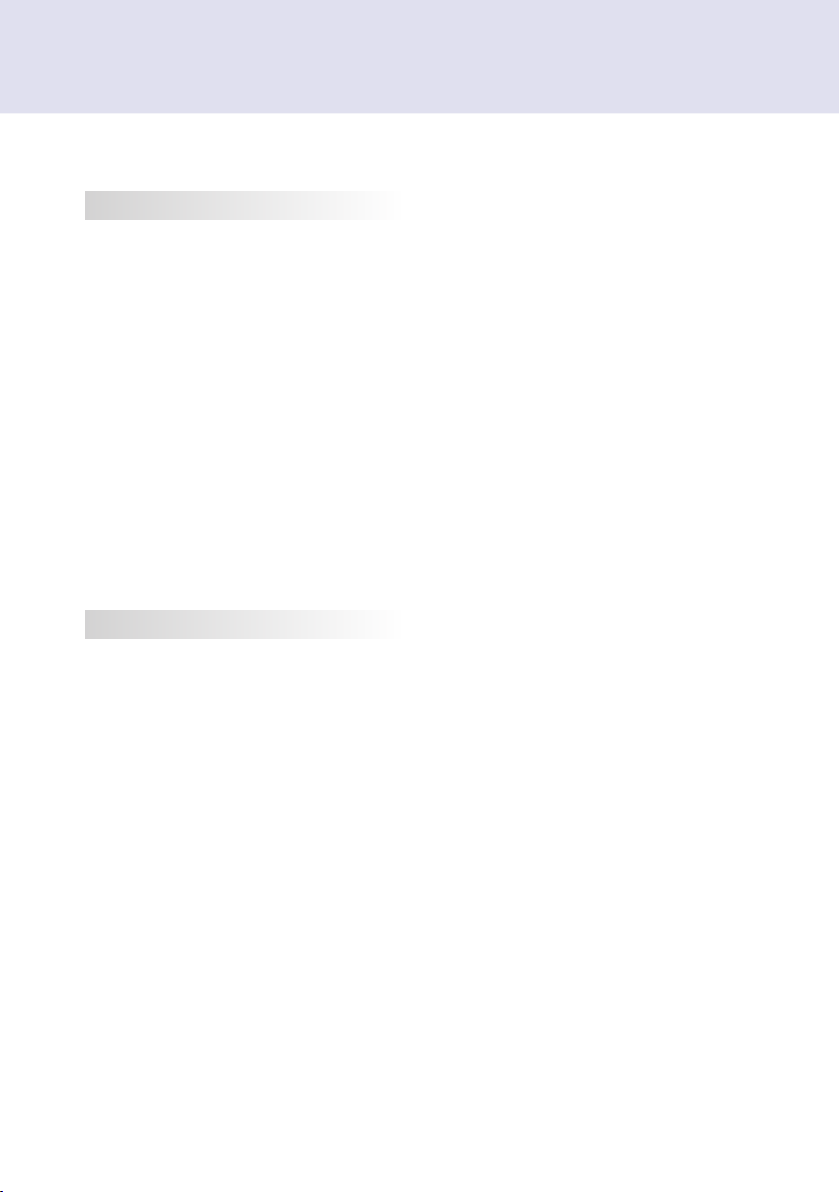
TABLE OF CONTENTS
Licenses ............................................................................................................4
Replacing Flash Memory Battery ......................................................................4
NC1000
Specications ....................................................................................................5
General Specifications ..................................................................................................5
Multi I/O Port .................................................................................................................5
Operational Specifications ............................................................................................ 5
Included in the Box ............................................................................................6
Basic Components ........................................................................................................ 6
Optional Items ............................................................................................................... 6
Connections ......................................................................................................7
Back Panel .................................................................................................................... 7
Installation .........................................................................................................8
In/Out Cable Connection .................................................................................10
Connecting a Monitor with D-sub Cable ...................................................................... 10
Connecting a Monitor with an HDMI Cable ................................................................. 13
Connecting/Disconnecting HDMI Audio Device in Windows ....................................... 15
Connection to Multiple Monitors .................................................................................. 16
NC2000
Specications ..................................................................................................17
General Specifications ................................................................................................17
Multi I/O port ................................................................................................................ 17
Operational Specifications .......................................................................................... 17
Included in the Box ..........................................................................................18
Basic Components ...................................................................................................... 18
Connections ....................................................................................................19
Back Panel .................................................................................................................. 19
Installation .......................................................................................................20
2
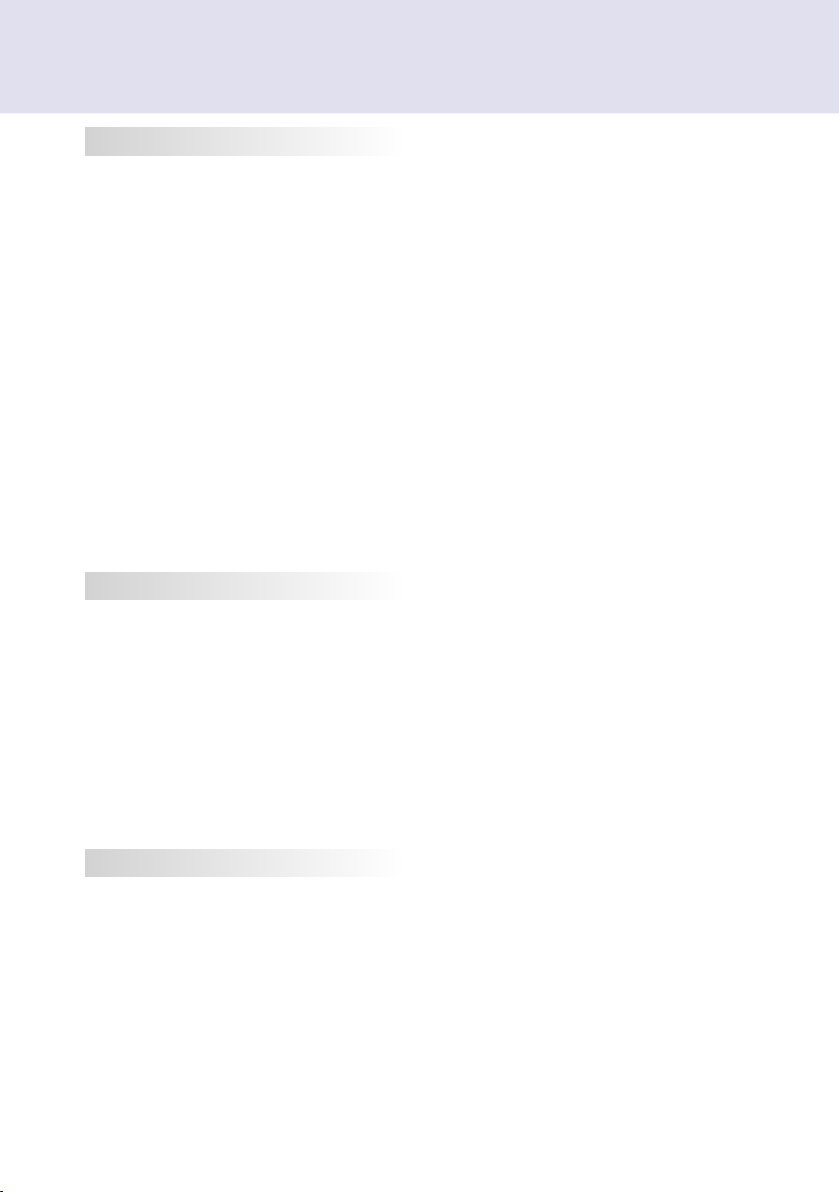
NC1100/NA1000/NA1100
Specications ..................................................................................................21
General Specifications ................................................................................................21
Multi I/O Port ...............................................................................................................21
Operational Specifications .......................................................................................... 21
Included in the Box ..........................................................................................22
Basic Components ...................................................................................................... 22
Optional Items ............................................................................................................. 22
Connections ....................................................................................................23
Back Panel .................................................................................................................. 23
Installation .......................................................................................................24
In/Out Cable Connection .................................................................................26
Connecting a Monitor with D-sub Cable ...................................................................... 26
Connecting a Monitor with an HDMI Cable ................................................................. 29
Connecting/Disconnecting HDMI Audio Device in Windows ....................................... 31
Connecting a Monitor with DP Cable ..........................................................................32
Connection to Multiple Monitors .................................................................................. 35
NC2100/NA2000/NA2100
Specications ..................................................................................................36
General Specifications ................................................................................................36
Multi I/O Port ...............................................................................................................36
Operational Specifications .......................................................................................... 36
Included in the Box ..........................................................................................37
Basic Components ...................................................................................................... 37
Connections ....................................................................................................38
Back Panel .................................................................................................................. 38
Installation .......................................................................................................39
Appendix
Limitations of Microsoft Windows Embedded Standard ..................................40
Frequently Asked Questions (FAQs) ...............................................................40
3
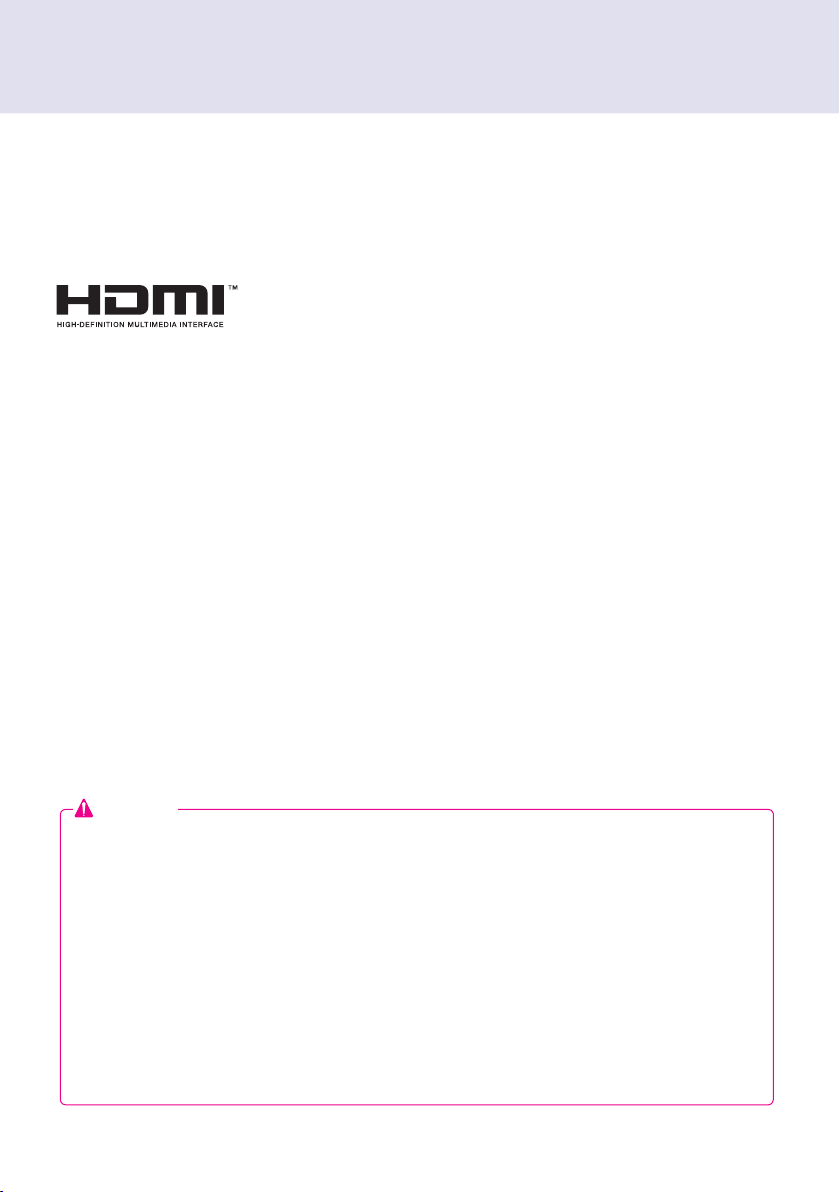
Licenses
Supported licenses may differ by model. For more information of the licenses,
visit www.lg.com.
HDMI, the HDMI logo and High-Definition Multimedia
Interface are trademarks or registered trademarks of HDMI
Licensing LLC.
Replacing Flash Memory Battery
The ash memory battery helps maintain the system (BIOS) settings when the computer is powered off.
The ash memory battery is a consumable part.
Attention
● When you change the flash memory battery, it is recommended that you seek assistance from the LG
Electronics Service Center.
● Using a non-standard battery may cause a malfunction.
● If a malfunction is caused by trying to replace a part on your own, servicing will be charged.
● If the product is not connected to the AC power for an extended period of time, the flash memory battery
may be discharged. In this case, servicing will be charged.
● When the battery is discharged, the message below will appear on the boot screen. In this case, you
should replace the battery.
=> ERROR
0271: Check data and time settings
WARNING
0251: System CMOS checksum bad - Default configuration used
Press <F1> to resume, <F2> to Setup
4
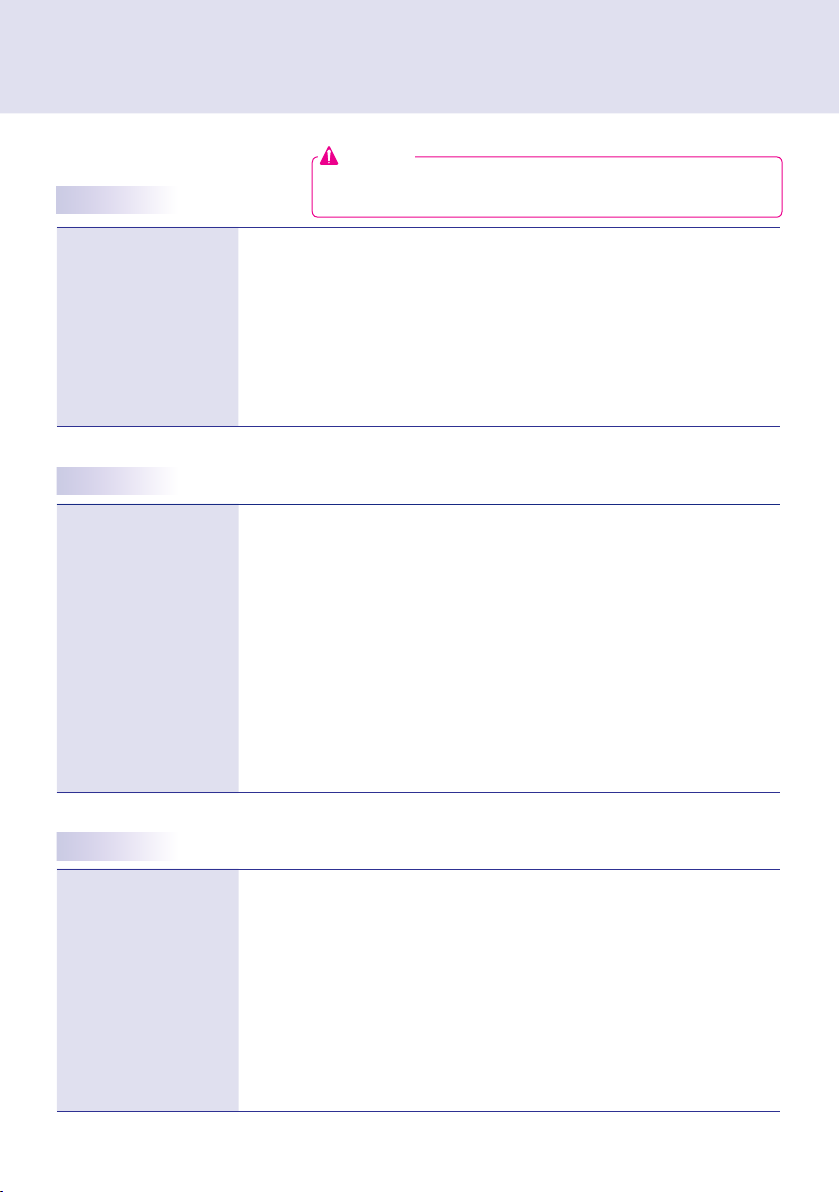
NC1000
Specications
General Specifications
Attention
● Product specifications may change without prior notice to improve
performance.
Dimensions
Weight
CPU
Chip Set
Main Memory
Secondary Storage Device
O/S
250 mm (W) x 220 mm (H) x 45 mm (D) (only Set)
1.43 kg (only Set)
Intel ATOM Processor 330 1.6 GHz(Dual Core), FSB 533 MHz
Nvidia MCP7A-I ON
DDR3 1066 SODIMM type 1 GB, 2 GB
SATA SSD 8 GB, 16 GB, 32 GB
Windows Embedded Standard
Multi I/O Port
Serial Port One external RS-232 Serial port
USB Port Hi-Speed USB 2.0 port 480 Mbps rate (x5)
LAN Port Realtek RTL8103E 10/100 Mbps Ethernet controller (NC1000-**A*/**B*)
VGA / HDMI Nvidia MCP7A-ION integrated Graphic chipset
4-in-1 Card Secure Digital (SD) / MultiMedia Card (MMC/MMC4.0) /
PCI Express Card Slot Supported
LINE OUT Supported
SPDIF
(Digital Audio Out)
Realtek RTL8111E Gigabit Ethernet controller (NC1000-**P*/**Q*)
Memory Stick (MS/MS-Pro) / xD Memory Card
5.1 Channel Supported (depending on source signal)
Operational Specifications
Resolution
Power
Operating Condition
Operating Conditions
Maximum Resolution 1920 x 1080 @ 60 Hz
Recommended Resolution 1920 x 1080 @ 60 Hz
Rated Voltage 100-240 V~ 50/60 Hz 1.2 A
Normal Mode On/On Active On
Deep Sleep Mode
(Set = Off)
Operating Conditions Temperature 5 ℃ to 40 ℃ Humidity 10 % to 80 %
Storage Conditions Temperature -20 ℃ to 60 ℃ Humidity 5 % to 95 %
Sync (H/V) Video LED
Off/Off Off Off
5

Included in the Box
Basic Components
The NC1000 with the following components. Please check that these components have been included prior
to installation.
NC1000
Power Cable
Handle x 2
Attention
● These illustrations may differ from your product and are subject to change.
User Manual / Cards
RS-232C Cable
M3, L8 x 8
(for attachment of handle)
Box Guide
Rail x 2
M3, L12 x 4
(for attachment of Box Guide on the monitor)
Optional Items
The following items are supported by the NC1000, but are not provided with the product.
Please purchase optional items as needed.
● HDMI cable, D-sub cable, LINE-OUT cable, ber optic cable, LAN cable, mouse, keyboard.
6
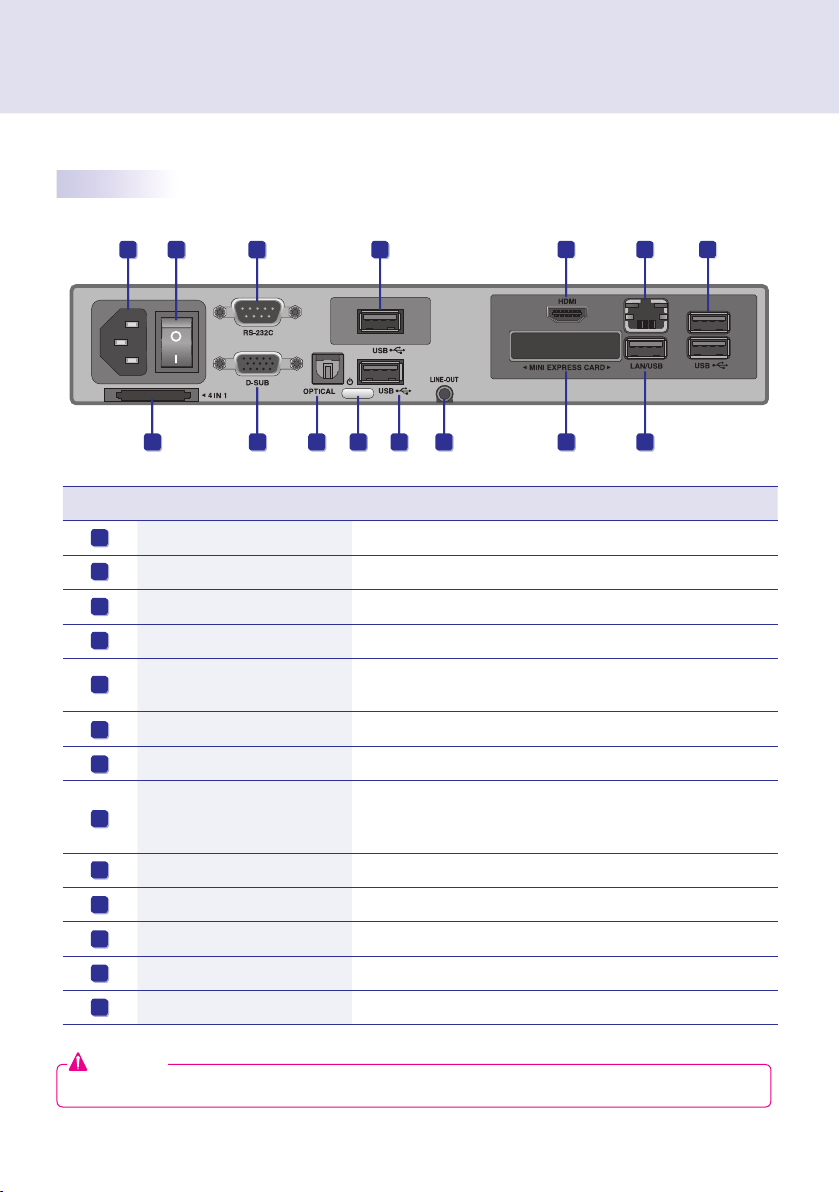
Connections
Back Panel
A B
H
Number Connection Description
A
Power Cable In For the power cable.
B
Power Switch Provides power to the NC1000.
C
RS-232C Out For the RS-232C cable.
D
USB Wireless Modem In For a USB-type wireless modem.
E
USB In
HDMI Out For an HDMI-compatible monitor.
F
LAN Connector For a LAN cable.
G
4 IN 1 Multi-Card Slot
H
I
D-sub Out For the monitor's RGB video in.
J
OPTICAL Out For an optical cable for digital audio transfer.
K
NC1000 Power Button Turns NC1000 on.
L
LINE-OUT Connector For a LINE-OUT cable for analog audio transfer.
M
PCI MINI EXPRESS Card Slot Provided for PCI Mini Express Cards.
C
J K
I
D
L
For USB-type devices, including memory, hard disk, CD-ROM, keyboard, and mouse.
Accommodates memory cards for storing video or reading images.
Supported cards include Secure Digital (SD), MultiMedia (MMC/
MMC4.0), Memory Stick (MS/MS-Pro), and xD Memory Cards.
F
M
G
EE
E
Attention
●
Turn on the power switch (B) and then turn on the power button (K) to power on NC1000.
7
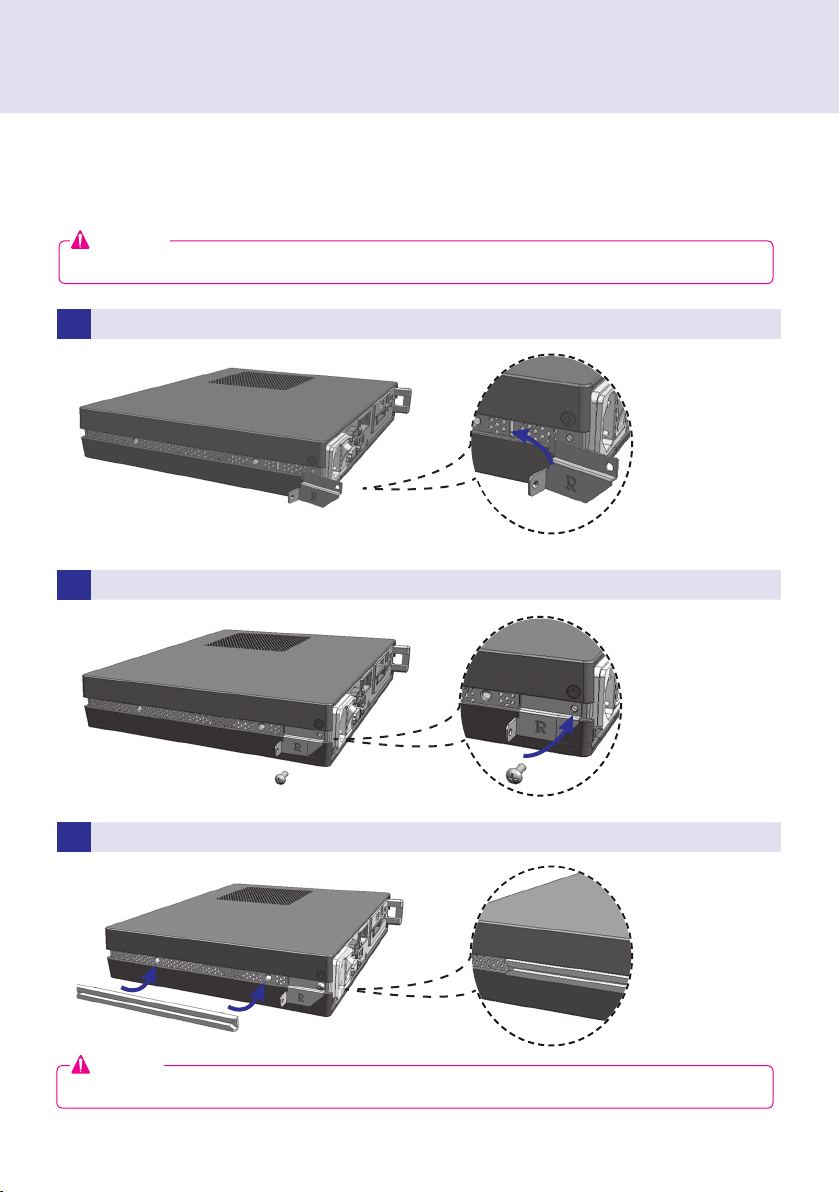
Installation
We recommend you to use the items provided with your NC1000 and follow our instructions for integrating
the product with your monitor in order to ensure the correct results.
Attention
● The illustrations shown are to guide your integration and may differ from your product.
1 Place the handle into the slots on the side of the product.
2 Use screws to secure the handle.
3 Place the rail in the slots on the side of the product.
Warning
● Be careful of sharp edges on the rail and the handle.
8
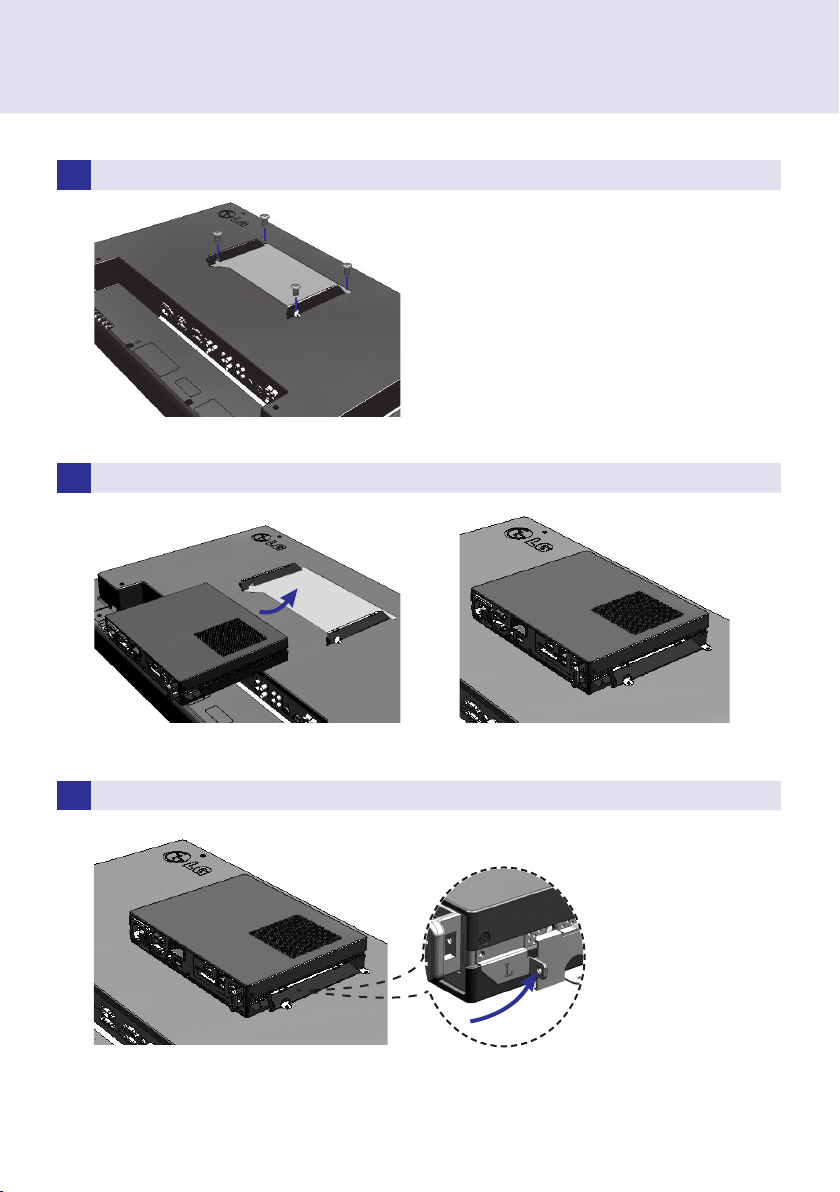
4 As shown below, use screws to secure the Box Guide in the four slots at the back of the monitor.
5 Attach the Box Guide to the rail slots, and press it upward.
6 Use screws to secure the player and the Box Guide as shown below.
9
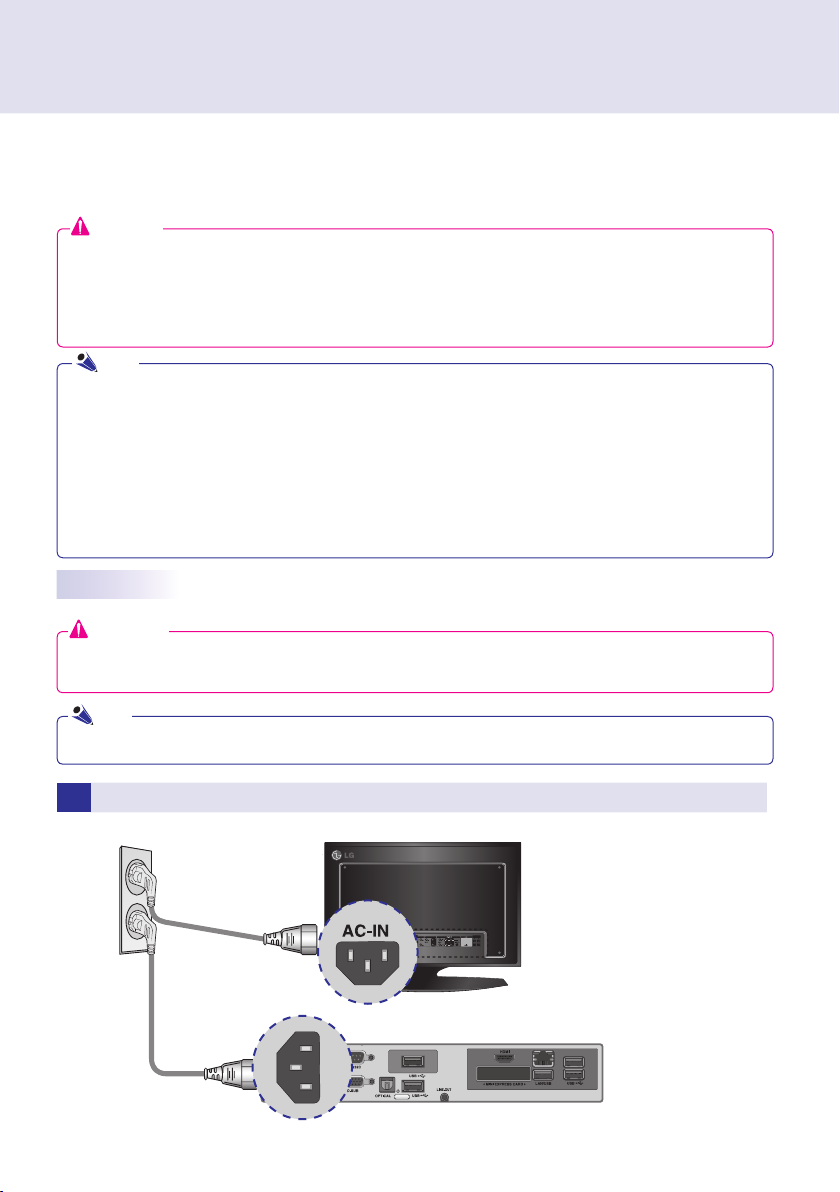
In/Out Cable Connection
In order to watch video on a monitor, you need to use a D-sub cable or an HDMI cable to connect the
NC1000 to a monitor.
Attention
● D-sub, HDMI, LINE-OUT, OPTICAL, and LAN cables are not included with the NC1000. If the cables were
not provided with your monitor, you may need to purchase them separately.
● After cabling is complete, assign the SET ID of the monitor to be connected to NC1000.
● To configure the SET ID, please refer to the owner’s manual for your monitor.
Note
When using the SuperSign Manager software:
● The monitor SET ID is a unique number used to identify the monitor. You can choose a number from 1 to
25. The SET ID allows the SuperSign Manager software to identify the monitor.
● In order to directly connect the monitor to NC1000, its SET ID must be set to 1.
● To use SuperSign Manager, the monitor that will be connected to NC1000 must support the LG RS232C
protocol. A monitor supporting the LG RS232C protocol can control the monitor functions, such as bright-
ness and sound, using SuperSign Manager.
Connecting a Monitor with D-sub Cable
Attention
● A D-sub cable connection does not include an audio signal. For audio, you need to connect a LINE-OUT
or OPTICAL cable.
Note
● D-sub cables are also known as RGB cables.
1
Connect the appropriate power cables to a monitor and NC1000 respectively.
10

2 Connect the D-sub port of NC1000 and RGB-IN port of the monitor with a D-sub cable.
3 Connect NC1000 (OUT) to the monitor (IN) with an RS-232C cable.
11
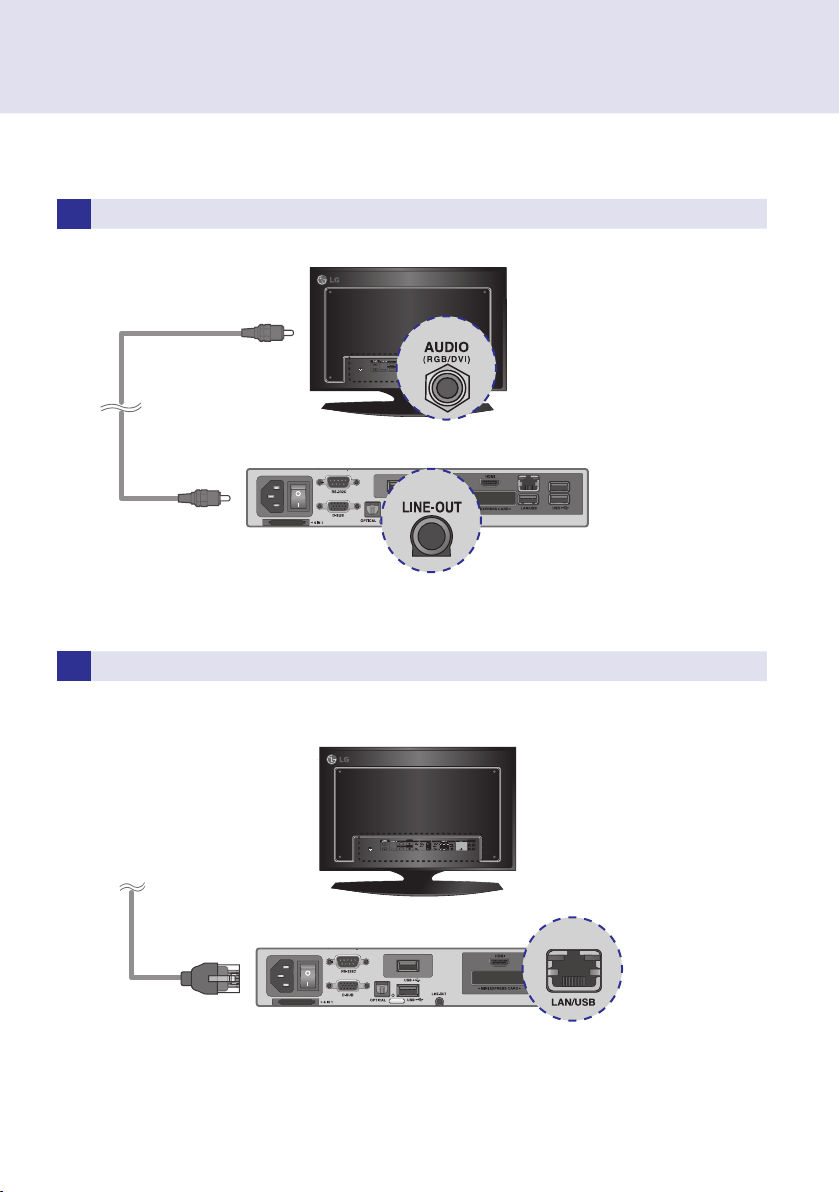
4 Connect the NC1000 to the monitor with a LINE-OUT cable.
5 Connect a LAN cable to the NC1000.
12
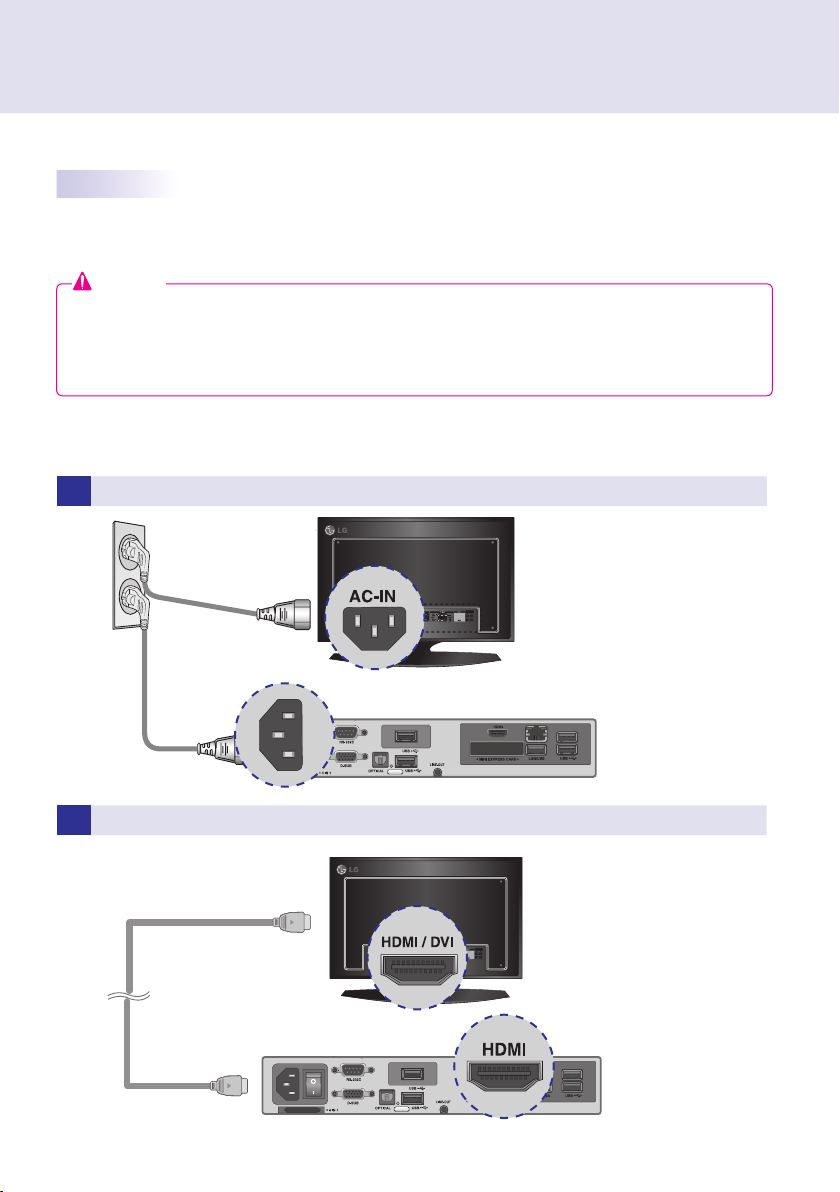
Connecting a Monitor with an HDMI Cable
HDMI connections allow digital video and audio signals to be transferred with one cable.
HDMI cable connections do not require an additional audio in cable.
Attention
● The monitor to connect with NC1000 should have the HDMI in for the HDMI connection.
● To use the HDMI device, you need to activate the HDMI device in Microsoft Windows Embedded Standard, the
operating system of the NC1000.
Disconnecting HDMI Audio Device in Windows section of this document.
1
Connect the appropriate power cables to a monitor and NC1000 respectively.
To connect and disconnect the HDMI audio device, see the Connecting/
2 Connect NC1000 to a monitor with an HDMI cable.
13
