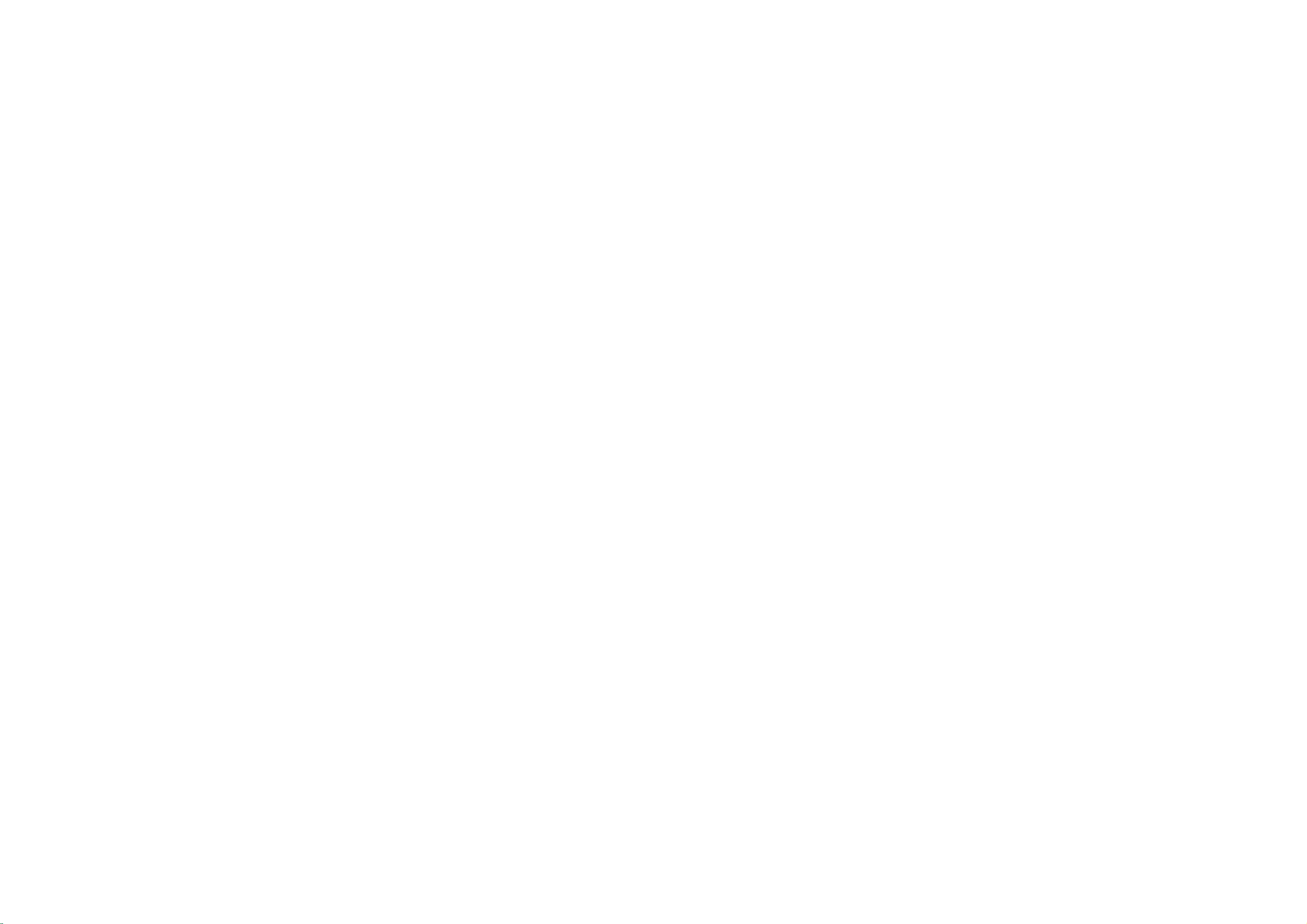
Please
operating
Retain
Record
the
See
and
when
read
it
model
set.
the
quote
you
your
for
future
label
this
require
this
manual
set.
number
attached
information
service.
carefully
reference.
and
on
serial
the
to
back
your
before
number
of
dealer
the
of
set
MW-71PY10
Model
Serial
number
number
:
:
PLASMA MONITOR
PLASMA MONITOR
MW-71PY10G
OWNER'S
MANUAL
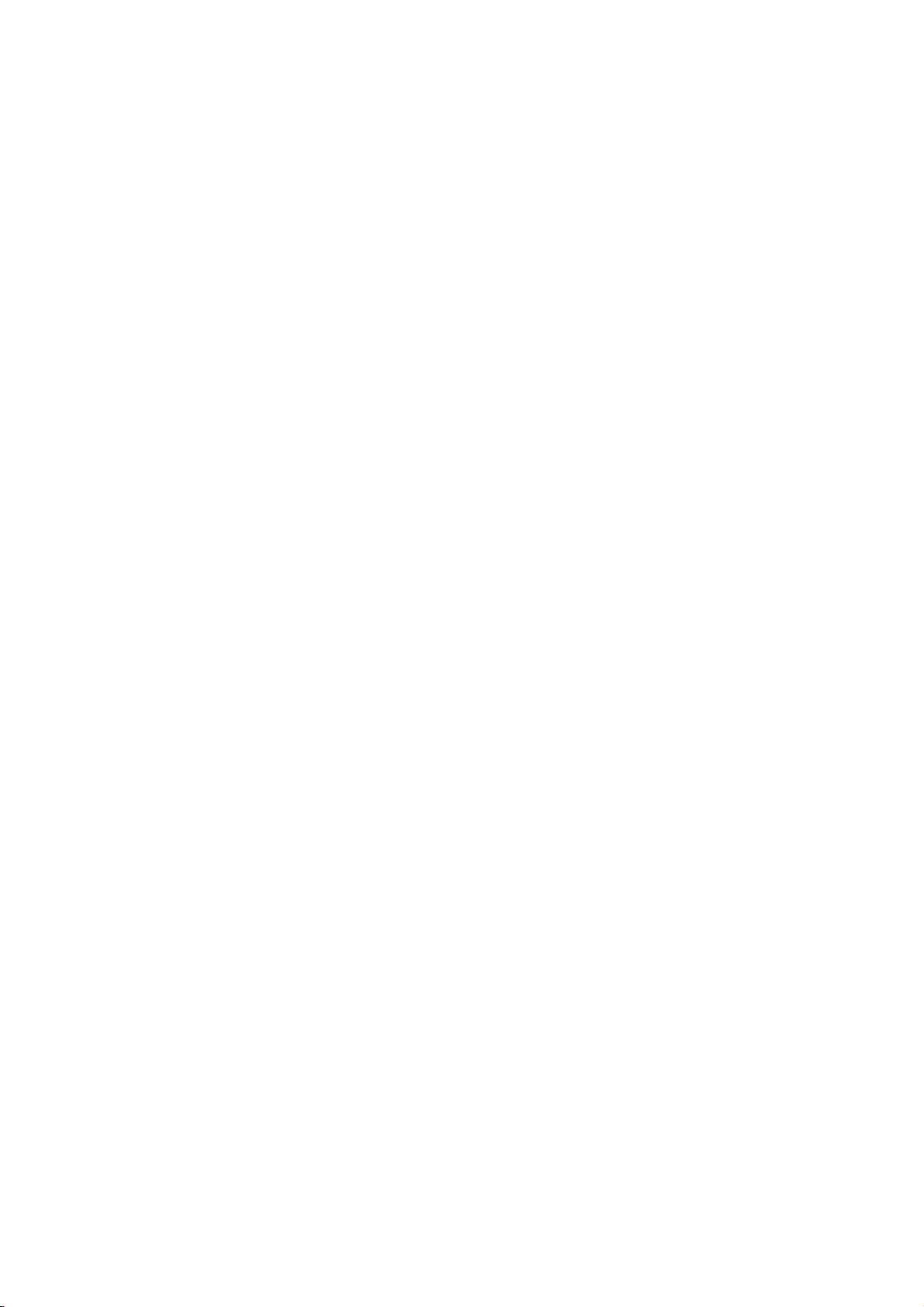
Instructions
Safety
Safety
Safety
WARNING
Do
not
place
-
This
cause
may
Instructions
Instructions
in
the
set
direct
a
fire.
sunlight
or
near
heat
sources
suchasheat
registers,
stove
and
on.
so
Do
not
use
the
connect
of
cause
cause
should
wire
cause
cause
cause
water
cause
smoke
cause
cause
cause
methods
anything
heavy
center.
set
a
cable
water
is
groundtotelephone
a
any
a
serious
damaged
a
to
damaged
damaged
-
This
may
Bend
antenna
-
This
may
wire
Earth
-
If
the
earth
-
If
grounding
-
Do
not
Do
not
place
-
This
may
Do
not
insert
-
This
may
Do
not
place
-
This
may
Do
not
use
-
This
may
In
case
er
or
service
-
This
may
Do
not
attempt
-
This
may
Duringalightning
-
This
may
in
damp
fireorcould
between
damaged
be
connected.
not
connected,
are
not
containing
fireorcould
object
fireorcould
objects
injury
while
cleaning
the
or
strange
fireorcould
service the
the
thunder,
the
place
give
possible,
give
into
give
on
to
set
smell
give
set
unplug
set
such
an
electric
inside
inside
the
there
is
a
wires,
liquid
an
electric
the
exhaust
an
electric
the
set.
a
childoradult.
the
or
could
from
an
electric
set
yourself.
or
could
or
could
a
as
bathroom
shock.
and
outside
set
and
could
possibleadanger
circuit
separate
lightning
on
shock.
rods
top
vent.
shock.
set.
an
electric
give
the
set,
shock.
Contact
an
electric
give
from
the
set
an
electric
give
building
give
breaker
or
of
the
shock.
switch
shock.
the
shock.
an
of
gas
your
wall
or
electric
electric
should
pipe.
set.
off
it
dealer
outlet
any
to
,unplug
place
prevent
shock.
shock
be
employed
or
and
where
it
rain
from
causedbythe
and
from
it
the
service
center.
don't
touch
is
likely
flowing
current
installed
wall
an
to
get
in.
leakage.
byaqualified
and
outlet
antenna
wet.
contact
cable.
electrician.
your
deal-
*
WARNING/CAUTION
TO
RAIN
2
Plasma
WARNING
This
set
is
supplied
use
always
obtain
a
suitable
A
hazardous
with
eitherinthe
The
As
ing
minal
to
replacement
for
mains
plug
the
earth
wiresinthis
the coloursofthe
the
terminals
whichismarked
the
terminal
REDUCE
OR
MOISTURE.
Monitor
a
13
amp
the
mains
removed
if
inserted
symbol
or
plug,
mains
in
whichismarked
THE
in
withaBS
BS
1362,
fuse
sockets
from
inamains
at
the
lead
wiresinthe
your
plug,
with
RISK
U.K.
only
1363
approved
BSIorASTA
cover
contact
in
your
the
mains
socket.
or
coloured
distribution
are
colouredinaccordance
mains
proceed
the
letter
with
OF
FIRE
13
approved
dealeror"LG
your
then
home,
leadofthis
Do
not
greenorgreen
board.
leadofthis
as
follows:
Norcoloured
the
letter
AND
ELECTRIC
mains
amp
type.
the
plug
set
must
connect
and
set
The
wire
black.
Lorcoloured
fused
plug,
Never
use
Electronics
shouldberemoved
be
destroyed.
either
wiretothe
If
yellow.
with
may
The
SHOCK,
any
the
following
not
correspond
whichiscoloured
wire
whichiscoloured
red.
DO
at
this
U.K.
13
other
NOT
When
amp.
with
plug
Ltd."Ifthe
andasuitable
A
mains
earth
pin,
plug
codes:
with
blue
EXPOSE
the
BLUE:
must
the
plug
marked
is
type
replacing
fuse
of
with
fitted,
NEUTRAL,
coloured
be
brown
THIS
cover
plug
type
bared
with
use
connected
must
the
omitted.
supplied
fitted.
wires
the
a
13
BROWN:
marking
be
PRODUCT
fuse
To
is
is
letter
amp
identify-
to
the
connected
not
E
fuse,
LIVE
ter-
or
TO
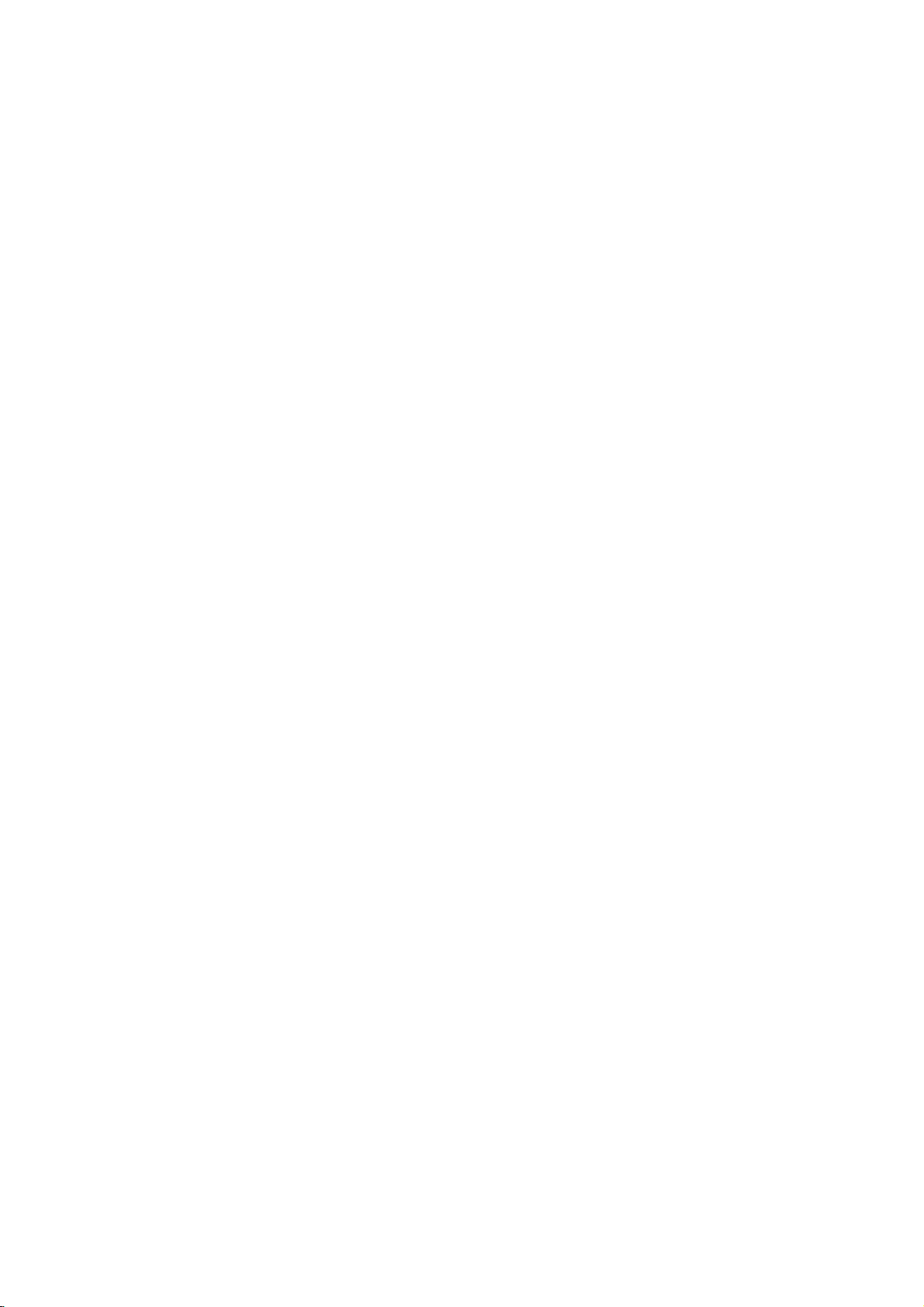
Safety
Instructions
*
Safety
NOTES
Never
-
This
Disconnect
Do
not
-
Ventilation
When
-
This
Do
not
-
This
There
the
latter
-
This
Do
not
-
This
instructions
WARNING
NOTES
touch
the
cause
may
from
the
place
required.
installing
cause
may
place
cause
may
should
even
cause
may
the
pull
cause
may
an
be
power
an
the
the
outside
an
enough
when
cord
a
The
The
product.
Take
electric
the
in
set
set
set
electric
the
an
electric
but
fire.
have
mains
to
two
violation
violation
care
plug
shock.
a
built-in
on
a
fall,
causing
antenna
shock.
distance
antenna
the
of
with
and
table,
shock.
plug
kinds
of
of
danger
a
wet
remove
installation
be
serious
in
the
between
falls.
when
of
information,
this
this
that
hand.
all
careful
injury
vicinity
unplugging.
instruction
instruction
may
happen
connections
such
as
not
to
to
a
child
of
overhead
an
outside
and
each
a
place
or
antenna
may
may
under
before
bookcase
the
adult,
meaning
cause
cause
specific
moving.
edge
and
power
and
ofitisasbelow.
serious
light
or
rack.
of
its
serious
damage
linesorother
power
injuries
injuries
condition.
stand.
to
lines
the
electric
to
set.
keep
or
and
damage
light
former
the
even
death.
of
the
or
power
from
circuits.
touching
Ensure
the
may
plug
may
case
moving
may
may
distance
not,
eyes
power
cause
when
cause
of
used
that
it
eats
cause
this
product
cause
the service
dust
between
will
the
set
dust
-
This
Do
not
-
This
Dispose
-
In
When
-
This
Unplug
-
This
Contact
-
Accumulated
The
-
If
Unplug
-
Accumulated
deteriorationorelectric
a
a
the
the
damaged
strain.
from
cord
fire
or
the
fire
or
batteries
them,
set
assembled
set
to
from
center
can
cause
the
cause
may
leakage.
doesn't
an
power
an
take
fall,
the
eyes
wall
electric
cord
electric
carefully
it
to
see
causing
wall
the
set
or
once
mechanical
and
outlet
a
fire
trail
shock.
shock.
with
could
a
the
or
or
to
a
doctor
serious
outlet
year
screen
when
an
across
the
protect
speakers
give
failure.
electric
hot
any
plugisdamaged
a
child
immediately.
do
to
a
clean
should
shock
electric
child
cleaning.
the
unattended
from
injury
before
an
to
itisleft
objects
not
shock.
internal
be
from
carry
or
about
or
adult,
Do
like
the
eating
holding
and
not
part
5~7
and
a
heater.
connecting
them.
the
serious
use
liquid
of
the
times
unused
of
part
speakers.
to
damage
the
cleaners
set.
as
longasdiagonal
for
long
the
Monitor.
or
aerosol
periods
power
length
of
outletisloose.
cleaners.
of
the
time.
Owner's
screen.
Manual
3
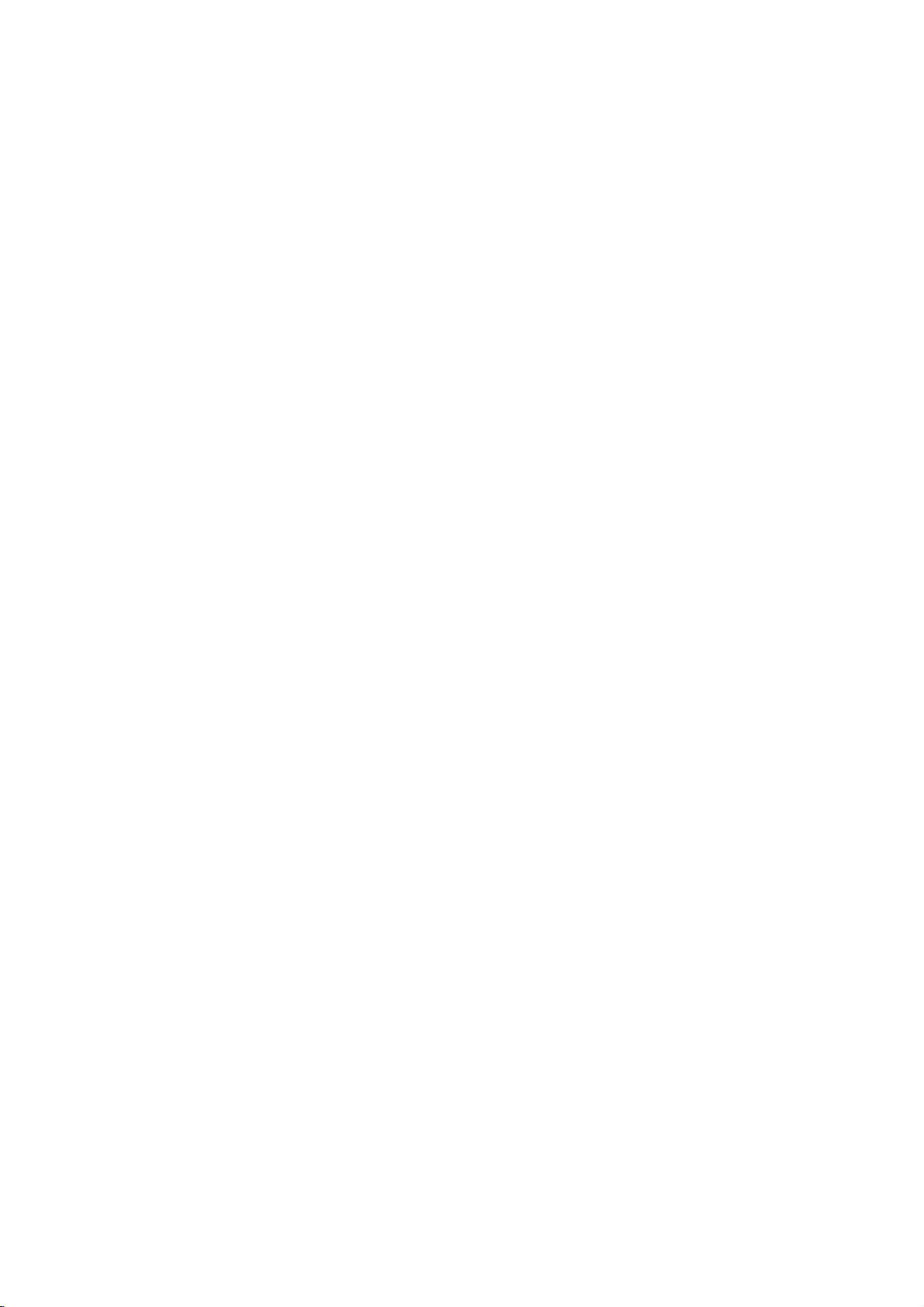
Contents
Safety
Safety
CAUTION
-
Most
that
is,
no
additional
-
This
-
Do
not
cords,
fire.
Periodically
discontinue
it,
vicer.
-
Protect
walked
-
Useadedicated
-
Do
not
For
electrical
always
Instructions
Instructions
concerning
cause
power
outlet
outlets
wall
examine
use
Pay
power
remove,
work,
the
recommend
a
fire
or
of
the
cord
particular
contact
dealer
appliances
a
single
may
overload
or
damaged
the
upon.
install,
contact
the
circuit
or
branch
or
outlets.
cracked
the
appliance,
from
cord.
or
Power
an
electric
Overloaded
wire
cord
physical
attention
Do
reinstall
the
or
an
they
which
circuits.
insulation
of
and
not
the
dealer,
Authorized
Cord
be
powers
shock.
your
or
mechanical
to
plugs,
modify
unit
seller,
continued
continued
:
connected
only
wall
outlets,
are
dangerous.
appliance,
have
the
cord
wall
outlets,
or
extend
by
yourself
a
qualified
Service
a
to
dedicated
that
appliance
loose
andifits
replaced
abuse,
and
the
(customer).
electrician,
Center.
such
power
or
damaged
Any
appearance
with
as
the
cord.
circuit;
and
of
being
point
or
these
an
has
exact
twisted,
where
an
wall
outlets,
conditions
indicates
replacement
the
Authorized
damage
kinked,
cord
extension
could
pinched,
exits
Service
part
the
cords,
resultinelectric
or
frayed
deterioration,
an
authorized
by
closed
appliance.
Center.
For
power
shock
unplug
ser-
in
a
door,
installation,
or
or
-
Do
-
Do
sharp
Outdoor
-
WARNING
Wet
-
Apparatus
placed
Safety
-
When
-
When
-
When
-
Clean
-
Do
-
Use
not
use
not
over
edge
Location
on
instruction
the
polishing
polishing
the
not
use
soft
if
Use
-
shall
the
trim
surface
anything
gloves
the
bend
to
avoid
Marking
To
Reduce
Marking
not
apparatus.
becomes
the
the
while
cord
power
the
wire
(MW-71PY10G
surface,
surface,
quickly
or
plugisdamaged,
cord
and
power
do
damage.
:
The
RiskOfFireOrElectric
:
be
exposedtodrippingorsplashing
only)
or
stained,
dirty
use
use
and
use
to
scrape
or
softly
gentle
pressure.
a
soft
cloth
gentle
pressure.
scratchatthe
installingorremoving
not
place
polish
with
surfaceofthis
this
unit
or
socketisloose.
anything
Shock,
the
surface.
Heavy
pressure
the
alcohol.
Heavy
to
prevent
on
Do
and
If
pressure
the
Not
no
objects
can
not,
this
unit,
damaging
Expose
it
can
Useadedicated
cord.
power
This
filled
with
damage
may
or
cause
damage
will
cause
the
surface.
outlet
Do
not
Appliance
liquids,
discolor
damage
or
discolor
damage
for
this
install
the
To
RainOrMoisture.
such
the
surface.
or
discolor
the
surface.
to
the
appliance.
monitor
as
vases,
the
surface.
near
shall
surface.
any
be
4
Plasma
Monitor
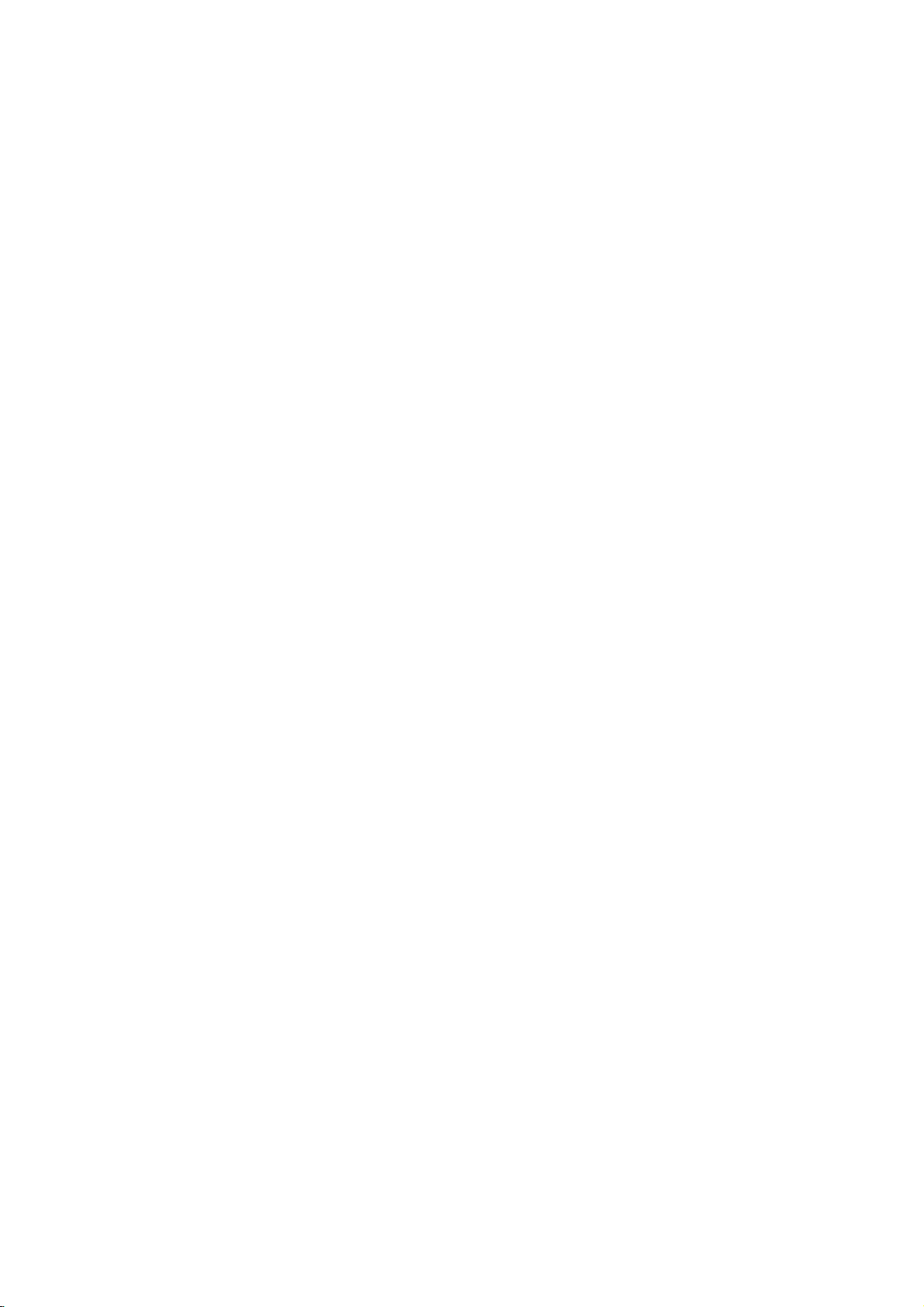
Contents
Contents
Introduction
SafetyInstructions.............................2~4
Introduction
Installation
Controls
and
Connection
Options
RemoteControlKeyFunctions.
Installation..............................10
InstallationInstruction......................11
External
Equipment
Connections
. . . . . . . . .
. . . . . . . . .
. . . . . . . . . . . .
VCRSetup............................12
CableTVSetup........................13
ExternalA/VSourceSetup................13
DVDSetup............................14
DTVSetup............................14
PCSetup..........................15~16
HDMI................................17
Operation
TurningontheMonitor.....................18
MenuLanguageSelection(option).
Picture
Menu
Options
APC(AutoPictureControl)................19
..................................19
AutoColorTemperatureControl
Fleshtone............................20
sRGB...............................20
ManualPictureControl..................20
Sound
Menu
DASP
ManualSoundControl...................21
BBE.................................21
Options
(Digital
Auto
Sound
AVL(AutoVolumeLeveler)................21
Timer
Menu
Options
ClockSetup...........................22
On/OffTimerSetup.....................22
AutoOff..............................22
SleepTimer...........................22
. . . . . . . . . .
. . . . . . . . . . .
Processing)
. . . . . .
.7~8
.12~17
.18
.19
.21
Menu
Special
Options
KeyLock.............................23
ISMMethod...........................23
Lowpower............................23
.9
Demo............................24
Index................................24
Screen
Menu
Options
AutoAdjustment........................25
SettingPictureFormat...................25
SplitZoom............................26
ScreenPosition........................26
ManualConfigure.......................26
Initializing.............................27
SelectingWideVGAmode................27
ScreenAdjustments.....................28
CinemaModeSetup.....................28
LuminanceNoiseReduction...............28
PIP
(Picture-in-Picture)
Feature
WatchingPIP..........................29
PIPSize..............................29
PIPAspectRatio........................29
MovingPIP............................29
Source
for
PIP
. . . . .
SelectinganInput
DW
Setup
Options
Signal
.29
WatchingDW..........................30
SubPictureSizeAdjustment...............30
SelectingaSourcefortheDW.
ExternalControlDeviceSetup.
IRCode.................................37~38
. . . . . . . . . . .
. . . . . . . . . . . . . .
.30
.31~36
Programmingtheremote....................39~41
TroubleshootingChecklist......................42
Specifications................................43
After
manual,
for
future
reading
keepithandy
reference.
this
Disposal
1.
When
means
2.
All
electrical
from
appointed by
3.
The
negative
4.
For
more
please
where
of
this
the
correct
you
your
crossed-out
the
product
municipal
disposal
consequences
detailed
contact
purchased
and
the
old
appliance
is
electronic
waste
government
information
your
of
city
wheeled
covered
your
for
office,
the
by
products
stream
or
old
the
about
product.
bin
symbol
the
via
the
appliance
environment
waste
European
should
designated
local
authorities.
will
disposal
disposal
is
attached
be
and
of
to
a
prevent
old
product
2002/96/EC.
facilities
potential
health.
appliance,
Manual
Directive
disposedofseparately
collection
help
human
your
serviceorthe
Owner's
it
shop
5
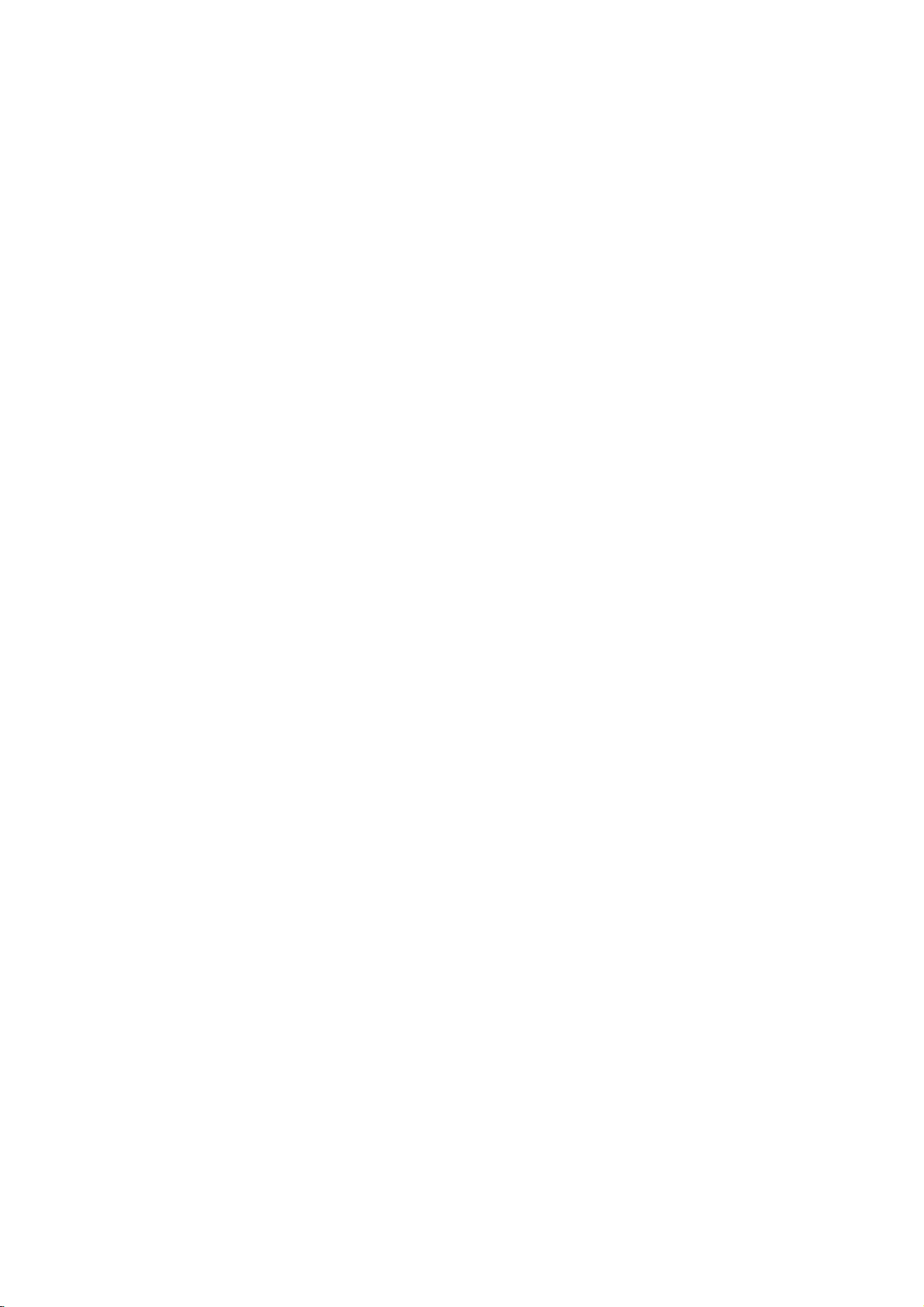
Introduction
Introduction
Introduction
What
isaPlasma
If
voltageisapplied
instant,
light
is
160°-Wide
Your
flat
clear
Wide
The
panel
and
visibletoviewers
Screen
screen
of
Multimedia
Connect
feature
your
allows
Versatile
The
light
fit.
PDP
PDP
will
weight
Manufacturing
(Plasma
normally
This
Thusafew
to
minimize
not
The
The
defects
acceptable.
defective.
designed
Display
to
gas
emitted.APlasma
angle
range
screen
plasma
the
Plasma
plasma
display
to
view
you
and
thin
size
Display
occur
also
occurs
cell
defects
cell
defects
Panel
within
of
offers
anywhere
Display
to
your
makes
Process:
Panel)
in
the
in
other
glass
Display
vision
an
in
is
71"sowide
a
PC
and
PC
and
it
whichisthe
PDP
PDP
are
not
during
(PDP)?
ultraviolet
panels,
is
a
next
exceptionally
the
room.
that
can use
you
video
images
to
install
easy
minute
Why
display
manufacturing
manufacturers'
sufficient
the
manufacture
rays
generation
broad
viewing
your
viewing
it
for
conferencing,
simultaneously.
your
plasma
colored
deviceofthis
process.
products
cause
for
the
and
are
produced
flat
Display
angle
experience
display
dots
may
productiscomposed
Several
minute
and
the
PDPtobe
operation
of
and
using
--
over
isasif
games,
in
a
variety
be
colored
tiny
exchanged
this
product.
fused
this
phenomenon.
160
and
present
dots
appearing
withafluorescent
areina
internet
locations
on
of
0.9to2.2
visibleonthe
or
returned.
This
browsing.
the
does
degrees.
you
of
dots
means
theater.
where
PDP
not
Our
substance.
that
The
conventional
screen
million
screen
mean
production
At
that
the
display
Picture-in-Picture
TVs
cells.Afew
should
this
be
PDP
that
technology
is
would
cell
is
is
Cooling
In
the
cooling
ating
The
the
sufficient
WARNING
TO
RAIN
6
Plasma
Fan
same
fanstocool
and
cooling
fan
noise
operation
cause
REDUCE
OR
Monitor
Noise
thatafanisused
way
the
the
PDP.
doesn't
of
this
product.Wehope
for
the
THE
MOISTURE.
Monitor
have
any
PDPtobe
RISK
inaPC
and
negative
exchanged
OF
FIRE
improve
effectonthe
you
AND
computer
its
reliability.
understand
or
returned.
ELECTRIC
to
the
keep
CPU
Therefore,
PDP's
efficiencyorreliability.
thatacertain
SHOCK,
(Central
a
certain
levelofnoise
DO
NOT
Processing
levelofnoise could
from
EXPOSE
The
noise
the
Unit)
cooling
THIS
from
cool,
occur
the
these
fans
PRODUCT
PDP
is
while
the
fansisnormal
is
acceptable
TO
equipped
fans
are
and
with
oper-
during
is
not
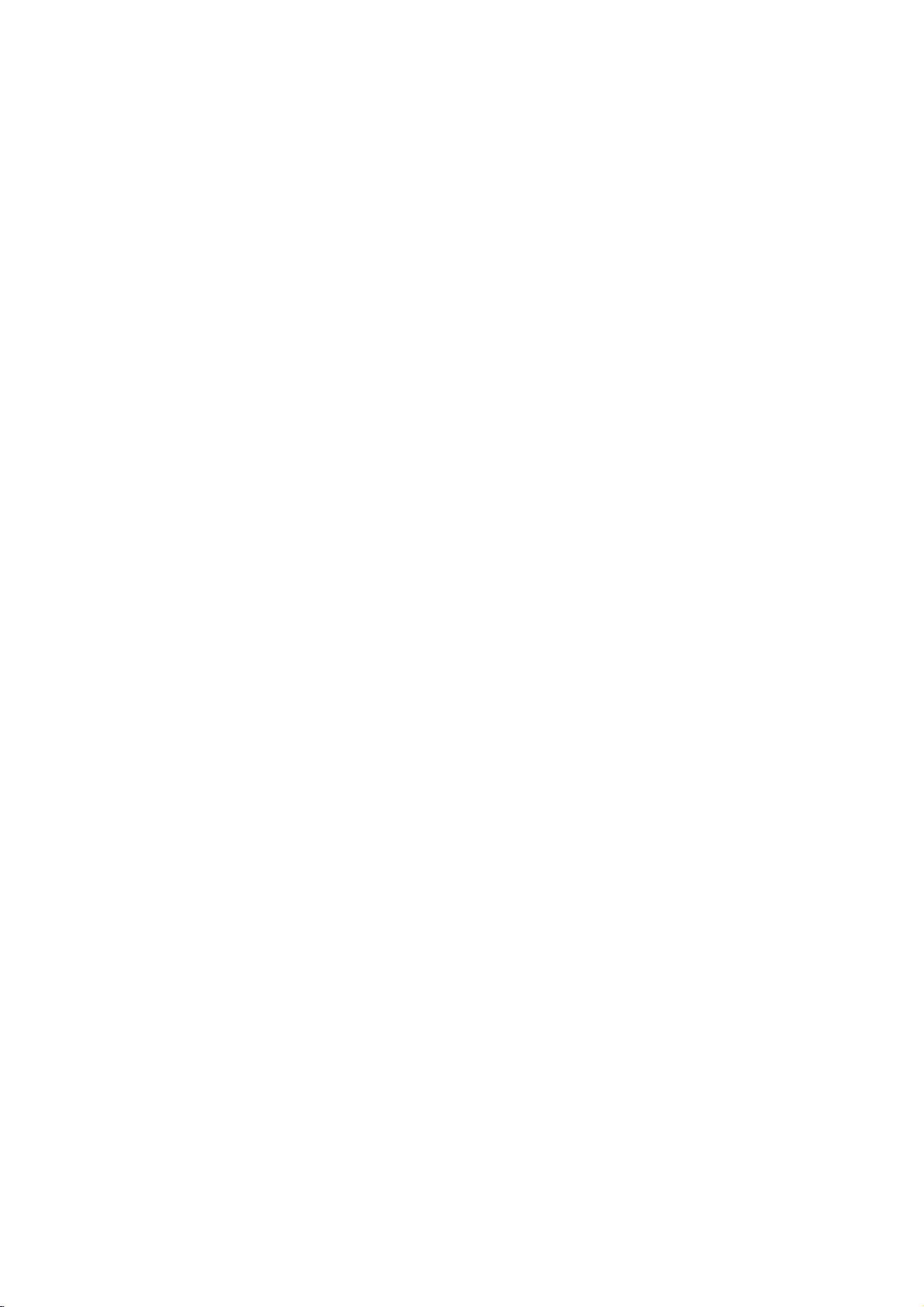
Controls
Controls
Front
Front
Panel
Panel
Controls
Controls
INDEX
Switches
LED
on
or
Introduction
Display
off.
ENGLISH
INPUT
INPUT
MENU
MENU
Button
VOLUME
Button
VOL
Remote
Control
Sensor
Power
Indicator
Illuminates
Illuminates
mode,
the
monitoristurned
red
in
standby
green
when
on.
E,
(F,G)
D
Buttons
Buttons
Sub
power
Button
Owner's
Manual
7
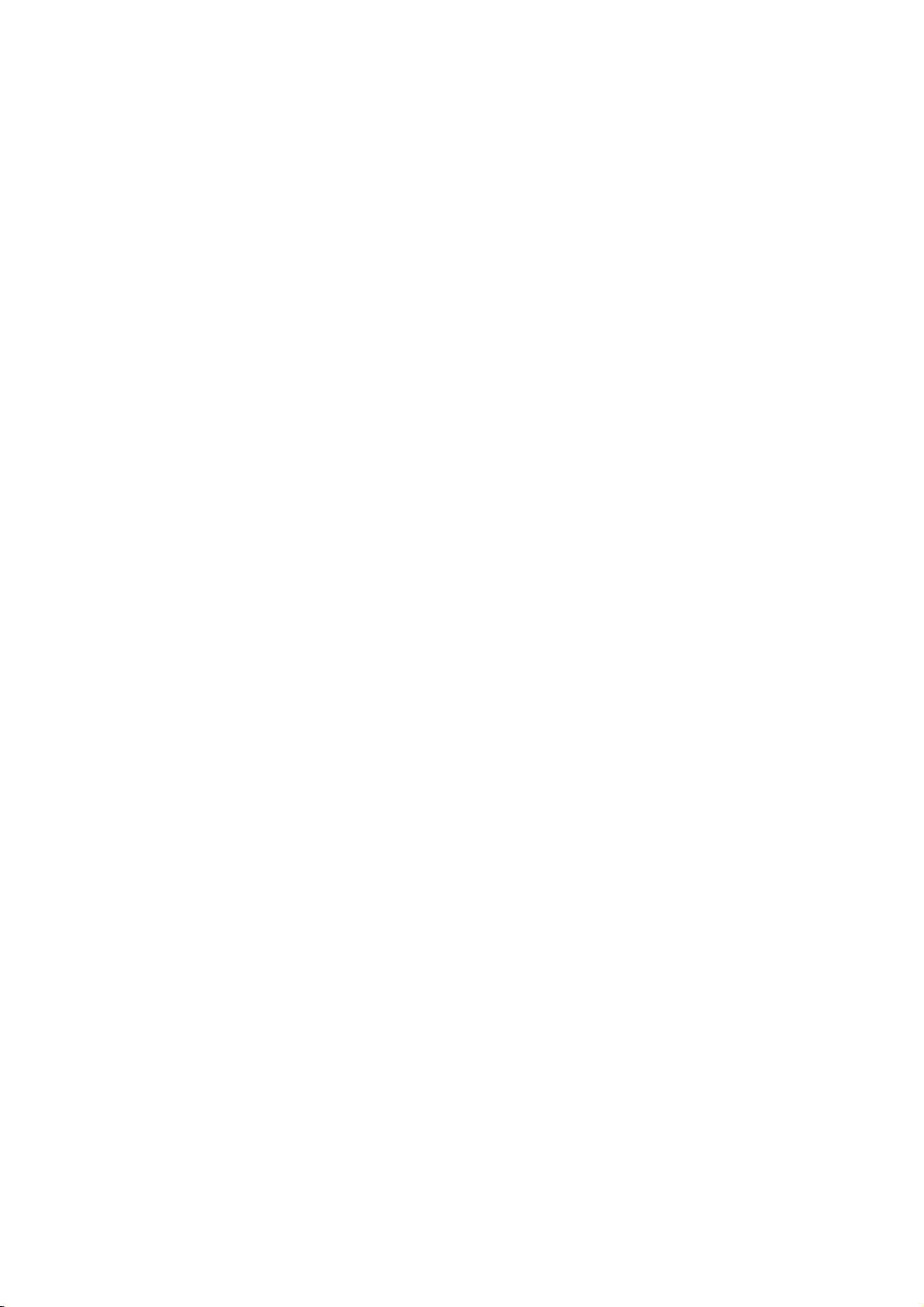
Introduction
Connection
Connection
Options
Options
Back
Back
Connection
Connection
Panel
Panel
Remote
Connect
remote
control
REMOTE
RS-232C
CONTROL
(CONTRO
RS-232C
(CONTROL/SERVICE)
Connect
onaPC.
Control
wired
your
here.
DVI
Connect
fromaPCtothe
INPUT
HDMI
/SERVICE)
HDMI
ConnectaHDMI
signal
INPUT
to
Port
Input/Audio
the
DVI
INPUT
to
this
the
RS-232C
monitor
AUDIO
INPUT
jack.
Input/RGB
output
appropriate
RGB
INPUT
Component
Connect
devicetothese
PORT
port
Input
connector
input
VIDEO
port.
COMPONENT
INPUT
2
COMPONENT
INPUT
1
Input
a
component
RL
AUDIO
Connect
an
(1,2)
jacks.
S-Video
Connect
an
S-VIDEO
S-VIDEO
external
video/audio
Input
S-Video out from
input.
EURO
Connect
the
MONO
RL
S-VIDEO
AUDIO
Audio/Video
audio/video
devicetothese
This
indicatedonthe
devicetothe
SCART
the
VCRtothese
VIDEO
INPUT
2
VIDEO
INPUT
1
VIDEO
output
monitor
SOCKET
euro
scart
sockets.
VIDEO3 VIDEO4
Input
from
jacks.
operates
Specifications
operate
of
on an
EXTERNAL
ohm
(8
Connect
external
*
For
refer
Speaker
AC
page.
the
further
to
R
EXTERNAL
Power
power.
monitor
SPEAKER
SPEAKER
output)
to
optional
speaker(s).
information,
'Speaker
Stand'
L
()()()()
Cord
The
voltage
Never
attempt
on
DC
&
manual.
AC
INPUT
Socket
power.
is
to
8
Plasma
Monitor
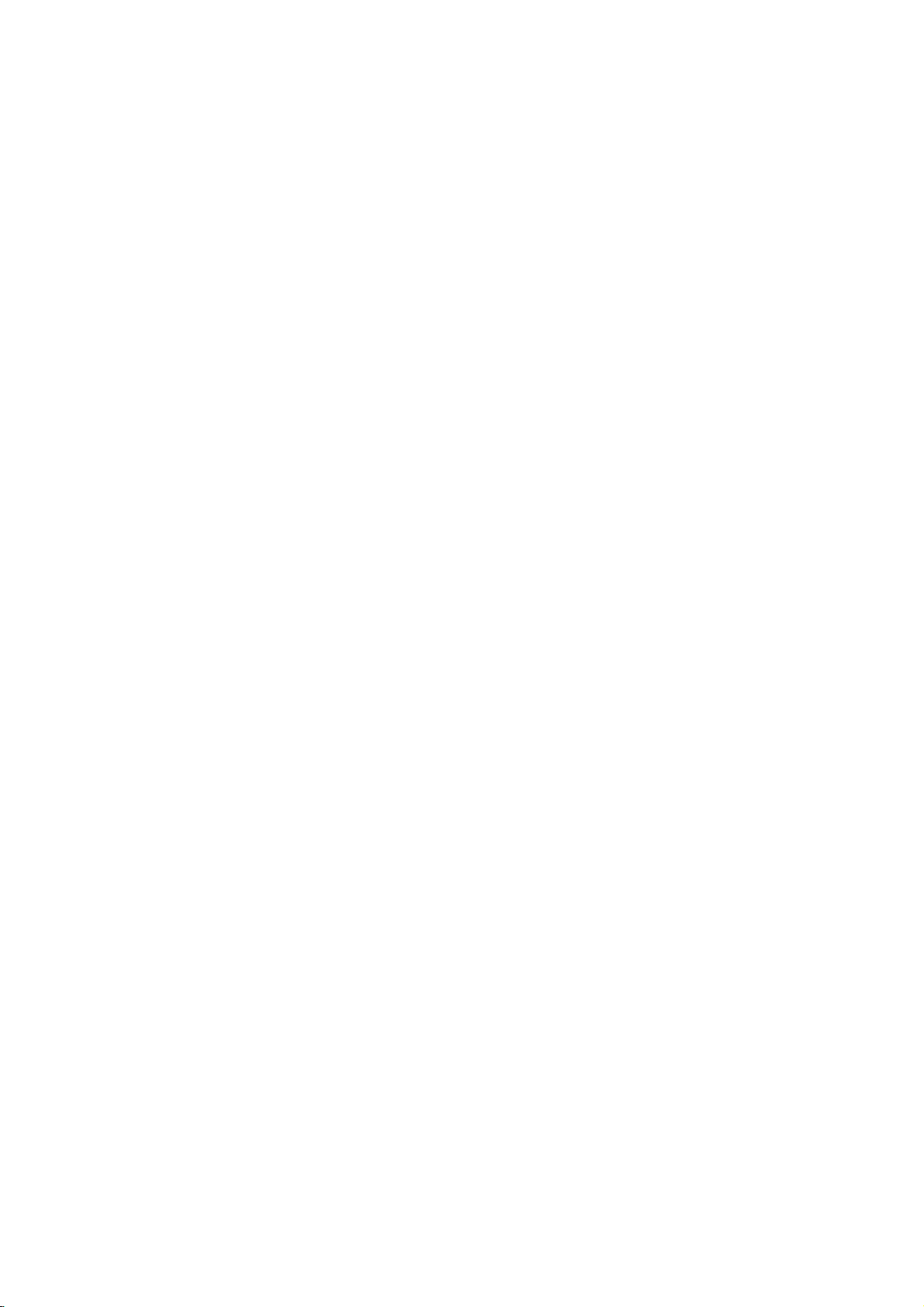
Installation
Remote
Remote
-
When
Under
the
using
certain
key
-
Illuminates
Selects:
DVI-DTV
the
Adjusts
Increases/decreases
Allows
menus
Brings
Control
Control
the
remote
necessary.
remote
RGB-DTV
HDMI
Selects
control,
suchasif
control
Component
(or
input
the
conditions
as
again
the
Video1-2-3-4,
(or
DVI-PC),
NUMBER
Dosen't
work
for
monitor
factory
preset
picture
Switches
the
sound
VOLUME
the
the
Adjusts
sub
WIN.POSITION
Moves
the
THUMBSTICK
(Up/Down/Left/Right/ENTER)
and
up
Switches
to
you
adjust
the
main
Selects the
Switches
navigate
the
LED
menu
the
system
your
input
the
key
Display
the
to
lock
aim
itatthe
the
LIGHT
buttons.
INPUT
1-2,
RGB-PC),
sources.
PIP
mode.
buttons
mode.
APC
according
to
the
room.
MUTE
on
or
UP/DOWN
sound
level.
WIN.
SIZE
size.
picture
sub
picture.
on-screen
settings
preference.
MENU
the
screen.
PIP
INPUT
source
sub
picture.
KEY
LOCK
on
or
INDEX
on
or
remote
PIP
off.
to
for
off.
off.
Key
Key
remote
Functions
Functions
control
sensor on
IR
signalisinterrupted,
MODE
L
T
G
H
PIP
T
U
P
N
I
C
P
A
MUTE
VOL
WIN.
POSITION
WIN. SIZE
ENTER
MENU
PIP
INPUT
PLAY
PAUSE
REW
FF
VIDEO
COM1
DVI
HDMI
the
the
monitor.
remote
control
may
not
function.
Press
ENGLISH
MODE
Selects the
VCR,
Select other
remote
DVD,
to
remote
CABLE,
operating
operate
operating
HDSTB
modes,
external
mode:
or
for
devices.
MNT,
AUDIO.
the
POWER
Turns
grammed
P
O
R
W
E
D
W
on
DW
Selects
mode.
your
the
monitor
equipment
DW
mode.
or
other
any
on
or
off,
pro-
depending
DASP
To
select
the
sound
appropriate
viewing
D
A
S
P
program
character:
to
your
(Refertop.21)
SLEEP
Sets
CHANNEL
Selects
program.
SPLIT
the
ZOOM
SLEEP
CH
SPLIT
ZOOM
Enlarges
Sleep
UP/DOWN
available
Dosen't
the
picture.
Timer.
channels
work
for
found
monitor
with
mode.
Auto
XD
Switches
EXIT
ARC
STOP
RECORD
SKIP
(Refertop.19)
EXIT
Clears
monitor
ARC
Changes
RGB
COM2
KEY
LOCK
INDEX
VCR/DVD
Control
DVD
able
all
some
player
for
the
XD
on-screen
viewing
the
BUTTONS
("RECORD"
DVD
on
from
picture
video
player).
or
off.
displays
any
format.
cassette
and
menu.
(Refertop.25)
recorders
button
is
returns
not
to
or
avail-
VIDEO/COM1/COM2/RGB/DVI/HDMI
Selects:
RGB-DTV
PC),
Video1-2-3-4,
(or
HDMI
input
RGB-PC),
sources.
Component
DVI-DTV
1-2,
(or
DVI-
Installing
?
the
Open
matching
?
Install
two
Replace
cover.
Batteries
battery
compartment
correct
polarity
1.5VAAbatteries.
cover
on
the
back
side
and
install
the
new
batteries
ones.
Owner's
Manual
9
-
with
(+
Don't
+,
with
mix
-).
oldorused
batteries
with
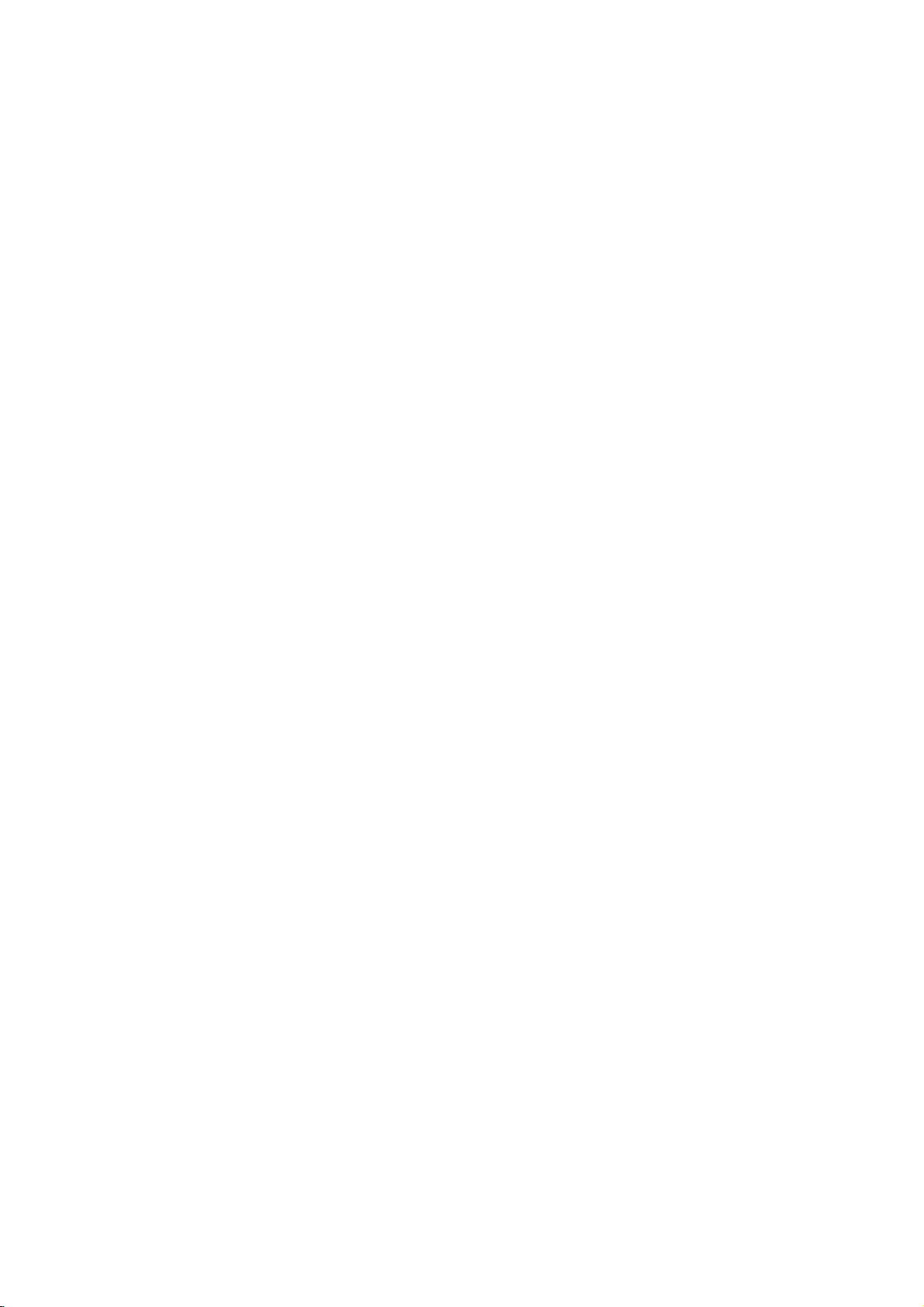
Installation
Installation
Installation
Ensure
that
where
you
the
following
purchased
the
accessories
product.
are
included
with
your
plasma
1.5V
1
display.
V
5
.
If
an
accessory
is
missing,
please
T
MODE
LIGH
OWE
R
PP
NPUT
DW
I
D
C
ASP
AP
MUTE
SLEEP
VOL
CH
WN.POSITION
SPLTZOOM
WN.SZE
ENTER
MENU
EXIT
PIP
INPUT
ARC
PLAY
PAUSE
STOP
RECORD
REWFFSKP
VIDEO
COM1
RGB
COM2
DVI
HDMI
KEYLOCK
INDEX
contact
the
dealer
Option
Option
-
-
Optional
Contract
Power
Extras
Extras
extras
your
Owner'sManual
Cord
can
be
dealer
for
changed
buying
or
these
D-sub
modified
items.
15
for
cable
pin
quality
Batteries
improvement
DVI
without
computer
any
cable
notification
Remote
new
Control
(MW-71PY10G
optional
Soft
extras
cloth
can
only)
be
added.
Tilt
wall
mounting
Video
10
Plasma
Monitor
cables
bracket
Desktop
Audio
stand
cables
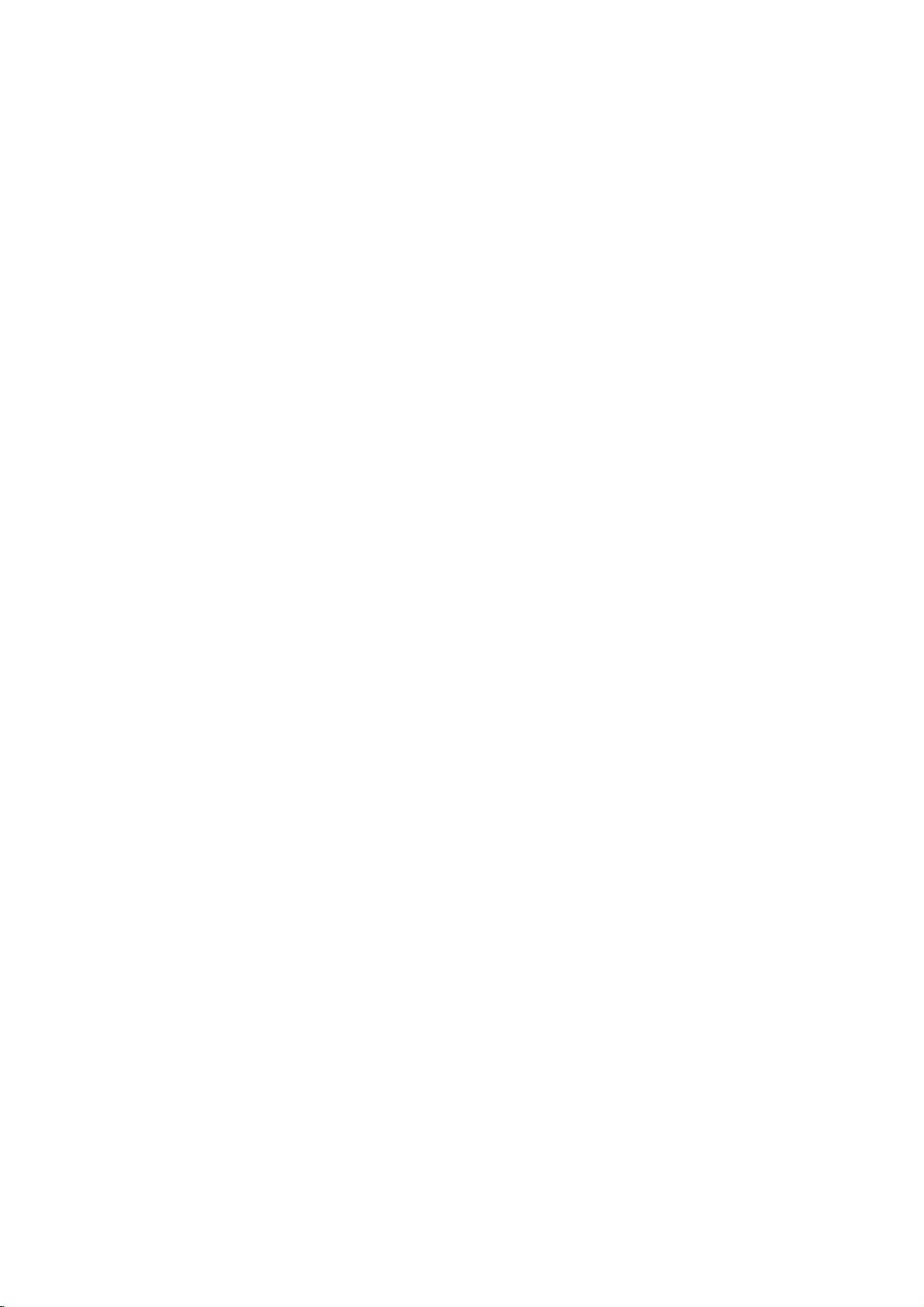
Installation
Installation
Installation
?
Install
this
monitor
only
GROUNDING
Ensure
electric
electrician
unit
by
all
WWall
that
shock.
connecting
Mount
Mount
you
install
connect
If
grounding
a
separate
it
to
Installation
Installation
inalocation
the
grounding
methods
circuit
telephone
Instructions
Instructions
where
adequate
/
earth
wire
to
are
not
breaker.
wires,
possible,
Do
not
lightening
try
rods,
ventilationisavailable.
prevent
possible
have
a
qualified
to
ground
or
gas
the
pipes.
For
side
tions
Wall
proper
and2"from
are
Mounting
ventilation,
the
available
Bracket
allowaclearance
wall.
Detailed
from
your
Installation
4
inches
dealer,
Short-circuit
of
installation
see
the
and
Setup
Breaker
4"oneach
instruc-
optional
Guide.
2
inches
ENGLISH
Power
Supply
Desktop
Desktop
Pedestal
Pedestal
Installation
Installation
4
For
proper
side
and
wall.
Detailed
optional
available
inches
the
Desktop
from
4
ventilation,
2.36"onthe
top,
installation
Stand
dealer.
your
4
inches
inches
allowaclearance
bottom,
instructions
Installation
and2"from
are
and
Setup
of
4"oneach
the
includedinthe
Guide
Owner'sManual
11
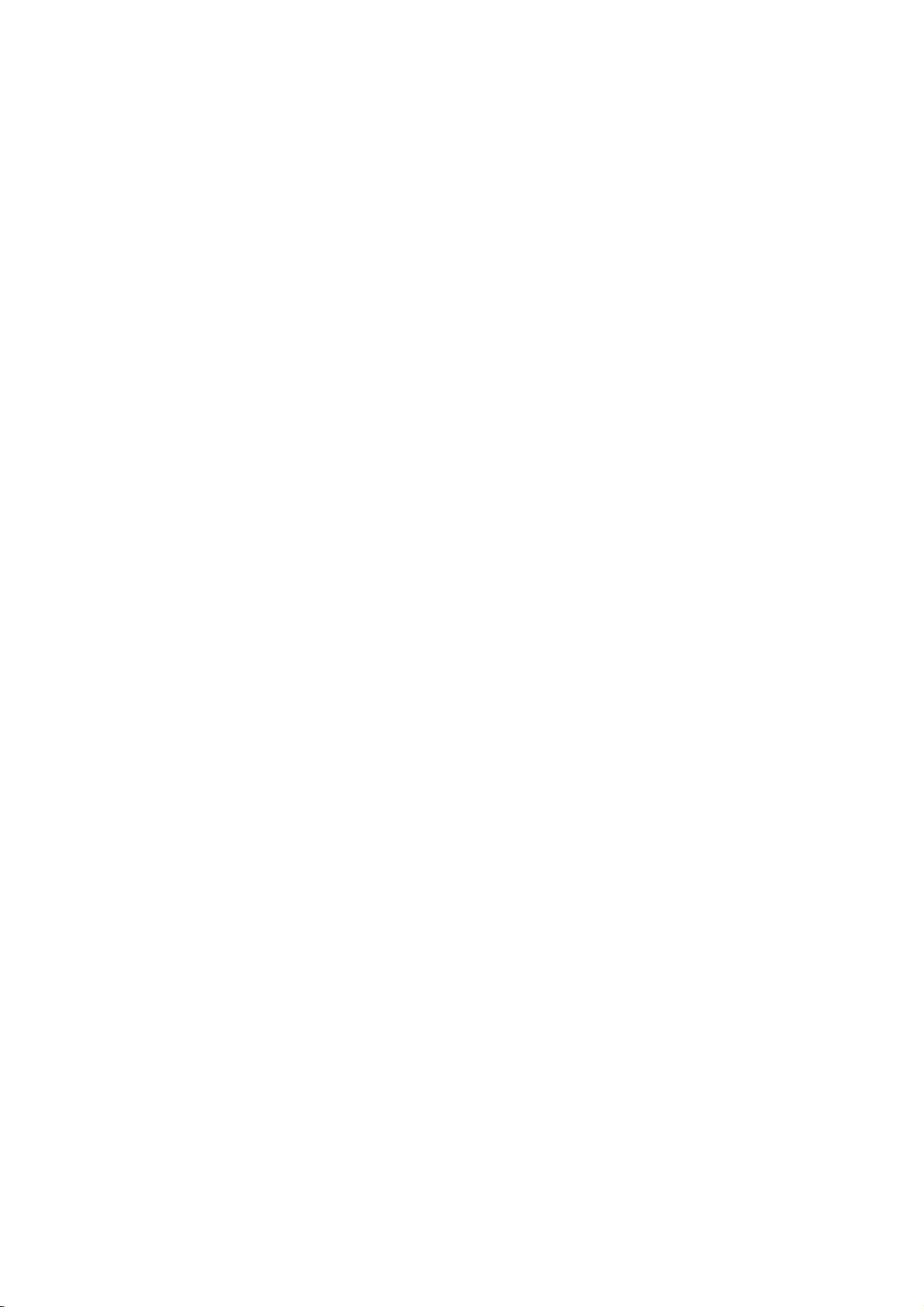
Installation
External
External
NOTE:
VCR
VCR
-
To
-
Use
frozen
How
1.
Connect
jacks
When
colors
=
red).
2.
If
you
VIDEO
connectingaregular
3.
If
you
scart
Mono
to
S-VIDEO
VCR
Video
all
Not
Setup
Setup
avoid
picture
the
ISM
still
picture
to
connect
the
to
the
monitor
connecting
(Video=yellow,
connect
input,
connect
socketofthe
VCR:
the
VIDEO
VCR:
to
the
S-VIDEO
offers
Method
audio
Connect
higher
Equipment
Equipment
cables
shown
noise
(interference),
featuretoavoid
fromaVCR.Ifthe
and
video
input
jacks,
the
monitor
Audio
an
S-VIDEO
the
picture
qualityisimproved;
VCRtothe
the
Euro
scart
set.
No
the
video
on
Connect
the
the
input
input
quality).
are
cables
as
to
VCR,
=
Left
output
Video
socketofthe
other
connection
output
monitor.
S-Video
on
the
included
leave
having
4:3
picture
from
the
showninthe
match
and
white,
from
VCRtothe S-
input.
VCRtothe
cable
output
monitor.
an
adequate
a
fixed
VCR's
the
Audio
compared
is
needed.
from
cable
(Note
Connections
Connections
with the
plasma
distance
remain
image
format
is
used;
output
figure.
jack
Right
to
Euro
the
VCR
from
the
that
S-
between
the
display.
on
the
fixed
image
COMPONENT
COMPONENT
VIDEO
the
screen
INPUT
INPUT
VCR
and
Monitor.
for
a
long
remain
may
2
1
RL
AUDIO
MONO
SEO
AUDIO
of
period
visibleonthe
time.
VIDEO
INPUT
2
VIDEO
VIDEO3
INPUT
1
VO
Typically
screen.
VIDEO4
a
How
to
1.
Insertavideo
VCR.
(Refer
2.
Use
Video
use
to
the
INPUT
1orVideo
the
into
tape
VCR
owner's
buttononthe
3.
the
VCR
and
manual.)
remote
PLAY
press
on
controltoselect
the
ANT
OUT
S-VIDEO
OUT
ANT
IN
AUDIO
VIDEO
(R)
OUTPUT
SWITCH
34
(L)
IN
or
VCR
12
Plasma
Monitor
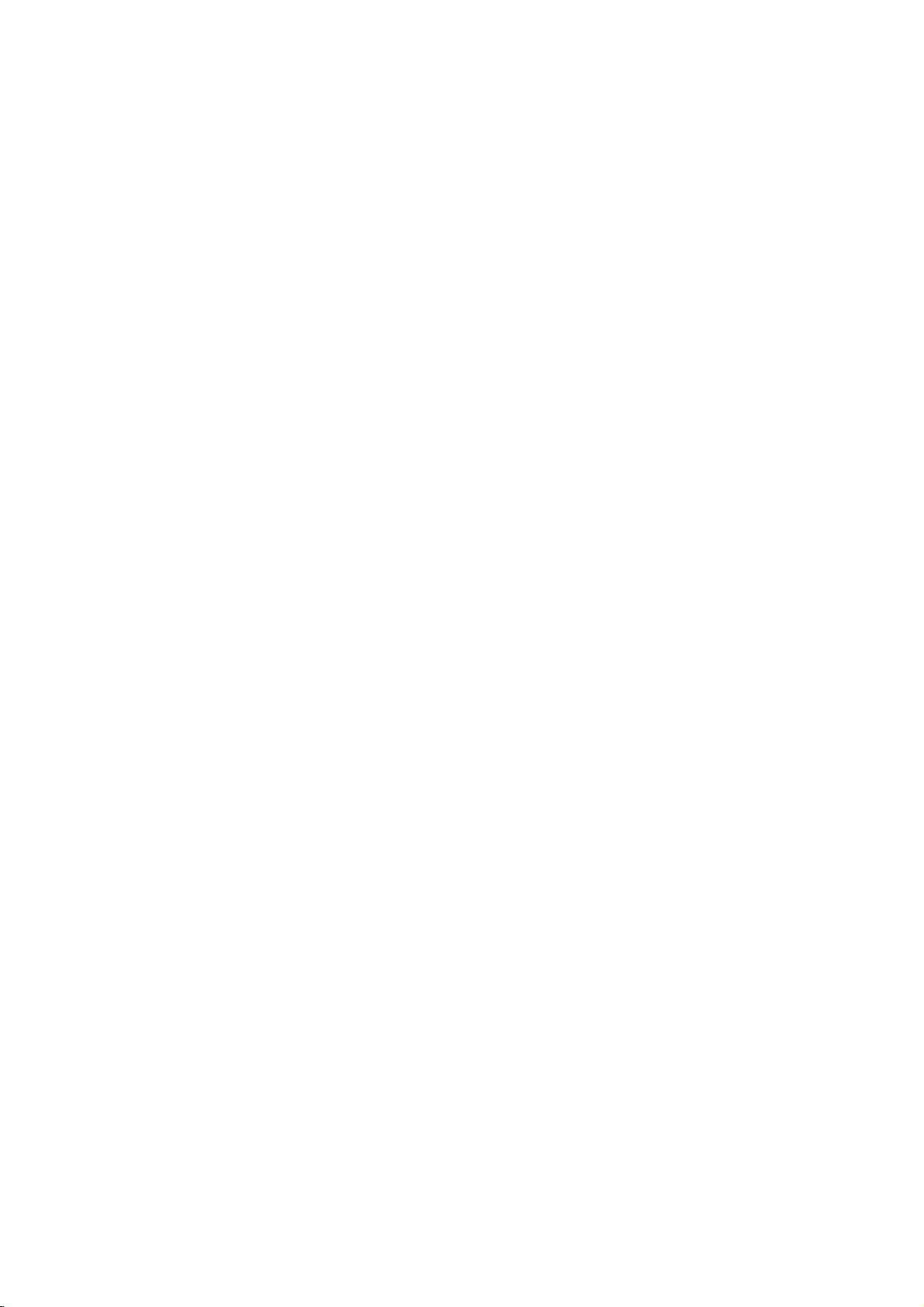
Installation
Cable
TV
Cable
TV
-
After
subscribing
programming.
connected
-
For
further
How
to
1.
How
1.
2.
connect
Connect
to
the
jacks
When
connecting
(Video=yellow,
connect
Or,
socketofthe
to
use
Use
the
INPUT
connected
(If
input
source.)
Select
your
Setup
Setup
to
the
information
the
audio
monitor
the
set.
desired
to
a
cable
The
monitor
Monitor.
and
input
the
Audio
Euro
scart
buttononthe
to
VIDEO
channel
monitor
cannot
regarding
video
jacks,
monitor
=
Left
socketofthe
2
or
with
cables
to
white,
remote
VIDEO
service
display
cable
monitor
from
as
showninthe
a
Cable
and
controltoselect
select
3,
the
remote
fromalocal
monitor
the
Cable
Box,
Audio
Cable
the
control
provider
programming
contact
service,
Box's
figure.
match
the
Video
Video
for
jack
2orVideo
cable
Right=red).
boxtothe
output
Euro
1.
and
unlessaTV
your
colors
scart
box.
installing
local
cable
3
a
converter,
tuner
deviceorcable
TV
VIDEO
service
COMPONENT
INPUT
COMPONENT
INPUT
you
provider(s).
2
1
RL
AUDIO
ENGLISH
can
watch
cable
VIDEO
VIDEO
Cable
TV
box
is
VIDEO
INPUT
2
VIDEO
VID
INPUT
1
RF
Cable
Box
TV
converter
RL
MONO
S-VIDEO
AUDIO
AUDIO
(R)
(L)
TV
VCR
External
External
How
to
1.
Connect
equipment's
shown
When
the
jack
Audio
connect
Or,
Euro
How
to
1.
Use
Video1.(If
Video
2.
Operate
external
A/V
A/V
connect
the
audio
output
in
the
figure.
connecting
colors
Right=red).
the
scart
socketofthe
use
the
INPUT
connected
2orVideo
the
corresponding
equipment
Source
Source
Setup
Setup
and
video
to
the
jacks
the
monitortoexternal
(Video=yellow,
Euro
scart
socketofthe
set.
buttononthe
to
VIDEO
3
input
source.)
external
operating
cables
monitor
Audio
remote
2
guide.
or
from
the
external
input
jacks,
equipment,
=
Left
white,
External
controltoselect
VIDEO
3,
select
equipment.
as
match
and
A/Vtothe
the
Refer
COMPONENT
INPUT
2
COMPONENT
INPUT
1
RL
S-VIDEO
AUDIO
VIDEO
to
RL
VIDEO
INPUT
2
VIDEO
VID
INPUT
1
MONO
RL
AUDIO
VIDEO
Camcorder
Video
Game
Set
AUDIO
VIDEO
Owner'sManual
13

Installation
External
External
DVD
DVD
Setup
Setup
DVI
INPUT
Equipment
Equipment
RGB
INPUT
AUDIO
INPUT
HDMI
OUTPUT
Connections
Connections
How
to
1.
2.
COMPONENT
INPUT
2
COMPONENT
INPUT
1
R
SEO
VO
AUDI
VIDEO
INPUT
2
VIDEO
VI
INPUT
R
1
MONO
AUDIO
DEO
How
1.
2.
AUDIO
(R)
B
(L)
or
R
AUDIO
(R)
(L)
S-VIDEO
3.
connect
Connect
NENT
the
on
If
thistothe
the
the
DVD
the
your
DVD
monitor,
to
the
(Y,
monitor,
DVD
use
Turnonthe
Use
the
select
VIDEO,
Refertothe
INPUT
Component
select
instructions.
PB,
audio
S-VIDEO
audio
only
as
DVD
DVD
video
or
PR)
outputs
as
showninthe
hasanS-Video
outputs
showninthe
player,
buttononthe
the
Video1external
DVD
player's
outputs
HDMI
to
the
on
input
to
the
insertaDVD.
1orHDMI.
INPUT
the
figure.
manual
AUDIO
AUDIO
remote
(If
to
the
jacks
figure.
output
monitor
connected
input
for
COMPO-
and
INPUT
jack,
and
INPUT
control
source.)
operating
connect
jacks
connect
connect
jacks
to
to
on
S-
DVD
?
Component
To
get
the
component
Component
Video
of
better
DVD
Input
picture
Monitor
output
player
input
ports
ports
of
ports
quality,
as
ports
the
connect
shown
YPBPR
Y
Y
Y
Y
B-Y
Pb
Cb
PB
a
DVD
below.
R-Y
Pr
Cr
PR
player
to
DTV
DTV
-
To
watch
and
-
This
Digital
(480p,
How
to
1.
Use
INPUT,
connections,
connector.
connections.
How
to
1.
Turnonthe
owner's
2.
Use
Component
Signal
480i
480p
576i
576p
720p
1080i
1080p
14
Plasma
Setup
Setup
digitally
connect
monitor
Contents
576p, 720p,
connect
the
monitor's
RGB,
use
manual
INPUT
Component1
Monitor
a
digital
supports
DVIorHDMI
depending
Then,
digital
on
the
1,
RGB,
broadcast
set-top
HDCP
Protection)
1080i)
COMPONENT
on
make
the
set-top
for
the
digital
remote
DVIorHDMI.
Component2
o
o
o
o
o
o
x
programs,
box.
(High-bandwidth
for
protocol
mode.
PB,
(Y,
for
video
jack
your
set-top
corresponding
box.
controltoselect
(Refer
set-top
o
o
o
o
o
o
x
to
box.)
purchase
DVI
DTV
PR)
box
audio
the
RGB-DTV
x
o
x
o
o
o
o
HDMI
OUTPUT
DVI-DTV
DVI-DTV
COMPONENT
INPUT
2
T
DVI
INPUT
AUDIO
INPUT
RGB
HDMI
E)
AUDIO
OUTPUT
(R)
INPUT
RGB-DTV
OUTPUT
(L)
Digital
VIDEO
or
Set-top
COMPONENT
INPUT
1
RL
S-VIDEO
AUDIO
AUDIO
(R)
(L)
Box
VIDEO
INPUT
2
VIDEO
VID
INPUT
1
MONO
RL
AUDIO
VIDEO
B
R
HDMI
x
o
x
o
o
o
x
x
o
x
o
o
o
x

Installation
PC
PC
Setup
Setup
-
This
monitor
configuration
(DDC)
-
The
monitor
rate
for
How
to
1.
To
get
card
to
cannot
2.
Use
the
Interface)
PC
your
If
the
graphic
and
digital
either
the
monitor.
If
the
graphic
digital
RGB
or
automatically
3.
Then,
using
provides
information
protocol.
perceives
the
graphic
connect
the best
a
1280x1024,
be
displayed.
monitor'sRGB
for
port
connector.
cardonthePCdoes
RGB
RGB
INPUT
cardonthePCdoes
RGB
simultaneously,
DVI;
(the
by
make
the
a
sound
card,
and
Plug
(EDID)
640x480,
card.
picture
quality,
60Hz.
INPUT
video
connections,
simultaneously,
or
DVI
INPUT
other
mode
the
monitor.)
corresponding
adjust
thePCsound
Play
to
60HzasDTV
adjust
Resolutions
or
DVI
connect
to
set
the
is
set
audio
capability,
the
meaning
PC
using
480p
the
PC
graphics
over
UXGA
Visual
(Digital
depending
not
output
display
output
monitortoeither
to
Plug
connections.
only
the
analog
and
as
required.
on
analog
one
PC
Play
the
and
ENGLISH
that
the
PC
adjusts
Video
Electronics
based
on
the
PC
PUT
HDMI
CE)
of
on
If
Standard
graphic
DVI
INPUT
AUDIO
automatically
Association
card.Inthis
INPUT
RGB
INPUT
to
its
settings.
(VESA)
case,
change
COMPONE
INPUT
2
COMPONEN
INPUT
1
VIDEO
The
Display
the
screen
monitor
Data
sends
Channel
scanning
How
to
1.
2.
3.
4.
NOTES:
use
TurnonthePCand
Turnonthe
Use
the
Check
brightness
another
graphic
INPUT
the
image
rate
card
?
UseaDVI
?
Avoid
permanently
?
The
the
monitor.
displaybypressing
buttononthe
on
inPCmode.Ifnoise
or
adjust
can
not
keeping
your
be
cable.
monitor.
the
brightness
changed,
a
fixed
imprinted
synchronization
the
remote
image
on
input
is
POWER
controltoselect
There
may
present,
change
the
form
and
on
screen.
for
contrast
the
the
change
Horizontal
buttononthe
monitor's
RGB
be
noise
associated
thePCmodetoanother
on
the
PC
graphic
screen
Use
the
Orbiter
and
monitor's
or
menu
cardorconsult the
Vertical
DVI.
with
until
for
a
long
screen saver
frequencies
remote
the
the
period
control.
resolution,
resolution,
picture
manufacturer
when
is
clear.Ifthe
of
time.
possible.
is
separate.
vertical
change
The
of
fixed
pattern,
the
refresh
the
PC
image
contrast
refresh
rate
graphic
may
of
rate
the
card.
become
or
to
PC
Owner'sManual
15

Installation
External
External
Monitor
Display
Resolution
720x400
640x480
800x600
832x624
848x480
852x480
1024x768
1152x864
1280x960
1280x1024
Equipment
Equipment
Specifications
Horizontal
Frequency(KHz)
31.469
37.927
31.469
35.000
37.861
37.500
43.269
35.156
37.879
46.875
53.674
49.725
31.500
35.000
37.500
31.500
35.000
37.500
48.363
56.476
60.023
54.348
63.995
67.500
60.000
63.981
80.000
(RGB-PC
Connections
Connections
/
DVI-PC
Vertical
Frequency(Hz)
70.08
85.03
59.94
66.66
72.80
75.00
85.00
56.25
60.31
75.00
85.06
74.55
60.00
70.00
75.00
60.00
70.00
75.00
60.00
70.06
75.02
60.05
70.01
75.00
60.00
60.02
75.00
Mode)
16
Plasma
Monitor

-
HDMI
Licensing.
-
This
-
This
-
When
support
Display
been,
-
To
How
When
-
If
Source
product).
-
If
Source
resolution
-
To
-
Because
monitor
monitor
get
to
Source
get
TM
you
the
the best
connect
the best
the
HDMI
,
can
supports
Connect
Plug&Play
Data
Channel(DDC)
Resolution
picture
Devices(DVD
Devices
Devices
divert
picture
HDMI
sends
and
logo
receive
the
HDCP(High-bandwidth
with
HDMI
and
then
is
setted,
quality,
Player
have
HDMI
Auto
support
Manually
Setting
quality,
Digital
High-Definition
High-Definition
Source
the
manually.
the
adjust
or
Set
HDMI,
for
reference
the
adjust
and
Devices
HDMI
EDID
DVD
Top
Connector,
automatically,
DVD
Audio
set
Protocol,
Output
Video
Multimedia
Multimedia
Digital
Source
storedinmonitorisused.IfHDMI
Player
Box)
Player
with
Interface
Interface(HDMI).
(DVD
Contents
Player
Protection)
or
Set
Devices(1920x1080i).
or
Set
Top
HDMI.
support
Source
Devices
Source
Devices
ManualofSource
or
Set
cable,
Top
need
one
are
Box
connect
Devices.
Box
trademarks
Top
output
divert
output
not
Protocol
Box)
supporting
After
resolution
to
DTV
output
resolution
especial
or
registered
for
reading
Source
with
resolution
Audio Cable
480p,
Auto
Devices
to
HDMI
to
in
1920
1920
trademarks
576p,
HDMI
HDMI
x
Cable
in
x
for
Source
not
1080i.
1920
1080i.
using
1080i
720p,
function,
supported
.(not
supplied
x
1080i.
HDMI
of
HDMI
modes.
automatically,
Devices
Auto
But
Cable.
with
if
using
HDMI
Installation
ENGLISH
is
the
not,
Reference
Cable
HDMI
sample
Cable
(not
supplied
with
the
product)
Owner'sManual
17

Operation
Operation
Operation
T
T
urning
urning
Turning
1.
Connect
2.
Press
the
the
Monitor
Menu
Menu
-
The
menus
1.
Press
the
2.
Press
theGbutton
3.
Press
theGbutton
From
this
4.
Press
the
?
Press
the
on
the
Monitor
cord
power
INPUT
will
switch
Language
Language
can
be
MENU
on,
point
ENTER
MENU
button
on
on
correctly.
or
shown
button
and
and
the
button
the
the
after
just
At
buttononthe
on.
on
the
and
then
then
use
D
then
use
to
return
D
save.
to
on-screen
to
Monitor
Monitor
installation
this
moment,
Monitor
Selection
screen
in
use
D
/
E
buttontoselect
/
E
buttontoselect
/
menus
the
previous
the
Monitorisswitched
or
press
the
POWER,
Selection
the
selected
E
buttontoselect
willbeshowninthe
language.
Language.
your
menu.
the
desired
language
to
standby
INPUT
buttononthe
(option)
(option)
First
select
your
language.
of
your
menu.
choice.
SPECIAL
mode.
language.
remote
control
and
then
18
Plasma
Monitor

Operation
Picture
Picture
-
Readjust
APC
APC
(Auto
(Auto
-
APC
adjusts
-
When
adjusting
changes
1.
Press
the
Daylight
?
You
can
?
Daylight,
changed.
-
XDisLG
source
-
-
1.
2.
3.
4.
through
When
selecting
automatically
You
can
handset.
Press
the
Press
theGbutton
Press
theGbutton
Press
the
Picture
Picture
Picture
the
to
Off.
APC
also
select
Optimum,
Electronic's
change
also
select
MENU
ENTER
Menu
Monitor
Picture
button
an
APC
button
Menu
menu
Control)
Control)
menu
repeatedly
Daylight,
and
unique
advanced
options
to
OnorOff
and
and
button
settings
for
the
Optimum
Night
digital
(Daylight,
On.
and
then
then
then
to
save
Options
Options
for
each
best
picture
options
(contrast,
to
select
Optimum,
time
picture
improving
signal
by
using
use
D/E
use
D/E
use
D/E
the
new
following
appearance.
brightness,
the
picture
Night
time
Night
settings
are
technologytodisplay
processing
Optimum
and
buttononthe
buttontoselect
buttontoselect
buttontoselect
settings.
source
input
appearance
time
or
preset
algorithm.
Night
XD.
OnorOff.
color,
Off
for
time),
remote
the
as
preferred.
sharpness,
setup
in
the
optimum
XD
control
PICTURE
PICTURE
picture
a
real
is
option
Off
HD
menu.
and
as
menu.
quality
tint)
shown
manually,
below.
at
the
factory
PICTURE
SOUND
TIMER
SPECIAL
SCREEN
PIP/DW
APC
APC
ACC
Fleshtone
Contrast
Brightness
Color
Sharpness
Tint
Menu
automatically
and
cannot
G
100
55
55
60
0
Prev.
ENGLISH
be
On
Off
-
1.
2.
3.
4.
Auto
Auto
To
Press
Press
Press
Normal
Press
ColorTT
Color
initialize
the
theGbutton
theGbutton
the
emperature
emperature
values
MENU
button
(Default),
ENTER
(reset
and
and
Warm
button
to
default
and
then
then
then
(Preset).
to
save
Control
Control
use
use
settings),
use
D
E
D
/
D/E
the
new
select
E
buttontoselect
/
buttontoselect
buttontoselect
settings.
the
Normal
ACC
either
the
PICTURE
.
Cool
option.
(Preset),
menu.
PICTURE
SOUND
TIMER
SPECIAL
SCREEN
PIP/DW
APC
ACC
Fleshtone
Contrast
Brightness
Color
Sharpness
Tint
Menu
Prev.
Cool
G
Normal
Warm
100
55
55
60
0
Owner'sManual
19

Operation
Picture
Picture
Fleshtone
Fleshtone
-
Use
Fleshtone
-
This
function
Video1-2-3-4,
1.
Press
2.
Press
3.
Press
?
The
4.
Press
sRGB
sRGB
-
If
the
to
adjust
-
This
function
-
RGB-PC,
only
1.
Press
2.
Press
3.
Press
4.
Press
Menu
Menu
to
select
worksinthe
Component
the
MENU
button
theGbutton
theGbutton
adjustment
the
ENTER
monitorisconnected
for
the
MENU
theGbutton
theGbutton
the
ENTER
and
and
range
button
the
color
worksinthe
DVI-PC
button
and
and
button
Options
Options
the
desired
following
1-2,
and
then
then
then
is
0~3.
to
save
to
difference.
following
Modes
and
then
then
then
to
save
RGB-DTV,
use
use
external
use
use
use
D/E
F/G
the
use
D/E
D/E
the
skin
mode:
D/E
new
equipment
mode:
D/E
new
continued
continued
color
option.
DVI-DTV
buttontoselect
buttontoselect
buttontomake
settings.
using
buttontoselect
buttontoselect
buttontoselect
settings.
and
HDMI-DTV Mode
the
Fleshtone.
appropriate
sRGB,
the
sRGB.
OnorOff.
PICTURE
adjustments.
set
sRGB
PICTURE
only
menu.
to
menu.
APC
PICTURE
ACC
SOUND
Fleshtone
Contrast
TIMER
Brightness
Color
SPECIAL
Sharpness
Tint
SCREEN
PIP/DW
Menu
On
PICTURE
SOUND
TIMER
SPECIAL
SCREEN
PIP/DW
APC
ACC
sRGB
Contrast
Brightness
Color
Menu
G
100
55
55
60
0
Prev.
G
100
55
55
Prev.
0
On
Off
Manual
Manual
-
You
levels
1.
Press
2.
Press
(Contrast,
3.
Press
4.
Press
20
Plasma
Picture
Picture
can
adjust
you
prefer.
the
MENU
theGbutton
theGbutton
the
ENTER
Monitor
Control
Control
picture
button
and
Brightness,
and
button
contrast,
and
then
then
Color,
then
to
save
brightness,
use
use
D
Sharpness
F/G
use
the
color,
E
D
buttontoselect
/
E
buttontoselect
/
or
buttontomake
new
settings.
sharpness,
Tint).
and
the
PICTURE
the
desired
appropriate
tinttothe
menu.
picture
option
adjustments.
PICTURE
SOUND
TIMER
SPECIAL
SCREEN
PIP/DW
APC
ACC
Fleshtone
Contrast
Brightness
Color
Sharpness
Tint
Menu
G
100
60
50
50
0
Prev.

Operation
Sound
Sound
DASP
DASP
-
DASP
options
-
When
1.
Press
SRS
?
You
can
?
SRS
TSXT,
?
?
TruSurround
Manual
Manual
1.
Press
2.
Press
(Balance,
3.
Press
4.
Press
(Digital
(Digital
lets
you
enjoy
based
on
adjusting
the
DASP
TSXT
also
adjust
Flat,
isatrademark
XT
Sound
Sound
the
MENU
theGbutton
Treble
theGbutton
the
ENTER
Menu
Menu
Auto
Auto
the
sound
button
DASP
Music,
the
program
options
Options
Sound
Sound
best
sound
content.
(treble,
repeatedly
Flat
in
the
Movie,
of
SRS
Options
Processing)
Processing)
without
bass)
to
select
SOUND
and
Sports
Inc.
Labs,
technologyisincorporated
Control
Control
button
and
then
use
D/E
and
then
or
and
button
Bass).
then
use
use
to
save
buttontoselect
D/E
F/G
buttontomake
the
new
any
special
manually,
the
appropriate
Music
menu.
are
preset
under
license
buttontoselect
settings.
adjustment
DASP
automatically
sound
for
good
from
SRS
the
the
desired
appropriate
because
setup
Movie
sound
quality
Labs,
SOUND
sound
adjustments.
the
changes
as
shown
Inc.
menu.
option
at
Monitor
to
below.
the
has
Off.
Sports
factory
PICTURE
SOUND
TIMER
SPECIAL
SCREEN
PIP/DW
the
appropriate
and
cannot
DASP
BBE
AVL
Balance
Treble
Bass
Menu
ENGLISH
sound
Off
be
changed.
L
0G
50
50
Prev.
R
BBE
BBE
-
BBE
High
intelligibility
1.
Press
the
2.
Press
theGbutton
3.
Press
theGbutton
4.
Press
the
?
?
-
1.
2.
3.
4.
Treble,
VL
AAVL
This
Press
Press
Press
Press
Manufactured
BassorBBE
(Auto
(Auto
feature
the
theGbutton
theGbutton
the
Definition
and
MENU
ENTER
V
olume
V
olume
maintains
MENU
ENTER
musical
button
button
button
button
Sound
and
and
under
aren't
Leveler)
Leveler)
an
and
and
restores
realism.
and
then
then
to
suitable
equal
and
then
then
to
then
use
use
save
license
then
use
use
save
use
D
D/E
the
for
volume
use
D
D
the
and
clarity
E
D
/
E
buttontoselect
/
buttontoselect
new
settings.
from
BBE
SRS
TSXT
level;
E
D
/
E
buttontoselect
/
E
buttontoselect
/
new
settings.
presence
buttontoselect
BBE.
OnorOff.
Inc.
Sound,
mode.
even
if
you
buttontoselect
AV
OnorOff.
for
better
change
L
.
the
the
speech
SOUND
channels.
SOUND
menu.
menu.
PICTURE
SOUND
TIMER
SPECIAL
SCREEN
PIP/DW
PICTURE
SOUND
TIMER
SPECIAL
SCREEN
PIP/DW
DASP
BBE
AVL
Balance
Treble
Bass
Menu
DASP
BBE
AVL
Balance
Treble
Bass
Menu
On
G
Off
0
50
50
Prev.
G
On
Off
0
50
50
Prev.
Owner'sManual
21

Operation
T
imer
T
imer
Clock
Clock
-
If
current
1.
Press
2.
Press
3.
Press
4.
Press
5.
Press
Menu
Menu
Setup
Setup
time
setting
the
MENU
theGbutton
theGbutton
theGbutton
the
ENTER
button
and
and
and
button
is
Options
Options
correct
wrong,
and
then
then
use
then
use
then
use
to
save
the
use
D/E
D/E
D/E
the
D/E
new
clock
setting.
buttontoselect
buttontoselect
button
to
set
button
to
set
settings.
the
the
Clock.
hour.
minutes.
the
TIMER
menu.
PICTURE
SOUND
TIMER
SPECIAL
SCREEN
PIP/DW
Clock
Off
On
Auto
G
timer
timer
off
Prev.
Menu
--:--AM
On/OfffTT
On/Of
-
Timer
-
Off-Timer
-
If
you
On
1.
Press
2.
Press
3.
Press
?
To
4.
Press
5.
Press
For
set
6.
Press
Auto
Auto
-
If
there
1.
Press
2.
Press
3.
Press
4.
Press
function
do
not
Timer
the
theGbutton
theGbutton
cancel
theGbutton
theGbutton
only
volume
the
Offf
Of
is
the
theGbutton
theGbutton
the
imer
imer
operates
function
press
function,
MENU
On/Off
On
timer
level.
ENTER
no
input
MENU
ENTER
Setup
Setup
overrides
any
the
button
and
and
timer
and
and
function;
button
signal,
button
and
and
button
only
button
monitor
and
then
then
function,
then
then
to
the
and
then
then
to
if
current
On-Timer
within2hours
will
automatically
then
use
use
D/E
use
D
/
select
use
D/E
use
D/E
Press
save
the
Monitor
then
use
E
use
D
/
E
use
D
/
save
the
time
has
function
if
after
buttontoselect
D/E
buttontoselect
E
buttontoselect
Off.
button
to
button
to
theGbutton
new
settings.
turns
off
automatically
E
D
buttontoselect
/
buttontoselect
buttontoselect
new
settings.
already
they
the
revert
set
set
and
been
are
set
monitor
to
standby
Off
timer
On.
the
hour.
the
minutes.
then
Auto
off.
OnorOff.
set.
to
the
same
turns
on
with
mode.
the
TIMER
menu.
or
On
use
D/E
button
after10minutes.
the
TIMER
menu.
time.
timer.
the
Clock
PICTURE
Off
timer
On
Auto
Clock
Off
On
Auto
timer
off
Menu
timer
timer
off
Menu
SOUND
TIMER
SPECIAL
SCREEN
PIP/DW
to
PICTURE
SOUND
TIMER
SPECIAL
SCREEN
PIP/DW
G
On
Off
6:30AM
Volume
17
Prev.
On
G
Off
Prev.
-
1.
2.
3.
4.
22
Sleep
Sleep
The
Press
screen,
When
count
To
check
To
cancel
Plasma
sleep
the
the
down
imer
TTimer
timer
SLEEP
followed
number
the
the
Monitor
turns
button
by
of
from
the
remaining
Sleep
the
the
minutes
number
minutes
Timer,
Monitor
repeatedly
following
you
of
before
press
off
sleep
want
minutes
the
at
to
SLEEP
a
select
the
preset
timer
is
time.
the
options:
displayed
selected.
monitor
button
Note
number
10,
on
the
turns
off,
repeatedly
that
this
setting
of
minutes.
20, 30, 60, 90,
screen,
press
the
press
SLEEP
until
z
z
---
First
is
cleared
the
120, 180,
the
ENTER
or
ENTER
Min
appears.
when
z
z
---
and
the
Min
240
button.
button
option
monitoristurned
appears
minutes.
The
timer
begins
once.
off.
on
the
to

Special
Special
Menu
Menu
Options
Options
Operation
Key
Key
-
The
-
This
panel
-
This
you
1.
Press
2.
Press
3.
Press
?
When
buttononthe
4.
Press
-In
setting
POWER,
ISM
ISM
-
A
frozen
prolonged
change
Monitor's
1.
Press
2.
Press
3.
Press
wash,
?
Normal
If
image
?
White
White
to
clear
?
Orbiter
Orbiter
avoid
?
Inversion
Inversion
4.
Press
Lock
Lock
monitor
feature
controls.
Monitor
turn the
the
MENU
theGbutton
theGbutton
you
the
ENTER
Key
INPUT
(Image
(Image
still
periods
the
screen
the
MENU
theGbutton
theGbutton
Orbiter,
sticking
wash
Wash
completely
may
a
permanent
will
the
ENTER
can
be
set
can
be used
is
programmed
monitor
button
and
and
select
On,
front
button
lock
on
Sticking
Sticking
fromaPC/video
picture
will
Avoid
image.
for
a
button
and
or
Inversion.
is
never
removes
help
prevent
automatically
button
so
that
prevent
to
remember
it
up
to
off.
and
then
use
then
use
D/E
then
use
D
the
display
panelispressed.
to
save
the
if
the
'On',
the
result
long
and
permanent
using
image
monitoristurned
remote
control
Minimization)
Minimization)
in
an
ghost
period
then
use
use
a
problem,
White
ghost
on
the
invert
save
a
of
use
D
D/E
images
Wash.
images.
screen,
the
the
allowing
and
then
then
to
can
only
unauthorized
which
buttontoselect
D/E
buttontoselect
E
buttontoselect
/
W
'
lock'
Key
new
settings.
to
turn
Method
Method
game
displayed
image
fixedorstill
time.
E
D
buttontoselect
/
E
buttontoselect
/
buttontoselect
ISM
is
from
To
return
However,
the
plasma
new
settings.
be used
with
viewingbydisabling
it
option
was
Key
OnorOff.
appears
off
with
monitor
screen.
to
normal
itisbest
on
will
panel
to
the
the
even
remain
ISM
either
move
the
remaining;
image
not
necessary
the
image
display
the
remote
control.
the
last
set
to
the
SPECIAL
lock.
on
the
screen
remote
when
on
SPECIAL
control,
for
you
the
on.
screen
the
Method.
Normal,
-
set
thistoNormal.
Note:Anexcessive
viewing,
not
color
to
every
allow
every
press
2
minutes.
even
any
30
front
menu.
if
menu.
White
the
if
any
press
any
fixed
minutes.
the
permanent
button.
image
PICTURE
SOUND
TIMER
SPECIAL
SCREEN
PIP/DW
INPUT
PICTURE
SOUND
TIMER
SPECIAL
SCREEN
PIP/DW
to
image
remain
Language
Key
ISM
Low
Set
ID
Index
Menu
on
Language
Key
ISM
Low
Set
ID
Index
Menu
lock
Method
power
Demo
the
lock
Method
power
Demo
may
Prev.
Prev.
on
monitor
be
the
G
On
Off
or
G
Normal
White
Orbiter
Inversion
impossible
screen.
ENGLISH
wash
To
Low
Power
Low
Power
-
Low
1.
Press
2.
Press
3.
Press
?
When
4.
Press
reduces
power
the
MENU
theGbutton
theGbutton
select
you
the
ENTER
button
On,
button
the
and
and
plasma
and
then
then
the
to
then
use
use
screen
save
display's
use
D/E
D/E
D/E
darkens.
the
new
power
consumption.
buttontoselect
buttontoselect
buttontoselect
settings.
the
SPECIAL
Low
power.
OnorOff.
menu.
PICTURE
SOUND
TIMER
SPECIAL
SCREEN
PIP/DW
Language
lock
Key
ISM
Method
Low
Set
ID
Index
Menu
power
Demo
Prev.
G
On
Off
Owner'sManual
23

Operation
Special
Special
Demo
Demo
-
Use
it
to
1.
Press
the
2.
Press
theGbutton
3.
Press
theGbutton
4.
Press
the
INDEX
INDEX
-
Switches
1.
Press
the
2.
Press
theGbutton
3.
Press
theGbutton
4.
Press
the
Menu
Menu
see
the
difference
MENU
button
EXIT
button
LED
Display
MENU
button
ENTER
and
to
and
and
button
Options
Options
between
and
then
then
XD
begin
to
stop
on
or
off.
and
then
then
use
then
use
to
save
use
use
D
Demo.
XD
Demo.
use
D/E
D/E
the
continued
continued
XD
Demo
E
D
buttontoselect
/
E
buttontoselect
/
E
D
buttontoselect
/
buttontoselect
buttontoselect
new
settings.
on
and
XD
Demo
the
Demo.
the
Index.
OnorOff.
off.
SPECIAL
SPECIAL
menu.
menu.
PICTURE
SOUND
TIMER
SPECIAL
SCREEN
PIP/DW
PICTURE
SOUND
TIMER
SPECIAL
SCREEN
PIP/DW
Language
lock
Key
ISM
Method
Low
Set
ID
Index
Menu
Language
lock
Key
ISM
Method
Low
Set
ID
Index
Menu
power
Demo
power
Demo
G
To
start
Prev.
G
On
Off
Prev.
24
Plasma
Monitor
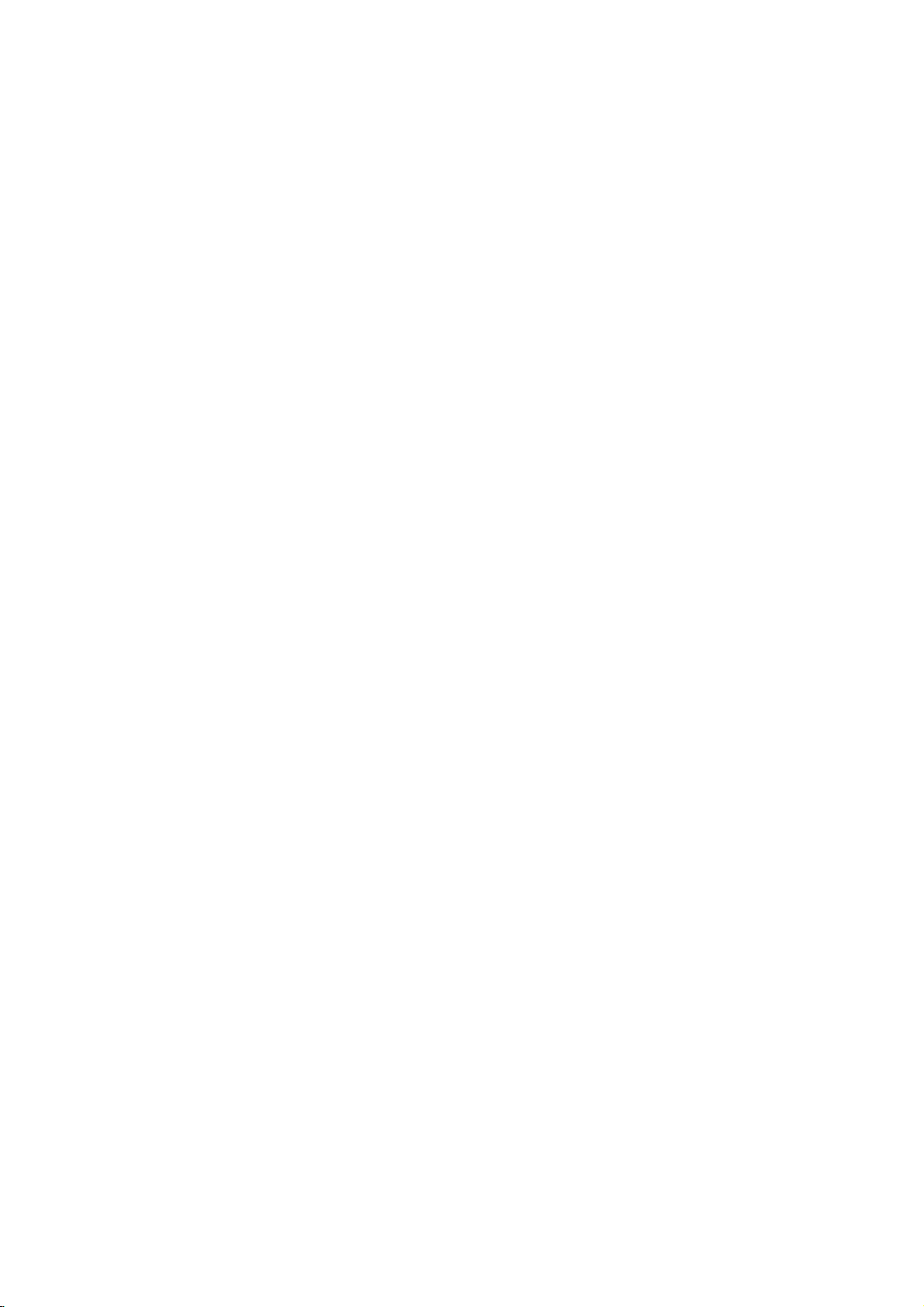
Operation
Screen
Screen
Auto
Auto
Adjustment
Adjustment
-
RGB
(PC)
-
Automatically
-
After
adjustment,
Press
Press
Press
When
If
In
RGB
but
Auto
the
theGbutton
theGbutton
Auto
the
position
(PC)
,
you
If
Picture
Picture
properly
-
The
1.
2.
3.
?
?
4.
config.
Setting
Setting
-
Caution:
-
RGB/DVI-PC:
-
Component
-
RGB-DTV/DVI-DTV/Component
mode
adjusts
needs
config.,
MENU
config.
of
mode,
can
a
4:3
fixed
4:3,
480i/576i,
Menu
Menu
only;
if
button
the
make
Format
16:9
This
picture
the
further
Position
and
to
run
has
image
if
the
Format
image
Video
function
position
image
adjustment.
and
and
then
then
Auto
finished,
is
image
further
isonthe
sources
Options
Options
doesn't
and
is
still
not
correct,
Manual
use
D/E
E
use
D
buttontoselect
/
configure.
willbeshown
OK
still
not
correct,
needstobe
adjustments
screen
:
4:3,
480p, 576p, 720p,
work
for
minimizes
your
config.
buttontoselect
Auto
try
adjusted
with
the
for
a
long
Horizon
16:9,
RGB-DTV.
image
Monitor
are
not
Auto
on
screen.
adjustment
more
Manual
time,
1080i/HDMI
shaking.
is
functioning
activeinDVI
the
SCREEN
config..
after
config.
it
may
and
Zoom.
480p, 576p,
again.
using
remain
mode.
menu.
Auto
option.
visible.
720p,
1080i
PICTURE
SOUND
TIMER
SPECIAL
SCREEN
PIP/DW
:
4:3,
Auto
ARC
Position
Manual
Reset
VGA
Menu
16:9
config.
config.
Mode
Prev.
and
Zoom.
ENGLISH
G
To
start
1.
Press
SCREEN
?
4:3
-
Choose
left
?
16:9
-
Choose
?
Horizon
-
Choose
sides,
?
Zoom
-
Choose
the
the
ARC
menu.
4:3
and
right
16:9
Horizon
to
Zoom
picture
create
will
button
when
sides.
when
when
be
repeatedly
want
you
you
when
a
spectacular
you
cropped.
want
you
want
to
want
to
to
view
adjust
view.
to
to
view
select
a
picture
the
adjust
the
the
desired
with
picture
the
picture
picture
an
original
horizontally,
inanon-linear
picture
without
any
format.
4:3
aspect
inalinear
alteration.
You
can
also
with
ratio,
proportion
proportion,
However,
that
select
black
to
the
fill
is,
picture
bars
the
more
top
appearing
entire
enlarged
and
formatinthe
screen.
at
bottom
portions
at
both
the
both
of
Owner'sManual
25

Operation
Screen
Screen
Split
Split
-
Enlarges
-
Split
-
In
2-Split
-
If
a
screen
1.
Press
2.
Press
with
Zoom
the
Zoom
Zoom
the
the
the
Zoom
SPLIT
number
D
Menu
Menu
picture
can
be
is
enlarged,
2-Split
E
/F/
/
9-Split
12
4
56
789
mode,
ZOOM
1
4
button
zoom
3
used
zoom
G
in
button.
▲
▼
◀▶
correct
you
▲
▼
◀▶
Options
Options
proportions.
for
all
input
can
only
a
screen
can
button
repeatedly
corresponding
To
return
continued
continued
sources.
move
the
move
image
without
to
select
to
the
section
to
normal
viewing,
Exampleofchoosing
or
up
selecting
either
2,
zoom
4-Split
12
54
you
press
5.
down.
▲
▼
◀▶
wish
section
4
or
,
to
of
9
enlarge.
the
SPLIT
screen
Split
Zoom.
You
ZOOM
Split
can
Zoom.
move
button
9-Split
123
456
89
7
within
again.
zoom
▲
▼
◀▶
the
enlarged
Section5is
the
screen.
enlarged
image
to
fill
Screen
Screen
-
This
RGB-PC,
576p, 720p,
1.
Press
2.
Press
3.
Press
4.
Press
Manual
Manual
-
If
the
characters
-
To
correct
-
This
1.
Press
2.
Press
3.
Press
4.
Use
?
The
?
The
5.
Press
Position
Position
function
RGB-DTV
the
MENU
theGbutton
theGbutton
the
ENTER
Configure
Configure
image
are
the
function
the
MENU
theGbutton
theGbutton
F/G
the
Phase
Clock
the
ENTER
worksinthe
(480p,
1080i).
button
and
and
button
still
isn't
still
jittery,
screen
worksinthe
button
and
and
buttontomake
adjustment
adjustment
button
clear
size,
then
following
576p, 720p,
and
then
then
to
save
after
adjust
adjust
following
and
use
then
range
range
to
save
mode:
1080i,
then
use
D
/
E
use
D
buttontoselect
/
use
/F/
D/E
the
new
auto
adjustmentiscompleted
the
picture
Clock.
mode:
then
use
D/E
E
D
buttontoselect
/
use
D/E
button
appropriate
is
0~30.
is
-127~+128.
the
new
1080p),
E
buttontoselect
G
button
settings.
Phase
manually.
RGB-PC
buttontoselect
to to
select
adjustments.
settings.
to
mode
COMPONENT
Position.
adjust
only
Manual
Phase
the
the
and
the
SCREEN
position.
especially
SCREEN
config..
or
Clock.
(480p,
menu.
menu.
PICTURE
Auto
config.
ARC
Position
SOUND
Manual
Reset
TIMER
VGA
Menu
Auto
ARC
Position
Manual
Reset
VGA
Menu
Mode
config.
Mode
SPECIAL
SCREEN
PIP/DW
if
PICTURE
SOUND
TIMER
SPECIAL
SCREEN
PIP/DW
config.
Prev.
config.
Prev.
G
G
Phase
Clock
D
F
G
E
0
0
26
Plasma
Monitor

Operation
Initializing
Initializing
-
This
function
-
To
initialize
1.
Press
the
2.
Press
theGbutton
3.
Press
theGbutton.
?
You
can
PIP
transparency
Selecting
Selecting
-
To
see a
848x480,
-
This
function
1.
Press
the
2.
Press
theGbutton
3.
Press
theGbutton
4.
Press
the
(Resettooriginal
(Resettooriginal
adjusted
button
and
Manual
in
value.
and
then
operates
the
MENU
initialize
and sub
W
ide
VGA
W
ide
VGA
normal
picture,
with
button
and
and
button
the
and
then
then
852x480)
worksinthe
MENU
ENTER
every
then
use
config.,
picture
mode
mode
match
selection
following
then
use
use
to
save
factory
factory
mode.
use
D/E
buttontoselect
D/E
Position,
size
for
the
resolutionofRGB
for
mode:
use
D
D/E
buttontoselect
D/E
the
new
value)
value)
buttontoselect
zoom,
Split
DW.
VGA
modeinthe
/
RGB-PC
E
mode
buttontoselect
buttontoselect
settings.
VGA
the
Reset.
PIP
VGA
desired
size,
mode
SCREEN
only
the
the
Mode.
SCREEN
PIP
position,
(640x480,
menu.
SCREEN
VGA
resolution.
menu.
menu.
PICTURE
SOUND
TIMER
SPECIAL
SCREEN
PIP/DW
PICTURE
SOUND
TIMER
SPECIAL
SCREEN
PIP/DW
Auto
ARC
Position
Manual
Reset
VGA
Menu
Auto
ARC
Position
Manual
Reset
VGA
Menu
config.
config.
Mode
config.
config.
Mode
ENGLISH
To
start
G
Prev.
640x480
G
848x480
852x480
Prev.
Owner'sManual
27

Operation
Screen
Screen
Screen
Screen
-
Use
this
tape.
-
This
-
Video1-2
1.
Press
2.
Press
3.
Press
?
Select the
?
Select the
4.
Press
Cinema
Cinema
-
Setsupthe
-
This
-
Video1-2
1.
Press
2.
Press
3.
Press
4.
Press
Adjustments
Adjustments
function
function
and
the
MENU
theGbutton
theGbutton
the
ENTER
Mode
Mode
monitor
function
and
the
MENU
theGbutton
theGbutton
the
ENTER
Menu
Menu
to
correct
worksinthe
Component
button
and
and
VCR
optionifwatching
TV
option
button
Setup
Setup
for
worksinthe
Component
button
and
and
button
Options
Options
jitteringorpicture
following
480i/576i
and
then
use
then
use
D/E
then
use
D
for
other
equipment.
to
save
the
the
best
picture
following
480i/576i
and
then
use
then
use
then
use
to
save
the
mode:
mode
D/E
buttontoselect
E
buttontoselect
/
a
VCR.
new
appearance
mode:
mode
D/E
buttontoselect
D/E
buttontoselect
D/E
new
continued
continued
instability
only
buttontoselect
(Except
VCR)
settings.
for
only
buttontoselect
settings.
while
the
Screen
TV
or
viewing
the
Cinema..
OnorOff.
viewing
SCREEN
adj..
VCR.
movies.
SCREEN
a
video
menu.
menu.
PICTURE
SOUND
TIMER
SPECIAL
SCREEN
PIP/DW
PICTURE
SOUND
TIMER
SPECIAL
SCREEN
PIP/DW
Screen
ARC
Cinema
YNR
Reset
Menu
Screen
ARC
Cinema
YNR
Reset
Menu
adj.
Prev.
adj.
Prev.
G
TV
VCR
G
On
Off
Luminance
Luminance
-
Use
-
This
-
Video
1.
Press
2.
Press
3.
Press
4.
Press
28
YNR
function
1-2
the
theGbutton
theGbutton
the
Plasma
Noise
Noise
to
reduce
worksinthe
and
Component
MENU
ENTER
Monitor
the
button
and
and
button
Reduction
Reduction
picture
following
480i/576i
and
then
then
to
then
use
save
noise
that
may
mode:
modes
only
use
use
D
D/E
the
buttontoselect
D/E
E
buttontoselect
/
buttontoselect
new
settings.
appear
on
the
screen.
the
YNR.
OnorOff.
SCREEN
menu.
PICTURE
SOUND
TIMER
SPECIAL
SCREEN
PIP/DW
Screen
ARC
Cinema
YNR
Reset
Menu
adj.
Prev.
On
G
Off

External
Control
Device
Setup
PIP
PIP
-
PIP
lets
other
-
This
-
If
input
W
W
atching
atching
Press
the
PIPTT
PIP
-
To
make
1.
Press
select
2.
Press
Transparency
3.
Press
PIP
transparency.
4.
Use
?
The
5.
Press
(Picture-In-Picture)
(Picture-In-Picture)
view2different
you
source
will
function
showasmaller
doesn't
signals(50Hz/60Hz)
PIP
PIP
PIP
button
ransparency
ransparency
the
PIP
clear
the
MENU
the
theGbutton
theGbutton
F/G
the
adjustment
the
button
PIP/DW
.
buttontomake
range
ENTER
work
for
repeatedly
Component
Video
10:30
(PIP
(PIP
or
opaque.
and
menu.
and
then
and
then
of
button
to
inputs
(sources)
inset
RGB-DTV(1080p).
of
the
main
to
turn
Mode
Mode
then
use
use
D/E
F/G
use
appropriate
PIP
Transparency
save.
on
image.
and
sub
PIP
on
or
only)
only)
E
D
button
/
buttontoselect
button
adjustments.
your
pictures
off.
to
adjust
is
0~10.
to
monitor
are
PIP
Feature
Feature
screen
at
the
differentinPIP/DW
PIP
PIP
Press
the
change
Moving
Moving
Press
the
Press
the
tionisachieved.
same
Size
Size
WIN.SIZE
the
sub
the
WIN.POSITION
D/E
mode,
the
time.
picture
PIP
PIP
/F/
The
Win.position
One
source
will
be
large,
and
the
ENGLISH
the
screens
are
unnatural.
button
and
then
size.
Win.size
FG
button.
G
button
picture
repeatedly
moves
sub
▲
◀▶
▼
F/G
use
until
desired
button
posi-
up/down/left/right.
to
SelectinganInput
SelectinganInput
Use
the
PIP
INPUT
Main
Picture
Video
Component
Component
RGB/DVI-DTV(480p/576p/720p/1080i)
RGB/DVI-PC
HDMI
480i/576i
480p/576p/720p/1080i
480p/576p/720p/1080i
Signal
Signal
buttontoselect
Source
Source
Source
the
for
for
input
the
the
source
Available
Video,
Video,
Video,
Video
Video
Video
PIP
PIP
for
Component,
Component,
Component
and
and
and
the
sub
Sub
Component
Component
Component
picture.
Picture
RGB/DVI/HDMI
RGB/DVI/HDMI
480i/576i,
480i/576i
Sources
RGB/DVI
480p/576p/720p/1080i,
480p/576p/720p/1080i,
480p/576p/720p/1080i,
RGB/DVI-PC
RGB/DVI-PC
RGB/DVI-PC
Owner'sManual
29

External
DW
DW
-
As
the
-
This
the
same
function
Control
name
Device
Setup
Setup
suggests,
time.
Each
doesn't
Setup
Option
Option
this
mode
source
is
work
for
the
half
screen
the
splits
given
RGB-DTV(1080p).
screen.
into
2,
allowing2picture
sources
to
be
shown
on
the
monitor
screen
at
W
W
atching
atching
Press
the
DW
Sub
Picture
Sub
Picture
Press
the
WIN.SIZE
?
?
Use
Using
the
F/G
the
simultaneously.
the
Using
?
WIN.POSITION
DW
DW
button
WIN.SIZE
WIN.SIZE
Size
Size
button
is
repeatedly
button.
not
to
DW1
Adjustment
Adjustment
to
functioninDW
functioninPIP
functionalinDW
change
the
select
sub
mode,
mode,
one
picture
main
sub
mode.
of
the
DW
size.
and
picture
options.
DW2
sub
picture
size
is
changed.
sizes
are
changed
Win.size
FG
a
Source
a
Selecting
Selecting
Use
the
PIP
Main
Video
Component
Component
RGB/DVI-DTV(480p/576p/720p/1080i)
RGB/DVI-PC
HDMI
480p/576p/720p/1080i
30
Plasma
Source
INPUT
Picture
480i/576i
480p/576p/720p/1080i
Monitor
for
for
buttontoselect
Source
the
the
DW
DW
the
input
source
Available
Video,
Video,
Video,
Video
Video
Video
for
the
Sub
Component,
Component,
Component
and
Component
and
Component
and
Component
sub
Picture
RGB/DVI/HDMI
RGB/DVI/HDMI
480i/576i,
picture.
Sources
480i/576i
480p/576p/720p/1080i,
480p/576p/720p/1080i,
RGB/DVI
480p/576p/720p/1080i,
RGB/DVI-PC
RGB/DVI-PC
RGB/DVI-PC

External
Control
Device
Setup
External
External
-
-
-
Connect
control
Connect
RS-232C
the
the Monitor's functions
the
connection
RS-232C
serial
REMOTE
CONTROL
Control
Control
input
of
the
port
cables
RS-232C
INPUT
HDMI
(CONTROL/SERVICE)
to
jack
externally.
control
are
not
DVI
INPUT
AUDIO
INPUT
Device
Device
an
external
devicetothe
supplied
RGB
INPUT
with
VIDEO
control
the
COMPONENT
INPUT2
COMPONENT
INPUT
RS-232C
Monitor.
1
RL
AUDIO
device
Setup
Setup
(such
on
jack
RL
MONO
S-VIDEO
AUDIO
as
VIDEO
the
a
VIDEO
INPUT2
VIDEO
INPUT
Monitor
1
computer
VIDEO3
back
VIDEO4
or
an
A/V
panel.
()
control
system)
R
L
()()()
EXTERNAL
SPEAKER
and
ENGLISH
AC
INPUT
T
T
ype
ype
RS-232C
RS-232C
of
Connector:
of
Connector:
No.
Pin
1
No
2
RXD
3
TXD
4
DTR
5
GND
6
DSR
7
RTS
8
CTS
9
No
Configurations
Configurations
RXD
TXD
GND
DTR
DSR
RTS
CTS
D-Sub
D-Sub
Name
Connection
(Receive
data)
(Transmit
side
(DTE
side
(DCE
(Readytosend)
(Cleartosend)
Connection
7-Wire
(Standard
PC
2
3
5
4
6
7
8
9-pin
9-pin
data)
ready)
ready)
Configuration
RS-232C
Male
Male
cable)
PDP
3
2
5
6
4
8
7
TXD
RXD
GND
DSR
DTR
CTS
RTS
TXD
GND
DSR
RXD
DTR
RTS
CTS
1
5
9
6
3-
Wire
Configuration
(Not
standard)
PC
2
3
5
4
6
7
8
PDP
TXD
3
RXD
2
GND
5
DTR
4
DSR
6
RTS
7
CTS
8
D-Sub
9
D-Sub
9
D-Sub
9
D-Sub
Owner'sManual
9
31

External
Set
ID
Set
ID
-
Use
this
-
Referto'Real
1.
Press
menu.
2.
Press
3.
Press
desired
?
The
Control
Device
function
to
Data
the
MENU
button
theGbutton
theGbutton
monitorIDnumber.
adjustment
range
Setup
specify
Mapping
and
then
and
then
of
a
monitorIDnumber.
1'.
See
and
then
use
use
D
F/G
use
ID
is
Set
34.
page
the
D
E
buttontoselect
/
button
1~99.
E
buttontoselect
/
to
adjust
Set
Set
ID.
ID
PICTURE
Language
lock
Key
ISM
Set
Index
Method
Low
power
ID
Demo
Menu
G
Prev.
1
the
SPECIAL
to
choose
the
SOUND
TIMER
SPECIAL
SCREEN
PIP/DW
Communication
Communication
?
Baud
?
Data
?
Parity
Command
Command
01.
Power
02.
Input
03.
Aspect
04.
Screen
05.
Volume
06.
Volume
07.
Contrast
08.
Brightness
09.
Color
10.
Tint
11.
Sharpness
12.
OSD
13.
Remote
14.
PIP/DW
15.
Zoom
Split
16.
PIP
Position
17.
Treble
18.
Bass
19.
Balance
20.
Color
21.
PIP
Input
22.
Abnormal
23.
ISM
Method
24.
Low
Power
25.
Picture
forDWmode
26.
Auto
27.
Configure
Key
rate
:
9600
:
8
None
Reference
Reference
bits
length
:
Select
Ratio
Mute
Mute
Control
Select
Control
Lock
Temperature
Source
State k
Size
Setting
Parameters
Parameters
bps
(UART)
COMMAND
Mode
List
List
1
COMMAND
k
k
k
k
k
k
k
k h
k
k
k k
k
k
k
k
k
k
k
k
k
k
j
j
j
j
m
2
a
b
c
d
e
f
g
i
j
l
m
n
p
q
r
s
t
u
y
z
p
q
t
u
c
DATA
(Hexadecimal)
0~1
1~9
0~3
0~1
0~1
0~64
0~64
0~64
0~64
0~64
0~64
0~1
0~1
0~3
0
~99
0~3
0~64
0~64
0~64
0~2
1~9
0~a
0~3
0~1
0
~30
1
code
Key
?Stopbit:1bit
?
Communication
Transmission
[Command1][Command2][
*
*
*
*
*
*
OK
[Command2][
*
Error
[Command2][
*
code:ASCII
ransmission
TTransmission
[Command
[Command
[Set
[DATA]:
[Cr]:
[
You
ID]:
tor
is
nected
as
(0x0~0x63)ontransmission/receiving
To
Transmit
Carriage
ASCII
ASCII
]:
Acknowledgement
The
Monitor
this
format
dataisdata
the
dataisdata
computer.
Acknowledgement
The
Monitor
this
format
non-viable
code
/
/
Receiving
Receiving
][Set
m
1]:k,j,
To
control
PDP
2]:
can
adjust
ID
number
1~99.
When
PDP
decimal
transmit
set
(1~99)
command
'FF'
datatoread
Return
code
'0x0D'
code
'space
][Set
ID][
transmits
when
receiving
read
mode,
write
][Set
ID][
transmits
when
receiving
functionsorcommunication
set.
the
setIDto
in
Special
selecting
is
controlled.
on
menu
data.
(0x20)'
][OK][Data][x]
ACK
(acknowledgement)
normal
it
indicates
it
mode,
returns
][NG][x]
ACK
(acknowledgement)
abnormal
Protocol
Protocol
ID][
][Data][Cr]
choose
menu.
Set
andasHexa
status
data.Atthis
present
data
Adjustment
ID
'0',
SetIDis
of
command.
status
the
dataofthe
from
errors.
desired
every
indicated
protocol.
based
time,
based
moni-
range
con-
decimal
if
data.
on
the
If
PC
on
Data
1:
2:
32
Plasma
Monitor
Illegal
Not
supported
Code
function

01.
Power
G
To
Transmission
[k][a][
Data
control
][Set
0
:
(Command
ID][
Power
Acknowledgement
[a][
][Set
ID][
G
To
show
Power
Transmission
[k][a][
][Set
ID][
Data
0
:
Power
Acknowledgement
[a][
][Set
ID][
*
Inalike
02.
G
Transmission
[k][b][
Data
manner,
based
on
presents
Input
To
select
You
can
buttononthe
][Set
1
:
Video1
2
:
Video2
3
:
Component1
4
:
Component2
5
:RGB
this
status
Select
input
also
ID][
Acknowledgement
[b][
][Set
ID][
Data
1
:
Video1
2
:
Video2
3
:
Component1
4
:
Component2
5
:RGB
Power
On/Offofthe
][Data][Cr]
Off
][OK][Data][x]
On/Off.
][FF][Cr]
Off
][OK][Data][x]
if
other
format,
Acknowledgement
about
each
(Command
source
select
][OK][Data][x]
for
an
Monitor's
][Data][Cr]
2:a)
functions
function.
the
input
remote
Monitor.
2:b)
Monitor.
source
control.
1:PowerOn
1:PowerOn
transmit
(Main
using
6
7
8
9
6:DVI
7
8
9:HDMI
:DVI
:
Video3
:
Video4
:HDMI
:
Video3
:
Video4
data
'FF'
feedback
Picture
the
data
INPUT
Input)
04.
Screen
G
To
select
screen
Transmission
[k][d][
][Set
ID][
Data
0
:
Screen
1
:
Screen
Acknowledgement
[d][
][Set
ID][
Data
0
:
Screen
1
:
Screen
05.
Volume
G
To
control
You
can
][Set
0
1
control.
:
Volume
:
Volume
also
ID][
remote
Transmission
[k][e][
Data
Acknowledgement
[e][
][Set
ID][
Data
0
:
Volume
1
:
Volume
06.
Volume
G
To
You
on
Transmission
[k][f][
Data
volume.
adjust
can
also
remote
][Set
ID][
Min:0~Max:64
?
Referto'Real
Acknowledgement
[f][
][Set
ID][
Data
Min:0~Max:64
Mute
(Command
mute
][Data][Cr]
mute
off
mute
on
][OK][Data][x]
mute
off
mute
on
Mute
(Command
volume
mute
mute
adjust
][Data][Cr]
mute
mute
][OK][Data][x]
mute
mute
Control
control.
adjust
(Command
volume
][Data][Cr]
data
][OK][Data][x]
on/off.
(Picture
(Picture
(Picture
(Picture
on/off.
on
(Volume
off
(Volume
on
(Volume
off
(Volume
mapping1'
External
using
with
2:d)
on)
off)
on)
off)
2:e)
the
the
off)
on)
off)
on)
2:f)
Control
MUTE
volume
See
page
Device
button
buttons
Setup
on
34.
03.
Aspect
G
To
You
(Aspect
Screen
Transmission
[k][c][
Data
adjust
can
][Set
0
:
1
:
2
:
3
:
Ratio
the
also
Ratio
menu.
ID][
Normal
Wide
Wide
Full
Acknowledgement
[c][
][Set
ID][
(Command
screen
format.
the
adjust
Control)
][Data][Cr]
screen
screen
screen
][OK][Data][x]
screen
button
(4:3)
(16:9)
(Horizon)
(Zoom)
screen
2:c)
format
on
remote
(Main
using
picture
the
ARC
controlorin
format)
the
07.
Contrast
G
To
You
Transmission
[k][g][
Data
screen
adjust
can
also
][Set
ID][
Min:0~Max:64
?
Referto'Real
Acknowledgement
[g][
][Set
ID][
Data
Min:0~Max:64
(Command
contrast.
contrast
adjust
][Data][Cr]
data
][OK][Data][x]
2:g)
in
the
mapping1'
menu.
picture
See
page
Owner'sManual
34.
33

External
08.
G
Transmission
[k][h][
Data
Control
Brightness
To
adjust
You
can
][Set
Min:0~Max:64
?
Referto'Real
screen
also
ID][
Acknowledgement
[h][
][Set
ID][
Data
Min:0~Max:64
09.
Color
(Command2:i)
G
To
You
Transmission
[k][i][
Data
the
adjust
can
also
][Set
ID][
Min:0~Max:64
?
Referto'Real
Acknowledgement
[i][
][Set
ID][
Data
Min:0~Max:64
Device
Setup
(Command2:h)
brightness.
adjust
brightness
][Data][Cr]
data
][OK][Data][x]
screen
color.
colorinthe
adjust
][Data][Cr]
data
][OK][Data][x]
mapping
mapping
in
the
1'.
Picture
1'.
Picture
See
See
menu.
page
page
menu.
34.
34.
*
Real
0
A
F
10
63
64
12.
OSD
Select
G
To
select
OSD
Transmission
[k][l][
][Set
ID][
Data0:OSD
Acknowledgement
[l][
][Set
ID][
Data0:OSD
data
mapping
:Step0
:Step10(SETID10)
:Step15(SETID15)
:Step16(SETID16)
:Step99(SETID99)
:
100
Step
(Command2:l)
Screen
(On
][Data][Cr]
off
][OK][Data][x]
off
1
Display)
1:
OSD
1:
OSD
on/off.
on
on
10.
Tint
(Command2:j)
G
To
You
Transmission
[k][j][
Data
the
adjust
can
also
][Set
ID][
Red:0~Green:64
?
Referto'Real
Acknowledgement
[j][
][Set
ID][
Data
Red:0~Green:64
11.
Sharpness
G
To
You
Transmission
[k][k][
Data
the
adjust
can
also
][Set
ID][
~
Min:
0
?
Referto'Real
Acknowledgement
[k][
][Set
ID][
Data
Min:0~Max:64
screen
tint.
tintinthe
adjust
][Data][Cr]
data
][OK][Data][x]
(Command2:k)
screen
sharpness.
adjust
sharpness
][Data][Cr]
Max:
64
data
][OK][Data][x]
mapping
mapping
Picture
in
the
1'.
1'.
menu.
See
Picture
See
page
page
menu.
34.
34.
13.
Remote
G
To
lock
the
monitor
Transmission
[k][m][
][Set
Data0:lock
Acknowledgement
[m][
][Set
ID][
Data0:lock
?
If
trolsonthe
on/off,
14.
G
Transmission
[k][n][
Data
you're
PIP/DW
To
control
You
can
on
the
][Set
0:
1:
not
remote
also
remote
ID][
PIP/DW
PIP
Acknowledgement
[n][
][Set
ID][
Data0:PIP/DW
1:
PIP
Control
remote
control
ID][
][Data][Cr]
off
][OK][Data][x]
off
the
using
control
use
lockisreleased.
monitor,
(Command2:n)
the
PIP
(Picture-in-Picture)
control
the
controlorin
][Data][Cr]
off
][OK][Data][x]
off
Lock
remote
this
PIP/DW
the
Mode
and
1:
1:
mode.
2:
3:
2:
3:
lock
lock
control
PIP/DW
DW1
DW2
DW1
DW2
(Command2:m)
front
panel
on
on
and
When
or
the
using
menu.
controlsonthe
front
panel
main
power
DW.
PIPorDW
con-
is
button
34
Plasma
Monitor

IR
Code
15.
G
Transmission
[k][p][
Data
Split
To
zoom
operate
][Set
Min:
?
Zoom
section
ID][
~
0
Referto'Real
Acknowledgement
[p][
][Set
ID][
Min:
~
0
*
Real
0
:
21:
24:
41:
42:
44:
45:
91:
99:
Data
(Command2:p)
zoom
split
Max:
][OK][Data][x]
Max:
Data
Reset
Selection1of
Selection4of
Selection1of
Selection2of
Selection4of
Selection5of
Selection1of
Selection9of
function
number.
][Data][Cr]
99
data
99
Mapping
zoom
split
mapping
2
2
split
2
split
4
split
4
split
4
split
4
split
9
split
9
split
and
zoom
zoom
zoom
zoom
zoom
zoom
zoom
zoom
select
2'.
the
split
18.
Bass
(Command2:s)
G
To
You
Transmission
[k][s][
Data
bass.
adjust
can
also
][Set
ID][
Min:
0
?
Referto'Real
Acknowledgement
[s][
][Set
ID][
Data
Min:
0
19.
Balance
G
To
You
Transmission
[k][t][
Data
balance.
adjust
can
also
][Set
ID][
Min:
0
?
Referto'Real
Acknowledgement
[t][
][Set
ID][
Data
Min:
0
bassinthe
adjust
][Data][Cr]
~
Max:
64
data
][OK][Data][x]
~
Max:
64
(Command2:t)
balanceinthe
adjust
][Data][Cr]
~
Max:
64
data
][OK][Data][x]
~
Max:
64
mapping
mapping
Sound
1'.
1'.
See
Sound
See
menu.
page
menu.
page
34.
34.
16.
PIP
Position
G
To
select
You
sub
can
also
Win.position
Transmission
[k][q][
][Set
ID][
Data
0:
Right
1:
Left
down
2:
Left
up
3:
Right
Acknowledgement
[q][
][Set
ID][
Data
0:
Right
1:
Left
down
2:
Left
up
3:
Right
17.
Treble
(Command2:r)
G
To
You
Transmission
[k][r][
Data
treble.
adjust
can
also
][Set
ID][
~
Min:
0
?
Referto'Real
Acknowledgement
[r][
][Set
ID][
Min:
~
0
Data
(Command2:q)
picture
position
the
adjust
on
the
remote
][Data][Cr]
down
on
screen
on
screen
on
screen
on
screen
up
][OK][Data][x]
down
on
screen
on
screen
on
screen
on
screen
up
trebleinthe
adjust
][Data][Cr]
Max:
64
data
][OK][Data][x]
Max:
64
for PIP.
sub
picture
controlorin
mapping
position
Sound
1'.
See
the
menu.
page
using
PIP/DW
34.
menu.
20.
Color
Temperature
G
To
You
Transmission
[k][u][
Data
adjust
can
][Set
0:
Cool
color
also
ID][
Acknowledgement
[u][
][Set
ID][
Data
0:
Cool
temperature.
ACCinthe
adjust
][Data][Cr]
1:
Normal
][OK][Data][x]
1:
Normal
(Command2:u)
Picture
2:
Warm
2:
Warm
menu.
Owner'sManual
35

IR
Code
21.
PIP
To
select
][Set
1
2
3
4
5
Input
:
:
:
:
:RGB
input
ID][
Video1
Video2
Component1
Component2
G
Transmission
[k][y][
Data
Acknowledgement
[y][
][Set
ID][
Data
1
:
Video1
2
:
Video2
3
:
Component1
4
:
Component2
5
:RGB
22.
Abnormal
G
To
recognize
Transmission
[k][z][
][Set
ID][
Data
FF:Read
Acknowledgement
[z][
][Set
ID][
Data0:Power
1:
Power
2:
Remote
3:
Sleep
4:
RS-232C
5:
5V
monitor
*
If
do
not
you
on
with
standby
23.
ISM
G
To
Transmission
[j][p][
Data0:Normal
theOnTimer
mode.
Method
avoid
][Set
1:
White
press
having
ID][
Acknowledgement
[p][
][Set
ID][
Data0:Normal
1:
White
Select
(Command2:y)
source
for
][Data][Cr]
][OK][Data][x]
State
(Command2:z)
an
abnormal
][FF][Cr]
][OK][Data][x]
on(signal)
on(No
signal)
control
off
off
off
button
any
function,
off
time
(Command2:p)
a
fixed
image
][Data][Cr]
wash
][OK][Data][x]
wash
sub
picture
state.
within2hours
the
monitor
remain
2:
3:
2:
3:
in
PIP
6
:DVI
7
:
Video3
8
:
Video4
9
:HDMI
6
:DVI
7
:
Video3
8
:
Video4
9
:HDMI
6:
AC
7:
Fan
8:
Off
9:
No
a:
Connection
after
will
automatically
on
screen.
Orbiter
Inversion
Orbiter
Inversion
mode.
detect
Alarm
timer
signal
the
monitor
off
off
off
off
Detect
turns
revert
24.
Low
Power
(Command2:q)
G
To
control
the
Transmission
[j][q][
][Set
Data0:Low
1:
Low
ID][
power
power
low
][Data][Cr]
power
off
on
function
on/off.
Acknowledgement
[q][
][Set
ID][
][OK][Data][x]
Data0:Low
1:
25.
Picture
Low
power
power
Size
off
on
Setting
for
DW
mode
(Command2:t)
G
To
Transmission
[j][t][
Data
Acknowledgement
[t][
Data
26.
G
To
automatically.
off
mode.
Transmission
[j][u][
to
Data
Acknowledgement
[u][
Data
27.
G
To
Transmission
[m][c][
Data
Acknowledgement
[c][
main
adjust
][Set
Min:
?
Referto'Real
][Set
ID][
Min:
Auto
adjust
][Set
1
?
Referto'Real
][Set
1
ID][
][Data][Cr]
~
0
Max:
][OK][Data][x]
~
0
Max:
Configure
picture
Auto
ID][
][Data][Cr]
ID][
][OK][Data][x]
picture
30
30
position
Key (Command2:c)
adjust
][Set
Key
][Set
code
Key
ID][
code:See
ID][
][OK][Data][x]
][Data][Cr]
sizeinDW
data
mapping1'.
(Command2:u)
and
minimize
Configure
data
for
page
mapping1'.
IR
remote
38.
only
mode.
See
page
image
worksinRGB-PC
See
page
control.
34.
shaking
34.
36
Plasma
Monitor

IR
IR
G
How
How
Code
Code
to
to
Connect
Connect
Connect
your
wired
remote
controltothe
Remote
Control
port
the
Programming
on
the
Monitor.
Remote
Remote
Remote
G
Output
Single
G
Configuration
?
1st
Lead
code
?
Repeat
G
Lead
Control
Control
waveform
pulse,
frame
C0
C1C2C3C4C5C6C7C0C1C2C3C4C5C6C7D0D1D2D3D4D5D6D7D0D1D2D3D4D5D6D7
code
Low
custom
frame
modulated
TC
of
frame
code
IR
IR
T1
Code
Code
Repeat
9ms
with
37.917KHz
code
at
signal
Carrier
FCAR=1/TC=fOSC/12
ratio=T1/TC=1/3
Duty
High
custom
code
455KHz
frequency
4.5
Data
code
Tf
ms
Data
code
G
Repeat
G
Bit
description
?
Bit
"0"
G
Frame
The
waveformistransmitted
code
interval
9ms
0.56
ms
1.12
ms
:
Tf
as
as
a
long
Tf Tf
2.25
ms
?
Bit
"1"
keyisdepressed.
Tf=108ms
@455KHz
0.55
ms
0.56
ms
2.24
ms
Owner'sManual
37

Programming
the
Remote
Code
(Hexa)
10
11
12
13
14
15
16
17
18
19
0E
09
08
02
03
00
01
4D
52
44
0B
43
79
7B
62
64
07
06
40
41
5B
60
92
61
6B
CD
CE
3E
75
99
5A
D0
BF
D4
D5
C6
Function
Number
Number
Number
Number
Number
Number
Number
Number
Number
Number
SLEEP
MUTE
POWER
VOL+
VOL-
CH+
CH-
APC
DASP
ENTER
AII
INPUT
MENU
ARC
Split
Window
Window
F
G
D
E
EXIT
PIP
XD
PIP
DW
Video
HDMI
Key
Index
Auto
Input
Input
Input
Input
Input
Input
Key
Key
Key
Key
Key
Key
Key
Key
Key
Key
(A)
Zoom
Position
Size
Input
lock
config.
video1
video2
Component
Component
RGB
DVI
0
1
2
3
4
5
6
7
8
9
SELECT
Note
R/C
R/C
R/C
R/C
R/C
R/C
R/C
R/C
R/C
R/C
R/C
R/C
R/C
R/C
R/C
R/C
R/C
R/C
R/C
R/C
R/C
R/C
R/C
R/C
R/C
R/C
R/C
R/C
R/C
R/C
R/C
R/C
R/C
R/C
R/C
R/C
R/C
R/C
R/C
DiscreteIRCode
DiscreteIRCode
DiscreteIRCode
DiscreteIRCode
1
DiscreteIRCode
2
DiscreteIRCode
DiscreteIRCode
Button
Button
Button
Button
Button
Button
Button
Button
Button
Button
Button
Button
Button
(Power
Button
Button
Button
Button
Button
Button
Button
Button
Button
Button
(4:3/16:9/Horizon/Zoom
Button
Button
Button
Button
Button
Button
Button
Button
Button
Button
Button
Button
Button
Button
Button
Button
On/Off)
RGB
(Only
(Input
(Input
(Input
(Input
(Input
(Input
mode)
Video
1
Selection)
Video
2
Selection)
Component1Selection)
Component2Selection)
RGB
Selection)
DVI
Selection)
mode
Selection)
38
Plasma
Monitor

Programming
the
Remote
Programming
Programming
G
The
remote
control
devicesofother
Note
Programming
Programming
1.
Test
your
To
find
and
press
2.
Turnonthe
3.
Press
4.
Enteracode
be
foundonthe
5.
Press
6.
Test
the
that
the
the
out
remote
the
remote
whether
the
component
MENU
MENU
isamulti-brand
manufacturers.
remote
a
code
a
code
control.
your
corresponding
and
number
following
button
control
control
to
MUTE
using
functions
remote
pages.
to
into
into
be
the
store
the
the
or
not
may
a
remote
a
remote
control
MODE
button
programmed,
buttons
simultaneously,
number
Again,
the
code.
to
see
Remote
Remote
universal
control
all
modelsofother
mode
mode
can
operate
(VCR)
then
press
buttonsonthe
if
the
code
if
the
component
remote
on
is
the
the
the
the
remote.
correct,
component
control.
It
brands.
remote
control,
corresponding
remote
control
Programming
the
device
responds
can
be
without
while
MODE
is
will
properly.
programmed
programming,
pointing
buttononthe
to
code
turn
If
not,
be
numbers
off.
repeat
ready
to
operate
turn
on
at
the
component.
programmed
for
the
from
most
the
component
remote
control.
for
the
corresponding
1.
step
remote-controllable
such
code.
component
ENGLISH
as
a
VCR
can
Owner'sManual
39

Troubleshooting
Programming
Programming
VCRs
VCRs
Checklist
Codes
Codes
Brand
AIWA
AKAI
AMPRO
ANAM
AUDIO
DYNAMICS
BROKSONIC
CANON
CAPEHART
CRAIG
CURTIS
DAEWOO
DAYTRON
DBX
DYNATECH
ELECTROHOME
EMERSON
FISHER
FUNAI
GE
GO
VIDEO
HARMAN
HITACHI
INSTANTREPLAY
JCL
JCPENNY
JENSEN
JVC
MATHES
KARDON
Codes
034
016 043 046
125 146
072
031
033
103
012
023 039 043
035 037
129
028
031
033
108
003 040
135
031
033
041
005 007 010 064
065
108
110
112
116 117 119
108
012
023 039 043
034 053
059
006 017 025 027
029
031
034 035
036 037 046
129
131
138 153
003 008 009 010
034
031
033 063
107 109 144 147
132
136
012
045
004 018 026 034
043 063
137 150
031
033
031
033
012
013 015 033
040 066
101
043
012
031
033 043
048 050 055 060
130 150
152
Brand
KENWOOD
124
LG
(GOLDSTAR)
LLOYD
LXI
MAGIN
MAGNAVOX
MARANTZ
111
MARTA
MATSUI
MEI
MEMOREX
MGA
MINOLTA
101
MITSUBISHI
MTC
072
MULTITECH
NEC
NORDMENDE
OPTONICA
PANASONIC
PENTAX
PHILCO
PHILIPS
PILOT
PIONEER
Codes
014 034 039 043
047 048
001
012
013 020
101
106
114
034
003 009 013 014
017 034
101
040
031
033 034
067 068
012
031
033 067
069
101
027 030
031
033
003 010 014
033 034 053
101
102
134 139
045 046 059
013 020
013 020 045 046
049
051
059
151
034 040
024 034
012
023 039 043
048
043
053 054
066 070 074 083
133 140 145
013 020
031
063
031
034 067
031
033 034 054
067
071
101
101
013
021
048
Brand
PORTLAND
PULSAR
QUARTZ
123
QUASAR
RCA
106
041
REALISTIC
RICO
RUNCO
SALORA
SAMSUNG
031
072
SANSUI
SANYO
061
SCOTT
SEARS
SHARP
SHINTOM
SONY
033
SOUNDESIGN
STS
SYLVANIA
SYMPHONIC
TANDY
Codes
108
072
011
014
033 066 075
013 020 033 034
040
041
062
107 109 140 144
145 147
003 008 010 014
031
033 034 040
053 054
101
058
148
014
032
040
102
105 107 109
113 115
120
125
022
043 048
003 007 010 014
102
134
017 037
112
131
003 008 009 010
013 014 017 020
031
042
073
101
031
054
149
024
003 009
031
056 057 058 076
077 078
149
034
013
031
033 034 059
067
034
010
034
Brand
TATUNG
TEAC
TECHNICS
145
TEKNIKA
063
THOMAS
TMK
TOSHIBA
TOTEVISION
UNITECH
VECTOR
RESEARCH
VICTOR
VIDEO
VIDEOSONIC
WARDS
YAMAHA
ZENITH
CONCEPTS
104
112
122
135
129
081
052
Codes
039 043
034 039 043
031
033 070
019
031
033 034
101
034
006
008 013
042
059
082
112
040
101
040
012
048
012
034 046
040
003 013 017 024
031
033 034 040
053 054
131
012
034 039 043
034 048 056
058
072
080
047
131
101
CACATV
Brand
ABC
AJIN
ANTRONIK
ARCHER
CABLE
CENTURION
CENTURY
CITIZEN
COLOUR
COMBANO
COMTRONICS
DIAMOND
EAGLE
EASTERN
ELECTRICORD
GE
GEMINI
GI
40
TV
STAR
Plasma
VOICE
Codes
003 004 039
046
052
112
014
005 007 014 024
026
092
007
007
065 090
080
081
019 030
023
020 030 040
057
062
032
072
008
022
052
074
Monitor
053
066
025 054
Brand
042
GOLDEN
CHANNEL
HAMLIN
HITACHI
HOSPITALITY
JERROLD
LG
(GOLDSTAR)
M-NET
MACOM
MAGNAVOX
MEMOREX
MOVIE
TIME
NSC
OAK
PANASONIC
PARAGON
PHILIPS
Codes
030
049 050 055
052
055
070 077
002
003 004 008
009 010
074
001
106
037
033
010
012
100
028
032
015 028 038
073
016
031
044 047
100
006
012
052
101
064 079
037 053
013 020
Brand
PIONEER
POST
NEWS
PRUCER
069
PTS
005
PULSAR
RCA
REGAL
REGENCY
REMBRANT
RK
071
SAMSUNG
SCIENTIFIC
ATLANTA
SHERITECH
SIGNAL
SIGNATURE
WEEK
Codes
065 085 090
034
051
076
016
059
011
048
073 074
100
047
049 050
057
025
091
102
107
003
011
043 045 046
022
030
052
052
071
030 068
041
Brand
SL
MARX
063
SPRUCER
STARCOM
STARGATE
SYLVANIA
072
TADIRAN
TAEKWANG
TAIHAN
TANDY
TEXSCAN
TOCOM
TOSHIBA
UNIKA
UNITED
UNIVERSAL
CABLE
042
VIEWSTAR
ZENITH
Codes
030
047 078
002
004 008 009
008 030
067
030
110
105
017
029
067
039 040 056
100
007 014 024
004
053
005 007 014 024
026 027
032
012
015 018 086
087 088 089
100
114
060 093
035

HDSTB
HDSTB
Specifications
Brand
ALPHASTAR
AMPLICA
BIRDVIEW
BSR
CAPETRONICS
CHANNEL
CHAPARRAL
CITOH
CURTIS
MATHES
DRAKE
DX
ANTENNA
ECHOSTAR
ELECTRO
Audio
Audio
Brand
AIWA
AKAI
ANAM
BURMECTER
CARVER
CLARION
DAEWOO
DENON
FANTASIA
FINEARTS
FISHER
LG(GOLDSTAR)
HAITAI
HARMAN/KARDON
INKEL
DSR
MASTER
HOME
Codes
123
050
051
126 129
053
053
013 014 015
036 055
008 009
012 077
054
050
145
005 006 007
011
052
112
141
024 046 056
038 040 057
093 094 095
097 098 099
122
089
Codes
014 028 070 096
125 129 139
230
163
003 014 017 023
059
106 189
217 235 236
252
086
199
027 053 060
102
148 198
015 075
130 143
071
022
089 099
001 021
024 029
087
107 108
190
191
192
211
212
239
034 035
188
068
037 058
062
078 079 095
122
149 150
152
153 154 155
157 158 159 160
189
207
222
225 226 227 243
247
Brand
EUROPLUS
FUJITSU
GENERAL
INSTRUMENT
018
HITACHI
HOUSTON
TRACKER
HUGHES
HYTEK
010
JANIEL
116
JERROLD
KATHREIN
076
LEGEND
058
LG
096
LUTRON
100
LUXOR
MACOM
Brand
JVC
229
KEC
KENWOOD
216
KOHEL
NAD
LOTTE
184
221
LXI
MAGNAVOX
MARANTZ
110
210
MCINTOSH
222
MCS
MEMOREX
069
NAD
121
ONKYO
151
OPTIMUS
224
PANASONIC
PENNEY
Codes
114
017
021
022 027
133 134
003 004 016
031
059
101
139 140
033 037 039
057
104
068
053
060
147
061
108
057
001
132
062
144
010 059 063
065
Codes
004 013
141
185 186 187
038 050 067 089
170
171
197
215
222
030
045 046
014 016 036 098
100
172
173 174
175 176 177 178
179 180
181
201
202
208 213
214 219 223
238 240
103
111
002
018 020 025
034
041 081
097
112
049
104
107
046
013 040
041
048 056 057
133 140
158
007 033 064
142
220
241 251
104
Brand
MEMOREX
NEXTWAVE
NORSAT
029
PACE
SKY
SATELLITE
PANASONIC
PANSAT
051
PERSONAL
PHILIPS
PICO
PRESIDENT
PRIMESTAR
PROSAT
RCA
REALISTIC
SAMSUNG
SATELLITE
SERVICE
064
SCIENTIFIC
SONY
Brand
PHILIPS
PIONEER
206
QUASAR
RCA
RCX
REALISTIC
SAMSUNG
183
SANSUI
232
SANYO
SCOTT
SHARP
090
SHERWOOD
SONY
TAEKWANG
047
132
113
TEAC
TECHNICS
CABLE
ATLANTA
Codes
057
028
124 125
069 070
143
060
142
121
117
071
105
019
102
030
110
072
066
106
043 074
123
CO
028 035 047
085
032
138
103
Codes
026
112
039
042
065
091
115
123 127
113
080
092
103 106
124 145 146
193 194 195
204 244 245 246
011
135 138 144
019 083 234
106 186
031
032
072 082
156 184 199
206 209
005 006
044 045
118
126
012
020 073 074
076 077
162
163 164 165
166 167 168 169
205
231
254
010 085
185 187
101
113
111
143
043 063
093 094
051
117 119
158
109
248 249
105
233
106 136
237
128 134
Brand
STARCAST
SUPER
GUIDE
TEECOM
TOSHIBA
UNIDEN
VIEWSTAR
WINEGARD
ZENITH
057
Brand
253
TOSHIBA
THE
250
VICTOR
WARDS
YAMAHA
182
203
200
114
161
242
Codes
041
020
124 125
023 026 075
088 090
137
002
127
016 025
044 045 048
078 079 080
101
135 136
115
128 146
081
082
091
120
Codes
147
218
137
061
088
131
089
054 055 066
199
107
042 043
083
087
130
049
086
084
092
Brand
APEX
DENON
GE
HARMAN
JVC
LG
DVD
DVD
DIGITAL
KARDON
Codes
022
020 014
005 006
027
012
001
010 016 025
Brand
MAGNAVOX
MARANTZ
MITSUBISHI
NAD
ONKYO
PANASONIC
Codes
013
024
002
023
008 017
003 009
Brand
PHILIPS
PIONEER
PROCEED
PROSCAN
RCA
SAMSUNG
Codes
013
004 026
021
005 006
005 006
011
Brand
SONY
THOMPSON
TOSHIBA
YAMAHA
015
ZENITH
Codes
007
005 006
019 008
009 018
010 016 025
Owner'sManual
41

Notes
T
T
roubleshooting
roubleshooting
The
No
picture
No
Picture
No
remote
doesn't
sound
sound
OK
control
work
&
&
Checklist
Checklist
?
Check
whether
?
Power
cord
?
Test
the
wall
where
the
?
Press
the
?
Sound
muted?
?
Check
to
remote
control
?
Are
batteries
(Refertop.9)
?
Install
new
inserted
power
Monitor's
VOLUME
see
installed
batteries.
the
Monitoristurned
into
outlet,
power
(+)
Press
if
there
causing
wall
outlet?
other
plug
cord
was
button.
MUTE
button.
is
any
object
obstruction.
with
correct
(Refertop.9)
on.
product's
plugged
between
polarity
cord
into
the
power
in.
the
Plasma
Display
-
to
to
+,
(+
-)?
wall outlet
and
the
Picture
after
appears
switching
NoorPoor
or
Poor
picture
Horizontal/vertical
or
picture
No
output
the
from
speakers
slowly
on
color
shaking
one
bars
?
This
?
is
Please
minutes.
Select
normal,
contact
Color
the
your
in
the
image
service
Picture
is
muted
center,
menu
during
if
the
and
the
picture
press
plasma
display
has
not
theGbutton.
startup
appeared
process.
after
five
(Refertop.20)
?
a
sufficient
Keep
?
Activate
(If
?
Check
of
?
Adjust
still
any
picture
for
Balance
local
distance
function
isonthe
interference
in
the
to
restore
screen
Sound
between
such
the
for
as an
menu.
the
brightness
more
Monitor
and
of
the
than
5
minutes,
electrical
appliance
(Refertop.21)
the
VCR.
picture.
the
screen
or
power
gets
dark.)
tool.
?
Unusual
inside
the
42
Plasma
Monitor
sound
from
monitor
A
when
the
change
the
monitor.
in
ambient
plasma
humidity
display
is
or
turned
temperature
on
or
off
and
may
does
result
not
inanunusual
indicateafault
noise
with

Product
Product
Specifications
Specifications
Notes
Width
Height
Depth
Weight
Power
Viewing
Operating
Operating
?
The
specifications
MODELS
(inches/mm)
(inches/mm)
(inches/mm)
(pounds/kg)
requirement
Resolution
Size
Temperature
Humidity
(mm)
shown
Range
Range
above
may
change
MW-71PY10/71PY10G
AC110-240V
41
without
68.9/1750
38.7/982
3.9/98
190.6/86.5
1920x1080
1512.26
~
104°F
Less
notice
for
~
50/60Hz
(Dot)
(5~40°C)
than
80%
quality
improvement.
Owner'sManual
43
