LG Muziq Phone User Manual

Phone User Guide
MUZIQTMby LG®
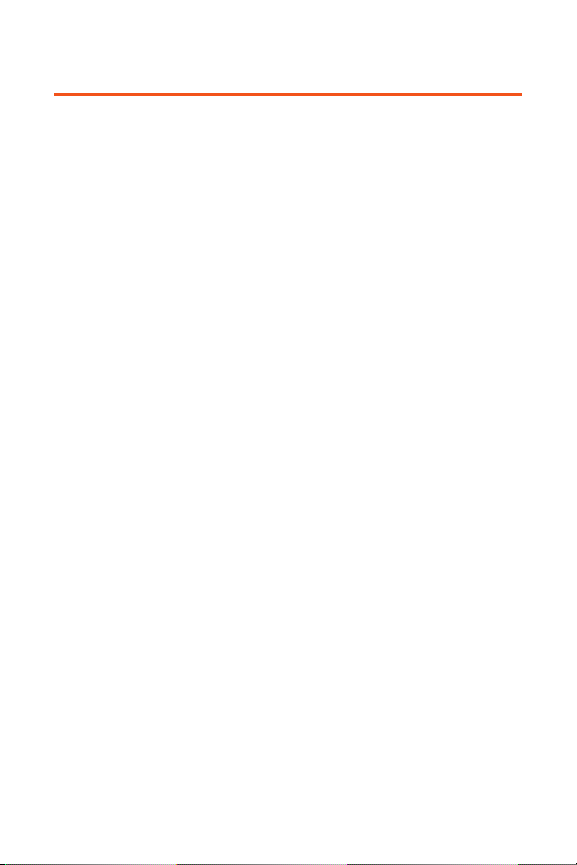
Table of Contents
Welcome to Pivot . . . . . . . . . . . . . . . . . . . . . . . . . . . . . . .i
Introduction . . . . . . . . . . . . . . . . . . . . . . . . . . . . . . . . . .ii
Your Phone’s Menu . . . . . . . . . . . . . . . . . . . . . . . . . . . .iii
Section 1: Using Your Phone . . . . . . . . . . . . . . . . . . . . .1
1A. Phone Basics . . . . . . . . . . . . . . . . . . . . . . . . . . . . . . . . . .2
Your Phone . . . . . . . . . . . . . . . . . . . . . . . . . . . . . . . . . . . . . . . . . .3
Viewing the Display Screen . . . . . . . . . . . . . . . . . . . . . . . . . . . . .7
Features of Your Phone . . . . . . . . . . . . . . . . . . . . . . . . . . . . . . . .9
Turning Your Phone On and Off . . . . . . . . . . . . . . . . . . . . . . . . .11
Using Your Phone’s Battery and Charger . . . . . . . . . . . . . . . . .12
Navigating Through Phone Menus . . . . . . . . . . . . . . . . . . . . . .15
Displaying Your Phone Number . . . . . . . . . . . . . . . . . . . . . . . .16
Making and Answering Calls . . . . . . . . . . . . . . . . . . . . . . . . . . .17
Entering Text . . . . . . . . . . . . . . . . . . . . . . . . . . . . . . . . . . . . . . .28
1B. Controlling Your Phone’s Settings . . . . . . . . . . . . . . .33
Sound Settings . . . . . . . . . . . . . . . . . . . . . . . . . . . . . . . . . . . . . .34
Display Settings . . . . . . . . . . . . . . . . . . . . . . . . . . . . . . . . . . . . .37
Location Settings . . . . . . . . . . . . . . . . . . . . . . . . . . . . . . . . . . . .44
Messaging Settings . . . . . . . . . . . . . . . . . . . . . . . . . . . . . . . . . .45
Airplane/Music Mode . . . . . . . . . . . . . . . . . . . . . . . . . . . . . . . .49
TTY Use With Pivot Service . . . . . . . . . . . . . . . . . . . . . . . . . . . .50
Phone Setup Options . . . . . . . . . . . . . . . . . . . . . . . . . . . . . . . . .51
1C. Setting Your Phone’s Security . . . . . . . . . . . . . . . . . . .55
Accessing the Security Menu . . . . . . . . . . . . . . . . . . . . . . . . . .56
Using Your Phone’s Lock Feature . . . . . . . . . . . . . . . . . . . . . . .56
Using Special Numbers . . . . . . . . . . . . . . . . . . . . . . . . . . . . . . .58
Erasing the Contacts List . . . . . . . . . . . . . . . . . . . . . . . . . . . . .58
Restricting Your Phone . . . . . . . . . . . . . . . . . . . . . . . . . . . . . . .59
Resetting Favorites . . . . . . . . . . . . . . . . . . . . . . . . . . . . . . . . . .60
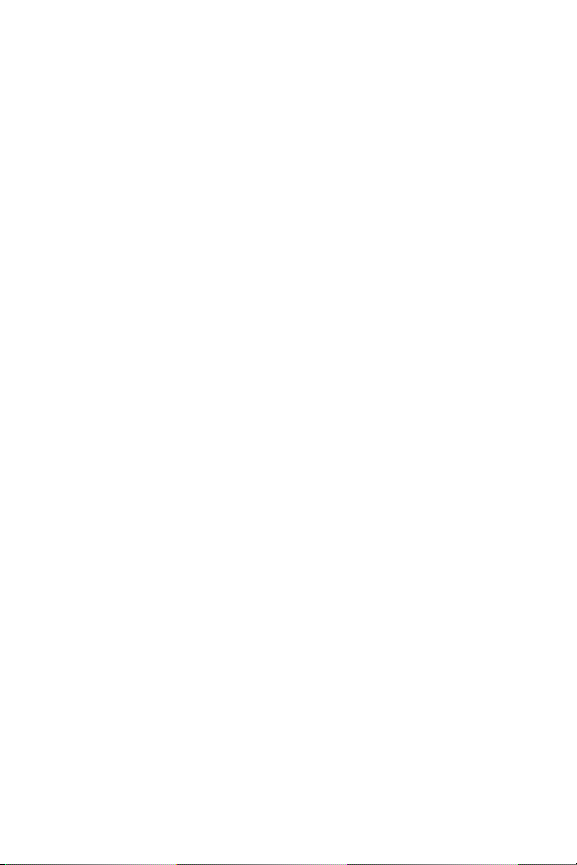
Resetting Your Picture Mail Account . . . . . . . . . . . . . . . . . . . . .60
Resetting Default Settings . . . . . . . . . . . . . . . . . . . . . . . . . . . .61
Resetting Your Phone . . . . . . . . . . . . . . . . . . . . . . . . . . . . . . . .61
1D. Controlling Your Roaming Experience . . . . . . . . . . . .62
Understanding Roaming . . . . . . . . . . . . . . . . . . . . . . . . . . . . . .63
Setting Your Phone’s Roam Mode . . . . . . . . . . . . . . . . . . . . . . .65
Using Call Guard . . . . . . . . . . . . . . . . . . . . . . . . . . . . . . . . . . . .66
Using Data Roam Guard . . . . . . . . . . . . . . . . . . . . . . . . . . . . . .67
1E. Managing Call History . . . . . . . . . . . . . . . . . . . . . . . . .68
Viewing History . . . . . . . . . . . . . . . . . . . . . . . . . . . . . . . . . . . . .69
Call History Options . . . . . . . . . . . . . . . . . . . . . . . . . . . . . . . . . .70
Making a Call From Call History . . . . . . . . . . . . . . . . . . . . . . . .71
Saving a Phone Number From Call History . . . . . . . . . . . . . . .71
Prepending a Phone Number From Call History . . . . . . . . . . .72
Erasing Call History . . . . . . . . . . . . . . . . . . . . . . . . . . . . . . . . . .73
1F. Using Contacts . . . . . . . . . . . . . . . . . . . . . . . . . . . . . . . .74
Adding a New Contacts Entry . . . . . . . . . . . . . . . . . . . . . . . . . .75
Finding Contacts Entries . . . . . . . . . . . . . . . . . . . . . . . . . . . . . .76
Contacts Entry Options . . . . . . . . . . . . . . . . . . . . . . . . . . . . . . .78
Adding a Phone Number to a Contacts Entry . . . . . . . . . . . . . .79
Editing a Contacts Entry’s Phone Number . . . . . . . . . . . . . . . .79
Assigning Speed Dial Numbers . . . . . . . . . . . . . . . . . . . . . . . .80
Editing a Contacts Entry . . . . . . . . . . . . . . . . . . . . . . . . . . . . . .81
Selecting a Ringer Type for an Entry . . . . . . . . . . . . . . . . . . . . .82
Send All Contacts . . . . . . . . . . . . . . . . . . . . . . . . . . . . . . . . . . . .83
Wireless Backup . . . . . . . . . . . . . . . . . . . . . . . . . . . . . . . . . . . .83
1G. Using the Phone’s Calendar and Tools . . . . . . . . . . . .86
Using Your Phone’s Calendar . . . . . . . . . . . . . . . . . . . . . . . . . .87
Using Your Phone’s Alarm Clock . . . . . . . . . . . . . . . . . . . . . . . .91
Using Your Phone’s Notepad . . . . . . . . . . . . . . . . . . . . . . . . . . .93
Using Your Phone’s Tools . . . . . . . . . . . . . . . . . . . . . . . . . . . . . .94
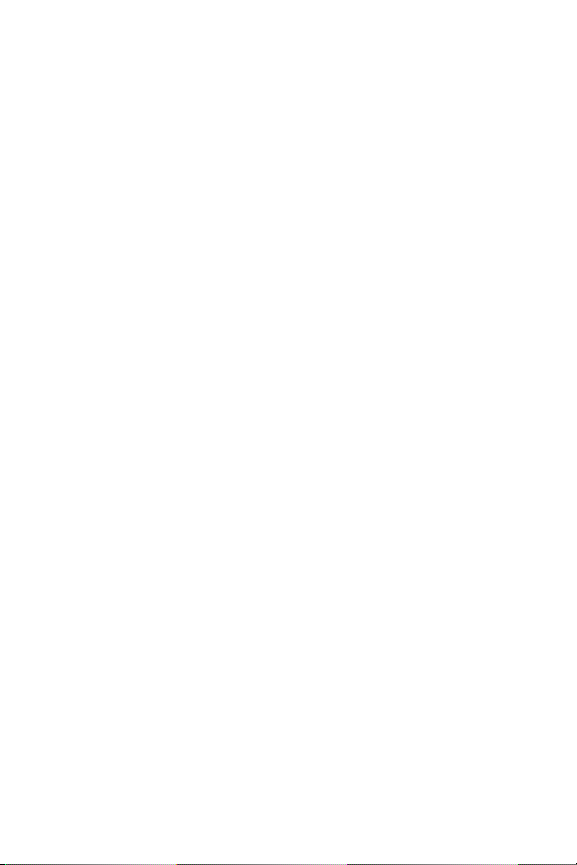
1H. Using Your Phone’s Voice Services . . . . . . . . . . . . . . .96
Using Voice-Activated Dialing . . . . . . . . . . . . . . . . . . . . . . . . . .97
Using Call [Name / Type / Number] . . . . . . . . . . . . . . . . . . . . .98
Using Send Msg to [Name / Type / Number] . . . . . . . . . . . . . . .99
Using Find Contact [Name / Type] . . . . . . . . . . . . . . . . . . . . . .100
Managing Voice Memos . . . . . . . . . . . . . . . . . . . . . . . . . . . . . .101
1I. Using the microSD Card . . . . . . . . . . . . . . . . . . . . . . .103
Using Your Phone’s microSD Card and Adapter . . . . . . . . . . .104
microSD Settings . . . . . . . . . . . . . . . . . . . . . . . . . . . . . . . . . . .107
microSD Folders . . . . . . . . . . . . . . . . . . . . . . . . . . . . . . . . . . .109
Transfer Music . . . . . . . . . . . . . . . . . . . . . . . . . . . . . . . . . . . . .110
1J. Using the Music Composer and FM Transmitter . . .111
Composing a Melody . . . . . . . . . . . . . . . . . . . . . . . . . . . . . . . .112
Music Transmitter . . . . . . . . . . . . . . . . . . . . . . . . . . . . . . . . . .114
1K. Using the Built-in Camera . . . . . . . . . . . . . . . . . . . . .115
Taking Pictures . . . . . . . . . . . . . . . . . . . . . . . . . . . . . . . . . . . .115
Storing Pictures . . . . . . . . . . . . . . . . . . . . . . . . . . . . . . . . . . . .121
Recording Videos . . . . . . . . . . . . . . . . . . . . . . . . . . . . . . . . . . .127
Sending Picture Mail . . . . . . . . . . . . . . . . . . . . . . . . . . . . . . . .131
Managing Picture Mail . . . . . . . . . . . . . . . . . . . . . . . . . . . . . . .134
Storing Videos . . . . . . . . . . . . . . . . . . . . . . . . . . . . . . . . . . . . .139
Printing Pictures Using PictBridge . . . . . . . . . . . . . . . . . . . . .139
Settings and Info . . . . . . . . . . . . . . . . . . . . . . . . . . . . . . . . . . .141
1L. Using Bluetooth . . . . . . . . . . . . . . . . . . . . . . . . . . . . .143
Turning Bluetooth On and Off . . . . . . . . . . . . . . . . . . . . . . . . .144
Using the Bluetooth Settings Menu . . . . . . . . . . . . . . . . . . . .145
Bluetooth Profiles . . . . . . . . . . . . . . . . . . . . . . . . . . . . . . . . . .147
Pairing Bluetooth Devices . . . . . . . . . . . . . . . . . . . . . . . . . . . .149
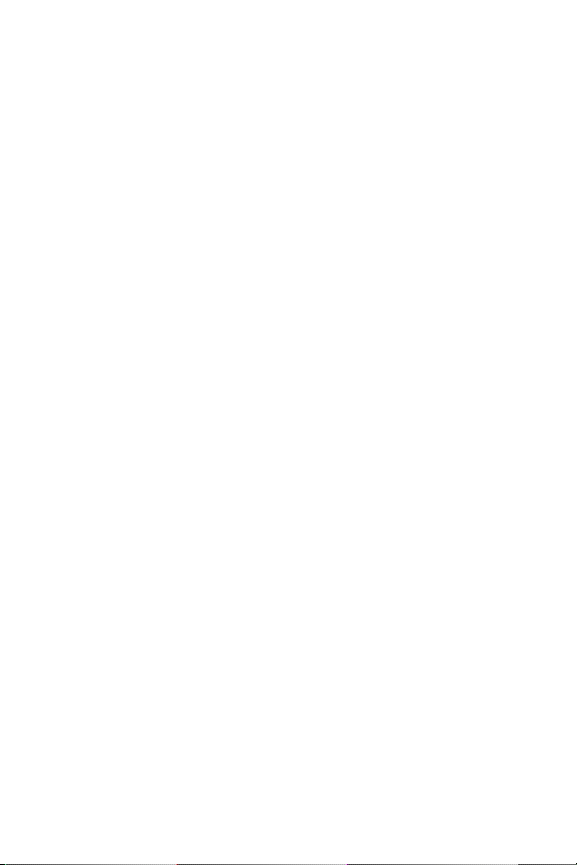
Section 2: Pivot Service Features . . . . . . . . . . . . . . .153
2A. Pivot Service Features: The Basics . . . . . . . . . . . . . .154
Using Voicemail . . . . . . . . . . . . . . . . . . . . . . . . . . . . . . . . . . . .155
Using SMS Text Messaging . . . . . . . . . . . . . . . . . . . . . . . . . . .156
Using SMS Voice Messaging . . . . . . . . . . . . . . . . . . . . . . . . . .159
Using Caller ID . . . . . . . . . . . . . . . . . . . . . . . . . . . . . . . . . . . . .161
Responding to Call Waiting . . . . . . . . . . . . . . . . . . . . . . . . . . .162
Making a Three-Way Call . . . . . . . . . . . . . . . . . . . . . . . . . . . . .163
Using Call Forwarding . . . . . . . . . . . . . . . . . . . . . . . . . . . . . . .164
2B. Pivot Multimedia Services . . . . . . . . . . . . . . . . . . . . .165
Pivot Multimedia Applications . . . . . . . . . . . . . . . . . . . . . . . .166
Getting Started With Mobile Web . . . . . . . . . . . . . . . . . . . . . .167
Messaging . . . . . . . . . . . . . . . . . . . . . . . . . . . . . . . . . . . . . . . .172
Mobile TV . . . . . . . . . . . . . . . . . . . . . . . . . . . . . . . . . . . . . . . . .174
Downloading Premium Services Content . . . . . . . . . . . . . . .177
Exploring the Mobile Web . . . . . . . . . . . . . . . . . . . . . . . . . . . .180
Sprint On Demand . . . . . . . . . . . . . . . . . . . . . . . . . . . . . . . . . .185
2C. Sprint Music and Your Player . . . . . . . . . . . . . . . . . .187
The Sprint Music Store . . . . . . . . . . . . . . . . . . . . . . . . . . . . . .188
Playing Music on Your Phone . . . . . . . . . . . . . . . . . . . . . . . . .190
Using the Sprint Music Manager . . . . . . . . . . . . . . . . . . . . . . .194
Multitasking Using Muziq . . . . . . . . . . . . . . . . . . . . . . . . . . . .198
2D. Sprint Voice Command . . . . . . . . . . . . . . . . . . . . . . . .200
Getting Started With Sprint Voice Command . . . . . . . . . . . . .201
Creating Your Own Address Book . . . . . . . . . . . . . . . . . . . . . .202
Making a Call With Sprint Voice Command . . . . . . . . . . . . . .203
Accessing Information Using Sprint Voice Command . . . . . .204
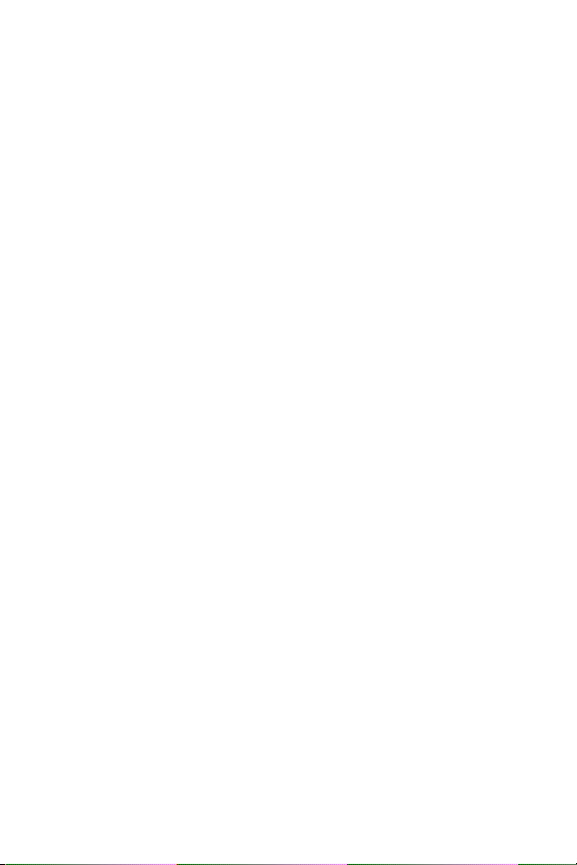
Section 3: Safety and Warranty Information . . . . . .205
3A. Important Safety Information . . . . . . . . . . . . . . . . . .206
General Precautions . . . . . . . . . . . . . . . . . . . . . . . . . . . . . . . .206
Maintaining Safe Use of and Access to Your Phone . . . . . . . .207
Using Your Phone With a Hearing Aid Device . . . . . . . . . . . . .209
Caring for the Battery . . . . . . . . . . . . . . . . . . . . . . . . . . . . . . .211
Radio Frequency (RF) Energy . . . . . . . . . . . . . . . . . . . . . . . . .212
Owner’s Record . . . . . . . . . . . . . . . . . . . . . . . . . . . . . . . . . . . .214
Phone Guide Proprietary Notice . . . . . . . . . . . . . . . . . . . . . . .215
3B. Warranty . . . . . . . . . . . . . . . . . . . . . . . . . . . . . . . . . . .216
Manufacturer’s Warranty . . . . . . . . . . . . . . . . . . . . . . . . . . . .217
Index . . . . . . . . . . . . . . . . . . . . . . . . . . . . . . . . . . . . . .220
© 2007 Sprint Nextel. All rights reserved. SPRINT and other trademarks are the property
of Sprint Nextel. All other products or service names are the property of their respective
owners. All rights reserved. PIVOT is a trademark of Sprint and its cable venture partners.
7/15/07

Welcome to Pivot
Pivot from your cable provider and Sprint is committed to
bringing you the best wireless technology available. With your
Pivot service, you are ready to start enjoying the advantages
of your cable provider’s video, voice, email and Internet
services over Sprint’s all digital wireless Network.
This guide will familiarize you with our technology and your
new phone through simple, easy-to-follow instructions. It’s
all right here – from making your first call to using the most
advanced features of your phone.
Please see the Getting Started with Pivot guide that was
packaged with your phone for detailed information about the
advanced features of your Pivot service, including:
Setting up and using your linked voicemail.
Using mobile email.
Using advanced calling features.
Enjoying mobile TV.
Unlocking and activating your phone.
Contacting your cable provider for assistance.
Welcome and thank you for choosing Pivot.
i
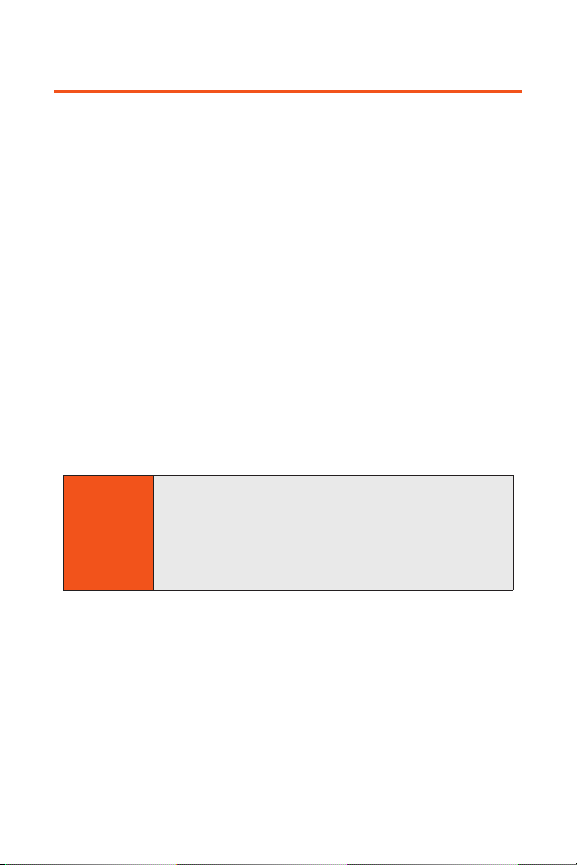
Introduction
This Phone User Guide introduces you to Pivot service and all
the features of your new phone. It’s divided into three
sections:
Section 1: Using Your Phone
Section 2: Pivot Service Features
Section 3: Safety and Warranty Information
Throughout this guide, you'll find tips that highlight special
shortcuts and timely reminders to help you make the most of
your new phone and service. The Table of Contents and Index
will also help you quickly locate specific information.
You'll get the most out of your phone if you read each section.
However, if you'd like to get right to a specific feature, simply
locate that section in the Table of Contents and go directly to
that page. Follow the instructions in that section, and you'll
be ready to use your phone in no time.
WARNING
Please refer to the Important Safety Information
section on page 206 to learn about information that
will help you safely use your phone. Failure to read
and follow the Important Safety Information in this
phone guide may result in serious bodily injury,
death, or property damage.
ii
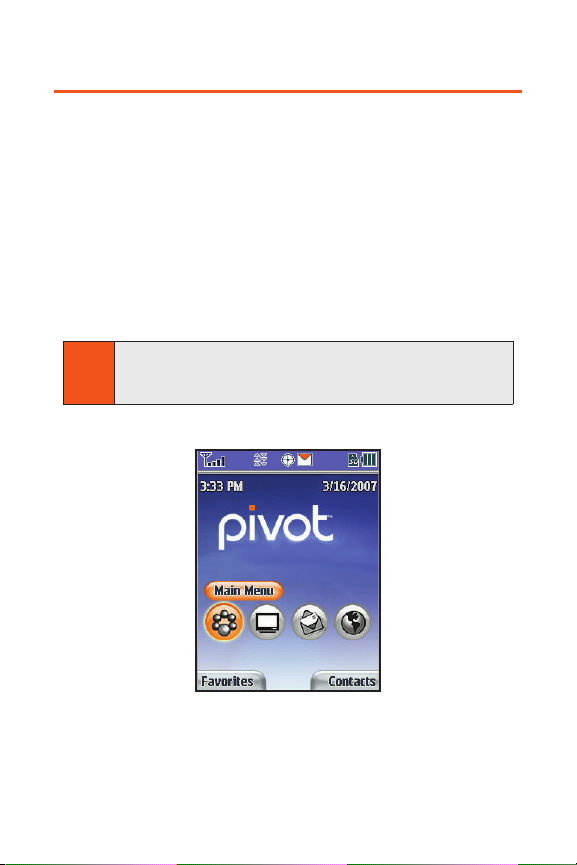
Your Phone’s Menu
Your phone is preloaded with the Pivot Theme. The Pivot
Theme is the first screen you see when you turn on your
phone, and it gives you one-touch access to the Main Menu,
Mobile TV, Mobile Email, and the Mobile Web. Always use the
email link from the Pivot Theme. This will ensure that you are
in the advanced email application. For more information
about the Pivot Theme, please see the Getting Started with
Pivot guide.
All other features of your phone can be accessed from the
phone’s main menu. To get to the main menu, simply select
the Main Menu icon from the Pivot Theme.
The Pivot Theme (Standby Screen)
Note
When using Mobile Email, always use the email link from
the Pivot Theme. This will ensure that you are in the
advanced email application.
iii

The following table outlines your phone’s list menu structure.
For more information about using your phone’s menus, see
“Navigating Through Phone Menus” on page 15.
1: WEB
2: CALL HISTORY
1: MISSED CALLS
2: INCOMING CALLS
3: OUTGOING CALLS
4: RECENT CALLS
5: DELETE CALL HISTORY
1: Missed Calls 2: Incoming Calls 3: Outgoing Calls
4: Recent Calls 5: All Calls
3: SPRINT TV
4: ON DEMAND
5: MISSED ALERTS
6: MUSIC
7: MY CONTENT
APPLICATIONMANAGER
GAMES
Get New My Content Manager <demos>
THEMES
Get New My Content Manager
RINGERS
Get New My Content Manager
SCREEN SAVERS
Get New My Content Manager
iv

APPLICATIONS
Get New My Content Manager NFL Mobile
Sprint Power View
IM & EMAIL
Get New My Content Manager Instant Messaging
CALL TONES
<OPTIONS>
Memory Status Get New My Content Manager
8: MESSAGING
1: SEND MESSAGE
1: Text Message 2: VoiceSMS 3: Picture Mail
4: Email
2: TEXT MESSAGES
3: PICTURE MAIL
4: VOICESMS
5: EMAIL
6: IM
7: CHAT & DATING
8: VOICEMAIL
1: Call Voicemail 2: Voicemail Details 3: Clear Icon
9: SETTINGS
1: Notification 2: Message Reminder 3: Callback Number
4: Auto-Delete 5: Delivery Receipt 6: Signature
7: Preset Messages 8: VoiceSMS Options
0: PREMIUM MSGS
v
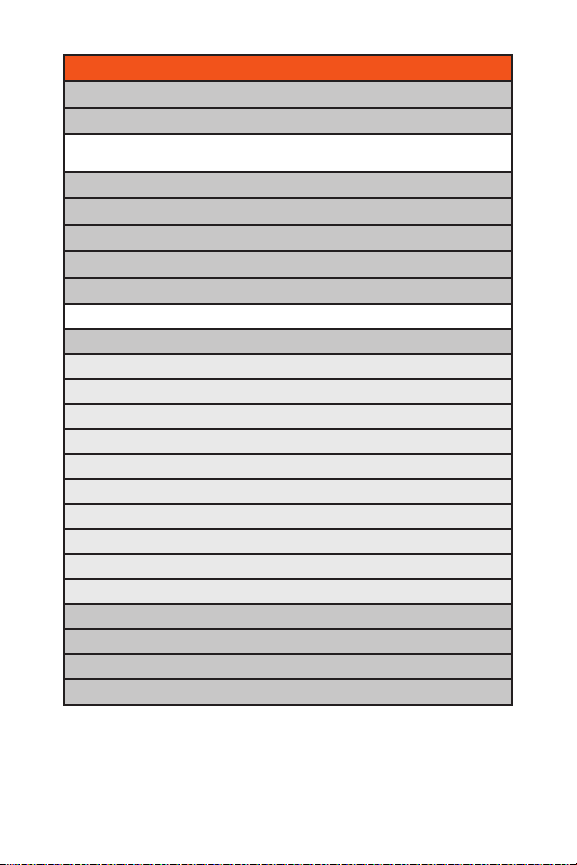
9: TOOLS
1: MEMORY CARD MANAGER
2: MUSIC COMPOSER
1: Compose Melody 2: My Melody 3: Settings
4: Help
3: MUSIC TRANSMITTER
4: USB MODE
5: ALARM CLOCK
6: BLUETOOTH
7: CALCULATOR
1: Calculator 2: EzTip Calculator
8: VOICE CONTROL
1: Call [Name] / [Type] / [Number]
2: Send Msg to [Name] / [Type] / [Number]
3: Find [Name] / [Type]
4: Missed
5: Voice Guide
6: Phone Status
7: Training
8: Bookmark
9: Help
0: Exit Voice Control
9: SCHEDULER
0: VOICE MEMO
*: NOTEPAD
#: WORLD CLOCK
vi

0: CONTACTS
1: FIND/ADD ENTRY
2: SPEED DIAL #S
3: GROUPS
4: MY PHONE #
5: MY NAME CARD
6: SERVICES
1: Customer Service 2: Dir Assistance 3: Account Info
4: Sprint Operator 5: Voice Command
7: SEND ALL CONTACTS
8: WIRELESS BACKUP
1: Subscribe 2: Learn More
*: PICTURES
1: CAMERA
2: CAMCORDER
3: PICTURE MAIL
4: MY ALBUMS
1: In Phone 2: Memory Card 3: Online Albums
5: PICTBRIDGE
6: ORDER PRINTS
7: SETTINGS & INFO
1: Auto Save to 2: Account Info.
vii
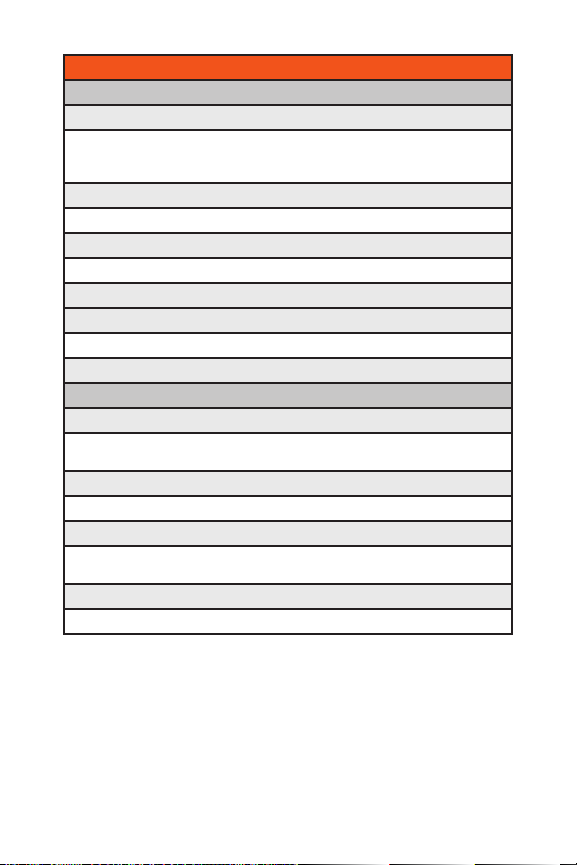
#: SETTINGS
1: DISPLAY
1: Main Screen
1: Screen Saver 2: Slide Show 3: Multi-Tasking Alert
4: Backlight 5: Themes 6: Skins
7: Menu Styles 8: Foregrounds 9: Incoming Calls
2: Outer Screen
1: Screen Saver 2: Clock
3: Font Size
1: Messaging 2: Browser 3: Notepad
4: Keypad Light
5: Language
1: English 2: Espanol
6: Status Light
2: SOUNDS
1: Volume
1: Ringer 2: Earpiece 3: Speakerphone
4: Power On/Off 5: Applications
2: Ringer Type
1: Voice Calls 2: Messages
3: Alerts
1: Beep Each Minute 2: Out of Service 3: Connect
4: Signal Fade/Call Drop
4: Keytones
1: Tone Length 2: Tone Volume 3: Tone Type
viii

3: AIRPLANE/MUSIC MODE
4: BLUETOOTH
1: On/Off 2: Visibility 3: Device Name
4: Device Info 5: Exchange FTP Folder
5: MESSAGING
1: Notification
1: Message & Icon 2: Icon Only
2: Message Reminder
3: Callback Number
1: None 2:My Phone Number 3: Other
4: Auto-Delete
5: Delivery Receipt
6: Signature
7: Preset Messages
8: VoiceSMS Options
1: Speakerphone 2:From Name
6: SIDE KEY GUARD
7: TEXT ENTRY
1: Auto-Capital 2: Auto-Space 3: Word Choice List
4: Word Prediction 5: Word Completion 6: Use My Words
7: My Words 8: Help
8: PHONE INFORMATION
1: Phone Number 2: Icon Glossary 3: Version
4: My Account 5: Advanced
ix

9: MORE...
1: Accessibility
1:TTY 2: Font Size 3: Voice Guide
2: Call Setup
1: Auto-Answer 2: Abbreviated Dialing 3: Call Answer
4: Contacts Match
3: Data
1: On/Off 2: Net Guard 3: Update Data Profile
4: Location
1: Turbo Button 2:Earpiece 3: Ringer Sound
5: Navigation Keys
6: Restrict and Lock
1: Restrict Voice 2: Lock Pictures 3: Lock My Phone
7: Roaming
1: Set Mode 2:Call Guard 3: Data Roaming
8: Security
1: Lock My Phone 2: Change Lock Code 3: Special Numbers
4: Edit Contacts List 5: Erase/Reset
9: Touch Key Vibrate
0: Update Phone S/W
*: Wireless Backup
1: Subscribe 2: Learn More
x
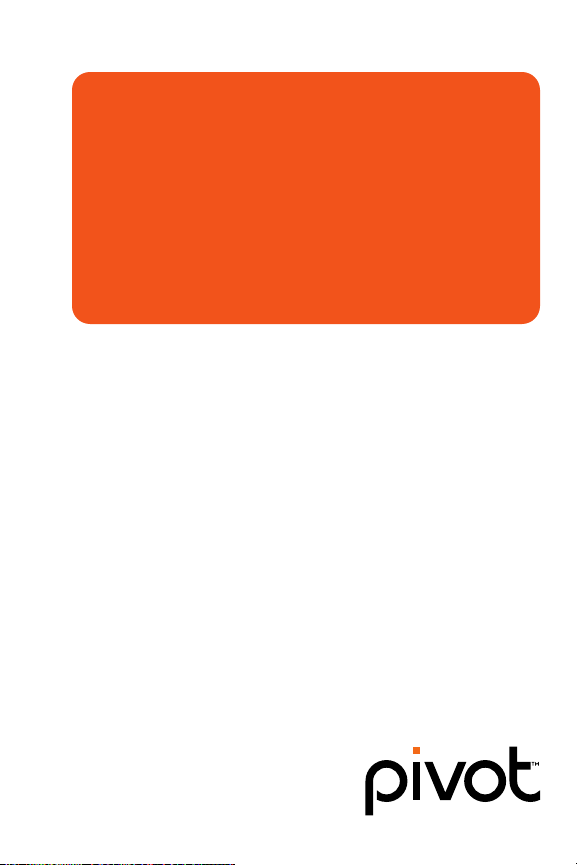
Section 1
Using Your Phone
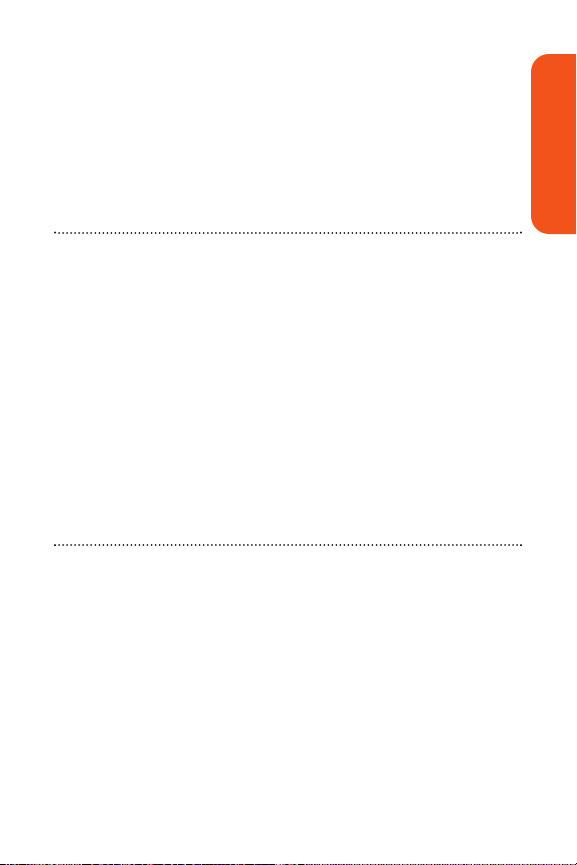
Section 1A
Phone Basics
In This Section
Your Phone (page 3)
Viewing the Display Screen (page 7)
Features of Your Phone (page 9)
Turning Your Phone On and Off (page 11)
Using Your Phone’s Battery and Charger (page 12)
Navigating Through Phone Menus (page 15)
Displaying Your Phone Number (page 16)
Making and Answering Calls (page 17)
Entering Text (page 28)
Your phone is packed with features that simplify your life and
expand your ability to stay connected to the people and
information that are important to you. This section will guide you
through the basic functions and calling features of your phone.
Section 1A: Phone Basics 2
Phone Basics

Your Phone
Section 1A: Phone Basics 3
Phone Basics
1. Earpiece
2. Signal Strength
Indicator
3. Display Screen
4. Volume Keys
5. Navigation Key
6. Softkey (left)
7. Speaker Key
8. TALK Key
9. Charger /
Accessory Jack
10. Flash
11. Service
Indicator
LED
12. Digital
Camera
13. Outer
Screen
14. External
Navigation
Pad
25. Battery Strength
Indicator
24. Softkey (right)
23. Menu/OK Key
22. Camera Key
21. End (Power)
20. Back (Clear)
19. Keypad
18. Side Camera
Key
17. Music Key
16. microSD
Memory Card
Slot
15. Headset
Jack
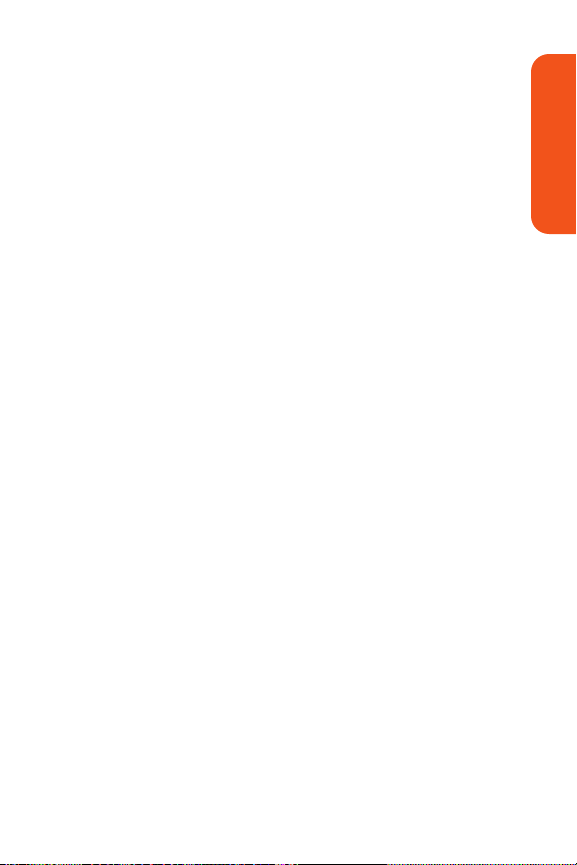
Key Functions
1. Earpiece lets you hear the caller and automated prompts.
2. Signal Strength Indicator represents the signal strength
by displaying bars. The more bars displayed, the better
the signal strength.
3. Display Screen displays all the information needed to
operate your phone, such as the call status, the Contacts
list, the date and time, and the signal and battery strength.
4. Volume Key allows you to adjust the ringer volume in
standby mode (with the flip open) or adjust the voice
volume during a call. The volume key can also be used to
scroll up or down to navigate through the different menu
options. To mute the ringer during an incoming call, press
the volume key up or down.
5. Navigation Key scrolls through the phone’s menu options
and acts as a shortcut key from standby mode. You may
also customize the navigation shortcuts in the Settings
menu (see “Shortcuts”on page 52).
6. Softkey (left) lets you select softkey actions or menu
items corresponding to the bottom left line on the display
screen.
7. Speaker Key enables your phone's built-in speaker,
allowing you to hear other callers.
8. TAL K Ke y allows you to place or receive calls, answer Call
Waiting, use Three-Way Calling, or activate Voice Dial.
9. Charger/Accessory Jack allows you to connect optional
accessories, such as a USB cable and connects the phone
to the phone charger. CAUTION!Inserting an accessory
into the incorrect jack may damage the phone.
10. Flash allows you to take pictures indoors or at night and
also functions as a Message Waiting Indicator (MWI).
Section 1A: Phone Basics 4
Phone Basics
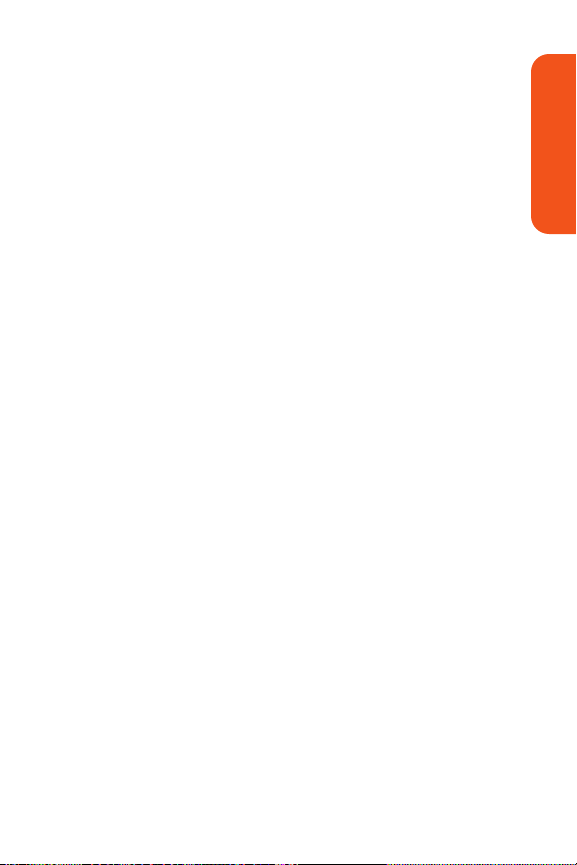
11. Service Indicator LED lets you know phone is in service
area with LED lighting.
12. Digital Camera allows you to take sharp, high-resolution
digital pictures.
13. Outer Screen lets you monitor the phone’s status and see
who’s calling without opening the phone.
14. External Navigation Pad allows you to access the Music
Store and music stored on your microSD card, as well as
navigate through your music while playing a song. (See
“Playing Music on Your Phone” on page 190.)
15. Headset Jack allows you to plug in an optional headset for
convenient, hands-free conversations. CAUTION! Inserting
an accessory into the incorrect jack may damage the
phone.
16. microSD Memory Card Slot allows you to insert a memory
card made especially for wireless phones.
17. Music Key allows you to access the music application.
While using the music application, pressing this button
toggles the application to the foreground or the
background. This key also turns the flash on/off while in
camera or camcorder mode.
18. Side Camera Key lets you access the Pictures menu with
the phone open or closed.
19. Keypadlets you enter numbers, letters, and characters,
and navigate within menus.
20. Back (Clear) Key deletes characters from the display in
text entry mode. When in a menu, press the Back key to
return to the previous menu. This key also allows you to
return to the previous screen in a Sprint Power Vision
session.
Section 1A: Phone Basics 5
Phone Basics
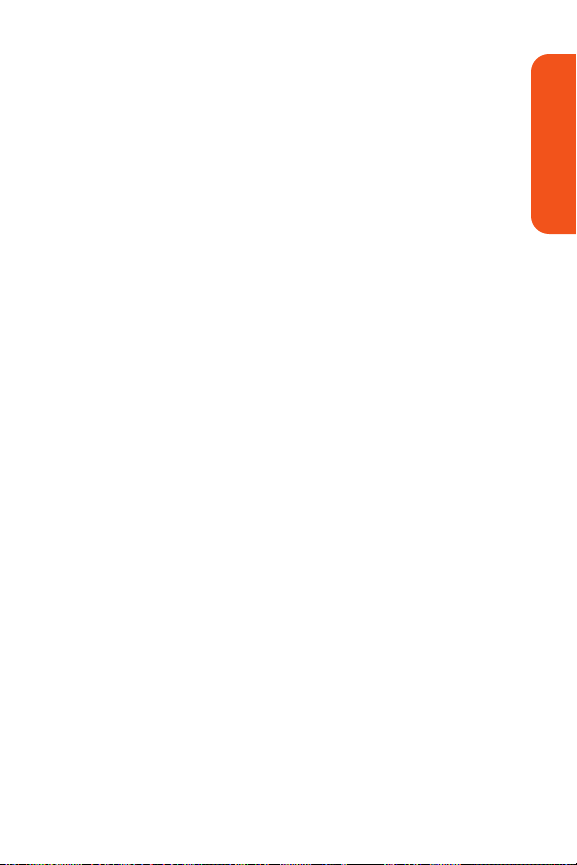
21. End (Power) Key ends a call. Press and hold this key for
two seconds to turn your phone on or off. While in the main
menu, it returns the phone to standby mode and cancels
your input.
22. Camera Keys allows you to access the Pictures menu with
the press of a button in standby mode. Press and hold to
automatically launch the camera. A single press to the
exterior camera key (right side key) will launch the
camera.
23. Menu/OK Key displays the phone's main menu from
standby mode. It also selects the highlighted choice when
navigating through a menu.
24. Softkey (right) lets you select softkey actions or menu
items corresponding to the bottom right line on the
display screen.
25. Battery Strength Indicator represents the amount of
remaining battery charge currently available in your
phone. When all bars are displayed in the battery icon, the
phone’s battery is fully charged. When no bars are
displayed, the phone’s battery is completely discharged or
empty.
Section 1A: Phone Basics 6
Phone Basics
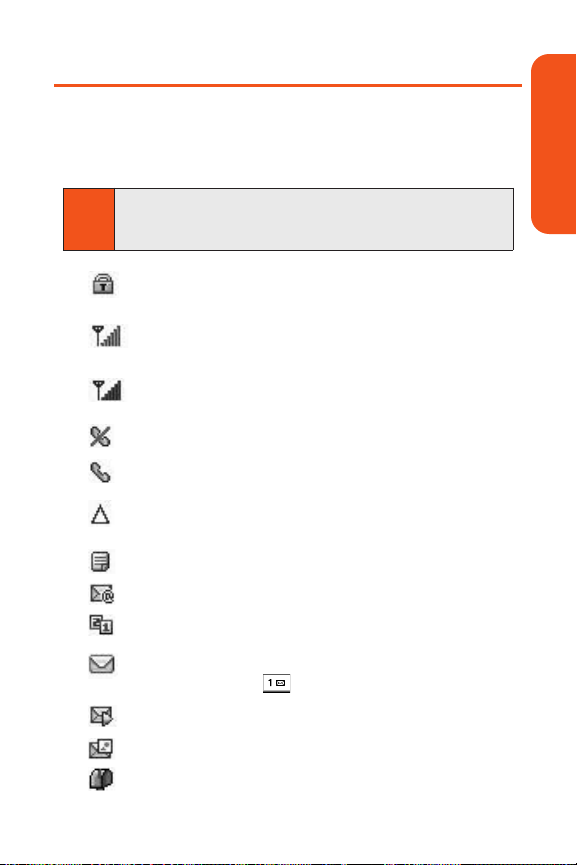
Viewing the Display Screen
Your phone’s display screen provides a wealth of information
about your phone’s status and options. This list identifies the
symbols you’ll see on your phone’s display screen:
indicates your phone is using SSL (Secure Sockets
Layer) protocol for client/server communication.
shows your current signal strength. (The more
lines you have, the stronger your signal.)
indicates a data call is in progress (red bars indicate
EVDO mode).
means your phone cannot find a signal.
tells you a call is in progress.
indicates you are “Roaming” off the Sprint National
Network.
indicates you have new text messages.
indicates you have new Email.
indicates Multitasking Virtual Machine .
indicates you have voicemail messages.
(Press and hold to call your voicemail box.)
indicates you have new Voice SMS messages.
indicates you have new Picture Mail.
indicates you have new messages.
Tip
To view a list of your phone’s icons and descriptions, from
the main menu select
Settings > Phone Information >
Icon Glossary
.
Section 1A: Phone Basics 7
Phone Basics

indicates your phone’s location feature is on.
indicates your phone’s location feature is off.
indicates your Sprint Vision connection is active.
(Data is being transferred.)
indicates ringer volume is set to vibrate.
indicates ringer & vibrate mode is set.
indicates Ringer Off/Silence All mode is set.
indicates your phone is operating in TTY mode.
indicates battery charge level (icon shows full charge).
indicates battery needs to be recharged.
indicates outgoing calls number.
indicates missed calls number.
indicates incoming calls number.
indicates alarm is activated.
indicates speaker is activated.
indicates Voice Guide & Speaker On.
indicates Bluetooth Enabled (Hidden).
indicates Bluetooth Enabled (Visible).
indicates Bluetooth Connected.
indicates Sprint Vision Service.
indicates Sprint Power Vision Service.
indicates Camera Mode.
indicates Camcorder Mode.
Section 1A: Phone Basics 8
Phone Basics
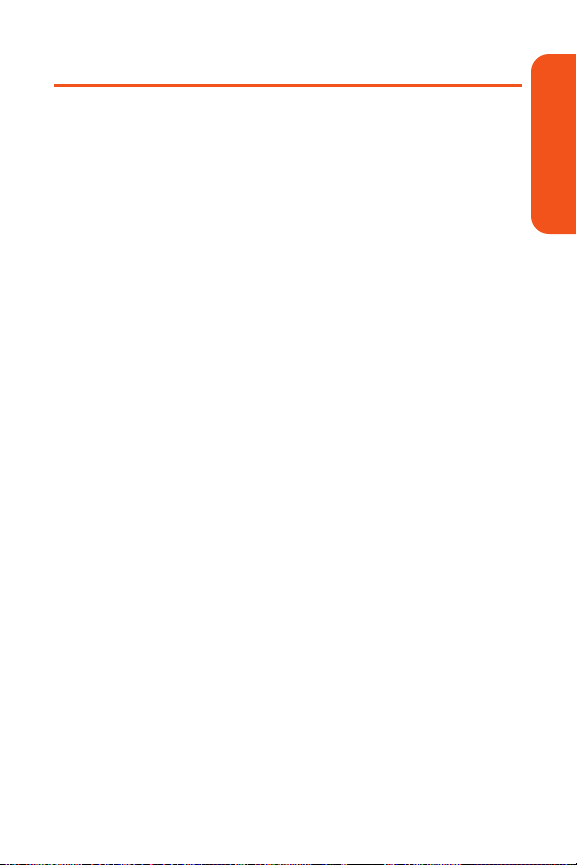
Features of Your Phone
Congratulations on the purchase of your phone. The Muziq
TM
by LG®is lightweight, easy-to-use, and reliable, and it also
offers many significant features and service options. The
following list previews some of those features and provides
page numbers where you can find out more:
Dual-band capability allows you to make and receive calls
while on the Sprint National Network and to roam on other
1900 and 800 MHz digital networks where Sprin t has
implemented roaming agreements (page 62).
Pivot Multimedia services allow you to access the Mobile
Web anywhere on the network (page 165).
SMS Text Messaging (page 156), and SMS Voice
Messaging (page 159) provide quick and convenient
messaging capabilities.
Sprint Music and your phone’s player give you a variety of
options for purchasing, downloading, and listening to
music on your phone (page 187).
Games, ringers, screen savers, and other applications
can be downloaded to make your phone as unique as you
are (page 177). Additional charges may apply.
Mobile TV allows you to enjoy streaming video and audio
with your phone (page 174).
Your Contacts list allows you to store up to 500 entries,
with up to five phone numbers per entry (page 74).
The built-in Calendar offers several personal information
management features to help you manage your busy
lifestyle (page 87).
Your phone is equipped with a Location feature for use in
connection with location-based services (page 44).
Section 1A: Phone Basics 9
Phone Basics

Your phone’s outer screen display allows you to monitor
the phone’s status and to see who’s calling without
opening the phone.
T9 Text Input lets you quickly type messages with one
keypress per letter (see page 29).
Speed dial lets you dial phone numbers with one or two
keypresses (see page 27).
You can wirelessly pair your Bluetooth-enabled phone to
certain Bluetooth devices, including headsets and
hands-free devices. You may also use a personal
computer or hand-held device to pair with the phone for
dial-up networking, using the phone as a wireless modem
(page 143).
The built-in camera allows you to take full-color digital
pictures, and view your pictures using the phone’s display
(page 115).
Wireless Backup allows you to back up and manage your
phone's Contacts list on a secure Web site (page 83).
Wireless Backup supports the following uses:
Backing up your phone's Contacts list.
Transferring your phone's Contacts list to another
compatible phone on the network.
Viewing and editing your phone's Contacts list using
a Web browser on a desktop or laptop computer.
Data Roam Guard will alert you when you are roaming and
using your browser or other online applications, giving you
the option to continue using those applications while in the
roaming area (page 67).
The microSD card lets you play back, store, and erase the
pictures or videos taken with your phone (pages 103).
You can also store and play back downloaded MP3 and other
media files.
Section 1A: Phone Basics 10
Phone Basics

Turning Your Phone On and Off
Turning Your Phone On
To turn your phone on:
Press and hold for approximately two seconds.
Once your phone is on, it may display “Searching for Service,”
which indicates that your phone is searching for a signal.
When your phone finds a signal, it automatically enters
standby mode – the phone’s idle state. At this point, you are
ready to begin making and receiving calls.
If your phone is unable to find a signal after 15 minutes of
searching, a Power Save feature is automatically activated.
When a signal is found, your phone automatically returns to
standby mode.
In Power Save mode, your phone searches for a signal
periodically without your intervention. You can also initiate a
search for Sprint service by pressing any key (when your
phone is turned on).
Turning Your Phone Off
To turn your phone off:
Press and hold for two seconds until you see the
powering-down animation on the display screen.
Your screen remains blank while your phone is off (unless the
battery is charging).
Tip
The Power Save feature helps to conserve your battery
power when you are in an area where there is no signal.
Section 1A: Phone Basics 11
Phone Basics
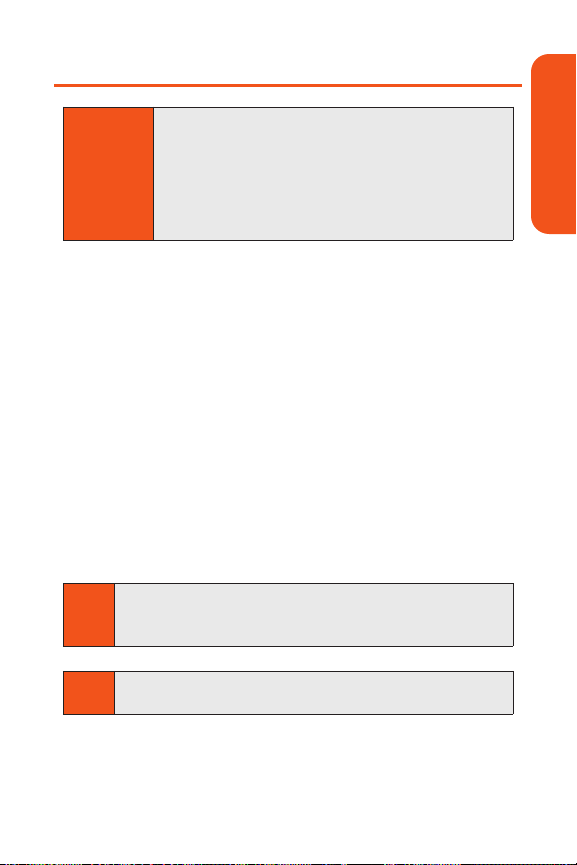
Using Your Phone’s Battery and Charger
Sprint- or manufacturer-approved batteries and accessories
can be found at Sprint Stores or through your phone’s
manufacturer, or contact your cable provider for more
information.
Battery Capacity
Your phone is equipped with a Lithium Polymer battery. It
allows you to recharge your battery before it is fully drained.
The battery provides up to 130 minutes of continuous digital
talk time.
When the battery reaches 5% of its capacity, the battery icon
blinks. When there are approximately two minutes of talk
time left, the phone sounds an audible alert and then powers
down.
Tip
Be sure to watch your phone’s battery level indicator and
charge the battery before it runs out of power.
Note
Long backlight settings, searching for service, vibrate
mode, and browser use affect the battery’s talk and standby
times.
WARNING
Use only Sprint-approved or manufacturerapproved batteries and chargers with your phone.
The failure to use a Sprint-approved or
manufacturer-approved battery and charger may
increase the risk that your phone will overheat,
catch fire, or explode, resulting in serious bodily
injury, death, or property damage.
Section 1A: Phone Basics 12
Phone Basics
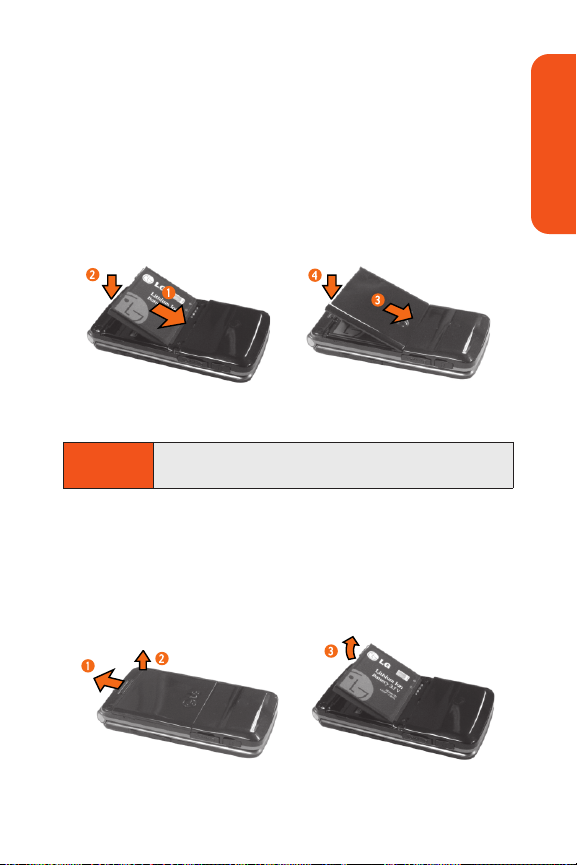
Installing the Battery
To install the battery:
1.
Place the edge of the battery that has the battery
terminals into the opening on the back of the phone (1),
and then press it into place (2).
2. Align the tabs on the battery cover with the slots on the
back of the phone (3), and then press the cover down
until it clicks (4).
Removing the Battery
To remove your battery:
1.
Move the battery latch up (1), and then lift the battery
cover off (2).
2. Lift the left edge (by the LG logo) of the battery (3), and
then remove the battery.
WARNING
Do not handle a damaged or leaking battery as you
can be burned.
Section 1A: Phone Basics 13
Phone Basics
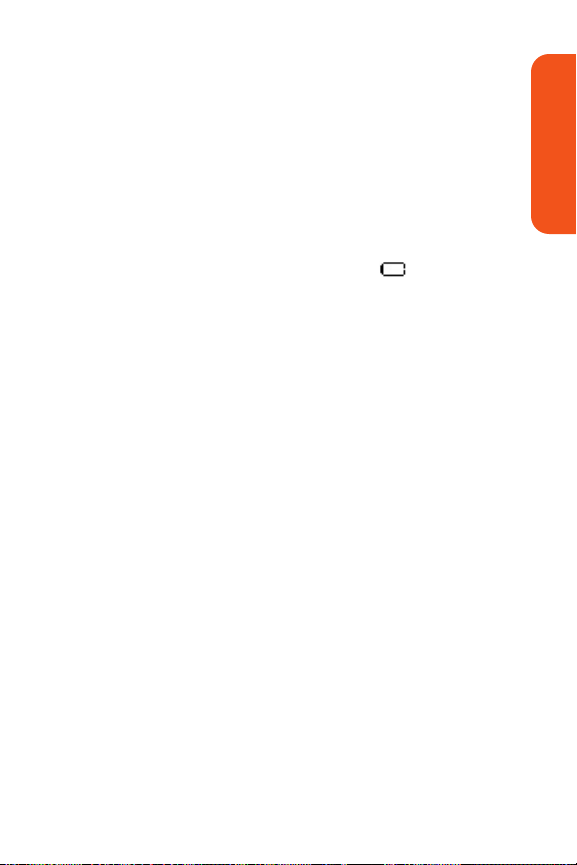
Charging the Battery
Your phone’s battery is rechargeable and should be charged
as soon as possible so you can begin using your phone.
Keeping track of your battery’s charge is important. If your
battery level becomes too low, your phone automatically
turns off and you will lose all the information you were just
working on. For a quick check of your phone’s battery level,
glance at the battery charge indicator located in the upperright corner of your phone’s display screen. If the battery
charge is getting too low, the battery icon ( ) blinks and the
phone sounds a warning tone.
Always use a Sprint- or manufacturer-approved desktop
charger, travel charger, or vehicle power adapter to charge
your battery.
Using the Phone Charger
To use the phone charger provided with your phone:
Plug the round end of the AC adapter into the phone’s
charger jack and the other end into an electrical outlet.
Ared indicator light on the phone lets you know the
battery is charging.
A green indicator light lets you know that the battery
is at least 90 percent charged.
It takes approximately 3 hours to fully recharge a completely
rundown battery. With the Sprint-approved battery, you can
recharge the battery before it becomes completely run down.
Section 1A: Phone Basics 14
Phone Basics
