Page 1
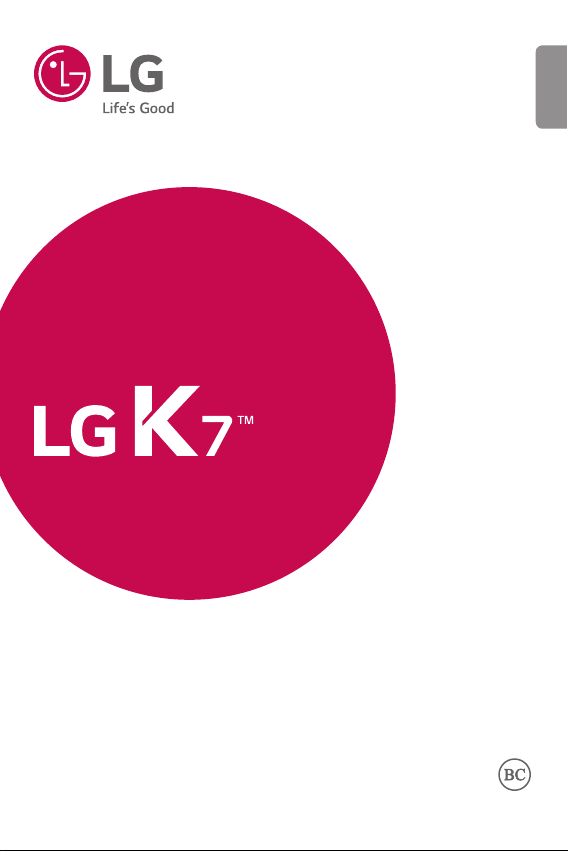
USER GUIDE
ENGLISH
LGMS330
MFL69351901 (1.0)
www.lg.com
Page 2
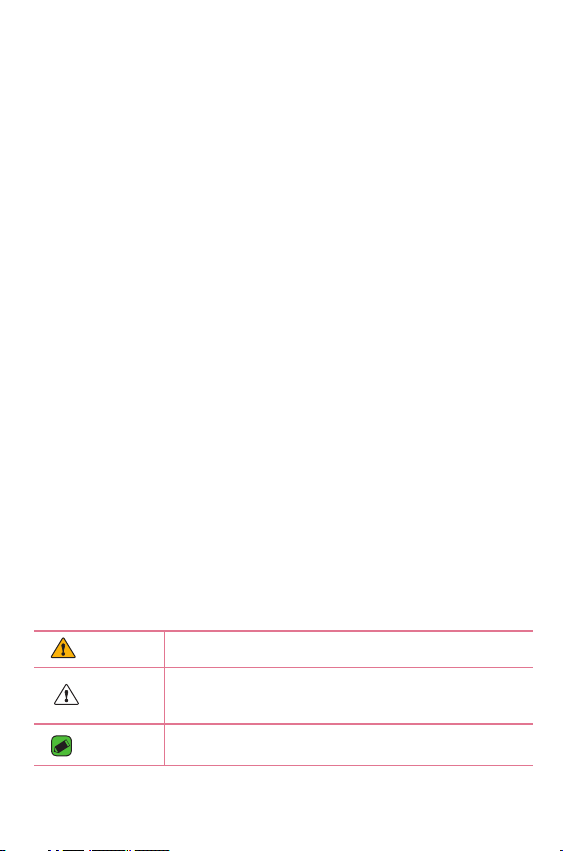
About this user guide
ENGLISH
Thank you for choosing LG. Please carefully read this user guide before
using the device for the first time to ensure safe and proper use.
•
Always use genuine LG accessories. The supplied items are designed only for
this device and may not be compatible with other devices.
•
This device is not suitable for people who have a visual impairment due to the
touchscreen keyboard.
•
Descriptions are based on the device default settings.
•
Default apps on the device are subject to updates and support for these apps
may be withdrawn without prior notice. If you have any questions about an app
provided with the device, please contact a LG Service Center. For user-installed
apps, please contact the relevant service provider.
•
Modifying the device’s operating system or installing software from unofficial
sources may damage the device and lead to data corruption or data loss. Such
actions will violate your LG licence agreement and void your warranty.
•
Some contents and illustrations may differ from your device depending on the
region, service provider, software version, or OS version, and are subject to
change without prior notice.
•
Software, audio, wallpaper, images, and other media supplied with your
device are licensed for limited use. If you extract and use these materials for
commercial or other purposes, you may be infringing copyright laws. As a user,
you are fully are entirely responsible for the illegal use of media.
•
Additional charges may apply for data services, such as messaging,
uploading,downloading, auto-syncing and location services. To avoid additional
charges, select a data plan suitable to your needs. Contact your service
provider to obtain additional details.
Instructional notices
WARNING Situations that could cause injury to yourself or others.
CAUTION
NOTE
Situations that could cause damage to the device or other
equipment.
Notices or additional information.
Page 3
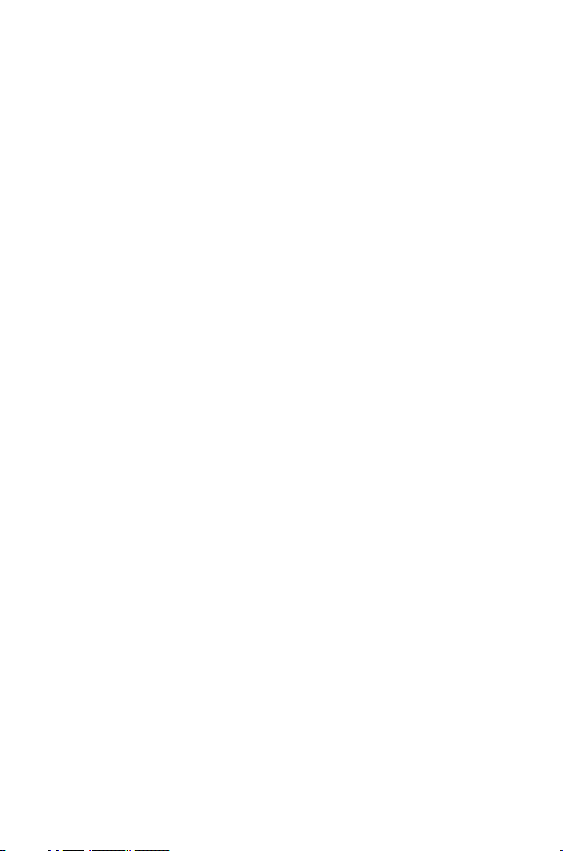
LIMITED WARRANTY STATEMENT
ARBITRATION NOTICE: THIS LIMITED WARRANTY CONTAINS AN
ARBITRATION PROVISION THAT REQUIRES YOU AND LG TO RESOLVE
DISPUTES BY BINDING ARBITRATION INSTEAD OF IN COURT, UNLESS
YOU CHOOSE TO OPT OUT. IN ARBITRATION, CLASS ACTIONS AND
JURY TRIALS ARE NOT PERMITTED. PLEASE SEE THE SECTION TITLED
“PROCEDURE FOR RESOLVING DISPUTES” BELOW.
Warranty Laws
The following laws govern warranties that arise in retail sales of consumer
goods:
•
The California Song-Beverly Consumer Warranty Act [CC §§1790 et
seq],
•
The California Uniform Commercial Code, Division Two [Com C
§§2101 et seq], and
•
The federal Magnuson-Moss Warranty Federal Trade Commission
Improvement Act [15 USC §§2301 et seq; 16 CFR Parts 701– 703].
A typical Magnuson-Moss Act warranty is a written promise that the
product is free of defects or a written promise to refund, repair, or
replace defective goods. [See 15 USC §2301(6).] Remedies include
damages for failing to honor a written warranty or service contract or
for violating disclosure provisions. [See 15 USC §2310(d).] Except for
some labeling and disclosure requirements, the federal Act does not
preempt state law. [See 15 USC §2311.]
1. WHAT THIS WARRANTY COVERS:
LG offers you a limited warranty that the enclosed subscriber unit
and its enclosed accessories will be free from defects in material and
workmanship, according to the following terms and conditions:
(1) The limited warranty for the product extends for TWELVE (12)
MONTHS beginning on the date of purchase of the product with
valid proof of purchase, or absent valid proof of purchase, FIFTEEN
(15) MONTHS from date of manufacture as determined by the unit's
manufacture date code.
2
Page 4

(2) The limited warranty extends only to the original purchaser of the
product and is not assignable or transferable to any subsequent
purchaser/end user.
(3) This warranty is good only to the original purchaser of the product
during the warranty period as long as it is in the U.S., including Alaska,
Hawaii, U.S. Territories and Canada.
(4) The external housing and cosmetic parts shall be free of defects at
the time of shipment and, therefore, shall not be covered under these
limited warranty terms.
(5) Upon request from LG, the consumer must provide information to
reasonably prove the date of purchase.
(6) The customer shall bear the cost of shipping the product to the
Customer Service Department of LG. LG shall bear the cost of
shipping the product back to the consumer after the completion of
service under this limited warranty.
2. WHAT THIS WARRANTY DOES NOT COVER:
(1) Defects or damages resulting from use of the product in other than
its normal and customary manner.
(2) Defects or damages from abnormal use, abnormal conditions,
improper storage, exposure to moisture or dampness, unauthorized
modifications, unauthorized connections, unauthorized repair, misuse,
neglect, abuse, accident, alteration, improper installation, or other acts
which are not the fault of LG, including damage caused by shipping,
blown fuses, spills of food or liquid.
(3) Breakage or damage to antennas unless caused directly by defects in
material or workmanship.
(4) That the Customer Service Department at LG was not notified by
consumer of the alleged defect or malfunction of the product during
the applicable limited warranty period.
(5) Products which have had the serial number removed or made illegible.
(6) This limited warranty is in lieu of all other warranties, express or
implied either in fact or by operations of law, statutory or otherwise,
including, but not limited to any implied warranty of marketability or
fitness for a particular use.
3
Page 5
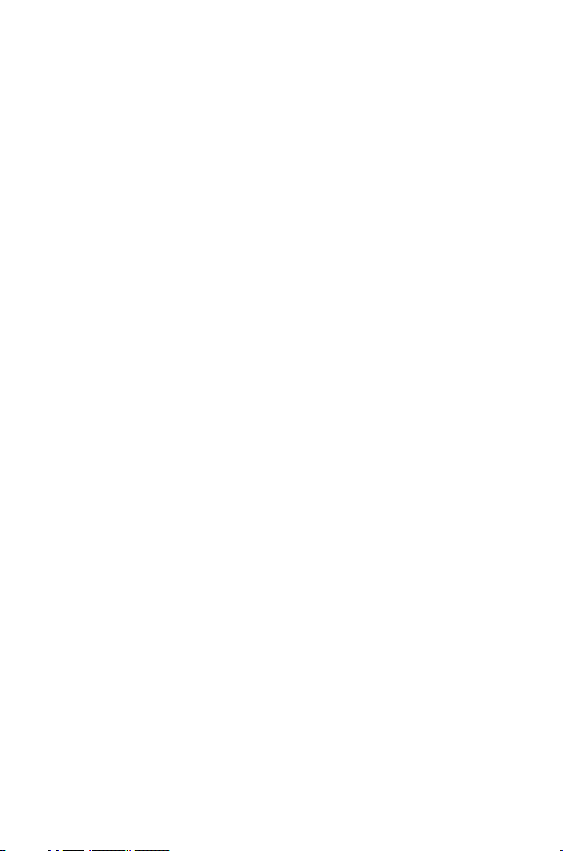
(7) Damage resulting from use of non LG approved accessories.
(8) All plastic surfaces and all other externally exposed parts that are
scratched or damaged due to normal customer use.
(9) Products operated outside published maximum ratings.
(10) Products used or obtained in a rental program.
(11) Consumables (such as fuses).
3. WHAT LG WILL DO:
LG will, at its sole option, either repair, replace or refund the purchase
price of any unit that is covered under this limited warranty. LG may
choose at its option to use functionally equivalent re-conditioned,
refurbished or new units or parts or any units. In addition, LG will not
re-install or back-up any data, applications or software that you have
added to your phone. It is therefore recommended that you back-up any
such data or information prior to sending the unit to LG to avoid the
permanent loss of such information.
4. STATE LAW RIGHTS:
No other express warranty is applicable to this product. THE DURATION
OF ANY IMPLIED WARRANTIES, INCLUDING THE IMPLIED WARRANTY
OF MARKETABILITY OR MERCHANTABILITY OR FITNESS FOR A
PARTICULAR PURPOSE, IS LIMITED TO THE DURATION OF THE EXPRESS
WARRANTY HEREIN. LG SHALL NOT BE LIABLE FOR THE LOSS OF
THE USE OF THE PRODUCT, INCONVENIENCE, LOSS OR ANY OTHER
DAMAGES, DIRECT OR CONSEQUENTIAL, ARISING OUT OF THE USE
OF, OR INABILITY TO USE, THIS PRODUCT OR FOR ANY BREACH OF
ANY EXPRESS OR IMPLIED WARRANTY, INCLUDING THE IMPLIED
WARRANTY OF MARKETABILITY OR MERCHANTABILITY OR FITNESS
FOR A PARTICULAR PURPOSE APPLICABLE TO THIS PRODUCT.
Some states do not allow the exclusive limitation of incidental or
consequential damages or limitations on how long an implied warranty
lasts; so these limitations or exclusions may not apply to you. This
warranty gives you specific legal rights and you may also have other rights
which vary from state to state.
4
Page 6
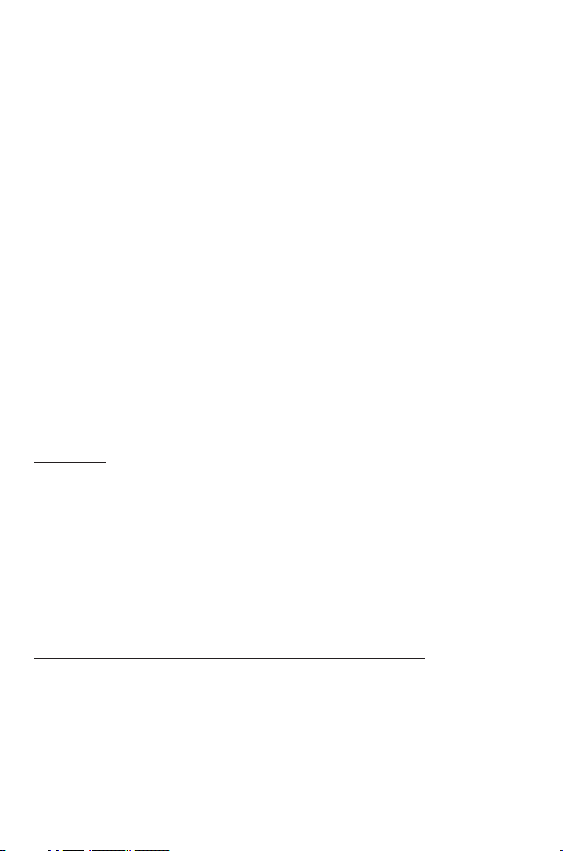
5. HOW TO GET WARRANTY SERVICE:
To obtain warranty service, please call or fax to the following telephone
numbers from anywhere in the continental United States:
Tel. 1-800-793-8896 or Fax. 1-800-448-4026
Or visit http://www.lg.com/us/support. Correspondence may also be
mailed to:
LG Electronics Service- Mobile Handsets, P.O. Box 240007, Huntsville, AL
35824
DO NOT RETURN YOUR PRODUCT TO THE ABOVE ADDRESS. Please
call or write for the location of the LG authorized service center nearest
you and for the procedures for obtaining warranty claims.
PROCEDURE FOR RESOLVING DISPUTES:
ALL DISPUTES BETWEEN YOU AND LG ARISING OUT OF OR RELATING
IN ANY WAY TO THIS LIMITED WARRANTY OR THE PRODUCT SHALL
BE RESOLVED EXCLUSIVELY THROUGH BINDING ARBITRATION, AND
NOT IN A COURT OF GENERAL JURISDICTION. BINDING ARBITRATION
MEANS THAT YOU AND LG ARE EACH WAIVING THE RIGHT TO A JURY
TRIAL AND TO BRING OR PARTICIPATE IN A CLASS ACTION.
Definitions. For the purposes of this section, references to “LG” mean LG
Electronics MobileComm U.S.A., Inc., its parents, subsidiaries and affiliates,
and each of their officers, directors, employees, agents, beneficiaries,
predecessors in interest, successors, assigns and suppliers; references to
“dispute” or “claim” shall include any dispute, claim or controversy of any
kind whatsoever (whether based in contract, tort, statute, regulation,
ordinance, fraud, misrepresentation or any other legal or equitable theory)
arising out of or relating in any way to the sale, condition or performance
of the product or this Limited Warranty.
Agreement to Binding Arbitration and Class Action Waiver. You and LG
agree to resolve any claims between us only by binding arbitration on
an individual basis, unless you opt out as provided below. Any dispute
between you and LG shall not be combined or consolidated with a dispute
involving any other person’s or entity’s product or claim. More specifically,
without limitation of the foregoing, any dispute between you and LG shall
not under any circumstances proceed as part of a class or representative
5
Page 7
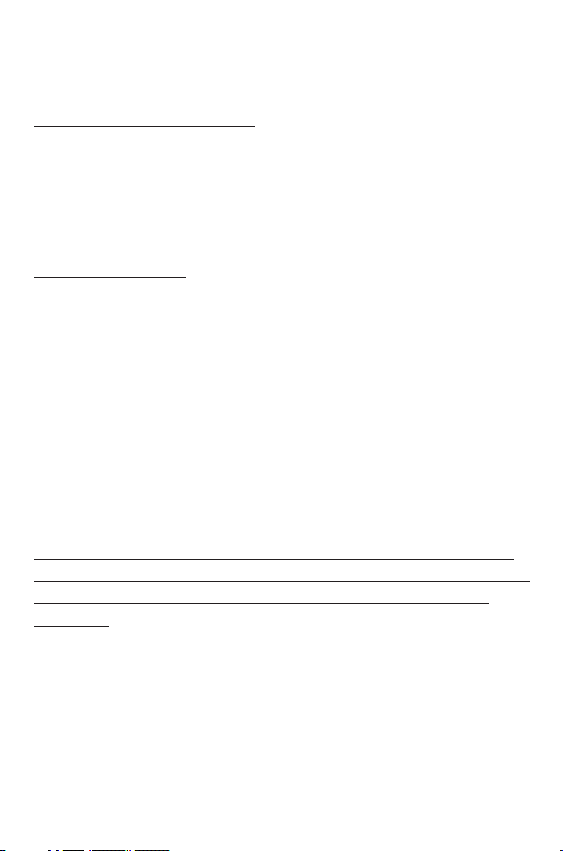
action. Instead of arbitration, either party may bring an individual action in
small claims court, but that small claims court action may not be brought
on a class or representative basis.
Arbitration Rules and Procedures. To begin arbitration of a claim, either
you or LG must make a written demand for arbitration. The arbitration
will be administered by the American Arbitration Association (AAA) and
will be conducted before a single arbitrator under the AAA’s Consumer
Arbitration Rules that are in effect at the time the arbitration is initiated
(referred to as the “AAA Rules”) and under the procedures set forth in
this section. The AAA Rules are available online at
www.adr.org/consumer. Send a copy of your written demand for
arbitration, as well as a copy of this provision, to the AAA in the manner
described in the AAA Rules. You must also send a copy of your written
demand to LG at LG Electronics, USA, Inc.Attn: Legal DepartmentArbitration1000 Sylvan AvenueEnglewood Cliffs, NJ 07632. If there is a
conflict between the AAA Rules and the rules set forth in this section,
the rules set forth in this section will govern. This arbitration provision
is governed by the Federal Arbitration Act. Judgment may be entered on
the arbitrator’s award in any court of competent jurisdiction. All issues are
for the arbitrator to decide, except that issues relating to the scope and
enforceability of the arbitration provision and to the arbitrability of the
dispute are for the court to decide. The arbitrator is bound by the terms
of this provision.
Governing Law: The law of the state of your residence shall govern this
Limited Warranty and any disputes between us except to the extent that
such law is preempted by or inconsistent with applicable federal law.
Fees/Costs. You do not need to pay any fee to begin an arbitration. Upon
receipt of your written demand for arbitration, LG will promptly pay all
arbitration filing fees to the AAA unless you seek more than $25,000 in
damages, in which case the payment of these fees will be governed by
the AAA Rules. Except as otherwise provided for herein, LG will pay all
AAA filing, administration and arbitrator fees for any arbitration initiated
in accordance with the AAA Rules and this arbitration provision. If you
prevail in the arbitration, LG will pay your reasonable attorneys’ fees and
6
Page 8
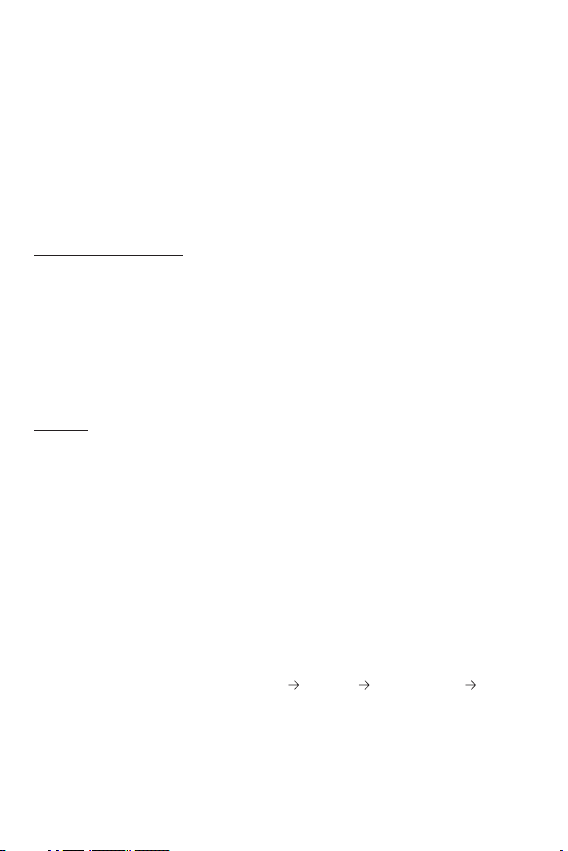
expenses to the extent required by applicable law. If the arbitrator finds
either the substance of your claim or the relief sought in the demand
is frivolous or brought for an improper purpose (as measured by the
standards set forth in Federal Rule of Civil Procedure 11(b)), then the
payment of all arbitration fees will be governed by the AAA Rules. In such
a situation, you agree to reimburse LG for all monies previously disbursed
by it that are otherwise your obligation to pay under the AAA Rules.
Except as otherwise provided for, LG waives any rights it may have to seek
attorneys’ fees and expenses from you if LG prevails in the arbitration.
Hearings and Location. If your claim is for $25,000 or less, you may
choose to have the arbitration conducted solely on the basis of (1)
documents submitted to the arbitrator, (2) through a telephonic hearing,
or (3) by an in-person hearing as established by the AAA Rules. If your
claim exceeds $25,000, the right to a hearing will be determined by the
AAA Rules. Any in-person arbitration hearings will be held at a location
within the federal judicial district in which you reside unless we both agree
to another location or we agree to a telephonic arbitration.
Opt Out. You may opt out of this dispute resolution procedure. If you
opt out, neither you nor LG can require the other to participate in an
arbitration proceeding. To opt out, you must send notice to LG no later
than 30 calendar days from the date of the first consumer purchaser’s
purchase of the product by either: (i) sending an e-mail to optout@lge.
com, with the subject line: “Arbitration Opt Out” or (ii) calling 1-800-980-
2973.You must include in the opt out e-mail or provide by telephone: (a)
your name and address; (b) the date on which the product was purchased;
(c) the product model name or model number; and (d) the IMEI or MEID
or Serial Number, as applicable (the IMEI or MEID or Serial Number can
be found (i) on the product box; (ii) on a label on the back of the product
beneath the battery, if the batter is removable;or (iii) from the settings
menu via the following path: Settings
General About phone Status).
You may only opt out of the dispute resolution procedure in the manner
described above (that is, by e-mail or telephone); no other form of notice
will be effective to opt out of this dispute resolution procedure. Opting
out of this dispute resolution procedure will not affect the coverage of
7
Page 9
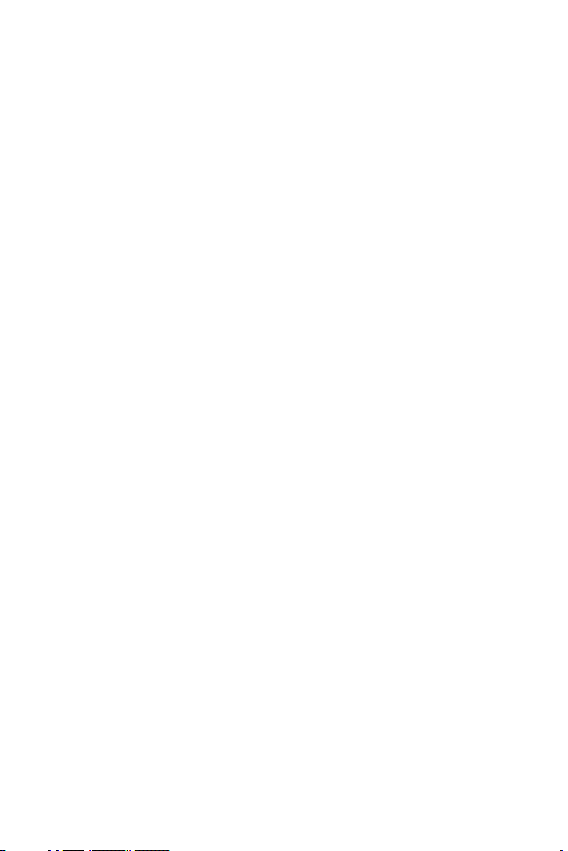
the Limited Warranty in any way, and you will continue to enjoy the full
benefits of the Limited Warranty. If you keep this product and do not opt
out, then you accept all terms and conditions of the arbitration provision
described above.
8
Page 10
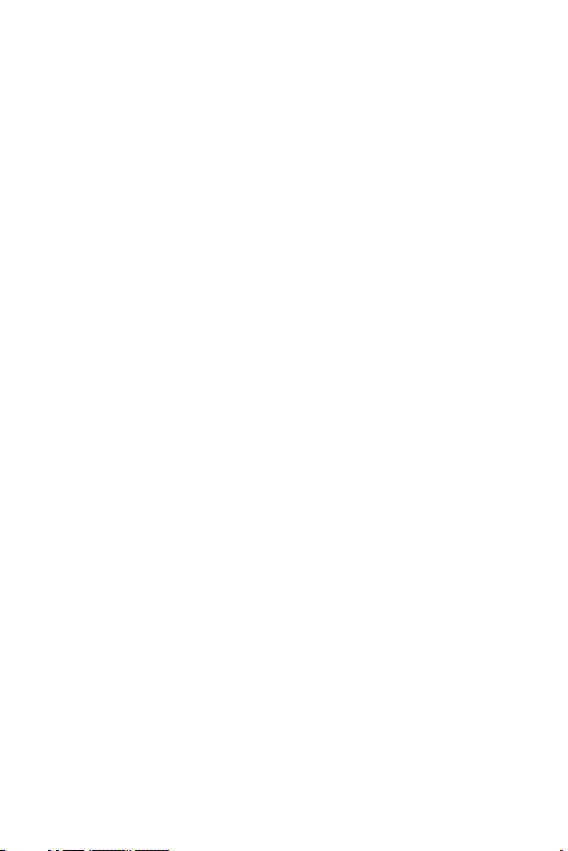
Table of contents
Features you will love ................. 12
Capture+ ..................................................13
Using Capture+ ............................................................13
Viewing the saved memo ....................................... 13
Basics .......................................... 14
Accessories ..............................................15
Phone layout ............................................16
Turning Your Phone On and Off ............... 18
Installing the Nano SIM card and battery 18
Charging the battery ...............................20
Optimizing battery life .............................................20
Inserting the memory card ......................21
Removing the memory card ..................... 22
Touch screen tips .....................................22
Tap or touch ................................................................... 22
Touch and hold.............................................................. 23
Drag..................................................................................... 23
Swipe or slide ................................................................ 23
Double-tap ......................................................................24
Pinch-to-Zoom .............................................................24
Google account setup ..............................25
Creating your Google account ............................ 25
Signing into your Google account.....................25
Locking and unlocking the device ............26
KnockON .......................................................................... 26
Knock Code ....................................................................27
Changing the screen lock method....................27
Smart Lock......................................................................28
Home screen ............................................28
Getting to Know the Home Screen .................28
Returning to recently-used applications ......30
Customizing the Home screen ...........................30
Noticationspanel ..................................................... 31
Capturing a screenshot ............................33
On-screen keyboard .................................34
Transferring data between a PC and the
device .......................................................35
Apps ............................................ 36
Installing or uninstalling apps .................. 37
Calls ..........................................................38
Making a call .................................................................. 38
Calling your contacts ................................................ 38
Answering and rejecting a call ............................38
Making a second call ................................................. 39
Viewing your call logs ...............................................39
Change your call settings ...................................... 39
Contacts ...................................................40
Searching for a contact ........................................... 40
Adding a new contact ..............................................40
Favorites contacts ...................................................... 41
Creating a group .......................................................... 41
Messaging ................................................42
Sending a message .................................................... 42
Conversation view ...................................................... 42
Changing your messaging settings..................42
Camera .....................................................43
Taking a photo .............................................................. 43
Cameraoptionsontheviewnder ...................43
Interval shot ...................................................................44
Burst shot ........................................................................ 45
9
Page 11
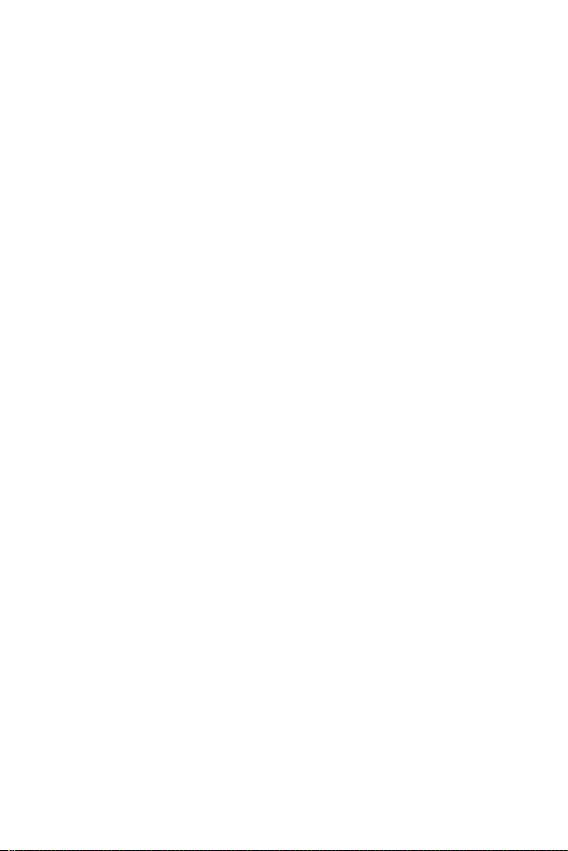
Gesture shot .................................................................. 45
Multi-point Auto-focus ...........................................45
Once you have taken a photo ..............................46
Recording a video........................................................46
After recording a video ............................................47
Gallery ......................................................48
Viewing pictures .......................................................... 48
Editing photos .............................................................. 48
Setting wallpaper ........................................................ 48
Zooming in and out ................................................... 49
Playing a video ..............................................................49
Deleting photos/videos ...........................................50
Email .........................................................51
Adding an account ..................................................... 51
Working with account folders.............................51
Composing and sending email ............................ 51
Changing the Email app general settings .... 52
Deleting an email account .....................................52
Music ........................................................ 53
Playing a song ...............................................................53
Music player options ................................................. 53
Clock .........................................................55
Alarms ...............................................................................55
Timer...................................................................................55
World clock ..................................................................... 55
Stopwatch ....................................................................... 56
Calculator .................................................56
Calendar ...................................................56
Voice Recorder .........................................57
Recording a sound or voice ...................................57
Downloads ................................................ 57
LG Backup.................................................57
About backing up and restoring device data ....
57
Google apps..............................................58
Settings ....................................... 60
Access the Settings menu ......................61
Networks Settings ................................... 61
Airplane mode ............................................................... 61
Wi-Fi ................................................................................... 61
Wi-Fi Direct ....................................................................62
Bluetooth ......................................................................... 62
Mobile data ..................................................................... 64
Call ....................................................................................... 64
Printing .............................................................................. 65
USB tethering ............................................................... 66
Mobile HotSpot............................................................66
Wi-Fi Calling...................................................................66
Mobile networks .........................................................66
VPN ..................................................................................... 66
Sound & notication settings ..................67
Display settings .......................................68
Home screen .................................................................. 68
Lock screen ..................................................................... 68
Home touch buttons ................................................ 69
More display settings ...............................................69
General settings .......................................70
Language & keyboard ............................................... 70
Location ............................................................................ 70
Accounts & sync .......................................................... 71
Accessibility .................................................................... 71
Shortcut key .................................................................. 73
Security .............................................................................73
Date & time .................................................................... 74
Storage..............................................................................74
Battery & power saving .......................................... 74
Apps ....................................................................................75
Default message app ................................................ 75
Backup & reset .............................................................75
10
Page 12
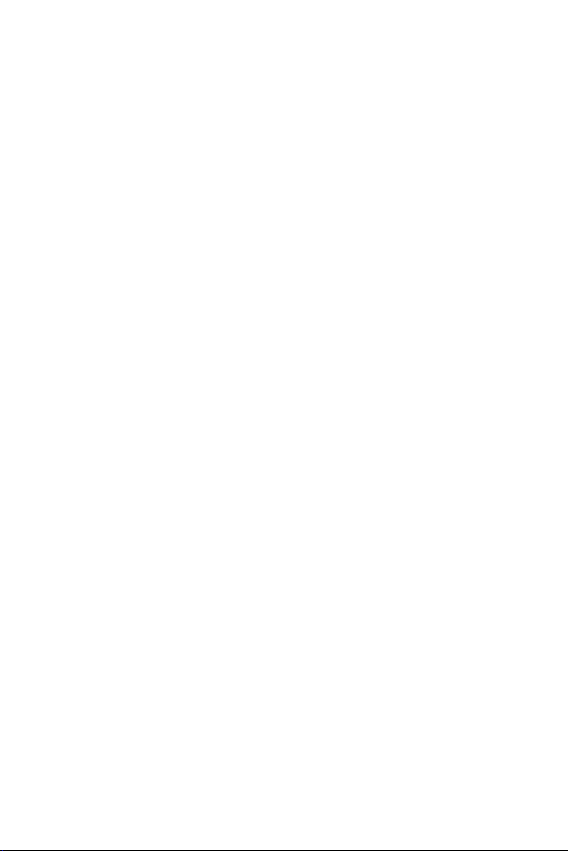
About phone ..................................................................75
Appendix ..................................... 76
Phone software update ...........................77
FAQ ...........................................................78
Anti-Theft Guide ......................................81
More information .....................................82
Open Source Software Notice Information 82
Trademarks ..................................................................... 82
For Your Safety ........................... 83
11
Page 13

Features you will loveFeatures you will love
Page 14
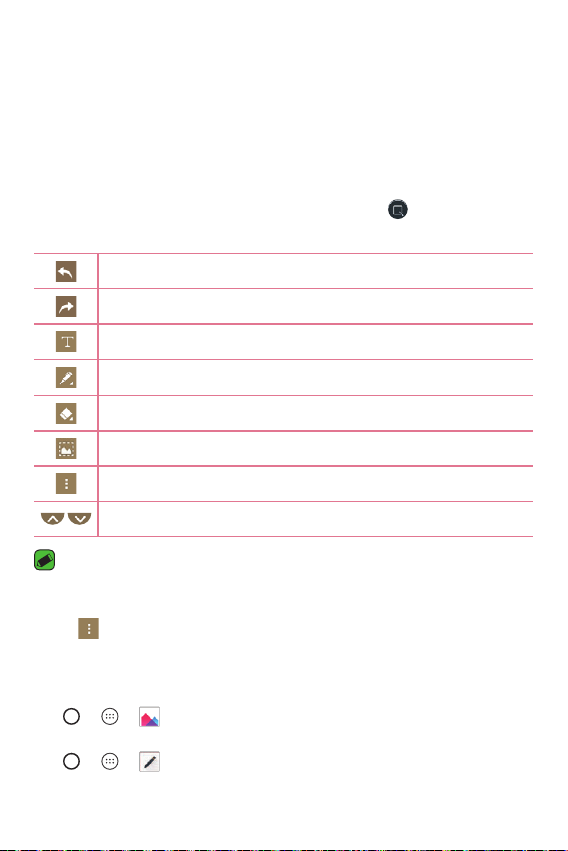
Capture+
The Capture+ feature allows you to create memos.
Using Capture+
You can use Capture+ function to easily and efficiently create memos
during a call, with a saved picture or on the current phone screen.
1 Touch and slide the status bar downward and tap
2 Create a memo using the following options:
Tap to undo the most recent action.
Tap to redo the most recently deleted action.
Tap to insert text into your memo.
Tap to select the pen type and color.
Tap to use the eraser to erase the pen marks on the memo.
Tap to crop the memo image.
Tap to save the memo, share it, or change the paper style.
Tap to hide or display the toolbar.
NOTE
•
Please use a fingertip while using the Capture+ feature. Do not use your
fingernail.
3 Tap and tap Done to save the current memo to QuickMemo+ or
Gallery.
.
Viewing the saved memo
Tap > > and select the Capture+ album.
OR
Tap
> > and select the desired memo.
Features you will love
13
Page 15
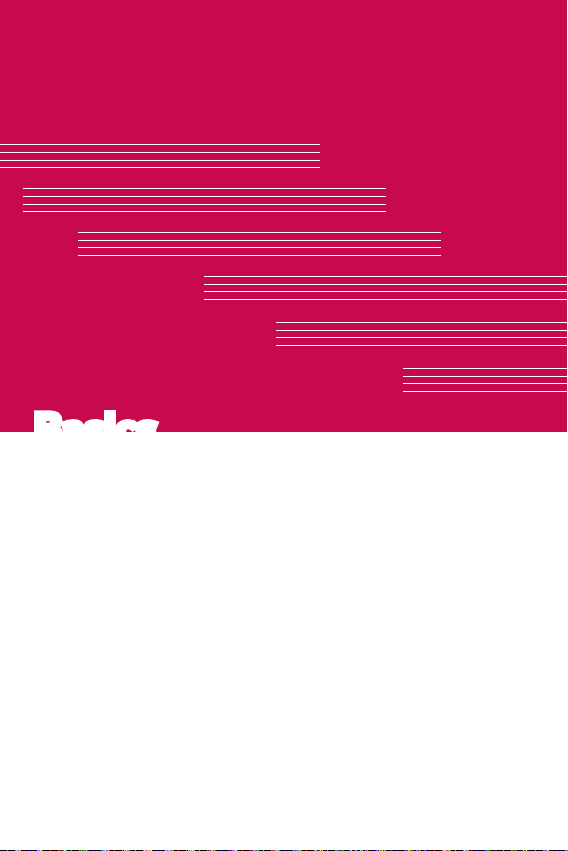
BasicsBasics
Page 16
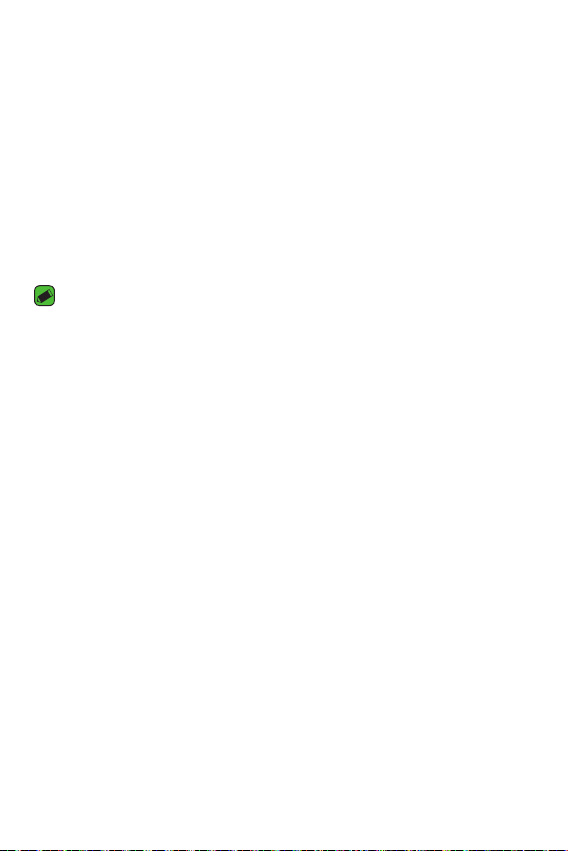
Accessories
These accessories are available for use with the your phone.
•
Travel Adaptor
•
Quick Start Guide
•
USB Cable
•
Battery
NOTE
•
Items described above may be optional.
•
Always use genuine LG accessories. The supplied items are designed only for
this device and may not be compatible with other devices.
•
The items supplied with the device and any available accessories may vary
depending on the region or service provider.
Basics
15
Page 17
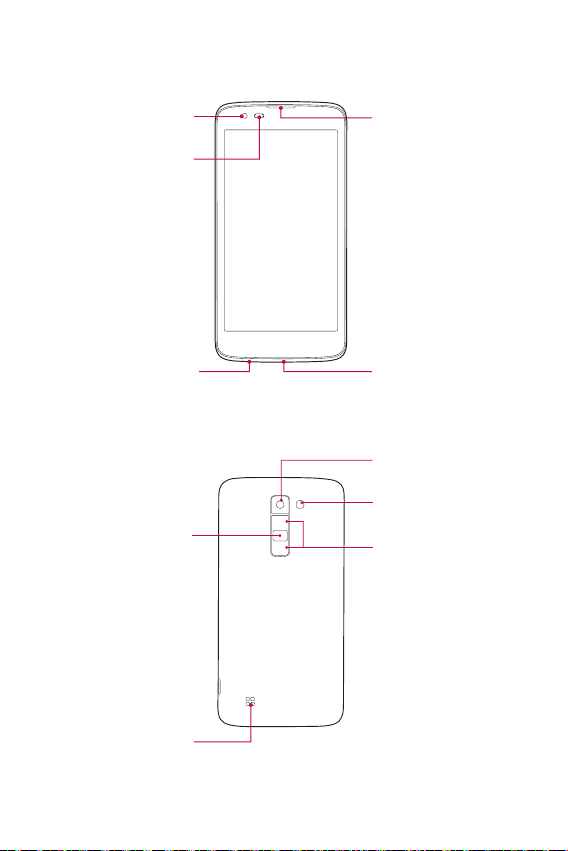
Phone layout
Front Camera Lens
Proximity Sensor
Power/Lock Key
Earpiece
Charger/USB PortHeadset Jack
Rear Camera Lens
Flash
Volume Keys
Basics
Speaker
16
Page 18
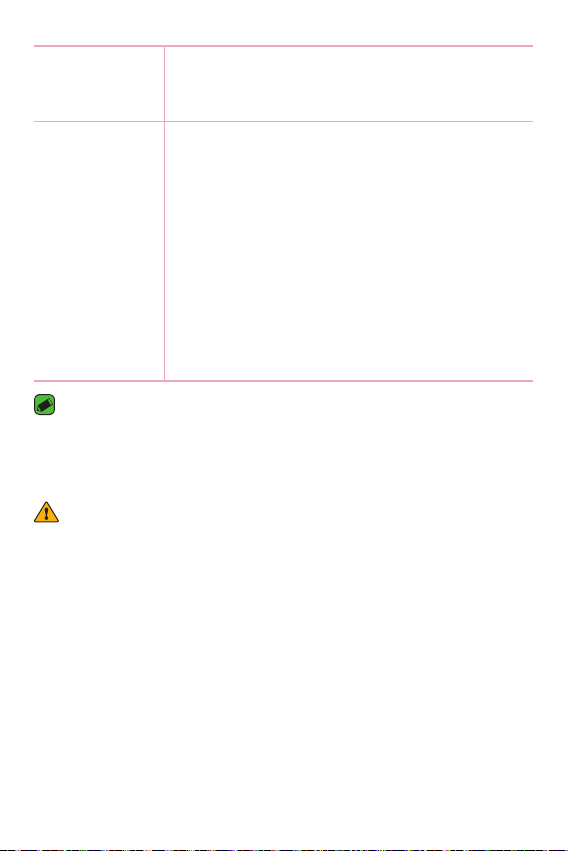
Power/Lock Key
•
Turn your phone on/off by pressing and holding
this key.
•
Press once to turn the screen on/off.
Volume Keys While the screen is off:
•
Press the Volume Up Key twice to launch
Capture+.
•
Press the Volume Down Key twice to launch the
Camera.
On the Home screen:
•
Control ringer volume.
During a call:
•
Control your earpiece volume.
When playing audio/video:
•
Control volume continuously.
NOTE : Proximity Sensor
•
When receiving and making calls, the proximity sensor automatically turns
the backlight off and locks the touch screen by sensing when the phone is
near your ear. This extends battery life and prevents you from unintentionally
activating the touch screen during calls.
WARNING
•
Placing a heavy object on the phone or sitting on it can damage the display
and touch screen functions. Do not cover the proximity sensor with screen
protectors or any other type of protective film. This could cause the sensor to
malfunction.
Basics
17
Page 19
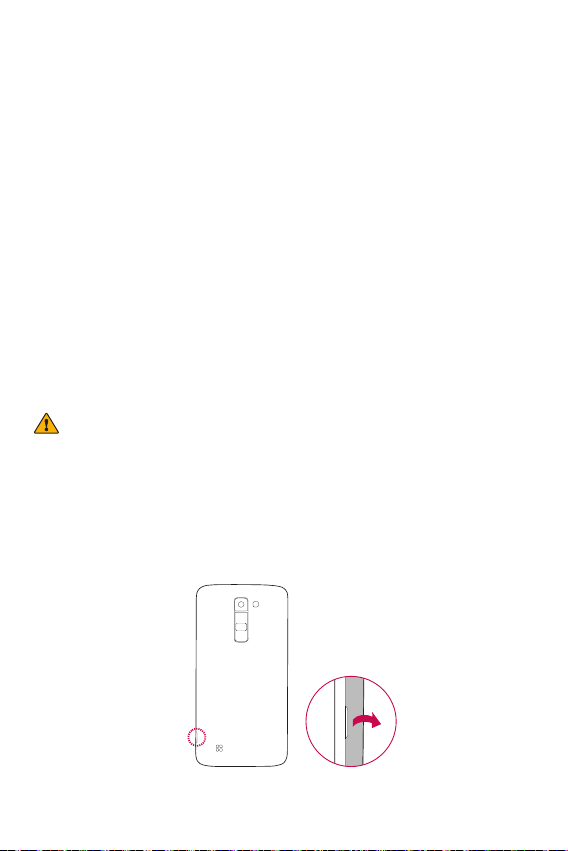
Turning Your Phone On and Off
Turning your phone on
Press and hold the Power/Lock Key on the back of the phone for a
couple of seconds until the screen turns on.
Turning your phone off
1 Press and hold the Power/Lock Key on the back of the phone until the
Phone options menu appears.
2 Tap Power off in the Phone options menu.
3 Tap OK to confirm that you want to turn off the phone.
Installing the Nano SIM card and battery
Insert the Nano SIM card provided by the mobile telephone service
provider, and the included battery.
WARNING
•
Do not insert a memory card into the Nano SIM card slot. If a memory card
happens to be lodged in the Nano SIM card slot, take the device to a LG
Service Center to remove the memory card.
1 To remove the back cover, hold the phone firmly in one hand. With your
other hand, lift off the back cover with your thumbnail as shown in the
figure below.
Basics
18
Page 20
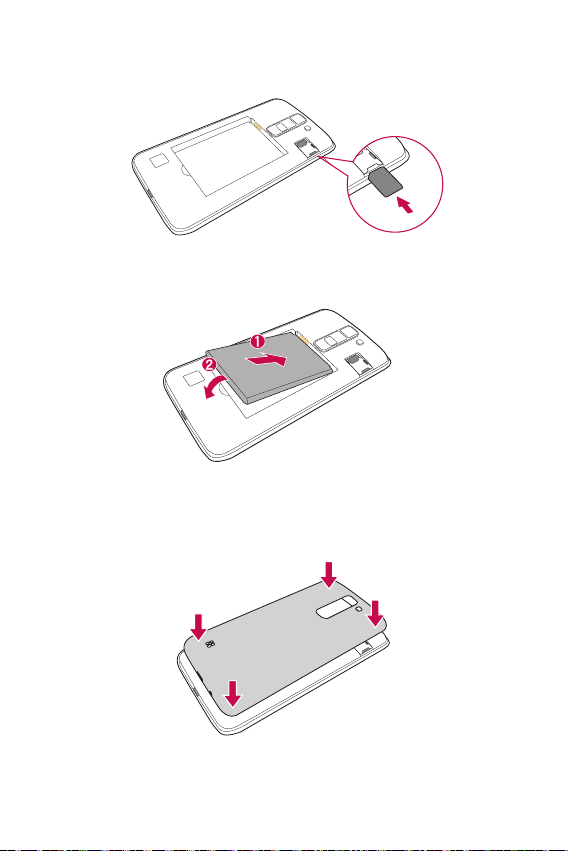
2 Slide the Nano SIM card into the Nano SIM card slot as shown in the
figure. Make sure the gold contact area on the card is facing downward.
3 Insert the battery.
4 To replace the cover onto the device, align the back cover over the
battery compartment and press it down until it clicks into place.
Basics
19
Page 21
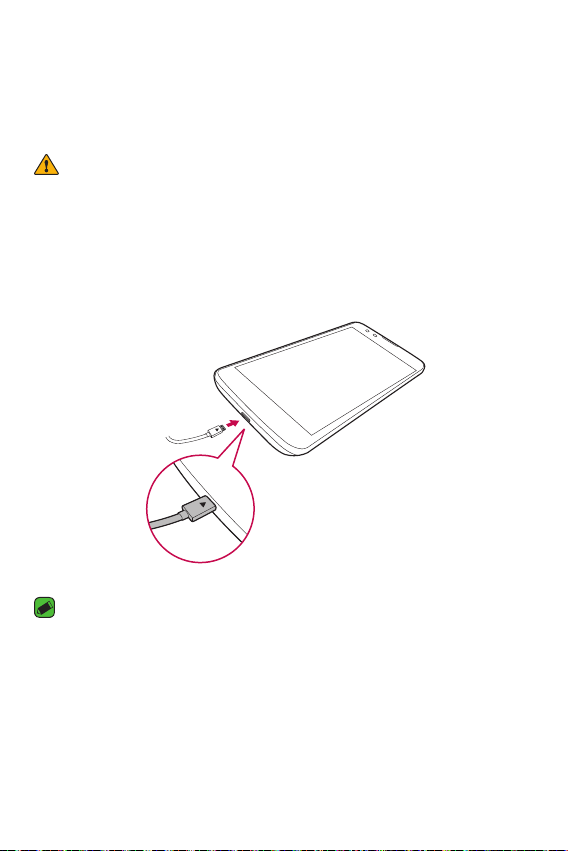
Charging the battery
Charge the battery before using it for first time. Use the charger to
charge the battery. A computer can also be used to charge the battery by
connecting the phone to it using the USB cable.
WARNING
•
Use only LG-approved chargers, batteries and cables. If you use unapproved
chargers, batteries or cables, it may cause battery charging delay. Or this can
cause the battery to explode or damage the device, which are not covered by
the warranty.
The charger connector is located at the bottom of the phone. Insert the
charger and plug it into a power outlet.
NOTE
•
Do not open the back cover while your phone is charging.
Optimizing battery life
Extend your battery's power by turning off features that you do not need
to run constantly in the background. You can monitor how applications
and system resources consume battery power.
Extending your phone's battery life:
Basics
20
Page 22
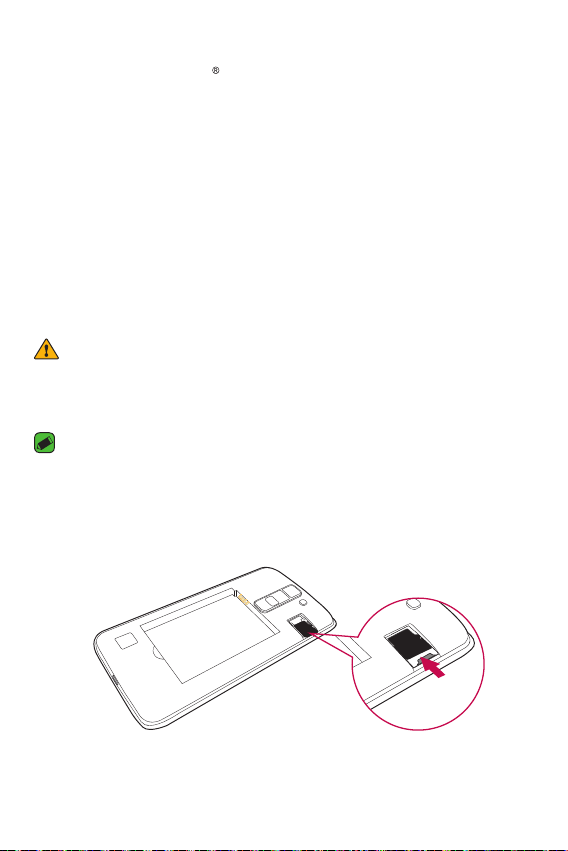
•
Turn off radio communications when you are not using. If you are not
using Wi-Fi, Bluetooth
•
Reduce screen brightness and set a shorter screen timeout.
•
Turn off automatic syncing for Gmail, Calendar, Contacts and other
or GPS, turn them off.
applications.
•
Some applications you download may consume battery power.
•
While using downloaded applications, check the battery charge level.
Inserting the memory card
Your device supports up to a 32GB microSD card. Depending on the
memory card manufacturer and type, some memory cards may not be
compatible with your device.
WARNING
•
Some memory cards may not be fully compatible with the device. Using an
incompatible card may damage the device or the memory card, or corrupt the
data stored in it.
NOTE
•
Frequent writing and erasing of data shortens the lifespan of memory cards.
1 Remove the back cover.
2 Insert a memory card with the gold-colored contacts facing
downwards.
3 Replace the back cover.
Basics
21
Page 23
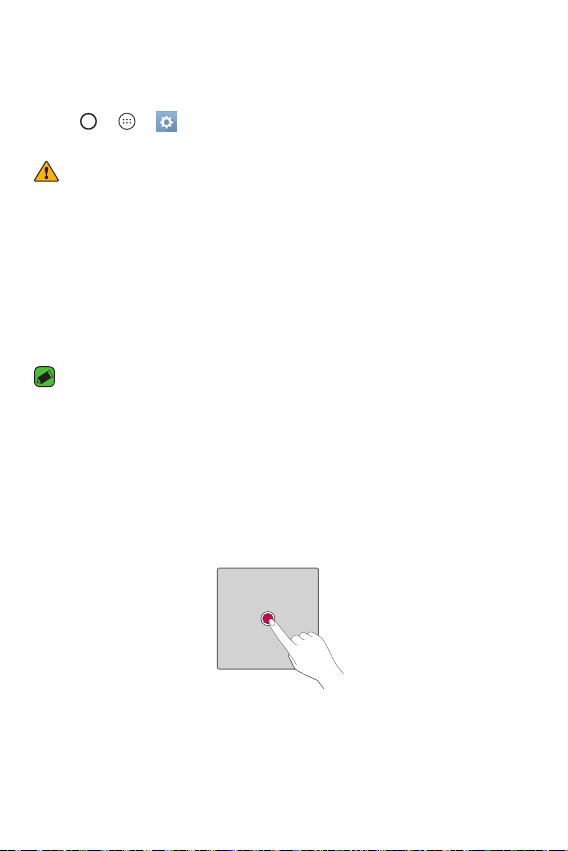
Removing the memory card
Before removing the memory card, first unmount it for safe removal.
1 Tap
> > > General tab > Storage > Unmount SD card.
2 Remove the back cover and pull out the memory card.
WARNING
•
Do not remove the memory card while the device is transferring or accessing
information. Doing so can cause data to be lost or corrupted or damage to the
memory card or device. LG is not responsible for losses that result from the
misuse of damaged memory cards, including the loss of data.
Touch screen tips
Here are some tips on how to navigate on your phone.
NOTE
•
Do not press too hard; the tap screen is sensitive enough to pick up a light, yet
firm tap.
•
Use the tip of your finger to tap the option you want. Be careful not to tap any
other buttons.
Tap or touch
A single finger tap selects items, links, shortcuts and letters on the
on-screen keyboard.
Basics
22
Page 24
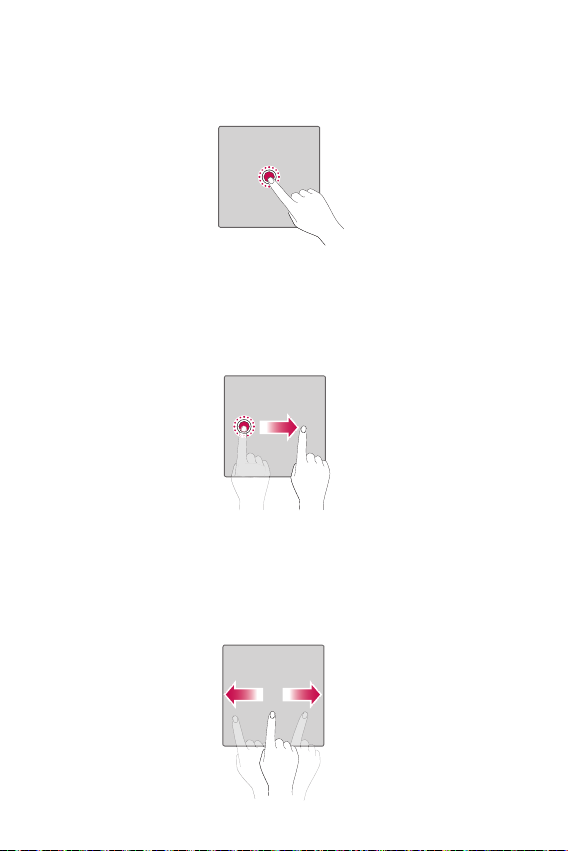
Touch and hold
Touch and hold an item on the screen by tapping it and not lifting your
finger until an action occurs.
Drag
Touch and hold an item for a moment and then, without lifting your finger,
move your finger on the screen until you reach the target position. You
can drag items on the Home screen to reposition them.
Swipe or slide
To swipe or slide, quickly move your finger across the surface of the
screen, without pausing when you first tap it (so you don't drag an item
instead).
Basics
23
Page 25
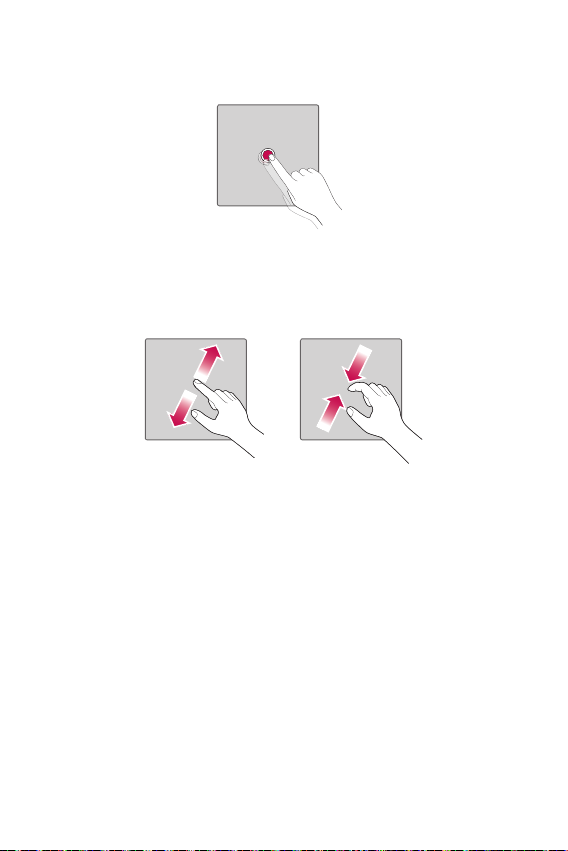
Double-tap
Double-tap to zoom on a webpage or a map.
Pinch-to-Zoom
Use your index finger and thumb in a pinching or spreading motion to
zoom in or out when using the browser, Maps, or when viewing pictures.
Basics
24
Page 26
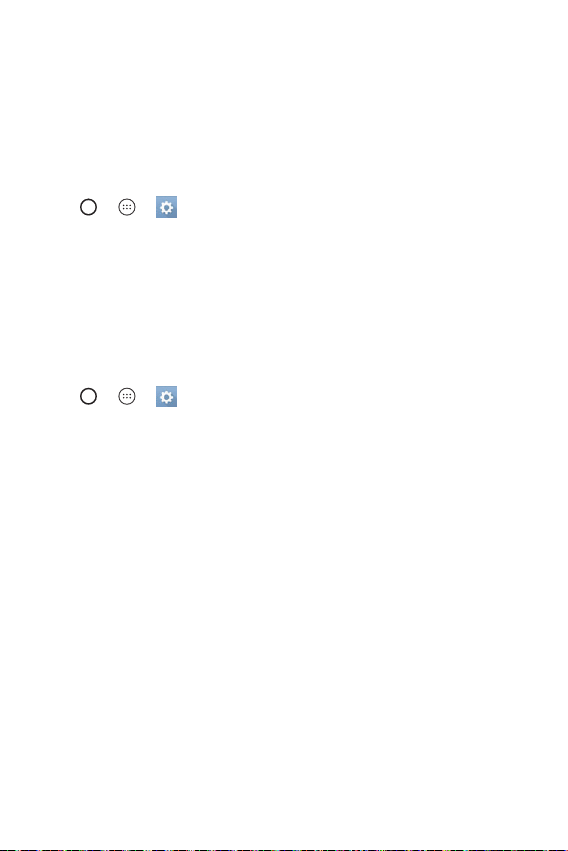
Google account setup
The first time you open a Google application on your phone, you will be
required to sign in with your existing Google account. If you do not have a
Google account, you will be prompted to create one.
Creating your Google account
1 Tap > > > General tab > Accounts & sync.
2 Tap ADD ACCOUNT > Google > Or create a new account.
3 Enter your first and last name, then tap NEXT.
4 Enter your phone number for security tap NEXT.
5 Follow the instructions and enter the required and optional information
about the account. Wait while the server creates your account.
Signing into your Google account
1 Tap > > > General tab > Accounts & sync.
2 Tap ADD ACCOUNT > Google.
3 Enter your email address and tap NEXT.
4 Enter your password and tap NEXT.
5 After signing in, you can use Gmail and take advantage of Google
services on your phone.
6 Once you have set up your Google account, your phone will
automatically synchronize with your Google account on the web (if a
data connection is available).
After signing in, your phone will sync with your Google services, such as
Gmail, Contacts, and Google Calendar. You can also use Maps, download
applications from Play Store, back up your settings to Google servers, and
take advantage of other Google services on your phone.
Basics
25
Page 27
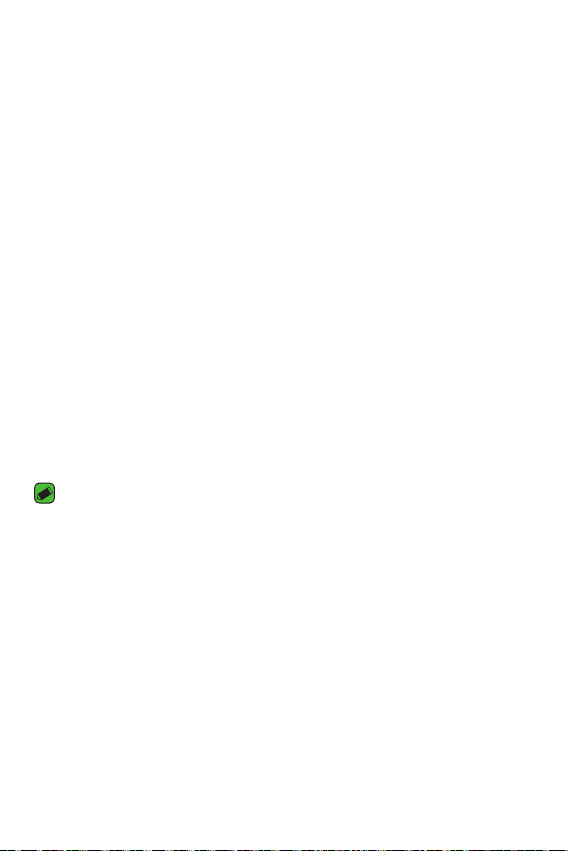
Locking and unlocking the device
Pressing the Power/Lock Key turns off the screen and puts the device
into lock mode. The device automatically gets locked if it is not used for a
specified period. This helps to prevent accidental taps and saves battery
power.
To unlock the device, press the Power/Lock Key and swipe the screen in
any direction.
KnockON
The KnockON feature allows you to double-tap the screen to easily turn
it on or off.
Turning the screen on
1 Double-tap the center of the Lock screen to turn the screen on.
2 Unlock the screen or access any of the available shortcuts or widgets.
Turning the screen off
1 Double-tap an empty area of the Home screen or the status bar.
2 The screen will turn off.
NOTE
•
Tap on the center area of the screen. If you tap on the bottom or the top area,
the recognition rate may decrease.
Basics
26
Page 28
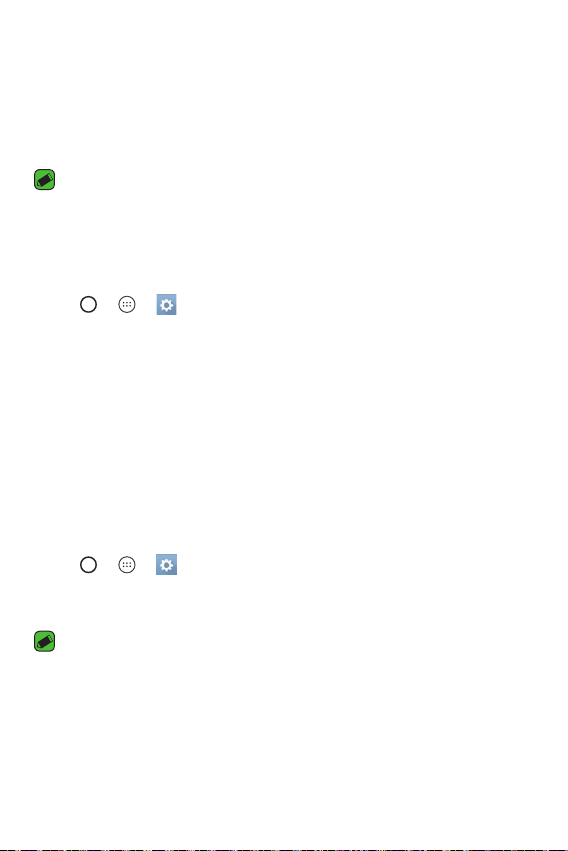
Knock Code
The Knock Code feature allows you to create your own unlock code using
a combination of knocks on the screen. You can access the Home screen
directly when the screen is off by tapping the same sequence on the
screen.
NOTE
•
If you enter the wrong Knock Code 6 times, you will be required to enter your
Google account login info/backup PIN.
•
Use the fingertip instead of finger nail to tap the screen for turning it on or off.
Setting up the Knock Code feature
1 Tap > > > Display tab > Lock screen > Select screen lock
> Knock Code.
2 Tap the squares in a pattern to set your Knock Code. Your Knock Code
pattern can be 3 to 8 taps.
Unlocking the screen using the Knock Code
You can unlock the screen by tapping the Knock Code pattern you already
set, when the screen turns off.
Changing the screen lock method
You can change the way that you lock the screen to prevent others
accessing your personal information.
1 Tap
2 Select a desired screen lock from None, Swipe, Knock Code, Pattern,
> > > Display tab > Lock screen > Select screen lock.
PIN and Password.
NOTE
•
Create a Google account before setting an unlock pattern and remember the
Backup PIN you created when creating your pattern lock.
Basics
27
Page 29
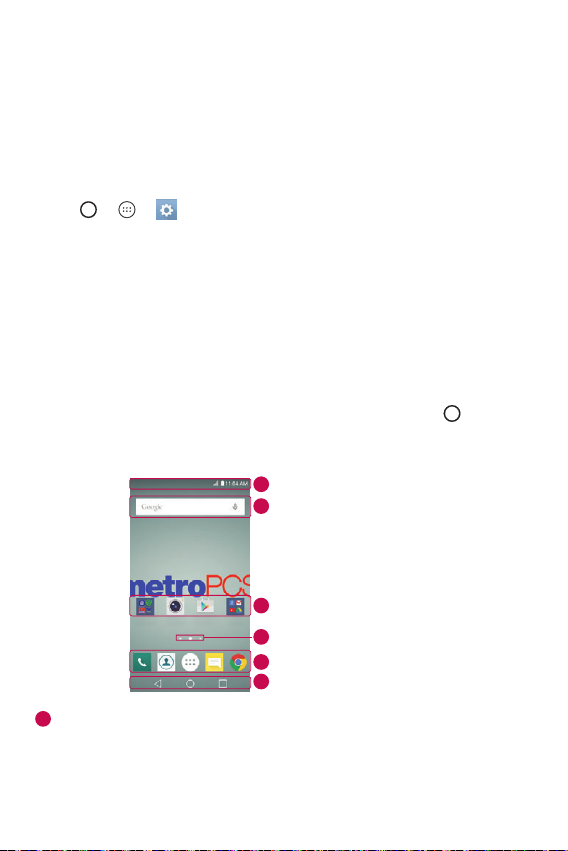
Smart Lock
You can use Smart Lock to make unlocking your phone easier. You can set
it to keep your phone unlocked when you have a trusted Bluetooth device
connected to it, when it's in a familiar location like your home or work, or
when it recognizes your face.
Setting up Smart Lock feature
1 Tap > > > Display tab > Lock screen > Smart Lock.
2 Before you add any trusted devices, trusted places, or trusted face, you
need to set up a screen lock (Knock Code, Pattern, PIN or Password).
Home screen
The Home screen is the starting point for many applications and
functions. It allows you to add items like app shortcuts and Google
widgets to give you instant access to information and applications. This is
the default canvas and accessible from any menu by tapping .
Getting to Know the Home Screen
1
Status Bar
2
Widget
3
Application Icons
4
Location Indicator
5
Quick Button Area
6
Home Touch Buttons
1
Status Bar - Shows the phone's status information, including the
time, signal strength, battery status and notification icons.
Basics
28
Page 30
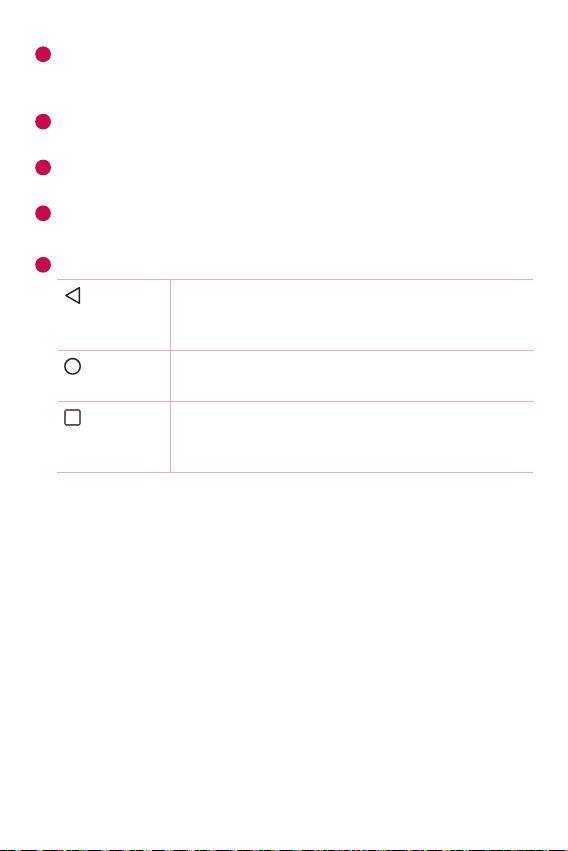
2
Widget - Widgets are self-contained applications that can be accessed
through the Apps drawer or on the Home screen. Unlike a shortcut, a
Widget can function as an on-screen application.
3
Application Icons - Tap an icon (application, folder, etc.) to open and
use it.
4
Location Indicator - Indicates which Home screen canvas you are
currently viewing.
5
Quick Button Area - Provides one-touch access to the function in any
Home screen canvas.
6
Home Touch Buttons
Back
Button
Returns to the previous screen. Also closes popup items, such as menus, dialog boxes and the
on-screen keyboard.
Home
Button
Overview
Button
Return to the Home screen from any screen.
Displays recently used applications. If you touch
and hold this button, it opens a menu of available
options.
To view other Home screen panels
The operating system provides multiple Home screen canvases to provide
more space for adding icons, widgets and more.
•
Slide your finger left or right across the Home screen to access
additional canvases.
Basics
29
Page 31

Returning to recently-used applications
Multitasking is easy with Android; you can keep more than one application
running at the same time. There is no need to quit an application before
opening another. Use and switch between several open applications.
Android manages each application, stopping and starting them as needed
to make sure that idle applications don't consume resources unnecessarily.
1 Tap
2 Tap the application you want to access. This does not stop the previous
. A list of recently used applications will be displayed.
app from running in the background. Make sure to tap to back out of
an app after using it.
•
To close an app from the recent apps list, swipe the app preview to
the left or right. To clear all apps, tap Clear all.
Customizing the Home screen
You can customize your Home screen by adding apps and widgets and
changing wallpapers.
Adding items on your Home screen
1 Touch and hold the empty part of the Home screen.
2 In the Add Mode menu, select the item you want to add. You then see
this added item on the Home screen.
3 Drag it to the desired location and lift your finger.
NOTE
•
To add an application icon to the Home screen from the Apps screen, touch
and hold the application you want to add.
Removing an item from the Home screen
While on the Home screen, touch and hold the icon you want to remove >
drag it to
.
Adding an app to the Quick Button Area
From the Apps screen or on the Home screen, touch and hold an
application icon and drag it to the Quick Button Area. Then release it in
the desired location.
Basics
30
Page 32

Removing an app from the Quick Button Area
Touch and hold the desired Quick Button, drag it to .
NOTE
•
The Apps Button cannot be removed.
Customizing app icons on the Home screen
1 Touch and hold an application icon until it unlocks from its current
position, then release it. The editing icon appears in the upper-right
corner of the application.
2 Tap the application icon again and select the desired icon design and
size.
3 Tap OK to save the change.
Notifications panel
Notifications alert you to the arrival of new messages, calendar events
and alarms, as well as ongoing events, such as when you are on a call.
Opening the notifications panel
Swipe down from the status bar to open the notifications panel. To close
the notifications panel, swipe the screen upwards or tap .
1
Quick Settings Area
2
Notifications
Basics
3
CLEAR
31
Page 33

1
Tap each quick setting button to toggle it on/off. Touch and hold the
desired button to directly access the settings menu for the function.
To see more toggle buttons, swipe left or right. Tap
to remove, add
or rearrange quick setting buttons.
2
Current notifications are listed, each with a brief description. Tap a
notification to view it.
3
Tap to clear all the notifications.
When a notification arrives, its icon appears at the top of the screen. Icons
for pending notifications appear on the left, and system icons, such as
Wi-Fi and battery strength are shown on the right.
Indicator icons on the Status Bar
Indicator icons appear on the status bar at the top of the screen to report
missed calls, new messages, calendar events, device status and more.
The icons displayed at the top of the screen provide information about
the status of the device. The icons listed in the table below are some of
the most common ones.
Icon Description Icon Description
No SIM card inserted
No network signal
available
Airplane mode is on Vibrate mode is on
Connected to a Wi-Fi
network
Wired headset
connected
Call in progress
Basics
A song is currently
playing
No interruptions, not
even alarms
Battery fully charged
Battery is charging
The phone is connected
to a PC via a USB cable
32
Page 34

Missed call Downloading data
Bluetooth is on Uploading data
System warning GPS is on
An alarm is set Data is synchronizing
New voicemail available Choose input method
New text or multimedia
message
NOTE
•
The icon's location in the status bar may differ according to the function or
service.
•
The available options may vary depending on the region or service provider.
Mobile HotSpot is active
Capturing a screenshot
Press and hold the Volume Down Key and the Power/Lock Key at the
same time for 2 seconds to capture a screenshot of the current screen.
To view the captured image, tap the
folder.
Basics
> > > the Screenshots
33
Page 35

On-screen keyboard
You can enter text using the on-screen keyboard. The on-screen keyboard
appears on the screen when you tap an available text entry field.
Using the keypad and entering text
Icon Description
Tap once to capitalize the next letter you type. Double-tap
for all caps.
Tap to enter text by voice. Touch and hold to access clip tray,
and keyboard settings.
Tap to enter a space.
Tap to create a new line.
Tap to delete the previous character.
Entering special characters
The on-screen keyboard allows you to enter special characters.
For example, to input "á", touch and hold the "a" button until the pop-up
appears and displays related special characters. Without lifting the finger,
drag your finger to the desired special character. Once it's highlighted, lift
your finger.
NOTE
•
A symbol at the top right corner of a key indicates that additional characters
are available for that key.
Basics
34
Page 36

To split or merge the keyboard
You can split the keyboard in half by spreading two fingers horizontally on
the landscape keyboard. This makes it easier to type using your thumbs.
Make sure the Split keyboard setting is enabled to use this feature.
•
Tap > > > General tab > Language & keyboard > LG
Keyboard > Keyboard height and layout > Split keyboard.
Transferring data between a PC and the
device
You can copy or move data between a PC and the device.
Transferring data using USB connection
1 Connect your device to a PC using the USB cable that came with your
phone.
2 Open the Notifications panel, tap the current connection type, and
select Mediadevice (MTP).
3 A window will pop-up on your PC, allowing you to transfer the desired
data.
NOTE
•
The LG Android Platform Driver is required to be installed on your PC to be
able to detect the phone.
•
Check the requirements for using Media device (MTP).
Items Requirement
OS Microsoft Windows XP SP3, Vista or higher
Window Media Player
version
Basics
Windows Media Player 10 or higher
35
Page 37

AppsApps
Page 38

Installing or uninstalling apps
Play Store allows you to browse and search for free and paid applications.
To open the Play Store app
Tap > > .
To open a screen with details about an app
At any time while browsing in Play Store, tap an app to open its details
screen.
The App details screen includes a description, ratings, comments, and
related information about the app. From this screen, you can download,
install, uninstall, rate the app, and more.
To uninstall applications
1 Tap > > > General tab > Apps.
2 Once all applications appear, scroll to and select the application you
want to uninstall.
3 Tap Uninstall.
Apps
37
Page 39

Calls
You can enjoy clear calling across the region.
Making a call
1 Tap > .
2 Enter the number using the dialer. To delete a digit, tap
3 After entering the desired number, tap
4 To end the call, tap
NOTE
•
To enter "+" to make international calls, touch and hold .
.
to place the call.
Calling your contacts
1 Tap > .
2 Scroll through the contact list. You can also enter the contact's name
in the Search field or scroll along the alphabet letters on the right edge
of the screen.
3 In the list that is displayed, tap the contact you want to call.
Answering and rejecting a call
•
Swipe in any direction to answer an incoming call.
•
Swipe in any direction to decline an incoming call.
NOTE
•
Swipe if you want to decline a call and send a message to the caller.
.
Apps
38
Page 40

Making a second call
1 During your first call, tap > Add call and enter the number.
2 Tap
.
3 Both calls are displayed on the call screen. Your initial call is locked and
put on hold.
4 Tap the displayed number to toggle between calls. Or tap
to start a
conference call.
5 To end all calls, tap
NOTE
•
You are charged for each call you make.
.
Viewing your call logs
1 Tap > > Call logs tab.
2 View a list of all dialed, received and missed calls.
NOTE
•
Tap any call log entry to view the date, time and duration of the call.
•
Tap > Delete all to delete all of the recorded items.
Change your call settings
You can configure phone call settings, such as call forwarding, as well as
other special features offered by your carrier.
1 Tap
2 Tap
> .
> Call settings and configure the desired options.
Apps
39
Page 41

Contacts
You can add contacts on your phone and synchronize them with the
contacts in your Google Account or other accounts that support syncing
contacts.
Searching for a contact
1 Tap > .
2 Tap Search contacts and enter the contact name using the keyboard.
Matches are displayed as you begin to type.
Adding a new contact
1 Tap > .
2 Enter the new contact's number.
> Add to Contacts > New contact.
3 Tap
4 If you want to add a picture to the new contact, tap the image icon.
Choose Take photo or Select from Gallery.
5 Enter the desired information for the contact.
6 Tap SAVE.
Apps
40
Page 42

Favorites contacts
You can classify frequently called contacts as favorites.
Adding a contact to your favorites
1 Tap > .
2 Tap a contact to view its details.
3 Tap the star at the top right of the screen. The star turns yellow.
Removing a contact from your favorites list
1 Tap > > Favorites tab.
2 Choose a contact to view its details.
3 Tap the yellow star at the top right of the screen. The star turns a gray
color and the contact is removed from your favorites.
Creating a group
1 Tap > > Groups tab.
> New group.
2 Tap
3 Enter a name for the new group. You can also set a distinct ringtone
for the newly created group.
4 Tap Add members to add contacts to the group and tap ADD.
5 Tap SAVE to save the group.
NOTE
•
If you delete a group, the contacts assigned to that group will not be lost. They
will remain in your contact list.
Apps
41
Page 43

Messaging
Your phone combines text and multimedia messaging into one intuitive,
easy to use menu.
NOTE
•
You may be charged for each message you send. Please consult with your
service provider.
Sending a message
1 Tap > > .
2 Tap
3 Tap the text field and start entering your message.
4 Tap
5 Tap
6 Tap Send to send your message.
Conversation view
Messages exchanged with another party are displayed in chronological
order so that you can conveniently see and find your conversations.
Changing your messaging settings
Your phone's messaging settings are predefined to allow you to send
messages immediately. You can change the settings based on your
preferences.
, then select one or more entries from your Contacts list.
OR
Enter a contact name or contact number into the To field. As you enter
the contact name, matching contacts appear. You can tap a suggested
recipient and add more than one contact.
to open the options menu. Choose from any of the available
options.
to attach the file that you want to share with message.
•
Tap > > > Settings.
Apps
42
Page 44

Camera
You can use the camera or camcorder to take and share pictures and
videos.
•
Tap > > .
Taking a photo
1 Frame your subject on the screen.
2 Green squares around the subject indicates that the camera has
focused.
to take a photo. Your picture will be automatically saved to the
3 Tap
Gallery.
Camera options on the viewfinder
1
Tap to hide/display the camera options on the viewfinder.
2
Allows you to manage the camera's flash.
Tap to swap between the rear camera lens and the front
3
camera lens.
4
Tap this icon to open the camera settings menu.
5
Apps
Tap to view the last photo or video you recorded.
43
Page 45

6
Tap to start recording.
7
Tap to take a photo.
8
Tap to exit the camera.
NOTE
•
Be sure to clean the protective lens cover with a microfiber cloth before taking
pictures. A lens cover with smudges from fingers can cause blurry pictures with
a "halo" effect.
Using the advanced settings
In the camera viewfinder, tap to show the advanced options. Tap each
icon to adjust the following camera settings.
Set the ratio of your picture and the quality of video.
Allows you to take pictures with voice commands. When on,
you just say "Cheese", "Smile", "LG", etc. to take a picture.
Set your camera's timer. This is ideal if you want to be a part
of the picture or video.
Allows you to take better pictures and record better videos
by displaying a grid line for help with alignment.
Set the storage location for your pictures and videos. Choose
from IN (internal memory) and SD (memory card). This menu
appears only when the SD card is inserted.
Allows you to learn how a function works. This icon will
provide you with a help guide.
Interval shot
You can take Interval shots from the Auto mode using the front camera
lens. Touch and hold to automatically take 4 selfies in a row.
Apps
44
Page 46

Burst shot
You can take Burst shots from the Auto camera mode using the rear
camera lens. Touch and hold to take a barrage of photos in a row until
the Capture button is released. The viewfinder displays the number of
shots taken. When viewing Burst shots in the Gallery, tap
each shot in sequence (similar to a viewing flipbook).
to display
Gesture shot
The Gesture shot feature allows you to take a picture with a hand gesture
using the front camera.
Taking the photos with a gesture
There are two methods for using the Gesture shot feature.
•
Raise your hand, with an open palm, until the front camera detects it
and a box appears on the screen. Then close your hand into a fist to
start the timer, allowing you time to get ready.
OR
•
Raise your hand, in a clenched fist, until the front camera detects it
and a box appears on the screen. Then unclench your fist to start the
timer, allowing you time to get ready.
OR
Multi-point Auto-focus
When you take a picture, the Multi-point Auto-focus (AF) function
operates automatically and will allow you to see a clear image.
Apps
45
Page 47

Once you have taken a photo
Tap the image thumbnail on the screen to view the last photo you took.
Tap to edit the photo.
Tap to take another photo immediately.
Tap to open the available sharing options.
Tap to delete the photo.
Tap to access additional options.
Tap to add the photo to your favorites.
Recording a video
1 Tap > > .
2 Frame your subject on the screen.
3 Tap
4 The length of the recording is displayed on the top of the screen.
5 Tap to pause recording video. You can resume recording again by
to start recording the video.
NOTE
•
Tap to take pictures while recording video.
tapping .
OR
to stop recording. Your video will be automatically saved to the
Tap
Gallery.
Apps
46
Page 48

After recording a video
Tap the video thumbnail on the screen to view the last video you recorded.
Tap to record another video immediately.
Tap to open the available sharing options (such as Messaging or
Bluetooth) to share.
Tap to delete the video.
Tap to access additional options.
Tap to add the video to your favorites
Apps
47
Page 49

Gallery
The Gallery application presents the pictures and videos in your storage,
including those you've taken with the Camera application and those you
downloaded from the web or other locations.
1 Tap
2 Tap an album to open it and view its contents. (The pictures and videos
3 Tap a picture in an album to view it.
Viewing pictures
The Gallery displays your pictures in folders. When an application, such
as E-mail, saves a picture, a folder is automatically created to contain the
picture.
Pictures are displayed by the date they were created. Select a picture to
view it full screen. Scroll left or right to view the next or previous image.
Editing photos
While viewing a photo, tap .
Setting wallpaper
While viewing a photo, tap > Set image as to set the image as
wallpaper or assign it to a contact.
> > .
in the album are displayed in chronological order.)
NOTE
•
Depending on the software installed, some file formats may not be supported.
•
Some files may not play properly due to their encoding.
NOTE
•
Depending on the software installed, some file formats may not be supported.
•
If the file size exceeds the available memory, an error can occur when you open
files.
Apps
48
Page 50

Zooming in and out
Use one of the following methods to zoom in on an image:
•
Double-tap anywhere to zoom in.
•
Spread two fingers apart on any place in the picture zoom in. Pinch in
or double-tap the image to zoom out.
Playing a video
1 Tap > > .
2 Select the video you want to watch.
Video options
1
2
3
4
5
6
Apps
Tap to pause/resume video playback.
Touch and hold to fast-forward in 3 second increments.
Tap to fast-forward 10 seconds.
Touch and hold to rewind in 3 second increments.
Tap to reqind 10 seconds.
Tap to adjust the video volume.
Tap to lock/unlock the screen.
Tap to access additional options.
49
Page 51

NOTE
•
While playing a video, slide the right side of the screen up or down to adjust
the sound.
•
While playing a video, slide the left side of the screen up or down to adjust the
brightness.
•
While playing a video, slide your finger from left to right (or vice versa) to fastforward and rewind.
Deleting photos/videos
Use one of the following methods:
•
While in a folder, tap , select the photos/videos and then tap
DELETE.
•
While viewing a photo, tap .
Apps
50
Page 52

Email
You can use the Email application to read email from providers other than
Gmail.TheEmailapplicationsupportsthefollowingaccounttypes:POP3,
IMAP, Microsoft Exchange (for Enterprise users) and other accounts.
•
Tap > > .
Adding an account
The first time you open the Email application, a setup wizard opens to
help you add an email account. You can also add your email account using
the Settings app.
•
Tap > Settings > .
Working with account folders
•
Tap > Show all folders.
Each account has Inbox, VIP, Sent, and Drafts. Depending on the features
supported by your account's service provider, you may have additional
folders.
Composing and sending email
1 Tap .
2 Enter an address for the message's intended recipient. As you enter
text, matching addresses will be offered from your contacts. Separate
multiple addresses with semicolons.
3 Tap the Cc/Bcc field to copy or blind copy to other contacts/email
addresses.
4 Tap the text field and enter your message.
5 Touch and hold the text field to edit selected words (Bold/Italic/
Underline/Color)
6 Tap
7 Tap
to attach the file you want to send with your message.
to send the message.
Apps
51
Page 53

Changing the Email app general settings
•
Tap > Settings > General settings.
Deleting an email account
•
Tap > Settings > > Remove account > Select the account to
delete > REMOVE > YES.
Apps
52
Page 54

Music
Your phone has a music player that lets you play all your favorite tracks.
NOTE
•
Depending on the software installed, some file formats may not be supported.
•
If the file size exceeds the available memory, an error can occur when you open
files.
•
Music file copyrights may be protected by international treaties and national
copyright laws. Therefore, it may be necessary to obtain permission or a licence
to reproduce or copy music. In some countries, national laws prohibit private
copying of copyrighted material. Before downloading or copying the file, please
check the national laws of the relevant country concerning the use of such
material.
Playing a song
1 Tap > > .
2 Tap the Songs tab.
3 Select the song you want to play.
4 The following options are available.
Music player options
Apps
53
Page 55

Tap to pause playback.
Tap to resume playback.
Tap to skip to the next track in the album, playlist or shuffle
list. Touch and hold to fast-forward.
Tap to restart the current track or skip to the previous track in
the album, playlist or shuffle list. Touch and hold to rewind.
Tap to adjust the volume.
Tap to see the music library.
Tap to play the current playlist in shuffle mode (tracks are
played in random order).
Tap to toggle through repeat all songs, repeat current song
and repeat off.
Tap to add the song to your favorites.
Tap to open the current playlist.
Tap to access additional options.
Apps
54
Page 56

Clock
The Clock app gives you access to the Alarms, Timer, World clock and
Stopwatch functions. Access these functions by tapping the tabs across
the top of the screen or swiping horizontally across the screen.
•
Tap > > .
Alarms
The Alarms tab allows you to set alarms.
1 Tap the Alarms tab.
2 Tap
3 Adjust the settings as necessary and tap SAVE.
Timer
The Timer tab can alert you with an audible signal when a set amount of
time has passed.
1 Tap the Timer tab.
2 Set the desired time on the timer.
3 Tap Start to start the timer.
4 Tap Stop to stop the timer.
World clock
The World clock tab allows you to easily check the current time in other
cities around the world.
1 Tap the World clock tab.
2 Tap
to add a new alarm.
NOTE
•
You can also tap an existing alarm to edit it.
and select the desired city.
Apps
55
Page 57

Stopwatch
The Stopwatch tab allows you to use your phone as a stopwatch.
1 Tap the Stopwatch tab.
2 Tap Start to initiate the stopwatch.
•
Tap Lap to record lap times.
3 Tap Stop to stop stopwatch.
Calculator
The Calculator app allows you to perform mathematical calculations using
a standard or scientific calculator.
1 Tap
2 Tap the number buttons to enter numbers.
3 For simple calculations, tap the function you want to perform (+, –, x or
> > .
÷) followed by =.
NOTE
•
For more complex calculations, tap > Scientific calculator.
Calendar
The Calendar app allows you to track your schedule of events.
1 Tap
2 Tap the date you want to add an event to. Then tap
> > .
.
Apps
56
Page 58

Voice Recorder
The Voice Recorder app records audible files for you to use in a variety of
ways.
Recording a sound or voice
1 Tap > > .
2 Tap
3 Tap
4 Tap
to begin recording.
to end the recording.
to listen to the recording.
NOTE
•
Tap to access your recordings. You can listen to your saved recordings.
Downloads
Use this application to see what files have been downloaded through the
applications.
•
Tap > > .
LG Backup
About backing up and restoring device data
It is recommended that you regularly create and save a backup file on the
internal storage, especially before updating any software. Maintaining a
current backup file in storage memory may allow you to recover device
data if your device is lost, stolen, or corrupted by an unforeseen issue.
This LG Backup application is supported between LG smartphones and
tablets, other software or operating system versions. As a result, when
you buy the new LG smartphones and tablets, you can backup the current
device data to your new device.
If you have the LG Backup application preloaded on your smartphones
and tablets, you can backup and restore most of your data, including
Apps
57
Page 59

downloaded and pre-installed applications, bookmarks, calendar entries,
contacts, home screen settings, and system settings.
WARNING
•
To protect against an unexpected power off during backup or restore
operations, due to insufficient battery power, you should always keep your
battery fully charged.
NOTE
•
All files that are stored on your device are deleted before the backup file is
restored. Make sure to copy the backup file to another location.
•
Please note that your device data will be overwritten with the content of your
backup.
To backup your device data
1 Tap > > > General tab > Backup & reset > LG Backup.
2 Select the desired options.
•
Copy data between devices – Copy data from old device to new
device.
•
Back up & restore – Back up data or restore from backup.
Google apps
Google provides entertainment, social network, and business apps. You
may require a Google account to access some apps.
To view more app information, access each app’s help menu.
NOTE
•
Some apps may not be available depending on the region or service provider.
Google
Search quickly for items on the Internet or your device.
Chrome
Search for information and browse webpages.
Apps
58
Page 60

Gmail
Send or receive emails via the Google Mail service.
Maps
Find your location on the map, search for locations, and view location
information for various places.
YouTube
Watch or create videos and share them with others.
Drive
Store your content on the cloud, access it from anywhere, and share it
with others.
Play Music
Discover, listen to, and share music on your device.
Play Movies & TV
Watch videos stored on your device and download various content to
watch from the Play Store.
Hangouts
Chat with your friends individually or in groups and use images, emoticons,
and video calls while you are chatting.
Photos
Manage photos, albums, and videos that you have saved on the device
and uploaded to Google+.
Google Settings
Configure settings for some features provided by Google.
Voice Search
Search quickly for items by saying a keyword or phrase.
Apps
59
Page 61

SettingsSettings
Page 62

Access the Settings menu
The Settings app allows you to customize and personalize your phone.
Opening the settings app
•
Tap > touch and hold > System settings.
OR
•
Tap > > .
Viewing settings
Tap to switch the view mode.
•
List view – Scroll up and down through the list.
•
Tab view – Swipe left and right or tap the tab you want.
NOTE
•
The instructions to perform tasks in this guide are based on the default view
setting.
Networks Settings
Airplane mode
Allows you to use many of your phone's features, such as games, and
music, when you are in an area where making or receiving calls or data use
is prohibited. When you set your phone to Airplane Mode, it cannot send
or receive any calls or access online data.
On the Settings screen, tap the Networks tab > Airplane mode.
Wi-Fi
You can use high-speed Internet access while within the coverage of the
wireless access point (AP).
On the Settings screen, tap the Networks tab > Wi-Fi.
1 Tap
to turn Wi-Fi on and start scanning for available Wi-Fi
networks.
Settings
61
Page 63

2 Tap a network to connect to it.
•
If the network is secured with a lock icon, you will need to enter a
security key or password.
3 The status bar displays icons that indicate Wi-Fi status.
NOTE
•
If you are out of the Wi-Fi zone or have set Wi-Fi to Off, the device may
automatically connect to the Web using mobile data, which may incur data
charges.
Wi-Fi Direct
Wi-Fi Direct provides a direct connection between Wi-Fi enabled devices
without requiring an access point.
•
From the Wi-Fi menu, tap > Advanced Wi-Fi > Wi-Fi Direct.
NOTE
•
When in this menu, your device is visible to other visible Wi-Fi Direct devices
nearby.
Bluetooth
Bluetooth is a short-range communications technology that allows you
to connect wirelessly to a number of Bluetooth devices, such as headsets
and hands-free car kits, and Bluetooth-enabled handhelds, computers,
printers, and wireless devices.
NOTE
•
LG is not responsible for the loss, interception or misuse of data sent or
received via the Bluetooth feature.
•
Always make sure that you share and receive data with devices that are
trusted and properly secured.
•
If there are obstacles between the devices, the operating distance may be
reduced.
•
Some devices, especially those that are not tested or approved by Bluetooth
SIG, may be incompatible with your device.
Settings
62
Page 64

Pairing your phone with another Bluetooth device
1 On the Settings screen, tap the Networks tab > Bluetooth.
2 Tap
to turn Bluetooth on and start scanning for available
Bluetooth devices.
•
If you want to detect the visible devices in range additionally, tap
SEARCH.
3 Choose the device you want to pair with from the list. Once the paring
is successful, your phone connects to the other device.
NOTE
•
Pairing between two Bluetooth devices is a one-time process. Once a pairing
has been created, the devices will continue to recognize their partnership and
exchange information.
•
Please consult documentation included with Bluetooth device for information
on pairing mode and passcode (typically 0 0 0 0 – four zeroes).
Sending data via Bluetooth
1 Select a file or item, such as a contact or media file.
2 Select the option for sending data via Bluetooth.
3 Search for and pair with a Bluetooth-enabled device.
NOTE
•
Due to different specifications and features of other Bluetooth-compatible
devices, display and operations may be different, and functions such as transfer
or exchange may not be possible with all Bluetooth compatible devices.
Receiving data via Bluetooth
1 On the Settings screen, tap the Networks tab > Bluetooth.
2 Tap
3 You will receive a request to accept data from the sending device. Be
to turn Bluetooth on.
sure to select ACCEPT.
Settings
63
Page 65

Mobile data
Displays the data usage and mobile data usage limit.
1 On the Settings screen, tap the Networks tab > Mobile data.
2 Tap
to toggle your mobile data connection On or Off. This allows
you to manage your mobile data usage. You can use a Wi-Fi network
connection for data instead.
Call
Allows you to configure various call settings.
On the Settings screen, tap the Networks tab > Call.
•
Voicemail – Allows you to select your carrier's voicemail service.
•
VoLTE – Allows you to turn the VoLTE feature on and off.
•
Wi-Fi Calling – Wi-Fi Calling can improve your coverage and allows
you to make phone calls over a Wi-Fi network (when a Wi-Fi network
is available).
Important
•
Wi-Fi Calling requires that you use the SIM card that is shipped with your
phone. Also, you must register your address for 9-1-1. Wi-Fi Calling will not
work until you have registered for 9-1-1 by logging into your account at
www.metropcs.com. Go to your profile and click Customer Info and continue
on to enter your address.
•
Fixed dialing numbers – Allows you to manage and compile a list of
numbers that can be called from your phone. You need your PIN2,
which is available from your operator. If activated, only numbers in the
fixed dial list can be called from your phone.
•
Incoming voice call pop-up – Displays a pop-up for an incoming call
when an app is in use.
•
Call reject – Allows you to set the call decline function.
•
Decline with message – When you want to decline a call, you can
send a quick message using this function. This is useful if you need to
decline a call during a meeting.
•
Call forwarding – Allows you to set call forwarding options.
•
Auto answer – Set the time before a connected hands-free device
Settings
64
Page 66

automatically answers an incoming call.
•
Connection vibration – Vibrates your phone when the other party
answers the call.
•
TTY mode – Allows you to activate TTY mode.
•
Hearing aids – Allows you to turn on hearing aid compatibility.
•
Noise suppression – Suppress background noise on my end during a call.
•
Power key ends call – Allows you to use the Power key to end calls.
•
Silence incoming calls – Enable to allow you to flip the device to
silence incoming calls.
•
Call barring – Locks incoming, outgoing or international calls.
•
Call duration – Allows you to view the call duration for various types
of calls.
•
Additional settings – Allows you to change additional calling settings.
•
Video call image - Allows you to select the default alternative image
for video calls.
•
Speaker - Allows you to turn on the speaker phone when a video call starts.
•
Switch automatically to voice call - Switch automatically when a
video call is made to an unsupported phone.
Printing
Allows you to print the content of certain screens (such as web pages
displayed in Chrome) to a printer connected to the same Wi-Fi network
as your Android device.
On the Settings screen, tap the Networks tab > Share & connect >
Printing.
Printing via wireless printer
1 Select a file or item, such as a contact or media file.
2 Select the option for sending data via Bluetooth.
3 Search for and pair with a Bluetooth-enabled device.
NOTE
•
Due to different specifications and features of other Bluetooth-compatible
devices, display and operations may be different, and functions such as transfer
or exchange may not be possible with all Bluetooth compatible devices.
Settings
65
Page 67

USB tethering
Allows you to share the internet connection with your computer via a
USB cable.
1 Connect your phone to your PC with a USB cable.
2 On the Settings screen, tap the Networks tab > Tethering.
3 Tap
next to USB tethering to turn the feature on.
Mobile HotSpot
You can also use your phone to provide a mobile data connection. Create
a hotspot and share your connection.
1 On the Settings screen, tap the Networks tab > Tethering > Mobile
HotSpot.
2 Tap
3 Tap Configure Mobile HotSpot to change the SSID, security type,
to turn Mobile HotSpot on.
password, and other hotspot options.
Wi-Fi Calling
Wi-Fi Calling can improve your coverage and allows you to make phone
calls over a Wi-Fi network (when a Wi-Fi network is available).
On the Settings screen, tap the Networks tab > More > Wi-Fi Calling.
Mobile networks
This menu allows you to configure various mobile network settings, such
as Mobile data, Data roaming, etc.
On the Settings screen, tap the Networks tab > More > Mobile
networks.
VPN
From your phone, you can add, set up, and manage virtual private
networks (VPNs) that allow you to connect and access resources inside a
secured local network, such as your corporate network.
On the Settings screen, tap the Networks tab > More > VPN.
Settings
66
Page 68

Sound & notication settings
Allows you to change settings for various sounds on the device.
On the Settings screen, tap the Sounds & notification tab.
•
Sound profile – Allows you to set your phone's sound profile.
•
Volume – Adjust the phone's volume settings to suit your needs and
environment.
•
Ringtone – Allows you to set the ringtones for calls. You can also add
and delete ringtones.
•
Sound with vibration –
to the ringtone when you receive calls.
•
Vibration type – Allows you to choose the type of vibration.
•
Interruptions – Allows you to set a schedule when to prevent
interruptions from notifications. You can set to allow certain features
to interrupt when Priority only is set.
•
Lock screen – Allows you to choose if you want to show or hide
notifications on the lock screen.
•
Apps – Allows you to set notifications for individual apps including
preventing them from displaying notifications and setting priority.
•
Notification sound – Allows you to set the notification sound. You
can also add and delete notification sounds.
•
Vibrate on tap – Enable to vibrate when tapping the Home touch
buttons and during other UI interactions.
•
Sound effects – This menu lets you select whether you hear tones
when tapping numbers on the dial pad, selecting on-screen options,
and more.
•
Message/call voice notifications – Allows your device to read out
incoming calls and message events automatically.
Enable to set the phone to vibrate in addition
Settings
67
Page 69

Display settings
Home screen
Allows you to set your home screen settings.
On the Settings screen, tap the Display tab > Home screen.
•
Select Home – Select the desired Home theme.
•
Theme – Sets the screen theme for your device. You can download
new themes from LG SmartWorld.
•
Wallpaper – Sets the wallpaper to use on your Home screen.
•
Screen swipe effect – Choose the desired type of effect to display
when you swipe from one Home screen canvas to the next.
•
Allow Home screen looping – Enable to allow continuous Home
screen scrolling (loop back to first screen after last screen).
•
Help – Displays help information for the Home screen.
Lock screen
Allows you to set your lock screen settings.
On the Settings screen, tap the Display tab > Lock screen.
•
Select screen lock – Allows you to set a screen lock type to secure
your phone.
•
Smart Lock – Sets to keep your phone unlocked with trusted device
or a place. If you need more information, please refer to the Smart
Lock section in Basics.
•
Screen swipe effect – Sets the effect used when swiping the lock
screen.
•
Wallpaper – Select the wallpaper to display for your lock screen.
•
Shortcuts – Allows you to choose the shortcuts available on the lock
screen.
•
Contact info for lost phone – Allows you to display the owner
information on the lock screen in case the phone is lost.
•
Lock timer – Allows you to set the amount of time before the screen
automatically locks after the screen has timed-out.
Settings
68
Page 70

•
Power button instantly locks – Checkmark to instantly lock the
screen when the Power/Lock Key is pressed. This setting overrides
the lock timer setting.
Home touch buttons
Set the Home touch buttons displayed at the bottom of all screens. Set
the button position on the bar and what they look like.
On the Settings screen, tap the Display tab > Home touch buttons.
More display settings
Allows you to set other display settings.
On the Settings screen, tap the Display tab.
•
Font type – Select the desired font type.
•
Font size – Select the desired font size.
•
Brightness – Adjust the screen brightness by using the slider.
•
Auto-rotate screen – Set to switch orientation automatically when
you rotate the phone.
•
Screen timeout – Set the time delay before the screen automatically
turns off.
•
Daydream – Select the screen saver to be displayed when the phone
is sleeping while docked and/or charging.
•
Motion sensor calibration – Allows you to improve the accuracy of
the tilt and speed of the sensor.
Settings
69
Page 71

General settings
Language & keyboard
Allows you to change the text input settings.
On the Settings screen, tap the General tab > Language & keyboard.
Select the language for the text on your phone and for configuring the
on-screen keyboard.
•
Language – Choose a language to use on your phone.
•
Current keyboard – Allows you to select the other keyboard type.
•
LG Keyboard – Tap to change the LG Keyboard settings.
•
Google voice typing – Tap to change the Google voice settings.
•
Voice Search – Tap to configure the Voice Search settings.
•
Text-to-speech output – Tap to set the preferred engine or general
settings for text-to-speech output.
•
Pointer speed – Adjust the pointer speed.
•
Reverse buttons – Reverse the mouse buttons to use the primary
button on the right side.
Location
Turn on location service, your phone determines your approximate
location using Wi-Fi and mobile networks. When you select this option,
you're asked whether you consent to allowing Google to use your location
when providing these services.
On the Settings screen, tap the General tab > Location.
•
Mode – Sets the how your current location information is determined.
•
Camera – Enable to tag photos or videos with their locations.
•
Google Location History – Allows you to choose your location
information settings as accessed by Google and its products.
Settings
70
Page 72

Accounts & sync
Use this menu to add, remove, and manage your Google and other
supported accounts. You also use these settings to control how and
whether all applications send, receive, and sync data on their own
schedules and whether all applications can synchronize user data
automatically.
On the Settings screen, tap the General tab > Accounts & sync.
Gmail™, Calendar, and other applications may also have their own
settings to control how they synchronize data; see the sections on those
applications for details.
•
Auto-sync data – Enable this option to automatically sync all
accounts you’ve added on your phone.
•
ACCOUNTS – Displays all of your added accounts. Tap one to view
and/ or manage it.
•
ADD ACCOUNT – Tap to add new account.
Accessibility
Use the Accessibility settings to configure accessibility plug-ins you have
installed on your phone.
On the Settings screen, tap the General tab > Accessibility.
•
Vision – Sets options for people with impaired sight.
- TalkBack – Allows you to set up the TalkBack function which assists
people with impaired vision by providing verbal feedback.
- Message/call voice notifications – Enable to allows you to hear
automatic spoken alerts for incoming calls and messages.
- Screen shade – Enable to set the screen to a darker contrast.
- Font size – Sets the font size.
- Touch zoom – Allows you to zoom in and out by triple-tapping the
screen.
- Screen color inversion – Enable to invert the color of the screen
and content.
- Screen color adjustment – Allows you to adjust the color of screen
and content.
Settings
71
Page 73

- Screen color filter – Allows you to change the colors of screen and
content.
- Power key ends call – Enable so that you can end voice calls by
pressing the Power/Lock Key.
•
Hearing – Sets options for people with impaired hearing.
- Captions – Allows you to customize caption settings for those with
hearing impairments.
- Flash alerts – Enable to set the flash to blink for incoming calls and
notifications.
- Turn off all sounds – Enable to turn off all device sounds.
- Audio type – Sets the audio type.
- Sound balance – Sets the audio route. Move the slider on the slide
bar to set it.
•
Motor & cognition – Sets options for people with impaired motor
skills.
- Touch feedback time – Sets the touch feedback time.
- Touch assistant – Show a touch board with easy access to common
actions.
- Screen timeout – Sets the amount of time before the backlight
turns off automatically.
- Touch control areas – Allows you to select an area of the screen to
limit touch activation to just that area of the screen.
•
Accessibility features shortcut – Allow you to access selected
features quickly when triple-tapping the Home button.
•
Auto-rotate screen – Enable to allow the phone to rotate the screen
depending on the physical phone orientation (portrait or landscape).
•
Switch Access – Allows you to interact with your device using one or
more switches that work like keyboard keys. This menu can be helpful
for users with mobility limitations that prevent them from interacting
directly with the your device.
Settings
72
Page 74

Shortcut key
Get quick access to apps by pressing the Volume Keys twice when the
screen is off or locked.
On the Settings screen, tap the General tab > Shortcut key.
•
Press the Volume Up Key twice to open the Capture+ app.
•
Press the Volume Down Key twice to launch the Camera app.
Security
Use this menu to configure how to help secure your phone and its data.
On the Settings screen, tap the General tab > Security.
•
Content lock – Select lock types to lock files for QuickMemo+.
•
Encrypt phone – Allows you to encrypt data on the phone for
security. You will be required to enter a PIN or password to decrypt
your phone each time you power it on.
•
Encrypt SD card storage – Encrypt SD card storage and keep data
unavailable for other devices.
•
Set up SIM card lock – Sets the PIN to lock your SIM card and allows
you to change the PIN.
•
Password typing visible – Enable to briefly show each character of
passwords as you enter them so that you can see what you enter.
•
Phone administrators – View or deactivate phone administrators.
•
Unknown sources – Allow installation of non-Play Store applications.
•
Verify apps – Disallow or warn before installation of apps that may
cause harm.
•
Storage type – Displays the current storage type.
•
Certificate management – Allows you to manage your security
certificates.
•
Trust agents – Select apps to use without unlocking screen.
•
Screen pin – You can enable your device to only show a certain app's
screen using screen pin.
•
App usage access – Allows you to view usage information of apps on
your phone.
Settings
73
Page 75

Date & time
Set your preferences for how the date and time is displayed.
On the Settings screen, tap the General tab > Date & time.
Storage
You can monitor the used and available internal memory in the device.
On the Settings screen, tap the General tab > Storage.
INTERNAL STORAGE
•
Total space – Displays the total amount of space and the available
space in your phone’s internal memory in text and with a color-coded
bar graph (unused space is gray). Corresponding apps and the amount
of space they use is listed under each device user.
SD CARD
•
Total space – Displays the total amount of space and the remaining
available space in your memory card. This option is displayed only
when a memory card is inserted.
•
Mount/Unmount SD card – Allows you to mount or unmount your
SD card.
•
Erase SD card – Allows you to erase all of the data on your SD card.
Battery & power saving
Displays the current battery status including the percentage of remaining
charge and charging state.
On the Settings screen, tap the General tab > Battery & power saving.
•
Battery usage – Displays the battery usage level and battery use
details. Tap one of the items to see more detailed information.
•
Battery percentage on status bar – Checkmark to display the
battery level percentage on the Status Bar next to the Battery icon.
•
Battery saver – Tap the Battery Saver switch to toggle it on or off.
Sets the battery charge percent level that automatically turns on
Battery Saver.
•
Help – Displays help information for the Battery saver feature.
Settings
74
Page 76

Apps
Allows you to view details about the apps installed on your phone,
manage their data, and force them to stop.
On the Settings screen, tap the General tab > Apps.
Default message app
This menu allows you to set your default messaging app as desired.
On the Settings screen, tap the General tab > Default message app.
Backup & reset
Change the settings for managing your settings and data.
On the Settings screen, tap the General tab > Backup & reset.
•
LG Backup – Backs up all information on the device and restores it in
the event of data loss or replacement. If you need more information,
please refer to the LG Backup section in Apps.
•
Back up my data – Back up app data, Wi-Fi passwords, and other
settings to Google servers.
•
Backup account – Displays the account that is currently being used
to back up information.
•
Automatic restore – When reinstalling an app, restore backed up
settings and data.
•
Factory data reset – Reset your settings to the factory default
values and delete all your data. If you reset the phone this way, you
are prompted to re-enter the same information as when you first
started Android.
About phone
View legal information, check phone status and software versions, and
perform a software update.
On the Settings screen, tap the General tab > About phone.
Settings
75
Page 77

AppendixAppendix
Page 78

Phone software update
LG Mobile phone software update from the Internet
For more information about using this function, please visit
http://www.lg.com/common/index.jsp select your country and language.
This feature allows you to conveniently update the firmware on your
phone to a newer version from the Internet without needing to visit a
service center. This feature will only be available if and when LG makes a
newer firmware version available for your device.
Because the mobile phone firmware update requires the user's full
attention for the duration of the update process, please make sure
you check all instructions and notes that appear at each step before
proceeding. Please note that removing the USB data cable during the
upgrade may seriously damage your mobile phone.
NOTE
•
LG reserves the right to make firmware updates available only for selected
models at its own discretion and does not guarantee the availability of the
newer version of the firmware for all handset models.
LG Mobile Phone software update via Over-the-Air (OTA)
This feature allows you to conveniently update your phone's software
to a newer version via OTA, without connecting using a USB data cable.
This feature will only be available if and when LG makes a newer firmware
version available for your device.
You should first check the software version on your mobile phone:
Settings > General tab > About phone > Update Center > System
updates > CHECK FOR UPDATE.
Appendix
77
Page 79

NOTE
•
Your personal data from internal phone storage—including information about
your Google account and any other accounts, your system/application data and
settings, any downloaded applications and your DRM licence—might be lost
in the process of updating your phone's software. Therefore, LG recommends
that you backup your personal data before updating your phone's software. LG
does not take responsibility for any loss of personal data.
•
This feature depends on your network service provider, region and country.
FAQ
This chapter lists some problems you might encounter when using your
phone. Some problems require you to call your service provider, but most
are easy to fix yourself.
Message Possible causes Possible corrective measures
SIM card
error
No network
connection/
Dropped
network
Appendix
There is no SIM card
in the phone or it is
inserted incorrectly.
Signal is weak or
you are outside the
carrier network.
Operator applied
new services.
Make sure that the SIM card is
correctly inserted.
Move toward a window or into
an open area. Check the network
operator coverage map.
Check whether the SIM card is more
than 6~12 months old. If so, change
your SIM or USIM card at your
network provider's nearest branch.
Contact your service provider.
78
Page 80

Message Possible causes Possible corrective measures
To change a security
code, must need
to confirm the new
Codes do
not match
code by re-entering
it.
The two codes you
entered do not
match.
If you forget the code, contact your
service provider.
No
applications
can be set
Downloaded
application
causes a lot
of errors.
Calls not
available
Phone
cannot be
turned on
Appendix
Not supported by
service provider or
registration required.
Remove the
application.
Dialing error New network not authorised.
New SIM card
inserted.
Pre-paid charge limit
reached.
On/Off key pressed
too briefly.
Battery is not
charged.
Contact your service provider.
1 Tap
2 Tap the General tab > Apps.
3 Tap the app > Uninstall.
Check for new restrictions.
Contact service provider or reset limit
with PIN2.
Press the On/Off key for at least two
seconds.
Charge battery. Check the charging
indicator on the display.
> > .
79
Page 81

Message Possible causes Possible corrective measures
Charging
error
Number not
allowed.
Impossible
to receive/
send SMS &
photos
Files do not
open
The screen
does not
turn on
when I
receive a call.
Battery is not
charged.
Outside temperature
is too hot or cold.
Contact problem
No voltage
Charger defective Replace the charger.
Wrong charger Use only original LG accessories.
The Fixed dialling
number function
is on.
Memory full
Unsupported file
format
Proximity sensor
problem
Charge battery.
Make sure phone is charging at a
normal temperature.
Check the charger and its connection
to the phone.
Plug the charger into a different
outlet.
Check the Settings menu and turn
the function off.
Delete some data, such as
applications or messages from
your phone to make more memory
available.
Check the supported file formats.
If you use a protection tape or case,
make sure it has not covered the
area around the proximity sensor.
Make sure that the area around the
proximity sensor is clean.
No sound Vibration mode
Appendix
Check the settings status in the
sound menu to make sure you are
not in vibration or no interruptions
mode.
80
Page 82

Message Possible causes Possible corrective measures
If the screen freezes or the phone
does not respond when you try to
operate it, remove the battery and
Hangs up or
freezes
Intermittent
software problem
reinsert it. Then power the phone
back on.
OR
Try to perform a software update
through the website.
Anti-Theft Guide
You can set up your device to prevent other people from using it if it's
been reset to factory settings without your permission. For example,
if your device is lost, stolen, or wiped, only someone with your Google
account or screen lock information can use the device.
All you need to make sure your device is protected is:
•
Set a screen lock: If your device is lost or stolen but you have a
screen lock set, the device can't be erased using the Settings menu
unless your screen is unlocked.
•
Add your Google account on your device: If your device is wiped but
you have your Google account on it, the device can't finish the setup
process until your Google account information is entered again.
After your device is protected, you'll need to either unlock your screen or
enter your Google account password if you need to do a factory reset.
This ensures that you or someone you trust is doing the reset.
NOTE
•
Do not forget your Google account and password you had added to your
device prior to performing a factory reset. If you can't provide the account
information during the setup process, you won't be able to use the device at all
after performing the factory reset.
Appendix
81
Page 83

More information
Open Source Software Notice Information
To obtain the source code under GPL, LGPL, MPL, and other open source
licenses, that is contained in this product, please visit
http://opensource. lge.com.
In addition to the source code, all referred license terms, warranty
disclaimers and copyright notices are available for download.
LG Electronics will also provide open source code to you on CD-ROM for a
charge covering the cost of performing such distribution (such as the cost
of media, shipping, and handling) upon email request to opensource@
lge.com. This offer is valid for three (3) years from the date on which you
purchased the product.
Trademarks
•
Copyright©2015 LG Electronics, Inc. All rights reserved. LG and the
LG Logo are registered trademarks of LG Corp. All other trademarks
are the property of their respective owners.
•
Google™, Google Maps™, Gmail™, YouTube™, Hangouts™ and Play
Store™ are trademarks of Google, Inc.
•
Bluetooth is a registered trademark of Bluetooth SIG, Inc. worldwide.
•
Wi-Fi and the Wi-Fi logo are registered trademarks of the Wi-Fi
Alliance.
•
All other trademarks and copyrights are the property of their
respective owners.
Appendix
82
Page 84

For Your SafetyFor Your Safety
Page 85

Important Information
Caution
This user guide contains important information on the use and operation
of this phone. Please read all the information carefully for optimal
performance and to prevent any damage to or misuse of the phone. Any
changes or modifications not expressly approved in this user guide could
void your warranty for this equipment. Any changes or modifications not
expressly approved by the manufacturer could void the user’s authority to
operate the equipment.
Before You Start
Violation of the instructions may cause serious injury or death.
WARNING: This product contains chemicals known to the State of
California to cause cancer and birth defects or other reproductive harm.
Wash hands after handling.
•
Never place your phone in a microwave oven as it will cause the battery
to explode.
•
When riding in a car, do not leave your phone or set up the hands-free kit
near the air bag. If wireless equipment is improperly installed and the air
bag is deployed, you may be seriously injured.
•
Your phone contains an internal battery. Do not dispose of your phone near
fire or with hazardous or flammable waste. You should dispose of your
phone in accordance with all applicable laws.
•
Do not use the phone in areas where its use is prohibited. (For example:
aircraft)
•
Do not expose the battery charger or adapter to direct sunlight or use it in
places with high humidity, such as a bathroom.
•
For Your Safety
Do not use harsh chemicals (such as alcohol, benzene, thinners, etc.) or
detergents to clean your phone. This could cause a fire.
84
Page 86

•
Do not drop, strike, or shake your phone severely. It may harm the internal
circuit boards of the phone.
•
Do not use your phone in high explosive areas as the phone may generate
sparks.
•
Do not damage the power cord by bending, twisting, pulling, or heating. Do
not use the plug if it is loose as it may cause electric shock or fire.
•
Do not place any heavy items on the power cord. Do not allow the power
cord to be crimped as it may cause electric shock or fire.
•
Do not handle the phone with wet hands while it is being charged. It may
cause an electric shock or seriously damage your phone.
•
Do not disassemble the phone.
•
Do not place or answer calls while charging the phone as it may shortcircuit the phone and/or cause electric shock or fire.
•
Do not attempt to repair or modify the device yourself. Your device is
equipped with an internal rechargeable battery which should be replaced
only by LG or an authorized LG repair center.
You should never attempt to open or disassemble this device yourself and
doing so may cause damage that voids your warranty.
•
Make sure that no sharp-edged items, such as animal’s teeth or nails, come
into contact with the battery. This could cause a fire.
•
Be careful that children do not swallow any parts (such as earphone,
connection parts of the phone, etc.) This could cause asphyxiation or
suffocation resulting in serious injury or death.
•
Unplug the power cord and charger during lightning storms to avoid electric
shock or fire.
•
Only use chargers provided by LG. The warranty will not be applied to
products provided by other suppliers.
•
Only authorized personnel should service the phone and its accessories.
Faulty installation or service may result in accidents and consequently
invalidate the warranty.
•
An emergency call can be made only within a service area. For an
emergency call, make sure that you are within a service area and that the
phone is turned on.
For Your Safety
85
Page 87

•
Your phone is an electronic device that generates heat during normal
operation. Extremely prolonged, direct skin contact in the absence of
adequate ventilation may result in discomfort or minor burns. Therefore,
use care when handling your phone during or immediately after operation.
•
Use and store your phone in temperatures between 0°C/32°F and
45°C/113°F, if possible. Exposing your phone to extremely low or high
temperatures may result in damage, malfunction, or even explosion.
HAC statement
This phone has been tested and rated for use with hearing aids for some
of the wireless technologies that it uses. However, there may be some
newer wireless technologies used in this phone that have not been tested
yet for use with hearing aids. It is important to try the different features
of this phone thoroughly and in different locations, using your hearing aid
or cochlear implant, to determine if you hear any interfering noise. Consult
your service provider or the manufacturer of this phone for information
on hearing aid compatibility. If you have questions about return or
exchange policies, consult your service provider or phone retailer.
This mobile phone has a Hearing Aid Mode that, when activated, may
reduce interference with some hearing aid models.
FCC RF Exposure Information
WARNING! Read this information before operating the phone.
In August 1996, the Federal Communications Commission (FCC) of the
United States, with its action in Report and Order FCC 96-326, adopted
an updated safety standard for human exposure to Radio Frequency (RF)
electromagnetic energy emitted by FCC regulated transmitters. Those
guidelines are consistent with the safety standard previously set by both
U.S. and international standards bodies. The design of this phone complies
with the FCC guidelines and these international standards.
Body-worn Operation
This device was tested for typical use with the back of the phone kept
0.39 inches (1.0 cm) from the body. To comply with FCC RF exposure
requirements, a minimum separation distance of 0.39 inches (1.0 cm)
must be maintained between the user’s body and the back of the phone.
For Your Safety
86
Page 88

Any belt-clips, holsters, and similar accessories containing metallic
components may not be used. Avoid the use of accessories that cannot
maintain 0.39 inches (1.0 cm) distance between the user’s body and the
back of the phone and have not been tested for compliance with FCC RF
exposure limits.
Caution
Use only the supplied antenna. Use of unauthorized antennas (or
modifications to the antenna) could impair call quality, damage the phone,
void your warranty and/or violate FCC regulations.
Don't use the phone with a damaged antenna. A damaged antenna could
cause a minor skin burn. Contact your local dealer for a replacement
antenna.
Consumer Information About Radio Frequency
Emissions
Your wireless phone, which contains a radio transmitter and receiver,
emits radio frequency energy during use. The following consumer
information addresses commonly asked questions about the health
effects of wireless phones.
Are wireless phones safe?
Scientific research on the subject of wireless phones and radio frequency
(“RF”) energy has been conducted worldwide for many years, and
continues. In the United States, the Food and Drug Administration (“FDA” )
and the Federal Communications Commission (“FCC”) set policies and
procedures for wireless phones. The FDA issued a website publication on
health issues related to cell phone usage where it states, “The scientific
community at large … believes that the weight of scientific evidence does
not show an association between exposure to radiofrequency (RF) from
cell phones and adverse health outcomes. Still the scientific community
does recommend conducting additional research to address gaps in
knowledge. That research is being conducted around the world and FDA
continues to monitor developments in this field. You can access the joint
FDA/FCC website at http://www.fda.gov (under “c”in the subject index,
For Your Safety
87
Page 89

select Cell Phones > Research). You can also contact the FDA toll-free
at (888) 463-6332 or (888) INFO-FDA. In June 2000, the FDA entered
into a cooperative research and development agreement through which
additional scientific research is being conducted. The FCC issued its own
website publication stating that “there is no scientific evidence that
proves that wireless phone usage can lead to cancer or a variety of other
problems, including headaches, dizziness or memory loss.” This publication
is available at http://www.fcc.gov/cgb/ cellular.html or through the FCC at
(888) 225-5322 or (888) CALL-FCC.
What does “SAR” mean?
In 1996, the FCC, working with the FDA, the U.S. Environmental
Protection Agency, and other agencies, established RF exposure safety
guidelines for wireless phones in the United States. Before a wireless
phone model is available for sale to the public, it must be tested by the
manufacturer and certified to the FCC that it does not exceed limits
established by the FCC. One of these limits is expressed as a Specific
Absorption Rate, or “SAR.” SAR is a measure of the rate of absorption
of RF energy in the body. Tests for SAR are conducted with the phone
transmitting at its highest power level in all tested frequency bands. Since
1996, the FCC has required that the SAR of handheld wireless phones
not exceed 1.6 watts per kilogram, averaged over one gram of tissue.
Although the SAR is determined at the highest power level, the actual
SAR value of a wireless phone while operating can be less than the
reported SAR value. This is because the SAR value may vary from call to
call, depending on factors such as proximity to a cell site, the proximity of
the phone to the body while in use, and the use of hands-free devices. For
more information about SARs, see the FCC’s OET Bulletins 56 and 65 at
http://www.fcc.gov/Bureaus/Engineering_Technology/Documents/bulletins
or visit the Cellular Telecom munications Industry Association website at
http://www.ctia.org/consumer_info/index.cfm/AID/10371. You may also
wish to contact the manufacturer of your phone.
Can I minimize my RF exposure?
If you are concerned about RF, there are several simple steps you can take
to minimize your RF exposure. You can, of course, reduce your talk time.
For Your Safety
88
Page 90

You can place more distance between your body and the source of the RF,
as the exposure level drops off dramatically with distance. The FDA/FCC
website states that “hands-free kits can be used with wireless phones
for convenience and comfort. These systems reduce the absorption of
RF energy in the head because the phone, which is the source of the RF
emissions, will not be placed against the head. On the other hand, if the
phone is mounted against the waist or other part of the body during use,
then that part of the body will absorb more RF energy. Wireless phones
marketed in the U.S. are required to meet safety requirements regardless
of whether they are used against the head or against the body. Either
configuration should result in compliance with the safety limit.” Also, if
you use your wireless phone while in a car, you can use a phone with an
antenna on the outside of the vehicle. You should also read and follow
your wireless phone manufacturer’s instructions for the safe operation of
your phone.
Do wireless phones pose any special risks to children?
The FDA/FCC website states that “the scientific evidence does not show
a danger to users of wireless communication devices, including children.”
The FDA/FCC website further states that “some groups sponsored by
other national governments have advised that children be discouraged
from using wireless phones at all”. For example, the Stewart Report from
the United Kingdom [“UK”] made such a recommendation in December
2000. In this report a group of independent experts noted that no
evidence exists that using a cell phone causes brain tumors or other ill
effects. [The UK’s] recommendation to limit cell phone use by children
was strictly precautionary; it was not based on scientific evidence that any
health hazard exists. A copy of the UK’s leaflet is available at http://www.
dh.gov.uk (search “mobile”), or you can write to: NRPB, Chilton, Didcot,
Oxon OX11 ORQ, United Kingdom. Copies of the UK’s annual reports
on mobile phones and RF are available online at www.iegmp.org.uk and
http://www.hpa.org.uk/radiation/ (search “mobile”). Parents who wish to
reduce their children’s RF exposure may choose to restrict their children’s
wireless phone use.
For Your Safety
89
Page 91

Where can I get further information about RF emissions?
For further information, see the following additional resources (websites
current as of April 2005):
U.S. Food and Drug Administration
FDA Consumer magazine
November-December 2000
Telephone: (888) INFO-FDA
http://www.fda.gov (Under “c” in the subject index, select Cell Phones >
Research.)
U.S. Federal Communications Commission
445 12th Street, S.W.
Washington, D.C. 20554
Telephone: (888) 225-5322
http://www.fcc.gov/oet/rfsafety
Independent Expert Group on Mobile Phones
http://www.iegmp.org.uk
Royal Society of Canada Expert Panels on Potential Health Risks of
Radio Frequency Fields from Wireless Telecommunication Devices
283 Sparks Street
Ottawa, Ontario K1R 7X9
Canada
Telephone: (613) 991-6990
http://www.rsc.ca/index.php?page=Expert_Panels_RF&Lang_id=120
World Health Organization
Avenue Appia 20
1211 Geneva 27
Switzerland
Telephone: 011 41 22 791 21 11
http://www.who.int/mediacentre/factsheets/fs193/en/
International Commission on Non-Ionizing Radiation Protection
c/o Bundesamt fur Strahlenschutz
Ingolstaedter Landstr. 1
85764 Oberschleissheim
Germany
For Your Safety
90
Page 92

Telephone: 011 49 1888 333 2156
http://www.icnirp.de
American National Standards Institute
1819 L Street, N.W., 6th Floor
Washington, D.C. 20036
Telephone: (202) 293-8020
http://www.ansi.org
National Council on Radiation Protection and Measurements
7910 Woodmont Avenue, Suite 800
Bethesda, MD 20814-3095
Telephone: (301) 657-2652
http://www.ncrponline.org
Engineering in Medicine and Biology Society, Committee on Man
and Radiation (COMAR) of the Institute of Electrical and Electronics
Engineers
http://ewh.ieee.org/soc/embs/comar/
Consumer Information on SAR
(Specific Absorption Rate)
This model phone meets the government's requirements for exposure
to radio waves. Your wireless phone is a radio transmitter and receiver.
It is designed and manufactured not to exceed the emission limits
for exposure to Radio Frequency (RF) energy set by the Federal
Communications Commission of the U.S. Government. These limits are
part of comprehensive guidelines and establish permitted levels of RF
energy for the general population. The guidelines are based on standards
that were developed by independent scientific organizations through
periodic and thorough evaluation of scientific studies. The standards
include a substantial safety margin designed to assure the safety of all
persons, regardless of age and health.
The exposure standard for wireless mobile phones employs a unit of
measurement known as the Specific Absorption Rate, or SAR. The SAR
limit set by the FCC is 1.6 W/kg. Tests for SAR are conducted using
standard operating positions specified by the FCC with the phone
For Your Safety
91
Page 93

transmitting at its highest certified power level in all tested frequency
bands. Although SAR is determined at the highest certified power level,
the actual SAR level of the phone while operating can be well below the
maximum value. Because the phone is designed to operate at multiple
power levels to use only the power required to reach the network, in
general, the closer you are to a wireless base station antenna, the lower
the power output.
Before a phone model is available for sale to the public, it must be tested
and certified to the FCC that it does not exceed the limit established by
the government-adopted requirement for safe exposure. The tests are
performed in positions and locations (e.g., at the ear and worn on the
body) as required by the FCC for each model.
The highest SAR values are:
* Head: 0.71 W/kg
* Body (Body-worn/Hotspot): 1.03 W/kg
(Body measurements differ among phone models, depending upon
available accessories and FCC requirements).
While there may be differences between SAR levels of various phones and
at various positions, they all meet the government requirement for safe
exposure.
The FCC has granted an Equipment Authorization for this model phone
with all reported SAR levels evaluated as in compliance with the FCC RF
emission guidelines. SAR information on this model phone is on file with
the FCC and can be found under the Display Grant section of http://
www.fcc.gov/oet/fccid after searching on FCC ID ZNFK330. Additional
information on Specific Absorption Rates (SAR) can be found on the
Cellular Telecommunications Industry Association (CTIA) website at http://
www.ctia.org/.
* In the United States and Canada, the SAR limit for mobile phones
used by the public is 1.6 watts/kg (W/kg) averaged over one gram of
tissue. The standard incorporates a substantial margin of safety to give
additional protection for the public and to account for any variations in
measurements.
For Your Safety
92
Page 94

FCC Hearing-Aid Compatibility (HAC) Regulations
for Wireless Devices
On July 10, 2003, the U.S. Federal Communications Commission (FCC)
Report and Order in WT Docket 01-309 modified the exception of
wireless phones under the Hearing Aid Compatibility Act of 1988 (HAC
Act) to require digital wireless phones be compatible with hearingaids. The intent of the HAC Act is to ensure reasonable access to
telecommunications services for persons with hearing disabilities.
While some wireless phones are used near some hearing devices (hearing
aids and cochlear implants), users may detect a buzzing, humming, or
whining noise. Some hearing devices are more immune than others to this
interference noise, and phones also vary in the amount of interference
they generate.
The wireless telephone industry has developed a rating system for
wireless phones, to assist hearing device users to find phones that may
be compatible with their hearing devices. Not all phones have been rated.
Phones that are rated have the rating on their box or a label located on
the box.
The ratings are not guarantees. Results will vary depending on the user's
hearing device and hearing loss. If your hearing device happens to be
vulnerable to interference, you may not be able to use a rated phone
successfully. Trying out the phone with your hearing device is the best way
to evaluate it for your personal needs.
M-Ratings: Phones rated M3 or M4 meet FCC requirements and are likely
to generate less interference to hearing devices than phones that are not
labeled. M4 is the better/higher of the two ratings.
T-Ratings: Phones rated T3 or T4 meet FCC requirements and are likely
to generate less interference to hearing devices than phones that are not
labeled. T4 is the better/ higher of the two ratings.
Hearing devices may also be rated. Your hearing device manufacturer or
hearing health professional may help you find this rating. Higher ratings
mean that the hearing device is relatively immune to interference noise.
The hearing aid and wireless phone rating values are then added together.
For Your Safety
93
Page 95

A sum of 5 is considered acceptable for normal use. A sum of 6 is
considered for best use.
In the above example, if a hearing aid meets the M2 level rating and the
wireless phone meets the M3 level rating, the sum of the two values equal
M5. This should provide the hearing aid user with “normal usage” while
using their hearing aid with the particular wireless phone. “Normal usage”
in this context is defined as a signal quality that’s acceptable for normal
operation.
The M mark is intended to be synonymous with the U mark. The T mark
is intended to be synonymous with the UT mark. The M and T marks are
recommended by the Alliance for Telecommunications Industries Solutions
(ATIS). The U and UT marks are referenced in Section 20.19 of the FCC
Rules. The HAC rating and measurement procedure are described in the
American National Standards Institute (ANSI) C63.19 standard.
To ensure that the Hearing Aid Compatibility rating for your phone is
maintained, secondary transmitters such as Bluetooth® and WLAN
components must be disabled during a call.
For information about hearing aids and digital wireless phones
Wireless Phones and Hearing Aid Accessibility
http://www.accesswireless.org/
Gallaudet University, RERC
http://tap.gallaudet.edu/Voice/
FCC Hearing Aid Compatibility and Volume Control
http://www.fcc.gov/cgb/dro/hearing.html
The Hearing Aid Compatibility FCC Order
http://hraunfoss.fcc.gov/edocs_public/attachmatch/FCC-03-168A1.pdf
Hearing Loss Association of America [HLAA]
http://hearingloss.org/content/telephones-and-mobile-devices
For Your Safety
94
Page 96

Caution:
Avoid potential hearing loss.
Prolonged exposure to loud sounds (including music) is the most common
cause of preventable hearing loss. Some scientific research suggests
that using portable audio devices, such as portable music players and
cellular telephones, at high volume settings for long durations may
lead to permanent noise-induced hearing loss. This includes the use
of headphones (including headsets, earbuds and Bluetooth® or other
wireless devices). Exposure to very loud sound has also been associated in
some studies with tinnitus (a ringing in the ear), hypersensitivity to sound
and distorted hearing. Individual susceptibility to noise-induced hearing
loss and other potential hearing problems varies.
The amount of sound produced by a portable audio device varies
depending on the nature of the sound, the device, the device settings and
the headphones. You should follow some commonsense recommendations
when using any portable audio device:
•
Set the volume in a quiet environment and select the lowest volume
at which you can hear adequately.
•
When using headphones, turn the volume down if you cannot hear
the people speaking near you or if the person sitting next to you can
hear what you are listening to.
•
Do not turn the volume up to block out noisy surroundings. If you
choose to listen to your portable device in a noisy environment, use
noise-cancelling headphones to block out background environmental
noise.
•
Limit the amount of time you listen. As the volume increases, less
time is required before your hearing could be affected.
•
Avoid using headphones after exposure to extremely loud noises, such
as rock concerts, that might cause temporary hearing loss. Temporary
hearing loss might cause unsafe volumes to sound normal.
For Your Safety
95
Page 97

•
Do not listen at any volume that causes you discomfort. If you
experience ringing in your ears, hear muffled speech or experience
any temporary hearing difficulty after listening to your portable audio
device, discontinue use and consult your doctor.
TIA Safety Information
The following is the complete TIA Safety Information for wireless
handheld phones.
Exposure to Radio Frequency Signal
Your wireless handheld portable phone is a low power radio transmitter
and receiver. When ON, it receives and sends out Radio Frequency (RF)
signals.
In August, 1996, the Federal Communications Commissions (FCC)
adopted RF exposure guidelines with safety levels for handheld wireless
phones. Those guidelines are consistent with the safety standards
previously set by both U.S. and international standards bodies:
ANSI C95.1 (1992) *
NCRP Report 86 (1986)
ICNIRP (1996)
* American National Standards Institute; National Council on Radiation
Protection and Measurements; International Commission on Non-Ionizing
Radiation Protection
Those standards were based on comprehensive and periodic evaluations
of the relevant scientific literature. For example, over 120 scientists,
engineers, and physicians from universities, government health agencies,
and industry reviewed the available body of research to develop the ANSI
Standard (C95.1).
The design of your phone complies with the FCC guidelines (and those
standards).
For Your Safety
96
Page 98

Antenna Care
Use only the supplied or an approved replacement antenna. Unauthorized
antennas, modifications, or attachments could damage the phone and
may violate FCC regulations.
Tips on Efficient Operation
For your phone to operate most efficiently:
Don’t touch the antenna unnecessarily when the phone is in use. Contact
with the antenna affects call quality and may cause the phone to operate
at a higher power level than otherwise needed.
Electronic Devices
Most modern electronic equipment is shielded from RF signals. However,
certain electronic equipment may not be shielded against the RF signals
from your wireless phone.
Pacemakers
The Health Industry Manufacturers Association recommends that a
minimum separation of six (6) inches be maintained between a handheld
wireless phone and a pacemaker to avoid potential interference with the
pacemaker. These recommendations are consistent with the independent
research by and recommendations of Wireless Technology Research.
Persons with pacemakers:
•
Should ALWAYS keep the phone more than six (6) inches from their
pacemaker when the phone is turned ON;
•
Should not carry the phone in a breast pocket;
•
Should use the ear opposite the pacemaker to minimize the potential
for interference;
•
Should turn the phone OFF immediately if there is any reason to
suspect that interference is taking place.
For Your Safety
97
Page 99

Hearing Aids
Some digital wireless phones may interfere with some hearing aids. In the
event of such interference, you may want to consult your service provider
(or call the customer service line to discuss alternatives).
Other Medical Devices
If you use any other personal medical device, consult the manufacturer
of your device to determine if it is adequately shielded from external
RF energy. Your physician may be able to assist you in obtaining this
information.
Health Care Facilities
Turn your phone OFF in health care facilities when any regulations posted
in these areas instruct you to do so. Hospitals or health care facilities may
use equipment that could be sensitive to external RF energy.
Vehicles
RF signals may affect improperly installed or inadequately shielded
electronic systems in motor vehicles. Check with the manufacturer or
its representative regarding your vehicle. You should also consult the
manufacturer of any equipment that has been added to your vehicle.
Posted Facilities
Turn your phone OFF in any facility where posted notices so require.
Aircraft
FCC regulations prohibit using your phone while in the air. Switch OFF
your phone before boarding an aircraft.
Blasting Areas
To avoid interfering with blasting operations, turn your phone OFF when
in a “blasting area” or in areas posted: “Turn off two-way radio”. Obey all
signs and instructions.
For Your Safety
98
Page 100

Potentially Explosive Atmosphere
Turn your phone OFF when in any area with a potentially explosive
atmosphere and obey all signs and instructions. Sparks in such areas could
cause an explosion or fire resulting in bodily injury or even death.
Areas with a potentially explosive atmosphere are often, but not always
marked clearly. Potential areas may include: fueling areas (such as gasoline
stations); below deck on boats; fuel or chemical transfer or storage
facilities; vehicles using liquefied petroleum gas (such as propane or
butane); areas where the air contains chemicals or particles (such as grain,
dust, or metal powders); and any other area where you would normally be
advised to turn off your vehicle engine.
For Vehicles Equipped with an Air Bag
An air bag inflates with great force. DO NOT place objects, including either
installed or portable wireless equipment, in the area over the air bag or in
the air bag deployment area. If in-vehicle wireless equipment is improperly
installed and the air bag inflates, serious injury could result.
Part 15.19 statement
This device complies with part 15 of the FCC rules. Operation is subject to
the following two conditions:
(1) This device may not cause harmful interference, and
(2) This device must accept any interference received, including
interference that may cause undesired operation.
Part 15.21 statement
Changes or modifications that are not expressly approved by the
manufacturer for compliance could void the user’s authority to operate
the equipment.
Part 15.105 statement
This equipment has been tested and found to comply with the limits
for a class B digital device, pursuant to Part 15 of the FCC rules. These
limits are designed to provide reasonable protection against harmful
For Your Safety
99
