Page 1
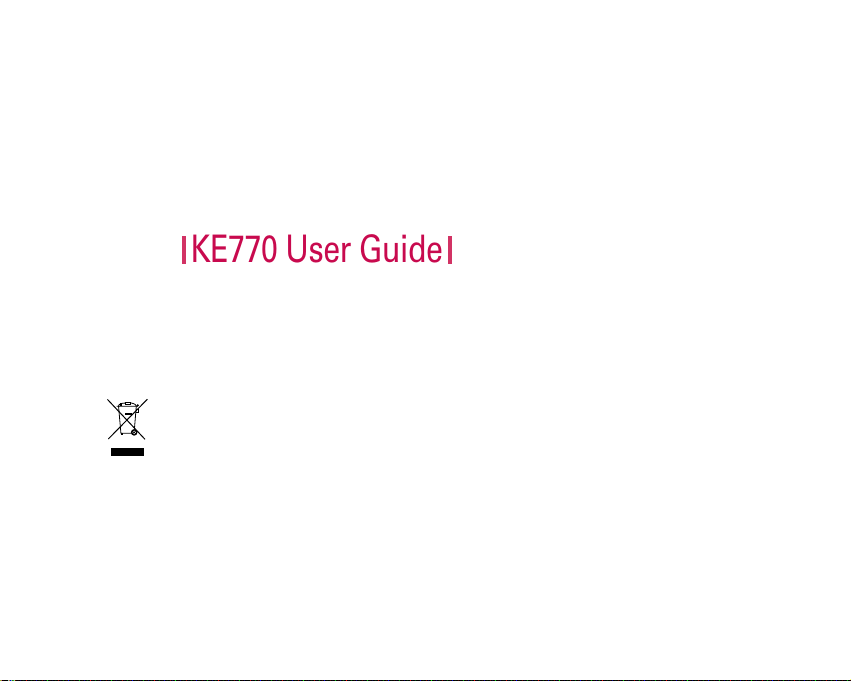
KE770 User Guide
- English
Disposal of your old appliance
1. When this crossed-out wheeled bin symbol is attached to a product it means the product is covered
by the European Directive 2002/96/EC.
2. All electrical and electronic products should be disposed of separately from the municipal waste
stream via designated collection facilities appointed by the government or the local authorities.
3. The correct disposal of your old appliance will help prevent potential negative consequences for the
environment and human health.
4. For more detailed information about disposal of your old appliance, please contact your city office,
waste disposal service or the shop where you purchased the product.
ME770d User manual
Page 2
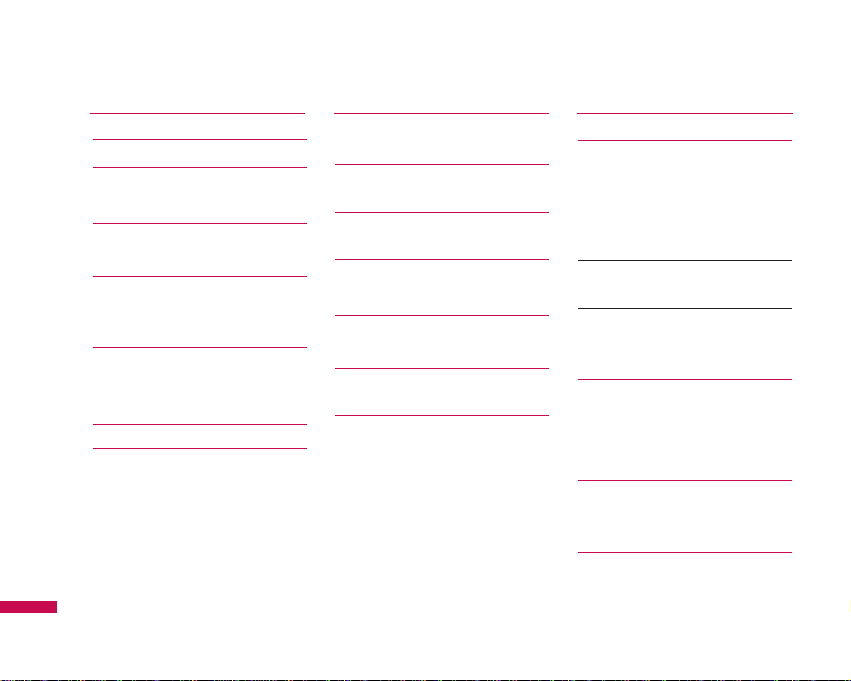
General functions 22
Making a Call
Adjusting the Volume 23
Answering a Call
Entering Text 24
Selecting Functions and
Options 28
In-Call Menu 29
During a Call
Conference Calls 30
Menu Tree 32
Browser 34
Home 35
Bookmarks
Go to URL
Settings
Profiles
Cache 36
Clear cache
Security certificates 37
WAP Information
Call history 38
All calls
Missed calls
Dialled calls
Received calls 39
Call duration
Call costs
Data information 40
Data time
Data volume
Contents
2
Introduction 5
For Your Safety 6
Guidelines for safe and
efficient use 7
ME770d features 12
Parts of the phone
Display information 16
On-Screen Icons
Installation 18
Installing the SIM card and
the handset battery
Charging the Battery 20
Disconnecting the charger
Inserting the memory card
Contents
21
Page 3
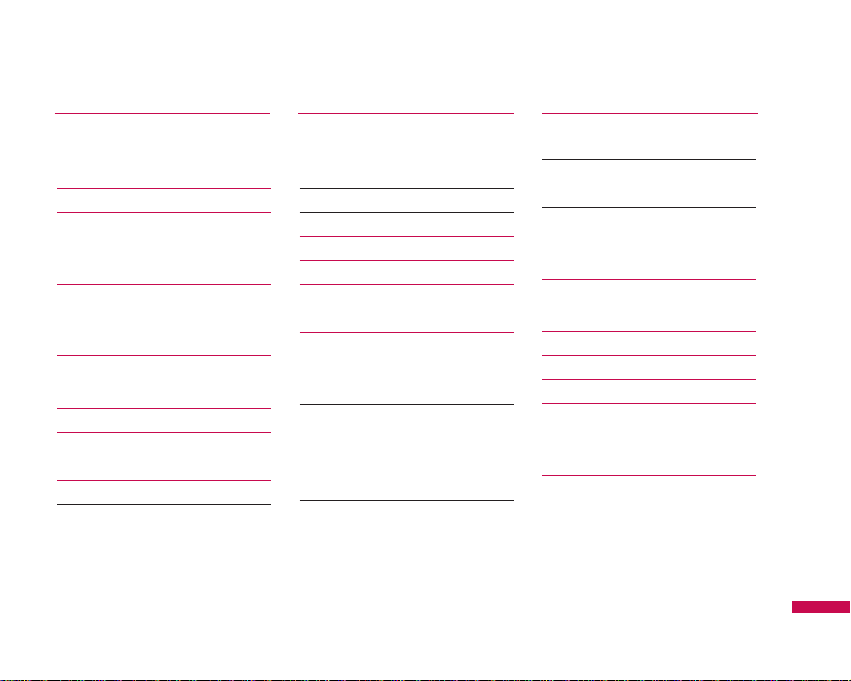
Tools 41
Alarm clock
Calendar
Calculator 42
Memo 43
Tip calculator
Stop watch
Unit converter 44
World clock
Multimedia 45
MP3 player
Camera 48
Video camera 49
FM radio
Voice recorder 50
Record 51
Music composer
Compose melody
My melody
Settings
Messaging 52
New message
Text
Multimedia 53
Email 54
Inbox 55
Email box 56
Drafts 57
Outbox
Sent 58
Voicemail
Info message
Read 59
Topics
Templates
Text
Multimedia 60
Settings 60
Text message
Mulitimedia message 61
Email
Voicemail number 63
Push message
My stuff 64
Images
Sounds 65
Videos 66
Others 68
Games & apps 69
External memory
Profiles 71
Activate
Personalise
Contents
3
Page 4
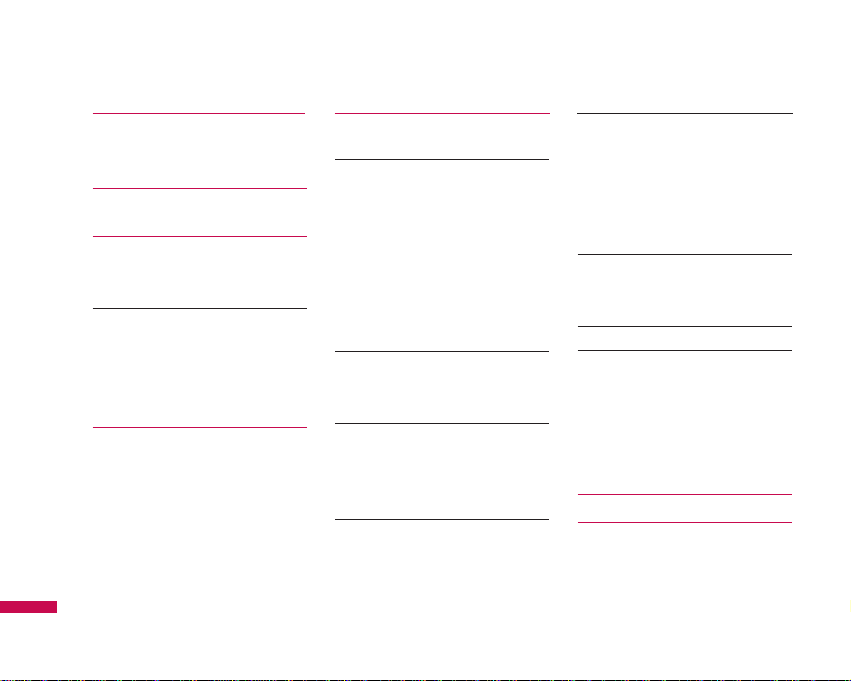
Contacts 73
Search
New contact
Caller groups 74
Speed dial
Copy all 75
Delete all
Settings
Default memory 76
View options
Move all
Information
Settings 77
Date & Time
Language
Display 77
Wallpaper
Menu Style 78
Standby text
Backlight time
Brightness
Network name
Home screen shortcut
Connectivity
Bluetooth
Sync service 81
Network selection
GPRS attach
Network profile 82
USB connection mode
Calling
Call divert
Answer mode 83
Send my number
Call waiting 84
Minute minder
Auto redial
Send DTMF tones
Security
PIN code request
Handset lock 85
Auto key lock
Call barring
Fixed dial number 86
Change codes 87
Flight mode
Power saving
Reset default
Memory status
Accessories 88
Technical Data 89
Contents
Contents
4
Page 5
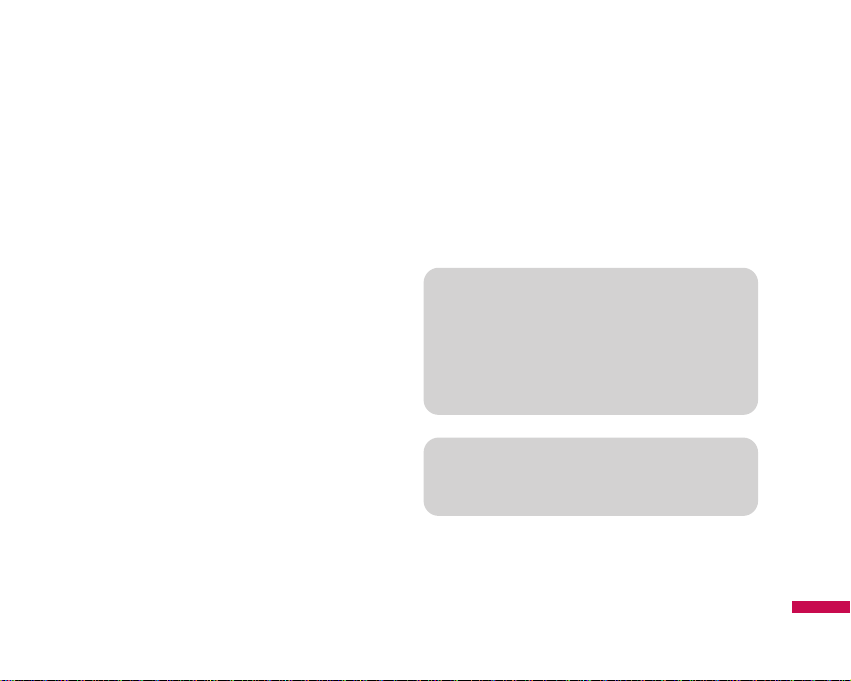
Congratulations on your purchase of the advanced and
Introduction
Introduction
5
This user’s guide contains important information on the
use and operation of this phone. Please read all the
information carefully for optimal performance and to
prevent any damage to or misuse of the phone. Any
changes or modifications not expressly approved in this
user’s guide could void your warranty for this
equipment.
Using the magnetic lock case for folder type phones is
caused some problems such as self-power off, absence
of network.
compact ME770d cellular phone, designed to operate with
the latest digital mobile communication technology.
Page 6
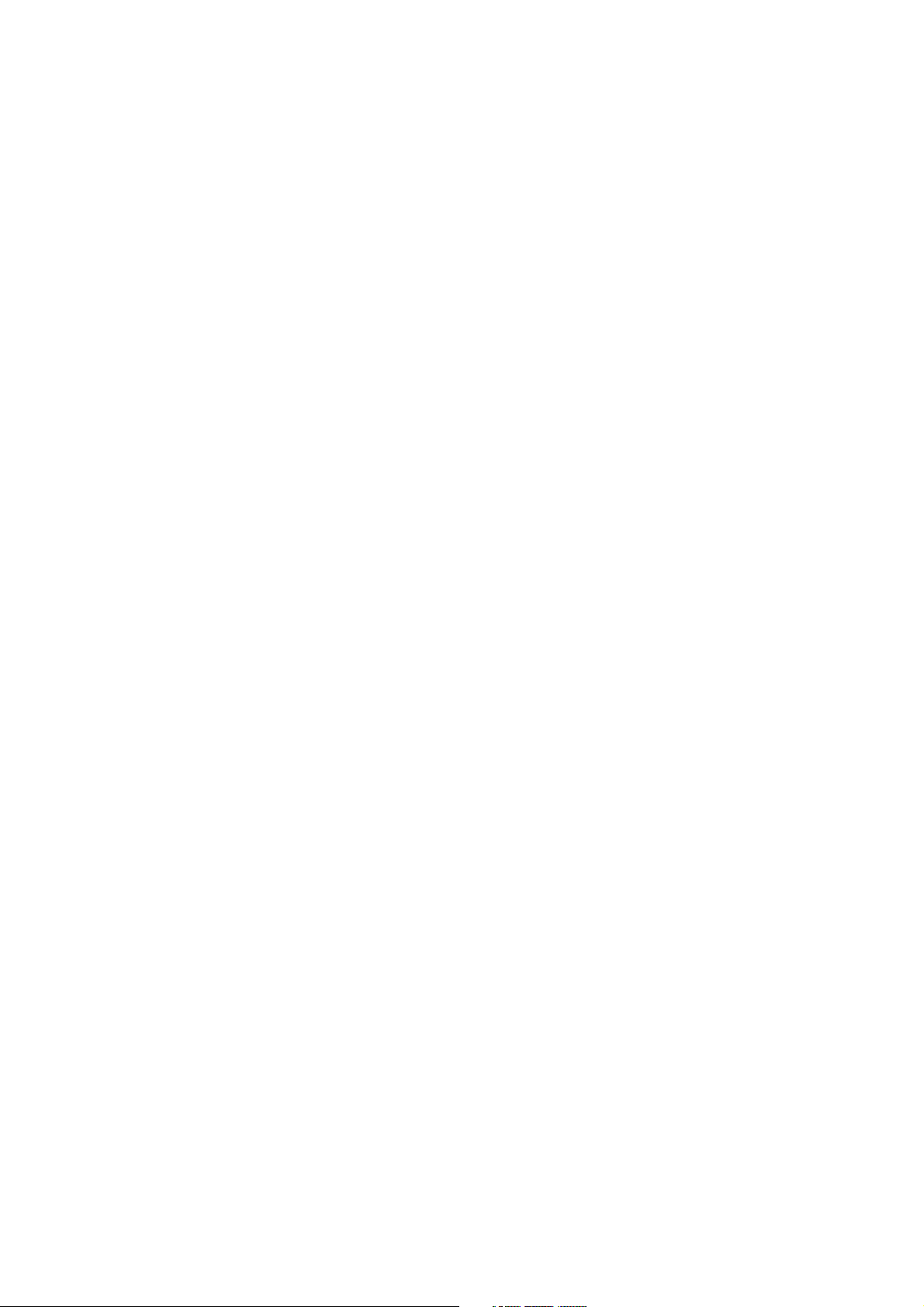
Part 15.21 statement
" Change or Modifications that are not expressly approved by the manufacturer could void
the user's authority to operate the equipment. "
Part 15.105 statement
This equipment has been tested and found to comply with the limits for a class B digital device,
pursuant to Part 15 of the FCC Rules.
These limits are designed to provide reasonable protection against harmful interference in a
residential installation.
This equipment generates uses and can radiate radio frequency energy and, if not installed and used
in accordance with the instructions, may cause harmful interference to radio communications.
However, there is no guarantee that interference will not occur in a particular installation. if this
equipment does cause harmful interference or television reception, which can be determined by
turning the equipment off and on, the user is encouraged to try to correct the interference by one or
more of the following measures:
- Reorient or relocate the receiving antenna.
- Increase the separation between the equipment and receiver.
- Connect the equipment into an outlet on a circuit different from that to
which the receiver is connected
- Consult the dealer or an experienced radio/TV technician for help.
Page 7
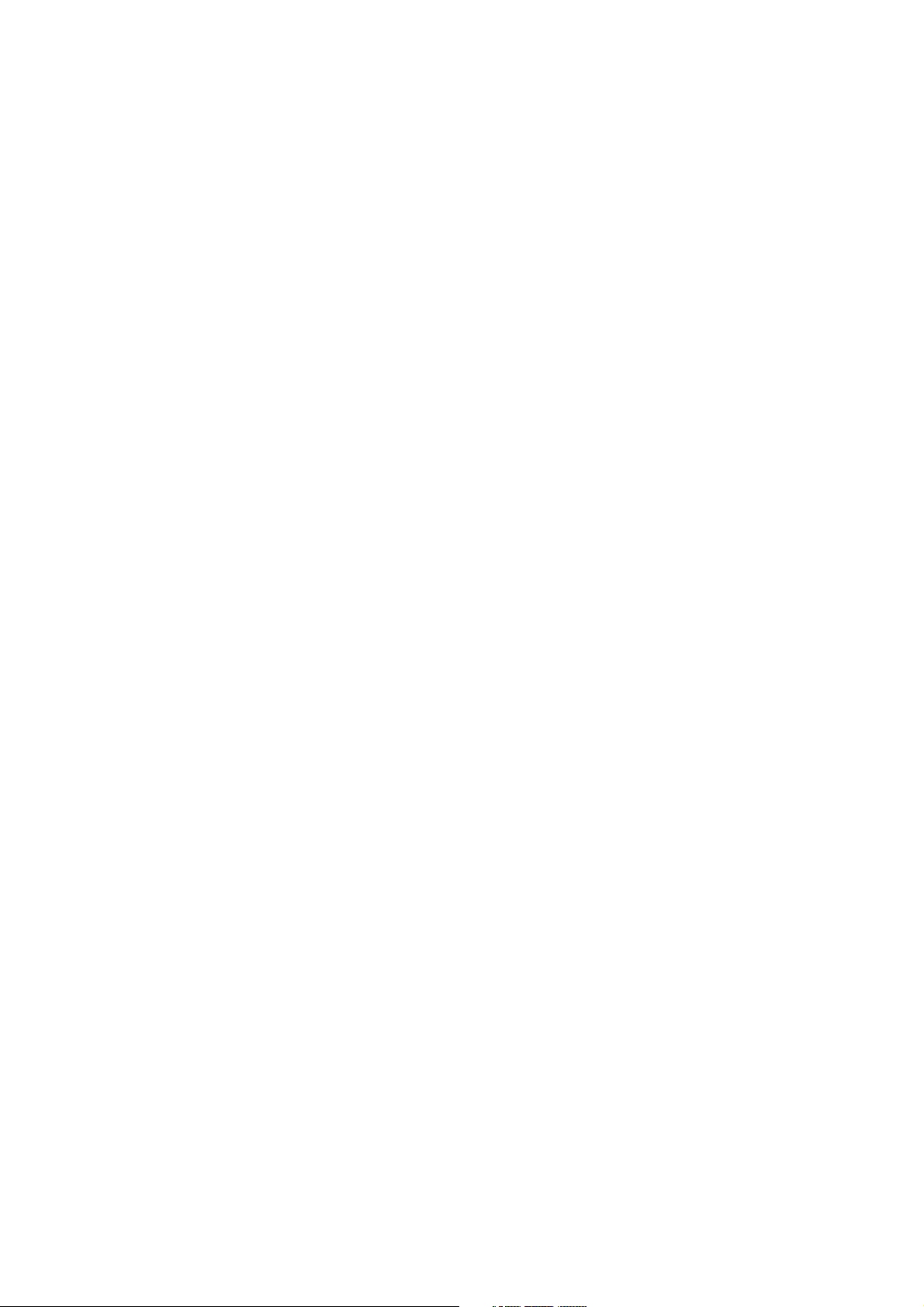
LIMITED WARRANTY STATEMENT
1. WHAT THIS WARRANTY COVERS:
LG offers you a limited warranty that the enclosed subscriber unit and its enclosed accessories will be
free from defects in material and workmanship, according to the following terms and conditions:
(1) The limited warranty for the product extends for ONE (1) year beginning on the data of purchase
of the product.
(2) The limited warranty extends on to the original purchaser of the product and is not assignable or
transferable to any subsequent purchaser/end user.
(3) This warranty is good only to the original purchaser of the product during the warranty period as
long as it is in the U.S., including Alaska, Hawaii, U.S. Territories and Canada.
(4) The external housing and cosmetic parts shall not be covered under these limited warranty terms.
(5) Upon request from LG, the consumer must provide information to reasonably prove the date of
purchase.
(6) The customer shall bear the cost of shipping the product to the Customer Service Department of
LG. LG shall bear the cost of shipping the product back to the consumer after the completion of
service under this limited warranty.
2. WHAT THIS WARRANTY DOES NOT COVER:
(1) Defects or damages resulting from use of the product i n other than its normal and customary
manner.
(2) Defects or damages from abnormal use, abnormal conditions, improper storage, exposure to
moisture or dampness, unauthorized modifications, unauthorized connections, unauthorized repair,
misuse, neglect, abuse, accident, alteration, improper installation, or other acts which are not the
fault of LG, including damage caused by shipping blown fuses spills of food or liquid.
(3) Breakage or damage to antennas unless caused directly by defects in material or workmanship.
(4) That the Customer Service Department at LG was net notified by consumer of the alleged defect
or malfunction of the product during the applicable limited warranty period.
(5) Products which have had the serial number removed or made illegible.
(6) The limited warranty is in lieu of all other warranties, express or implied either in fact or by
operations law, statutory or otherwise, including, but limited to any implied warranty of
marketability or fitness for a particular use.
(7) Damage resulting from use of non-LG approved accessories.
(8) All plastic surfaces and all other externally exposed parts that are scratched or damaged due to
normal customer use.
(9) Products operated outside published maximum ratings.
3
(10) Products used or obtained in a rental prog ram.
(11) Consumables (such as fuses).
3. STATE LAW RIGHTS:
No other express warranty is applicable to this product. THE DURATION OF ANY IMPLIED
WARRANTIES, INCLUDING THE IMPLIED WARRANTY OF MARKETABILITY, IS LIMITED
TO THE DURATION OF THE EXPRESS WARRANTY HEREIN. LG INFOCOMM INC. SHALL
NOT BE LIABLE FOR THE LOSS OF THE USE OF THE PRODUCT, INCONVENIENCE, LOSS
OR ANY OTHER DAMAGES, DIRECT OR CONSEQUENTIAL, RISING OUT OF THE USE OF,
OR INABILITY TO USE, THIS PRODUCT OR FOR ANY BREACH OF ANY EXPRESS OR
IMPLIED WARRANTY, INCLUDING THE IMPLIED W ARRA NTY OF MAR KETABILITY
APPLICABLE TO THIS PRODUCT. Some states do not allow the exclusive of imitation of incidental
or consequential damages or limitations on how long an implied warranty lasts; so these limitations or
exclusions may not apply to you. This warranty gives you specific legal rights and you may also have
other rights which vary from state to state.
4. HOW TO GET WARRANTY SERVICE:
To obtain warranty service, please call the following web address:
www.lgeservice.com
Page 8
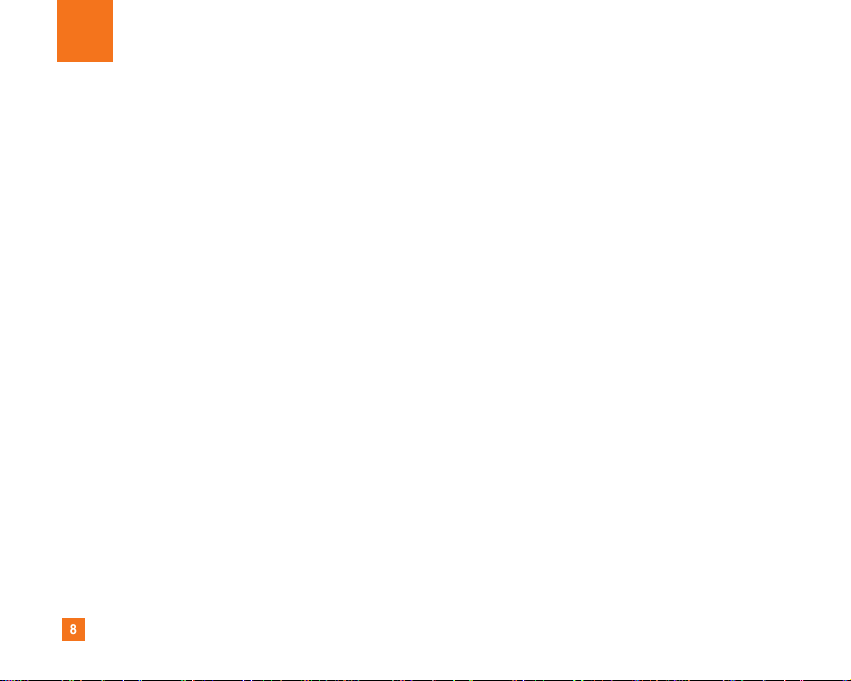
8
For Your Safety
Important Information
This user guide contains important information on the use and
operation of this phone. Please read all the information
carefully for optimal performance and to prevent any damage
to or misuse of the phone. Any changes or modifications not
expressly approved in this user guide could void your warranty
for this equipment.
Before You Start
Safety Instructions
WARNING! To reduce the possibility of electric shock, do not
expose your phone to high humidity areas, such as the
bathroom, swimming pool, etc.
Always store your phone away from heat. Never store your
phone in settings that may expose it to temperatures less than
32°F or greater than 104°F, such as outside during extreme
weather conditions or in your car on a hot day. Exposure to
excessive cold or heat will result in malfunction, damage
and/or catastrophic failure.
Be careful when using your phone near other electronic
devices. RF emissions from your mobile phone may affect
nearby in adequately shielded electronic equipment. You
should consult with manufacturers of any personal medical
devices such as pacemakers and hearing aides to determine if
they are susceptible to interference from your mobile phone.
Turn off your phone in a medical facility or at a gas station.
Never place your phone in a microwave oven as this will
cause the battery to explode.
IMPORTANT! Please read the TIA SAFETY INFORMATION on
page 78 before using your phone.
Safety Information
Read these simple guidelines. Breaking the rules may be
dangerous or illegal. Further detailed information is given in this
user guide.
] Never use an unapproved battery since this could damage
the phone and/or battery and could cause the battery to
explode.
] Never place your phone in a microwave oven as it will
cause the battery to explode.
] Do not dispose of your battery by fire or with hazardous or
flammable materials.
] Make sure that no sharp-edged items come into contact
with the battery. There is a risk of this causing a fire.
] Store the battery in a place out of reach of children.
] Be careful that children do not swallow any parts such as
rubber plugs (earphone, connection parts of the phone,
etc.). This could cause asphyxiation or suffocation.
Page 9
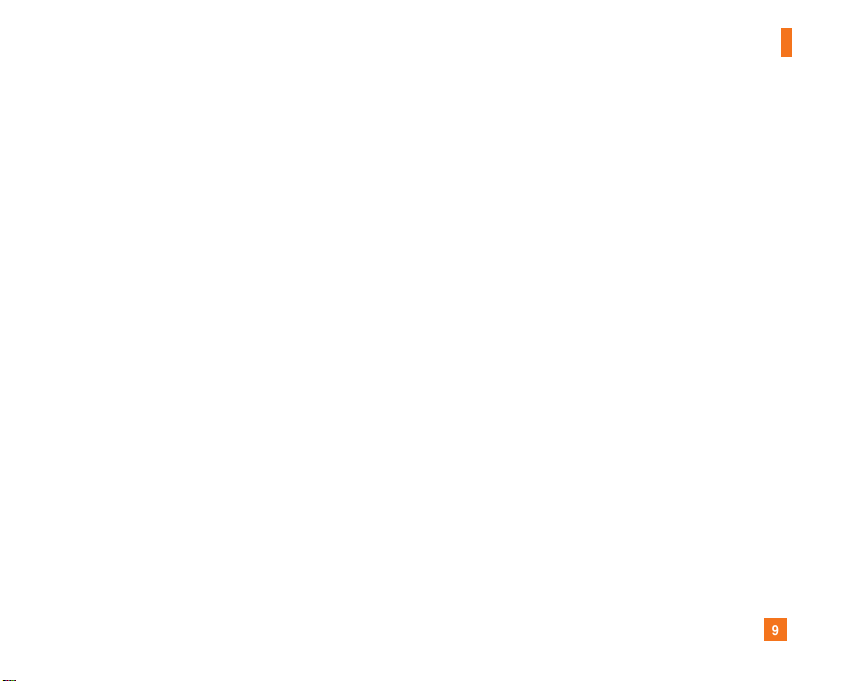
9
For Your Safety
] Unplug the power cord and charger during lightning storms
to avoid electric shock or fire.
] When riding in a car, do not leave your phone or set up the
hands-free kit near to the air bag. If wireless equipment is
improperly installed and the air bag is activated, you may be
seriously injured.
] Do not use a hand-held phone while driving.
] Do not use the phone in areas where its use is prohibited.
(For example: aircraft).
] Do not expose the battery charger or adapter to direct
sunlight or use it in places with high humidity, such as a
bathroom.
] Never store your phone in temperatures less than- 4°F or
greater than 122°F.
] Do not use harsh chemicals (such as alcohol, benzene,
thinners, etc.) or detergents to clean your phone. There is a
risk of this causing a fire.
] Do not drop, strike, or shake your phone severely. Such
actions may harm the internal circuit boards of the phone.
] Do not use your phone in high explosive areas as the phone
may generate sparks.
] Do not damage the power cord by bending, twisting, pulling,
or heating. Do not use the plug if it is loose as it may cause
a fire or electric shock.
] Do not place any heavy items on the power cord. Do not
allow the power cord to be crimped as it may cause fire or
electric shock.
] Do not handle the phone with wet hands while it is being
charged. It may cause an electric shock or seriously
damage your phone.
] Do not disassemble the phone.
] Do not place or answer calls while charging the phone as it
may short-circuit the phone and/or cause electric shock or
fire.
] Only use the batteries, antennas, and chargers provided by
LG. The warranty will not be applied to products provided by
other suppliers.
] Only authorized personnel should service the phone and its
accessories. Faulty installation or service may result in
accidents and consequently invalidate the warranty.
] Do not hold or let the antenna come in contact with your
body during a call.
] An emergency call can be made only within a service area.
For an emergency call, make sure that you are within a
service area and that the phone is turned on.
Page 10
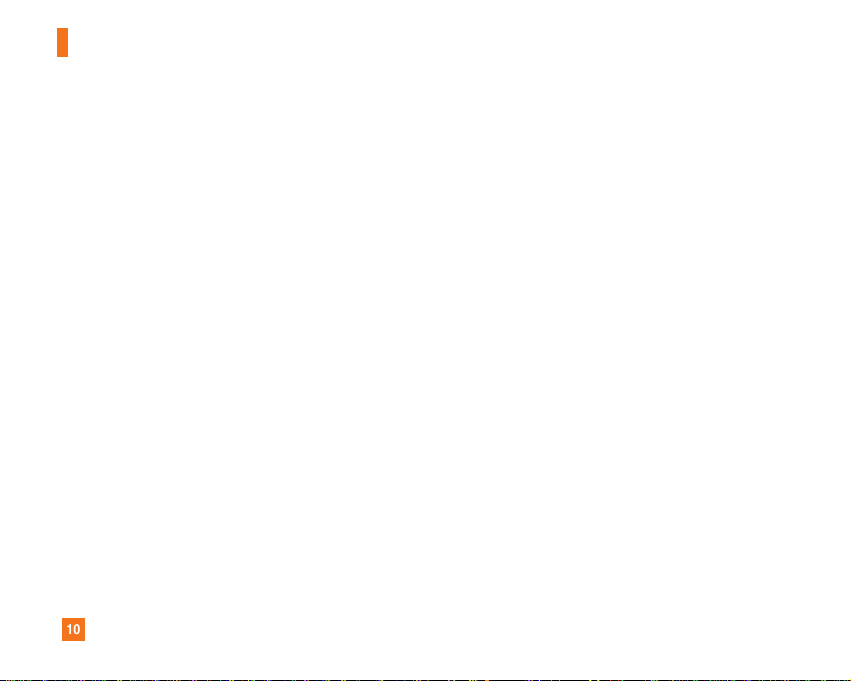
10
For Your Safety
FCC RF Exposure Information
WARNING! Read this information before operating the phone.
In August 1996, the Federal Communications (FCC) of he United
States, with its action in Report and Order FCC 96-326, adopted
an updated safety standard for human exposure to radio
frequency (RF) electromagnetic energy emitted by FCC
regulated transmitters. Those guidelines are consistent with
the safety standard previously set by both U.S. and
international standards bodies.
The design of this phone complies with the FCC guidelines and
these international standards.
CAUTION
Use only the supplied and approved antenna. Use of
unauthorized antennas or modifications could impair call
quality, damage the phone, void your warranty and/or result in
violation of FCC regulations. Do not use the phone with a
damaged antenna. If a damaged antenna comes into contact
with skin, a minor burn may result. Contact your local dealer
for a replacement antenna.
Body-worn Operation
This device was tested for typical body-worn operations with
the back of the phone kept 0.79 inches (2cm) between the
user’s body and the back of the phone. To comply with FCC RF
exposure requirements, a minimum separation distance of 0.79
inches(2cm) must be maintained between the user's body
and the back of the phone. Third-party belt-clips, holsters, and
similar accessories containing metallic components should not
be used. Body-worn accessories that cannot maintain 0.79
inches(2cm) separation distance between the user's body
and the back of the phone, and have not been tested for typical
body-worn operations may not comply with FCC RF exposure
limits and should be avoided.
Page 11
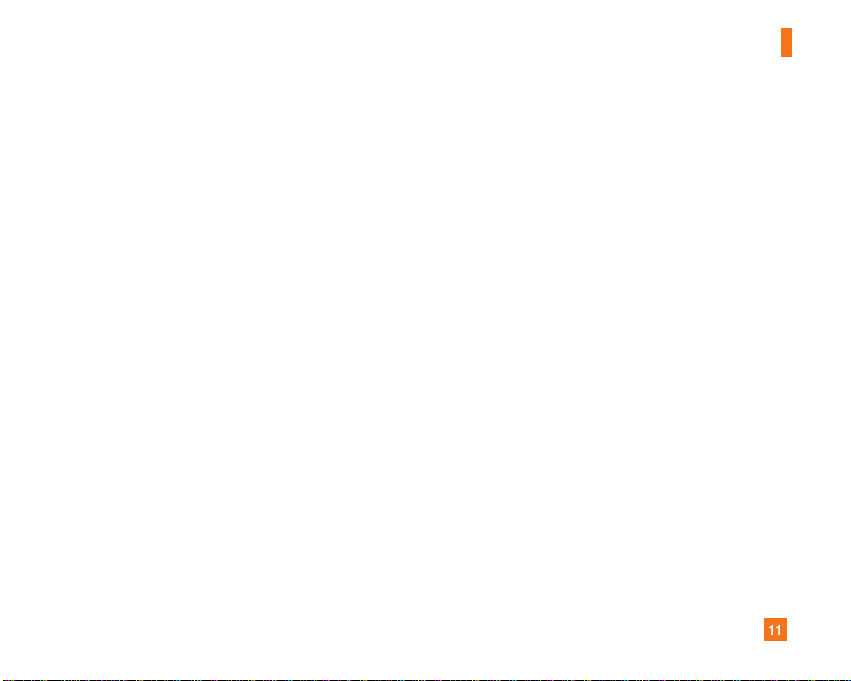
11
For Your Safety
Vehicle Mounted External Antenna
(optional, if available)
A minimum separation distance of 8 inches (20cm) must be
maintained between the user/bystander and the vehicle
mounted external antenna to satisfy FCC RF exposure
requirements. For more information about RF exposure, visit
the FCC website at www.fcc.gov
FCC Part 15 Class B Compliance
This device and its accessories comply with part 15 of FCC
rules. Operation is subject to the following two conditions:
(1) This device and its accessories may not cause harmful
interference, and (2) this device and its accessories must
accept any interference received, including interference that
may cause undesired operation.
Cautions for Battery
] Do not disassemble.
] Do not short-circuit.
] Do not expose to high temperature: 60°C (140°F).]
] Do not incinerate.
Battery Disposal
] Please dispose of your battery properly or bring to your
local wireless carrier for recycling.
] Do not dispose in fire or with hazardous or flammable
materials.
Adapter (Charger) Cautions
] Using the wrong battery charger could damage your phone
and void your warranty.
] The adapter or battery charger is intended for indoor use
only.
Do not expose the adapter or battery charger to direct sunlight
or use it in places with high humidity, such as the bathroom.
Page 12
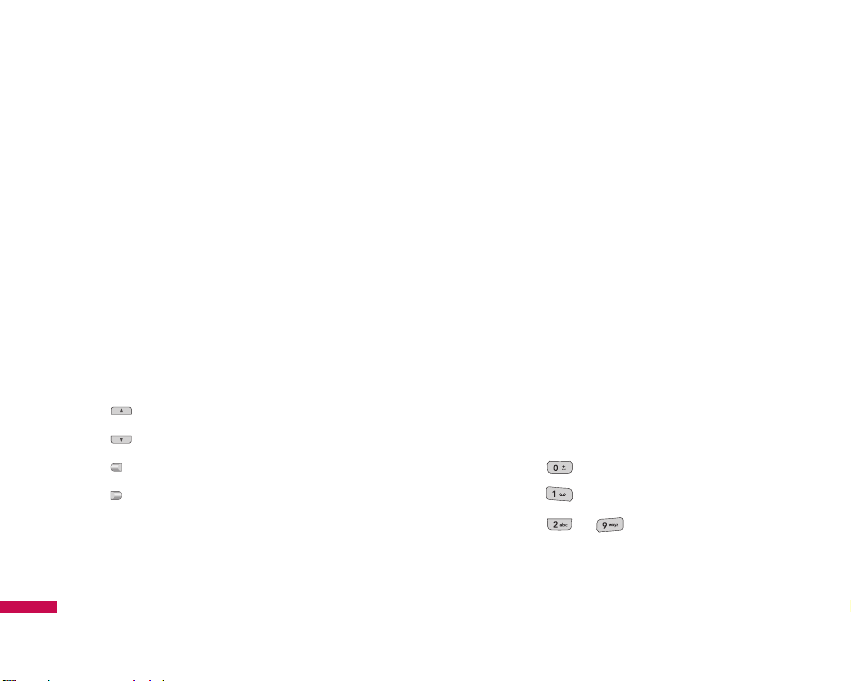
12
Alpha numeric keys
v
In standby mode: Input numbers to dial
Hold down
- International calls
- Activate Voice mail centre menu
to - Speed dials
v
In editing mode: Enter numbers &
characters
LCD
v
Top: Signal strength, battery level
and various function
v
Bottom: Soft key indications
Navigation key
v
In standby mode:
Briefly:
List of Messages
Briefly: List of Address book
Briefly: List of Profiles
Briefly: List of Favourites
v
In menu: scroll up & down
Earpiece
Page 13
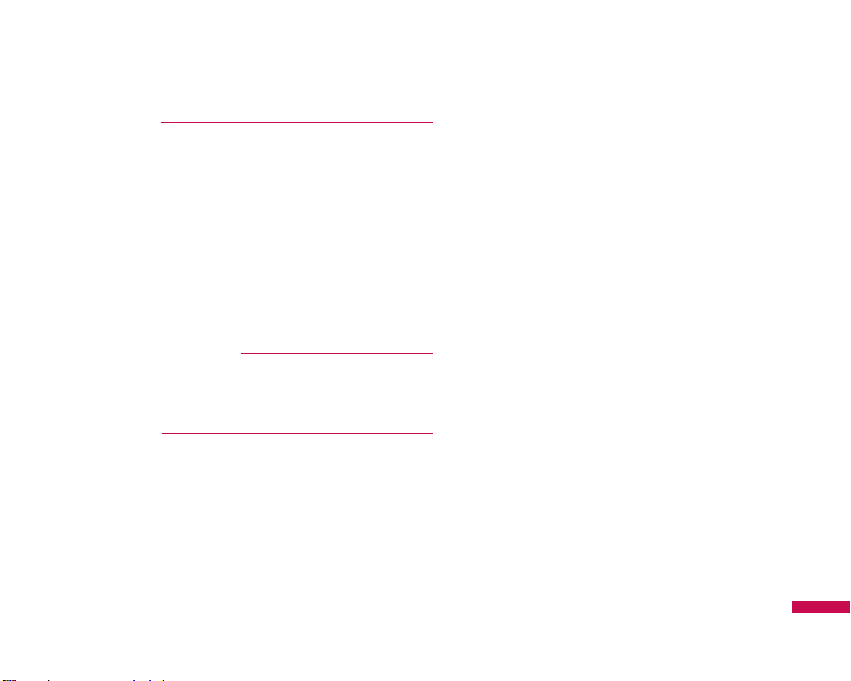
13
Soft keys
These keys perform the function Indicated in the
bottom of the display.
Confirm key
Selects menu options and confirms actions.
Send key
v
Dial a phone number and answer a call.
v
In standby mode: shows recently dialled,
received and missed call.
Clear key
Allows you to delete the characters entered or
return you to the previous screen.
Page 14
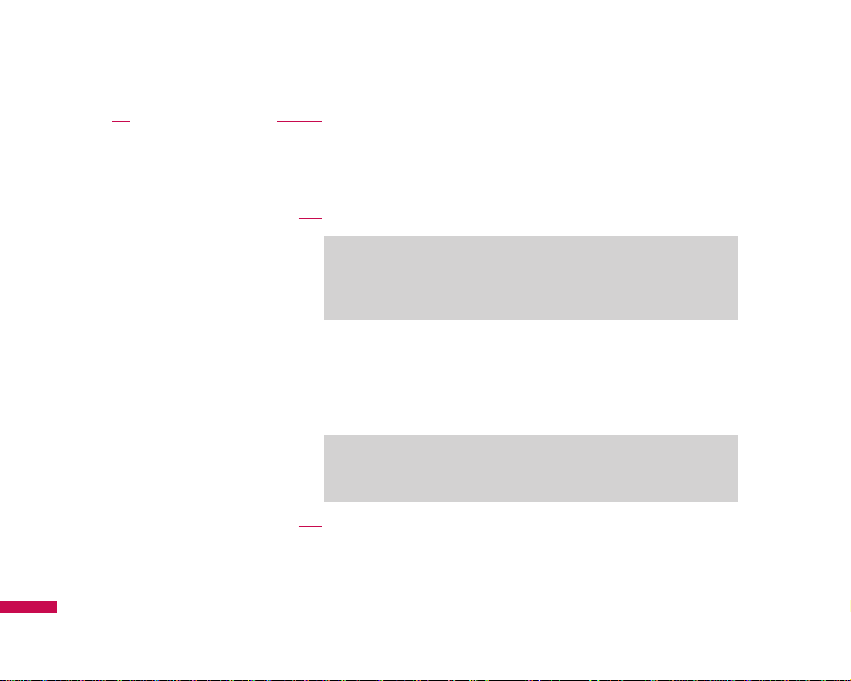
14
Side keys
v
In standby mode: Volume of key tone
v
In menu: scroll up & down
v
During a call: volume of the earpiece
Note
v
To protect the sense of hearing, maximum volume level is 3.
Battery Charging Connector/ Cable connector and Ear jack
Side camera key
v
Quick Access to Camera Mode.
MP3 hot key
Activates the MP3 player mode.
Note
v
Pleas ensure phone is powered on and in idle mode before
connecting the USB cable.
End key
v
Switched on/off (hold down)
v
End or reject a call.
Holes for a
carring strap
Page 15
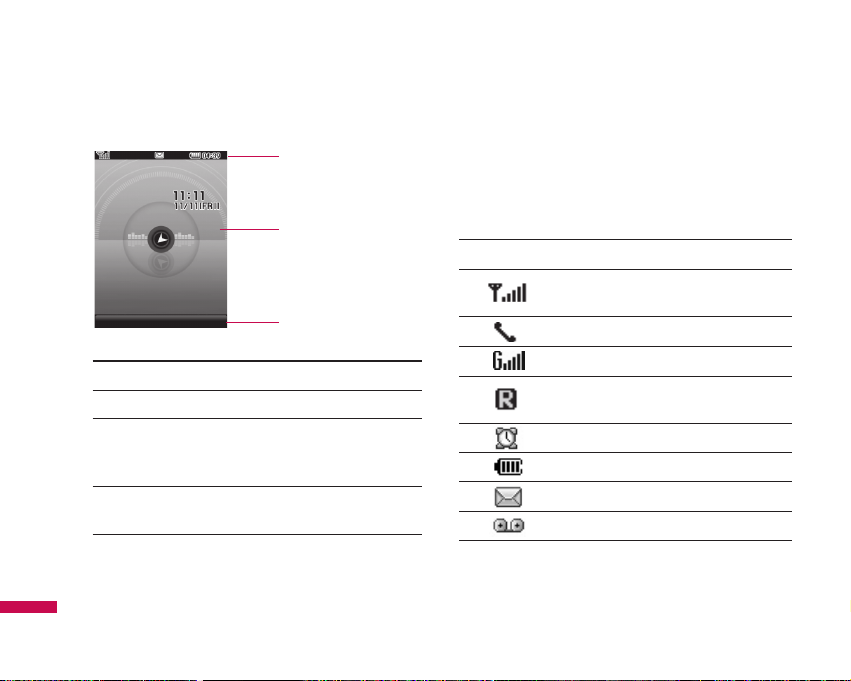
Display information
Icon area
Text and graphic area
Soft key indications
Area Description
First line Displays various icons.
Middle lines Display messages, instructions and any
information that you enter, such as
number to be dialled.
Last line Shows the functions currently assigned
to the two soft keys.
The screen displays several icons. These are described
below.
On-Screen Icons
Icon/Indicator Description
Tells you the strength of the network
signal.
Call is connected.
You can use GPRS service.
Shows that you are using a roaming
service.
The alarm has been set and is on.
Tells you the status of the battery.
You have received a text message.
You have received a voice message.
16
'SRXEGXW
'SRXEGXW
'SRXEGXW
'SRXEGXW
'SRXEGXW
'SRXEGXW
'SRXEGXW
'SRXEGXW
'SRXEGXW
'SRXEGXW
'SRXEGXW
'SRXEGXW
'SRXEGXW
'SRXEGXW
1IRY
1IRY
1IRY
1IRY
1IRY
1IRY
1IRY
1IRY
1IRY
1IRY
Page 16
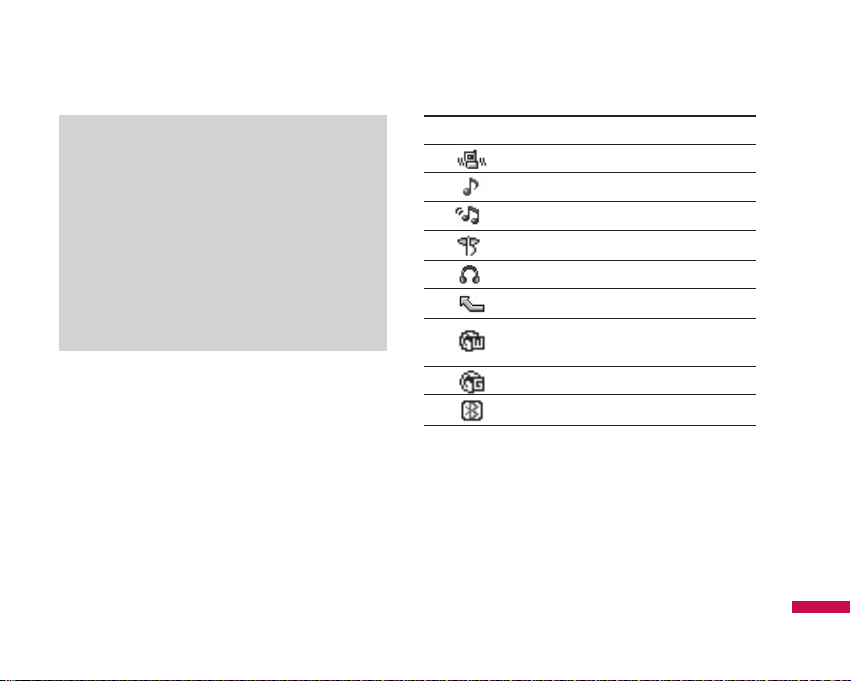
Icon/Indicator Description
Vibrate only menu in profile.
General menu in profile.
Loud menu in profile.
Silent menu in profile.
Headset menu in profile.
You can divert a call.
Indicates that the phone is accessing
the WAP.
Indicates that you are using GPRS.
You have activated bluetooth menu.
Note
v
The quality of the conversation may change
depending on network coverage. When the
signal strength is below 2 bars, you may
experience muting, call drop and bad audio.
Please take the network bars as indicator for
your calls. When there are no bars, that means
that there is no network coverage: in this case,
you won’t be able to access the network for any
service (call, messages and so on).
17
Page 17
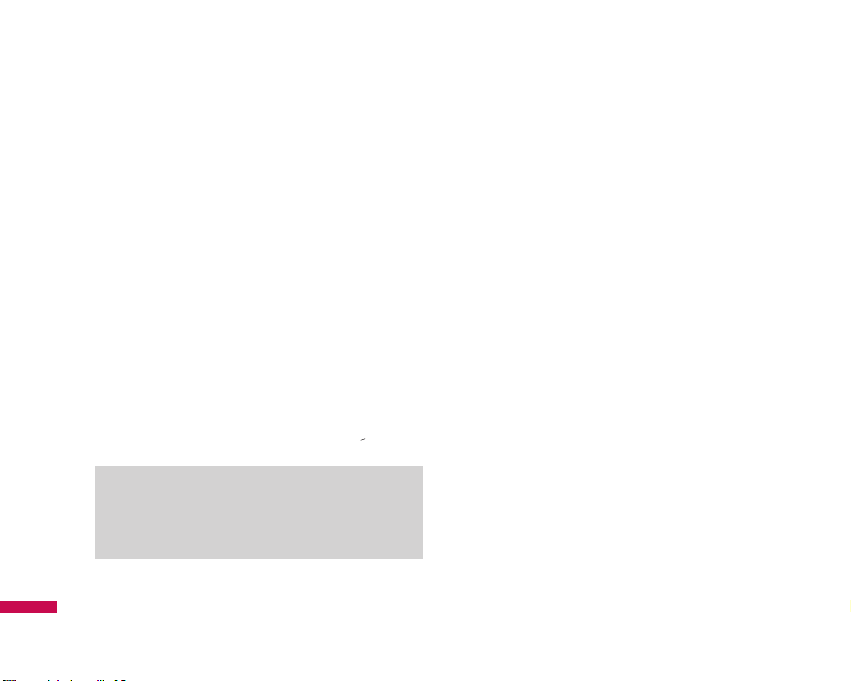
Installing the SIM card and the
handset battery
Make sure the power is off before you remove the
battery.
1.
Remove the battery cover.
Press the battery release latch and slide the battery
cover toward the bottom of the phone. And remove the
battery cover.
2.
Remove the battery.
Hold the top edge of the battery and lift the battery
from the battery compartment.
Note
v
Removing the battery from the phone when the
power is on may cause the phone to malfunction.
Installation
Installation
18
Page 18
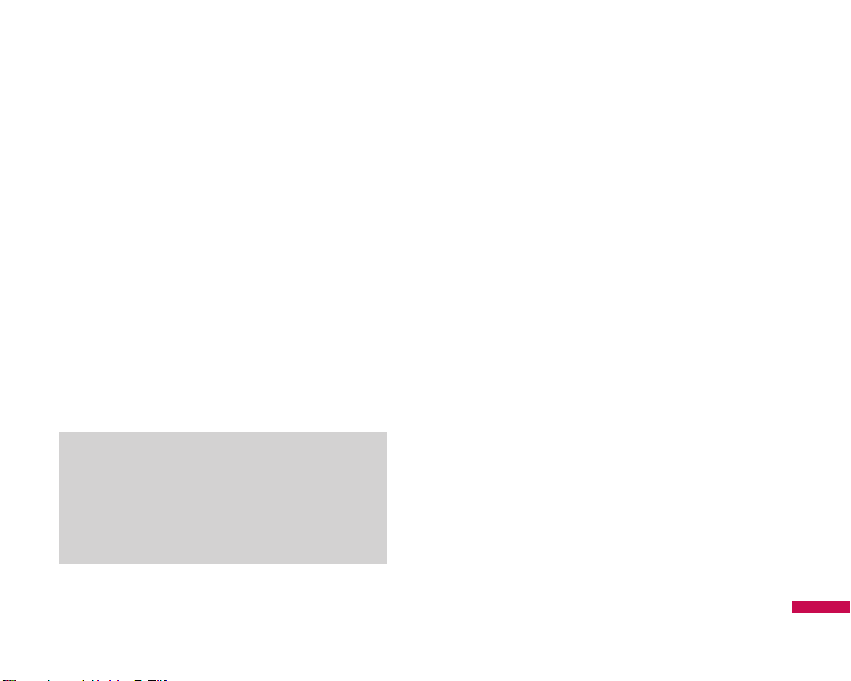
3. Install the SIM card.
Insert the SIM card into the holder. Slide the SIM card
into the SIM card holder. Make sure that the SIM card
is inserted properly and that the gold contact area on
the card is facing downwards. To remove the SIM
card, press down lightly and pull it in the reverse
direction.
To insert the SIM card To remove the SIM card
4.
Install the battery.
Insert the bottom of the battery first into the bottom
edge of the battery compartment. Push down the top
of the battery until it snaps into space.
5.
Replace the battery cover.
Lay the battery cover in place of the phone and press
it until the latch clicks.
Note
v
The metal contact of the SIM card can be easily
damaged by scratches. Pay special attention to
the SIM card while handling. Follow the
instructions supplied with the SIM card.
Installation
19
Page 19
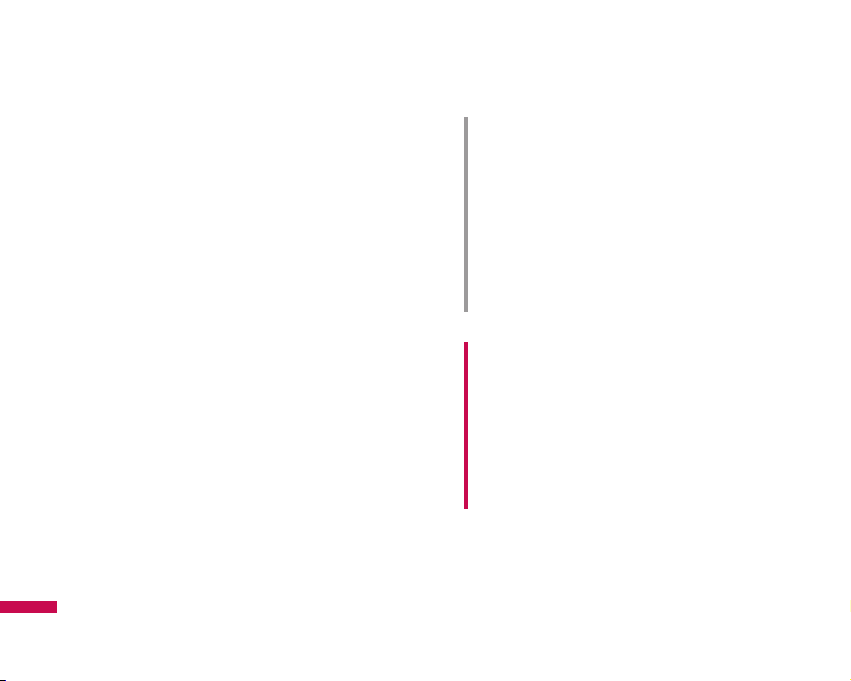
Charging the Battery
Before connecting the travel adapter to the phone you
must first install the battery.
1. Ensure the battery is fully charged before using the
phone.
2. With the arrow facing you as shown in the diagram
push the plug on the battery adapter into the socket on
the bottom of the phone until it clicks into place.
3. Connect the other end of the travel adapter to the
mains socket. Use only the included packing charger.
4. The moving bars of battery icon will stop after
charging is complete.
Warning!
•
Unplug the power cord and charger during lightning
storms to avoid electric shock or fire.
•
Make sure that no sharp-edged items such as animal
teeth, nails, come into contact with the battery. There is
a risk of this causing a fire.
•
Do not place or answer calls while charging the phone
as it may short-circuit the phone and/or cause electric
shock or fire.
Caution!
•
Do not force the connector as this may damage the
phone and/or the travel adapter.
•
Insert the battery pack charger vertically to wall power
outlet.
•
If you use the battery pack charger out of your own
country, use an attachment plug adaptor for the proper
configuration.
•
Do not remove your battery or the SIM card while
charging.
Installation
Installation
20
Page 20
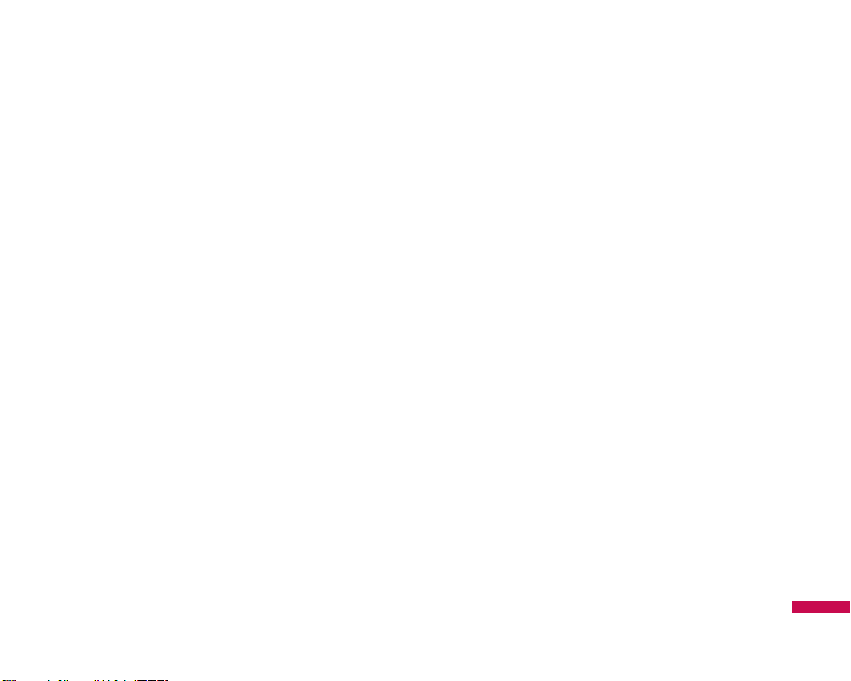
Disconnecting the charger
Disconnect the travel adapter from the phone by pressing
its side buttons as shown in the diagram.
Inserting the memory card
Insert the memory card into the slot until the memory
card is fully inserted into the slot, as shown in the figure
below:
Installation
21
Page 21

Making a Call
1. Make sure your phone is powered on.
2. Enter a phone number including the area code. To edit
a number on the display screen, simply press the
key to erase one digit at a time.
v
Press and hold the key to erase the entire
number.
3. Press the key to call.
4. When you want to finish, press the key.
Making a Call by Send Key
1. Press the key, and the most recent incoming,
outgoing and missed phone numbers will be displayed.
2. Select the desired number by using the navigation key.
3. Press the key.
Making International Calls
1. Press and hold the key for the international
prefix. The ‘+’ character can be replaced with the
international access code.
2. Enter the country code, area code, and the phone
number.
3. Press the key.
Ending a Call
When you have finished a call, press the key.
Making a Call From the Contact list
You can store names and phone numbers dialled
frequently in the SIM card as well as the phone memory
known as the Contact list.
You can dial a number by simply looking up a name in the
contact list. For more details on the Contacts feature,
please refer to (Menu 8).
General Functions
General Functions
22
Page 22
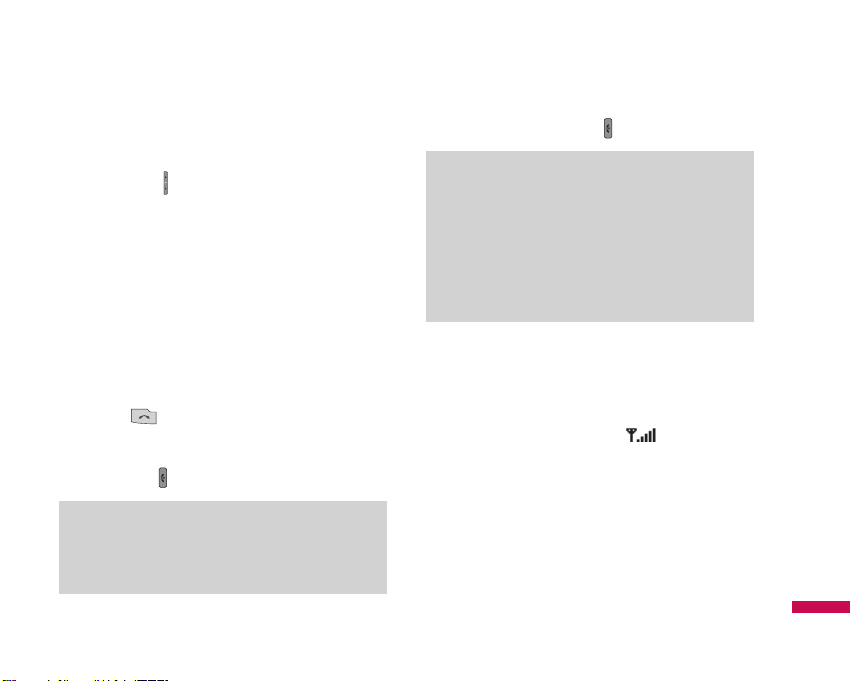
Adjusting the Volume
During a call, if you want to adjust the earpiece volume,
use the side keys of the phone.
In idle mode, you can adjust the key volume using the
side keys.
Answering a Call
When you receive a call, the phone rings and the flashing
phone icon appears on the screen. If the caller can be
identified, the caller’s phone number (or name if stored in
your Address Book) is displayed.
1. Press the key or the left soft key to answer an
incoming call. If the Any Key menu option (Menu
9.5.2), has been set to any key press will answer a call
except for the key or the right soft key.
2. End the call by pressing the key.
Signal Strength
If you are inside a building, being near a window may
give you better reception. You can see the strength of
your signal by the signal indicator ( ) on your
phone’s display screen.
Note
v
You can answer a call while using the Address
Book or other menu features. In case phone is
connected with PC via USB cable, incoming call
will be rejected, but after disconnecting phone
from PC you can see Missed call window.
Note
v
To reject an incoming call, press and hold the
side keys on the left side of the phone.
General Functions
23
Page 23
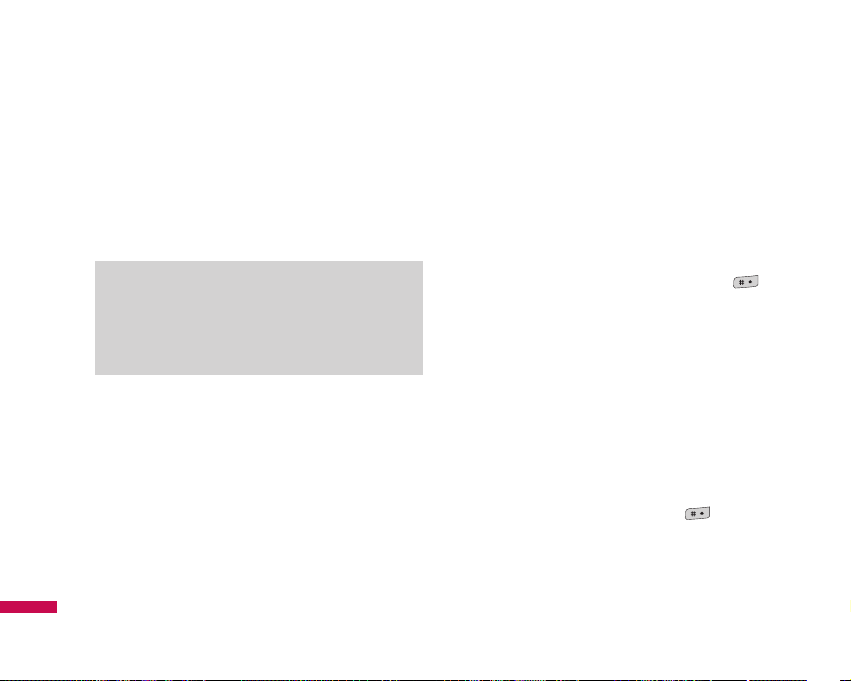
Entering Text
You can enter alphanumeric characters by using the
phone’s keypad. For example, storing names in the
Address Book, writing a message, creating scheduling
events in the calendar all require entering text. The
following text input methods are available in the phone.
T9 Mode
This mode allows you to enter words with only one
keystroke per letter. Each key on the keypad has more
than one letter. The T9 mode automatically compares
your keystrokes with an internal linguistic dictionary to
determine the correct word, thus requiring far fewer
keystrokes than the traditional ABC mode.
ABC Mode
This mode allows you to enter letters by pressing the key
labeled with the required letter once, twice, three or four
times until the letter is displayed.
123 Mode (Numbers Mode)
Type numbers using one keystroke per number. To
change to 123 mode in a text entry field, press key
until 123 mode is displayed.
Symbolic Mode
This mode allows you to enter special characters.
Changing the Text Input Mode
1. When you are in a field that allows characters to be
entered, you will notice the text input mode indicator
in the upper right corner of the display.
2. If you want to change modes, press . The
available modes are changed.
Note
v
Some fields may allow only one text input mode
(e.g. telephone number in address book fields).
General Functions
General Functions
24
Page 24
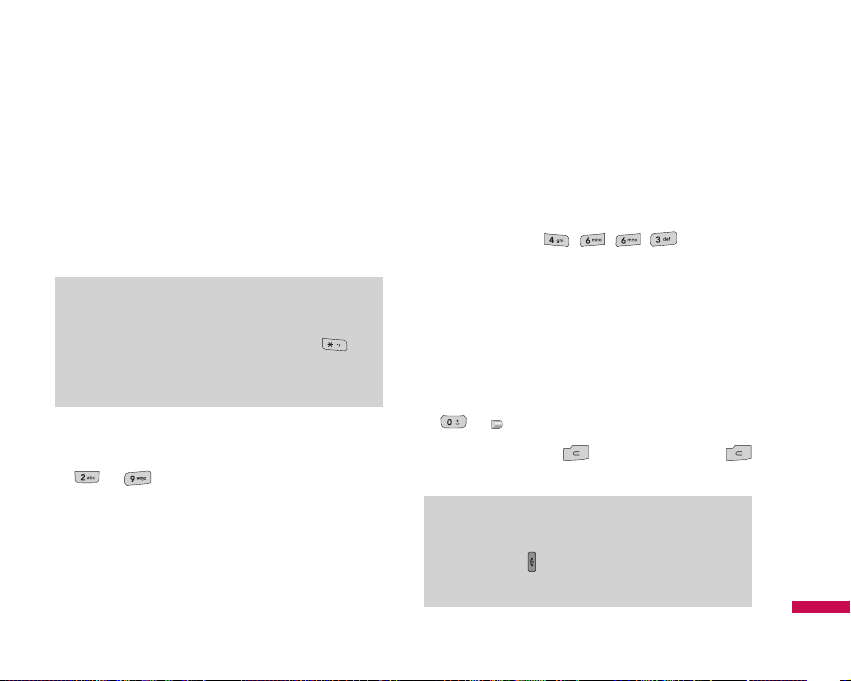
Using the T9 Mode
The T9 predictive text input mode allows you to enter
words easily with a minimum number of key presses. As
you press each key, the phone begins to display the
characters that it thinks you are typing based on a built-in
dictionary. As new letters are added, the word changes
to reflect the most likely candidate from the dictionary.
1. When you are in the T9 predictive text input mode,
start entering a word by pressing keys
to Press one key per letter.
v
The word changes as letters are typed. ignore what’s
on the screen until the word is typed completely.
v
If the word is still incorrect after typing completely,
press the down navigation key once or more to cycle
through the other word options.
Example:
Press to type
Good.
Press down navigation key to type Home.
v
If the desired word is missing from the word choices
list, add it by using the ABC mode.
2. Enter the whole word before editing or deleting any
key strokes.
3. Complete each word with a space by pressing the key
or key.
To delete letters, press . Press and hold down
to erase the whole letters.
General Functions
25
Note
v
You can select a different T9 language from the
menu option or press hold down the key .
The default setting on the phone is T9 disable
mode.
Note
v
To exit the text input mode without saving your
input, press . The phone returns to the idle
screen.
Page 25
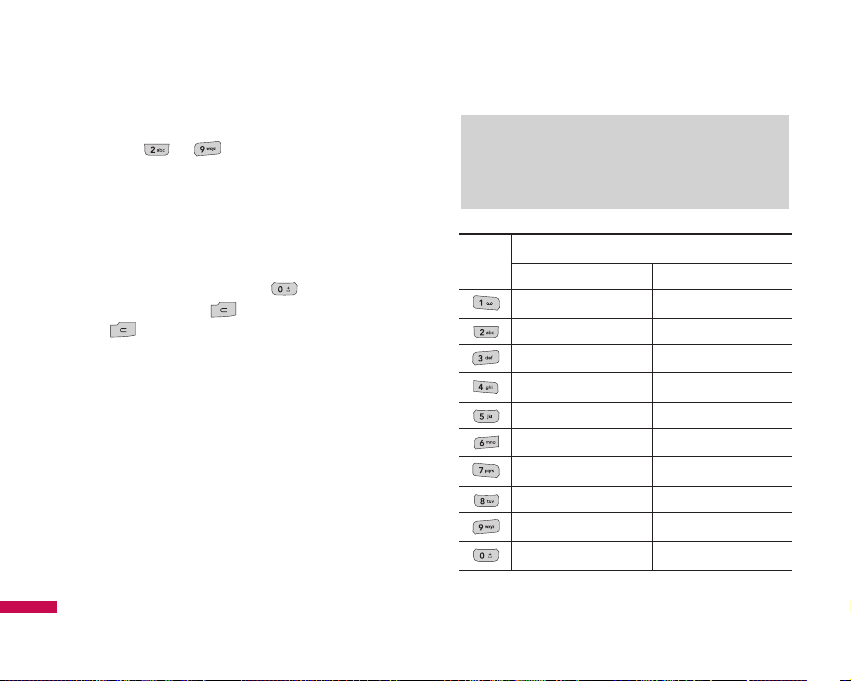
Using the ABC Mode
Use the to keys to enter your text.
1. Press the key labeled with the required letter:
v
Once for the first letter.
v
Twice for the second letter.
v
And so on.
2. To insert a space, press the key once. To delete
letters, press the key. Press and hold down the
key to erase the whole letters.
Key
Characters in the order display
Upper Case Lower Case
. , ? ! ' " 1 - ( ) @ / : _ . , ? ! ' " 1 - ( ) @ / : _
A B C 2 a b c 2
D E F 3 d e f 3
G H I 4 g h i 4
J K L 5 j k l 5
M N O 6 m n o 6
P Q R S 7 p q r s 7
T U V 8 t u v 8
W X Z Y 9 w x y z 9
Space 0 Space 0
Note
v
Refer to the table below for more information on
the characters available using the keys.
General Functions
General Functions
26
Page 26
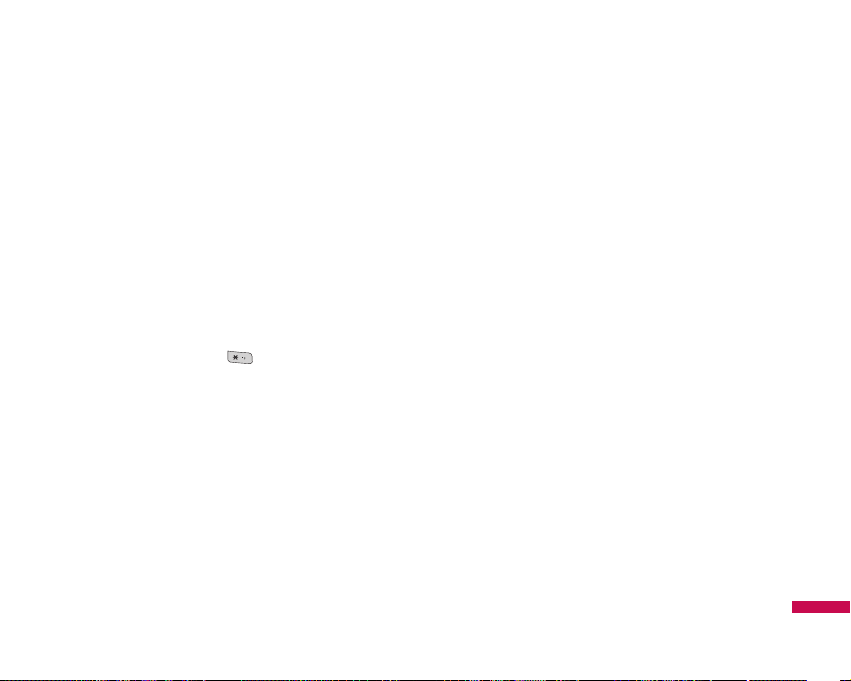
Using the 123 (Numbers) Mode
The 123 Mode enables you to enter numbers in a text
message (a telephone number, for example).
Press the keys corresponding to the required digits before
manually switching back to the appropriate text entry
mode.
Using the Symbol Mode
The Symbol Mode enables you to enter various symbols
or special characters.
To enter a symbol, press the key. Use the
navigation keys to select the desired symbol and press
the [OK] key.
General Functions
27
Page 27
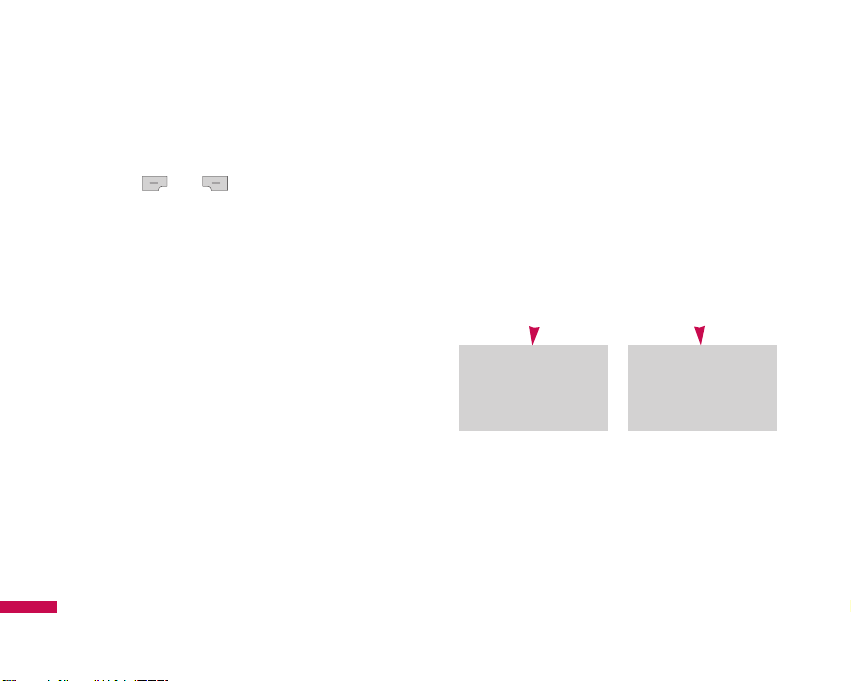
Your phone offers a set of functions that allow you to
customize the phone. These functions are arranged in
menus and sub-menus, accessed via the two soft keys
marked and . Each menu and sub-menu
allows you to view and alter the settings of a particular
function.
The roles of the soft keys vary according to the current
context; the label on the bottom line of the display just
above each key indicates its current role.
Selecting Functions and Options
Selecting Functions and Options
28
Press the right soft
key to access the
available Contact.
Press the left soft
key to access the
available Menu.
Page 28

Your phone provides a number of control functions that
you can use during a call. To access these functions
during a call, press the left soft key [Options].
During a Call
The menu displayed on the handset screen during a call
is different than the default main menu displayed when
in idle screen, and the options are described below.
Speaker phone
During call you can activate speaker phone selecting
Options/Speaker phone on, or by pressing OK button. To
mute speaker phone, select Options/Speaker phone off,
or press OK button one more time.
Making a Second Call
(Network Dependent)
You can get a number you wish to dial from the Address
Book to make a second call. Press the Right soft key then
select Contacts.
Swapping Between Two Calls
To switch between two calls, press key or the left
soft key, and then select Swap.
Answering an Incoming Call
To answer an incoming call when the handset is ringing,
simply press the key. The handset is also able to
warn you of an incoming call while you are already on a
call.
A tone sounds in the earpiece, and the display will show
that a second call is waiting.
In-Call Menu
In-Call Menu
29
Page 29

This feature, known as Call waiting, is only available if
your network supports it. For details of how to activate
and deactivate it see Call waiting (Menu 9.5.4)
If Call waiting is on, you can put the first call on hold and
answer the second, by pressing .
Rejecting an Incoming Call
You can reject an incoming call without answering by
simply pressing the key.
During a call, you can reject an incoming call by pressing
the key.
Muting the Microphone
You can mute the microphone during a call by pressing
the [Options] key then selecting [Mute]. The handset can
be unmuted by pressing the [Unmute]. When the handset
is muted, the caller cannot hear you, but you can still
hear them.
DTMF tones while calling
To switch on DTMF tones while calling (e.g. to use the
phone with an automatic switchboard) press the key
[Options] followed by Send DTMF - DTMF on. Select
DTMF off to disable DTMF tones. DTMF tones are
normally on.
Conference Calls
The conference service provides you with the ability to
have a simultaneous conversation with more than one
caller, if your network service provider supports this
feature. A conference call can only be set up when you
have one active call and one call on hold, both calls
having been answered. Once a conference call is set up,
calls may be added, disconnected or separated (that is,
removed from the conference call but still connected to
you) by the person who set up the conference call. These
options are all available from the In-Call menu. The
maximum callers in a conference call are five. Once
started, you are in control of the conference call, and only
you can add calls to the conference call.
In-Call Menu
In-Call Menu
30
Page 30

Making a Second Call
You can make a second call while currently on a call.
Enter the second number and press the . When the
second call is connected, the first call is automatically
placed on hold. You can swap between calls, by pressing
the key.
Setting Up a Conference Call
To set up a conference call, place one call on hold and
while the active call is on, press the left soft key and then
select the Join menu of Conference call.
Activate the Conference Call on Hold
To activate a conference call on hold, press the
key. Alternatively press the left soft key [Options] and
select Conference/Hold all calls. Other users on hold will
stay connected. To return to conference call mode, press
the left soft key [Options] followed by Conference
call.
Adding Calls to the Conference Call
To add a call to an existing conference call, press the left
soft key, and then select the Join menu of Conference
call.
Private Call in a Conference Call
To have a private call with one caller from a conference
call, display the number of the caller you wish to talk to
on the screen, then press the left soft key. Select the
Private menu of Conference call to put all the other
callers on hold.
Ending a Conference Call
Currently displayed caller from a conference call can be
disconnected by pressing the key.
In-Call Menu
31
Page 31

The following illustration shows the available menu structure and indicates the:
v
Number assigned to each menu option.
Menu Tree
Menu Tree
32
3.1 Alarm clock
3.2 Calendar
3.3 Calculator
3.4 Memo
3.5 Tip calculator
3.6 Stop watch
3.7 Unit converter
3.8 World clock
4.1 MP3 player
4.2 Camera
4.3 Video camera
4.4 FM radio
4.5 Voice recorder
4.6 Music composer
3. Tools
4. Multimedia
5.1 New message
5.2 Inbox
5.3 Email box
5.4 Drafts
5.5 Outbox
5.6 Sent
5.7 Voicemail
5.8 Info message
5.9 Templates
5.0 Settings
5. Messaging
1.1 Home
1.2 Bookmarks
1.3 Go to URL
1.4 Settings
2.1 All calls
2.2 Missed calls
2.3 Dialled calls
2.4 Received calls
2.5 Call duration
2.6 Call costs
2.7 Data information
1. Browser
2. Call history
Page 32

Menu Tree
33
7.1 General
7.2 Siient
7.3 Vibrate only
7.4 Outdoor
7.5 Headset
8.1 Search
8.2 New contact
8.3 Caller groups
8.4 Speed dial
8.5 Capy all
8.6 Delete all
8.7 Settings
8.8 Information
7. Profiles
9.1 Date & Time
9.2 Language
9.3 Display
9.4 Connectivity
9.5 Calling
9.6 Security
9.7 Flight mode
9.8 Power saving
9.9 Reset default
9.0 Memory status
9. Settings
6.1 Images
6.2 Sounds
6.3 Videos
6.4 Others
6.5 Games & apps
6.6 External memory
6. My stuff
8. Contacts
Page 33

You can access various WAP (Wireless Application
Protocol) services such as banking, news, weather
reports and flight information. These services are
specially designed for mobile phones and they are
maintained by WAP service providers.
Check the availability of WAP services, pricing and tariffs
with your network operator and/or the service provider
whose service you wish to use. Service providers will
also give you instructions on how to use their services.
Once connected, the homepage is displayed. The content
depends on the service provider. To exit the browser at
any time, press the ( ) key. The phone will return to the
idle menu.
Navigating with the WAP browser
You can surf the Internet using either the phone keys or
the WAP browser menu.
Using the phone keys
When surfing the Internet, the phone keys function
differently to phone mode.
Key Description
Scrolls each line of the content area
Returns to the previous page
Selects options and confirms actions
Using the WAP browser menu
There are various menu options available when surfing
the Mobile Web.
Note
v
The WAP browser menus may vary, depending
on your browser version.
Browser
Browser
34
Page 34

Home
Menu 1.1
Connects to a homepage. The homepage will be the site
which is defined in the activated profile. It will be defined
by the service provider if you have not defined it in the
activated profile.
Bookmarks
Menu 1.2
This menu allows you to store the URL of favourite web
pages for easy access at a later time.
To create a bookmark
1. Press the left soft key [Add].
2. After entering the desired URL and title, press the OK
key.
After selecting a desired bookmark, the following options
are available.
v
Connect: Connects to the selected bookmark.
v
Add new: Select this to create a new bookmark.
v
Edit: You can edit the URL and/or the title of the
selected bookmark.
v
Delete: Deletes the selected bookmark.
v
Delete all: Deletes all the bookmarks.
Go to URL
Menu 1.3
You can connect directly to the site you want. After
entering a specific URL, press the OK key.
Settings
Menu 1.4
You can set the profile, cache, cookie and security
related to internet service.
Profiles
(Menu 1.4.1)
A profile is the network information used to connect to
the Internet.
There are default profiles for some operators, stored in
phone memory.
Browser
35
Page 35

It's impossible to rename default profiles.
Each profile has submenus as follows:
v
Activate: Activates the selected profile.
v
Settings: Use this to edit and change WAP settings
for the selected profile.
-
Homepage: This setting allows you to enter the
address (URL) of a site you want to use as homepage.
You do not need to type http:// at the front of each
URL as the WAP Browser will automatically add it.
-
Gateway Settings
IP address:
Input the IP address of the server you
access.
Port Number: Input the Port Number.
-
Connection type: The options for connection type
are HTTP, HTTP with Proxy and WAP. These depend
on the gateway you are using.
HTTP: Connecting Clients to Server directly in HTTP.
HTTP with proxy: Connecting Clients to Server
directly in HTTP with Proxy server.
WAP: Connecting Clients to Server directly in WAP
-
Network Profile: This menu is the network
information used to connect to the internet.
v
Rename: You can change the profile name.
v
Add new: You can add a new profile.
v
Delete: Deletes the selected profile from the list.
v
Delete all: Deletes all the selected profiles from the
list.
Cache
(Menu 1.4.2)
The information or services you have accessed are saved
in the cache memory of the phone.
Clear cache
(Menu 1.4.3)
Removes all context saved in cache.
Browser
Browser
36
Page 36

Security certificates
(Menu 1.4.4)
A list of the available certification is shown.
v
Authority: You can see the list of authority certificates
that have been stored in your phone.
v
Personal: You can see the list of personal certificates
that have been stored in your phone.
WAP Information
(Menu 1.4.5)
The WAP browser version is displayed.
Note
v
A cache is a buffer memory, which is used to
save data temporarily.
Browser
37
Page 37

You can check the record of missed, received, and dialled
calls only if the network supports the Calling Line
Identification (CLI) within the service area.
The number and name (if available) are displayed
together with the date and time at which the call was
made. You can also view call times.
All calls
Menu 2.1
You can view all lists of outgoing or incoming calls.
Missed calls
Menu 2.2
This option lets you view the last 10 unanswered calls.
You can also:
v
View the number if available and call it, or save it in
the Address Book
v
Enter a new name for the number and save both in the
Address Book
v
Send a message by this number
v
Delete the call from the list
Dialled calls
Menu 2.3
This option lets you view the last 20 outgoing calls
(called or attempted).
You can also:
v
View the number if available and call it or save it in
the Address Book
v
Enter new name for the number and save both in the
Address Book
v
Send a message by this number
v
Delete the call from the list
Call history
Call history
38
Page 38

Received calls
Menu 2.4
This option lets you view the last 10 incoming calls.
You can also:
v
View the number if available and call it or save it in
the Address Book
v
Enter new name for the number and save both in the
Address Book
v
Send a message by this number
v
Delete the call from the list
Call duration
Menu 2.5
Allows you to view the duration of your incoming and
outgoing calls. You can also reset the call times.
The following timers are available:
v
Last call: Length of the last call.
v
Dialled calls: Length of the outgoing calls.
v
Received calls: Length of the incoming calls.
v
All calls: Total length of all calls made and incoming
calls since the timer was last reset.
Call costs
Menu 2.6
Allows you to check the cost of your Last call and All
calls.
To check
Cost setting, you should check the following
menus.
v
Set credit: This network service allows you to limit
the cost of your calls by selected charging units. If you
select
Read, the number of remaining unit is shown. If
you select
Change, you can change your change limit.
v
Set tariff: You can set the currency type and the unit
price. Contact your service providers to obtain charging
unit prices. To select the currency or unit in this menu,
you need the PIN2 code.
v
Auto display: This network service allows you to see
automatically the cost of your last calls. If set to
On,
you can see the last cost when the call is released.
Call history
39
Page 39

Data information
Menu 2.7
You can check the amount of data transferred over the
network through the GPRS information option. In
addition, you can also view how much time you are
online.
Data time
(Menu 2.7.1)
You can check the duration of Last session and All
session
. You can also reset the session timer.
Data volume
(Menu 2.7.2)
You can check the Sent, Received and All data
volumes and Reset all.
Call history
Call history
40
Page 40

Alarm clock
Menu 3.1
You can set an alarm clock to go off at a specified time.
1. Select
On and enter the alarm time you want.
2. Select the repeat period:
Once, Mon-Fri, Mon-Sat,
Sat-Wed, Sat-Thr, Everyday.
3. Select the alarm tone you want and press [Set].
Calendar
Menu 3.2
When you enter this menu a calendar will show up. On
top of the screen there are sections for date. Whenever
you change the date, the calendar will be updated
according to the date. And square cursor will be used to
locate the certain day. If you see marked date in the
calendar, it means that there is a schedule or memo that
day.
This function helps to remind you of your schedule and
memo. The phone will sound an alarm tone if you set this
for the note.
To change the day, month and year.
Key Description
Yearly
Monthly
Weekly
Daily
In the scheduler mode, press left soft key [Options]
as follows;
v
View: View all schedules and memo for the chosen
day. Use , to browse through the note lists.
If you want to view the note in detail, press [OK]. Press
left soft key [Options] to delete, edit the note you
selected.
Tools
Tools
41
Page 41

v
New schedule: Allows you to add new schedule and
memo for the chosen day.
Input the subject and then press left soft key
[Save]. You enter the appropriate information in the
follow section;
Time, Repeat and Alarm.
v
Alert tone: You can set the alarm tone of each chosen
date.
v
View all schedules: Shows the notes that are set
for all days. Use , to browse through the
note lists. If you want to view the note in detail, press
left soft key [Options].
v
Go to date: You can go the chosen date directly.
v
Delete past: You can delete the past schedule that
has been already notified you.
v
Delete all: You can delete for the all notes.
Calculator
Menu 3.3
This contains the standard functions such as +, -, x, ÷ :
Addition, Subtraction, Multiplication, and Division.
Furthermore, you can use the various function of
calculator such as
+/-, sin, cos, tan, log, ln, exp, sqrt,
deg, rad.
1. Input the numbers by pressing numeric keys.
2. Use a navigation key to select a sign for calculation.
3. Then input the numbers.
4. Press key to view the result.
5. To input the decimal number, press key. If you
press key, you can enter ( ).
6. To end Calculator, press the right soft key [Back].
Tools
Tools
42
Page 42

Memo
Menu 3.4
1. Select the Memo by pressing the left soft key
[OK].
2. If the entry is empty, press the left soft key
[New].
3. Input the memo and then press left soft key [OK].
Tip calculator
Menu 3.5
This feature allows you to quickly and easily calculate
the tip amount based on the total bill as well as the split
of the total bill based on the number of people.
Stop watch
Menu 3.6
A Stop watch function is provided.
1. Select
Stop watch menu.
2. Press the left soft key to start the stopwatch.
3. Press the left soft key [Stop] to stop the
stopwatch and view the measuredduration of time.
4. Press the left soft key [Continue] to resume the
stopwatch.
5. Press the right soft key [Lap] during operation to record
the duration of time at the moment, and continue the
stopwatch.
6. You can save up to 20 time records by pressing the
right soft key [Lap]. It will not record if the number of
recored time exceeds 20.
7. Press the right soft key [Reset] to reset the stopwatch.
Tools
43
Note
v
If you want to change the text input mode, press
the in order.
Page 43

Unit converter
Menu 3.7
This converts any measurement into a unit you want.
There are 4 types that can be converted into units:
Area,
Length, Weight and Volume.
1. You can select one of four unit types by pressing
[OK] key.
2. Select the standard value by using , .
3. Select the unit you want to convert by pressing
and . It's impossible to input "-" symbol in unit
converter.
World clock
Menu 3.8
You can view clocks of the world’s major cities.
1. Select the city belonged to the time zone by pressing
, key.
2. You can set the current time to the city time you select
by pressing the left soft key [Options] and select
[Set].
Tools
Tools
44
Page 44

You can enjoy your multimedia function such as camera,
voice recorder, MP3 for your fun and convinience.
MP3 player
Menu 4.1
The KE770 has an integrated MP3 player built-in. You
can enjoy listening to MP3 music files on a memory in
your phone using a compatible headset or via the internal
loudspeaker.
The music player supports:
•
MPEG-1 Layer III, MPEG-2 Layer III, MPEG-2.5
Layer III:
Sampling frequency up from 8KHz to 48KHz.
Bit rate up to 320Kbps, stereo.
•
AAC: ADIF, ADTS formats (Sampling frequency from
8KHz to 48KHz)
•
AAC+: V1: (Bit rate 16`128Kbps)
V2 : (Bit rate 16
`
48Kbps)
(Sampling frequency from 8KHz to 48KHz)
•
MP4, M4A: Sampling frequency up from 8KHz to
48KHz, Bit rate up to 320Kbps, stereo.
Note
v
Because of the small dimension of the speaker,
in some cases the audio could be distorted,
especially at maximum volume and when there
are lots of bass sounds. Therefore, we
recommend you to use the stereo headset in
order to appreciate the high quality of your
music.
Note
v
When the status of the battery indicates low,
you may not use Camera or Multimedia function.
v
While using Multimedia function, the status of
the battery is changeable.
Multimedia
Multimedia
45
Page 45

• WMA: Sampling frequency up from 8KHz to 48KHz,
Bit rate up to 320Kbps, stereo.
You can transfer MP3 files from a compatible PC to the
memory in your phone using the Mass Storage.
When you connect the phone to a PC using the USB
cable (supplied in the same package), you can see
removable disk through windows explorer. After you
copy songs in removable disk, you should execute safe
remove from your system.
1. Press the left soft key [Options] to access the
following menus in the playing mode.
v
Pause: You can stop playing MP3 file.
v
View playlist: You can select another music you
want on playing MP3 file.
v
Set as ringtone: You can set the current music on
playing MP3 file as a ringtone.
Note
v
You should copy MP3 to Sounds\Mp3 folder. If
you copy another folder, you can't see MP3 files.
v
The PC should run Windows 98 SE, Windows
ME, Windows 2000, Windows XP operating
system.
Note
v
KE770 doesn't support the variable bit rate of all
mentioned file types. Therefore, you can't
change the file from MP3 format to AAC.
Multimedia
Multimedia
46
Page 46

v
Settings
- Equalizer: This menu helps you to adjust various of
environment on listening to the music.
This phone supports ten preset menus. When you
enter this menu, you can view current value of
equalizer, and change the equalizer here. We support
some equalizers like General,3D, Concert, Jazz,Pop,
Rock, Dance, Live, Bass, Country.
-
Play mode: This menu allows to set the play mode:
Repeat one, Repeat all, Play all.
-
Set shuffle: It you select On, you can listen to the
music at random.
-
Visual effect: You can select the visual effect
menus: Real spectrum and Fake spectrum.
This menu allows to change the background of LCD
on playing MP3 file.
Note
v
Music is copyright protected in international
treaties and national copyright laws. It may be
necessary to obtain permission or a license to
reproduce or copy music. In some countries
national law prohibits private copying of
copyrighted material. Please check the national
legislation of the applicable country concerning
the use of such material.
Multimedia
47
Page 47

Camera
Menu 4.2
1. Select Camera, and then press the left soft key
[OK]. If you want to reach this menu directly, press the
key.
2. Focus on the subject to capture the image, and then
press the key.
3. If you want to save it, press the left soft key or
the key.
v
Size: 320l240/640l480/1280l960
v
Quality: Super Fine/Fine/Normal
v
Flash: On/Off
v
Delay timer: 10 seconds/5 seconds/
3 seconds/Off
v
Save to: External/Phone
v
Self Time: Video/Multi Shot/Single Shot
v
Image Effect: Negation/Mono/Sepia/Color
v
White Balance: Night/Fluorescent/Cloudy/
Incandescent/Daylight/Auto
v
Shutter tone: Off/Tone 3/Tone 2/Tone 1
Multimedia
Multimedia
48
Note
v
You can control brightness and zooming by
pressing the navigation key.
( , , or ).
Page 48

Video camera
Menu 4.3
1. Select Video camera menu.
v
Mode: You can choose General mode of unlimited
recording or MMS mode of recording up to 30
seconds.
v
Resolution: 128l96/176l144
v
Quality: Allows you to set the image quality from
Super Fine/Fine and Normal.
v
Flash: Determines the flash operation. You can use
this function by key in the viewfinder.
v
Save to: External/Phone
v
Colour Effect: 4 settings are available; Negation,
Mono, Sepia, Off.
v
White Balance: Allows you to change the settings
according to the environment.
FM radio
Menu 4.4
You can search radio stations and enjoy listening to the
radio.
2. Press the corresponding number key of a channel to
store the currently selected radio station into.
3. After presetting radio channels, you can listen to other
channel by pressing the corresponding number key
(short press).
4. You can access the following option menus by
pressing the left soft key [Options].
Note
v
To improve the radio reception, extend the
headset cord which functions as the FM
antenna.
Multimedia
49
Page 49

v
Edit freq: You can adjust frequency and change the
radio station in the selected channel. You can change
the frequency 0.1 MHz at a time with Left/Right
navigation keys and number keys.
v
Auto scan: If you select "Auto Scan Now?" On,
automatically set the radio channel.
And When "Save this Station?" message will be
popped up, if you select Yes, the selected frequency
will be stored.
v
Listen via speaker: Select this to listen to the radio
through the built-in speaker. To turn off the speaker,
select "Listen via headset" in the [Options]
v
Station info on/off: Select on, you can view the radio
station information.
Voice recorder
Menu 4.5
You can record voice memo.
The following [Options] menus are available.
•
Storage
You can choose Phone or External memory.
•
Recording mode
You can choose General mode of unlimited recording
or MMS mode of recording up to 30 seconds.
Record
1. Once recording is started, the message Recording and
the remaining time is displayed.
2. If you want to finish recording, press right soft key.
3. After finishing the recording, press the left soft key
[Options], and then the following sub menus are
available.
v
New voice record: Allows you to record a memo.
v
Send via Multimedia message/Bluetooth/Email:
Sends the selected voice memo by
MMS/Bluetooth/Email.
v
Album: Allows you to check the recorded message in
the Voice recoreds folder.
Multimedia
Multimedia
50
Page 50

Music composer
Menu 4.6
You can compose a ring tone melody which you want.
When you enter this function, the tones that you
composed before are played.
Compose melody
(Menu 4.6.1)
There are three modes to make a sound as a ring tone.
Humming mode, Keyboard mode and Score mode.
My melody
(Menu 4.6.2)
You can view the sounds you made with three modes.
Settings
(Menu 4.6.3)
v
Arrange: To arrange a sound, you can choose a Style,
Instrument, Rhythm and Tempo.
v
Metronome: You can choose the tempo of
Metronome.(Fast/Normal/Slow)
Multimedia
51
Page 51

New message
Menu 5.1
This menu includes functions related to SMS (Short
Message Service), MMS (Multimedia Message Service),
Email, as well as the network’s service messages.
Text
(Menu 5.1.1)
You can write and edit text message, checking the
number of message pages.
1. Enter the
New message menu by pressing the left
soft key [OK].
2. If you want to write a new message, select
Text.
3. To make text input easier, use T9.
4. After completing the message select the required
option by pressing the left soft key [Options].
v
Send to: Enter the phone number or select the number
from the address book.
v
Insert: Symbol/Image/Sound/Default Image/ Default
Sound/Text template/Contact/Business Card.
v
Save to Drafts: Stores messages in Drafts.
v
T9 languages: Select the language for T9 input
mode. You can also deactivate T9 input mode by
selecting ‘T9 off’.
v
Clear text: You can remove all written messages.
v
Exit: If you press Exit while writing a message, you
can end the writing message and back to the Message
menu. The message you have written is not saved.
Messaging
Messaging
52
Page 52

Multimedia
(Menu 5.1.2)
You can write and edit multimedia messages, checking
message size.
1. Enter the
New message menu by pressing the left
soft key [OK].
2. If you want to write a new message, select
Multimedia.
3. You can create a new message or choose one of the
multimedia message templates already made.
Options
v
Send to: Enter the phone number or select the number
from the address book.
v
Insert: You can add Symbol/Image/Video/Sound/New
photo/
New video/New sound/New slide/Text
template/Contact/Business card and Others.
v
Preview: You can preview multimedia messages you
wrote.
v
Save: You can save multimedia messages To drafts or
As templates.
v
Edit subject: Modifies multimedia messages you
chose.
v
Slide Duration: Display the duration of each page
when writing the message.
v
T9 languages: Select the language for T9 input
mode. You can also deactivate T9 input mode by
selecting ‘T9 off’.
v
Exit: You can get back to the Message menu.
Note
v
All messages will be automatically saved in the
outbox folder, even after a sending failure.
Messaging
53
Page 53

Email
(Menu 5.1.3)
To send/receive an email, you should set up the email
account. Refer to Email(Menu 5.0.3).
1. Key in the subject of the mail and press OK.
2. After writing an email message, press the left soft key
[Options]. You can access the following option
menus.
v
Send to: Enter the phone number or select the number
from the address book.
v
Insert: You can add Symbol/
Text template/Contacts/Business card.
v
Attachments: You can add Images, videos, and
sounds files.
v
Preview: You can preview Email messages you
wrote.
v
Save to drafts: Select this to save the message in
Drafts.
v
Edit subject: You can edit the subject.
v
T9 languages: Select the language for T9 input
mode. You can also deactivate T9 input mode by
selecting ‘T9 off’.
v
Clear text: You can remove all written messages.
v
Exit: If you press Exit while writing a message, you
can end the writing message and back to the Message
menu. The message you have written is not saved.
Note
v
If you select the picture (50K) on writing
multimedia message, loading duration will take
around 10 seconds at least. Furthermore, you
can’t activate any key during loading time. After
10 seconds, it is available to write multimedia
message.
Messaging
Messaging
54
Page 54

Inbox
Menu 5.2
You will be alerted when you have received messages.
They will be stored in Inbox.
In Inbox, you can identify each message by icons. For
detail, see the icon directive.
Icon Icon directive
Multimedia message
Short message
SIM message
Read multimedia message
Read text message
Push message
Notified multimedia message
If the phone shows ‘No space for SIM message’, you
have to delete only SIM messages from Inbox. If the
phone displays ‘No space for message’, you can make
space of each repository as deleting messages, media
and applications.
*
SIM message
SIM message means the message exceptionally stored
in SIM card. You can move this message to the phone.
For notified multimedia message, you have to wait for
downloading and processing of the message.
To read a message, select one of the messages by
pressing the left soft key .
Messaging
55
Page 55

v
View: You can view the received messages.
v
Delete: You can delete the current message.
v
Reply: You can reply to the sender.
v
Forward: You can forward the selected message to
another party.
v
Return call: You can call back to the sender.
v
Information: You can view information about
received messages; Sender’s address, Subject (only for
Multimedia message), Message date & time,
Message type, Message size.
v
Multi delete: After selecting the messages you want
to remove, press OK and you can delete the selected
messages.
v
Delete all read: You can delete all messages you
read.
v
Delete all: You can delete all messages.
Email box
Menu 5.3
When you access this menu, you can either connect to
your remote mailbox to retrieve your new email
messages, or you can view the previously retrieved email
messages without logging in to the email server.
You can check the saved emails, drafts, outbox, and sent
emails. In the Inbox, up to 30 emails are stored.
Messaging
Messaging
56
Page 56

Drafts
Menu 5.4
Using this menu, you can preset up to five multimedia
messages that you use most frequently. This menu
shows the preset multimedia message list.
The following options are available.
v
View: You can see the multimedia messages.
v
Edit: Modifies the massage you choose.
v
Delete: Deletes the message you choose.
v
Information: To view the information of the message.
v
Multi delete: After selecting the messages you want
to remove, press OK and you can delete the selected
messages.
v
Delete all: Deletes all of the messages in the folder.
Outbox
Menu 5.5
This menu allows to view the message which is about to
send or is failed sending.
After sending the message successfully, the message
will be moved to sent menu.
Icon Icon directive
MMS Unsent
MMS delivery confirmed
SMS Unsent
SMS delivery confirmed
v
View: You can view the message.
v
Delete: You can delete the message.
v
Resend: You can send the message. After sending
the message, this will be moved to sent menu.
v
Edit:
v
Information: You can check information of each
message.
Messaging
57
Page 57

v
Multi delete:
v
Delete all: You can delete all messages in outbox.
Sent
Menu 5.6
This menu allows you to view the messages which are
already sent. You can check the time and the contents of
message.
Voicemail
Menu 5.7
Once this menu has been selected, simply press the left
soft key [OK] to listen to voice mail. You can also
hold down the key in standby mode to listen to
voice mail.
Info message
Menu 5.8
(Dependent to network and subscription)
Info messages are text messages delivered by the
network to GSM. They provide general information such
as weather reports, traffic news, taxis, pharmacies, and
stock prices. Each type of has the number; therefore, you
can contact service provider as long as you input the
certain number for the information. When you have
received an info message, you can see the popup
message to show you that you have received a message
or the info message is directly displayed. To view the
message again or not in standby mode, follow the
sequence shown below;
Note
v
When you receive a voice mail, your phone
displays the icon and you hear an alert. Please
check with your network provider for details of
their service in order to configure the handset
correctly.
Messaging
Messaging
58
Page 58

Read
(Menu 5.8.1)
1. When you have received an info service message and
select Read to view the message, it will be displayed
on the screen. You can read another message by
scrolling , or [Next].
2. The message will be shown until another message is
reached.
Topics
(Menu 5.8.2)
(Dependent to network and subscription)
v
View list: You can see Info message numbers which
you added. If you press [Options], you can add a
New topic, Edit and Delete info message category
which you added.
v
Active list: You can select info service message
numbers in the active list. if you activate an info
number, you can receive messages sent from the
number.
Templates
Menu 5.9
Text
(Menu 5.9.1)
You have 6 text templates as below;
•
Please call me back.
• I'm late. I will be there at
• Where are you now?
• I'm on the way.
• Urgent! Please contact.
• I love you.
You can use the following options.
v
View: You can see text templates.
v
Edit: You can edit text templates.
v
Send via: You can send text messages.
v
Delete: You can delete text templates.
v
New template: Allows you to add new text
templates.
v
Delete all: Allows you to delete all text messages.
Messaging
59
Page 59

Multimedia
(Menu 5.9.2)
While you are making new template, you can use the
following options.
v
Save: You can save multimedia messages To draft or
As template.
v
Send to: Enter the phone number or select the number
from the address book.
v
Insert: You can send the message with a symbol,
Image, Video, Sound and so on.
v
Preview: You can preview multimedia messages you
have created.
v
Edit subject: You can edit the subject.
v
Slide duration: Display the duration of each page
when writing the message.
v
T9 languages: Select the desired language for T9
input mode. You can also deactivate T9 input mode by
selecting ‘T9 off’.
v
Exit: Back to the screen mode to take Multimedia
templates.
Settings
Menu 5.0
Text message
(Menu 5.0.1)
v
Message centre number: Contains the SMS centre
number.
v
Delivery receipt: If you set to Yes, you can check
whether your message is sent successfully.
v
Reply charging: When a message is sent, it allows
the recipients to reply and charge the cost of the reply
to your telephone bill.
v
Bearer setting: You can select Gsm/Gprs preferred or
Gsm/Gprs only. Contact your network operator or
service provider for information related to setting a
selected bearer, pricing and connection speed.
Messaging
Messaging
60
Page 60

Mulitimedia message
(Menu 5.0.2)
v
Subject: You can enter multimedia messages subject
when this menu is on.
v
Slide duration: Display the duration of each page
when writing the message.
v
Priority: You can set the priority of the message you
choose.
v
Validity period: This network service allows you to
set how long your text messages will be stored at the
message centre.
v
Delivery report: If it is set to Yes in this menu, you
can check whether your message is sent successfully.
v
Read report: This menu allows you to request a read
confirmation mail from the message recipient.
v
Auto download: If you select On, you can receive
multimedia messages automatically. If you select
Home network only, you can receive multimedia
messages depending on Home network.
v
Network profile: If you select multimedia message
server, you can set URL for multimedia message
server.
v
Permitted message type
Personal:
Personal message.
Advertisement: Commercial message.
Information: Necessary information.
Email
(Menu 5.0.3)
This menu allows you to edit, delete or add an email
account.
Email account
(Menu 5.0.3.1)
You can set up email accounts by selecting New. Using
[Options] you can set the following values.
v
View: You can see the information about the account
selected.
v
Set as default: You can select a mail account as
default.
Messaging
61
Page 61

v
Edit
- Account name.
- Email address: Enter the email address given to you
by your service provider.
-
My name: Enter a user name.
-
Incoming mail server: Enter the POP3 address and
Port number of computer that receives your email.
-
User name: Enter your email ID.
-
Password: Enter your email password.
-
Outgoing mail server: Enter the SMTP address and
Port number of computer that sends your email.
-
Maximum receive size: Set up the size of files that
can receive(100KB/200KB/300KB).
-
Save to server: Select On to save the file on the
server.
-
Insert signature: Select On to add your signature to
your email messages.
v
Advanced settings
- Reply email address: You can set up the reply
email address.
-
Incoming port number: Enter the POP3 address and
Port number of computer that receives your email.
-
Outgoing port number: Enter the SMTP address
and Port number of computer that sends your email.
-
Outgoing mail authentication: Select On to give
the mail authentication.
v
New account: You can set up new account.
v
Delete: Deletes the selected account from the list.
v
Delete all: Remove all accounts from the list.
Messaging
Messaging
62
Page 62

Network profile
(Menu 5.0.3.2)
A profile is the network information used to connect to
the Internet.
There are default profiles for some operators, stored in
phone memory.
It's impossible to rename default profiles.
Signature
(Menu 5.0.3.3)
You can make your signature.
Voicemail number
(Menu 5.0.4)
You can receive the voicemail if your network service
provider supports this feature. When a new voicemail is
arrived, the symbol will be displayed on the screen.
Please check with your network service provider for
details of their service in order to configure the phone
accordingly.
Push message
(Menu 5.0.5)
You can set the option whether you will receive the
message or not.
Messaging
63
Page 63

Images
Menu 6.1
Show the list of JPG files at Images folder in Multimedia
memory.
v
View: You can see the JPG file when pressing OK key
or selecting View menu of Option menus.
v
Slide show: The Slide show mode will display the
images in slide show format.
v
Copy to external memory: Copy the selected file to
the same folder at Multimedia memory/External
memory.
v
Move to external memory: Move the selected file
to the same folder at Multimedia memory/External
memory.
Note
v
You may send files via Bluetooth only if they are
stored in phone memory, not on memory card. To
send file from external memory, please, firstly
copy it to internal phone memory.
Note
v
Do not change the defualt folder name, or it does
not work properly.
My stuff
My stuff
64
Page 64

v
Print Via Bluetooth: Most pictures that you've taken
in the camera mode and downloaded through WAP
can be transmitted via Bluetooth to a printer.
v
Rename: Changes the file name of selected file. And
You can not change the extension of file.
v
Delete: Delete a file.
v
Delete all: Delete all files in the list
v
Information: Show the file information.
v
View by list/grid: Sets to view the file depending on
each type.
Sounds
Menu 6.2
Show the list of MP3, MP4, AAC, M4A, WMA files at
My melody/Default Sounds/Voice records/
MP3/Downloaded. The following [Options] are available:
v
Play: You can play the sound file when pressing OK
key or selecting Play menu of Option menus.
v
Purchase right: ?
v
Send via
- Send as MMS: You can send a sound through
MMS.
-
Email: Allows you to send a sound through Email.
My stuff
65
Page 65

v
Copy to external memory: Copy the selected file to
the same folder at Multimedia memory/External
memory.
v
Move to external memory: Move the selected file
to the same folder at Multimedia memory/External
memory.
v
Rename: Change the file name of selected file. You
can not change the extension of file.
v
Delete: Delete a file.
v
Delete all: Delete all files in the list
v
Information: Show the file information.
Videos
Menu 6.3
Show the list of 3GP, 3G2 files at Videos in Multimedia
memory.
Supported only .3gp files, that are encoded with MPEG4
and h.263 video-codecs and AMR audio-codec.
v
Play: You can play the video file when pressing OK
key or selecting Play menu of Option menus.
v
Send via:
- Multimedia message: Allows you to send a video
through MMS.
-
Email: Allows you to send a video through Email.
Note
v
You may send files via Bluetooth only if they are
stored in phone memory, not on memory card. To
send file from external memory, please, firstly
copy it to internal phone memory.
My stuff
My stuff
66
Page 66

v
Copy to external memory: Copy the selected file to
the same folder at Multimedia memory/External
memory.
v
Move to external memory: Move the selected file
to the same folder at Multimedia memory/External
memory.
v
Rename: Change the file name of selected file. The
maximum length of characters is 200. And You can not
change the extension of file.
v
Delete: Delete a file.
v
Delete all: Delete all files in the list
v
Information: Shows the file information.
WARNING!
You can’t use the following characters, \ / :
* ? “ < > |
WARNING!
If you remove a external memory during
moving a file, it makes a serious damage at phone.
WARNING!
If you remove a external memory during
copying a file, it makes a serious damage at phone.
My stuff
67
Page 67

Others
Menu 6.4
Show the list of files at Others in Multimedia memory.
v
View: You can see a file if its type is the one of JPG,
GIF, WBMP, PNG and TXT.
v
Play: You can play a file if its type is the one of 3GP,
3G2, MP3, MP4, AAC, M4A and WMA.
v
Send via Bluetooth: Send the selected file to
another device via Bluetooth.
v
Delete: Allows you to delete a file in the list.
v
Rename: Allows you to rename the file.
Note
v
You may send files via Bluetooth only if they are
stored in phone memory, not on memory card. To
send file from external memory, please, firstly
copy it to internal phone memory.
v
When you connect phone with PC via bluetooth,
to Music, Video, Others and Text folders you can
write and receive files, and from Photo, Sounds
and Images folders you may only receive files,
copy files to this folders from PC is impossible.
All supported file types you may copy from PC to
phone's Others folder, and then you may view or
play these files. When connecting with PC via
USB cable in internal phone memory you may
see only Photo, Music, Others, Text and Video
folders, and on external memory card you may
see all folders.
My stuff
My stuff
68
Page 68

Games & apps
Menu 6.5
In this menu, you can manage the Java applications
installed in your phone. You can play or delete
downloaded applications, or set the connect option. In
the Information menu, you can check the Java version.
External memory
Menu 6.6
This menu allows you to view Videos, Photos, Music,
Text, Images, Sounds and Others in memory card. If the
external memory is not available, a pop up message
“Please insert external memory” is displayed.
Note
v
Removable disk will be not available, if in phone
SIM card absence.
My stuff
69
New Fantastic LG There is mass storage function
in KE770. if you connect the USB cable, you can use
the phone as a Removable Disk.
You can download MP3 files, and photos, video, txt
files etc. this gives you fast access from PC to
Phone, by just connecting the USB cable.
Page 69

My stuff
My stuff
70
Notice
v
MASS STORAGE function will only work in idle
mode.
v
Please do not try to remove the cable while you
are downloading files. After you download the
files, you need to click "window HW safely
remove" on PC and then disconnect cable.
v
When you copy a file to the removable disk, you
can see the Main LCD display "transferring". it
means MASS STORAGE is working. while
"transferring", do not disconnect the cable. if you
disconnect the cable while "transferring", data
will be broken.
v
If you receive a call during MASS STORAGE the
call will be rejected but after you safely remove
the cable, you will be able to see the missed call.
Page 70

In Profiles, you can adjust and customise the phone tones
for different events, environments, or caller groups.
There are five preset profiles:
General, Silent, Vibrate
only
, Outdoor and Headset. Each profile can be
personalised(Except Vibrate, Silent menu). Press the left
soft key [Menu] and select Profiles using up/down
navigation keys.
Activate
(Menu 7.X.1)
1. A list of profiles is displayed.
2. In the Profiles list, scroll to the profile you want to
activate and press the left soft key [OK] or OK
key.
3. Then, select Activate.
Personalise
(Menu 7.X.2)
Scroll to the desired profile in the Profile list. After
pressing the left soft key or the OK key, select
Personalise. The profile setting option opens. Set the
option as required.
v
Call alert type: Set the alert type for incoming calls.
v
Ring tone: Allows you to select the desired ring tone
from the list.
v
Ring volume: Set the volume of the ringing tone.
v
Message alert type: Set the alert type for messages.
v
Message tone: Allows you to select the alert tone for
messages.
v
Keypad tone: Allows you to select the desired keypad
tone.
v
Keypad volume: Set the volume of keypad tone.
v
Effect sound volume: Set the volume of effect
sound.
v
Power on/off volume: Set the volume of the ringing
tone when switching the phone on/off.
Profiles
Profiles
71
Page 71

v
Auto answer: This function will be activated only in
Headset profile.
•
Off: The phone will not answer automatically.
•
After 5 secs: After 5 seconds, the phone will
answer automatically.
•
After 10 secs: After 10 seconds, the phone will
answer automatically.
Profiles
Profiles
72
Page 72

Search
Menu 8.1
1. Select Search by pressing the left soft key [OK].
2. Enter the name that you want to search.
3. If you want to edit, delete, copy an entry, select left
soft key [Options]. The following menu will be
displayed.
v
View: You can view each entry in details.
v
Edit: You can edit the name, number, group, character
and picture by using the navigation key.
v
Send via bluetooth: You can send the data of phone
book to devices which is compatible with bluetooth
through Bluetooth.
v
New message: After you have found the number you
want, you can send a text/multimedia message to the
selected number.
v
Copy to handset: You can copy an entry from SIM to
phone or from phone to SIM.
v
Caller groups: For further details see (Menu 8.3).
v
Delete: You can delete an entry.
New contact
Menu 8.2
You can add phonebook entry by using this function.
Phone memory capacity is 1000 entries. SIM card
memory capacity depends on the cellular service
provider.
The number of character is SIM dependent feature.
Note
v
Maximum stored name and number length
depends on SIM-card type.
Note
v
Instant searching is available by inputting the
initial letter of the name or number you want to
search.
Contacts
Contacts
73
Page 73

1. Select
Add new
by press left soft key [OK] or
[OK].
2. Select the memory you want to save:
SIM or Phone.
If you set to Phone, you need to select which number
you want as a main number.
a. Press [OK] to input a name.
b. After you can input a number, press [OK]
number.
Caller groups
Menu 8.3
You can list up to the members per each group. There are
7 groups you can make lists to.
v
Member list: Shows the group members you have
selected.
v
Group ringtone: Allows you to specify ring tone for
the group members’ call.
v
Group icon: Allows you to select the icon dependent
on Group.
v
Add member: You can add group members. Each
group member shouldn’t be exceeded 20.
v
Remove member: You can remove the member from
the Group member list. But the name and the number
will be remained in phonebook.
v
Rename: You can change a group name.
v
Remove all: Allows you to delete all the members in
the group.
Speed dial
Menu 8.4
You can assign any of the keys to with a
Name list entry. You can call directly by pressing this key.
1. Open the phonebook first by pressing the right soft key
[Contacts] in standby mode.
2. Scroll to
Speed dial, then press the left soft key
[OK].
3. If you want to add speed dial, select <empty>. Then,
you can search the name in phonebook.
4. After assigning the number as speed dial, you can
change and delete the entry. You can also make a call
or send a message by this number.
Contacts
Contacts
74
Page 74

Copy all
Menu 8.5
You can copy entries from SIM card memory to Handset
memory and vice versa.
1. Open the Phonebook first by pressing the right soft key
[Contact] in standby mode.
2. Scroll to Copy all, and then press the left soft key
[OK] to enter this menu.
-
SIM to handset: You can copy the entry from SIM
Card to Phone memory.
-
Handset to SIM: You can copy the entry from Phone
memory to SIM Card.
Delete all
Menu 8.6
You can delete entries from SIM card memory to
Handset memory and vice versa.
1. Open the Phonebook first by pressing the right soft key
[Contact] in standby mode.
2. Scroll to delete all, and then press the left soft key
[OK] to enter this menu.
-
SIM: You can delete the entry from SIM Card to Phone
memory.
-
Handset: You can delete the entry from Phone memory
to SIM Card.
Settings
Menu 8.7
1. Press the right soft [Contacts] in standby mode.
2. Scroll to Settings, then press the left soft key
[OK].
Contacts
75
Page 75

Default memory
(Menu 8.7.1)
Scroll to highlight Default memory, and then press the
left soft key [OK].
- If you select Always ask, when adding entry, the phone
will ask where to store.
- If you select SIM or Handset, the phone will store an
entry to SIM or phone.
View options
(Menu 8.7.2)
Scroll to highlight View options, and then press the left
soft key [OK].
v
Name only: Set the phonebook list with displaying
only name.
v
With photo: Set the phonebook list with the
information of character and picture.
Move all
(Menu 8.7.3)
You can move entries from SIM card memory to Handset
memory and vice versa.
1. Open the Phonebook first by pressing the right soft key
[Contact] in standby mode.
2. Scroll to Move all, and then press the left soft key
[OK] to enter this menu.
-
SIM to handset: You can move the entry from SIM
Card to Phone memory.
-
Handset to SIM: You can move the entry from Phone
memory to SIM Card.
Information
Menu 8.8
?
Contacts
Contacts
76
Page 76

Date & Time
Menu 9.1
You can set functions relating to the date and time.
v
Set date
You can enter the current date.
v
Date format
You can set the Date format such as
YYYY/MM/DD,DD/MM/YYYY,MM/DD/YYYY.
(D: Day / M: Month / Y: Year)
v
Set time
You can enter the current time.
v
Time format
Your can set the time format between 24 hours and 12
hours.
Language
Menu 9.2
You can change the language for the display texts in your
phone. This change will also affect the Language Input
mode.
Display
Menu 9.3
Wallpaper
(Menu 9.3.1)
You can select the background pictures in standby mode.
You can bring from Default Images, Downloaded and
Photos you taken.
The following options are shown
v
View: Allows you to see the images and photos.
v
Slide show: The Slide show mode will display the
images in slide show format.
v
Copy/Move to external: Copy/Move the selected
file to the same folder at Multimedia memory/External
memory.
v
Print Via Bluetooth: Most pictures that you've taken
in the camera mode and downloaded through WAP
can be transmitted via Bluetooth to a printer.
v
Rename: Change the file name of selected file.
v
Delete: Delete a file.
v
Delete All: Delete all files in the list.
v
Information: Show the file information.
Settings
Settings
77
Page 77

v
View by list/grid: You can change the format of
Images mode(Folder/List).
Menu Style
(Menu 9.3.2)
Your phone provides you with Grid and Wheel menu
themes. Set the menu colour by scrolling and pressing
the left soft key [OK].
Standby text
(Menu 9.3.3)
If you select On, you can edit the text which is displayed
in standby mode.
Backlight time
(Menu 9.3.4)
You can set the light-up duration of the display(Off/10
secs/20 secs/30 secs/60 secs)
Brightness
(Menu 9.3.5)
You can set the brightness of LCD: 100%, 80%, 60%,
40%
Network name
(Menu 9.3.6)
If this function is activated, network name will be
displayed on main LCD.
Home screen shortcut
(Menu 9.3.7)
Selecting On displays the functionalities of 4 Navigation
keys and Menu key as pictures on the middle of the idle
window. (Profiles/Messaging/Favourites/Contacts)
Connectivity
Menu 9.4
Bluetooth
(Menu 9.4.1)
Bluetooth enables compatible mobile devices,
peripherals and computers that are in close proximity to
communicate directly with each other without wires. This
handset supports built-in Bluetooth connectivity, which
makes it possible to connect them with compatible
Bluetooth headsets, computer applications and so on.
Settings
Settings
78
Page 78

Set Bluetooth
(Menu 9.4.1.1)
You can activate or cancel the Bluetooth function.
Paired devices
(Menu 9.4.1.2)
You can view all devices which your KE770 is already
paired to.
If you have entered Paired devices or Handsfree devices,
you will see the following options in both those menus.
v
Add new: Allows you to search for new Bluetooth
devices and add them to your phone's list of paired
devices. When you select Add new your handset will
start to search for Bluetooth devices within range.
Once the device you wish to pair appears on the list
press the right soft key [Quit].
Scroll to the desired device and press the left soft key
[Pair]. You will then be asked to enter a passcode. The
passcode can be any code you wish to use (the same
passcode must be used by both devices) or is predetermined by the manufacturer of the device you are
trying to pair with. Please check the User Manual of
the device you are initiating the pair with to see if it
already has a predetermined passcode in place.
Note
v
If you use LG PC Sync via Bluetooth, you can
exchange data only within the phonebook.
v
When you receive data from another Bluetooth
device, the phone requests confirmation. After
confirming the transfer, the file will be copied on
to your phone.
v
The handset normally operates with WIDCOMM
driver(version 1.4.3.4) or WIDCOMM
driver(version 1.4.2.10). And it does not support
the LG Contents Bank with Bluetooth.
Settings
79
Page 79

v
Assign short name: Allows you to change the name
of the paired Bluetooth device and how it is displayed
on the handset.
v
Set as authorised/Set as unauthorised: Allows
you to set an authorised connection between each
Bluetooth device. For example if you regularly use a
Bluetooth headset with your phone then setting the
connection as authorised will mean the headset will
automatically connect to the handset each time the
headset is powered on.
v
All services: Allows you to view all services which
are supported by a Bluetooth device.
v
Delete: Allows you to delete a paired Bluetooth
device.
v
Delete all: Allows you to delete all paired Bluetooth
devices.
Settings
(Menu 9.4.1.3)
v
My handset’s visibility
This indicates whether or not your handset will be
visible to other Bluetooth devices.
v
My handset’s name
You can set the name of your Bluetooth device. The
default name is KE770.
Supported services
(Menu 9.4.1.4)
Displays a list of Bluetooth services the handset
supports.
v
Headset
v
Handsfree
v
File transfer
v
Image printing
v
Dial-up networking
v
Business card transfer
v
Browsing other services
v
PC sync
Settings
Settings
80
Page 80

Sync service
(Menu 9.4.2)
You can access the network services through the Sync
service. If you want to use the Sync service, you should
access the menu and activate the modem and then plug
in the USB cable.
Network selection
(Menu 9.4.3)
You can select a network which will be registered either
automatically or manually.
Usually, the network selection is set to
Automatic.
You can select a network type.
v
Automatic: If you select Automatic mode, the phone
will automatically search for and select a network for
you. Once you have selected “Automatic”, the phone
will be set to “Automatic” even though the power is
off and on.
v
Manual: The phone will find the list of available
networks and show you them. Then you can select the
network which you want to use if this network has a
roaming agreement with your home network operator.
The phone let you select another network if the phone
fails to access the selected network.
v
Preferred: You can set a list of preferred networks
and the phone attempts to register with first, before
attempting to register to any other networks. This list
is set from the phone’s predefined list of known
networks.
GPRS attach
(Menu 9.4.4)
You can set GPRS service depending on various
situations.
v
Switch on
If you select this menu, the phone is automatically
registered to a GPRS network when you switch the
phone on. Starting a WAP or PC dial-up application
created the connection between phone and network
and data transfer is possible. When you end the
application, GPRS connection is ended but the
registration to the GPRS network remains.
v
When needed
If you select this menu, the GPRS connection is
established when you connect a WAP service and
closed when you end the WAP connection.
Settings
81
Page 81

Network profile
(Menu 9.4.5)
A profile is the network information used to connect to
the Internet.
There are default profiles for some operators, stored in
phone memory. It's impossible to rename default profiles.
USB connection mode
(Menu 9.4.6)
You can choose one mode of Data service and Mass
storage.
Calling
Menu 9.5
You can set the menu relevant to a call by pressing [OK]
in the Setting menu.
Call divert
(Menu 9.5.1)
The Call divert service allows you to divert incoming All
voice calls, All data calls and All fax calls to another
number. For details, contact your service provider.
v
All voice calls: Diverts voice calls unconditionally.
v
If busy: Diverts voice calls when the phone is in use.
v
If no reply: Diverts voice calls which you do not
answer.
v
If out of reach: Diverts voice calls when the phone is
switched off or out of coverage.
v
All data calls: Diverts to a number with a PC
connection unconditionally.
v
All fax calls: Diverts to a number with a fax
connection unconditionally.
v
Cancel all: Cancels all call divert service.
Settings
Settings
82
Page 82

The submenus
Call divert menus have the submenus shown below.
-
Activate
Activate the corresponding service.
To voice mail centre
Forwards to message centre. This function is not shown
at All data calls and All fax calls menus.
To other number
Inputs the number for diverting.
To favourite number
You can check back to last five diverted numbers.
-
Cancel
Deactivate the corresponding service.
-
View status
View the status of the corresponding service.
Answer mode
(Menu 9.5.2)
v
Any key: If you select this menu, you can receive a
call by pressing any key except [End] key.
v
Send key only: If you select this menu, you can
receive a call by only pressing [Send] key.
Send my number
(Menu 9.5.3)
(network and subscription dependent)
v
Set by network: If you select this, you can send your
phone number depending on two line service such as
line 1 or line 2.
v
On: You can send your phone number to another party.
Your phone number will be shown on the receiver’s
phone.
v
Off: Your phone number will not be shown.
Settings
83
Page 83

Call waiting
(Menu 9.5.4)
(network dependent)
v
Activate: If you select Activate, you can accept a
waiting (receiving) call.
v
Cancel: If you select Cancel, you cannot recognize the
waiting (receiving) call.
v
View status: Shows the status of Call waiting.
Minute minder
(Menu 9.5.5)
If you select On, you can check the call duration by a
beep sound given every minute during a call.
Auto redial
(Menu 9.5.6)
v
On: When this function is activated, the phone will
automatically try to redial in the case of failure to
connect a call.
v
Off: Your phone will not make any attempts to redial
when the original call has not connected.
Send DTMF tones
(Menu 9.5.7)
You can send DTMF tones during an active call to control
your voice mailbox or other automated phone services.
*
Information
DTMF tone:
Dual Tones Multiple Frequency
Security
Menu 9.6
PIN code request
(Menu 9.6.1)
In this menu, you can set the phone to ask for the PIN
code of your SIM card when the phone is switched on.
If this function is activated, you’ll be requested to enter
the PIN code.
Settings
Settings
84
Page 84

1. Select PIN code request in the security menu, and
then press [OK].
2. Set
Enable/Disable.
3. If you want to change the setting, you need to enter
PIN code when you switch on the phone.
4. If you enter wrong PIN code more than 3 times, the
phone will lock out. If the PIN is blocked, you will need
to key in PUK code.
5. You can enter your PUK code up to 10 times. If you put
wrong PUK code more than 10 times, you can not
unlock your phone. You will need to contact your
service provider.
Handset lock
(Menu 9.6.2)
When the Handset lock feature is enabled, the phone
is locked and you must enter the phone password each
time the phone is switched on. The password is factory
set to
0000. To change the phone password, refer to the
Change codes - Security code menu option (Menu
9.6.6). Once the correct password has been entered, you
can use the phone until you switch it off.
Auto key lock
(Menu 9.6.3)
When Auto key lock feature is enabled, the phone is
locked.
Call barring
(Menu 9.6.4)
The Call barring service prevents your phone from making
or receiving certain category of calls. This function
requires the call barring password. You can view the
following submenus.
v
All outgoing calls: The barring service for all
outgoing calls.
v
Outgoing international: The barring service for all
outgoing international calls.
v
Outgoing international when roaming: The barring
service for all international outgoing calls except home
network.
v
All incoming: The barring service for all incoming
calls.
Settings
85
Page 85

v
Incoming when roaming: The barring service for all
incoming calls when roaming.
v
Cancel all: You can cancel all barring services.
v
Change password: You can change the password
for Call Barring Service.
The submenus:
- Activate
Allows to request the network to set call restriction on.
-
Cancel
Set the selected call restriction off.
-
View status
View the status whether the calls are barred or not.
Fixed dial number
(Menu 9.6.5)
(SIM dependent)
You can restrict your outgoing calls to selected phone
numbers. The numbers are protected by your PIN2 code.
v
On: You can restrict your outgoing calls to selected
phone numbers.
v
Off: You can cancel fixed dialling function.
v
Number list: You can view the number list saved as
Fixed dial number.
Settings
Settings
86
Page 86

Change codes
(Menu 9.6.6)
PIN is an abbreviation of Personal Identification Number
to prevent use by unauthorized person. You can change
the access codes:
Security code, PIN code, PIN2
code
.
1. If you want to change the Security code/PIN1/ PIN2
code input your original code, and then press
[OK].
2. Input new Security code/PIN/PIN2 code and verify
them.
Flight mode
Menu 9.7
If you set On, Wireless will be turned off.
Power saving
Menu 9.8
If you set On, you can save the power when you don't
use the phone.
Reset default
Menu 9.9
You can initialize all factory defaults. You need Security
code to activate this function.
Memory status
Menu 9.0
You can check free space and memory usage of each
repository, Internal memory and Multimedia memory.
You can go to each repository menu(Common,
Reserved, SIM card, External Memory).
Settings
87
Page 87

Travel Adapter
This charger allows you to
charge the battery while away
from home or your office.
Standard Battery
Data cable/CD
You can connect your phone
to PC to exchange the data
between them.
Hands free earmicrophone and
music player
controller combo
Stereo headset
Controller:
Answer & End button, music player control,
volume control, Hold button and microphone.
Note
v
Always use genuine LG accessories.
v
Failure to do this may invalidate your warranty.
v
Accessories may be different in different regions;
please check with our regional service company
or agent for further inquires.
There are various accessories for your mobile phone. You can select these options according to your
personal communication requirements.
Accessories
Accessories
88
Page 88

General
Product name: KE770
System: GSM 900 / DCS 1800 / PCS 1900
Ambient Temperatures
Max.: +55˚C
Min: -10˚C
Technical Data
Technical Data
89
ME770d
GSM850/GSM1800/GSM1900
