Page 1

OWNER’S MANUAL
ENGLISH
LCD MONITOR
Please read this manual carefully before operating your set and
retain it for future reference.
LCD MONITOR MODEL
ME20CR
www.lg.com
Page 2
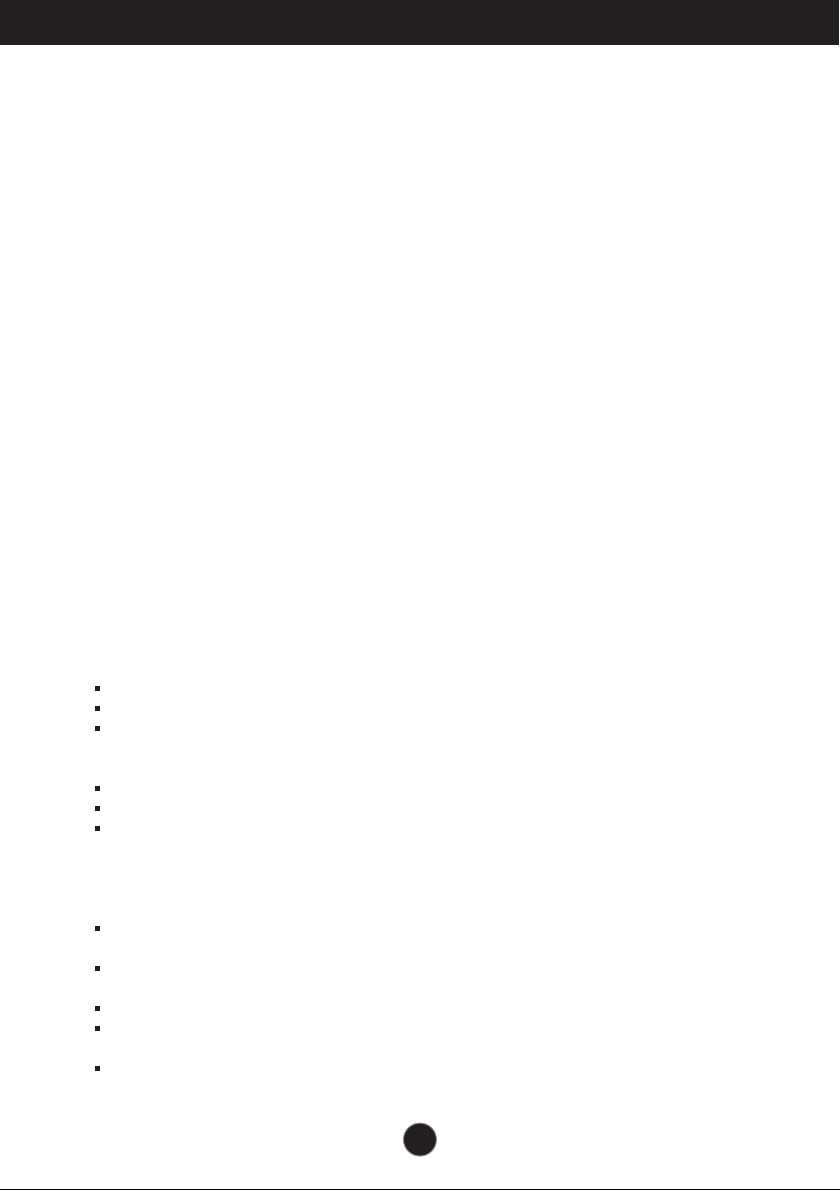
Important Precautions
This unit has been engineered and manufactured to ensure your personal safety,
however improper use may result in potential electrical shock or fire hazards. In
order to allow the proper operation of all safeguards incorporated in this display,
observe the following basic rules for its installation, use, and servicing.
On Safety
Use only the power cord supplied with the unit. If you use another power cord,
make sure that it is certified by the applicable national standards when not
provided by the supplier. If the power cable is faulty in any way, please contact the
manufacturer or the nearest authorized repair service provider for a replacement.
The appliance coupler is used as the disconnect device.
Please make sure the device is installed near the wall outlet to which it is
connected and that the outlet is easily accessible.
Operate the display only from a power source indicated in the specifications of this
manual or listed on the display. If you are not sure what type of power supply you
have in your home, consult with your dealer.
Overloaded AC outlets and extension cords are dangerous. So are frayed power
cords and broken plugs. They may result in a shock or fire hazard. Call your
service technician for replacement.
As long as this unit is connected to the AC wall outlet, it is not disconnected from
the AC power source even if the unit is turned off.
Do not Open the Display:
There are no user serviceable components inside.
There are Dangerous High Voltages inside, even when the power is OFF.
Contact your dealer if the display is not operating properly.
To Avoid Personal Injury :
Do not place the display on a sloping shelf unless properly secured.
Use only a stand recommended by the manufacturer.
Do not drop an object on or apply impact to the product. Do not throw any toys
or objects on the product screen.
It can cause injury to human, problem to product and damage the display.
To Prevent Fire or Hazards:
Always turn the display OFF if you leave the room for more than a short period
of time. Never leave the display ON when leaving the house.
Keep children from dropping or pushing objects into the display's cabinet
openings. Some internal parts carry hazardous voltages.
Do not add accessories that have not been designed for this display.
When the display is to be left unattended for an extended period of time, unplug
it from the wall outlet.
In the presence of thunder and lightning, never touch the power cord and signal
cable because it can be very dangerous. It can cause electric shock.
1
Page 3
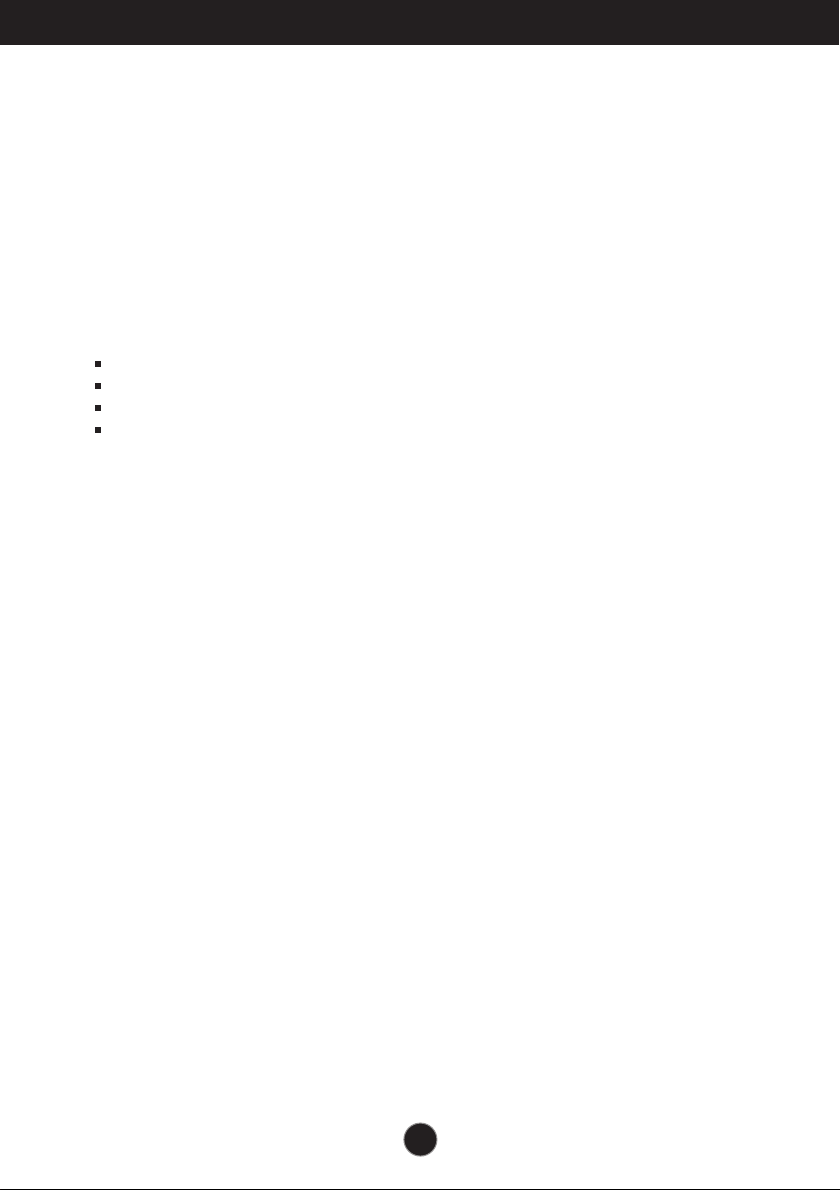
Important Precautions
On Installation
Do not allow anything to rest upon or roll over the power cord, and do not place the
display where the power cord is subject to damage.
Do not use this display near water such as near a bathtub, washbowl, kitchen sink,
laundry tub, in a wet basement, or near a swimming pool.
Displays are provided with ventilation openings in the cabinet to allow the release
of heat generated during operation. If these openings are blocked, built-up heat
can cause failures which may result in a fire hazard. Therefore, NEVER:
Block the bottom ventilation slots by placing the display on a bed, sofa, rug, etc.
Place the display in a built-in enclosure unless proper ventilation is provided.
Cover the openings with cloth or other material.
Place the display near or over a radiator or heat source.
Do not rub or strike the Active Matrix LCD with anything hard as this may scratch,
mar, or damage the Active Matrix LCD permanently.
Do not press the LCD screen with your finger for a long time as this may cause
some afterimages.
Some dot defects may appear as Red, Green or Blue spots on the screen.
However, this will have no impact or effect on the display performance.
If possible, use the recommended resolution to obtain the best image quality for
your LCD display. If used under any mode except the recommended resolution,
some scaled or processed images may appear on the screen. However, this is
characteristic of the fixed-resolution LCD panel.
Leaving a fixed image on the screen for a long time may cause damage to the
screen and cause image burn-in. Make sure to use a screen saver on the product.
Burn-in and related problems are not covered by the warranty on this product.
Do not shock or scratch the front and sides of the screen with metallic objects.
Otherwise, it may cause damage to the screen.
Make sure the panel faces forward and hold it with both hands to move. If you
drop the product, the damaged product can cause electric shock or fire. Contact
an authorized the service center for repair.
Avoid high temperatures and humidity.
2
Page 4
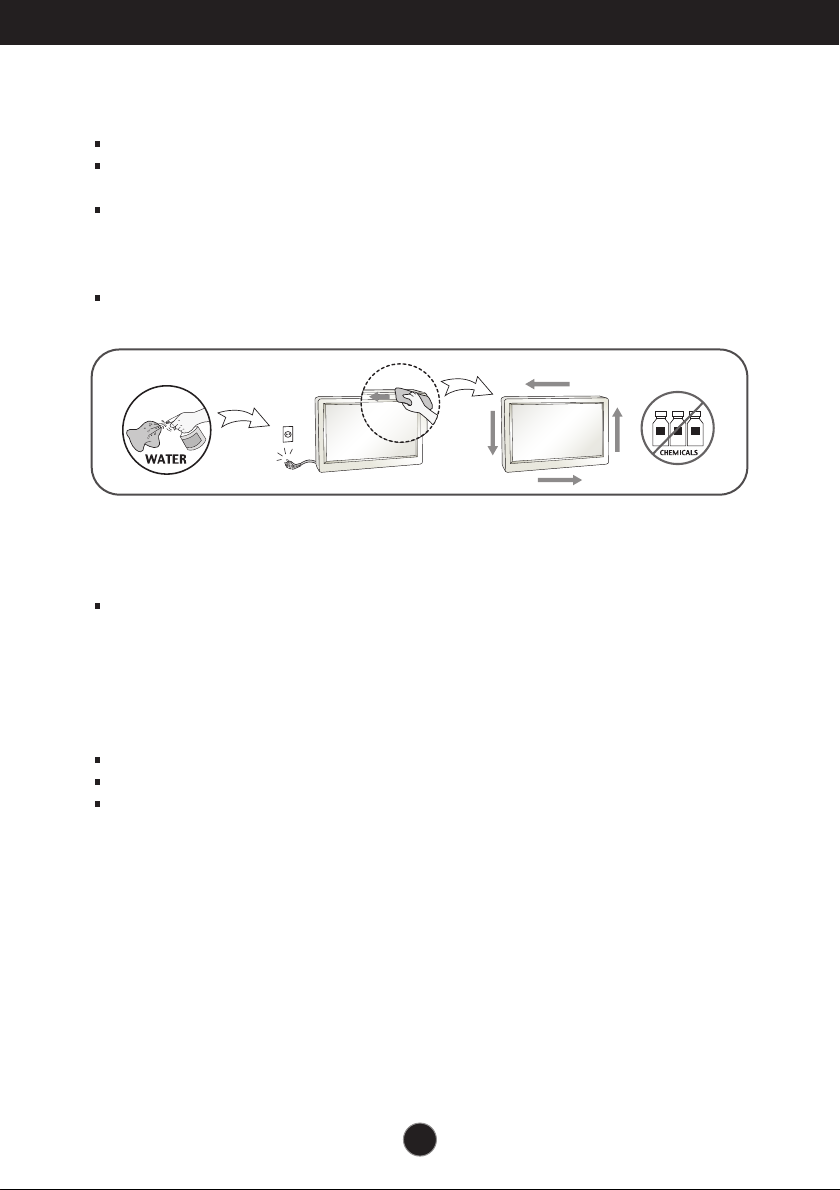
Important Precautions
On Cleaning
Unplug the display before cleaning the face of the display screen.
Use a slightly damp (not wet) cloth. Do not use an aerosol directly on the display
screen because over-spraying may cause electrical shock.
When cleaning the product, unplug the power cord and scrub gently with a soft
cloth to prevent scratching. Do not clean with a wet cloth or spray water or other
liquids directly onto the product. An electric shock may occur. (Do not use
chemicals such as benzene, paint thinners or alcohol)
Spray water onto a soft cloth 2 to 4 times, and use it to clean the front frame;
wipe in one direction only. Too much moisture may cause staining.
On Repacking
Do not throw away the carton and packing materials. They make an ideal
container in which to transport the unit. When shipping the unit to another
location, repack it in its original material.
On Disposal (Only, Hg lamp used LCD Monitor)
The fluorescent lamp used in this product contains a small amount of mercury.
Do not dispose of this product with general household waste.
Disposal of this product must be carried out in accordance to the regulations of
your local authority.
3
Page 5
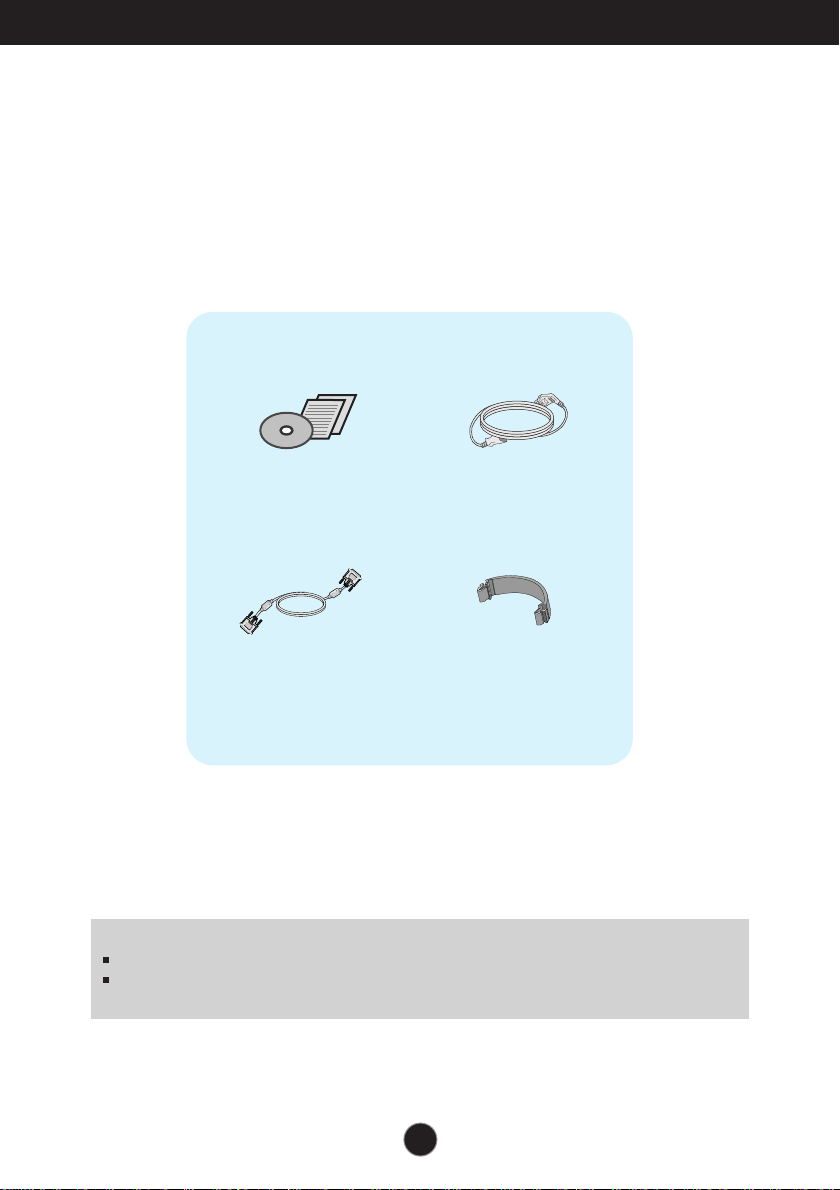
Accessories
!!! Thank you for selecting LGE products !!!
Please make sure the following items are included with your monitor.
If any items are missing, contact your reseller.
Owner's Manual/Cards
DVI-D Signal Cable
(This feature is not available in
all countries.)
NOTE
This accessories may look different from those shown here.
User must use shielded signal interface cables (DVI-D cable) with ferrite cores to maintain
standard compliance for the product.
Power Cord
Cable Holder
4
Page 6
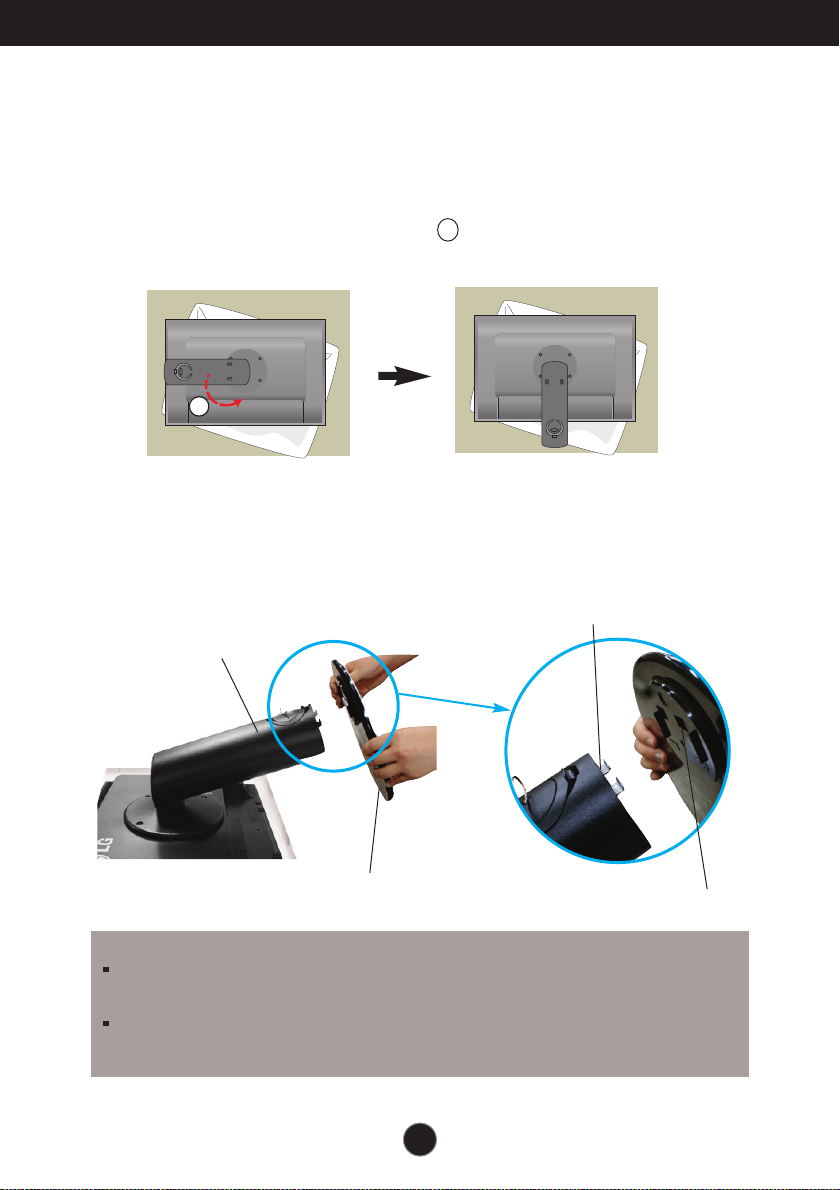
Connecting the Display
1
Before setting up the monitor, ensure that the power to the monitor, the
computer system, and other attached devices is turned off.
Connecting the stand base or Removing the stand base
1. Place the monitor with its front facing downward on a cushion or soft cloth.
2. Rotate the Stand Body as shown in figure .
3. Align the hooks on the stand base with the matching slots in the base of the monitor.
4. Insert the hooks into slots.
Stand Body
1
Hook
Stand Base
WARNING
The tape and locking pin may only be removed from those monitors equipped with a standing
base when the base is pulled up. Otherwise, you may be injured by the protruding sections of
the stand.
Product Handling with Care : When you lift up or move the product, Do Not hold or touch the
front part of LCD panel. It will damage the panel. (Please hold the Stand Body or plastic cover of
the product.)
5
Slot
Page 7
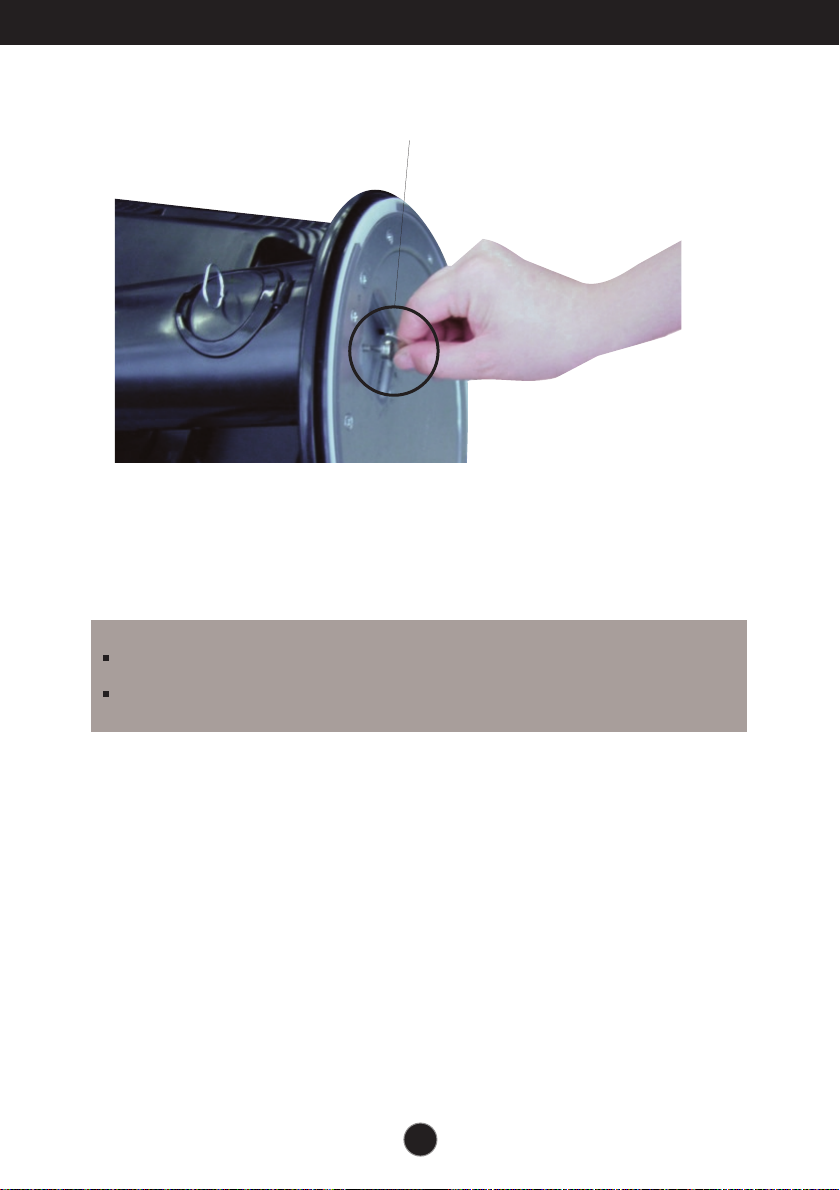
Connecting the Display
5.
Attach the monitor to the Stand Base by turning the screw to the right.
6.
Lift and turn the monitor to face towards the front after the connection is
made to the female part of the cable you're attaching.
7.
Take the screw out by turning to the left to separate the monitor and Stand
Base.
Screw : Turn the screw by using the screw handle.
IMPORTANT
This illustration depicts the general model of connection. Your monitor may differ from the items
shown in the picture.
Do not carry the product upside down holding only the stand base. The product may fall and get
damaged or injure your foot.
6
Page 8
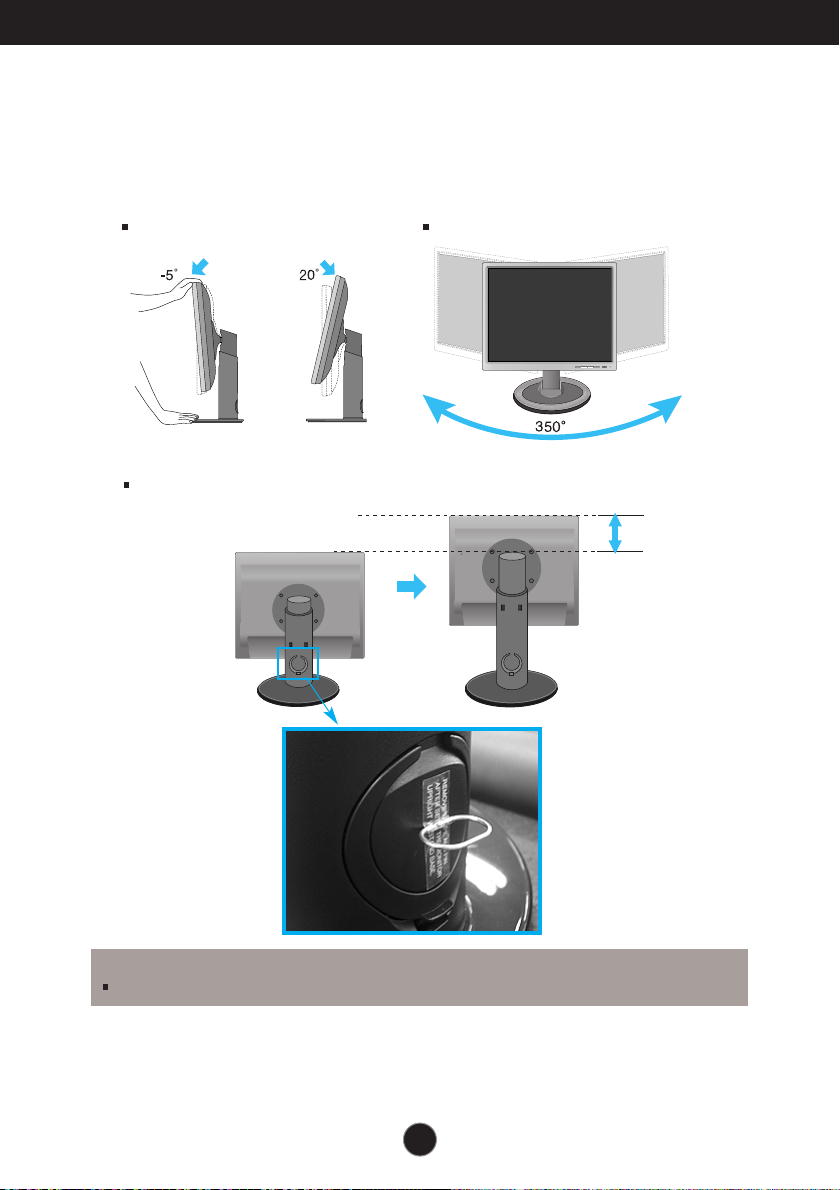
Connecting the Display
Before setting up the monitor, ensure that the power to the monitor,
the computer system, and other attached devices are turned off.
Positioning your display
1. Adjust the position of the panel in various ways for maximum comfort.
Tilt Range : -5˚ to 20˚ Swivel : 350˚
Height Range : maximun 100.0 mm (3.94 inch)
100.0 mm
* Please be sure to
remove the Locking
pin to adjust the height.
WARNING
You do not need to replace the Locking pin after it is removed, to adjust its height.
7
Page 9
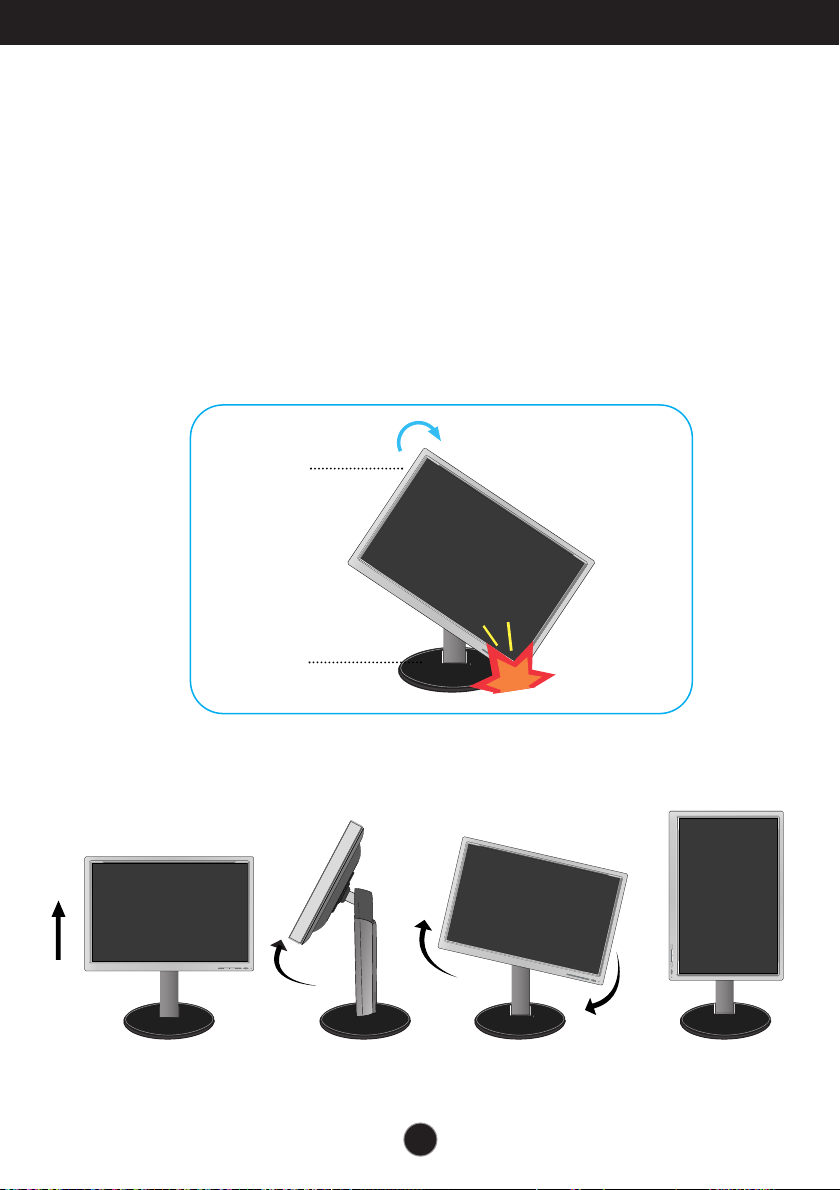
Connecting the Display
Using the Pivot function
-The pivot function allows you to rotate the screen 90 degrees clockwise.
1.
Lift the monitor to its highest height to utilize the Pivot function.
2. Landscape & Portrait : You can rotate the panel 90
Please be cautious and avoid contact between the monitor head and the Stand
Base when rotating the screen to access the Pivot function. If the monitor head
touches the Stand Base, then the Stand Base could crack.
Head section
Stand section
o
clockwise.
8
Page 10

Connecting the Display
Connecting with the PC
1.
Before setting up the monitor, ensure that the power to the monitor, the computer
equipment
system, and other attached devices is turned off.
2.
Connect signal input cable and power cord in order, then tighten the screw
1
2
of the signal cable.
A
Connect D-SUB Cable
B
Connect DVI-D Cable
NOTE
This is a simplified representation of the rear view.
This rear view represents a general model; your display may differ from the view as shown.
User must use shielded signal interface cables (D-sub 15 pin cable, DVI cable) with ferrite cores to maintain
standard compliance for the product.
When using a D-Sub signal input cable connector
for Macintosh
Mac adapter : For Apple Macintosh use, a
separate plug adapter is needed to change the
15 pin high density (3 row) D-sub VGA
connector on the supplied cable to a 15 pin 2
row connector.
Varies according to model.
Connect the signal
input cable and
tighten it up by
turning in the
Wall-outlet type
direction of the
arrow as shown in
the figure.
3. Press button on the front switch panel to turn the power on.
When monitor power is turned on, the 'Self Image Setting
Function' is executed automatically.
(Only Analog Mode)
NOTE
‘ Self Image Setting Function’? This function provides the user with optimal display settings.When
the user connects the monitor for the first time, this function automatically adjusts the display to
optimal settings for individual input signals.
‘AUTO’ Function? When you encounter problems such as blurry screen, blurred letters, screen
flicker or tilted screen while using the device or after changing screen resolution, select AUTO
function to improve resolution. (Only Analog Mode)
9
Page 11

Control Panel Functions
Front Panel Controls
MENU Button
Button
INPUT
Button
Use this button to enter or exit the On Screen Display.
OSD LOCKED/UNLOCKED
This function allows you to lock the current control
settings, so that they cannot be inadvertently changed.
Press and hold the MENU button for several seconds.
The message "OSD LOCKED" should appear.
You can unlock the OSD controls at any time by pushing
the MENU button for several seconds. The message
"OSD UNLOCKED" should appear.
Use this button to enter menu.
For more information, refer to page 19 to 20.
Use this button to select source from input.
When two input signals at least are connected, you can
select the input signal (D-SUB/DVI-D) you want. When
only one signal is connected, it is automatically detected.
The default setting is D-Sub.
10
Page 12

Control Panel Functions
EXIT Button
Power Button
Power Indicator
Exit the OSD(ON Screen Display).
Use this button to turn the display on or off.
From front view, the power indicator stays blue if the
display is running properly (On Mode). If the display is
in Sleep Mode (Energy Saving), this indicator color
changes to amber.
11
Page 13

On Screen Display (OSD) Control Adjustment
Screen Adjustment
Making adjustments to the image size, position and operating
parameters of the display is quick and easy with the On Screen
Display Control system.
A short example is given below to familiarize you with the use of the
controls. The following section is an outline of the available
adjustments and selections you can make using the OSD.
To make adjustments in the On Screen Display, follow these steps:
Press the discretionary button, then the main menu of the OSD appears.
1
To access a control, use the corresponding buttons.
2
Use the / buttons to adjust the image to the desired level.
3
Use the button to select other sub-menu items.
Press the EXIT Button to exit from the OSD.
4
12
Page 14

On Screen Display(OSD) Selection and Adjustment
The following table indicates all the On Screen Display control, adjustment,
and setting menus.
D-SUB
: D-SUB(Analog signal) input
DVI-D
: DVI-D(Digital signal) input
Main menu Sub-menu
PICTURE
BRIGHTNESS
CONTRAST
SHARPNESS
COLOR
COLOR TEMP
(PRESET) (USER)
WARM
MEDIUM
COOL
RED
GREEN
BLUE
GAMMA
DICOM GAMMA
DISPLAY
HORIZONTAL
VERTICAL
CLOCK
PHASE
AUTO
OTHERS
LANGUAGE
POWER INDICATOR
WHITE BALANCE
FACTORY RESET
Supported input
D-SUB
DVI-D
To adjust the brightness,
contrast and sharpness of the
screen
D-SUB
DVI-D
D-SUB
To customize the color of the
screen
To adjust the position of the
screen
D-SUB
To improve the clarity and
stability of the screen
D-SUB
DVI-D
To customize the screen status
for a user's operating
environment
D-SUB
D-SUB
DVI-D
Description
NORMAL
MOVIE
INTERNET
DSUB
DVI-D
To select or customize desired
image settings
NOTE
The order of icons may differ depending on the model (13 to 20).
13
Page 15

On Screen Display(OSD) Selection and Adjustment
You were introduced to the procedure of selecting and adjusting an item using the
OSD system. Listed below are the icons, icon names, and icon descriptions of the
all items shown on the Menu.
Press the MENU Button, then the main menu of the OSD appears.
Menu Name
Icons
Submenus
Exit
Adjust (Decrease/Increase)
Select another sub-menu
NOTE
OSD (On Screen Display) menu languages on the monitor may differ from the manual.
Button
Tip
14
Page 16

On Screen Display(OSD) Selection and Adjustment
Main menu Sub menu Description
D-SUB/DVI-D input
BRIGHTNESS
To adjust the brightness of the
screen.
CONTRAST
SHARPNESS
: Move to the upper menu
: Decrease
: Increase
: Select another sub-menu
NOTE
If you want to exit, select and press "EXIT".
To adjust the contrast of the screen.
To adjust the clearness of the screen.
15
Page 17

On Screen Display(OSD) Selection and Adjustment
Main menu Sub menu Description
PRESET Mode
COLOR TEMP
Select either PRESET or USER to
adjust the screen color.
USER Mode
: Move to the upper menu
: Decrease
: Increase
: Select another sub-menu
PRESET
USER
GAMMA
DICOM GAMMA
Select the screen color.
• WARM : Slightly reddish white.
• MEDIUM : Set the screen color to fit
the sRGB standard color specification.
• COOL : Slightly bluish white.
RED
Set your own red color levels.
GREEN
Set your own green color levels.
BLUE
Set your own blue color levels.
Set your own gamma value. :
GAMMA 0 / GAMMA 1 / GAMMA 2
On the monitor, high gamma values
display whitish images and low
gamma values display blackish
images.
Use this function to set the DICOM
GAMMA.
When you select DICOM GAMMA "ON"
the monitor gamma values are set for
the medical characteristic and
luminance keeps factory default value.
NOTE
If you want to exit, select and press "EXIT".
16
Page 18

On Screen Display(OSD) Selection and Adjustment
Main menu Sub menu Description
D-SUB input
HORIZONTAL
To move image left and right.
DVI-D input
: Move to the upper menu
: Decrease
: Increase
: Select another sub-menu
VERTICAL
CLOCK
PHASE
AUTO
To move image up and down.
To minimize any vertical bars or
stripes visible on the screen
background.
The horizontal screen size will also
change.
To adjust the focus of the display.
This item allows you to remove any
horizontal noise and clear or sharpen
the image of characters.
This will automatically adjust your
display image to the ideal settings for
the current screen resolution size
(Only Analog Mode).
The best display mode is
1600 x 1200
NOTE
If you want to exit, select and press "EXIT".
17
Page 19

On Screen Display(OSD) Selection and Adjustment
Main menu Sub menu Description
D-SUB input
LANGUAGE
To choose the language in which the
control names are displayed.
DVI-D input
: Move to the upper menu
: Decrease
: Increase
: Select another sub-menu
POWER
INDICATOR
WHITE
BALANCE
FACTORY
RESET
Use this function to set the power
indicator on the front side of the monitor
to ON or OFF.
If you set OFF, it will be turned off.
If you set ON at any time, the power
indicator will automatically be turned on.
If the output of the video card is
different the required specifications,
the color level may deteriorate due
to video signal distortion. Using this
function, the signal level is adjusted
to fit into the standard output level of
the video card in order to provide the
optimal image.
Activate this function when white
and black colors are present in the
screen.
Restore all factory default settings except
"LANGUAGE."
Press the , buttons to reset
immediately.
NOTE
If this does not improve the screen image, restore the factory default settings. If necessary, execute the
WHITE BALANCE function again. This function will be enabled only when the input signal is an analog
signal.
If you want to exit, select and press "EXIT".
18
Page 20

On Screen Display(OSD) Selection and Adjustment
You were introduced to the procedure of selecting and adjusting an item using the
OSD system. Listed below are the icons, icon names, and icon descriptions of the
all items shown on the Menu.
Press the Button, then the main menu of the OSD appears.
Menu
Name
Submenus
Exit
Move / Select
NOTE
OSD (On Screen Display) menu languages on the monitor may differ from the manual.
19
Button
Tip
Page 21

On Screen Display(OSD) Selection and Adjustment
Main menu Sub menu Description
D-SUB/DVI-D input
NORMAL
Select this when you want to use the
product in the most general using
environment.
EXIT : Exit
,
: Move / Select
MOVIE
INTERNET
Select this when you are watching a
video or movie.
Select this when you are working on the
document (Word etc.)
20
Page 22

Troubleshooting
Check the following before calling for service.
No image appears
No image appears
Is the power cord of the
display connected?
Is the power indicator
light on?
Is the power on and the
power indicator blue or
green?
Is the power indicator
amber?
Do you see an "OUT
OF RANGE" message
on the screen?
Do you see a "CHECK
SIGNAL CABLE"
message on the
screen?
Check and see if the power cord is connected
properly to the power outlet.
Press the Power button.
Adjust the brightness and the contrast.
If the display is in power saving mode, try moving
the mouse or pressing any key on the keyboard
to bring up the screen.
Try to turn on the PC.
This message appears when the signal from the
PC (video card) is out of horizontal or vertical
frequency range of the display. See the
'Specifications' section of this manual and
configure your display again.
This message appears when the signal cable
between your PC and your display is not
connected. Check the signal cable and try again.
Do you see a "OSD LOCKED" message on the screen?
Do you see “OSD
LOCKED” when you
push MENU button?
You can secure the current control settings,
so that they cannot be inadvertently
changed. You can unlock the OSD controls
at any time by pushing the MENU button for
several seconds: the message
“OSD UNLOCKED” will appear.
21
Page 23

Troubleshooting
Display image is incorrect
● Display Position is
incorrect.
● On the screen
background, vertical
bars or stripes are
visible.
● Any horizontal noise
appearing in any
image or characters
are not clearly
portrayed.
•
Select AUTO function to adjust your display
image to the ideal setting.
If the results are unsatisfactory, adjust the image
position using the H position and V position icon
in the on screen display.
•
Select AUTO function to adjust your display
image to the ideal setting.
If the results are unsatisfactory, decrease the
vertical bars or stripes using the CLOCK in the on
screen display.
•
Select AUTO function to adjust your display
image to the ideal setting.
If the results are unsatisfactory, decrease the
horizontal bars using the PHASE in the on
screen display.
•
Check Control Panel --> Display --> Settings
and adjust the display to the recommended
resolution or adjust the display image to the ideal
setting. Set the color setting higher than 24 bits
(true color).
IMPORTANT
Check Control Panel --> Display --> Settings and see if the frequency or the resolution were changed.
If yes, readjust the video card to the recommend resolution.
If the recommended resolution (optimal resolution) is not selected, letters may be blurred and the screen
may be dimmed, truncated or biased. Make sure to select the recommend resolution.
The setting method can differ by computer and O/S (Operation System), and resolution mentioned
above may not be supported by the video card performance. In this case, please ask to the
computer or the video card manufacturer
.
22
Page 24

Troubleshooting
Display image is incorrect
● The screen color is
mono or abnormal.
● The screen blinks.
•
Check if the signal cable is properly connected
and use a screwdriver to fasten if necessary.
•
Make sure the video card is properly inserted in
the slot.
•
Set the color setting higher than 24 bits (true color)
at Control Panel - Settings.
•
Check if the screen is set to interlace mode and if
yes, change it to the recommend resolution.
Do you see an "Unrecognized monitor, Plug&Play (VESA DDC) monitor found" message?
●
Have you installed the
display driver?
•
Be sure to install the display driver from the display
driver CD (or diskette) that comes with your
display. Or, you can also download the driver from
our web site: http://www.lg.com.
•
Make sure to check if the video card supports
Plug&Play function.
23
Page 25

Specifications
Display
Sync Input
Video Input
Resolution
Plug&Play
Power
Consumption
Dimensions
& Weight
51.054 cm (20.1 inch) Flat Panel Active matrix-TFT LCD
Anti-Glare coating
Visible diagonal size : 51.054 cm
0.255 mm x 0.255 mm (Pixel Pitch)
Horizontal Freq. 28 kHz to 83 kHz (Automatic)
Vertical Freq. 56 Hz to 60 Hz (Automatic)
Input Form Separate Sync
Signal Input D-SUB Connector (Analogl)
Input Form RGB Analog (0.7 V p-p), Digital
Max VESA 1600 x 1200 @ 60 Hz
Recommend VESA 1600 x 1200 @ 60 Hz
DDC 2B
On Mode : 58 W (Typ.)
Sleep Mode ≤ 1 W
Off Mode ≤ 1 W
With Stand
Width 44.40 cm (17.48 inch)
Height 43.45 cm (17.11 inch) (Min.)
53.45 cm (21.04 inch) (Max.)
Depth 27.01 cm (10.63 inch)
Weight(excl. packing) 8.7 kg (19.1816 lb)
SOG (Sync On Green) , Digital
DVI-D Connector (Digital)
Without Stand
Width 44.40 cm (17.48 inch)
Height 34.51 cm (13.59 inch)
Depth 7.06 cm ( 2.78 inch)
Range
Power Input
Environmental
Conditions
Stand Base
Power cord
NOTE
Information in this document is subject to change without notice.
Tilt -5˚ to 20˚
Swivel 350˚
Height 100 mm ( 3.94 inch)
Rotate 90˚clockwise
AC 100-240 V~ 50 / 60 Hz 1.2 A
Operating Conditions
Temperature 10 ˚C to 35 ˚C
Humidity 10 % to 80 % non-Condensing
Storage Conditions
Temperature -20 ˚C to 60 ˚C
Humidity 5 % to 90 % non-Condensing
Attached ( ), Detached ( O )
Wall-outlet type or PC-outlet type
24
Page 26

Specifications
Preset Modes (Resolution)
Display Modes (Resolution) Horizontal Freq. (kHz)
31.47
37.50
31.46
37.88
48.36
63.98
62.11
75.00
*8
1
2
3
4
5
6
7
640 x 480
640 x 480
720 x400
800 x 600
1024 x 768
1280 x 1024
1600 x 1024
1600 x 1200
Indicator
MODE
LED Color
Vertical Freq. (Hz)
59.94
75.00
70.08
60.32
60.00
60.02
60.00
60.00
*Recommend Mode
On Mode
Sleep Mode
Off Mode
Blue
Amber
Off
25
Page 27

Installing the Wall mount plate
This monitor satisfies the specifications of the Wall mount plate or
the interchange device.
1.
After moving the product to face
downward, make sure to place it on a
soft cloth or a cushion to avoid surface
damage.
2.
Separate the head and the stand with
the use of a screwdriver.
3.
Install the Wall mount plate.
Wall mount plate (Separate purchase)
- Be sure to use screws and a wall mount that meet
VESA standards.
- Using screws longer than those recommended might
damage the product.
- Using screws that do not meet VESA standards might
either damage the product or result in it coming away
from the wall.We will not be held responsible for any
damage resulting from failure to follow these
instructions.
Kensington Security Slot
Connected to a locking cable that can be purchased
separately at most computer stores.
Wall Mount pad
NOTE
VESA compatible only with respect to screw mounting interface dimensions and mounting screw
specifications
Please use VESA standard as below.
* 784.8 mm and under (30.9 inch)
- Wall Mount Pad Thickness : 2.6 mm
- Screw : 4.0 mm x Pitch 0.7 mm x Length 10 mm
* 787.4 mm and above (31.0 inch)
- Please use VESA standard wall mount pad and screws.
< Screw Mounting Interface Dimension >
Hole spacing : 100 mm x 100 mm
26
Page 28

Make sure to read the Safet y Precautions
before using the product.
Ke ep th e OWNE R ’S M A N UA LC D ) in an
accessible place for furture reference.
The model and serial number of the SET is
located on the back and one side of the SET.
Record it below should you ever need service.
MODEL
SERIAL
