LG M4210N-B10 Owner's Manual
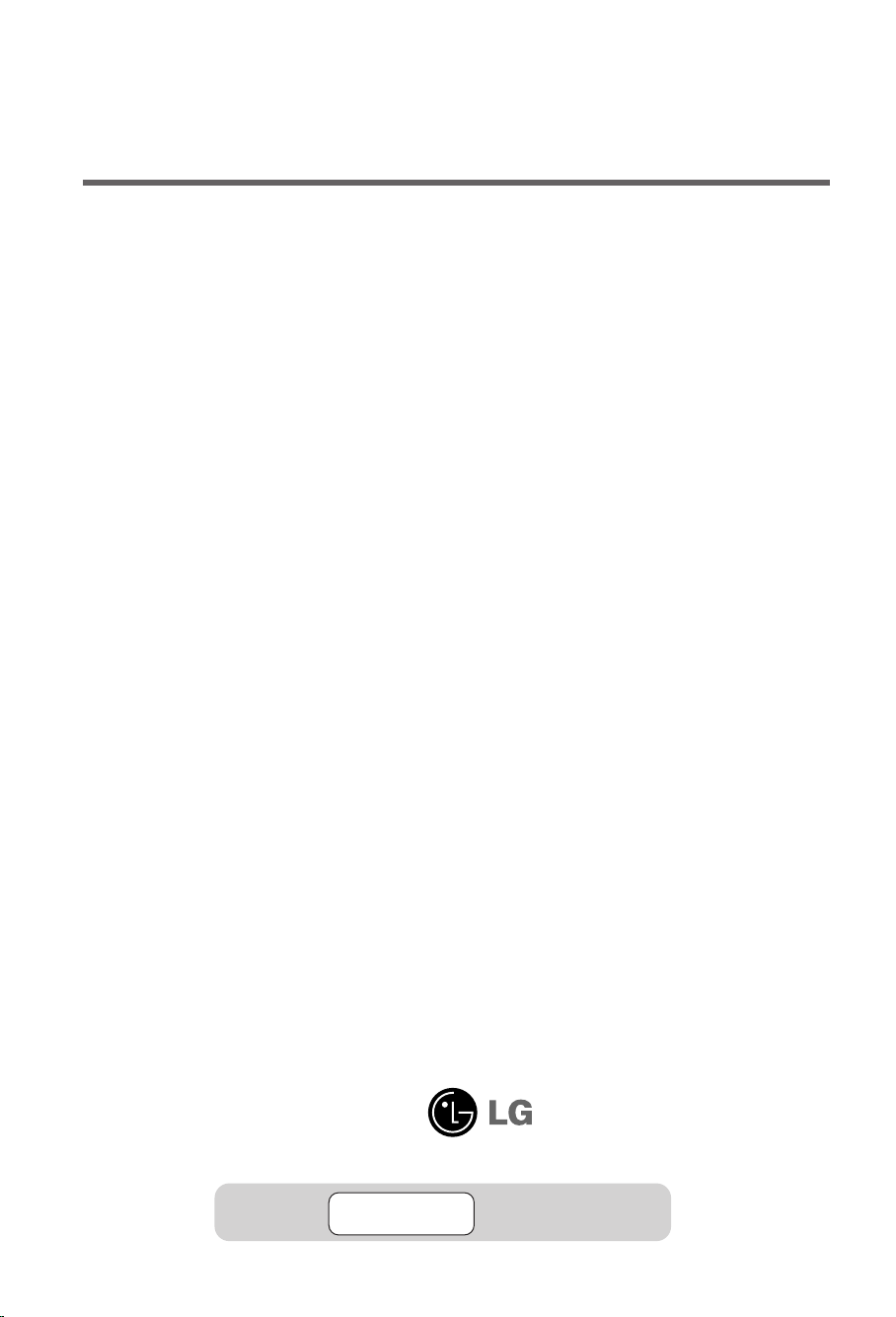
User’s Guide
M4210N
Make sure to read the Important Precautions before using the product.
Keep the User's Guide(CD) in an accessible place for furture reference.
See the label attached on the product and give the information to your dealer when you ask
for service.
Important
WARRANTY VOID
IF REMOVED
Warranty void if removed.
3850TAZ209Y
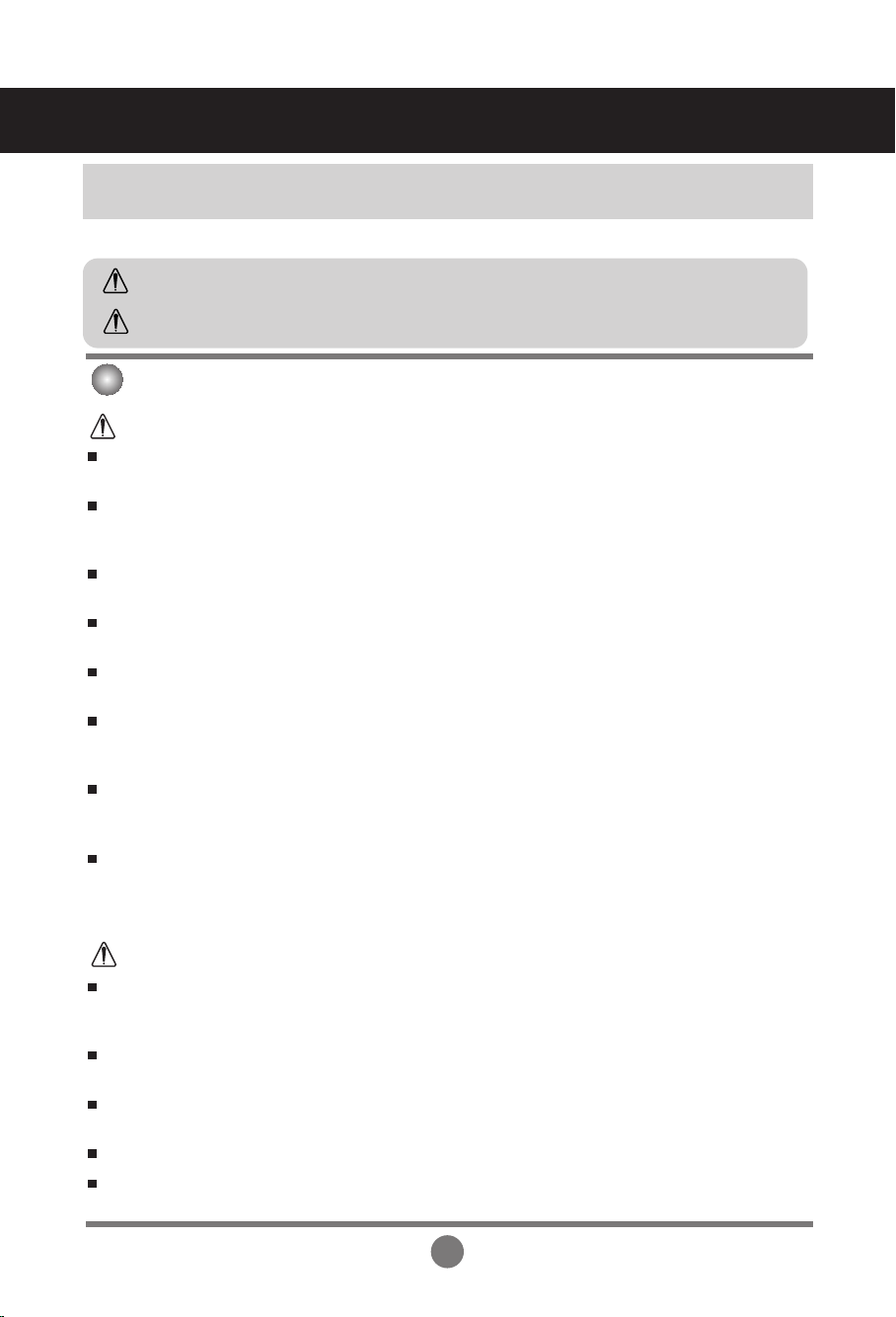
Safety Precautions
WARNING -This is a class A product. In a domestic environment this product may cause radio
interference in which case the user may be required to take adequate measures.
Please read these safety precautions carefully before using the product.
Warning
Caution
If you ignore the warning message, you may be seriously injured or there is a possibility of
accident or death.
If you ignore the caution message, you may be slightly injured or the product may be damaged
Precautions in installing the Product
Warning
Keep away from heat sources like electrical heaters.
- Electrical shock, fire, malfunction or deformation may occur.
Keep the packing anti-moisture material or vinyl packing out of the reach of children.
- Anti-moisture material is harmful if swallowed. If swallowed by mistake, force the patient to vomit and visit the
nearest hospital. Additionally, vinyl packing can cause suffocation. Keep it out of the reach of children.
Do not put heavy objects on the product or sit upon it.
- If the product collapses or is dropped, you may be injured. Children must pay particular attention.
Do not leave the power or signal cable unattended on the pathway.
- The passerby can falter, which can cause electrical shock, fire, product breakdown or injury.
Install the product in a neat and dry place.
- Dust or moisture can cause electrical shock, fire or product damage.
If you can smell smoke or other odors or hear a strange sound unplug the power cord and contact the
service center.
- If you continue to use without taking proper measures, electrical shock or fire can occur.
If you dropped the product or the case is broken, turn off the product and unplug the power cord.
- If you continue to use without taking proper measures, electrical shock or fire can occur. Contact the service
center.
Do not drop an object on or apply impact to the product. Do not throw any toys or objects on the product
screen.
- It can cause injury to human, problem to product and damage the display.
Caution
Make sure the product ventilation hole is not blocked. Install the product in a suitably wide place (more
than 10cm from the wall)
- If you install the product too close to the wall, it may be deformed or fire can break out due to internal heat.
Do not block the ventilation hole of the product by a tablecloth or curtain.
- The product can be deformed or fire can break out due to overheating inside the product.
Install the product on a flat and stable place that has no risk of dropping the product.
- If the product is dropped, you may be injured or the product may be broken.
Install the product where no EMI occurs.
Keep the product away from direct sunlight.
- The product can be damaged.
1
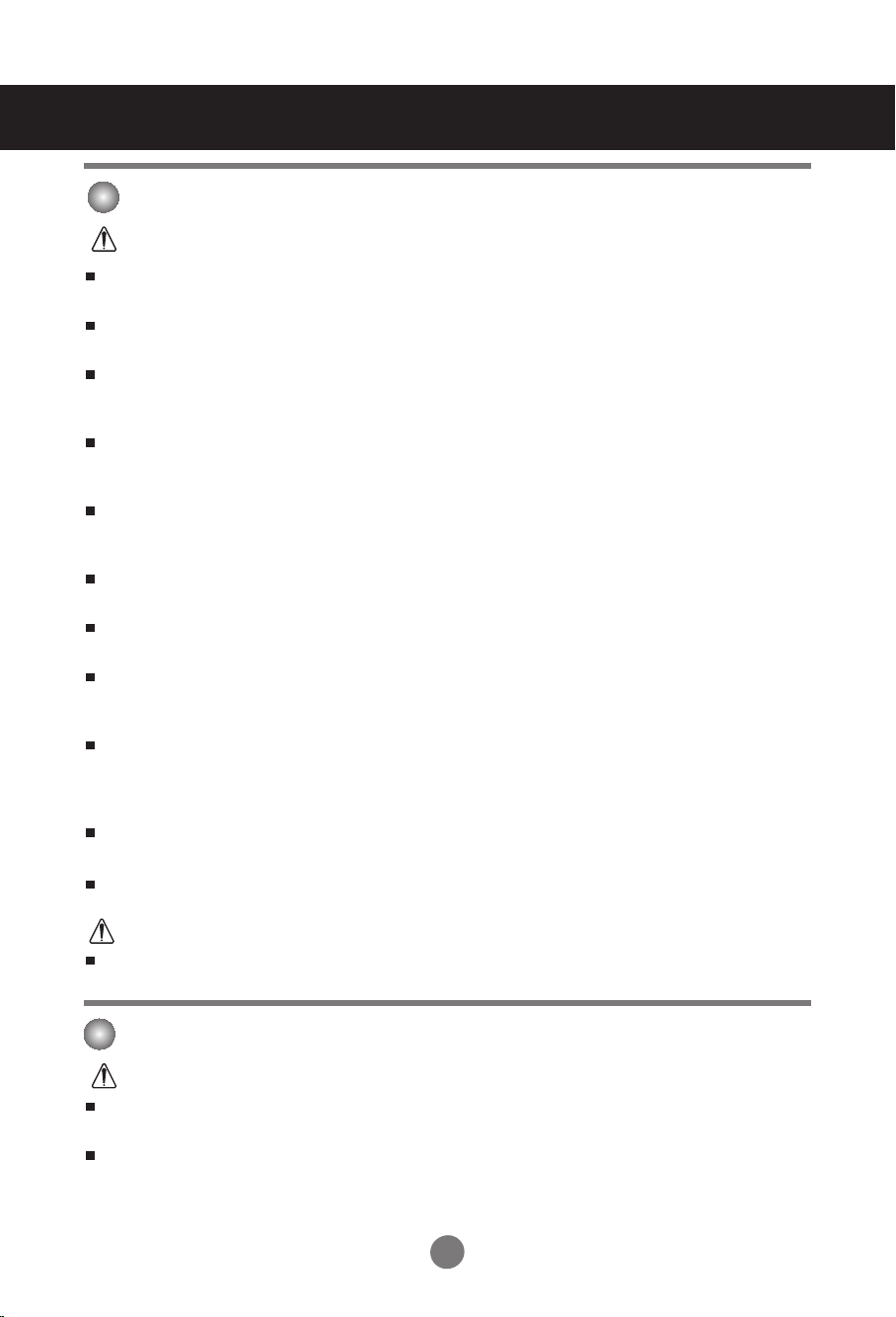
Safety Precautions
Electrical Power Related Precautions
Warning
Make sure to connect the power cable to the grounded current.
- You may be electrocuted or injured.
Use the rated voltage only.
- The product can be damaged, or you may be electrocuted.
In the presence of thunder and lightning, never touch the power cord and signal cable because it can be
very dangerous.
- It can cause electric shock.
Do not connect several extension cords, electrical appliances or electrical heaters to a single outlet.
Use a power bar with a grounding terminal designed for exclusive use with the computer.
- A fire can break out due to overheating.
Do not touch the power plug with wet hands. Additionally, if the cord pin is wet or covered with dust, dry
the power plug completely or wipe dust off.
- You may be electrocuted due to excess moisture.
If you don’t intend to use the product for a long time, unplug the power cable from the product.
- Covering dust can cause a fire, or insulation deterioration can cause electric leakage, electric shock or fire.
Fix the power cable completely.
- If the power cable is not fixed completely, a fire can break out.
Hold the plug when pulling out the power cable. Do not bend the power cord with excessive force or put
heavy objects on the power cord.
- The power line can be damaged, which may cause electric shock or fire.
Do not insert a conductor (like a metal chopstick) into one end of the power cable while the other end is
connected to the input terminal on the wall. Additionally, do not touch the power cable right after
plugging into the wall input terminal.
- You may be electrocuted.
The power supply cord is used as the main disconnection device. Ensure that the socket-outlet is easily
accessible after installation.
Main power breaker is the power cord and this breaking device must be located at a location where it is easy
to operate.
Caution
Do not unplug the power cord while the product is in use.
- Electrical shock can damage the product.
Precautions in Moving the Product
Warning
Make sure to turn off the product.
- You may be electrocuted or the product can be damaged.
Make sure to remove all cables before moving the product.
- You may be electrocuted or the product can be damaged.
2
2

Safety Precautions
Caution
Do not shock the product when moving it.
- You may be electrocuted or the product can be damaged.
Do not dispose the product-packing box. Use it when you move.
Make the panel face forward and hold it with both hands to move.
- If you drop the product, the damaged product can cause electric shock or fire. Contact with the service center
for repair.
Precautions in Using the Product
Warning
Do not disassemble, repair or modify the product at your own discretion.
- Fire or electric shock accident can occur.
- Contact the service center for check, calibration or repair.
When cleaning the brown tube surface, unplug the power cord and scrub with soft cloth to prevent
scratching. Do not clean with a wet cloth.
Keep the product away from water.
- Fire or electric shock accident can occur.
Caution
Do not put or store inflammable substances near the product.
- There is a danger of explosion or fire due to careless handling of the inflammable substances.
When cleaning the brown tube surface, unplug the power cord and scrub with soft cloth to prevent
scratching. Do not clean with a wet cloth.
- The water can sink into the product, which can cause electric shock or serious malfunction.
Take a rest from time to time to protect your vision.
Keep the product clean at all times.
Take a comfortable and natural position when working with a product to relax the muscles.
Take a regular break when working with a product for a long time.
Do not press strongly upon the panel with a hand or sharp object such as nail, pencil or pen, or make
a scratch on it.
Keep the proper distance from the product.
- Your vision may be impaired if you look at the product too closely.
Set the appropriate resolution and clock by referring to the User’s Guide.
- Your vision can be impaired.
Use authorized detergent only when cleaning the product. (Do not use benzene, thinner or alcohol.)
- Product can be deformed.
On Disposal
The fluorescent lamp used in this product contains a small amount of mercury.
Do not dispose of this product with general household waste.
Disposal of this product must be carried out in accordance to the regulations of your local authority.
3
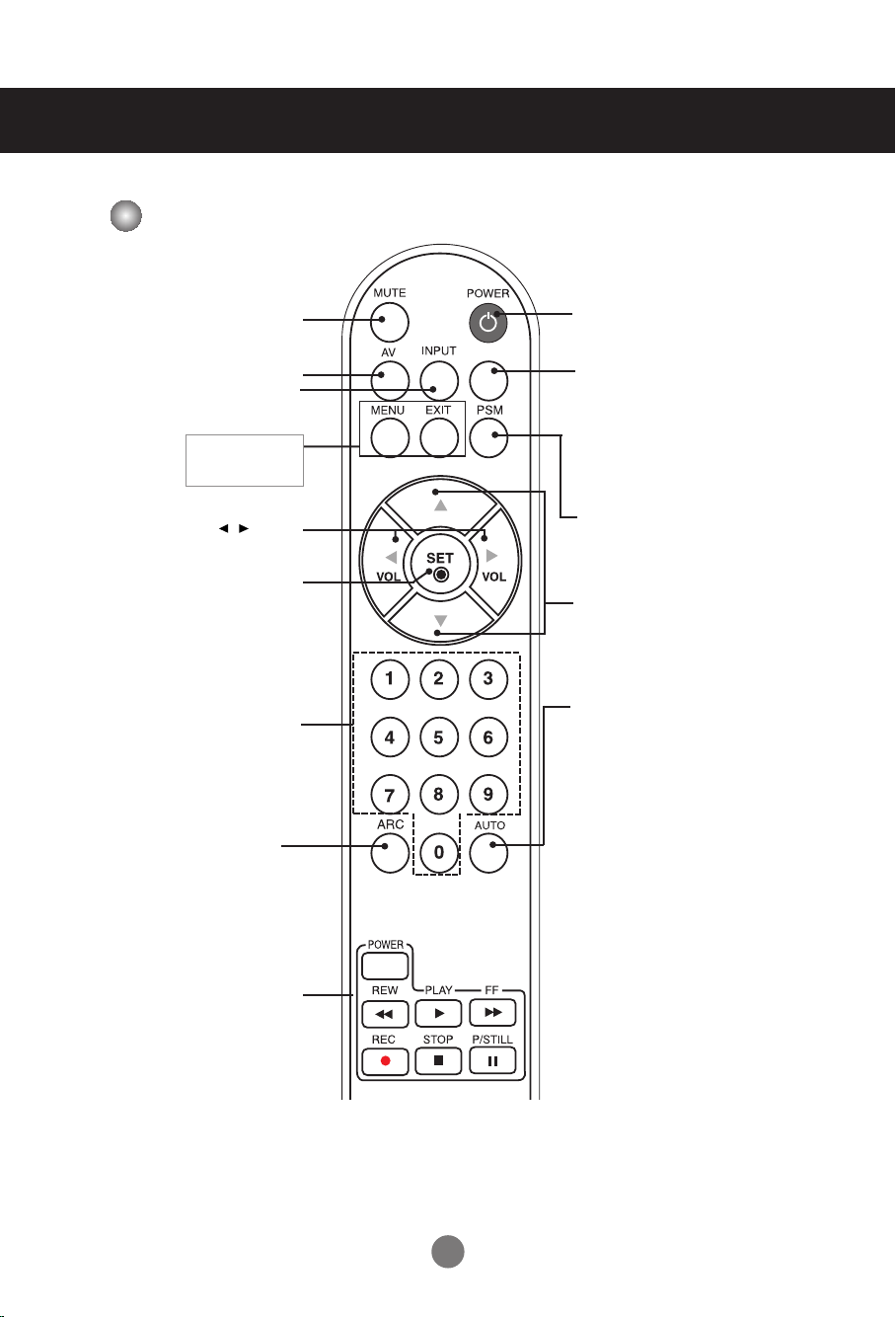
Using the Remote Control
SLEEP
Name of the Remote Control Buttons (A type)
•
•
Mute button
Power On/Off Button
There is not a function
which is supported
Input Select Button
(See next page)
•
Menu Button
•
Exit Button
•
Volume Button
•
Check Button
There is not a function
which is supported
•
ARC button
To select the image
size of the screen.
•
CTR.PWR Button
Turn on the power of the PC built
in the monitor and then turn off.
(The CTR.PWR function
operates only when the PC
Control menu is off.)
There is not a function
which is supported
•
UP and Down buttons
Bring up and down direction adjustment.
•
Auto Button
Automatic adjustment function
(Operational for the analog signal only)
•
Video Operation Button
Applicable for LG products only
4

Using the Remote Control
SLEEP
•
Input Select Button
If you press the button once,
the following Input Signal
Window will appear. Select
the signal type you want
using the button.
INPUT
RGB
DVI
Inserting batteries into remote control.
1. Take out the battery cap.
2. Insert the batteries with correct polarity (+/-).
3. Close the battery cap.
• Dispose of used batteries in the recycle bin to prevent
environmental pollution.
5

Using the Remote Control
Name of the Remote Control Buttons (B type)
•
There is not a function
which is supported
There is not a function
which is supported
1 2 3
Power On/Off Button
•
Input Select Button
(See next page)
•
ARC button
To select the image size of the
screen.
•
Auto Button
Automatic adjustment function
(Operational for the analog signal only)
•
CTR.PWR Button
Turn on the power of the PC built in the
monitor and then turn off.
(The CTR.PWR function operates only
when the PC Control menu is off.)
•
Menu Button
•
UP and Down buttons
Bring up and down direction
adjustment.
•
Mute button
4 5 6
7 8
CTR.
PWR
0
There is not a function
which is supported
9
There is not a function
which is supported
•
Exit Button
•
Volume Button
•
Check Button
*
There is not a function
which is supported
6
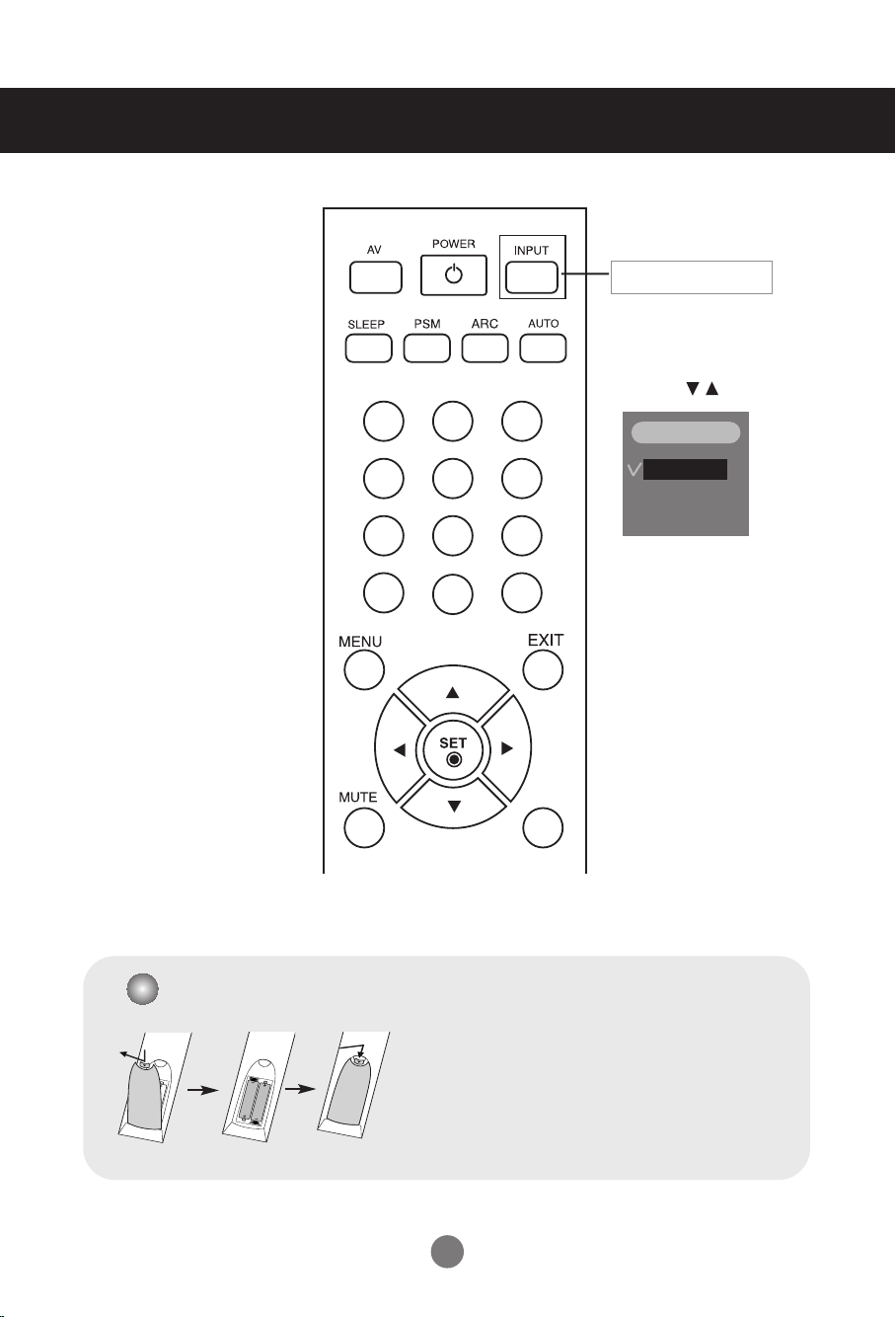
Using the Remote Control
•
Input Select Button
If you press the button once,
the following Input Signal
Window will appear. Select
the signal type you want
using the button.
1 2 3
4 5 6
7 8
CTR.
PWR
0
9
*
Inserting batteries into remote control.
INPUT
RGB
DVI
1. Take out the battery cap.
2. Insert the batteries with correct polarity (+/-).
3. Close the battery cap.
• Dispose of used batteries in the recycle bin to prevent
environmental pollution.
7
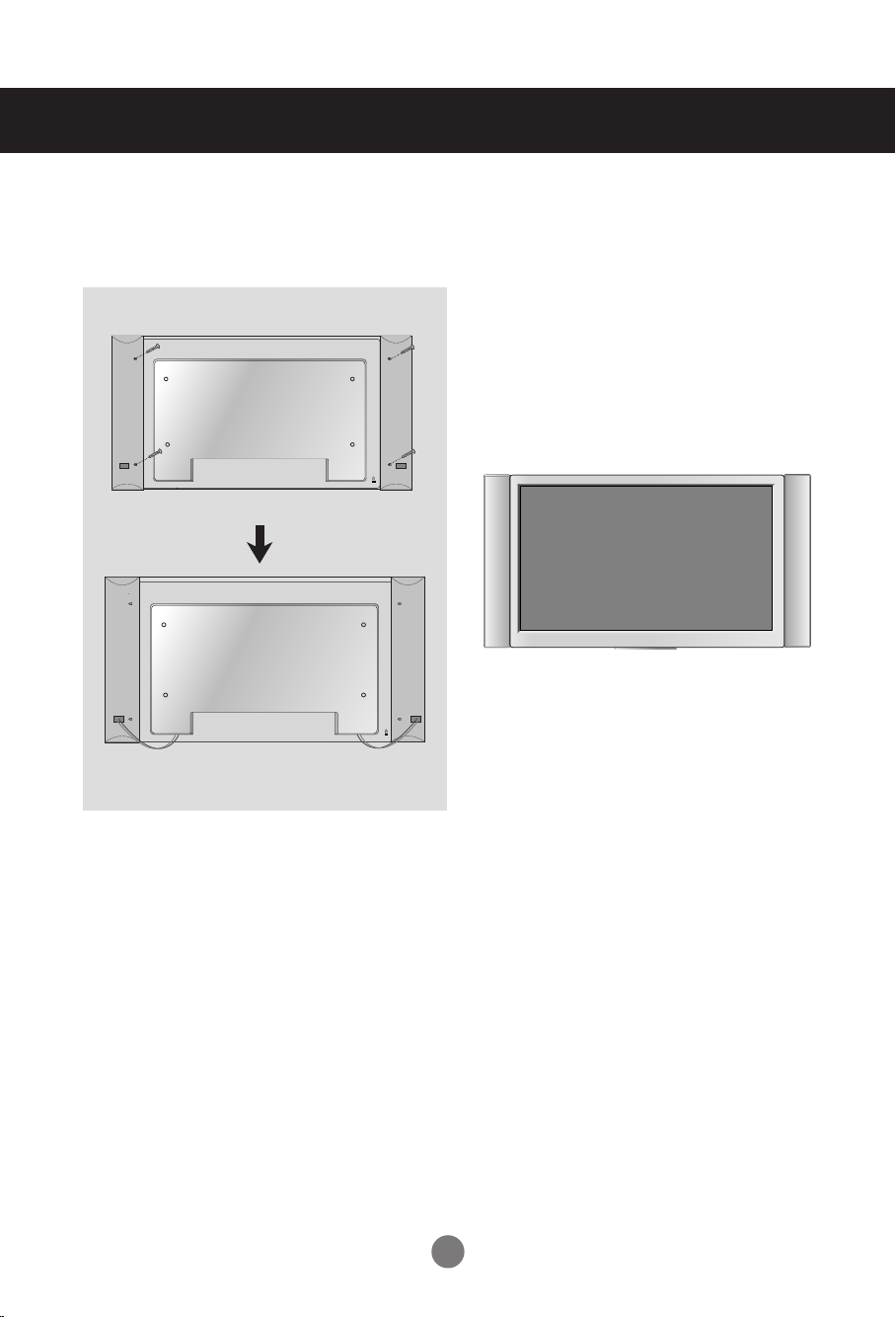
Connecting the Speakers
* Applicable only for models that support the speakers
Mount the product onto the speaker by using a screw as following picture, and
then connect the speaker cable.
8

Name and Function of the Parts
OUT
IN
RGB IN
RGB OUT
DVI IN
REMOTE
CONTROL IN
RS-232C
(CONTROL&
SERVICE)
AUDIO
(RGB/DVI)
LAN RGB OUT SERLAL
PORT
USBH/PHONE
OUT
SP/DIF
OUT
IN
RGB IN
RGB OUT
DVI IN
REMOTE
CONTROL IN
RS-232C
(CONTROL&
SERVICE)
AUDIO
(RGB/DVI)
LAN RGB OUT SERLAL
PORT
USBH/PHONE
OUT
SP/DIF
* The product image in the user’s guide could be different from the actual image.
Rear View
Power Connector : Connect the power cord
Wired Remote Control Port
RS-232C Serial Ports
RGB, DVI Ports
PC Sound Jack
: Connect the audio cable to the *LINE OUT jack of the PC sound card.
LAN Ports
RGB out Ports
Head Phone out Port
Optical Sound out Ports
USB Ports
Serlal Ports
*LINE OUT
A terminal used to connect to the speaker including a built-in amplifier (Amp). Make sure that
the connecting terminal of the PC sound card is checked before connecting. If the Audio Out of
PC sound card has only Speaker Out, reduce the PC volume.
If the Audio Out of the PC sound card supports both Speaker Out and Line Out, convert to Line Out using
the card jumper of the program (Refer to the Sound Card Manual).
9

Connecting to External Devices
OUT
IN
RGB IN
RGB OUT
DVI IN
REMOTE
CONTROL IN
RS-232C
(CONTROL&
SERVICE)
AUDIO
(RGB/DVI)
LAN RGB OUT SERLAL
PORT
USBH/PHONE
OUT
SP/DIF
OUT
IN
RGB IN
RGB OUT
DVI IN
REMOTE
CONTROL IN
RS-232C
(CONTROL&
SERVICE)
AUDIO
(RGB/DVI)
LAN RGB OUT SERLAL
PORT
USBH/PHONE
OUT
SP/DIF
RGB IN
RGB OUT
When Connecting to your Built in PC
1.
This product contains DVI-Signal settings.
Rear side of the product.
Connect the power cord.
When using with the D-Sub signal.
First of all, see if the computer, product and the peripherals are turned off.
Then, connect the signal input cable.
Rear side of the product.
Connect the power cord.
10

OUT
IN
RGB IN
RGB OUT
DVI IN
REMOTE
CONTROL IN
RS-232C
(CONTROL&
SERVICE)
AUDIO
(RGB/DVI)
LAN RGB OUT SERLAL
PORT
USBH/PHONE
OUT
SP/DIF
Connecting to External Devices
AUDIO
(RGB/DVI)
When Connecting to your PC
1.
First of all, see if the computer, product and the peripherals are turned off.
Then, connect the signal input cable.
When connecting with the D-Sub signal input cable.
A
When connecting with the DVI signal input cable.
B
A
Rear side of the product.
B
Rear side of the product.
RGB IN
PC
DVI IN
PC
Connect the Audio cable.
Rear side of the product.
PC
Connect the power cord.
Rear side of the product.
11
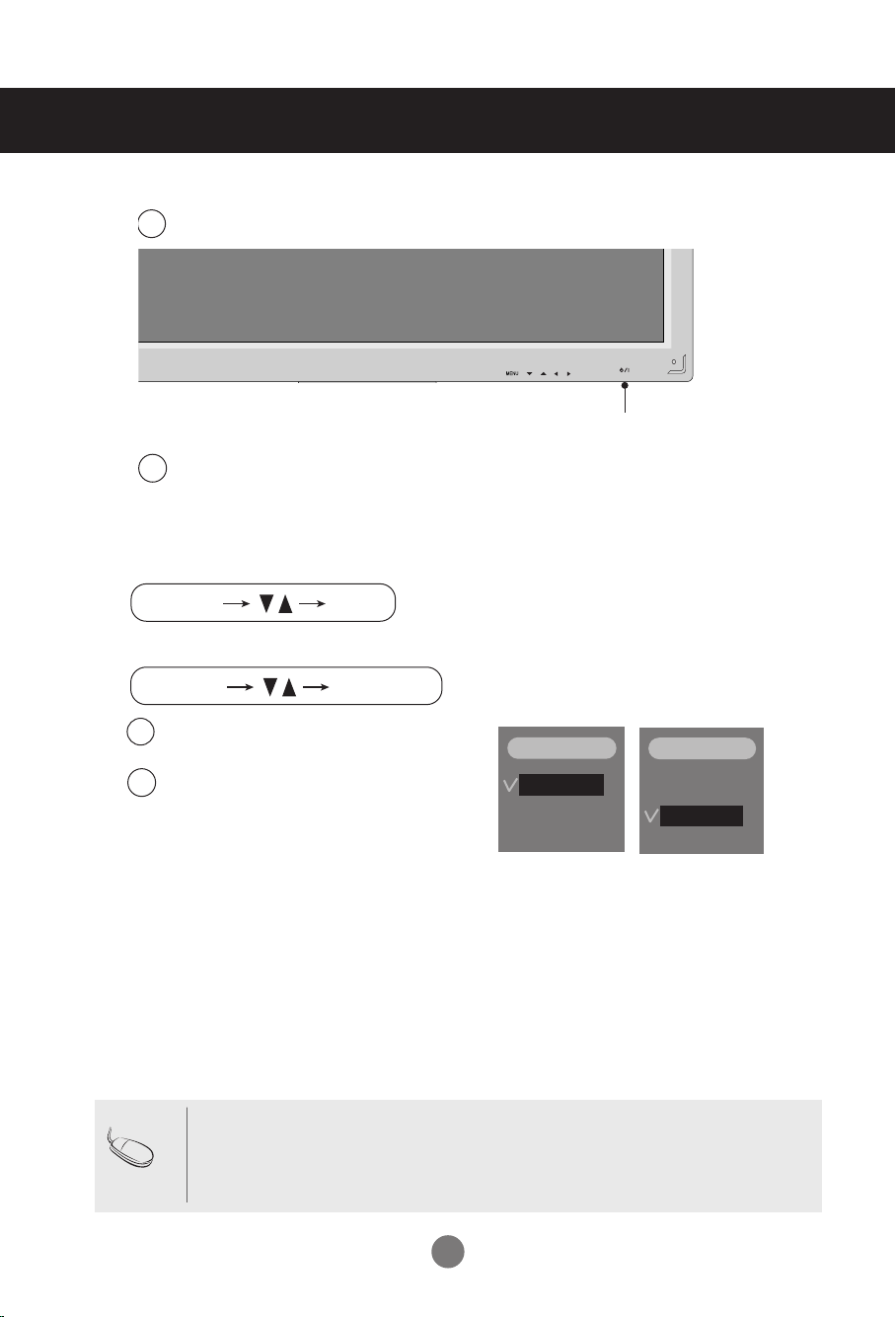
Connecting to External Devices
INPUT SET
SOURCE
AUTO/SET
2.
3.
Turn on power by pressing the power button on the product.
1
SOURCE
Turn on the PC.
2
Select an input signal.
Press the INPUT button on the remote control to select the input signal.
Or, press the SOURCE button at the back side of the product.
When connecting with a D-Sub signal input cable.
A
• Select RGB : 15-pin
When connecting with a
B
• Select DVI :
DVI
Digital signal.
D-Sub
analog signal.
DVI
signal input cable.
RGB
DVI
INPUT
AUTO/SET
ON/OFF
Power button
INPUT
RGB
DVI
4.
Install the driver files contained at the supplied CD.
Note
•
How to connect to two computers.
Connect the signal cables (
Press the INPUT button in a remote control to select the computer to use.
•
Directly connect to a grounded power outlet on the wall or a power bar with a ground
wire.
DVI
and D-Sub) to each computer.
12
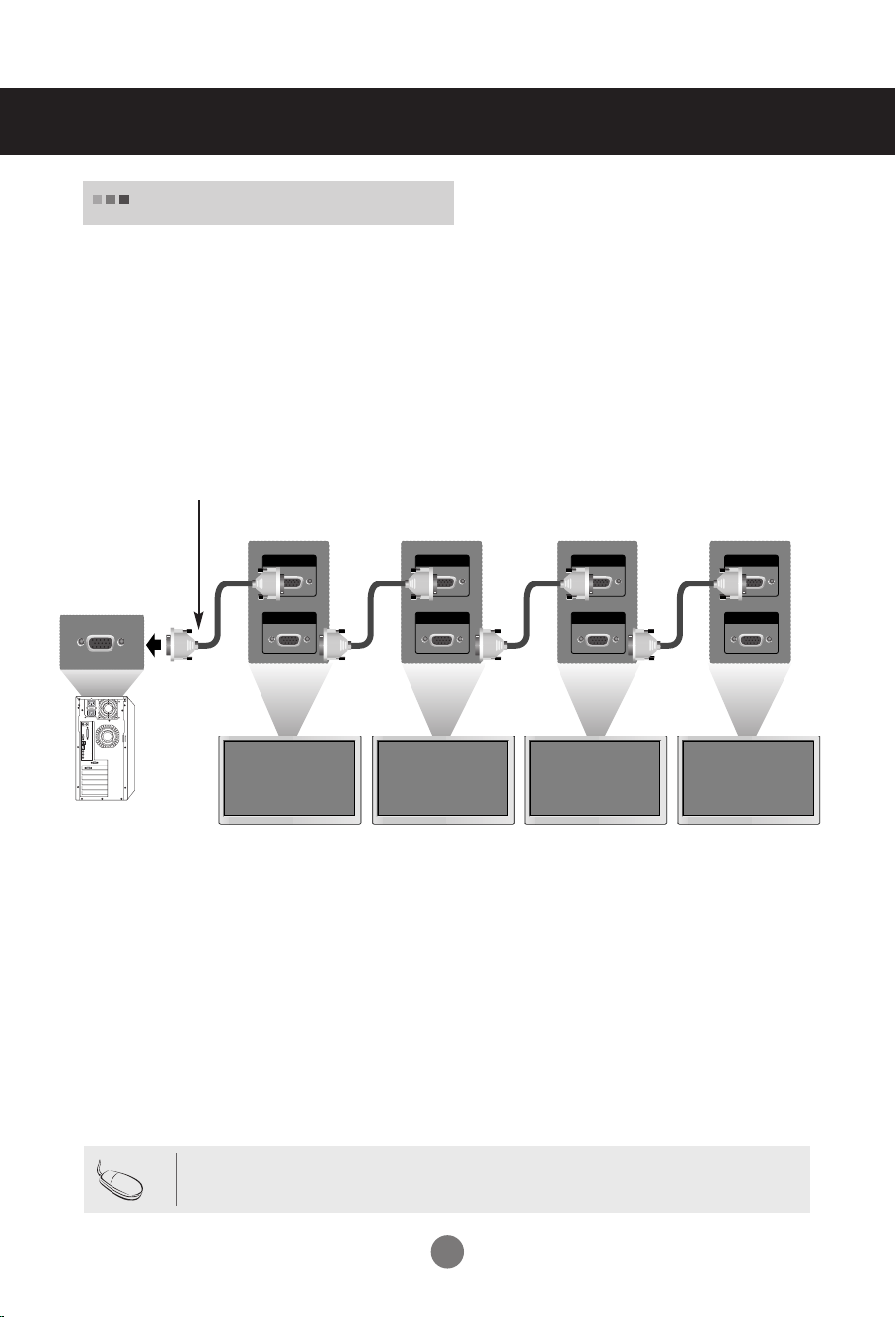
RGB IN
RGB OUT
RGB IN
RGB OUT
RGB IN
RGB OUT
RGB IN
RGB OUT
Connecting to External Devices
Watching RGB Outputs
Use this function when displaying ANALOG RGB inputs of a PC to the other product.
•
To use different products connected to each other
Connect one end of the signal input cable(15-pin D-Sub Signal Cable) to the RGB OUT
connector of product 1 and connect the other end to the RGB IN connector of other
products.
15-pin D-Sub Signal Cable
PC
PC
Note
Product 1
Product 2
• When multi-connecting in/out cascade format, cables to be less damaged are recommended.
Product 3
Product 4
We recommend that you should use cable distributor.
13
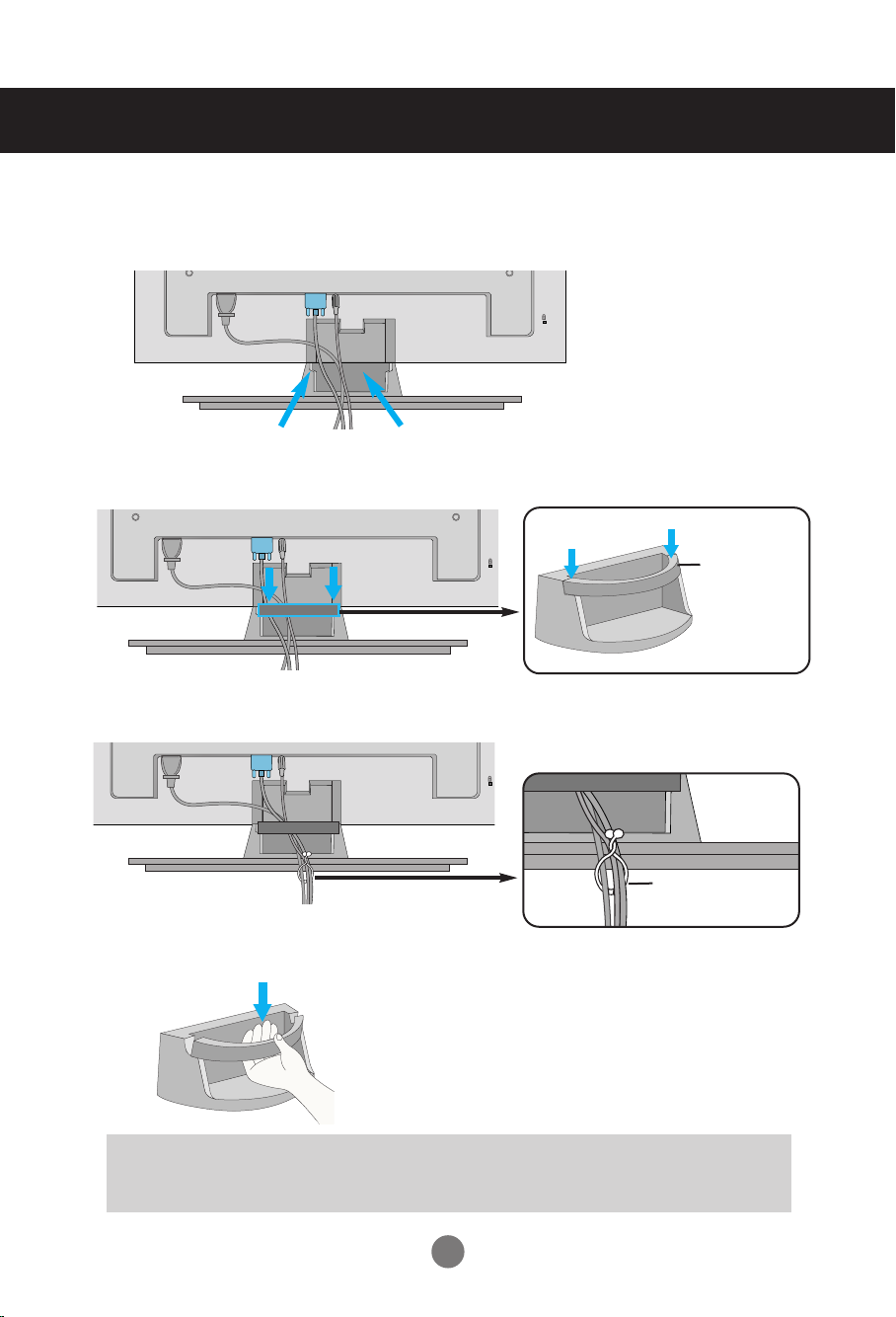
To arrange cables using cable management
* Applicable only for models that support the stand.
Arrange the cables in the center as shown in the following picture.
1.
2.
Fit the cable management to the Holder Groove downwards.
cable
management
3.
Bundle the cables using the supplied twister holder.
* When you want remove it.
Hold the Cable management with both
hands and pull it downward.
Warning
• Do not use the cable management as a handle for the Monitor.
• Do not press the cable management.
14
twister holder

Attaching the product to a wall
* Applicable only for models that support the stand.
•
Set it up close to the wall so the product doesn't fall over when it is pushed backwards.
The instructions shown below is a safer way to set up the product, which is to fix it on the wall so the product doesn't
fall over when it is pulled in the forward direction. It will prevent the product from falling forward and hurting people. It
will also prevent the product from damage caused by fall. Please make sure that children don't climb on or hang from
the product.
3
2
1
1. Use the braket and the bolt to fix the product to the wall as shown in the picture.
2. Secure the bracket with the bolt(not provided as parts of the product, must purchase separately) on the wall.
3. Use a sturdy rope (not provided as parts of the product, must purchase separately) to tie the product. It is
safer to tie the rope so it becomes horizontal between the wall and the product.
Note
• When moving the product to anoher place undo the ropes first.
• Use a product holder or a cabinet that is big and strong enough for the size and weight of the product.
• To use the product safely make sure that the height of the braket that is mounted on the wall is same as that of the
product.
15
