LG M4210C-BA - - 42"" LCD Flat Panel Display, M4210C User Manual
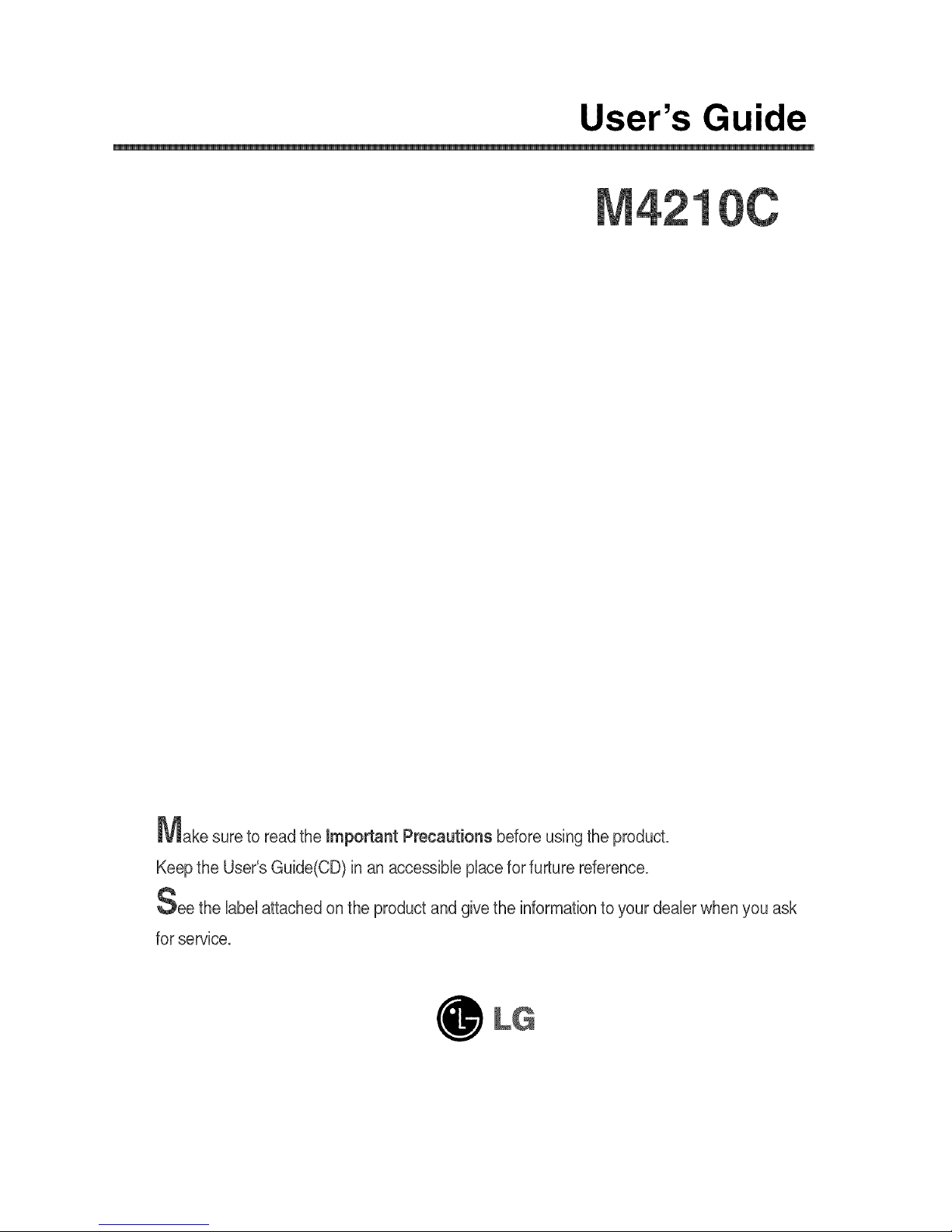
User's Guide
Make sureto readtheimportant Precautions beforeusingthe product.
Keepthe User'sGuide(CD)in anaccessibleplaceforfurturereference.
See the labelattachedonthe productandgivethe informationto yourdealerwhenyouask
forservice.

Please read these safety precautions carefully before using the product.
Precautions in installing the Product
Warning
• Keep away from heat sources like electrical heaters.
- Electrical shock, fire, malfunction or deformation may occur.
• Keep the packing anti-moisture material or vinyl packing out of the reach of children.
- Anti-moisture material is harmfulifswallowed. Ifswallowed by mistake, force the patient tovomit and visit the
nearest hospital. Additionally, vinyl packing can cause suffocation. Keep it out ofthe reach of children.
• Do not put heavy objects on the product or sit upon it.
- Ifthe product collapses or isdropped, you may be injured. Children must pay particular attention.
• Do not leave the power or signal cable unattended on the pathway.
- The passerbycan falter, which can cause electrical shock, fire,product breakdown or injury.
• Install the product ina neatand dry place.
- Dust or moisture can cause electrical shock, fire or product damage.
• If you can smell smoke or other odors or hear a strange sound unplug the power cord and contact the
service center.
- Ifyou continue to use without taking proper measures, electrical shock or fire can occur.
• Ifyou dropped the product orthe case is broken, turn off the product and unplug the power cord.
- If you continue to use without taking proper measures, electrical shock or fire can occur. Contact the service
center.
• Donotdropan objectonorapplyimpacttothe product.Donotthrowanytoysorobjectsontheproduct
screen.
- Itcancauseinjurytohuman,problemtoproductanddamagethedisplay.
Caution
• Make surethe product ventilation hole is not blocked. Install the product in a suitably wide place (more
than lOcm from the wall)
- Ifyou installthe product too closeto the wall, itmay be deformed or fire can break out due to internal heat.
• Do not block the ventilation hole ofthe product by a tablecloth or curtain.
- The productcan be deformed or fire can break out due to overheating insidethe product.
• Install the product on a flat and stable place that has no risk ofdropping the product.
- Ifthe product isdropped, you may be injuredorthe product may bebroken.
• Install the product where no EMI occurs.
• Keep the product away from direct sunlight.
- The productcan be damaged.
@
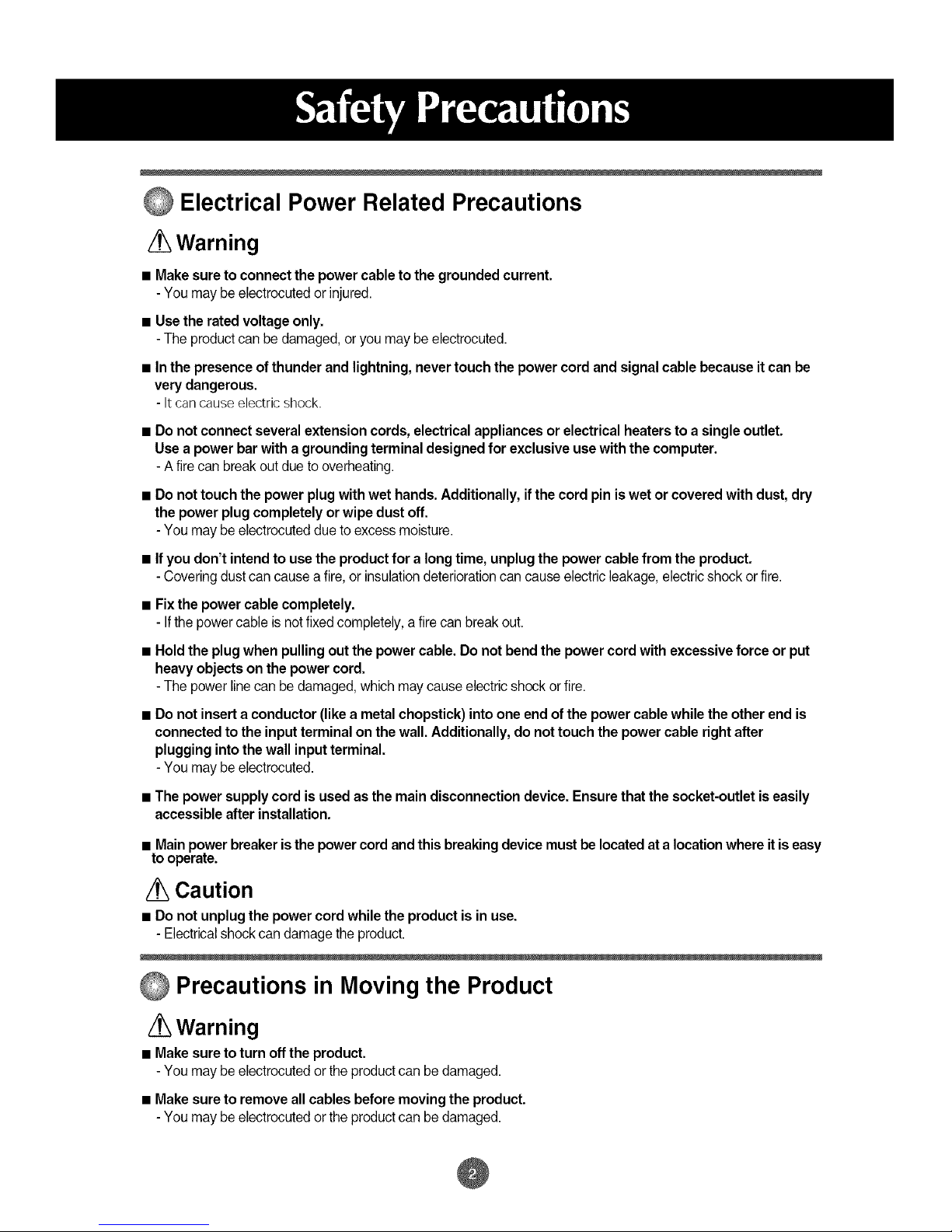
Electrical Power Related Precautions
Warning
• Make sure to connect the power cable to the grounded current.
- You may be electrocuted or injured.
• Use the rated voltage only.
- The productcan be damaged, or you may be electrocuted.
• In the presence of thunder and lightning, never touch the power cord and signal cable because it can be
very dangerous.
- It can causeelectric shock.
• Do not connect several extension cords, electrical appliances or electrical heaters to a single outlet.
Use a power bar with a grounding terminal designed for exclusive use with the computer.
- A fire can break out due to overheating.
• Do not touch the power plug with wet hands. Additionally, if the cord pin is wet or covered with dust, dry
the power plug completely or wipe dust off.
- You may be electrocuted due to excess moisture.
• If you don't intend to use the product for a long time, unplug the power cable from the product.
- Covering dust can cause a fire,or insulationdeterioration can cause electric leakage, electric shock or fire.
• Fix the power cable completely.
- Ifthe power cable is notfixed completely, a fire canbreak out.
• Hold the plug when pulling out the power cable. Do not bend the power cord with excessive force or put
heavy objects on thepower cord.
- The power linecan be damaged, which may cause electric shock or fire.
• Do not insert a conductor (like a metalchopstick) into one end of the power cable while the other end is
connected to the input terminal on the wall. Additionally, do not touch the power cable right after
plugging into thewall input terminal.
- You may be electrocuted.
• The power supply cord is used as the main disconnection device. Ensure that the socket-outlet iseasily
accessible after installation.
• Main power breaker isthe power cord and this breaking device must be locatedat a locationwhere itis easy
to operate.
Caution
• Do not unplug the power cord while the product is in use.
- Electrical shock can damage the product.
Precautions in Moving the Product
Warning
• Make sureto turn off the product.
- You may be electrocuted or the productcan be damaged.
• Make sure to remove all cables before moving the product.
- You may be electrocuted or the productcan be damaged.
@
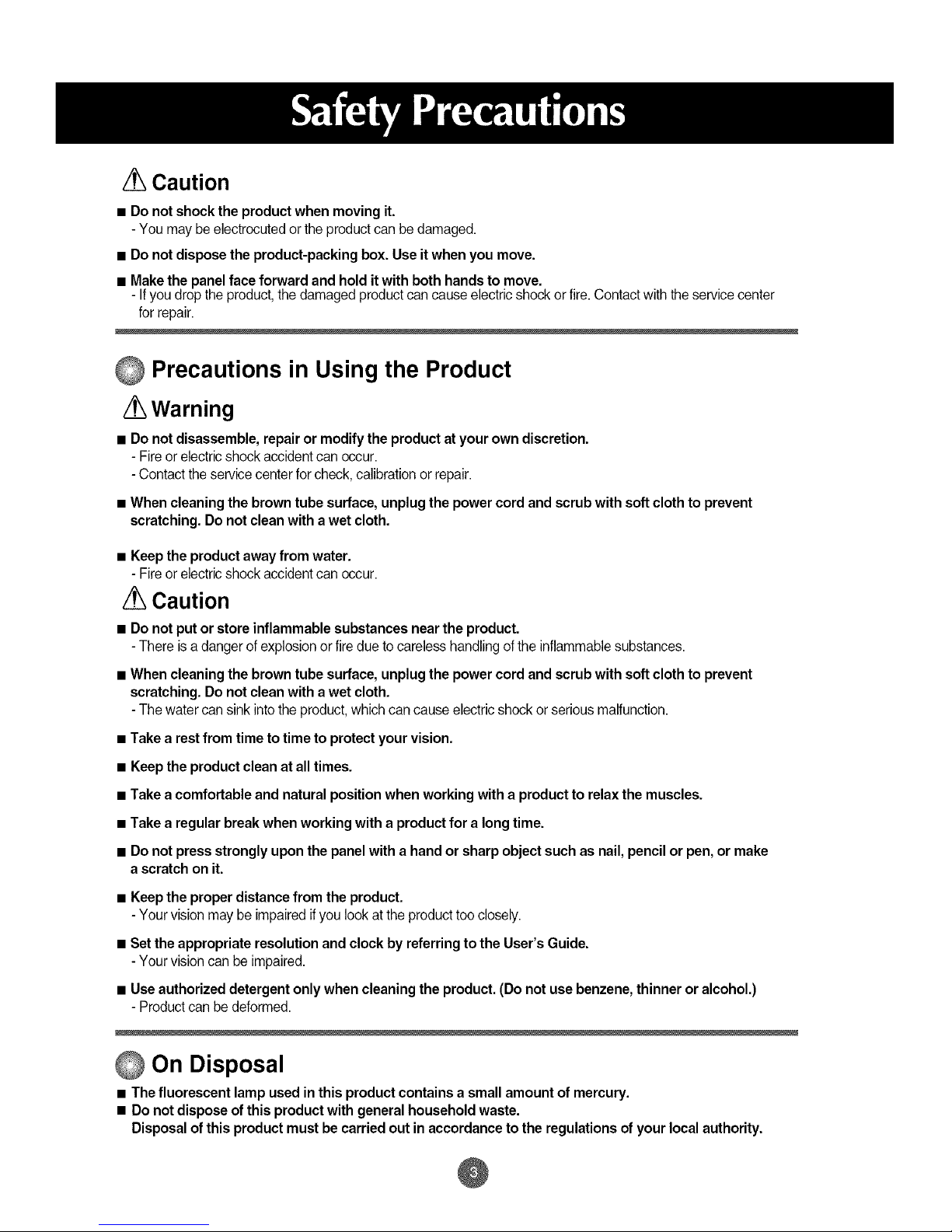
Caution
• Do not shock the product when moving it.
- You may be electrocuted or the product can bedamaged.
• Do not dispose the product-packing box. Use it when you move.
• Make the panel face forward and hold it with both hands to move.
- Ifyou drop the product, the damaged product can cause electric shock or fire. Contact with the service center
for repair.
Precautions in Using the Product
Warning
• Do not disassemble, repair or modify the product at your own discretion.
- Fire orelectric shock accident can occur.
- Contact the service center for check, calibration or repair.
• When cleaning the brown tube surface, unplug the power cord and scrub with soft cloth toprevent
scratching. Do not clean with awet cloth.
• Keep the product away from water.
- Fire orelectric shock accident can occur.
Caution
• Do not put or store inflammable substances near the product.
- There is adanger of explosion orfiredue to careless handling of the inflammable substances.
• When cleaning the brown tube surface, unplug the power cord and scrub with soft cloth toprevent
scratching. Do not clean with awet cloth.
- The water can sink into the product, which can cause electric shock or serious malfunction.
• Take a restfrom time to timeto protect your vision.
• Keep the product clean at alltimes.
• Take a comfortable and natural position when working with a product to relax the muscles.
• Take a regular break when working with a product for a long time.
• Do not press strongly upon the panel with a hand or sharp object such as nail, pencil or pen, or make
a scratch on it.
• Keep the proper distance from the product.
- Your vision may be impaired if you look at the product too closely.
• Set the appropriate resolution and clock by referring to the User's Guide.
- Your vision can be impaired.
• Useauthorized detergent only when cleaning the product. (Do not use benzene, thinner or alcohol.)
- Product can be deformed.
On Disposal
• The fluorescent lamp used in this product contains a small amount of mercury.
• Do not dispose ofthis product with general household waste.
Disposal of this product must be carried out in accordance to the regulations of your local authority.
@

Name of the Remote Control Buttons (A type)
• Mute button
• Volume < • Button
• Check Button
There isnot a function
whichissupported
• ARC button
To select the image
size of the screen.
• VideoOperation Button
Applicablefor LGproductsonly
@
Power On/Off Button
Button
When watchingAV/S-Video/RGB/HDMI
Component1/Component2
Theproductwillbeautomaticallyturnedoff
afteracertainperiodoftime.
Pressthisbutton repetitivelyto selectan
appropriatetimeduration
Button
- Automaticallyadjuststhe image.
Pressthis buttonrepetitivelytoset
theintended screen.
Up and Down buttons
Bring up and down direction adjustment.
AutoButton
Automaticadjustmentfunction
(Operationalforthe analogsignalonly)
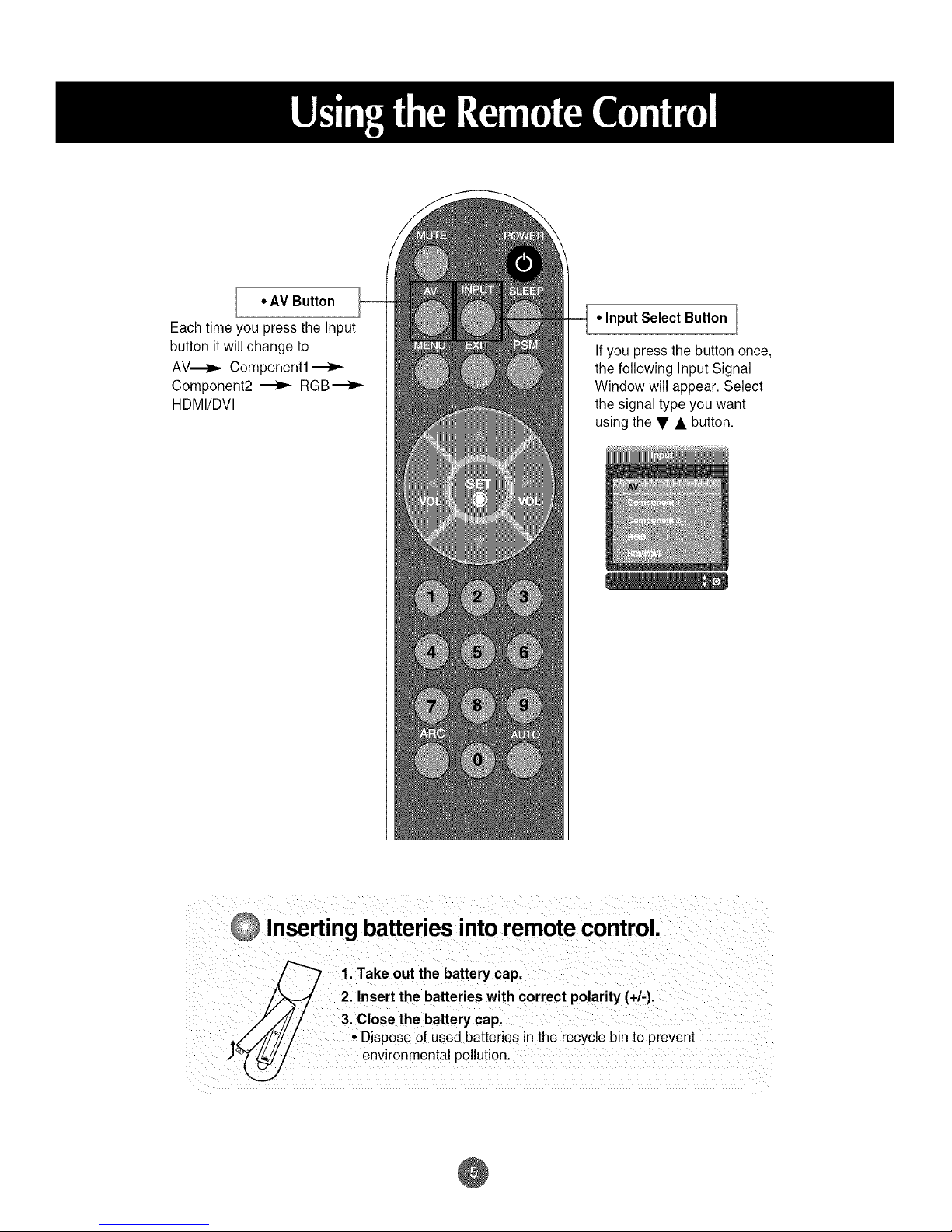
•AV Button
Each time you press the Input
button it will change to
AV_ Component1
Component2 _ RGB_
HDMI/DVl
• Input Select Button
If you press the button once,
the following Input Signal
Window will appear. Select
the signal type you want
using the • • button.
Insertingbatteriesintoremotecontrol.
7 1. Take out the battery cap.
Insert the batteries with correct polarity (+/-).
3. Close the battery cap.
• Dispose of used batteries in the recycle bin to prevent
environmental pollution.
@
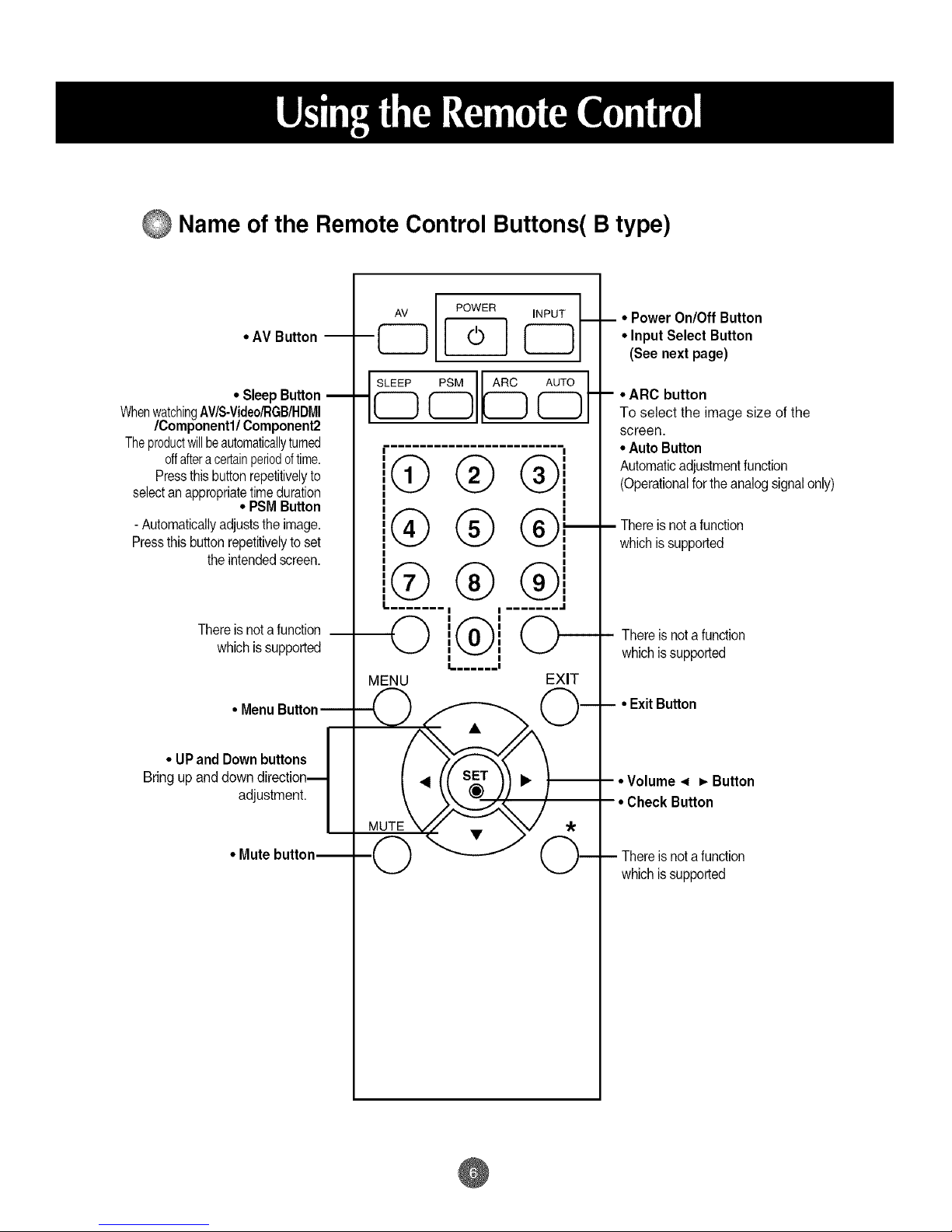
@ Name of the Remote Control Buttons( B type)
• AV Button --
• SleepButton
WhenwatchingAV/S-Video/RGB/HDMI
/Component1/Component2
Theproductwillbeautomaticallyturned
offafteracertainperiodoftime.
Pressthisbutton repetitivelyto
selectan appropriatetimeduration
• PSMButton
- Automaticallyadjuststhe image.
Pressthisbutton repetitivelyto set
theintended screen.
Thereis not afunction __
which issupported
• Menu Button
• UPand Down buttons/
Bring up and down direction._
adjustment. /
• Mute button_
i _
-_ F-o-q_
_[[_ (_l_ AUTO
CD
G
®
®
--O
MENU
-4
MUI
-(
I
® ®(
® ®i
® ®i
........=(_=((.......(__"
I,. ...... I
EXIT
O-
• Power On/Off Buttonm
• Input Select Button
(See next page)
-- • ARC button
To select the image size of the
screen.
• Auto Button
Automaticadjustmentfunction
(Operationalforthe analogsignalonly)
-- There isnot a function
whichis supported
-- There isnot a function
whichis supported
-- • ExitButton
-- * Volume _ • Button
• Check Button
Thereis not afunction
whichis supported
@
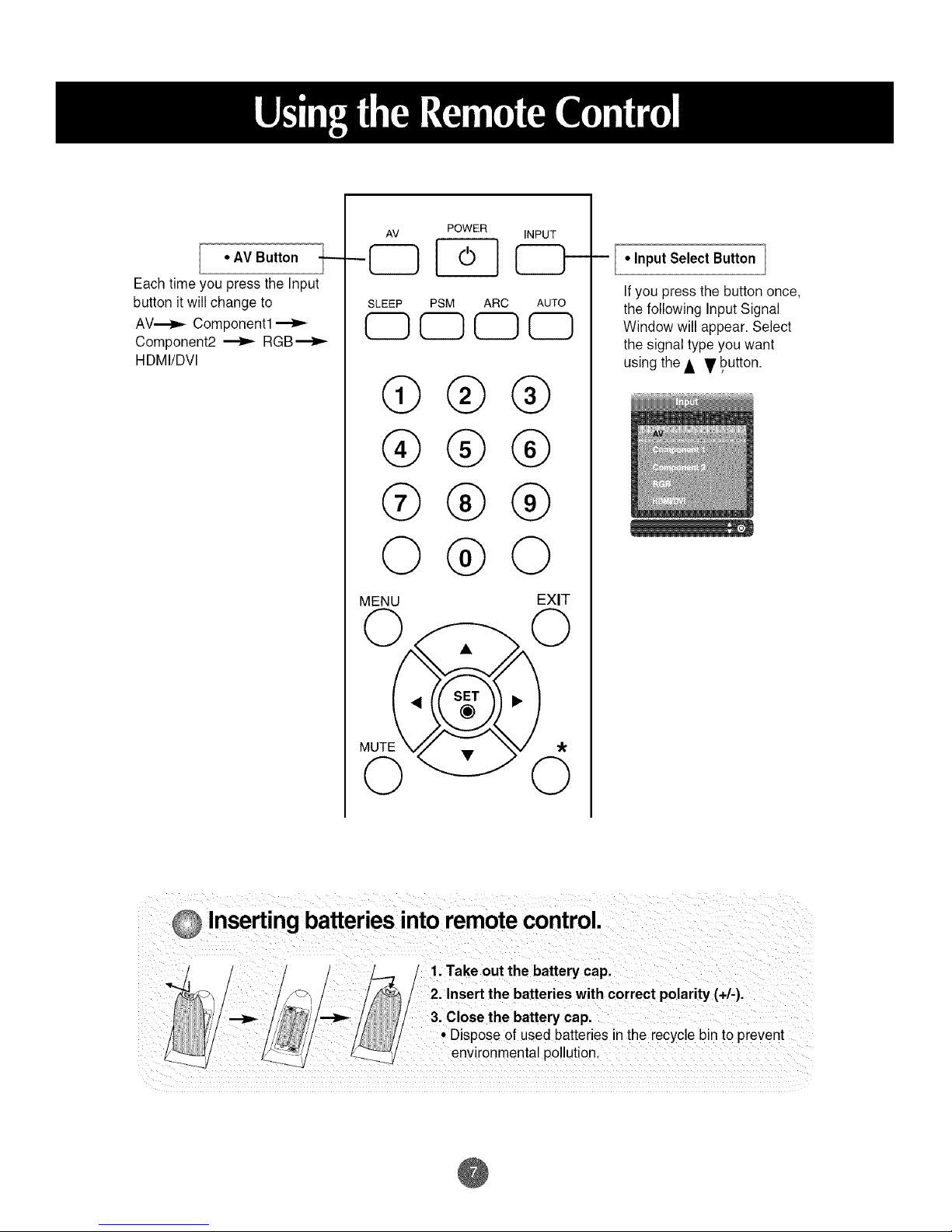
• AV Button
Each time you press the Input
button it will change to
AV.--_,- Component1
Component2 _ RGB'_,-
HDMI/DVl
AV POWER INPUT
- I-_ -
SLEEP PSM ARC AUTO
CDCD CDCD
@
@
®
Q
MENU
@
@
@
@
@
®
@
O
EXIT
7
• Input Select Button
If you press the button once,
the following Input Signal
Window will appear. Select
the signal type you want
using the • • button.
Insertingbatteriesinto remotecontrol.
@

* Applicableonlyfor modelsthatsupportthespeakers
Mount the product onto the speaker by using a screw as shown in the following
picture, and then connect the speaker cable.
@
Whenthe speakerisinstalled.
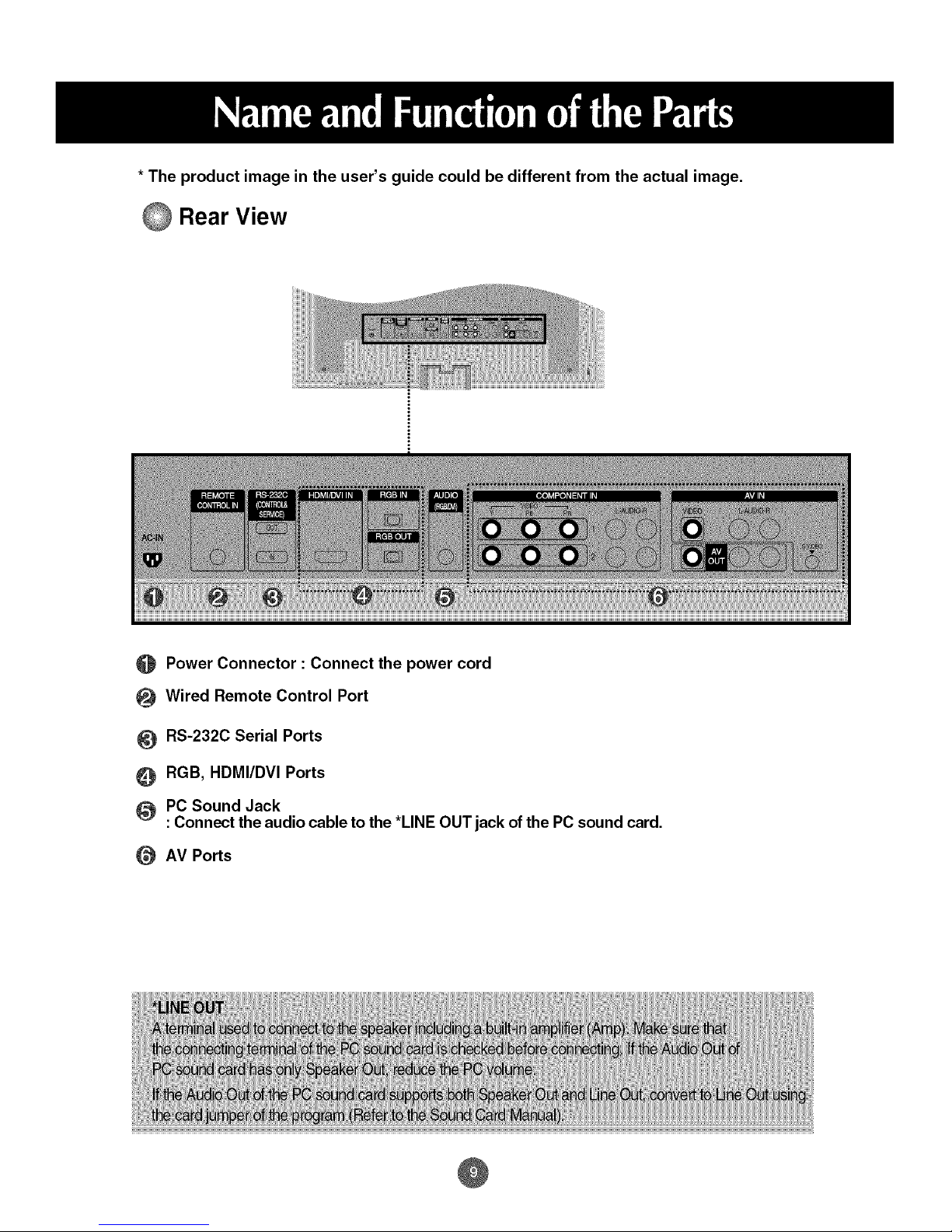
* The product image in the user's guide could be different from the actual image.
@ Rear View
O Power Connector : Connect the power cord
Wired Remote Control Port
RS-232C Serial Ports
RGB, HDMI/DVI Ports
PC Sound Jack
:Connect the audio cableto the *LINE OUT jack ofthe PC sound card.
AV Ports
@

O First of all,
Then, connect the signal input cable.
see if the computer, product and the peripherals are turned off.
1_ When connecting withthe D-Subsignal inputcable.
(_) When connecting with the HDMI to DVI signal inputcable (not included).
®
Rear side of the product.
MAC
l_ PC/MAC
.:
Macintosh Adapter (not included) I
Use the standard Macintosh adapter since an incompatible
adapter s ava abe n the market. (D fferent s gna ng system)
Rear side of the product.
_ Connect the Audio cable,
Rear side of the product.
Connect the power cord.
Rear sideof the product.
@
PC
PC
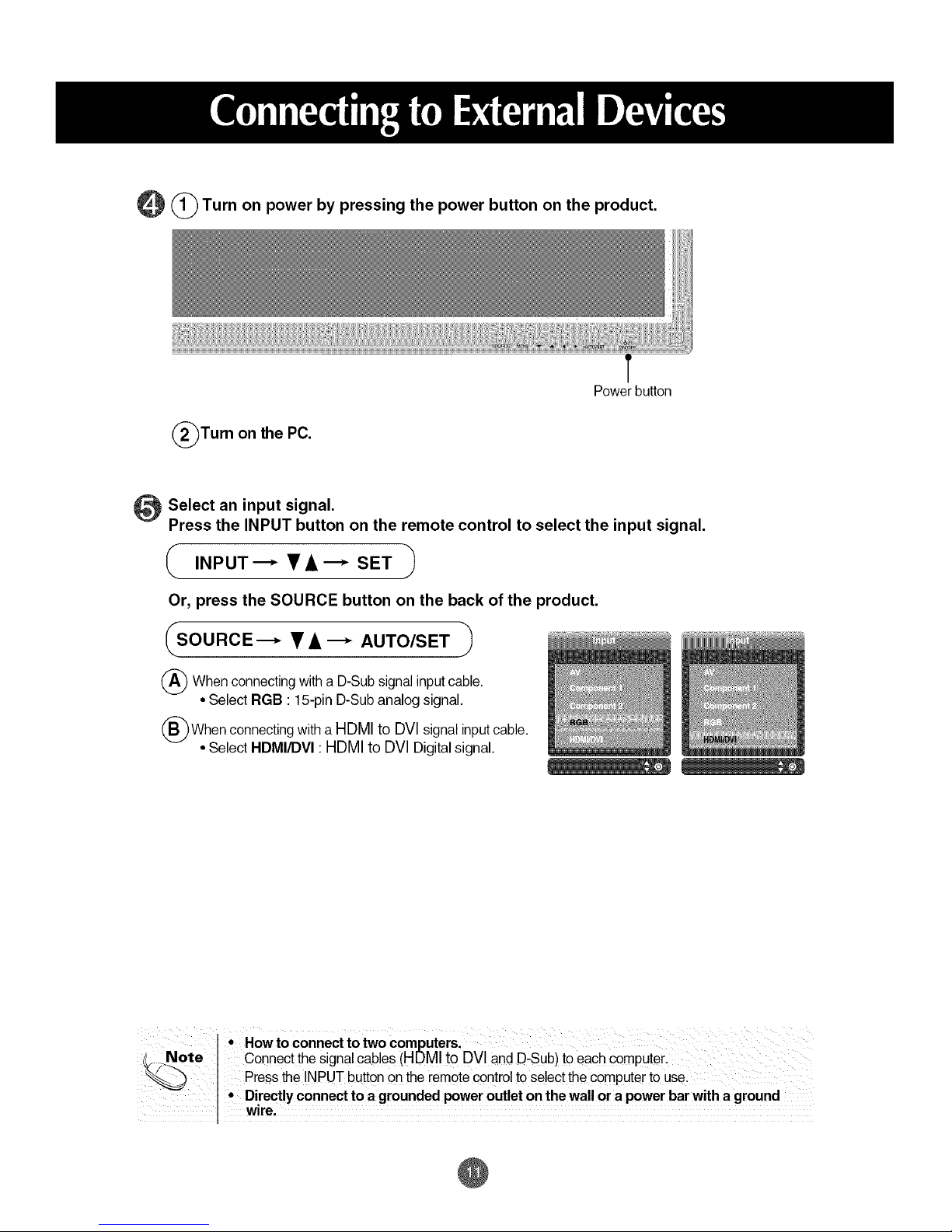
_(_ Turn on power by pressing the power button on the product.
(_Turn on the PC.
f
Power button
_ Select an input signal.
Press the INPUT button on the remote control to select the input signal.
_ INPUT---* •A i,---,- SET
Or, press the SOURCE button on the back of the product.
_SOURCE---* • A---* AUTO/SET
(_ When connecting a signal input
with D-Sub cable.
• Select RGB : 15-pin D-Sub analog signal.
(_)When with HDMI to DVl cable.
connecting a signal input
• Select HDMIiDVI : HDMI to DVl Digital signal.
How to connect to two computers,
((_ Note I Connect the signal cables (HDMI to DVl and D-Sub) toeach computer.
I Press the INPUT button Qnthe iem0te control t0 se!eCtthe computer to usel
• Directly connect t° a grounded power outlet on the wall or a power bar with a ground
wre,
@

Use this function when displaying ANALOG RGB inputs of a PC to the other product.
•To use different products connected to each other
Connect one end of the signal input cable(15-pin D-Sub Signal Cable) to the RGB OUT
connector of product 1 and connect the other end to the RGB IN connector of other
products.
15-pin D-Sub Signal Cable
PC
Product 1 Product 2 Product 3 Product 4
Note
_0) ° When multi-connectingin/outcascadeformat,cablest0be !e_ damaged ale !ecommended,
"_ Werecommend thatyou shoud usecab edstribut0r:
@
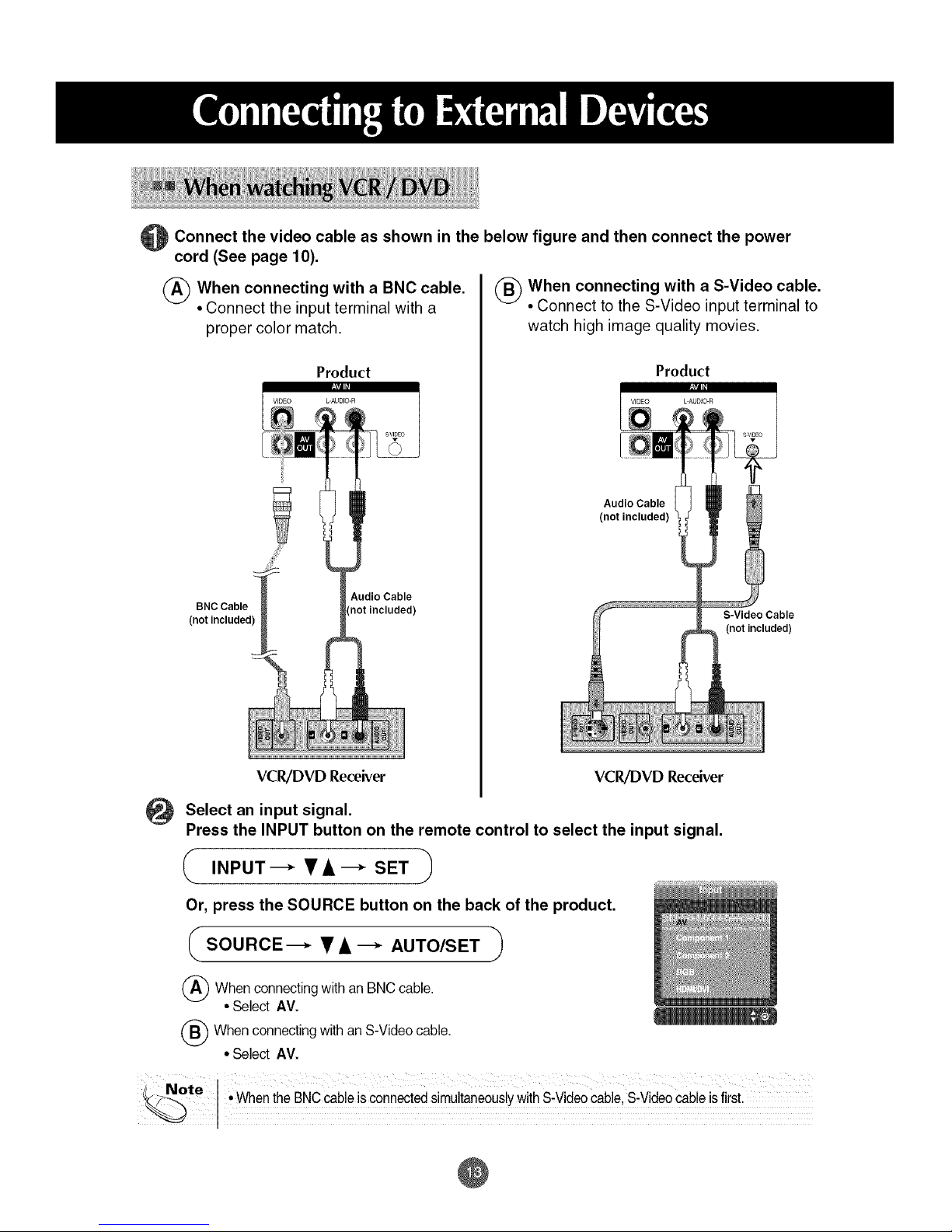
O Connect the video cable as shown in the below figure and then connect the
power
cord (See page 10).
When connecting with a BNC cable.
• Connect the input terminal with a
proper color match.
Product
BNC Cable
(not included)
Audio Cable
(not included)
(_ When connecting with a S-Video cable.
• Connect to the S-Video input terminal to
watch high image quality movies.
Product
Audio Cable
(not included)
S-Video Cable
(not included)
VCR/DVD Receiver VCRiDVD Receiver
Select an input signal.
Press the INPUT button on the remote control to select the input signal.
( INPUT---* • A'--_ SET
Or, press the SOURCE button on the back of the product.
SOURCE---_ • A---_ AUTO/SET
(_) When with BNCcable.
connecting
an
• SelectAV.
(_ WhenconnectingwithanS-Videocable.
• SelectAV.
_ INote i
_/_/_-... • WhentheBNCcableisconnectedsimultaneouslywithS-Videocable,S-Videocableisfirst.
@
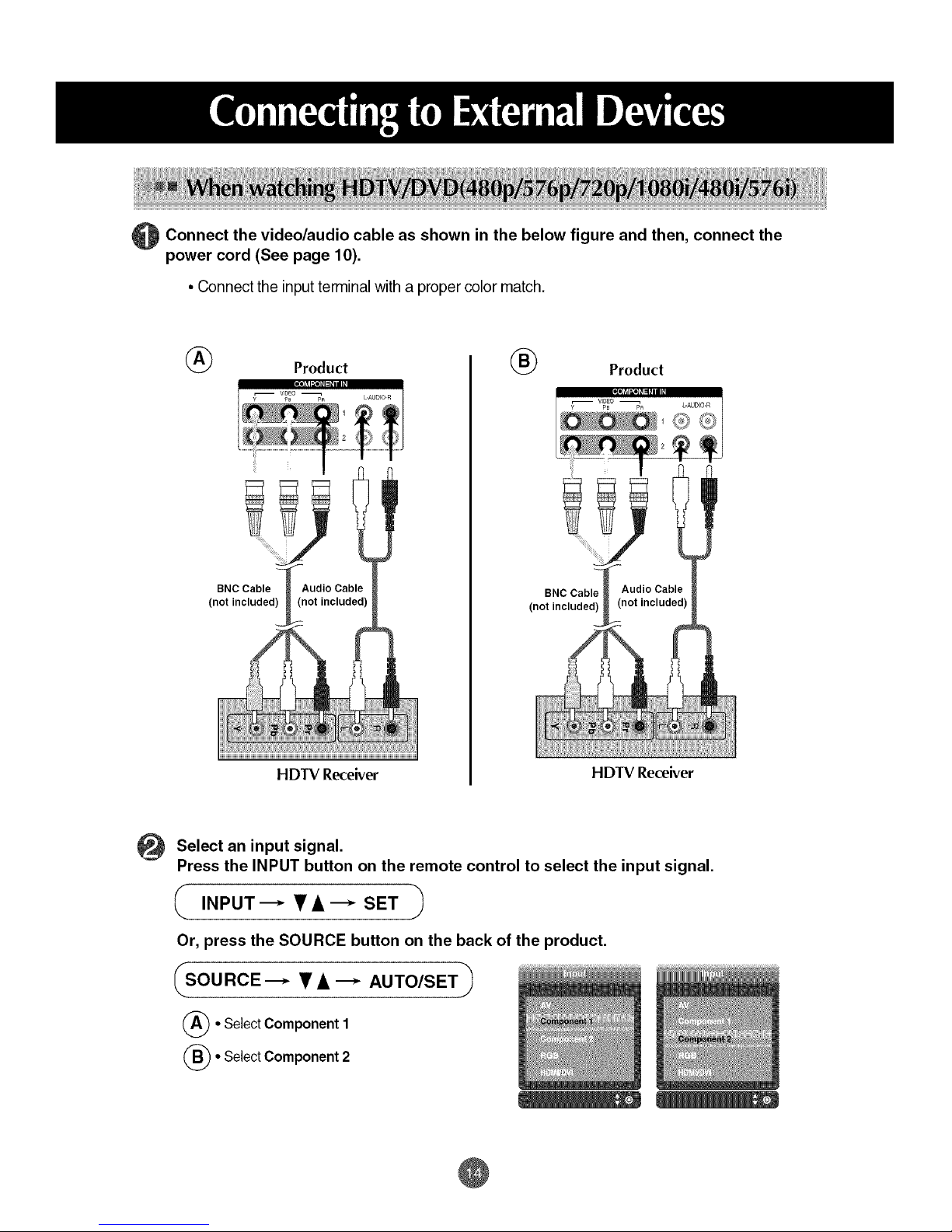
O onnect the video/audio cable as shown in the below figure and then, connect the
power cord (See page 10).
• Connect the input terminalwitha proper colormatch.
® ®
Product
I
BNC Cable
(not included
HDTV Receiver
Product
BNC Cable
(not included)
HDTV Receiver
Select an input signal.
Press the INPUT button on the remote control to select the input signal.
INPUT ---* _ • ---* SET
Or, press the SOURCE button on the back of the product.
_SOURCE---V=---AUTO/SET_
(_• SelectComponent1
(_= SelectComponent2
@
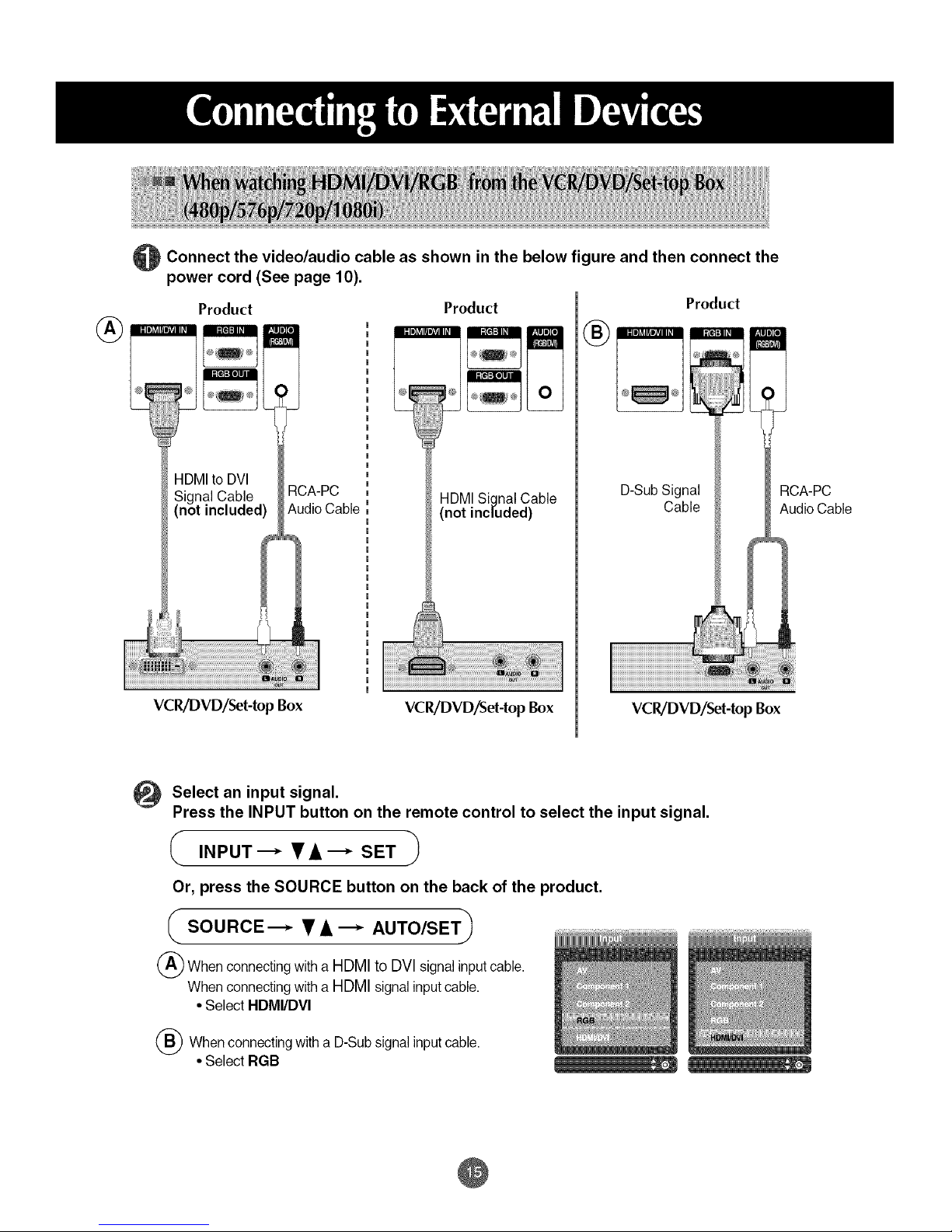
®
O Connect the video/audio cable shown in the below and then connect the
as
figure
power cord (See page 10).
Product Product Product
@_
HDMI to DVl
Signal Cable :{CA-PC
(not included) Audio Cable
VCRiDVD/Set-top Box
HDMI Signal Cable
(not included)
VCR/DVD/Set-top Box
D-Sub Signal
Cable
VCR/DVD/Set-top Box
RCA-PC
Audio Cable
_ Select an input signal.
Press the INPUT button on the remote control to select the input signal.
( INPUT "--* • A "--* SET
Or, press the SOURCE button on the back of the product.
SOURCE---* TA -* AUTO/SET_
(_ When connecting witha HDMI to DVl signal input cable.
When connecting with a HDMI signal input cable.
• Select HDMI/DVI
(_ When connecting with a D-Sub signal input cable.
• Select RGB , '_
@

• When you set the input signal of the main screen as 'AV (CVBS)', you can transmit the signal that
you're watching to the AV output terminal.
Video/TV
BNCCable AudioCable
(notincluded) (not included)
Product
BNC Cable
(not included)
Audio Cable
(not included)
Video/TV
Note , , i
• When mu!tl:connectlng!n/outcascadeformat,cablestObe!essdamagedare recommended.
"--% -_ We recommendthaty0u shoulduse cab!edistributor:
@

* Applicable only for models that support the stand.
[] Arrange the cables in the center as shown in the following picture.
2t Fitthe cable management to the Holder Groove downwards.
=t Bundlethe cables using the supplied twister holder.
* When you want remove it.
Hold the Cable management withboth
hands and pullit downward.
@
