Page 1
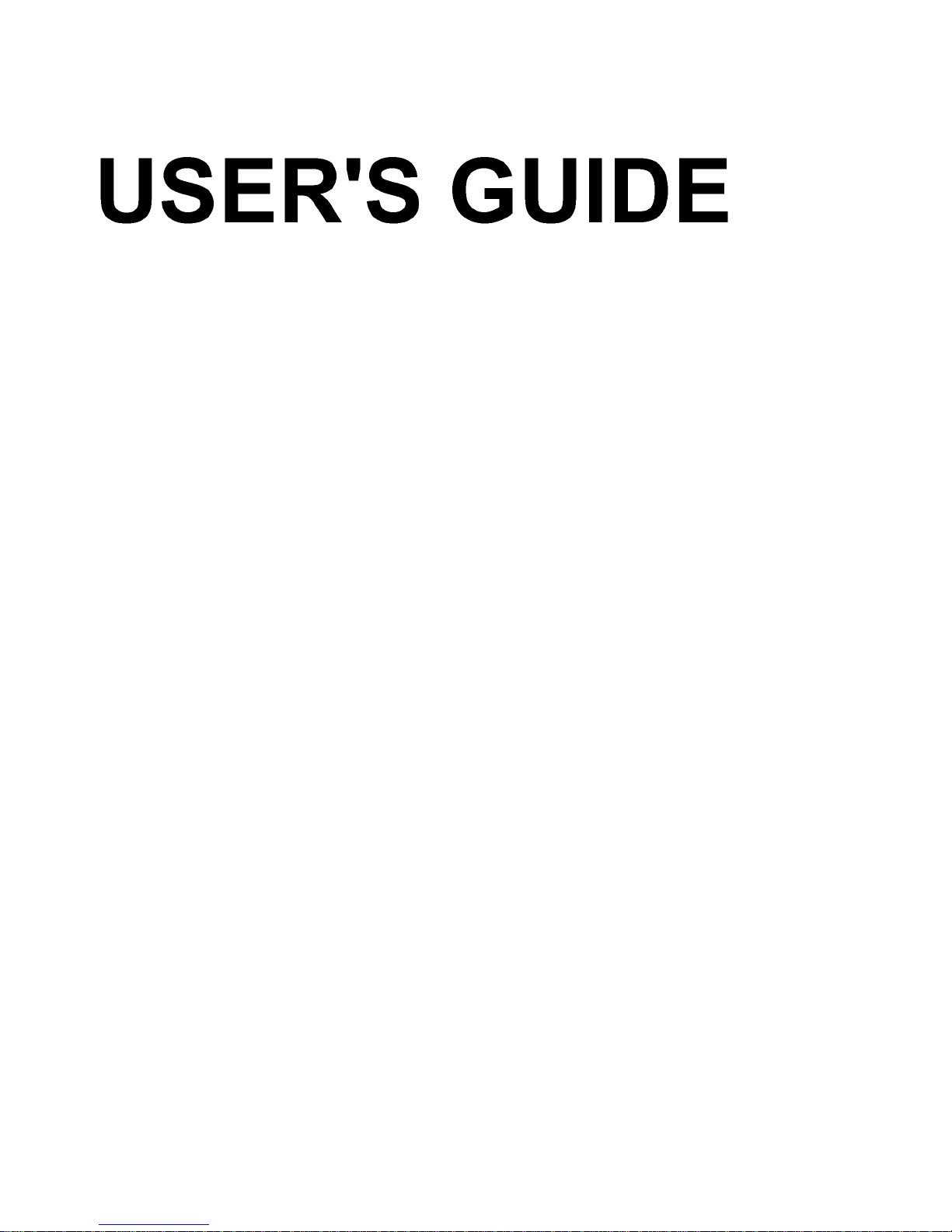
USER'S GUIDE
Page 2
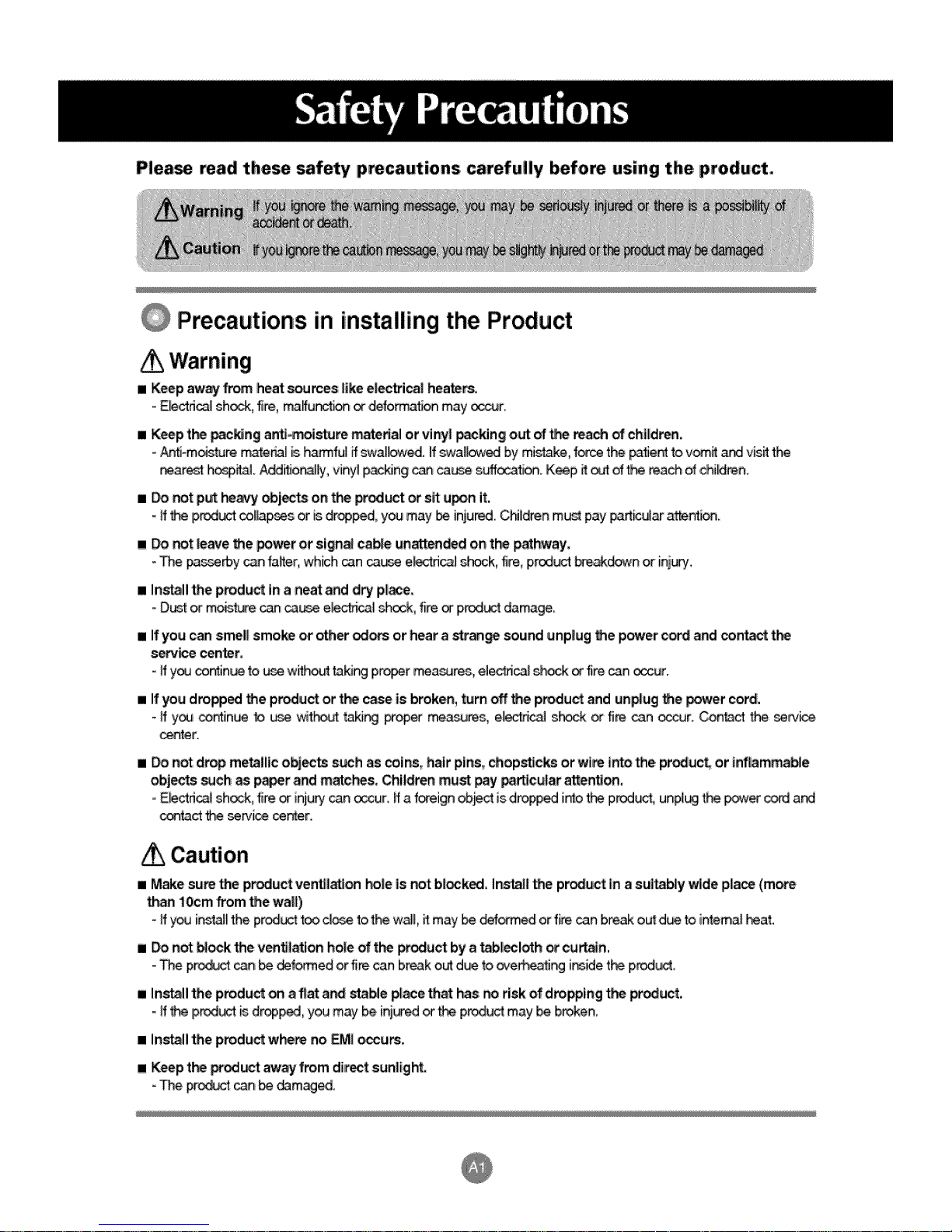
pilea_ read the_ _fety precautions carefully before using the, product.
Precautions in installing the Product
Warning
[] Keep awarf from Iheatsources |ike el_trica| heater&
- E_dri_ shock, fire, maffu_bn ord_o_at_ may _r.
[] Keep t_ _king anti-m_i_re material or viny| _king out of _e reach of chitd_,
oAnti-moisture _teda[ _ _ful ffswal_wed. If swa_wed by mistake, force the _tient to vom_ and visit the
_are_ _l. A_i_o_iy, vit_ylp_ing _ ca_ _..at_. K_p it _t of _ reach of chi_ren.
I Do not put hea_y objects on t_ _d_t _ sff upon it.
- if the p_ col_pses or _.dropped, you may _ inju_. C_ldren m_ pay _rt_ar a_
! Donot |e_e _e poweror sign_ ca_e unatten_d ont_ pat_ay.
- The _sse_y canfalter,which_n _ e_cal s_k, fire,p,r_ct bre.akd_wnor inj_,
[] In_ll _e p_du_ in a neat and d_ p|_e,
=Dust or mois.t_e c_ cause ,elec_al _k, fire _ p_u_ damage,
I Ifyou can smel|smokeor o_er od_ orheara s_ _nd unplug_e p_er cordand con_ t_
s_ice cen_r,
- ify_ contin_ to _.,ewight takJ_ proof _a_res, eiec_ _k orfi_ can occur,
II If yOUdmpp_ the product or t_ _e is broken, t_rn off the product and _n_ug the power co_,
- ff y_ contin_ b _ _t_ _r_ prope4_ _asu_., e_n_J s_k or fire can _r. Conta_ the _e
center.
I _ not d_ metallico_ects s_h as _ins, hair pins,chopsticksor wt_ into the pr_uc_ or lnf|am_ble
obj_ _ch as p_r andm_hes, Childrenmu_ pay pa_cular attent_,
E_ctricaJshock,fireor injury_n _ur, ffa foreign_ct isdroppedi_o theprodS, unpl_ the _er c_ and
contact_ _rvice cer_er.
Caution
=,,Make sure the product ven_l_ h_le is r._t bilked. Insta|l the product in a sui_bly wide place (more
than loom from the wail)
- ff y_ in_J[ the pr_ too,c[_ to the wall,_ may _ _d or fire can break out d_ to intema__at.
i Do not _k the v_lation hole of t_ p_duct by _ tabl_!_h _cu_n.
- The p_ _n _ _fon_ed orfire can break out d_ to c¢,e_J_ i_e the p_d_,
I Install the product on _ _at ar_ _ble _e that has no risk of dropping the product,
- If _ prod_ _ dropped, you may be inj_ed or _ pr_u_ may be broken,
[] In_ll the p_duct wh_ aoiEMI _urs.
[] Keep the p_ed_t away from direct sunlig_.
- The pr_t c_ _ _m_.
Page 3
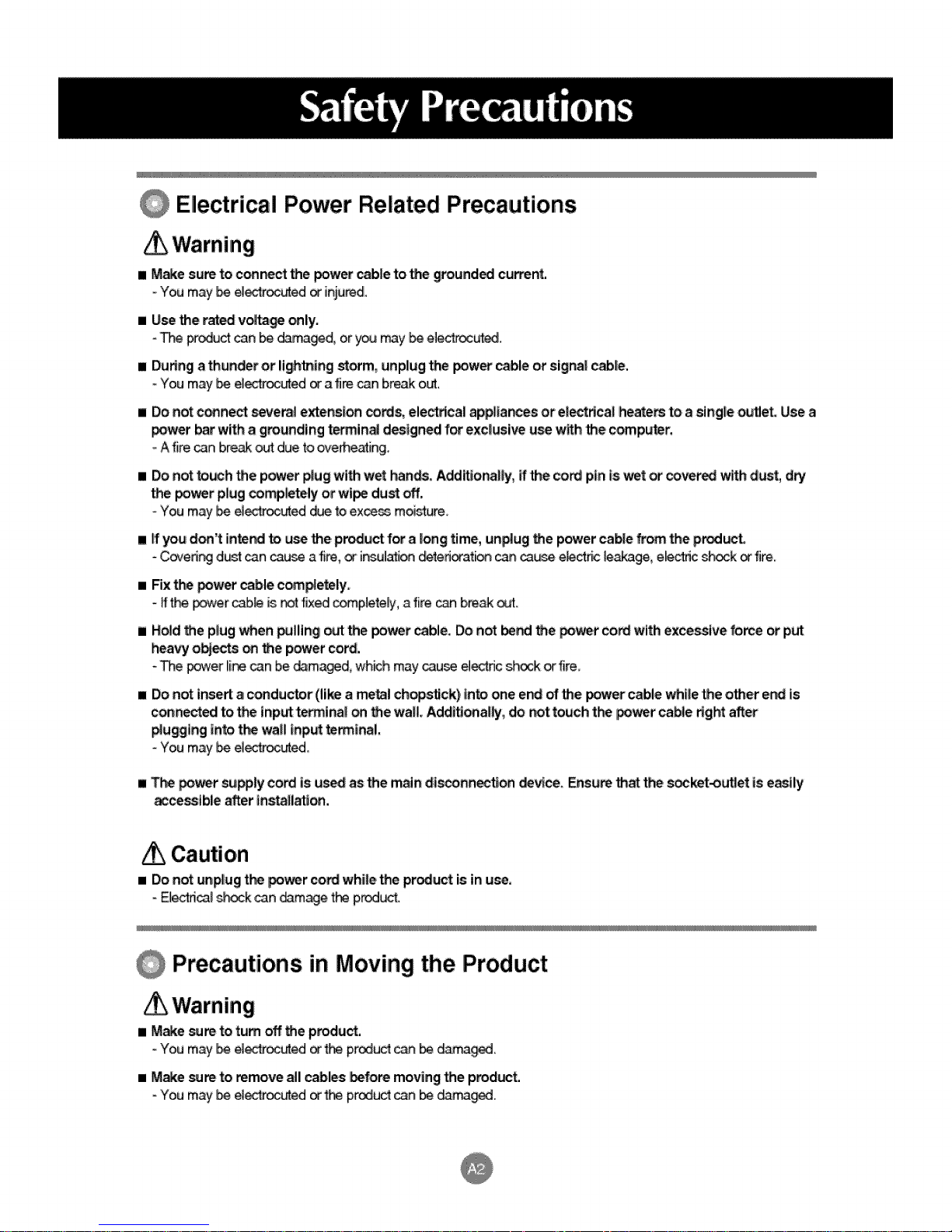
Electrical Power Related Precautions
I M_e sureto c_ct me powercab|eto the groun,dedcu_nt.
You may_ e_led _ injured.
I U_ the t_ v_ta_ _ly,
- _ _ud _n be _3ma_d, or you may _ ele_-_c_ed.
I During a thunder or ligh_ng storm, unplug me pow_ _ble or sign,a| cable,
oYou may _ _oc_ed _ a fire can break o_.
= Donot conn,e__eml e_e_l_ _s, electrical ap_|ar_es or e|_r|ca! heste_ to a sin,g|eoutleLUsea
power_t with a g_un,ding_min_ designedfor exclusi_ u_ withthe,computer.
oAfire _n, bre_ _ duetooveff_eating_
[]DO,not _h me p_er _ug with wet han,ds,Additto_Hy, ff me cord pin,Isw_,tor cove,r_ with dust, dw
the power p_ugcomp_tely orwi_ dust _.
You mayI_ elec_oc_ed _ toe×ce_ m_ture,
• ff you d_'t 'inte_ to use the p_uct for'a long time, unp|ug the p_er ca_e from the prod_t
- Coved_ d_t _n c_ a fire, or insul_on _tedorat_ can _e e_ec_ leakage, e_ctdc _k or fire.
• Fix t_ powercablecom_e_ly,
- ffthe _er _3b_ is _: fixed c_p_ete_y,a fire canbreakout.
• Ho|d _e p|ug_en _llin,g _the po_r _ble, Donot bend_e power co_ withexce_ive romeor put
heaw o_s _ _e powercord.
TI_ _er _i_ _n bed_ma_d_ _h may_u_ e_ectr_c_k _ fire
• Donot in_e_ acon,ductor(like ametalch_stlck) Into on,eend of_e powercablewhl_e,me otherer'._is
con,nected_ me in,putt_i_| _ _e wa|LAddttiiona|_y,donot touchthe powercab|e_ght after
/p_u_g_n,g_ntot_ wal__nput_rm_nal,
You may_ e_
• T_ powersu_ly cord_sus_ asthe main,dtsconnectJon de_ce, Ensur__ thes_t-out_et is e_ily
._ce_ible after tn,_|lat}_,
Caution
• Do=not _n_ugl t_ power cord whi|e the product is in _,
- El_l st-_k can _m_e the p_,
Precautions in Moving the Product
• _e sure to t_m _ the produ_.
- You may _ electrocuted or _ pr_uct can _ _._.
• _e _re to remove all cables before moving the product,
- You may _ _oc_ed or _ p_uc_ _ _ _ma_.
Page 4
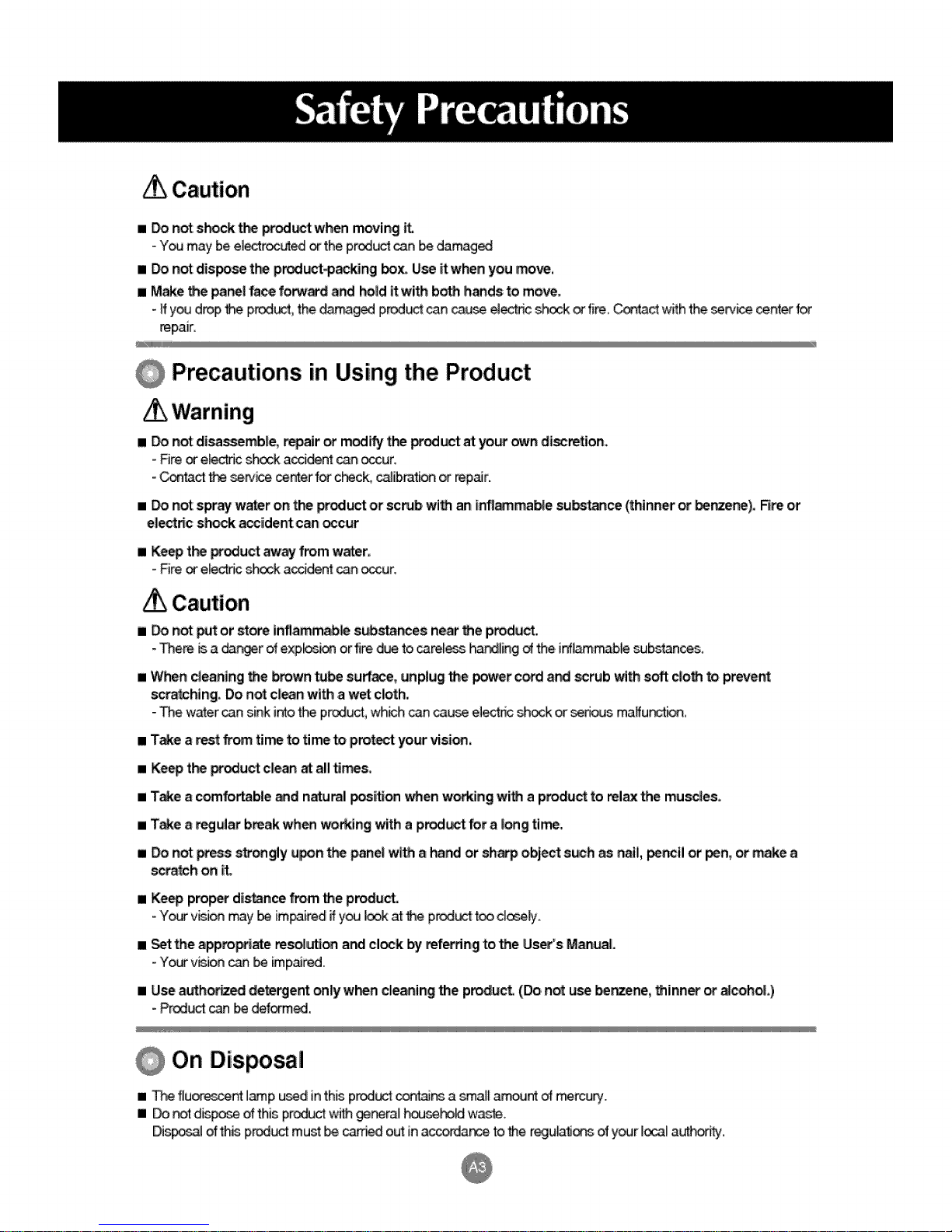
Caution
I _ not sho_ the ptod_ when m_ing &
- You may be electrocutedor the prod_ can _ damaged
m Do not dis_ t_ p_-p_kJng box. Use itw_n you _ve,
a Make the pa_l face forward and hold _with b_ hands to move.
- if you drop _ IP_, the darr_ prod_ can _u_ ei_c _k or fire C_ct with the _P#_e _nter for
repair_
Precautions in Using the Product
Warning
[] _ not disa_mb|e_ repair ,or modify t_ prod_ at your _n di_retion,,
- Fire or e_c sl-_k a_i_nt _n occur.
=_ct _e _n_e _r_er for c_ck, calibrat_n or _pair.
=..Donot:spr_, w_r o,nt_ prod_t or scab with an infl_e substance(thinner or _nze_), Fireor
e_e_ncsh_k _ide_ can_cur
I Keep t_ p_'oductaway from water.
- Fire or e_x_c _'_ a_nt _ occur.
Caution
m Do not _t or sto_ inflammab_ sub.noes near the product.
- The_ _ a danger of expb_ orfire due to careless }_r_ling _ the inflam_b,_ _bstanc_s,
When cleaning the _wn _ surface, unplug the _tc_d a_ scrub with soft cloth _ prever_
s_tching. Do not c_ean with ,aw_ cloth.
- The water can sink into_ product, which can cau_ elect_ shock or _ous ma_u_k_n,
[] TaRe a _ from time to time to protect your vision.
[] Keep t_ _odu_ c_ean at all _s.
[] TaRe a comfo_ble _d natural _i_on _en w_ng with a produ_ to relax the mus_es.
[] Take a _lar i break when _ing with a p_ for a long time.
[] _ not p_ss str_gly upon t_ _nel with a _nd or sh_ object s_h a_snail, pencil or pen, ot _ke a
s_tch on it.
[] Keep proper distance from the product.
- _ v_ion _y be impaired if y_ _ at the p_uct tood_.
[] Set the appro_ reso_ and cl_k I_ refuting to.the User's Manual
-Yo_ v_ion _ b_ imp_.
[] Use auth_ deterge_ only w_n cleanin_ the product (Doi not use _nzene, thinner or _coh_.)
- PredL_t _ be deformed.
On Disposal
I,, _ fluo_ lamp u_d in this p_ o_ins a small amount of mercury.
[] Do _ dispose of this pr_ wi_ _r_ _ waste.
Disp_ of th_ p_: must _ ca:_d o_ in a_a_ to the reg_ of y_r local a_b/.
Page 5
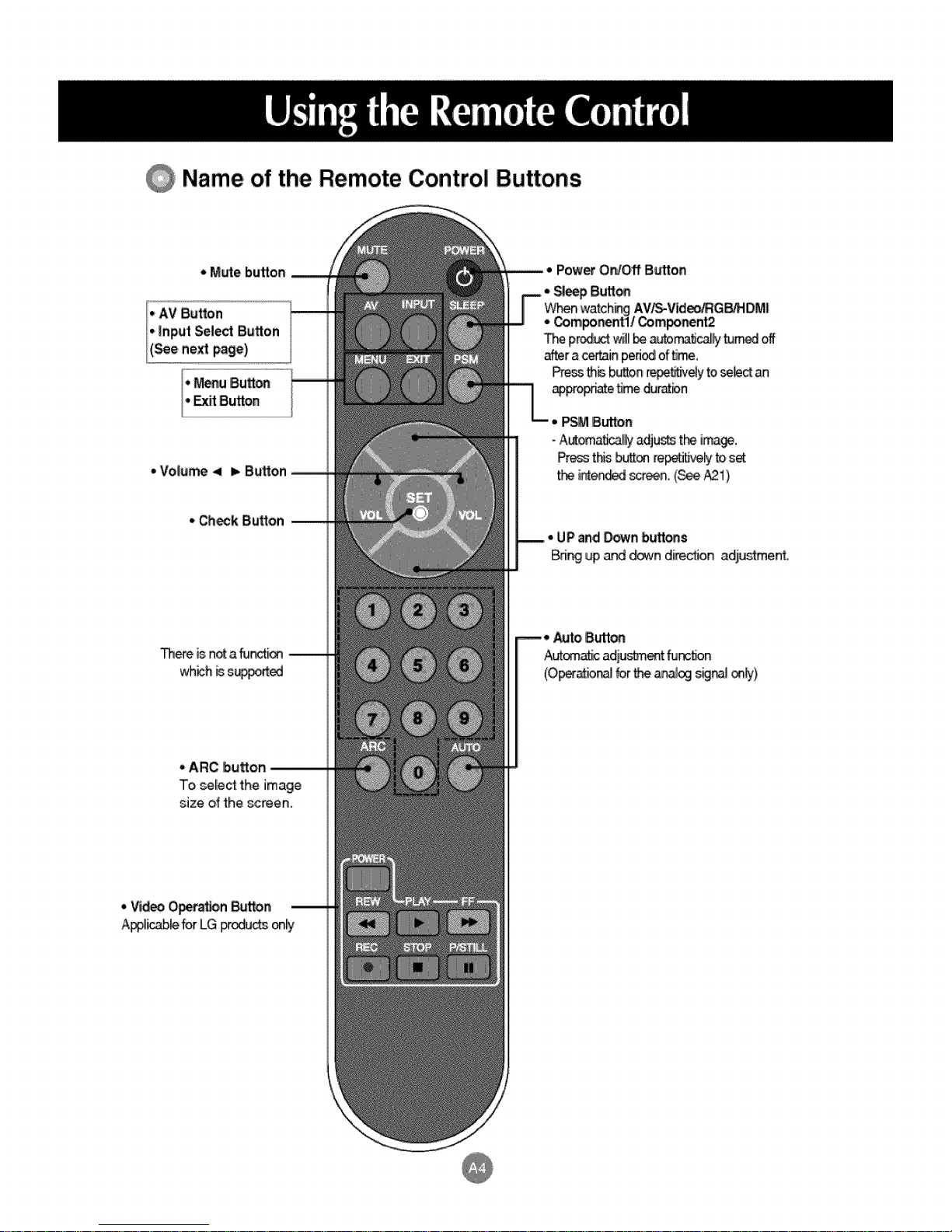
Name of the Remote Control Buttons
• M_u Button
,,ExffButton
° Vo|ume< I_Button
* Ch_k Button
* ARC button
To se[e_ the image
size of the _reen.
Page 6
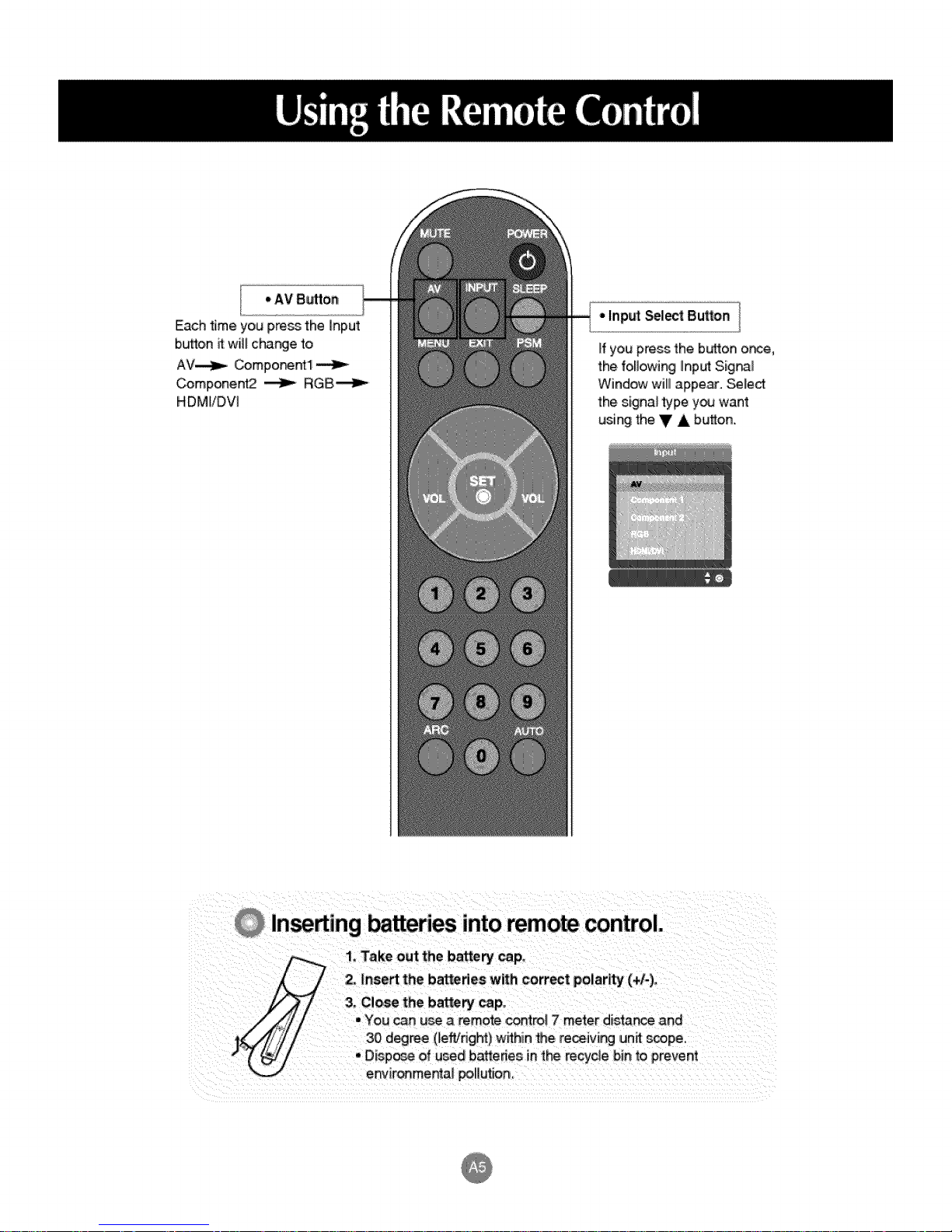
* AV 8_on
Each time you press the Input
b_on it wiff change to
AV_ Compo_ntl
Component2 _ RGB_
HDMI/DV]
* Input Select Bu_on
If you press the button or_e,
the following Input Sig_I
Window wHIIappear. _lect
the signal type you want
using the y A button.
Inse ing ba ries intoremote control.
1, Take out the battery cap,
2, insert the batteries with correct polar_ (+/-).
3, Close the battery cap.
You can u_ a _mote _t 7 meter distar_ and
,30 degree (left/nght) within _e receiving funit s_pe.
Disp_ of used 10arteriesin the recycle bin to prevent
en_/ironme_a] _[]ution_
Page 7
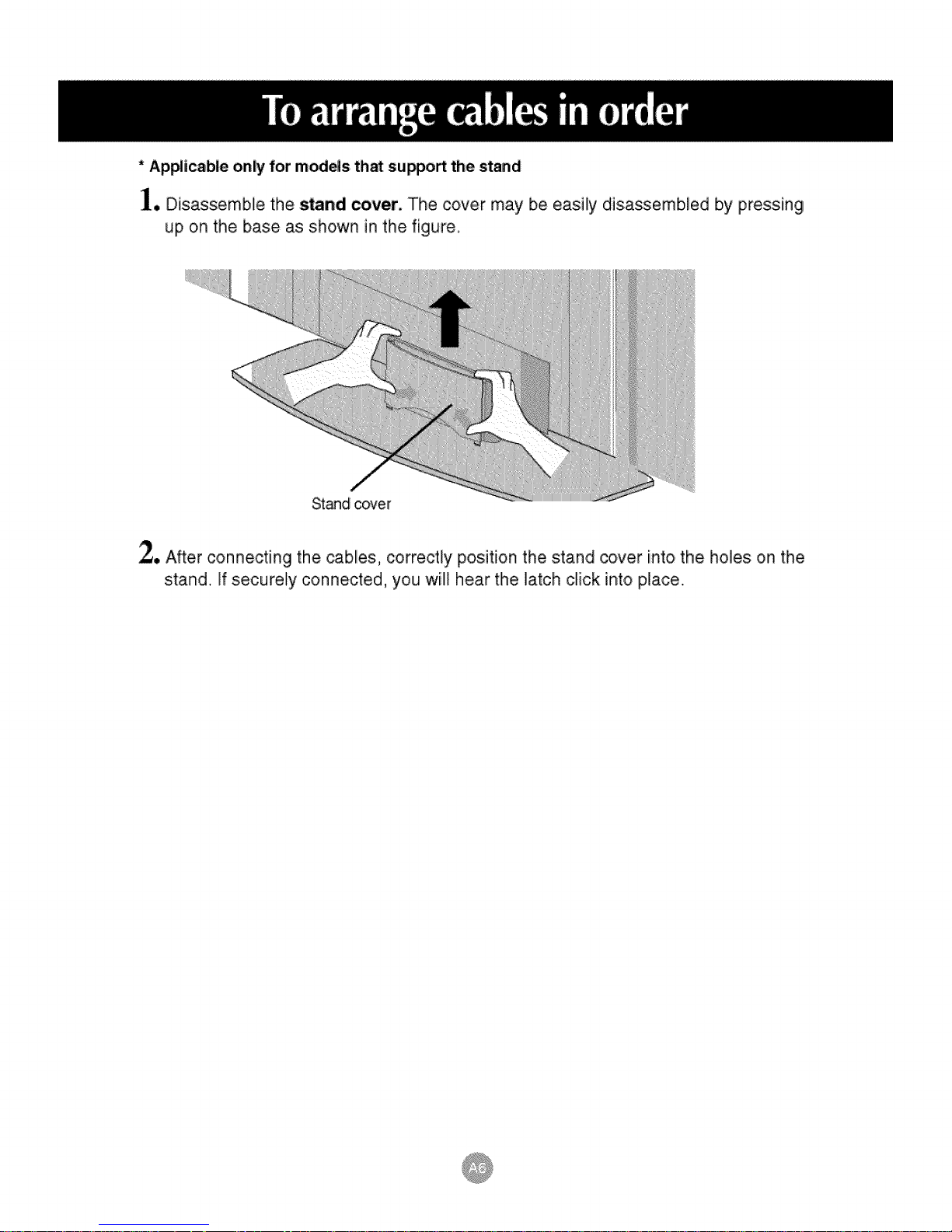
* Ap_icable only for models th_ su_o_ the stand
]., Disassemble the stand cover. The cover may be easily disassembled by pressing
up on the base as shown in the figure
_° After connecting the cables, correctly position the stand cover into the holes on the
stand.. If securely connected, you w[]_hear the latch click into place.
Page 8
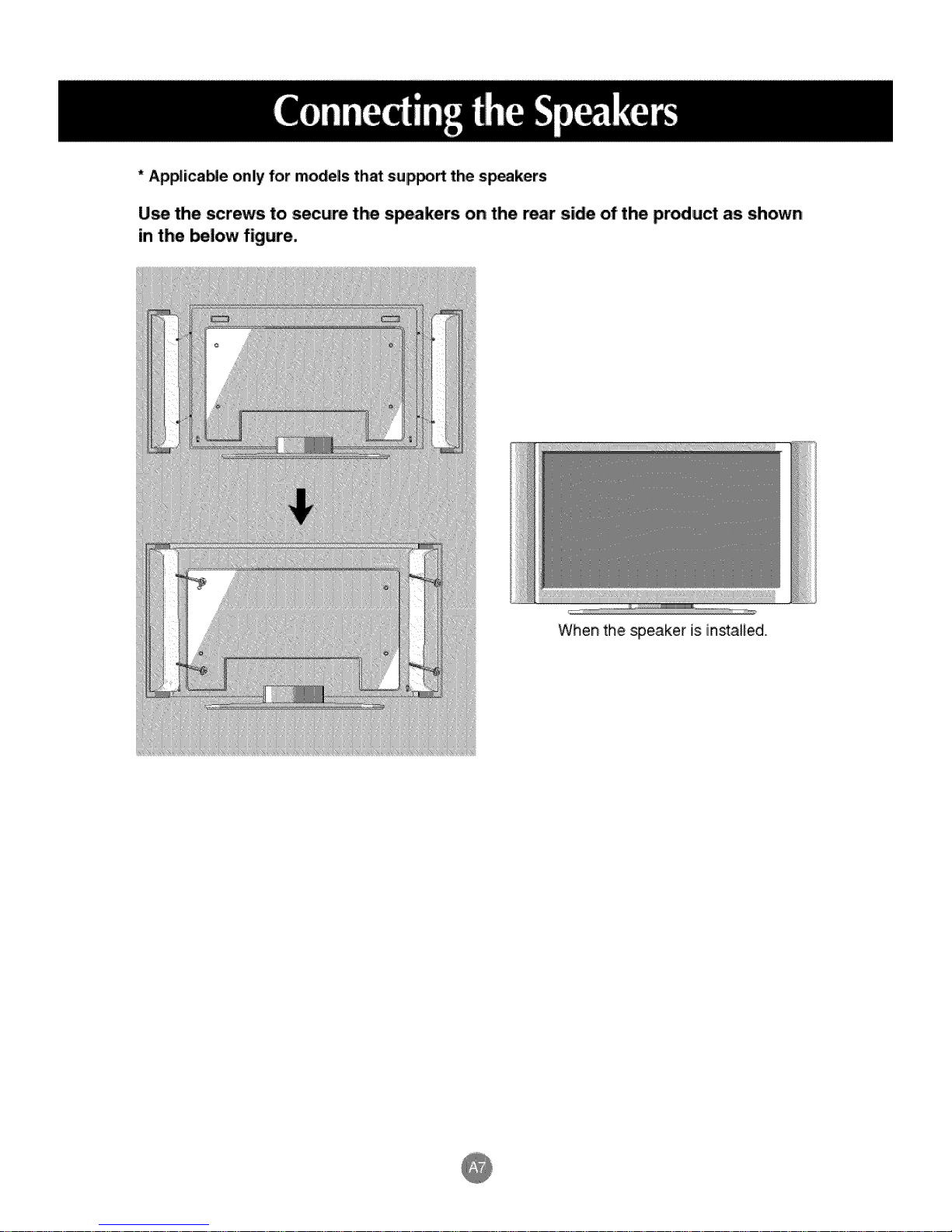
* Applica_e only for models that sup_rt the speakers
U_ the screws to secure the speakers on the rear side of the pr_uct as shown
in the below figure.
...... !L....
When the speaker is instaiied.
Page 9
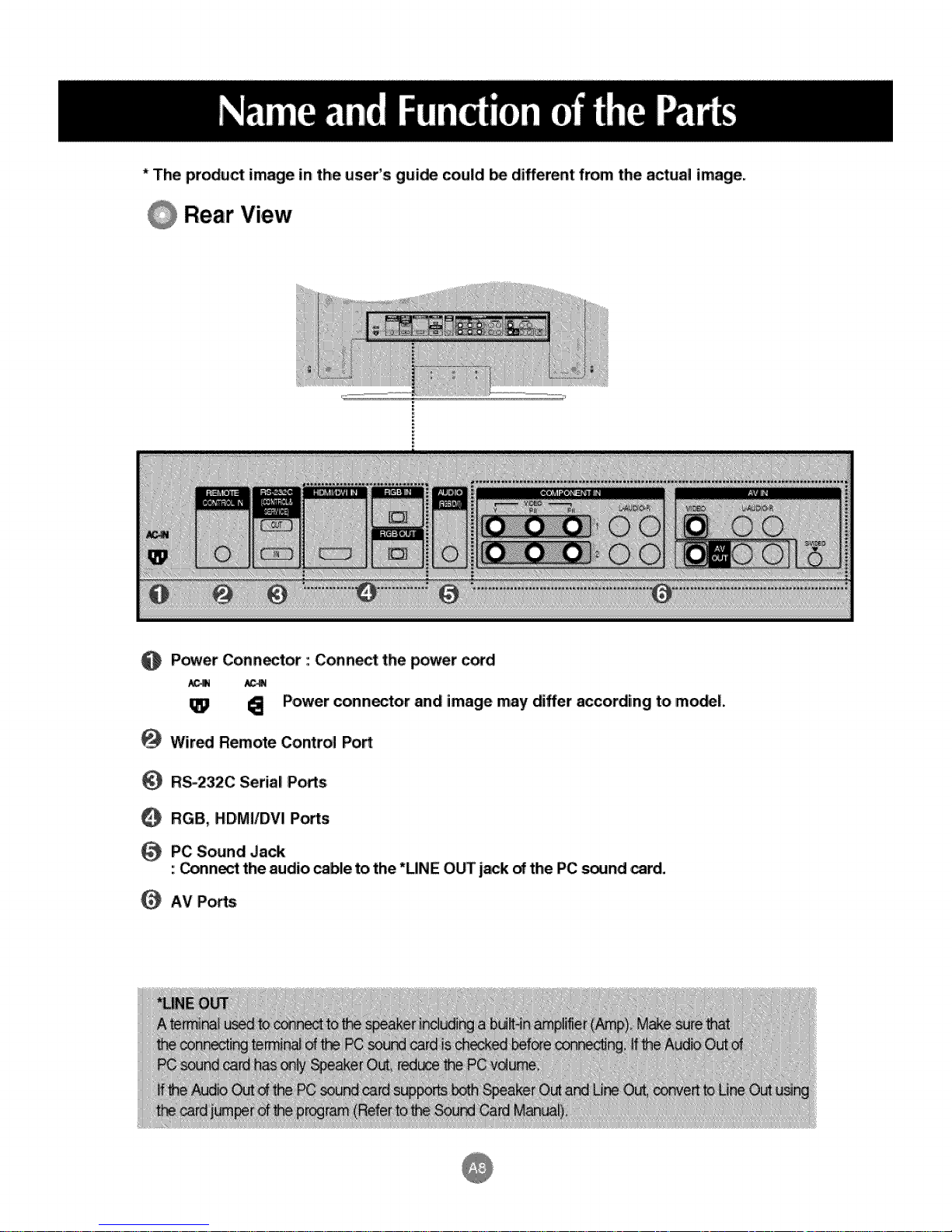
* The product image in the, user's guide could _ different from the actual image,
Rear View
@
Power Connector : Connect the power cord
I_ Power conn_tor and image may differ according to mo_l.
@
Wir_ Remote Co_rol Pod
R_232C Serial Pods
RGB, HDMI/DVI Po_s
PC Sound Jack
: _nn_ the audio cable to the *LINE OUT j_k of the PC _nd card.
O AV Pods
Page 10
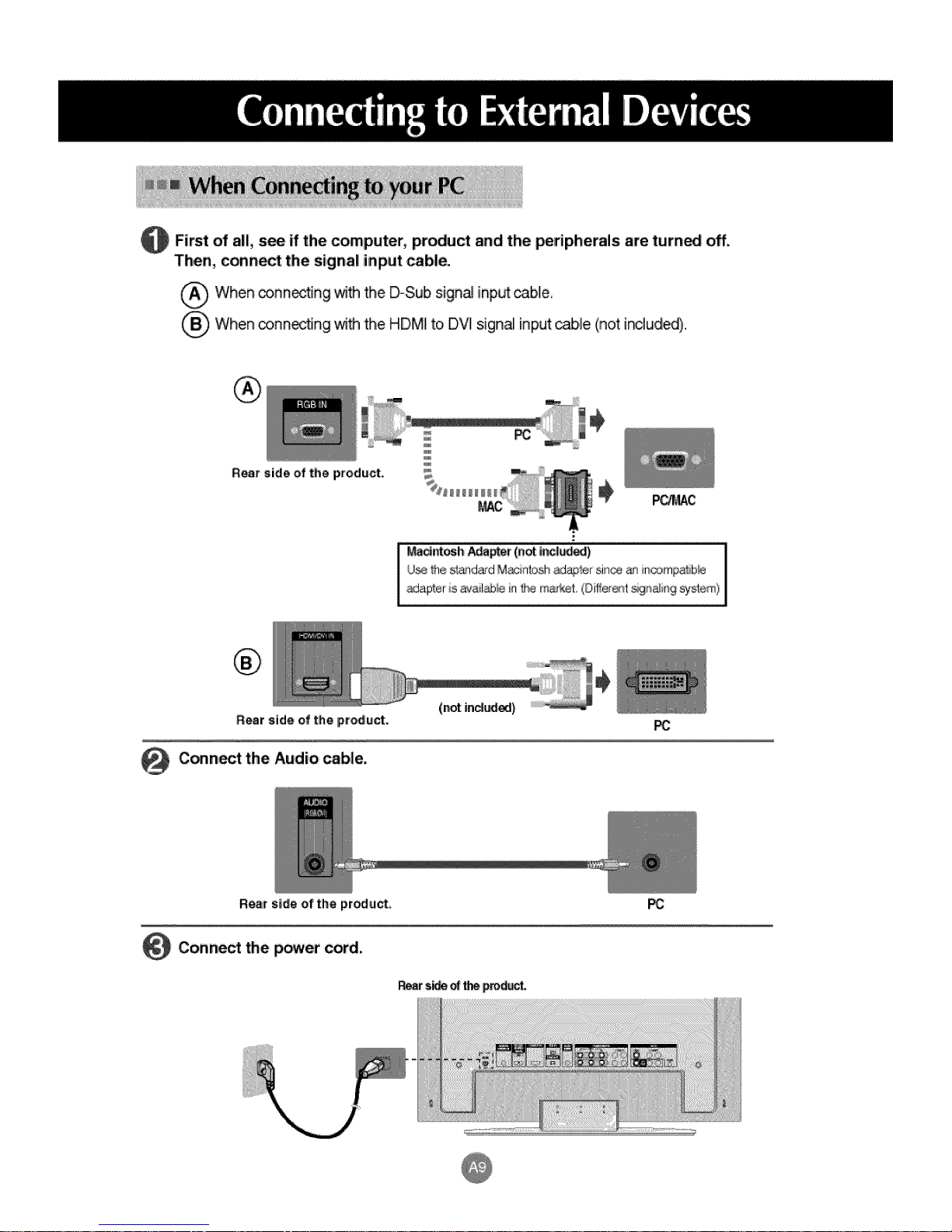
Firstofall, see if the computer, pr_u_ and the peripherals are turn_ off.
Then, cermet the signal input cable.
When connecting ,_ the D-Sub signaJtinputcable,
_When o3nnectJng;with the HDMI to DV] signa_input cable (not i_3_ude_.
R_r side of the product.
=.
Uc_ 1he sl_ld_d M_atosh _®ter since _ ii_compa_ib_
I dmosh _er (not |r_;l_) 1
,_dapler is ava_lab_ain t_ m_*_et (Ditte_e_t sign_ir_9 system)
Rear side elfthe product.
@ Cermet the Audio cable.
Rear side of the product,
Connect the power cord.,
_r s_ _ t_ _ct.
Page 11

Q Turn on power by pressing 'the power button on the pr_u_i.
Power b_on
_Tum on t_ PC,
Page 12
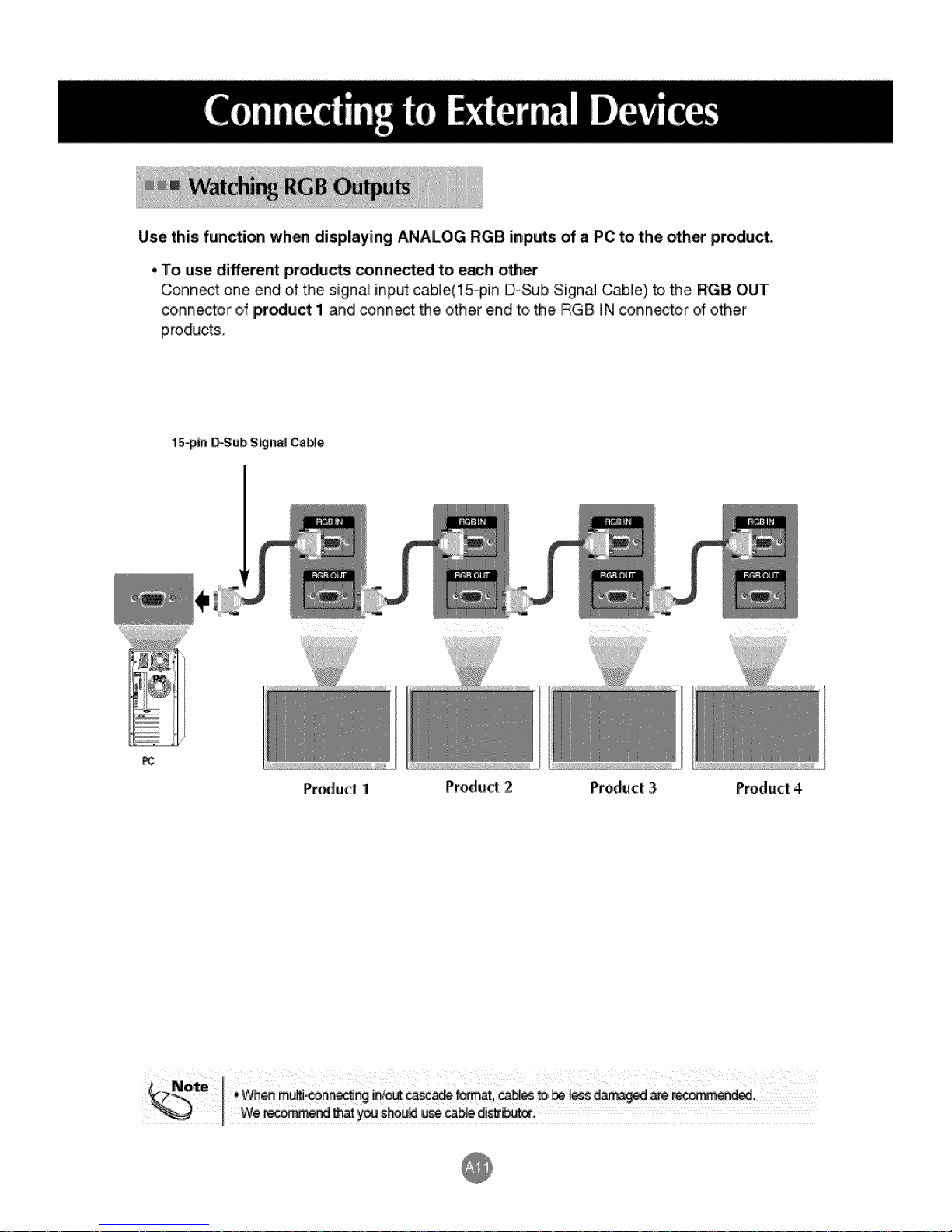
Use this function wh_ displaying ANALOG RGB inputs of a PC to the other product.
• To use different products connoted to e_h, other
Connect one end of the signal inp_ cab]e(15-pin D-Sub Signal Cable) to the RGB OUT
connector d product I and connect the other end to, the RGB IN connector of other
products_
15_in D-Sub Signa! Cable,
Product 1 Produd 2 Product 3 Product: 4
Page 13

_nneot the vi,d_ cable, as shown in the bel_ figure and then conn,_t the p_er
_rd (See page A9).
When conn_ing with a BNC cable.
• Connect the, input termina_ with a
proper color match.
Product
When c,onneoting with a S-Vid_ cable.
• Connect to the S-Video input terminal to
watch high image quality movies,
Produ_
_R/DVD R_iver
Sele_ an inpL:_signa!.
Press the I!NPUT buRon on the remote control to seI,_t the input signal.
Or, press the INPUT button at the front side of the pr_uot.
_When w_h BNC cable.
¢onnedi_
• Select AM,
When _n_r_ with an S_Vi_ cabS,
• _lect AM,
VCR/DVD R_e_v_
an
Page 14

Connect the vid_audio cable as shown in the _low figure and then, conne_ the
power _d (_ page Ag).
- _nnect the input te_inal with a p_per color match,
Product
HDW R_eiv_
Produd
HDW R_6_r
Se,l_ an input signal.
Press the INPUT buffon on the remote control to select the input signal.
Or, wess the iNPUT bu_on _ the front si_ of the pr_uct
Page 15

Conn_t Me vi_audio _b.le as shown in,the _low figure and then conn_ the
power cord (See page A9).
Product Product Product
Cabie,
_Sub Signal
Cable
VCRA)VD/_4_J _x
Se!_ an input signal,
Press the INPUT bu_on on the remote control to select the input signal
Or, p_ss the INPUT buRon _ the front side of the pr_ucL
RCA-_
A_io Cable
_When con_drgj w_ a HDMI to DVI signal inpL__b_,
When conr_edJ_ wi_ a HDMI _g_J inp_ _b_.
• _ HDMVDVI
_)W_n _nnectir_ with a D-_b skjna_input cabfe
• _ RGB
Page 16

• When you set t_ input sigir_:__ the main screen as 'AV (CVBS),', you can transm_ Me signa_ that
you're watching to the AV output te_inal,
Video[gV
_C Cab_ Audio Cable
(not included) (not include)
Product
BNC Cable
(not _ncl_)
ii!Xii
Vid_/TV
Page 17

* Applic_b,le _ly for m_els thiat suppo_ the stand
* Set it up dose to the wall so t_ product _sn't fail over when it is p_hed backwards.
Tf'_ instructions shown below is a _fer way to set up the product, which is to fix it _ the wall so t_ product d_snff
fall over when it is pulled in the forward direc_ion_ _twill prevent the prod_t from fa!iing fo_ard and hudi_ _ol31e_ It
will also prevent the product from damage caused by fall Please make sure th_ children dont c_imbon _ hang from
the produ_,,
1. Use the braker and the bo_ to fix _e product to the wall as shown in _e picture.,
2. Secure the bracket w_h _e bolt(not provided as pa_ of _e produ_, must pt_rchase separately) on the waiL
3 Use a _urdy rope (not provi_d as parts o#the product, must purchase separately) to tie,_e product, It is
safer to tie the rope so _ _.comes horizonta_ between the wall and the product,
r ac_net _at is_ ar_ _g enoch f_ s_e andweight_tl-_ _u_0
P_U_ saf_ irn_esure_t _e _ _ _ brae _ _ !m_Jn_ o_ _ wail JSsame_ that_
Page 18

Name of the Bu_ons in the Screen Adjustment Unit
• Press this b_ to turn on the power, Press his bul_ again to
turn it ot,
ower indi mode)ffthedisplayisinsleep(EnergySaving)mode, thisindicator
_i_ .... caio D • This indicator iig_s ,upgrin when the dis,p_ayoperates no_aly(o_
colorchanges to amber
, Use this button to,show/hide the OSD (On Screen Display) menu
screen.
• Use this buion to select an _on or adius,t_e sett_ inhe OSD screen,
V _ • Adjust he up and dow_
_ ,,Adj_he volu_.
Page 19

Name of the Buttons in the Screen Adjustment Unit
(_ Ab_O/SET BL_on ) [ForPCAnalogsignall
[When XGA Mode is ac_ve and
13,60 X768 is _l_t_]
INPUT _ V A _ AUTO/SET
,'Se_ t_ in_¢ _gn_
AV Com_ite Vi_, _p_ate Vi_
C_p_ent I HD_, DVD
HDTV', DVD
RG8 15_pinD_b ar_log _gna_
HDMI_VI D_i_l s_nal
• The unff that re_ives the signal from the remote cont_l,,
Page 20

OSD Menu
S_ND
_NE_
Function Description
Adjusts _reen brigh_ess, _ntrast and color that you prefer.
Adjusts the timer function.
Adjusts the _r_n vide.
Page 21

How to adjust t_ OSD (On ,Scr_n Display) scr_
• Usethe remote controlto adjustthe OSD screen.
Press the MENU B_ton, then the main menu of _e OSD appears.
When the i_n 'you want becomes highlighted, press the S_ Button.
U_ the V A _11 _ Buttons to adjust the item to the desired level.
Accept the chang_ by pressing the S_ Button.
Exit the OSD by pressir_ the EXIT' Bu_ton,
How to,adjust the scan automatically
You need to adiust the screen display when connecting the product to
a new computer or changing the mode. Refer to the following section to
set an optimal product screen.
Press the AUTO/SET bu_on (AUTO button in a remote Contro_) in the
PC anal_ s.igna] Then, an _timal scr_n status wiB be _le_ed that
fits iratethe cu_ent mode,
If adjusfment is not s_isfact_, you n_d to adjust screen _sition,
c!_k and pha_ in the OSD menu,
_hen XGA Modeis a_ive and
1360 X768is selected]
Page 22

Adjusting S,cr n Color
PSM
CSM
The PSM fu_lion automatically adjusts Me, screen image quality
de_nding on the AV u_3ge e_ironment.
oDynamic : _lect this option to display with a sh_p image,,
* Standard : De most _neraJ a_t_ r_tur'al screen display status.
- Milld : Select this,opti_ to di_lay with a mild image.
* Userl_2 : _lect this _tion to u_ t_ _eP_fined se_[ngs.
Contrast : Adjust the d_erence betw_n tt'_ lighta_ dark levels in Me #stare.
Brightness : To adiu_ the br_htness of the _reen.
Colour : To adiust the color to _sired _ev_.
Sharpness :To adju_ the deam_s of the screen.
Tint :To adiust the _nt to desired level,
_lect[ng a factory _ing color set.
• Warm : Slightly r_dish white.
• Norma_ "Slightly Ibluish white.
° Cooi_:Slightiy Ipurp}ish white,
° User : Select this opti_ to u_ the, user-defined set_ng&
Red t Gre_ t Blue
Set your own color levels,
Page 23

Adjusting Screen Color
XD ×D is LG Ele_roni_ unique Ipi_um improvi_ techr#_ogy to display a ma_ HD'_rce through
an advanced digital signaJ processing algodthm_
It's not available to use this function in RGB-.PC or HDMI/DV_ PC m_es_
This menu is activated after selecting the Use_ or User2 of PSM
* Auto : XD is automaticaJ_y chan_ to Auto.
oManual : When _ecting the Man_ you can adjust the XD Contrast, XID _lour, XID NR,
MPEG NR.
Advanced
• Cinema' (Function works inthe following m@ o AV, Com_nent .4_i/576i)
When you w_tch the movie, this function adjus_ the _ to the best picture.
appearance.
, IBlack Level "(Fun_ion _As in the following m_ - AV(N%SC), HDM]_VI
_iusts the con#ast and the brigAness of the scr_n using the
Nack level of the _r,een,.
Reset Return to the d_au_ _ttings PSM, CSM, XD, Advanced at:the. factory.,
Page 24

,J,,,,,-Adjusting the audio function
SSM
T_ _ _ _ne q_ wilt be
_ a_lf_'y de_g _ the
v_o_ tP_ty_'m c_y wat_i_.
• Surround MAX : Set the Surround MAX on, This function _ays back _e mono or stereo _und input
w_h the _:/nam_ surround effects, it will provide rich and profound _und to_ ffyou _t the
Surround MAX _, user audio setfJngc_ not be adjusted.
,'Flat : The mo_ _mma_ir@ and r_tura! audb.
• Music : sele_ this opti_ to enjoy the original _und when _iste.ningto the. music,
• Movie : _Le_this option to enjoy subiime _u_.
• S_rts: Select this o_n to watch s_s broadcasting.
• User : Select this: o_n to use the u_r=defin_ a_io settJr_s.,
AVL
Balance
To adiu_ uneven sound volumes across all channe_ or s_nals automatically to the most
appropriate _vel To use this feature, sel_ On._
U_ this fonc5on to b,ala_e sound from the I_ and r_ht speaker,
You _n adjust internal spe_akerstatus,
IIfyou want to u_ your e×temaf hFfi _ereo _stem,, turn _ the internalspeakers of the _t.
When _cted _ y_}r c_puter and _e SSM' _ in _ _ud_ m!_u is one of R_, M_si¢,_e Movie or S_rts; the a_a!_N me_s a_ _l_ce, AV L _ Surround MAX:
Page 25

Adjusting the timer function
Cl_k
ffthe time is on t}'_ clock is incorrect, r_et the c_ock manually.
1) Press t_ MENU button _d then use T & button to _[_t t_ TIME menu.
2) P_ss the _ button and t}-_n u_ T _1,button to _l_ the Cl_k menu.
3) Press the _ button ar_ then use T A button _ set the hour(_-23).
4) Press ttr_ _ butt_ _d then use T A b_on to _ the minutes(00~59)..
Off / On time The off time automatically switches, the set to standby at t_ pre-set time,
1) Press. the MENU b_on and then use T A button to sel_t the TIME menu
2) Pre_ t}-_ I_ butt_ and then use T A b_on to sel_ Off time or On time,
3) Pre_ t_ _ butt_ and then use T A button to set the hour(0t ~23)
4) Pre_ t_ I_ button and then use T A button to set the minutes(00~59),
5) Pre_ t_ I_ butt_ and then use _!'A button to select On or Off,
Auto, sleep
ff Auto sleep is active and there is _ inp_ signal _e set switc}-_s to Stubby mode
automaticaJ[y after 10 minutes.
1) Pre:_ t_ MENU button and then use T A button to select the Auto s_p menu.
2) Pre_ t_ I1_button and t}'_n u_ T A bu_on to select On or _.
Note
, In the event of power ir[te_uption (discon_ction or power failure), t_ dock must be reset.
• Once the on or off time is _t these functions o_rate dai_yat the preset time.
• Off time ifunc_on overrides On time _un_ion ff they a_ _et to the _me time.
, T_ _t must be in ._tar_by mode for t_ On time to woA
• When On time is operated, input _creen is lured on _s iitwas turned off.
Page 26

pi, ,,,-Selectmg the options
Language
Child I_k
iSM Method
ID
To choose the la_uage in which t_ control r_mes are,displayed.
U_ t_ T A buttons to select On .orOff. The Set can be set up so th_ itcan only be u_d
w_ t_ remote, control This feature can prevent unauthorized viewing.
In order to lock the OSD screen ad}ustment, set the Child Jock tab to the 'On' position.
_norder _ unlock it, do the following :
* Push the MENU button _ t_ remote control and se_ Child lock to t_ °_' position.
A irozen of stil_ picture from a PC/Video game displayed on the _reen for prolonged pedods wIH
result in a ghost ima_ remainir_ even w_n you change the imam. Avoid allowi_ a fixed
ima_ to remain on the sets screen for a long peri_ of time,
Normal : If ima_ s_cking is _ver a problem, ISM is not _cessary -set to No_aL
White wash : wh_e wash removes pe_a_nt images from t}-_ screen.
(An excessive pe_anent image may be imp_ib_e to clear entirely w_h wh_e wash.
Orbiter : may he_pprevent ghost images. However, _ is _st not to allow _y fixed image to
remain on the screen. To avoid a p_anent image on the screen, the screen will move every 2
minute.
invasion :This is fun_on to inve_ the _nel co,or of the screen. The panel co,or is
autom_aHy inverted every 30 minutes.
You can a_ign a uniq_ _t lIDNO (name as_gnme_) to each product when severa_
prod_s are connected for display. Specify the number (1~99) using tl_ I1t _ button
and exff. U_ the assigned _t ID to individ_Hy _ntro_ each product using the Product
Co_rol Program.
Page 27

Selecting the options
• To use this function
- Mu_ _ displayed with vario_ o_er produ_s,_
Must _ in a fu_ion that can be contacted to RS-2_C or RG80_
Tilie m_e
• TileMode
it is used to enlarge the scre_ and
aim us_ wih several products to
ViM screen,
TiLemode and choose Tile alignment a_ set the ID of the current produ_ to
Only after pressing he SF b_on the
adiustments made to he settings wil! Ibesaved_
- Tile m_ : row x column ( r = 1, 2, 3, 4 c = 1,2, 3, 4)
- 4 x 4 available..
- _nfiguratJon of an integration _reen is a_o availaNe as well as
c_figuratJon of One by one Display.
ri_e mode (product i _ 4) : r(2) x c(2)
tOW
'°7""""""":................................ZZ....................................................................................ZZ.............................""_""""""""_:
l
_llumn
Page 28

Selecting the options
Tile rn_e (product 1 ~ 9) : r(3) x c(3)
'i
Tt_emode (product I _ 2) : r(2) x c(1)
rOW
tow
- Tile mode(product_ -16) : _4)x c(4)
row
column
Page 29

ISelecting the options
Pow_
Ilndicato,r
L_ Ught
XD Demo
• Tile ID
• H Size
• V Size
• H-_s_tion
• V_P_,iUon
Res_
Use this func_o,n to set the power indicator on the front side of the product to
On or _,
ff you set Off, it wiB _ off, ff you set On at any time, the power indicator will
automatically be turned on,
Use _is function to set the Logo Display Lamp on the front si_ of the product to On
or Off. if you set On, the iamp will automaticallly be turned on.
Use it to see the difference between XD demo on and XD Demo off.
(XD Demo function is not avaBaMe in RGB PC/HDMI/DW IPC mo_.)
_I_ the location of the Tile by setting an ID.
Adiust the horizon_l size of the scre_ taking intoaccount the size ofthe
bezel
Adiu_ the ve_ica_size of the screen taking into,account the. size of the bezel
Movi_ the _reen position horiz_taJly.
Movi_ the screen position ve_ically.
Functionto initialize and release Tile,
All Ti_ese_ing are released when s_ecting Tile fecal a_ the screen returns
to FuBscreen
Page 30

I A,,,tl, ,,_tl n
ri . .
Screen O/OO PHASE and Position
Auto-config,
RGB PC
nput only)
Manual-
config,
XGA Mode
(RGB-PC
only).
]'his b_en is for tl-_ automatic a,djus_ent o,fthe scr_n p_ition, clock _d phase.
This funclion is suitable f_ analogue signal input only
If tihe pidum isn't clear after auto adjustment and e_ecially tt-_t characlem are stil!
tremblir_j, adjust the pi_ure phase manually.
It's n_ available to _e Phase, Cl_k functio_ in RGB DTV, Comported, HDMVDVl IDTV.)
Clock To minimize any ve_icat bars or stdpes visible on the screen
background, The h_izontal _reen size will al_ change, This function
is suitable for ar_logue signal inp_ only
Phase
To adjust the f_us of the display, This item allows y® to remove any
hotizo_al noise and clear or sharpen the image of character, This.
fundion is suable f_ anal_ue _gnal input only.
H-Posffion M_ing the screen _ion I_.rlzo_alllyo
V-PosiSon Moving t_ screen posLdon vertically,
For more improved o_ _er picture qualify,, select the same m_e correspo_ing to
compeer resolution°
Page 31

Adjusting Screen CLOCFJP'HASE and Position,
ARC
To select the image size of the screen.
When your AV receives Me, wide screen signal, it will lead you to
adjust the picture horiz_l_y, in a nonlinear pr_odion, to fill the entire
screen,
Full When your AV receives _e wide screen signal, it will lead you to adj_t
the picture horizo_lty or vedicaily, in a linear prop_ion, to fiil the entire
screen tully. (Europe vereion on_y)
Original
4:3
!'6:9
i:i
1,4:9
When your AV receives fine wide screen signal,, it will be automaticaBy
c_anged to picture to.at to be sent.
This picture format is 4 to 3 of _neral AV
You can enjoy the cinema (_e pictureformat_ 16:9) _ _nera] TV
programme thorough the 16:9 mo_.
The screen !6:9 is viewed j_t like t_3t b_ the screen 4:3 is magnified to
the _efland rigH so that _e screen 16:9 is fulll.
This ip_c#Jreform_ is i to 1 of genoa{ AV. (only RGB PC, HDM{/DV_ PC)
You can enjoy the picture tormat of 14:9 or general AV programme
through the 14:9 mode.
The _r_n 14:9 is viewed j_t like t_t the _reen 4:3 is magnffiod _ t_
upper/l_er and left!right,
Zoo,ml, 2
Rester U_ this func4Jonto reset the producl to the tacto_ defiau_t.(Manual eonfigl, manu only)
You c_ enjoy' tlb_ cinema in a vast _reen thro_h the Z_m me@,
The _reen 4:3 is,magnified to the uppedlower and Je_right sides so that
_reen 16:9 is fuji., The bosom and t_ oJthe picture may be lost,
X X X X
X . X . X _ X . X
• • • X • X
• X X X X X
• • • X • X
Page 32

@ Isthe prod_ _wer cord connected?
See if the _wer cord is properiy _nnected to the,
outlet.
@ Is_ power indicator light on?
@ Power is on, pow_ indicator is green
but the _reen appears e×treme_y _rko
@ the p_e_ i_icator am_r?
@ D_s the 'Out of range' message
@ D_s the 'Check signal ca_e' mess_e °
, _e if the power sw_tchis _m_ on.
• Adiust brightness and _ntrast a_in.
If_e product is in p_er saving m_e, _ve the
_use or press _y key,
_e signaFfrom _e PC (_deo card) is out tithe
ve_ical or hodzont_ frequen_ range of the
product, Adjust the frequency range by referring
to the _ecff_tions in this manual.
* M_imum resoluOon
- 32 / 37/ 42 inch m_el
RGB : 1600 x 1200 @60Hz
HDMiiDV_ : 1280 x 1024 @60Hz
_e signa__le between PC and product is not
_nnected, Check the signal cable,
0
Press the 'INPUT' menu in the remote _ntrol to
check the inl_Jtsignal
@ DM yoa install the _iver? • Install the p,rodu_ driver, which is provided with
the product, or down[_d it from the web site,
(http://www J_._m)
• See if the pl_&play function issupposed by
referri_ to the video card user manual,.
@The 'Cont:ro[s Locked' message
appears when pressing the Menu
,,The control loc_j_fu_on prevents unintentb_[
OSD se_ c_e due to _re_ss usa_, To unl_k
_ntro_s, simdta_us_y press the k_nu bu_t_
a_ I_buttonf_ seve_ _ds. (You cannotsetthis
fu_ using t_ rem_e control buttons, Youcan set
• isf_ction inthe product one..)
Page 33

@_s_he_r'_n portion wrong?
• DSub _'_alog signal- Press the "AUTO' b_on in
the remote _ntro_ to a_omatJcaHy seled the
optimal _reen status that Ks into the current
m_e, If adjustment is not satisfactoPj use the
Posi_on OSD menu.
• See ffthe video _rd re_l_on a_ frequency are
sup_rted by the produd, if the frequency is oN of
r_ge. set to,the rec_me_3_ resoluti® inthe
Control Panel- Display- .Settingmenu_
@ Do thin lines appear on the
@ Horizonta! noise appears ot me
charades Io_ blurrY.
@The screen is d[sp[_ed abno_aHy.
DSub analog signal- Press the "AUTO" button
in the remote control to automati_lly se_e_
optimal _reeo status that fits into the current
mc_e. If adju_ent is not _tisfactoPj, use the
Qock OSD menu,,
D-Sub _a[og signal- Press the "A_O" button
in the remote _,ntrol to autom_ically se[e_ an
optimal screen status that fits into the _rrent
m_e, If adjustment is not satisfacto_, use the
_ase OSD menu.
The proper input sigr@ is not _nnected to the
sign@ipo_. C®nect the signal c_le that matches
@th the source input signal,,
Page 34

@ No sound?
° See ffthe audio cable is connected proper_y.
° Adju_ the volume.
• See ff the sound is set proper_y.
• S_e_ the appropriate _u_ize sound.
• Adjust the volume
@ Screen has poor _lor re_ufl_
"Sie_ the number of colors to more th_ 24 bks (true
corot)
Sel_ Cont_l Panel- Display- Settings - _or
Table menu in Widows,
@ Screen co, or is unstable or monoo
colored.
@ Do Hack spots appear on the screen? • Severa_pixels (red, green, white or b_ackcoloO
• Check the connection _us d the signaJcable
Or, re-insert the PC video card.
may appear on the _reen, which can be
_dbutable to the unique c_racteHstJcs of the.
LCD panel It is not a maJNn_ion of the LCD.
Page 35

The product specifications can change without prior notice for product improvement.
LCD Panel
[32 inch]
[37 inch]
[42 inch]
[32 inch]
Rated Vo_ge
[37 inch]
Rated Vo|tage
32 inches (80.04 cm) TF (Thin Film TransistoO
LCD (Liquid Cr_,stal Display) Panel
Visible diag_al size: 80.04 cm
0.5025 mm (Pkel Pitch)
37 inches (94,03 cm) TF (Thin Film TransistoO
LCD (Liquid Crys_ Display} Panel
VisiMe diag_a_ size: 94.03 cm
0._0 mm (Pkel Pitch)
42 inches (106,73 cm) TFT (Thin Film TmnsistoO
LCD (Liquid Crysta_ Display) Panel
Anti-,Glare coating
VisiMe diag_al size: 106.73 cm
0.61 mm (PixeJP_ch)
AC 100o2_V ~ 50/60Hz 1.5A
On Mode 145W
S_eep M_e <_1W (RGB) / 4W (HDMVDVI)
Off Mode _ 1W
AC 100-2_3V~ 50/60Hz 2.0A
On Mode : 180W
Sleep M_e : _ 1W (RGB)t 4W(HDMI/DVl)
Off Mode : _ lW
[42 inch]
Rated Voltage
AC 100-240V ~ 50160Hz 2.5A
On Mode 2_W
Sleep M_e _<1W (RGB)/4W(HDMI/DVI)
Off Mode _ lW
Page 36

De pr_uct specifications can change without prior notice for pr_uct
[11 [21
W .........................................
[3] [4]
Width x Height x Depth
[32 inch]
[1] 80._ _ (31.61 i_es) x 54._ (21._ inct'_) x 18._ _ (7.09in_es)
80._ _ (31.61 ir@es) x 49,,_ _ (19.4inches)x 9._cm (3._ ir_es)
[3]96._ cm(37,_ i_es) x _.OOcm (21._ Jnc_) x 18._ cm (7.09in_es)
[4] 96,_ _ (37._ i_es) x 49.30_ (19.4inches)x 9_99_ (3._ i_es)
[37 inch]
[1] 9&_ _ (36,_ ir_es) x 61.90_ (24.3_ i_t-_} x_.77 _ (8,_ i_es)
[2] 92_ a'n (36,_ i_es) x 57.12_ (22,49 inc_} x 11,_ cm (4._ inches)
[3] 112.9cm (44,45 i_es) x 61._ cm (24.37 inc_} x_.TF crn (8._ inches)
[4] 112.9_ (44,45 i_es) x57.12_ (22.49 i_} x 11,_ _ (4.53inches)
[42 inch]
[1] 1_.7 c_n(41.61 i_es) x 70.20_ (27.64 i_) x_.4,5 _ (11._, inc_)
1_.7 _ (41.61 ir_es) x 65.30_ (25.7t inct-_} x 11.91_ (4.69inches)
[3] 1_.9 _ (49.57 i_es) x 7&20 _ (27.64 inc_) x_._ _ (11._ ir_:_)
[4] 1_.9 _ (49.57 ir_hes) x 65._ cm (25.71 inches)x 11.91_ (4.69ir@es)
Page 37

The product s_ifications can change, w_houl prior' notice for product
Net
[32 inch]
[1]19.4kg (42.1/_)
[3] 21,1 kg (_.,52 Ibs)
[37 inch]
[2] 16.0kg (35.27_bs)
[4] 17.7kg (39.02_)
E3],30,5_ (6724Ibs)
[42 inch]
[1] 352 kg _7,_ _)
[3] _,0 kg (_.77 Ibs)
[4] 2&7 kg (56,_ _)
[2] _,8 kg (67_ _)
[4] 33.6 kg _4.,07 _bs)
Page 38

The pr_uct specifications can change without prior notice for pr_u_
Vi_ Signal
! i¸ i :
Max,Res_ut_on RGB : 1600 X 12_ @_Hz
HDMI/DV] ' I_0 X 1024 @_Hz -It maynotL_sup_rt_
Re_mm_ R_lu_n RG8" WSXGA 17_0 X 768 @60Hz
HDMVDV] "WSXGA i_ X 768 @6_z ,,,,_,I__y not
su_ded d_nding on #leOSorvi_o c_d ly_
Horizon_| Frequency RGB" 30 - _ kHz
HDMVDV] : 30 - 72 kJ4z
56 _85 Hz
Option| C_dition Temperature: 10_'C~ 35'C, Hum_ffy: 10% ~ _%
Sk)rage CondW_ Tem_ra_re: -20_C ~ 60°,C, Humidity: 5% _ _%
* Applica_e only for models that sup_rt the slp_kers
_F_di_ on_e OSorvid_ _t b/pe
iRMS Audio Output
ilnp_ Sensitivity
Speaker impedance
10W+10W(R+L)
0.7Vrms
8_2
Page 39

PC Mode - Preset Mode
VGA 640x350
VGA 720x400
VGA 640x480
VESA 640 x 480
VESA 640 x 480
VESA 800 x _0
VESA 800 x _0
VESA 800 x _0
MAC 832x624
VESA 1024 x 768
@ DW M_e
31_469
3!,468
31,469
37_500
,4&269
37,879
,4&875
5&674
,49,725
4&363
70
70
60
75
85
60
75
85,
75
60
VESA 1024 x 768
VESA 1024 x 768
VESA 12_ x 720
VESA I280 x 768
VESA 1360 x 768
VESA I3_ x 768
VESA12:80 x 1024
VESA1280 x 1024
VESA1600 x 1200,
6&!23
6&68
44,772
47
47,72
47
6&981
7&98
75,00
75
85
60
60
6O
60
6O
75
60
RG B : Mode 1 ~ Mode 19
HDM_/DVI " Mode 1 ~ Mode 17
o
0
0
o
,0
0
x
X
0
o
0
0
x
X
O
o
O
O
@ Power Indicator'
On Mode, Green
S_eep Mode Am_r
_f Mode
Page 40

VESA wall m_nting
Connect_ to another obiect (stand type and wall-mounted _pe,) This product accepts a VESA-
_mpliant mounting inte#ace pad_=(This has to _ purchased separately if required.)
For fu_her information, refer to the VESA Wall Mounting Instruction Guide,
t
Ke_ingt_ Secunty S_ot- (This has to _ purchased
separately if required.)
Connected to a Uocking cable that can be purchased
separately at most computer stores
