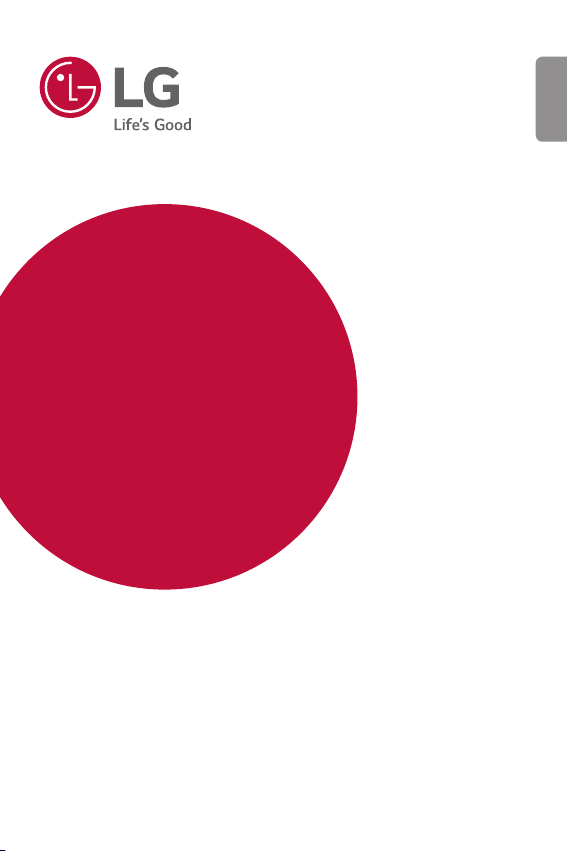
USER GUIDE
LG-M400MT
ENGLISH
MFL00000000 (1.0) www.lg.com
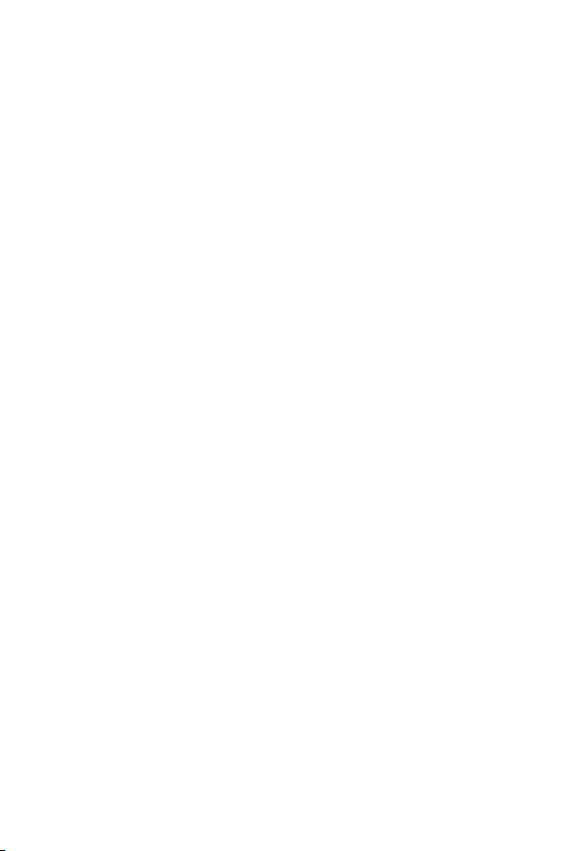
ENGLISH
About this user guide
Thank you for choosing this LG product. Please carefully read this user
guide before using the device for the first time to ensure safe and proper
use.
• Always use genuine LG accessories. The supplied items are designed
only for this device and may not be compatible with other devices.
• This device is not suitable for people who have a visual impairment due
to the touchscreen keyboard.
• Descriptions are based on the device default settings.
• Default apps on the device are subject to updates, and support for
these apps may be withdrawn without prior notice. If you have any
questions about an app provided with the device, please contact an
LG Service Centre. For user-installed apps, please contact the relevant
service provider.
• Modifying the device’s operating system or installing software from
unofficial sources may damage the device and lead to data corruption
or data loss. Such actions will violate your LG licence agreement and
void your warranty.
• Some content and illustrations may differ from your device, depending
on the area, service provider, software version, or OS version, and are
subject to change without prior notice.
• Software, audio, wallpaper, images, and other media supplied with
your device are licenced for limited use. If you extract and use these
materials for commercial or other purposes, you may be infringing
copyright laws. As a user, you are fully responsible for the illegal use of
media.
• Additional charges may incur for data services, such as messaging,
uploading,downloading, auto-syncing and location services. To void
additional charges, select a data plan suitable to your needs. Contact
your service provider to obtain additional details.
1
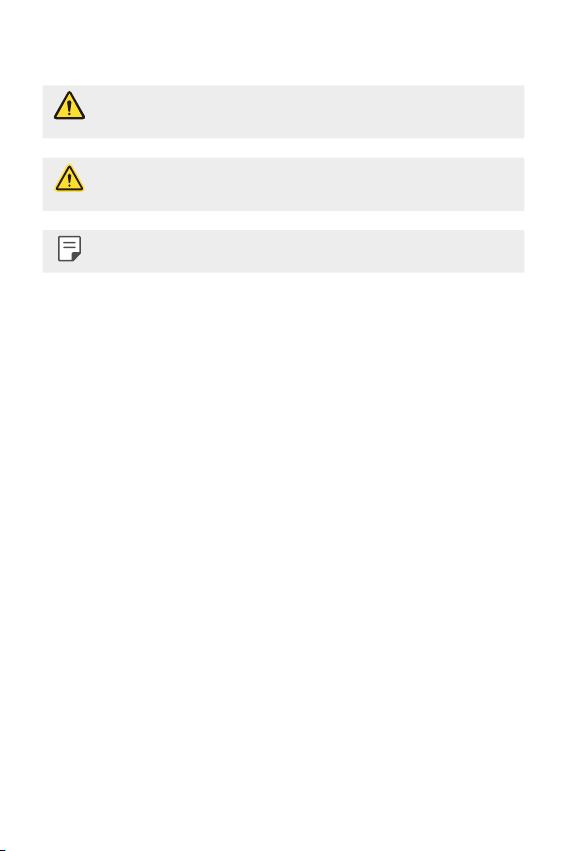
Instructional notices
WARNING: Situations that could cause injury to the user and third
CAUTION: Situations that may cause minor injury or damage to the
NOTE: Notices or additional information.
parties.
device.
2About this user guide
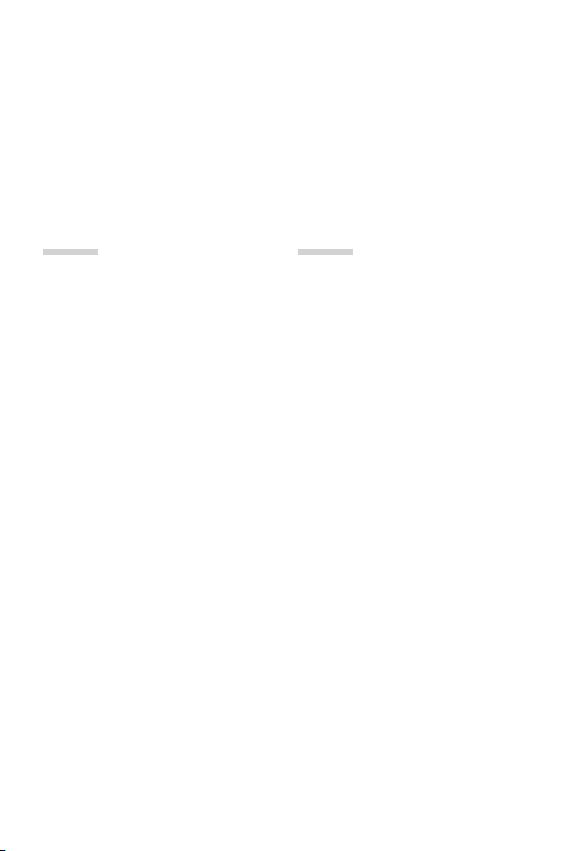
Table of contents
5 Guidelines for safe and efficient use
11 Safety instructions
01
Custom-designed
Features
18 Second screen
20 Signature Wallpaper
21 Video recording features
24 Audio recording features
27 Multi-tasking feature
28 Fingerprint recognition
32 quick share
02
Basic Functions
34 Product components and
accessories
35 Parts overview
37 Turning the power on or off
38 Installing the SIM card
39 Inserting the memory card
40 Removing the memory card
40 Battery
44 Touch screen
47 Home screen
54 Screen lock
57 Memory card encryption
58 Taking screenshots
59 Entering text
64 Content sharing
66 Do not disturb
3
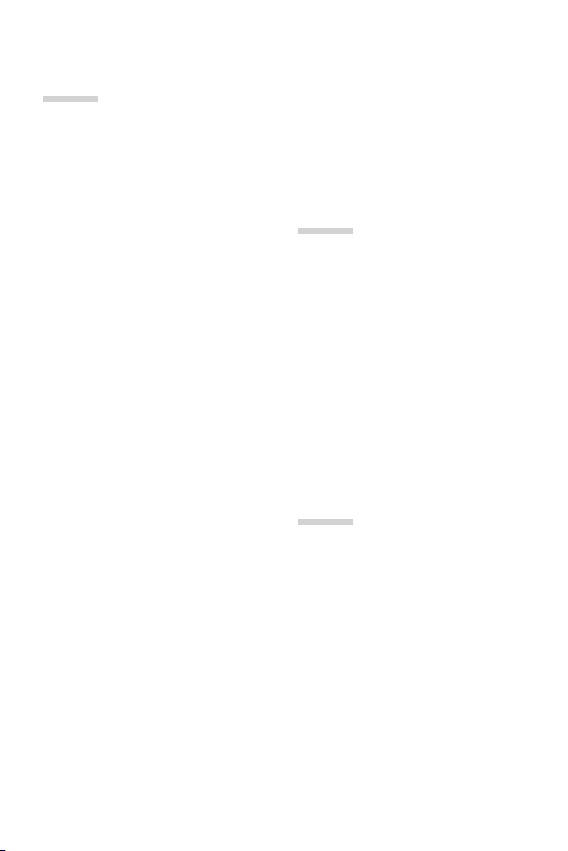
03
Useful Apps
68 Installing and uninstalling apps
69 Uninstalled apps
70 Phone
74 Messaging
75 Camera
93 Gallery
96 Music
97 E-mail
98 Calendar
100 QuickMemo+
102 Calculator
103 Clock
104 Downloads
104 File Manager
104 FM Radio
105 Contacts
107 LG Health
108 QuickRemote
110 LG SmartWorld
110 Tasks
110 LG Friends Manager
111 LG Backup
111 RemoteCall Service
112 Evernote
112 Facebook
112 Instagram
112 Chrome
113 Google apps
114 In Apps
04
Phone Settings
116 Settings
116 Networks
128 Sound & notification
129 Display
131 General
05
Appendix
141 LG Language Settings
141 LG Bridge
142 Phone software update
144 FAQ
147 Anti-Theft Guide
148 More information
4Table of contents
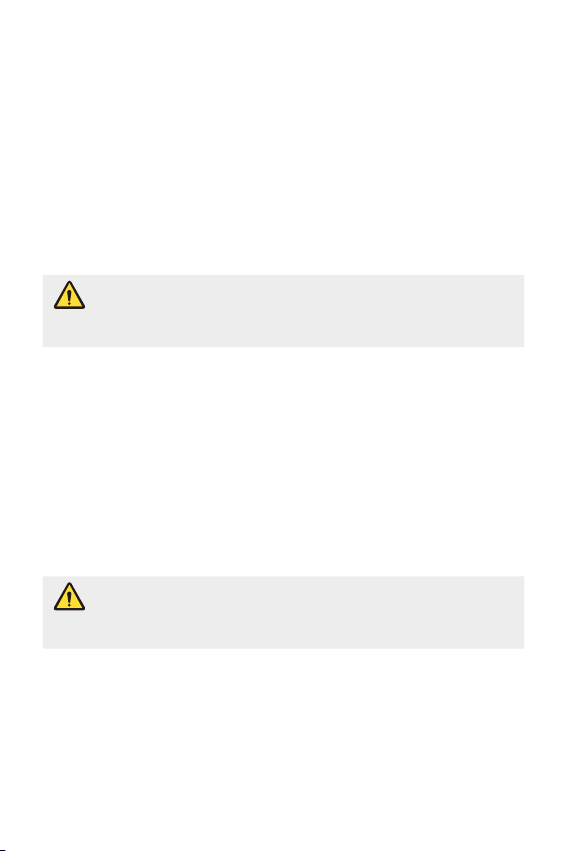
Guidelines for safe and efficient use
Important Information
This user’s guide contains important information about the use and operation of
this phone. Read all information carefully for optimal performance and to avoid
any damage or misuse of the phone. Any changes or modifications not
expressly approved by the party responsible for compliance could void the
user's authority to operate this equipment.
Before you begin
Safety Guidelines
WARNING: To reduce the possibility of electric shock, do not expose
your product to high humidity areas, such as bathroom or
swimming pool.
Keep the phone away from heat. Never store your phone in environment that
mayexposeittotemperaturesbelow0°Corabove40°C,suchasoutdoor
during snowstorm, or in your car in hot days. Exposure to cold or heat will result
in malfunction, damage or permanent failure. Be careful when using your phone
near other electronic devices. The RF emissions from mobile phones may affect
nearby electronic equipment that not adequately shielded. You should consult
manufacturers of any personal medical devices, as in the case of pacemakers and
hearing aides, to determine whether they are susceptible to interference from cell
phones.
Turn off your phone in medical facilities or at gas stations. Never place your phone
in microwaves, as it will cause the battery to explode.
Important: Before using your phone, please read the SAFETY
INFORMATION OF THE TELECOMMUNICATIONS INDUSTRY
ASSOCIATION (TIA).
5
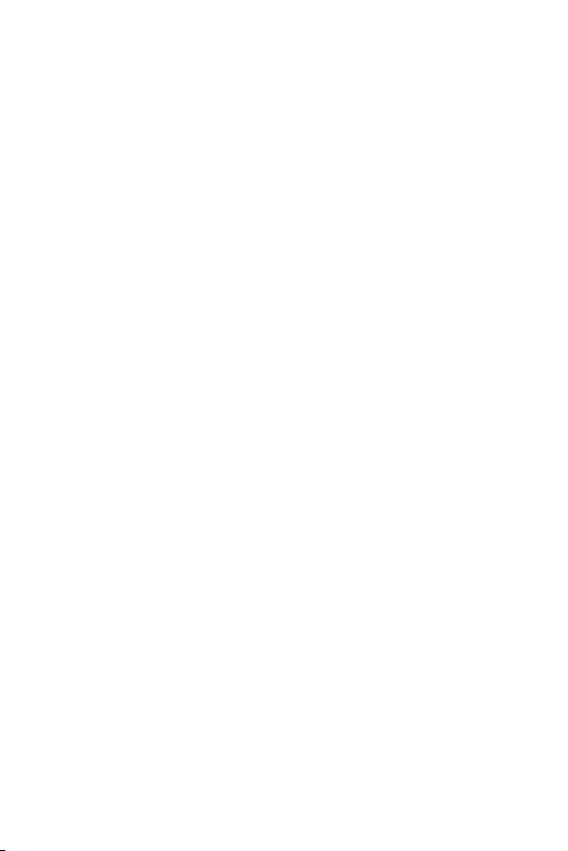
Safety Information
Read these simple guidelines. Breaking the rules may be illegal or dangerous.
More detailed information is provided in this user’s guide.
• Never use an unapproved battery that could cause damages to the phone or
the battery itself, or even explode.
• Never place your phone in a microwave oven, as this will result in an explosion
of the battery.
• Do not dispose of your battery in fire or with hazardous or flammable materials.
• Make sure the battery does not come into contact with sharp-edged items,
such as animal teeth or claws. This could cause a fire.
• Store the battery in a place out of the reach of children.
• Be careful so that children do not swallow any parts of the phone, such as
rubber plugs (earpiece, parts that connect to the phone, etc.). This could cause
asphyxiation or suffocation.
• Disconnect the plug and charger from the outlet when the phone shows that
the battery has been fully charged, because it may cause electric shock or fire
hazard.
• When in the car, do not leave your phone, or install a hands-free kit, near the
airbag. If wireless equipment is improperly installed, you can be seriously injured
if the airbag is deployed.
• Do not use mobile phone while driving.
• Do not use the phone in areas where its usage is prohibited. (For example: in
airplanes).
• Do not expose the battery charger or adapter to direct sunlight, or use it in
places with high humidity, such as bathroom.
• Neverstoreyourphoneintemperatureslowerthan-20°Corhigherthan50°C.
• Do not use harsh chemicals (such as alcohol, benzene, solvents, etc.) or
detergents to clean the phone. This could cause fire.
• Do not drop the phone, strike it, or shake it hard.
Such actions may harm the phone’s internal circuit boards.
• Do not use your phone in high explosive areas, as this may generate sparks.
• Do not damage the power cord by bending, twisting, pulling, or heating it. Do
not use the plug if it is loose as it may cause fire or electric shock.
6Guidelines for safe and efficient use
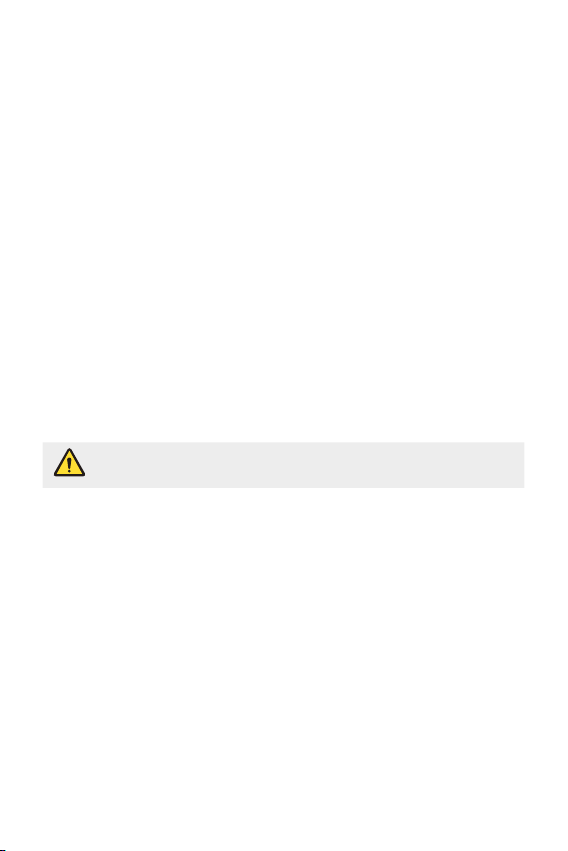
• Do not handle the phone with wet hands while it is charging. This can cause
electric shock or seriously damage your phone.
• Do not disassemble the phone.
• Do not make or answer calls while charging the phone, which can cause a short
circuit, electric shock, or fire.
• Use only batteries and chargers provided by LG. The warranty does not apply to
products provided by other providers.
• Only authorized personnel should service the phone and its accessories.
Installation or service may result in accidents and consequently invalidate the
warranty.
• Do not hold or let the antenna come in contact with your body during a call.
• Emergency calls can be made only within a service area. To make an emergency
call, make sure you are within a service area and the phone is on.
• Use your accessories, such as headphones or headsets, with caution, ensuring
that the cables are plugged properly and that they do not touch the antenna
unnecessarily.
Information about the RF exposure from FCC
WARNING: Read this information before operating the phone.
In August 1996, the Federal Communications Commission (FCC) of the United
States, with its action in Report and Order FCC 96-502, adopted an updated safety
standard for human exposure to radio frequency (RF) electromagnetic energy
emitted by FCC regulated transmitters. Those guidelines are consistent with the
safety standard previously set by both international and U.S. standards.
The design of this phone complies with FCC guidelines and these international
standards.
7Guidelines for safe and efficient use
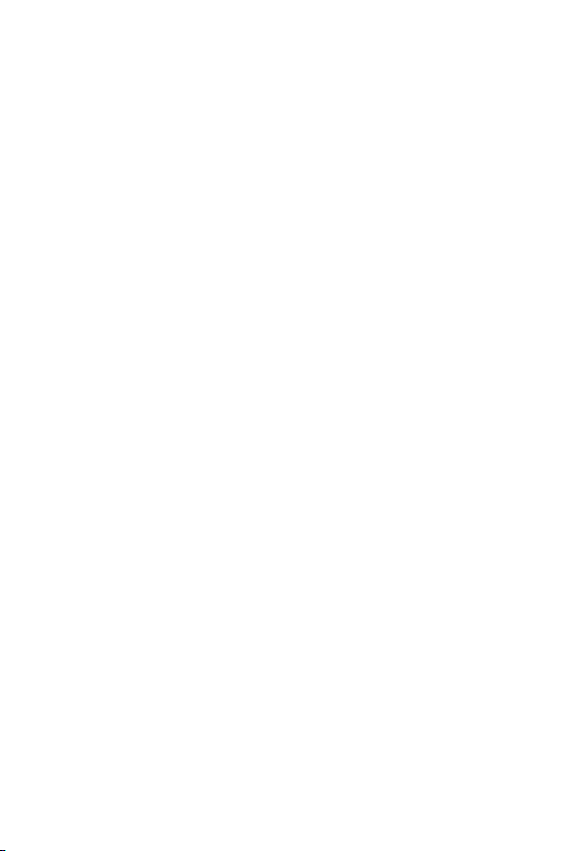
Body effects
This device was tested for typical body operation, keeping a distance of 1 cm
(0.39inch)betweentheuser’sbodyandthebackofthephone.Tocomplywith
RF exposure requirements of the FCC standards, a minimum distance of 1 cm
(0.39inch)betweentheuser’sbodyandthebackofthephoneisrequired.
Belt-clips, holsters, and similar accessories containing metallic components from
others manufacturers should not be used.
Accessories worn close to the body, without keeping a minimum distance of 1 cm
(0.39 inch) between the user’s body and the back of the phone, and that have not
been tested for typical body operation, may not comply with FCC’s RF exposure
limits and should be avoided.
Class B Compliance under article 15 of the FCC
This device and its accessories comply with Article 15 of the FCC rules.
The operation is subject to the following conditions:
(1) This device, and its accessories, will not cause harmful interference and (2)
this device and its accessories must accept any interference received, including
interference that could cause an undesired operation.
Battery Precautions
• Do not disassemble.
• Do not short-circuit.
Donotexposetohightemperatures,over60°C(140°F).
•
• Do not incinerate.
8Guidelines for safe and efficient use
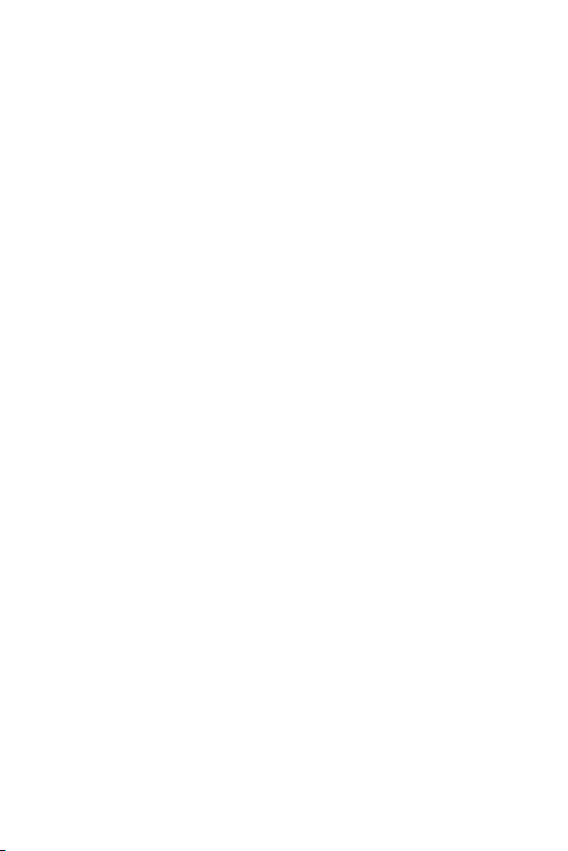
Battery Disposal
• Please dispose of your battery properly, or bring it to your wireless provider for
recycling.
• Do not dispose of your battery in fire or with hazardous or flammable materials.
Adapter Precautions (Charger)
• Using the wrong battery charger could damage your phone and void your
warranty.
• The adapter or battery charger is only designed for indoor use.
• Do not expose the battery charger or adapter to direct sunlight, or use it in
places with high humidity, such as the bathroom.
Cautions for Battery
• Do not disassemble or open crush, bend or deform, puncture or shred.
• Do not modify or remanufacture, attempt to insert foreign objects into the
battery, immerse or expose to water or other liquids, expose to fire, explosion or
other hazard.
• Only use the battery for the system for which it is specified.
• Only use the battery with a charging system that has been qualified with the
system per this standard. Use of an unqualified battery or charger may present
a risk of fire, explosion, leakage, or other hazard.
• Do not short circuit a battery or allow metallic conductive objects to contact
battery terminals.
• Replace the battery only with another battery that has been qualified with the
system per this standard, IEEE-Std-1725. Use of an unqualified battery may
present a risk of fire, explosion, leakage or other hazard.
• Promptly dispose of used batteries in accordance with local regulations.
• Battery usage by children should be supervised.
• Avoid dropping the phone or battery. If the phone or battery is dropped,
especially on a hard surface, and the user suspects damage, take it to a service
center for inspection.
• Improper battery use may result in a fire, explosion or other hazard.
9Guidelines for safe and efficient use
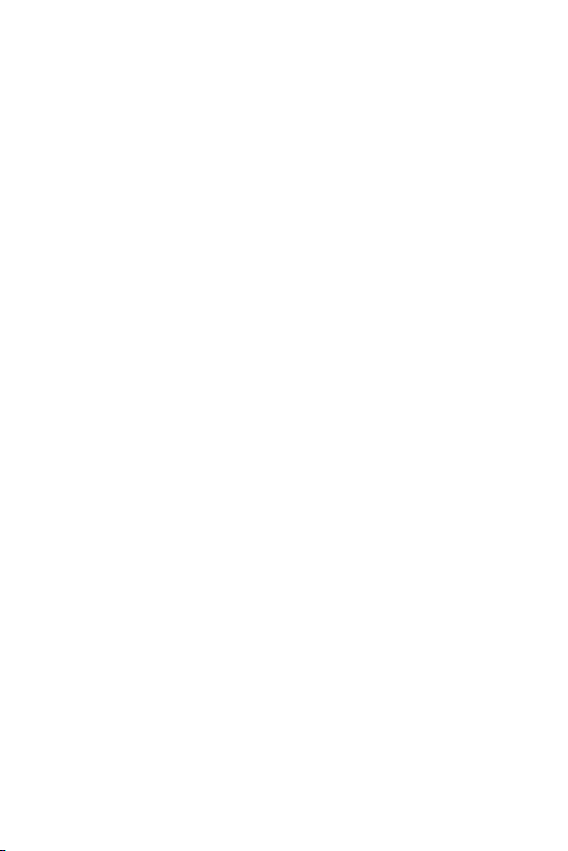
• For those host devices that utilize a USB port as a charging source, the host
device’s user manual shall include a statement that the phone shall only be
connected to products that bear the USB-IF logo or have completed the USB-IF
compliance program.
• Always unplug the charger from the wall socket after the phone is fully charged
to save unnecessary power consumption of the charger.
Avoid damage to your ear
• Damage to your hear can occur due to constant exposure to excessive high
sound. We, therefore, recommend that you do not turn on or off the phone near
your ear. We also recommend you be reasonable with the music and volume
level.
• If you listen to music, please ensure that the volume level is adequate, so
that you are aware of your surroundings. This is particularly important when
attempting to cross a street.
10Guidelines for safe and efficient use
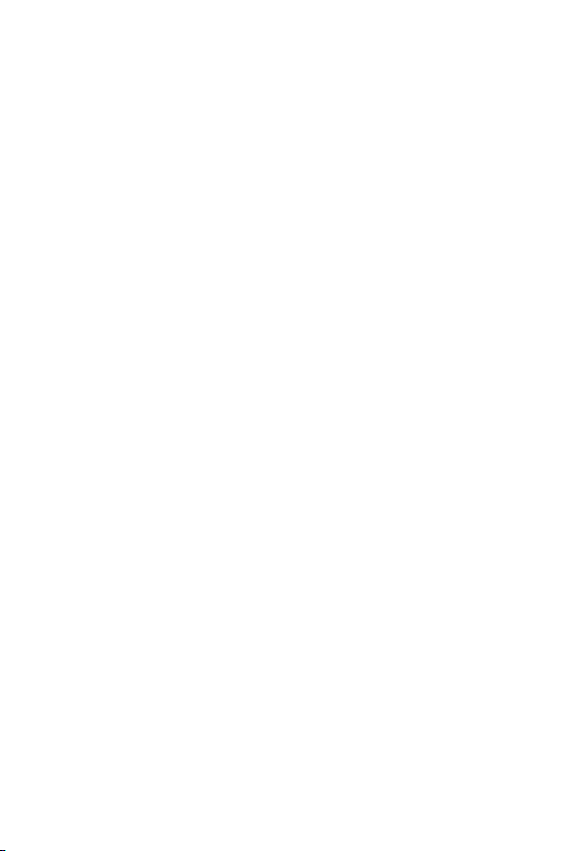
Safety instructions
TIA’s Safety Information
This includes complete security information on wireless phones from TIA
(Telecommunications Industry Association).
It’s required, for CTIA Certification, the inclusion in the user manual of text covering
pacemakers, hearing aids and other medical devices. It’s encouraged the use of the
remaining TIA language when relevant.
Exposure to Radio Frequency Signal
Your wireless handheld portable telephone is a lowpower radio transmitter and
receiver. When it is ON, it receives and also sends out radio frequency (RF) signals.
In August, 1996, the Federal Communications Commissions (FCC) adopted
RF exposure guidelines with safety levels for handheld wireless phones. Those
guidelines are consistent with the safety standards previously set by both U.S. and
international standards bodies:
ANSI C95.1 (1992) *
NCRP Report 86 (1986)
ICNIRP (1996)
Those standards were based on comprehensive and periodic evaluations of the
relevant scientific literature. For example, over 120 scientists, engineers, and
physicians from universities, government health agencies, and industry reviewed
the available body of research to develop the ANSI Standard (C95.1).
* American National Standards Institute; National Council on Radiation Protection
and Measurements; International Commission on Non-Ionizing Radiation
Protection.
The design of your phone complies with the FCC guidelines (and those standards).
Phone Operation
NORMAL POSITION: Hold the phone as you would any other telephone with the
antenna pointed up and over your shoulder.
11Safety instructions
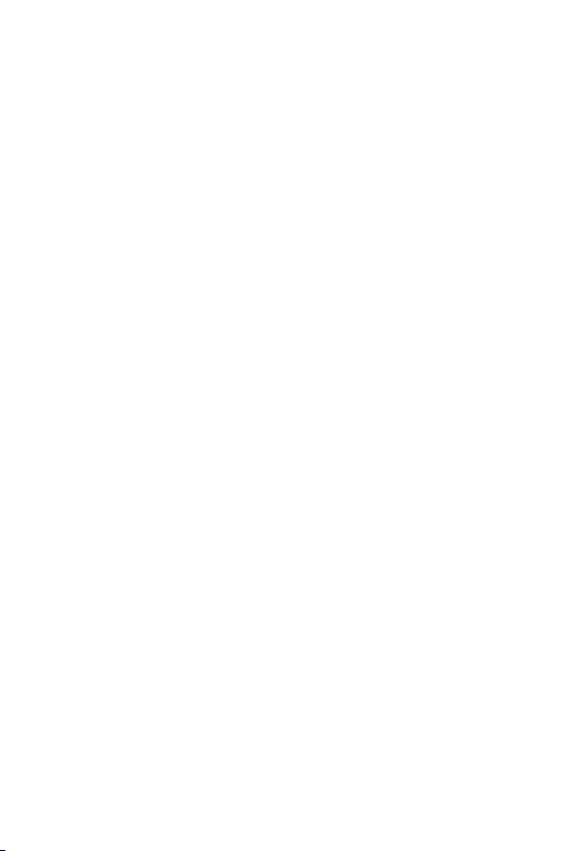
Suggestions for a more efficient operation
For your phone to operate most efficiently:
• Do not touch the antenna unnecessarily, when the phone is in use. The contact
with the antenna affects call quality, and may cause the phone to operate at a
higher power level than otherwise would be need.
Driving
Check the laws and regulations related to the use of wireless phones in the areas
where you drive. Always obey these regulations. Also, if using your phone while
driving, make sure to:
• Pay full attention to driving; driving safely is your first responsibility;
• Use hands-free operation, if available;
• Pull off the road and park, before making or answering a call, if driving
conditions demand so.
Electronic Devices
Most modern electronic equipment is shielded from RF signals.
However, certain electronic equipment may not be shielded against the RF signals
from your wireless phone.
Pacemaker
The Medical Industry Manufacturers Association recommends a minimum distance
of fifteen (15) centimeters, or six (6) inches, between a handheld wireless phone
and a pacemaker, in order to avoid potential interference between them.
These advices are consistent with independent researches, and with
recommendations based on wireless technology research.
People with pacemakers should:
• ALWAYS keep the phone at least fifteen centimeters (six inches) from their
pacemaker, whenever the phone is turned on;
• Not carry the phone in a shirt pocket;
• Use the ear opposite to the pacemaker, to minimize the potential interference;
• If you have any reason to suspect that interference is taking place, switch off
your phone immediately.
12Safety instructions
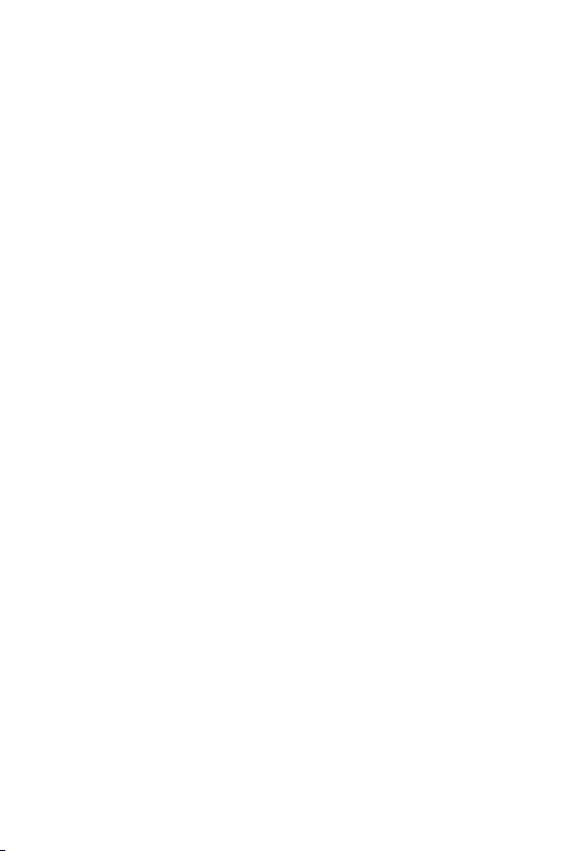
Hearing Aids
Some digital wireless phones may interfere with some hearing aids. In the event of
such interference, we recommend that you contact your service provider.
Other Medical Devices
If you use any other personal medical devices, consult your device manufacturer to
determine if they are adequately shielded from external RF energy. Your doctor can
help you obtain this information.
Health Care Facilities
Turn off your phone in health care facilities, whenever there are signs asking you to
do so. Hospitals or health care facilities may use equipment that could be sensitive
to external RF energy.
Vehicles
RF signals may affect improperly installed or inadequately shielded devices in motor
vehicles.
Check with the manufacturer, or its representative, regarding your vehicle.
You should also consult the manufacturer about any equipment that has been
added to your vehicle.
Facilities with signs
Turn off the phone in any facility where warning signs request you to do so.
Airplanes
FCC regulations prohibit the use of phones while in the air. Turn off your phone
before boarding an airplane.
Blasting Areas
To avoid interfering with blasting operations, turn your phone off when in a
‘blasting area’ or in areas with signs that read: ‘Turn off two-way radios’ . Obey all
signs and instructions.
13Safety instructions
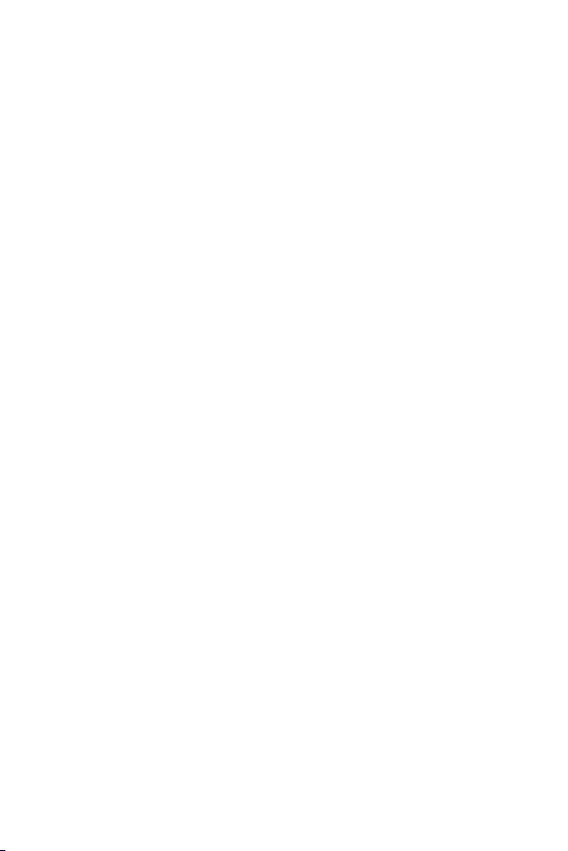
Potentially Explosive Atmosphere
Turn off the phone when in an area with a potentially explosive atmosphere, and
obey all signs and instructions.
Sparks in such areas could cause an explosion or fire that could result in personal
injury or death.
Areas with a potentially explosive atmosphere are often clearly marked, but not
always. Among the potentially dangerous areas are:
Fueling areas (such as gas stations), areas below deck on boats, facilities where
chemical products are transferred or stored, vehicles using liquefied petroleum gas
(as propane or butane), areas where the air contains chemicals or particles (such
as grain, dust or metal powders), and any other areas where you would normally be
advised to turn off your vehicle engine.
For vehicles equipped with air bags
Air bags inflate with strong force. Do not place objects in the area over the air bag
or in its deployment area, including wireless equipment, either installed or portable.
Serious injuries could occur if wireless equipment is improperly installed into the car
when the air bag inflates.
Safety Information
Read and observe the following information for the safe and proper use of your
phone, and to prevent any damage.
Also, keep the user’s guide in an accessible place at all times after reading it.
Charger, Adapter and Battery Security
• The charger and adapter are designed only for indoor use.
• Dispose of your battery properly, or bring it to your wireless provider for
recycling.
• The battery doesn’t need to be fully discharged before recharging.
• Only use LG approved chargers that are specifically made for your phone model,
since they are designed to maximize the battery life.
• Do not disassemble or short-circuit it.
• Keep the metal contacts on the battery clean.
14Safety instructions
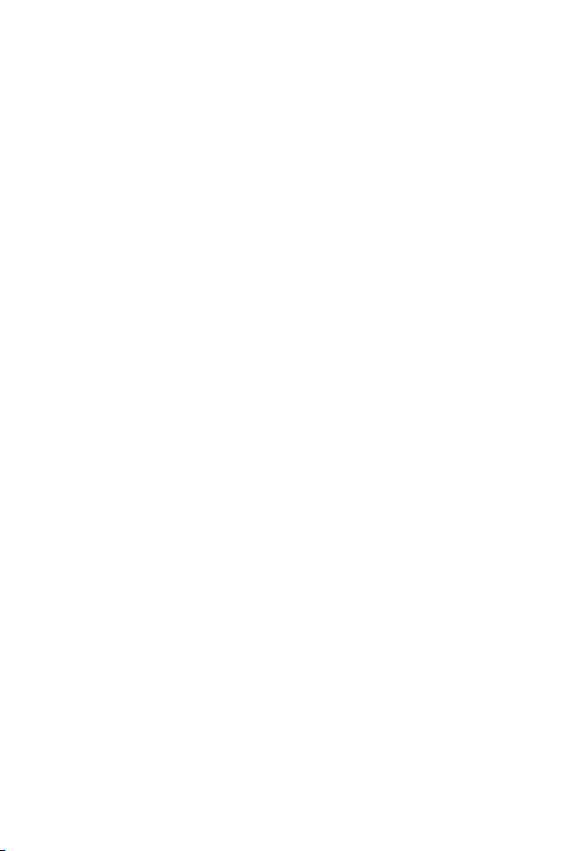
• Replace the battery when it no longer provides acceptable performance. The
battery can be recharged several hundred times before replacement.
• Charge the battery after long periods without use to maximize its life.
• The battery life will vary depending on usage patterns and environmental
conditions.
• Intensive use of backlighting, browser, and packet data connectivity affect
battery life and talk/standby times.
• The role of self-protection interrupts the phone when its operation is in an
abnormal state. In this case, remove the battery from the phone, reinstall it, and
turn on the phone.
Explosion, Shock and Fire Danger
• Do not place the phone in a place exposed to excessive dust, and keep the
minimum required distance between the power cord and heat sources.
• Unplug the power cord before cleaning the phone, and clean the power plug
whenever it is dirty.
• When using the power plug, make sure it is firmly connected. Otherwise, it can
overheat or start a fire.
• Placing the phone in a pocket or bag without covering the receptacle (power
plug pin), metallic articles (such as a coin, clip or pen) may short-circuit the
phone. Always cover the receptacle when not in use.
• Do not short-circuit the battery. Metal items, such as coins, paper clips, or pens,
in your pocket or bag may cause a shortcircuit between the + and - terminals of
the battery (metal strips on the battery). The short-circuit of the terminals may
damage the battery and cause an explosion.
General Notice
• Using a damaged battery, or inserting it into the mouth can cause serious
injuries.
• Do not place the phone in proximity to items containing magnetic components,
such as credit cards, calling cards, bank books, or subway tickets. The phone
magnetism may damage the data stored in the magnetic strip.
• Talking on the phone for a long period of time may reduce call quality, because
of the heat generated during use.
15Safety instructions
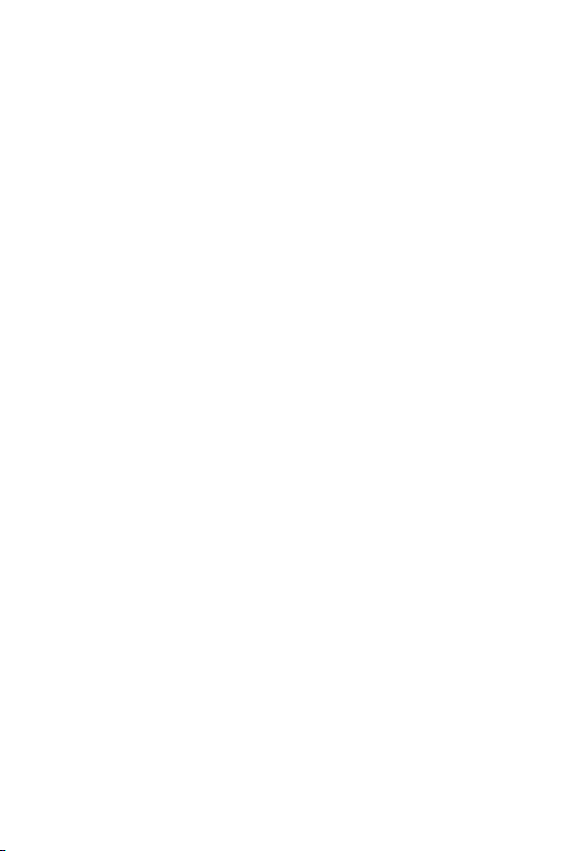
• When the phone has not been in use for a long time, store it in a safe place,
with the power cord unplugged.
• Using the phone close to a receiving equipment (such as TV or radio) may cause
interference.
• Do not immerse your phone in water. If this happens, immediately turn it off and
remove the battery. If your phone does not work, take it to an LG Authorized
Service Facility.
• The power supply contains elements that could be harmful to your health, if
components are handled directly. If this happens, we recommend immediate
hand-washing.
• Do not paint the phone.
• Data stored in your phone might be deleted due to careless use, hardware
repair or software upgrade. Please backup your important phone numbers
(ringtones, text or voice messages, images, and videos might also get deleted).
The manufacturer is not liable for damages due to loss of data.
• When using the phone in public places, you may set the ringer on vibrate to
avoid disturbing others.
• Do not switch the phone on/off while it is in your ear.
• Repairs under warranty, at LG’s discretion, may include replacement parts
or boards that are either new or reconditioned, provided that they have
functionality equal to that of the parts being replaced.
Ambient temperatures
Useyourphoneintemperaturesbetween0ºCand35ºC,ifpossible.Exposing
your phone to extremely low or high temperatures may result in damage,
malfunction, or even explosion.
16Safety instructions
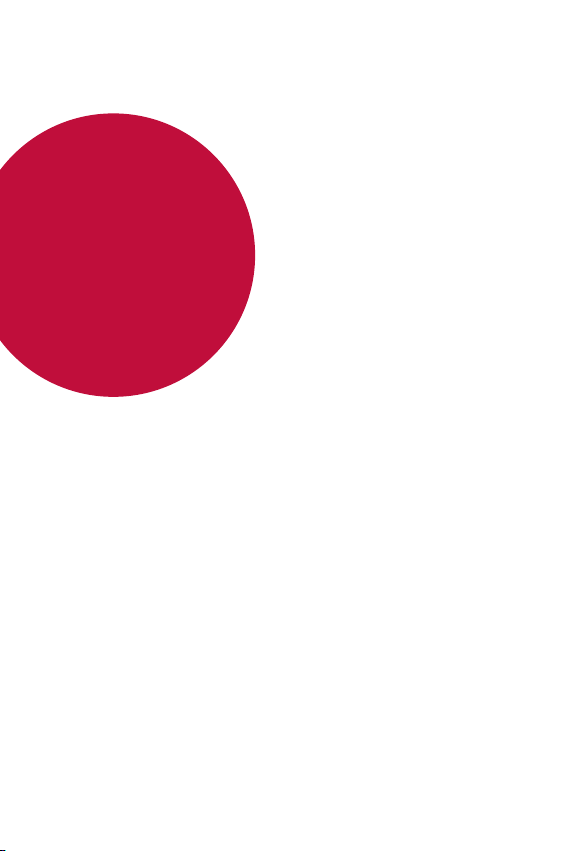
01
Custom-designed
Features
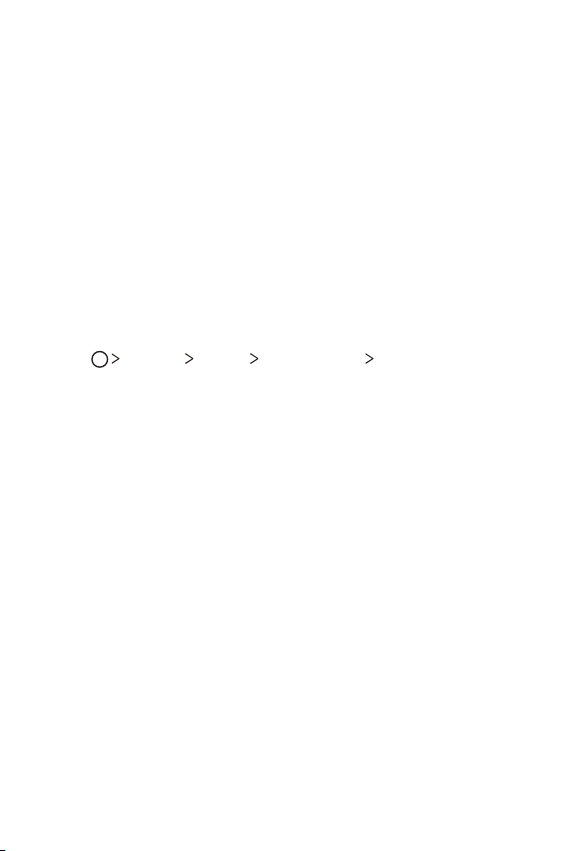
Second screen
Second screen overview
Second screen lets you open apps and see urgent info without searching
for it on the main screen. Customise the screen with apps and info you
need.
You can set it to be enabled when the screen is on and off.
Using the device with the main screen off
You can view the current time, date or notifications without turning on
the device, and launch functions such as Quick Tools, music player and
more.
Tap Settings Display Second screen Show when main
1
screen off.
Configure the options as desired.
2
Custom-designed Features 18
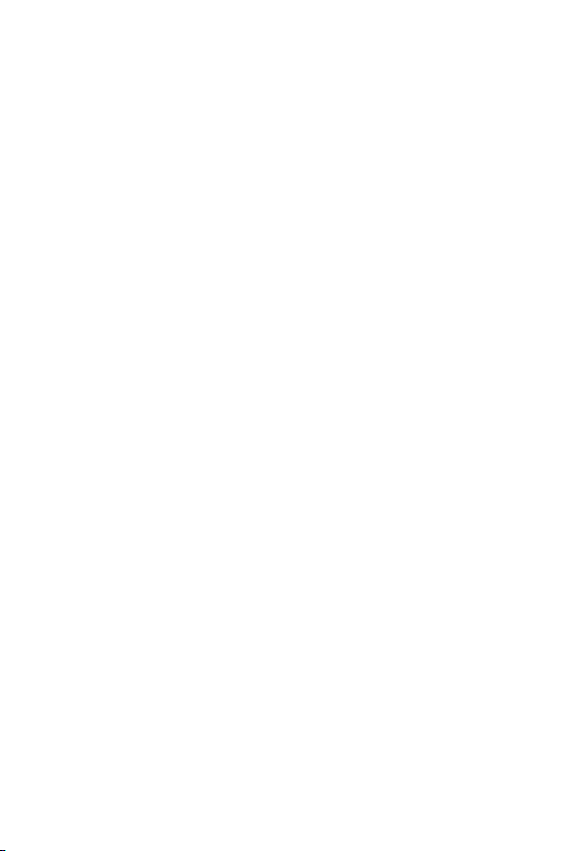
Expandable notifications
When a notification comes in, tap the expandable view icon to view the
notification.
Direct reply
When you receive a notification, you can reply to the recipient from the
Second screen without closing the current app.
When the notification comes in on the Second screen, tap the arrow icon,
then reply to the recipient.
Custom-designed Features 19
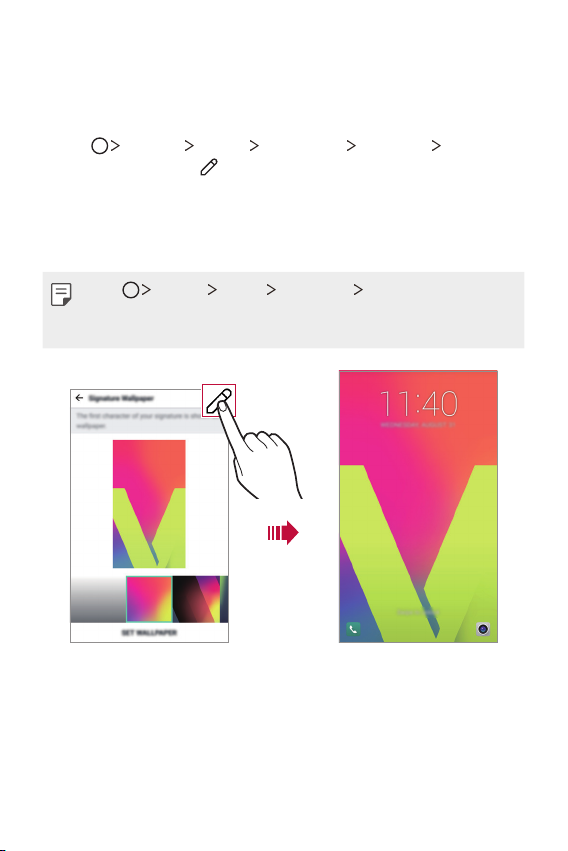
Signature Wallpaper
You can create a personalised lock screen wallpaper by using the first
letter of your signature from the Second screen.
Tap Settings Display Lock screen Wallpaper Signature
1
Wallpaper, then tap .
Enter your signature and tap SAVE to save the setting.
2
• The first letter of your signature is displayed on the locked screen.
Tap SET WALLPAPER to set the wallpaper.
3
• Tap Settings Display Lock screen Select screen lock, and
select a screen lock method.
• This feature is disabled if the screen lock is set to None.
Customising the Signature Wallpaper Signature wallpaper on the lock screen
Custom-designed Features 20
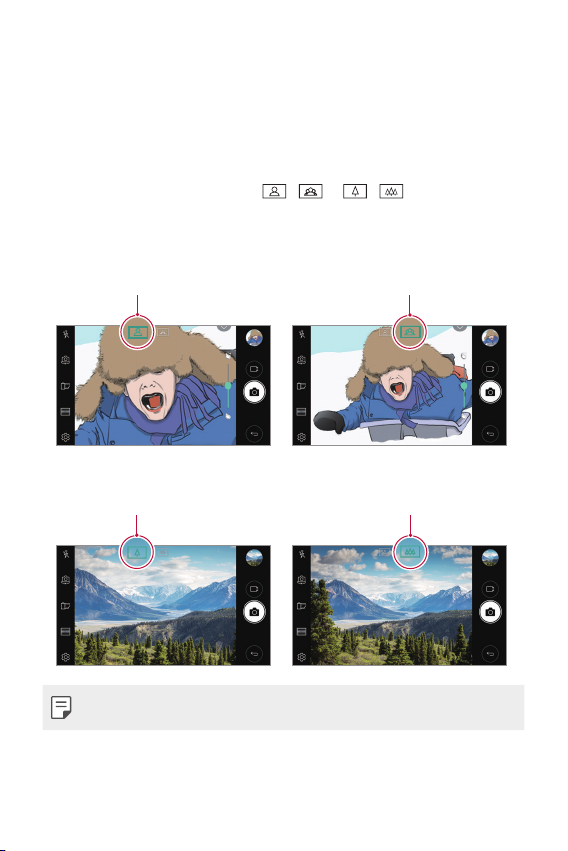
Video recording features
Standard angle icon Wide-angle icon
Standard angle icon Wide-angle icon
Wide-angle camera
You can take photos or record videos with a wider range than your actual
field of vision by using the wide-angle on the front and rear camera.
Launch the Camera app, then tap
between the standard and wide-angle.
Front camera
Rear camera
/ or / to switch
• See
Starting the camera
Custom-designed Features 21
for details.
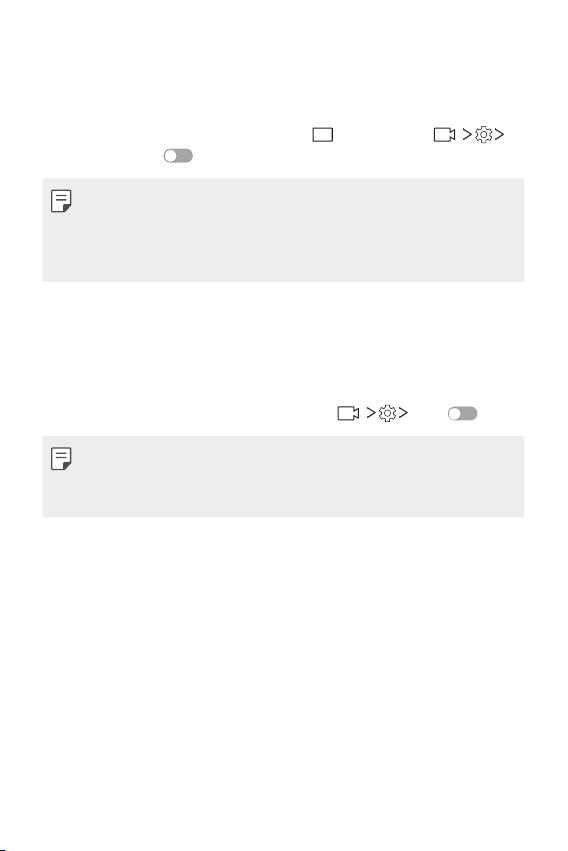
Steady recording
You can use the Steady recording feature to minimise motion blur while
recording a video.
Launch the Camera app, then tap AUTO (A) or MANUAL ( )
Steady recording .
• See
Starting the camera
• This feature is unavailable in the following cases:
- Video size limitation: Resolution is set as UHD 16:9.
- FPS limitation: FPS is set as 1 FPS, 2 FPS, or 60 FPS.
for details.
Hi-Fi video recording
Record high quality videos by capturing higher quality sound with a wider
dynamic frequency range using 3 sensitive AOP (Acoustic Overload Point)
mics and incredible Hi-Fi Recording.
Launch the Camera app, then tap MANUAL (
• See
Starting the camera
• Hi-Fi videos can only be played in apps that support Hi-Fi.
• This feature is unavailable when you use the front camera.
for details.
) Hi-Fi .
Custom-designed Features 22
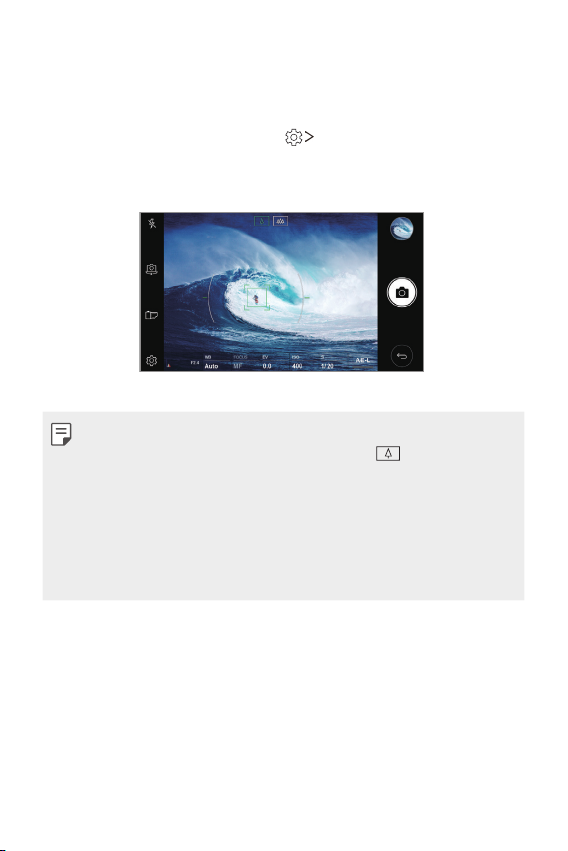
Tracking focus while using the camera
You can track and maintain focus on an object while taking photos or
recording videos.
Launch the Camera app, then tap Tracking focus.
1
Before recording a video or taking a photo, lightly tap the screen to
2
select an object to focus on.
Take the photo or start recording your video.
3
• See
Starting the camera
• To use this feature, select the standard camera ( ) for taking photos
or recording videos.
• This feature is unavailable when you use the front camera or the wide-
angle camera for taking a photo or recording a video.
• This feature is unavailable in the following cases:
- Video size limitation: Resolution is set as UHD 16:9.
- FPS limitation: FPS is set as 60 FPS.
for details.
Custom-designed Features 23
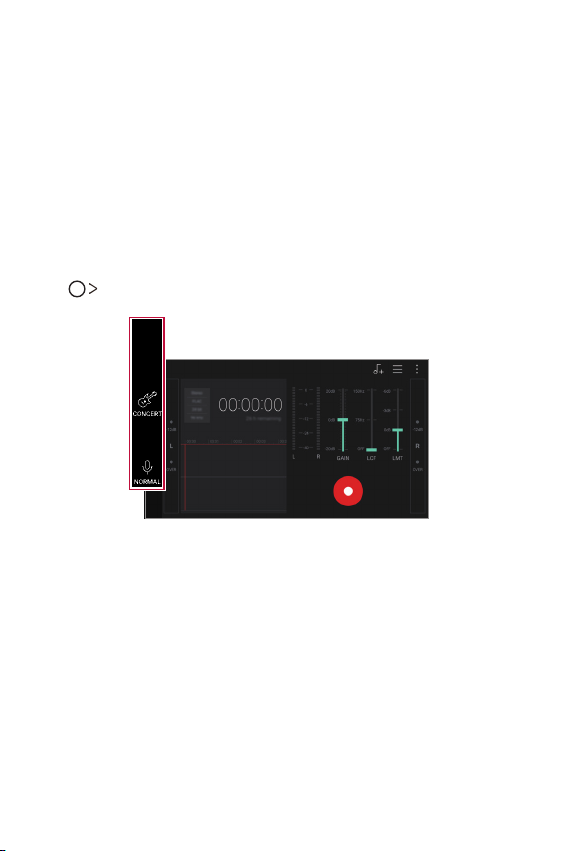
Audio recording features
HD Audio Recorder overview
You can configure the audio settings manually so that you can record
audio based on the settings optimised for the selected mode.
Recording modes
You can record a highly defined audio file by selecting and configuring the
audio mode to suit the recording environment.
Tap HD Audio Recorder.
CUSTOM
You can configure the desired settings to record audio.
CONCERT
You can record audio in a concert or other music events.
NORMAL
You can record audio without extra settings.
Custom-designed Features 24
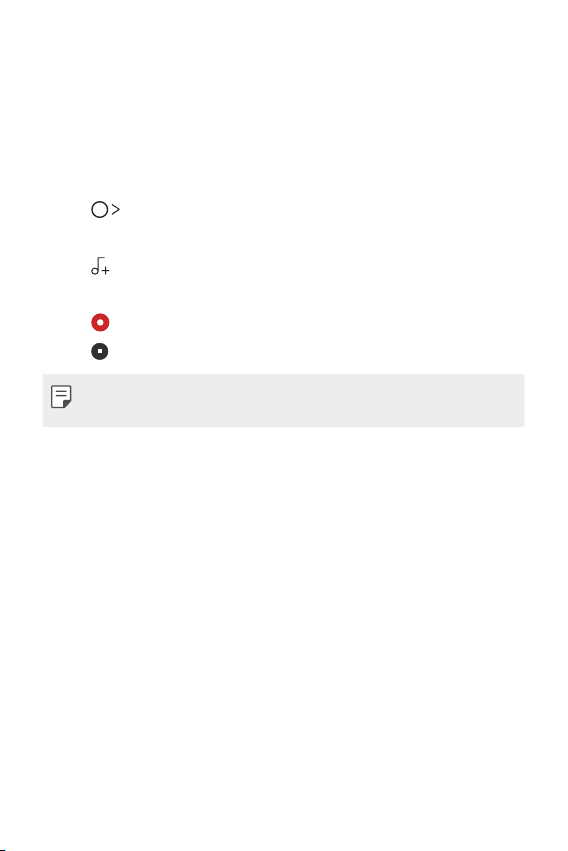
Studio mode
You can play an audio file and record your voice at the same time.
You can record your voice along with the background music you selected.
You can also create a chord by recording your voice multiple times.
You can record your comments over the original audio file of the presenter
or speaker.
Tap HD Audio Recorder.
1
On the Second screen, select CUSTOM.
2
Tap .
3
Select an audio file to use as background music.
4
Tap to record voice.
5
Tap to save the recorded file.
6
• Background music can only be played through earphones. Make sure to
plug in earphones before using this feature.
Custom-designed Features 25
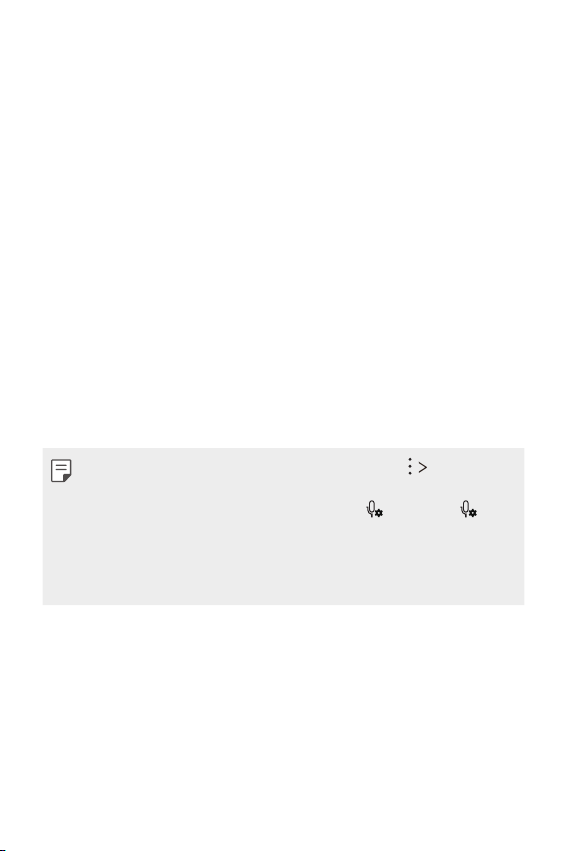
Other useful features for use of the HD Audio
Recorder app
GAIN
You can adjust the sensitivity of the sound recorded by the microphone.
The higher the GAIN value is set, the more sensitively the sound is
recorded.
LCF
You can filter any low-pitched noises such as the low hum of the air
conditioner.
The higher the LCF (Low Cut Filter) value is set, the better high-frequency
noises are filtered.
LMT
It can prevent clipping of the recorded sound. The higher the LMT (Limiter)
value is set, the more low frequency sounds that will not get clipped.
• With one of the three recording modes selected, tap Settings, then
customise the file type, bit depth, sampling rate and other settings.
• When you connect the earpiece to the device, appears. Tap and
then select the microphone to use.
• You can monitor sound quality with the connected earpiece while
recording an audio. While recording an audio in Studio mode, the sound
monitoring is not supported. You can hear only the background music.
Custom-designed Features 26
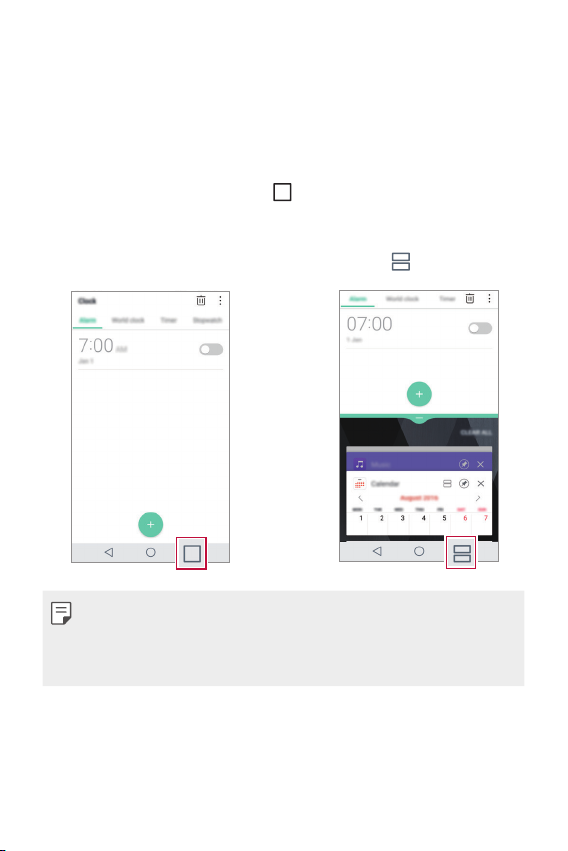
Multi-tasking feature
Multi-Window
You can use two apps at the same time by separating the screen into the
multiple windows.
While using an app, touch and hold
then select an app from the recently used apps list.
• You can use two apps displayed on the main screen at the same time.
• To stop the Multi-Window feature, touch and hold .
• You can use this feature in an app that supports the Multi-Window
feature.
• The Multi-Window feature is not supported by some apps, including
downloaded apps.
from the Home touch buttons,
Custom-designed Features 27
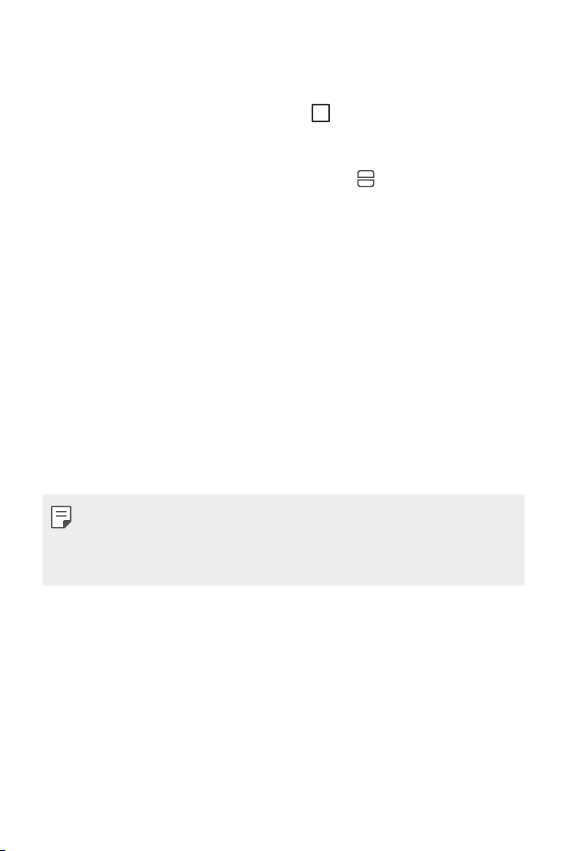
Overview screen
The Overview screen provides a preview of your recently used apps.
To view the list of recently used apps, tap on the Home, then tap the
displayed app.
• Touch and hold an app and drag it to the top of the screen to start the
app with the Multi-Window. You can also tap at the top of each app.
Fingerprint recognition
Fingerprint recognition overview
You must register your fingerprint on your device first before using the
fingerprint recognition function.
You can use the fingerprint recognition function in the following cases:
• To unlock the screen
• To view the locked content in the Gallery or QuickMemo+.
• Confirm a purchase by signing in to an app or identifying yourself with
your fingerprint.
• Your fingerprint can be used by the device for user identification.
Very similar fingerprints from different users may be recognised by
the fingerprint sensor as the same fingerprint. To enhance the device
security, set the screen lock to a pattern, PIN or password.
Custom-designed Features 28

Precautions for fingerprint recognition
Fingerprint recognition accuracy may decrease due to a number of
reasons. To maximise the recognition accuracy, check the following before
using the device.
• The device’s Power/Lock key has a fingerprint sensor. Ensure that the
Power/Lock key is not damaged by a metallic object, such as coin or
key.
• When water, dust or other foreign substance is on the Power/Lock key
or your finger, the fingerprint registration or recognition may not work.
Clean and dry your finger before having the fingerprint recognised.
• A fingerprint may not be recognised properly if the surface of your
finger has a scar or is not smooth due to being soaked in water.
• If you bend your finger or use the fingertip only, your fingerprint may
not be recognised. Make sure that your finger covers the entire surface
of the Power/Lock key.
• Scan only one finger for each registration. Scanning more than one
finger may affect fingerprint registration and recognition.
• The device may generate static electricity if the surrounding air is
dry. If the surrounding air is dry, avoid scanning fingerprints, or touch
a metallic object such as coin or key before scanning fingerprints to
remove static electricity.
Custom-designed Features 29

Registering fingerprints
You can register and save your fingerprint on the device to use fingerprint
identification.
Tap Settings General Fingerprints & security Fingerprints.
1
• This feature is available when the secured lock is activated.
- Lock the device with Knock Code, Pattern, PIN, Password and more.
• If the screen lock is not active, configure the lock screen by following the
on-screen instructions. See
Locate the Power/Lock key on the back of the device and gently put
2
your finger on it to register the fingerprint.
• Gently press the Power/Lock key so that the sensor can recognise your
fingerprint. If you press the Power/Lock key with an excessive force, the
screen lock function may start or the screen may be turned off.
• Ensure that your fingertip covers the entire surface of the sensor of the
Power/Lock key.
Configuring screen lock settings
for details.
Custom-designed Features 30

Follow the on-screen instructions.
3
• Repeat scanning the fingerprint by moving your finger little by little
until the fingerprint registers.
When the fingerprint registration is done, tap OK.
4
• Tap ADD MORE to register another fingerprint. If you register
only one fingerprint and the corresponding finger is not in a good
condition, the fingerprint recognition may not work well. As the
preventive measure against this kind of situation, register multiple
fingerprints.
Managing fingerprints
You can edit or delete registered fingerprints.
Tap Settings General Fingerprints & security Fingerprints.
1
Unlock according to the specified lock method.
2
From the fingerprint list, tap a fingerprint to rename it. To delete it, tap
3
.
Unlocking the screen with a fingerprint
You can unlock the screen or view the locked content by using your
fingerprint. Activate the desired function:
Tap Settings General Fingerprints & security Fingerprints.
1
Unlock according to the specified lock method.
2
On the fingerprint settings screen, activate the desired function:
3
• Screen lock: Unlock the screen with a fingerprint.
• Content lock: Unlock content with a fingerprint. To do this, make
sure that the content lock is set.
Custom-designed Features 31

quick share
quick share icon
You can share a photo or video to the app you want immediately after
taking it.
Tap , then take a photo or record a video.
1
Tap the app icon that appears on the screen to share it using that app.
2
You can also swipe the icon towards the opposite direction to see
what other apps you can use to share your photos and videos.
• The app displayed by the quick share icon may vary, depending on the
type and frequency of access to the apps installed on the device.
• You can use this feature only when you take a photo or record a video in
the AUTO mode. See
AUTO mode
for details.
Custom-designed Features 32

02
Basic Functions

Product components and
accessories
The following items are included with your device.
• Device
• Battery
• Stereo headset
• The items described above may be optional.
• The items supplied with the device and any available accessories may
vary depending on the area and service provider.
• Always use genuine LG Electronics accessories. Using accessories made
by other manufacturers may affect your device's call performance or
cause malfunctions. This may not be covered by LG's repair service.
• If any of these basic items are missing, contact the dealer from which
you purchased your device.
• To purchase additional basic items, contact an LG Customer Service
Centre.
• To purchase optional items, contact an LG Customer Service Centre for
available dealers.
• Some items in the product box are subject to change without notice.
• The appearance and specifications of your device are subject to change
without notice.
• Device specifications may vary depending on the area or service provider.
• Be sure to use authentic accessories provided by LG Electronics. Using
third-party accessories may damage the device or cause malfunctions.
• Remove the protective film from the Fingerprint sensor before use of
the fingerprint recognition feature.
• Remove the protective film on the camera lens if necessary.
• USB cable
• Charger
• Quick Start Guide
Basic Functions 34

Parts overview
Basic Functions 35

Proximity/Ambient light sensor
•
- Proximity sensor: During a call, the proximity sensor turns off the
screen and disables touch functionality when the device is in close
proximity to the human body. It turns the screen back on and enables
touch functionality when the device is outside a specific range.
- Ambient light sensor: The ambient light sensor analyses the ambient
light intensity when the auto-brightness control mode is turned on.
• Volume keys
- Adjust the volume for ringtones, calls or notifications.
- While using the Camera, gently press a Volume key to take a photo.
To take continuous shots of photos, press and hold the Volume key.
- Press the Volume Down (-) key twice to launch the Camera app
when the screen is locked or turned off. Press the Volume Up (+) key
twice to launch Capture+.
• Power/Lock key (Fingerprint sensor)
- Briefly press the key when you want to turn the screen on or off.
- Press and hold the key when you want to select a power control
option.
- Turn on the fingerprint recognition feature to simplify the process
of unlocking the screen. See
Fingerprint recognition overview
details.
for
• Some functions may be restricted for access, depending on the device
specifications.
Basic Functions 36

• Do not put heavy objects on the device or sit on it. Failure to do so may
damage the touch screen.
• Screen-protective film or accessories may interfere with the proximity
sensor.
• If your device is wet or is being used in a humid place, the touch screen
or buttons may not function properly.
Turning the power on or off
Turning the power on
When the power is turned off, press and hold the Power/Lock key.
• When the device is turned on for the first time, initial configuration
takes place. The first booting time for the smart phone may be longer
than usual.
Turning the power off
Press and hold the Power/Lock key, then select Power off.
Power control options
Press and hold the Power/Lock key, then select an option.
• Power off: Turn off the device.
• Power off and restart: Restart the device.
• Turn on Airplane mode: Block telecommunication-related functions,
including making phone calls, messaging and browsing the Internet.
Other functions remain available.
Basic Functions 37

Installing the SIM card
Insert the SIM (Subscriber Identity Module) card provided by your service
provider to start using your device.
Press the back cover release key on the bottom side of the device.
1
Grab the back cover and remove it from the device.
2
Slide the SIM card into the SIM card slot with the gold-coloured
3
contacts facing downwards.
• This device supports only Nano SIM cards.
• For problem-free performance, it is recommended to use the phone
with the correct type of SIM card. Always use a factory-made SIM card
supplied by the operator.
Precautions when using the SIM card
• Do not lose your SIM card. LG is not responsible for damage and other
issues caused by loss or transfer of a SIM card.
• Be careful not to damage the SIM card when you insert or remove it.
Basic Functions 38

Inserting the memory card
Insert the memory card into your device.
The device can support up to a 2 TB microSD card. Depending on the
memory card manufacturer and type, some memory card may not be
compatible with your device.
Press the back cover release key on the bottom side of the device.
1
Grab the back cover and remove it from the device.
2
Insert the memory card into the memory card slot.
3
• Some memory cards may not be fully compatible with the device. If you
use an incompatible card, it may damage the device or the memory card,
or corrupt the data stored in it.
• Frequent writing and erasing of data may shorten the memory card
lifespan.
Basic Functions 39

Removing the memory card
Unmount the memory card before removing it for safety.
Tap Settings General Storage .
1
Remove the back cover and pull out the memory card.
2
• Do not remove the memory card while the device is transferring or
accessing information. This may cause data to be lost or corrupted, or
may damage the memory card or the device. LG is not responsible for
losses that result from the abuse or improper use of memory cards,
including the loss of data.
Battery
Installing the battery
Press the back cover release key located at the bottom side of the
1
device.
Grab the back cover and remove it from the device.
2
Basic Functions 40

Align the battery with the battery contacts 1 and insert it in place 2 .
3
Then put the back cover onto the device 3.
Press 1 on the back cover, then press 2 until the back cover is tightly
4
fastened.
• Follow the instructions in this user guide cautiously when handling
the device. Failure to do so may damage the device or cause injury to
yourself or others.
Basic Functions 41

Removing the battery
Open the back cover and pull out the battery.
• Turn off the device before removing the battery. Failure to do so may
damage the device.
Charging the battery
Before using the device, fully charge the battery.
Charge the device with the USB Type-C cable.
• Make sure to use the USB cable provided with your device.
• Make sure to use an LG-approved charger, battery and charging cable.
Charging the battery with a third-party charger may cause the battery
to explode or may damage the device.
• Using the device when it is charging may cause electric shock. To use the
device, stop charging it.
Basic Functions 42

• Remove the charger from the power socket after the device is fully
charged. This prevents unnecessary power consumption.
• Another way to charge the battery is by connecting a USB cable
between the device and a desktop or laptop computer. This may take a
longer time than charging the battery in the common way.
• Do not charge the battery by using a USB hub that is unable to maintain
the rated voltage. Charging may fail or unintentionally stop.
Precautions when using the device
• When replacing the battery, take extra care to ensure that no foreign
substances or water enter the device.
• Ensure that the inside of the device does not make contact with a
metallic object or water.
• Press the back cover release key to remove the back cover; do not use
force to remove the back cover.
• Make sure to use the USB cable provided; do not use third party USB
cables or chargers with your device. The LG limited warranty does not
cover the use of third party accessories.
• Failure to follow the instructions in this guide and improper use may
damage the device.
Using the battery efficiently
Battery lifespan may decrease if you keep many apps and functions
running simultaneously and continuously.
Cancel background operations to increase battery life.
To minimise battery consumption, follow these tips:
• Turn off the Bluetooth® or Wi-Fi network function when not using
them.
• Set the screen timeout to as short a time as possible.
• Minimise the screen brightness.
• Set a screen lock when the device is not used.
• Check the battery usage details and close any downloaded apps that
are draining the battery.
Basic Functions 43

Touch screen
You can familiarise yourself with how to control your device by using
touch screen gestures.
Tapping
Lightly tap with your fingertip to select or run an app or option.
Touching and holding
Touch and hold for several seconds to display a menu with available
options.
Basic Functions 44

Double-tapping
Tap twice quickly to zoom in or out on a web page or map.
Dragging
Touch an item, such as an app or widget, then move your finger to another
location in a controlled motion. You can use this gesture to move an item.
Swiping
Touch the screen with your finger and move it quickly without pausing.
You can use this gesture to scroll through a list, a web page, photos,
screens, and more.
Basic Functions 45

Pinching and spreading
Pinch two fingers to zoom out such as on a photo or map. To zoom in,
spread your fingers apart.
• Do not expose the touch screen to excessive physical shock. You might
damage the touch sensor.
• A touch screen failure may occur if you use the device near a magnetic,
metallic or conductive material.
• If you use the device under bright lights, such as direct sunlight, the
screen may not be visible, depending on your position. Use the device
in a shady location or a location with an ambient light that is not too
bright and bright enough to read books.
• Do not press the screen with excessive force.
• Gently tap with your fingertip on the option you want.
• Touch control may not work properly if you tap while wearing a glove or
by using the tip of your fingernail.
• Touch control may not work properly if the screen is moist or wet.
• The touch screen may not function properly if a screen-protective film
or accessory purchased from a third party store is attached to the
device.
Basic Functions 46

Home screen
Second screen
Home screen overview
The Home screen is the starting point for accessing various functions
and apps on your device. Tap on any screen to directly go to the Home
screen.
You can manage all apps and widgets on the Home screen. Swipe the
screen left or right to view all installed apps at a glance.
To search for apps installed on your device, use the In Apps function.
Home screen layout
You can view all apps and organise widgets and folders on the Home
screen.
Status bar
Weather widget
Google search widget
Folder
Page icon
Quick access area
Home touch buttons
• The Home screen may vary, depending on the service provider or
software version.
• Second screen: Launch apps and view urgent information without
using the search on the main screen.
• Status bar: View status icons, the time and the battery level.
Basic Functions 47

Weather widget: View the information of weather and time for a
•
specific area.
• Google search widget: Perform a Google search by inputting spoken
or written keywords.
• Folder: Create folders to group apps by your preferences.
• Page icon: Display the total number of Home screen canvases. Tap the
desired page icon to go to the page you selected. The icon reflecting
the current canvas will be highlighted.
• Quick access area: Fix main apps at the bottom of the screen so that
they can be accessed from any Home screen canvas.
• Home touch buttons
-
: Return to the previous screen. Close the keypad or pop-up
windows.
: Tap to go to the Home screen. To launch Google search, touch
and hold.
- : Tap to view a list of recently used apps or run an app from the
list. To delete all the recently used apps, tap CLEAR ALL. To use two
apps at the same time with the Multi-Window feature, touch and
hold the button while using an app.
Editing the Home touch buttons
You can rearrange the Home touch buttons or add frequently used
functions to the Home touch buttons area.
Tap
Settings Display Home touch buttons Button
combination and customise the settings.
• Several functions, including QSlide, Notification panel and Capture+, are
provided. A maximum of five items can be added.
Basic Functions 48

Status icons
When there is a notification for an unread message, calendar event or
alarm, the status bar displays the corresponding notification icon. Check
your device's status by viewing notification icons displayed on the status
bar.
No signal
Data is being transmitted over the network
Alarm is set
Vibrate mode is on
Bluetooth is on
Connected to a computer via USB
Battery level
Airplane mode is on
Missed calls
Wi-Fi is connected
Mute mode is on
GPS is on
Hotspot is on
No SIM card
• Some of these icons may appear differently or may not appear at all,
depending on the device's status. Refer to the icons according to the
actual environment in which you are using the device.
• Displayed icons may vary, depending on the area or service provider.
Basic Functions 49

Notifications panel
You can open the notifications panel by dragging the status bar
downward on the main screen.
• To open the quick access icons list, drag the notifications panel
downwards or tap .
• To rearrange, add, or remove icons, tap EDIT.
• If you touch and hold the icon, the settings screen for the
corresponding function appears.
EDIT
Basic Functions 50

Switching the screen orientation
You can set the screen orientation to automatically switch, according to
the device's physical orientation.
On the notification panel, tap Rotation from the quick access icon list.
You can also tap
screen.
Settings Display and activate Auto-rotate
Editing the Home screen
On the Home screen, touch and hold on an empty space, then select the
desired action from below.
• To rearrange the Home screen canvases, touch and hold on a canvas,
then drag it to another location.
• To add a widget to the Home screen, touch and hold on a blank area of
the Home screen, then select Widgets.
• To change a theme, touch and hold on a blank area of the Home
screen, then select Theme.
You can also tap
to apply to the device.
• To configure the Home screen settings, touch and hold on a blank area
of the Home screen, then select Home screen settings. See
screen settings
• To view or reinstall the uninstalled apps, touch and hold on a blank area
of the Home screen, then select Uninstalled apps. See
for details.
apps
Basic Functions 51
Settings Display Theme, then select a theme
Home
for details.
Uninstalled

Viewing the background theme
You can view only the background image by hiding the apps and widgets
on the Home screen.
Spread two fingers apart on the Home screen.
• To return to the original screen, which displays apps and widgets, pinch
your fingers on the Home screen or tap .
Moving apps on the Home screen
On the Home screen, touch and hold an app, then drag it to another
location.
• To keep frequently used apps at the bottom of the Home screen, touch
and hold an app, then drag it to the quick access area at the bottom.
• To remove an icon from the quick access area, drag the icon to the
Home screen.
Basic Functions 52

Using folders from the Home screen
Creating folders
On the Home screen, touch and hold an app, then drag it over another
app.
• A new folder is created and the apps are added to the folder.
Editing folders
On the Home screen, tap a folder and do one of the following actions.
• To edit the folder name and colour, tap the folder name.
• To add apps, touch and hold an app, then drag it over the folder and
release it.
• To remove an app from the folder, touch and hold the app and drag it to
outside the folder. If the removed app is the only one app that existed
in the folder, the folder is removed automatically.
• You can also add or remove apps after tapping in the folder.
Home screen settings
You can customise Home screen settings.
Tap Settings Display Home screen.
1
Customise the following settings:
2
• Select Home: Select a Home screen mode.
• Wallpaper: Change the Home screen background wallpaper.
• Screen swipe effect: Select an effect to apply when the Home
screen canvas switches.
• Sort apps by: Set how apps are sorted on the Home screen.
• Grid: Change the app arrangement mode for the Home screen.
• Hide apps: Select which apps you want to hide from the Home
screen.
• Smart Bulletin: Use the Home screen to view information
customised to your needs.
Basic Functions 53

Screen lock
Screen lock overview
Your device's screen turns off and locks itself if you press the Power/Lock
key. This also happens after the device is left idle for a specified period of
time.
If you press the Power/Lock key when a screen lock is not set, the Home
screen appears immediately.
To ensure security and prevent unwanted access to your device, set a
screen lock.
• Screen lock prevents unnecessary touch input on the device screen and
reduces battery consumption. We recommend that you activate the
screen lock while not using the device.
Configuring screen lock settings
There are several options available for configuring the screen lock settings.
Tap Settings Display Lock screen Select screen lock and
1
then select the method you prefer.
Customise the following settings:
2
• None: Deactivate the screen lock function.
• Swipe: Swipe on the screen to unlock the screen.
• Knock Code: Tap the spaces of the screen in accordance with a
pattern to unlock the screen.
• Pattern: Draw a pattern to unlock the screen.
• PIN: Enter a numeric password to unlock the screen.
• Password: Enter an alphanumeric password to unlock the screen.
• Fingerprints: Unlock the screen by using your fingerprint.
• If you incorrectly attempt to unlock the device 5 times, the screen is
blocked for 30 seconds.
Basic Functions 54

Secure start-up settings
When you select Knock Code, Pattern, PIN or Password as a screen lock
method, you can configure your device to be locked whenever turning on
the device in order to secure your data.
• You cannot use all functions, except for emergency calls until you
unlock the device.
• If you forget your decryption password, you cannot restore encrypted
data and personal information.
Lock screen settings
You can customise the following lock screen settings.
Tap Settings Display Lock screen.
1
Customise the following settings:
2
• Select screen lock: Select a screen lock method.
• Smart Lock: Select trusted items so that if one of them occurs, the
device is automatically unlocked.
• Wallpaper: Change the lock screen background wallpaper.
• Clock: Select the display type of the clock to display on the locked
screen.
• Shortcuts: Add an app shortcut and directly access the app from
the lock screen by dragging the app shortcut on the screen.
• Screen swipe effect: Set screen transition effects to apply when
the screen is unlocked.
• Weather animation: Display weather animations for the current
location on the lock screen.
• Contact info for lost phone: Display emergency contact
information on the lock screen.
• Lock timer: Set the amount of idle time after which the device
automatically locks.
• Power key instantly locks: Instantly lock the screen when the
Power/Lock key is pressed.
Basic Functions 55

• Available setting items may vary, depending on the selected screen lock
method.
KnockON
You can turn the screen on or off by double-tapping the screen.
• This option is available only on the Home screen provided by LG. It may
not function properly on a custom launcher or on the Home screen
installed by the user.
• When tapping the screen, use your fingertip. Do not use a fingernail.
• To use the KnockON feature, make sure that the proximity/light sensor
is not blocked by a sticker or any other foreign substance.
Turning on the screen
Double-tap the middle of the screen.
• Tapping the top or bottom of the screen may decrease the recognition
rate.
Turning off the screen
Double-tap on an empty space on the Home screen.
You can also double-tap an empty space on the status bar.
Knock Code
You can unlock the screen by creating your own Knock Code. When the
screen is locked, you can directly access the Home screen by tapping the
screen in a specified sequence.
• You can use your Knock Code together with the KnockOn feature.
• Make sure to use your fingertip when tapping the screen.
Basic Functions 56

Creating a Knock Code
Tap Settings Display Lock screen Select screen lock
1
Knock Code.
Tap the squares in a pattern of your choice to create a Knock Code
2
and tap NEXT.
Input the created Knock Code again for verification, then tap
3
CONFIRM.
Unlocking the screen with a Knock Code
Unlock the screen by inputting the Knock Code you have created.
Input your Knock Code on the touch screen when the screen is turned off.
• It is also possible to enter a Knock Code when the lock screen is turned
on.
Memory card encryption
You can encrypt and protect data saved on the memory card. The
encrypted data in the memory card cannot be accessed from another
device.
Tap Settings General Fingerprints & security Encrypt SD
1
card.
Read the on-screen overview of memory card encryption and then tap
2
CONTINUE to continue.
Select an option and tap ENCRYPT NOW.
3
• New data encryption: Encrypt only data that is saved on the
memory card after encryption.
• Full encryption: Encrypt all the data currently saved on the memory
card.
• Exclude media files: Encrypt all files, except for media files such as
music, photos and videos.
Basic Functions 57

• To encrypt the memory card, make sure that a screen lock is set using a
PIN or password.
• Once memory card encryption starts, some functions are not available.
• If the device is turned off while encryption is underway, the encryption
process will fail, and some data may be damaged. Therefore, be sure to
check if the battery level is sufficient before starting encryption.
• Encrypted files are accessible only from the device where the files were
encrypted.
• The encrypted memory card cannot be used on another LG device. To
use the encrypted memory card on another mobile device, format the
card.
• You can activate memory card encryption even when no memory card
is installed into the device. Any memory card that is installed after
encryption will automatically be encrypted.
Taking screenshots
You can take screenshots of the current screen you are viewing.
Via a shortcut
Press and hold the Power/Lock key and the Volume Down (-) key at the
same time for at least two seconds.
• Screenshots can be viewed from the Screenshots folder in the
Gallery.
Via Capture+
On the screen where you want to take a screenshot, drag the status bar
downwards, then tap
• When the screen is turned off or locked, you can access Capture+ by
pressing the Volume Up (+) key twice. To use this feature, tap
Settings General and turn on Shortcut keys.
• See
Writing notes on a screenshot
.
for details.
Basic Functions 58

Entering text
Using the Smart keyboard
You can use the Smart keyboard to enter and edit text.
With the Smart keyboard, you can view text as you type without
bothering to alternate between the screen and a conventional keyboard.
This allows you to easily find and correct errors when typing.
Moving the cursor
With the Smart keyboard, you can move the cursor to the exact position
you want. When typing text, touch and hold on the space bar and then
drag left or right.
• This option is available only on the QWERTY keyboard.
Basic Functions 59

Suggesting words
Smart keyboard automatically analyses your usage patterns to suggest
frequently used words as you type. The longer you use your device, the
more precise the suggestions are.
Enter text, then tap a suggested word or gently drag the left or right side
of the space bar upwards.
• The selected word is automatically entered. You do not need to
manually type every letter of the word.
Changing the QWERTY keyboard layout
You can add, delete or rearrange keys on the bottom row of the keyboard.
Tap Settings General Language & keyboard LG Keyboard
1
Keyboard height and layout QWERTY layout.
You can also tap
layout QWERTY layout.
Tap a key on the bottom row, then drag it to another position.
2
on the keyboard and tap Keyboard height and
Basic Functions 60

• This option is available on the QWERTY, QWERTZ and AZERTY
keyboards.
• This function may not be supported for some languages.
Customising the keyboard height
You can customise the keyboard height to maximise hand comfort when
typing.
Tap Settings General Language & keyboard LG Keyboard
1
Keyboard height and layout Keyboard height.
You can also tap
layout Keyboard height.
Adjust the keyboard height.
2
on the keyboard and tap Keyboard height and
Selecting a landscape keyboard mode
You can select a landscape keyboard mode from several choices.
Tap Settings General Language & keyboard LG Keyboard
1
Keyboard height and layout Keyboard type in landscape.
You can also tap
layout Keyboard type in landscape.
Select a keyboard mode.
2
on the keyboard and tap Keyboard height and
Basic Functions 61

Splitting the keyboard
You can split the keyboard in half and place each piece on either side of
the screen when the screen is in landscape mode.
Tap Settings General Language & keyboard LG Keyboard
Keyboard height and layout Split keyboard.
You can also tap
layout Split keyboard.
• Rotate the device to landscape mode to split the keyboard to both sides.
To merge or split the keyboard, pinch together or spread apart your
fingers on the keyboard.
on the keyboard and tap Keyboard height and
One-handed operation mode
You can move the keyboard to one side of the screen so that you can use
the keyboard with one hand.
Tap Settings General Language & keyboard LG Keyboard
1
Keyboard height and layout One-handed operation.
You can also tap
layout One-handed operation.
Press the arrow displayed next to the keyboard to move the keyboard
2
in the direction you want.
on the keyboard and tap Keyboard height and
Basic Functions 62

Entering text by using voice
On the keyboard, touch and hold and then select .
• To maximise the voice command recognition, speak clearly.
• To enter text with your voice, make sure that your device is connected
to a network.
• To select the language for voice recognition, tap Languages on the
voice recognition screen.
• This function may be not supported, or the supported languages may
differ depending on the service area.
Adding languages to the keyboard
You can make additional languages available for keyboard input.
Tap Settings General Language & keyboard LG Keyboard
1
Select languages.
Select the languages you want to make available.
2
Copy and Paste
You can cut or copy text from an app, and then paste the text into the
same app. Or, you can run other apps and paste the text into them.
Touch and hold around the text you want to copy or cut.
1
Drag / to specify the area to copy or cut.
2
Select either CUT or COPY.
3
• Cut or copied text is automatically added to the clipboard.
Touch and hold the text input window, then select PASTE.
4
• If there is no item that has been copied or cut, the PASTE option will
not appear.
Basic Functions 63

Clip Tray
If you copy or cut an image or text, it is automatically saved to the clip tray
and can be pasted to any space at any time.
On the keyboard, touch and hold and select .
1
You can also touch and hold the text input window, then select CLIP
T RAY .
Select and paste an item from the clip tray.
2
• A maximum of 20 items can be saved to the clip tray.
• Tap to lock saved items in order not to delete them, even when
the maximum quantity is exceeded. A maximum of ten items can be
locked. To delete locked items, unlock them first.
• Tap to delete the items saved to the clip tray.
• The clip tray may not be supported by some downloaded apps.
Content sharing
Playing content from another device
You can play photos, videos or songs saved on your device from a TV.
Connect the TV and your device to the same Wi-Fi network.
1
While viewing the items from the Gallery or Music app, tap Play
2
on other device.
Select the TV you want to connect to.
3
• For use with Chromecast, Google Play services should be up to date.
Basic Functions 64

Viewing content from nearby devices
You can view content from various devices, such as a computer, NAS or
mobile device, by using the Gallery or Music apps.
Connecting the devices
Connect both your device and another device that support DLNA function
to the same wireless network.
• Make sure that File sharing (DLNA) is activated on both the device and
the connected device.
Searching for nearby devices
You can view a list of DLNA devices on the same network by selecting the
Nearby devices menu in each app.
Use content from nearby devices as if you were using it on your device.
Sending or receiving files
You can share files between your device and another LG device, or a tablet
or computer.
Sending files
From the Gallery, File Manager or Music app, tap
select a device on the file sharing list.
Receiving files
Drag the status bar downward and tap
If your device does not support the file sharing feature, tap
Networks Share & connect File sharing SmartShare Beam .
, then tap File sharing.
Share or , then
Settings
• Make sure that your device is connected to the same wireless network
as the file transfer target device.
• Make sure that File sharing is activated on both the device and the
target device.
Basic Functions 65

Sending files to a computer
You can quickly send large files to your computer.
Install LG Bridge on your computer.
1
Start LG Bridge on the computer, then sign in using your LG account.
2
Tap Settings Networks Share & connect LG AirDrive,
3
then sign in using your LG account.
• You can download LG Bridge from the LG Mobile website (
www.lg.com
).
Viewing content from your cloud
You can directly view the content saved on your cloud account, without
downloading it to your device.
From the Gallery, Music or File Manager app, select Cloud.
1
Select a cloud account and sign in.
2
Save or play content in your cloud.
3
Do not disturb
You can limit or mute notifications to avoid disturbances for a specific
period of time.
Tap Settings Sound & notification Do not disturb and then
1
drag to activate it.
Tap Sounds and vibrations and select the mode you want:
2
• Priority only: Receive sound or vibrate notifications for the selected
apps. Even when Priority only is turned on, alarms still sound.
• Total silence: Disable both the sound and vibration.
Basic Functions 66

03
Useful Apps

Installing and uninstalling apps
Installing apps
Access an app store to search and download apps.
• You can use SmartWorld, Play Store or the app store provided by
your service provider.
• Some app stores may require you to create an account and sign in.
• Some apps may charge fees.
• If you use mobile data, you may be charged for data usage, depending
on your pricing plan.
• SmartWorld may not be supported depending on the area or service
provider.
Uninstalling apps
Uninstall apps that you no longer use from your device.
Uninstalling with the touch and hold gesture
On the Home screen, touch and hold the app to uninstall, then drag it over
Uninstall at the top of the screen.
You can also touch and hold the app, then tap an app or widget that
attached to uninstall.
• If apps were uninstalled within 24 hours from now, you can reinstall
them. See
Uninstalled apps
for details.
is
Useful Apps 68

Uninstalling by using the settings menu
Tap Settings General Apps, select an app, then tap Uninstall.
Uninstalling apps from the app store
To uninstall an app, access the app store from which you download the
app and uninstall it.
• Some apps cannot be uninstalled by users.
Uninstalled apps
You can view the uninstalled apps on the Home screen. You can also
reinstall apps which were uninstalled within 24 hours from now.
Tap Uninstalled apps.
1
Activate the desired function:
2
• Reinstall: Reinstall the selected app.
• : Remove the uninstalled apps permanently from the device.
• Uninstalled apps are automatically removed from the device 24 hours
after they were uninstalled. If you want to reinstall the uninstalled apps,
you must download them again from the app store.
• This feature is activated on the default Home screen only. If you
uninstall apps while using the EasyHome screen or other launcher, they
are immediately and permanently removed from the device.
Useful Apps 69

Phone
Voice call
Make a phone call by using one of the available methods, such as manually
entering a phone number and making a call from the contact list or the
list of recent calls.
Making a call from the keypad
Tap Dial.
1
Make a call by using a method of your choice:
2
• Enter a phone number and tap .
• Touch and hold a speed dial number.
• Search for a contact by tapping the initial letter of a contact name
in the contact list, and then tap .
• To enter "+" when making an international call, touch and hold number
0.
• See
Adding contacts
speed dial list.
Making a call from the contact list
Tap Contacts.
1
From the contact list, select a contact and tap .
2
for details on how to add phone numbers to the
Useful Apps 70

Answering a call
To answer a call, drag to the outside of the circle on the incoming call
screen.
• When the stereo headset is connected, you can make calls by using the
call/end button on the headset.
• To end a call simply by pressing the Power/Lock key, tap Settings
Networks Call Answer and end calls, then turn on End calls
with the Power key.
Rejecting a call
To reject an incoming call, drag across the incoming call screen.
• To send a rejection message, drag the rejection message option
across the screen.
• To add or edit a rejection message, tap Settings Networks
Call Call blocking & Decline with message Decline with
message.
• When a call is coming in, press the Volume Up (+), Volume Down (-) or
Power/Lock key to mute ringtone or vibration, or to hold the call.
Viewing missed calls
If there is a missed call, the status bar at the top of the screen displays .
To view missed call details, drag the status bar downwards. You can also
Call logs.
tap
Useful Apps 71

Functions accessible during a call
During a call, you can access a variety of functions by tapping on-screen
buttons:
• Contacts: View the contact list during a call.
• End: End a call.
• Dialpad: Display or hide the dial pad.
• Speaker: Turn on the speakerphone function.
• Mute: Mute your voice so that your voice cannot be heard by the other
party.
• Bluetooth: Switch the call to a Bluetooth device that is paired and
connected.
• : Access additional call options.
• Available settings items may vary depending on the area or service
provider.
Making a three-way calling
You can make a call to another contact during a call.
During a call, tap Add call.
1
Enter a phone number and tap .
2
• The two calls are displayed on the screen at the same time, and the
first call is put on hold.
To start a conference call, tap Merge calls.
3
• You may be charged a fee for each call. Consult with your service
provider for more information.
Useful Apps 72

Viewing call records
To view recent call records, tap Call logs. Then, you can use the
following functions:
• To view detailed call records, select a contact. To make a call to the
selected contact, tap .
• To delete call records, tap Delete.
• The displayed call duration may differ from the call charge. Consult with
your service provider for more information.
Configuring call options
You can configure various call options.
Tap Dial or Call logs.
1
Tap Call settings and then configure the options to suit your
2
preferences.
Useful Apps 73

Messaging
Sending a message
You can create and send messages to your contacts using the Messaging
app.
• Sending messages abroad may incur additional charges. Consult with
your service provider for more information.
Tap .
1
Tap .
2
Specify a recipient and create a message.
3
• To attach files, tap .
• To access optional menu items, tap .
Tap Send to send the message.
4
Reading a message
You can view exchanged messages organised by contact.
Tap .
1
Select a contact from the message list.
2
Configuring messaging settings
You can change messaging settings to suit your preferences.
Tap .
1
Tap Settings from the message list.
2
Useful Apps 74

Camera
Starting the camera
You can take a photo or record a video to cherish all of your memorable
moments.
Tap
.
• Before taking a photo or recording a video, wipe the camera lens with a
soft cloth.
• Be careful not to stain the camera lens with your fingers or other
foreign substance.
• If the battery level is lower than 5%, charge the battery before using
the camera.
• Images included in this user guide may be different from the actual
device.
• Photos and videos can be viewed or edited from the Gallery. See
overview
for details.
Changing the camera mode
You can select a camera mode that suits your environment to take a
photo or record a video easily and conveniently.
Launch the Camera app, then select the desired camera mode from the
Second screen.
Gallery
Useful Apps 75

AUTO mode
Switch between
You can take photos or record videos by selecting a variety of camera
modes and options.
Launch the Camera app, then select the AUTO mode from the Second
1
screen.
To take a photo, tap . To record a video, tap .
2
the wide-angle
camera and
standard camera.
Turn the flash on
Apply a film filter
or off.
Switch between
front and rear
cameras.
effect.
Select a camera
mode.
Change the
camera options.
Taking a photo
Select a camera mode and tap the subject to focus the camera on.
1
Tap to take a photo.
2
• You can also press the Volume Down (-) or Volume Up (+) key to
take a photo.
Select an app to
share photos and
videos.
Start the Gallery.
Record videos.
Take photos.
Back to the
previous screen.
• When the screen is turned off or locked, start the camera by pressing
the Volume Down (-) key twice. Tap
Shortcut keys and turn on the Quick shot feature.
Useful Apps 76
Settings General

Recording a video
Select a camera mode and tap the subject to focus the camera on.
1
Tap .
2
• To take a photo while recording a video, tap .
• To pause the video recording, tap . To resume the video recording,
tap .
Tap to end the video recording.
3
Customising the camera options
You can customise a variety of camera options to suit your preferences.
on the screen.
Tap
• Available options vary depending on the selected camera (front or rear
camera) and the selected camera mode.
Photo size Select values for aspect ratio and size for taking photos.
Video resolution Select values for resolution and size for recording videos.
Obtain photos or videos in vivid colours, and get
HDR
compensated effects even when they are taken
against the light. These functions are provided by the
high dynamic range (HDR) technology equipped in the
camera of the device.
Timer
Cheese shutter Take photos with voice commands.
Useful Apps 77
Set the timer to automatically take photos after a
specified period of time.

When the subject is touched, the video is recorded
Tracking focus
Steady recording Activate the Steady recording for a stable video image.
Tag locations Save the image with GPS location data.
tracking the focus even if the subject is moving.
(Available when the standard camera is in use.)
Grid
Storage
Simple view Hide all menus from the camera screen.
Help Provide Help for each camera menu.
Display guide grids to so that you can take photos
or record videos based on the horizontal and vertical
reference lines.
Select any of Internal storage and SD card.
(Available when the memory card is inserted.)
Additional options on the front camera
Customise selfie shot settings.
Selfie shot
Gesture view
Save as flipped Save as flipped images after taking selfies.
•Gesture shot: Shoot using the Gesture shot feature.
•Auto shot: Shoot when the camera detects a face.
Choose whether to use Gesture view to view the taken
photo immediately after taking a photo.
Useful Apps 78

Various camera modes
Popout
You can take a photo or record a video by using both the standard and
wide-angle of the dual camera at the back of the device to record the
scenes as if they were put in the frame. The scenes shown in the small,
front screen are shot by using the standard camera, and the scenes
shown in the large, background screen are shot by using the wide-angle
camera. Change the front screen to a different shape or apply various
effects to take a sensuous photo or video.
In the AUTO mode, tap MODE .
1
Tap and select the desired layout.
2
Select the desired effect:
3
• Fisheye: Apply a convex lens effect to the area captured by the
wide-angle camera.
• B&W: Apply grayscale to the area captured by the wide-angle
camera.
• Vignette: Darken the edges of the area captured by the wide-angle
camera.
• Lens blur: Blur the area captured by the wide-angle camera.
Tap to take a photo. To record a video, tap .
4
Useful Apps 79

Multi-view
You can take multiple photos or videos in the form of a collage by using
the front and rear cameras. Photos and videos can be saved with different
layouts.
In the AUTO mode, tap MODE .
1
Tap and select a layout.
2
Tap to take photos, according to the on-screen instructions. To
3
record a video, tap .
• To switch between front and rear (standard or wide-angle) cameras,
drag up or down, or left or right.
• Tap / to take photos or record videos simultaneously or
sequentially depending on the displayed layout order.
• When is selected, you can take photos or record videos
sequentially in the numerical order on the layout.
- Tap to take a photo. Tap to record a short video clip.
- To take continuous shots of photos or videos at specific intervals,
touch and hold
• When is selected, you can take photos or videos at the same
time regardless the layout order.
or .
Snap
You can record short videos clips and assemble them into a 60-second
short film.
In the AUTO mode, tap MODE .
1
Tap .
2
• Tap the icon once to record a three-second video clip. Touch and
hold the icon to create a longer video clip (maximum length: one
minute).
Useful Apps 80

Select Multi-view
layout.
Preview the
selected clip.
Delete the
selected clip.
Save the video.
Delete all the clips.
Play all the clips.
Tap SAVE.
3
Timeline.
Panorama
You can create a panoramic photo by moving the camera in one direction
to photograph and stitch continuous shots of a wide view.
In the AUTO mode, tap MODE .
1
Tap and then slowly move the camera in one direction.
2
• Move the device by following the direction of the arrow in the
guideline.
Tap to stop capturing the panoramic.
3
Useful Apps 81

Slo-mo
You can create an entertaining video by changing the moving speeds of
subjects in your video. This feature allows you to record a video at a faster
rate of speed and then play it at the standard speed so that the video
appears to be slowed down.
In the AUTO mode, tap MODE .
1
Tap and record a video.
2
Tap to end the video recording.
3
Time-lapse
You can take a sequence of frames at set intervals to record changes that
take place slowly over time, such as cloud movements, celestial motions,
traffic, and more.
In the AUTO mode, tap MODE .
1
Tap and record a video.
2
Tap to end the video recording.
3
• While recording a Time-lapse video, voices are not recorded.
Useful Apps 82

Burst shot
You can take continuous shots of photos to create moving pictures.
In the AUTO mode, touch and hold .
• Continuous shots are taken at a fast speed while is held down.
• When the storage is set as Internal storage, you can take up to
100 photos. When the storage is set as External storage, you can take
up to 30 photos in a row.
Simple view
In the AUTO mode, tap
screen. Tap to display them.
Simple view to hide menus on the camera
MANUAL mode
You can create photos featuring professional touch by using a variety
of advanced features. Adjust the white balance, focus, brightness, ISO,
shutter speed and other options.
Launch the Camera app, then select MANUAL ( ) on the Second
1
screen.
Useful Apps 83

Customise the following camera settings.
2
Adjust white
balance.
Adjust focus.
Adjust brightness.
Tap to take the photo.
3
Adjust exposure
level.
Adjust shutter
speed.
Adjust ISO speed.
Customising the camera options
You can customise a variety of camera options to suit your preferences.
on the screen.
Tap
Photo size Select values for aspect ratio and size for taking photos.
Timer
Cheese shutter Take photos with voice commands.
Tracking focus
Tag locations Save the image with GPS location data.
Guide
Set the timer to automatically take photos after a specified
period of time.
When the subject is touched, the photo is taken tracking
the focus even if the subject is moving.
(Available when the standard camera is in use.)
Display guide grids to so that you can take photos based
on the horizontal and vertical reference lines.
Useful Apps 84

Save as RAW
The image is stored as a RAW file format so that you can
modify it. The DNG file is created while taking a photo, then
saved as a non compressed high resolution image.
Storage
Help Provide Help for each camera menu.
Select any of Internal storage and SD card.
(Available when the memory card is inserted.)
MANUAL video mode
You can record a video by manually customising various options. Adjust
values for white balance, focus, brightness, ISO, shutter speed and more.
Launch the Camera app, then select MANUAL ( ) on the Second
1
screen.
Customise the camera settings.
2
Tap to record a video.
3
Useful Apps 85

Customising the camera options
You can customise a variety of camera options to suit your preferences.
Tap on the screen.
Video resolution Select values for aspect ratio and size for videos.
Frame rate Select the frames per second value.
Bit rate Select the image quality for videos.
Hi-Fi Record a video with Hi-Fi quality sound.
Timer
Steady
recording
Tracking focus
Tag locations Save the image with GPS location data.
Set the timer to automatically take photos after a specified
period of time.
Activate the Steady recording for a stable video image.
When the subject is touched, the video is recorded tracking
the focus even if the subject is moving.
(Available when the standard camera is in use.)
Grid
Storage Select any of Internal storage and SD card.
Help Provide Help for each camera menu.
Useful Apps 86
Display guide grids to so that you can record videos based
on the horizontal and vertical reference lines.

Other useful features in the Camera app
Zoom lever
You can control the zoom on the Second screen while recording a video.
AE/AF lock
You can fix the current exposure level and focus position by touching and
holding the screen in the AUTO mode. To turn off the feature, tap a blank
area on the screen.
Useful Apps 87

Focus peaking
In the MANUAL camera or MANUAL video mode, tap FOCUS.
1
Use the focus peaking control slide bar on the right of the screen to
2
bring the subject into focus.
• To turn off the feature, tap Focus peaking.
Useful Apps 88

Switching between cameras
You can switch between the front and rear cameras to suit your
environment.
On the camera screen, tap or drag the screen in any direction to switch
between the front and rear cameras.
• Use the front camera to take selfies. See
Selfie shot
for details.
Switching to dual camera
Switch between the standard and wide-angle to take photos or record
videos to suit your preferences.
• Tap / or / to switch between the standard and wide-
angle camera.
• Another way to switch between the standard and wide-angle is to
pinch or spread your fingers.
Zoom in or out
You can use zoom in or out on the camera screen while taking a photo or
recording a video.
• On the camera screen, pinch or spread two fingers to zoom in or out,
then use the displayed +/- slide bar.
• Then the wide-angle camera and general camera on the back of the
device are automatically switched to take a photo or record a video.
Useful Apps 89

• The zoom feature is not available when using the front camera in selfie
mode.
Selfie shot
You can use the front camera to view your face on the screen and take
selfies.
Gesture shot
You can take selfies by using gestures.
Show your palm to the front camera and then clench your fist.
You can also clench your fist and then open it towards the front camera.
• In three seconds, a photo is taken.
• To use this feature, switch to the front camera mode, then tap
Selfie shot Gesture shot.
• Make sure that your palm and fist are within the reference line so that
the camera can detect them.
• This feature may not available while using some of the camera features.
Useful Apps 90

Auto shot
You can use the face detection feature to take selfies easily and
conveniently. You can set the device so that, when you look at the screen,
the front camera detects your face and takes a selfie automatically.
• The white coloured guide frame appears when the front camera
detects your face. If the subject within the guide frame stops moving,
the guide frame colour turns blue, then the camera takes a photo.
• Tap Selfie shot Auto shot to enable the Auto shot feature.
Interval shot
You can take selfies at an interval.
While using the front camera, touch and hold
palm to the camera, then clench your fist twice quickly.
• Four photos are taken at about two seconds interval after a timer
delay of three seconds.
. You can also show your
Useful Apps 91

Gesture view
After taking a selfie with the front camera, you can preview the selfie
immediately by placing the screen close to your face.
• Tap Gesture view to enable the Gesture view feature.
• Only one preview is available each time a photo is taken.
• If you rotate the device while in preview screen, the screen switches to
camera mode.
Save as flipped
Before taking a photo with the front camera, tap Save as flipped.
The image is flipped horizontally.
• When using the front camera, you can change how selfies are taken in
the camera options. See
Customising the camera options
for details.
Useful Apps 92

Gallery
Access additional
Back to the
Gallery overview
You can view and manage photos and videos saved on your device.
Tap .
1
• Saved photos and videos are displayed by folder.
Tap a folder and select a file.
2
• View the selected file in full-screen mode.
• While viewing a photo, swipe left or right to view the previous or
next photo.
• While viewing a video, swipe left or right to rewind or fast-forward
the video.
• Some file formats may not be supported, depending on the installed
software.
• Some files may not be opened due to encoding.
• Files that exceed the size limit may cause an error.
Viewing photos
previous screen.
Add to or remove
from your
favourites.
• To display the menu items, gently tap the screen. To hide the menu
items, tap the screen again.
Useful Apps 93
options.
Delete images.
Share images.
Start the camera.
Edit images.

Editing photos
Open with QSlide.
While viewing a photo, tap .
1
Use a variety of effects and tools to edit the photo.
2
Tap to apply changes.
3
Tap SAVE to save changes.
4
• The changes are overwritten to the original file.
• To save the edited photo as another file, tap Save copy.
Playing a video
Add to or remove
from your
favourites.
Edit the video.
Access additional
options.
Adjust the sound
volume.
Rewind the video.
• To adjust the sound volume, drag the right side of the video screen up
or down.
• To adjust the screen brightness, drag the left side of the video screen
up or down.
Useful Apps 94
Lock or unlock the
screen.
Fast-forward the
video.
Pause or play the
video.

Editing videos
Automatically
While viewing a video, tap .
1
Use a variety of effects and edit tools to edit the video.
2
create a 15-sec,
30-sec or 60-sec
video clip.
Apply effects.
Select a section to
change the play
speed.
Adjust the video
duration.
Tap SAVE to save changes.
3
Deleting files
You can delete files by using one of the following options:
• Touch and hold a file from the file list, then tap Delete.
• Tap from the file list and delete the desired files.
• Deleted files are automatically moved to Trash and they can be
restored to the Gallery within 7 days.
• On the Gallery, tap Trash. Tap to completely delete the files. In
this case, the files cannot be restored.
Sharing files
You can share files by using one of the following options:
• While viewing a photo , tap to share the file by using the method
you want.
• While viewing a video, Share to share the file by using the method
you want.
• Tap from the file list to select files and share them using the method
you want.
Useful Apps 95
