Page 1
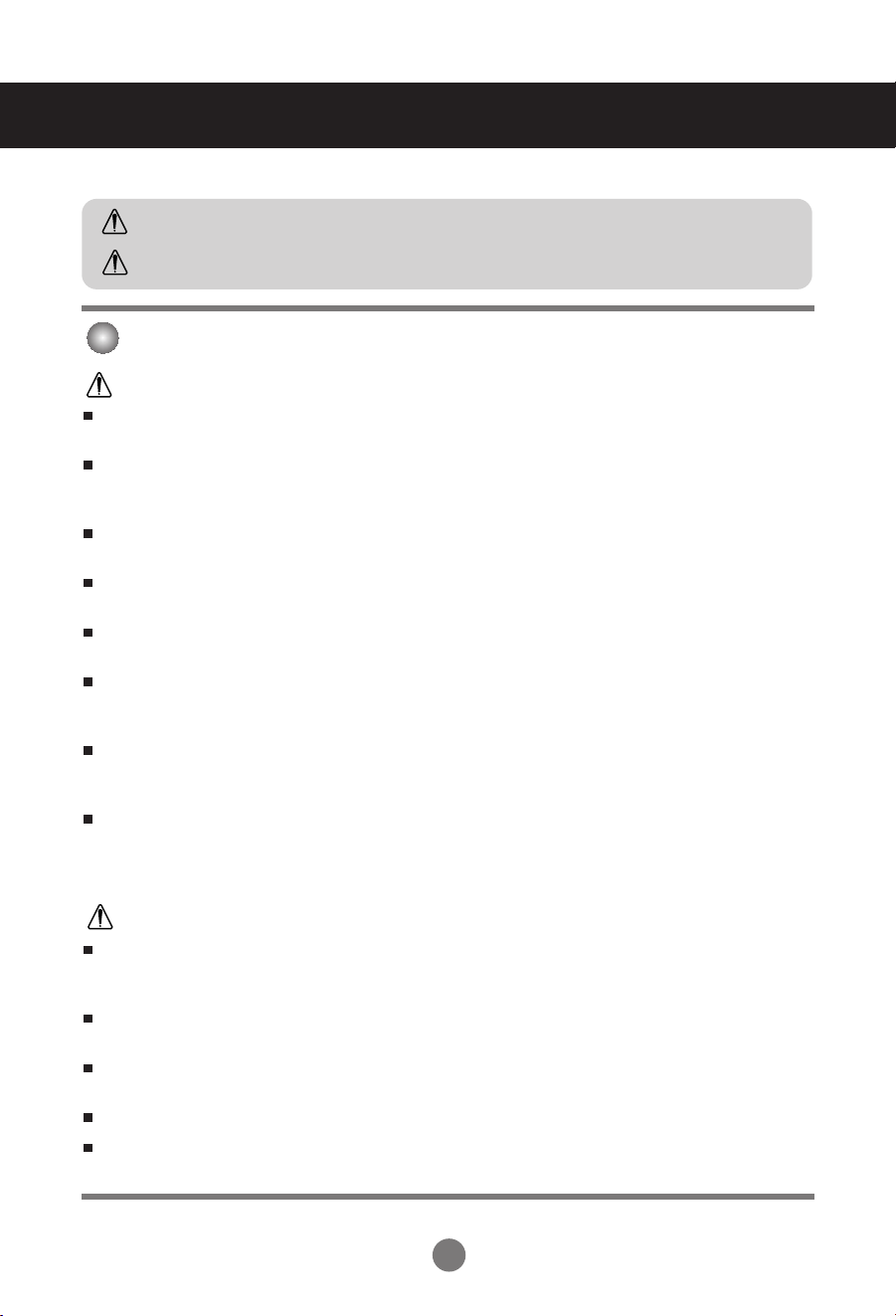
Safety Precautions
Please read these safety precautions carefully before using the product.
Warning
Caution
If you ignore the warning message, you may be seriously injured or there is a possibility of
accident or death.
If you ignore the caution message, you may be slightly injured or the product may be damaged
Precautions in installing the Product
Warning
Keep away from heat sources like electrical heaters.
- Electrical shock, fire, malfunction or deformation may occur.
Keep the packing anti-moisture material or vinyl packing out of the reach of children.
- Anti-moisture material is harmful if swallowed. If swallowed by mistake, force the patient to vomit and visit the
nearest hospital. Additionally, vinyl packing can cause suffocation. Keep it out of the reach of children.
Do not put heavy objects on the product or sit upon it.
- If the product collapses or is dropped, you may be injured. Children must pay particular attention.
Do not leave the power or signal cable unattended on the pathway.
- The passerby can falter, which can cause electrical shock, fire, product breakdown or injury.
Install the product in a neat and dry place.
- Dust or moisture can cause electrical shock, fire or product damage.
If you can smell smoke or other odors or hear a strange sound unplug the power cord and contact the
service center.
- If you continue to use without taking proper measures, electrical shock or fire can occur.
If you dropped the product or the case is broken, turn off the product and unplug the power cord.
- If you continue to use without taking proper measures, electrical shock or fire can occur. Contact the service
center.
Do not drop metallic objects such as coins, hair pins, chopsticks or wire into the product, or inflammable
objects such as paper and matches. Children must pay particular attention.
- Electrical shock, fire or injury can occur. If a foreign object is dropped into the product, unplug the power cord and
contact the service center.
Caution
Make sure the product ventilation hole is not blocked. Install the product in a suitably wide place (more
than 10cm from the wall)
- If you install the product too close to the wall, it may be deformed or fire can break out due to internal heat.
Do not block the ventilation hole of the product by a tablecloth or curtain.
- The product can be deformed or fire can break out due to overheating inside the product.
Install the product on a flat and stable place that has no risk of dropping the product.
- If the product is dropped, you may be injured or the product may be broken.
Install the product where no EMI occurs.
Keep the product away from direct sunlight.
- The product can be damaged.
A1
Page 2
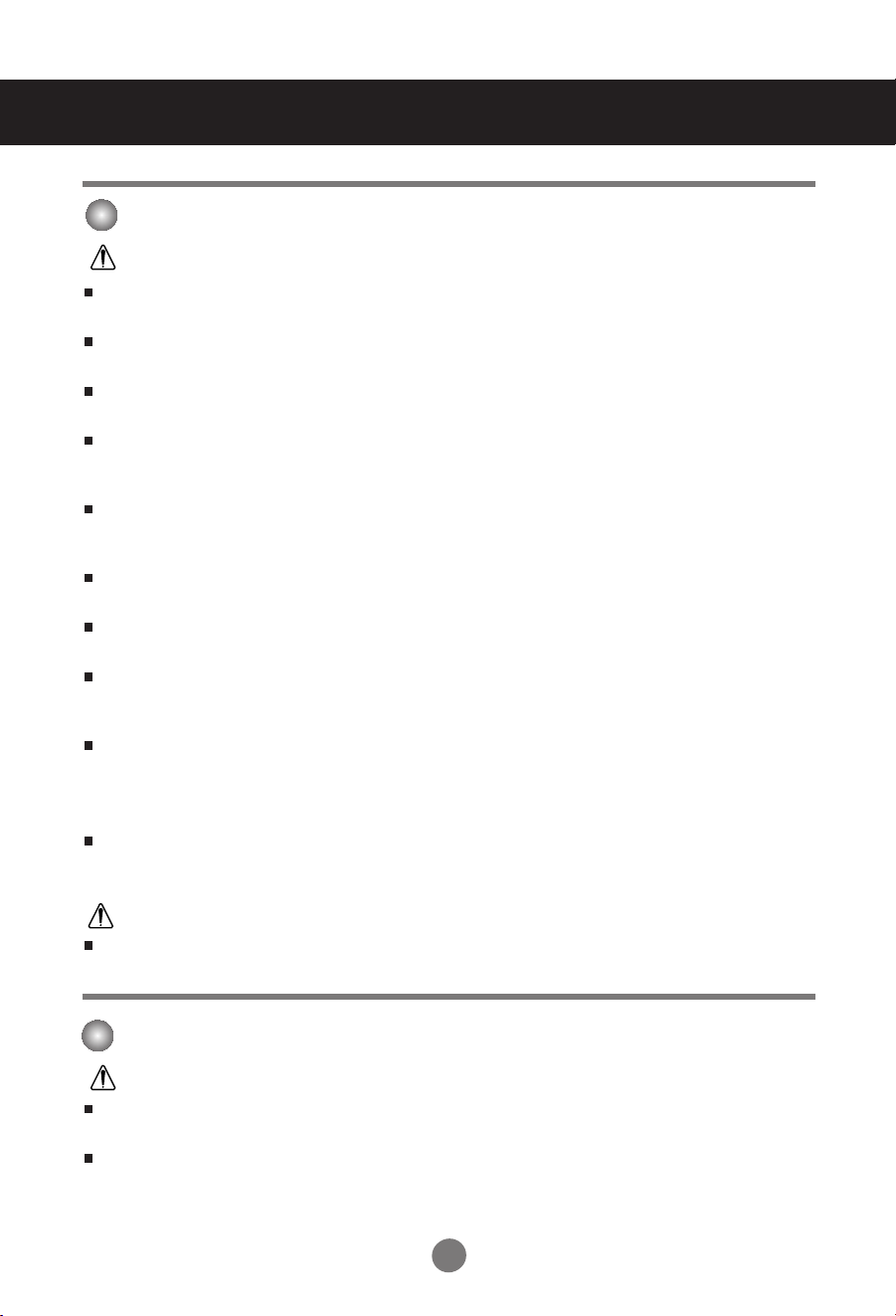
Safety Precautions
Electrical Power Related Precautions
Warning
Make sure to connect the power cable to the grounded current.
- You may be electrocuted or injured.
Use the rated voltage only.
- The product can be damaged, or you may be electrocuted.
During a thunder or lightning storm, unplug the power cable or signal cable.
- You may be electrocuted or a fire can break out.
Do not connect several extension cords, electrical appliances or electrical heaters to a single outlet. Use a
power bar with a grounding terminal designed for exclusive use with the computer.
- A fire can break out due to overheating.
Do not touch the power plug with wet hands. Additionally, if the cord pin is wet or covered with dust, dry
the power plug completely or wipe dust off.
- You may be electrocuted due to excess moisture.
If you don’t intend to use the product for a long time, unplug the power cable from the product.
- Covering dust can cause a fire, or insulation deterioration can cause electric leakage, electric shock or fire.
Fix the power cable completely.
- If the power cable is not fixed completely, a fire can break out.
Hold the plug when pulling out the power cable. Do not bend the power cord with excessive force or put
heavy objects on the power cord.
- The power line can be damaged, which may cause electric shock or fire.
Do not insert a conductor (like a metal chopstick) into one end of the power cable while the other end is
connected to the input terminal on the wall. Additionally, do not touch the power cable right after
plugging into the wall input terminal.
- You may be electrocuted.
The power supply cord is used as the main disconnection device. Ensure that the socket-outlet is easily
accessible after installation.
Caution
Do not unplug the power cord while the product is in use.
- Electrical shock can damage the product.
Precautions in Moving the Product
Warning
Make sure to turn off the product.
- You may be electrocuted or the product can be damaged.
Make sure to remove all cables before moving the product.
- You may be electrocuted or the product can be damaged.
A2
A2
Page 3
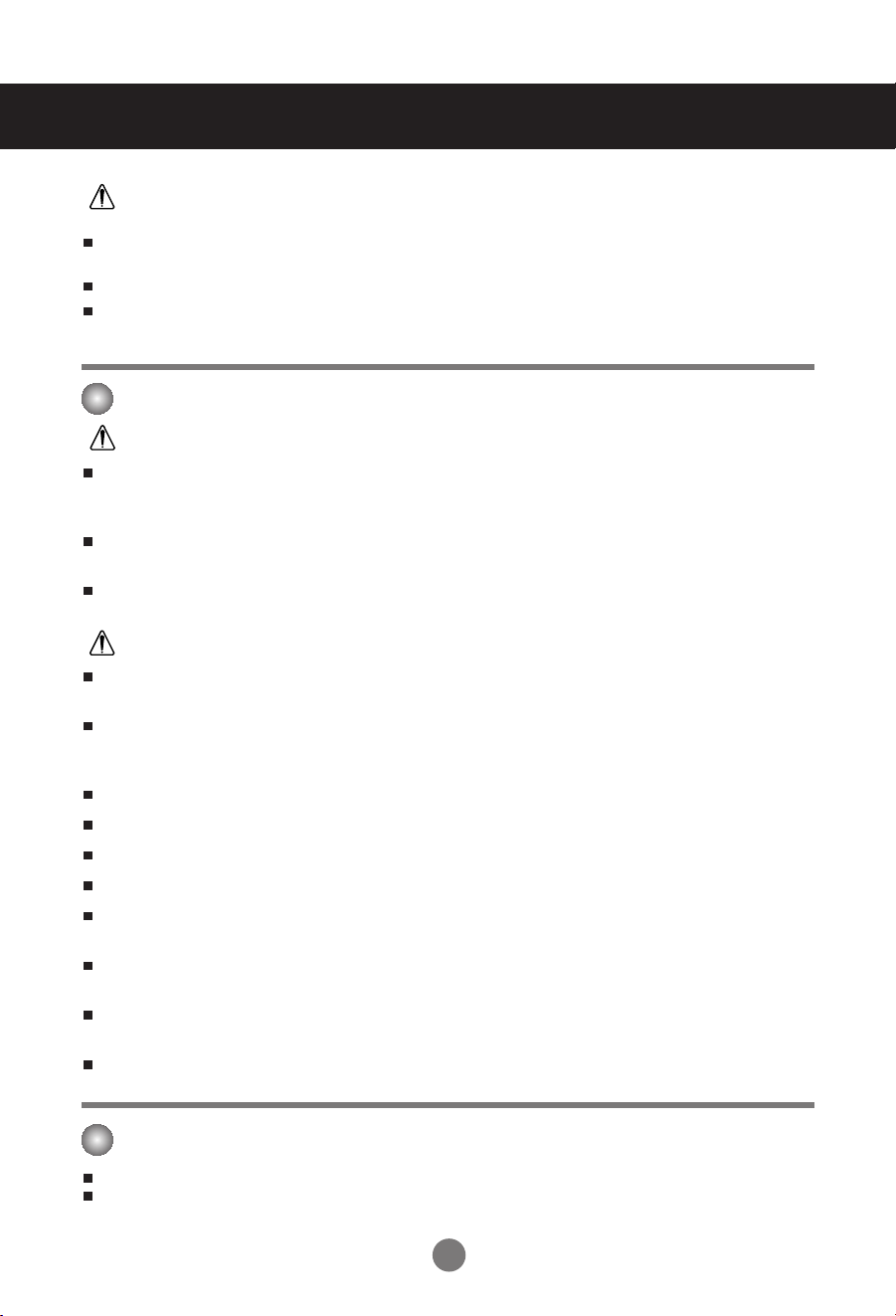
Safety Precautions
Caution
Do not shock the product when moving it.
- You may be electrocuted or the product can be damaged
Do not dispose the product-packing box. Use it when you move.
Make the panel face forward and hold it with both hands to move.
- If you drop the product, the damaged product can cause electric shock or fire. Contact with the service center for
repair.
Precautions in Using the Product
Warning
Do not disassemble, repair or modify the product at your own discretion.
- Fire or electric shock accident can occur.
- Contact the service center for check, calibration or repair.
Do not spray water on the product or scrub with an inflammable substance (thinner or benzene). Fire or
electric shock accident can occur
Keep the product away from water.
- Fire or electric shock accident can occur.
Caution
Do not put or store inflammable substances near the product.
- There is a danger of explosion or fire due to careless handling of the inflammable substances.
When cleaning the brown tube surface, unplug the power cord and scrub with soft cloth to prevent
scratching. Do not clean with a wet cloth.
- The water can sink into the product, which can cause electric shock or serious malfunction.
Take a rest from time to time to protect your vision.
Keep the product clean at all times.
Take a comfortable and natural position when working with a product to relax the muscles.
Take a regular break when working with a product for a long time.
Do not press strongly upon the panel with a hand or sharp object such as nail, pencil or pen, or make a
scratch on it.
Keep proper distance from the product.
- Your vision may be impaired if you look at the product too closely.
Set the appropriate resolution and clock by referring to the User’s Manual.
- Your vision can be impaired.
Use authorized detergent only when cleaning the product. (Do not use benzene, thinner or alcohol.)
- Product can be deformed.
On Disposal
The fluorescent lamp used in this product contains a small amount of mercury.
Do not dispose of this product with general household waste.
Disposal of this product must be carried out in accordance to the regulations of your local authority.
A3
Page 4
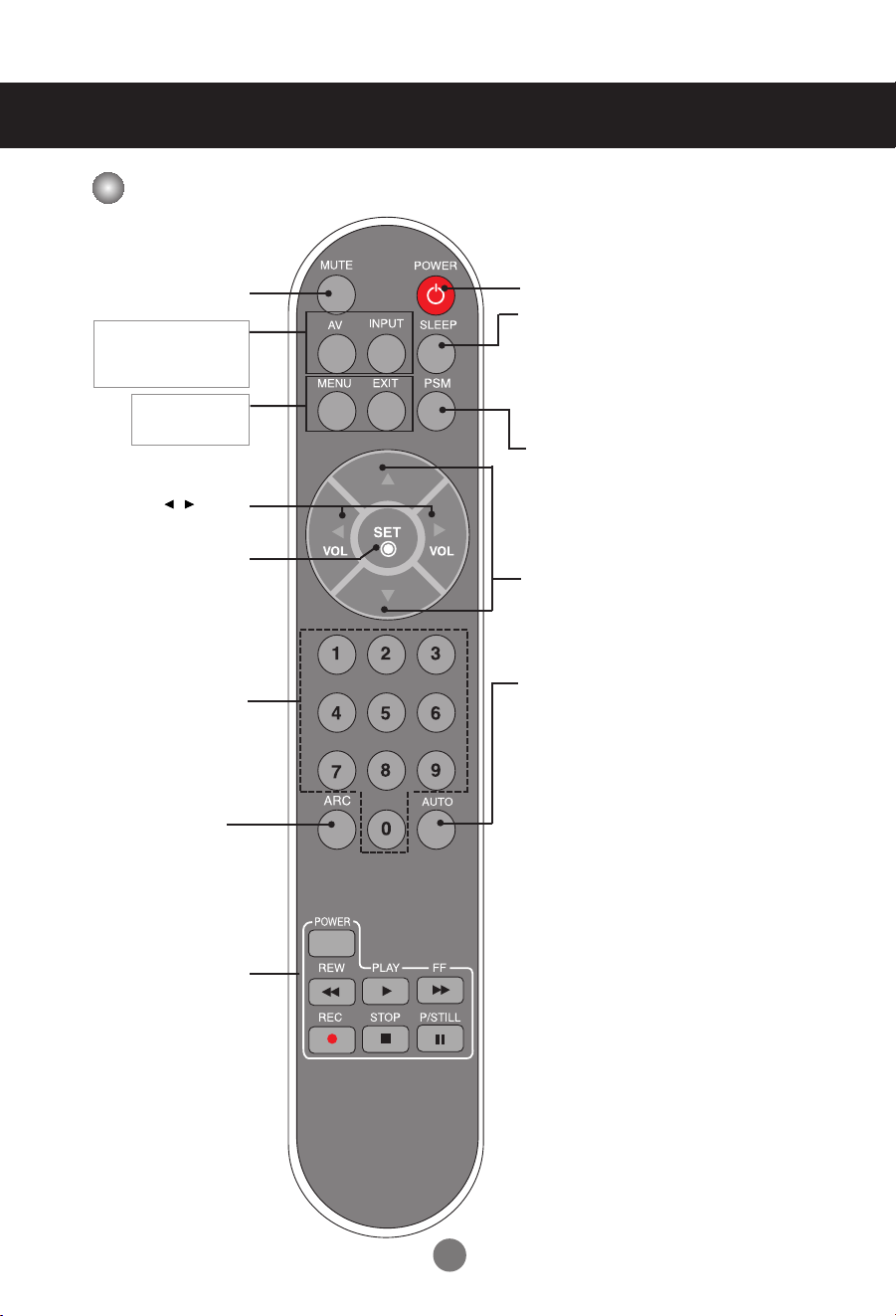
Using the Remote Control
Name of the Remote Control Buttons
•
Mute button
•
AV Button
•
Input Select Button
(See next page)
•
Menu Button
•
Exit Button
•
Volume Button
•
Check Button
There is not a function
which is supported
•
Power On/Off Button
•
Sleep Button
When watching AV/S-Video/RGB/HDMI
•
Component1/ Component2
The product will be automatically turned off
after a certain period of time.
Press this button repetitively to select an
appropriate time duration
•
PSM Button
- Automatically adjusts the image.
Press this button repetitively to set
the intended screen. (See A21)
•
UP and Down buttons
Bring up and down direction adjustment.
•
Auto Button
Automatic adjustment function
(Operational for the analog signal only)
•
ARC button
To select the image
size of the screen.
•
Video Operation Button
Applicable for LG products only
A4
Page 5
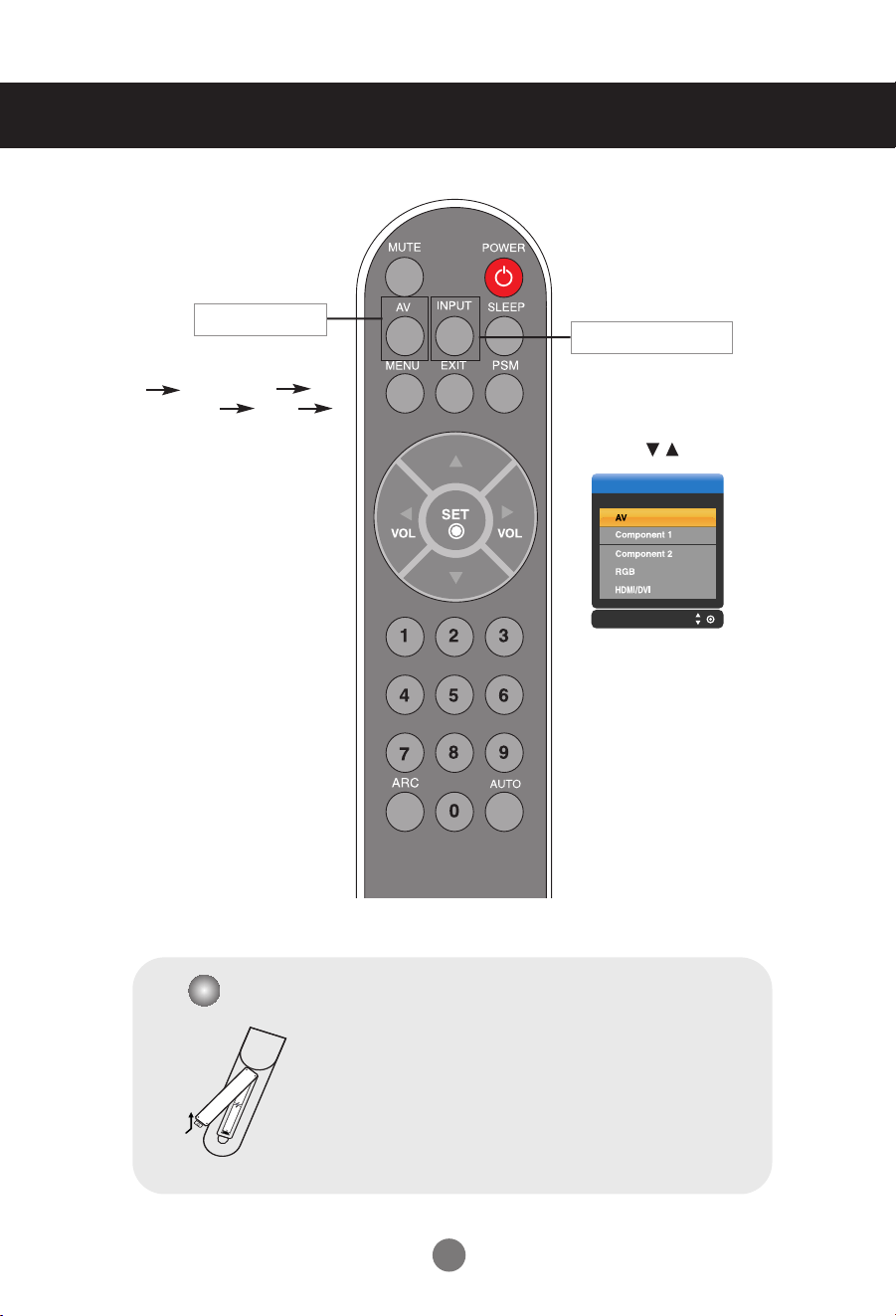
INPUT
Using the Remote Control
•
AV Button
Each time you press the Input
button it will change to
AV Component1
Component2 RGB
HDMI/DVI
•
Input Select Button
If you press the button once,
the following Input Signal
Window will appear. Select
the signal type you want
using the button.
Inserting batteries into remote control.
1. Take out the battery cap.
2. Insert the batteries with correct polarity (+/-).
3. Close the battery cap.
• You can use a remote control 7 meter distance and
30 degree (left/right) within the receiving unit scope.
• Dispose of used batteries in the recycle bin to prevent
environmental pollution.
A5
Page 6
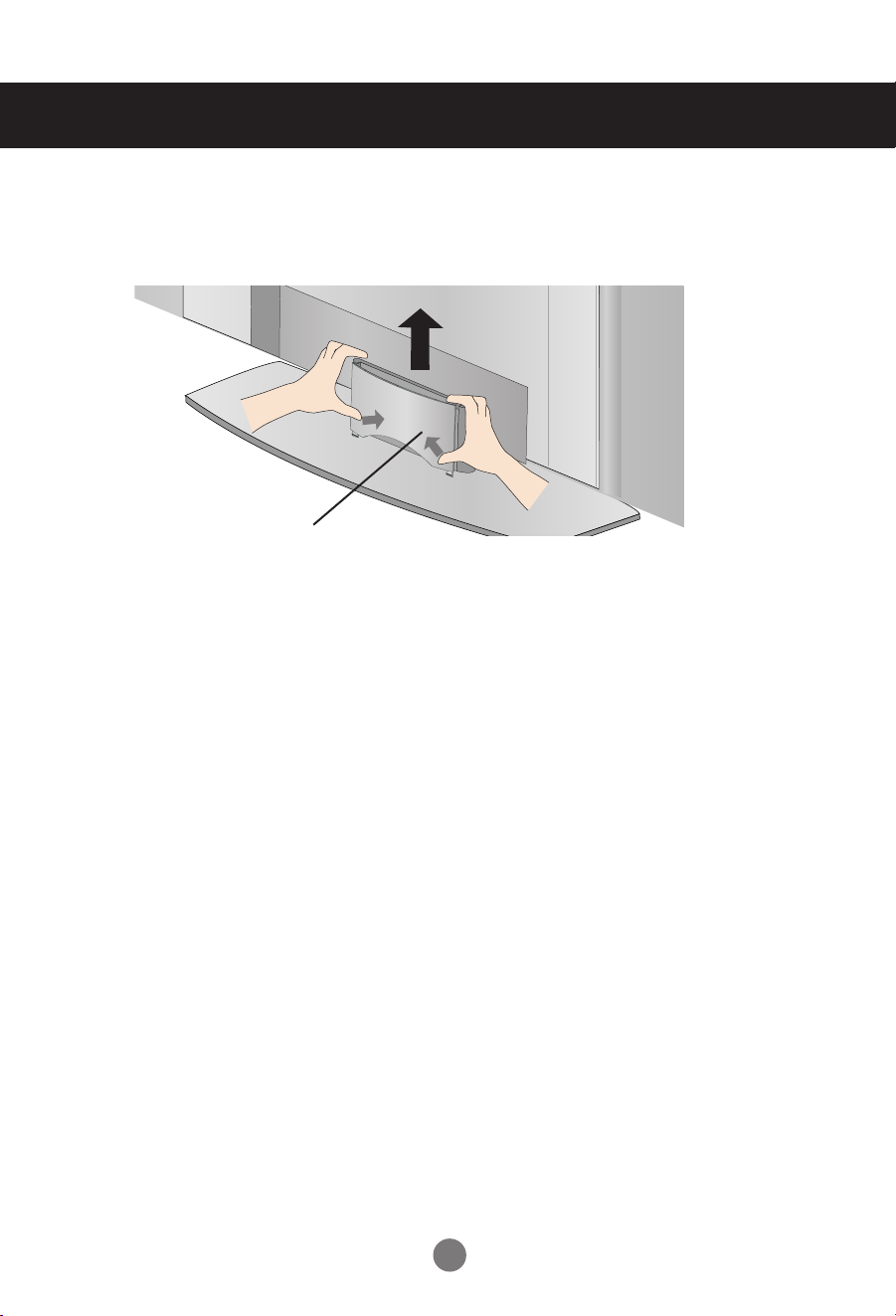
To arrange cables in order
* Applicable only for models that support the stand
1. Disassemble the stand cover. The cover may be easily disassembled by pressing
up on the base as shown in the figure.
Stand cover
2. After connecting the cables, correctly position the stand cover into the holes on the
stand. If securely connected, you will hear the latch click into place.
A6
Page 7
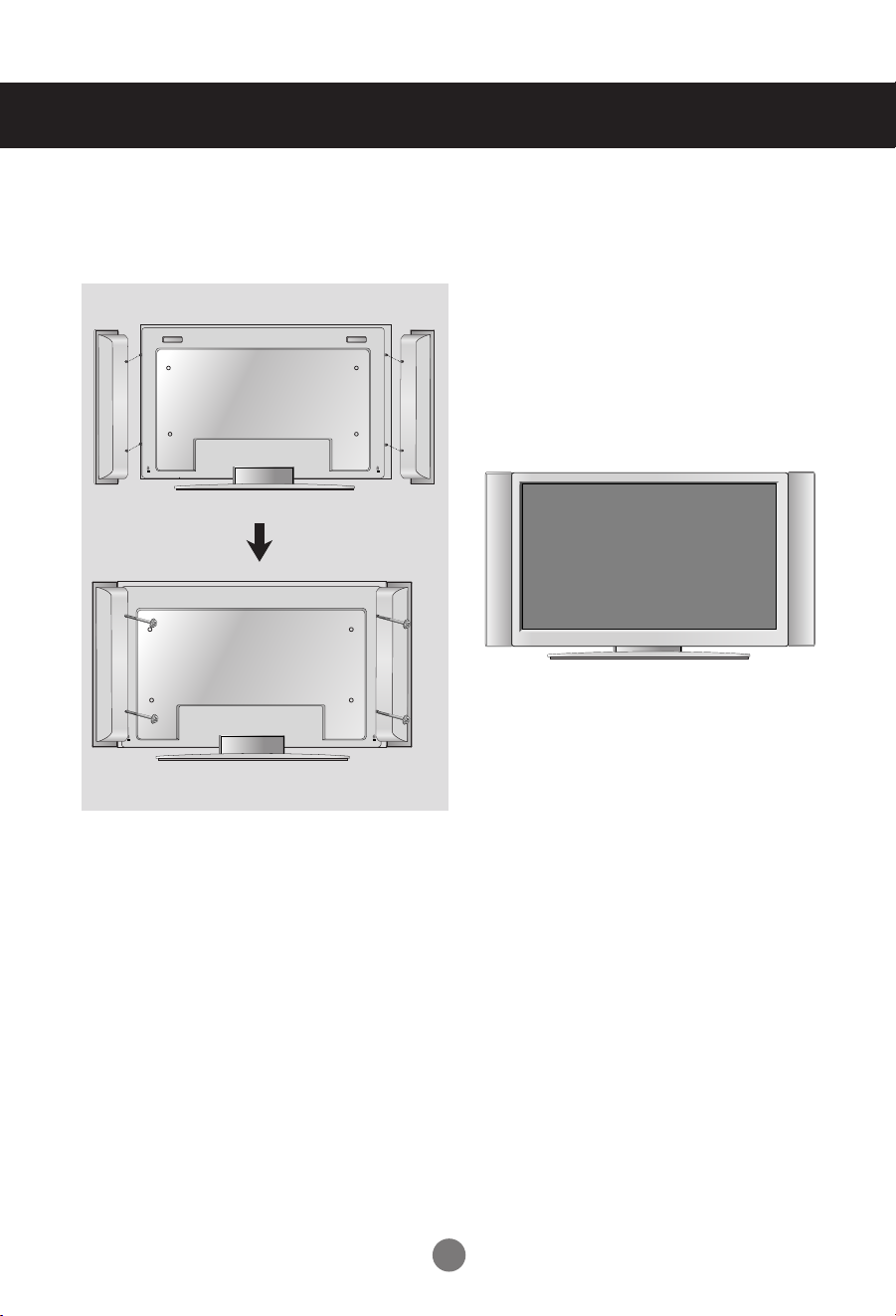
Connecting the Speakers
* Applicable only for models that support the speakers
Use the screws to secure the speakers on the rear side of the product as shown
in the below figure.
When the speaker is installed.
A7
Page 8
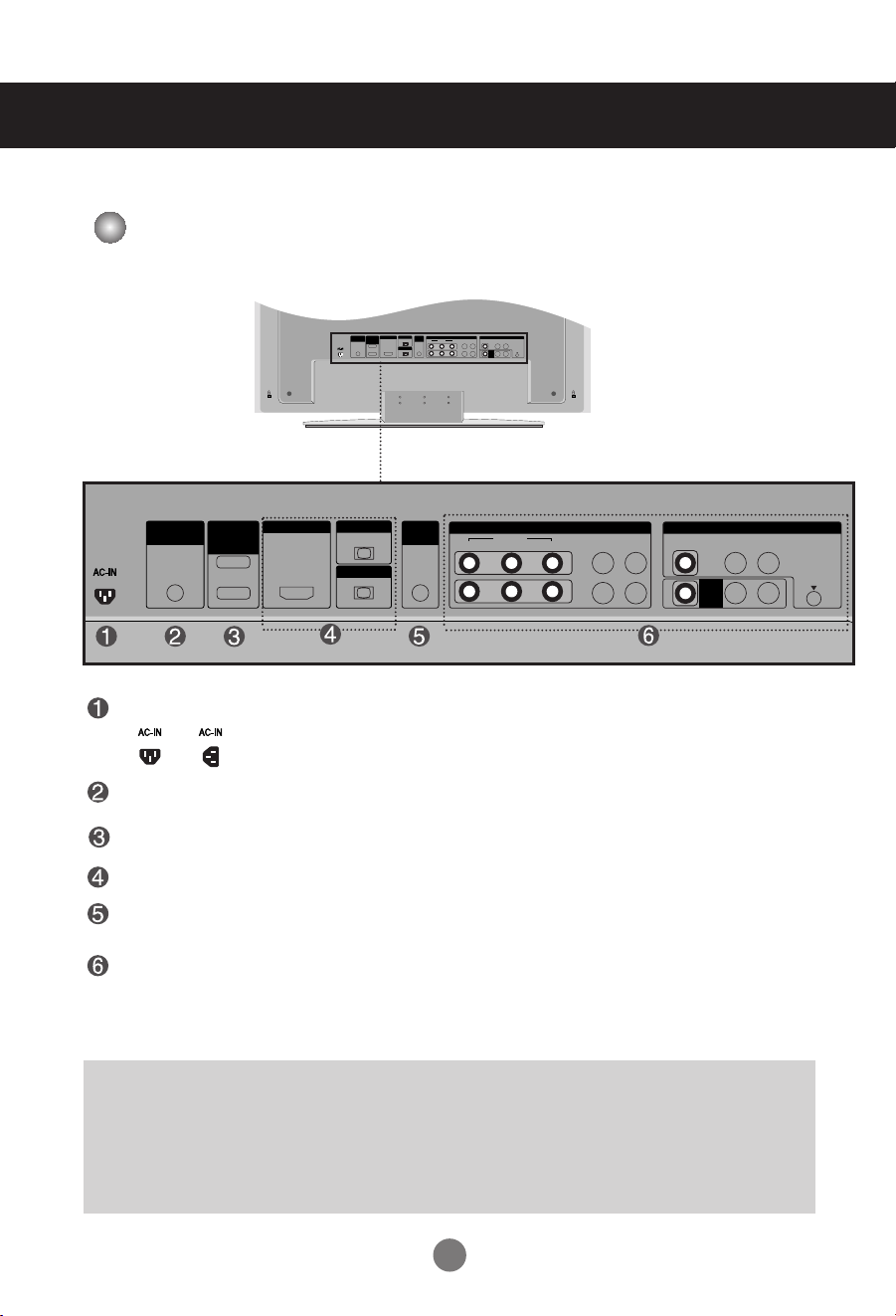
Name and Function of the Parts
OUT
IN
VIDEO
L-AUDIO-R
VIDEO
YP
B
P
R
RGB IN
RGB OUT
HDMI/DVI IN
L-AUDIO-R
COMPONENT IN
AV
OUT
AV IN
REMOTE
CONTROL IN
RS-232C
(CONTROL&
SERVICE)
1
2
AUDIO
(RGB/DVI)
S-VIDEO
OUT
IN
VIDEO
L-AUDIO-R
VIDEO
YP BP
R
RGB IN
RGB OUT
HDMI/DVI IN
L-AUDIO-R
COMPONENT IN
AV
OUT
AV IN
REMOTE
CONTROL IN
RS-232C
(CONTROL&
SERVICE)
1
2
AUDI O
(RGB/DVI)
S-VIDEO
* The product image in the user’s guide could be different from the actual image.
Rear View
Power Connector : Connect the power cord
Power connector and image may differ according to model.
Wired Remote Control Port
RS-232C Serial Ports
RGB, HDMI/DVI Ports
PC Sound Jack
: Connect the audio cable to the *LINE OUT jack of the PC sound card.
AV Ports
*LINE OUT
A terminal used to connect to the speaker including a built-in amplifier (Amp). Make sure that
the connecting terminal of the PC sound card is checked before connecting. If the Audio Out of
PC sound card has only Speaker Out, reduce the PC volume.
If the Audio Out of the PC sound card supports both Speaker Out and Line Out, convert to Line Out using
the card jumper of the program (Refer to the Sound Card Manual).
A8
Page 9

OUT
IN
VIDEO
L-AUDIO-R
VIDEO
YP
B
P
R
RGB IN
RGB OUT
HDMI/DVI IN
L-AUDIO-R
COMPONENT IN
AV
OUT
AV IN
REMOTE
CONTROL IN
RS-232C
(CONTROL&
SERVICE)
1
2
AUDIO
(RGB/DVI)
S-VIDEO
Connecting to External Devices
AUDIO
(RGB/DVI)
When Connecting to your PC
First of all, see if the computer, product and the peripherals are turned off.
Then, connect the signal input cable.
When connecting with the D-Sub signal input cable.
A
When connecting with the HDMI to DVI signal input cable (not included).
B
A
RGB IN
PC
Rear side of the product.
PC/
MAC
Macintosh Adapter (not included)
Use the standard Macintosh adapter since an incompatible
adapter is available in the market. (Different signaling system)
HDMI/DVI IN
B
MAC
Rear side of the product.
Connect the Audio cable.
Rear side of the product.
Connect the power cord.
(not included)
Rear side of the product.
A9
PC
PC
Page 10
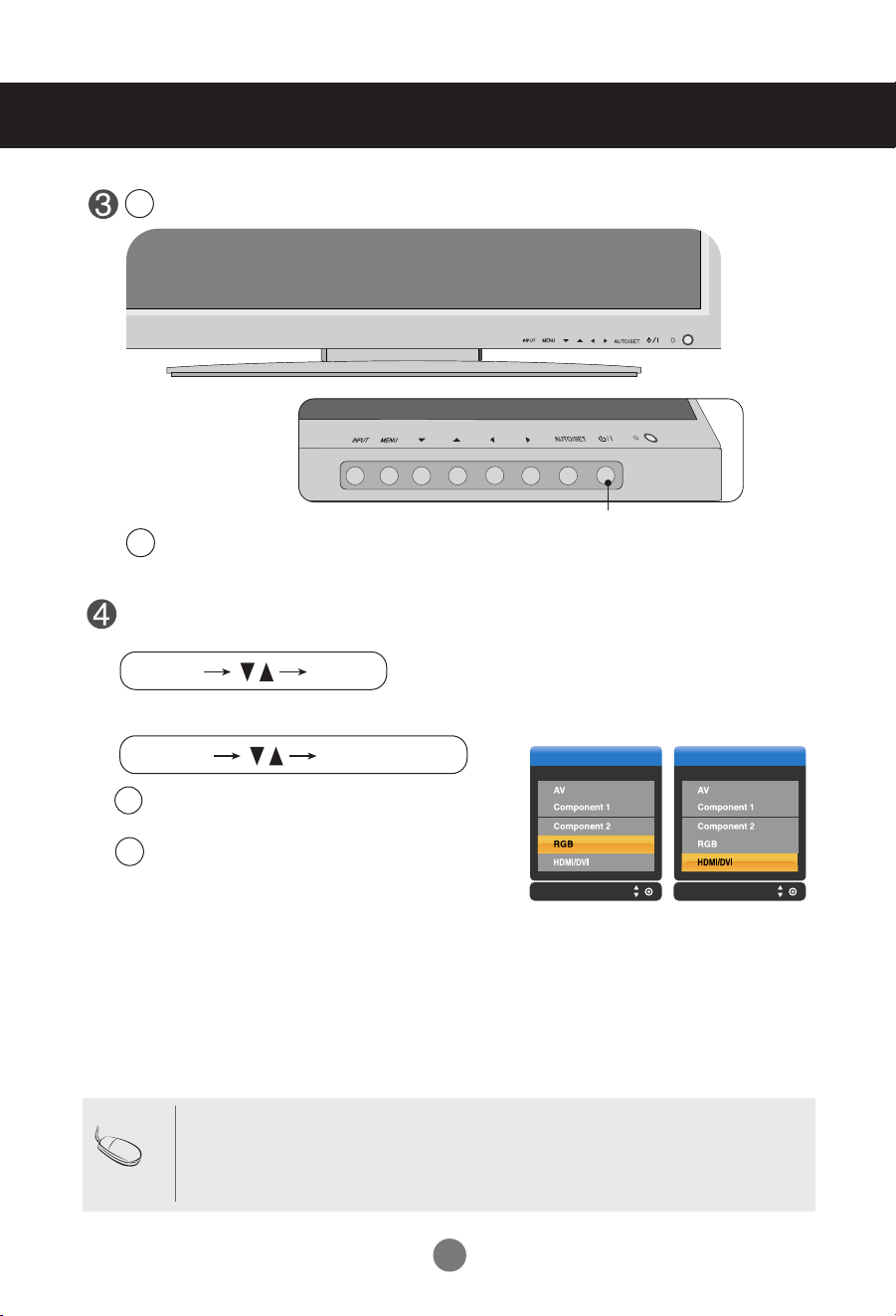
INPUT SET
INPUT
AUTO/SET
Connecting to External Devices
Turn on power by pressing the power button on the product.
1
Power button
Turn on the PC.
2
Select an input signal.
Press the INPUT button on the remote control to select the input signal.
Or, press the INPUT button at the front side of the product.
INPUT INPUT
When connecting with a D-Sub signal input cable.
A
• Select RGB : 15-pin
When connecting with a
B
• Select HDMI/DVI :
•
Note
How to connect to two computers.
Connect the signal cables (
Press the INPUT button in a remote control to select the computer to use.
•
Directly connect to a grounded power outlet on the wall or a power bar with a ground
wire.
D-Sub
analog signal.
HDMI to DVI
HDMI to DVI
signal input cable.
Digital signal.
HDMI to DVI
A10
and D-Sub) to each computer.
Page 11
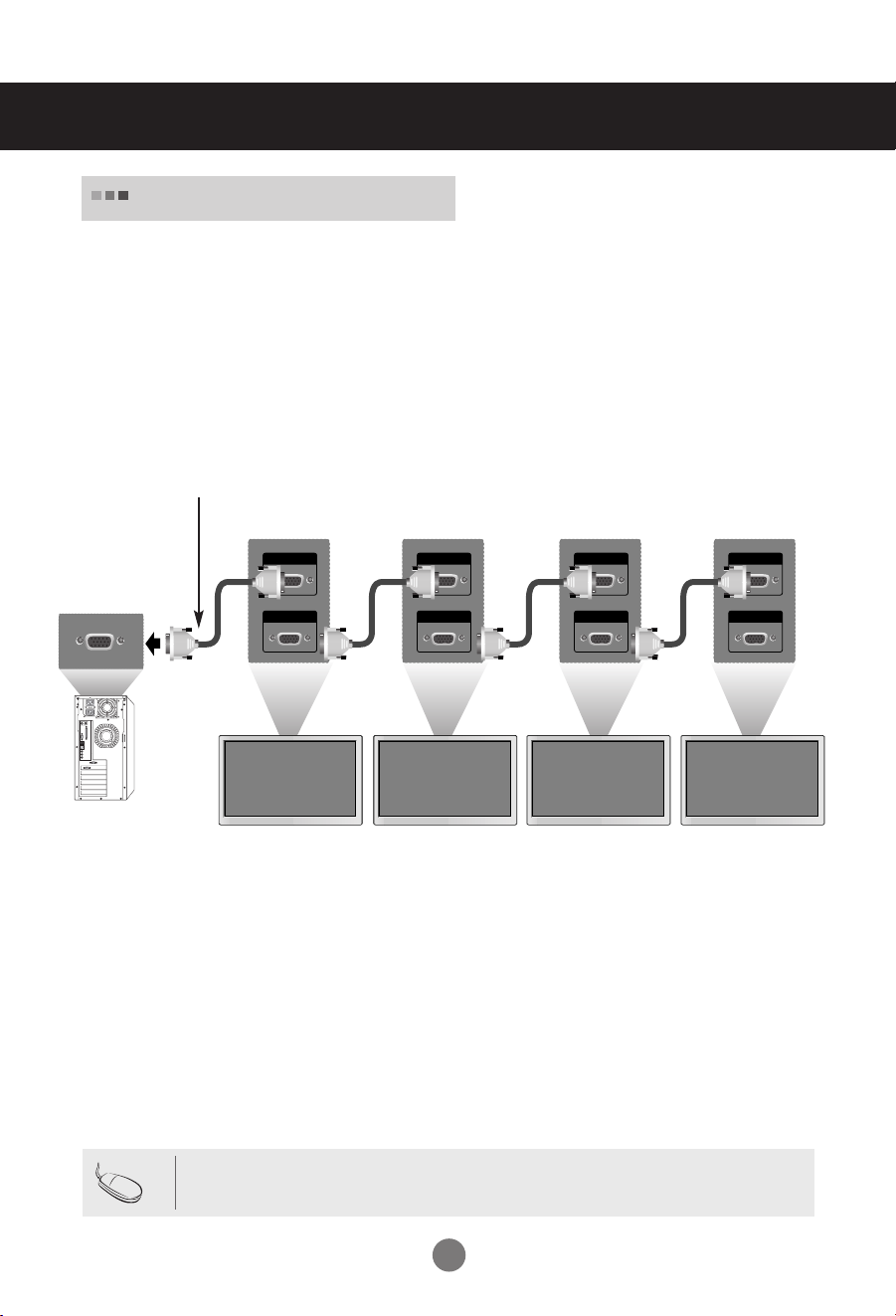
RGB IN
RGB OUT
RGB IN
RGB OUT
RGB IN
RGB OUT
RGB IN
RGB OUT
Connecting to External Devices
Watching RGB Outputs
Use this function when displaying ANALOG RGB inputs of a PC to the other product.
•
To use different products connected to each other
Connect one end of the signal input cable(15-pin D-Sub Signal Cable) to the RGB OUT
connector of product 1 and connect the other end to the RGB IN connector of other
products.
15-pin D-Sub Signal Cable
PC
PC
Note
Product 1
Product 2
• When multi-connecting in/out cascade format, cables to be less damaged are recommended.
Product 3
Product 4
We recommend that you should use cable distributor.
A11
Page 12
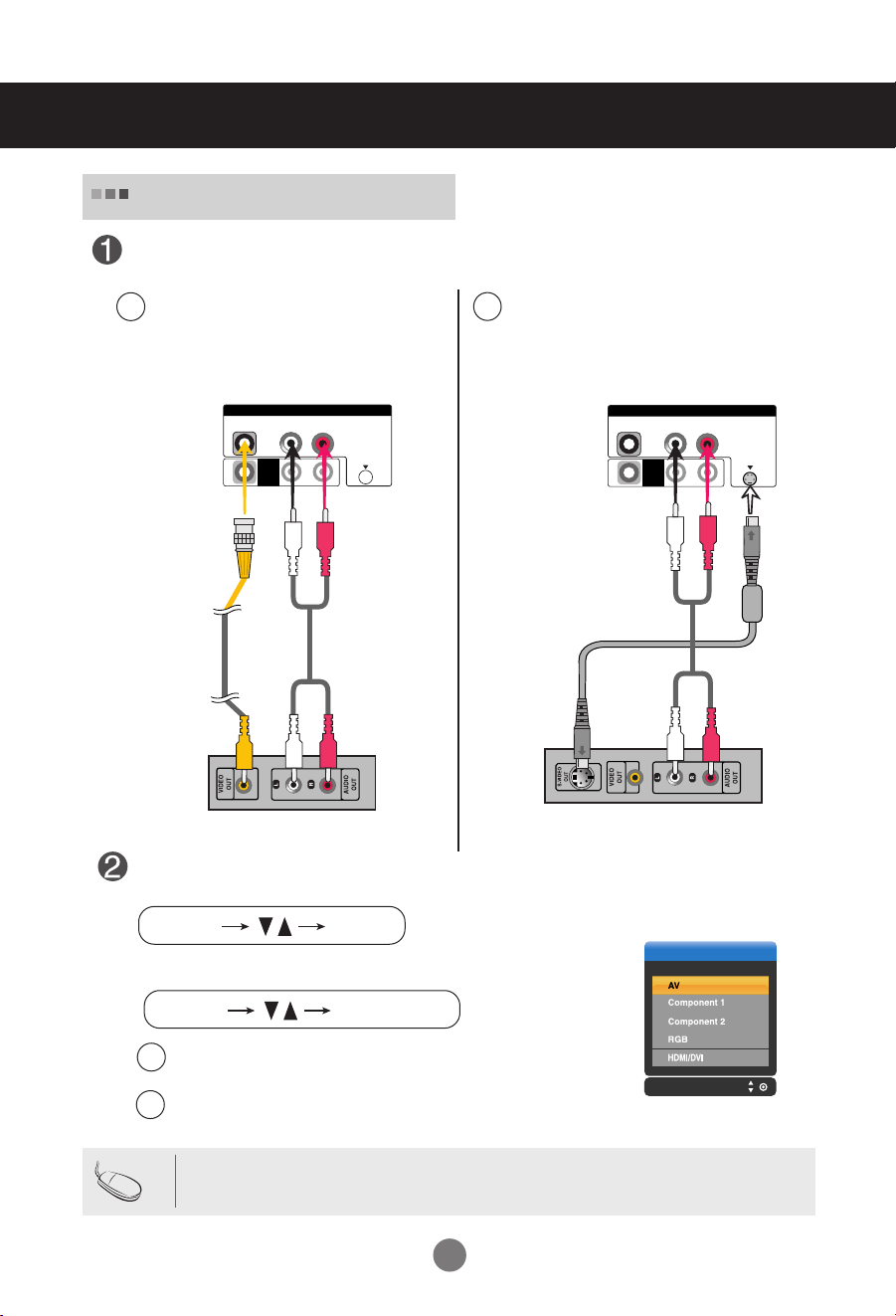
Connecting to External Devices
L-AUDIO-R
VIDEO
AV
OUT
AV IN
S-VIDEO
INPUT
INPUT SET
INPUT
AUTO/SET
L-AUDIO-R
VIDEO
AV
OUT
AV IN
S-VIDEO
When watching VCR / DVD
Connect the video cable as shown in the below figure and then connect the power
cord (See page A9).
When connecting with a BNC cable.
A
•
Connect the input terminal with a
proper color match.
When connecting with a S-Video cable.
B
•
Connect to the S-Video input terminal to
watch high image quality movies.
Audio Cable
Product
W
S-Video Cable
(not included)
R
BNC Cable
(not included)
Product
Audio Cable
(not included)
VCR/DVD Receiver
(not included)
VCR/DVD Receiver
Select an input signal.
Press the INPUT button on the remote control to select the input signal.
Or, press the INPUT button at the front side of the product.
When connecting with an BNC cable.
A
•
Select AV.
When connecting with an S-Video cable.
B
•
Select AV.
Note
• In case the BNC cable is connected simultaneously as S-Video cable is connected, S-Video cable is
first.
A12
Page 13
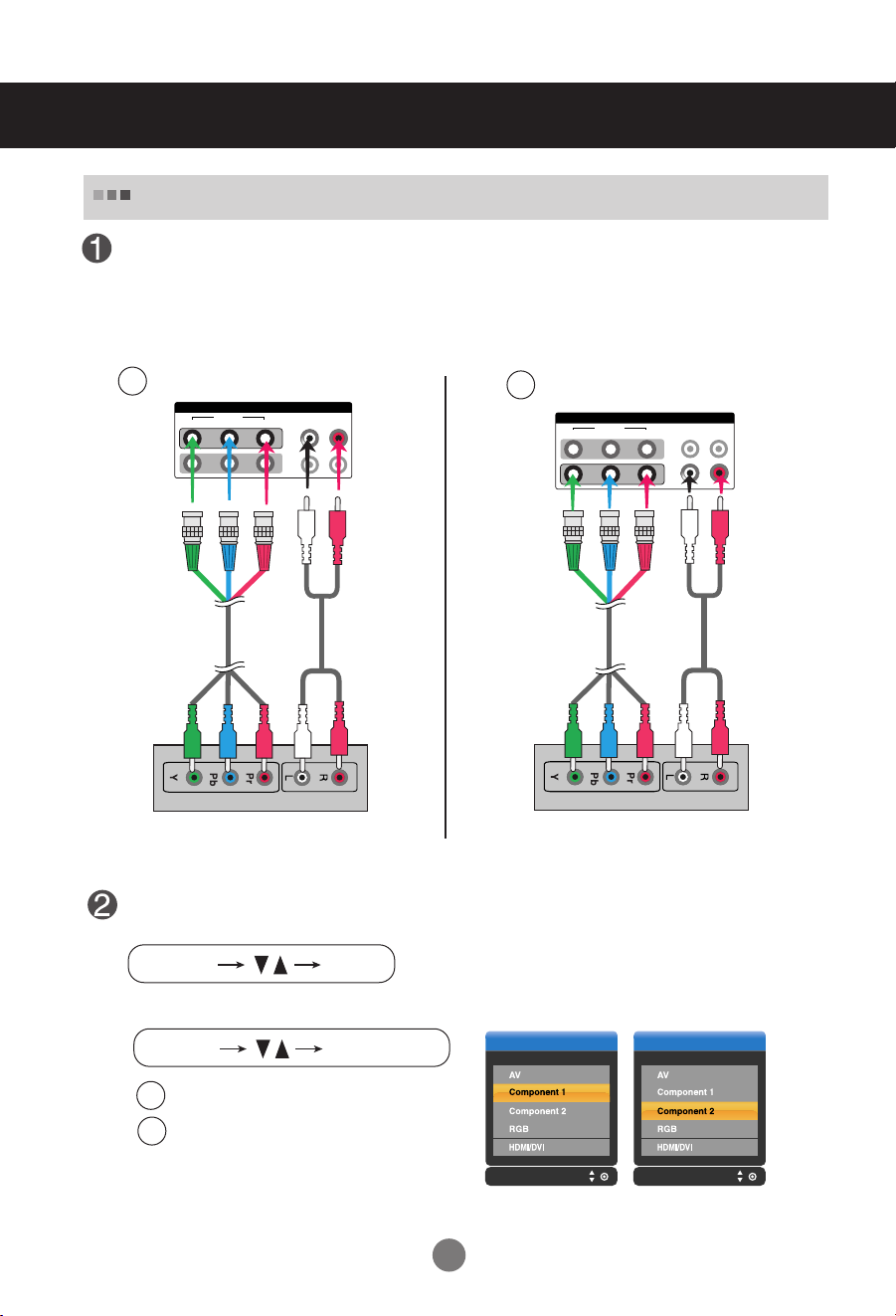
VIDEO
YP
B
P
R
L-AUDIO-R
COMPONENT IN
1
2
INPUT INPUT
INPUT SET
INPUT
AUTO/SET
VIDEO
YP
B
P
R
L-AUDIO-R
COMPONENT IN
1
2
Connecting to External Devices
When watching HDTV/DVD(480p/576p/720p/1080i/480i/576i)
Connect the video/audio cable as shown in the below figure and then, connect the
power cord (See page A9).
•
Connect the input terminal with a proper color match.
A
BNC Cable
(not included)
Product
Audio Cable
(not included)
HDTV Receiver
Select an input signal.
Press the INPUT button on the remote control to select the input signal.
B
BNC Cable
(not included)
Product
HDTV Receiver
Audio Cable
(not included)
Or, press the INPUT button at the front side of the product.
•
Select Component 1
A
•
Select Component 2
B
A13
Page 14

INPUT INPUT
INPUT SET
INPUT
AUTO/SET
Connecting to External Devices
RGB IN
RGB OUT
HDMI/DVI IN
AUDI O
(RGB/DVI)
When watching
(480p/576p/720p/1080i)
Connect the video/audio cable as shown in the below figure and then connect the
power cord (See page A9).
HDMI/DVI IN
A
HDMI to DVI
Signal Cable
(not included)
VCR/DVD/Set-top Box
Product
RGB IN
RGB OUT
HDMI/DVI/RGB
AUDIO
(RGB/DVI)
RCA-PC
Audio Cable
from the VCR/DVD/Set-top Box
Product
HDMI/DVI IN
VCR/DVD/Set-top Box
RGB IN
AUDI O
(RGB/DVI)
RGB OUT
HDMI Signal Cable
(not included)
B
D-Sub Signal
Cable
VCR/DVD/Set-top Box
Product
RCA-PC
Audio Cable
Select an input signal.
Press the INPUT button on the remote control to select the input signal.
Or, press the INPUT button at the front side of the product.
A
When connecting with a
When connecting with a
• Select HDMI/DVI
When connecting with a D-Sub signal input cable.
B
• Select RGB
HDMI to DVI
HDMI
signal input cable.
signal input cable.
A14
Page 15

L-AUDIO-R
VIDEO
AV
OUT
AV IN
S-VIDEO
Connecting to External Devices
Watching
•
When you set the input signal of the main screen as 'AV (CVBS)', you can transmit the signal that
you're watching to the AV output terminal.
AV Outputs
Video/TV
BNC Cable
(not included)
Audio Cable
(not included)
Product
Note
BNC Cable
(not included)
Audio Cable
(not included)
Video/TV
• When multi-connecting in/out cascade format, cables to be less damaged are recommended.
We recommend that you should use cable distributor.
A15
Page 16

Attaching the product to a wall
* Applicable only for models that support the stand
•
Set it up close to the wall so the product doesn't fall over when it is pushed backwards.
The instructions shown below is a safer way to set up the product, which is to fix it on the wall so the product doesn't
fall over when it is pulled in the forward direction. It will prevent the product from falling forward and hurting people. It
will also prevent the product from damage caused by fall. Please make sure that children don't climb on or hang from
the product.
3
2
1
1. Use the braket and the bolt to fix the product to the wall as shown in the picture.
2. Secure the bracket with the bolt(not provided as parts of the product, must purchase separately) on the wall.
3. Use a sturdy rope (not provided as parts of the product, must purchase separately) to tie the product. It is
safer to tie the rope so it becomes horizontal between the wall and the product.
Note
• When moving the product to anoher place undo the ropes first.
• Use a product holder or a cabinet that is big and strong enough for the size and weight of the product.
• To use the product safely make sure that the height of the braket that is mounted on the wall is same as that of the
product.
A16
Page 17

Selecting and Adjusting the Screen
Name of the Buttons in the Screen Adjustment Unit
Power Button
Power Indicator
MENU Button
OSD Select /
Adjust Button
• Press this button to turn on the power. Press this button again to
turn it off.
• This Indicator lights up green when the display operates normally(on
mode). If the display is in sleep (Energy Saving) mode, this indicator
color changes to amber.
• Use this button to show/hide the OSD (On Screen Display) menu
screen.
• Use
this
button to select an icon or adjust the setting in the OSD screen.
• Adjust the up and down.
• Adjust the volume.
A17
Page 18

INPUT
INPUT
AUTO/SET
Auto in progress
For opimal display change
resolution to 1360 X 768
Selecting and Adjusting the Screen
Name of the Buttons in the Screen Adjustment Unit
AUTO/SET Button
INPUT Button
IR Receiver
[For PC Analog signal]
[When XGA Mode is active and
1360 X768 is selected]
• Select the input signal
AV Composite Video, Separate Video
Component 1 HDTV, DVD
Component 2 HDTV, DVD
RGB 15-pin D-Sub analog signal
HDMI/DVI Digital signal
• The unit that receives the signal from the remote control.
A18
Page 19

Selecting and Adjusting the Screen
OSD Menu
Icon Function Description
Adjusts screen brightness, contrast and color that you prefer.
PICTURE
SOUND
TIMER
SPECIAL
SCREEN
Adjusts the audio function.
Adjusts the timer function.
Adjusts the screen status according to the circumstances.
Adjusts the screen video.
Note
OSD(On Screen Display)
The OSD function enables you to adjust the screen status conveniently since it provides
graphical presentation.
A19
Page 20

Selecting and Adjusting the Screen
How to adjust the OSD (On Screen Display) screen
Pops up
the menu
screen
1
2
3
4
5
6
Move where
you want to
adjust
Press the MENU Button, then the main menu of the OSD appears.
To access a control, use the Buttons.
When the icon you want becomes highlighted, press the SET Button.
Use the Buttons to adjust the item to the desired level.
Accept the changes by pressing the SET Button.
Exit the OSD by pressing the EXIT Button.
Select a
menu icon
Move where
you want to
adjust
Select a
menu icon
•
Use the remote control to adjust the OSD screen.
Adjust the status
How to adjust the screen automatically
You need to adjust the screen display when connecting the product to
a new computer or changing the mode. Refer to the following section to
set an optimal product screen.
Press the AUTO/SET button (AUTO button in a remote Control) in the
PC analog signal. Then, an optimal screen status will be selected that
fits into the current mode.
If adjustment is not satisfactory, you need to adjust screen position,
clock and phase in the OSD menu.
Save
adjustment
[When XGA Mode is active and
1360 X768 is selected]
Exit from the
menu screen.
A20
Page 21

Selecting and Adjusting the Screen
PSM
CSM
Advanced
Reset
User
0
0
0
Red
Green
Blue
User1
100
50
50
50
0
Contrast
Brightness
Colour
Sharpness
Tint
R G
Adjusting Screen Color
PSM
CSM
The PSM function automatically adjusts the screen image quality
depending on the AV usage environment.
• Dynamic : Select this option to display with a sharp image.
• Standard : The most general and natural screen display status.
• Mild : Select this option to display with a mild image.
• User1,2 : Select this option to use the user-defined settings.
Contrast : Adjust the difference between the light and dark levels in the picture.
Brightness : To adjust the brightness of the screen.
Colour : To adjust the color to desired level.
Sharpness : To adjust the clearness of the screen.
Tint :To adjust the tint to desired level.
Selecting a factory setting color set.
• Warm : Slightly reddish white.
• Normal : Slightly bluish white.
• Cool : Slightly purplish white.
• User : Select this option to use the user-defined settings.
Red / Green / Blue
Set your own color levels.
Note
If the 'PSM' setting in the PICTURE menu is set to Dynamic, Standard, Mild the
subsequent menus will be automatically set.
A21
Page 22

PSM Auto
Manual
XD Contrast
XD Colour
XD NR
MPEG NR
CSM
Advanced
Reset
On
On
Off
0
PSM
Cinema
Black level
CSM
Advanced
Reset
Off
Low
Selecting and Adjusting the Screen
Adjusting Screen Color
XD
Advanced
XD is LG Electronics unique picture improving technology to display a real HD source through
an advanced digital signal processing algorithm.
It's not available to use this function in RGB-PC or HDMI/DVI PC modes.
This menu is activated after selecting the User1 or User2 of PSM.
• Auto : XD is automatically change to Auto.
• Manual : When selecting the Manual, you can adjust the XD Contrast, XD Colour, XD NR,
MPEG NR.
• XD Contrast : Optimizing the contrast automatically according to the
brightness of the reflection.
• XD Colour : Adjusting the colors of the reflection automatically to
reproduce as closely as possible to the natural colors.
• XD NR : Removing the noise up to the point where it does not damage the
original picture.
• MPEG NR : You can select MPEG NR to reduce the picture noise which
may appear on the screen during watching the AV.
• Cinema : (
• Black Level : (
• Low : The reflection of the screen gets brighter.
• High : The reflection of the screen gets darker.
• Auto : Realizing the black level of the screen and set it to High or Low
Reset
Return to the default settings PSM, CSM, XD, Advanced at the factory.
Function works in the following mode - AV, Component 480i/576i)
When you watch the movie, this function adjusts the set to the best picture
appearance.
Function works in the following mode - AV(NTSC), HDMI/DVI
adjusts the contrast and the brightness of the screen using the
black level of the screen.
automatically.
A22
Page 23

Selecting and Adjusting the Screen
SSM
AVL
Balance 0
Speaker
SSM
AVL
Balance 0
Speaker
Surround MAX
Flat
Music
Movie
Sports
User
User
120Hz
200Hz
500Hz
1.2KHz
3KHz
7.5KHz
12KHz
Adjusting the audio function
SSM
AVL
Balance
The best sound tone quality will be
selected automatically depending on the
video type that you're currently watching.
• Surround MAX : Set the Surround MAX on. This function plays back the mono or stereo sound input
with the dynamic surround effects. It will provide rich and profound sound tone. If you set the
Surround MAX on, user audio setting can not be adjusted.
• Flat : The most commanding and natural audio.
• Music : Select this option to enjoy the original sound when listening to the music.
• Movie : Select this option to enjoy sublime sound.
• Sports: Select this option to watch sports broadcasting.
• User : Select this option to use the user-defined audio settings.
To adjust uneven sound volumes across all channels or signals automatically to the most
appropriate level. To use this feature, select On.
Use this function to balance sound from the left and right speakers.
Speaker
Note
You can adjust internal speaker status.
If you want to use your external hi-fi stereo system, turn off the internal speakers of the set.
When connected to your computer and the 'SSM' setting in the audio menu is one of Flat, Music,
Movie or Sports, the available menus are Balance, AVL and
A23
Surround MAX
.
Page 24

Clock
Off time
On time
Auto sleep
Selecting and Adjusting the Screen
Adjusting the timer function
Clock
Off / On time
Auto sleep
If the time is on the clock is incorrect, reset the clock manually.
1) Press the MENU button and then use
2) Press the button and then use
3) Press the button and then use
4) Press the button and then use
The off time automatically switches the set to standby at the pre-set time.
1) Press the MENU button and then use
2) Press the button and then use
3) Press the button and then use
4) Press the button and then use
5) Press the button and then use
If Auto sleep is active and there is no input signal, the set switches to Stanby mode
automatically after 10 minutes.
1) Press the MENU button and then use
2) Press the button and then use
button to select the TIME menu.
button to select the Clock menu.
button to set the hour(00~23).
button to set the minutes(00~59).
button to select the TIME menu.
button to select Off time or On time.
button to set the hour(01~23).
button to set the minutes(00~59).
button to select On or Off.
button to select the
button to select On or Off.
Auto
sleep menu.
Note
In the event of power interruption (disconnection or power failure), the clock must be reset.
Once the on or off time is set, these functions operate daily at the preset time.
Off time function overrides On time function if they are set to the same time.
The set must be in standby mode for the On time to work.
When On time is operated, input screen is turnd on as it was turned off.
A24
Page 25

Selecting and Adjusting the Screen
Language
Child lock
ISM Method
Set ID
Tile Mode
Power Indicator
Logo light
Demo
Language
Child lock
ISM Method
Set ID
Tile Mode
Power Indicator
Logo light
1
Demo
Selecting the options
Language
Child lock
ISM Method
Set ID
To choose the language in which the control names are displayed.
Use the buttons to select On or Off. The Set can be set up so that it can only be used
with the remote control. This feature can prevent unauthorized viewing.
In order to lock the OSD screen adjustment, set the Child lock tab to the 'On' position.
In order to unlock it, do the following :
•
Push the MENU button on the remote control and set Child lock to the 'Off' position.
A frozen of still picture from a PC/Video game displayed on the screen for prolonged periods will
result in a ghost image remaining even when you change the image. Avoid allowing a fixed
image to remain on the sets screen for a long period of time.
Normal :
White wash :
If image sticking is never a problem, ISM is not necessary -set to Normal.
white wash removes permanent images from the screen.
(An excessive permanent image may be impossible to clear entirely with white wash.
Orbiter : may help prevent ghost images. However, it is best not to allow any fixed image to
remain on the screen. To avoid a permanent image on the screen, the screen will move every 2
minutes.
Inversion : This is function to invert the panel color of the screen. The panel color is
automatically inverted every 30 minutes.
You can assign a unique Set ID NO (name assignment) to each product when several
products are connected for display. Specify the number (1~99) using the button
and exit. Use the assigned Set ID to individually control each product using the Product
Control Program.
A25
Page 26

Language
Child lock
ISM Method
Set ID
Tile Mode
Power Indicator
Logo light
Tile Mode
Tile ID
H-Size
V-Size
H-Position
V-Position
Reset
Off
0
0
0
To set
Demo
Selecting and Adjusting the Screen
Selecting the options
•
To use this function
- Must be displayed with various other products.
- Must be in a function that can be connected to RS-232C or RGB Out
Tile mode
• Tile Mode
It is used to enlarge the screen and
also used with several products to
view screen.
Tile mode and choose Tile alignment and set the ID of the current product to set
location.
* Only after pressing the SET button the
adjustments made to the settings will be saved.
-
Tile mode : row x column ( r = 1, 2, 3, 4 c = 1, 2, 3, 4)
- 4 x 4 available.
- Configuration of an integration screen is also available as well as
configuration of One by one Display.
-
Tile mode (product 1 ~ 4) : r(2) x c(2)
row
ID 1
ID 3
ID 2
column
ID 4
A26
Page 27
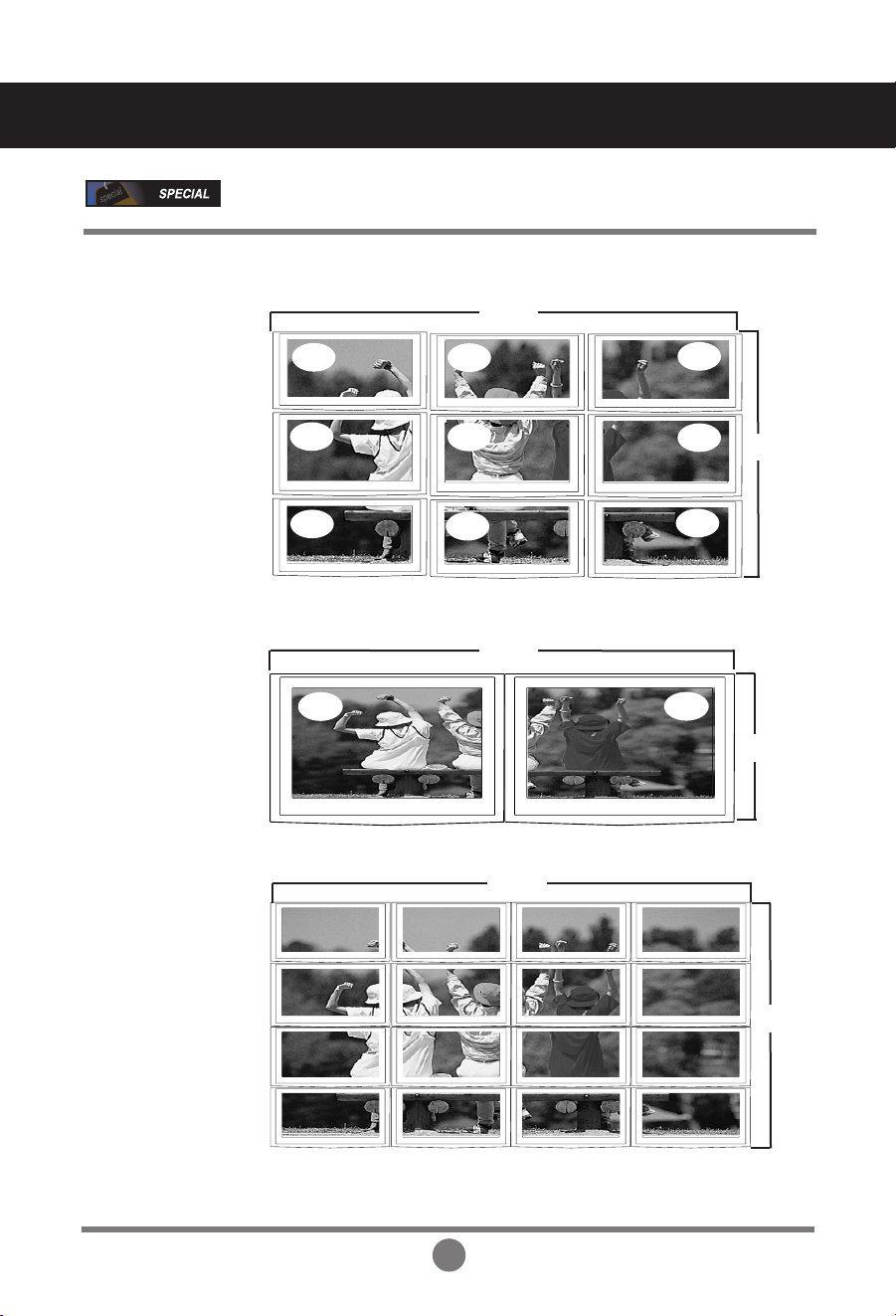
Selecting and Adjusting the Screen
Selecting the options
-
Tile mode (product 1 ~ 9) : r(3) x c(3)
row
ID 1
ID 4
ID 7
-
Tile mode (product 1 ~ 2) : r(2) x c(1)
ID 1
-
Tile mode (product 1 ~16) : r(4) x c(4)
ID 1
ID 2
ID 5
ID 8
row
row
ID 2
ID 3
ID 4
ID 2
ID 3
ID 6
ID 9
column
column
ID 5
ID 9
ID 13
ID 6
ID10
ID 14
A27
ID 7
ID 11
ID 15
ID 8
column
ID 12
ID 16
Page 28
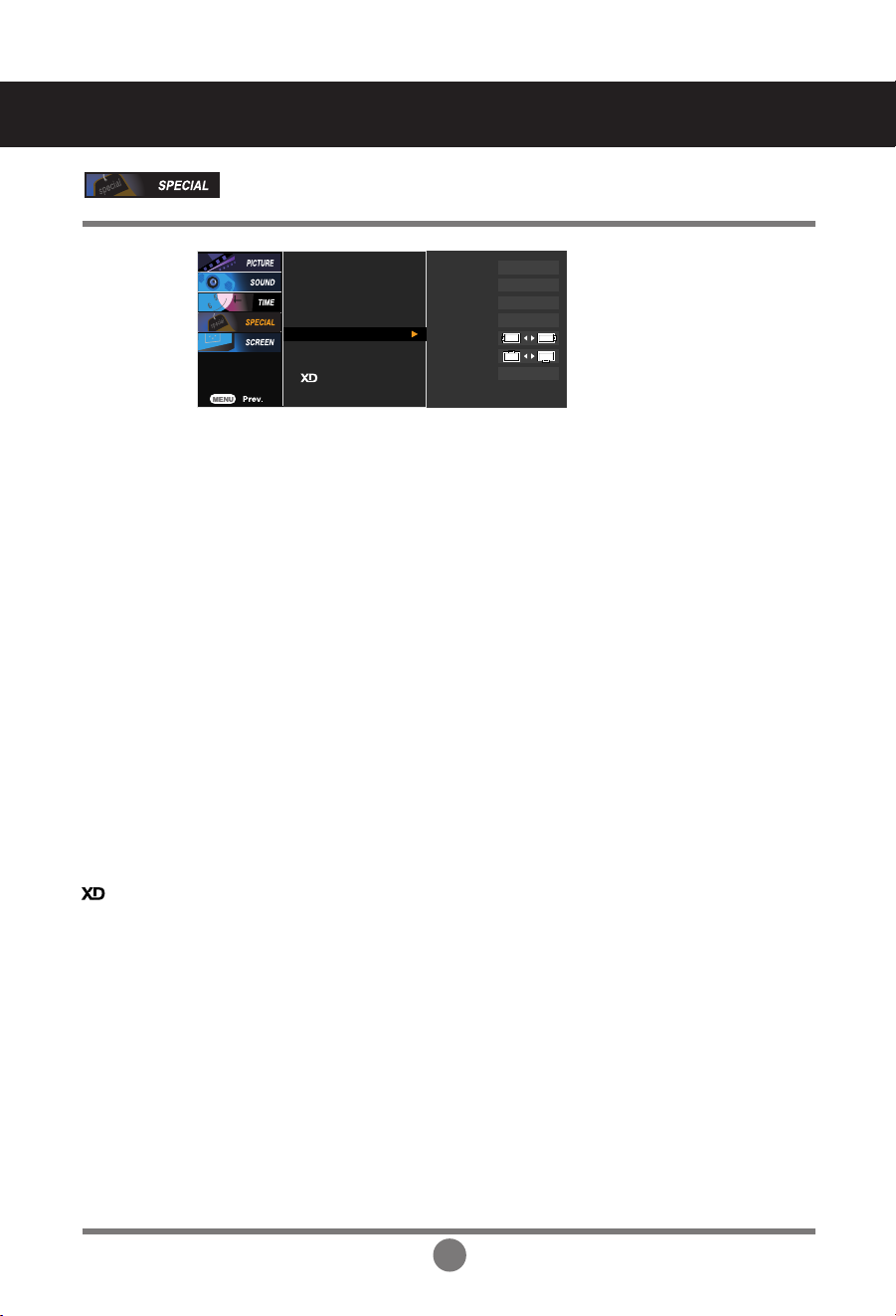
Language
Child lock
ISM Method
Set ID
Tile Mode
Power Indicator
Logo light
Tile Mode
Tile ID
H-Size
V-Size
H-Position
V-Position
Reset
Off
0
0
0
To set
Demo
Selecting and Adjusting the Screen
Selecting the options
Power
Indicator
Logo Light
Demo
• Tile ID
• H Size
Select the location of the Tile by setting an ID.
Adjust the horizontal size of the screen taking into account the size of the
bezel.
• V Size
•
H-Position
•
V-Position
• Reset
Adjust the vertical size of the screen taking into account the size of the bezel.
Moving the screen position horizontally.
Moving the screen position vertically.
Function to initialize and release Tile.
All Tile setting are released when selecting Tile recall and the screen returns
to Full screen.
Use this function to set the power indicator on the front side of the product to
On or Off.
If you set Off, it will go off. If you set On at any time, the power indicator will
automatically be turned on.
Use this function to set the Logo Display Lamp on the front side of the product to On
or Off. If you set On, the lamp will automatically be turned on.
Use it to see the difference between XD demo on and XD Demo off.
(XD Demo function is not available in RGB PC/ HDMI/DVI PC mode.)
A28
Page 29

Selecting and Adjusting the Screen
Auto config.
Manual config.
XGA Mode
ARC
Reset
Auto config.
Manual config.
XGA Mode
ARC
Reset
1024x768
1280x768
1360x768
1366x768
Adjusting Screen CLOCK/PHASE and Position
Auto-config.
(RGB PC
input only)
Manualconfig.
XGA Mode
(RGB-PC
only).
This button is for the automatic adjustment of the screen position, clock and phase.
This function is suitable for analogue signal input only.
If the picture isn't clear after auto adjustment and especially that characters are still
trembling, adjust the picture phase manually.
* It's not available to use Phase, Clock function in RGB DTV, Component, HDMI/DVI DTV.)
Clock
To minimize any vertical bars or stripes visible on the screen
background. The horizontal screen size will also change. This function
is suitable for analogue signal input only
Phase
To adjust the focus of the display. This item allows you to remove any
horizontal noise and clear or sharpen the image of characters. This
function is suitable for analogue signal input only.
H-Position
V-Position
Moving the screen position horizontally.
Moving the screen position vertically.
For more improved or better picture quality, select the same mode corresponding to
computer resolution.
A29
Page 30

Spectacle
PCPC
DTV DTV
RGBHDMI/DVI
AV Component
Full
Original
4:3
16:9
14:9
Zoom1
Zoom2
1:1
MODE
ARC
Selecting and Adjusting the Screen
Adjusting Screen CLOCK/PHASE and Position
ARC
To select the image size of the screen.
Spectacle
Full
Original
4:3
16:9
1:1
14:9
Zoom1, 2
When your AV receives the wide screen signal, it will lead you to
adjust the picture horizontally, in a nonlinear proportion, to fill the entire
screen.
When your AV receives the wide screen signal, it will lead you to adjust
the picture horizontally or vertically, in a linear proportion, to fill the entire
screen fully. (Europe version only)
When your AV receives the wide screen signal, it will be automatically
changed to picture format to be sent.
This pIcture format is 4 to 3 of general AV.
You can enjoy the cinema (the picture format of 16:9) or general TV
programme thorough the 16:9 mode.
The screen 16:9 is viewed just like that but the screen 4:3 is magnified to
the left and right so that the screen 16:9 is full.
This pIcture format is 1 to 1 of general AV. (only RGB PC,
You can enjoy the picture format of 14:9 or general AV programme
through the 14:9 mode.
The screen 14:9 is viewed just like that the screen 4:3 is magnified to the
upper/lower and left/right.
You can enjoy the cinema in a vast screen through the Zoom mode.
The screen 4:3 is magnified to the upper/lower and left/right sides so that
screen 16:9 is full. The bottom and top of the picture may be lost.
HDMI/DVI
PC)
Reset
Use this function to reset the product to the factory default.(Manual config. manu only)
A30
Page 31

Troubleshooting
No image is displayed
●
Is the product power cord connected?
●
Is the power indicator light on?
●
Power is on, power
but the screen appears extremely dark.
●
the power indicator amber?
●
Does the 'Out of range' message
appear?
indicator
is green
• See if the power cord is properly connected to the
outlet.
• See if the power switch is turned on.
• Adjust brightness and contrast again.
• If the product is in power saving mode, move the
mouse or press any key.
• The signal from the PC (video card) is out of the
vertical or horizontal frequency range of the
product. Adjust the frequency range by referring
to the Specifications in this manual.
* Maximum resolution
- 32 / 37 / 42 inch model
RGB : 1600 x 1200 @60Hz
HDMI/DVI : 1280 x 1024 @60Hz
●
Does the 'Check signal cable' message
appear?
• The signal cable between PC and product is not
connected. Check the signal cable.
• Press the 'INPUT' menu in the remote Control to
check the input signal.
'Unknown Product' message appears when the product is connected.
●
Did you install the driver?
• Install the product driver, which is provided with
the product, or download it from the web site.
(http://www.lge.com)
• See if the plug&play function is supported by
referring to the video card user manual.
'Controls Locked' message appears.
●
The 'Controls Locked' message
appears when pressing the Menu
button.
Note
* Vertical frequency: To enable the user to watch the product display, screen image should be changed tens of times
every second like a fluorescent lamp. The vertical frequency or refresh rate is the times of image display per second.
The unit is Hz.
* Horizontal frequency: The horizontal interval is the time to display one vertical line. When 1 is divided by the
horizontal interval, the number of horizontal lines displayed every second can be tabulated as the horizontal
frequency. The unit is kHz.
• The control locking function prevents unintentional
OSD setting change due to careless usage. To unlock
the controls, simultaneously press the Menu button
▲
and button for several seconds. (You cannot set this
function using the remote control buttons. You can set
this function in the product only.)
A31
Page 32

The screen image looks abnormal.
●
Is the screen position wrong?
●
Do thin lines appear on the
background screen?
●
Horizontal noise appears or the
characters look blurred.
Troubleshooting
• D-Sub analog signal – Press the “AUTO” button in
the remote control to automatically select the
optimal screen status that fits into the current
mode. If adjustment is not satisfactory, use the
Position OSD menu.
• See if the video card resolution and frequency are
supported by the product. If the frequency is out of
range, set to the recommended resolution in the
Control Panel – Display – Setting menu.
• D-Sub analog signal – Press the “AUTO” button
in the remote control to automatically select an
optimal screen status that fits into the current
mode. If adjustment is not satisfactory, use the
Clock OSD menu.
• D-Sub analog signal – Press the “AUTO” button
in the remote control to automatically select an
optimal screen status that fits into the current
mode. If adjustment is not satisfactory, use the
Phase OSD menu.
●
The screen is displayed abnormally.
After-image appears on the product.
●
After-image appears when the
product is turned off.
• The proper input signal is not connected to the
signal port. Connect the signal cable that matches
with the source input signal.
• If you use a fixed image for a long time, the pixels
may be damaged quickly. Use the screen-saver
function.
A32
Page 33

Troubleshooting
The audio function does not work.
●
No sound?
●
Sound is too dull.
●
Sound is too low.
Screen color is abnormal.
●
Screen has poor color resolution
(16 colors).
●
Screen color is unstable or monocolored.
●
Do black spots appear on the screen?
• See if the audio cable is connected properly.
• Adjust the volume.
• See if the sound is set properly.
• Select the appropriate equalize sound.
• Adjust the volume.
• Set the number of colors to more than 24 bits (true
color)
Select Control Panel – Display – Settings – Color
Table menu in Windows.
• Check the connection status of the signal cable.
Or, re-insert the PC video card.
• Several pixels (red, green, white or black color)
may appear on the screen, which can be
attributable to the unique characteristics of the
LCD panel. It is not a malfunction of the LCD.
A33
Page 34

Specifications
The product specifications can change without prior notice for product improvement.
LCD Panel
Power
[32 inch] 32 inches (80.04 cm) TFT (Thin Film Transistor)
LCD (Liquid Crystal Display) Panel
Visible diagonal size: 80.04 cm
0.5025 mm (Pixel Pitch)
[37 inch] 37 inches (94.03 cm) TFT (Thin Film Transistor)
LCD (Liquid Crystal Display) Panel
Visible diagonal size: 94.03 cm
0.6000 mm (Pixel Pitch)
[42 inch] 42 inches (106.73 cm) TFT (Thin Film Transistor)
LCD (Liquid Crystal Display) Panel
Anti-Glare coating
Visible diagonal size: 106.73 cm
0.681 mm (Pixel Pitch)
[32 inch]
Rated Voltage AC 100-240V~ 50/60Hz 1.5A
Power Consumption On Mode : 145W
Sleep Mode : ≤ 1W (RGB) / 4W (HDMI/DVI)
Off Mode : ≤ 1W
[37 inch]
Rated Voltage AC 100-240V~ 50/60Hz 2.0A
Power Consumption On Mode : 180W
Sleep Mode : ≤ 1W (RGB) / 4W(HDMI/DVI)
Off Mode : ≤ 1W
[42 inch]
Rated Voltage AC 100-240V~ 50/60Hz 2.5A
Power Consumption On Mode : 240W
Sleep Mode : ≤ 1W (RGB) / 4W(HDMI/DVI)
Off Mode : ≤ 1W
NOTE
Information in this document is subject to change without notice.
A34
Page 35

Specifications
The product specifications can change without prior notice for product
improvement.
Dimensions
&Weight
[1]
W
[3]
H
D
H
W
D
[2]
W
[4]
H
D
H
W
D
Width x Height x Depth
[32 inch]
[1] 80.30 cm (31.61 inches) x 54.00cm (21.26 inches) x 18.00 cm (7.09 inches)
[2] 80.30 cm (31.61 inches) x 49.30 cm (19.4 inches) x 9.99 cm (3.93 inches)
[3] 96.40 cm (37.95 inches) x 54.00cm (21.26 inches) x 18.00 cm (7.09 inches)
[4] 96.40 cm (37.95 inches) x 49.30 cm (19.4 inches) x 9.99 cm (3.93 inches)
[37 inch]
[1] 92.80 cm (36.54 inches) x 61.90 cm (24.37 inches) x 22.77 cm (8.96 inches)
[2] 92.80 cm (36.54 inches) x 57.12 cm (22.49 inches) x 11.50 cm (4.53 inches)
[3] 112.9 cm (44.45 inches) x 61.90 cm (24.37 inches) x 22.77 cm (8.96 inches)
[4] 112.9 cm (44.45 inches) x 57.12 cm (22.49 inches) x 11.50 cm (4.53 inches)
[42 inch]
[1] 105.7 cm (41.61 inches) x 70.20 cm (27.64 inches) x 29.45 cm (11.59 inches)
[2] 105.7 cm (41.61 inches) x 65.30 cm (25.71 inches) x 11.91 cm (4.69 inches)
[3] 125.9 cm (49.57 inches) x 70.20 cm (27.64 inches) x 29.45 cm (11.59 inches)
[4] 125.9 cm (49.57 inches) x 65.30 cm (25.71 inches) x 11.91 cm (4.69 inches)
A35
Page 36

Specifications
The product specifications can change without prior notice for product
improvement.
Dimensions
&Weight
Net
[32 inch]
[1] 19.4 kg (42.77 lbs) [2] 16.0 kg (35.27 lbs)
[3] 21.1 kg (46.52 lbs) [4] 17.7 kg (39.02 lbs)
[37 inch]
[1] 26.1 kg (57.54 lbs) [2] 22.0kg (48.50 lbs)
[3] 30.5 kg (67.24 lbs) [4] 25.7 kg (56.66 lbs)
[42 inch]
[1] 35.2 kg (77.60 lbs) [2] 30.8 kg (67.90 lbs)
[3] 38.0 kg (83.77 lbs) [4] 33.6 kg (74.07 lbs)
A36
Page 37
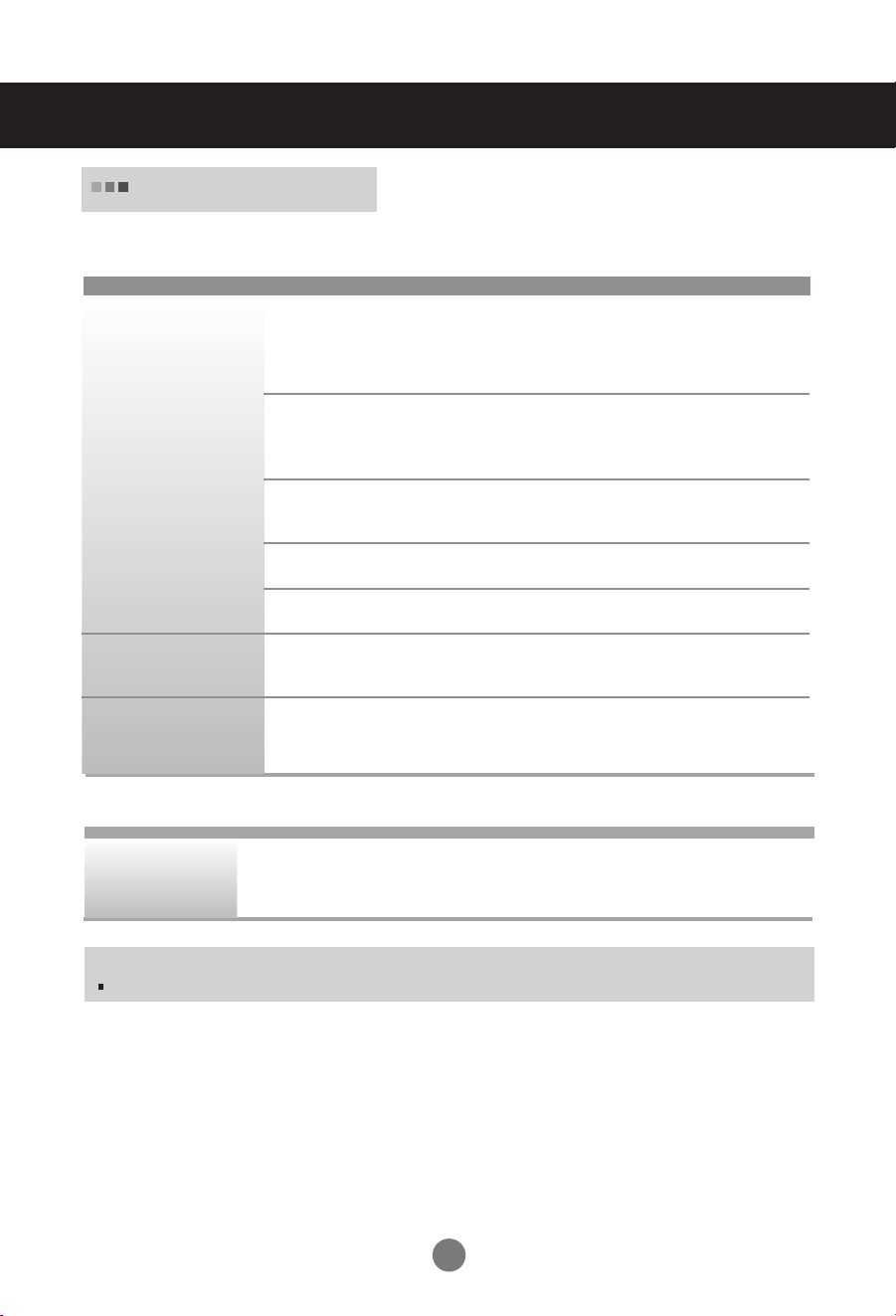
Specifications
32/37/42 inch model
The product specifications can change without prior notice for product
improvement.
Video Signal
Input Connector
Environmental
Conditions
* Applicable only for models that support the speakers
Audio
Max. Resolution RGB : 1600 X 1200 @60Hz
HDMI/DVI : 1280 X 1024 @60Hz – It may not be supported
Recommended Resolution
Horizontal Frequency RGB : 30 - 83 kHz
Vertical Frequency 56 - 85 Hz
Synchronization Type Separate/Composite/SOG (Sync On Green)/Digital
Operational Condition Temperature: 10˚C ~ 35˚C , Humidity: 10% ~ 80%
Storage Condition Temperature: -20˚C ~ 60˚C , Humidity: 5% ~ 95%
RMS Audio Output 10W+10W(R+L)
Input Sensitivity 0.7Vrms
Speaker Impedance 8Ω
RGB : WSXGA 1360 X 768 @60Hz
HDMI/DVI : WSXGA 1360 X 768 @60Hz
supported depending on the OS or video card type.
HDMI/DVI : 30 - 72 kHz
15-pin
D-Sub
type, HDMI (digital), S-Video,
Composite Video, Component, RS-232C
depending on the OS or video card type.
– It may not be
NOTE
Information in this document is subject to change without notice.
A37
Page 38

Specifications
PC Mode – Preset Mode
Vertical
Frequency
(Hz)
70
70
60
75
85
60
75
85
75
60
Preset mode
1
VGA
2
VGA
3
VGA
4
VESA
5
VESA
6
VESA
7
VESA
8
VESA
9
MAC
10
VESA
640 x 350
720 x 400
640 x 480
640 x 480
640 x 480
800 x 600
800 x 600
800 x 600
832 x 624
1024 x 768
Horizontal
Frequency
(kHz)
31.469
31.468
31.469
37.500
43.269
37.879
46.875
53.674
49.725
48.363
DTV Mode
Component
480i o x x
576i o x x
480p o o o
576p o o o
720p o o o
1080i o o o
RGB(DTV)
HDMI/DVI(DTV)
Horizontal
Preset mode
11
12
13
14
15
16
17
RGB : Mode 1 ~ Mode 17
HDMI/DVI : Mode 1 ~ Mode 15
VESA
VESA
VESA
VESA
VESA
VESA
VESA
1024 x 768
1024 x 768
1280 x 720
1360 x 768
1280 x 1024
1280 x 1024
1600 x 1200
Frequency
60.123
68.68
44.772
47.72
63.981
79.98
75.00
(kHz)
Vertical
Frequency
(Hz)
75
85
60
60
60
75
60
Power
Mode
On Mode
Sleep Mode
Off Mode
Indicator
Product
Green
Amber
-
A38
Page 39
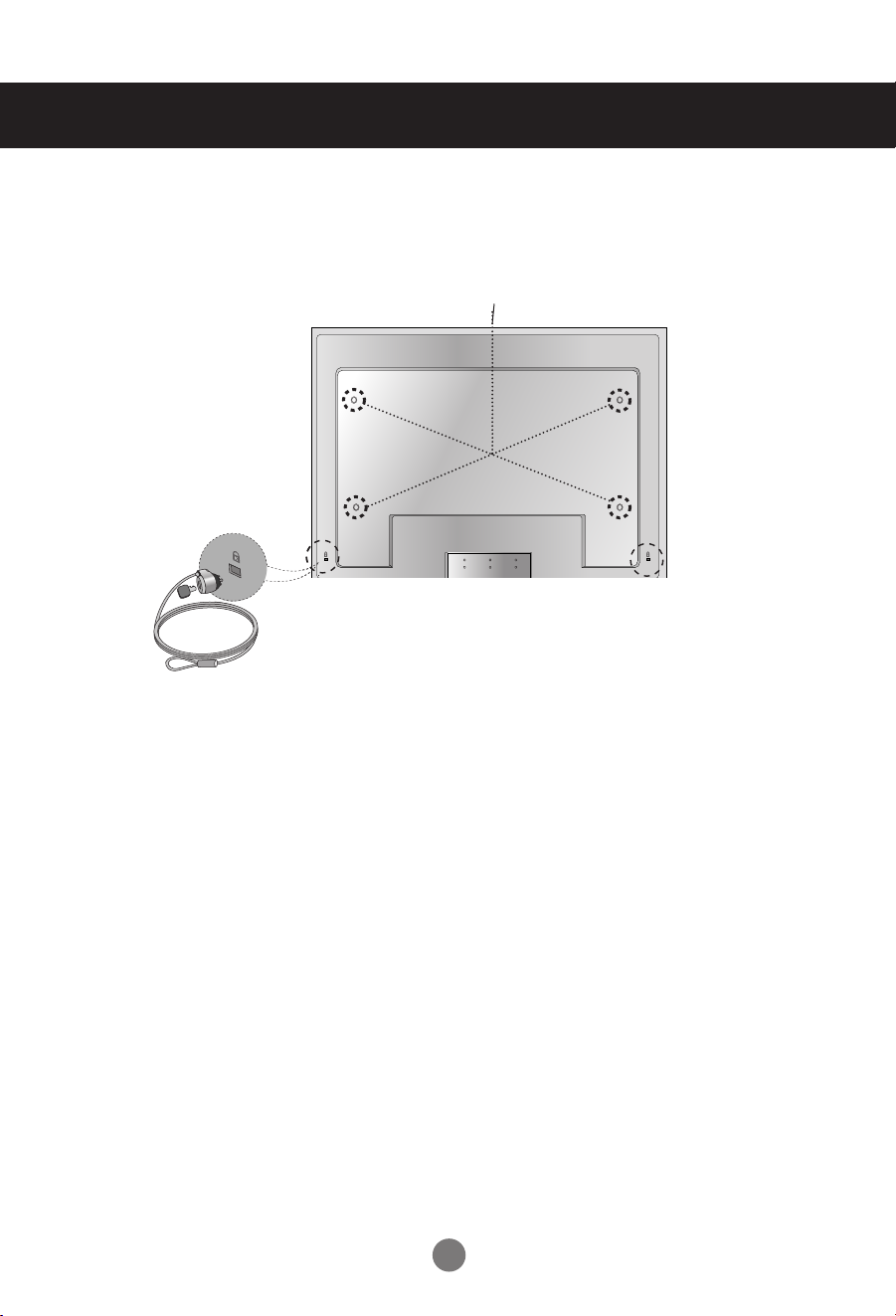
Specifications
VESA wall mounting
Connected to another object (stand type and wall-mounted type.) This product accepts a VESAcompliant mounting interface pad.- (This has to be purchased separately if required.)
For further information, refer to the VESA Wall Mounting Instruction Guide.
Kensington Security Slotseparately if required.)
Connected to a locking cable that can be purchased
separately at most computer stores
(This has to be purchased
A39
