LG M2755D-PZ Owner's Manual

ENGLISH
OWNER’S MANUAL
LED LCD TV
Please read this manual carefully before operating the your TV
and retain it for future reference.
LED LCD TV MODEL
M2255D
M2755D
www.lg.com
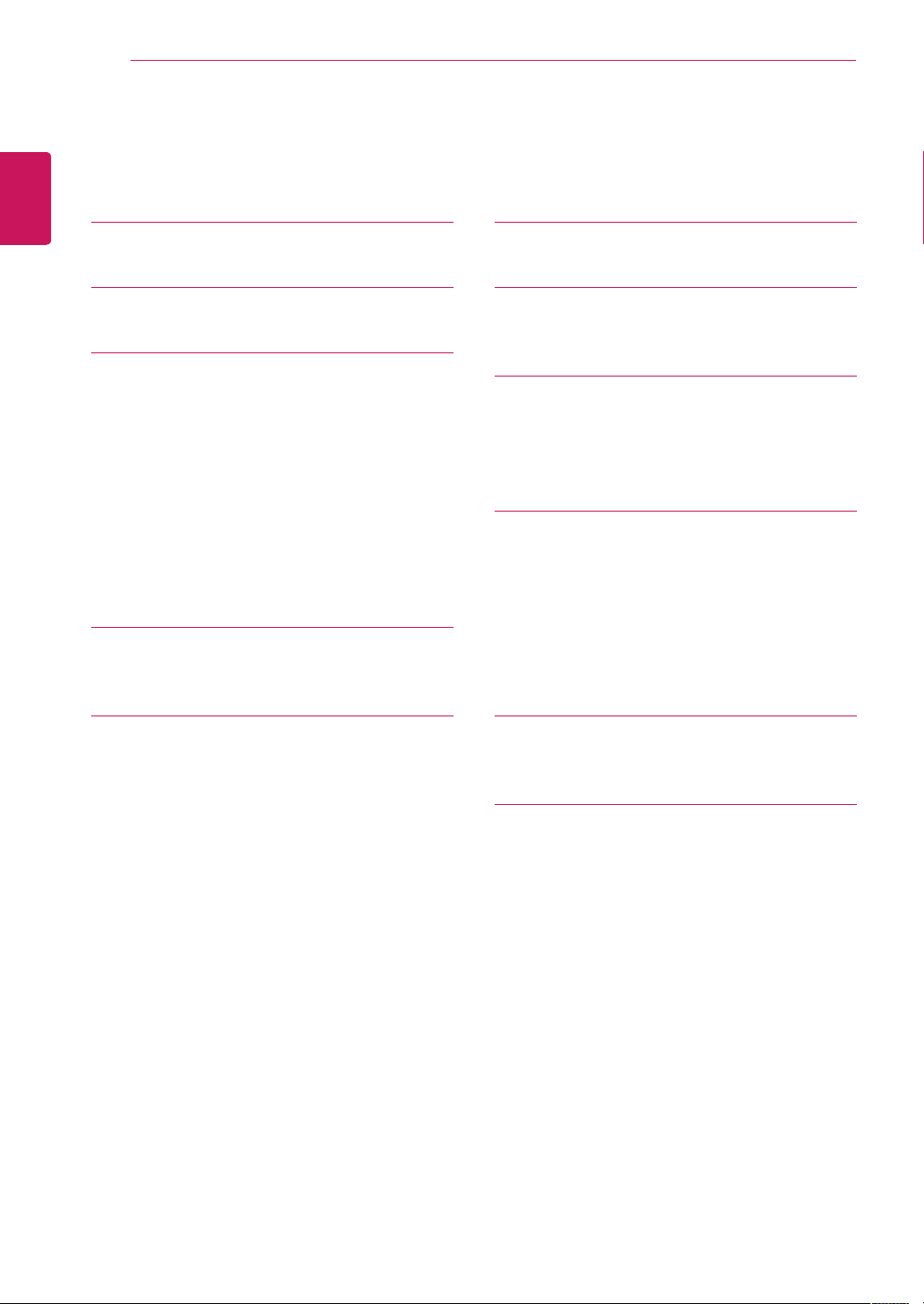
TABLE OF CONTENTS
2
ENGLISH
TABLE OF CONTENTS
3 LICENSES
4 INSTALLATION PROCEDURE
5 ASSEMBLING AND PREPARING
5 Unpacking
7 Parts and buttons
8 Lifting and moving the TV
9 Setting up the TV
9 - Attaching the Stand
13 - Mounting on a table
14 - Tidying cables
15 - Detaching the Stand
17 - Mounting on a wall
19 WATCHING TV
19 Turning the TV on for the first time
33 REMOTE CONTROL
35 CUSTOMIZING SETTINGS
35 Accessing main menus
36 USING THE USER GUIDE
36 Accessing User Guide menu.
36 - Using the TV menu
36 - Using the Remote Control
37 MAINTENANCE
37 Cleaning Your TV
37 Screen and frame
37 Cabinet and stand
37 Power cord
38 Preventing “Image burn” or “Burn-in” on
your TV screen
21 MAKING CONNECTIONS
21 Connecting an antenna
22 Connecting to a HD receiver, DVD, VCR
player or Gaming device
22 - HDMI connection
23 - HDMI to DVI connection
24 - Component connection
25 - Composite connection
26 - Euro Scart connection
27 Connecting to an audio system
27 - Headphone connection
28 Connecting to a USB
28 Connecting to a CI Module
29 Connecting to a PC
30 - HDMI connection
31 - HDMI to DVI connection
32 - RGB connection
39 TROUBLESHOOTING
39 General
40 SPECIFICATIONS
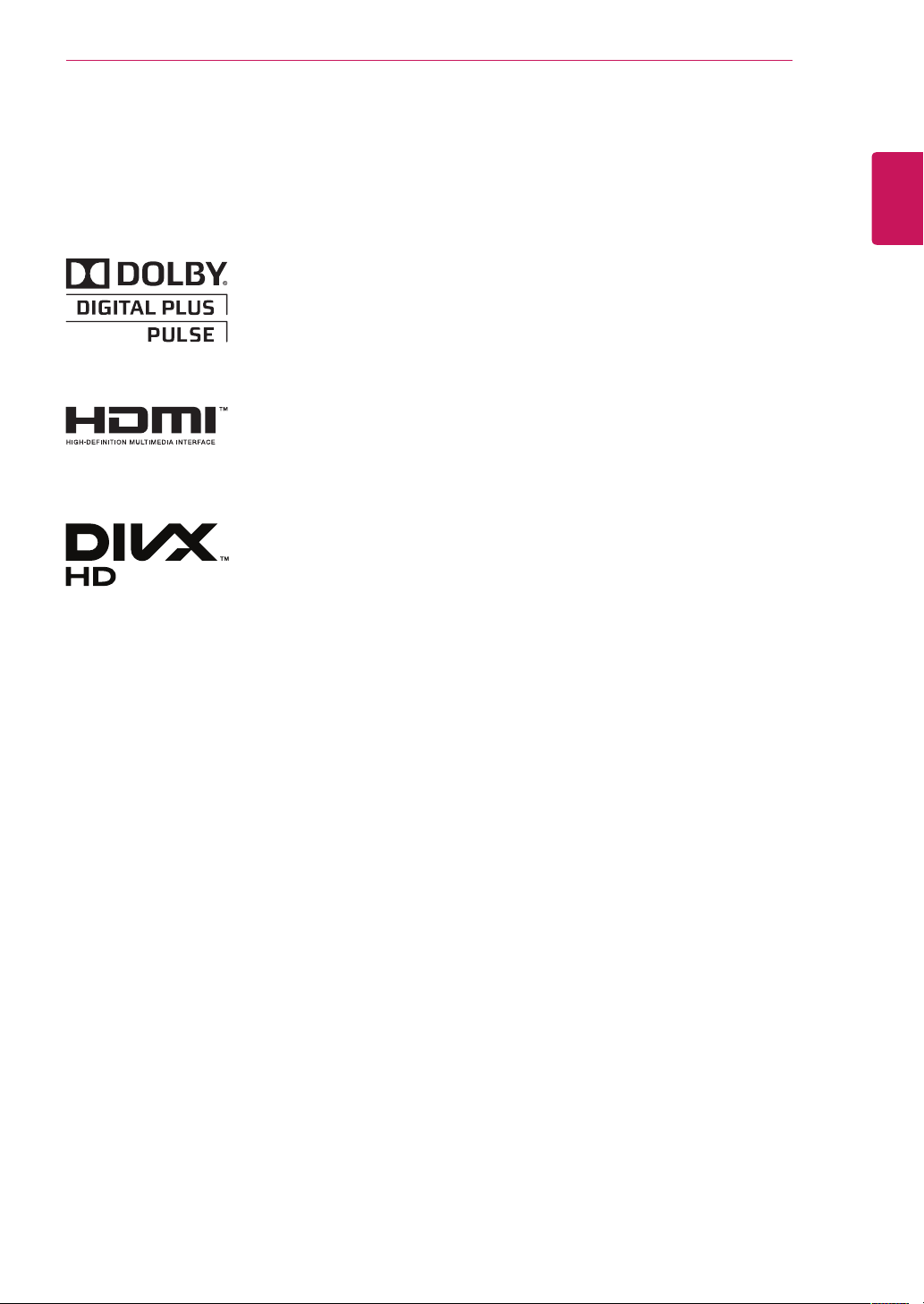
LICENSES
3
LICENSES
Supported licenses may differ by model. For more information of the licenses, visit www.lg.com.
Manufactured under license from Dolby Laboratories. “Dolby “and the
double-D symbol are trademarks of Dolby Laboratories.
HDMI, the HDMI logo and High-Definition Multimedia Interface are
trademarks or registered trademarks of HDMI Licensing LLC.
ABOUT DIVX VIDEO: DivX® is a digital video format created by DivX, LLC, a
subsidiary of Rovi Corporation. This is an official DivX Certified® device that
plays DivX video. Visit divx.com for more information and software tools to
convert your files into DivX videos.
ABOUT DIVX VIDEO-ON-DEMAND: This DivX Certified® device must be
registered in order to play purchased DivX Video-on-Demand (VOD) movies.
To obtain your registration code, locate the DivX VOD section in your device
setup menu. Go to vod.divx.com for more information on how to complete
your registration.
ENGLISH
DivX Certified® to play DivX® video up to HD 1080p, including premium
content.
DivX®, DivX Certified® and associated logos are trademarks of Rovi
Corporation or its subsidiaries and are used under license.
Covered by one or more of the following U.S. patents: 7,295,673; 7,460,668;
7,515,710; 7,519,274

INSTALLATION PROCEDURE
4
ENGLISH
INSTALLATION PROCEDURE
1
2
3
Open the package and make sure all the accessories are included.
Attach the stand to the TV.
Connect an external device to the TV.
NOTE
Image shown may differ from your TV.
Your TV’s OSD (On Screen Display) may differ slightly from that shown in this manual.
The available menus and options may differ from the input source or product model that you are
using.
New features may be added to this TV in the future.
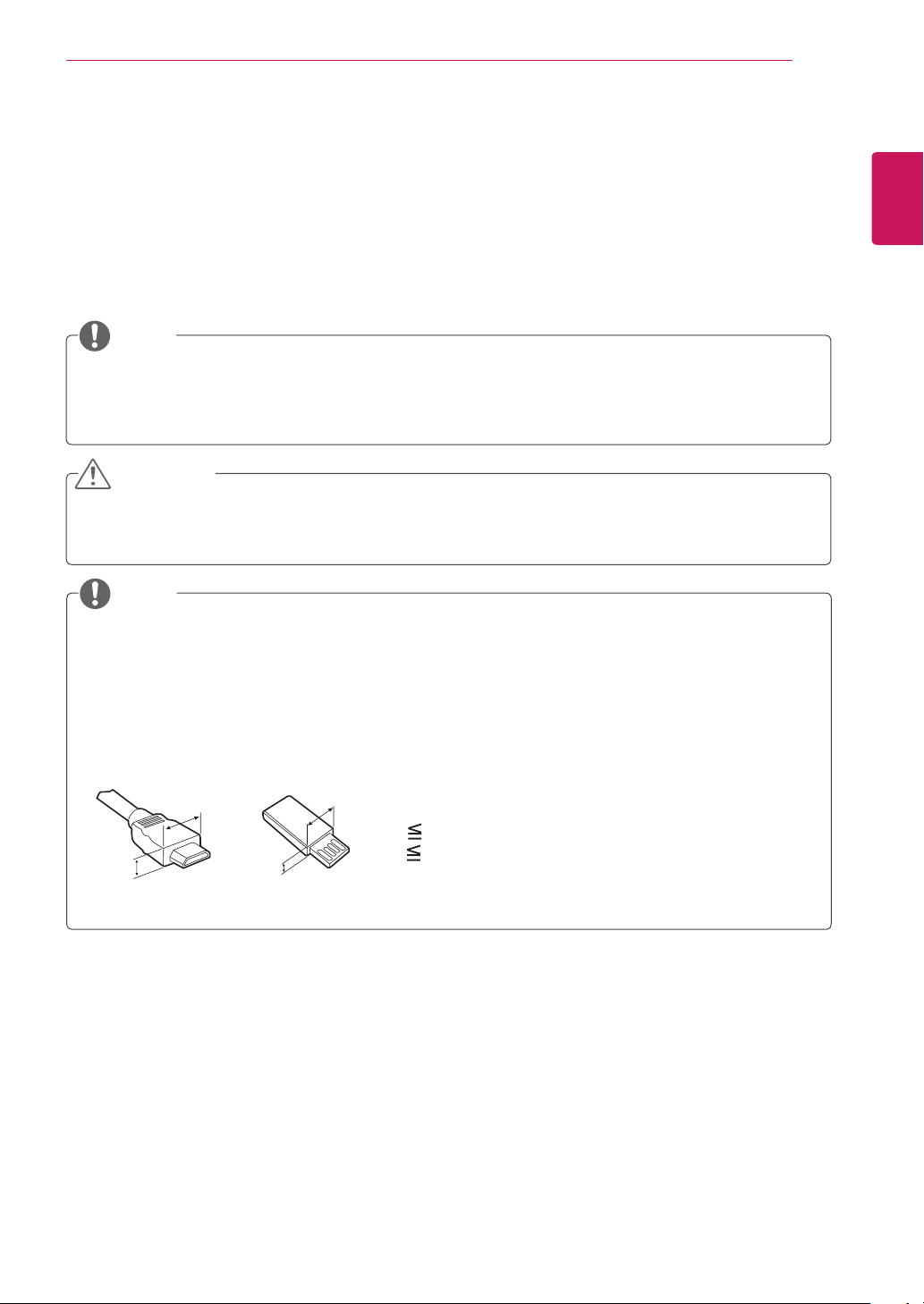
ASSEMBLING AND PREPARING
5
ASSEMBLING AND PREPARING
Unpacking
Check your product box for the following items. If there are any missing accessories, contact the local
dealer where you purchased your product. The illustrations in this manual may differ from the actual
product and accessories.
NOTE
The accessories supplied with your product may vary depending on the model.
Product specifications or contents in this manual may be changed without prior notice due to
upgrade of product functions.
CAUTION
Do not use any pirated items to ensure the safety and product life span.
Any damages or injuries by using pirated items are not covered by the warranty.
NOTE
The items supplied with your product may vary depending on the model.
Product specifications or contents of this manual may be changed without prior notice due to
upgrade of product functions.
For an optimal connection, HDMI cables and USB devices should have bezels less than 10 mm thick
and 18 mm width. Use an extension cable that supports USB 2.0 if the USB cable or USB memory
stick does not fit into your TV’s USB port.
ENGLISH
B
A
B
*A 10 mm
*B
A
18 mm
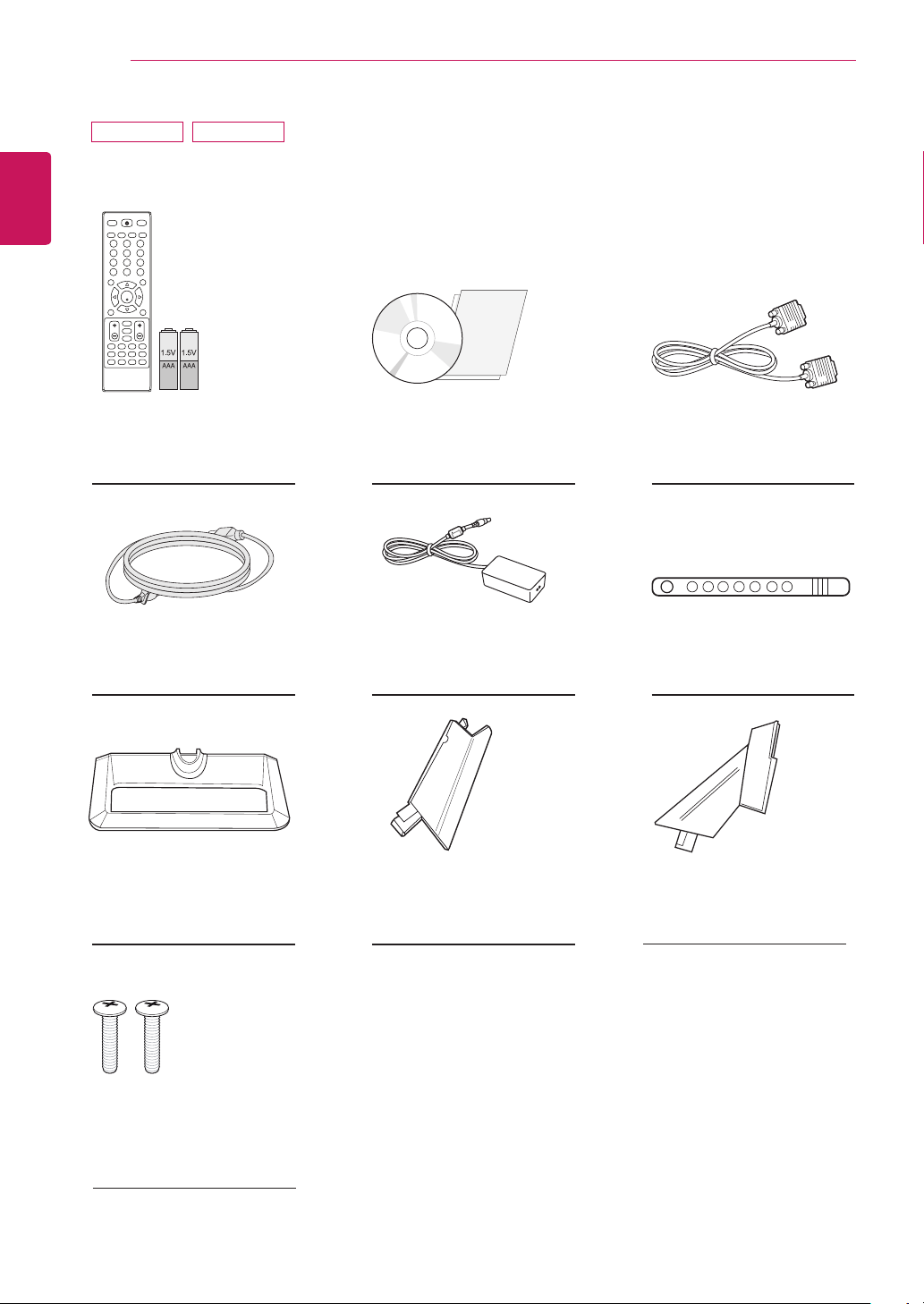
6
ENGLISH
ASSEMBLING AND PREPARING
M2255D M2755D
Remote control.
Batteries (AAA).
(See p.33, See p.34)
Power Cord.
(See p.13) (See p.13)
Stand Base.
- M2255D: See p.9, See p. 15
- M2755D: See p.11, See p. 16
CD (Owner's Manual).
Cards.
AC-DC Adapter.
Stand Body. (Only M2255D
model)
(See p.9, See p.15)
RGB Cable.
(See p.32)
Cable Tie.
(See p.14)
Stand Body. (Only M2755D
model)
(See p.11, See p.16)
Screws for Assembly.
2 EA (Only M2755D model)
(See p.11, See p.16)
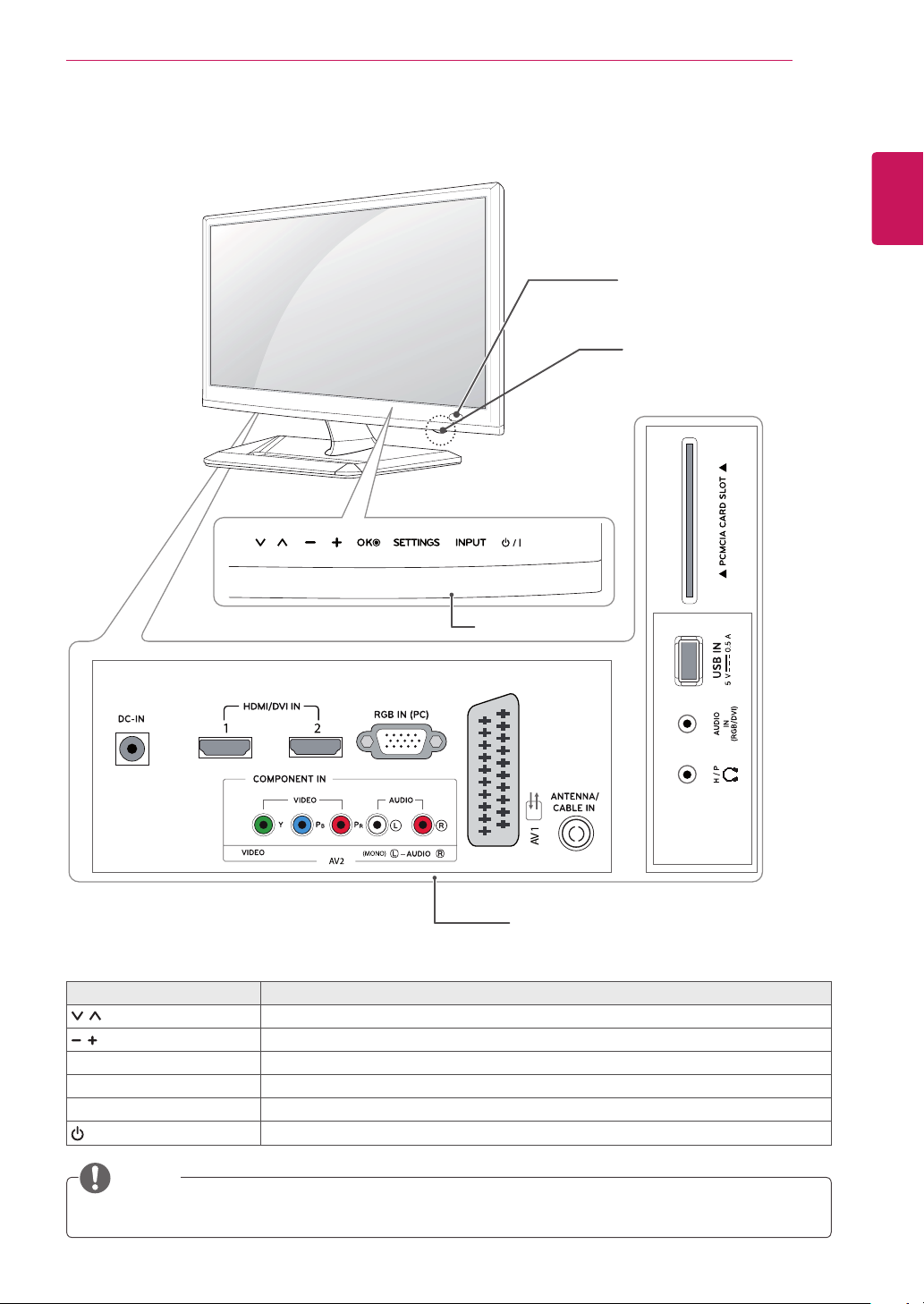
Parts and buttons
ASSEMBLING AND PREPARING
Remote Control Sensor
Standby Light
Lighting On: Turned off
Lighting Off: Turned on
7
ENGLISH
Touch Buttons
Connection panel (See p.21)
Touch button Description
Scrolls through the saved programmes.
Adjusts the volume level.
OK Selects the highlighted menu option or confirms an input.
SETTINGS Accesses the main menus, or saves your input and exits the menus.
INPUT Changes the input source.
/ I
Turns the power on or off.
NOTE
All of the buttons are touch sensitive and can be operated through simple touch with your finger.
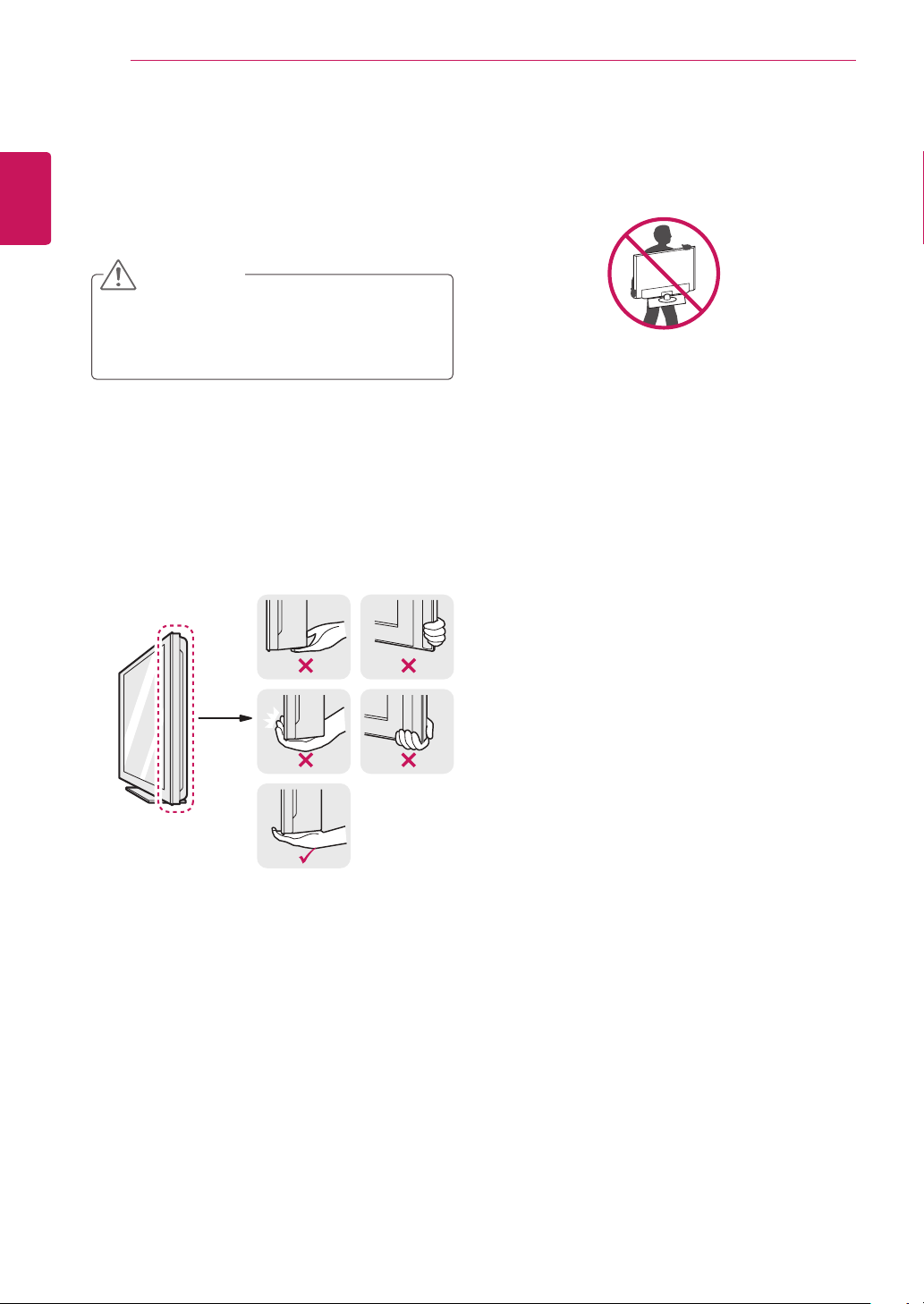
8
Lifting and moving the TV
ENGLISH
When moving or lifting the TV, read the following
to prevent the TV from being scratched or
damaged and for save transportation regardless of
its type and size.
ASSEMBLING AND PREPARING
CAUTION
Avoid touching the screen at all times, as
this may result in damage to the screen or
some of the pixels used to create images.
It is recommended to move the TV in the
box or packing material that the TV originally
came in.
Before moving or lifting the TV, disconnect
the power cord and all cables.
Hold the top and bottom of the TV frame
firmly. Make sure not to hold the transparent
part, speaker, or speaker grill area.
When holding the TV, the screen should face
away from you to prevent the screen from
scratches.
When transporting the TV, do not expose the
TV to jolts or excessive vibration.
When transporting the TV, keep the TV
upright, never turn the TV on its side, or tilt
towards the left or right.

Setting up the TV
M2255D
Attaching the Stand
If you are not mounting the TV to a wall, use the
following instructions to attach the stand.
Place the TV with the screen side down on a
1
flat and cushioned surface.
ASSEMBLING AND PREPARING
Attach the Stand Base from the Stand Body by
3
turning the screw to the right with a Coin.
CAUTION
9
ENGLISH
CAUTION
Lay a foam mat or soft protective cloth
on the surface to protect the screen from
damage.
When attaching the stand to the TV,
place the screen facing down on a
cushioned table or flat surface to protect
the screen from scratches.
Attach the Stand Body from the TV.
2
Tighten the screws firmly to prevent the TV
from tilting forward. Do not over tighten.
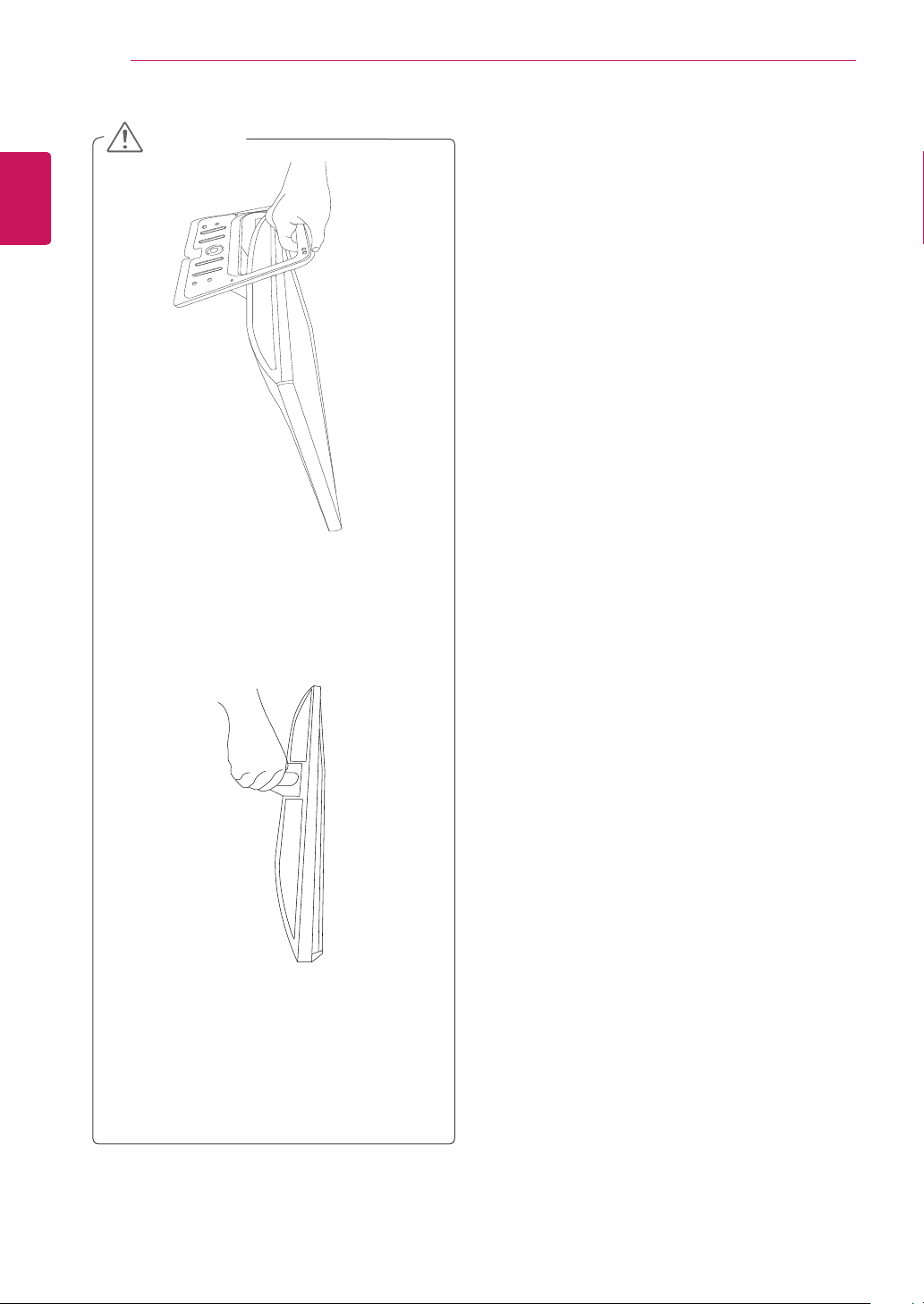
ASSEMBLING AND PREPARING
10
ENGLISH
CAUTION
Do not carry the monitor upside-down
as this may cause it to fall off its stand,
resulting in damage or injury.
The illustration shows a general example
of installation and may look different
from the actual product.
Do not carry the monitor upside-down by
holding the stand body as this may cause
it to fall off, resulting in damage or injury.
The illustration shows a general example
of installation and may look different
from the actual product.

M2755D
If you are not mounting the TV to a wall, use the
following instructions to attach the stand.
Place the TV with the screen side down on a
1
flat and cushioned surface.
ASSEMBLING AND PREPARING
Secure the TV and the Stand Body with the
3
2 screws.
WARNING
If you don`t fasten the screw tightly, TV will
fall down and get damaged.
11
ENGLISH
Attach the Stand Body from the TV.
2
Insert the two Lockers of the Stand Body right
into the groove of the TV head and secure
them by pressing the left and right bottom
sides.
Locker
Attach the Stand Base from the Stand Body by
4
turning the screw to the right with a Coin.
CAUTION
Tighten the screws firmly to prevent the TV
from tilting forward. Do not over tighten.
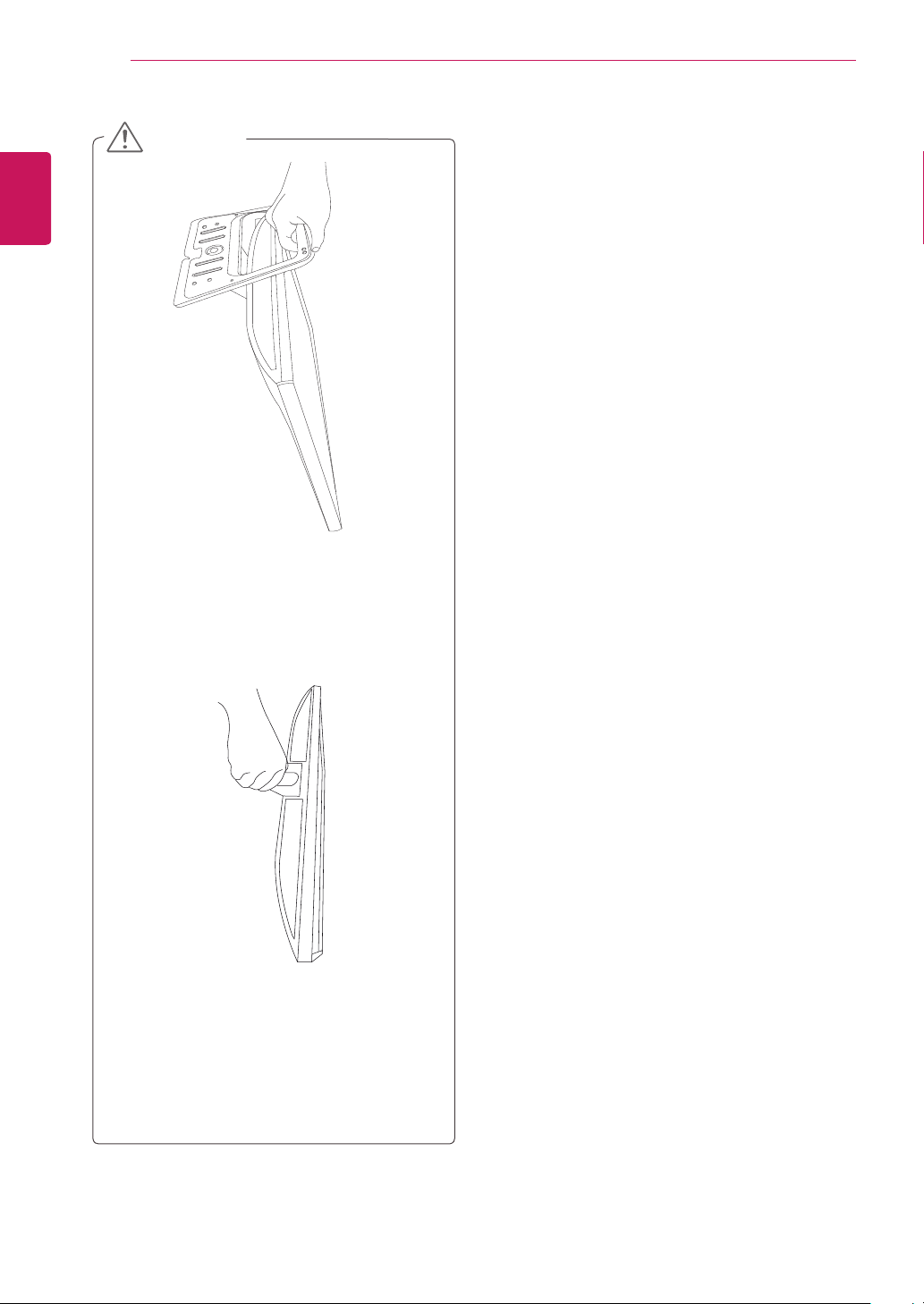
ASSEMBLING AND PREPARING
12
ENGLISH
CAUTION
Do not carry the monitor upside-down
as this may cause it to fall off its stand,
resulting in damage or injury.
The illustration shows a general example
of installation and may look different
from the actual product.
Do not carry the monitor upside-down by
holding the stand body as this may cause
it to fall off, resulting in damage or injury.
The illustration shows a general example
of installation and may look different
from the actual product.
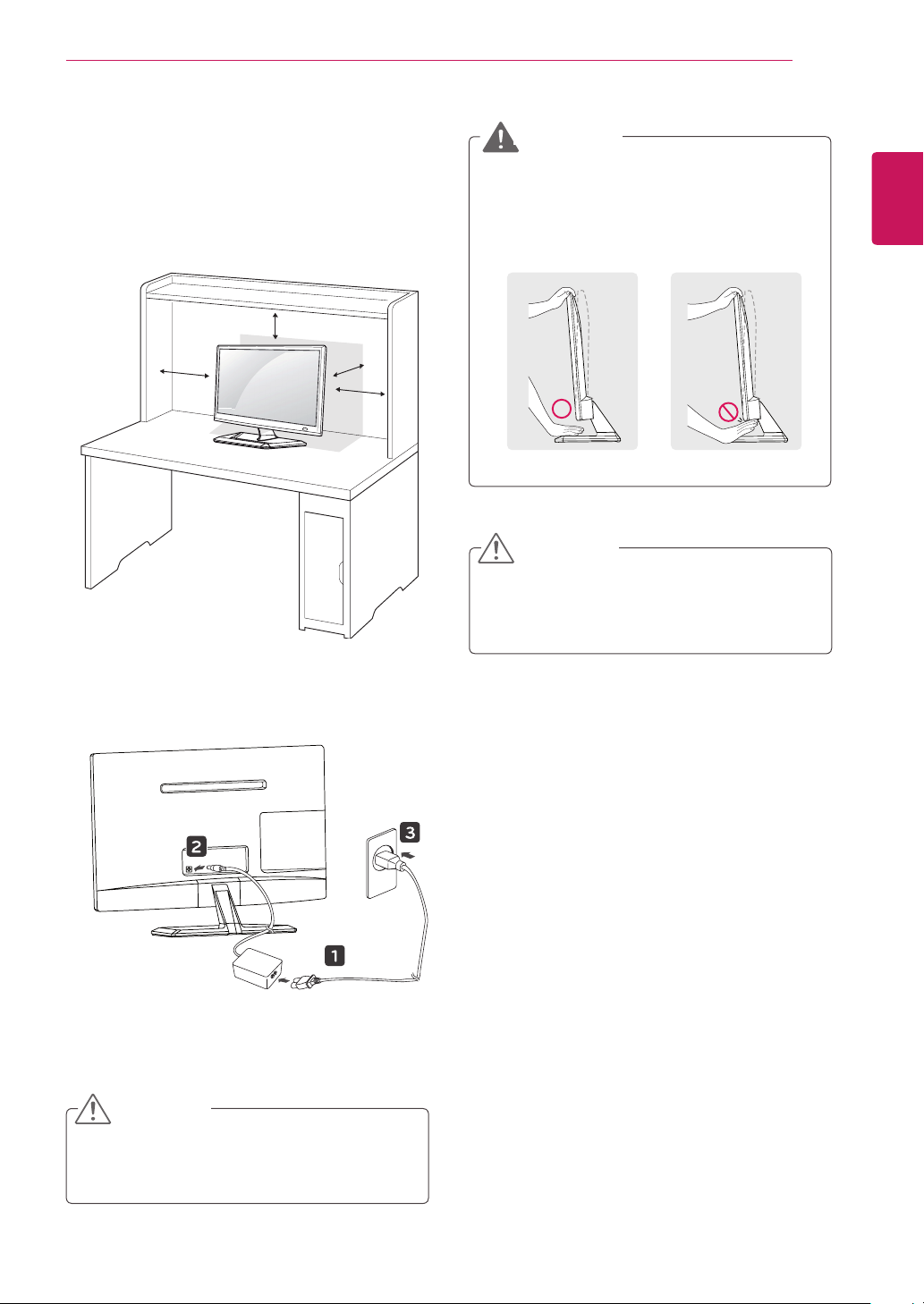
ASSEMBLING AND PREPARING
13
Mounting on a table
Lift and tilt the TV into its upright position on a
1
table.
Leave a 10 cm (4 inches) (minimum) space
from the wall for proper ventilation.
10 cm
10 cm
10 cm
10 cm
WARNING
ENGLISH
When you adjust the angle, do not hold the
buttom of the TV frame as shown on the
following illustration, as may injure your fingers.
CAUTION
Disconnect the power cord first, and then move
or install the TV. Otherwise electric shock may
occur.
Connect the AC-DC Adapter and Power Cord
2
to a wall outlet.
CAUTION
Do not place the TV near or on sources of
heat, as this may result in fire or other damage.
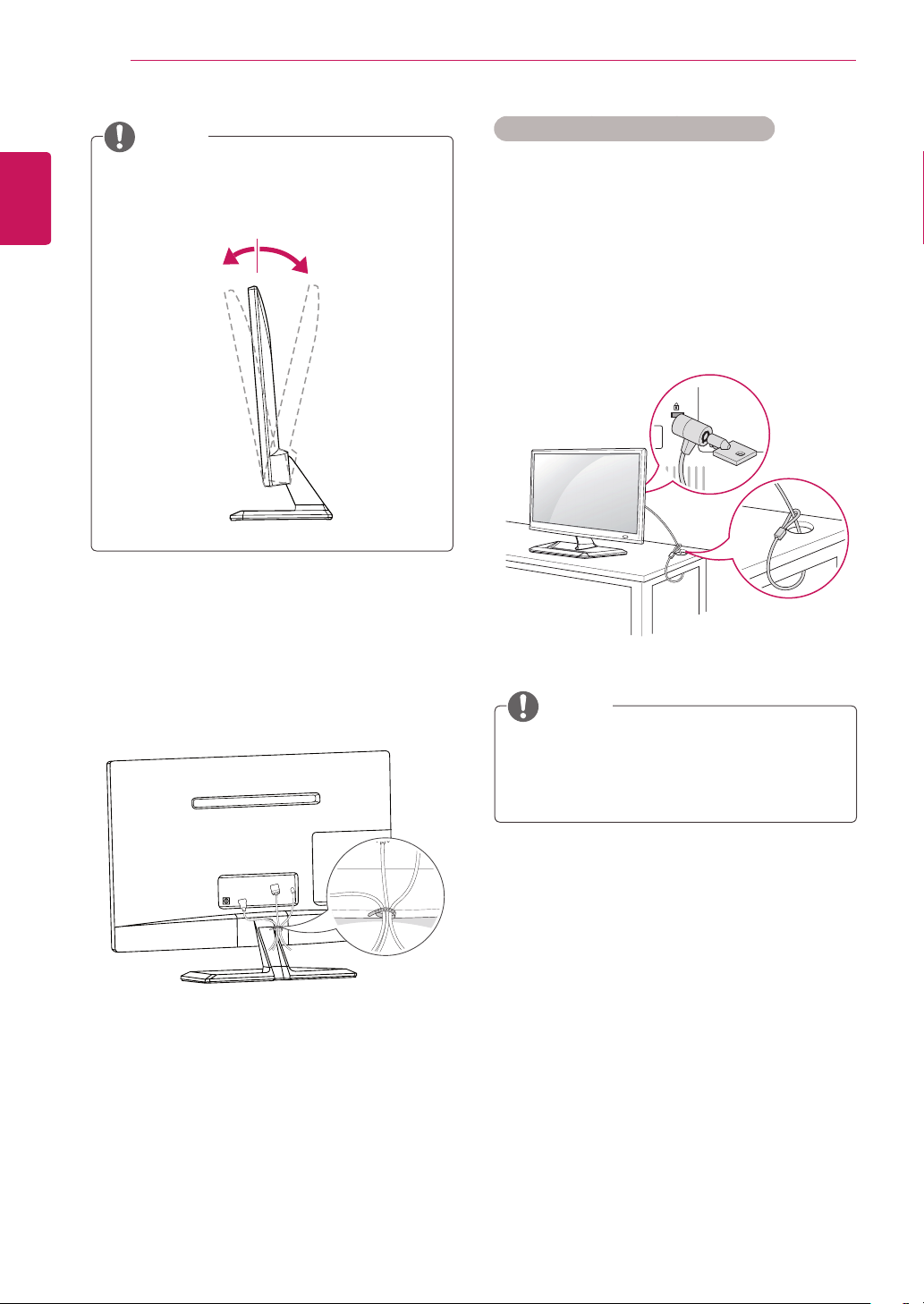
ASSEMBLING AND PREPARING
14
ENGLISH
NOTE
Tilt from +20 to -5 degrees up or down to
adjust the angle of the TV to suit your view.
+20-5
Front Rear
Using the Kensington security system
The Kensington security system connector is
located at the back of the TV. For more information
of installation and using, refer to the manual
supplied with the Kensington security system or
visit
http://www.kensington.com
Connect the Kensington security system cable
between the TV and a table.
.
Tidying cables
Gather and bind the cables with the supplied
cable tie.
NOTE
The Kensington security system is optional.
You can obtain additional accessories from
most electronics stores.
